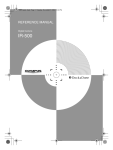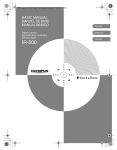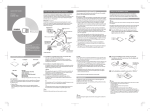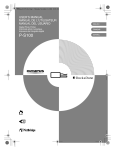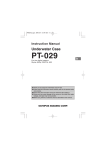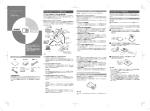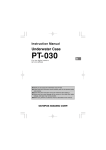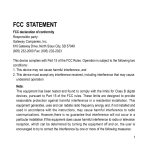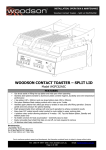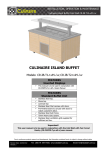Download Olympus IR-500 User's Manual
Transcript
01e_Adam_COV.fm Page 1 Wednesday, October 27, 2004 6:21 PM BASIC MANUAL MANUEL DE BASE MANUAL BÁSICO Digital Camera Appareil photo numérique Cámara digital IR-500 ENGLISH FRANÇAIS ESPAÑOL 00E Adam .book Page 2 Wednesday, October 27, 2004 6:21 PM For customers in North and South America For customers in USA Declaration of Conformity Product Name Model Number Trade Name Responsible Party Address Telephone Number :Digital Camera :IR-500 :OLYMPUS : :Two Corporate Center Drive, PO Box 9058, Melville, NY 11747-9058 U.S.A. :1-631-844-5000 Tested To Comply With FCC Standards FOR HOME OR OFFICE USE This device complies with Part 15 of the FCC rules. Operation is subject to the following two conditions: (1) (2) This device may not cause harmful interference. This device must accept any interference received, including interference that may cause undesired operation. FCC Notice • Radio and Television Interference Change or modifications not expressly approved by the manufacturer may void the user’s authority to operate this equipment. This equipment has been tested and found to comply with the limits for a Class B digital device, pursuant to Part 15 of the FCC Rules. These limits are designed to provide reasonable protection against harmful interference in a residential installation. This equipment generates, uses, and can radiate radio frequency energy and, if not installed and used in accordance with the instructions, may cause harmful interference to radio communications. However, there is no guarantee that interference will not occur in a particular installation. If this equipment does cause harmful interference to radio or television reception, which can be determined by turning the equipment off and on, the user is encouraged to try to correct the interference by one or more of the following measures: - Adjust or relocate the receiving antenna. - Increase the distance between the camera and receiver. - Connect the equipment to an outlet on a circuit different from that to which the receiver is connected. Consult your dealer or an experienced radio/TV technician for help. Only the OLYMPUS-supplied cables should be used to connect this product to other products. Any unauthorized changes or modifications to this equipment would void the user’s authority to operate. For customers in Canada This Class B digital apparatus complies with Canadian ICES-003. For customers in Europe “CE” mark indicates that this product complies with the European requirements for safety, health, environment and customer protection. “CE” mark cameras are intended for sales in Europe. EN-2 00E Adam .book Page 3 Wednesday, October 27, 2004 6:21 PM Introduction Introduction The reference manuals for this camera consist of the following three guides. To ensure correct and safe use of the camera, please read the manuals before using the camera and refer to them whenever necessary during use. Quick Start Guide Contains instructions for basic operations to use the camera immediately after purchase. OK * * Basic Manual (this manual) BASIC MANUAL MANUEL DE BASE MANUAL BÁSICO Digital Camera Appareil photo numérique Cámara digital Contains instructions for setup and some for basic operations. ENGLISH FRANÇAIS ESPAÑOL IR-500 We recommend first-time users read this manual first. Reference Manual (CD-ROM Edition) Contains descriptions of all the camera functions. Use this manual to get detailed information on all the features and functions of your camera. EN-3 00E Adam .book Page 4 Wednesday, October 27, 2004 6:21 PM Introduction • The contents of this manual are subject to change without notice. Contact an authorized Olympus service center in the enclosed Authorized Distributors List with the product name and model number for the latest information. • While every care has been taken in the preparation of this manual, if you find any errors, omissions, or points which are unclear, please contact an authorized Olympus service center. • The contents of this manual may not be reproduced in whole or in part except for personal use. It may not be transferred without permission. • Olympus accepts no responsibility for losses suffered by the customer or a third party as a result of improper use of this product. • Olympus accepts no responsibility for any damage due to a loss of image data resulting from malfunction of this product, repair by a third party not authorized by Olympus, or other reasons. • The quality of images taken by this product will differ from the quality of images taken by film cameras. Trademarks • Q, and OLYMPUS Master are trademarks of OLYMPUS CORPORATION. • Windows is a registered trademark of Microsoft Corporation. • Macintosh and Apple are trademarks of Apple Computer, Inc. • All other company and product names are registered trademarks and/or trademarks of their respective owners. Design rule for Camera File system (DCF) The standards for camera file systems referred to in this manual are the “Design rule for Camera File system (DCF)” standards stipulated by the Japan Electronics and Information Technology Industries Association (JEITA). EN-4 00E Adam .book Page 5 Wednesday, October 27, 2004 6:21 PM What can I do with the camera? What can I do with the camera? When shooting Retracting display for LCD and lens protection and easy portability Easy self-shooting with the multiswing display (in self-portrait mode g page 31) OPEN Shoot subjects from high or low angles, adjusting the angle of the multi-swing display. Sharp images ensured with the image stabilizer feature OK A choice of 17 shooting modes for any situation When setting on the cradle Useful feature OK OK Play back images with the slide show feature. POW Easy battery charge ER Built-in clock/alarm Direct printing from the camera EN-5 00E Adam .book Page 6 Wednesday, October 27, 2004 6:21 PM Table of contents Table of contents Introduction . . . . . . . . . . . . . . . . . . . . . . . . . . . . . . . . . . . . . . . . . . . . . . . . . . . . . . . . . . . . . . . . . . . 3 What can I do with the camera? . . . . . . . . . . . . . . . . . . . . . . . . . . . . . . . . . . . . . . . . . . . . . . . . . . . 5 Read this first Names of parts . . . . . . . . . . . . . . . . . . . . . . . . . . . . . . . . . . . . . . . . . . . . . . . . . . . . . . . . . . . . . . . Digital camera . . . . . . . . . . . . . . . . . . . . . . . . . . . . . . . . . . . . . . . . . . . . . . . . . . . . . . . . . . . . . Cradle . . . . . . . . . . . . . . . . . . . . . . . . . . . . . . . . . . . . . . . . . . . . . . . . . . . . . . . . . . . . . . . . . . . . About the battery and card . . . . . . . . . . . . . . . . . . . . . . . . . . . . . . . . . . . . . . . . . . . . . . . . . . . . . . How to use the multi-swing display . . . . . . . . . . . . . . . . . . . . . . . . . . . . . . . . . . . . . . . . . . . . . . . Shooting/Viewing operations Subjects that are difficult to focus on using the AF (Auto Focus) . . . . . . . . . . . . . . . . . . . . . . . . Recomposing the shot after locking the focus (Focus Lock) . . . . . . . . . . . . . . . . . . . . . . . . . . . . Zooming in (Telephoto) or out (Wide angle) (W/T) . . . . . . . . . . . . . . . . . . . . . . . . . . . . . . . . . . Using the flash u ! # $ . . . . . . . . . . . . . . . . . . . . . . . . . . . . . . . . . . . . . . . . . . . . . . . . . . Taking close-up pictures (macro/super macro) & % . . . . . . . . . . . . . . . . . . . . . . . . . . . . . . . . . Using the self-timer Y . . . . . . . . . . . . . . . . . . . . . . . . . . . . . . . . . . . . . . . . . . . . . . . . . . . . . . . . Selecting the record mode (D) . . . . . . . . . . . . . . . . . . . . . . . . . . . . . . . . . . . . . . . . . . . . . . . . . . Selecting a scene mode according to the subject (SCENE SELECT) . . . . . . . . . . . . . . . . . . . . . Playing back still images . . . . . . . . . . . . . . . . . . . . . . . . . . . . . . . . . . . . . . . . . . . . . . . . . . . . . . . Others 7 15 15 16 17 18 19 19 20 21 22 25 26 28 31 33 35 Camera specifications . . . . . . . . . . . . . . . . . . . . . . . . . . . . . . . . . . . . . . . . . . . . . . . . . . . . . . . . . . 35 Before you contact us . . . . . . . . . . . . . . . . . . . . . . . . . . . . . . . . . . . . . . . . . . . . . . . . . . . . . . . . . . 39 EN-6 00E Adam .book Page 7 Wednesday, October 27, 2004 6:21 PM For safe use of this product Read this first Read this first For safe use of this product Be sure to read this section for correct and safe use of the product before you start using the product. Various symbols are used to warn of hazards to yourself and others and prevent damage to property through misuse of the camera. The symbols and their meanings are explained below. Danger This symbol indicates that failure to observe the instructions will likely result in serious injury or possibly even death. Warning This symbol indicates that failure to observe the instructions may result in serious injury or possibly even death. Caution This symbol indicates that failure to observe the instructions may result in injury or damage to property. Precautions when handling the camera Warning • Do not use in the presence of flammable or explosive gas. Do not use the camera if there is the possibility of the presence of such gases in the air. Failure to do so could result in fire or explosion. • Do not fire the flash close to your subject’s eyes (particularly in the case of young children). Using the flash at close range could cause visual impairment. Do not fire the flash close to your subject’s eyes. Exercise extra caution for young children. • Keep out of the reach of children. Care should be taken to prevent the following accidents. • Strangulation caused by wrapping the strap round the neck. • Swallowing of small accessories such as the battery or xD-Picture Card. If this happens, seek medical attention immediately. • Visual impairment caused by the flash being fired at close range. • Injury caused by the camera's operating parts. EN-7 00E Adam .book Page 8 Wednesday, October 27, 2004 6:21 PM For safe use of this product • Avoid prolonged contact with the camera, AC adapter, and cradle while charging. The camera and cradle become hot during charging. Also the camera becomes hot during continued use with the specified AC adapter. Prolonged contact with the camera during use Read this first could result in low temperature burns. • Do not use or store the camera for a long time in an environment where there is a lot of dust, dampness, smoke, or steam. This could result in fire or electric shock. • Do not cover the flash with your fingers when using the flash. Do not touch the flash during firing or after successive firing. Failure to do so could result in burns. • Do not attempt to disassemble or modify the camera. Such action could lead to electric shock or injury. • Do not let any water or other foreign objects get inside the camera. Should the camera be dropped in water, or water get into the internal parts, it could result in fire or electric shock. Remove the battery immediately and contact your nearest dealer or Olympus service center. Caution • Should you notice smoke or an unusual smell or noise, stop using the camera immediately. Remove the battery taking care to avoid burns, and contact your nearest dealer or Olympus service center. Failure to do so could result in fire or burns. (Remove the battery outdoors, away from anything combustible, and avoid touching it with your bare hands.) • Do not operate the camera with wet hands. This could result in electric shock. • Do not touch the cradle’s camera connector. If you accidentally press the metal cover of the cradle’s camera connector, the contacts of the connector may be revealed. Should you touch the contacts, it could result in corrosion of the contacts. • Be careful with the strap when carrying the camera as it can easily catch on stray objects, causing injury or damage. EN-8 00E Adam .book Page 9 Wednesday, October 27, 2004 6:21 PM For safe use of this product • Do not leave the camera in places of high temperature. Doing so could result in deterioration of parts or fire. Do not cover the AC adapter or cradle with anything such as a cloth or blanket when in use. This may cause overheating, resulting in fire. malfunction of the camera or power source, leading to accidents. Olympus is not responsible for any damages arising from use of an unauthorized adapter. • Do not damage the power cord. Do not pull the power cord nor attempt to extend it. Always disconnect the AC adapter by pulling the plug not the cable. Discontinue use of the AC adapter Read this first • Use only the specified AC adapter. Use of an unauthorized adapter may result in damage or immediately in the event of the following, and contact your nearest dealer or Olympus service center. - If the plug or cable is hot, there is a smell of burning, or smoke is emitted. - If the plug or cable is damaged or ruptured, or the plug connection is faulty. • Avoid touching the metal parts on the outside of the camera for long periods of time. • The camera becomes hot during continued use. Prolonged contact with the metal parts may result in low temperature burns. • When exposed to low temperature, the temperature of the camera exterior will also drop. This may cause injury by the skin adhering to the camera. To avoid low temperature burns or injury, wear gloves when handling the camera. • Do not let any foreign objects get stuck between the multi-swing display and camera body. Be particularly careful when carrying the camera in your bag. If a thin object such as a note book or card get stuck, the camera may be damaged, or the camera may accidentally turn on and consume battery power. EN-9 00E Adam .book Page 10 Wednesday, October 27, 2004 6:21 PM For safe use of this product Conditions for use of the product • This camera contains precision electronic parts. Avoid using or leaving the camera for long Read this first periods of time in the following places as this could result in failure or malfunction. - Places of high temperature and high humidity or where the temperature and humidity fluctuate greatly, such as in direct sunlight, on the beach in summer, in a car with the windows closed, or next to air conditioning equipment or a humidifier - Places where there is a lot of sand, dust or dirt - Near fire - Near water - Places that are subject to considerable vibration • Avoid dropping or hitting the camera or subjecting it to severe vibration or impact. • If you hold the cradle upside down with the camera set, the camera may fall out of the cradle. • Do not pick up by the camera only when it is set on the cradle. • Keep the camera away from things susceptible to damage from magnetism such as credit cards, magnetic commuter passes, and floppy disks. The data of those things could be corrupted and no longer usable. • Do not take pictures of, or leave the camera with the lens aimed directly at, the sun. Doing so may cause color-fade or burn-in on the CCD. • If the camera is subjected to a sudden temperature change, for example by bringing it from a cold place into a warm room, condensation may form on the inside. Place the camera in a plastic bag until the temperature difference has subsided. • If the camera is left unused for a long period of time, mold may form, causing failure or malfunction. We recommend that you check that the camera is still working properly before using it. EN-10 00E Adam .book Page 11 Wednesday, October 27, 2004 6:21 PM For safe use of this product Precautions regarding the monitor • Do not apply excessive pressure to the monitor. This may cause smears, prevent pictures from wash it off immediately with soap and water. • Lines, like strips of light, may appear at the top or bottom of the monitor. This is not a malfunction. Read this first being played back properly, or damage the monitor. Should the monitor break, avoid getting any of the liquid crystal in your mouth. If it gets on your hands or feet or on your clothing, • When photographing an oblique subject, the subject may appear on the monitor with ragged edges. This is not a malfunction. The ragged edges will disappear when the picture is played back. • In general, the lower the temperature, the longer it takes the monitor to turn on. Pictures may also appear temporarily discolored. Keep the camera warm when taking pictures in a cold region. Performance of the monitor may deteriorate in low temperatures, but will be restored when the camera is returned to normal temperatures. • The latest high precision technology has gone into the making of the camera’s monitor, but there are some pixels which are permanently lit or which do not light at all. These pixels do not affect the recorded picture. Also, depending on the angle at which the monitor is viewed, the colors and brightness may appear uneven. This is due to the structure of the monitor and is not a malfunction. EN-11 00E Adam .book Page 12 Wednesday, October 27, 2004 6:21 PM For safe use of this product About the AC adapter Read this first Caution • Use only the supplied AC adapter. Use the AC adapter within the specified range of voltage. • The AC adapter is for indoor use only. • Be sure to turn off the camera before you disconnect the cables from the terminals or electrical outlet. Failure to do so could affect the camera’s internal image data, settings or functions. • The AC adapter may become warm while being used. This is not a malfunction. • You may hear some signal from inside the AC adapter. This is not a malfunction. • Use the AC adapter away from radios. Failure to do so may cause noise in the radio. Precautions when handling the battery Observe the following precautions to avoid battery leakage, overheat, ignition, explosion, or accidental swallowing. Danger • Be sure to use a dedicated Olympus lithium ion battery. Always charge the battery according to the specified method. Failure to do so may result in fire or injury. Thoroughly read the instruction manual of the battery and use the battery correctly. • Do not expose the battery to fire or excessive heat. This could result in fire or explosion. • Do not use or leave the battery in places of high temperature such as in strong sunlight, inside a car under a blazing sun, or in front of a heater. This could result in fire or ignition. • Do not attempt to solder, deform, modify, or disassemble the battery. This could damage the terminal safety valve or cause splattering of the battery contents. • Do not bring the plus or minus terminals into contact with anything metal. Do not transport or store the battery with metal objects such as necklaces or hairpins. • Should battery fluid get in your eyes, wash your eyes immediately with clean water and do not rub them. Seek medical attention immediately as blindness could result. EN-12 00E Adam .book Page 13 Wednesday, October 27, 2004 6:21 PM For safe use of this product Warning • When you store or use the battery, keep the battery out of the reach of children. If the Read this first battery is accidentally swallowed, seek medical attention immediately. • Do not wet the battery. Do not immerse the battery in water or in the sea. • Do not expose the battery to strong impacts or damage the battery. • Discontinue use immediately should you notice anything unusual such as leakage, discoloration, or deformation. • If battery fluid gets on your skin or clothing, wash immediately in clean water. The fluid could cause harm to your skin. Caution • The battery is exclusively for use in Olympus digital cameras. Do not use in any other equipment. • Dirt on the plus or minus terminals may cause contact failure. Wipe with a dry cloth. • The battery becomes hot after prolonged use of the camera. Do not attempt to remove it immediately. This could result in burns. • In general, as the temperature falls, battery performance also temporarily deteriorates. When taking pictures in cold regions, keep the camera warm by putting it inside your coat or clothing. Reduced battery performance due to low temperature will recover when the camera is returned to normal temperatures. • Repeated recharging leads to gradual deterioration in the performance of the battery. When the working time of the battery starts getting shorter even though it has been charged for the specified length of time, the battery can be regarded as having reached the end of its serviceable life. When this happens, replace it with a new battery. • Used rechargeable batteries are a valuable resource. Cover the plus and minus terminals with tape and take the rechargeable battery to an electrical shop for recycling. EN-13 00E Adam .book Page 14 Wednesday, October 27, 2004 6:21 PM For safe use of this product Precautions for handling the picture card Read this first Warning • Keep out of the reach of children. Failure to do so may cause accidental swallowing. Caution • The picture card is a precision electronic device. Do not bend it or subject it to impact. And keep it away from static electricity. The data stored on the card is saved in a nonvolatile semiconductor memory, but it can be accidentally destroyed. Observe the following when using the card. Once destroyed, data cannot be restored. - Do not bend the card or subject it to impact. - Do not use or store the card near heat-generating or combustible materials nor in an environment of high temperature and high humidity or where there is a lot of dust. - Do not wet it. - Do not touch or apply any metal objects onto the terminals. - Do no turn off the power, shake the camera, nor attempt to remove the card or battery while the data is being written or read. • Fingerprints or dirt on the card metal contacts (terminals) may prevent correct reading or writing of data. Wipe the contacts gently with a soft dry cloth. • The picture card is a consumable item. After long use, writing to the picture card and erasing of data no longer becomes possible. When this happens, replace it with a new card. • Be sure to format a card using this camera if the card has been formatted on a computer or another camera. • Olympus is not responsible for any damage to data saved in other media or loss of data stored on the card. EN-14 00E Adam .book Page 15 Wednesday, October 27, 2004 6:21 PM Names of parts Names of parts The illustrations below show the camera with the multi-swing display turned 360 degrees. A C D B Read this first Digital camera E F G M N H I O POWER J P QUICK VIEW K OK OPEN OPEN L Q R S T U EN-15 00E Adam .book Page 16 Wednesday, October 27, 2004 6:21 PM Names of parts Cradle Read this first V W Bottom view X Y Name of part Number EN-16 A / V OUT (MONO) + DC IN 5V USB Z ! Name of part Number A Shutter button O Mode dial B Self-timer lamp P Speaker C Zoom lever (W/T) (G/U) Q Strap eyelect D Lens R Menu button p E Flash S Arrow pad a(Y)/b(&)/c(z)/ d(#) F Microphone T OK button 9 G Cradle connector U Erase button S H Power lamp V Camera connector dial I Power switch W Camera connector J Monitor X QDock&Done connector K Multi-swing display Y A/V output terminal L Battery/Card cover Z DC input terminal M Card access lamp ! USB terminal N Quick view button h 00E Adam .book Page 17 Wednesday, October 27, 2004 6:21 PM About the battery and card About the battery and card The Olympus LI-12B (supplied) or LI-10B lithium ion battery can be used with this camera. Do not use any other type of battery. The battery is not fully charged when the camera is purchased. Charge the battery using the supplied cradle before using the camera. For details, see “Charging the battery” (g page 33) of the Reference Manual (CD-ROM). Read this first About the battery About the card This camera stores image data on an xD-Picture Card (described as “card” in this manual). Images stored on the card can be erased or overwritten. The images on the card also can be transferred, processed, and edited on a computer. Memory size The card memory capacity (16MB/32MB/64MB/128MB/ 256MB/512MB) is printed. Index area Contact area Fill in the title of the contents here. The camera’s contacts for reading signals connect with this portion of the card. Never touch this portion. Compatible cards xD-Picture Card (16 to 512MB) What is xD-Picture Card? The xD-Picture Card is an miniature storage device developed specially for digital cameras. The card can be used with any xD-Picture Card compatible digital camera. Note This camera may not recognize a non-Olympus card or a card that was formatted on another device such as a computer. Before use, be sure to format the card on this camera. For details on how to format the card, see “Formatting a card (FORMAT)” (g page 172) of the Reference Manual (CD-ROM). EN-17 00E Adam .book Page 18 Wednesday, October 27, 2004 6:21 PM How to use the multi-swing display How to use the multi-swing display You can shoot at various angles by turning the multi-swing display. Determine the desired angle VIV ID P-AUTO SCENE Read this first of the multi-swing display while watching the monitor, then take a picture. QUICK VIEW OK OPEN Turn the multi-swing display 360 degrees for normal shooting. You can take a photo of yourself while viewing your image on the monitor. Turn the mode dial to o and the image on the monitor will be flipped so that you can check your image. High-angle shooting Suitable when taking a photo of something above your eye line. Low-angle shooting Suitable when taking a photo of something near the ground such as a child or dog. Notes • Do not apply excessive force to the multi-swing display. Doing so may cause malfunction. • With low-angle shooting, sunlight may reflect off the monitor and get into the shot image. EN-18 00E Adam .book Page 19 Wednesday, October 27, 2004 6:21 PM Subjects that are difficult to focus on using the AF (Auto Focus) Shooting/Viewing operations This camera’s auto focus feature brings the subject into focus automatically. However, under certain conditions, the auto focus may not function effectively. Try the following methods if the subject is difficult to focus on. Difficult to focus subjects Subject with low contrast Focus on an object with high contrast at the same distance as the intended subject (Focus Lock), recompose your shot, then take the picture. Shooting/Viewing operations Subjects that are difficult to focus on using the AF (Auto Focus) Subject with an extremely bright area in the center of the frame Focus on an object with high contrast at the same distance as the intended subject (Focus Lock), recompose your shot, then take the picture. Subject without vertical lines Hold the camera vertically and lock the focus, return the camera to the horizontal position, then take the picture. When the subject is not focused even if the green indicator on the monitor is lit Subjects at different distances When the image is blurred even when the green indicator on the monitor is lit, focus on another object at the same distance as the intended subject (Focus Lock), recompose your shot, then take the picture. Fast-moving subject Focus on another object at the same distance as the intended subject (Focus Lock) in advance, recompose your shot, then take the picture. Tip For details, see “Recomposing the shot after locking the focus (Focus Lock)” (g page 20). EN-19 00E Adam .book Page 20 Wednesday, October 27, 2004 6:21 PM Recomposing the shot after locking the focus (Focus Lock) Recomposing the shot after locking the focus (Focus Lock) Shooting/Viewing operations When the subject you want to focus on is out of the AF target mark (not in the center of the monitor), lock the focus and take the picture as explained below. This is called Focus Lock. 1 Position the AF target mark on the subject you want to focus on. AF target mark 4M Tip When shooting a hard-to-focus subject, point the camera at an object about the same distance away as the subject. 2 Press the shutter button halfway. Tips • The green indicator lights up when the focus and exposure are locked. • When the green indicator blinks, the focus is not locked. Release your finger from the shutter button, re-position your subject, and press the shutter button halfway again. 3 Recompose your shot while keeping the shutter button pressed halfway. 4M 4 EN-20 Press the shutter button all the way to take a picture. 00E Adam .book Page 21 Wednesday, October 27, 2004 6:21 PM Zooming in (Telephoto) or out (Wide angle) (W/T) Zooming in (Telephoto) or out (Wide angle) (W/T) equivalent.) Tip With the combined optical and digital zoom functions, images can be zoomed up to an approximate factor of 30. For details on the digital zoom, see “Enabling the digital zoom (DIGITAL ZOOM)” (g page 73) of the Reference Manual (CD-ROM). Shooting/Viewing operations This camera has an optical zoom up to 2.8x (40 to 112mm (1.6" to 4.4"), 35mm film format Turn the zoom lever to T (U). T T W W 4M 4M Turn the zoom lever to W (G). EN-21 00E Adam .book Page 22 Wednesday, October 27, 2004 6:21 PM Using the flash u ! # $ Using the flash u ! # $ The camera is initially set to “AUTO” (auto-flash), but you can select from the following five Shooting/Viewing operations flash modes according to the shooting conditions. AUTO (default setting) The flash fires automatically in low light or backlight conditions. u (soft flash) The flash is weakened. This is effective when “AUTO” or “#” (fill-in flash) is too strong and too bright. ! (red-eye reduction flash) The light from the flash may make the subject’s eyes appear red in pictures taken in dark places. The red-eye reduction flash mode reduces this phenomenon by emitting pre-flashes before firing the regular flash. Notes • After the pre-flashes, it takes about one second until the picture is taken. Hold the camera firmly to avoid camera movement. • Effectiveness may be limited if the subject is not looking directly at the pre-flashes, or if the shooting range is too far. Individual physical characteristics may also limit effectiveness. # (fill-in flash) The flash fires regardless of the available light. This mode is useful for eliminating shadows on the subject’s face (such as shadows from tree leaves), in a backlight situation, or for correcting the color shift produced by artificial lighting (especially fluorescent light). EN-22 00E Adam .book Page 23 Wednesday, October 27, 2004 6:21 PM Using the flash u ! # $ $ (flash off) The flash does not fire even in low-light conditions. Use this flash mode when you do not want to fire the flash even in a dark place. Also use this flash mode when you shoot night or sunset Note Since a slow shutter speed is automatically selected in low light situations, take care to avoid camera shaking. “a” blinks when camera movement is likely to occur. Tips • If the mode dial’s “SCENE” is set to “SUNSET,” “DOCUMENTS,” “CANDLE,” or “AVAILABLE LIGHT PORTRAIT,” the flash is automatically set to flash off. • The flash is automatically set to flash off in movie shooting mode. 1 Turn the mode dial to j, k, i, n, o, or l. Shooting/Viewing operations scenes where the flash is not effective. POWER Mode dial QUICK VIEW OK OPEN OPEN 2 abcd buttons 9 button Press d (#) to display the flash setting screen. FLASH MODE FLASH MODE AUTO SELECT GO SELECT GO EN-23 00E Adam .book Page 24 Wednesday, October 27, 2004 6:21 PM Using the flash u ! # $ 3 Press a/c to select the flash mode, then press 9. Shooting mode resumes with the chosen flash mode. The flash mode indication is displayed on the screen when a flash mode other than “AUTO” is set. Shooting/Viewing operations Flash standby icon (Lights up when the flash is ready fire.) Selected flash mode 4M Flash effective range The appropriate shooting distance when using the flash is shown below. Shooting distance [in wide angle (W)]: approx. 0.3 - 4.3 m (1.0 - 14.1 ft.) Shooting distance [in telephoto (T)]: approx. 0.3 - 2.5 m (1.0 - 8.2 ft.) Flash charging time “#” blinks while the flash is charging. EN-24 00E Adam .book Page 25 Wednesday, October 27, 2004 6:21 PM Taking close-up pictures (macro/super macro) & % Taking close-up pictures (macro/super macro) & % such cases, select the macro mode so that you can obtain faster focusing. & (macro) For shooting from as close as approx. 30–50 cm (1.0–1.6 ft.) to a subject 1 Turn the mode dial to j, k, i, n, o, l, or n. % (super macro) For shooting from as close as approx. 3 cm (1.2") to a subject Shooting/Viewing operations Use the macro mode when you want to shoot close to the subject, for example when taking a picture of a flower. The camera takes longer than usual for focusing when taking close-ups. In POWER Mode dial QUICK VIEW OK OPEN OPEN 2 abcd buttons 9 button Press b (&) to display the macro setting screen. EN-25 00E Adam .book Page 26 Wednesday, October 27, 2004 6:21 PM Using the self-timer Y 3 Press a/c to select the macro setting, then press 9. Shooting mode resumes with the chosen macro mode setting. When macro mode is set, & appears in the monitor. When super macro mode is set, % appears. Shooting/Viewing operations OFF SELECT GO Notes • If you use the flash in & (macro) mode, shadows may be noticeable or the appropriate exposure may not be obtained. • The zoom or flash cannot be used in % (super macro) mode. Using the self-timer Y In the self-timer mode, the picture is taken approximately 12 seconds after the shutter button is pressed. 1 Turn the mode dial to j, k, i, n, o, l, or n. Shutter button POWER Mode dial QUICK VIEW OK OPEN abcd buttons OPEN 9 button 2 EN-26 Press a (Y) to display the self-timer setting screen. 00E Adam .book Page 27 Wednesday, October 27, 2004 6:21 PM Using the self-timer Y 3 Press c to select “ON,” then press 9. The self-timer is set and shooting mode resumes. SELECT 4 GO “Y” appears when self-timer mode is set. Press the shutter button. The picture will be taken approximately 12 seconds after the shutter button is pressed. Tips • The self-timer lamp lights for about 10 seconds after the shutter button is pressed. Then the selftimer lamp blinks for two seconds before the picture is taken. • The self-timer mode is automatically canceled after one shot. • To cancel the self-timer, press a (Y). Shooting/Viewing operations OFF ON Self-timer lamp Note Do not operate the self-timer while standing directly in front of the camera lens. The focus and exposure will not be able to lock. EN-27 00E Adam .book Page 28 Wednesday, October 27, 2004 6:21 PM Selecting the record mode (D) Selecting the record mode (D) Your choice to store the image to the card in a particular record mode should be determined Shooting/Viewing operations according to its purpose. (Still image Resolution (image size) Number of storable images without sound (with a 16 MB card) SUPER HIGH 4M* 2288 × 1712 16 The number of pictures you can take is fewer and it takes time to store images. However, this record mode is suitable for the following: – large size prints such as A4 size (210 × 297 mm (8.3" × 11.7")) and letter size (216 × 279 mm (8.5" × 11.0")), and – image editing using a computer such as contrast adjustment and red-eye correction. HIGH 2M 1600 × 1200 32 Suitable for postcard size prints. Also suitable for image editing on a computer such as superimposing letters on images and rotating images. BASIC 1M 1024 × 768 58 The image quality is standard and the image size is small. However, you can take a larger number of pictures. Suitable for viewing images on a computer. E-MAIL VGA 640 × 480 99 The image size is small and the image quality is standard. Useful when attaching pictures to e-mail. Record mode Usage examples * Default setting at the time of purchase Tips • The number of storable images listed in the table is approximate. • The number of remaining pictures may change according to the subject or factors such as whether print reservations have been made. • The number of remaining pictures sometimes does not change even when a picture is taken or a stored image is erased. • Recording sound with still pictures reduces the number of pictures you can take. EN-28 00E Adam .book Page 29 Wednesday, October 27, 2004 6:21 PM Selecting the record mode (D) Resolution (image size) This refers to the number of pixels (horizontal × vertical) used when saving an image. If the image will be printed, higher resolutions (larger numbers) are recommended so that the image number of pictures that can be saved will be fewer. Resolution and image size on a computer screen When a picture is transferred to a computer, the size of the picture on the computer screen varies depending on the computer’s monitor setting. For instance, a picture taken in 1024 × 768 pixel resolution is the same size as the screen if you set the picture to 1× (100%) when the monitor setting is 1024 × 768. However, if the monitor setting is greater than 1024 × 768 (such as 1280 × 1024), the picture only takes up part of the screen. Shooting/Viewing operations will be clearer. However, higher resolutions make the file size (amount of data) larger, so the (Movie (maximum continuous recording time) The maximum continuous recording time per movie varies depending on the record mode. Record mode Resolution (image size) (Frames per second) Max. continuous recording time with sound (with a 16 MB card) Max. continuous recording time without sound (with a 16 MB card) FINE 640 × 480 (15 frames/sec.) 17 sec. 17 sec. STANDARD*1 320 × 240 (30 frames/sec.) 34 sec. 35 sec. EXTENDED 160 × 120 (15 frames/sec.) 3 min. 59 sec. 4 min. 42 sec. SUPER FINE CLIP 800 × 600 (15 frames/sec.) 10 sec.*2 10 sec.*2 *1 *2 Default setting at the time of purchase Fixed regardless of the card memory size Tips • The maximum continuous recording time listed in the table is approximate. • The maximum continuous recording time sometimes does not change even when a picture is taken or a stored image is erased. EN-29 00E Adam .book Page 30 Wednesday, October 27, 2004 6:21 PM Selecting the record mode (D) 1 Turn the mode dial to j, k, i, n, o, l, or n. POWER Mode dial Shooting/Viewing operations QUICK VIEW p button OK OPEN OPEN 2 abcd buttons 9 button Press p to select the shooting menu, then press a/c to select “D.” Press d to enter the record mode settings, then press a/c to select the record mode. DIGITAL ZOOM WB SUPER HIGH 4M HIGH 2M BASIC 1M E-MAIL VGA The still image shooting menu is displayed. 3 Press 9 to confirm the selected record mode. The selected record mode is set. Press p to start shooting with the new settings. The selected record mode appears. 2M Tip To save the selected record mode for the next time you use the camera, set “ALL RESET” to “OFF.” For details, see “Saving the settings (ALL RESET)” (g page 148) of the Reference Manual (CDROM). EN-30 00E Adam .book Page 31 Wednesday, October 27, 2004 6:21 PM Selecting a scene mode according to the subject (SCENE SELECT) Selecting a scene mode according to the subject (SCENE SELECT) and shutter speed are pre-determined for each type of scene, which allows for easy shooting with just one press of the shutter button. For details, see “Selecting a scene mode according to the subject (SCENE SELECT)” (g page 57) of the Reference Manual (CD-ROM). LANDSCAPE (L) SUNSET (S) For shooting landscapes. Vivid reproduction For shooting setting/rising sun. of blues and greens. Vivid reproduction of reds and yellows. LANDSCAPE+PORTRAIT (K) PORTRAIT (I) (Can also be selected For shooting both main subject and by turning the mode dial to i.) background. Vivid reproduction of blues and For taking a portrait-style shot. Shooting/Viewing operations This camera is preset with 17 types of scene mode selections. Settings such as tone, brightness, greens. SELF PORTRAIT (o) (Can also be NIGHT SCENE (m) (Can also be selected by turning the mode dial to selected by turning the mode dial to o.) n.) Let you take a picture of yourself while For shooting illuminated scenes in evening or holding the camera. at night. Uses a slower shutter speed than in normal shooting. CUISINE (G) For still life photography. Vividly reproduces NIGHT+PORTRAIT (8) colors of fruit, vegetables, flowers, etc. For shooting both main subject and illuminated background in evening or at DOCUMENTS (d) night. Uses a slower shutter speed than in For shooting documents, etc. Increases normal shooting. contrast between letters and background. INDOOR (H) For shooting both main subject and background indoors. SPORT (J) Captures fast-moving action without blurring. Background is reproduced clearly. BEACH & SNOW (F) FIREWORKS (y) For shooting snow-capped mountains, Suitable for shooting fireworks at night. landscapes, white sand sea-scapes, etc. Uses a slower shutter speed than in normal shooting. EN-31 00E Adam .book Page 32 Wednesday, October 27, 2004 6:21 PM Selecting a scene mode according to the subject (SCENE SELECT) Shooting/Viewing operations EN-32 CANDLE (U) BEHIND GLASS (v) For shooting under candlelight. Warm colors For shooting a subject through glass. are reproduced. VIVID (7) (Can also be selected by AVAILABLE LIGHT PORTRAIT (e) turning the mode dial to k.) For shooting sensitive subjects in low light Vividly reproduce colors. Uses different way conditions without a flash. from P-AUTO (Program Auto.) 00E Adam .book Page 33 Wednesday, October 27, 2004 6:21 PM Playing back still images Playing back still images Still pictures recorded on the card can be played back. Turn the mode dial to q. The last picture taken appears on the POWER monitor. Mode dial QUICK VIEW OK abcd buttons OPEN OPEN 9 button 2 Press b/d to select the picture you want to play back. Shooting/Viewing operations 1 Displays the previous picture. 100 00-0009 0009 4M SIZE:2288 1712 +2.0 OK Displays the next picture. '04.12.03.14:03 '04. 12.03.14:03 9 Information appears for about 3 seconds. Note If you do not operate the camera for 3 minutes*, the camera turns off the monitor and enters the sleep mode. If you leave the camera for another 10 minutes without any operation, the camera automatically turns off. (The camera does not turn off while the power is supplied to the camera through the AC adapter.) * The duration till the camera enters the sleep mode is changeable. For information on changing the duration, see “Changing the sleep timer duration (SLEEP)” (g page 153) of the Reference Manual (CD-ROM). EN-33 00E Adam .book Page 34 Wednesday, October 27, 2004 6:21 PM Playing back still images How to play back the recorded sound When a picture with sound is displayed, the sound is reproduced by pressing 9. Shooting/Viewing operations Turns up the volume. OK Turns down the volume. Tip You can play back the picture you have just taken by pressing h. For details, see “Easy playback with the h button” (g page 48) of the Reference Manual (CD-ROM). EN-34 00E Adam .book Page 35 Wednesday, October 27, 2004 6:21 PM Camera specifications Others Others Camera specifications Product type Digital camera (for shooting and displaying) Recording system Still image Digital recording (in accordance with DCF) Compatible standards Exif 2.21, DPOF, PRINT Image Matching II, PictBridge Movie QuickTime Motion JPEG support Memory xD-Picture Card (16 to 512 MB) Number of storable still images (with a 16 MB card) Image quality Resolution (image size) Number of storable images SUPER HIGH 4M 2288 × 1712 Approx. 16 HIGH 2M 1600 × 1200 Approx. 32 BASIC 1M 1024 × 768 Approx. 58 E-MAIL VGA 640 × 480 Approx. 99 Image quality Resolution (image size) Recording time FINE 640 × 480 (15 frames/ sec.) Approx. 17 sec. (with sound) Approx. 17 sec. (without sound) STANDARD 320 × 240 (30 frames/ sec.) Approx. 34 sec. (with sound) Approx. 35 sec. (without sound) EXTENDED 160 × 120 (15 frames/ sec.) Approx. 3 min. 59 sec. (with sound) Approx. 4 min. 42 sec. (without sound) SUPER FINE CLIP 800 × 600 (15 frames/ sec.) Approx. 10 sec.* (with sound) Approx. 10 sec.* (without sound) Maximum continuous recording time of movie (with a 16 MB card) * Fixed regardless of the card memory size. EN-35 00E Adam .book Page 36 Wednesday, October 27, 2004 6:21 PM Camera specifications Others Number of effective pixels 4,000,000 pixels Image pickup device 1/2.7" CCD (primary color filter) Lens Olympus lens 6.2 to 17.3 mm (equivalent to 40 to 112 mm lens on a 35mm film format), F2.9 to 4.8 Photometric system Digital ESP metering by image pickup device, Spot metering system Shutter speed 1/2 to 1/1000 sec. (max. 4 sec. in night scene mode) Shutter shooting distance 0.5 m - ) (1.6 ft. - )) (normal), 0.3 m - ) (1.0 ft. - )) (in macro mode), 0.03 - 0.5 m (0.1 - 1.6 ft.) (in super macro mode) Monitor 2.5" TFT color LCD display, 206,000 pixels Automatic calendar system Automatic adjustment in range of 2000 to 2099 Operating environment Temperature: 0 to 40 °C (32 to 104 °F) (operation) / – 20 to 60 °C (– 4 to 140 °F) (storage) Humidity: 30 to 90 % (operation) / 10 to 90 % (storage) Power supply Specified lithium ion rechargeable battery or AC adapter Dimensions Approx. 95 × 71 × 26.7 mm (3.7" × 2.8" × 1.1") (W × H × D) (excluding protrusions) Mass Approx. 172 g (6.1 oz.) (without battery and card) Specifications are subject to change without any notice or obligation on the part of the manufacturer. EN-36 00E Adam .book Page 37 Wednesday, October 27, 2004 6:21 PM Camera specifications Specifications of accessories xD-Picture Card xD-Picture Card for digital cameras Memory type NAND flash EEP-ROM Memory capacity 16 MB Operating voltage 3 V (3.3 V) Operating temperature 0 to 55 °C (32 to 131 °F) (operation) / – 20 to 65 °C (– 4 to 149 °F) (storage) Operating humidity Less than 95 % (operation and storage) Dimensions Approx. 20 × 25 × 1.7 mm (0.8" × 1.0" × 0.07") (W × H × D) Others Product type Cradle Terminals DC IN, USB, A/V OUTPUT, Camera connector, QDock&Done connector Operating environment Temperature: 0 to 40 °C (32 to 104 °F) (operation) / – 20 to 60 °C (– 4 to 140 °F) (storage) Dimensions Approx. 77.5 × 124.5 × 32.5 mm (3.1" × 5" × 1.3") (W × H × D) (excluding protrusions) Mass Approx. 85 g (3 oz.) Humidity: 30 to 90 % (operation) / 10 to 90 % (storage) EN-37 00E Adam .book Page 38 Wednesday, October 27, 2004 6:21 PM Camera specifications Lithium ion rechargeable battery (LI-12B) Others Product type Rechargeable lithium ion battery Nominal voltage DC 3.7 V Nominal capacity 1230 mAh Number of chargings Approx. 300 (Varies according to conditions of use.) Operating temperature 0 to 40 °C (32 to 104 °F) (charge) / – 10 to 60 °C (14 to 140 °F) (operation) / 0 to 30 °C (32 to 86 °F) (storage) Dimensions Approx. 31.9 × 45.8 × 10 mm (1.3" × 1.8" × 0.4") (W × H × D) Mass Approx. 35 g (1.2 oz.) AC adapter (A511) Input rate AC100 to 240 V, 50/60 Hz, 23 to 32 VA, 13 W Output rate DC 5 V, 2.0 A Operating temperature 0 to 40 °C (32 to 104 °F) Storage temperature – 10 to 70 °C (14 to 158 °F) Dimensions Approx. 47 × 72 × 28 mm (1.9" × 2.8" × 1.1") (W × H × D) Mass Approx. 160 g (5.6 oz.) (without power cord) Specifications are subject to change without any notice or obligation on the part of the manufacturer. EN-38 00E Adam .book Page 39 Wednesday, October 27, 2004 6:21 PM Before you contact us Before you contact us • Confirm the following points before contacting us so that we can provide quick and accurate • Symptom, displayed messages, frequency, and other details of the problem: Others answers. • Please fill out this check sheet if you want to contact us by fax or mail. PC-related problems are difficult to accurately identify. Please provide as much detail as possible. • Name: • Contact information: Postal code Address (your residential address or office address) Phone/Fax E-mail • Product name (model): • Serial number (located on the bottom of the product): • Purchase date: * Please provide the following information if you are using the digital camera connected to a computer or if you are using third party application software: • Type of PC: Manufacturer, model, and others • Memory size and free hard disk space: • Type of operating system and version: (Windows) Settings on Control Panel/System/Device Manager (Mac OS) Settings on Control Panel and System Extension • Other peripheral devices connected: • Name and version of the application software related to your problem: • Name and version of the OLYMPUS software product related to your problem: EN-39 00DE Adam .book Page 40 Wednesday, November 10, 2004 9:13 AM http://www.olympus.com/ Shinjuku Monolith, 3-1 Nishi-Shinjuku 2-chome, Shinjuku-ku, Tokyo, Japan Two Corporate Center Drive, PO Box 9058, Melville, NY 11747-9058, U.S.A. Tel. 631-844-5000 Technical Support (USA) 24/7 online automated help: http://www.olympusamerica.com/support Phone customer support: Tel. 1-888-553-4448 (Toll-free) Our phone customer support is available from 8 am to 10 pm (Monday to Friday) ET E-Mail: [email protected] Olympus software updates can be obtained at: http://www.olympus.com/digital Premises: Wendenstrasse 14-18, 20097 Hamburg, Germany Tel: +49 40-23 77 3-0 / Fax: +49 40-23 07 61 Goods delivery: Bredowstrasse 20, 22113 Hamburg, Germany Letters: Postfach 10 49 08, 20034 Hamburg, Germany European Technical Customer Support: Please visit our homepage http://www.olympus-europa.com or call our TOLL FREE NUMBER* : 00800 - 67 10 83 00 for Austria, Belgium, Denmark, Finland, France, Germany, Italy, Luxemburg, Netherlands, Norway, Portugal, Spain, Sweden, Switzerland, United Kingdom • Please note some (mobile) phone services/provider do not permit access or request an additional prefix to +800 numbers. For all not listed European Countries and in case that you can’t get connected to the above mentioned number please make use of the following CHARGED NUMBERS: +49 180 5 - 67 10 83 or +49 40 - 237 73 899 Our Technical Customer Support is available from 9 am to 6 pm MET (Monday to Friday) Printed in Japan 1AG6P1P2356-- VM037401