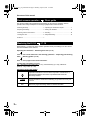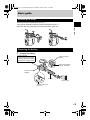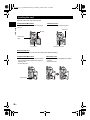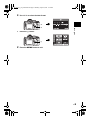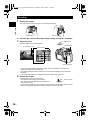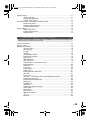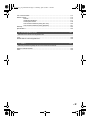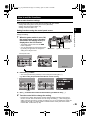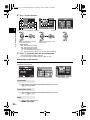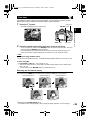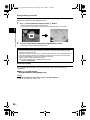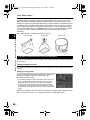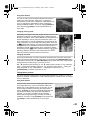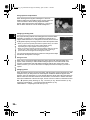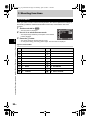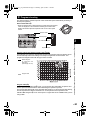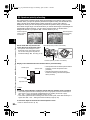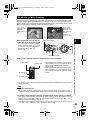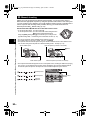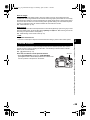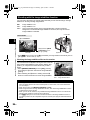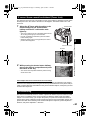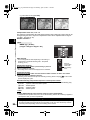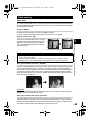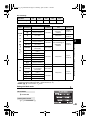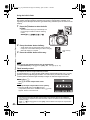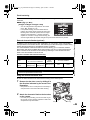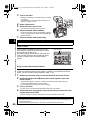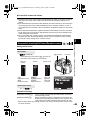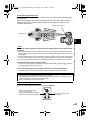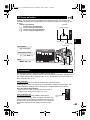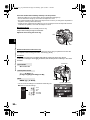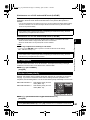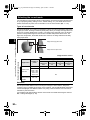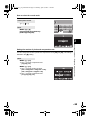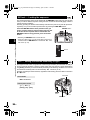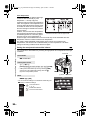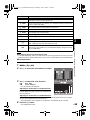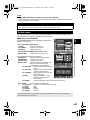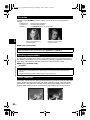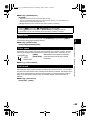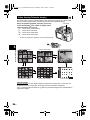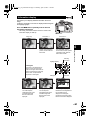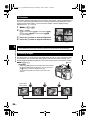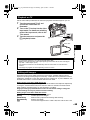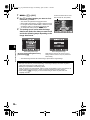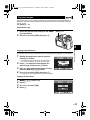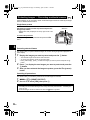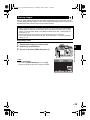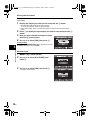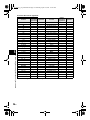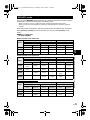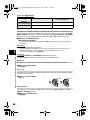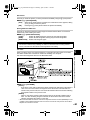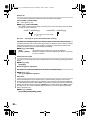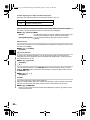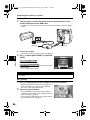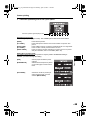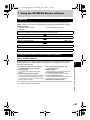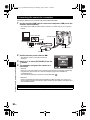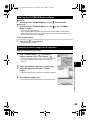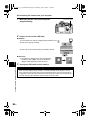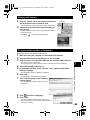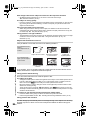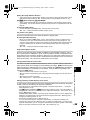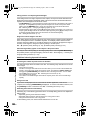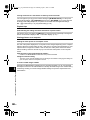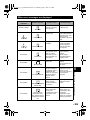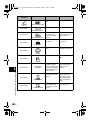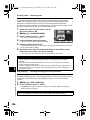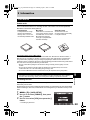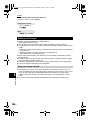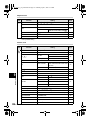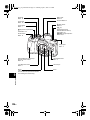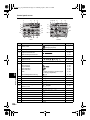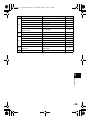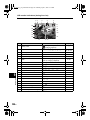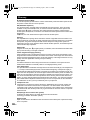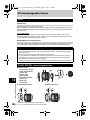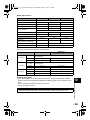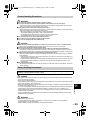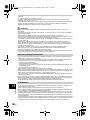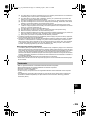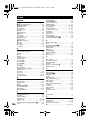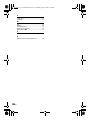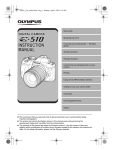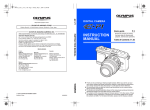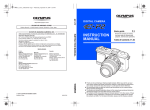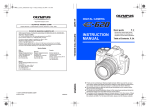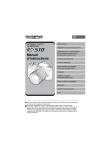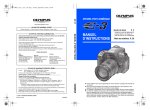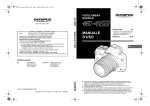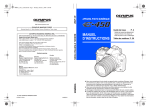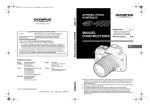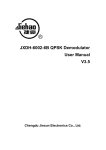Download Olympus E-510 Instruction Manual
Transcript
s0010_e_00_unified.book Page 1 Monday, April 9, 2007 6:12 PM Basic guide Mastering the E-510 INSTRUCTION MANUAL Improving your shooting skills k Shooting guides Shooting functions Playback functions Customizing the settings/functions of your camera Printing Using the OLYMPUS Master software Getting to know your camera better Information Interchangeable lenses Others z We recommend that you take test shots to get accustomed to your camera before taking important photographs. z The screen and camera illustrations shown in this manual were produced during the development stages and may differ from the actual product. z The contents in this manual are based on firmware version 1.0 for this camera. If there are addition and/or modification of functions due to firmware update for the camera, the contents will differ. For the latest information, please visit the Olympus website. s0010_e_00_unified.book Page 2 Monday, April 9, 2007 6:12 PM Structure of this manual Basic camera operation Basic guide This section explains the preparations and settings for the camera, and basic camera operation from easy techniques for shooting to playback and erase functions. Attaching the strap ........................................... 3 Adjusting the viewfinder’s diopter .....................7 Preparing the battery........................................ 3 Setting the date/time.........................................8 Attaching a lens to the camera......................... 5 Shooting .........................................................10 Loading the card .............................................. 6 Playback/Erasing ............................................12 Power on .......................................................... 7 Mastering the E-510 P. 18 Read chapter 1 to master the basic camera operation before proceeding to use the various functions available on this camera. Operating the camera g “Mastering the E-510” (P. 18) Learn how to use the functions in the shooting guides g “Improving your shooting skills k Shooting guides” (P. 25) Proceed to the pages on the various functions. Locating the information you need g “Shooting tips and information” (P. 97), “Menu directory” (P. 109), “Names of parts” (P. 115), “Index” (P. 136) Indications used in this manual Important information on factors which may lead to a malfunction or operational problems. Also warns of operations that should be absolutely avoided. TIPS g 2 EN Useful information and hints that will help you get the most out of your camera. Reference pages describing details or related information. s0010_e_00_unified.book Page 3 Monday, April 9, 2007 6:12 PM Basic guide Attaching the strap Thread the strap as indicated by the arrows (1, 2). Lastly, pull the strap tight making sure that it is fastened securely (3). Attach the other end of the strap to the other eyelet in the same way. Basic guide 1 2 3 Preparing the battery 1 Charging the battery Charging indicator Red light: Charging in progress Green light: Charging completed (Charging time: Approx. 5 hours) Lithium ion battery (BLM-1) Remove the protection cap from the battery. Lithium ion charger (BCM-2) AC cable AC wall outlet Align the battery with the arrow EN 3 s0010_e_00_unified.book Page 4 Monday, April 9, 2007 6:12 PM 2 Loading the battery Direction indicating mark 2 Battery compartment lock Basic guide Battery compartment cover 3 1 3 Close the battery compartment cover and slide the battery compartment lock in the direction of E Unloading the battery Press the battery lock to unlock and remove the battery. Battery lock • It is recommended to set aside a backup battery for prolonged shooting in case the battery in use drains. 4 EN s0010_e_00_unified.book Page 5 Monday, April 9, 2007 6:12 PM Attaching a lens to the camera 1 Remove the body cap from the camera and the rear cap from the lens Basic guide 2 1 1 Rear cap 2 Body cap 2 3 Attaching a lens to the camera • Align the lens attachment mark (red) on the camera with the alignment mark (red) on the lens, then insert the lens into the camera’s body (1). Rotate the lens in the direction indicated by the arrow until you hear it click (2). • Do not press the lens release button. Lens attachment mark (Red) Alignment mark (Red) 2 Remove the lens cap (3, 4) 1 3 4 Lens cap 3 Removing the lens from the camera While pressing the lens release button (1), rotate the lens in the direction of the arrow (2). Lens release button 2 1 EN 5 s0010_e_00_unified.book Page 6 Monday, April 9, 2007 6:12 PM Loading the card Open the card cover and insert the card. Basic guide CompactFlash/Microdrive xD-Picture Card Insert the card’s contact area into the slot as far as it can go. Insert the card until it is locked into place. Card cover W mark Card access lamp CF card slot xD-Picture Card slot Removing the card • Never open the card cover while the card access lamp is blinking. CompactFlash/Microdrive xD-Picture Card • Press the eject button all the way in and let it pop out, then press it all the way in again to eject the card. • Pull out the card. • Press the inserted card lightly and it will be ejected. • Pull out the card. Eject button 6 EN s0010_e_00_unified.book Page 7 Monday, April 9, 2007 6:12 PM Power on Set the camera’s power switch to ON. To turn off the power, set the power switch to OFF. Basic guide Set the mode dial to AUTO. SSWF indicator INFO button LCD monitor 2007.08.16 When the camera is turned on, the control panel screen is displayed on the monitor. If the control panel screen does not appear, press the INFO button. Control panel screen Dust reduction function operation The dust reduction function is automatically activated when the camera is turned on. Ultrasonic vibrations are used to remove dust and dirt from the image pickup device’s filter surface. The SSWF (Super Sonic Wave Filter) indicator blinks while dust reduction is working. Adjusting the viewfinder’s diopter Adjust the viewfinder’s diopter in accordance with your vision. While looking through the viewfinder, rotate the diopter adjustment dial little by little. When you can see the AF frame clearly, adjustment is complete. Diopter adjustment dial Viewfinder AF frame EN 7 s0010_e_00_unified.book Page 8 Monday, April 9, 2007 6:12 PM Setting the date/time Date and time information is recorded on the card together with the images. The file name is also included with the date and time information. Be sure to set the correct date and time before using the camera. 1 Press the MENU button Basic guide CUSTOM RESET SETTING MENU button 2 Use ac to select [Z], then press d a d c 3 Use ac to select [X], then press d a d c 4 Y/M/D Use ac to select the year [Y], then press d a d c 5 EDIT FILENAME Y/M/D Repeat this procedure until the date and time are completely set • The time is displayed in the 24-hour format. 8 EN a d c Y/M/D s0010_e_00_unified.book Page 9 Monday, April 9, 2007 6:12 PM 6 Use ac to select the date format Y/M/D a 7 Press the i button i 8 Basic guide c EDIT FILENAME Press the MENU button to exit EN 9 s0010_e_00_unified.book Page 10 Monday, April 9, 2007 6:12 PM Shooting 1 Holding the camera Keep your fingers and the strap away from the lens and the flash. Basic guide Horizontal grip 2 3 Vertical grip Place the AF frame on the subject while viewing through the viewfinder Adjust the focus Halfway down Press the shutter button gently (halfway). AF confirmation mark Shutter button Aperture value 2007.08.16 Shutter speed Card access lamp 4 • The focus is locked when a beep tone is output. The AF confirmation mark and the AF focusing frame light up in the viewfinder. • The shutter speed and aperture value that have been set automatically by the camera are displayed. • The control panel screen is not displayed when the shutter button is pressed. Release the shutter Press the shutter button all the way (fully). All the way down • The shutter sounds and the picture is taken. • The card access lamp blinks and the camera starts recording the picture. • Never remove the battery or card while the card access lamp mark is blinking. Doing so could destroy stored pictures and prevent storage of pictures you have just taken. 10 EN s0010_e_00_unified.book Page 11 Monday, April 9, 2007 6:12 PM Taking a picture while viewing the monitor It is possible to use the LCD monitor as a viewfinder and check the subject’s composition, or shoot while viewing an enlarged display on the LCD monitor. g “Live view” (P. 23) 1 Press the u (live view) button • The subject is displayed on the LCD monitor. 2 Basic guide u button Press the shutter button all the way down • The picture is taken with the focus adjusted. When the camera stops operating If no operations are performed for approximately 8 seconds while the camera is on, the monitor backlight turns off to save battery power. If no operations are performed for approximately one minute thereafter, the camera enters the sleep mode (stand-by) and stops operating. The camera activates again when you touch any button (the shutter button, arrow pad, etc.). g “Backlight timer” (P. 83), “Sleep timer” (P. 82) EN 11 s0010_e_00_unified.book Page 12 Monday, April 9, 2007 6:12 PM Playback/Erasing Playing back images Pressing the q (playback) button displays the last picture taken. Basic guide Displays the frame that is stored 10 frames back q button Displays the previous frame Displays the next frame Arrow pad Displays the frame that is stored 10 frames ahead Close-up playback Each time you rotate the control dial towards U, the image is enlarged in steps of 2× - 14×. Control dial Erasing images Playback the image you want to erase and press the S (erase) button. Use ac to select [YES] and press the i button to erase. S button 12 EN s0010_e_00_unified.book Page 13 Monday, April 9, 2007 6:12 PM Table of Contents 1 Mastering the E-510 ................................................................................18 Describes the camera’s functions and how to operate them. How to use the mode dial ......................................................................................................18 Easy shooting modes...........................................................................................18 Advanced shooting modes...................................................................................18 How to set the functions ........................................................................................................19 How to make function settings .............................................................................19 Setting functions using the control panel screen..................................................19 Setting functions using direct buttons ..................................................................20 Setting on the menu .............................................................................................21 Descriptions in this manual ..................................................................................22 Live view................................................................................................................................23 Switching the information display.........................................................................23 Enlarged display operation...................................................................................24 Ruled lines display ...............................................................................................24 2 Improving your shooting skills k Shooting guides..................................25 Describes the shooting methods suitable for individual situation. Basic function guides.............................................................................................................25 Focus: Operating the shutter button.....................................................................25 Brightness: Exposure compensation....................................................................25 Color: White balance............................................................................................26 A guide to functions for different subjects..............................................................................26 Taking landscape pictures ...................................................................................26 Taking flower pictures ..........................................................................................27 Taking night scene pictures .................................................................................29 3 Shooting functions ...................................................................................30 Categorizes and describes the shooting functions according to the shooting modes; shooting functions; focusing; exposure, color and image. Selecting the appropriate mode for shooting conditions Scene mode ..........................................................................................................................30 P: Program shooting .............................................................................................................31 A: Aperture priority shooting .................................................................................................32 S: Shutter priority shooting....................................................................................................33 M: Manual shooting...............................................................................................................34 Preview function ....................................................................................................................35 Various shooting functions Shooting with the image stabilizer function ...........................................................................36 Checking the image stabilizer effect on the monitor ............................................36 If correct focus cannot be obtained (Focus lock)...................................................................37 AE bracketing ........................................................................................................................37 Flash shooting .......................................................................................................................39 Flash mode ..........................................................................................................39 Manual flash.........................................................................................................40 Setting the flash mode .........................................................................................41 Using the built-in flash..........................................................................................42 Flash intensity control ..........................................................................................42 EN 13 s0010_e_00_unified.book Page 14 Monday, April 9, 2007 6:12 PM Flash bracketing................................................................................................... 43 External electronic flashes (optional) ................................................................... 43 Using the external electronic flash ....................................................................... 43 Super FP flash ..................................................................................................... 44 Using commercially available flashes .................................................................. 44 Non-specified commercial flashes ....................................................................... 45 Sequential shooting/Self-timer/Remote control ..................................................................... 45 Setting the functions ............................................................................................ 45 Sequential shooting ............................................................................................. 45 Using the self-timer .............................................................................................. 46 Using the remote control...................................................................................... 46 Panorama shooting ............................................................................................................... 48 Focusing functions AF frame selection ................................................................................................................ 49 Focus mode........................................................................................................................... 49 Simultaneous use of S-AF mode and MF mode (S-AF+MF) ............................... 51 Simultaneous use of C-AF mode and MF mode (C-AF+MF)............................... 51 AF illuminator ........................................................................................................................ 51 Shutter release priority .......................................................................................................... 51 Exposure, image and color Selecting the record mode .................................................................................................... 52 Types of record modes ........................................................................................ 52 RAW data............................................................................................................. 52 How to select the record mode ............................................................................ 53 Setting the number of pixels and compression rate............................................. 53 Metering mode k Changing the metering system................................................................ 54 Exposure compensation k Varying the image brightness ................................................... 55 AE lock k Locking the exposure .......................................................................................... 56 ISO k Setting the desired sensitivity to light ........................................................................ 56 White balance k Adjusting the color tone ............................................................................ 57 Setting the auto/preset/custom white balance ..................................................... 58 WB compensation................................................................................................ 59 Setting the one-touch white balance.................................................................... 60 WB bracketing...................................................................................................... 60 Picture mode ......................................................................................................................... 61 Gradation............................................................................................................................... 62 Shading compensation .......................................................................................................... 62 Noise reduction ..................................................................................................................... 62 Noise filter ............................................................................................................................. 63 Color space ........................................................................................................................... 63 Anti-shock.............................................................................................................................. 63 4 Playback functions...................................................................................64 Describes the functions used when playing back images that have been taken. Single-frame/Close-up playback ........................................................................................... 64 Light box display.................................................................................................................... 65 Index display/Calendar display.............................................................................................. 66 Information display ................................................................................................................ 67 Slideshow .............................................................................................................................. 68 Rotating images .................................................................................................................... 68 Playback on TV ..................................................................................................................... 69 Editing still images................................................................................................................. 69 14 EN s0010_e_00_unified.book Page 15 Thursday, April 19, 2007 10:26 AM Copying images.....................................................................................................................71 Single-frame copy ................................................................................................71 Copying selected frames......................................................................................71 Copying all the frames .........................................................................................71 Protecting images k Preventing accidental erasure ............................................................72 Single-frame protect.............................................................................................72 Protecting selected frames...................................................................................72 Canceling all protections ......................................................................................72 Erasing images......................................................................................................................73 Single-frame erase...............................................................................................73 Erasing selected frames.......................................................................................74 All-frame erase.....................................................................................................74 5 Customizing the settings/functions of your camera .................................75 Describes the other different types of functions. The settings or functions can be changed to suit the environment in which the camera is used. Custom reset setting..............................................................................................................75 AEL/AFL mode ......................................................................................................................77 Other function settings...........................................................................................................78 AEL/AFL memo....................................................................................................78 AEL metering .......................................................................................................78 EV step ................................................................................................................78 ISO limit ...............................................................................................................78 Compensating all WB...........................................................................................78 Speed synchronization.........................................................................................78 Auto pop up..........................................................................................................79 ; FUNCTION ...................................................................................................79 Live view boost ....................................................................................................79 Customizing the control dial’s function.................................................................79 My Mode setting...................................................................................................80 Reset lens ............................................................................................................80 Focus ring ............................................................................................................80 Priority setting ......................................................................................................80 Quick erase ..........................................................................................................81 Erasing RAW and JPEG files...............................................................................81 File name .............................................................................................................81 Rename file ..........................................................................................................82 Rec view k Checking the picture immediately after shooting.............................82 Setting the beep sound ........................................................................................82 Monitor brightness adjustment .............................................................................82 Sleep timer ...........................................................................................................82 Backlight timer......................................................................................................83 USB mode............................................................................................................83 Changing the display language............................................................................83 Video output .........................................................................................................83 Button timer..........................................................................................................84 Auto power off ......................................................................................................84 n (arrow pad) lock............................................................................................84 A.................................................................................................................84 Firmware ..............................................................................................................84 EN 15 s0010_e_00_unified.book Page 16 Monday, April 9, 2007 6:12 PM 6 Printing ....................................................................................................85 Describes how to print images that have been taken. Print reservation (DPOF) ....................................................................................................... 85 Print reservation................................................................................................... 85 Single-frame reservation...................................................................................... 85 All-frame reservation............................................................................................ 86 Resetting the print reservation data ..................................................................... 86 Direct printing (PictBridge) .................................................................................................... 87 Connecting the camera to a printer...................................................................... 88 Easy printing ........................................................................................................ 88 Custom printing.................................................................................................... 89 7 Using the OLYMPUS Master software ....................................................91 Describes how to transfer and store the camera’s images to your computer. Flowchart............................................................................................................................... 91 Using the provided OLYMPUS Master software ................................................................... 91 What is OLYMPUS Master? ................................................................................ 91 Connecting the camera to a computer .................................................................................. 92 Start up the OLYMPUS Master software............................................................................... 93 Displaying camera images on a computer ............................................................................ 93 Downloading and saving images ......................................................................... 93 Disconnecting the camera from your computer ................................................... 94 Viewing still images ............................................................................................................... 95 To increase the number of languages ................................................................................... 95 Transferring images to your computer without using OLYMPUS Master .............................. 96 8 Getting to know your camera better ........................................................97 Reference for help or when you wish to know more about the camera. Shooting tips and information ................................................................................................ 97 Tips before you start taking pictures .................................................................... 97 Shooting tips ........................................................................................................ 97 Additional shooting tips and information ............................................................ 100 Playback tips...................................................................................................... 102 Viewing pictures on a computer......................................................................... 102 When error messages are displayed................................................................................... 103 Camera maintenance .......................................................................................................... 105 Cleaning and storing the camera ....................................................................... 105 Cleaning mode k Removing dust..................................................................... 106 Pixel mapping k Checking the image processing functions............................. 106 9 Information.............................................................................................107 Describes how to handle the cards and rechargeable battery, and contains a directory of the camera’s functions and displays. 16 EN Card basics ......................................................................................................................... 107 Usable cards ...................................................................................................... 107 Formatting the card............................................................................................ 107 Battery and charger ............................................................................................................. 108 Using your charger abroad ................................................................................ 108 Menu directory..................................................................................................................... 109 Functions that can be set by shooting mode ....................................................................... 112 s0010_e_00_unified.book Page 17 Monday, April 9, 2007 6:12 PM List of record modes ............................................................................................................114 Names of parts ....................................................................................................................115 Camera ..............................................................................................................115 Viewfinder indications ........................................................................................117 Control panel screen ..........................................................................................118 LCD monitor indications (during live view) .........................................................120 LCD monitor indications (during playback) ........................................................121 Glossary ..............................................................................................................................122 Specifications ......................................................................................................................125 10 Interchangeable lenses .........................................................................128 Describes how to handle interchangeable lenses. Lens.....................................................................................................................................128 ZUIKO DIGITAL interchangeable lens ................................................................................128 11 Others ....................................................................................................130 Describes precautions regarding the use of the camera and accessories. SAFETY PRECAUTIONS....................................................................................................130 Index....................................................................................................................................136 EN 17 s0010_e_00_unified.book Page 18 Monday, April 9, 2007 6:12 PM 1 Mastering the E-510 How to use the mode dial The mode dial allows you to change the camera settings easily according to the subject. 1 Mastering the E-510 Easy shooting modes • Select according to the shooting scene. The camera sets the appropriate shooting conditions automatically. • When rotating the mode dial or turning off the power in the easy shooting modes, functions with changes made to their settings are restored to the factory default settings. AUTO AUTO Allows you to shoot using an optimum aperture and shutter speed that the camera sets. The built-in flash pops up automatically in low-light conditions. i PORTRAIT l LANDSCAPE & MACRO Suitable for taking close-up pictures (macro shooting). SPORT Suitable for capturing fast-moving action without blurring. j / Suitable for shooting a portrait-style image of a person. Suitable for shooting landscapes and other outdoor scenes. NIGHT+PORTRAIT Suitable for shooting both the main subject and background at night. g Scene mode 18 different scene modes are available to suit a wide range of shooting situations. (gP. 30) Advanced shooting modes • For more advanced shooting and greater creative control, you can set the aperture value and shutter speed. • The settings made in the advanced shooting modes are retained even if the camera is turned off. 18 EN P Program shooting Allows you to shoot using an aperture and shutter speed that the camera sets. (gP. 31) A Aperture priority shooting Allows you to set the aperture manually. The camera sets the shutter speed automatically. (gP. 32) S Shutter priority shooting M Manual shooting Allows you to set the shutter speed manually. The camera sets the aperture automatically. (gP. 33) Allows you to set the aperture and shutter speed manually. (gP. 34) s0010_e_00_unified.book Page 19 Tuesday, April 10, 2007 5:22 PM How to set the functions How to make function settings There are three basic ways to make function settings with this camera. • Setting while looking at the control panel screen (See below) • Setting using direct buttons (gP. 20) • Setting on the menu (gP. 21) 1 Setting functions using the control panel screen 1 Power switch When the power switch is set to ON, the control panel screen (shooting information and setting screen) is displayed on the LCD monitor. • The display changes each time the INFO button is pressed. • You can also display the control panel screen by pressing the i button and change the setting when using live view. Control dial INFO button i button Mastering the E-510 Select an item on the control panel screen and change the setting. p Arrow pad Control panel screen 2007.08.16 2007.08.16 Basic 2 Detailed Display off Press the i button. • The cursor (function being selected) on the control panel screen lights (1). e.g.) When setting Sequential/Self-timer/Remote control shooting 1 2 Cursor 3 4 3 Direct menu Use p to move the cursor to the function you want to set (2). Turn the control dial to change the setting. • Pressing the i button while the item is being selected displays the direct menu for that function. You can also use the direct menu to change the setting (3). After changing the setting, press the i button to confirm your setting. Or if you do not operate the control dial within a few seconds, your setting will be confirmed and the control panel screen will be restored. g “Button timer” (P. 84) EN 19 s0010_e_00_unified.book Page 20 Tuesday, April 10, 2007 5:22 PM Functions on the control panel screen The functions that can be set on the basic display and detailed display vary. 2007.08.16 1 2 3 1 1 2 10 9 8 2007.08.16 10 11 9 4 Mastering the E-510 5 No. 1 2 3 4 5 6 7 8 9 10 11 6 Basic 7 4 Items ISO WB White balance compensation Metering mode 5 3,6,7,8 Detailed Basic 3 3 k 3 Detailed 3 3 3 3 Ref. page P. 56 P. 58 P. 59 P. 54 3 3 3 3 3 3 3 3 P. 107 P. 52 P. 49 P. 49 3 3 P. 45 3 k 3 3 3 3 k 3 P. 41 P. 42 P. 61 P. 63 P. 61 P. 61 P. 61 P. 62 Card Record mode AF frame Focus mode Sequential shooting/Self-timer/ Remote control Flash mode Flash intensity control Picture mode Color space Sharpness Contrast Saturation Gradation 3: Can be set k: Cannot be set Setting functions using direct buttons This camera is equipped with direct buttons where functions have been assigned and can be set quickly. 1 Press the button for the function you want to set. • The direct menu is displayed. e.g.) Setting Sequential/Self-timer/ Remote control shooting Control dial 6 7 2 1 10 8 3 Direct menu 20 EN 4 5 9 s0010_e_00_unified.book Page 21 Monday, April 9, 2007 6:12 PM 2 Turn the control dial to change the setting. • Press the i button to confirm your setting. Or if you do not operate the control dial within a few seconds, your setting will be confirmed and the previous screen will be restored. g “Button timer” (P. 84) List of direct buttons The functions assigned to buttons are as shown below. No. Direct buttons Ref. page Sequential shooting/Self-timer/ Remote control P. 45 P. 55 j/Y/< Sequential shooting/Self-timer/ Remote control button 2 F Exposure compensation button Exposure compensation 3 P AF frame button AF frame selection P. 49 4 o Image stabilizer button Sets image stabilizer P. 36 5 u Live view button Turns live view on or off P. 23 Flash button Pops up the flash and sets flash mode P. 41 1 6 # 7 WB White balance button Sets white balance P. 57 8 AF Focus mode button Sets focus mode P. 49 9 ISO ISO button Sets ISO sensitivity P. 56 10 d Metering button Sets metering mode P. 54 1 Mastering the E-510 Function Setting on the menu 1 Press the MENU button. • The menu is displayed on the LCD monitor. CUSTOM RESET SETTING MENU button p Arrow pad i button Operation guide is displayed at the bottom of the screen. CANCEL MENU : Press MENU to cancel the setting. : Press dac to select the item. SELECT The illustration displayed corresponds to the arrow pad shown below. :a :c :d :b : Press i to confirm your settings. GO OK EN 21 s0010_e_00_unified.book Page 22 Tuesday, April 10, 2007 5:22 PM 2 Use p to set a function. CUSTOM RESET SETTING NOISE FILTER STANDARD NOISE REDUCT. 1 Tab The current setting is displayed Mastering the E-510 Moves to the functions under the tab you have selected. 3 Function Select a function and go to the setting screen. Types of tabs W Sets shooting functions. X Sets shooting functions. q Sets playback functions. Y Customizes shooting functions. Z Sets functions that allow you to use the camera efficiently. Press i repeatedly until the menu disappears. • The normal shooting screen is restored. • For the menu lists, see “Menu directory” (g P. 109). Descriptions in this manual The operating instructions of the direct buttons, control panel screen and menu are described as follows in this manual. NOISE FILTER STANDARD NOISE REDUCT. Direct buttons setting screen Control panel setting screen Direct button e.g.: When setting Sequential shooting/Self-timer/Remote control j/Y/<Control dial Control panel screen e.g.: When setting Sequential shooting/Self-timer/Remote control ip: j/</Yi Menu e.g.: When setting white balance MENU[W][WB] 22 EN Menu setting screen s0010_e_00_unified.book Page 23 Monday, April 9, 2007 6:12 PM Live view It is possible to use the LCD monitor as a viewfinder. You can view the exposure or white balance effect and the subject’s composition while you take the picture. 1 Press the u button. Control dial AEL/AFL button • The subject is displayed on the LCD monitor. 1 2 u button Press the shutter button all the way down to focus and shoot. Mastering the E-510 INFO button • To focus in advance, hold down the AEL/AFL button and press the shutter button. The focus is locked when the AEL/AFL button is pressed. • The image display on the monitor freezes as the mirror goes down during focusing. The picture you just took is briefly displayed on the monitor so you can check the picture. TIPS To check the image stabilizer effect: J Press and hold the o button. g “Checking the image stabilizer effect on the monitor” (P. 36) To focus using MF: J Set [AF MODE] to [MF]. g “Focus mode” (P. 49) • Turn the focus ring and focus on the subject. For MF shooting method, refer to “MF (manual focus)” (P. 50). • You can also press the AEL/AFL button to activate auto focus. Switching the information display You can press the INFO button to switch the information displayed on the monitor. Information display on Information display on + Ruled lines display*1 Information display off *1 *2 Information display on + Histogram Enlarged display*2 Displayed when [FRAME ASSIST] is set. For operation in the enlarged display, refer to “Enlarged display operation” on the next page. EN 23 s0010_e_00_unified.book Page 24 Monday, April 9, 2007 6:12 PM Enlarged display operation It is possible to enlarge the subject 7 or 10 times for display. Enlarging the image during MF makes focus confirmation and adjustment easier. 1 Use p to move the frame and press the i button. • Area inside the frame is enlarged and displayed. • Press and hold the i button to return the shifted enlargement frame to the center. 1 Mastering the E-510 2 Turn the control dial to change the magnification (7×/10×). • Pressing i cancels enlarged display operation. x Notes • If there is a high-intensity light source within the screen, the image may be displayed darker but will be recorded normally. • If the live view function is used over a long period, the temperature of the image pickup device rises causing images with high ISO sensitivity to appear noisy and unevenly colored. Either lower the ISO sensitivity or turn off the camera for some time. • Replacing the lens will cause live view to stop. • The following functions are not available during live view. C-AF/AE lock/[AEL/AFL] Ruled lines display You can display the ruled lines on the LCD monitor as a guide when confirming the composition. MENU[Y][FRAME ASSIST] [OFF]/[GOLDEN SECTION]/[GRID]/[SCALE] TIPS Checking the subject on the monitor even in low light situations: J Refer to “Live view boost” (g P. 79) 24 EN s0010_e_00_unified.book Page 25 Monday, April 9, 2007 6:12 PM 2 Improving your shooting skills k Shooting guides Basic function guides To familiarize yourself with the camera, you can start off by taking pictures of surrounding subjects, such as children, flowers and pets. If the pictures taken are not to your liking, try adjusting some of the settings below. You can take more satisfying pictures simply by familiarizing yourself with these basic camera functions. Focus: Operating the shutter button Halfway down: All the way down: g “Shooting” (P. 10), “If correct focus cannot be obtained (Focus lock)” (P. 37) Even when the subject is in focus, the picture can become blurred if you move the camera while the shutter button is being pressed. Make sure how to properly hold the camera. The camera is particularly subject to shaking when using live view to take pictures while viewing the subject on the monitor. You can reduce camera shake by using the image stabilizer. g “Holding the camera” (P. 10), “Shooting with the image stabilizer function” (P. 36) In addition to incorrect focusing and camera shake problems, movement of the subject can also cause blurring of the picture. In this case, use a shutter speed that matches the motion of the subject. You can confirm the actual shutter speed and aperture on the displays of the viewfinder and monitor by pressing the shutter button halfway. g “How to use the mode dial” (P. 18), “Preview function” (P. 35), “Live view” (P. 23) 2 Improving your shooting skills k Shooting guides A picture can become out of focus when the focus in the picture is on the foreground, background, or other objects in the picture instead of on the subject. To prevent out-of-focus pictures, be sure to focus on the subject you are trying to capture. The shutter button can be pressed halfway down (half-press) and all the way down (full press). Once you are able to operate the shutter button effectively, you can focus accurately even on moving subjects. Brightness: Exposure compensation The camera automatically determines the aperture value and shutter speed according to the brightness level. This is called auto exposure. However, you may not be able to capture the intended picture with auto exposure alone. In this case, you can increase or decrease the auto exposure setting. Increase the exposure to enhance the brightness of a summer beach or the whiteness of snow. Decrease the exposure when the area to be shot is brighter but smaller compared to its surrounding area. If you are unsure of how much exposure compensation is required, try taking several pictures at various settings and then compare the pictures. g “Exposure compensation k Varying the image brightness” (P. 55), “AE bracketing” (P. 37) EN 25 s0010_e_00_unified.book Page 26 Monday, April 9, 2007 6:12 PM Color: White balance Besides sunlight, there are other sources for illuminating the subject, such as tungsten and fluorescent lighting. These types of lighting contain particular colors; therefore, the same white object shot under different lighting has slightly different colors. Even under the same sunlight, the colors in the picture differ depending on the sky conditions, the shadows of trees or buildings, and other factors. White balance automatically corrects the effects from these types of lighting and enables shooting with the right colors. You can usually obtain the right colors with the white balance set to [AUTO]. Depending on the shooting conditions, however, you may not be able to obtain the intended colors. In this case, change the setting accordingly. 2 g “White balance k Adjusting the color tone” (P. 57) Fluorescent light Tungsten light Shade of tree Improving your shooting skills k Shooting guides A guide to functions for different subjects This section describes the functions suitable under different shooting conditions depending on the subject. Taking landscape pictures This section describes how to take outdoor scenery pictures of forests, lakes and beaches in daylight. Changing shooting mode The proper shooting method varies depending on whether you are trying to capture the silence of a still scene or the dynamism of a motion scene. • To capture the depth of a forest, focus with a wider range of the image. Use A (aperture priority shooting) mode and close the aperture (increase the aperture value) as much as possible. • To capture the waves crashing against the seashore, use S (shutter priority shooting) mode and select a fast shutter speed. To capture a flowing waterfall or river, shoot using a slow shutter speed. Exposure compensation can be used even under different shooting modes. Check the image that you have shot and use + or – to adjust the exposure to obtain better results. 26 EN s0010_e_00_unified.book Page 27 Monday, April 9, 2007 6:12 PM Using white balance The color of water in pictures appears different depending on whether it is a lake reflecting nearby trees or a seashore surrounded by a coral reef. To capture the subtle difference in color, try changing the white balance setting. Change the setting for different situations, such as by using [55300K] for sunny days and [27500K] for outdoor shaded areas on sunny days. Changing metering mode Changing saturation There may be times when you cannot reproduce the desired color even when using white balance or exposure compensation. In this case, you can change the [SATURATION] setting to achieve the desired color. The [SATURATION] setting includes two levels of high and low settings. When the setting is high, a vivid color is used. g “A: Aperture priority shooting” (P. 32), “S: Shutter priority shooting” (P. 33), “Metering mode k Changing the metering system” (P. 54), “Exposure compensation k Varying the image brightness” (P. 55), “White balance k Adjusting the color tone” (P. 57), “[SATURATION] : Vividness of the color” (P. 61) 2 Improving your shooting skills k Shooting guides Depending on the depth of the water and the direction of the sun, the brightness of the water can differ significantly in different areas of the same composition. There is also a difference in the brightness of forests depending on the way the trees overlap each other. If you know which areas you want to emphasize the compensation in the image composition, you can change the metering mode. When set to [e] (Digital ESP metering), the camera automatically assesses the brightness in the composition and determines the exposure. To emphasize a specific partial exposure in the composition, change the metering mode to [4] (center weighted metering) or [n] (spot metering), adjust the AF frame to the locations that you want to adjust the exposure and then measure the exposure. Taking flower pictures The proper method for taking pictures of flowers differs depending on whether you want to capture, for example, a single flower, a field of blooming flowers, a deep red rose, or the light color of a sweet pea. Using white balance There are many colors of flowers ranging from light to vivid ones. Depending on the colors of the flowers, subtle color shades may not be captured as seen. In this case, you can check the light conditions and change the white balance setting. At [AUTO], the camera automatically determines the type of light and shoots using the proper white balance. However, you can bring out subtle color shades more effectively by changing the setting according to shooting conditions, such as by using [55300K] for sunny days and [27500K] for outdoor shaded areas on sunny days. EN 27 s0010_e_00_unified.book Page 28 Monday, April 9, 2007 6:12 PM Using exposure compensation When shooting flowers against a background, select as simple a background as possible to bring out the shape and color of the flower. When shooting bright and whitish flowers, adjust the exposure compensation to – (minus) so that the flower stands out from the darker background. 2 Changing shooting mode Improving your shooting skills k Shooting guides The proper shooting method when taking pictures of flowers differs depending on whether you want to emphasize a single flower or capture a field of flowers. To change the focus area, set the camera to A (aperture priority shooting) mode and select the aperture value. • When you open the aperture (decrease the aperture value), the camera focuses within a shorter range (with a shallow depth of field), emphasizing the subject against a blurred background. • When you close the aperture (increase the aperture value), the camera focuses over a wider range (with more depth of field), producing a picture with both the foreground and background in focus. You can use the preview function to confirm the changes in the depth of field when the aperture is changed. Using live view When using a conventional digital single-lens reflex camera with interchangeable lens system, it was necessary to wait until after taking the picture to check the results of the exposure compensation and white balance settings. With the live view function of this camera, however, you can use the monitor to display and check the subject you want to capture. Changing lenses When the blooming flowers are few and sparse, take the picture using a telephoto lens. With a telephoto lens, you take pictures in which subjects at different distances appear closer together, giving the impression of a more densely blooming flower field. Using the telescopic feature of the zoom lens also achieves the same effect, but it is easier to achieve this effect when the focal distance of the lens is longer, such as 150 mm or 200 mm, rather than 54 mm. g “A: Aperture priority shooting” (P. 32), “Live view” (P. 23), “Preview function” (P. 35), “Exposure compensation k Varying the image brightness” (P. 55), “White balance k Adjusting the color tone” (P. 57) 28 EN s0010_e_00_unified.book Page 29 Monday, April 9, 2007 6:12 PM Taking night scene pictures There are different types of night scenes, from the afterglow of a sunset and city lights at night to special light displays and firework displays. Using a tripod Because a slow shutter speed is needed to capture night scenes, a tripod is required to prevent camera shake. If a tripod is not available, you should place the camera on a stable surface to prevent camera shake. Even if the camera is secured, camera shake may occur when pressing the shutter button. Therefore, it is recommended to use the remote control or self timer. Night scenes have different levels of brightness, and the balance of the brightness in the composition is not uniform. Start by using A (aperture priority shooting) mode to take the picture. Set the aperture to the medium setting (about F8 or F11) and allow the camera to automatically select the shutter speed. When shooting a night scene, because the camera sets the exposure to match the dark areas which occupy a majority of the composition and the image often turns out whitish (overexposed), adjust the exposure compensation to -1 or -1.5. Use [REC VIEW] to check the image and adjust the aperture and exposure compensation as necessary. Image noise can easily occur when shooting at slow shutter speeds. In this case, set [NOISE REDUCT.] to [ON] to reduce noise. Using manual focus In cases where you cannot use AF (auto focus) to focus on the subject because the subject is too dark or you cannot focus in time to take pictures, such as during a fireworks display, set the focus mode to [MF] (manual focus) and focus manually. To take pictures of night scenes, turn the focus ring of the lens and check whether you can see the lights of the night scene clearly. To take pictures of a fireworks display, adjust the focus of the lens to infinite unless you are using a long focus lens. If you know the approximate distance to the subject, it is recommended that you focus on something that is at the same distance in advance. Improving your shooting skills k Shooting guides Changing shooting mode 2 g “P: Program shooting” (P. 31), “A: Aperture priority shooting” (P. 32), “Sequential shooting/Self-timer/Remote control” (P. 45), “Focus mode” (P. 49), “Noise reduction” (P. 62), “Rec view k Checking the picture immediately after shooting” (P. 82) EN 29 s0010_e_00_unified.book Page 30 Monday, April 9, 2007 6:12 PM Selecting the appropria 3 Shooting functions Scene mode When you select a mode to suit the shooting situation, the camera optimizes the settings for the shooting conditions. Unlike the mode dial’s scene mode, most functions cannot be changed. 1 2 3 Shooting functions k Selecting the appropriate mode for shooting conditions 30 EN 3 Set the mode dial to g. 1 PORTRAIT • The scene menu is displayed. Use ac to select the scene mode. • The sample image followed by a description of the selected mode is displayed. For taking a portrait-style shot. Press the i button. • The camera enters the shooting stand-by mode. • To change the setting, press the i button again. The scene menu is displayed. Types of scene modes Icon Mode Icon Mode B 1 PORTRAIT q 10 DIS MODE F 2 LANDSCAPE z 11 MACRO D 3 LANDSCAPE+PORTRAIT r 12 NATURE MACRO G 4 NIGHT SCENE W 13 CANDLE U 5 NIGHT+PORTRAIT S 14 SUNSET w 6 CHILDREN X 15 FIREWORKS C 7 SPORT d 16 DOCUMENTS x 8 HIGH KEY s 17 PANORAMA y 9 LOW KEY g 18 BEACH & SNOW s0010_e_00_unified.book Page 31 Monday, April 9, 2007 6:12 PM P: Program shooting The camera sets the optimum aperture value and shutter speed automatically according to the subject brightness. Set the mode dial to P. • When the shutter button is half-pressed, the shutter speed and aperture value are displayed on the viewfinder. Releasing the shutter button displays the shutter speed and aperture value on the control panel screen. Aperture value Shutter speed 2007.08.16 3 AF confirmation mark Exposure mode Aperture values and shutter speeds in the P mode In the P mode, the camera is programmed such that the aperture value and shutter speed are automatically selected according to the subject’s brightness as shown below. The program line diagram varies with the type of lens mounted. When using the 14 - 42 mm f3.5 - 5.6 zoom lens (focal length: 14 mm) Program shift Program shift (%) By turning the control dial in the P mode, you can change the combination of aperture and shutter speed as illustrated above while maintaining the optimum exposure. The program shift setting will not be canceled after shooting. To cancel program shift setting, turn the control dial so that the viewfinder’s or control panel screen’s exposure mode indication % changes to P or turn off the power. Program shift is not available when you are using a flash. Shooting functions k Selecting the appropriate mode for shooting conditions Viewfinder Control panel screen display EN 31 s0010_e_00_unified.book Page 32 Monday, April 9, 2007 6:12 PM A: Aperture priority shooting The camera sets the optimum shutter speed automatically for the aperture value you have selected. When you open the aperture (decrease the aperture value), the camera will focus within a shorter range (shallow depth of field) and produce a picture with a blurred background. When you close the aperture (increase the aperture value), the camera will focus within a longer range. Use this mode when you wish to add changes to the background representation. Before shooting, you can use the preview function to check how the background will look in your picture. g “Preview function” (P. 35) When the aperture value (f-number) is decreased When the aperture value (f-number) is increased 3 Shooting functions k Selecting the appropriate mode for shooting conditions Set the mode dial to A and turn the control dial to set the aperture value. Open the aperture (f-number is decreased) • The aperture value changes in 1/3 EV increments as the control dial is turned. You can also change the step with the customized settings. g “EV step” (P. 78) Close the aperture (f-number is increased) Display in the viewfinder when the shutter button is pressed halfway Shutter speed Aperture value • Overexposed when the shutter speed indication is blinking. Increase the aperture value (f-number). • Underexposed when the shutter speed indication is blinking. Decrease the aperture value (f-number). AF confirmation mark Exposure mode Viewfinder TIPS The shutter speed indication continues to blink after the aperture value is changed: J If the shutter speed indication is blinking when set to a high speed, set the ISO sensitivity to a lower value or use a commercially available ND filter (for adjusting the amount of light). g “ISO k Setting the desired sensitivity to light” (P. 56) J If the shutter speed indication is blinking when set to a lower speed, set the ISO sensitivity to a higher value. g “ISO k Setting the desired sensitivity to light” (P. 56) To check the depth of field with the selected aperture value: 32 EN J Refer to “Preview function” (P. 35). s0010_e_00_unified.book Page 33 Monday, April 9, 2007 6:12 PM S: Shutter priority shooting The camera sets the optimum aperture value automatically for the shutter speed you have selected. Set the shutter speed depending on the type of effect you want. A higher speed shutter allows you to capture a fast-moving subject without blur, and a slower shutter speed blurs a moving subject, creating a feeling of speed or motion. A fast shutter speed can freeze a fast action scene without any blur. A slow shutter speed will blur a fast action scene. This blurring will give the impression of dynamic motion. Set the mode dial to S and turn the control dial to set the shutter speed. Slower shutter speed Faster shutter speed Display in the viewfinder when the shutter button is pressed halfway Shutter speed Aperture value AF confirmation mark • If the aperture value indication at the minimum value is blinking*, the correct exposure has not been attained (underexposed). Lower the shutter speed. • If the aperture value indication at the maximum value is blinking*, the correct exposure has not been attained (overexposed). Raise the shutter speed. Exposure mode Viewfinder * The aperture value at the moment when its indication blinks varies with the lens type and focal length of the lens. TIPS The picture looks blurred: J The possibility of camera shake spoiling your picture increases greatly during macro or ultratelephoto shooting. Raise the shutter speed or use a monopod or tripod to stabilize the camera. The aperture value indication continues to blink after the shutter speed is changed: 3 Shooting functions k Selecting the appropriate mode for shooting conditions • The shutter speed changes in 1/3 EV increments as the control dial is turned. You can also change the step with the customized settings. g “EV step” (P. 78) J If the aperture value indication at the maximum value is blinking, set the ISO sensitivity to a lower value or use a commercially available ND filter (for adjusting the amount of light). g “ISO k Setting the desired sensitivity to light” (P. 56) J If the aperture value indication at the minimum value is blinking, set the ISO sensitivity to a higher value. g “ISO k Setting the desired sensitivity to light” (P. 56) EN 33 s0010_e_00_unified.book Page 34 Monday, April 9, 2007 6:12 PM M: Manual shooting Allows you to set the aperture and shutter speed manually. You can check how much it differs from the appropriate exposure by using the exposure level indicator. This mode gives you more creative control, allowing you to make whatever settings you like, regardless of the correct exposure. Bulb shooting is also possible, allowing you to take astronomical or fireworks pictures. g “Bulb shooting” (P. 35) Set the mode dial to M and turn the control dial to set the value. • To set the shutter speed: Turn the control dial. To set the aperture value: Turn the control dial while holding down the F (exposure compensation) button. Using the [DIAL] setting of the [Y] menu allows you to change to the opposite settings. g “Customizing the control dial’s function” (P. 79) 3 Shooting functions k Selecting the appropriate mode for shooting conditions 34 EN • The range of aperture values available varies with the lens type. • The shutter speed can be set to 1/4000 - 60" (sec.) or [BULB]. • The aperture value and shutter speed change in 1/3 EV increments as the control dial is turned. You can also change the step with the customized settings. g “EV step” (P. 78) Slower shutter speed Open the aperture (f-number is decreased) F button Faster shutter speed Close the aperture (f-number is increased) • The exposure level indicator appears on the control panel screen, showing the difference (ranging from -3 EV to +3 EV) between the exposure value calculated by the currently selected aperture and shutter speed compared to the exposure value considered optimum by the camera. Underexposure Overexposure Optimum exposure 2007.08.16 Exposure level indicator s0010_e_00_unified.book Page 35 Monday, April 9, 2007 6:12 PM Noise in images During shooting at slow shutter speeds, noise may appear on-screen. These phenomena are caused when current is generated in those sections of the image pickup device that are not normally exposed to light, resulting in a rise in temperature in the image pickup device or image pickup device drive circuit. This can also occur when shooting with a high ISO setting in an environment exposed to heat. To reduce this noise, the camera activates the noise reduction function. g “Noise reduction” (P. 62) Bulb shooting You can take a picture with a bulb exposure time in which the shutter stays open as long as you hold down the shutter button. Set the shutter speed to [BULB] in the M mode. Bulb shooting can also be done using an optional remote control (RM-1). g “Bulb shooting on the remote control” (P. 47) TIPS The picture looks blurred: J The use of a monopod or tripod is recommended when taking a picture at slow shutter speed. The viewfinder shows the focused area (depth of field) with the selected aperture value. For the preview function to work by pressing the < button, it is necessary to set the function of the < button on the menu beforehand. g “; FUNCTION” (P. 79) Press the < button to use the preview function. • When [; FUNCTION] is assigned to [LIVE PREVIEW], pressing the < button automatically switches the camera to live view for a preview of the picture on the monitor. < button 3 Shooting functions k Selecting the appropriate mode for shooting conditions Preview function EN 35 s0010_e_00_unified.book Page 36 Monday, April 9, 2007 6:12 PM Various shooting function Shooting with the image stabilizer function You can reduce the amount of camera shake that easily occurs when shooting in low light situations or shooting with high magnification. OFF I.S. 1 I.S. 2 Image stabilizer is off. Image stabilizer is on. This is used when panning in the horizontal direction to achieve a blurred background. The horizontal image stabilizer is turned off, and only the vertical image stabilizer is activated. Control dial Direct button oControl dial 3 Shooting functions k Various shooting functions Viewfinder Displayed when [IMAGE STABILIZER] is set to [I.S. 1] or [I.S. 2]. o button • When g (Scene mode) is set to [q] (DIS MODE), the image stabilizer automatically turns on ([I.S. 1]). g “Scene mode” (P. 30) Checking the image stabilizer effect on the monitor You can hold down the o button during live view to see the effect of the image stabilizer on the monitor. While in that position, you can press the shutter button fully to take a picture. • When [IMAGE STABILIZER] is set to [OFF], pressing and holding the o button activates the image stabilizer ([I.S. 1]). • Either releasing the o button or holding down the o button for several seconds turns off the image stabilizer. Green: Image stabilizer active Red : Image stabilizer failure x Notes • The image stabilizer cannot correct excessive camera shake or camera shake that occurs when the shutter speed is set to the slowest speed. In these cases, it is recommended that you use a tripod. • When using a tripod, set [IMAGE STABILIZER] to [OFF]. • When using a lens with an image stabilization function, turn off the image stabilization function of either the lens or the camera. • When you turn off the camera, it may initialize the image stabilizer function. The camera will vibrate for this operation, but this is not a malfunction. • A red q displayed on the monitor indicates the failure of the image stabilizer function. If you take a picture as is, the composition may be off. Consult your Olympus Authorized Service Center. 36 EN s0010_e_00_unified.book Page 37 Monday, April 9, 2007 6:12 PM If correct focus cannot be obtained (Focus lock) The camera’s auto focus may not be able to focus on the subject in situations such as when the subject is not in the center of the frame. If this happens, the easiest solution is to use focus lock. 1 Adjust the AF frame with the subject to be focused and press the shutter button halfway until the AF confirmation mark lights up. Shutter button • The focus is locked. The AF confirmation mark and the AF focusing frame light up in the viewfinder. • If the AF confirmation mark blinks, press the shutter button halfway again. • While the shutter button is being pressed, the control panel screen disappears. 3 AF frame 2 AF confirmation mark While pressing the shutter button halfway, move to the desired composition and press the button all the way. • The card access lamp blinks while the picture is being stored on the card. Shooting functions k Various shooting functions Card access lamp If the subject has lower contrast than its surroundings If the contrast of the subject is weak, such as when the lighting is insufficient or the subject cannot be seen clearly because of fog, the focus may not be achieved. Focus (focus lock) on a high-contrast object the same distance away as the intended subject, recompose your shot and then take the picture. AE bracketing The camera automatically shoots a number of pictures at different exposure values for each frame. Even in conditions where correct exposure is difficult to obtain (such as a backlit subject or a scene at dusk), you can pick the picture you prefer from a selected number of frames with a variety of different exposure settings (exposure and compensation values). The pictures are taken in the following order: Picture with optimum exposure, picture adjusted in direction, and picture adjusted in + direction. EN 37 s0010_e_00_unified.book Page 38 Monday, April 9, 2007 6:12 PM e.g.) When BKT is set to [3F 1.0EV] -1.0EV 3 ±0 +1.0EV Compensation value: 0.3, 0.7 or 1.0 The exposure compensation value will change if the EV step is changed. The EV step can be changed using the menu. Exposure compensation value can be adjusted within a range of ±1.0. g “EV step” (P. 78) Number of frames: 3 Menu Shooting functions k Various shooting functions MENU[X][AE BKT] [OFF]/[3F 0.3EV]/[3F 0.7EV]/[3F 1.0EV] CANCEL Start shooting. SELECT • The shooting method varies depending on the setting of single-frame or sequential shooting. g “Sequential shooting” (P. 45) Exposure compensation value of the next shooting frame Single-frame shooting Each time the shutter button is pressed fully, a picture is taken at a different exposure. • The setting for the next shot is displayed in the viewfinder. Sequential shooting GO Viewfinder Hold down the shutter button until the selected number of frames are taken. The camera shoots each frame at a different exposure. • Releasing the shutter button stops auto bracketing shooting. When it stops, 0 on the control panel is displayed in green. How AE bracketing compensates exposure in each exposure mode Depending on the selected exposure mode, exposure is compensated in the following way: P mode : Aperture value and shutter speed A mode : Shutter speed S mode : Aperture value M mode : Shutter speed TIPS To apply AE bracketing to the exposure value you have compensated: J Compensate the exposure value, then use the AE bracketing feature. AE bracketing is applied to the exposure value you have compensated. x Notes 38 EN • During sequential shooting, if the battery check blinks due to low battery, the camera stops shooting and starts saving the pictures you have taken on the card. The camera may not save all of the pictures depending on how much battery power remains. s0010_e_00_unified.book Page 39 Monday, April 9, 2007 6:12 PM Flash shooting Flash mode The camera sets the flash mode according to various factors such as firing pattern and flash timing. Available flash modes depend on the exposure mode. The flash modes are available to optional external flashes. Auto flash AUTO The flash fires automatically in low light or backlight conditions. To shoot a subject with backlighting, position the AF frame over the subject. Red-eye reduction flash ! In the red-eye reduction flash mode, a series of pre-flashes are emitted just before the regular flash fires. This helps accustom the subject’s eyes to the bright light and minimizes the redeye phenomenon. 3 x Notes • After the pre-flashes, it takes about 1 second before the shutter is released. Hold the camera firmly to avoid camera shake. • Effectiveness may be limited if the subject is not looking directly at pre-flashes, or if the shooting range is too far. Individual physical characteristics may also limit effectiveness. Slow synchronization (1st curtain) #SLOW The slow synchronization flash is designed for slow shutter speeds. Normally, when shooting with a flash, shutter speeds cannot go below a certain level to prevent camera shake. But when shooting a subject against a night scene, fast shutter speeds can make the background too dark. Slow synchronization allows you to capture both the background and the subject. Since the shutter speed is slow, be sure to stabilize the camera by using a tripod so as not to cause the picture to be blurred. Shooting functions k Various shooting functions The subject’s eyes appear red 1st curtain Usually, the flash fires right after the shutter fully opens. This is called 1st curtain. Unless you change it, this is how the flash always fires. Slow synchronization (2nd curtain) #SLOW2 2nd curtain flash fires just before the shutter closes. Changing the flash timing can create interesting effects in your picture, such as expressing the movement of a car by showing the tail-lights streaming backwards. The slower the shutter speed, the better the effects turn out. The slowest possible shutter speed depends on the shooting mode. EN 39 s0010_e_00_unified.book Page 40 Monday, April 9, 2007 6:12 PM When the shutter speed is set to 2 sec. 2 seconds 2nd curtain 2 seconds 0 1st curtain 1st curtain flash fires 2nd curtain flash fires Shutter fully opens Shutter closes Slow synchronization (1st curtain)/Red-eye reduction flash !SLOW 3 Shooting functions k Various shooting functions While using slow synchronization with flash shooting, you can also use this function to achieve red-eye reduction. When shooting a subject against a night scene, this function allows you to reduce the red-eye phenomenon. As the time from emitting pre-flashes to shooting is long in 2nd curtain synchronization, it is difficult to achieve red-eye reduction. Hence, only 1st curtain synchronization setting is available. Fill-in flash # The flash fires regardless of the light conditions. This mode is useful for eliminating shadows on the subject’s face (such as shadows from tree leaves), in a backlight situation, or for correcting the color shift produced by artificial lighting (especially fluorescent light). x Notes • When the flash fires, the shutter speed is set to 1/180 sec. or less. When shooting a subject against a bright background with the fill-in flash, the background may be overexposed. In this case, use the optional FL-50 or FL-36 external flash and shoot in the Super FP flash mode. g “Super FP flash” (P. 44) Flash off $ The flash does not fire. Even in this mode, the flash can be used as an AF illuminator when it is raised. g “AF illuminator” (P. 51) Flash synchronization speed Shutter speed can be changed when the built-in flash fires. g “Speed synchronization” (P. 78) Manual flash This allows the built-in flash to output a fixed amount of light. To shoot with manual flash, set the f-number on the lens based on the distance to the subject. Ratio of amount of light GN: Guide number (Equivalent to ISO 100) FULL (1/1) 12 1/4 6 1/16 3 1/64 1.5 Calculate the f-number on the lens using the following formula. 40 EN Aperture (f-number) = GN × ISO sensitivity Distance to the subject (m) s0010_e_00_unified.book Page 41 Monday, April 9, 2007 6:12 PM ISO sensitivity ISO value 100 200 400 800 1600 ISO sensitivity 1.0 1.4 2.0 2.8 4.0 Flash modes available in different exposure modes Exposure mode Control panel screen display Flash mode AUTO Auto flash ! Auto flash (red-eye reduction) # Fill-in flash AUTO P Flash off Slow synchronization (red-eye reduction) l #SLOW Slow synchronization (1st curtain) & #SLOW2 Slow synchronization (2nd curtain) #FULL Manual flash (FULL) i j /*2 S #1/4 Manual flash (1/4) #1/16 Manual flash (1/16) #1/64 Manual flash (1/64) # Fill-in flash H Fill-in flash (red-eye reduction) Conditions to fire the flash Shutter speed restrictions 1st curtain Fires automatically in dark/backlit *1 conditions 1/30 sec. 1/180 sec. Always fires 60 sec. 1/180 sec. k k k 1st curtain Fires automatically in dark/backlit *1 conditions 1/30 sec. 1/180 sec. 1st curtain Always fires 60 sec. 1/180 sec. k k Always fires 60 sec. 1/180 sec. 2nd curtain $ Flash off k #SLOW2 Fill-in flash/Slow synchronization (2nd curtain) 2nd curtain #FULL Manual flash (FULL) M #1/4 Manual flash (1/4) #1/16 Manual flash (1/16) #1/64 Manual flash (1/64) 1st curtain 3 Shooting functions k Various shooting functions $ !SLOW A Conditions to timing *1 When the flash is set to the Super FP mode, it detects backlight with longer duration than for normal flash before emitting light. g “Super FP flash” (P. 44) *2 AUTO, !, # cannot be set in / mode. Setting the flash mode Direct button #Control dial Control panel screen ip: FLASH MODEi EN 41 s0010_e_00_unified.book Page 42 Monday, April 9, 2007 6:12 PM Using the built-in flash If you shoot a subject using a lens that is wider than 14 mm (equivalent to 28 mm on a 35 mm film camera), the light emitted by the flash may produce a vignette effect. Whether or not vignetting occurs also depends on lens type and shooting conditions (such as distance to the subject). 1 Press the # button to raise the builtin flash. • The built-in flash will pop up automatically and fire in low light conditions under the following modes. AUTO/i/&///B/U/w/z/r/g # button 3 Shooting functions k Various shooting functions 2 3 Press the shutter button halfway. • The # (flash stand-by) mark lights when the flash is ready to fire. If the mark is blinking, the flash is charging. Wait until charging is complete. Flash stand-by mark Press the shutter button all the way. Viewfinder TIPS When you do not want the flash to pop up automatically: J Set [AUTO POP UP] on the [Y] menu to [OFF]. g “Auto pop up” (P. 79) Flash intensity control This adjusts the amount of light emitted by the flash. In some situations (e.g., when shooting small subjects, distant backgrounds, etc.), you may get better results by adjusting light emission. It is useful when you intend to increase the contrast (distinction between light and dark) of images to make the images more vivid. MENU[X][w] Use bd to set the compensation value. TIPS To call up the flash compensation screen quickly: J Hold down the # button and the F (exposure compensation) button at the same time until the w screen appears. Use the control dial to set. x Notes 42 EN • This does not work when the flash control mode on the electronic flash is set to MANUAL. • If light emission is adjusted on the electronic flash, it will be combined with the camera’s light emission setting. • When [w+F] on the [Y] menu is set to [ON], it will be added to the exposure compensation value. s0010_e_00_unified.book Page 43 Monday, April 9, 2007 6:12 PM Flash bracketing The camera shoots multiple frames, changing the amount of light emitted by the flash for each shot. MENU[X][FL BKT] [OFF]/[3F 0.3EV]/[3F 0.7EV]/[3F 1.0EV] • You can change the EV step interval in the custom menu. g “EV step” (P. 78) • In sequential shooting, when the shutter button is pressed, the camera shoots 3 frames at a time in the following order: frame with optimum amount of light emission, frame adjusted in – direction and frame adjusted in + direction. In single-frame shooting, the amount of light emitted by the flash changes every time the shutter button is pressed. External electronic flashes (optional) Functions available with external flash units Optional flash Flash control mode GN (Guide number) (ISO100) FL-50 FL-36 FL-20 TTL-AUTO, AUTO, MANUAL, FP TTL AUTO, FP MANUAL mm*) * GN50 (85 GN28 (24 mm ) mm*) * GN36 (85 GN26 (24 mm ) RF-11 TTL-AUTO, AUTO, MANUAL TF-22 TTL-AUTO, MANUAL GN20 (35 mm*) GN11 GN22 * The focal length of the lens that can be covered (Calculated based on 35 mm film camera) x Notes • The FL-40 optional flash cannot be used. Using the external electronic flash 3 Shooting functions k Various shooting functions In addition to the camera’s built-in flash capabilities, you can use any of the external flash units specified for use with this camera. This enables you to take advantage of a wider variety of flash shooting techniques to suit different shooting conditions. The external flashes communicate with the camera, allowing you to control the camera’s flash modes with various available flash control modes, such as TTL-AUTO and Super FP flash. The flash can be mounted on the camera by attaching it to the camera’s hot shoe. Refer to the external flash’s manual as well. Be sure to attach the flash to the camera before turning on the flash’s power. 1 Remove the hot shoe cover by sliding it in the direction indicated by the arrow in the illustration. • Keep the shoe cover in a safe place to avoid losing it, and put it back on the camera after flash shooting. 2 Attach the electronic flash to the hot shoe on the camera. • If the lock pin is protruding, turn the shoe lock ring as far as it will go in the direction opposite to LOCK. This will pull the lock pin back inside. Lock pin Lock ring EN 43 s0010_e_00_unified.book Page 44 Monday, April 9, 2007 6:12 PM 3 4 5 6 7 3 Turn on the flash. • When the charge lamp on the flash lights up, charging is complete. • The flash will be synchronized with the camera at a speed of 1/180 sec. or less. Select a flash mode. Select the flash control mode. • TTL-AUTO is recommended for normal use. Press the shutter button halfway. • Shooting information such as ISO sensitivity, aperture value, and shutter speed is communicated between the camera and flash. Press the shutter button all the way. x Notes • The built-in flash cannot be used when an external flash is attached to the hot shoe. Shooting functions k Various shooting functions Super FP flash Super FP flash is available with the FL-50 or FL-36. Use the Super FP flash where normal flashes cannot be used with high shutter speed. Fill-in flash shooting with the aperture open (such as in outdoor portrait shooting) is also possible with Super FP flash. For details, refer to the external flash’s manual. Super FP flash 2007.08.16 Detailed display on the control panel Using commercially available flashes Use the M shooting mode on the camera when using any commercially available flash except for the flashes specified for this camera. For details on non-specified commercial flashes, see “Non-specified commercial flashes” (g P. 45). 1 2 3 4 Remove the hot shoe cover to connect the flash unit to the camera. Set the shooting mode to M mode, then set the aperture value and shutter speed. • Set the shutter speed to 1/180 sec. or slower. If the shutter speed is faster than this, commercially available flashes cannot be used. • A slower shutter speed may produce blurred images. Turn on the flash. • Be sure to turn on the flash after attaching the flash unit to the camera. Set the ISO value and aperture value on the camera to match the flash control mode on the flash. • Refer to the flash’s manual for instructions on how to set its flash control mode. x Notes 44 EN • The flash fires each time the shutter is released. When you do not need to use the flash, turn off the flash’s power. • Check beforehand that the flash you are using is synchronized with the camera. s0010_e_00_unified.book Page 45 Tuesday, April 10, 2007 5:23 PM Non-specified commercial flashes 1) Exposures when using a flash require that adjustments be made on the flash. If a flash is used in the auto mode, match it with the f-number and ISO sensitivity settings on the camera. 2) Even if the flash auto f-number and ISO sensitivity are set the same as on the camera, the correct exposure may not be obtained depending on the shooting conditions. In such a case, adjust the auto f-number or ISO on the flash or calculate the distance in the manual mode. 3) Use a flash with an illumination angle that matches the focal length of the lens. The focal length of the lens for 35 mm film is approximately twice as long as the focal length of the lenses designed for this camera. 4) Do not use a flash unit or other accessory TTL flash that has additional communication functions other than the specified flashes, since it may not only fail to function normally, but may also cause damage to the camera’s circuitry. Sequential shooting/Self-timer/Remote control Direct button j/Y/<Control dial j/Y/< button Control dial • When settings are made with the j/Y/< button, the information is also displayed on the viewfinder. Sequential shooting Self-timer Remote control i button : Single-frame shooting : Sequential shooting : 12-second self-timer : 2-second self-timer Shooting functions k Various shooting functions Setting the functions 3 : 0 second : 2 seconds Control panel screen ip: j/</Yi Sequential shooting Single-frame shooting o Sequential shooting j Shoots 1 frame at a time when the shutter button is pressed (normal shooting mode). Shoots 12 frames or more at 3 frames/sec. for as long as the shutter button is pressed (during JPEG). Focus, exposure, and white balance are locked at the first frame (during S-AF, MF). • Press the shutter button fully and keep it pressed. The camera will take pictures in sequence until you release the button. EN 45 s0010_e_00_unified.book Page 46 Monday, April 9, 2007 6:12 PM x Notes • During sequential shooting, if the battery check blinks due to low battery, the camera stops shooting and starts saving the pictures you have taken on the card. The camera may not save all of the pictures depending on how much battery power remains. Using the self-timer This function lets you take pictures using the self-timer. You can set the camera to release the shutter after either 12 or 2 seconds. Fix the camera securely on a tripod for self-timer shooting. Press the shutter button all the way. 3 Shooting functions k Various shooting functions • A picture is taken. • When Y12s is selected: First, the self-timer lamp lights up for approximately 10 seconds, then it blinks for approximately 2 seconds and the picture is taken. • When Y2s is selected: The self-timer lamp blinks for approximately 2 seconds, then the picture is taken. • To cancel the activated self-timer, press the j/Y/< button. Self-timer lamp x Notes • Do not press the shutter button while standing in front of the camera; this could result in the subject being out of focus since focusing is performed when the shutter button is pressed halfway. Eyepiece cover When shooting without looking through the viewfinder, attach the eyepiece cover to the viewfinder so that light does not enter the viewfinder. Attach the eyepiece cover after removing the eyecup as illustrated. The same applies when replacing with an optional eyecup. Eyecup Eyepiece cover Using the remote control By using the optional remote control (RM-1), you can take a picture with yourself in it or a night scene without touching the camera. The camera can be set to release the shutter either right away or 2 seconds after the shutter button on the remote control is pressed. Bulb shooting is also possible when using the optional remote control. Mount the camera securely on a tripod, point the remote control at the remote control receiver on the camera and press the shutter button on the remote control. 46 EN • When <0s is selected: The focus and exposure are locked, the remote control lamp blinks and the picture is taken. • When <2s is selected: The focus and exposure are locked, the remote control lamp blinks, then after approximately 2 seconds the picture is taken. Remote control lamp Remote control receiver s0010_e_00_unified.book Page 47 Monday, April 9, 2007 6:12 PM Transmitted signal effective area Point the remote control at the remote control receiver of the camera within the effective area as shown below. When powerful lighting such as direct sunlight is shining on the remote control receiver, or when fluorescent light or devices emitting electrical or radio waves are nearby, it could narrow the effective area. Remote control receiver Remote control 3 The remote control lamp does not blink after the shutter button on the remote control is pressed: J The transmitted signal may not be effective if the remote control receiver is exposed to powerful lighting. Move the remote control closer to the camera and press the shutter button on the remote control again. J The transmitted signal may not be effective if the remote control is too far from the camera. Move the remote control closer to the camera and press the shutter button on the remote control again. J There is signal interference. Change the channel as described in the remote control’s manual. To cancel the remote control shooting mode: J The remote control shooting mode will not be canceled after shooting. Press the j/Y/< button to set to [o] (single-frame shooting), etc. To use the shutter button on the camera in the remote control shooting mode: J The shutter button on the camera still works even in the remote control shooting mode. x Notes • The shutter will not be released if the subject is not in focus. • Under bright light conditions, the remote control lamp may be difficult to see, making it hard to determine whether or not the picture has been taken. • Zoom is not available on the remote control. Shooting functions k Various shooting functions TIPS Bulb shooting on the remote control Set the mode dial to M, then set the shutter speed to [BULB]. Press the W button on the remote control to open the shutter. If 8 minutes elapse after pressing the W button, the shutter closes automatically. Press the T button to close the shutter. EN 47 s0010_e_00_unified.book Page 48 Monday, April 9, 2007 6:12 PM Panorama shooting You can enjoy panorama shooting easily using the OLYMPUS xD-Picture Card. Using OLYMPUS Master (provided CD-ROM) to join a few images shot where the subject’s edges overlap, you can create a single panorama composite image. Panorama shooting is possible up to a maximum of 10 images. 3 Shooting functions k Various shooting functions 48 EN • Try your best to include the common parts of the overlapping images when shooting the subject. 1 2 Set the mode. g “Scene mode” (P. 30) • Live view is activated. Use p to specify the direction for joining, then shoot the subject with the edges overlapping. d : Joins the next image to the right. b : Joins the next image to the left. a : Joins the next image to the top. c : Joins the next image to the bottom. • Shoot while changing the composition such that the subject overlaps. • The focus, exposure, etc. will be determined in the first image. • The g (warning) mark will be displayed after you have finished taking 10 shots. • Pressing the i button before shooting the first frame returns to the scene mode selection menu. • Pressing the i button in the midst of shooting ends the sequence of panorama shooting, and allows you to continue with the next one. x Notes • Panorama shooting cannot be done if the OLYMPUS xD-Picture Card is not loaded in the camera. • During panorama shooting, the image previously taken for position alignment will not be retained. With the frames or other markers for display in the images as a guide, set the composition such that the edges of the overlapping images overlap within the frames. s0010_e_00_unified.book Page 49 Monday, April 9, 2007 6:12 PM Focusing functions AF frame selection Normally, the camera measures the distance to the subject using the 3 AF frames in the viewfinder and selects the most appropriate point. This function allows you to select only one AF frame. [AUTO] or P ([AUTO]) Focuses using the 3 AF frames. Q Focuses using the left AF frame. R Focuses using the center AF frame. S Focuses using the right AF frame. Viewfinder Center AF frame Left AF frame Right AF frame PControl dial AF AREA Control panel screen ip: AF AREAi Menu MENU[X]P MENU button i button P button Focus mode Shooting functions k Focusing functions Control dial Direct button 3 The following three focus modes are available with this camera. You can take pictures by combining S-AF or C-AF mode with MF mode. g “Simultaneous use of S-AF mode and MF mode (S-AF+MF)” (P. 51), “Simultaneous use of C-AF mode and MF mode (C-AF+MF)” (P. 51) S-AF (single AF) Focusing is performed once when the shutter button is pressed halfway. If focusing fails, release your finger from the shutter button and press it halfway again. This mode is suitable for taking pictures of still subjects or subjects with limited movement. Press the shutter button halfway. • When the focus is locked, the AF confirmation mark lights up. • A beep sound is output when the subject is in focus. C-AF (continuous AF) The camera repeats focusing while the shutter button remains pressed halfway. When the subject is in motion, the camera focuses on the subject in anticipation of its movement (Predictive AF). Even if the subject moves or you change the composition of the picture, the camera continues trying to focus. AF confirmation mark Viewfinder EN 49 s0010_e_00_unified.book Page 50 Monday, April 9, 2007 6:12 PM Press the shutter button halfway and keep it in this position. • When the subject is in focus and locked, the AF confirmation mark lights up. • The AF frame does not light up, even when the subject is in focus. • The camera repeats focusing. Even if the subject moves or even if you change the composition of the picture, focusing is tried continuously. • A beep sound is output when the subject is in focus. The beep sound is not output after the third continuous AF operation, even when the subject is in focus. MF (manual focus) This function allows you to manually focus on any subject while looking through the viewfinder. Adjust the focus using the focus ring. Near 3 Shooting functions k Focusing functions Focus ring ) Rotational direction of the focus ring You can select the rotational direction of the focus ring to suit your preference for how the lens adjusts to the focusing point. g “Focus ring” (P. 80) Focus aid When you focus the lens on a subject manually (by turning the focus ring), the AF confirmation mark lights. When P is selected, the camera performs focusing in the center AF frame. Control dial Direct button AFControl dial Control panel screen ip: AF MODEi [S-AF]/[C-AF]/[MF]/[S-AF+MF]/[C-AF+MF] Menu MENU button MENU[X][AF MODE] • You can check the settings in the viewfinder while using the AF button to make the settings. : S-AF : C-AF : MF : S-AF+MF : C-AF+MF Viewfinder 50 EN i button AF button AF MODE s0010_e_00_unified.book Page 51 Monday, April 9, 2007 6:12 PM Simultaneous use of S-AF mode and MF mode (S-AF+MF) This function allows you to fine-adjust focus manually by turning the focus ring after AF is performed in the S-AF mode. When the shutter button is not pressed, MF operation is available. • You can fine-adjust the focus with the focus ring if you have pressed the shutter button halfway and AF is confirmed. You can also fine-adjust the focus with the focus ring when the shutter button is not pressed halfway. x Notes • If the shutter button is pressed again after fine-adjusting focus with the focus ring, the AF is