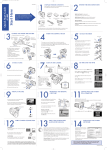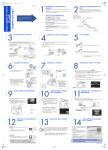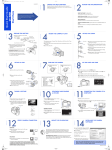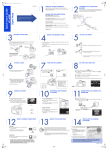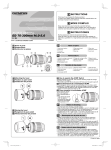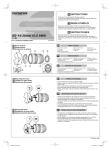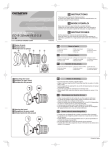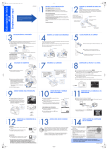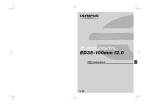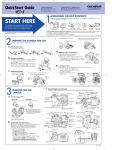Download Olympus E-1 User's Manual
Transcript
POCKET GUIDE This guide is a simple summary of E-1 functions. Carry this at all times and take advantage of it to ensure smooth camera operation. How to Use This Guide e.g. Button & Dial operation (Exposure compensation) OLYMPUS CORPORATION Shinjuku Monolith, 3-1 Nishi-Shinjuku 2-chome, Shinjuku-ku, Tokyo 163-0914 OLYMPUS AMERICA INC. Two Corporate Center Drive, Melville, NY 11747-3157, U.S.A. Tel. 1-631-844-5000 Technical Support (USA) 24/7 online automated help: http://www.olympusamerica.com/E1 Phone customer support: Tel. 1-800-260-1625 (Toll-free) Our phone customer support is available from 8 am to 10 pm (Monday to Friday) ET E-Mail: [email protected] Main dial: Changes the functions or settings. OLYMPUS OPTICAL CO. (EUROPA) GMBH. + or Sub dial: Changes the functions or settings. Finger mark: Do other operations while holding the button. Frame: Do the operations in the frame simultaneously. Here it means to compensate the exposure by rotating the main dial or sub dial while holding down the exposure compensation button. Premises/Goods delivery: Wendenstrasse 14-18, 20097 Hamburg, Germany Tel. +49 (0) 40-23 77 30 Fax. +49 40-23 07 61 Letters: Postfach 10 49 08, 20034 Hamburg, Germany European Technical Customer Support: Please visit our homepage http://www.olympus-europa.com or call our TOLL FREE NUMBER: 00800 - 67 10 83 00 for Austria, Belgium, Denmark, Finland, France, Germany, Italy, Luxemburg, Netherlands, Norway, Portugal, Spain, Sweden, Switzerland, United Kingdom · Please note some (mobile) phone services/provider do not permit access or request an additional prefix to +800 numbers. e.g. Menu operation (EV step) Follow the procedure in order as shown and confirm the settings by pressing the OK button. 1 Menu button: Displays the menu. 1/3EV 1/2EV 1EV EV STEP Use the arrow pad to select the settings on the menu displayed on the monitor. Arrow pad OK For all not listed European Countries and in case that you can’t get connected to the above mentioned number please make use of the following: CHARGED NUMBERS: +49 (0) 1805-67 10 83 or +49 (0) 40-23 77 38 99 Our Technical Customer Support is available from 9 am to 6 pm MET (Monday to Friday) OK button: Confirms the settings. AE lock Exposure Pressing the AEL button locks the metered exposure value for the subject. + Adjustable range:±5.0EV EV step interval:1/3EV,1/2EV,1EV Exposure compensation Control panel + All the way down (Shutter is released) Halfway down (AE/AF is locked) AEL button Viewfinder lights up (AE is locked) * AE lock is not available in M mode. * The functions assigned to AF lock and AE lock can be customized. (Refer to "AEL/AFL mode" on P. 5.) or EV step interval:1/3EV,1/2EV,1EV Number of frames: 3 or 5 AE bracketing Control panel (exposure compensation) button * Exposure compensation is not available in M mode. * EV step interval can be changed. (Refer to the instruction manual.) Adjusting toward – Exposure compensation value Exposure compensation indicator + or EV step interval Number Bracket shooting Compensation of frames range BKT button Metering mode Control panel ISO sensitivity AUTO,100,200,400,800, 1600,3200 ISO BOOST mode Control panel + or + or ISO button (metering mode) button (AUTO) Using the ISO BOOST mode Spot metering Center weighted averaging metering Digital ESP metering 1 ISO BOOST ON OK 1 Drive mode Image Quality Control panel + Record mode or Number of storable sequential pictures Sequential shooting DRIVE button Self-timer shooting Sequential shooting . 3 frames/sec. . 12 frames continuously Single-frame shooting . After 2 sec. . After 12 sec. Control panel + Remote control shooting . Instant release . After 2 sec. or RAW No indication (record mode) button TIFF 2560 X 1920 pixels SHQ HQ Flash mode Selecting the number of pixels in SQ mode Exposure mode Control panel indication Flash mode (no indication) + Slow synchronization (Red-eye reduction) P A Record mode Number of pixels Compression File size (MB) RAW TIFF SHQ HQ 2560 X 1920 2560 X 1920 2560 X 1920 2560 X 1920 Uncompressed Uncompressed 1/2.7 1/8 1/2.7 1/8 1/2.7 1/8 1/2.7 1/8 1/2.7 1/8 approx. 10.0 approx. 15.0 approx. 3.8 approx. 1.2 approx. 1.4 approx. 0.5 approx. 0.9 approx. 0.3 approx. 0.6 approx. 0.2 approx. 0.3 approx. 0.1 1600 X 1200 Slow synchronization (flash mode) button SQ Slow synchronization (2nd curtain) 1280 X 960 SQ 1024 X 768 Fill-in flash Control panel 640 X 480 Flash mode Fill-in flash S 1600 X 1200 pixels 1280 X 960 pixels 1024 X 768 pixels 640 X 480 pixels Auto-flash Auto-flash (Red-eye reduction) or 1 SQ Compression rate 1/8,1/2.7 OK Fill-in flash (Red-eye reduction) M Fill-in flash (2nd curtain) Flash intensity control Adjusts the amount of light emitted by the flash. Records the RAW data on a card at the same time as images in the JPEG format. RAW record mode Light emission decreases by 1/3EV Control panel Light emission increases by 1/3EV RAW JPEG * EV step interval can be changed.(Refer to the instruction manual.) OK ON RAW+HQ mode (JPEG) Focus Sharpness / Contrast Adjusts the sharpness or contrast of images. Emits AF auxiliary illumination to assist focusing in a dark environment. AF illuminator Control panel SHARPNESS AF illuminator AF ILLUMINATOR CONTRAST Low High OK ON Lets you take advantage of a shutter release opportunity without waiting until focusing and flash charge are finished. Release priority S-AF mode: Control panel ON Preview function Sets the color depth of images. RELEASE PRIORITY S 1 C-AF mode: Saturation Adjusting image OK OK SATURATION Low RELEASE PRIORITY C Lets you check the actual depth of field by pressing the preview button. CS CM1 CM2 CM3 CM4 High (Stresses red.) (Stresses green.) (Stresses blue.) (Stresses a softer red than CM1.) OK Adjusting image Preview button 2 Adjusts the white balance by selecting the appropriate color temperature for the light conditions. White balance Compensates for insufficient light at the edge of images. Shading compensation AUTO Control panel SHADING COMP. + or 3000K~7500K OK ON WB button Adjusting image ~ (One-touch white balance) Color space Control panel Selects the color space of images. Control panel Color temperature: is displayed when this is set to auto. WB is displayed when WB settings except auto are selected. COLOR SPACE sRGB Adobe RGB Registering one-touch white balance Lighting used for shooting OK Color space Register WB sRGB : Adobe RGB : ~ Set the correct exposure Select White paper OK (one-touch WB) button Making fine adjustments to the white balance Redder Select the white balance mode to be adjusted. 1 OK Bluer Control panel WB compensation Automatically creates three images with different white balances from one shot. WB bracketing Control panel Playback WB BKT OFF 3F 2STEP 3F 4STEP 3F 6STEP Single-frame playback / Close-up playback / Index display OK (playback mode) button WB bracketing Arrow pad Displays the frame that is stored 10 frames back. Noise filter Displays the next frame. Displays the previous frame. Reduces random noise that may be noticeable in flat or smooth images such as the sky or a wall. Control panel Displays the frame that is stored 10 frames ahead. 01 NOISE FILTER ON Index display OK Close-up display Main dial Adjusting image Noise reduction Reduces the noise generated during long exposures longer than 2 sec. NOISE REDUCTION Control panel Noise reduction mark 01 02 03 04 4-frame 2X x2 9-frame 3X x3 16-frame 4X x4 OK ON Control panel 01 02 03 04 05 06 07 08 09 01 02 03 04 05 06 07 08 09 10 11 12 13 14 15 16 Image processing 3 Erasing pictures Information display Single-frame erase: Display the picture to be erased + or OK YES (erase) button INFO button Erasing selected frames: Single-frame playback information Detailed information Index display Select the picture to be erased YES OK OK Repeat this procedure SQ All-frame erase: CARD SETUP Picture only Press INFO button once * ALL ERASE Highlight OK YES OK x10 INFO SQ * Protected pictures cannot be erased. If FORMAT is selected, however, all pictures on a card are erased. 453 Histogram Information 1 x10 P ESP ISO 100 SQ [ 1024x768 , 1/8 ] Protecting pictures SQ Protects pictures from being accidentally erased. Display the picture to be protected sRGB / CS3 45mm 1/200 F5.6 WB: AUTO CONTRAST: –2 CONTRAST SHARPNESS: –2 ’03.01.01 00:00 FILE:123–3456 0.0 0.0 – 2STEP Canceling the protection Shooting information Information 2 Display the protected picture TV playback button Video cable (provided) (protect) button Date/time setting To VIDEO OUT 2 Y–M–D M–D–Y D–M–Y Use the arrow pad for each setting OK To video input terminal Connect the video cable as illustrated Switch the TV setting to video input mode Turn the camera on 4 AEL/AFL mode Customizes the functions assigned to AF lock and AE lock. (Refer to the chart below for details.) AEL/AFL 1 Focus mode AEL/AFL setting Shutter button halfway Shutter button fully pressed AEL button 1 AF/AE – 2 AF/AE – 3 AF/AE 4 AF 5 AF 6 S (single) AF mode C (continuous) AF mode MF (manual focus) mode Select mode 1 ~ 5 Select mode 6 or 7 Select mode 1 ~ 5 S-AF C-AF MF OK AE memo AF memo AE – – AE ON – – AF – ON AE AE – – Shoot with the light conditions present prior to shutter release. (Stage shooting, etc.) AE AE ON – Same as S-AF mode 4 + AE memo by AEL button. AE AF AE ON – Uses the shutter button to set AE lock while focusing on moving objects. 7 – AF/AE AE – – Shoot with the light conditions present prior to shutter release while focusing on moving objects. 1 AE – AE – – 2 AE – AE ON – AE memo is possible. 3 AE – AF – – AF memo is possible by pressing the AEL button. 4 – AE AE – – Shoot with the light conditions present prior to shutter release. 5 – AE AE ON – Same as MF mode 4 + AE memo by AEL button. Features of each mode – AE lock can be held even after you release the AEL button. Possible to shoot continuously with the focus locked. – * AE memo memorizes the exposure value and AF memo locks the focus. Custom reset setting Allows registering of up to 4 settings for each function to be recalled upon reset. 1 How to register: CUSTOM RESET SETTING Select RESET 1 ~ 4 SET Control panel (record mode) button + How to reset: Factory default setting (RESET 0) Select RESET 1 ~ 4 or (Use this list to check what setting each function is set to for RESET 1 to RESET 4.) Functions RESET 1 ISO sensitivity Release both buttons To cancel the reset, release the buttons here. (flash mode) button Reset Settings Check List OK RESET 2 RESET 3 Auto · Auto · RESET 4 Auto · Factory Default Settings Auto Auto · Functions by Buttons & Dials ±0 Exposure compensation White balance Auto · Auto · K K Auto · K Auto · Auto K Record mode RAW·TIFF·SHQ·HQ·SQ RAW·TIFF·SHQ·HQ·SQ RAW·TIFF·SHQ·HQ·SQ RAW·TIFF·SHQ·HQ·SQ HQ Flash mode *1 Auto·Red-eye·Slow·Fill-in Auto·Red-eye·Slow·Fill-in Auto·Red-eye·Slow·Fill-in Auto·Red-eye·Slow·Fill-in Auto/Fill-in Auto bracketing Off · Off · F/ F/ Off · F/ Off · Off F/ Metering mode ESP·Center weighted·Spot ESP·Center weighted·Spot ESP·Center weighted·Spot ESP·Center weighted·Spot Drive mode Single-frame · · Single-frame · · Single-frame · · Single-frame · AF frame selection [···] [· ] [ ·] [···] [· ] [ ·] [···] [· ] [ ·] [···] [· ] [ · ·] [ Shutter speed *1 Aperture value *2 · ·] [ [ Sec. Sec. F F · ·] · ·] · [ Sec. F ESP Single-frame ·] [···] Sec. 1/60 Sec. F2.8 F ±0 Flash intensity control Saturation CS CS · CM · CM CS · CM CS CS2 · CM ±0 Contrast ±0 Sharpness Functions by Menu Color space sRGB · Adobe RGB sRGB · Adobe RGB sRGB · Adobe RGB sRGB · Adobe RGB WB bracketing Off · Off · Off · Off · STEP sRGB STEP Off RAW record mode On · Off On · Off On · Off On · Off Off Noise filter On · Off On · Off On · Off On · Off Off Noise reduction On · Off On · Off On · Off On · Off Off Shading compensation On · Off On · Off On · Off On · Off Off AF illuminator On · Off On · Off On · Off On · Off On Anti-shock On · Off On · Off On · Off On · Off EV step ISO boost WB compensation STEP 1/3 · 1/2 · 1 1/3 · 1/2 · 1 On · On Off · STEP 1/3 · 1/2 · 1 Off On · Off 1/3EV 1/3 · 1/2 · 1 Off On · Off Off / Step / Step / Step / Step / Step / Step / Step / Step / Step / Step / Step / Step / Step / Step / Step / Step / Step / Step / Step / Step ±0 *1 The factory default varies depending on the exposure mode. *2 The factory default varies depending on the exposure mode and the lens attached to the camera. 5