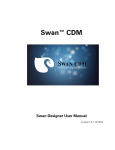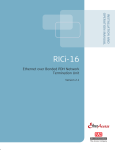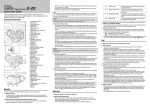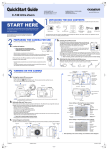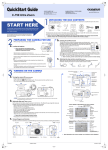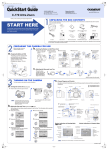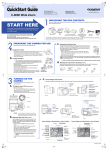Download Olympus C-720 Quick Start Guide
Transcript
1 C720-QSG-EN 02.4.22 11:34 AM Page 1 Loading the batteries DIGITAL CAMERA C-720 Ultra Zoom Inserting/Removing the memory card (SmartMedia) sure the camera is turned off; 1 Make ● The monitor is off. Quick-start guide Remove the lens cap. Set the mode dial to 1 the POWER switch. ● The viewfinder is off. ● The lens is not extended. Slide the battery compartment lock on the battery compartment cover in the direction of . 2 Open the card cover. 2 Point the camera towards a subject while viewing through the viewfinder. Package contents Camera Strap CR-V3 lithium battery pack (2 packs) Video cable USB cable Basic manual Quick-start guide Software installation guide (included in the CD-ROM package) CD-ROMs with Windows 98 USB driver software, Reference manual, and more. Warranty card/Registration card (not provided in some areas) Safety Precautions (booklet) SmartMedia Static-free case Index labels (2 pieces) Write-protect adhesive seals (4 pieces) SmartMedia instructions B A Inserting the card 3 Insert the card as far as it will go in the direction Battery alignment When using AA When using CR-V3 (R6) batteries lithium battery packs the battery compartment cover, then 5 Close press it down (C) and slide it in the opposite direction of the arrow printed on it (D). ● When pressing the battery compartment cover shut, be sure to press the center of the cover, as it may be difficult to close properly by pressing the edge. ● Make sure the cover is completely closed. Camera strap eyelet Stopper Ring 6 Zoom lever shown in the illustration. ● There is an arrow inside the card cover, indicating the direction in which the card should be inserted. ● Hold the card in a straight orientation to the card slot. Do not attempt to insert the card at an angle. ● Note the orientation of the card. If it is inserted incorrectly, it may become jammed. the batteries in the direction shown in 4 Insert the illustration. Attaching the strap Pull the string loop through the hole in the lens cap to attach the string to the lens cap. Thread the strap through the camera’s strap eyelet, then attach the lens cap string to the strap. W (wide-angle): To zoom in. T (telephoto): To zoom out. the battery compartment cover in the 3 Slide direction of the arrow (A) with your fingertip and open it (B). ● Do not use your fingernail, as it could result in injury. Flash switch (pops up flash) Power switch Card access lamp Removing the card Hold the card with your fingertips and pull it out in the direction of the arrow. focus on the subject, press the shutter button 3 To halfway, slowly and gently. ● When the subject is in focus, the green lamp lights up. C D Green lamp 4 Close the card cover securely until it clicks. Number of storable still pictures Note: ● Never open the card cover, eject the card, remove the batteries, or disconnect the optional AC adapter while the camera is in use or the camera is communicating with a computer. Doing so could destroy all data on the card. Slide the battery compartment lock on the battery compartment cover in the direction of . and press P/A /S/M 2 Full-auto shooting sure the camera is turned off; 1 Make ● The monitor is off. ● The viewfinder is off. ● The lens is not extended. We've included this convenient Quick-Start Guide to show you basic functions and techniques that will help you quickly master your new camera. For more detailed descriptions of procedures, as well as for additional information on more sophisticated features not covered here, please refer to the printed “Basic Manual”, or the primary “Reference Manual” on the CD-ROM. Taking still pictures start shooting, press the shutter button gently all the way (fully). 4 To ● If the flash is up, it will fire automatically when required. ● The card access lamp blinks and the camera begins storing pictures on the card. ● To turn off the camera, press the power switch again. ● If the date/time has been returned to the factory default setting, "Y/M/D" appears on the monitor. Adjust the strap length as illustrated. Printed in Japan VT360301 Viewing still pictures Recording movies Playing back movies Erasing pictures Single-Frame Erase the lens cap. Set the mode dial to 1 Remove POWER switch. the desired pictures using 2 Display the arrow pad. P/A Jumps to the picture 10 frames behind. 2 Displays the next picture. and press the /S/ M the mode dial to and 1 Set press the POWER switch. 1 Display the movie frame (picture with steps 1 and 2 in “Viewing still pictures”. 2 Press . ● The top menu appears. ) you want to play back. T See 1 Display the picture you want to erase. T See steps 1 and 2 in “Viewing still pictures”. Press Ñ on the arrow pad to select 3 MOVIE PLAY. 2 Press the Point the camera towards a subject while viewing through the viewfinder. INFO MODE MENU Turning the zoom lever towards T: Enlarges the picture. W: Displays multiple pictures at the same time. ERASE button. YES NO 4 Press to erase the picture. SELECT GO MOVIE PLAY MOVIE PLAYBACK AF target mark INDEX shutter button all the way to star t ● During movie recording, Protect mark screen. ● To exit MOVIE PLAY screen, press É. Card access lamp the shutter button halfway. 3 Press ● When the subject is in focus, the green lamp blinks once. HQ or the Ññ to select MOVIE 4 Press PLAYBACK on the MOVIE PLAY Power switch the 4 Press recording. Press to avoid accidentally erasing images. To cancel protection, press again. the ERASE screen appears, press Ñ to select YES. 3 ●When To cancel erasure, press ñ on the arrow pad to select NO, and press Displays the previous picture. Power switch Erase button MOVIE PLAY Jumps to the picture 10 frames ahead. Zoom lever (erase) button. CANCEL lights in red. Seconds remaining the shutter button all the way again to stop recording. 5 Press ● The card access lamp blinks and the camera starts writing the movie to the card. ● If the displayed seconds remaining reach “0”, shooting finishes automatically and the camera starts writing the movie to the card. SELECT GO Press to avoid accidentally erasing images. To cancel protection, press again. to start Playback. 5 ●Press When playback finishes, the screen returns to the beginning of the movie. ● If is pressed again when the movie playback is finished, the MOVIE PLAYBACK screen appears. To exit the movie playback mode and return to the MOVIE PLAY screen, press Ññ to select EXIT, then press . OLYMPUS AMERICA INC. Two Corporate Center Drive, Melville, NY 11747-3157, U.S.A. Tel. 1-631-844-5000 24/7 online automated help: http://support.olympusamerica.com/ Phone customer support: Tel. 1-888-553-4448 (Toll-free) OLYMPUS OPTICAL CO. (EUROPA) GMBH. Premises/Goods delivery: Wendenstrasse 14-18, 20097 Hamburg, Germany Tel. 040-237730 Letters: Postfach 10 49 08, 20034 Hamburg, Germany http://www.olympus.com/ 02.4.22 11:34 AM Page 2 Buttons and Dial Menu functions Moving around the Menu screen Zoom lever Shooting W/T Playback / : Zooms in/out. : Displays multiple pictures at the same time (Index-display), or enlarges pictures (close-up playback). 1 2 Top menu (Mode dial: “P”) 3 ISO Press Shutter button Focuses (half press) or shoots (fully press). Mode dial Flash switch Pops up the flash. Viewfinder Shooting : View subjects while shooting. Playback : Displays recorded images. Full-auto Landscape-Portrait Sports Portrait P/A/S/M (Program/Aperture priority/Shutter priority/ Manual shooting) My mode Playback : : : : : MODE MENU Note: The Top menu and available menu functions vary depending on the mode. (See the Reference Manual for more details.) Full automatic exposure with one press of the shutter button. Both subject and background are in focus. Suitable for capturing fast-moving action without blurring. Renders in-focus subject against a blurred background. The camera sets optimal focusing and exposure, or the user sets aperture and/or shutter speed manually. : Activates your customized settings. : Records movies. : Plays back a picture. to select to select WB Adjust the diopter for the best viewfinder focus. AUTO P to enter each menu 1.0 x3 BKT DIGITAL ZOOM OFF (Aperture priority auto), S (Shutter priority auto), or M (Manual mode). Adjusts the flash intensity. CAM Brings up CAMERA menu PIC Brings up PICTURE menu CARD Brings up CARD menu SET Brings up SETUP menu Menu functions during playback CAMERA ISO Adjusts the ISO sensitivity. (AUTO/100/200/400) P/A/S/M Exposure mode can be selected from P ( Program auto), A BKT Sets the conditions for Auto bracketing. DIGITAL Combining the digital zoom with the 8x optical zoom, makes ZOOM possible zoom magnification up to approx. 24x (equivalent to Diopter adjustment dial ISO P/A/S/M The top menu functions can be changed to your liking in the “P/A/S/M” and modes (SHORT CUT setting). Menu functions during shooting 4 If you select MODE MENU in step 2 SET CARD PIC CAMERA 1 C720-QSG-EN (still pictures) Runs through all saved pictures one after another (slide-show). MOVIE PLAY (movies) MOVIE Plays back movies. PLAYBACK INDEX Shows 9-frame indexes of still-shots from movies in order to easily check the movies’ contents. 40 mm - 320 mm on a 35 mm camera). DRIVE button Shooting DRIVE Playback : Selects sequential mode. No indication Single-frame shooting Shoots pictures sequentially. Focus, exposure and white balance are locked at the first frame. Shoots pictures sequentially. Focus is locked automatically for each frame. Self-timer shooting BKT Shoots pictures sequentially. Exposure is changed automatically for each frame (auto-bracketing). : Erases pictures one-by-one. Macro/Spot button Shooting Playback : Activates macro mode or metering mode. ● Macro (close-up) shooting Wide: 0.1 m - 0.6 m (0.3 ft - 1.9 ft)/Tele: 1.0 m - 2.0 m (3.2 ft - 6.5 ft) ● Spot metering Meters within the AF target on the viewfinder. (Normally, digital ESP is activated. Digital ESP meters the center of the subject and the area around it.) ● During macro mode shooting, spot metering is activated. : Print reserve Flash mode button Shooting OK/Menu button Displays the menu screen or sets selected menu items. Monitor button ● Turns the monitor on/off. ● Press quickly two times to play back the last recorded image. Monitor Shooting : View subjects while shooting. Playback : Displays recorded images. POWER switch Turns the camera on/off. INFO PANORAMA Enables you to take panorama pictures using the card’s / Playback : Selects flash modes. (Normally, the flash fires in low-light and backlight conditions.) Minimizes “red-eye” phenomena. Always fires. Adjusts the flash for slow shutter speeds. Adjusts the flash for slow shutter speeds and minimizes “red-eye”. Prevents the flash from firing (only when it is pushed down into the camera). : Prevents pictures from being erased accidentally. AE lock/Custom button Shooting Playback : AEL Locks exposure. Performs whichever function you have set for it. : Rotates a picture. panorama function. 2 in 1 Combines two pictures taken in succession and stores them as a single picture PICTURE Sets the record mode resolution. (TIFF/SHQ/HQ/SQ1/SQ2) WB Adjusts the white balance according to the light source. SHARPNESS Adjusts the sharpness of images. CONTRAST Adjusts the contrast of images. Menu : Selects/adjusts the menu functions and items. Shooting : Sets aperture/shutter speed/exposure compensation values. Playback : Selects pictures to be displayed. EDIT (still pictures) BLACK& Creates black and white pictures. WHITE SEPIA Creates sepia-toned pictures. Makes the file size smaller. CARD CARD CARD SETUP Formats cards (all images on the card are deleted). CARD SETUP Formats cards (FORMAT), or erases all images on them (ALL ERASE). SETUP SETUP ALL RESET Selects whether to keep the current camera settings when you turn off the power. INFO Changes the amount of shooting information displayed on the viewfinder/monitor. Turns off the beep sound (used for warnings, etc.). REC VIEW Selects whether to display images while saving them to a card. mode. MY MODE Customizes settings, which are activated in the SETUP SLEEP Sets the sleep timer. FILE NAME Determines how files and folders will be named for saved ALL RESET Selects whether to keep the current camera settings when you turn the camera off. Turns off the beep sound (used for warning, etc.). Adjusts the brightness of the viewfinder/monitor. Sets the date and time. Selects the number of frames in the index display. (4/9/16frame) images. (RESET/ AUTO) PIXEL Checks the CCD and image processing circuit for errors. MAPPING Adjusts the brightness of the viewfinder/monitor. Sets the date and time. BATTERY Enables camera operation with reduced power consumption. SAVE SHORT CUT Lets you assign frequently-used functions as shortcut menus on the top menu. CUSTOM Lets you assign a frequently used function to the camera’s BUTTON custom button. Arrow pad Changes the amount of shooting information displayed on the viewfinder/ monitor.