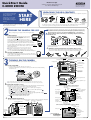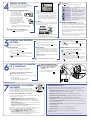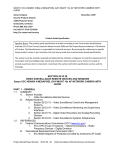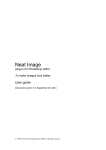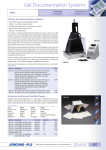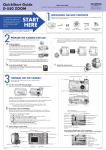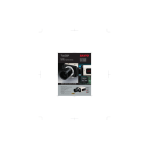Download Olympus C-4000 Quick Start Guide
Transcript
QuickStart Guide C-4000 ZOOM Need more help? visit http://support.olympusamerica.com for online automated help Olympus America, Inc. Two Corporate Center Drive Melville, NY 11747-3157 UNPACKING THE BOX CONTENTS It is strongly recommended that you follow these stepby-step numbered instructions to set up and quickly begin using your new C-4000 Zoom digital camera. Gather your C-4000 Zoom and all the parts as shown in the illustrations. You'll need these to complete the steps for the camera set-up procedures that follow. START HERE O AF M LY ZO OM PUS LE NS 6.5-19.5MM . 1:2 8 CAMEDIA Master 4.0 CD-ROM USB cable 16MB SmartMedia card (beige color) with static-free case and labels The following items are also included in the C-4000 Zoom package: Video cable, SmartMedia card instructions, Basic Manual, warranty card, registration card, safety precautions booklet, and SmartMedia write-protect adhesive seals. Strap C-4000 Zoom with lens cap For more detailed instructions on advanced features, please refer to the printed Basic Manual included in your package, or the Reference Manual on the CD-ROM. Lens cap retainer string Two CR-V3 lithium batteries First, make sure the camera is OFF. Open the card cover door. Note the diagram on the inside of the door. Match the orientation of the SmartMedia card to the diagram, and slide the card into the springloaded slot as far as it will go. Close the cover until it locks into place; you will feel it snap closed. PREPARE THE CAMERA FOR USE Before you begin using your Olympus C-4000 Zoom Digital Camera… Avoid opening the card cover, removing the SmartMedia card, or removing the batteries while the camera is ON. Doing so could damage all pictures stored on the SmartMedia card. a. Load the batteries The CR-V3 lithium batteries included with your C-4000 Zoom are much more powerful than standard AA alkaline batteries. Please note that they are not rechargeable. Battery compartment lock Load the two CR-V3 lithium batteries. Note they can only be inserted with the indentations facing each other. The contact terminals must be inserted first, as shown at right. Never force battery insertion. When loading CR-V3 batteries ignore the illustration on the camera body. If you are loading four AA type batteries into the compartment, load them as indicated in the illustration on the camera body. Close the cover and lock the battery compartment door. To remove a SmartMedia card, push it into the camera, and then release it. The card partially ejects and can now be removed. c. TIP: For best results, Olympus strongly recommends using four AA nickel metal hydride (NiMH) rechargeable batteries. An optional Olympus AC adapter also is available, and is recommended when downloading images to ensure a consistent power supply. See the C-4000 Zoom Basic Manual for more information on battery use. Attach the carrying strap and lens cap retainer string (OPTIONAL) We recommend that you attach the strap and lens cap retainer string at this time to make the camera easier to handle and prevent loss of the lens cap. Attach the strap as illustrated. b. Insert the SmartMedia™ Card The SmartMedia card is where the camera stores your pictures. The pictures you take remain on the SmartMedia card even when the camera is turned off and/or the batteries are removed. Viewfinder TURNING ON THE CAMERA Flash mode button Erase button Arrow pad AF target mark The camera Power/Mode dial is used to select the various operation modes. a. Macro/Spot button Print button OK/Menu button Manual focus button Monitor button Turn the camera ON • Squeeze the tabs on the sides of the lens cap to remove it. • Turn the Power/Mode dial counter clock-wise to the "P" position.The monitor will activate briefly, and then turn off. Card access lamp Monitor Custom button Protect button Rotation button Battery compartment lock Battery compartment cover TIP: To maximize battery life, the C-4000 Zoom features a power saving mode in which the camera enters a sleep mode after approximately three (3) minutes of non-use. Press the shutter button or zoom lever to wake up the camera. b. Tripod socket Set the Date and Time (OPTIONAL) Although this is not required, it is recommended that you set the date and time. This affects the way image files are named, and each picture will be recorded with this information. • Set the mode dial to "P" and press . The monitor turns on and the top menu appears. • Press on the arrow pad to select MODE MENU. • To access the Date/Time menu, press three (3) times to scroll to the SET tab. Now press . • Press five (5) times to select , and then press . • Use the keys to select the desired date format (usually M, D, Y). • Press to proceed to the next field. Adjust the date and time in the appropriate fields using the keys. Repeat the process until all date/time fields have been set. Camera Settings in Shooting Mode as shown in Monitor Shooting mode Battery check Flash stand-by/Camera movement warning Flash charge Shutter speed Aperture value Exposure compensation Exposure differential F2.8 1/800 0.0 Green lamp Self-timer AEL Flash mode Drive mode Note: Time is entered using the 24-hour format. • Press c. twice to set the date and time and exit the menu. Memory gauge Camera Diagram and Controls Now take a moment to familiarize yourself with the key areas of camera controls by reviewing the illustrations. Mode dial Diopter adjustment dial Shutter button Self-timer lamp Flash 2288x1712 Number of storable still pictures Seconds remaining Zoom lever DC-IN jack O Print reserve Number of prints Battery check USB connector X10 SIZE: 1984X1488 Connector cover Lens ZO . 8 F A VT452702 AF Target mark Spot metering Macro mode Super macro mode MPUS LEN LY S VIDEO-OUT jack 5-pin external flash socket ISO White balance Record mode Number of pixels Camera Settings in Playback Mode as shown in Monitor Strap eyelet Lens cap and retainer string AE lock/AE memory OM 6.5 - 1 9 . 5 M M 1:2 Note: Depending on the camera settings, not all indicators will be displayed ISO400 02.06.10 12:30 FILE: 100-0016 Protect Record mode Number of pixels Exposure compensation White balance ISO Date and time File number Printed in Japan d. TAKING PICTURES Flash Modes There are two ways to compose your subject—with the viewfinder or using the monitor. Depending on the shooting situation, there may be advantages to each method. Please refer to the printed Basic Manual for more information. a. Press Flash Icon Flash Mode No icon Auto-flash Taking a Picture with the Viewfinder • Turn the camera Power/Mode dial to "P" (Program shooting). Icons representing camera settings appear on the monitor, telling you important information such as the flash, aperture, shutter speed, exposure compensation, image quality modes, and the number of frames remaining. Orange lamp • Frame your subject using the crosshairs in the viewfinder. • Press the shutter button halfway. c. Zooming The C-4000 Zoom features a zoom lens, allowing you to get closer to the action, or capture wide-angle shots and get everything into the picture. • Press the shutter button completely to take the picture. A short beep confirms your picture has been taken. b. SLOW1 SLOW2 SLOW1 • Press the shutter button halfway. Check the status of the green and orange lamps as described in "a". • Press the shutter button completely to take the picture. A short beep confirms your picture has been taken. Green lamp The C-4000 Zoom confirms the focus Shutter button and exposure are properly set when you see a steady green lamp in the viewfinder. The orange lamp informs you that the flash is recommended and/ or recharging (when blinking); or ready to fire (when steady). e. Push to Zoom out Taking a Picture with the Monitor Reduces incidence of red-eye by emitting pre-flashes to shrink pupil size before firing the main flash. The strobe effect is normal operation for this mode. Fill-in Flash The flash always fires with every picture. Slow synchronization Adjusts the flash for special situations requiring slow shutter speeds. Flash off Turns the flash off for times when flash photography is prohibited or not desired. The flash never fires. Number of Storable Pictures Your C-4000 Zoom Digital Camera package includes a 16 MB SmartMedia card. In the default quality setting of HQ mode (High Quality), you have enough capacity to store approximately 16 pictures. TIP: To find out how many frames you have left, turn on the monitor and look for the number in the lower left corner. Remember, you can always delete unwanted pictures to make room for more. (See Step 5). • Pull the lever toward "T" to choose telephoto shooting and get closer to your subject. • Push it toward "W" to choose wide-angle shooting. VIEWING AND ERASING PICTURES When you are finished reviewing your pictures: • Turn the Power/Mode dial to the OFF position. OR • To return to the shooting mode, press once again, or press the shutter button halfway. With the C-4000 Zoom, you can easily view photos and delete the ones you don't want. There are two ways to access the Playback mode: Red-eye Reduction Flash See the C-4000 Zoom Basic Manual for complete descriptions of each quality mode, and the storable frame capacity for the various resolution modes. • Press once while in shooting mode, and frame your subject using the full-color monitor. Viewing Pictures Description The camera automatically decides if the flash is needed. This mode allows you to capture high quality images with medium file sizes. The HQ mode is suitable for most shooting situations. Pull to Zoom in a. to cycle through the C-4000's flash modes: b. • Turn the Power/Mode dial to . OR • If the camera is in the shooting mode with the lens barrel extended, press twice in rapid succession (Quick View). The last picture taken appears in the monitor. Use to scroll though the images saved on the SmartMedia card. Erasing Pictures The beauty of digital photography is your ability to keep the photos you want, delete the rest, and reuse empty memory space to take new pictures. The C-4000 Zoom offers two ways to permanently erase unwanted digital photos: Single-Frame Erase: Deletes only the picture currently displayed in the monitor. Once erased, pictures cannot be restored. CONNECTING THE CAMERA TO A COMPUTER Turn the camera Power/Mode dial to . Use the arrow keys to display the picture you want to erase. Press . Use the keys to highlight YES, and press . The picture is now erased. All-Frame Erase: Deletes all pictures on the SmartMedia card in one operation, except for pictures you have protected. Once erased, pictures cannot be restored. • Turn the camera Power/Mode dial to . • Press , then press to select MODE MENU. • Use to select the CARD tab, then press twice to access the CARD SETUP screen. • The ALL ERASE option is highlighted. Press . • As a safeguard, the C-4000 Zoom will ask you to select YES or NO to confirm erasing, as this process permanently deletes all unprotected pictures. Select YES using the arrow keys and press . Windows 98 users must install the "USB Driver for Windows 98" software before connecting the C-4000 Zoom to the computer. Refer to the Software Installation Guide for complete information. TIP: Olympus recommends the use of an optional AC adapter to ensure a consistent power supply when downloading images. Make sure that the camera is turned off before connecting it to your computer. • • • • • Put the camera into computer communications mode by turning the Power/Mode dial to . Olympus makes it simple to connect the C-4000 Zoom to your computer. • Turn the camera off. • Plug the supplied USB cable into the ports on your camera and computer as illustrated at right. INSTALLING THE CAMERA SOFTWARE You've now mastered the basic functionality of your new Olympus C-4000 Zoom digital camera! You are now ready to begin exploring the possibilities that digital photography brings to your computer. Activities such as photo editing, e-mailing, printing, and much more are only steps away! Additional Camera Features The C-4000 Zoom offers a host of advanced features to expand your creativity. Here's just a small sampling. See the C-4000 Zoom Basic Manual for details on these capabilities, and more! • Advanced photographic control: Aperture Priority, Shutter Priority, and full Manual modes are available to give you complete control of your photography. About the Olympus CAMEDIA Master 4.0 CD-ROM • Attachable conversion lenses: Extend the optical capabilities of the camera. Your Olympus C-4000 Zoom Digital Camera comes bundled with a suite of software and documentation. The CD includes: • Macro Mode and Super Macro Mode: For taking extremely tight close-up pictures. • CAMEDIA Master 4.0: To download pictures from the camera, view, organize, retouch, share, and print your digital photos and movies. • USB Driver for Windows 98: This utility must be installed to allow the camera to communicate with your computer if it uses the Microsoft Windows 98 operating system. • Adobe Acrobat Reader 4.0: To access the C-4000 Zoom Reference Manual stored on the CD-ROM in PDF format. • Olympus C-4000 Zoom Reference Manual: A complete reference guide in digital form, saved on the CD in PDF format. You may or may not need to install all of these applications, depending upon your type of computer and whether you have previously installed some titles. You are now ready to install the computer software. • Open the CAMEDIA Master 4.0 CD-ROM package and locate the Software Installation Guide in the language you wish to use. • Continue to follow the step-by-step instructions for installing the software, and enjoy your new digital photo processing capabilities! • Noise Reduction Mode: Enjoy low-light photography with astonishing clarity! • Movie Mode: Yes, the C-4000 Zoom records movies! (Movie Mode does not record sound.) • 6 Scene Program Shooting Modes: Easily select the best camera settings that most closely match your shooting situation. • External flash synchronization: Use your camera in a studio setup, or use an external flash system of your choice. • Video Monitoring: View your pictures and movies directly on a TV. • Protecting Pictures: Prevents you from accidentally erasing pictures. TIP: Remember to complete and return your Registration Card, and keep all camera documentation handy. For additional help, call (888) 553-4448 8:00AM - 10:00PM Eastern Time (Monday - Friday)