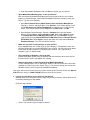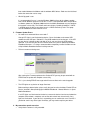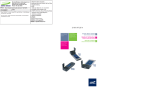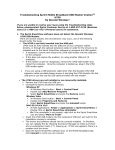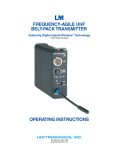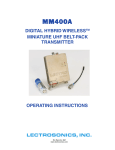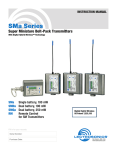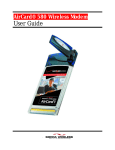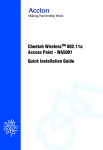Download Novatel Wireless Modem U727 User's Manual
Transcript
Troubleshooting Sprint Mobile Broadband USB Modem by Novatel WirelessTM (OvationTM U727) If you are unable to resolve your issue using the Troubleshooting steps below, please contact Sprint Customer Service at 1-800-927-2199 (Business users) or 1-888-715-4588 (Personal users) for assistance. 1. The Sprint Mobile Broadband does not detect the Novatel Wireless Ovation U727. There are several reasons why this behavior may occur: • Ovation U727 is not fully inserted into the USB port Ovation U727 must be fully plugged into the computer’s USB port in order for the drivers to be installed and for the system to recognize the USB modem. • If the device is plugged in, then proceed with the following. If necessary, remove and the reinsert Ovation U727 into the USB port. If the device still is not recognized, remove Ovation U727 and reboot the computer. Once the computer is booted up, reinsert Ovation U727. • The Ovation U727 drivers are not installed or are incorrectly installed. Proceed by doing a clean removal and reinstallation of the most current Software. Remove the device from the USB port Uninstall Sprint Connection Manager or Sprint Mobile Broadband WINDOWS: Add/Remove Programs o On the computer, click on Start, Settings and then Control Panel. o Double click on the Add/Remove Programs icon. o Click to select Sprint Connection Manager or Sprint Mobile Broadband (Novatel Wireless) from the list of installed programs. o Click on Remove or Change. o Once the installer window appears, click Next if no options appear. o From the option screen, click to select Remove from the list and then click Next. o If prompted to Confirm Uninstall, click OK. o If necessary, click on Remove and then Finish. o Also check in Add or Remove Programs if you have an entry named Mobile Broadband Drivers. If you have this entry, please Remove this as well. o Once the uninstall is complete, click on Restart or select Yes on the prompt to restart. If not prompted to restart, please reboot your computer. MAC: Go to Finder>Applications right click on the software and Move to Trash. Plug Ovation U727 into the USB port of the computer. The drivers should now be correctly installed. In Windows, this can be validated by checking the Windows Device Manager to make sure there are no exclamation marks (“!”) showing up. If there are, there is a problem with the driver. You can then try to reinstall the drivers manually. Right click on Windows Device Manager entry that shows the exclamation or question mark. Select Update Driver. The Hardware Wizard will appear. At first the Wizard may ask to connect to Windows Update server. Choose No, not at this time and Click Next. Then choose Install from a list or specific location (Advanced) and click Next. Then choose to Search for the best driver in these locations and check box Include this location in the search. Then click the Browse button to specify the correct path. The correct path should be: C:\Program Files\Novatel Wireless\Sprint\Sprint PCS Connection Manager\Drivers Browse to this location and click Next. The wizard should proceed to install the drivers. Open Sprint Mobile Broadband and click Go to verify that you can connect. • Sprint Mobile Broadband displays “Insert your Device”. After reinstalling Sprint Mobile Broadband and verifying that the drivers are installed properly in Device Manager, Sprint Mobile Broadband continues to display “Insert your Device”. Try one of the following: Go to Start->Control Panel->Administrative Tools->Computer Management. Expand (+) Services and Applications. Click Services. A list of items appear. Scroll to find Remote Access Connection Manager and double-click it. Check Service Status. If the Service Status displays Stop, click the Start button, and OK. Go to Windows Device Manager. Expand (+) Modems and right-click Novatel Wireless EV-DO Modem. Select Uninstall and OK. Now, expand Ports and rightclick Novatel Wireless EV-DO Diagnostics Port and select Uninstall. Repeat (right-click to Uninstall) Novatel Wireless EV-DO Status Port and Novatel Wireless EV-DO GPS Port. Go to Action at the top pull down menu and choose Scan for Hardware Changes. The U727 should now reinstall. • Make sure you have install privileges on your machine If your laptop/desktop was issued to you by your company’s IT department, make sure you have admin rights to installed SW/HW on your machine. You may have to be added to the Admin Group or Power Users group on your machine. If this your personal computer, sign in as Administrator. • The installation of Windows is not up-to-date. Browse to Windows Update using an alternate Internet connection to ensure that all of the latest Service Packs and updates are installed. • Another application is conflicting with Sprint Mobile Broadband. Ensure that applications such as ActiveSync, HotSync, WinFax and/or other connection managers are not running in the System Tray (i.e., the icons located by the clock on the Windows taskbar) while using the Sprint Mobile Broadband. If the steps above do not resolve the issue, please contact Sprint Customer Service at 1-800-9272199 (Business users) or 1-888-715-4588 (Personal users) for assistance. 2. I receive an error when I try to connect to the Internet. Although there are a variety of error messages that you may encounter, most of them can be resolved by following the steps below: Error message example: • There is not sufficient signal strength to connect. If low signal strength is displayed in the Sprint Mobile Broadband window, move to a location with better coverage. For a map of coverage in your area, browse www.sprint.com and locate the “Power Network Coverage” tool. • Sprint Mobile Broadband has encountered a problem. Try making a connection using a manual DUN connection. This step is to determine if there is a problem with the Sprint Mobile Broadband software or the network. To proceed, close Sprint Mobile Broadband and insert the device into slot. Then proceed and continue to do the following: Windows XP and 2000 users go to Start->Control Panel->Network Connections. Go to File and select New Connection. A connection wizard appears. Click Next. 1. Choose Connect to the Internet and click Next. 2. Choose Set up my connection manually and click Next. 3. Choose Connect using a dial-up modem and click Next. 4. Check the box for Novatel Wireless Modem and uncheck all others. Click Next. 5. Name the connection something simple that you can remember and click Next. 6. In the Phone number field, type #777 and click Next. 7. You can opt to choose Connection for Anyone’s Use and Click Next. 8. Uncheck the box for Make this the default Internet connection and click Next (you do not have to enter User name and Password). 9. Click Finish. Your new DUN connection window appears. Click Dial and verify that you can make a connection. To use this DUN connection later, in Network Connections, right-click on your DUN connection, select Connect and click Dial. To disconnect, simply rightclick on the DUN connection and select Disconnect. Windows Vista users go to Start->Settings->Control Panel->Network and Sharing Center->Setup a connection or network->Setup a dial-up connection and click Next. 1. Choose Novatel Wireless Modem. If Windows does not detect a dial-up modem, choose Set up a connection anyway. 2. Enter #777 in the Dial-up phone number field. Leave the User name and Password fields blank. 3. In the Connection Name field, type in any name you would like this connection to be. Click Connect. 4. If the connection fails, select Set up the connection anyway and close the window. To try again or to make a connection later, go to Start->Control Panel>Network Connections. Right-click on your DUN connection, select Connect and click on Dial. To disconnect, simply right-click on the DUN connection and select Disconnect. Verify if using this DUN enables you to make a connection. Try reinstalling the Sprint Mobile Broadband software or upgrade to the latest version. • Try changing the Mode on your device Open the Sprint Mobile Broadband and do not attempt make a connection yet. Go to Menu->Settings->Sprint Mobile Broadband – Novatel Wireless. Change Mode to 1xRTT Only and click OK. Click OK for modem to reset so changes can take affect. After modem is ready (Disconnected), click GO to reconnect again. If connection is successful, wait about 20 seconds and click Stop. Go back to Menu->Settings->Sprint Mobile Broadband – Novatel Wireless and change the Mode back to Automatic. Try making a connection. If unsuccessful, try changing Mode to EVDO Only. If still unsuccessful, then the network make be experiencing a temporary change. Please attempt a connection at a later time. • • There is a provisioning problem with your Sprint account. In order to troubleshoot provisioning problems, you must contact Sprint Customer Service at one of the numbers below for assistance. The network may not be responding due to an outage or network upgrade. If the steps above do not resolve the issue, please contact Sprint Customer Service at 1-800-9272199 then press 2 (Business users) or 1-888-715-4588 (Personal users) for assistance. 3. I am able to connect, but not able to browse any web pages. Below are some resolutions: • The internet browser is incorrectly configured: Check the Connection Settings of your browser to ensure that no conflicting settings exist. Internet Explorer, go to Tools > Internet Options and select the Connections tab. Ensure that either “Never dial a connection” is selected, or that “Sprint Mobile Broadband” is set as the default. Also ensure that no proxy information is specified by clicking the Settings button and ensuring that the Use a proxy server for this connection checkbox is unselected. Mozilla Firefox, go to Tools > Options and select the General tab. Click on the Connection Settings button and ensure that “Direct connection to the Internet” is selected. For other browsers, consult the manufacturer for assistance. • The firewall or Internet security application is interfering with the browsing. Try to disable any applications that may be restricting your access to the Internet, such as Windows Firewall, Anti-Virus software, etc. If the problem is resolved by this action, contact the software manufacturer for assistance configuring the software to allow for the desired connection. • While using Sprint Mobile Broadband all other Internet connections such as WiFi or local LAN connections should be disconnected before accessing the Sprint Mobile Broadband network. If the steps above do not resolve the issue, please contact Sprint Customer Service at 1-800-9272199 then press 2 (Business users) or 1-888-715-4588 (Personal users) for assistance. 4. Issues with Auto-Connect Feature (NDIS) • Suspend/Standby/Hibernate recovery NDIS often will not recover after waking up from suspend/Standby/Hibernate mode on the U727. The device will display “disconnected” or Insert your Device. Please remove USB modem from the USB port, then simply re-plug USB modem back into the port. Verify that you are running the latest version of Sprint Mobile Broadband. • Connection setup delays with NDIS While using NDIS initial connection setup times may exceed 15 seconds while in EVDO coverage and 30 seconds while in 1xRTT coverage. This delay is due the extra setup time needed between the Modem and the windows NDIS drivers. Both must be initialized before the connection can be setup. • Win 2K Upgrade issues It is recommended if a user is running Windows 2000 that they do the software update over LAN or WLAN or perform a full install. If a user is connected with NDIS and performs a software update on a Windows 2000 machine the Mobile Broadband may not complete the upgrade successfully. The CM will continue to display “Updating Hardware”. If NDIS is enabled again the device may often hang in a “NDIS connecting” state. The laptop must be rebooted to recover from the issue. 5. Firmware Update Errors • DL mode reset command failure error code: 7 Orange LED light is now illuminated on device. Close all windows and remove USB modem from the USB port. Reboot PC. Plug USB modem back into the port. If the LED on your device is orange or does not light up at all, you must have the USB modem replaced. If the LED on your device is Red or Green, then please update Sprint Mobile Broadband firmware. It is always recommended to completely remove the older version of Sprint Mobile Broadband before installing new one. • Failure to reconnect during reset After running the Firmware update on the Ovation U727 you may be presented with an ERROR but the update will complete successfully. This is just a timing ERROR message and will have no effect on the actual upgrade. • The LED lights on my device no longer illuminate Before making a determination, please verify that you have the checkbox ‘Enable LED on Device’ checked in Menu|Settings|Sprint Mobile Broadband – Novatel Wireless in Sprint Mobile Broadband. If no LED lights are illuminated on the device, remove the device from slot and reboot the computer. After reboot is complete, reinsert the device back into slot and verify if any lights are illuminated. If your device is responding you can continue to use as normal. If you do not see the any of the lights illuminate, you may need to replace your device. 6. My connection speeds seem low • Verify that the antenna is fully extended. • Disconnect and reconnect. 7. I cannot save files to my Ovation U727 • The Ovation U727 is not a standalone memory drive, a microSD card is required to take advantage of the Removable Memory Feature. • You must have Sprint Mobile Broadband installed before you are able to use the device as a modem or to utilize the Removable Memory Feature. 8. Other issues • Software Update expected time The typical upgrade time to download the software and upgrade the Firmware and new PRL on the device is on average 20 minutes. • Limited user restrictions The user must have admin privileges in order to be able to update the Software and Firmware on the device. • After upgrading to the latest Sprint Mobile Broadband, problem is still seen Go to your Add or Remove Programs. Please check if an entry named Mobile Broadband Drivers is there. If so, download latest compatible Sprint Mobile Broadband SW. Proceed to close Sprint Mobile Broadband and remove device from slot. Then proceed to Remove Mobile Broadband Drivers from Add or Remove Programs. Then Remove Sprint Mobile Broadband from Add or Remove Programs. Reboot PC. Then Reinstall the latest Sprint Mobile Broadband SW. If the steps above do not resolve the issue, please contact Sprint Customer Service at 1-800-9272199 (Business users) or 1-888-715-4588 (Personal users) for assistance.