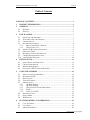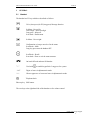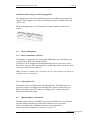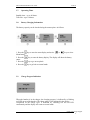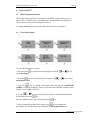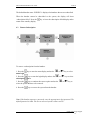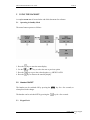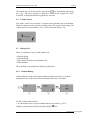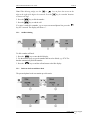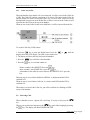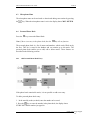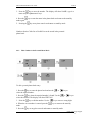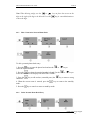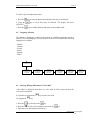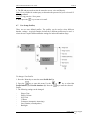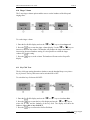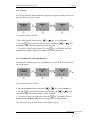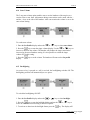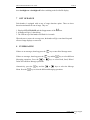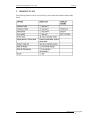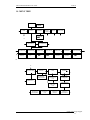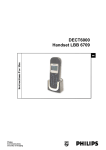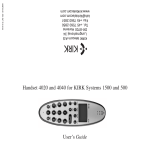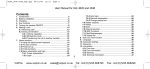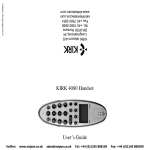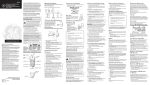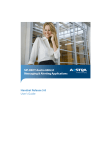Download Nortel Networks Industrial Handset User's Manual
Transcript
DECT Industrial Handset User Guide Issue 02 DECT Industrial Handset User Guide Galway M1 Design Support 1 DECT Industrial Handset User Guide Issue 02 Table of Contents TABLE OF CONTENTS ........................................................................................ 2 1 HANDSET INFORMATION .......................................................................... 4 2 GENERAL ....................................................................................................... 5 2.1 2.2 3 HANDSET .................................................................................................... 5 DISPLAY ..................................................................................................... 6 INSTALLATION............................................................................................. 7 3.1 INSTALLING THE CHARGER.......................................................................... 7 3.2 WALL MOUNTING THE CHARGER ................................................................ 7 3.3 CHARGING RACK ......................................................................................... 7 3.5. BATTERY MANAGEMENT ............................................................................ 8 3.5.1. Battery Installation / Removal ............................................................ 8 3.5.2. Charge before Use.............................................................................. 8 3.6. IMPORTANT BATTERY INFORMATION ........................................................... 8 3.7. OPERATING TIMES ...................................................................................... 9 3.8. BATTERY CHARGING INFORMATION ............................................................ 9 CHARGE PROGRESS INDICATION .................................................................. 9 3.9 3.10 LOW BATTERY WARNING ......................................................................... 10 4 INITIAL SETUP............................................................................................ 11 4.1 4.2 4.3 4.4 5 INITIAL SETUP AND OPERATION................................................................. 11 CREATE SUBSCRIPTION ............................................................................. 11 REMOVE SUBSCRIPTION ............................................................................ 12 SELECTING A DECT SYSTEM (ROAMING) .................................................. 13 USING THE HANDSET ............................................................................... 14 5.1 OPERATING IN STANDBY MODE ................................................................. 14 5.2 HANDSET ON/OFF ................................................................................... 14 5.3 KEYPAD LOCK .......................................................................................... 14 5.4 VOLUME CONTROL ................................................................................... 15 5.5 MAKING CALLS ........................................................................................ 15 5.5.1 On-Hook Dialing.............................................................................. 15 5.5.2 Off-Hook Dialing.............................................................................. 16 5.5.3 Dial from the Personal Phone Book.................................................. 16 5.5.4 Redial............................................................................................... 17 5.5.5 Caller List (CLIP) ............................................................................ 18 5.6 RECEIVING CALLS..................................................................................... 18 5.7 SILENT MODE ........................................................................................... 19 5.8 SOS BUTTON ............................................................................................ 19 6 FEATURES DURING CONVERSATION................................................... 19 6.1 6.2 6.3 CALL TRANSFER ....................................................................................... 19 CALL HOLD .............................................................................................. 19 MICROPHONE MUTE.................................................................................. 20 Galway M1 Design Support 2 DECT Industrial Handset User Guide Issue 02 6.4 PERSONAL PHONE BOOK ........................................................................... 20 6.4.1 Add Personal Phone Book Entry....................................................... 20 6.4.2 Edit a Number in the Personal Phone Book ...................................... 21 6.4.3 Edit a Name in the Personal Phone Book ......................................... 22 6.4.4 Delete Personal Phone Book Entry................................................... 22 6.5 LANGUAGE SELECTION ............................................................................. 23 6.6 MESSAGE WAITING INDICATION FOR VOICE MAIL ..................................... 23 6.7 USER SETUP (PROFILES)............................................................................ 24 6.8 SETTINGS .................................................................................................. 25 6.9 RINGER TONE ........................................................................................... 25 6.10 RINGER VOLUME ...................................................................................... 26 6.11 KEY CLICK TONE ...................................................................................... 26 6.12 VIBRATOR ................................................................................................ 27 6.13 AUTOMATIC CALL ANSWERING (B-ANSWER)............................................. 27 6.14 START VOLUME ........................................................................................ 28 6.15 BACKLIGHTING ......................................................................................... 28 7 OUT OF RANGE........................................................................................... 29 8 E2 MESSAGING ........................................................................................... 29 9 SHORTCUT LIST......................................................................................... 30 10 MENU TREE ............................................................................................. 31 Galway M1 Design Support 3 DECT Industrial Handset User Guide 1 Issue 02 HANDSET INFORMATION This product is classified with IP52 classification as defined in EN60529. Ensure the adapter voltage is the same as the electrical outlet voltage. The DECT Industrial Handset uses radio signals and does not guarantee a connection in all circumstances. Do not rely on a cordless telephone to make emergency calls. Never use your handset: • in the vicinity of electrical detonators • in shielded rooms • in areas where radio transmission is forbidden • in aircraft Do not place a handset near: • water, moisture, or damp areas • heat sources, direct sunlight, or unventilated areas • devices that generate strong magnetic fields such as electrical appliances, fluorescent lamps, computers, radios, televisions or fax machines • areas where the handset can be under ventilated or exposed to liquid, or exposed to the insertion of foreign objects • areas with excessive vibration, shock, or temperature Do not open the handset, the charger, or the charger rack. Galway M1 Design Support 4 DECT Industrial Handset User Guide 2 Issue 02 GENERAL 2.1 Handset The handset has 22 keys which are described as follows: Voice (short press) & E2 (long press) Message function. In Menu - Cursor left After a digit - delete last digit. Long press - delete all. In on hook - Redial menu. In Menu - Cursor right. Confirmation or jump to next level in the menu. In off hook - Mute. Long key press turns the handset OFF. In off hook - Recall. In on hook - Enter or exit the menu structure. On hook/off hook and turn ON handset. ”*” Used with “0-9” Digits or letters in alphanumeric mode “#“ Choose uppercase or lowercase letters in alphanumeric mode. to enable keypad lock. Long press for a pause. Telephone book Blue top key SOS button. The two keys at the right hand side of the handset are for volume control. Galway M1 Design Support 5 DECT Industrial Handset User Guide 2.2 Issue 02 Display Three lines, of 12 alphanumeric characters in length, can show text or caller information. The bottom line displays 5 icons, they are described as follows: ON – Handset in range OFF – Handset out of range ON – New E2 message received OFF – NO new voice mail or all voice mails read ON - Handset is off hook OFF – Handset is on hook Flashing – Number being dialed User can go to next line or step User can go back to the previous line or step The display has a backlight which is activated after a key press or on an incoming call. It switches OFF automatically after 10 seconds. Also, the backlight can be switched OFF permanently. Galway M1 Design Support 6 DECT Industrial Handset User Guide 3 Issue 02 INSTALLATION 3.1 Installing the Charger Connect the power line cable to the back of the charger and then plug the AC adapter into the mains socket outlet. 3.2 Wall Mounting the Charger • Drill two holes in the wall, with a horizontal spacing of 45 mm and insert the screws. • Use a screwdriver to remove the two screws in the top plate of the charger. • Turn the top insert plate 90 degrees in the charger and put the screws back in. • Plug the power cable into the wall socket. • Hang the charging unit on the screws in the wall. • Place the telephone handset on the charger. 3.3 Charging rack The charging rack can contain a maximum of 5 chargers. A maximum of 4 charger racks can be connected together, using the same AC adapter, with a maximum current of 5 A. Galway M1 Design Support 7 DECT Industrial Handset User Guide Issue 02 Installation of the Chargers on the Charging Rack The chargers can be placed in two different positions, depending on the usage of the chargers. If the chargers are placed on the desktop the chargers should be connected with 2 screws. When the charging racks are wall-mounted the chargers should be connected as follows: 3.5. Battery Management 3.5.1. Battery Installation / Removal The handsets are equipped with a rechargeable NiMh battery pack. The battery pack is installed in the back of the handset housing. The batteries can be charged and discharged hundreds of times, but sooner or later they will be worn out. If the operating time is significantly shorter than usual, then it is time to have the batteries replaced. Note: The batteries should not be removed by the user. This should be carried out by qualified service personnel only. 3.5.2. Charge before Use The handset is delivered with an almost uncharged battery. The handset has to be placed in a charger or a charging rack and charged for at least 24 hours before use. When the handset is placed in a charger or charging rack, it switches on and the display shows the battery status. 3.6. Important Battery Information The battery pack consists of a NiMh battery pack, that should not be removed by the user, this action should only be performed by authorized service personnel. Heat or cold reduces the performance and service life of the batteries. Preferred operating temperature is between 15° C and 25° C. Galway M1 Design Support 8 DECT Industrial Handset User Guide 3.7. Issue 02 Operating Times Standby time - up to 90 hours. Talk time – up to 10 hours. 3.8. Battery Charging Information The battery capacity can be checked using the menu option. As follows: 1. Press the key to enter the menu display and use the Menu battery. or keys to select 2. Press the status. key to enter the battery display. The display will show the battery 3. Press the key to go one step back. 4. Press the 3.9 key to go back to normal mode. Charge Progress Indication When the handset is in the charger, the charging progress is indicated by a flashing red LED on top of the handset. The charge status is also indicated in the display. Completion of the charge cycle is indicated by switching ON the red LED continuously and the display will return to normal mode. Galway M1 Design Support 9 DECT Industrial Handset User Guide Issue 02 Note: When the handset is placed in the charger, the vibrator and B-answer (auto answer functions are disabled. 3.10 Low Battery Warning If the battery capacity reaches a certain minimum value: On-Hook • The display flashes battery low. Off-Hook • The display flashes battery low • The handset gives 4 short bleeps every 5 seconds. Galway M1 Design Support 10 DECT Industrial Handset User Guide 4 4.1 Issue 02 INITIAL SETUP Initial Setup and Operation The handset can be operated on a maximum of 10 DECT systems. Before you can make a call via a DECT system, the handset has to be subscribed to the Meridian 1. A pin code is necessary for the subscription process. A complete menu tree is located at the end of this document for reference. 4.2 Create Subscription To subscribe a handset to a system: 1. Press the menu select menu login. key to enter the menu display and use the 2. Press the key to enter the login display and use the subscription create. or or key to key to select key to continue subscription and wait until the SEARCH.ID 3. Press the (PARK) is visible in the display. If there is more than one PARK ID available, ensure that the correct PARK is selected. 4. Use the or be subscribed. Press the key to select the system number to which the handset has to key. Enter the Authentication Code (AC) and press the key. 5. Enter name and/or number (NO) and press the key to complete the subscription. The handset name can be edited in the subscription edit menu. Galway M1 Design Support 11 DECT Industrial Handset User Guide Issue 02 The default handset name ‘PHILIPS’ is displayed on handsets that are not subscribed. When the handset cannot be subscribed to the system, the display will show ‘subscription failed’. Press the return to the stand-by display. 4.3 key to leave the subscription failed display and to Remove Subscription To remove a subscription from the handset: 1. Press the menu login. key to enter the menu display and use the 2. Press the key to enter the login display and use the subscription remove. 3. Press the key to continue the remove option and use the select the system that has to be removed. 4. Press the or key to select or key to select or key to key to remove the system from the handset. Note: If the handset requests a password, enter the appropriate 4 digit password. The default password is 0000. The current selected system is shown with a * Galway M1 Design Support 12 DECT Industrial Handset User Guide Issue 02 4.4 Selecting a DECT System (Roaming) Roaming between Meridian 1 systems is only possible when the handset is subscribed to each system. Manual To switch between DECT systems manually: 1. Press the menu login. key to enter the menu display and use the 2. Press the key to enter the system display and use the select menu select login. or key to select or key to 3. Press the key to enter the login display. Use the or key to select the system to which the handset has to login. The current system is indicated with a *, e.g. system 01*. Press the can be cancelled by pressing the key to login to the selected system. The login option key. Automatic To switch between DECT systems automatically: 1. Execute the same steps as before, in the last step select select login auto with the or key instead of e.g. system 1. Press the login option can be cancelled by pressing the key to execute. The key. Note 1: When a system is manually selected, it is indicated in the menu select login with an *: e.g. system 01*. Note 2: When the auto login option is selected, it is indicated in the menu select login with an additional A e.g. system 01A. Galway M1 Design Support 13 DECT Industrial Handset User Guide 5 Issue 02 USING THE HANDSET A complete menu tree is located at the end of this document for reference. 5.1 Operating in Standby Mode The menu feature operates as follows: 1. Press the key to enter the menu display. 2. Use the or 3. Press the 4. Press the 5.2 key to select the next or previous option. key to go to the selected option, e.g. MENU LOGIN. key to return to the stand-by display. Handset ON/OFF The handset can be switched ON by pressing the when placed in the charger. The handset can be switched OFF by pressing the 5.3 key for a few seconds, or key for a few seconds. Keypad Lock Galway M1 Design Support 14 DECT Industrial Handset User Guide Issue 02 The keypad lock can be activated by pressing the key immediately followed by the * key. The same operation is required to deactivate the keypad lock. ‘KEY LOCKED’ is displayed when the keypad lock is activated. 5.4 Volume Control The volume switch for the earpiece is located at the right hand side of the handset. When the volume switch is pressed, the display shows the current volume setting. The volume can be increased with the + key, it can be decreased with the - key. 5.5 Making Calls There are a number of ways to make a phone call: • On-hook dialing • Off-hook dialing • Dial a number from the personal phone book • Redial numbers. These methods are described in the following subsections. 5.5.1 On-Hook Dialing On-hook dialing is used to dial a phone number using the numeric keys. On-hook dialing allows you to check and correct the number before the call is made. To dial a number while on-hook: 1. Use the numeric keys to type the number that has to be dialed, e.g. 4370. Numbers entered incorrectly can be deleted with the key. Galway M1 Design Support 15 DECT Industrial Handset User Guide Note: When deleting a digit, use the Issue 02 or digit to the right of the digit to be removed. Press the to remove the digit. 2. Press the key to dial the number. 3. Press the key to end the call. keys to place the cursor on the key for extended duration If a space is needed in a number, e.g. to access an external phone line, press the key for 2 seconds. The display will show a '-'. 5.5.2 Off-Hook Dialing To dial a number off-hook: 1. Press the key to enter the dial display. 2. Use the numeric keys to type the number that has to be dialed, e.g. 4370. The handset automatically dials the number. 3. Press the 5.5.3 key to end the call and return to the idle display. Dial from the Personal Phone Book The personal phone book can contain up to 80 entries. Galway M1 Design Support 16 DECT Industrial Handset User Guide Issue 02 To dial a number from the personal phone book: 1. Press the key to enter the Phone Book. The first entry appears in the display. If the phone book is empty, the key will not function. 2. From this display, there are 2 methods to find a name: - Use the or key to move through the personal phone book entries. - Pressing an alphanumeric key will result in a quick search.. 3. Press the 5.5.4 key to dial the person visible in the display, e.g. Mattie. Redial The redial option allows you to redial one of the last ten dialed phone numbers. To use the redial feature: 1. Press the key from the standby mode to enter the redial display. 2. Press the or 3. Press the 4. Press the key to move to various numbers in the redial list. key to dial the selected number. key on the selected number to do the following: - Delete a number, after DELETE? Press the key. - Store a number in the phone book, after STORE NO? Press the key. - Delete all numbers in the redial list, after DELETE ALL? press the key. The Redial Menu can also be entered via the Menu Key, scroll with the or key to enter Menu Redial. When a name is available in the Phone book, the name will be shown in the redial menu. Galway M1 Design Support 17 DECT Industrial Handset User Guide 5.5.5 Issue 02 Caller List (CLIP) When the handset rings and the call is not answered, it will be stored in the Caller list (CLIP). The Caller list contains a maximum of 10 entries. The entries in the Caller list and the Redial list can be accessed the same way. An item in the Caller list can be distinguished from an item in the Redial list as follows: an item in the Caller list will also turn the red LED on at the top of the handset.. When an item in the Caller list has been called back, it will be removed from the list. To use the Caller list (CLIP) feature: 1. Press the key to enter the Redial menu. Press the display shows the CLIP display. The LED is also switched on. 2. The display will show the last 10 missed call numbers. 3. Press the 3. Press the or until the key to dial the selected number. key on a selected number to: - Delete a number, after DELETE? Press the key. - Store a number, after STORE NO.? press the key. - All numbers in the redial list can be deleted, after DELETE ALL? press the key. When an item is viewed in the Redial list, REDIAL is displayed and the LED is switched OFF. When an item is viewed in the Caller list, it is shown with CLIP and the LED is switched ON. When there is an item in the Caller list, you will be notified via a flashing red LED on top of the handset. 5.6 Receiving Calls When a handset receives a phone call it will ring. To accept a call, press the key. When a conversation has ended press the the key again. Mute ringing by pressing key. The display will show RINGER MUTED. Galway M1 Design Support 18 DECT Industrial Handset User Guide Issue 02 If automatic call answering is used, the phone call will be accepted automatically. It is not necessary to press the 5.7 key. Silent Mode In Silent mode the handset will use the vibrator instead of ringer and bleep sounds. To switch the Silent mode ON/OFF: Press the key immediately followed by the # key to switch the Silent mode ON or OFF. SILENT is displayed when this option is switched on. 5.8 SOS Button Press the key to enter Profile Set Up. Press the key to enter Set Profile. key two times to select SOS Profile. Press the Press the 6 6.1 key to enter the SOS number. FEATURES DURING CONVERSATION Call Transfer • Press the key to place the call on hold. • Dial the number to which the phone call must be transferred • Inform the person at the other end • Press the key. • The call is transferred If the called number does not answer, the original phone call can be resumed by pressing the 6.2 key again. Call Hold key to place the call on hold • Press the • Dial a number. • Press the key again to resume the original call Galway M1 Design Support 19 DECT Industrial Handset User Guide 6.3 Issue 02 Microphone Mute The microphone mute can be activated or deactivated during conversation by pressing key. When the microphone mute is active the display shows MIC. MUTED. the 6.4 Personal Phone Book Press the key to enter the Phone Book. Note: If there is no entry in the phone book, then the key will not function. The personal phone book is a list of names and numbers, which can be filled out by the user. This list is stored in the handset and can contain up to 80 entries. The personal phone book enables you to add, edit or delete entries. These features are described in the following sections. 6.4.1 Add Personal Phone Book Entry If the phone book contains 80 entries, it is not possible to add a new entry. To add a personal phone book entry: 1. In the stand-by mode (on-hook) enter the number to be stored. 2. Press the key to enter the number in the phone book, the display shows STORE NO? and the number just typed in. Galway M1 Design Support 20 DECT Industrial Handset User Guide Issue 02 3. Press the key to enter the number. The display will show NAME:, type in a name using the alphanumeric keys. 4. Press the mode again. 5. Pressing the key to enter the name in the phone book and return to the stand-by key at any time cancels and returns to stand-by mode. Numbers from the Caller list or Redial List can be stored in the personal phone book. 6.4.2 Edit a Number in the Personal Phone Book To edit a personal phone book entry: 1. Press the key to enter the phone book and use the select the required number. or 2. Press the key when the required number is found. Use the select the edit menu. The display will show EDIT NO? 3. Press the key to edit the number. Use the 4. When the correct number is entered press the mode. 5. Press the key to or key to key to remove wrong digits. key to return to the stand-by key at any place cancels and returns to stand-by mode. Galway M1 Design Support 21 DECT Industrial Handset User Guide Note: When deleting a digit, use the Issue 02 or keys to place the cursor on the key for extended duration to digit to the right of the digit to be deleted. Press the remove the digit. 6.4.3 Edit a Name in the Personal Phone Book To edit a personal phone book entry: 1. Press the key to enter the phone book and use the select the required number or key to 2. Press the key when the required number is found. Use the select the edit menu. The display will show EDIT NAME? 3. Press the characters. key to edit and use (extended press) the 4. When the correct name is entered, press the mode. 5. Press the 6.4.4 or key to key to remove wrong key to return to the stand-by key to cancels or return to stand-by mode. Delete Personal Phone Book Entry Galway M1 Design Support 22 DECT Industrial Handset User Guide Issue 02 To delete a personal phone book entry: 1. Press the 2. Press the 'DELETE?' 3. Press the 6.5 key to enter the phone book and select the entry to be deleted. key to select this entry for deletion. The display will show key to confirm deletion and return to the standby mode. Language Selection The handset is designed to contain all the menus in 6 different languages stored in memory. The actual language to be used can be selected via the menus. The following languages are available: - English - German - French - Italian - Spanish - Dutch MENU LANGUAGE SELECT LANGUAGE ENGLISH 6.6 SELECT LANGUAGE GERMAN SELECT LANGUAGE FRENCH SELECT LANGUAGE ITALIAN SELECT LANGUAGE SPANISH SELECT LANGUAGE DUTCH Message Waiting Indication for Voice Mail ‘Voice Mail’ is displayed when there is a voice mail. It will be removed when the voice mail is listened to. It is possible to program the To program the 1. Press the key to enter voice mail. key: key, then press the key. to select Voice Number, then press the 2. Press the 3. Enter the voice mail number followed by #. key. Galway M1 Design Support 23 DECT Industrial Handset User Guide Issue 02 4. The DN and password can also be entered to access voice mail directly. Note 1: It is possible for another party to determine the password of your voice mail if it is programmed. Note 2: Long press the * for a pause. 5. Short press the 6.7 key to enter voice mail. User Setup (Profiles) There are two user defined profiles. The profiles can be used to select different handset settings. A typical example of where the 2 different profiles may be used is where the user requires different handset settings for indoor and outdoor usage. To change a User Profile: 1. Press the Menu key to enter the menu Profile Set Up. 2. Press the key to enter this menu. Use the Profile Indoors (1) or Profile Outdoors (2). Press the Profile. 3. The following settings can be changed: - or key to select Set key to enter the selected Ringer Tone Ringer Volume Key Click Vibrator B-Answer (Automatic Answering) Start Volume (of loudspeaker) Backlight Galway M1 Design Support 24 DECT Industrial Handset User Guide 4. Press the 6.8 Issue 02 key to return to stand-by mode. Settings Within a profile the user can define several settings. These are described in the following sections. Each setting will have a default as shown in the table below. 6.9 Ringer Tone There are 9 different ringer tones. To set a ringer tone: 1. Enter the Set Profile display and use the or key to select ringer tone. key to enter the ringer display. Use the or keys to switch 2. Press the between ringer types. The handset will produce the ringer sound when a scroll key is pressed. 3. Press the key to set the visible ringer type. E.g. ringer tone 5. The handset will return to the Set Profile display. Galway M1 Design Support 25 DECT Industrial Handset User Guide Issue 02 6.10 Ringer Volume The 5-step ringer volume option enables users to set the loudness of the bleep and ringing tones. To set the ringer volume: 1. Enter the Set Profile display and use the or key to select ringer vol.. key to enter the ringer volume display. Use the or keys to 2. Press the increase or decrease the volume. The handset will produce the ringer sound in the increased or decreased loudness setting. It is also possible to switch the ringer volume OFF in this setting. 3. Press the display. key to set the volume. The handset will return to the Set profile 6.11 Key Click Tone The key click tone setting determines whether or not the handset bleeps every time a key is pressed. The key click tones can be switched ON or OFF. To switch the key click tones ON/OFF: 1. Enter the Set Profile display and use the or key to select key click. key to enter the key click display and use the or key to 2. Press the select ON or OFF and the loudness of the key click. The display will show the loudness of key click or key click OFF. 3. Press the key to return to the Set Profile Menu. Galway M1 Design Support 26 DECT Industrial Handset User Guide Issue 02 6.12 Vibrator The vibrator functions when the handset is ringing or bleeping, it vibrates in the same pattern as the ringer or bleep sound. To switch the vibrator ON/OFF: 1. Enter the Set profile display use the or key to select vibrator. 2. Press the key to enter the vibrator display and use the select ON or OFF. The current setting is shown in capitals. or key to 3. To activate or deactivate the vibrator, press the key. The display will show vibrator on or vibrator off before switching to the Set Profile display. 6.13 Automatic Call Answering (B-answer) The automatic call answering can be switched ON or OFF with the B-answer item of the settings menu. To switch the B-answer ON/OFF: 1. Enter the Set Profile display and use the or key to select B-answer. key to enter the B-answer display and use the 2. Press the select ON or OFF. The current setting is shown in capitals. or key to 3. To activate or deactivate the B-answer press the key. The display will show B-answer ON or B-answer OFF before switching to the Set Profile display. Note: This function is especially handy when a headset is used. Galway M1 Design Support 27 DECT Industrial Handset User Guide Issue 02 6.14 Start Volume The 5-step start volume option enables users to set the loudness of the earpiece to a certain value to start from. Adjustment during conversation can be made with the – and the + keys at the side of the handset. After conversation the volume is set to the start volume setting. To set the start volume: 1. Enter the Set Profile display and use the or key to select start volume. key to enter the ringer volume display. Use the or keys to 2. Press the increase or decrease the volume. The handset will produce the ringer sound in the increased or decreased loudness setting. It is also possible to switch the ringer volume OFF in this setting. 3. Press the display. key to set the volume. The handset will return to the Set profile 6.15 Backlighting As soon as a key is pressed or a call is received, the backlighting switches ON. The backlighting switches off automatically to save power. To switch the backlighting ON/OFF: 1. Enter the Set Profile display and use the or key to select backlight. 2. Press the key to enter the backlight display and use the select on or off. The current setting is shown in capitals. 3. To activate or deactivate the backlight feature press the or key to key. The display will Galway M1 Design Support 28 DECT Industrial Handset User Guide Issue 02 show backlight on or backlight off before switching to the Set Profile display. 7 OUT OF RANGE Each handset is equipped with an out of range detection option. There are three detection mechanism for out of range. They are: 1. Display OUT OF RANGE and the disappearance of the 2. A handset will give 3 short bleeps. 3. The LED on top of the handset will flash for 4 seconds. icon. When the user re-enters the coverage area, the handset will give one short bleep and all out of range displays are removed. 8 E2 MESSAGING If there are no messages, then long press the If there are messages, then long press the key to enter New Message menu. key and the key to select different or Messaging operations. Press the Delete All? and New Message operations. keys to select Read, Send, Delete? Alternatively, press the or Menu. Press the key and the keys to select the Message key to select the different Messaging operations. Galway M1 Design Support 29 DECT Industrial Handset User Guide 9 Issue 02 SHORTCUT LIST The following features can be accessed easily via the shortcuts mentioned in the table below. Galway M1 Design Support 30 DECT Industrial Handset User Guide Issue 02 10 MENU TREE KIRK MEN MENU LOGIN PROFILE SET UP MENU BATTERY MENU PHONE BOOK MENU REDIAL MENU LANGUAGE BATTERY CAPACITY ■■■■ A SET PROFILE INDOORS (1) SET PROFILE OUTDOORS (2) SET PROFILE1 BACKLIGHT SET PROFILE1 RINGERTONE SET PROFILE1 RINGER VOL. SET PROFILE1 KEY CLICK SET PROFILE1 VIBRATOR SET PROFILE1 B-ANSWER SET PROFILE1 START VOLUME BACKLIGHT ON/OFF RINGERTONE 1,2...... RINGER VOL ■■■ KEY CLICK ■■■--- VIBRATOR ON/OFF B-ANSWER ON/OFF START VOLUME ■■■ B B A MENU SELECT LOGIN SUBSCRIPTION CREATE SUBSCRIPTION EDIT SUBSCRIPTION REMOVE CREATE SEARCH ID: 123456789012 SELECT LOGIN: SYSTEM 01* 1630 REMOVE ? PASSWORD: ---- SUBSCRIPTION EDIT NO: 1630 SUBSCRIPTION REMOVE ? LOGIN SYSTEM 01* REMOVE SYSTEM 10 123456789015 REMOVE SYSTEM 1* 1630 REMOVE SYSTEM 2 POB 212 REMOVE SYSTEM 3 BUILDING 2 Galway M1 Design Support 31