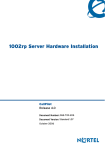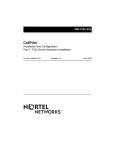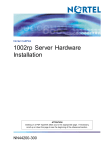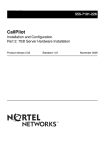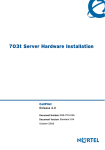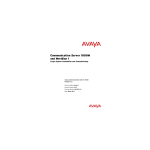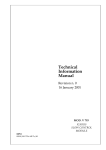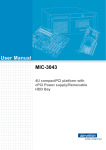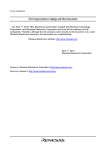Download Nortel Networks CALLPILOT 555-7101-217 User's Manual
Transcript
555-7101-217 555-7101-217 CallPilot Installation and Configuration Part 2: 1001rp Server Hardware Installation Product release 2.02 Standard 1.0 May 2003 P0605618 CallPilot Installation and Configuration Part 2: 1001rp Server Hardware Installation Publication number: Product release: Document release: Date: 555-7101-217 2.02 Standard 1.0 May 2003 Copyright © 2003 Nortel Networks, All Rights Reserved Printed in Canada Information is subject to change without notice. Nortel Networks reserves the right to make changes in design or components as progress in engineering and manufacturing may warrant. The process of transmitting data and call messaging between the CallPilot server and the Meridian 1 switch or Succession CSE 1000 system is proprietary to Nortel Networks. Any other use of the data and the transmission process is a violation of the user license unless specifically authorized in writing by Nortel Networks prior to such use. Violations of the license by alternative usage of any portion of this process or the related hardware constitutes grounds for an immediate termination of the license and Nortel Networks reserves the right to seek all allowable remedies for such breach. This page and the following page are considered the title page, and contain Nortel Networks and third-party trademarks. *Nortel Networks, the Nortel Networks logo, the Globemark, and Unified Networks, BNR, CallPilot, DMS, DMS-100, DMS-250, DMS-MTX, DMS-SCP, DPN, Dualmode, Helmsman, IVR, MAP, Meridian, Meridian 1, Meridian Link, Meridian Mail, Norstar, SL-1, SL-100, Succession, Supernode, Symposium, Telesis, and Unity are trademarks of Nortel Networks. 3COM is a trademark of 3Com Corporation. ACCENT is a trademark of Accent Software International Ltd. AMDEK is a trademark of Amdek Corporation. AT&T is a trademark of American Telephone and Telegraph Corporation. ATLAS is a trademark of Quantum Corporation. ATRIA is a trademark of Pure Atria Corporation. BLACKBERRY is a trademark of Research in Motion Limited. CASEWARE is a trademark of Caseware International, Inc. CONTINUUS is a trademark of Continuus Software Corporation. CRYSTAL REPORTS is a trademark of Seagate Software Inc. DEFINITY is a trademark of Avaya Inc. DIALOGIC is a trademark of Dialogic Corporation. EUDORA is a trademark of Qualcomm. EXCHANGE.NET, INTERNET EXPLORER, LINKEXCHANGE, MICROSOFT, MICROSOFT EXCHANGE SERVER, MS-DOS, OUTLOOK, POWERPOINT, WINDOWS, WINDOWS MEDIA, and WINDOWS NT are trademarks of Microsoft Corporation. GROUPWISE and NOVELL are trademarks of Novell Inc. HITACHI is a trademark of Hitachi Limited. INTEL is a trademark of Intel Corporation. LOGITECH is a trademark of Logitech, Inc. NETSCAPE COMMUNICATOR is a trademark of Netscape Communications Corporation. PCANYWHERE is a trademark of Symantec Corporation. PROMARK and RHOBOT are trademarks of DMI Promark, Inc. RADISYS is a trademark of Radisys Corporation. SLR4, SLR5, and TANDBERG are trademarks of Tandberg Data ASA. SYBASE is a trademark of Sybase, Inc. UNIX is a trademark of X/Open Company Limited. US ROBOTICS, the US ROBOTICS logo, and SPORTSTER are trademarks of US Robotics. VOICEBRIDGE is a trademark of Voice Technologies Group Inc. Publication history May 2003 Release 2.02, Standard 1.0 of CallPilot Installation and Configuration, Part 2: 1001rp Server Hardware Installation is issued for general release. Information on single-point grounding has been added to Chapter 4, “Installing the server and connecting the peripheral devices”. October 2002 Standard 1.0 of CallPilot Installation and Configuration, Part 2: 1001rp Server Hardware Installation is issued for general release. Part 2: 1001rp Server Hardware Installation v Publication history vi Standard 1.0 CallPilot Contents 1 1001rp server description Server features . . . . . . . . . . . . . . . . . . . . . . . . . . . . . . . . . . . . . . . . . . . . . . Slot assignments . . . . . . . . . . . . . . . . . . . . . . . . . . . . . . . . . . . . . . . . . . . . . IRQ mapping table . . . . . . . . . . . . . . . . . . . . . . . . . . . . . . . . . . . . . . . . . . . Network connectivity . . . . . . . . . . . . . . . . . . . . . . . . . . . . . . . . . . . . . . . . . Supported peripheral devices . . . . . . . . . . . . . . . . . . . . . . . . . . . . . . . . . . . 2 Preparing for installation Installation overview. . . . . . . . . . . . . . . . . . . . . . . . . . . . . . . . . . . . . . . . . . Unpacking the 1001rp server . . . . . . . . . . . . . . . . . . . . . . . . . . . . . . . . . . . Removing the front bezel and server cover . . . . . . . . . . . . . . . . . . . . . . . . Inspecting the server interior . . . . . . . . . . . . . . . . . . . . . . . . . . . . . . . . . . . 3 Power supply installation 9 10 14 17 19 24 25 26 29 31 35 37 Safety precautions. . . . . . . . . . . . . . . . . . . . . . . . . . . . . . . . . . . . . . . . . . . . 38 Section A: Installing the power supply modules (AC or DC) 39 Installing the second power supply module (AC or DC) . . . . . . . . . . . . . . 40 Section B: Setting up DC power source for a 1001rp DC server 43 DC wire gauge tables . . . . . . . . . . . . . . . . . . . . . . . . . . . . . . . . . . . . . . . . . 44 DC rack cabling . . . . . . . . . . . . . . . . . . . . . . . . . . . . . . . . . . . . . . . . . . . . . 46 About the Power Distribution Unit . . . . . . . . . . . . . . . . . . . . . . . . . . . . . . . 48 Bringing power and ground into the PDU . . . . . . . . . . . . . . . . . . . . . . . . . 50 Part 2: 1001rp Server Hardware Installation vii Contents 4 Standard 1.0 Installing the server and connecting the peripheral devices Installing the server. . . . . . . . . . . . . . . . . . . . . . . . . . . . . . . . . . . . . . . . . . . Preparing the modem . . . . . . . . . . . . . . . . . . . . . . . . . . . . . . . . . . . . . . . . . Connecting peripherals to the server . . . . . . . . . . . . . . . . . . . . . . . . . . . . . Connecting the server to the ELAN . . . . . . . . . . . . . . . . . . . . . . . . . . . . . . Connecting the server to the CLAN (optional). . . . . . . . . . . . . . . . . . . . . . Installing the Nortel Networks software feature key adapter . . . . . . . . . . . Connecting the server to power . . . . . . . . . . . . . . . . . . . . . . . . . . . . . . . . . Index viii 53 54 55 59 62 64 66 68 75 CallPilot Chapter 1 1001rp server description In this chapter Server features 10 Slot assignments 14 IRQ mapping table 17 Network connectivity 19 Supported peripheral devices 24 Part 2: 1001rp Server Hardware Installation 9 1001rp server description Standard 1.0 Server features Introduction This section provides a general overview of the 1001rp server. Server dimensions and weight Height 32 cm (12.5 in.) Width 48.3 cm (19 in.) Depth (distance from front to back) 10 without front bezel 49.5 cm (19.5 in.) with front bezel 53.3 cm (21 in.) Weight of fully loaded system 45.5 kg (100 lbs) CallPilot May 2003 1001rp server description Front panel features (front view without the front bezel) The front view of the 1001rp server chassis shows redundant dual fans to the left and the right of the status panel. The left drive bay holds six SCSI hard drives with hot-pluggable carriers. The media drive bay, located to the right, houses the CD-ROM, tape drive, and floppy disk drive. Hot-swap fan modules Status panel Hot-swap hard disk drives 5-pin keyboard connector (Not used) Reset button CD-ROM Tape drive drive Floppy disk drive G100697 Alarm board The alarm board is located under the baseboard. It connects to the status display panel on the front. Part 2: 1001rp Server Hardware Installation 11 1001rp server description Standard 1.0 Rear panel diagram Note: The following diagram shows the slot locations in the rear panel: Slot 20 Video card CLAN card COM1 COM2 ELAN card PS/2 PS/2 SBC Key- Mouse card (slot 8) board Parallel port (LPT1) Slot 1 Power switch Power input G101720 The above diagram shows the power switch and power input for an AC server. The rest of the diagram is the same for AC or DC servers. 12 CallPilot May 2003 1001rp server description Overhead view of empty server showing PCI and ISA connectors The following diagram shows the location of the PCI, SBC, and ISA connectors inside the server. The view in the diagram is from the rear of the server. For slot assignments, see “Slot assignments” on page 14. You must be able to identify slot locations for later steps in the CallPilot installation. PCI connectors SBC connector ISA connectors G101740 Part 2: 1001rp Server Hardware Installation 13 1001rp server description Standard 1.0 Slot assignments Introduction The slot assignment tables show the following: the physical location of boards inside the server, relative to other boards the order in which boards are installed (for example, board #1, 2, 3, and so on) how the boards are represented in some CallPilot Manager applications (such as the Maintenance Administration page) the maximum capacity for each switch connectivity Note: Your server may vary depending on what was ordered from Nortel Networks. Therefore, your server may not have all of the slots populated. Slot definition and slot numbering In these tables, the term “slot” refers to the available slot openings in the chassis, not the PCI or ISA connectors inside the server. Look at the server from the rear (see “Rear panel diagram” on page 12). The slots are numbered from right to left, 1 to 20. Now, look at the server from the front. The slots are numbered from left to right. 1001rp slot assignments CallPilotassigned board Slot number labela Meridian 1 Succession CSE 1000 Slot 1 BRD01 Not used Not used Slot 2 BRD02 Not used Not used 14 CallPilot May 2003 1001rp server description CallPilotassigned board Slot number labela Meridian 1 Succession CSE 1000 Slot 3 BRD03 Not used Not used Slot 4 BRD04 Not used Not used Slot 5 BRD05 Not used Not used Slot 6 BRD06 Not used Not used Slot 7 BRD07 Not used Not used Slot 8 BRD08 Single Board Computer Single Board Computer Slot 9 BRD09 Reserved for COM1 and Reserved for COM1 and COM2 I/O bracket COM2 I/O bracket Slot 10 BRD10 ELAN Network card ELAN Network card Slot 11 BRD11 CLAN Network card CLAN Network card Slot 12b BRD12 MPB16-4 board #1 MPB16-4 board #1 Slot 13 BRD13 MPB16-4 board #2 (optional) MPB16-4 board #2 (optional) Slot 14 BRD14 Not used Not used Slot 15 BRD15 Not used Not used Slot 16 BRD16 Not used Not used Slot 17 BRD17 Not used Not used Slot 18 BRD18 Not used Not used Slot 19 BRD19 VGA card (monitor connection) VGA card (monitor connection) Part 2: 1001rp Server Hardware Installation 15 1001rp server description Standard 1.0 CallPilotassigned board Slot number labela Meridian 1 Succession CSE 1000 Slot 20 PCI RAID controller PCI RAID controller BRD20 a. On some CallPilot Manager applications, the CallPilot-assigned board label appears. This label corresponds to the slot number. For example, BRD12 refers to the board in slot 12. b. For Meridian 1 and Succession CSE 1000, the first MPB16-4 board must be installed in slot 12. 16 CallPilot May 2003 1001rp server description IRQ mapping table Introduction The following table displays the assignments for each Interrupt Request Line (IRQ) with the associated slot or device. You do not need this information for installation, but you may need it for troubleshooting. Note: IRQs 9, 10, 11, and 15 are assigned to system PCI slots rather than to specific devices. IRQ Slot or device 0 Timer 1 Keyboard 2 System / Unused 3 Serial port 2 (COM2) 4 Serial port 1 (COM1) 5 Available 6 Floppy controller 7 Parallel port (LPT1) 8 Real Time Clock 9 Assigned to slots 9, 15, and 20 10 Assigned to slots 10, 13, and 19 11 Assigned to slots 11, 14, and 17 12 PS/2 mouse Part 2: 1001rp Server Hardware Installation 17 1001rp server description 18 IRQ Slot or device 13 Math coprocessor 14 Primary EIDE controller 15 Assigned to slots 12, 16, and 18 Standard 1.0 CallPilot May 2003 1001rp server description Network connectivity Introduction This section describes how the 1001rp server can be integrated into your network. The integration depends on the type of switch you are using. ATTENTION To secure the CallPilot server from unauthorized access, ensure that the CallPilot network is inside your organization’s firewall. Note: The diagrams show a tower server. However, the same configuration applies to the 1001rp server. Part 2: 1001rp Server Hardware Installation 19 1001rp server description Standard 1.0 Sample network setup: Meridian 1 The following diagram shows a CallPilot server sample network setup with a Meridian 1 switch. The Meridian 1 switch can be one of the following: Option 11C or Option 11C Mini Option 51C Option 61C Options 81 and 81C Desktop client PC Desktop client PC Web-enabled administrative PC Customer LAN (optional) Modem CallPilot server Meridian 1 switch Router or Ethernet switch (optional) MPB16-4 board MGate card Embedded LAN Laptop Web-enabled administrative PC G101626 20 CallPilot May 2003 1001rp server description Sample network setup: Succession CSE 1000 The following diagram shows a CallPilot server network setup with a Succession CSE 1000 system: Web-enabled CallPilot administrative PC i2004 Internet phonesets Desktop client PC Telephony LAN/Customer LAN (10/100BaseT or 100BaseT) Internet Telephony Gateway Line Card Succession CSE 1000 Media Gateway Expansion Modem CallPilot server CE-MUX DS-30x Internet Telephony Gateway Line Card Succession CSE 1000 Call Server Router or Ethernet switch (optional) Succession CSE 1000 Media Gateway MGate card MPB16-4 board Embedded LAN (10BaseT) Optivity Telephony Manager PC Laptop Web-enabled CallPilot administrative PC G101636 Part 2: 1001rp Server Hardware Installation 21 1001rp server description Standard 1.0 In this illustration, the telephony LAN (TLAN) provides IP connectivity between the Succession CSE 1000 system and the i2004 Internet phonesets. The connection between the Call Server and Media Gateway can be pointto-point, or it can be through the LAN, if the system is installed in a distributed data network. For information about the Succession CSE 1000 system and i2004 Internet phoneset bandwidth and network requirements, refer to the Succession Communication Server for Enterprise 1000 Planning and Installation Guide (NTP 553-3023-210). Switch connectivity For more details about how the 1001rp server and switch connection is established, refer to Part 3 of the CallPilot Installation and Configuration binder. CallPilot ELAN and CLAN network setup The 1001rp server provides 10- or 100Base-T Ethernet connectivity through network interface cards (NIC) installed in the server. See “Slot assignments” on page 14 for details on the location of network cards. The function of each network card is described below: One network card provides connectivity to the ELAN. For information about the ELAN’s purpose and requirements, see “About the ELAN” in Part 1 of the CallPilot Installation and Configuration binder. A second network card is optional. This optional NIC is required only for Meridian 1 or Succession CSE 1000 systems that require a CLAN connection (in addition to the ELAN connection). The CLAN provides data connectivity between desktop and web messaging clients, web-enabled administrative PCs, and the CallPilot server. 22 CallPilot May 2003 1001rp server description Network requirements Appropriate networking equipment must be available for both the CLAN and ELAN. The CLAN and ELAN must be properly configured for correct CallPilot operation. To ensure correct configuration, Nortel Networks recommends that you consult a network specialist. ATTENTION For important considerations about using the ELAN in your network, see “About the ELAN” in Part 1 of the CallPilot Installation and Configuration binder. Remote access connectivity The RS-232 COM 1 connector on the rear of the 1001rp server provides the connection to an external modem. The modem allows administrators and technical support personnel to administer the 1001rp server from a remote location. pcAnywhere is used to establish the remote access connection to the server. Part 2: 1001rp Server Hardware Installation 23 1001rp server description Standard 1.0 Supported peripheral devices Introduction This section identifies external devices that are supported by the 1001rp server. The following table describes the supported peripheral devices: Device Description Modem A 56 Kbps external modem (NTRH9078) provides remote access to the 1001rp server. The modem connects to the RS-232 COM1 connector on the rear of the server. Since the modem is an external device, it requires its own AC power source.The 33.6 Kbps modem (NTRH9016) is also supported, but has been replaced by the 56 Kbps modem for new systems. Ethernet hub A 10BaseT Ethernet hub provides the ELAN connection between the 1001rp server and the Meridian 1 switch or Succession CSE 1000 system. The customer can supply a hub from third-party vendors or purchase the 3Com 10BaseT Ethernet hub (NTRH9017) from Nortel Networks. Since the hub is an external device, it requires an AC power source. Monitor, keyboard, and mouse 14" monitor: NTRH9011 Since the monitor is an external device, it requires its own AC power source. Keyboard: NTRH9013 Mouse: NTRH9014 24 CallPilot Chapter 2 Preparing for installation In this chapter Installation overview 26 Unpacking the 1001rp server 29 Removing the front bezel and server cover 31 Inspecting the server interior 35 Part 2: 1001rp Server Hardware Installation 25 Preparing for installation Standard 1.0 Installation overview Introduction This section provides an overview of the steps required to install the 1001rp server and peripheral devices. Installation checklist The following checklist identifies the tasks that must be performed when installing the CallPilot server. For detailed instructions, see Chapter 4, “Installing the server and connecting the peripheral devices.” When you are finished, continue with Part 3 of the CallPilot Installation and Configuration binder. Step Description Check 1 Ensure that you have reviewed the “Installing CallPilot” section in Part 1 of the CallPilot Installation and Configuration binder, and completed stage 1 of the “Installation checklist.” ❒ 2 Unpack the server, and ensure you have all the items you need (see page 29). ❒ Complete the following checklists that are provided in Part 1 of the CallPilot Installation and Configuration binder: “CallPilot software media and documentation checklist” “CallPilot server hardware checklist” 3 Remove the front bezel and server cover, and inspect the interior (see pages 31 and 35). ❒ 4 Replace the server cover. ❒ 5 Install the power supply modules in the server (see page 40). ❒ 26 CallPilot May 2003 Preparing for installation Step Description Check 6 For a DC-powered server, set up the DC power source (see page 43). ❒ 7 Place the 1001rp server in the chosen location (see page 54). ❒ 8 Replace the front bezel (see page 34). ❒ 9 Set the DIP switches on the modem (see page 57). ❒ 10 Connect the 1001rp server and devices as follows: Connect the monitor, keyboard, and mouse (see page 59). ❒ Connect the modem (see page 60). ❒ Connect the 1001rp server to the ELAN hub (Meridian 1 or ❒ Succession CSE 1000 only) (see page 62). Connect the 1001rp server to the CLAN hub (optional) (see ❒ page 64). Install the software feature key adapter (see page 66). ❒ Connect the power cords for all devices, and then power ❒ them up. 11 Start the 1001rp server (see page 68). Part 2: 1001rp Server Hardware Installation ❒ 27 Preparing for installation Standard 1.0 Conventions for warnings You may encounter the following types of warnings in this guide. Do not ignore them. DANGER Risk of electric shock . Warns you of an immediate electrical hazard which, if not avoided, will result in shock, serious injury, or death. WARNING Risk of personal injury . Warns you of a situation in which you can be injured if instructions are not followed exactly as stated. CAUTION Risk of equipment damage . ATTENTION 28 Alerts you to situations where data can be lost or damaged, equipment can be damaged, actions can result in service interruption, and productive time can be lost. Provides information that is essential to the completion of a task. CallPilot May 2003 Preparing for installation Unpacking the 1001rp server Introduction Follow this procedure to unpack the server and peripherals. WARNING Risk of personal injury . The 1001rp CallPilot server weighs approximately 34 kg (75 lbs) as shipped from manufacturing. To prevent personal injury, have someone help you to unpack and position the server. To unpack the equipment ATTENTION As you unpack each item, check it off against the packing list, as well as against the following checklists provided in Part 1 of the CallPilot Installation and Configuration binder: “CallPilot software media and documentation checklist” “CallPilot server hardware checklist” 1 Carefully open the cardboard carton containing the server. 2 Remove the server from the carton and set it on the floor. 3 Carefully open the cartons containing the monitor, keyboard, mouse, modem, and ELAN hub (if supplied), and set the peripherals aside. 4 Put all manuals, CD-ROMs, operating system disks, any disks for peripherals, and the Windows NT emergency repair disk in a safe place. Part 2: 1001rp Server Hardware Installation 29 Preparing for installation Standard 1.0 5 Save all packing materials and cartons in case you must return any equipment to the carrier. What’s next? Remove the server cover so that you can inspect the interior of the server. See “Removing the front bezel and server cover” on page 31. 30 CallPilot May 2003 Preparing for installation Removing the front bezel and server cover Introduction To access the server interior, you must remove both the front bezel and the server cover. To remove the front bezel, see page 32. To remove the server cover, see page 33. To replace the front bezel, see page 34. About the front bezel doors Two locked doors on the front of the server cover the front panel, including the CD-ROM drive and tape drive. These doors are part of the front bezel, which covers the front of the server. You must unlock the front bezel doors before you can remove the front bezel. Part 2: 1001rp Server Hardware Installation 31 Preparing for installation Standard 1.0 To remove the front bezel CAUTION Risk of equipment damage . Do not attempt to move or lift the server before removing the front bezel; the server can disengage from the bezel and fall. 1 Unlock and open the double doors of the front bezel. See “A” in the diagram below. 2 Firmly grasp the front bezel by the hand-holds on either side of the chassis, and pull the front bezel from the chassis. A B G101733 32 CallPilot May 2003 Preparing for installation To remove the server cover DANGER Risk of electric shock . High current inside the chassis can cause severe injury. CAUTION Risk of equipment damage . Take precautions to protect internal components. Electrostatic discharge (ESD) can render boards damaged or unusable. Wear an ESD wrist strap. 1 Remove the front bezel (see page 32). 2 Loosen the three thumbscrews at the rear of the top cover. 3 Remove the server cover by pulling the cover toward the rear of the chassis, and then lifting it up and off. 4 Clip the lead from your ESD wrist strap to an unpainted metal section of the chassis. What’s next? Continue with “Inspecting the server interior” on page 35. Part 2: 1001rp Server Hardware Installation 33 Preparing for installation Standard 1.0 To replace the front bezel after installation is complete When the CallPilot server installation is complete and the server is in its final location, replace the front bezel. 1 Align the front bezel with the ball studs located at each faceplate corner. See the diagram below: Clips inside front bezel G101734 2 Apply pressure evenly until the bezel snaps onto each ball stud. 3 Close and lock the double doors of the front bezel. 34 CallPilot May 2003 Preparing for installation Inspecting the server interior Introduction You should perform a visual inspection for loose components, foreign matter, or shipping damage inside the server. CAUTION Risk of equipment damage . When working with interior components, use an ESD wrist strap to protect static-sensitive components. To inspect the server interior 1 Carefully check all the cards to ensure they are fully seated on the baseboard. 2 Check for any loose wires or foreign objects, such as loose screws, inside the chassis. 3 Review the slot locations (see “Slot definition and slot numbering” on page 14). 4 Do one of the following: IF THEN you observe any damage contact your Nortel Networks technical support representative. components have become loose secure them. Part 2: 1001rp Server Hardware Installation Refer to the procedures in Part 5 of the CallPilot Installation and Configuration binder. 35 Preparing for installation Standard 1.0 IF THEN you are satisfied that the 1001rp server has arrived at your site undamaged replace the server cover and proceed with the hardware installation. See “Installation checklist” on page 26. Note: Do not reinstall the front bezel until the server is in its final location and the CallPilot installation is complete. 36 CallPilot Chapter 3 Power supply installation In this chapter Safety precautions 38 Section A: Installing the power supply modules (AC or DC) 39 Installing the second power supply module (AC or DC) 40 Section B: Setting up DC power source for a 1001rp DC server 43 DC wire gauge tables 44 DC rack cabling 46 About the Power Distribution Unit 48 Bringing power and ground into the PDU 50 Part 2: 1001rp Server Hardware Installation 37 Power supply installation Standard 1.0 Safety precautions Equipment handling guidelines External power equipment, such as an uninterruptible power supply (UPS), is usually very heavy. This equipment requires special handling procedures and additional personnel for unloading and installation. Be aware of weight distribution, and prevent the equipment room floor from being overly stressed. Safety information In DC systems, locate the service panel near the entry to the room containing the DC power system that supplies the server. DANGER Risk of electric shock . Procedures involving electrical connections must only be performed by qualified personnel. Ensure that you obey all displayed warning notices on power equipment and connections. 38 CallPilot May 2003 Power supply installation Section A: Installing the power supply modules (AC or DC) In this section Installing the second power supply module (AC or DC) Part 2: 1001rp Server Hardware Installation 40 39 Power supply installation Standard 1.0 Installing the second power supply module (AC or DC) Introduction One power supply module is shipped installed. The second power supply module is shipped uninstalled and must be installed as part of the CallPilot installation. AC versus DC systems The power supply modules are similar in appearance for both AC and DC 1001rp servers. The procedures in this section apply to both AC and DC 1001rp servers. About the power supply module After the server is powered up (later in this guide), the power supply module LED indicates its status. A green LED indicates that the power supply module is working properly. If the LED on the power supply module is unlit or red, the module is failing or has failed. Other indicators are an alarm sounding and the power supply LED on the status display on the front of the server turning red. 40 CallPilot May 2003 Power supply installation The diagram below shows the location of the power supply modules in a server that has both power supply modules installed: Power supply modules G101751 Part 2: 1001rp Server Hardware Installation 41 Power supply installation Standard 1.0 To install the power supply module DANGER Risk of electric shock High current inside the chassis can cause severe injury. . The server is shipped with one power supply module installed in the bottom power supply bay. You must install the second power supply module, as described here: 1 Align the power supply module with the top power supply bay. 2 Slide the power supply module into the bay until the module is secured by its connector. Use some force, if necessary. 3 Secure the power supply module to the chassis with two thumbscrews at the corners of the power supply faceplate. What’s next? Do one of the following: 42 IF THEN this is an AC-powered server continue with Chapter 4, “Installing the server and connecting the peripheral devices,” on page 53. this is a DC-powered server continue with Section B: “Setting up DC power source for a 1001rp DC server,” on page 43. CallPilot May 2003 Power supply installation Section B: Setting up DC power source for a 1001rp DC server In this section DC wire gauge tables 44 DC rack cabling 46 About the Power Distribution Unit 48 Bringing power and ground into the PDU 50 Part 2: 1001rp Server Hardware Installation 43 Power supply installation Standard 1.0 DC wire gauge tables Introduction The tables in this section specify the DC power feed wire requirements. Cabinet and module DC feed recommended wire gauge specifications Length #10 AWG #8 AWG #6 AWG Junction box #4 AWG 0–30 m (100 ft) yes yes yes yes yes 0–45 m (150 ft) no yes yes yes yes 0–75 m (250 ft) no no yes yes yes 0–135 m (450 ft) no no no yes yes 0–210 m (700 ft) no no no no yes Over 210 m (700 ft) no no no no no Junction box #4 AWG Notes: 1. Cabinet and module ground wire specification is #10 AWG insulated green safety ground wire. 2. Cabinet conduit can be 1.91 cm (0.75 in.) or 3.18 cm (1.25 in.), and must be insulated from cabinet ground. 44 CallPilot May 2003 Power supply installation Metric wire conversion AWG No. Industry standard nominal (sq mm) Resistance at 20° C (Ohm/100 m) 2 35 0.05 4 25 0.08 6 16 0.13 8 10 0.20 10 6 0.33 12 4 0.63 14 2.5 1.00 16 1.5 1.40 18 1 2.00 20 0.75 2.90 22 0.5 4.60 Part 2: 1001rp Server Hardware Installation 45 Power supply installation Standard 1.0 DC rack cabling The following diagram shows typical rack power cabling: Server Server Monitor Switch External Modem ELAN Hub See note External UPS (Optional) Primary PDU -48VDC A -48VDC B External power feed (110/220 VAC, 220 optional) 46 CallPilot May 2003 Power supply installation -48VDC power distribution rationale Minimum installation is one Power Distribution Unit (PDU) with four 48VDC branch circuits fused at 20 amperes. The customer must be able to shut off any branch, and every unit at the site will continue to function properly. DC-powered configuration fits into this scheme as follows: Each PDU receives four branch circuits. Each server receives a feed from each PDU and a different branch circuit. In this fashion, with dual hot-swappable power supplies, there is no single point of failure in the power system. For example, you can remove any power supply, including a PDU, and everything continues to work. This is applicable to either North American or European installation sites (with a 230 VAC Inverter). The secondary rack supports four servers and follows a similar scheme. Part 2: 1001rp Server Hardware Installation 47 Power supply installation Standard 1.0 About the Power Distribution Unit Introduction A Power Distribution Unit (PDU) is installed in a rack that has DC-powered servers. Power from the DC supply source enters the PDU and can then be distributed to one or more servers. A single PDU can supply DC power to four DC power supply modules. A server can have either one or two power supply modules installed. You can determine the number of PDUs to install in a rack by counting the number of power supply modules in each rack. Multiple PDUs A server operates on a single power supply module. Its total capacity is two installed power supply modules. The second power supply module is the redundant power supply module. A PDU can distribute power to a maximum of four power supply units that can be installed in two or more servers. Therefore, if there are three or four servers installed in a rack, then you must install a second PDU. Note: The power supply module installs in the server. It does not refer to a UPS, which is a separate unit on the rack. 48 CallPilot May 2003 Power supply installation PDU terminal blocks and wiring diagram A PDU consists of eight terminal blocks within a metal enclosure. Before installing the PDU, connect the terminal blocks so that each output connector receives power from a separate -48VDC branch circuit, as shown in the following diagram. Use AWG 12 wires for these connections. Single PDU wiring diagram Output server 4 BAT-4 BAT-3 Output server 3 BAT-2 BAT-1 Output server 2 BR-4 BR-3 Output server 1 BR-2 BR-1 G101741 DC power input DC power input into the distribution unit connects BAT-1 to BAT-4 and BR-1 to BR-4. Refer to the preceding diagrams for the location of these terminals. Connect the input wires before installing the PDU on the rack. Part 2: 1001rp Server Hardware Installation 49 Power supply installation Standard 1.0 Bringing power and ground into the PDU Introduction Install BAT/BATRTN wires in pairs. Each pair of wires supplies voltages to a module through a power harness. The module harnesses are installed in the cabinet PDU and connected to the modules at the factory. See “About the Power Distribution Unit” on page 48 for a PDU wiring diagram and description. To bring DC power and ground into the PDU 1 If you are using a conduit, terminate the 1-1/4 or 3/4 conduit at the top rear of the cabinet or at the bottom front of the cabinet using the knockouts provided. The number of wire pairs you can run in each conduit depends on the wire gauge. Note: To preserve ground integrity, the conduit must be insulated. 2 Select a power feed with a circuit breaker dedicated to each module, and identify it with an appropriate tag. 3 Select a wire size to suit the required feed length from the power source (see “DC wire gauge tables” on page 44). 4 Use pliers to strip one-quarter to one-half of the insulation from one end of all power and ground feed wires. 5 Undo the terminal block screws at (-) positions 0, 1, 2, and 3. 6 Insert the red wires into terminal block positions 0, 1, 2, and 3. 7 Secure the wires in the terminal block by tightening the screws. 8 Undo the terminal block screws at (+) positions 0, 1, 2, and 3. 9 Insert the black wires into terminal block positions 0, 1, 2, and 3. 10 Secure the wires in the terminal block by tightening the screws. 50 CallPilot May 2003 Power supply installation 11 Select a #10 green wire safety ground and attach it to the cabinet. 12 Measure the module ground continuity by touching one multimeter lead to any BATRTN terminal block connector and the other end to the GND terminal block connector. The measurement should be between 0–0.5 ohms. Part 2: 1001rp Server Hardware Installation 51 Power supply installation 52 Standard 1.0 CallPilot Chapter 4 Installing the server and connecting the peripheral devices In this chapter Installing the server 54 Preparing the modem 55 Connecting peripherals to the server 59 Connecting the server to the ELAN 62 Connecting the server to the CLAN (optional) 64 Installing the Nortel Networks software feature key adapter 66 Connecting the server to power 68 Part 2: 1001rp Server Hardware Installation 53 Installing the server and connecting the peripheral devices Standard 1.0 Installing the server Introduction Before you install the 1001rp server, ensure that the chosen location meets the requirements identified on the “Site inspection checklist” provided in Part 1 of the CallPilot Installation and Configuration binder. To install the server Place the 1001rp server in its chosen location. If you are installing the server in a rack cabinet, follow the instructions that are provided with the slide rails. Connect peripheral devices as described in the remainder of this chapter. ATTENTION 54 Do not connect the server to power yet. CallPilot May 2003 Installing the server and connecting the peripheral devices Preparing the modem Introduction You require a modem to support remote dial-up access to the CallPilot server. The modem also enables Nortel Networks technical support to connect to your CallPilot server for troubleshooting purposes. Nortel Networks connects to your server only when you request technical assistance. Required equipment To install the modem, you need the following equipment: an analog external modem that includes an RJ-11 analog phone cord a power adapter cord One of the following modems may have been provided with your server: U.S. Robotics 33.6 Kbps modem (NTRH9016) U.S. Robotics 56 Kbps modem (NTRH9078) a 25-pin male to 9-pin female shielded serial cable for your modem Note: Ensure that you have the correct cable for your modem, as follows: 33.6 Kbps modem: A0601464 56 Kbps modem: A0841984 an analog line jack tweezers, or a screw driver small enough to use to adjust the DIP switches Part 2: 1001rp Server Hardware Installation 55 Installing the server and connecting the peripheral devices Standard 1.0 Modem DIP switches Set the modem DIP switches before you connect the modem to the CallPilot server. Note: This section applies only to the US Robotics 33.6 or 56 Kbps external Sportster modem. If your modem is different, refer to the documentation for your modem. The following diagram shows the key components of the external modem, including the location and required settings of the DIP switches: RJ-11 connection DIP switches Serial cable (RS-232) connection Power connection 1 2 3 4 5 6 7 8 Switch positions: OFF ON 1 2 3 4 5 6 7 8 G101445 56 CallPilot May 2003 Installing the server and connecting the peripheral devices To set the modem DIP switches Use a pair of tweezers or a small screw driver to set the DIP switches as described in the “Change to” column of the following table: Note: ON is down. OFF is up. DIP switch Default setting Change to Function 1 OFF OFF Data Terminal Ready (DTR) override OFF: Normal DTR operations. (The computer must provide a DTR signal for the modem to accept commands. If DTR is dropped, the call is terminated.) ON: The modem ignores DTR (override). 2 OFF OFF Verbal/numeric result codes OFF: Verbal (word) results. ON: Numeric results. 3 ON ON Result code display OFF: Suppresses result codes. ON: Enables result codes. 4 OFF OFF Command mode local echo suppression OFF: Displays keyboard commands. ON: Suppresses echo. 5 ON ON Auto answer suppression OFF: The modem answers on the first ring, or higher if specified in NVRAM. ON: Disables auto answer. Part 2: 1001rp Server Hardware Installation 57 Installing the server and connecting the peripheral devices DIP switch Default setting Change to Function 6 OFF OFF Carrier Detect (CD) override Standard 1.0 OFF: The modem sends a CD signal when it connects with another modem; it drops the CD on disconnect. ON: CD is always ON (override). 7 OFF OFF Power-on and ATZ reset software defaults OFF: Loads Y or Y1 configuration from user-defined non-volatile memory (NVRAM). ON: Loads &F0-Generic template from read-only memory (ROM). 8 ON ON AT command set recognition OFF: Disables command recognition (dumb mode). ON: Enables recognition (smart mode). What’s next? Continue with “Connecting peripherals to the server” on page 59. 58 CallPilot May 2003 Installing the server and connecting the peripheral devices Connecting peripherals to the server Rear panel connections Slot 20 Video card CLAN card COM1 COM2 ELAN card PS/2 PS/2 SBC Key- Mouse card (slot 8) board Parallel port (LPT1) Slot 1 Power switch Power input G101720 Note: The above picture shows the AC version of the server. The DC version of the server has a different power input. For peripheral device connections, this picture applies to both AC and DC servers. Part 2: 1001rp Server Hardware Installation 59 Installing the server and connecting the peripheral devices Standard 1.0 CAUTION Risk of system failure . You can install or use only Nortel Networks approved peripheral devices on your server. Installation or use of unapproved peripheral devices can result in system failure. To connect the mouse, keyboard, and monitor to the server 1 Place the monitor, keyboard, and mouse in the same location as the server. 2 Plug the keyboard and mouse into the appropriate PS/2 connectors on the SBC. See the “Rear panel connections” on page 59. 3 Plug in the monitor to the video connector on the video card. Tighten the screws on the connector. See the “Rear panel connections” on page 59. 4 Connect the power cord to the monitor, and plug the other end into a wall receptacle or power bar. 5 Turn on the monitor. To connect the modem to the server 1 Ensure that the modem’s AC power cord is not plugged in. 2 Connect the large 25-pin male connector to the back of the modem. Tighten the connector screws. 3 Connect the 9-pin female connector to COM1 at the rear of the server. Tighten the connector screws. 4 Connect one end of the telephone cable to the modem RJ-11 jack labeled LINE. 5 Connect the other end of the telephone cable to the RJ-11 jack in the wall. 60 CallPilot May 2003 Installing the server and connecting the peripheral devices 6 Connect the power cord to the modem, and plug the other end into a wall receptacle or power bar. 7 Turn on the modem. What’s next? Continue with “Connecting the server to the ELAN” on page 62. Part 2: 1001rp Server Hardware Installation 61 Installing the server and connecting the peripheral devices Standard 1.0 Connecting the server to the ELAN Introduction Connect the CallPilot server to the Meridian 1 switch or Succession CSE 1000 system using the Embedded LAN (ELAN). ATTENTION For important considerations about using the ELAN in your network, see “About the ELAN” in Part 1 of the CallPilot Installation and Configuration binder. Media Access Control address The Media Access Control (MAC) address is a unique number assigned to network cards and controllers. The procedure below asks you to record the MAC address from the label affixed to the ELAN network card faceplate. The network card faceplate is visible through the slot openings in the back of the chassis. To connect the server to the ELAN 1 Refer to the diagram on page 59 to locate the ELAN Ethernet connector. 2 Locate the label on the ELAN network card faceplate that identifies the ELAN controller’s MAC address. 3 Record the MAC address on the Configuration Wizard worksheet that is provided in Part 1 of the CallPilot Installation and Configuration binder. You need the MAC address to identify the ELAN when running the Configuration Wizard to configure the CallPilot server. 4 Connect an RJ-45 network cable from the ELAN hub to the ELAN connector on the server. Note: The ELAN hub is optional if you use a cross-over network cable to make a direct point-to-point connection from the server to the switch. 62 CallPilot May 2003 Installing the server and connecting the peripheral devices However, if you choose to establish a direct point-to-point ELAN connection, no other device can connect to the ELAN. 5 At the switch, connect the ELAN network cable to an MAU (Ethernet) transceiver. Then complete the connection from the transceiver to the switch. DANGER Risk of fire hazard . MAU model NTRH9069 is not suitable for installation in ducts, plenums, or other spaces used for environmental air. Do not install it above a false ceiling or below a raised floor, unless it can be confirmed that these spaces are not used to convey environmental air. What’s next? IF the server will THEN be connected to a CLAN continue with page 64. not be connected to a CLAN continue with installing the software feature key adapter (dongle). See page 66. Part 2: 1001rp Server Hardware Installation 63 Installing the server and connecting the peripheral devices Standard 1.0 Connecting the server to the CLAN (optional) Introduction This section provides instructions to connect the server to the Customer LAN (CLAN). Note: The CLAN is optional. However, a CLAN is required to support desktop and web messaging users. Media Access Control address The Media Access Control (MAC) address is a unique number assigned to network cards and controllers. The procedure below asks you to record the MAC address from the label affixed to the CLAN network card faceplate. The network card faceplate is visible through the slot openings in the back of the chassis. To connect the server to the CLAN 1 Refer to the diagram on page 59 to locate the CLAN network card. 2 Locate the label on the CLAN network card faceplate that identifies the CLAN controller’s MAC address. 3 Record the MAC address on the Configuration Wizard worksheet that is provided in Part 1 of the CallPilot Installation and Configuration binder. You need the MAC address to identify the CLAN when running the Configuration Wizard to configure the CallPilot server. 4 Connect an RJ-45 network cable from the CLAN hub to the CLAN connector. 64 CallPilot May 2003 Installing the server and connecting the peripheral devices What’s next? Continue with “Installing the Nortel Networks software feature key adapter” on page 66. Part 2: 1001rp Server Hardware Installation 65 Installing the server and connecting the peripheral devices Standard 1.0 Installing the Nortel Networks software feature key adapter Introduction The software feature key is a security device that stores the unique serial number of the server. The feature key is embedded in the Nortel Networks software feature key adapter, which plugs into the parallel port. An illustration of the software feature key embedded in the software feature key adapter is shown below: Software feature key G101738 66 CallPilot May 2003 Installing the server and connecting the peripheral devices Requirements For installation, you require a Phillips No. 1 screwdriver. To install the software feature key adapter 1 Ensure that there is no cable connected to the parallel port. Note: The parallel port is also known as the printer port or LPT1. It is located at the back of the server. See the diagram on page 59. 2 Plug the male end of the adapter into the parallel port. 3 Tighten the connector screws. What’s next? Continue with “Connecting the server to power” on page 68. Part 2: 1001rp Server Hardware Installation 67 Installing the server and connecting the peripheral devices Standard 1.0 Connecting the server to power Before you begin Ensure that proper power and grounding are available for all the power outlets serving the CallPilot server and its associated peripherals. Power for these devices must be wired and fused independently of all other receptacles and referenced to the same ground as the PBX system. A qualified electrician must implement the single-point ground reference as required between the power outlets of the CallPilot server and the power outlets of the switch. Provide a sufficient number of properly grounded power outlets or power bars for all equipment. For more information, refer to Chapter 2, “Grounding and power requirements”, in the CallPilot Planning and Engineering Guide. 68 CallPilot May 2003 Installing the server and connecting the peripheral devices Before you connect the server to the power source, review the following diagram to ensure that all peripheral hardware devices are in place. CallPilot server Mouse RJ-45 RJ-45 RS-232 Monitor ELAN hub (M1 or CSE 1000 only) CLAN hub (optional) Modem AC power AC power AC power AC power Keyboard AC power source G101637 Note: For details on the DC power source for 1001rp DC servers, see Chapter 3, “Power supply installation.” Part 2: 1001rp Server Hardware Installation 69 Installing the server and connecting the peripheral devices Standard 1.0 To connect the 1001rp AC server to power CAUTION Risk of personal injury and hardware failure . The power outlets that are used by the CallPilot server and its peripheral devices must be connected to the same single-point ground reference as the one used by the Meridian 1 switch or Succession CSE 1000 system. If this requirement is not met, power transients can cause personal injury and/or hardware failure. 1 Plug the server’s AC power cord into the server’s rear panel. 2 Plug the other end of the server’s AC power cord into a properly grounded power outlet or power bar. 70 CallPilot May 2003 Installing the server and connecting the peripheral devices To connect the 1001rp DC server to power DANGER Risk of electrical shock . Only qualified personnel can alter electrical connections. Ensure the PDU is turned off until you are instructed to turn it on. 1 Connect the DC power cable to the server, as shown below: Receptacle for positive and negative plug Negative cable (black) Ground wire (green) Positive cable (red) Posts for ground wire G101737 Part 2: 1001rp Server Hardware Installation 71 Installing the server and connecting the peripheral devices Standard 1.0 2 Connect the other end of the DC power cable to the Power Distribution Unit (PDU). See details below: The following photograph shows the keyed plug of the DC power cable. This plug connects to the PDU: Note: If you are not using a Nortel Networks-supplied PDU, snip this plug and connect the cable appropriately to your DC power plant. Remember that a red cable is positive, a black cable is negative, and a green cable is the ground. 3 Turn on the PDU. To start the server 1 Press the server’s power switch to start the server. 2 Observe the Power-On Self-Test (POST) and initialization messages on the monitor. 3 When the following menu appears on the monitor, select option 1 to boot Windows NT: Select one of the following: --------------------------1 Windows NT 4.0 Server (Default within 30 secs) 2 Windows NT 4.0 Server (VGA mode) Choose an option[1,2]?1 The Windows NT startup sequence begins. 4 Ensure that the Windows NT logon window appears on the monitor. Note: If the Windows NT logon window does not appear, refer to Part 5 of the CallPilot Installation and Configuration binder for troubleshooting instructions. 72 CallPilot May 2003 Installing the server and connecting the peripheral devices What’s next? If Windows NT started successfully, proceed with the switch and server set up as described in Part 3 of the CallPilot Installation and Configuration binder. Part 2: 1001rp Server Hardware Installation 73 Installing the server and connecting the peripheral devices 74 Standard 1.0 CallPilot Index A adapter software feature key, illustration 66 alarm board 11 assigned board label CallPilot Manager 16 C checklist installation 26 CLAN media access control address 64 CLAN network card faceplate 64 connecting peripherals to the server 59 connecting the server 68 connectivity Ethernet 22 remote 23 Customer LAN see CLAN 64 D DC power 47 DC power and ground 50 DC power input 49 DC wire gauge tables 44 devices, peripheral Ethernet hub 24 keyboard 24 modem 24 Part 2: 1001rp Server Hardware Installation monitor 24 mouse 24 diagram connection network, M1 and CallPilot server 20 network, Succession CSE and CallPilot server 21 front panel 11 PCI and ISA connectors 13 rear panel slot locations 12 server connections for the power cord and peripherals 59 DIP switches modem, function 57 DIP switches, setting modem 57 dongle 66 doors on the front bezel 31 E ELAN Media Access Control address 62 equipment unpacking 29 Ethernet hub description 24 F fax modem illustration 56 75 Index required equipment 55 features server 10 features, front panel diagram 11 front bezel 31, 32 Standard 1.0 grounding guidelines 44 illustration 56 required equipment 55 monitor connecting to the server 60 description 24 mouse connecting to the server 60 description 24 MPB16-4 board slot number for M1 16 slot number for Succession CSE 1000 16 I N illustration modem 56 software feature key adapter 66 TLAN 21 inspecting server interior 35 installation checklist 26 IRQ mapping table 17 network protocols, supported 22 network interface cards 22 NIC See network interface cards G K keyboard connecting to the server 60 description 24 keylock 66 M M1 and CallPilot server network diagram 20 MAC address CLAN 64 ELAN 62 Metric wire conversion 45 modem connecting to the server 60 description 24 DIP switches, setting 57 76 P part number Ethernet hub 24 keyboard 24 modem 24 monitor 24 mouse 24 PCI and ISA connectors diagram 13 PDU 48 multiple PDUs 49 single PDU wiring diagram 49 peripheral devices Ethernet hub 24 keyboard 24 modem 24 monitor 24 mouse 24 peripherals connecting to the server 59 power connection CallPilot May 2003 AC server 70 DC server 71 power distribution rationale 47 Power Distribution Unit See PDU power guidelines 44 power supply bringing power and ground into the PDU 50 DC wire gauge tables 44 grounding guidelines 44 Metric wire conversion 45 module installation 42 module location 40 overview 40 PDU 48 power distribution rationale 47 protocols, supported network 22 Index software feature key 66 Succession CSE 1000 and CallPilot server network diagram 21 switches, setting DIP modem 57 T tables, slot assignment 14 telephony LAN See TLAN TLAN illustration 21 U unpacking equipment 29 R remote access connectivity 23 removing front bezel 32 server cover 33 replacing server cover 36 S safety information 38 serial number of the server 66 server connecting peripherals 59 power connection 68 serial number 66 setting modem DIP switches 57 slot assignments 14 slot definition 14 slot numbering 14 Part 2: 1001rp Server Hardware Installation 77 Index 78 Standard 1.0 CallPilot CallPilot Installation and Configuration Part 2: 1001rp Server Hardware Installation Copyright © 2003 Nortel Networks, All Rights Reserved Information is subject to change without notice. Nortel Networks reserves the right to make changes in design or components as progress in engineering and manufacturing may warrant. The process of transmitting data and call messaging between the CallPilot server and the Meridian 1 switch or Succession CSE 1000 system is proprietary to Nortel Networks. Any other use of the data and the transmission process is a violation of the user license unless specifically authorized in writing by Nortel Networks prior to such use. Violations of the license by alternative usage of any portion of this process or the related hardware constitutes grounds for an immediate termination of the license and Nortel Networks reserves the right to seek all allowable remedies for such breach. Publication number: Product release: Document release: Date: Printed in Canada 555-7101-217 2.02 Standard 1.0 May 2003