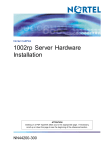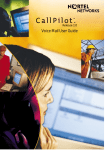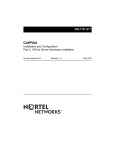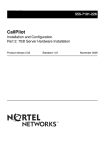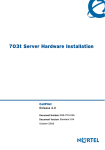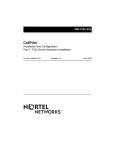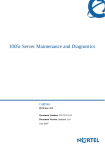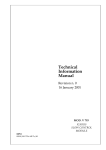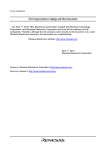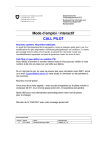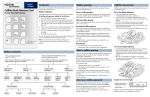Download Nortel Networks 1002rp User's Manual
Transcript
1002rp Server Hardware Installation CallPilot Release 4.0 Document Number: 555-7101-205 Document Version: Standard 1.07 October 2006 Standard 1.07 Copyright © 2006 Nortel Networks. All Rights Reserved. The information in this document is subject to change without notice. The statements, configurations, technical data, and recommendations in this document are believed to be accurate and reliable, but are presented without express or implied warranty. Users must take full responsibility for their applications of any products specified in this document. The information in this document is proprietary to Nortel Networks. The process of transmitting data and call messaging between the CallPilot server and the switch or system is proprietary to Nortel Networks. Any other use of the data and the transmission process is a violation of the user license unless specifically authorized in writing by Nortel Networks prior to such use. Violations of the license by alternative usage of any portion of this process or the related hardware constitutes grounds for an immediate termination of the license and Nortel Networks reserves the right to seek all allowable remedies for such breach. Trademarks *Nortel Networks, the Nortel Networks logo, the Globemark, and Unified Networks, BNR, CallPilot, DMS, DMS-100, DMS-250, DMS-MTX, DMS-SCP, DPN, Dualmode, Helmsman, IVR, MAP, Meridian, Meridian 1, Meridian Link, Meridian Mail, Norstar, SL-1, SL-100, Succession, Supernode, Symposium, Telesis, and Unity are trademarks of Nortel Networks. 3COM is a trademark of 3Com Corporation. ADOBE is a trademark of Adobe Systems Incorporated. ATLAS is a trademark of Quantum Corporation. BLACKBERRY is a trademark of Research in Motion Limited. 2 CallPilot October 2006 CRYSTAL REPORTS is a trademark of Seagate Software Inc. EUDORA is a trademark of Qualcomm. eTrust and InoculateIT are trademarks of Computer Associates Think Inc. DIRECTX, EXCHANGE.NET, FRONTPAGE, INTERNET EXPLORER, LINKEXCHANGE, MICROSOFT, MICROSOFT EXCHANGE SERVER, MS-DOS, NETMEETING, OUTLOOK, POWERPOINT, VISUAL STUDIO, WINDOWS, WINDOWS MEDIA, and WINDOWS NT are trademarks of Microsoft Corporation. GROUPWISE and NOVELL are trademarks of Novell Inc. LOGITECH is a trademark of Logitech, Inc. MCAFEE and NETSHIELD are trademarks of McAfee Associates, Inc. MYLEX is a trademark of Mylex Corporation. NETSCAPE COMMUNICATOR is a trademark of Netscape Communications Corporation. NOTES is a trademark of Lotus Development Corporation. NORTON ANTIVIRUS and PCANYWHERE are trademarks of Symantec Corporation. QUICKTIME is a trademark of Apple Computer, In. RADISYS is a trademark of Radisys Corporation. SLR4, SLR5, and TANDBERG are trademarks of Tandberg Data ASA. SYBASE is a trademark of Sybase, Inc. TEAC is a trademark of TEAC Corporation US ROBOTICS, the US ROBOTICS logo, and SPORTSTER are trademarks of US Robotics. 1002rp Server Hardware Installation 3 Standard 1.07 WINZIP is a trademark of Nico Mark Computing, Inc. XEON is a trademark of Intel, Inc. All other trademarks and registered trademarks are the property of their respective owners. Information for Japan Japan Denan statement The following applies to server models 1005r, 703t, and 1002rp: Warning Please be aware of the following while installing the equipment: x Please use the connecting cables, power cord, and AC adaptors shipped with the equipment or specified by Nortel to be used with the equipment. If you use any other equipment, it may cause failures, malfunctioning or fire. x Power cords shipped with this equipment must not be used with any other equipment. If the above guidelines are not followed, it may lead to death or severe injury. 㩷 ᧄຠ䉕ో䈮䈗↪㗂䈒䈢䉄䇮એਅ䈱䈖䈫䈮䈗ᵈᗧ䈒䈣䈘䈇䇯㩷 䃂㩷ធ⛯䉬䊷䊑䊦䇮㔚Ḯ䉮䊷䊄䇮㪘㪚䉝䉻䊒䉺䈭䈬䈱ㇱຠ䈲䇮ᔅ䈝ຠ䈮หᪿ䈘䉏䈩䈍䉍䉁䈜㩷 ᷝઃຠ䉁䈢䈲ᜰቯຠ䉕䈗↪䈒䈣䈘䈇䇯ᷝઃຠ䊶ᜰቯຠએᄖ䈱ㇱຠ䉕䈗↪䈮䈭䉎䈫 㓚䉇േਇ⦟䇮Ἣἴ䈱ේ࿃䈫䈭䉎䈖䈫䈏䈅䉍䉁䈜䇯㩷 䃂㩷หᪿ䈘䉏䈩䈍䉍䉁䈜ઃዻ䈱㔚Ḯ䉮䊷䊄䉕ઁ䈱ᯏེ䈮䈲↪䈚䈭䈇䈪䈒䈣䈘䈇䇯 㩷 㩷 㩷 㩷 㩷 㩷 㩷 ⸥ᵈᗧ㗄䉕䉌䈭䈇䈫䇮ᱫ䉇ᄢᕋᚒ䈭䈬ੱり䈱ේ࿃䈫䈭䉎䈖䈫䈏䈅䉍䉁䈜䇯㩷 Japan VCCI statement The following applies to server models 1005r, 703t, 201i, and 1002rp: この装置は、情報処理装置等電波障害自主規制協議会 (VCCI) の規定に基づくク ラス A 装置です。この装 置を家庭環境で使用すると電波妨害を引き起こすこと 4 CallPilot October 2006 があります。この場合には使用者が適切な対策を取るように要求されることがあ ります。 This is a Class A product based on the standard of the Voluntary Control Council for Interference by Information Technology Equipment (VCCI). If this equipment is used in a domestic environment, radio disturbance may occur, in which case, the user may be required to take corrective action. 1002rp Server Hardware Installation 5 Standard 1.07 6 CallPilot Publication history October 2006 CallPilot 4.0, Standard 1.07 of CallPilot Installation and Configuration, 1002rp Server Hardware Installation is issued for general release. September 2006 CallPilot 4.0, Standard 1.06 of CallPilot Installation and Configuration, 1002rp Server Hardware Installation is up-issued. February 2006 CallPilot 4.0, Standard 1.05 of CallPilot Installation and Configuration, 1002rp Server Hardware Installation is issued for general release. January 2006 CallPilot 4.0, Standard 1.04 of CallPilot Installation and Configuration, 1002rp Server Hardware Installation is issued for general release. October 2005 CallPilot 4.0, Standard 1.03 of CallPilot Installation and Configuration, 1002rp Server Hardware Installation is issued for general release. October 2005 CallPilot 4.0, Standard 1.02 of CallPilot Installation and Configuration, 1002rp Server Hardware Installation is issued for general release. July 2005 CallPilot 4.0, Standard 1.01 of CallPilot Installation and Configuration, 1002rp Server Hardware Installation is issued for general release. July 2005 Standard 1.0 of CallPilot Installation and Configuration, 1002rp Server Hardware Installation is issued for general release. November 2004 Release 3.0, Standard 1.0. October 2003 Release 2.5, Standard 1.0. 1002rp Server Hardware Installation 7 Publication history October 2002 8 Standard 1.07 Standard 1.0 of CallPilot Installation and Configuration, 1002rp Server Hardware Installation is issued for general release. CallPilot Task List To unpack the equipment................................................................ 37 To remove the front bezel ............................................................... 40 To remove the server cover ............................................................ 41 To inspect the server interior........................................................... 42 To replace the front bezel after installation is complete .................. 44 To install the power supply module ................................................. 49 To bring DC power and ground into the PDU.................................. 57 To install the server ......................................................................... 60 To set the modem DIP switches...................................................... 63 To connect the mouse, keyboard, and monitor to the server .......... 66 To connect the modem to the server............................................... 66 To connect the server to the ELAN ................................................. 68 To connect the server to the CLAN ................................................. 71 To install the software feature dongle ............................................. 74 To connect the 1002rp AC server to power..................................... 77 To connect the 1002rp DC server to power .................................... 77 To start the server ........................................................................... 78 1002rp Server Hardware Installation 9 Task List 10 Standard 1.07 CallPilot Contents 1 How to get Help 13 2 1002rp server description 15 Server features . . . . . . . . . . . . . . . . . . . . . . . . . . . . . . . . . . . . . . . . . . . . . . Slot assignments . . . . . . . . . . . . . . . . . . . . . . . . . . . . . . . . . . . . . . . . . . . . . Network connectivity . . . . . . . . . . . . . . . . . . . . . . . . . . . . . . . . . . . . . . . . . Supported peripheral devices . . . . . . . . . . . . . . . . . . . . . . . . . . . . . . . . . . . 3 Preparing for installation Installation overview. . . . . . . . . . . . . . . . . . . . . . . . . . . . . . . . . . . . . . . . . . Unpacking the 1002rp server . . . . . . . . . . . . . . . . . . . . . . . . . . . . . . . . . . . Removing the front bezel and server cover . . . . . . . . . . . . . . . . . . . . . . . . Inspecting the server interior . . . . . . . . . . . . . . . . . . . . . . . . . . . . . . . . . . . 4 Power supply installation Safety precautions. . . . . . . . . . . . . . . . . . . . . . . . . . . . . . . . . . . . . . . . . . . . Installing the second power supply module (AC or DC) . . . . . . . . . . . . . . DC wire gauge tables . . . . . . . . . . . . . . . . . . . . . . . . . . . . . . . . . . . . . . . . . DC rack cabling . . . . . . . . . . . . . . . . . . . . . . . . . . . . . . . . . . . . . . . . . . . . . About the power distribution unit . . . . . . . . . . . . . . . . . . . . . . . . . . . . . . . . Bringing power and ground into the PDU . . . . . . . . . . . . . . . . . . . . . . . . . 5 Installing the server and connecting the peripheral devices Installing the server. . . . . . . . . . . . . . . . . . . . . . . . . . . . . . . . . . . . . . . . . . . Preparing the modem . . . . . . . . . . . . . . . . . . . . . . . . . . . . . . . . . . . . . . . . . Connecting peripherals to the server . . . . . . . . . . . . . . . . . . . . . . . . . . . . . Connecting the server to the ELAN . . . . . . . . . . . . . . . . . . . . . . . . . . . . . . Connecting the server to the CLAN (optional). . . . . . . . . . . . . . . . . . . . . . Installing the Nortel software feature dongle . . . . . . . . . . . . . . . . . . . . . . . Connecting the server to power . . . . . . . . . . . . . . . . . . . . . . . . . . . . . . . . . 1002rp Server Hardware Installation 16 21 25 30 33 34 37 39 42 45 46 47 50 52 55 57 59 60 61 65 68 71 73 75 11 Contents A Standard 1.07 EMC emission level protection for the 1002rp Server 79 Index 12 81 CallPilot Chapter 1 How to get Help This section explains how to get help for Nortel products and services. Getting Help from the Nortel Web site The best way to get technical support for Nortel products is from the Nortel Technical Support Web site: http://www.nortel.com/support This site provides quick access to software, documentation, bulletins, and tools to address issues with Nortel products. More specifically, the site enables you to: download software, documentation, and product bulletins search the Technical Support Web site and the Nortel Knowledge Base for answers to technical issues sign up for automatic notification of new software and documentation for Nortel equipment open and manage technical support cases Getting Help over the phone from a Nortel Solutions Center If you don’t find the information you require on the Nortel Technical Support Web site, and have a Nortel support contract, you can also get help over the phone from a Nortel Solutions Center. In North America, call 1-800-4NORTEL (1-800-466-7835). 1002rp Server Hardware Installation 13 How to get Help Standard 1.07 Outside North America, go to the following Web site to obtain the phone number for your region: http://www.nortel.com/callus Getting Help from a specialist by using an Express Routing Code To access some Nortel Technical Solutions Centers, you can use an Express Routing Code (ERC) to quickly route your call to a specialist in your Nortel product or service. To locate the ERC for your product or service, go to: http://www.nortel.com/erc Getting Help through a Nortel distributor or reseller If you purchased a service contract for your Nortel product from a distributor or authorized reseller, contact the technical support staff for that distributor or reseller. 14 CallPilot Chapter 2 1002rp server description In this chapter Server features 16 Slot assignments 21 Network connectivity 25 Network connectivity 25 Supported peripheral devices 30 Reference documents 31 1002rp Server Hardware Installation 15 1002rp server description Standard 1.07 Server features Introduction This section provides a general overview of the 1002rp server. Server dimensions and weight Height 320 mm (12.5 in.) Width 483 mm (19 in.) Depth (distance from front to back) without front bezel 495 mm (19.5 in.) with front bezel 533 mm (21 in.) Weight of fully loaded system 16 45.5 kg (100 lb) CallPilot October 2006 1002rp server description Environmental specifications Environmental condition Specification Operating temperature 10°C to 35°C (50°F to 95°F) Maximum rate of change must not exceed 10°C (50°F) per hour. Non-operating (storage) temperature -40°C to 70°C (-40°F to 158°F) Non-operating humidity 95%, non-condensing at 30°C (86°F) Altitude 1829 m (6000 ft) Electrostatic discharge 15 kV or more Acoustic noise 50 dBA in a typical office ambient temperature (18°C to 25°C [64.4°F to 77°F]) Operating shock No errors with a half sine wave shock of 2G (with 1 millisecond duration) Handling drop Operational after a free fall from 450 mm to 600 mm (18 in. to 24 in.) (depending on weight) 1002rp Server Hardware Installation 17 1002rp server description Standard 1.07 Front panel features (front view without the front bezel) The front view of the 1002rp server chassis shows redundant dual fans to the left and the right of the status panel. The left drive bay holds six SCSI hard drives with hot-pluggable carriers. The media drive bay, located to the right, houses the CD-ROM, tape drive, and floppy disk drive. Hot-swap fan modules Status panel Hot-swap hard disk drives Tape drive CD-ROM drive Floppy disk drive G101750 Alarm board The alarm board is located under the baseboard. It connects to the status display panel on the front. 18 CallPilot October 2006 1002rp server description Rear panel diagram The following diagram shows the slot locations in the rear panel, and the power switch and power input for an AC server. The rest of the diagram is the same for AC or DC servers. SBC card (slot 8) Slot 20 Slot 1 SBC card PS/2 Keyboard/ Mouse Parallel port ELAN connector COM1 Power switch Power input Monitor connector COM2 CLAN connector G101648 1002rp Server Hardware Installation 19 1002rp server description Standard 1.07 Overhead view of empty server showing PCI and ISA connectors The following diagram shows the location of the PCI, SBC, and ISA connectors inside the server. The view in the diagram is from the rear of the server. For slot assignments, see “Slot assignments” on page 21. You must be able to identify slot locations for later steps in the CallPilot installation. PCI connectors SBC connector ISA connectors G101740 20 CallPilot October 2006 1002rp server description Slot assignments Introduction The slot assignment tables show the following: the physical location of boards inside the server, relative to other boards the order in which boards are installed (for example, board #1, 2, 3) how the boards are represented in some CallPilot Manager applications (such as the Maintenance Administration page) the maximum capacity for each switch connectivity Note: Your server can vary depending on what was ordered from Nortel. Therefore, your server may not have all of the slots populated. Slot definition and slot numbering In these tables, the term slot refers to the available slot openings in the chassis, not the PCI or ISA connectors inside the server. Look at the server from the rear (see “Rear panel diagram” on page 19). The slots are numbered from right to left, 1 to 20. Now, look at the server from the front. The slots are numbered from left to right. Note: For Meridian 1 and Succession 1000, the first MPB16-4 board must be installed in slot 11. You can install up to a maximum of two MPB16-4 boards. 1002rp Server Hardware Installation 21 1002rp server description Standard 1.07 1002rp slot assignments Meridian 1*/ CallPilot-assigned Succession* Slot number board labela 1000 T1/SMDI Slot 1 BRD01 Not used Not used Slot 2 BRD02 Not used Not used Slot 3 BRD03 Not used Not used Slot 4 BRD04 Not used Not used Slot 5 BRD05 Not used Not used Slot 6 BRD06 Not used Not used Slot 7 BRD07 Reserved for COM2 I/O bracket Reserved for COM2 I/O bracket Slot 8b BRD08 Single board computer Single board computer Slot 9 (PCI Slot 1) BRD09 Reserved for COM1 and parallel port I/O bracket Reserved for COM1 and parallel port I/O bracket Slot 10 (PCI Slot 2) BRD10 PCI RAID controller PCI RAID controller Slot 11 (PCI Slot 3) BRD11 MPB16-4 #1 or MPB96 #1 MPB96 board #1 Slot 12 (PCI Slot 4) BRD12 MPB16-4 #2 (optional) D/480JCT-2T1 22 CallPilot October 2006 1002rp server description Meridian 1*/ CallPilot-assigned Succession* Slot number board labela 1000 T1/SMDI Slot 13 (PCI Slot 5) BRD13 MPB16-4 #2 (optional) D/480JCT-2T1 Slot 14 (PCI Slot 6) BRD14 MPB16-4 #2 (optional) or MPB96 #2 (optional) MPB96 board #2 (optional) Slot 15 (PCI Slot 7) BRD15 MPB16-4 #2 (optional) D/480JCT-2T1 (optional) Slot 16 (PCI Slot 8) BRD16 MPB16-4 #2 (optional) D/480JCT-2T1 (optional) Slot 17 (PCI Slot 9) BRD17 MPB16-4 #2 (optional) or MPB96 #3 (optional) MPB96 board #3 (optional) Slot 18 BRD18 (PCI Slot 10) MPB16-4 #2 (optional) Not used Slot 19 BRD19 (PCI Slot 11) Not used Not used Slot 20 BRD20 (PCI Slot 12) Not used Not used 1002rp Server Hardware Installation 23 1002rp server description Standard 1.07 a. On some CallPilot Manager screens, the CallPilot-assigned board label is displayed. This label corresponds to the slot number. For example, BRD12 refers to the board in slot 12. b. The SBC card includes two onboard NICs (for ELAN and CLAN) and an onboard video card. The NIC and monitor connectors are on the SBC faceplate. 24 CallPilot October 2006 1002rp server description Network connectivity Introduction This section describes how the 1002rp server can be integrated into your network. The integration depends on the type of switch you are using. ATTENTION To secure the CallPilot server from unauthorized access, ensure that the CallPilot network is inside your organization’s firewall. 1002rp Server Hardware Installation 25 1002rp server description Standard 1.07 Sample network setup: Meridian 1 The following diagram shows a CallPilot server sample network setup with a Meridian 1 switch. The Meridian 1 switch can be one of the following: Option 11C or Option 11C Mini Option 51C Option 61C Options 81 and 81C Desktop client PC Desktop client PC Web-enabled administrative PC Telephony LAN/Customer LAN (10/100BaseT or 100BaseT) Modem Meridian 1 switch CallPilot server Router or Ethernet switch (optional) MPB board MGate card (NTRB18CA) Embedded LAN Laptop Web-enabled administrative PC G101626 26 CallPilot October 2006 1002rp server description Sample network setup: Succession 1000 The following diagram shows a CallPilot server network setup with a Succession 1000 system. Web-enabled CallPilot administrative PC i2004 Internet phonesets Desktop client PC Telephony LAN/Customer LAN (10/100BaseT or 100BaseT) Internet Telephony Gateway Line Card Succession 1000 Media Gateway Expansion Modem CallPilot server CE-MUX DS-30x Internet Telephony Gateway Line Card Succession 1000 Call Server Router or Ethernet switch (optional) Succession 1000 Media Gateway MGate card (NTRB18CA) MPB16-4 board Embedded LAN (10BaseT) Optivity Telephony Manager PC Laptop Web-enabled CallPilot administrative PC G250017 1002rp Server Hardware Installation 27 1002rp server description Standard 1.07 In the previous illustration, the telephony LAN (TLAN) provides IP connectivity between the Succession 1000 system and the i2004 Internet phonesets. The connection between the call server and media gateway can be point-to-point, or it can be through the LAN, if the system is installed in a distributed data network. For information about the Succession 1000 system and i2004 Internet phoneset bandwidth and network requirements, refer to the Succession Communication Server for Enterprise 1000 Planning and Installation Guide (553-3023-210). Switch connectivity For more details about how the 1002rp server and switch connection is established, refer to the Installation and Configuration Task List (555-7101-210). CallPilot ELAN and CLAN network setup The 1002rp server provides 10/100Base-T Ethernet connectivity through NICs installed in the server. See “Slot assignments” on page 21 for details on the location of NICs. The function of the NIC varies based on switch connectivity, as described below: Meridian 1 or Succession 1000 systems 28 One NIC provides connectivity to the ELAN. For information about the purpose and requirements of the ELAN, see the Planning and Engineering Guide (555-7101-101). A second NIC is optional. This optional NIC is required only for Meridian 1 or Succession 1000 systems that require a CLAN connection (in addition to the ELAN connection). The CLAN provides data connectivity between desktop and web messaging clients, web-enabled administrative PCs, and the CallPilot server. CallPilot October 2006 1002rp server description Network requirements Appropriate networking equipment must be available for both the CLAN and ELAN. The CLAN and ELAN must be properly configured for correct CallPilot operation. To ensure correct configuration, Nortel recommends that you consult a network specialist. Remote access connectivity The RS-232 COM1 connector on the rear of the 1002rp server provides the connection to an external modem. The modem allows administrators and technical support personnel to administer the 1002rp server from a remote location. pcAnywhere is used to establish the remote access connection to the server. 1002rp Server Hardware Installation 29 1002rp server description Standard 1.07 Supported peripheral devices Introduction This section identifies external devices that are supported by the 1002rp server. Device Description Modem A 56-Kbit/s external modem (NTRH9078) provides remote access to the 1002rp server. The modem connects to the RS-232 COM1 connector on the rear of the server. Since the modem is an external device, it requires its own AC power source referenced to the same ground as the 1002rp server and the switch to which it is connected. Ethernet hub A 10Base-T Ethernet hub provides the ELAN connection between the 1002rp server and the Meridian 1 switch or Succession 1000 system. The customer can supply a hub or switch from third-party vendors or from Nortel. Since the hub is an external device, it requires an AC power source. ATTENTION To comply with EMC radiation requirements, a Class A hub must be located 10 m (33 ft) away from the 1002rp server. Shielded Ethernet cables must be used. Monitor, keyboard, and mouse 15-in. monitor: NTRH9011 or N0038380 LCD monitor. Since the monitor is an external device, it requires its own AC power source. 30 Keyboard: NTRH9013 Mouse: NTRH9014 CallPilot October 2006 1002rp server description Reference documents CallPilot Customer Documentation Map Fundamentals CallPilot Fundamentals Guide (555-7101-010) Planning and Engineering Planning and Engineering Guide (555-7101-101) Network Planning Guide (555-7101-102) Data Networking for Voice over IP Guide (553-3001-160) Installation and Configuration Upgrade and Platform Migration Guide (555-7101-207) Installation and Configuration Task List Guide (555-7101-210) Server Installation Guides 201i Server Hardware Installation Guide (555-7101-220) 703t Server Hardware Installation Guide (555-7101-226) 1002rp Server Hardware Installation Guide (555-7101-205) 1005r Server Hardware Installation Guide (555-7101-228) Configuration and Testing Guides Meridian 1 and CallPilot Server Configuration Guide (555-7101-222) T1/SMDI and CallPilot Server Configuration Guide (555-7101-224) Succession 1000 System and CallPilot Server Configuration Guide (555-7101-510) Unified Messaging Software Installation Desktop Messaging and MyCallPilot Installation Guide (555-7101-505) Administration Administrator's Guide (555-7101-301) Software Administration and Maintenance Guide (555-7101-202) Desktop Messaging and MyCallPilot Administration Guide (555-7101-503) Meridian Mail to CallPilot Migration Guide (555-7101-801) Application Builder Guide (555-7101-325) Reporter Guide (555-7101-310) Maintenance Troubleshooting Guide (555-7101-501) Server Maintenance and Diagnostics 201i Server Maintenance and Diagnostics Guide (555-7101-119) 703t Server Maintenance and Diagnostics Guide (555-7101-227) 1002rp Server Maintenance and Diagnostics Guide (555-7101-206) 1005r Server Maintenance and Diagnostics Guide (555-7101-512) Symposium, M1/Succession 1000, and Voice Processing Guide (297-2183-909) End User Information End User Cards Unified Messaging Quick Reference Card Unified Messaging Wallet Card A-Style Command Comparison Card S-Style Command Comparison Card Menu Interface Quick Reference Card Alternate Command Interface Quick Reference Card 1002rp Server Hardware Installation End User Guides Multimedia Messaging User Guide Speech Activated Messaging User Guide Desktop Messaging User Guide for Microsoft Outlook Desktop Messaging User Guide for Lotus Notes Desktop Messaging User Guide for Novell Groupwise Desktop Messaging User Guide for Internet Clients MyCallPilot User Guide 31 1002rp server description 32 Standard 1.07 CallPilot Chapter 3 Preparing for installation In this chapter Installation overview 34 Unpacking the 1002rp server 37 Removing the front bezel and server cover 39 Inspecting the server interior 42 1002rp Server Hardware Installation 33 Preparing for installation Standard 1.07 Installation overview Introduction This section provides an overview of the steps required to install the 1002rp server and peripheral devices. Installation checklist The following checklist identifies the tasks that must be performed when installing the CallPilot server. For detailed instructions, see Chapter 5, “Installing the server.” When you are finished with the installation, continue with the Installation and Configuration Task List (555-7101-210). Step Description Check 1 Ensure that you have reviewed the “Installing the CallPilot server” section in the Installation and Configuration Task List (555-7101-210), and completed stage 1 of the “Installation checklist.” ❒ 2 Unpack the server, and ensure you have all the items you need (see page 37). ❒ Complete the following checklists that are provided in the Installation and Configuration Task List (555-7101-210): “CallPilot software media and documentation checklist” “CallPilot server hardware checklist” 3 Remove the front bezel and server cover, and inspect the interior (see pages 39 and 42). ❒ 4 Replace the server cover. ❒ 5 Install the power supply modules in the server (see page 47). ❒ 34 CallPilot October 2006 Preparing for installation Step Description Check 6 For a DC-powered server, set up the DC power source (see page 50). ❒ 7 Place the 1002rp server in the chosen location (see page 60). ❒ 8 Replace the front bezel (see page 44). ❒ 9 Set the DIP switches on the modem (see page 61). ❒ 10 Connect the 1002rp server and devices as follows: Connect the monitor, keyboard, and mouse (see page 65). ❒ Connect the modem (see page 61). ❒ Connect the 1002rp server to the ELAN hub (Meridian 1 or Succession 1000 only) (see page 68). ❒ ATTENTION To comply with EMC radiation requirements, a Class A hub must be located 10 m (33 ft.) away from the 1002rp server. Shielded Ethernet cables must be used. Note: If you are connecting the optional CLAN, do not power up unless your antivirus programs and Nortel security updates are installed first. ❒ Connect the 1002rp server to the CLAN hub (optional) (see page 71). ATTENTION To comply with EMC radiation requirements, a Class A hub must be located 10 m (33 ft.) away from the 1002rp server. Shielded Ethernet cables must be used. 11 Install the software feature dongle (see page 73). ❒ Connect the power cords for all devices, and then power them up. ❒ Start the 1002rp server (see page 75). 1002rp Server Hardware Installation ❒ 35 Preparing for installation Standard 1.07 Conventions for warnings You may encounter the following types of warnings in this guide. Do not ignore them. DANGER Risk of electric shock . Warns you of an immediate electrical hazard which, if not avoided, can result in shock, serious injury, or death. WARNING Risk of personal injury . Warns you of a situation in which you can be injured if instructions are not followed exactly as stated. CAUTION Risk of equipment damage . ATTENTION 36 Alerts you to situations where data can be lost or damaged, equipment can be damaged, actions can result in service interruption, and productive time can be lost. Provides information that is essential to the completion of a task. CallPilot October 2006 Preparing for installation Unpacking the 1002rp server Introduction Follow this procedure to unpack the server and peripherals. WARNING Risk of personal injury . The 1002rp CallPilot server weighs approximately 34 kg (75 lb) as shipped from manufacturing. To prevent personal injury, have someone help you to unpack and position the server. To unpack the equipment ATTENTION As you unpack each item, check it off against the packing list, as well as against the following checklists provided in the Installation and Configuration Task List (555-7101-210): “CallPilot software media and documentation checklist” “CallPilot server hardware checklist” 1 Carefully open the cardboard carton containing the server. 2 Remove the server from the carton; set it on the floor. 3 Carefully open the cartons containing the monitor, keyboard, mouse, modem, and ELAN hub (if supplied), and set the peripherals aside. 4 Put all manuals, CD-ROMs, operating system disks, and any disks for peripherals in a safe place. 1002rp Server Hardware Installation 37 Preparing for installation Standard 1.07 5 Save all packing materials and cartons in case you must return any equipment to the carrier. What’s next? Remove the server cover so that you can inspect the interior of the server. See “Removing the front bezel and server cover” on page 39. 38 CallPilot October 2006 Preparing for installation Removing the front bezel and server cover Introduction To access the server interior, you must remove both the front bezel and the server cover. Two locked doors, located on the front of the server, cover the front panel, including the CD-ROM drive and tape drive. These doors are part of the front bezel. You must unlock the front bezel doors before you can remove the bezel. 1002rp Server Hardware Installation 39 Preparing for installation Standard 1.07 To remove the front bezel CAUTION Risk of equipment damage . Do not attempt to move or lift the server before removing the front bezel; the server can disengage from the bezel and fall. 1 Unlock and open the double doors of the front bezel. See A in the diagram below. 2 Firmly grasp the front bezel by the hand-holds on either side of the chassis, and pull the front bezel from the chassis. A B G101733 40 CallPilot October 2006 Preparing for installation To remove the server cover DANGER Risk of electric shock . High current inside the chassis can cause severe injury. CAUTION Risk of equipment damage . Take precautions to protect internal components. Electrostatic discharge (ESD) can render boards damaged or unusable. Wear an ESD wrist strap. 1 Remove the front bezel (see page 40). 2 Loosen the three thumbscrews at the rear of the top cover. 3 Remove the server cover by pulling the cover toward the rear of the chassis, and then lifting it up and off. 4 Clip the lead from your ESD wrist strap to an unpainted metal section of the chassis. What’s next? Continue with “Inspecting the server interior” on page 42. 1002rp Server Hardware Installation 41 Preparing for installation Standard 1.07 Inspecting the server interior Introduction You should perform a visual inspection for loose components, foreign matter, or shipping damage inside the server. CAUTION Risk of equipment damage When working with interior components, use an ESD wrist strap to protect static-sensitive components. . To inspect the server interior 1 Carefully check all the cards to ensure they are fully seated on the baseboard. 2 Check for any loose wires or foreign objects, such as loose screws, inside the chassis. 3 Review the slot locations (see “Slot assignments” on page 21). 4 Do one of the following: 42 IF THEN you observe any damage contact your Nortel technical support representative. components have become loose secure them. Refer to the procedures in the Installation and Configuration Task List (555-7101-210). CallPilot October 2006 Preparing for installation IF THEN you are satisfied that the 1002rp server has arrived at your site undamaged replace the server cover and proceed with the hardware installation. See “Installation checklist” on page 34. Note: Do not reinstall the front bezel until the server is in its final location and the CallPilot installation is complete. 1002rp Server Hardware Installation 43 Preparing for installation Standard 1.07 To replace the front bezel after installation is complete When the CallPilot server installation is complete and the server is in its final location, replace the front bezel. 1 Align the front bezel with the ball studs located at each faceplate corner. See the diagram below: Clips inside front bezel G101734 2 Apply pressure evenly until the bezel snaps onto each ball stud. 3 Close and lock the double doors of the front bezel. 44 CallPilot Chapter 4 Power supply installation In this chapter Safety precautions 46 Installing the second power supply module (AC or DC) 47 DC wire gauge tables 50 DC rack cabling 52 About the power distribution unit 55 Bringing power and ground into the PDU 57 1002rp Server Hardware Installation 45 Power supply installation Standard 1.07 Safety precautions Equipment handling guidelines External power equipment, such as an uninterruptible power supply (UPS), is usually very heavy. This equipment requires special handling procedures and additional personnel for unloading and installation. Be aware of weight distribution, and prevent the equipment room floor from being overly stressed. Safety information In DC systems, locate the service panel near the entry to the room containing the DC power system that supplies the server. DANGER Risk of electric shock . Procedures involving electrical connections must be performed only by qualified personnel. Ensure that you obey all displayed warning notices on power equipment and connections. 46 CallPilot October 2006 Power supply installation Installing the second power supply module (AC or DC) Introduction One power supply module is shipped installed. The second power supply module must be installed on-site. AC versus DC systems The power supply modules are similar in appearance for both AC and DC 1002rp servers. The procedures in this section apply to both AC and DC 1002rp servers. About the power supply module After the server is powered up (later in this guide), the power supply module LED indicates its status. A green LED on the power supply module indicates that the module is working properly. If the LED is unlit or red, the module is failing or has failed. A problem with the power supply module is also indicated if an alarm sounds or the power supply LED on the front of the server turns red. 1002rp Server Hardware Installation 47 Power supply installation Standard 1.07 The diagram below shows the location of the power supply modules in a server that has two power supply modules installed: Power supply modules G101751 48 CallPilot October 2006 Power supply installation To install the power supply module DANGER Risk of electric shock High current inside the chassis can cause severe injury. . The server is shipped with one power supply module installed in the bottom power supply bay. You must install the second power supply module, as described here: 1 Align the power supply module with the top power supply bay. 2 Slide the power supply module into the bay until the module is secured by its connector. Use some force, if necessary. 3 Secure the power supply module to the chassis with two thumbscrews at the corners of the power supply faceplate. What’s next? Do one of the following: IF THEN this is an AC-powered server continue with Chapter 5, “Installing the server,” on page 60. this is a DC-powered server continue with “DC wire gauge tables,” on page 50. 1002rp Server Hardware Installation 49 Power supply installation Standard 1.07 DC wire gauge tables Introduction The tables in this section specify the DC power feed wire requirements. Cabinet and module DC feed recommended wire gauge specifications Length #10 AWG #8 AWG #6 AWG Junction box #4 AWG Junction box #4 AWG 0–30 m (100 ft) yes yes yes yes yes 0–45 m (150 ft) no yes yes yes yes 0–75 m (250 ft) no no yes yes yes 0–135 m (450 ft) no no no yes yes 0–210 m (700 ft) no no no no yes Over 210 m (700 ft) no no no no no Notes: 1. The cabinet and module ground wire specification is #10 AWG insulated green safety ground wire. 2. The cabinet conduit can be 19.1 mm (0.75-in.) or 31.8 mm (1.25-in.), and must be insulated from the cabinet ground. 50 CallPilot October 2006 Power supply installation Metric wire conversion AWG No. Industry standard nominal (sq mm) Resistance at 20 C (Ohm/100 m) 2 35 0.05 4 25 0.08 6 16 0.13 8 10 0.20 10 6 0.33 12 4 0.63 14 2.5 1.00 16 1.5 1.40 18 1 2.00 20 0.75 2.90 22 0.5 4.60 1002rp Server Hardware Installation 51 Power supply installation Standard 1.07 DC rack cabling The following photograph shows typical rack power cabling: Note: The cables are marked with Red and Green tape. The cables with the Red tape connect to the Negative (-) Red side (on the left in the photograph), and the cables with the Green tape connect to the Positive (+) Green side (on the right in the photograph). The sides are identified on the power connections. The ground wire enters at the lower right and attaches to the ground lug. 52 CallPilot October 2006 Power supply installation Main panel wiring diagram with product number. Rack power and grounding To ensure a complete power and grounding installation: In rackmount server installations, ensure the CallPilot server chassis and equipment racks are isolated from other foreign sources of ground. Acceptable isolation methods include: isolation pads, grommeted washers, chassis side rail strips, and non-conducting washers. In rackmount server installations where other equipment is also installed in the same 19" rack, ensure that all equipment derives ground from the same service panel as CallPilot and the switch, whether or not the equipment is AC- or DC-powered. 1002rp Server Hardware Installation 53 Power supply installation Standard 1.07 -48 V DC power distribution rationale 54 Minimum installation is one power distribution unit (PDU) with four 48 V DC branch circuits fused at 20 amperes. The customer must be able to shut off any branch to ensure every unit at the site continues to function properly. DC-powered configuration fits into this scheme as follows: Each PDU receives four branch circuits. Each server receives a feed from each PDU and a different branch circuit. In this fashion, with dual hot-swappable power supplies, there is no single point of failure in the power system. For example, you can remove any power supply, including a PDU, and everything continues to work. This is applicable to either North American or European installation sites (with a 230 V AC inverter). The secondary rack supports four servers and follows a similar scheme. CallPilot October 2006 Power supply installation About the power distribution unit Introduction A PDU is installed in a rack that has DC-powered servers. Power from the DC supply source enters the PDU and can then be distributed to one or more servers. A single PDU can supply DC power to four DC power supply modules. A server can have either one or two power supply modules installed. You can determine the number of PDUs to install in a rack by counting the number of power supply modules in each rack. PDU power and grounding To ensure a complete power and grounding installation: In rackmount DC-powered server installations, ensure the PDU (Power Distribution Unit for DC applications) is installed on the same rack as the CallPilot server. This is required since the main ground wire for the PDU is not insulated from the metal enclosure. Multiple PDUs A server operates on a single power supply module. Its total capacity is two installed power supply modules. The second power supply module is the redundant power supply module. A PDU can distribute power to a maximum of four power supply units that can be installed in two or more servers. Therefore, if there are three or four servers installed in a rack, then you must install a second PDU. Note: The power supply module installs in the server. It does not refer to a UPS, which is a separate unit on the rack. 1002rp Server Hardware Installation 55 Power supply installation Standard 1.07 PDU terminal blocks and wiring diagram A PDU consists of eight terminal blocks within a metal enclosure. Before installing the PDU, connect the terminal blocks so that each output connector receives power from a separate -48 V dc branch circuit, as shown in the following diagram. Use AWG 10 wires for these connections. Single PDU wiring diagram Output server 4 BAT-4 BAT-3 Output server 3 BAT-2 BAT-1 Output server 2 BR-4 BR-3 Output server 1 BR-2 BR-1 G101741 DC power input DC power input into the distribution unit connects BAT-1 to BAT-4 and BR-1 to BR-4. Refer to the preceding diagrams for the location of these terminals. Connect the input wires before installing the PDU on the rack. 56 CallPilot October 2006 Power supply installation Bringing power and ground into the PDU Introduction Install BAT/BATRTN wires in pairs. Each pair of wires supplies voltages to a module through a power harness. The module harnesses are installed in the cabinet PDU and connected to the modules at the factory. See “About the power distribution unit” on page 55. To bring DC power and ground into the PDU 1 If you are using a conduit, terminate the 32 mm (1-1/4 in.) or 19 mm (3/4 in.) conduit at the top rear of the cabinet or at the bottom front of the cabinet using the knockouts provided. The number of wire pairs you can run in each conduit depends on the wire gauge. Note: To preserve ground integrity, the conduit must be insulated. 2 Select a power feed with a circuit breaker dedicated to each module, and identify it with an appropriate tag. 3 Select a wire size to suit the required feed length from the power source (see “DC wire gauge tables” on page 50). 4 Use pliers to strip 6 mm (1/4 in.) to 13 mm (1/2 in.) of the insulation from one end of all power and ground feed wires. 5 Undo the terminal block screws at (-) positions 0, 1, 2, and 3. 6 Insert the red wires into terminal block positions 0, 1, 2, and 3. 7 Secure the wires in the terminal block by tightening the screws. 8 Undo the terminal block screws at (+) positions 0, 1, 2, and 3. 9 Insert the black wires into terminal block positions 0, 1, 2, and 3. 10 Secure the wires in the terminal block by tightening the screws. 11 Select a #10 AWG green wire safety ground and attach it to the cabinet. 12 Measure the module ground continuity by touching one multimeter lead to any BATRTN terminal block connector and the other end to the GND terminal block connector. Ensure the measurement is between 0–0.5 ohms. 1002rp Server Hardware Installation 57 Power supply installation 58 Standard 1.07 CallPilot Chapter 5 Installing the server and connecting the peripheral devices In this chapter Installing the server 60 Preparing the modem 61 Connecting peripherals to the server 65 Connecting the server to the ELAN 68 Connecting the server to the CLAN (optional) 71 Installing the Nortel software feature dongle 73 Connecting the server to power 75 1002rp Server Hardware Installation 59 Installing the server and connecting the peripheral devices Standard 1.07 Installing the server Introduction Before you install the 1002rp server, ensure that the chosen location meets the requirements identified on the “Site inspection checklist” provided in the Installation and Configuration Task List (555-7101-210). To install the server Place the 1002rp server in its chosen location. If you are installing the server in a rack cabinet, follow the instructions that are provided with the slide rails. Connect peripheral devices as described in the remainder of this chapter. WARNING Do not connect the server to the power yet. . 60 CallPilot October 2006 Installing the server and connecting the peripheral devices Preparing the modem Introduction You require a modem to support remote dial-up access to the CallPilot server. The modem also enables Nortel technical support to connect to your CallPilot server for troubleshooting purposes. Nortel connects to your server only when you request technical assistance. Required equipment To install the modem, you need the following equipment: an RJ-11 analog phone cord a power adapter cord an analog line jack tweezers, or a screwdriver small enough to use to adjust DIP switches The following modem is provided with your server: an analog external U.S. Robotics 56-Kbit/s modem (NTRH9078) that includes a 25-pin male to 9-pin female shielded serial cable for your modem Note: Ensure that you have the correct cable for your modem, as follows: 56-Kbit/s modem: A0841984 1002rp Server Hardware Installation 61 Installing the server and connecting the peripheral devices Standard 1.07 Modem DIP switches Set the modem DIP switches before you connect the modem to the CallPilot server. Note: This section applies only to the U.S. Robotics 56-Kbit/s external Sportster modem. If your modem is different, refer to the documentation for your modem. The following diagram shows the key components of the external modem, including the location and required settings of the DIP switches: RJ-11 connection DIP switches Serial cable (RS-232) connection Power connection 1 2 3 4 5 6 7 8 Switch positions: OFF ON 1 2 3 4 5 6 7 8 G101445 62 CallPilot October 2006 Installing the server and connecting the peripheral devices To set the modem DIP switches Use a pair of tweezers or a small screwdriver to set the DIP switches as described in the Change to column of the following table: Note: ON is down. OFF is up. DIP switch Default setting Change to Function 1 OFF OFF Data Terminal Ready (DTR) override 2 3 4 5 OFF ON OFF ON OFF ON OFF ON ON: The modem ignores DTR (override). Verbal/numeric result codes OFF: Verbal (word) results. ON: Numeric results. Result code display OFF: Suppresses result codes. ON: Enables result codes. Command mode local echo suppression OFF: Displays keyboard commands. ON: Suppresses echo. Auto answer suppression 1002rp Server Hardware Installation OFF: Normal DTR operations. (The computer must provide a DTR signal for the modem to accept commands. If DTR is dropped, the call is terminated.) OFF: The modem answers on the first ring, or higher if specified in NVRAM. ON: Disables auto answer. 63 Installing the server and connecting the peripheral devices DIP switch Default setting Change to Function 6 OFF OFF Carrier Detect (CD) override 7 OFF OFF ON ON OFF: The modem sends a CD signal when it connects with another modem; it drops the CD on disconnect. ON: CD is always ON (override). Power-on and ATZ reset software defaults 8 Standard 1.07 OFF: Loads Y or Y1 configuration from user-defined NVRAM. ON: Loads &F0-Generic template from read-only memory (ROM). AT command set recognition OFF: Disables command recognition (dumb mode). ON: Enables recognition (smart mode). What’s next? Continue with “Connecting peripherals to the server” on page 65. 64 CallPilot October 2006 Installing the server and connecting the peripheral devices Connecting peripherals to the server Rear panel connectors SBC card (slot 8) Slot 20 Slot 1 SBC card PS/2 Keyboard/ Mouse Parallel port ELAN connector COM1 Power switch Power input Monitor connector COM2 CLAN connector G101648 Note: The above diagram shows the power switch and power input for an AC server. The rest of the diagram is the same for AC or DC servers. For peripheral device connections, this picture applies to AC and DC servers. 1002rp Server Hardware Installation 65 Installing the server and connecting the peripheral devices Standard 1.07 To connect the mouse, keyboard, and monitor to the server 1 Place the monitor, keyboard, and mouse in the same location as the server. 2 Plug the keyboard/mouse dual cable into the PS/2 connector on the SBC card faceplate (see “Rear panel connectors” on page 65). 3 Plug the keyboard and mouse into the appropriate connectors on the keyboard/mouse dual cable. 4 Plug the monitor into the monitor connector on the SBC card. Tighten the screws on the connector. 5 Ensure that a single-point ground reference is available for all the power outlets serving the CallPilot server and its peripherals. Before the CallPilot server installation, a qualified electrician must implement the single-point ground reference requirement between the power outlets of the CallPilot server and the power outlets of the switch. 6 Connect the power cord to the monitor and plug the other end into a wall receptacle or power bar. Note: Ensure that the power source is consistent with the SBC for all ancillary equipment. 7 Turn on the monitor. To connect the modem to the server 1 Ensure that the modem AC power cord is not plugged in. 2 Connect the large 25-pin male connector to the back of the modem. Tighten the connector screws. 3 Connect the 9-pin female connector to COM1 at the rear of the server. Tighten the connector screws. 4 Connect one end of the telephone cable to the modem RJ-11 jack labeled LINE. 5 Connect the other end of the telephone cable to the RJ-11 jack in the wall. 66 CallPilot October 2006 Installing the server and connecting the peripheral devices 6 Ensure that a single-point ground reference is available for all the power outlets serving the CallPilot server and its peripherals. Before the CallPilot server installation, a qualified electrician must implement the single-point ground reference requirement between the power outlets of the CallPilot server and the power outlets of the switch. 7 Connect the power cord to the modem, and plug the other end into a wall receptacle or power bar. Note: Ensure that the power source is consistent with the SBC for all ancillary equipment. 8 Turn on the modem. What’s next? Continue with “Connecting the server to the ELAN” on page 68. 1002rp Server Hardware Installation 67 Installing the server and connecting the peripheral devices Standard 1.07 Connecting the server to the ELAN Introduction ATTENTION This section applies only if the 1002rp server connects to a Meridian 1 switch or Succession 1000 system. Connect the CallPilot server to the Meridian 1 switch or Succession 1000 system using the ELAN. ATTENTION For important considerations about using the ELAN in your network, see the Planning and Engineering Guide (555-7101-101). ATTENTION To comply with EMC radiation requirements, a Class A hub must be located 10 m (33 ft.) away from the 1002rp server. Shielded Ethernet cables must be used. Media Access Control address The Media Access Control (MAC) address is a unique number assigned to network cards and controllers. The procedure below asks you to record the ELAN MAC address. The MAC address is recorded on a label affixed to the back of the chassis. To connect the server to the ELAN 1 See the diagram on page 65 to locate the ELAN Ethernet connector. 2 Locate the MAC address label on the back of the chassis that identifies the ELAN controller MAC address. 68 CallPilot October 2006 Installing the server and connecting the peripheral devices 3 Record the MAC address on the Configuration Wizard worksheet that is provided in the Installation and Configuration Task List (555-7101-210). You need the MAC address to identify the ELAN when running the Configuration Wizard to configure the CallPilot server. 4 Connect an RJ-45 network cable from the ELAN hub to the ELAN connector on the server. Note: The ELAN hub is optional if you use a cross-over network cable to make a direct point-to-point connection from the server to the switch. However, if you choose to establish a direct point-to-point ELAN connection, no other device can connect to the ELAN. 5 At the switch, connect the ELAN network cable to an MAU (Ethernet) transceiver. Then complete the connection from the transceiver to the switch. DANGER Risk of fire hazard . MAU model NTRH9069 is not suitable for installation in ducts, plenums, or other spaces used for environmental air. Do not install it above a false ceiling or below a raised floor, unless it can be confirmed that these spaces are not used to convey environmental air. 1002rp Server Hardware Installation 69 Installing the server and connecting the peripheral devices Standard 1.07 What’s next? 70 IF the server will THEN be connected to a CLAN continue with page 71. not be connected to a CLAN continue with installing the software feature dongle. See page 73. CallPilot October 2006 Installing the server and connecting the peripheral devices Connecting the server to the CLAN (optional) Introduction This section provides instructions to connect the server to the CLAN. Note: The CLAN is optional. However, a CLAN is required to support desktop and web messaging users. ATTENTION To comply with EMC radiation requirements, a Class A hub must be located 10 m (33 ft.) away from the 1002rp server. Shielded Ethernet cables must be used. Media Access Control address The MAC address is a unique number assigned to network cards and controllers. The procedure below asks you to record the CLAN MAC address. The MAC address is recorded on a label affixed to the back of the chassis. To connect the server to the CLAN 1 See the diagram on page 65 to locate the CLAN network connector. 2 Locate the MAC address label on the back of the chassis that identifies the CLAN controller MAC address. 3 Record the MAC address on the Configuration Wizard worksheet that is provided in the Installation and Configuration Task List (555-7101-210). 1002rp Server Hardware Installation 71 Installing the server and connecting the peripheral devices Standard 1.07 You need the MAC address to identify the CLAN when running the Configuration Wizard to configure the CallPilot server. Note: When connecting the optional CLAN, do not power up unless your antivirus programs and Nortel security updates are installed first. 4 Connect an RJ-45 network cable from the CLAN hub to the CLAN connector. What’s next? Continue with “Installing the Nortel software feature dongle” on page 73. 72 CallPilot October 2006 Installing the server and connecting the peripheral devices Installing the Nortel software feature dongle Introduction The software feature key is a security device that stores the unique serial number of the server. The feature key is embedded in the Nortel software feature dongle, which plugs into the parallel port. An illustration of the software feature key embedded in the software feature dongle is shown below: Software feature key G101738 1002rp Server Hardware Installation 73 Installing the server and connecting the peripheral devices Standard 1.07 Requirements For installation, you require a Phillips No. 1 screwdriver. To install the software feature dongle 1 Ensure that there is no cable connected to the parallel port. Note: The parallel port is also known as the printer port or LPT1. It is located at the back of the server. See the diagram on page 65. 2 If the software feature key is not preinstalled in the dongle, remove it from the plastic bag, and carefully insert it into the software feature slot on the dongle. Make sure that the clips secure it properly and that the Nortel logo faces outwards. 3 Plug the male end of the adapter into the parallel port. 4 Tighten the connector screws. What’s next? Continue with “Connecting the server to power” on page 75. 74 CallPilot October 2006 Installing the server and connecting the peripheral devices Connecting the server to power Before you begin Ensure that proper power and grounding are available for all the power outlets serving the CallPilot server and its associated peripherals. Power for these devices must be wired and fused independently of all other receptacles, and referenced to the same ground as the PBX system. A qualified electrician must implement the single-point ground reference as required between the power outlets of the CallPilot server and the power outlets of the switch. Provide a sufficient number of properly grounded power outlets or power bars for all equipment. For more information, refer to grounding and power requirements in this document and in the Planning and Engineering Guide (555-7101-101). The single-point ground (SPG) required by the system can be an isolated ground (IG) bus or AC equipment ground (ACEG) bus in the service panel or transformer. The system must be connected to safety ground/protective earth in accordance with NEC requirements. For international use, the system must be connected to safety ground/protective earth in accordance with Paragraph 2.5 of EN60950/IEC950. Note: Refer to Large System: Planning and Engineering (553-3021-120) for a complete description of approved ground sources and methods. Insulated ground wire must be used for system grounding. 1002rp Server Hardware Installation 75 Installing the server and connecting the peripheral devices Standard 1.07 Before you connect the server to the power source, review the following diagram to ensure that all peripheral hardware devices are in place. CallPilot server Mouse RJ-45 RJ-45 RS-232 Monitor ELAN hub (M1 or Succession 1000 only) CLAN hub (optional) Modem AC power AC power AC power AC power Keyboard AC power source G250018 Note: For details on the DC power source for 1002rp DC servers, see Chapter 4, “Installing the second power supply module (AC or DC).” 76 CallPilot October 2006 Installing the server and connecting the peripheral devices To connect the 1002rp AC server to power WARNING Risk of personal injury, risk of hardware failure . The power outlets used by the CallPilot server and its peripheral devices must be connected to the same single-point ground reference as the one used by the switch with MGate cards (NTRB18CA) connected to the CallPilot server. If this requirement is not met, power transients can cause personal injury, or hardware failure, or both. Refer to the Installation and Configuration Task List (555-7101-210) for more information on single-point grounding requirements. 1 Plug the server AC power cord into the server rear panel. 2 Plug the other end into a wall receptacle or power bar. To connect the 1002rp DC server to power DANGER Risk of electrical shock . Only qualified personnel can alter electrical connections. Ensure the power distribution unit (PDU) is turned off until you are instructed to turn it on. 1 Connect the DC power cable to the server. 1002rp Server Hardware Installation 77 Installing the server and connecting the peripheral devices Standard 1.07 2 Connect the other end of the DC power cable to the PDU. Use the supplied clips and screws to secure the plugs. The following photograph shows the keyed plug of the DC power cable. This plug connects to the PDU: Note: If you are not using a Nortel-supplied PDU, have a qualified electrician connect the cable appropriately to your DC power plant. The 1002rp uses a negative 48 V power supply, therefore the red cable is negative (-48 V) and the black cable is the ground (GND). 3 Turn on the PDU. To start the server 1 Press the server power switch to start the server. 2 Observe the Power-On Self Test (POST) and initialization messages on the monitor. 3 Let the mini-setup sequence run until you are prompted to login to the operating system. Note: The system may perform multiple reboots. This is normal. 4 Ensure that the operating system logon window appears on the monitor. Note: If the logon window does not appear, refer to the 1002rp Server Maintenance and Diagnostics (555-7101-206) guide for troubleshooting instructions. 78 CallPilot Appendix A EMC emission level protection for the 1002rp Server To lower the EMC emission level, ferrite cores are installed with one loop (see diagram below) on the following external cables: Ferrite Core (TDK and part number ZCAT3035-1330) — for the triple DS30X I/O cable (Nortel and part number NTRH2014), at each end of the cable Ferrite Core (TDK and part number ZCAT1325-0530) — for the modem power supply cable, at each end of the cable Ferrite Core (Fair Rite and part number 0431164181) — for the Trenton combined keyboard and mouse Y connector cable, at the server end of the cable Ferrite Core (part number WE 742 7111) — for Ethernet port cat5 UTP cable, at the server end of the cable CAUTION Risk of equipment damage . The ferrite cores are preinstalled on these customer provided cables. It is not the customer's responsibility to attach these ferrite cores to these cables. However, the customer should ensure that these ferrites are in place to keep the EMC emission levels low. 1002rp Server Hardware Installation 79 EMC emission level protection for the 1002rp Server Standard 1.07 Ferrites secured to an external cable The ferrites are secured to the appropriate cable with plastic enclosure clips. Ty wraps are added to the cable loop. 80 CallPilot Index Numerics 703t server environmental specifications 17 A adapter software feature key, illustration 73 alarm board 18 C checklist installation 34 CLAN media access control address 71 connecting peripherals to the server 65 connecting the server 75 connectivity Ethernet 28 remote 29 copyright 2 Customer LAN see CLAN 71 D DC power 54 DC power and ground 57 DC power input 56 DC wire gauge tables 50 devices, peripheral 1002rp Server Hardware Installation Ethernet hub 30 keyboard 30 modem 30 monitor 30 mouse 30 diagram connection network, M1 and CallPilot server 26 network, Succession 1000 and CallPilot server 27 front panel 18 PCI and ISA connectors 20 rear panel slot locations 19 server connections for the power cord and peripherals 65 DIP switches modem, function 63 DIP switches, setting modem 63 dongle 73 E ELAN Media Access Control address 68 environmental specifications, 703t server 17 equipment unpacking 37 Ethernet hub description 30 81 Index F fax modem illustration 62 required equipment 61 features server 16 features, front panel diagram 18 front bezel 40 G grounding guidelines 50 I illustration modem 62 software feature key adapter 73 TLAN 27 inspecting server interior 42 installation checklist 34 IRQ mapping table 25 K keyboard connecting to the server 66 description 30 keylock 73 M M1 and CallPilot server network diagram 26 Metric wire conversion 51 modem connecting to the server 66 description 30 82 Standard 1.07 DIP switches, setting 63 illustration 62 required equipment 61 monitor connecting to the server 66 description 30 mouse connecting to the server 66 description 30 N network protocols, supported 28 network interface cards 28 P part number Ethernet hub 30 keyboard 30 modem 30 monitor 30 mouse 30 PCI and ISA connectors diagram 20 PDU 55 multiple PDUs 56 power and grounding 55 single PDU wiring diagram 56 peripheral devices Ethernet hub 30 keyboard 30 modem 30 monitor 30 mouse 30 peripherals connecting to the server 65 power connection AC server 77 DC server 77 power distribution rationale 53, 54 CallPilot October 2006 power distribution unit See PDU power guidelines 50 power supply bringing power and ground into the PDU 57 DC wire gauge tables 50 grounding guidelines 50 Metric wire conversion 51 module installation 49 module location 47 overview 47 PDU 55 power distribution rationale 54 rack power and grounding 53 protocols, supported network 28 R rack power and grounding 53 regulatory information 2 remote access connectivity 29 removing front bezel 40 server cover 41 replacing server cover 43 Index slot numbering 21 software feature key 73 specifications, environmental 17 Succession 1000 and CallPilot server network diagram 27 switches, setting DIP modem 63 T tables, slot assignment 21 telephony LAN See TLAN TLAN illustration 27 trademarks 2 U unpacking equipment 37 S safety information 46 serial number of the server 73 server connecting peripherals 65 environmental specifications 17 power connection 75 serial number 73 setting modem DIP switches 63 slot assignments 21 slot definition 21 1002rp Server Hardware Installation 83 Index 84 Standard 1.07 CallPilot 1002rp Server Hardware Installation CallPilot Release 4.0 Document Number: 555-7101-205 Document Version: Standard 1.07 October 2006 All Rights Reserved. To provide feedback or report a problem in this document, go to www.nortel.com/documentfeedback. The information in this document is subject to change without notice. The statements, configurations, technical data, and recommendations in this document are believed to be accurate and reliable, but are presented without express or implied warranty. Users must take full responsibility for their applications of any products specified in this document. The information in this document is proprietary to Nortel Networks. *Nortel Networks, the Nortel Networks logo, and the Globemark are trademarks of Nortel Networks. *Microsoft, MS, MS-DOS, Windows, and Windows NT are registered trademarks of Microsoft Corporation. All other trademarks and registered trademarks are the property of their respective owners.