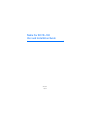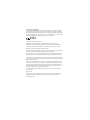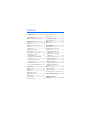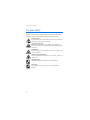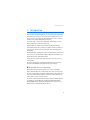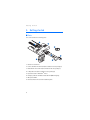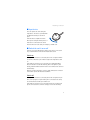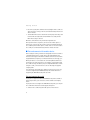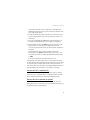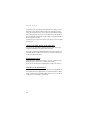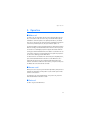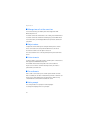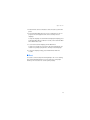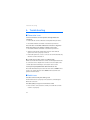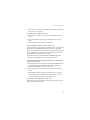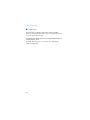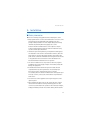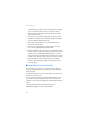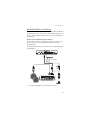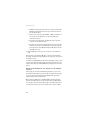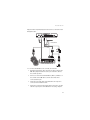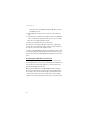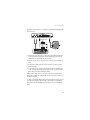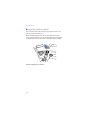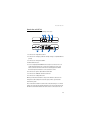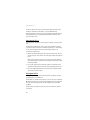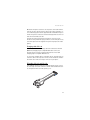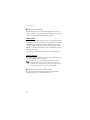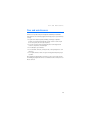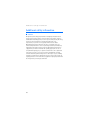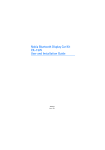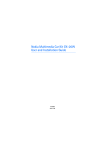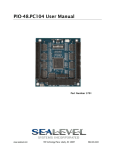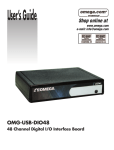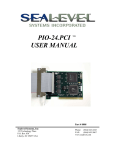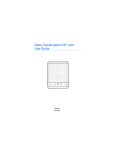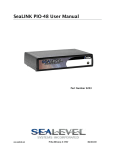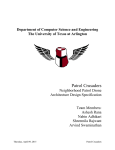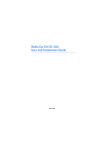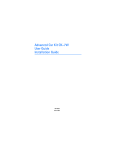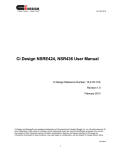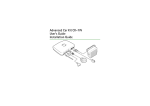Download Nokia CK-100 User's Manual
Transcript
Nokia Car Kit CK-100 User and Installation Guide 9209908 Issue 2 DECLARATION OF CONFORMITY Hereby, NOKIA CORPORATION, declares that this HF-22 product is in compliance with the essential requirements and other relevant provisions of Directive 1999/5/EC. The product is in conformity with the limits defined in Directive 2004/104/EC (amending Directive 72/245/ EEC), Annex I, paragraph 6.5, 6.6, 6.8 and 6.9. A copy of the Declaration of Conformity can be found at http://www.nokia.com/phones/declaration_of_conformity/. 0434 © 2008-2009 Nokia. All rights reserved. Nokia, Nokia Connecting People, Navi and the Nokia Original Accessories logo are trademarks or registered trademarks of Nokia Corporation. Other product and company names mentioned herein may be trademarks or tradenames of their respective owners. Bluetooth is a registered trademark of Bluetooth SIG, Inc. Reproduction, transfer, distribution, or storage of part or all of the contents of this document in any form without the prior written permission of Nokia is prohibited. Nokia operates a policy of ongoing development. Nokia reserves the right to make changes and improvements to any of the products described in this document without prior notice. To the maximum extent permitted by applicable law, under no circumstances shall Nokia be responsible for any loss of data or income or any special, incidental, consequential or indirect damages howsoever caused. The contents of this document are provided “as is”. Except as required by applicable law, no warranties of any kind, either express or implied, including, but not limited to, the implied warranties of merchantability and fitness for a particular purpose, are made in relation to the accuracy, reliability or contents of this document. Nokia reserves the right to revise this document or withdraw it at any time without prior notice. The availability of particular products may vary by region. Please check with your Nokia dealer for details. Export controls This device may contain commodities, technology or software subject to export laws and regulations from the US and other countries. Diversion contrary to law is prohibited. 9209908/Issue 2 EN Contents For your safety......................... 4 1. Introduction ......................... 5 Voice prompts....................................... 12 Reset ....................................................... 13 Bluetooth wireless technology .......... 5 4. Troubleshooting.................. 14 2. Getting started..................... 6 Connection issues................................ 14 Audio issues .......................................... 14 Other issues........................................... 16 Parts .......................................................... 6 Input device ............................................ 7 Switch the car kit on or off ................ 7 Switch on ............................................. 7 Switch off............................................. 7 Pair and connect with another device........................................ 8 Pair and connect the car kit ........... 8 Connect the car kit automatically ...................................... 9 Connect the car kit manually to a phone............................................ 9 Connect two A2DP devices at the same time .............................. 10 Disconnect the car kit..................... 10 Clear the list of paired devices..... 10 3. Operation............................ 11 Make a call ............................................ Answer a call ........................................ End a call ............................................... Manage two calls at the same time....................................... Adjust volume....................................... Listen to music ..................................... Car radio mute ..................................... 11 11 11 12 12 12 12 5. Installation.......................... 17 Safety information.............................. Integration with a car radio system..................................................... Use the ISO cable CA-135 or CA-152........................................... Use the power cable PCU-4 or CA-153P ........................................ Install the car kit in a vehicle .......... Hands-free unit HF-22................... Input device CU-11 ......................... Microphone MP-2............................ Charging cable CA-134.................. ISO cables CA-135 and CA-152................................................ Optional accessories........................... Mobile holder.................................... External antenna.............................. Check the operation of the car kit . 17 18 19 22 24 25 26 26 27 27 28 28 28 28 Care and maintenance ........... 29 Additional safety information............................. 30 3 For your safety For your safety Read these simple guidelines. Not following them may be dangerous or illegal. Read the complete user and installation guide for further information. SWITCH ON SAFELY Do not switch the device on when wireless phone use is prohibited or when it may cause interference or danger. ROAD SAFETY COMES FIRST Obey all local laws. Always keep your hands free to operate the vehicle while driving. Your first consideration while driving should be road safety. INTERFERENCE All wireless devices may be susceptible to interference, which could affect performance. SWITCH OFF IN RESTRICTED AREAS Follow any restrictions. Switch the device off near fuel, chemicals, or blasting areas. QUALIFIED SERVICE Only qualified personnel may install or repair this product. ACCESSORIES Use only approved accessories. Do not connect incompatible products. 4 Introduction 1. Introduction With the Nokia Car Kit CK-100, you can conveniently make and answer calls hands-free and listen to music from your compatible device. You can operate the car kit using the supplied input device. The car kit also includes voice prompts that guide you in its use. The car kit can be connected to a compatible mobile phone or music device using Bluetooth wireless technology. Read this guide carefully before having the car kit professionally installed and using it. Also, read the user guide for the device that you connect to the car kit. It provides important safety and maintenance information. Check www.nokia.com/support or your local Nokia website for the latest version of the user and installation guide, additional information, and downloads related to your Nokia product. This product may contain small parts. Keep them out of the reach of small children. The car kit should only be installed by a qualified service technician using the original Nokia parts supplied in the sales package. ■ Bluetooth wireless technology Bluetooth wireless technology allows you to connect compatible devices without cables. The car kit and the other device do not need to be in line of sight, but they should be within 10 metres (33 feet) of each other. Connections may be subject to interference from obstructions, such as walls, or other electronic devices. The car kit complies with the Bluetooth Specification 2.0 that supports the Hands-Free Profile (HFP) 1.5 and Advanced Audio Distribution Profile (A2DP) 1.0. Check with the manufacturers of other devices to determine their compatibility with this device. 5 Getting started 2. Getting started ■ Parts The car kit contains the following parts: 2 3 1 8 6 4 7 5 1. Hands-free unit HF-22 2. Power cable PCU-4 or CA-153P (not included in all sales packages) 3. ISO cable CA-135 or CA-152 (not included in all sales packages) 4. Loudspeaker SP-3 (not included in all sales packages) 5. Input device CU-11 with NaviTM wheel 6. Charging cable CA-134 with a Nokia 2.0-mm (0.08 inch) plug 7. Microphone MP-2 8. CD that contains this user and installation guide 6 Getting started ■ Input device You can operate the car kit using the input device. The device is provided with the Navi wheel that you can turn or press. Turn the wheel to adjust the volume when you are using the mobile phone or music device connected to the car kit. Press the wheel for other tasks, for example, to handle calls. ■ Switch the car kit on or off If you are not certain whether the ignition sense wire is connected or not, consult with the technician who installed the car kit. Switch on If the ignition sense wire is connected, turn on the car ignition. When the car kit is switched on, the indicator light of the input device turns on. If the ignition sense wire is not connected, press and hold the Navi wheel for about 2 seconds. Alternatively, turn on the ignition, start driving, and wait until the built-in motion sensor switches the car kit on automatically. After the car kit is switched on, it tries to make a Bluetooth connection to the mobile phone that was last used with it. Switch off If the ignition sense wire is connected, turn off the car ignition. If you have a call in progress on your mobile phone connected to the car kit, the car kit switches off after you end the call. If the ignition sense wire is not connected and you are not using your phone connected to the car kit for calling, do one of the following: 7 Getting started • Disconnect your phone and music device (if any) from the car kit. See “Disconnect the car kit,” p. 10. The car kit automatically switches off after 2 minutes. • Turn the Navi wheel to the left until the car kit plays a short beep and the blue indicator light starts to flash. Within 5 seconds, turn the Navi wheel 6 steps to the left. When the car kit switches off, the indicator light turns off. After you turn off the car ignition, do not leave the mobile phone or music device connected to the car kit to prevent accidental draining of the car battery. If the mobile phone or music device is left connected to the car kit, the car kit automatically switches off after 12 hours. ■ Pair and connect with another device Before using the car kit, you must associate (pair) and connect it with a compatible mobile phone or music device that supports Bluetooth wireless technology. For information on Bluetooth connections and the supported Bluetooth profiles, see “Bluetooth wireless technology,” p. 5. When your device is connected to the car kit using Bluetooth wireless technology, you can keep the device, for example, in a bag, while using the car kit. To charge the battery in your compatible Nokia device while using the car kit, connect the device to the car kit using the supplied charging cable. You can pair the car kit with up to eight devices but connect it to only one device supporting the HFP Bluetooth profile and another device supporting the A2DP Bluetooth profile at a time. Pair and connect the car kit If your phone supports the HFP and A2DP Bluetooth profiles and has a music player feature, you can use the car kit to handle calls and play music. If your phone does not support the A2DP Bluetooth profile, you can pair the car kit with a music device that supports this profile. 1. Switch on the car kit and your mobile phone or music device. 8 Getting started If you want to pair and connect a music device that supports the A2DP Bluetooth profile, disconnect the car kit from your phone if the phone supports this profile. 2. Activate the Bluetooth feature on your device, and set the device to search for Bluetooth devices. See the user guide of your device for instructions. 3. Select the car kit (Nokia CK-100) from the list of found devices, or follow the related instructions in the user guide for your device. 4. Enter the Bluetooth passcode 0000 to pair and connect the car kit with your device. In some devices you may need to make the connection separately after pairing. See the user guide of your device for details. If your music device does not have a keypad, it may use the Bluetooth passcode 0000 by default. If this is not the case, see the user guide of your device to change the default Bluetooth passcode to 0000. You only need to pair the car kit with your device once. If the pairing is successful and your device is connected to the car kit, the blue indicator light is displayed, and the car kit plays a voice prompt or a short beep. The car kit also appears in the menu of your phone or music device where you can view the currently paired Bluetooth devices. If the pairing fails, the car kit plays a voice prompt or a low beep. Connect the car kit automatically You may be able to set your mobile phone or music device so that the car kit connects to it automatically. To activate this feature in a Nokia device, change the paired device settings in the Bluetooth menu. Connect the car kit manually to a phone When you switch on the car kit, it tries to connect to the last used mobile phone. If the connection does not succeed within 2 minutes, you can manually search for paired phones. 9 Getting started To start the search, press and hold the Navi wheel for about 2 seconds. During the search, the blue indicator light of the input device flashes slowly. The car kit first tries to connect to the phone that was last used with it and, if this fails, then to one of the other phones that have been most recently paired with it. (To stop the search, press and hold the Navi wheel for about 2 seconds.) To manually connect your music device to the car kit, see the user guide of the device. Connect two A2DP devices at the same time You can use the car kit with a mobile phone and a music device that support the A2DP Bluetooth profile at the same time. If your phone supports the A2DP Bluetooth profile but you want to use your music device instead to listen to music, connect the music device to the car kit before the phone. Disconnect the car kit To disconnect the car kit from your device, close the connection in the Bluetooth menu of your device, or switch off the car kit. You do not need to delete the pairing with the car kit to disconnect it. Clear the list of paired devices The car kit saves the pairing information about the last eight Bluetooth devices that have been paired with it. To clear this information, switch off the car kit, and press and hold the Navi wheel for over 5 seconds. The car kit plays a voice prompt or a short beep. 10 Operation 3. Operation ■ Make a call To make a call, use your mobile phone in the normal way when the car kit is connected to it. (To cancel the call, press the Navi wheel.) Speak towards the car kit microphone. For optimal performance, check that there are no objects in front of the microphone and that the microphone is in front of you. During the call, the green indicator light is on. To redial the number you last called (if your phone supports this feature with the car kit), press the Navi wheel twice when no call is in progress. To activate voice dialling (if your phone supports this feature with the car kit), press and hold the Navi wheel for about 2 seconds when no call is in progress, and proceed as described in the user guide of your phone. To cancel voice dialling, press the Navi wheel. To switch an active call between the car kit and your compatible phone, press and hold the Navi wheel for about 2 seconds. When the call is switched to the phone, the green indicator light flashes. When you switch a call from the car kit to the other device, some phones may close the Bluetooth connection until the call ends. ■ Answer a call When you receive a call, the green indicator light flashes, and you hear a ringing tone through the car kit speaker or your car radio system if the car kit is connected to it. To answer the call, press the Navi wheel. To reject the call, press and hold the Navi wheel for about 2 seconds. ■ End a call To end a call, press the Navi wheel. 11 Operation ■ Manage two calls at the same time To use these features, your mobile phone must support the HFP Bluetooth profile 1.5. To end the current call and activate a call on hold, press the Navi wheel. To end the current call and answer a waiting call, press the Navi wheel. To use this feature, call waiting (network service) must be activated in your phone. ■ Adjust volume To adjust the volume when you are using the mobile phone or music device connected to the car kit, turn the Navi wheel to the left to decrease the volume or to the right to increase it. The selected volume level is saved separately for the phone and music device. ■ Listen to music To listen to music, connect the car kit to a mobile phone or music device that supports the A2DP Bluetooth profile. The available music functions depend on the connected device. If you receive or make a call while listening to music, the music is paused until you end the call. ■ Car radio mute If the car kit is connected to your car radio system and the car radio mute is enabled, the car radio is muted when you make or answer a call. If you are not certain whether the car radio mute is enabled or not, consult with the technician who installed the car kit. ■ Voice prompts The car kit provides voice prompts in some languages. To change the language of the voice prompts: 12 Operation 1. Ensure that the car kit is switched on and connected to your mobile phone. 2. Press and hold the Navi wheel for over 5 seconds when no call is in progress. The car kit plays the name of the currently selected language. To stop the language selection without changing the language, press and hold the Navi wheel for about 2 seconds, or do not turn the Navi wheel within 10 seconds. 3. To scroll to the desired language, turn the Navi wheel. To turn voice prompts off, scroll to the end of the language list. The related voice prompt is played in the currently selected language. 4. To save the language setting, press the Navi wheel within 10 seconds. ■ Reset To reset the car kit if it stops functioning during a call or voice dialling, press and hold the Navi wheel for over 5 seconds. The car kit plays a short beep. The reset does not clear the pairing settings. 13 Troubleshooting 4. Troubleshooting ■ Connection issues I cannot connect the car kit to my device through a Bluetooth connection. • Ensure that the car kit is switched on and paired with your device. • Check that the Bluetooth feature is activated on your device. The car kit does not establish a Bluetooth connection to my paired device when I turn on the ignition or switch on the car kit. • Check that the Bluetooth feature is activated on your device. • Ask the technician who installed the car kit to ensure that the ignition sense wire is properly connected. • Ensure that your device is set to connect to the car kit automatically when the car kit is switched on. My car radio does not have a stereo or auxiliary input. Ask the technician who installs the car kit to use an adapter that allows to connect the stereo outputs of the car kit to some other input on the car radio (such as the CD changer connector) for stereo sound. I cannot pair my compatible music device with the car kit. Check that the Bluetooth passcode of the music device is 0000. If this is not the case, change the passcode to 0000 as instructed in the user guide of the music device. ■ Audio issues The caller cannot hear my voice during a call. Ensure that the device is properly connected to the car kit through a Bluetooth connection. The audio quality is not good or I cannot hear sound. • If the car kit is connected to the car radio, check that the car radio volume is set properly. 14 Troubleshooting • If the car kit is connected to the supplied loudspeaker, check that the car kit volume is set properly. The car kit does not play sound in stereo. • Check that the car radio is set to receive audio through the stereo input. • Check that you have selected the correct audio source in the car radio. • Check that the car radio volume is set properly. The sound quality of music is similar to a phone call. If you use the music player feature of your mobile phone, check that the phone supports the A2DP Bluetooth profile and that no other A2DP device is connected to the car kit. If your phone supports this profile and another A2DP device is connected to the car kit, disconnect the other device from the car kit and connect your phone. If you use a music device that supports the A2DP Bluetooth profile, check that no other A2DP device is connected to the car kit. I cannot hear music played when the mobile phone or music device is connected to the car kit. • Check that your phone or music device supports the A2DP Bluetooth profile and that no other A2DP device (for example, a Bluetooth adapter using A2DP) is connected to the car kit. • Check that the phone or music device is properly connected to the car kit. • Check that the car kit is properly connected to the stereo input on your car radio. See “Integration with a car radio system,” p. 18, or consult with the technician who installed the car kit. The car radio is not muted when I answer a call. Ask the technician who installed the car kit to ensure that the car radio mute wire is properly connected. 15 Troubleshooting ■ Other issues The car kit does not switch on when I turn on the car ignition. Ask the technician who installed the car kit to ensure that the ignition sense wire is properly connected. The battery of the mobile phone does not charge when the device is connected to the car kit. Check that the mobile phone is connected to the car kit with the supplied charging cable. 16 Installation 5. Installation ■ Safety information Observe the following safety guidelines when installing the car kit: • Only a qualified service technician should install or service the car kit using the approved original Nokia parts supplied in the sales package. Faulty installation or service may be dangerous and may invalidate any warranty which may apply to the car kit. End users should remember that the car kit comprises complex technical equipment that requires professional installation using special tools and expert know-how. • Instructions given in this guide are general guidelines that apply to the installation of the car kit in an automobile. However, due to the wide variety of car types and models available on the market, this guide cannot consider the individual technical requirements relevant to any particular vehicle. Contact the vehicle manufacturer for detailed information about the vehicle in question. • The car kit is suitable for use only in vehicles with 12-V, negative grounding. Use on other supply voltages or alternative polarity will damage the equipment. • Remember that modern automotive systems include onboard computers where key vehicle parameters are stored. Improper disconnection of the car battery may cause loss of data, necessitating extensive effort for reinitialisation of the system. If you have any concerns, contact your car dealer before any installation work is done. • Do not wire the car kit equipment to the high-voltage lines of the ignition system. • When installing the parts of the car kit, ensure that none of them interfere with or hinder the steering or braking systems or other controls or systems used in the operation of the vehicle (for example, airbags) or disturb your field of vision while driving. Ensure that the 17 Installation car kit and any of its components are not installed where you might come in contact with it in the event of an accident or collision. When mounting a mobile holder, ensure that the phone display is clearly visible for the user. • Your service technician or dealer may be able to provide you with information on alternatives for mounting the equipment suitably in your vehicle without requiring drilled holes. • Do not smoke when working on the car. Ensure that there is no source of fire or flame nearby. • Take care not to cause damage to electrical cables, fuel or brake lines, or safety equipment during installation work. • RF signals may affect improperly installed or inadequately shielded electronic systems in motor vehicles such as electronic fuel injection systems, electronic antiskid (antilock) braking systems, electronic speed control systems, and airbag systems. Should you notice a fault or change in the operation of such a system, contact your car dealer. • Ensure that cables are placed so that they will not be subject to mechanical wear and tear (for example, not laid under car seats or over sharp edges). ■ Integration with a car radio system The car kit can be connected to a car radio system in three different ways. Select the appropriate option according to the parts supplied in the sales package. For information about the connectors on the hands-free unit HF-22, see “Hands-free unit HF-22,” p. 25. You can connect the car kit to a loudspeaker with an impedance of at least 2 ohms. The optimal impedance for the car kit is 4 ohms. If the impedance is over 8 ohms, the output power is significantly lower than normal. For the latest and detailed installation instructions, go to www.nokia.com/support or your local Nokia website. 18 Installation Use the ISO cable CA-135 or CA-152 When you connect the car kit to the car radio system with the ISO cable CA-135 or CA-152, you can select if the car kit amplifier is used for calls and the car radio amplifier is used for music, or if the car kit amplifier is used for both. Use the car kit amplifier for calls and music In this setup, the car radio is muted when you make or receive a call or listen to music from a connected device that supports the A2DP Bluetooth profile. The built-in amplifier of the car kit is used for calls and music played on the A2DP device. CA-135/CA-152 1. To connect the ISO cable to the car radio, do as follows: 19 Installation • Unplug the appropriate cables from the car radio, and insert the ISO cable plug instead. Connect the open ends of the cables to the car radio speakers. • Connect one of the wires labelled Mute 1, Mute 2, or Mute 3 on the car radio to the ISO cable. Leave the other mute wires connected as they are. • Insert the power cable plug of the ISO cable to the respective connector on the hands-free unit. • Check the +12-V power pin and the ignition pin on the car radio and the respective pins of the ISO cable. If necessary, swap the pins on the fuses of the ISO cable. Plug the ISO cable to the two open ISO connectors. 2. Plug the ISO cable to the respective connector on the hands-free unit. After you have connected the ISO cable, connect the external input device CU-11 and the microphone MP-2 to the respective connectors on the hands-free unit. To charge a compatible Nokia mobile phone through the car kit, connect one end of the supplied charging cable CA-134 to the hands-free unit and the other end to the 2.0-mm (0.08 inch) charging connector of the phone. Use the car kit amplifier for calls and the car radio amplifier for music In this setup, the car radio is muted when you make or receive a call. The amplifier and equaliser of your car radio are used for music played on a connected device that supports the A2DP profile. The built-in amplifier of the car kit is used for calls. Music played on A2DP devices and Nokia Maps navigation prompts played on some Nokia device models are directed to the AUX input of the car radio. To hear the music and prompts, select AUX input on your car radio as the audio source. If the car radio does not have an AUX 20 Installation input, the music and prompts played on these devices cannot be heard through the radio. CA-135/CA-152 1. To connect the ISO cable to the car radio, do as follows: • Unplug the appropriate cables from the car radio, and insert the ISO cable plug instead. Connect the open ends of the cables to the car radio speakers. • Connect one of the wires labelled Mute 1, Mute 2, or Mute 3 on the car radio to the ISO cable. Leave the other mute wires connected as they are. • Insert the power cable plug of the ISO cable to the respective connector on the hands-free unit. • Check the +12-V power pin and the ignition pin on the car radio and the respective pins of the ISO cable. If necessary, swap the 21 Installation pins on the fuses of the ISO cable. Plug the ISO cable to the two open ISO connectors. 2. Plug the ISO cable to the respective connector on the hands-free unit. 3. Connect the stereo outputs of the hands-free unit to the AUX input of the car radio. Use an appropriate cable specific to your car radio (this cable is not supplied with the car kit). 4. Cut the loop indicated with scissors in the figure. After you have connected the ISO cable and the stereo output cable, connect the external input device CU-11 and the microphone MP-2 to the respective connectors on the hands-free unit. To charge a compatible Nokia mobile phone through the car kit, connect one end of the supplied charging cable CA-134 to the hands-free unit and the other end to the 2.0-mm (0.08 inch) charging connector of the phone. Use the power cable PCU-4 or CA-153P In this setup, the car radio is muted when you make or receive a call. The loudspeaker SP-3 is used for calls, and the amplifier and equaliser of your car radio are used for music played on a connected device that supports the A2DP Bluetooth profile. Music played on A2DP devices and Nokia Maps navigation prompts played on some Nokia device models are directed to the AUX input of the car radio. To hear the music and prompts, select AUX input on the car radio as the audio source. If the car radio does not have an AUX input, the music and prompts played on these devices cannot be heard 22 Installation through the radio; in that case, install the car kit using the ISO cable CA135 or CA-152. PCU-4/CA-153P SP-3 1. Connect the respective wires of the power cable PCU-4 or CA-153P to the car battery and ignition sense (if available). Connect the car radio mute wire (if available) to the car radio. 2. Plug the power cable to the respective connector on the hands-free unit. 3. Connect the loudspeaker SP-3 to the respective connector on the hands-free unit. 4. Connect the stereo outputs of the hands-free unit to the AUX input of the car radio. Use an appropriate cable specific to your car radio (this cable is not supplied with the car kit). After you have made all the connections, connect the external input device CU-11 and the microphone MP-2 to the respective connectors on the hands-free unit. To charge a compatible Nokia mobile phone through the car kit, connect one end of the charging cable CA-134 to the hands-free unit and the other end to the 2.0-mm (0.08 inch) charging connector of the mobile phone. 23 Installation ■ Install the car kit in a vehicle This section describes how to install the car kit parts in a vehicle. The parts are explained in “Parts,” p. 6. When installing the parts of the car kit, ensure that none of them interfere with or hinder the steering or braking systems or other controls or systems used in the operation of the vehicle (for example, airbags). Example of appropriate installation 24 Installation Hands-free unit HF-22 The hands-free unit has the following connectors: 1 2 5 6 3 4 7 8 1. Connector for input device CU-11 2. Connector for charging cable CA-134 (to charge a compatible Nokia phone) 3. Connector for microphone MP-2 4. Mini-USB connector 5. Stereo outputs (standard RCA connectors) for connection to a car radio with appropriate line-in ports. The outputs are active only when you listen to music from a device that supports the A2DP Bluetooth profile and that is connected to the car kit. 6. Connector for power cable PCU-4 or CA-153P 7. Connector for ISO cable CA-135 or CA-152 8. Connector for loudspeaker SP-3 When you install the hands-free unit, ensure that the cables for the microphone and loudspeaker reach the places where you intend to mount these parts. Do not mount the hands-free unit inside a metal housing or on a metal surface, because this will impair the Bluetooth connection between the hands-free unit and the Bluetooth device that is connected to the car 25 Installation kit. For an optimal connection, ensure that the distance between the hands-free unit and a metal surface is over 4 mm (0.16 inch). Install the hands-free unit in the car using suitable mounting material (not supplied in the sales package). Ensure that the hands-free unit stays securely in place. Input device CU-11 The input device should be located so that it is within easy reach of the user. Ensure that the input device cable reaches to the hands-free unit for connection. The best location to mount the input device is horizontally on the console between the driver’s and front passenger's seat. To mount the input device: 1. Attach the supplied tape pad to the desired location in the car: peel off the protective sheet from a side of the pad, and press the pad into place. When you peel off the protective sheet, do not touch the adhesive side. Ensure that the surface where you attach the pad is dry and free from dirt and dust. 2. Peel off the protective sheet from the pad on the underside of the input device and from the other side of the pad attached to the car. 3. Press the pads firmly against each other, and check that the input device stays securely in place. Microphone MP-2 Select the mounting location of the microphone carefully to increase the quality of voice transmission. The best place to mount the microphone is close to the rear view mirror. Mount the microphone so that it points toward the driver’s mouth and at least 1 metre (3 feet) from the car kit loudspeaker to avoid audio feedback. Ensure that the microphone cable reaches to the hands-free unit for connection. 26 Installation Mount the microphone so that it is not exposed to air streams from the vents. Do not place the microphone cable in the heating, ventilation, or air-conditioning system. Use the supplied double-sided adhesive tape to fix the microphone to reduce the amount of background noise of the car that can interfere with your calls. Insert the microphone plug into the microphone connector on the hands-free unit, and turn the plug clockwise to lock it firmly. Use of any other microphone than the supplied microphone may impact the audio quality. Charging cable CA-134 The car kit comes with the charging cable CA-134 that has a 2.0-mm (0.08 inch) charging plug for compatible Nokia devices. The sales package may also include a charging cable that has a micro-USB charging plug for compatible Nokia devices. To connect the charging cable to your mobile phone, carefully insert one end of the cable to the respective connector on the hands-free unit HF22 and the other end to the charger connector on your phone. ISO cables CA-135 and CA-152 If the ISO cable CA-135 or CA-152 is supplied with the car kit, you can use it to easily connect the car kit to a car radio that has ISO connectors. See “Integration with a car radio system,” p. 18. 27 Installation ■ Optional accessories You can extend the features of the car kit with optional accessories. Consult your dealer or service technician for suitable accessories for the car kit. Use only approved and compatible accessories. Mobile holder When mounting a mobile holder in your car, ensure that the display of the mobile phone is clearly visible for the user and that the holder does not interfere with or hinder the steering or braking systems or other controls or systems used in the operation of the vehicle (for example, airbags). For mounting instructions, see the documentation that came with the mobile holder. For compatible holders for your mobile device, contact your dealer. External antenna The external antenna improves the reception of the mobile phone in a car. For availability, contact your dealer. Note: In order to comply with RF exposure guidelines, install the external antenna so that a minimum distance of 20 centimetres (8 inches) can be maintained between the external antenna and all persons, with external antenna gain not exceeding 3 dBi. ■ Check the operation of the car kit After the car kit has been installed, check that it is mounted and working properly. See also “Troubleshooting,” p. 14. 28 Care and maintenance Care and maintenance Your device is a product of superior design and craftmanship and should be treated with care. The following suggestions will help you protect your warranty coverage. • Keep the device dry. Precipitation, humidity, and all types of liquids or moisture can contain minerals that will corrode electronic circuits. If your device does get wet, allow it to dry completely. • Do not use or store the device in dusty, dirty areas. Its moving parts and electronic components can be damaged. • Do not attempt to open the device. • Do not use harsh chemicals, cleaning solvents, or strong detergents to clean the device. • Do not paint the device. Paint can clog the moving parts and prevent proper operation. These suggestions apply equally to your device or any accessory. If the car kit is not working properly, take the vehicle to an authorised service facility for the car kit to be serviced. 29 Additional safety information Additional safety information ■ Vehicles RF signals may affect improperly installed or inadequately shielded electronic systems in motor vehicles such as electronic fuel injection systems, electronic antiskid (antilock) braking systems, electronic speed control systems, and air bag systems. For more information, check with the manufacturer, or its representative, of your vehicle or any equipment that has been added. Only qualified personnel should service the device or install the device in a vehicle. Faulty installation or service may be dangerous and may invalidate any warranty that may apply to the device. Check regularly that all wireless device equipment in your vehicle is mounted and operating properly. Do not store or carry flammable liquids, gases, or explosive materials in the same compartment as the device, its parts, or accessories. For vehicles equipped with an air bag, remember that air bags inflate with great force. Do not place objects, including installed or portable wireless equipment in the area over the air bag or in the air bag deployment area. If in-vehicle wireless equipment is improperly installed and the air bag inflates, serious injury could result. 30