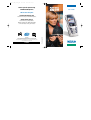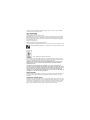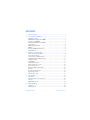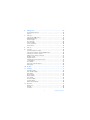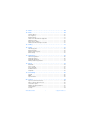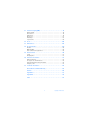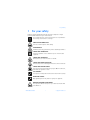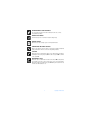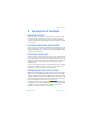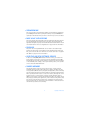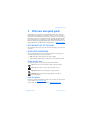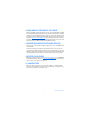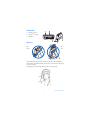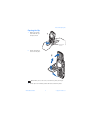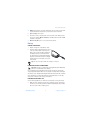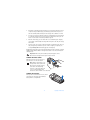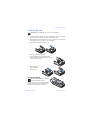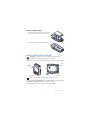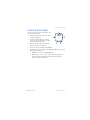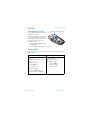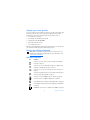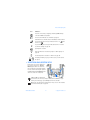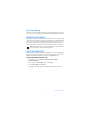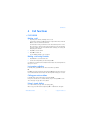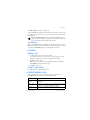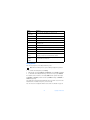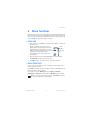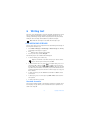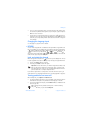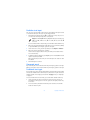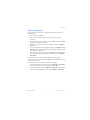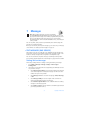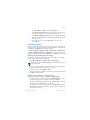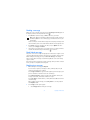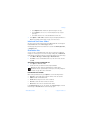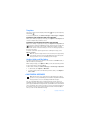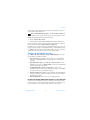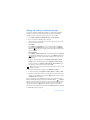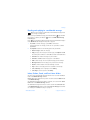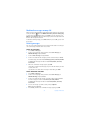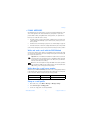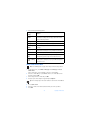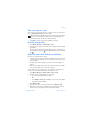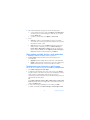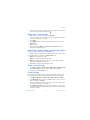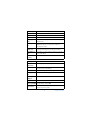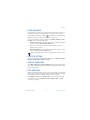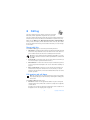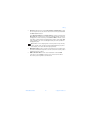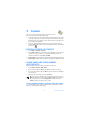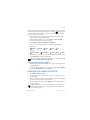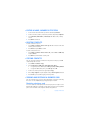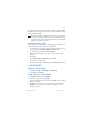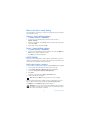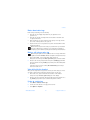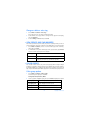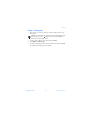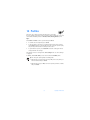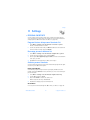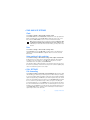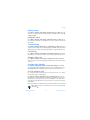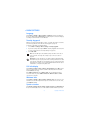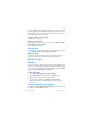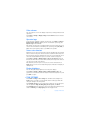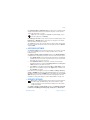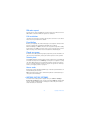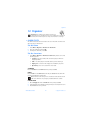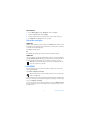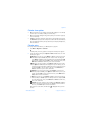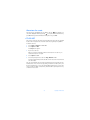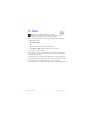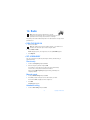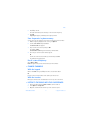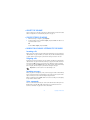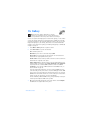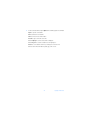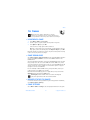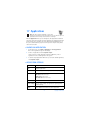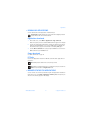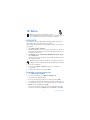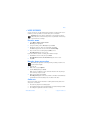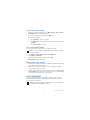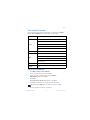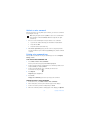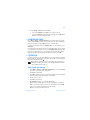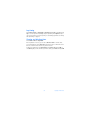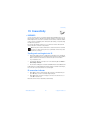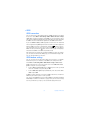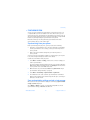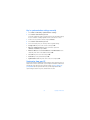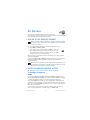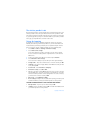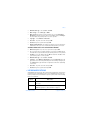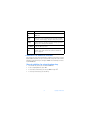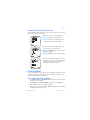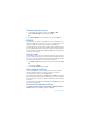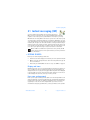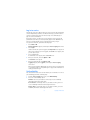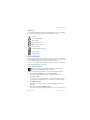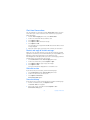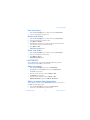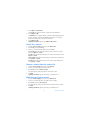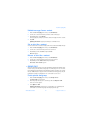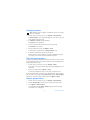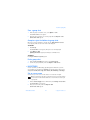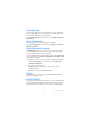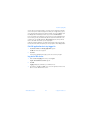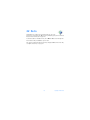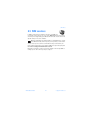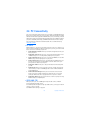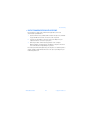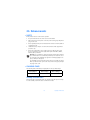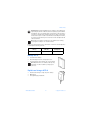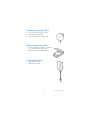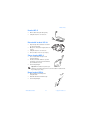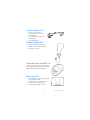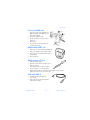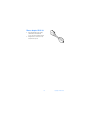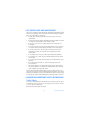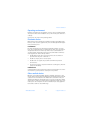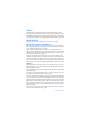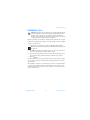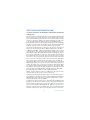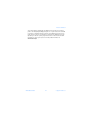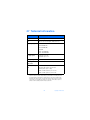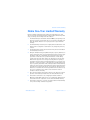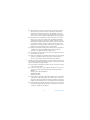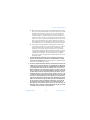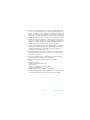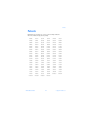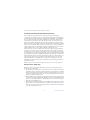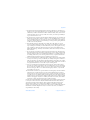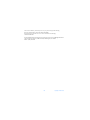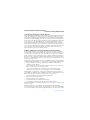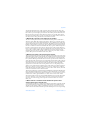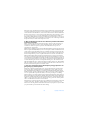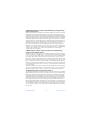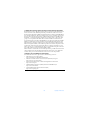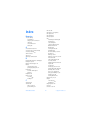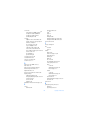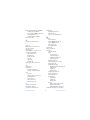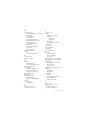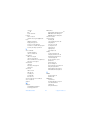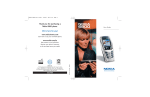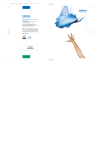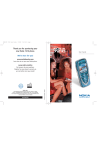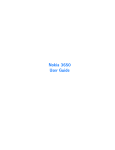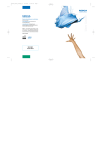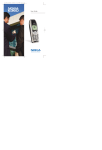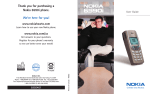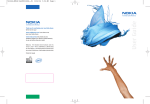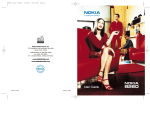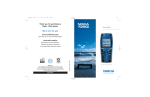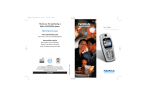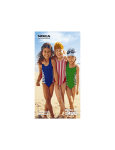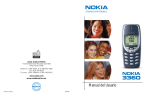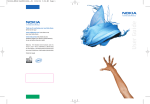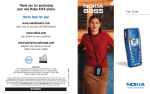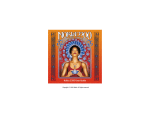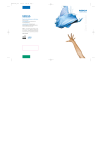Download Nokia 6800 User Guide
Transcript
510371_6800_US/Eng_UG 10/14/03 10:57 AM Page 1 Thank you for purchasing a Nokia 6800 phone. User Guide We’re here for you! www.nokiahowto.com Learn how to use your new Nokia phone. www.nokia.com/us NOKIA INC. 7725 Woodland Center Boulevard, Suite 150, Tampa, FL 33614 Phone: 1-888-NOKIA-2U (1-888-665-4228) Fax: 1-813-249-9619 Text Telephone/Telecommunication Device for the Deaf (TTY/TDD) Users: 1-800-24-NOKIA (1-800-246-6542) 9310003 Printed in Canada N6800 Get answers to your questions. Register your phone’s limited warranty so we can better serve your needs! Nokia 6800 User Guide What information is needed? Numbers Where is the number? My number Wireless service provider Voice mail number Wireless service provider Wireless provider’s number Wireless service provider Provider’s customer care Wireless service provider Model number Label on back of phone (under battery). See “Find the phone’s label” on page 17. Phone type Back of title page IMEI number Label on back of phone (under battery). See “Find the phone’s label” on page 17. The wireless phone described in this guide is approved for use in the 850 and 1900 GSM networks in North and South America. LEGAL INFORMATION Part No. 9310003, Issue No. 1 Copyright ©2003 Nokia. All rights reserved. Nokia, Nokia 6800, Triple Pop, Bounce, Pop-PortTM, Nokia Connecting People, and the Nokia Original Enhancements logos are trademarks or registered trademarks of Nokia Corporation. All other product and company names mentioned herein may be trademarks or tradenames of their respective owners. Printed in Canada 10/2003 US Patent No 5818437 and other pending patents. T9 text input software Copyright ©1999-2002. Tegic Communications, Inc. All rights reserved. Includes RSA BSAFE cryptographic or security protocol software from RSA Security. Java is a trademark of Sun Microsystems, Inc. The information in this user guide was written for the Nokia 6800 phone. Nokia operates a policy of ongoing development. Nokia reserves the right to make changes and improvements to any of the products described in this document without prior notice. UNDER NO CIRCUMSTANCES SHALL NOKIA BE RESPONSIBLE FOR ANY LOSS OF DATA OR INCOME OR ANY SPECIAL, INCIDENTAL, AND CONSEQUENTIAL OR INDIRECT DAMAGES HOWSOEVER CAUSED. THE CONTENTS OF THIS DOCUMENT ARE PROVIDED “AS IS.” EXCEPT AS REQUIRED BY APPLICABLE LAW, NO WARRANTIES OF ANY KIND, EITHER EXPRESS OR IMPLIED, INCLUDING, BUT NOT LIMITED TO, THE IMPLIED WARRANTIES OF MERCHANTABILITY AND FITNESS FOR A PARTICULAR PURPOSE, ARE MADE IN RELATION TO THE ACCURACY AND RELIABILITY OR CONTENTS OF THIS DOCUMENT. NOKIA RESERVES THE RIGHT TO REVISE THIS DOCUMENT OR WITHDRAW IT AT ANY TIME WITHOUT PRIOR NOTICE. EXPORT CONTROLS This product contains commodities, technology or software exported from the United States in accordance with the Export Administration regulations. Diversion contrary to U.S. law is prohibited. FCC/INDUSTRY CANADA NOTICE Your phone may cause TV or radio interference (for example, when using a telephone in close proximity to receiving equipment). The FCC or Industry Canada can require you to stop using your telephone if such interference cannot be eliminated. If you require assistance, contact your local service facility. This device complies with part 15 of the FCC rules. Operation is subject to the condition that this device does not cause harmful interference. Contents 1. 2. For your safety . . . . . . . . . . . . . . . . . . . . . . . . . . . . . . . . . . . . . . . 1 An overview of functions . . . . . . . . . . . . . . . . . . . . . . . . . . . . . . . 3 Messaging concept . . . . . . . . . . . . . . . . . . . . . . . . . . . . . . . . . . . . . . . . . . . . . . . . . . 3 Multimedia messaging service (MMS). . . . . . . . . . . . . . . . . . . . . . . . . . . . . . . . . . . 3 Polyphonic sound (MIDI). . . . . . . . . . . . . . . . . . . . . . . . . . . . . . . . . . . . . . . . . . . . . . 3 General Packet Radio Service (GPRS) . . . . . . . . . . . . . . . . . . . . . . . . . . . . . . . . . . . 3 Speakerphone . . . . . . . . . . . . . . . . . . . . . . . . . . . . . . . . . . . . . . . . . . . . . . . . . . . . . . 4 MIDP Java™ applications . . . . . . . . . . . . . . . . . . . . . . . . . . . . . . . . . . . . . . . . . . . . . 4 FM radio . . . . . . . . . . . . . . . . . . . . . . . . . . . . . . . . . . . . . . . . . . . . . . . . . . . . . . . . . . . 4 Over the Air (OTA) settings service . . . . . . . . . . . . . . . . . . . . . . . . . . . . . . . . . . . . . 4 Shared memory . . . . . . . . . . . . . . . . . . . . . . . . . . . . . . . . . . . . . . . . . . . . . . . . . . . . . 4 3. Welcome and quick guide . . . . . . . . . . . . . . . . . . . . . . . . . . . . . . . 5 Get the most out of this guide. . . . . . . . . . . . . . . . . . . . . . . . . . . . . . . . . . . . . . . . . 5 Learn text conventions . . . . . . . . . . . . . . . . . . . . . . . . . . . . . . . . . . . . . . . . . . . . . . . 5 Learn about accessibility solutions . . . . . . . . . . . . . . . . . . . . . . . . . . . . . . . . . . . . . 6 Understand wireless network services. . . . . . . . . . . . . . . . . . . . . . . . . . . . . . . . . . . 6 Register your phone . . . . . . . . . . . . . . . . . . . . . . . . . . . . . . . . . . . . . . . . . . . . . . . . . 6 E-Newsletters . . . . . . . . . . . . . . . . . . . . . . . . . . . . . . . . . . . . . . . . . . . . . . . . . . . . . . 6 Understand your phone . . . . . . . . . . . . . . . . . . . . . . . . . . . . . . . . . . . . . . . . . . . . . . 7 Switch your phone on or off . . . . . . . . . . . . . . . . . . . . . . . . . . . . . . . . . . . . . . . . . 14 Check the start screen . . . . . . . . . . . . . . . . . . . . . . . . . . . . . . . . . . . . . . . . . . . . . . 15 Get started with the quick guide . . . . . . . . . . . . . . . . . . . . . . . . . . . . . . . . . . . . . 16 Get help . . . . . . . . . . . . . . . . . . . . . . . . . . . . . . . . . . . . . . . . . . . . . . . . . . . . . . . . . . 17 Selection and joystick keys. . . . . . . . . . . . . . . . . . . . . . . . . . . . . . . . . . . . . . . . . . . 19 Browse phone menus . . . . . . . . . . . . . . . . . . . . . . . . . . . . . . . . . . . . . . . . . . . . . . . 20 Check in-phone help . . . . . . . . . . . . . . . . . . . . . . . . . . . . . . . . . . . . . . . . . . . . . . . . 20 4. Call functions . . . . . . . . . . . . . . . . . . . . . . . . . . . . . . . . . . . . . . . 21 Flip closed . . . . . . . . . . . . . . . . . . . . . . . . . . . . . . . . . . . . . . . . . . . . . . . . . . . . . . . . 21 Answer or decline an incoming call. . . . . . . . . . . . . . . . . . . . . . . . . . . . . . . . . . . . 22 Flip open . . . . . . . . . . . . . . . . . . . . . . . . . . . . . . . . . . . . . . . . . . . . . . . . . . . . . . . . . 23 Options during a call. . . . . . . . . . . . . . . . . . . . . . . . . . . . . . . . . . . . . . . . . . . . . . . . 23 5. Menu functions . . . . . . . . . . . . . . . . . . . . . . . . . . . . . . . . . . . . . 25 Scrolling . . . . . . . . . . . . . . . . . . . . . . . . . . . . . . . . . . . . . . . . . . . . . . . . . . . . . . . . . . 25 Menu shortcuts . . . . . . . . . . . . . . . . . . . . . . . . . . . . . . . . . . . . . . . . . . . . . . . . . . . . 25 Nokia 6800 User Guide iii Copyright © Nokia 2003 6. Writing text . . . . . . . . . . . . . . . . . . . . . . . . . . . . . . . . . . . . . . . . 26 The messaging keyboard . . . . . . . . . . . . . . . . . . . . . . . . . . . . . . . . . . . . . . . . . . . . .26 Keypad. . . . . . . . . . . . . . . . . . . . . . . . . . . . . . . . . . . . . . . . . . . . . . . . . . . . . . . . . . . .27 7. Messages . . . . . . . . . . . . . . . . . . . . . . . . . . . . . . . . . . . . . . . . . . 30 Text messages (SMS service) . . . . . . . . . . . . . . . . . . . . . . . . . . . . . . . . . . . . . . . . . .30 Multimedia messages . . . . . . . . . . . . . . . . . . . . . . . . . . . . . . . . . . . . . . . . . . . . . . .34 E-mail messages. . . . . . . . . . . . . . . . . . . . . . . . . . . . . . . . . . . . . . . . . . . . . . . . . . . .39 Voice messages. . . . . . . . . . . . . . . . . . . . . . . . . . . . . . . . . . . . . . . . . . . . . . . . . . . . .45 Font size setting . . . . . . . . . . . . . . . . . . . . . . . . . . . . . . . . . . . . . . . . . . . . . . . . . . . .45 Service commands . . . . . . . . . . . . . . . . . . . . . . . . . . . . . . . . . . . . . . . . . . . . . . . . . .45 Info messages . . . . . . . . . . . . . . . . . . . . . . . . . . . . . . . . . . . . . . . . . . . . . . . . . . . . . .45 8. 9. Call log . . . . . . . . . . . . . . . . . . . . . . . . . . . . . . . . . . . . . . . . . . . 46 Contacts. . . . . . . . . . . . . . . . . . . . . . . . . . . . . . . . . . . . . . . . . . . 48 Selecting settings for contacts . . . . . . . . . . . . . . . . . . . . . . . . . . . . . . . . . . . . . . . .48 Saving names and phone numbers (Add Contacts) . . . . . . . . . . . . . . . . . . . . . . . .48 Searching for a name in contacts. . . . . . . . . . . . . . . . . . . . . . . . . . . . . . . . . . . . . .49 Editing a name, number or text item . . . . . . . . . . . . . . . . . . . . . . . . . . . . . . . . . . .50 Deleting contacts . . . . . . . . . . . . . . . . . . . . . . . . . . . . . . . . . . . . . . . . . . . . . . . . . . .50 Copying contacts . . . . . . . . . . . . . . . . . . . . . . . . . . . . . . . . . . . . . . . . . . . . . . . . . . .50 Sending and receiving a business card. . . . . . . . . . . . . . . . . . . . . . . . . . . . . . . . . .50 1-touch dialing. . . . . . . . . . . . . . . . . . . . . . . . . . . . . . . . . . . . . . . . . . . . . . . . . . . . .51 Voice dialing . . . . . . . . . . . . . . . . . . . . . . . . . . . . . . . . . . . . . . . . . . . . . . . . . . . . . . .52 View service and own numbers. . . . . . . . . . . . . . . . . . . . . . . . . . . . . . . . . . . . . . . .54 Caller groups. . . . . . . . . . . . . . . . . . . . . . . . . . . . . . . . . . . . . . . . . . . . . . . . . . . . . . .54 10. Profiles . . . . . . . . . . . . . . . . . . . . . . . . . . . . . . . . . . . . . . . . . . . 56 11. Settings . . . . . . . . . . . . . . . . . . . . . . . . . . . . . . . . . . . . . . . . . . . 57 Personal shortcuts . . . . . . . . . . . . . . . . . . . . . . . . . . . . . . . . . . . . . . . . . . . . . . . . . .57 Time and date settings . . . . . . . . . . . . . . . . . . . . . . . . . . . . . . . . . . . . . . . . . . . . . .58 Call settings . . . . . . . . . . . . . . . . . . . . . . . . . . . . . . . . . . . . . . . . . . . . . . . . . . . . . . .58 Phone settings . . . . . . . . . . . . . . . . . . . . . . . . . . . . . . . . . . . . . . . . . . . . . . . . . . . . .60 Display settings . . . . . . . . . . . . . . . . . . . . . . . . . . . . . . . . . . . . . . . . . . . . . . . . . . . .61 Tone settings . . . . . . . . . . . . . . . . . . . . . . . . . . . . . . . . . . . . . . . . . . . . . . . . . . . . . .62 Accessory settings . . . . . . . . . . . . . . . . . . . . . . . . . . . . . . . . . . . . . . . . . . . . . . . . . .63 Security settings. . . . . . . . . . . . . . . . . . . . . . . . . . . . . . . . . . . . . . . . . . . . . . . . . . . .63 Restore factory settings. . . . . . . . . . . . . . . . . . . . . . . . . . . . . . . . . . . . . . . . . . . . . .64 12. Organizer . . . . . . . . . . . . . . . . . . . . . . . . . . . . . . . . . . . . . . . . . . 65 Alarm clock . . . . . . . . . . . . . . . . . . . . . . . . . . . . . . . . . . . . . . . . . . . . . . . . . . . . . . . .65 Calendar . . . . . . . . . . . . . . . . . . . . . . . . . . . . . . . . . . . . . . . . . . . . . . . . . . . . . . . . . .66 To-do list. . . . . . . . . . . . . . . . . . . . . . . . . . . . . . . . . . . . . . . . . . . . . . . . . . . . . . . . . .68 iv Copyright © Nokia 2003 13. Notes . . . . . . . . . . . . . . . . . . . . . . . . . . . . . . . . . . . . . . . . . . . . . 69 14. Radio . . . . . . . . . . . . . . . . . . . . . . . . . . . . . . . . . . . . . . . . . . . . . 70 Turn the radio on. . . . . . . . . . . . . . . . . . . . . . . . . . . . . . . . . . . . . . . . . . . . . . . . . . . 70 Set a frequency . . . . . . . . . . . . . . . . . . . . . . . . . . . . . . . . . . . . . . . . . . . . . . . . . . . . 70 Change channels . . . . . . . . . . . . . . . . . . . . . . . . . . . . . . . . . . . . . . . . . . . . . . . . . . . 71 Listen to the radio with the loudspeaker . . . . . . . . . . . . . . . . . . . . . . . . . . . . . . . 71 Adjust the volume . . . . . . . . . . . . . . . . . . . . . . . . . . . . . . . . . . . . . . . . . . . . . . . . . . 72 Choose Stereo or Mono . . . . . . . . . . . . . . . . . . . . . . . . . . . . . . . . . . . . . . . . . . . . . 72 Handle calls while listening to the radio. . . . . . . . . . . . . . . . . . . . . . . . . . . . . . . . 72 15. Gallery . . . . . . . . . . . . . . . . . . . . . . . . . . . . . . . . . . . . . . . . . . . . 73 16. Games . . . . . . . . . . . . . . . . . . . . . . . . . . . . . . . . . . . . . . . . . . . . 75 Launching a game . . . . . . . . . . . . . . . . . . . . . . . . . . . . . . . . . . . . . . . . . . . . . . . . . . 75 Game downloads . . . . . . . . . . . . . . . . . . . . . . . . . . . . . . . . . . . . . . . . . . . . . . . . . . . 75 Memory status for games. . . . . . . . . . . . . . . . . . . . . . . . . . . . . . . . . . . . . . . . . . . . 75 Game settings . . . . . . . . . . . . . . . . . . . . . . . . . . . . . . . . . . . . . . . . . . . . . . . . . . . . . 75 17. Applications . . . . . . . . . . . . . . . . . . . . . . . . . . . . . . . . . . . . . . . . 76 Launch an application. . . . . . . . . . . . . . . . . . . . . . . . . . . . . . . . . . . . . . . . . . . . . . . 76 Application options . . . . . . . . . . . . . . . . . . . . . . . . . . . . . . . . . . . . . . . . . . . . . . . . . 76 Download applications . . . . . . . . . . . . . . . . . . . . . . . . . . . . . . . . . . . . . . . . . . . . . . 77 Memory status for applications . . . . . . . . . . . . . . . . . . . . . . . . . . . . . . . . . . . . . . . 77 18. Extras. . . . . . . . . . . . . . . . . . . . . . . . . . . . . . . . . . . . . . . . . . . . . 78 Calculator. . . . . . . . . . . . . . . . . . . . . . . . . . . . . . . . . . . . . . . . . . . . . . . . . . . . . . . . . 78 Voice recorder . . . . . . . . . . . . . . . . . . . . . . . . . . . . . . . . . . . . . . . . . . . . . . . . . . . . . 79 Voice commands . . . . . . . . . . . . . . . . . . . . . . . . . . . . . . . . . . . . . . . . . . . . . . . . . . . 80 Countdown timer . . . . . . . . . . . . . . . . . . . . . . . . . . . . . . . . . . . . . . . . . . . . . . . . . . 83 Stopwatch . . . . . . . . . . . . . . . . . . . . . . . . . . . . . . . . . . . . . . . . . . . . . . . . . . . . . . . . 83 19. Connectivity . . . . . . . . . . . . . . . . . . . . . . . . . . . . . . . . . . . . . . . . 85 Infrared . . . . . . . . . . . . . . . . . . . . . . . . . . . . . . . . . . . . . . . . . . . . . . . . . . . . . . . . . . 85 GPRS. . . . . . . . . . . . . . . . . . . . . . . . . . . . . . . . . . . . . . . . . . . . . . . . . . . . . . . . . . . . . 86 Synchronization. . . . . . . . . . . . . . . . . . . . . . . . . . . . . . . . . . . . . . . . . . . . . . . . . . . . 87 20. Services . . . . . . . . . . . . . . . . . . . . . . . . . . . . . . . . . . . . . . . . . . . 89 Sign on to the wireless Internet. . . . . . . . . . . . . . . . . . . . . . . . . . . . . . . . . . . . . . . 89 Notes on wireless Internet access . . . . . . . . . . . . . . . . . . . . . . . . . . . . . . . . . . . . . 89 Use browser options . . . . . . . . . . . . . . . . . . . . . . . . . . . . . . . . . . . . . . . . . . . . . . . . 91 Navigate the wireless Internet . . . . . . . . . . . . . . . . . . . . . . . . . . . . . . . . . . . . . . . . 92 Use bookmarks. . . . . . . . . . . . . . . . . . . . . . . . . . . . . . . . . . . . . . . . . . . . . . . . . . . . . 93 Security . . . . . . . . . . . . . . . . . . . . . . . . . . . . . . . . . . . . . . . . . . . . . . . . . . . . . . . . . . 94 Nokia 6800 User Guide v Copyright © Nokia 2003 21. Instant messaging (IM). . . . . . . . . . . . . . . . . . . . . . . . . . . . . . . . 95 Getting started . . . . . . . . . . . . . . . . . . . . . . . . . . . . . . . . . . . . . . . . . . . . . . . . . . . . .95 Chat sessions . . . . . . . . . . . . . . . . . . . . . . . . . . . . . . . . . . . . . . . . . . . . . . . . . . . . . .97 IM Contacts . . . . . . . . . . . . . . . . . . . . . . . . . . . . . . . . . . . . . . . . . . . . . . . . . . . . . . .99 Group chat . . . . . . . . . . . . . . . . . . . . . . . . . . . . . . . . . . . . . . . . . . . . . . . . . . . . . . 101 IM settings . . . . . . . . . . . . . . . . . . . . . . . . . . . . . . . . . . . . . . . . . . . . . . . . . . . . . . 103 Log off service . . . . . . . . . . . . . . . . . . . . . . . . . . . . . . . . . . . . . . . . . . . . . . . . . . . 104 22. Go to . . . . . . . . . . . . . . . . . . . . . . . . . . . . . . . . . . . . . . . . . . . . 106 23. SIM services . . . . . . . . . . . . . . . . . . . . . . . . . . . . . . . . . . . . . . . 107 24. PC Connectivity . . . . . . . . . . . . . . . . . . . . . . . . . . . . . . . . . . . . 108 PC Suite. . . . . . . . . . . . . . . . . . . . . . . . . . . . . . . . . . . . . . . . . . . . . . . . . . . . . . . . . 108 GPRS and CSD . . . . . . . . . . . . . . . . . . . . . . . . . . . . . . . . . . . . . . . . . . . . . . . . . . . 108 Data communication applications . . . . . . . . . . . . . . . . . . . . . . . . . . . . . . . . . . . 109 25. Enhancements . . . . . . . . . . . . . . . . . . . . . . . . . . . . . . . . . . . . . 110 Safety . . . . . . . . . . . . . . . . . . . . . . . . . . . . . . . . . . . . . . . . . . . . . . . . . . . . . . . . . . 110 Charging times . . . . . . . . . . . . . . . . . . . . . . . . . . . . . . . . . . . . . . . . . . . . . . . . . . . 110 26. Reference information . . . . . . . . . . . . . . . . . . . . . . . . . . . . . . . 117 Battery statements. . . . . . . . . . . . . . . . . . . . . . . . . . . . . . . . . . . . . . . . . . . . . . . . Use proper care and maintenance . . . . . . . . . . . . . . . . . . . . . . . . . . . . . . . . . . . Understand important safety information . . . . . . . . . . . . . . . . . . . . . . . . . . . . . Emergency calls . . . . . . . . . . . . . . . . . . . . . . . . . . . . . . . . . . . . . . . . . . . . . . . . . . 117 118 118 121 27. Technical information. . . . . . . . . . . . . . . . . . . . . . . . . . . . . . . . 124 Nokia One-Year Limited Warranty . . . . . . . . . . . . . . . . . . . . . . 125 Patents . . . . . . . . . . . . . . . . . . . . . . . . . . . . . . . . . . . . . . . . . . 129 Appendix A . . . . . . . . . . . . . . . . . . . . . . . . . . . . . . . . . . . . . . . 131 Appendix B . . . . . . . . . . . . . . . . . . . . . . . . . . . . . . . . . . . . . . . 135 Index . . . . . . . . . . . . . . . . . . . . . . . . . . . . . . . . . . . . . . . . . . . 141 vi Copyright © Nokia 2003 For your safety 1 For your safety Read these simple guidelines. Breaking the rules may be dangerous or illegal. Further detailed information is given in this manual. Do not switch the phone on when wireless phone use is prohibited or when it may cause interference or danger. ROAD SAFETY COMES FIRST Don't use a hand-held phone while driving. INTERFERENCE All wireless phones may get interference, which could affect performance. SWITCH OFF IN HOSPITALS Follow any regulations or rules. Switch the phone off near medical equipment. SWITCH OFF IN AIRCRAFT Wireless devices can cause interference in aircraft. SWITCH OFF WHEN REFUELLING Don't use the phone at a refuelling point. Don't use near fuel or chemicals. SWITCH OFF NEAR BLASTING Don't use the phone where blasting is in progress. Observe restrictions, and follow any regulations or rules. USE SENSIBLY Use only in the normal position. Don't touch the antenna unnecessarily. QUALIFIED SERVICE Only qualified personnel may install or repair phone equipment. OBSERVE INFRARED PRECAUTIONS Do not point the IR beam at anyone’s eyes or allow it to interfere with other IR devices. Nokia 6800 User Guide 1 Copyright © Nokia 2003 ENHANCEMENTS AND BATTERIES Use only approved enhancements and batteries. Do not connect incompatible products. WATER-RESISTANCE Your wireless phone is not water-resistant. Keep it dry. BACKUP COPIES Remember to make backup copies of all important data. CONNECTING TO OTHER DEVICES When connecting to any other device, read its user's guide for detailed safety instructions. Do not connect incompatible products. CALLING Ensure the phone is switched on and in service. Enter the phone number, including the area code, then press e. To end a call, press d. To answer a call, press e. EMERGENCY CALLS Ensure the phone is switched on and in service. Press d as many times as needed (e.g. to exit a call, to exit a menu, etc.) to clear the display. Enter the emergency number, then press e. Give your location. Do not end the call until told to do so. 2 Copyright © Nokia 2003 An overview of functions 2 An overview of functions • MESSAGING CONCEPT Your phone combines the functions of a normal mobile phone and a messaging device. With the flip closed, you can use all the functions of the phone like in any other mobile. By opening the flip of the phone, you will find an additional messaging keyboard that is especially designed for easy text writing. See “Writing text” on page 26. • MULTIMEDIA MESSAGING SERVICE (MMS) Your phone is able to send and receive multimedia messages made up of text and pictures. You may also be able to send and receive polyphonic ringing tones, and save pictures and ringing tones to personalize your phone. See “Multimedia messages” on page 34 for more information. • POLYPHONIC SOUND (MIDI) Polyphonic sounds are used in ringing tones, alarm clock tones and message alert tones. They consist of several sound components played at the same time, like an actual melody through a speaker. Your phone has sound components from over 40 instruments that can be used for polyphonic sounds but the phone can play four instruments simultaneously. The phone supports scalable polyphonic MIDI (SP-MIDI) format. You can receive polyphonic ringing tones using multimedia service, (see “Reading and replying to a multimedia message” on page 37), or download them to the gallery menu, see “Gallery” on page 73 for more information. • GENERAL PACKET RADIO SERVICE (GPRS) GPRS technology allows mobile phones to send and receive data over a mobile network. Applications such as WAP, MMS and SMS messaging, and Java™ may use GPRS. Your phone supports up to three simultaneous GPRS connections. For more information on GPRS, see “GPRS” on page 86. Also, consult the PC Connectivity Guide. The PC Connectivity guide, Nokia PC Suite, and all related software can be downloaded from the U.S. Mobile Phone products section of www.nokia.com. Contact your network operator or service provider for availability and subscription to the GPRS service. Also, save the GPRS settings for each of the applications used over GPRS. Your wireless provider may charge for GPRS services. For more information on pricing, contact your wireless provider. Nokia 6800 User Guide 3 Copyright © Nokia 2003 • SPEAKERPHONE You can use your phone as a speakerphone during a call. To activate the speakerphone, press Loudsp. To deactivate the speakerphone during a call, press Handset. The speakerphone deactivates when you end the call or when you connect a headset. • MIDP JAVA™ APPLICATIONS Your phone supports Java and includes some Java applications and games that have been specially designed for mobile phones. You may be able to download new applications and games to your phone from a PC with a Java installer software or from some mobile Internet services. See “Applications” on page 76 for more information. • FM RADIO Your phone has an integrated FM radio. You can listen to the radio through a headset, the music stand, or the handsfree speaker (headset must be attached). Also, you can use the radio as an alarm tone. See “Set the alarm tone” on page 65 and “Radio” on page 70 for more information. • OVER THE AIR (OTA) SETTINGS SERVICE In order to use WAP, MMS, GPRS and other wireless services, you need to have proper settings on your phone. You may receive the settings directly as an OTA message and you only need to save the settings on your phone. For more information on the availability of the settings, contact your network operator, service provider or the nearest authorized Nokia dealer. • SHARED MEMORY The following features in this phone may share memory: contacts, text and multimedia messages, images and ringing tones in gallery, calendar, to-do lists, notes application, IM chat sessions, Java games and applications, and e-mail. Using any such features may reduce the memory available for any features sharing memory. This is especially true with heavy use of any of the features, although some of the features may have a certain amount of memory specially allotted to them in addition to the amount of memory shared with other features. For example, saving many images, bookmarks, Java applications, or other features sharing memory may take all of the shared memory and your phone may display a message that the memory is full. In this case, delete some of the information or entries stored in the shared memory features before continuing. 4 Copyright © Nokia 2003 Welcome and quick guide 3 Welcome and quick guide Congratulations on your purchase of the Nokia 6800 mobile phone. Your phone provides many functions which are practical for daily use, such as a Calendar, Radio, Alarm clock, Calculator, Notepad and more. Your phone can also connect to a PC, laptop, or other device using the built-in IR port or data cable (sold separately). For more information on connectivity, refer to the Nokia 6800 PC Connectivity Guide. The PC Connectivity guide, Nokia PC Suite, and all related software can be downloaded from the U.S. Mobile Phone products section of www.nokia.com/us. • GET THE MOST OUT OF THIS GUIDE The tips that follow can help you get the most from this guide as you learn to use your phone. • LEARN TEXT CONVENTIONS This user guide provides text clues to help make instructions clear and easy to follow. The following clues are called conventions: • Bold. The word or phrase appears on the phone’s display • Italics. Indicates emphasis. Pay close attention to any information in italics Follow graphic clues This guide uses certain icons to alert you to important information. Tip: Indicates a shortcut or alternate method of doing something. Note: Explains a feature or points out an important concept. Important: Indicates critical information on using a feature. Warning: Helps you avoid personal injury, damage to the phone, or property damage. Look for updates From time to time, Nokia updates this guide to reflect changes. The latest version may be available at www.nokia.com/us. Also, an interactive tutorial may be available at www.nokiahowto.com. Nokia 6800 User Guide 5 Copyright © Nokia 2003 • LEARN ABOUT ACCESSIBILITY SOLUTIONS Nokia is committed to making mobile phones easy to use for all individuals, including those with disabilities. Nokia maintains an Internet site that is dedicated to accessibility solutions. For more information about phone features, enhancements, alternate format user guides, and other Nokia products designed with your needs in mind, visit the website at www.nokiaaccessibility.com or call 1-888-665-4228. This user guide is available in alternate formats, such as braille, large print, audiocassette, and e-text (documents on disk, in Microsoft Word or WordPerfect format). • UNDERSTAND WIRELESS NETWORK SERVICES The wireless phone described in this guide is approved for use on the GSM 850 and 1900 networks. A number of features in this guide are called network services. These are special services that you arrange through your wireless service provider. Before you can take advantage of any of these network services, you must subscribe to them through your wireless provider and obtain instructions for their use from your service provider. • REGISTER YOUR PHONE Make sure to register your phone at www.warranty.nokiausa.com or 1-888-NOKIA2U (1-888-665-4228) so that we can serve your needs better if you should need to call the center or have your phone repaired. • E-NEWSLETTERS When you register your phone, you can sign up for Nokia's e-newsletter Nokia Connections if you would like. You will receive tips and tricks on using your phone, enhancement information, and special offers. 6 Copyright © Nokia 2003 Welcome and quick guide • UNDERSTAND YOUR PHONE With flip closed 1 Power key f Press and hold until the screen lights up, indicating the phone has switched on. Press and release to display a list of profiles. Also when the keypad is locked, press and release to turn on the phone’s display lights for about 15 seconds. 2 Volume key Adjusts the volume of the earpiece, the headset and the loudspeaker. 3 Selection keys c and b The function of the keys depends on the text shown on the display above the keys; for example Menu and Contacts in standby mode. 4 Four-way joystick a Enables scrolling through names, phone numbers, menus or settings. The four-way joystick also moves the cursor up, down, right, and left in text writing, calendar, and in some game applications. 5 Talk key e dials a phone number, and answers a call. In standby mode it shows the most recently called number. 6 End key d ends an active call, or exits from any function. 7 Use the keypad to enter numbers and characters. 1 2 3 4 5 6 7 8 9 0 Note: On some models, this symbol ( 0 ) appears on the “0” key. See “Sign on to the wireless Internet” on page 89 for details. 8 Earpiece. Nokia 6800 User Guide 7 Copyright © Nokia 2003 Connectors 1 Charger connector 2 Pop-portTM connector 3 IR window Antenna Flip closed Flip open Your phone has a built-in antenna. As with any other radio transmitting device, avoid touching the antenna while the phone is powered up. Contact with the antenna affects call quality and may cause the phone to operate at a higher power level than necessary. Hold the phone as shown below, with the antenna area pointed up. 8 Copyright © Nokia 2003 Welcome and quick guide Opening the flip 1 Hold the phone with both hands and open the flip as shown. 2 Turn the flip until you hear it click into place. Note: When you close the cover, be careful not to pinch your fingers. 3 Turn the phone to horizontal position and hold it as shown in picture. Nokia 6800 User Guide 9 Copyright © Nokia 2003 With flip open 1 Keyboard light key k switches the keyboard light on or off to provide additional lighting while using the keyboard. 2 Backspace h deletes characters. 3 Enter key i forces line feed in text editing. 10 Copyright © Nokia 2003 Welcome and quick guide 4 Shift keys enter upper case letters and symbols. You can either press the shift key first and then the desired key or press both keys at the same time. 5 Space bar keys enter a space. 6 The function of these keys depends on the text shown in the display next to the keys; for example, Menu or Contacts in standby mode. Press and hold f to switch on the phone. 7 Character key l opens a set of characters and symbols. Battery CHARGE THE BATTERY 1 Plug the charger into a standard ac outlet. 2 Insert the charger output plug into the round connector at the bottom end of the phone. After a few seconds, the battery indicator in the display starts to scroll from bottom to top. If the battery is completely discharged, it may take a few minutes before the charging indicator appears on the display or any calls can be made. Tip: You can use the phone while the charger is connected. IMPORTANT BATTERY INFORMATION Important: Your phone is powered by a rechargeable battery. The Nokia 6800 phone uses only the BLC-2 Li-Ion battery. Use only batteries approved by Nokia and recharge your battery only with the chargers approved by Nokia. Never use any charger or battery which is damaged. The battery can be charged and discharged hundreds of times but it will eventually wear out. When the operating time (talk-time and standby time) is noticeably shorter than normal, it is time to buy a new battery. PROLONG THE BATTERY LIFE Use the following guidelines to obtain the best performance from your battery: • With your phone turned off, charge your new battery for three hours before its first use. Use the battery until it is fully discharged. Repeat this procedure twice for a total of three charging cycles. Nokia 6800 User Guide 11 Copyright © Nokia 2003 • Note that a new battery's full performance is achieved only after two or three complete charge and discharge cycles. Battery operation time may be less than the estimated times during the first charges. This condition is normal. • You can use your phone while the battery is charging. However, if the battery is completely empty, it may need to recharge a few minutes before you can make or receive calls or the battery indicator appears. • After the first charge, you can make and receive calls during the charging cycle, but the calls interrupt the charge. When the phone call ends, the charge will resume. • The bars on the screen stop scrolling and remain constant when the phone is fully charged. If you switch the phone on when charging is complete, the message Battery full momentarily appears in the display. Charging time depends on the charger and the battery used. For example, charging a BLC-2 battery with the ACP-12 charger takes about 1 hour and 30 minutes in standby mode. Important: When the phone’s battery is fully charged, be sure to disconnect the charger from the phone and the outlet. REMOVE THE BACK COVER With the back of the phone facing you, push the back cover release button. Note: Before removing the cover, always switch off the power and disconnect the charger and any other device. Avoid touching electronic components while the cover is removed. Always store and use the device with the cover attached. REMOVE THE BATTERY After you have removed the back cover, insert your finger into the finger grip and lift the battery from its compartment. 12 Copyright © Nokia 2003 Welcome and quick guide Install the SIM card Warning: Keep all SIM cards out of reach of small children. • The SIM card and its contacts can easily be damaged by scratches or bending, so be careful when handling, inserting or removing the card. • Before installing the SIM card, always make sure that the phone is switched off and that you have removed the cover and battery. 1 Slide the SIM card holder toward the left. 2 Swing the SIM card holder open. 3 Insert the SIM card into the holder, (beveled corner last) and the gold contacts facing toward the top end of the phone. 4 Close the SIM card holder and slide it back into place. REPLACE THE BATTERY Note: The SIM card must be installed before installing the battery. Position the battery so the gold contacts match up with those on the phone. The battery label should be facing away from the phone. Nokia 6800 User Guide 13 Copyright © Nokia 2003 REPLACE THE BACK COVER 1 Place the top of the back cover on the locking catches on the front in the top of the phone. 2 Slide the back cover until it locks into place. • SWITCH YOUR PHONE ON OR OFF Warning: Do not switch the phone on when wireless phone use is prohibited or when it may cause interference or danger. To turn your phone on or off, press and hold the power key for at least 3 seconds. Off On/Off On Flip closed Flip open Note: In the flip open mode, press b to turn off the phone. If the phone displays Insert SIM card even though the SIM card is properly inserted, or SIM card not supported, contact your wireless provider. Enter the PIN code or security code if necessary and press OK. 14 Copyright © Nokia 2003 Welcome and quick guide • CHECK THE START SCREEN The start screen is “home base” and indicates your phone is in standby mode. 1 Indicates in which cellular network the phone is currently being used. 2 Shows the signal strength of the cellular network at your current location. The higher the bar, the stronger the signal. 3 Shows the battery charge level. A higher bar indicates more power in the battery. 4 The left selection key in standby mode is Menu. 5 The right selection key in standby mode is Contacts or Go to. If you press the right selection key when it is: • Contacts - you can access the Contacts menu. • Go to - you can access one of the features that is programmed as a personal shortcut in the Go to menu. (See “Personal shortcuts” on page 57 and “Go to” on page 106.) Nokia 6800 User Guide 15 Copyright © Nokia 2003 • GET STARTED WITH THE QUICK GUIDE Messaging Check voice mail Write and send a text message Read a new message Reply to a message Send a MMS Read MMS Press and hold 1 OR dial your voice mailbox number. Press the joystick to the left, write the message, select Options > Send, enter the recipient’s number, then press OK. Press Show, then press Select. Select Options > Reply, write the reply, select Options > Send > OK. Select Menu > Messages > Multimedia msgs. > Create message, write the message, select Options > Insert image or Insert sound clip, choose from the list, select Send to number or Send to E-mail, enter number (or e-mail address), press OK. Press Show to view (or Exit to view later), press Options, select desired option. SMS E-mail - Send Select Menu > Messages > Create e-mail, enter e-mail address, press OK, enter Subject, press OK, write e-mail, select Options > Send e-mail, enter e-mail server number, press OK. SMS E-mail - Reply Select Show > Options > Reply, choose an option, write the reply, select Options > Send, enter number, press OK. Java E-mail Read new messages Select Menu > Messages > E-mail > Open > Retrieve. When messages are retrieved, scroll to a message and press Select. Java E-mail - Send Select Menu > Messages > E-mail > Open > Create e-mail, enter e-mail address, select Options > Save, enter subject, select Options > Save, write e-mail, select Options > Send e-mail > Send now. Java E-mail - Reply Read message, select Options > Reply, choose reply option, write reply, press Options > Send e-mail, then choose Send now or Send later. Select Menu > Services > Home, follow directions on screen. You can also press and hold the zero key with the flip open or closed to launch the browser. Personal Information Manager Notes Open flip, press any letter key, write the note. Calendar Move joystick to right, or select Menu > Organizer > Calendar. Browser Send a business card Fun and games FM radio Games Recall contact, select Details > Options > Send bus. card > Via text message, enter recipient’s number, press OK. Attach headset, select Menu > Radio; press headset button to change channels; press and hold d to turn radio off. Select Menu > Games > Select game, scroll to game, select Options > Open. 16 Copyright © Nokia 2003 • GET HELP Welcome and quick guide Find the phone’s label Information label under battery If you need help, Nokia Customer Care is available for assistance. We also recommend that you write down the following information so it can be available if you call. The information can be found on the back of the phone, beneath the battery. • The International Mobile Equipment Identity (IMEI) • We also ask that you write down your zip code. Contact Nokia Please have your phone or enhancement with you when contacting either of the numbers below. Nokia Customer Care Center, USA Customer Care Center, Canada Nokia Inc. 7725 Woodland Center Boulevard Suite 150 Tampa, Florida 33614 Nokia Products Ltd. 601 Westney Road South Ajax, Ontario L1S 4N7 Tel: Tel:1-888-NOKIA-2U (1-888-665-4228) 1-888-22-NOKIA (1-888-226-6542) Fax: 1-905-427-1070 Fax: 1-813-249-9619 TTY: 1-800-24-NOKIA (hearing impaired only) (1-800-246-6542) Nokia 6800 User Guide 17 Copyright © Nokia 2003 Contact your service provider To use the network services available in your phone, you will need to sign up with a wireless provider. In many cases, the wireless provider will make available descriptions of their services and instructions for using features such as: • Voicemail and voice privacy • Call waiting, call forwarding, and caller ID • Messaging (e-mail, IM, SMS, MMS) • News and information services • Selected Internet services Wireless providers may differ in their support of features. Before you sign up, make sure a wireless provider supports the features that you need. Receive accessibility information Note: Nokia is committed to making mobile phones easy to use for all individuals, including those with disabilities. For more information, visit www.nokiaaccessibility.com. Indicators and icons Icon Indicates... You have one or more text or picture messages. See “Reading a message” on page 32. You have one or more multimedia messages. See “Reading and replying to a multimedia message” on page 37. You have one or more voice messages. See “Voice messages” on page 45. Your phone’s keypad is locked. See “Lock and unlock the keypad” on page 27 and “Security keyguard” on page 60. Your phone is set to the Silent profile. See “Profiles” on page 56. The alarm clock is set to On. See “Organizer” on page 65. The countdown timer is running. See “Countdown timer” on page 83. The stopwatch timing is running in the background. See “Stopwatch” on page 83. A GPRS dial-up connection is established. See “GPRS” on page 86. 18 Copyright © Nokia 2003 Welcome and quick guide Icon Indicates... You have an incoming or outgoing call during a GPRS dial-up connection. GPRS is suspended. IR connection indicator. See “Infrared” on page 85. Forward all voice calls. All calls are forwarded to another number. If you have two phone lines, the indicator for line 1 is and for line 2 is . If you have two phone lines, this indicates that line 2 is active. See “Phone settings” on page 60. Speakerphone is active. Calls are limited to a closed user group. See “Caller groups” on page 54. The timed profile is selected. See “Profiles” on page 56. , , or A headset, handsfree, loopset, or TTY accessory is connected to the phone. • SELECTION AND JOYSTICK KEYS Below each corner of the display are Left the selection keys. Press c when select Menu appears above it to show the first of numerous menus. Page through the rest of the menus using the Joystick key a. Press b when Contacts appears above it to enter the contacts list. Right select Joystick key Tip: Press a up or down from the start screen to view any entries in Contacts. Press a left to begin writing a text message, or press a right to view the calendar. Note: You can customize the right selection key to access other features. See “Personal shortcuts” on page 57. Nokia 6800 User Guide 19 Copyright © Nokia 2003 Four-way scrolling In features such as the calendar monthly view, text messages, and special characters, you can move the cursor up and down as well as left and right with the joystick key. • BROWSE PHONE MENUS Your phone's features are grouped according to function and are accessed through your phone's main menus. Each main menu contains submenus and lists from which you can select or view items, and customize your phone's features. You can access these menus and submenus by using the scroll method or by using a shortcut. For more information on your phone’s menus, see “Menu functions” on page 25. Note: Some features may not be available, depending on your network. For more information, contact your wireless provider. • CHECK IN-PHONE HELP Many features have brief descriptions (help text) which can be viewed on the display. To view these descriptions, scroll to a feature and wait for about 10 seconds. Press More to view all of the description (if necessary), or press Back to exit. ACTIVATE OR DEACTIVATE HELP TEXT 1 At the start screen, select Menu > Settings > Phone settings > Help text activation. 2 Scroll to On or Off and select Select. After a brief pause, On and Off appear in the display. A confirmation message appears in the display indicating your selection. 20 Copyright © Nokia 2003 Call functions 4 Call functions • FLIP CLOSED Making a call 1 Key in the phone number, including the area code. If you make a mistake, press Clear to delete a single number. Press and hold Clear to erase the entire field of numbers. For international calls, press s twice for the international prefix or + if the flip is open, (the + character replaces the international access code) and then key in the country code, the area code without the leading 0, if necessary, and finally the phone number. 2 Press e to call the number. 3 Press d to end the call. See also “Options during a call” on page 23. Making a call using Contacts 1 Press a down to see the Contacts list. 2 Scroll to the name/number you want and press e. See “Contacts” on page 48 for more details. Use this feature the same way with the flip open or closed. Last number redialing In standby mode, press e twice to call the last number you dialed. OR Press e, scroll to the number you want, and press e again. Your phone stores the last 20 numbers dialed. Use this feature the same way with the flip open or closed. Calling your voice mailbox In standby mode, press and hold 1, or press 1 and e. If the phone asks for the voice mailbox number, key it in and press OK. See also “Voice messages” on page 45 for more details. Using 1-touch dialing See “1-touch dialing” on page 51 to set up this feature. After set up, press and hold the assigned key (2 - 9) until the call begins. Nokia 6800 User Guide 21 Copyright © Nokia 2003 Conference calls Conference calling is a network service that allows up to six persons to take part in a conference call. Use this feature the same way with the flip open or closed. MAKE A CONFERENCE CALL 1 Make a call to the first participant. 2 To make a call to a new participant, select Options > New call. 3 Key in, or retrieve from the memory, the phone number of the new participant and press Call. The first call is put on hold. 4 When the new participant answers, select Options > Conference to join the first participant in the conference call. 5 To add a new participant to the call, repeat steps 2–4. END THE CONFERENCE CALL Select Options > End call. HAVE A PRIVATE CONVERSATION WITH A PARTICIPANT 1 During the conference call, select Options > Private call. 2 Scroll to the desired participant and press Select. 3 To rejoin the conference call, scroll to Conference and press Select. END THE CONFERENCE CALL Select Options > End all calls. OR Press and hold d. • ANSWER OR DECLINE AN INCOMING CALL Press e to answer an incoming call. Use this feature the same way with the flip open or closed. Caller ID This is a network service that helps identify incoming calls. Contact your service provider for more details. When Caller ID is active, your phone may show the caller’s phone number or the text Private number. The caller’s name may also appear, if their name and number have been stored in the Contacts list. (See“Contacts” on page 48). Decline an incoming call Use this feature the same way with the flip open or closed. 22 Copyright © Nokia 2003 Call functions Press d or Decline to reject an incoming call. If you press Silence, the ringing tone is muted. Then either answer or reject the call. If a headset is connected to the phone, you can answer and end a call by pressing the headset key. Tip: If the Forward if busy function is activated to forward the calls, for example, to your voice mailbox, rejecting an incoming call will send the call to your voice mail. See “Call forwarding” on page 58. Call waiting During a call, press e to answer the waiting call. The first call is put on hold. Press d to end the active call. Use this feature the same way with the flip open or closed. To activate the Call waiting function, see “Call waiting” on page 59. • FLIP OPEN Making a call 1 Use the number keys to enter the phone number. For international calls, press +, then enter the country code, the area code without the leading 0, if necessary, and finally the phone number. 2 Press e to call the number. With the flip open, calls are heard automatically through the loudspeaker. Press Handset to listen through the earpiece. 3 Press d to end the call. Using 1-touch dialing Press and hold the corresponding number key. • OPTIONS DURING A CALL Many of the options that you can use during a call are network services. Press Options during a call for some of the following options: Option Function Hold Unhold Place the current call on hold or remove the call from hold status. Lock the keys on the phone. See “Lock and unlock the keypad” on page 27 and “Security keyguard” on page 60. Record the conversation for up to three minutes. Lock keypad Record Nokia 6800 User Guide 23 Copyright © Nokia 2003 Option Function End call End all calls End a call or all calls within a conference call. New call Place a new call; the first call is put on hold. Decline call Break a connection or send a call to voice mail. Conference Join participants in a conference call. Private Have a private conversation with one participant in a conference call. Swap Switch between the active call and the call on hold. Touch tones Send touch tones generated by your phone’s keypad. Contacts Open the Contacts menu. Menu Display the main menus. Mute Unmute Mute your voice; you can hear the other party but they can’t hear you; or return to normal from mute status. Loudspeaker Headset Handset Routes call audio to the loudspeaker, earpiece, or headset (if connected) in your phone. Loudspeaker You can use your phone as a loudspeaker during a call. Note: Do not hold the phone to your ear during loudspeaker operation. • To activate the loudspeaker press Loudsp. • With the flip closed, select Options > Loudspeaker or press Loudsp., if available. • To deactivate the loudspeaker during a call, close the flip or press Handset. If a handsfree unit or headset is connected, Handset in the options list changes to Handsfree or Headset, and the selection key Handset changes to Handsfr. or Headset respectively. The loudspeaker is deactivated automatically when you end the call, connect the handsfree unit or headset to the phone, or close the flip. You can also use the loudspeaker with the stereo radio. See “Radio” on page 70. 24 Copyright © Nokia 2003 Menu functions 5 Menu functions The phone offers you an extensive range of functions, which are grouped into menus. Most of the menu functions are provided with a brief help text. To view the help text, scroll to the menu function you want and wait for 15 seconds. To exit the help text, press Back. See “Help text activation” on page 61. • SCROLLING 1 At the start screen, press Menu, then press the joystick ( a ) to scroll through the main menus. As you scroll through the menus, the menu number appears in the upper right corner of the display. Below the menu number is a scroll bar with a tab. The tab moves up or down as you scroll through the menus, providing a visual representation of your current position in the menu structure. 2 Menu number Scroll tab When you arrive at a menu, press Select (c) to enter the submenus. • Press Back (b) to return to the previous menu • Press d to return to the start screen from any menu or submenu • MENU SHORTCUTS You can go directly to almost any menu or submenu, as well as activate most features by using a shortcut. Press Menu, then within 3 seconds, press the key or keys associated with the menu function you’d like to view or activate. For example, to select the Meeting profile, press Menu > 4 (Profiles) > 3 (Meeting) > 1 (Select). After a brief pause, the Meeting profile is activated. Note: To access the menu functions in menu 1, press Menu 0-1 and then the rest of the digits of the shortcut number. Nokia 6800 User Guide 25 Copyright © Nokia 2003 6 Writing text Your phone is specially designed for easy and comfortable text writing. The easiest way is to write with your thumbs using the messaging keyboard. You can, for example, start writing a message with the keyboard, close the flip and continue writing the same text using either traditional or predictive text input. Note: Predictive text input is not available when the flip is open. • THE MESSAGING KEYBOARD There are three ways to use the keyboard. You can start writing a text message in two ways when the flip is open. • Select Menu > Messages > Text messages > Create message. See “Writing and sending text messages” on page 31. • Press a to the left to activate text messaging. • Press any letter key to activate Notepad. The following keys are also available while writing text: • To insert a number, press a number key. Tip: You can still make a call when the flip is open. Use the number keys to enter the phone number, then press e. • To switch between lower case, upper case, or all capital letters, press one of the shift keys j or . Icons ( , or ) in the top left of the display indicate which mode you have selected. You can either press the shift key and the desired character consecutively or press and hold both the shift and the desired letter key at the same time. To write in upper case only, press j or twice. • To delete characters, press h or Clear. Press and hold h or Clear to delete all characters. • To add a space, press one of the space keys (g or ) at the bottom of the keyboard. • To start a new text line, press i. Accented characters The characters available depend on the language selected in the Language menu. See “Language” on page 60. Also, some accented characters or symbols are not shown on the keyboard. 26 Copyright © Nokia 2003 Writing text • To open a set of punctuation marks, accented characters, and symbols, press the character key l. Scroll through the set by moving the joystick and press Insert to select a character. • To type other accented characters (such as á in French, or Ñ in Spanish) not shown in the list of special characters under l, press and hold l and, at the same time, press a repeatedly until the desired accented variant of a appears on the display. Changing the language input See “Language” on page 60 for more details. • KEYPAD You can write using predictive or traditional text input with the keypad when the flip is closed. When you are writing text, the predictive text input is indicated by and the traditional text input by on the top left of the display. You can change the character case, indicated by , or by pressing p. The number mode is indicated by , and you can switch between the letter and number modes by pressing and holding p. Lock and unlock the keypad When the keypad is locked, this icon appears on top of the display. You can only lock the keypad when the flip is closed. If you open the flip, the keypad will unlock. • To lock, press Menu and then press s. • To unlock, press Menu and then s again. Important: You can still call 911, even with the keypad locked. Please note that even when the keypad lock is activated, the phone content (except Java applications like e-mail) can be read using Nokia PC Suite when the phone is attached to a computer using data cable. If you want to require that a security code be entered to unlock the phone, you must activate the security keyguard feature (see “Security keyguard” on page 60). Turning predictive text on or off When writing text, select Options > Predictive text. • To set the predictive text input on, select a language in the dictionary options list. Predictive text input is only available for the languages on the list. • To revert to traditional text input, select Prediction off. (See “Traditional text input” on page 28.) Tip: To quickly turn the predictive text input on or off when writing text, press p twice, or press and hold Options. Nokia 6800 User Guide 27 Copyright © Nokia 2003 Predictive text input You can key in any letter with a single keypress. The predictive text input is based on a built-in dictionary to which you can also add new words. 1 Start writing a word using the keys 2 to 9. Press each key only once for one letter. The word may change after each keystroke. Example: To write Nokia when the English dictionary is selected, press 6 once for N, 6 once for o, 5 once for k, 4 once for i and 2 once for a. To insert a number while in letter mode, press and hold the desired number key. 2 When you have finished writing the word and it is correct, confirm it by adding a space with 0 or by moving the joystick to the right. 3 If the word is not correct, press s repeatedly or select Options > Matches. 4 When the word you want appears, confirm it. If the ? character appears after the word, the word you intended to write is not in the dictionary. 5 To add the word to the dictionary, press Spell, key in the word (traditional text input is used) and press Save. When the dictionary becomes full, the new word replaces the oldest one that was added. 6 Start writing the next word. Compound words Key in the first part of the word and confirm it by moving the joystick to the right. Write the last part of the word and confirm it by moving the joystick to the right. Traditional text input Press a number key, 1 to 9, repeatedly until the desired character appears. Not all characters available under a number key are printed on the key. The characters available depend on the language selected in the Language menu, see “Language” on page 60. To insert a number while in letter mode, press and hold the desired number key. • If the next letter you want is located on the same key as the present one, wait until the cursor appears or move the joystick to the right, and then key in the letter. • The most common punctuation marks and special characters are available under the number key 1. 28 Copyright © Nokia 2003 Writing text Tips for writing text The following functions may also be available for writing text in predictive or traditional input: • To insert a space, press 0 . • To move the cursor to the right, left, up or down, move the joystick respectively. • To delete a character to the left of the cursor, press Clear. Press and hold Clear to delete the characters more quickly. • To delete all the characters at once when writing a message, select Options > Clear text. • To insert a word when using the predictive text input, select Options > Insert word. Write the word using the traditional text input and press Save. The word is also added to the dictionary. • To insert a special character when using the traditional text input, press s or when using the predictive text input, press and hold s, or select Options > Insert symbol. Move the joystick to a character and press Insert to select the character. You can also scroll to a character by pressing 2, 4, 6, or 8, and select the character by pressing 5. The following options are available when writing text messages: • To insert a number while in the letter mode, select Options > Insert number. Key in the number or search for it in Contacts and press OK. • To insert a name from Contacts, select Options > Insert name. To insert a phone number or a text item attached to the name, select Options > View details. Nokia 6800 User Guide 29 Copyright © Nokia 2003 7 Messages Note: When sending messages, your phone may display the words Message sent. This indicates that the message has been sent by your phone to the message center number programmed into your phone. This is not an indication that the message has been received at the intended destination. For more details about SMS services, check with your service provider. You can read, write, send, and save text, multimedia, and e-mail messages. All messages are organized in folders. Before you can send any text or picture messages, you need to save your message center number. See “Settings for text messages” on page 30. • TEXT MESSAGES (SMS SERVICE) This network service lets you send and receive multipart messages through your phone which consist of several ordinary text messages. Invoicing is based on the number of ordinary messages that are required for a multipart message. You can also send and receive picture messages containing text and a picture. See “Inserting a picture template into a text message” on page 34 for more details. Settings for text messages The message settings affect the sending, receiving, and viewing of messages. 1 Select Menu > Messages > Message settings > Text messages > Sending profile. 2 If more than one message profile set is supported by your SIM card, select the set you want to change. • Select Message center number to save the phone number of the message center that is required for sending text messages. You will receive this number from your service provider. • Select Messages sent as to select the message type Text, E-mail, Page, or Fax. • Select Message validity to select the length of time for which the network should attempt to deliver your message. • Select Default recipient number to save a default number for sending messages for this message profile. • Select Delivery reports to ask the network to send delivery reports about your messages (network service). 30 Copyright © Nokia 2003 Messages • Select Use GPRS to set GPRS as the preferred SMS bearer. • Select Reply via same center to allow the recipient of your message to send you a reply using your message center (network service). • Select Rename sending profile to change the name of the selected message profile. The message profile sets are only displayed if your SIM card supports more than one set. • For message type e-mail, select E-mail server to save the e-mail server number. Overwrite settings When the text message memory is full, the phone cannot receive or send any new messages. However, you can set the phone to automatically replace old text messages in the Inbox and Sent items folders with the new ones. Select Menu > Messages > Message settings > Text messages > Overwriting in sent items or Overwriting in inbox. Select Allowed to set the phone to replace the old text messages with new ones in the Sent items or the Inbox folder, respectively. Writing and sending text messages The number of available characters and the current part number of a multipart message appear in the top right of the display. 1 Select Menu > Messages > Text messages > Create message. Tip: To quickly open the Create message menu in standby mode, move the joystick to the left. 2 3 4 5 Key in a message (see “Writing text” on page 26). To insert text templates or a picture into the message, see “Templates” on page 34. To send the message, select Options > Send. Enter the recipient’s phone number or search for the phone number in Contacts. Press OK to send the message. Options for sending a text message After you have written a message, select Options > Sending options. • To send a message to several recipients, select Send to many. When you have sent the message to everyone you want to send it to, press Done. • To send a message using a distribution list, select Send to list. For creating a distribution list, see “Distribution lists” on page 33. • To send a message using a message profile, select Sending profile and then the desired message profile. For defining a message profile, see “Settings for text messages” on page 30. Nokia 6800 User Guide 31 Copyright © Nokia 2003 Reading a message When you receive a message, your phone beeps and Message received appears in the display as well as the unopened letter icon ( ). 1 Press Show to read the message, or Exit to move it to your inbox. Note: If the icon is blinking, it indicates that the message memory is full. Before you can receive new messages, you must delete some of your old messages. Use the scroll key to view the whole message if necessary. Keep scrolling to view other information, such as the sender number and time the message was sent. 2 Press Back to move the message to the Inbox, or press Options for other choices, such as Reply or Forward. 3 If more than one message has been received, select the one that you want to read. An unread text message is indicated by in front of it. Read linked messages Your phone can receive one long message (up to 612 characters) in sequences. You can start reading the first part before the phone has received the entire message. While viewing the message, you may see some text missing on the display. This is normal, and the message content will be updated as soon as the missing sequence arrives. If the memory is full, you may have to delete a message from your inbox or outbox before your phone can update the missing text. Replying to a message 1 While viewing the message, press Options. You can select an option, for example, to delete, forward, edit, move, and rename the message you are reading. Select Copy to calendar to copy text at the beginning of the message to your phone’s calendar as a reminder note for the current day. Select Message details to view the sender’s name and phone number, the message center used, and the date and time of receipt. Select Use detail to extract numbers, e-mail, and website addresses from the current message. When reading a picture message, select Save picture to save the picture in the Templates folder. 2 Select Reply. Several options appear: • Select Empty screen to write your own reply. 32 Copyright © Nokia 2003 Messages 3 • Select Original text to include the original message in the reply. • Select Template to choose one of 10 text templates to help compose your reply. • Scroll down and select one of the standard answers in the list. Select Options > Send > OK to send the message to the displayed number. See “Options for sending a text message” on page 31 for more choices. Inbox and Sent items folders The phone saves incoming text messages in the Inbox folder and sent messages in the Sent items folder of the Text messages submenu. Text messages that you wish to send later can be saved in the Archive, My folders, or Templates folder. Distribution lists You can save up to 30 distribution lists in the phone’s memory for sending text messages to several people at once. If the message sending fails, an Undelivered folder will appear containing a list of the recipients who did not receive the message. 1 Select Menu > Messages > Text messages > Distribution lists. 2 Press Add to create a new distribution list. Key in the name for the list and press OK. ADD NAMES TO THE DISTRIBUTION LIST 1 Select Options > View list > Add. 2 Scroll to the name you want in Contacts and press Select. Note: Be sure phone memory is activated because contacts for the distribution lists are copied from phone memory. See “Selecting settings for contacts” on page 48 for more information. DISTRIBUTION LIST OPTIONS While viewing a distribution list, press Options to see the following features: • View list to view or add names and phone numbers in the selected list. • Add list to add a new distribution list. • Rename list to change the name of the selected list. • Clear list to delete all names from the selected list. • Delete list to remove the selected list from the folder. In the Undelivered folder you can, for example, select View message to view the failed message or Resend to list to send the message again. Nokia 6800 User Guide 33 Copyright © Nokia 2003 Templates Your phone includes 10 text templates, indicated by , and 10 picture templates, indicated by . To access the template list, select Menu > Messages > Text messages > Templates. INSERTING A TEXT TEMPLATE INTO A TEXT MESSAGE When you are writing or replying to a message, select Options > Use template and select the template that you want to insert. INSERTING A PICTURE TEMPLATE INTO A TEXT MESSAGE When you are writing or replying to a message, select Options > Insert picture and select a picture to view it. Press Insert to insert the picture into your message. The indicator in the header of the message indicates that a picture has been attached. The number of characters that you can enter in a message, depends on the size of the picture. To view the text and the picture together before sending the message, select Options > Preview. Note: The picture message function can be used only if it is supported by your network operator or service provider. Only phones that offer picture message features can receive and display picture messages. Archive folder and My folders To organize your messages, you can move some of them to the Archive folder, or add new folders for your messages. While reading a message, select Options > Move, scroll to the folder that you want to move the message to, and press Select. To add or delete a folder, select Menu > Messages > Text messages > My folders. • To add a folder, select Options > Add folder. • To delete a folder, scroll to the folder that you want to delete, select Options > Delete folder. • MULTIMEDIA MESSAGES Note: This function can be used only if it is supported by your network operator or service provider. Only phones that offer compatible multimedia message features can receive and display multimedia messages. You can send multimedia messages containing text and a picture and receive multimedia messages containing text, a polyphonic ringing tone, and a picture. The phone supports multimedia messages that are up to 45 KB in size. If the maximum size is exceeded, the phone may not be able to receive the message. Depending on the network, you may receive a text message that includes an Internet address where you can view the multimedia message. 34 Copyright © Nokia 2003 Messages If the message contains a picture that is larger than the display area, the phone scales it down to fit the display area. Note: If Allow multimedia reception is set to Yes or In home network, your operator or service provider may charge you for every message you receive. Multimedia messaging supports the following formats: • Picture: JPEG, GIF, PNG and BMP. • Sound: Scalable polyphonic MIDI (SP-MIDI) and monophonic ringing tones. If a received message contains any unsupported elements, they may be replaced with the file name and the text Object format not supported. Note that you are not able to receive any multimedia messages if you have a call in progress, a game or another Java application running, or an active WAP connection over GSM data. Because delivery of multimedia messages can fail for a variety of reasons, do not rely solely upon them for essential communications. Settings for multimedia messages Select Menu > Messages > Message settings > Multimedia msgs. Select from the following list of multimedia settings: • Save sent messages. Select Yes to set the phone to save sent multimedia messages in the Sent items folder. If you select No, the sent messages are not saved. • Allow multimedia reception. Select No, Yes or In home system to use the multimedia service. If you select In home system, you cannot receive multimedia messages outside your home network. • Incoming multimedia messages. Select Retrieve to set the phone to automatically retrieve newly received multimedia messages, or select Reject if you do not wish to receive multimedia messages. • Connection settings. Define WAP connection settings for retrieving multimedia messages. Activate the set where you want to save the connection settings and then edit the settings. • Allow advertisements. You can receive or reject advertisements. RECEIVE MULTIMEDIA CONNECTION SETTINGS AS A TEXT MESSAGE You may receive the multimedia connection settings as a text message from the network operator or service provider that offers the WAP service you want to use. For more information, contact your network operator or service provider. Nokia 6800 User Guide 35 Copyright © Nokia 2003 Writing and sending a multimedia message To enter the settings for multimedia messaging, see “Settings for multimedia messages” on page 35. For availability and subscription to the multimedia messaging service, contact your network operator or service provider. 1 Select Menu > Messages > Multimedia msgs. > Create message. 2 Key in a message (see “Writing text” on page 26). 3 Insert an image or a sound clip. In some networks, you may be able to send both a sound clip and an image. Insert image Select Options > Insert image. The list of available folders in the Gallery appears. Open the Graphics folder, scroll to a picture, and select Options > Insert. The indicator on the header of the message indicates that a picture has been attached. Insert sound clip Select Options > Insert sound clip. The list of available folders in the Gallery appears. Open the Tones folder, scroll to a tone, select Options > Insert. The indicator on the header of the message indicates that a sound clip has been attached. To insert a name from Contacts, select Options > More options > Insert contact. Scroll to the desired name, and select Options > Insert contact. To insert a number, select Options > More options > Insert number. Key in the number or search for it in Contacts and press OK. Note: In some networks, you must enter the number 1 before the area code and phone number. 4 To view the message before sending it, select Options > Preview. 5 To send the message, select Options > Send to number or Send to e-mail. 6 Enter the recipient’s phone number or e-mail address or search for the phone number or e-mail address in Contacts. Press OK and the message is moved to the Outbox folder for sending. It takes more time to send a multimedia message than to send a text message. While the multimedia message is being sent, the animated indicator is displayed and you can use other functions of the phone. If there is an interruption, while the message is being sent, the phone tries to resend it a few times. If this fails, the message will remain in the Outbox folder and you can try to resend it later. You choose to save messages that you have sent in the Sent items folder. See “Settings for multimedia messages” on page 35. 36 Copyright © Nokia 2003 Messages Reading and replying to a multimedia message Note: In some networks, you must first send a multimedia message before you can begin receiving them. While receiving a multimedia message, the animated indicator appears. When the message is complete, the indicator and the text Multimedia message received appear. If the icon is blinking, it indicates that the memory for multimedia messages is full, see “Multimedia messages memory full” on page 38. 1 Press Show to view the message, or press Exit to view it later. If you get more than one message, scroll to the one you want to read and press Select. 2 Press Options and some of the following options may be available. • Delete message to delete the message. • Reply to reply to the message. To send the reply, select Options > Send. The sender’s phone number (or e-mail address) is used as the default value. • Forward to no. sends the message to a phone number. • Forward to e-mail sends the message to an e-mail address. • Edit to edit a message. You can only edit messages you have written. • Message details to view the subject, size, and class of the message. • Details to view the details of the attached image or sound. • Play to listen to the ringing tone that is contained in the message. • Save sound clip to save a ringing tone in the Gallery. • Save image to save the picture in the Gallery. Inbox, Outbox, Saved, and Sent items folders The phone saves the multimedia messages that have been received in the Inbox folder of the Multimedia msgs. submenu. Multimedia messages that have not yet been sent are moved to the Outbox folder of the Multimedia msgs. The multimedia messages that you wish to send later, can be saved in the Saved items folder of the Multimedia msgs. submenu. The multimedia messages that have been sent are saved in the Sent items folder of the Multimedia msgs. submenu, if the setting Save sent messages is set to Yes. See “Settings for multimedia messages” on page 35. Nokia 6800 User Guide 37 Copyright © Nokia 2003 Multimedia messages memory full When you have a new multimedia message waiting and the memory for the messages is full, the indicator blinks and Multimedia memory full, view waiting msg. is shown. To view the waiting message, press Show. To save the message, select Options > Save message, and delete old messages by first selecting the folder and then the oId message to be deleted. To discard the waiting message, select Exit and Yes. If you select No, you can view the message. Deleting messages You can select a folder and delete all the messages in that folder at once. Or, you can recall messages and delete them one at a time. DELETE ALL MESSAGES 1 Select Menu > Messages. 2 Scroll to the message type that you want to delete (Text messages, or Multimedia Msgs.) and press Select. 3 Scroll to Delete messages and press Select. 4 Scroll to the folder with the messages you want to delete and press Select. For Text messages, the folders include All messages, Inbox, Sent items, Archive. For Multimedia messages the folders include Inbox, Outbox, Sent items, Saved items. 5 When the confirmation message appears, press OK. If the folder contains unread messages, the phone will ask whether you want to delete them also. If you decide not to delete all the messages in that folder, press Back. DELETE INDIVIDUAL MESSAGES 1 Select Menu > Messages. 2 Scroll to the message type that you want to delete (Text messages, or Multimedia Msgs.) and press Select. 3 Scroll to the folder with the message you want to delete and press Select. For Text messages, the folders include Inbox, Sent items, Archive. For Multimedia messages the folders include Inbox, Outbox, Sent items, Saved items. 4 Select to the message you want to delete, and press Options. Delete appears highlighted. 5 Press Select, and when the confirmation message appears, press OK. 38 Copyright © Nokia 2003 Messages • E-MAIL MESSAGES The Nokia 6800 phone has two ways to send e-mail: using the SMS system or the Java e-mail application. The method available to you depends on your service provider. Both methods, using SMS and the Java application, are explained here. Before you can send and retrieve e-mails, • You need an active e-mail account and the settings for that account. For the e-mail settings and availability of your e-mail account, contact your e-mail service provider. • You must set the e-mail settings on your phone. See “E-mail settings” on page 43. • You must activate the e-mail service settings obtained from your service provider. Some of these settings my be preset in your phone. Check with your service provider. Write and send e-mail with the SMS Method You can send e-mail to anyone with an e-mail address. First, you will need to setup an e-mail profile and modify a few other settings. It takes just a few minutes, and you only need to do this once. Important: The e-mail address is included in the total character count for an e-mail message. Leave enough space for the e-mail address while composing your message or you will be taken back to the editor, where you will have to delete some text before sending. Note: You cannot send picture messages with SMS e-mail. Service providers may customize the SMS message settings interface. For more details about SMS services, please contact your service provider. Write down the e-mail server number Write down your e-mail server number (also known as the “e-mail gateway” number) in the following table. You will need this number when setting up an e-mail profile in the next section. Get this number from your wireless provider. Number Where to find it e-mail server number Your wireless provider Write the number below Setup an e-mail profile 1 At the start screen, select Menu > Messages > Message settings. 2 Select Text messages > Sending profile. 3 Scroll to an empty profile slot and press Select. Nokia 6800 User Guide 39 Copyright © Nokia 2003 4 Choose from the following options: Message Setting Message center number Function Save the phone number of the message center, which is necessary for sending text messages; obtain this number from your wireless provider Messages sent as Available if your service provider supports this service Message validity Available if your service provider supports this service Default recipient For text messages, the default number used to send number messages Delivery reports Request the network to send delivery reports on your messages. Check with your service provider for availability. Use GPRS Set GPRS as the preferred method of sending SMS Reply via same center Allow the recipient of your message to send you a reply message using your message centre (network service) Rename sending profile Change the name of the selected sending profile; the sending profile sets display only if your SIM card supports more than one set Write and send e-mail Note: See “Writing text” on page 26 for ways to write messages faster. 1 3 At the start screen, select Menu > Messages > Text messages > Create SMS e-mail. After a brief pause, you’re prompted to enter the e-mail address. Enter the e-mail address, or press Find to retrieve an e-mail address from Contacts, and press OK. Enter a subject for the e-mail and press OK. 4 Compose your e-mail using the keypad and press Options. 2 Tip: Leave enough space in the total character count for the e-mail address. 5 6 7 Select Send e-mail. Enter the e-mail server number (obtained from your service provider). Press OK. 40 Copyright © Nokia 2003 Messages View a message or e-mail When you have received a text message or e-mail, the number of new messages and ___ Message(s) received appears in the display. Note: The blinking indicates that the message memory is full. Before you can receive new messages, delete some of your old messages. See “Deleting messages” on page 38 for more information. • Press Show to view the message now, or Exit to view it later. Read the message later 1 Select Menu > Messages > Text messages > Inbox. 2 If more than one message is received, select the message you want to read and press Select. An unread text message is indicated by in front of the message, and an unviewed picture message by . An unread multimedia message is indicated by . Write and send e-mail with the Java Method Before you can send and retrieve e-mails, • You need an active e-mail account and the settings for that account. For the e-mail settings and availability of your e-mail account, contact your e-mail service provider. • You must set the e-mail settings on your phone. See “E-mail settings” on page 43. • Some of these settings my be preset in your phone by your service provider. If so, you must activate these e-mail service settings. You can write your e-mail message before connecting to the e-mail service or connect to the service first, and then write and send your e-mail. 1 2 Select Menu > Messages > E-mail > Open > Create e-mail. Enter the recipient’s e-mail address one of two ways: • Key in the e-mail address with the keypad. OR • Select Options > Find and press Select to search for the e-mail address in Contacts, then press Select. 3 Select Options > OK. 4 5 Enter the subject of the e-mail, if you want, and select Options > OK. Write the e-mail message. (See “Writing text” on page 26.) The number of characters you can enter appears in the top right of the display. Nokia 6800 User Guide 41 Copyright © Nokia 2003 6 When finished writing the message, you have the following options: • To save a draft version of the e-mail, select Options > Save draft msg. If you want to edit or continue writing your e-mail later, you can open it from the Drafts folder. • 7 To send the e-mail message, select Options > Send e-mail. Select • Send now to send the e-mail immediately. If you are not currently connected to the e-mail account, your phone establishes the connection first and then sends the e-mail. • Send later saves the e-mail in the Outbox folder. Then, when you are ready to send the e-mail later, you can select Menu > Messages > E-mail > Open > Other folders > Outbox. Scroll to the message you want to send, press Select. Then select Options >Send sel. message (or Send all if you’d like to send all messages in your Outbox). Other options available for the e-mail application • • Details gives additional information about the application. Service settings activates the network connection settings for your e-mail function. • Application activates settings that are used for the e-mail application. • Default confirms that your e-mail function uses the same settings as the WAP browser. Contact your e-mail service provider, if in doubt. Download messages from your e-mail account You have two choices when checking your e-mail: Retrieve or Send and retrieve. 1 Select Menu > Messages > E-mail > Open. 2 To download e-mail messages sent to your e-mail account, select Retrieve . Your phone makes a connection to the e-mail service. A waiting bar is shown, while your phone is downloading e-mail messages to your phone. If the message memory is full, delete some of your older messages before you start to download new messages. OR Select Menu > Messages > E-mail > Open > Other options > Retrieve and Send to download new e-mail messages and to send e-mails that have been saved in the Outbox folder. 3 To view a new message, press Select, or to view it later, press Back. To read the e-mail later, select Menu > Messages > E-mail > Open > Inbox. 42 Copyright © Nokia 2003 Messages 4 If more than one message is received, select the message you want to read. An unread e-mail message is indicated by . Reply to an e-mail message 1 2 3 4 5 While reading or viewing the message, press Options. You can, for example, select an option to delete, reply, reply to all, forward or archive the message you are reading. Select Reply. Select Original text to include the original message in the reply or select Empty screen. Write your reply. When finished, select Options > Send e-mail > Send now to send the message to the displayed number. Inbox, Drafts, Archive, Outbox, and Sent items folders Your phone has the following folder in the E-mail menu: • Inbox for saving e-mails that you have downloaded from your e-mail account. The following folders are avaialble in the Other folders menu: • Drafts for saving unfinished e-mails. • Archive for organizing and saving your e-mails. • Outbox for saving e-mails that have not been sent. See “Write and send email with the SMS Method” on page 39. • Sent items for saving e-mails that have been sent. Delete e-mail messages 1 2 3 Select Menu > Messages > E-mail > Open > Other options > Delete messages. Choose All messages, or scroll to a specific folder, and press Select. Select Yes to confirm or Back to cancel. E-mail settings These settings may already be set up in your phone (depending on your service provider). If you must enter the settings manually, perform the following steps: 1 Select Menu > Messages > E-mail > Open > Other options > Settings. 2 Select Mailbox in use to view a list of mailboxes, then scroll to the one you want to edit and select Activate. You have five mailboxes that you can use for the e-mail settings of your phone for saving and retrieving e-mail messages. 3 Select Edit active mailbox and select each of the settings one by one. Enter the required settings according to the information you have received from your mail service provider: Nokia 6800 User Guide 43 Copyright © Nokia 2003 Setting Explanation Mailbox name The name for the mailbox. E-mail address Your e-mail address. My name Adds a nickname to your e-mail address. Outgoing (SMTP) server Address for the outgoing (SMTP) server. For example, smtp.mail.com. Incoming server type Either POP3 or IMAP4. If both types are supported, select IMAP4. Changing the server type also changes the incoming port number. Incoming (POP3/ IMAP) server E-mail server type for the incoming e-mail. Changing the server type also changes the incoming port number. POP3/IMAP user name User name to access the mailbox; found in the first part of your e-mail address. POP3/IMAP password Password to access the mailbox. Advanced settings Include signature Personal signature automatically added to e-mail. Use SMTP authorization Set to On, if required for sending e-mails. If not, select Off. SMTP user name User name for outgoing e-mails (if required); found in the first part of your e-mail address. SMTP password Password for outgoing e-mails (if required). Outgoing (SMTP) port SMTP port number for outgoing e-mails (common value is 25). Incoming (POP3/ IMAP) port Port number: 110 for POP3 and 143 for IMAP. Reply-to address Sends incoming replies to a different mailbox. Secure login APOP For POP3 only: On for the connection requiring an encrypted login, otherwise Off. Retrieve mails All to retrieve all e-mails at once or User defined to retrieve only some at a time. 44 Copyright © Nokia 2003 Messages • VOICE MESSAGES Voice mailbox is a network service and you may need to subscribe to it. For more information and for the voice mailbox number, contact your service provider. If supported by the network, the indicator will show new voice messages. Press Listen to call your voice mailbox number when you see this icon. To access the messages in your voice mailbox, select Menu > Messages > Voice messages, and one of the following options: • Listen to voice messages—This option calls your voice mailbox at the number you have saved in the Voice mailbox number menu. Each phone line may have its own voice mailbox number, see “Line for outgoing calls” on page 59. • Voice mailbox number—This option allows you to key in, search for, or edit your voice mailbox number. Press OK to save it. Tip: Press and hold 1 to call your voice mailbox when the flip is closed. • FONT SIZE SETTING To select the font size for reading and writing messages, select Menu > Messages, Message settings > Other settings > Font size. • SERVICE COMMANDS Select Menu > Messages > Service commands. Key in and send service requests (also known as USSD commands) such as activation commands for network services, to your service provider. • INFO MESSAGES With the info message network service you can receive messages on various topics from your service provider, for example, weather or traffic conditions. For available topics and the relevant topic numbers, contact your service provider. If the GPRS connection is set to Always online, the info messages may not be received. In that case, set the GPRS connection to When needed, see “GPRS connection” on page 86. Nokia 6800 User Guide 45 Copyright © Nokia 2003 8 Call log The phone registers the phone numbers of missed, received and dialed calls, and the approximate length and cost of your calls. The phone registers missed and received calls only if the network supports these functions. The phone must be switched on and within the network service area. When you press Options in the Missed calls, Received calls, and Dialed numbers menu, you can, for example, view the date and the time of the call, edit or delete the phone number from the list, save the number in Contacts, or send a message to the number. Recent calls lists Select Menu > Call log, then select among the following functions: • Missed calls. To view the list of the last ten phone numbers from which somebody has tried to call you (network service). The number in front of the (name or) phone number indicates the amount of call attempts from that caller. Tip: When a note about missed calls is displayed, press List to access the list of phone numbers. Scroll to the number you would like to call back and press e. • Received calls. To view the list of the last 10 phone numbers from which you have most recently accepted calls (network service). • Dialed numbers. To view the list of the last 20 phone numbers that you have most recently called or attempted to call. See also “Last number redialing” on page 21. • Delete recent call lists. To delete the recent calls lists. Select whether you want to delete all the phone numbers in the recent calls lists, or only the numbers in the missed calls, received calls or dialed numbers lists. You cannot undo the operation. Call counters and call timers Note: The actual invoice for calls and services from your service provider may vary, depending upon network features, rounding-off for billing, taxes and so forth. Select Menu > Call log and then select • Call timers. Scroll to view the approximate duration of your incoming and outgoing calls in hours, minutes and seconds. The security code is required to clear the timers. Each phone line has its own call timers and the timers of the selected line are displayed. See “Line for outgoing calls” on page 59. 46 Copyright © Nokia 2003 Call log • Call costs (network service). Select Last call units or All calls units to check the cost of your most recent call or all calls in terms of units specified within the Show costs in function. Select Call cost settings and select Clear counters to clear the counters. Select Show costs in to set the phone to show the remaining talk-time in terms of charging units or units of currency. Select Call cost limit to limit the cost of your calls to a certain amount of charging units or units of currency. (The PIN2 code is required for the call cost settings.) Contact your service provider for charging unit prices. Note: When no more charging units or currency units are left, calls may only be possible to the emergency number programmed into your phone (for example, 911 or other official emergency number). • GPRS data counter. Scroll to check the size of data sent or received in bytes, sent and received data in total, and to clear the counters. The security code is required to clear the counters. • GPRS connection timer. Scroll to check the duration of the last GPRS connection or the total GPRS connection. You can also clear the timers. The security code is required to clear the timers. Nokia 6800 User Guide 47 Copyright © Nokia 2003 9 Contacts You can save names and phone numbers (contacts) both in the phone’s memory and in the SIM card’s memory. • You may save up to 500 names with numbers, addresses and text notes about each name in the phone’s memory. The number of names that can be saved depends both on the length of the names and the number and length of the phone numbers and text items. • The phone supports SIM cards that can save up to 250 names and phone numbers. Names and numbers saved in the SIM card’s memory, are indicated by this icon: . • SELECTING SETTINGS FOR CONTACTS 1 Select Menu > Contacts > Settings. 2 Select Memory in use to set the memory, either SIM card or phone, that you want to use for your contacts. To recall names and numbers from both memories for Contacts, select Phone and SIM. 3 Contacts view selects how the names (and numbers) appear in the Contacts list. 4 Memory status indicates how much memory is available for additional contacts. • SAVING NAMES AND PHONE NUMBERS (ADD CONTACTS) Names and numbers will be saved in the memory selected above. 1 Select Menu > Contacts > Add contact. 2 Key in the name and press OK. See “Traditional text input” on page 28. 3 Key in the phone number, and press OK. To key in the numbers, see “Making a call” on page 23. 4 When the name and number are saved, press Done. Tip: To quick save in standby mode, enter the phone number and select Options > Save. Enter a name, and select OK and Done. To quick save the phone number only, press and hold Options. The number is saved in Contacts, and you can add a name to it later. Saving multiple numbers and text items per name You can save different types of phone numbers and short text items per name in the phone’s internal memory for Contacts. 48 Copyright © Nokia 2003 Contacts The first number saved is automatically set as the default number. It is indicated with a frame around the number type indicator, for example . When you select a name from Contacts, for example, to make a call, the default number is used unless you select another number. 1 At the start screen, move the joystick up or down and scroll to the entry to which you wish to add a number or detail. Make sure that the memory in use is either Phone or Phone and SIM. See “Selecting settings for contacts” on page 48. 2 Select Details > Options > Add number or Add detail. 3 Scroll to one of the following number or text types and press Select. Number types: General Mobile Home Work Fax Text types: E-mail address Web address Street address Note 4 Enter the number or text for the type you have selected and press OK to save it. 5 Select Back > Exit to return to standby mode. Note: To change the number type or text type, select a contact number and then select Details > Options > Change type. Changing the primary number 1 Move the joystick up or down in standby mode, scroll to the name you want, and press Details. 2 Scroll to the number you want to set as the default number and press Options. 3 Scroll to As primary number and press Select. • SEARCHING FOR A NAME IN CONTACTS 1 Select Menu > Contacts > Find. 2 You can key in the first characters of the name you are searching for in the pop-up window. Move the joystick up or down to scroll through the names in the list, and right or left to move the cursor in the pop-up window. 3 Scroll to the name you want, and press Details. Scroll to view the details of the selected name. Tip: To quickly find a name and phone number, move the joystick up or down in standby mode. Key in the first letter of the name, and/or scroll to the name you want. Nokia 6800 User Guide 49 Copyright © Nokia 2003 • EDITING A NAME, NUMBER OR TEXT ITEM 1 Search for the name and number you want to edit and press Details. 2 Scroll to the name, number, or text item you want to edit, and press Options. 3 Select Edit name, Edit number, or Edit detail, and edit the name, number, or text. 4 Press OK when finished. • DELETING CONTACTS To delete contacts one by one: 1 Select Menu > Contacts > Delete > One by one and scroll to the name and number you want to delete. 2 Press Delete and press OK to confirm. To delete contacts all at once: 1 Select Menu > Contacts > Delete > Delete all, scroll to Phone or SIM card, and press Delete. 2 Press OK and confirm with the security code. • COPYING CONTACTS You can copy names and phone numbers from the phone’s memory to your SIM card’s memory and vice versa. 1 2 3 Select Menu > Contacts > Copy. Select From phone to SIM card or From SIM card to phone. • To copy from phone to SIM card, select One by one, All, or Primary numbers. • To copy from SIM card to phone, select One by one or All. Scroll to the contact you want to copy and press Copy. 4 Choose Keep original to keep the original contact, or Move original to delete it. 5 Press Select to proceed with copying or moving entries. • SENDING AND RECEIVING A BUSINESS CARD You can send and receive a person’s contact information as a business card using IR or as an over the air (OTA) message if supported by the network. Receiving a business card To receive a business card using IR, make sure that your phone is ready to receive data through its IR port, see “Infrared” on page 85. The user of the other compatible phone can now send the name and phone number using Infrared. 50 Copyright © Nokia 2003 Contacts When you have received a business card using IR or as an OTA message, press Show. Press Save to save the business card in the phone’s memory. To discard the business card, press Exit and then OK. Note: Business cards are automatically saved to phone memory. Be sure to transfer the information to SIM memory so you can copy the information to a personal computer or other devices. Also, since the SIM card saves only the primary number, consider backing up all of your business card data with PC Suite. See “PC Suite” on page 108. Sending a business card You can send a business card using IR or as an OTA message to a compatible phone or other handheld device which supports the vCard standard. 1 To send a business card, search for the name and phone number you want to send from Contacts, select Details > Options > Send bus. card. 2 To send the business card using IR, select Via infrared. 3 Make sure that the other phone or the PC is set up to receive data using its IR port. 4 Press Select. 5 Choose Primary number or All details, and press Select. A confirmation message appears. To send the business card as an OTA message, select Via text message in step 2. • 1-TOUCH DIALING Activate 1-touch dialing 1 Press Menu > Settings > Call settings > 1-touch dialing. 2 Scroll to On and press Select. Assign a key to 1-touch dialing 1 Select Menu > Contacts > 1-touch dialing. 2 Scroll to any empty slot and press Assign. 3 Enter the number (including the area code) or press Find to retrieve a number from the contacts list. 4 Press OK. The entry appears in the slot you have assigned. If the 1-touch dialing function is off, the phone asks whether you want to activate it. Press Yes to activate it. Nokia 6800 User Guide 51 Copyright © Nokia 2003 Make a call with 1-touch dialing Press and hold the key to which an entry has been assigned. Your phone dials the entry assigned to the key. Change 1-touch dialing numbers 1 2 3 4 Select Menu > Contacts > 1-touch dialing. Scroll to the 1-touch dialing entry you wish to change and select Options > Change. Enter the new number, or press Find to retrieve a number from the Contacts list, and press OK. Enter a name for the entry and press OK. Delete 1-touch dialing numbers 1 2 3 Select Menu > Contacts > 1-touch dialing. Scroll to the 1-touch dialing location you wish to erase and select Options > Delete. You’re asked to confirm the erasure. Press OK to erase the key assignment. • VOICE DIALING Your phone’s voice dialing feature allows handsfree operation while you place a call. Before using this feature, you need to create entries in the contacts list so you can associate a voice tag with a name and number. Add a voice tag to a contact To create contacts, see “Saving names and phone numbers (Add Contacts)” on page 48. 1 Search for the name and number you want to give a voice tag. 2 Select Details > Options > Add voice tag appears highlighted. 3 The phone displays Press Start, then speak after tone. 4 Press Start. You will hear several beeps, and Please speak now appears. 5 Speak clearly into the microphone. Note: Do not press Quit unless you want to cancel the recording. The phone automatically stops recording, then saves and replays the voice tag. If the recording is not successful, your phone displays Voice system error. Press Options, scroll to Add voice tag, and repeat steps 3–5. Warning: Do not rely only on a voice tag for dialing emergency numbers. In emergencies, stress causes changes in your voice, which may keep the phone from recognizing the command. 52 Copyright © Nokia 2003 Contacts Notes about voice tags Before using voice dialing, note the following: • Voice tags are not language-dependent. They are dependent on the speaker's voice. • Voice tags are sensitive to background noise. Record them and make calls in a quiet environment. • When recording a voice tag or making a call by saying a voice tag, hold the phone in the normal position near to your ear. • Very short names are not accepted. Use long names and avoid similar names for different numbers. Note: You must say the name exactly as you said it when you recorded it. This may be difficult in, for example, a noisy environment or during an emergency, so you should not rely solely upon voice dialing in all circumstances. Make a call using a voice tag Note: Using the right selection key (b) to make a voice tag call will work regardless of whether Contacts or Go to is assigned to the right selection key. 1 Press and hold b , or press and hold the down volume key. When you hear several beeps and Please speak now appears, release the button. 2 Pronounce the voice tag clearly into the microphone. Searching appears. When the phone finds the voice tag, Found appears, and the phone automatically dials the number. If the phone does not locate a number, No match found appears and you return to the start screen. Voice dial with the headset After you have assigned voice tags to those entries you wish to dial, you can also voice dial a number using a headset. (See “Enhancements” on page 110.) 1 At the start screen, press and hold the remote button on the headset. Your phone beeps and Please speak now appears in the display. 2 Pronounce the voice tag into the microphone. When the phone finds the voice tag, Found appears, and the phone automatically dials the number. Listen to a voice tag 1 Select Menu > Contacts > Voice tags. 2 Scroll to the name with the voice tag you want to hear. 3 Select Options > Playback. Nokia 6800 User Guide 53 Copyright © Nokia 2003 Change or delete a voice tag 1 2 3 Select Menu > Contacts > Voice tags. Voice tags appear one at a time in alphabetical order. Scroll until the voice tag you wish to change or delete appears in the display, then press Options. Scroll to Change or Delete and press Select. • VIEW SERVICE AND OWN NUMBERS Your wireless provider may have saved your phone’s operating number, as well as various information and service numbers to your SIM card. To see this information: 1 Select Menu > Contacts, scroll to one of the number types in the following table, and press Select. 2 To view details of any of the number types in the previous table, press Details when the number type appears in the display. Number type Use this number to... Service numbers Contact your wireless provider to obtain service Own numbers Display the operating number, or numbers which have been assigned to your phone by your wireless provider • CALLER GROUPS You can add contacts entries to any of five caller groups, and then assign a unique ringing tone or graphic to that group. This lets you identify callers from the group by their unique ringing tone or graphic. A caller group can be as small as one person or as large as your entire Contacts list. Caller groups can be renamed to suit your preference. Caller group options 1 2 Select Menu > Contacts > Caller groups. The following caller groups are available: Family, VIP, Friends, Business, Other. Use the joystick to highlight a group, then press Select to display these options: Rename group Rename the group to your preference Group ringing tone Set the ringing tone for the group Group logo Turn on the graphic for the caller group Group members Add or remove members from the caller group 54 Copyright © Nokia 2003 Contacts Setup a caller group 1 At the start screen, press the joystick up or down to display entries in your Contacts list. Tip: Perform a “quick find” when Contacts entries are displayed by entering the first letter of a name. appears at the bottom of the display to indicate you’re performing a search. 2 Scroll to a name to add to a caller group and press Details. 3 Select Options > Caller groups. 4 Scroll to the caller group to which you want to add the name and press Select. A confirmation message appears in the display. Nokia 6800 User Guide 55 Copyright © Nokia 2003 10 Profiles Your phone has a group of profiles that allow you to personalize the tone settings of your phone and to activate a profile for different events and environments. Available profiles are Normal, Silent, Meeting, Outdoor, and Pager. Select Menu > Profiles. Scroll to a profile and press Select. • To activate the selected profile, press Select. • To set the profile to be active for a certain amount of time up to 24 hours, select Timed and set the end time. When the time set for the profile expires, the previous profile that was not timed, becomes active. • To personalize the profile, select Customize. Select the setting you want to change and make the changes. The settings can also be changed in the Tone settings menu. See “Tone settings” on page 62. In addition, with Profile name you can rename all but the Normal profile. Tip: To change the profile quickly in standby mode: • With the flip closed, press the power key f, scroll to the profile you want to activate and press Select. • With the flip open, press b, scroll to the profile you want to activate and press Select. 56 Copyright © Nokia 2003 Settings 11 Settings • PERSONAL SHORTCUTS You can program your personal shortcuts list to contain the features that you access most often. The options that you program into the personal shortcuts list are displayed in the Go to menu. (See also “Go to” on page 106.) Program features into personal shortcuts list 1 Select Menu > Settings > Personal shortcuts > Select Go to options. The list of available functions is shown. 2 Scroll to the desired function and press Mark to add it to the shortcut list. To remove a function from the list, press Unmark. Rearrange personal shortcuts list 1 Select Menu > Settings > Personal shortcuts > Organize Go to options. 2 Scroll to the item you want to move, and press Move. 3 Use the options (move up/down/to top/to bottom) to move the selected feature to the place you want. 4 Press Done when finished, and press Yes to save changes. Activate personal shortcuts You can activate the features in your personal shortcut list by using either the right selection key or the Go to menu option. RIGHT SELECTION KEY You must first program the right selection key to display the Go to selection instead of the default Contacts selection, and then you can use it to activate your personal shortcuts: 1 Select Menu > Settings > Personal shortcuts > Right selection key. 2 Scroll to Go to, and press Select. 3 Press and hold Back to return to the start screen. Now the right selection key is labeled Go to. 4 Press Go to to display your personal shortcuts list. GO TO MENU To access personal shortcuts through the Go to menu, see “Go to” on page 106. Nokia 6800 User Guide 57 Copyright © Nokia 2003 • TIME AND DATE SETTINGS Clock Select Menu > Settings > Time and date settings > Clock. Select Show clock to show (or Hide clock to hide) the time on the top right of the display in standby mode. Select Set the time to adjust the clock to the correct time, and select Time format to set the 12-hour or 24-hour time format. Note: Features that depend on accurate time settings are Messages, Call log, Alarm clock, Timed Profiles, Calendar, Screen saver and Notes. Also, if the battery is removed for more then 30 minutes, you may need to reset the time. Date Select Menu > Settings > Time and date settings > Date. Select Show date to show (or Hide date to hide) the date on the display in the standby mode. Select Set the date to adjust the date. You can also select the date format. Auto-update of date and time Select Menu > Settings > Time and date settings > Auto-update of date & time (network service). To set the phone to automatically update the time and date according to the current time zone, select On. To set the phone to ask for a confirmation before the update, select Confirm first. The automatic update of date and time does not change the time you have set for the alarm clock, calendar, or the alarm notes. They are in local time. Updating may cause some alarms that you have set to expire. • CALL SETTINGS Call forwarding Select Menu > Settings > Call settings > Call forwarding (network service). With call forwarding, you can direct your incoming calls to another number, for example, to your voice mailbox number. For details, contact your service provider. Forwarding options not supported by your SIM card or your network operator may not be shown. Select the call forwarding option you require, such as Forward if busy, to forward the voice calls when your number is busy or when you reject an incoming call. To set Call forwarding to on, select Activate, then select the timeout after which the call is forwarded if this is available for the call forward option. To set the call forward to off, select Cancel. To check whether the call forward is activated or not, select Check status if this is available for the forward option. Several forward options may be active at the same time. 58 Copyright © Nokia 2003 Settings Anykey answer Select Menu > Settings > Call settings > Anykey answer. Select On and you can answer an incoming call by briefly pressing any key, except f, selection keys c and b, and d. Automatic redial Select Menu > Settings > Call settings > Automatic redial. Select On and your phone will make a maximum of 10 attempts to connect the call after an unsuccessful call attempt. 1-touch dialing Select Menu > Settings > Call settings > 1-touch dialing. Select On and the names and phone numbers assigned to the speed dialing keys, from 2 to 9, can be dialed with the flip closed or open by pressing and holding the corresponding number key. Call waiting Select Menu > Settings > Call settings > Call waiting > Activate. The network will notify you of an incoming call while you have a call in progress (network service). Summary after call Select Menu > Settings > Call settings > Summary after call. Select On and after each call the phone will briefly display the duration and cost (network service) of the call. Send my caller identity Select Menu > Settings, Call settings > Send my caller identity. Select Yes and your phone number will be displayed to the person you are calling (network service). Select Default and the setting agreed upon with your service provider is used. Line for outgoing calls Line for outgoing calls is a network service to select the phone line 1 or 2, that is, the subscriber number, for making calls. Select Menu > Settings > Call settings > Line for outgoing calls. If you select Line 2 and have not subscribed to this network service, you will not be able to make calls. However, calls on both lines can be answered regardless of the selected line. If supported by your SIM card, you can prevent the line selection by selecting the option Lock. For more information on availability, contact your network operator or service provider. Tip: In standby mode, you can switch from one line to the other by pressing and holding p. Nokia 6800 User Guide 59 Copyright © Nokia 2003 • PHONE SETTINGS Language Select Menu > Settings > Phone settings > Language. Select the language for the phone’s display texts. If Automatic is selected, the phone selects the language according to the information on the SIM card. Security keyguard When the Security keyguard feature is active, a security code must be entered to unlock the keypad. (See “Lock and unlock the keypad” on page 27.) To activate or deactivate Security keyguard: 1 Select Menu > Settings > Phone settings > Security keyguard. 2 Key in the security code and press OK. The Security keyguard code is the same as your security code. (See “Security settings” on page 63.) 3 Select On or Off. Note: You should replace the default security code with a new code as soon as possible. To change the security code, see “Access codes” on page 64. Important: You can still call 911, even with Security keyguard activated. This feature lets you lock your phone with a security code. Please note that even when the keyguard lock is activated, the phone content (except Java applications like e-mail) can be read using Nokia PC Suite when the phone is attached to a computer using data cable. Cell info display Select Menu > Settings > Phone settings > Cell info display. Select On to set the phone to indicate when it is used in a cellular network based on microcellular network (MCN) technology. If the GPRS connection is set to Always online, the cell identity may not be received. In that case, set the GPRS connection to When needed. See “GPRS connection” on page 86. Welcome note Select Menu > Settings > Phone settings > Welcome note. Key in the note you would like to be shown briefly when the phone is switched on. To save the note, select Options > Save. System selection Select Menu > Settings > Phone settings > System selection. Select Automatic and the phone automatically selects one of the cellular networks available in your area. 60 Copyright © Nokia 2003 Settings If you select Manual, you can select a network that has a roaming agreement with your home network operator. If No access is displayed, you must select another network. The phone stays in manual mode until the automatic mode is selected or another SIM card is inserted into the phone. Confirm SIM service actions See “SIM services” on page 107. Help text activation To set the phone to show or not to show the help texts, select Menu > Settings > Phone settings > Help text activation. See also “Messages” on page 30. Start-up tone To set the phone to play or not to play a start-up tone when the phone is switched on, select Menu > Settings > Phone settings > Start-up tone. Memory status This menu item shows you how much memory is being used by features that contain user data. Features include Contacts, Gallery, and Applications. • DISPLAY SETTINGS Wallpaper You can set your phone to display a background image, known as wallpaper, when the phone is in standby mode. Some images are presaved in the Gallery menu. You can also receive images using multimedia messages, download them using WAP service, or transfer them with PC Suite from your PC and then save them in Gallery. Your phone supports JPEG, GIF, BMP, and PNG formats. Select wallpaper 1 Select Menu > Settings > Display settings > Wallpaper. 2 Select Change image to view the folder list in the Gallery menu. 3 Open the image folder and scroll to the desired image. 4 To set the image as wallpaper, select Options > Set as wallpaper. Note that the wallpaper is not displayed when the phone activates the screen saver. Activate or deactivate the wallpaper Select Menu > Settings > Display settings > Wallpaper. To activate or deactivate the wallpaper, select On or Off respectively. Nokia 6800 User Guide 61 Copyright © Nokia 2003 Color schemes You can change the color in some display components, for example, indicators and signal bars. Select Menu > Settings > Display settings > Color schemes. Select the desired color scheme. Operator logo To set your phone to display or hide the operator logo, select Menu > Settings > Display settings > Operator logo. If you have not saved the operator logo, the Operator logo menu is dimmed. Note that the operator logo is not displayed when the phone activates the screen saver. For more information on availability of an operator logo using SMS, MMS, or WAP, contact your network operator or your WAP service provider. Screen saver timeout Digital clock screen saver is used for power saving in standby mode. It is activated when no function of the phone has been used for a certain time while the phone’s flip is closed. Press any key to deactivate the screen saver or open the flip. The screen saver is also deactivated when the phone is out of the network coverage area. Select Menu > Settings > Display settings > Screen saver timeout. Select the timeout after which the screen saver will be activated. The length of the timeout can vary from 5 seconds to 60 minutes. Note that until you set the phone’s clock, the screen saver shows the time as 00:00. Also, the screen saver overrides all the graphics and texts on the display in standby mode. Display brightness You can change the display brightness level of the phone display. Select Menu > Settings > Display settings > Display brightness. Move the joystick to the left to decrease and to the right to increase the brightness level, and press OK to accept it. • TONE SETTINGS Select Menu > Settings > Tone settings. You can find the same settings in the Profiles menu, see “Profiles” on page 56. Note that the settings you make will change the settings in the active profile. Select Ringing options to choose how the phone notifies you of an incoming voice call. The options are Ring, Ascending, Ring once, Beep once, and Silent. Select Ringing tone for incoming voice calls. To select ringing tones that have been saved in the Gallery, select Open gallery from the ringing tone list. 62 Copyright © Nokia 2003 Settings Select Ringing volume and Vibrating alert for incoming voice calls and incoming messages. The vibrating alert does not work when the phone is connected to a charger, a desktop stand, or a car kit. Tip: If you receive a ringing tone using OTA or by downloading, you can save the ringing tone in the Gallery. Select Message alert tone to set the alert tone for the incoming messages, select Keypad tones, or Warning tones to set the phone to sound tones, for example, when the battery is running out of power. Select Alert for to set the phone to ring only upon calls from phone numbers that belong to a selected caller group. Scroll to the caller group you want or All calls and press Mark. • ACCESSORY SETTINGS The Accessory settings menu is shown only if the phone is or has been connected to one of the following accessories: a headset, a handsfree unit, or a mobile inductive loopset. Select Menu > Settings > Accessory settings, and then select Headset, Handsfree, or Loopset if the corresponding accessory is or has been connected to the phone. • Select Default profile to select the profile that you want to be automatically activated when you connect to the selected accessory. You can select another profile while the accessory is connected. • Select Automatic answer to set the phone to answer an incoming call automatically after five seconds. If the Incoming call alert is set to Beep once or Off, automatic answer will not be in use. • Select Lights to set the lights permanently to On. Select Automatic to set the lights on for 15 seconds after a keypress. The Lights option is available only when Handsfree is selected. If you want to use a TTY adapter, you must select Menu > Settings > Accessory settings > TTY/TDD and change the setting from No to Yes. If you are not using a TTY adapter, make sure that the TTY/TDD option is set to No because an active TTY/ TDD setting may prevent other accessories from functioning properly. For more information on using a TTY adapter, see “Phone adapter HDA-10” on page 116. • SECURITY SETTINGS Note: When security features that restrict calls are in use (call restrictions, closed user group, and fixed dialing), calls may be possible to certain emergency numbers in some networks (for example 911 or other official emergency numbers). Select Menu > Settings > Security settings, and then select PIN code request, Call restrictions, Fixed dialing, Closed user group, Security level, or Access codes. Nokia 6800 User Guide 63 Copyright © Nokia 2003 PIN code request Sets the phone to ask for your PIN code every time the phone is switched on. Some SIM cards do not allow the PIN code request to be turned off. Call restrictions A network service that lets you restrict calls your phone can make or receive. Check with your service provider for more details. Fixed dialing Restricts your outgoing calls and text messages to selected phone numbers if this function is supported by your SIM card. The PIN2 code is required. When fixed dialing is on, GPRS connections are not possible except while sending text messages over a GPRS connection. In this case, the recipient’s phone number and the message center number must be included in the fixed dialing list. Closed user group A network service that specifies the group of people whom you can call and who can call you. For more information, contact your network operator or service provider. Security level Select Phone and the phone will ask for the security code whenever a new SIM card is inserted into the phone. Select Memory to set the phone to request the security code when SIM card memory is selected and you want to change the memory in use. See “Selecting settings for contacts” on page 48. To copy from one memory to another, see “Copying contacts” on page 50. Access codes Changes the security code, PIN code, PIN2 code, or restriction password. Codes can include numbers, but not letters. Note: The default security code is 12345. However, Nokia recommends that you change this code immediately. • RESTORE FACTORY SETTINGS To reset the menu settings to their original values, select Menu > Settings > Restore factory settings. Key in the security code and press OK. Note that the data you have keyed in or downloaded, for example, the names and phone numbers saved in Contacts are not deleted. 64 Copyright © Nokia 2003 Organizer 12 Organizer Warning: These features, other than the alarm clock, require the phone to be switched on to use the features. Do not switch on the device when wireless phone use may cause interference or danger. • ALARM CLOCK The alarm clock uses the time format set for the clock. The alarm clock works even when the phone is switched off. Set the Alarm 1 Select Menu > Organizer > Alarm clock > Alarm time. 2 Key in the alarm time and press OK. 3 To change the alarm time, select On. Set the alarm tone 1 Select Menu > Organizer > Alarm clock > Alarm tone, and select one of the following options: • Standard - The phone vibrates and sounds a beeping tone while the display light flashes • Radio - The alarm plays the last radio station you were listening to • Ringing tone - Select from the ringing tones included in your phone • Open Gallery - Use a tone stored in the Tones folder STANDARD Choose Standard from the Alarm tone menu, and press Select. RADIO Choose Radio from the Alarm tone menu and press Select. Now the alarm will play the last radio station you tuned in. Note: You must connect the phone to a headset or music stand to use the radio as an alarm tone. If you forget, a standard alarm tone sounds. RINGING TONE 1 Choose Ringing tone from the Alarm tone menu, and press Select. 2 Scroll through the list of ringing tones. Stop briefly to hear a sample of the tone. 3 Press Select for the tone you want. Nokia 6800 User Guide 65 Copyright © Nokia 2003 OPEN GALLERY 1 Choose Open gallery from the Alarm tone menu press Select. 2 Scroll to the Tones folder and press Open. 3 Scroll through the list of tones. Stop briefly to hear a sample of the tone. 4 Press Options, then Select for the tone you want. Alarm tone activation PHONE ON When the alarm activates, the phone sounds a tone, Alarm! flashes, and the current time appears in the display. The alarm continues for one minute, then stops. After 10 minutes, the alarm sounds again. Press Stop to stop the alarm. OR Press Snooze. The alarm stops for about ten minutes and then resumes. PHONE OFF The phone switches on and starts sounding the alarm tone. If you press Stop, the message Switch the phone on? appears, asking if you want to activate the phone for calls. Press No to switch off the phone or Yes to make and receive calls. Note: Do not press Yes when wireless phone use is prohibited or when it may cause interference or danger. • CALENDAR The calendar helps you to keep track of reminders, calls that you need to make, meetings, and birthdays. Select Menu > Organizer > Calendar. Tip: To quickly view the current calendar month, move the joystick to the right in standby mode. Scroll to the day you want. The current day is indicated by a frame around the day. If there are any notes set for the day, the day appears in bold type. To view the day notes, select Options > View day. To view a single note, scroll to the note you want to view, select Options > View. The note view allows you to view the details of the selected note. You can scroll through the note. 66 Copyright © Nokia 2003 Organizer Calendar view options • • • Options for making a note, sending a note using IR, sending as a note directly to another phone’s calendar, sending as a text message. Options for deleting, editing, moving, and repeating a note and for copying a note to another day. Settings to set the date, time, date, time format, or the first day of the week. In the Auto-delete option you can set the phone to delete old notes automatically after a specified time. However, the repeated notes, for example, birthday notes, will not be deleted. Calendar notes For keying in letters and numbers, see “Writing text” on page 26. 1 Select Menu > Organizer > Calendar. OR In standby mode, move the joystick to the right. The monthly view appears. 2 Scroll to the date you want, select Options > Make a note. Select one of the following note types: Meeting. Key in the note, select Options > Save (or search for the name in Contacts and press Select). Key in the location of the meeting, and select Options > Save. Key in the start time for the meeting and press OK; then key in the end time and press OK. To set the alarm for the note, select With tone or Silent (no alarm tone), then set the alarm time. Call. Key in the phone number, select Options > Save. Key in the name, select Options > Save. (Instead of keying in the phone number, you can search for the name and number in Contacts). Then key in the time for the call and press OK. To set the alarm for the note, select With tone or Silent (no alarm tone), then set the alarm time. Birthday. Key in the person’s name (or press Options, search for it in Contacts, and press Select), select Options > Save. Then key in the year of birth, and press OK. To set the alarm for the note, select With tone or Silent, and then set the alarm time. Memo. Key in the note, select Options > Save (or search for the name in Contacts and press Select). Key in the end day for the note and press OK. To set the alarm for the note, select With tone or Silent (no alarm tone), then set the alarm time. Reminder. Key in the subject for the reminder, select Options > Save (or search for the name in Contacts, and press Select). To set the alarm for the note, select Alarm on, then set the alarm time. When you have set the alarm, the indicator is displayed when you view the notes. Nokia 6800 User Guide 67 Copyright © Nokia 2003 Alarm tone for a note The phone beeps, and displays the note. With a call note on the display, you can call the displayed number by pressing . To stop the alarm and view the note, press View. To stop the alarm without viewing the note, press Exit. • TO-DO LIST You can save a to-do note for a task, select a priority level for the to-do note, and mark it as done when complete. You can sort the to-do notes by priority or by deadline. To add a To-do note: 1 Select Menu > Organizer > To-do list. 2 Select Options > Add. The Subject box appears. 3 Key in the to-do note. When you reach the maximum number of characters for a to-do note, no further characters are accepted. 4 Select Options > Save. 5 Select the priority for the to-do note: High, Medium or Low. The phone automatically sets the due date for the note as two weeks ahead of the current date. You can view and delete the selected note and delete all the notes that you have marked as done. You can sort notes by priority, send them to another phone, save them as calendar notes, or access the calendar. While viewing a note, you can also select an option to edit the selected note, edit the deadline or priority for the note, or mark the note as done. 68 Copyright © Nokia 2003 Notes 13 Notes Note: Your phone must be switched on to use this function. Do not switch the phone on when wireless phone use is prohibited or when it may cause interference or danger. You can use the Notes application for writing and sending notes using IR, SMS or as a multimedia message. 1 Select Menu > Notes. OR Type any letter when the messaging keyboard is open. 2 Select Options > Make a note. See “Writing text” on page 26. 3 Key in the note and select Save. You can insert the current time and date into the note. If there is not enough space to insert them into the note, the phone will ask you to delete the required number of characters from your note. You can also save a note as a memo in the calendar. If the note is too long, the text will be truncated. If the calendar memory is full, you cannot save the note to the calendar. You can also send the note using IR, multimedia, or as a text message. The other options for the note include options for viewing, deleting, and editing a note. Nokia 6800 User Guide 69 Copyright © Nokia 2003 14 Radio Note: Your phone must be switched on to use this function. Do not switch the phone on when wireless phone use is prohibited or when it may cause interference or danger. The quality of the radio broadcast depends on the radio station’s coverage in that particular area. • TURN THE RADIO ON 1 Connect a headset. Note: The headset wire is also the radio’s antenna, so you must have a headset connected to the phone before using the radio. 2 Select Menu > Radio. 3 Press Options. Radio on appears, then, if no frequencies are saved, 87.5 MHz appears. • SET A FREQUENCY You can set frequencies by directly entering the number, manual tuning, or automatic tuning. Direct entry 1 Scroll to Set frequency and press Select. 2 Enter the frequency number and press OK. For example, to enter 98.7, press 0,9,8,7. The cursor automatically moves to the correct places and enters the numbers. After you press OK, Frequency set appears briefly, followed by the frequency number. Manual search 1 Scroll to Manual tuning and press Select. 2 Press a up or down until you hear the radio station you want. Press and hold a to rapidly search the frequencies. 3 Press OK. Frequency set appears. Automatic tuning 1 Scroll to Auto-tuning and press Select. 70 Copyright © Nokia 2003 Radio 2 Press a up or down. The radio automatically seeks and stops on the next active frequency. 3 Press OK. Frequency set appears, followed by the frequency number. Save frequencies in phone memory You can store up to 20 frequencies in the phone’s memory for quick recall later. 1 With the frequency displayed on the screen, press Options. 2 Scroll to Save channel and press Select. The Channel name box appears. 3 Key in a name for the channel, and press OK. For example, KWCR. Select channel location appears followed by a numbered list. 4 The next open channel location number appears. OR Scroll to the channel location number you want and press Select. A confirmation message appears. Recall a stored frequency Select Menu > Radio. Radio on appears and you hear the last station you were tuned to. • CHANGE CHANNELS With the keypad While in the Radio menu, press a up or down to select another station. OR Press the channel location number of the station you want to hear. With the headset Briefly press and release the headset button to move up to the next channel. • LISTEN TO THE RADIO WITH THE LOUDSPEAKER 1 Connect a headset and select Menu > Radio to turn the radio on. 2 Select Options > Loudspeaker. 3 Adjust the volume with the volume keys on the side of the phone. Nokia 6800 User Guide 71 Copyright © Nokia 2003 • ADJUST THE VOLUME Use the volume key on the side of the phone to adjust volume for both the headset and the loudspeaker. See “Understand your phone” on page 7. • CHOOSE STEREO OR MONO 1 While listening to a frequency, press Options. 2 Scroll through the menu to Stereo output, and press Select. The radio is set to provide audio in stereo. OR Scroll to Mono output, and press Select. • HANDLE CALLS WHILE LISTENING TO THE RADIO Incoming calls When you get an incoming call, the radio is muted. Answer the call as normal. (See “Call functions” on page 21.) When you end the call, the radio automatically turns on again, with the same frequency and volume setting as set before the call. Outgoing calls All functions for placing outgoing calls are available, including voice dialing (See “Call functions” on page 21 and “Voice dialing” on page 52.) The radio remains on until you press d to make the call. If using voice dialing, the radio is muted as soon as you press and hold Names. When you end the call, the radio automatically turns on again, with the frequency and volume settings unchanged. Important: You cannot turn on the radio during a call. Incoming messages When you get an incoming text, e-mail, or fax message, the radio is muted briefly by the incoming message tone (depending on the profile you have set). The radio stays on while you access all the incoming message functions. When an application using a GPRS or CSD connection is sending or receiving data, it may interfere with the radio. Voice commands The voice commands feature lets you control some radio functions with your voice. Radio functions include “On,” “Off,” “Next channel,” and “Previous channel.” See“Voice commands” on page 80 for more information. 72 Copyright © Nokia 2003 Gallery 15 Gallery Note: Your phone must be switched on to use this function. Do not switch the phone on when wireless phone use is prohibited or when it may cause interference or danger. You can save pictures and ringing tones to folders in the gallery, or create folders of your own and save them there. You must subscribe to a WAP service through your wireless provider in order to download images and tones. Also, you can save images and ringing tones, for example, that have been received in multimedia messages, in the folders of the gallery, see “Reading and replying to a multimedia message” on page 37. 1 Select Menu > Gallery. The list of options is shown. 2 Select View folders to open the list of folders. Other available options are: Add folder. Key in a name for the folder and press OK. Delete folder. Select the folder you want to delete. You cannot delete the folders that were preprogrammed in the phone. Rename folder. Select the folder you want to rename. You cannot rename the folders that were originally on the phone. Gallery downloads. Store images and tones you have downloaded received from messaging or the Internet. Select Image downloads or Tone downloads respectively. The list of available WAP bookmarks is shown. Select More bookmarks to access the list of WAP bookmarks in the Services menu, see “Use bookmarks” on page 93. Select the appropriate bookmark to connect to the desired WAP site. If the connection fails, you may not be able to access the WAP page from the WAP service, whose connection settings are currently active. In this case, enter the Services menu and activate another set of service settings. See “Use browser options” on page 91. Try again to connect to the WAP site. For the availability of different WAP services, pricing and tariffs, contact your network operator and/or the WAP service provider. 3 Open the desired folder and the list of files in the folder is shown. Graphics and Tones are the original folders in the phone. Nokia 6800 User Guide 73 Copyright © Nokia 2003 4 Scroll to the desired file and press Options. The following options are available: Open to open the selected file. Delete to delete the selected file. Move to move a file to another folder. Rename to give a new name to the file. Set as wallpaper to set the selected file as wallpaper. Set as ring tone to set the selected file as the ringing tone. Details to see the details of the file, for example, the size of the file. Sort to sort the files and folders by date, type, name or size. 74 Copyright © Nokia 2003 Games 16 Games Note: Your phone must be switched on to use this function. Do not switch the phone on when wireless phone use is prohibited or when it may cause interference or danger. • LAUNCHING A GAME 1 2 3 Select Menu > Games > Select game. Scroll to a game or a game set (the name depends on the game). Select Options > Open, or press e. If the selection is a single game it will be launched. Otherwise, a list of games in the selected game set is displayed. To launch a single game, scroll to the desired game, select Options > Open or press e. Note that running some games may consume the phone’s battery faster. You may need to connect the phone to the charger. • GAME DOWNLOADS Select Menu > Games > Game downloads. The list of available WAP bookmarks is shown. Select More bookmarks to access the list of WAP bookmarks in the Services menu. Select the appropriate bookmark to connect to the desired WAP site. If the connection fails, you may not be able to access the WAP site from the WAP service, whose connection settings are currently active. In this case, enter the Services menu and activate another set of service settings. See “Use browser options” on page 91. Try again to connect to the WAP site. For the availability of different WAP services, pricing and tariffs, contact your network operator or the WAP service provider. Note that when downloading a game or an application, it may be saved in the Applications menu instead of the Games menu. Warning: Only install software from sources that offer adequate protection against viruses and other harmful software. • MEMORY STATUS FOR GAMES To view the amount of memory available for game and application installations, select Menu > Games > Memory. • GAME SETTINGS Select Menu > Games > Settings to set sounds, lights and shakes for the game. Nokia 6800 User Guide 75 Copyright © Nokia 2003 17 Applications Note: The phone must be switched on to use this function. Do not switch on the phone when the use of a wireless phone is prohibited or when it may cause interference or danger. With the Applications menu you can manage the Java applications installed on your phone. Your phone includes some Java applications specially designed for this phone. Various service providers offer other applications using WAP services, or they can be downloaded to your phone from a personal computer using a data cable or IR connection. • LAUNCH AN APPLICATION 1 At the start screen, select Menu > Applications > Select application. One or more applications appear in the display. 2 Scroll to an application and select Options > Open. If the selection is a single application it launches. Otherwise, a list of applications in the selected application set appears. 3 To launch a single application within the set, scroll to the desired application, select Options > Open. • APPLICATION OPTIONS Option Function Open Starts the application. Delete Deletes the application or application set from your phone. Web access Provides options for restricting network access: Ask first (ask for net access) Allowed (allow net access) Not allowed (refuses net access) Update version Checks if a new version of the application is available for download. Service settings Lets you specify settings for applications requiring specific network settings. Details Shows additional information about the application. 76 Copyright © Nokia 2003 Applications • DOWNLOAD APPLICATIONS You can download new Java applications in different ways. Warning: Only install software from sources that offer adequate protection against viruses and other harmful software. Application downloads 1 At the start screen, select Menu > Applications > App. downloads. After a brief pause, the list of available WAP bookmarks appears in the display. 2 Scroll to the appropriate bookmark that contains the application you wish to download, and press Select to connect to the WAP page. See “Navigate the wireless Internet” on page 92 for information on browsing WAP pages. 3 Scroll to More bookmarks (if necessary) and press Select to access the list of WAP bookmarks in your Services menu. Game downloads See “Game downloads” on page 75. PC Suite Use the Java Application installer from PC Suite to download the applications in your phone. Note: Only install software from sources that you trust. Note: When you download a game or an application, it may be saved in the Games menu instead of the Applications menu. • MEMORY STATUS FOR APPLICATIONS You can view the size of memory available for game and application installations. At the start screen, select Menu > Applications > Memory. After a brief pause, the amount of free memory appears in the display. Nokia 6800 User Guide 77 Copyright © Nokia 2003 18 Extras Note: Your phone must be switched on to use the functions in Extras menu. Do not switch the phone on when wireless phone use is prohibited or when it may cause interference or danger. • CALCULATOR The calculator in your phone adds, subtracts, multiplies, divides, calculates the square and the square root, and converts currency values. This calculator has a limited accuracy and rounding errors may occur, especially in long divisions. 1 Select Menu > Extras > Calculator. 2 When 0 is displayed on the screen, key in the first number in the calculation, and press p for a decimal point or the corresponding decimal symbol on the keyboard, if the flip is open. 3 Press Options, then select Add, Subtract, Multiply, Divide, Square, Square root, or Change sign. If the flip is open, you can also use the corresponding calculation symbols of the keyboard, if available. Tip: Alternatively, press s once to add, twice to subtract, three times to multiply, or four times to divide, if you use the calculator with the flip closed. 4 Key in the second number. 5 For a total, select Options > Equals. Repeat steps 3–5 as many times as is necessary. 6 To start a new calculation, press and hold Clear. Performing a currency conversion 1 Select Menu > Extras > Calculator. 2 To save the exchange rate, select Options > Exchange rate. Select either of the displayed options. 3 Key in the exchange rate, press p for a decimal point, and press OK. The exchange rate remains in the memory until you replace it with another one. 4 To perform the currency conversion, key in the amount to be converted, press Options, and select To home or To foreign. You can also perform the currency conversion in standby mode. Key in the amount to be converted, press Options, and select To home or To foreign. 78 Copyright © Nokia 2003 Extras • VOICE RECORDER You can use the voice recorder feature when you want to record personal notes or reminders, or when you want to record an active phone conversation. Warning: Your phone must be switched on to use this function. Do not switch the phone on when wireless phone use is prohibited or when it may cause interference or danger. Record a memo 1 Select Menu > Extras > Voice recorder. Record appears highlighted. 2 To begin recording, scroll to Record, then press Select. 3 Clearly state your note; when you are finished, press Stop. The Title box appears on the screen with the word Recording. 4 Key in a name for the recording and press OK to save it. Recording saved appears on the screen. If you do not want to save the recording, then follow these steps: 1 Press Clear to erase the name, then press Back. Recording will not be not saved. Continue? appears on the screen. 2 Press OK. Record a phone conversation Note: Obey all applicable local laws governing recording of calls. Do not use this feature illegally. 1 2 3 4 Place the call. While in the call, press Options. Scroll to Record, then press Select. While you are recording, the screen shows the amount of time left, and you hear a soft beep every 5 seconds. When you are finished, press Stop. Recording saved appears on the screen, and the conversation is automatically saved under the name “Recording.” You can edit the name later. Audio cues There are three audio cues to indicate the recording status to both parties in an active phone conversation. • The start tone plays when recording begins. • The recording tone plays every 5 seconds while the conversation is being recorded. • The ending tone signals the end of the recording. Nokia 6800 User Guide 79 Copyright © Nokia 2003 Listen to or edit a memo 1 To listen to or edit a recorded memo, select Menu > Extras > Voice recorder > Recordings list. A list of recordings appears. 2 Scroll to the recording you want, then press Options. A list of options appears: • Select Playback to listen to the memo. • Select Edit title to change the name of a memo. Key in the new name and press OK. • Select Erase to delete the memo. Set a voice memo alarm You can set an alarm for a voice memo as a reminder to yourself. Note: Voice memo alarms are played only when the phone is on. There is no snooze function. 1 Select Menu > Extras > Voice recorder > Recordings list. 2 Select Options > Add alarm. 3 Enter the date and time for the alarm, then press OK. Alarm added appears on the display. Notes about voice memos • Available memo length is about 180 seconds, but the maximum length of the memo depends on available memory. • When the recording tone starts to beep every 2 seconds, you only have 10 seconds left for your voice memo. • If the memory is full when you try to record a new voice memo, No space for new recording appears on the screen. You have the choice to erase an existing voice memo to free up space for the new recording. • VOICE COMMANDS You can command your phone to perform different functions with your voice. Voice commands work similar to voice dialing, so you will need to associate a voice tag with each command. Note: Voice commands cannot be used during a call, or while sending or receiving data using the GPRS connection. 80 Copyright © Nokia 2003 Extras View available functions To see which functions in your phone work with voice commands, select Menu > Extras > Voice commands and scroll through the list of functions. Phone feature Use a voice tag to select a profile or activate a feature Normal Silent Profiles Meeting Outdoor Pager Voice mailbox Call voice mailbox Radio on Radio off Radio Next channel Previous channel Infrared Activate infrared Recorder Record Add a voice command 1 Select Menu > Extras > Voice commands. 2 Scroll to the phone function, then press Select. 3 Scroll to one of the available features, and press Options. Add command appears on the display. 4 Press Select. Press Start, then speak after tone appears on the display. 5 Press Start, and speak the voice tag clearly into the microphone. Note: Do not press Quit unless you want to cancel the recording. The phone replays then saves the recorded tag. Nokia 6800 User Guide 81 Copyright © Nokia 2003 Activate a voice command After you associate a voice tag with a phone function, you can issue a command by speaking the voice tag. Note: Using the right selection key (b) to issue a voice command will work regardless of whether Contacts or Go to is assigned to the right selection key. 1 Choose one of the following three ways to activate a voice command: • 2 If you have the headset attached, press and hold the headset button. • Press and hold b. • Press and hold the volume down key. When Please speak now appears, pronounce the voice tag clearly into the microphone. When the phone finds the tag, Found appears, and the command is issued. Existing voice command tags After you have associated a voice tag to a command, you can choose Playback, Change, or Erase. PLAY BACK A VOICE COMMAND TAG 1 Select Menu > Extras > Voice commands. A list of phone functions appears, with Profiles highlighted. 2 Scroll to the phone function containing the voice command you want to hear and press Select, for example, Profiles. 3 Scroll to the profile with the voice command you want to hear. Look for the voice tag icon ( ). 4 Press Options. Playback appears highlighted. 5 Press Select. Playing voice command appears as the phone plays the command. CHANGE OR ERASE A VOICE COMMAND 1 At the start screen, select Menu > Extras > Voice commands. 2 After a brief pause, the list of phone functions appears in the display. 3 Scroll to the feature you wish to modify and press Select. 4 When the command you wish to modify appears in the display, press Options. 82 Copyright © Nokia 2003 Extras 5 Scroll to Change or Delete and press Select. • If you selected Change, press Start, then record the new tag. • If you selected Delete, a confirmation message appears. Press OK and the tag for the selected command is erased. • COUNTDOWN TIMER Select Menu > Extras > Countdown timer. Key in the alarm time in hours and minutes and press OK. If you wish, write your own text note, which is displayed when the time expires, and press OK to start the countdown timer. To change the countdown time, select Change time, or to stop the timer, select Stop timer. If the alarm time is reached when the phone is in standby mode, the phone sounds a tone and flashes the note text if it is set or else Countdown time up appears. Stop the alarm by pressing any key. If no key is pressed, the alarm stops automatically within 30 seconds. To stop the alarm and to delete the text note, press OK. • STOPWATCH You can measure time, record intermediate times or lap times using the stopwatch. During timing, the other functions of the phone can be used. To set the stopwatch timing in the background, press . Note: Using the stopwatch consumes the battery and operating time is reduced. Be careful not to let it run in the background when performing other operations with your phone. Timing and split timing 1 Select Menu > Extras > Stopwatch > Split timing. You can select Continue if you have set the timing in the background. 2 Press Start to start timing. 3 Press Split every time you want to record an intermediate time. The intermediate times are listed below the running time on the display. 4 Scroll to view the times. 5 Press Stop to stop timing. 6 Press Options and select one of the following options: Start to start the timing again. The new time is added to the previous one. Save to save the time. Key in a name for the measured time and press OK. If no name is keyed in, the total time is used as the title. Reset to reset the time without saving it. Nokia 6800 User Guide 83 Copyright © Nokia 2003 Lap timing Select Menu > Extras > Stopwatch > Lap timing. Press Start to start timing and Lap to record a lap time. Press Stop to stop the lap timing. Press Options and you can save the lap times, reset the lap times, or start timing again. Refer to “Timing and split timing” on page 83. Viewing and deleting times Select Menu > Extras > Stopwatch. If the stopwatch is not reset, you can select Show last time to view the most recent measured time. Select View times and a list of names or final times of the time sets is shown. Select the time set you want to view. To delete the saved times, select Delete times. Select Delete all and press OK, or select One by one, scroll to the times you want to delete, press Delete and press OK. 84 Copyright © Nokia 2003 Connectivity 19 Connectivity • INFRARED You can set up the phone to receive data through its infrared (IR) port. To use an IR connection, the device with which you want to establish a connection must be IrDA compliant. You can send or receive data such as business cards and calendar notes to or from a compatible phone or data device (for example, a computer) using the IR port of your phone. Do not point the IR beam at anyone's eye or allow it to interfere with other IR devices. This device is a Class 1 laser product. Note: Your phone must be switched on to use this function. Do not switch the phone on when wireless phone use is prohibited or when it may cause interference or danger. Sending and receiving data via IR • Ensure that the IR ports of the sending and receiving devices are pointing at each other and that there are no obstructions between the devices. The preferable distance between the two devices in an IR connection is no more than 2 ft, 7 in (about 80 cm). • To activate the IR port of your phone to receive data using IR, select Menu > Connectivity > Infrared. • The user of the sending phone selects the desired IR function to start data transfer. If data transfer is not started within two minutes after the activation of the IR port, the connection is cancelled and has to be started again. IR connection indicator • When is shown continuously, the IR connection is activated and your phone is ready to send or receive data using its IR port. • When blinks, your phone is trying to connect to the other device or a connection has been lost. Note that the IR connection deactivates automatically. Nokia 6800 User Guide 85 Copyright © Nokia 2003 • GPRS GPRS connection You can set the phone to automatically register to a GPRS network when you switch the phone on. Select Menu > Connectivity > GPRS > GPRS connection > Always online. When you start an application using GPRS, the connection between phone and network is established, and data transfer is possible. When you end the application, the GPRS connection is ended but the registration to the GPRS network remains. If you select When needed, the GPRS registration and connection are established when an application using GPRS requires it and is closed when you end the application. When the GPRS connection is established, the indicator is shown on the top left of the display. If you receive a call or a text message, or make a call during a GPRS connection, the indicator will be shown on the top right of the display to indicate that the GPRS connection is suspended (on hold). Note that your phone supports three simultaneous GPRS connections. For example, you can at the same time browse WAP pages, receive multimedia messages and have an ongoing PC dial—up connection. GPRS modem settings You can connect the phone using an IR or data cable connection to a compatible PC and use the phone as a modem to enable GPRS connectivity from the PC. Select Menu > Connectivity, GPRS > GPRS modem settings > Active access point, and activate the access point you want to use. Select Edit active access point to change the access point settings. • Scroll to Alias for access point and press Select. Key in the name you would like for the activated access point and press OK. • Scroll to GPRS access point and press Select. Key in the Access Point Name (APN) and press OK. An APN is needed to establish a connection to a GPRS network. You can obtain the APN from your network operator or service provider. You can also set the GPRS dial-up service settings (APN) on your PC using the Nokia Modem Options software. See “PC Suite” on page 108. If you have set the settings both on your PC and on your phone, note that the PC settings will be used. 86 Copyright © Nokia 2003 Connectivity • SYNCHRONIZATION You can save your calendar and contacts data in a remote Internet server or in a compatible PC. If you have saved data in the remote Internet server, you can synchronize your phone by starting the synchronization from your phone. You can also synchronize the data in your phone’s contacts and calendar to correspond with the data of your PC by starting the synchronization from your PC. Note that answering an incoming call during synchronization will end the synchronization and you need to start it again. Synchronizing from your phone Before synchronizing from your phone, you may need to do the following: • Subscribe to a synchronization service. For more information on availability and the synchronization service settings, contact your network operator or service provider. • Retrieve the synchronization settings from your network operator or service provider. You may receive the synchronization settings as a text message or you may have to key in the settings manually (see below for more details). To start the synchronization from your phone: 1 Select Menu > Services > Settings, and select the connection settings you need for synchronization. The synchronization settings may differ from the service settings required for WAP browsing. After synchronizing, change your Settings back to the previous ones if you want to use other WAP services later. 2 Mark the data to be synchronized (see Data to be synchronized in “Key in synchronization settings manually” on page 88). 3 Select Menu > Connectivity > Synchronization > Synchronize. 4 The marked data of the active set will be synchronized after confirmation. Note that synchronizing for the first time may take time up to 30 minutes, if Contacts or calendar are full. Save synchronization settings received as text message When you receive the synchronization settings as a text message, Synchronization settings received is displayed. Select Options > Details to view the received settings first, Save to save the synchronization settings, or Discard to discard them. Nokia 6800 User Guide 87 Copyright © Nokia 2003 Key in synchronization settings manually 1 2 Select Menu > Connectivity > Synchronization > Settings. Select Custom. active Internet sync. sett. You need to activate the set where you want to save the synchronization settings. A set is a collection of settings required to make a connection to a service. 3 Scroll to the set you wish to activate and press Activate. 4 Select Custom. active Internet sync. sett. 5 Select each setting one by one and key in all the required settings. • Settings’ name. Key in the name for the set and press OK. • Data to be synchronized. Mark the data you want to synchronize (Contacts or Calendar) and press Done. • Database addresses. Select Contacts database or Calendar database to be edited. Key in the name of the database and press OK. • User name. Key in the user name and press OK. • Password. Key in the password and press OK. • Synchronization server. Key in the name of the server and press OK. Synchronize from your PC To synchronize Contacts and Calendar from your PC, use either an IR connection or a data cable. You also need to install on your computer the PC Suite software that is designed to work with your phone. Visit the website at nokia.com/support/ phones/6800. Start the synchronization from your PC using PC Suite. After synchronizing, the data in the phone and the PC are the same. 88 Copyright © Nokia 2003 Services 20 Services Your phone has a built-in browser you can use to connect to selected services on the Internet. You can view weather reports, check news or flight times, view financial information, and much more. • SIGN ON TO THE WIRELESS INTERNET Note: Your phone must be switched on to use this function. Do not switch the phone on when wireless phone use is prohibited or when it may cause interference or danger. Use one of the following methods to connect to the wireless Internet: • Select Menu > Services > Home. • At the start screen, press and hold the zero ( 0 ) key. The zero key is marked with an Internet symbol so that you can easily locate it and use it to launch your browser. The zero key inside the flip cover can also be used in this way. When your phone successfully connects to the Internet, your service provider’s home page is displayed. If you see the Check service settings message, the phone may not be set up for browsing. Contact your wireless provider to make sure that your phone is configured properly. Note: Your service provider may have requested that certain features not be activated in your phone. If so, they will not appear in the Services menu. Contact your service provider for more information. • NOTES ON WIRELESS INTERNET ACCESS This section gives a brief overview of wireless Internet technology. Technology background XHTML A technology called HyperText Markup Language (XHTML) is to mobile devices what the World Wide Web (WWW) is to personal computers. XHTML is a relatively new development that provides access to the Internet for mobile users. Today, most XHTML sites are made up of text and hyperlinks. Some pages even contain low-resolution graphics, or require data input. Your service provider and others are free to design XHTML sites as they choose, so the sites are as variable as Web pages on the Internet. Internet content on your personal computer is called a “web page.” Internet content on your mobile phone is called a “page,” or “XHTML card.” Nokia 6800 User Guide 89 Copyright © Nokia 2003 The wireless provider’s role Because wireless Internet content is designed to be viewed from your phone, your wireless provider now becomes your “wireless Internet service provider” as well. Your wireless provider has probably created a home page and set up your browser to go to this page when you log on to the Internet. Once at your service provider’s home page, you may find links to a number of other sites. Set up for browsing It should not be necessary to manually configure the browser on your phone. Normally this is done by your wireless provider once you have subscribed to the feature. Contact your wireless provider if you have problems using the browser. If it is necessary to enter the settings manually, refer to the following steps. 1 2 Select Menu > Services > Settings > Connection settings. Select Active service settings. You need to activate the set where you want to save the service settings. A set is a collection of settings that are required to make a connection to a WAP service. 3 Scroll to the set that you would like to activate and press Activate. 4 Select Edit active service settings. Select each of the settings one by one and key in all the required settings. • Settings’ name - Key in the new name for the connection set and press OK. • Homepage - Key in the homepage address of the WAP service that you want to use, and press OK. • Session mode - Select Permanent or Temporary. • Connection security - Select On or Off. • When the connection security is On, the phone tries to use a secure connection with the WAP service. If a secure connection is not available, the connection will not be made. If you wish to connect anyway, with a non-secure connection, you must set the connection security to Off. • Data bearer - Select GSM data or GPRS. • Bearer settings - Settings for the selected bearer. For pricing, connection speed and other information, contact your network operator or service provider. SETTINGS WHEN GSM DATA IS THE SELECTED DATA BEARER • Dial-up number - Key in the phone number and press OK. • IP address - Key in the address, and press OK. You obtain the IP address from your network operator or service provider. 90 Copyright © Nokia 2003 Services • Authentication type - Select Secure or Normal. • Data call type - Select Analogue or ISDN. • Data call speed - Select the speed you want to use, or select Automatic. Automatic is available only if the current selected data call type is Analogue. The actual data call speed depends on the service provider. • Login type - Select Manual or Automatic. • User name - Key in the user name and press OK. • Password - Key in the password and press OK. • Display terminal window - Select Yes, if you want the server to perform user authentication when you access intranet sites during a dial-up connection. SETTINGS WHEN GPRS IS THE SELECTED DATA BEARER • GPRS access point - Key in the access point name and press OK. • An access point name is needed to establish a connection to a GPRS network. You obtain the access point name from your network operator or service provider. • IP address - Key in the address and press OK. You obtain the IP address from your network operator or service provider. • Authentication type - Select Secure or Normal. • Login type - Select Manual or Automatic. If you select Automatic, the login type uses the user name and password keyed in the following settings. If you select Manual, the login information is required each time when establishing a connection. • User name - Key in the user name and press OK. • Password - Key in the password and press OK. • USE BROWSER OPTIONS The Services menu gives you the options shown in the following table. Some wireless providers may have customized the options on the Services menu. Contact your wireless provider for more information if any of the options shown in the following table are not available. Choice What it does Home Starts the browser and takes you to your service provider’s home page. Bookmarks Shows a list of all saved bookmarks. Bookmarks help you find an XHTML site quickly. See “Use bookmarks” on page 93. Nokia 6800 User Guide 91 Copyright © Nokia 2003 Choice What it does Download links Allows you to download content from pre-programmed XHTML sites. Service inbox Allows you to receive notifications from your service provider about new e-mail messages, changes in stock prices, and so on. Settings Provides options for changing connection settings, appearance settings, cookie settings, and certificates. Go to address Accepts an address you enter. Clear the cache Empties the browser’s temporary memory. It is advisable to empty the cache at the end of each session. See “Clear the cache” on page 94. • NAVIGATE THE WIRELESS INTERNET Since your phone screen is much smaller than a computer screen, Internet content is displayed differently than you may be accustomed to seeing. This section contains guidelines for using phone keys to navigate a XHTML site and examples of how to read an XHTML site. General guidelines for using the phone keys • Use the four-way scroll keys to browse the XHTML site. • To select a highlighted item, press c. • To enter letters and numbers, press the keys 0 through 9. • To enter special characters, press the s key. 92 Copyright © Nokia 2003 Services Examples of wireless Internet sites The following illustrations show most of the elements you may find on a wireless Internet site. These are examples only. 1) Header line: shows the current Internet site. 1 2) Active link: appears as a highlighted word. 2 3 3) Inactive link: appears as an underlined word. Scroll through the list of links using a. 4) Selection list: Brackets [ ] appear when you have the option to enter information. 4 5) Options: Press Options to go to the site menu and/or browser page. 5 6) Back: Press Back to return to the previous page. 6 7) Data entry field: Brackets [ ] that enclose dots indicate when you need to enter information. In this example, you can enter your zip code to receive the local weather forecast. 7 • USE BOOKMARKS You can save addresses for your favorite sites as bookmarks. A bookmark helps you find a site again, just as a slip of paper helps you find a page in a book. You can add up to 50 bookmarks to your browser. Set a bookmark while browsing 1 Select Menu > Services > Bookmarks. After a brief pause, a list of bookmarks (if any) appear in the display. 2 Press Options, scroll to New bookmark (if necessary), and press Select. 3 Enter an address for the bookmark and press OK. 4 Enter a title for the bookmark and press OK. A message appears in the display confirming your bookmark is saved. Nokia 6800 User Guide 93 Copyright © Nokia 2003 Disconnect from the Internet • • To quit browsing and end the connection, select Options > Quit. When the Quit browsing? message appears, press Yes. OR Press d. If GSM data is the selected data bearer, then press d twice. • SECURITY Security features are required for some WAP services, such as banking services or shopping on a WAP site. For such connections you need security certificates and possibly a security module, which may be available on your SIM card. The security module can contain certificates as well as private and public keys. The security module provides security services for WAP- related applications and allows you to use a digital signature. The certificates are saved in the security module by the service provider, or they can be downloaded from a WAP site. For more information, contact your service provider. Clear the cache The information or services you have accessed are stored in the cache of your phone. A cache is a buffer memory, which is used to store data temporarily. If you tried to access or have accessed confidential information requiring passwords (for example, your bank account), empty the cache of your phone after each use. 1 Select Menu > Services. After a brief pause, a list of options appear in the display. OR If browsing, press Options. 2 Scroll to Clear the cache and press Select. About authority certificates To use some XHTML services, such as banking services, you need an authority certificate. Using the certificate can help you to improve the security of connections between your phone and an XHTML server. You can download the certificate from an XHTML page if the XHTML service supports the use of authority certificates. After the download, you can view the certificate, then save or delete it. If you save the certificate, it is added to the list of certificates in the phone. Your phone alerts you if the identity of the XHTML server or XHTML gateway cannot be verified or is not authentic. View the list of authority certificates Select Menu > Services > Settings > Security settings > Authority certificates > Certificate list. The list of authority certificates is displayed. 94 Copyright © Nokia 2003 Instant messaging (IM) 21 Instant messaging (IM) You can now take text messaging to the next level by experiencing IM in a wireless environment. You can engage in IM with friends and family, regardless of the mobile system or platform (like the Internet) they are using. IM is different from using SMS or email because you can have a two-way or group conversation where all messages within the conversation are displayed in one screen as an ongoing dialogue. The contact list feature shows you when your friends, family members, and colleagues are online and available to exchange instant messages. Simply select the name, write the message, and send it. Your message stays on the screen and when your friend, family, or colleague replies, the reply appears on the screen above your original message so that you can track the conversation. Note: If IM is not available from your wireless service provider, the IM feature may not appear as a menu option. Contact your service provider for more information. • GETTING STARTED Before you can start using IM, you must first: • Subscribe to the text messaging service. Contact your service provider for details. • Obtain a user name and password. See “User name and password” on page 95 for more information. • Ensure that your default GPRS connection is set up. See “GPRS” on page 86. Display and icons With IM, you have the choice of selecting the IM service (network) you want to use. Since each IM service has its own display text and icons associated with it, the display text and icons on your phone may appear differently than what is displayed in this user guide. If you have any questions about the differences in the various network display texts and icons, contact your service provider. User name and password Before you can begin to use IM, you must obtain a user name and password. You can do this by registering over the Internet (through your computer) with the IM service provider you have selected to use. During the registration process you will have the opportunity to create the user name and password of your choice. For more information about signing up for IM services, contact your wireless service provider. Nokia 6800 User Guide 95 Copyright © Nokia 2003 Log in to service The first time you log in to IM, you must enter your user name and password and select the IM provider you want to use. After the first login, you will not have to select the network again, unless you want to change it. See “IM settings” on page 103 for more information. Every time you log in, you will receive screen prompts for your user name and password. The user name you entered previously appears on the User ID screen; however, you must manually enter your password every time you log in. To log in for the first time, perform the following steps: 1 Select Menu > IM. Opening application appears, followed by the Inst. messaging offline menu. 2 Select Login. If this is the first time you have logged in, the IM provider screen appears. If this is not the first time you have logged in, the User ID screen appears, and you can skip to step 4. 3 Select an IM provider. A confirmation screen appears, then the User ID screen. 4 Enter your user name, and select Options > OK. The Password screen appears. 5 Enter your password, and select Options > OK. Logging in appears, then Logged in, followed by the Inst. messaging online menu. After you have logged into IM initially, you have the option of a manual login or an automatic login. See “Set up Auto login” on page 104 for information on setting up automatic login. Set Availability You can determine if other users can tell whether you are available or not. To set your availability, perform the following steps: 1 From the Inst. messaging online menu, select IM Availability. 2 Select one of the following options: Available—others see your status as online and you receive availability information and messages from others. Do not disturb—even though others see your status as online, you do not receive availability information and messages from others. Appear offline—even though others see your status as offline, you receive availability information and messages from others. 96 Copyright © Nokia 2003 Instant messaging (IM) IM icons The following list shows the IM icons and their descriptions. The icons and display text may appear differently, depending on which IM service you use. Available Do not disturb/discreet Appear offline Available with an alert set Offline with an alert set Blocked contact Unread message/new message Read message Group invitation • CHAT SESSIONS When you send an instant message to another person you initiate a “chat session.” You can send instant messages to anyone if you have the person’s user name. You can also add that person to your contact list during an IM session. To save a contact’s IM user ID, see “Add a new contact” on page 99 or “Add a new contact from Conversations” on page 99. Chat from Contacts Note: To select a text input method, see “Traditional text input” on page 28 and “Predictive text input” on page 28. Perform the following steps to initiate a chat session from your Contacts list: 1 From the Inst. messaging online menu, select IM Contacts. 2 Scroll to the contact to whom you want to send an instant message. 3 4 5 Press Select > Chat. The conversation screen appears with the contact’s name at the top. If this is the first message in this IM session, the conversation screen will be empty. Select Options > Write. A text entry screen appears with the contact’s name displayed above the entry field. Enter a message, and select Options > Send. The message is sent and then displayed at the top of the conversation screen. Nokia 6800 User Guide 97 Copyright © Nokia 2003 Chat from Conversations You can participate in a chat session from the Conversations view as long as an active chat is open or has been saved. See “Save chat history” on page 98 for further information. 1 From the Inst. messaging online menu, select Conversations. 2 Scroll to the contact with whom you want to chat. 3 Select Options > Open. 4 Select Options > Write and enter a message. 5 Select Options > Send. The conversation screen appears with the IM contact’s name and most recent message displayed. 6 After your contact replies, repeat steps 4–5 to continue your chat session. Receive and reply to instant messages When you receive an instant message, a screen appears to notify you. If the IM application is closed when you receive the notification, you can press Start to open IM, and the new message is displayed once the application is open. If the IM application is already open when you receive a new message, perform the following steps to access and reply to the message: 1 Select Conversations from the Inst. messaging online menu. 2 Scroll to the sender’s name, and select Options > Open. 3 Select Options > Write to type a reply to the message. 4 Select Options > Send. The reply is sent and then displayed in the conversation screen. Quit chat session If you want to end your chat session, perform the following steps: 1 Select Conversations from the Inst. messaging online menu. 2 Scroll to the chat session you want to end. 3 Select Options > End convers. Conversation ended appears. Save chat history If you want to save your chat session (chat history), perform the following steps: 1 From the conversation screen, select Options > Save. The Convers. name screen appears. 2 Enter a name for the conversation and select Options > Save. Conversation saved appears. 98 Copyright © Nokia 2003 Instant messaging (IM) View chat history 1 2 From the Inst. messaging online or offline menu, select Saved convers. Select the chat history you want to view. Rename chat history 1 2 3 4 5 From the Inst. messaging online or offline menu, select Saved convers. Select the chat history you want to rename. Select Options > Rename. Press Clear as many times as necessary to delete the current chat history name, and then enter the new chat history name. Select Options > OK. Conversation renamed appears. Delete chat history 1 From the Inst. messaging online or offline menu, select Saved convers. 2 Select the chat history you want to delete. 3 Select Options > Delete. Conversation deleted appears. • IM CONTACTS You can add the names of your friends and family with whom you will be interacting frequently via IM to your contact list. Add a new contact 1 From the Inst. messaging online menu, select IM Contacts. 2 Press Select to open the Contacts menu, then select Add contact. The User ID screen appears. 3 Enter the contact’s user name, and select Options > OK. The Nickname screen appears. 4 Enter the contact’s nickname, and select Options > OK. Updating information appears, then Added to IM contacts. Add a new contact from Conversations You can add a new contact from the Conversations list if you have an active or saved IM session with that contact. 1 From the Inst. messaging online menu, select Conversations. 2 Scroll to the contact name that you want to add. Nokia 6800 User Guide 99 Copyright © Nokia 2003 3 4 5 Select Options > Add contact. The User ID screen appears with the contact’s user name displayed. Select Options > OK. The Nickname screen appears, with the contact’s nickname displayed. If you want to change the nickname, press Clear as many times as necessary to delete the nickname. Then, enter the new nickname. Select Options > OK. Updating information appears, then Added to IM contacts. Search for a contact 1 2 3 From the Inst. messaging online menu, select IM Contacts. Press Select, then select Look up. Scroll to one of the following options, then press Select: Screen name—Enter the first few characters of the contact’s screen name, then select Options > Search. User ID—Enter the first few characters of the contact’s user name, then select Options > Search. Phone number—Enter the first few numbers of contact’s phone number, then select Options > Search. E-mail—Enter the first few characters of the contact’s email address, then select Options > Search. Remove a contact from the contact list 1 2 3 4 From the Inst. messaging online menu, select Contacts. Scroll to the contact name you want to remove. Press Select, then select Remove contact. A message appears, asking if you want to remove the contact. Press OK. Updating information appears, followed by a confirmation note. Block messages from a contact 1 2 3 4 From the Inst. messaging online menu, select IM Contacts. Scroll to the contact from whom you want to block messages. Press Select, then select Block contact. A message appears, asking if you want to block messages from the contact. Press OK. Updating information appears, followed by a confirmation note. 100 Copyright © Nokia 2003 Instant messaging (IM) Unblock messages from a contact 1 From the Inst. messaging online menu, select IM Contacts. 2 Scroll to the contact from whom you want to unblock messages. 3 Press Select, then select Unblock. A message appears, asking if you want to unblock messages from the contact. 4 Press OK. Updating information appears, followed by a confirmation note. Set an alert for a contact You can set an alert for a contact to notify you when the contact’s availability changes. 1 From the Inst. messaging online menu, select IM Contacts. 2 Scroll to the contact for whom you want to set an alert. 3 Press Select, scroll to Set alert and press Select. Alert set appears. Release an alert for a contact 1 From the Inst. messaging online menu, select IM Contacts. 2 Scroll to the contact for whom you want to release an alert. 3 Press Select, scroll to Remove alert and press Select. User status alert released appears. • GROUP CHAT The group chat feature allows you to chat with multiple participants simultaneously. You can create your own private chat groups or be invited to join in on a live chat that is already in progress. Group chat participants must be entered in your contact list. (See “IM Contacts” on page 99 for more information.) During a group chat, all participant’s messages are displayed in one conversation screen screen. Create private chat group 1 From the Inst. messaging online menu, select Group convers. The Group name screen appears. 2 Enter the group name (up to 10 characters), and select Options > OK. Your screen name appears. 3 Select Options > OK. Updating information appears, then a confirmation note, followed by the conversation screen with the group name displayed at the top. Nokia 6800 User Guide 101 Copyright © Nokia 2003 Add group members Note: Members must be logged in to the IM service before you can add them to a chat group. 1 From the group conversation screen, select Options > Group members. The Group members screen is displayed, listing your screen name as the only active participant this group chat. 2 Press Options > Send in... (“Send invitation”). The Contacts screen is displayed. 3 Select the contact whom you want to invite to the group chat. The Invitation screen appears. 4 Enter the invitation text, and select Options > Send. A confirmation note appears, then the Group members screen. 5 To add other members to the group, repeat steps 2–4. When a member accepts an invitation, a message is displayed in the group conversation screen announcing that the member has joined. Chat with group members All group chat messages are displayed in the group conversation screen. The sender’s name is displayed in front of each message to show who sent it. To participate in the group chat, follow these steps: 1 From the group conversation screen, select Options > Write. A text entry screen appears with the last group message displayed above the entry field. 2 Enter your message and select Options > Send. Your message is displayed at the top of the group conversation screen. If you exit from the group conversation screen while the group chat is still active, you can return to the chat by selecting Conversations from the Inst. messaging online menu. Scroll to the group chat name, and select Options > Open. Remove group members 1 From the group conversation screen, select Options > Group members. 2 From the Group members list, scroll to the member you want to remove. 3 Select Options > Remove member. The confirmation message Remove member appears, and then the group conversation screen is displayed. 102 Copyright © Nokia 2003 Instant messaging (IM) Save a group chat 1 From the group conversation screen, select Options > Save. The Convers. name screen appears. 2 Enter the name you want to use for the group and select Options > Save. Conversation saved appears. Accept or reject invitations to group chat When you receive an invitation to a group chat, the New invitation received screen appears, with the user name of the sender displayed. TO ACCEPT 1 Press Accept. The Screen name screen appears, with your screen name displayed. 2 Select Options > OK. Updating information appears, followed by a confirmation note. TO REJECT Press Reject. Invitation rejected appears. End a group chat 1 From the Inst. messaging online menu, select Conversations. 2 Scroll to the group chat name, and select Options > End convers. • IM SETTINGS You can customize your IM settings, depending upon the IM service you have selected. After you open IM, select Settings. The following options appear in the display: Screen name, Auto login, Sort contacts, IM availability, and Settings. Set up screen name You can set up or revise a screen name that is 1–20 characters in length. Note: You must enter at least one character for your screen name. A blank screen name is not allowed. You must have a screen name to be able to join a group chat. 1 From the Inst. messaging online or offline menu, select Settings > Screen name. 2 Enter your screen name, and select Options > OK. The Screen name screen appears. Screen name saved appears. Nokia 6800 User Guide 103 Copyright © Nokia 2003 Set up Auto login This option allows IM to log you in automatically when you start the application. You can use Auto login after you have logged in for the first time with the user name and password provided by your service provider. From the Inst. messaging online or offline menu, select Settings > Auto login > On IM start-up. Set up Contacts order You can display your contacts either alphabetically or by status. From the Inst. messaging online or offline menu, select Settings > Sort contacts > Alphabetic or By status. Set up IM availability indicators The IM Availability option allows you and other users to know who is present online and available to chat. You can set your phone to automatically update a contact’s availability status every time it is changed. To set the availability status to an automatic update state, from the Inst. messaging online or offline menu, select Settings > IM availability > Status updates > On. A confirmation note appears. To display how your presence is seen by other users, perform the following steps: 1 From the Inst. messaging online or offline menu, select Settings > IM availability > Authorization. 2 Select one of the following options: My contacts—only the contacts in your contact list can view your availability information. All—anybody can view your availability information. Settings This option allows you to change your User ID, Password, GPRS address, SMS number, Bearer, and Service name. • LOG OFF SERVICE You can either log out of the IM service entirely, or you can close the IM application on your phone but still remain logged in to the IM service. This enables you to receive instant messages and chat invitations from your contacts, even when using your phone for other purposes, for example, if you are making a call or playing a game. 104 Copyright © Nokia 2003 Instant messaging (IM) You can still receive instant messages, even when you are logged out of the IM service entirely. If an instant message arrives while you are logged out, a pop-up screen appears telling you that a new item has arrived. You can press Start to open the IM application immediately and then log in and check Conversations. If you are logged in to the IM service, but you have not used your IM application for some time, you may be automatically disconnected from the IM service. The next time you open the IM application, Not logged in appears, and you will be taken to the offline menu where you can log in again. To disconnect from the IM service, you must log out from the online menu. You will then be taken to the offline menu, where you can log in again or exit the IM application. Exit IM application but stay logged in 1 Press Back and Exit until Closing application appears. The IM main menu screen appears. 2 Press Exit. If you open the IM application again, you do not need to log in again. Log out of IM service 1 From the Inst. messaging online menu, select Logout. Logout and end all chat sessions? appears. 2 Press OK. Logging out appears, followed by a confirmation note. 3 If you want to exit IM, press Exit once to close the application and one more time to close the IM main menu screen. Nokia 6800 User Guide 105 Copyright © Nokia 2003 22 Go to The Go to menu contains a list of features that you can access quickly. You can customize the Go to menu by modifying your personal shortcuts list (see “Personal shortcuts” on page 57). To activate features in the Go to menu, select Menu > Go to. Scroll through the list of features and press Select to open an item. You can also program the right selection key to display the Go to menu. To do this, see “Right selection key” on page 57. 106 Copyright © Nokia 2003 SIM services 23 SIM services In addition to the functions available on the phone, your SIM card may provide services that you can access in the SIM services menu. This menu is shown only if it is supported by your SIM card. The name and contents of the menu depend entirely on the service available. Note: For availability, rates and information on using SIM services, contact your SIM card vendor, network operator, service provider, or other vendor. You can set the phone to show the confirmation messages sent between your phone and the network when you are using the SIM services by selecting the option Yes in Phone settings, Confirm SIM service actions. Note that accessing these services may involve sending a text message (SMS) or making a phone call for which you may be charged. Nokia 6800 User Guide 107 Copyright © Nokia 2003 24 PC Connectivity You can access the Internet when your phone is connected to a compatible PC using an IR connection or a data cable. You can use your phone with a variety of PC connectivity and data communications applications. With PC Suite you can, for example, send text and picture messages, synchronize Contacts, Calendar, To-do notes, and Notes between your phone and the PC, and manage your WAP bookmarks and connection settings. You may find more information and downloadable files on the Nokia website, www.nokia.com/us. • PC SUITE Nokia PC Suite is a collection of powerful tools that you can use to manage your phone’s features and data. Depending on which phone you have, your version of PC Suite consists of the following components. • Nokia Application Installer allows you to install Java applications from your PC to your phone. • Nokia Image Converter allows you to convert and optimize graphics for use in MMS messages or for creating desktop wallpaper for your phone. • Nokia Sound Converter allows you to convert general MIDI files for use with MMS messages and as ringing tones for your phone. • Nokia Content Copier allows you to copy data between two Nokia phones, to back up your phone’s data to your PC (then restore the data back to your phone), and erase data from your phone. • Nokia Phone Editor allows you to edit your Contacts list and settings from your PC. • Nokia PC Sync allows you to synchronize contacts, calendar, and to-do list items between your phone and PIM applications such as Microsoft Outlook and Lotus Organizer. • Nokia Connection Manager allows you to monitor the serial connection between your phone and PC and switch to a different type of connection (cable, IR, or Bluetooth) when copying data from one phone to another. • Nokia Phone Browser allows you to browse the contents of your phone using WIndows Explorer or My Computer. • GPRS AND CSD With your phone you can use GPRS (general packet radio service) and CSD (circuit switched data) data services. For availability and subscription to high-speed data services, contact your network operator or service provider. See “GPRS modem settings” on page 86. 108 Copyright © Nokia 2003 PC Connectivity • DATA COMMUNICATION APPLICATIONS For information on using a data communication application, refer to the documentation provided with it. 1 If you use an IR connection, activate the IR connection in the phone. See “Infrared” on page 85. Make sure that the connection is active in your PC. 2 If you use the cable DKU-5, connect the cable to the USB port on your computer and to the connector on your phone. 3 Start using the data communications application on the computer. Note that making or answering phone calls during a computer connection is not recommended as it might disrupt the operation. For a better performance during data calls, place the phone on a stationary surface with the keypad facing downward. Do not move the phone by holding it in your hand during a data call. Nokia 6800 User Guide 109 Copyright © Nokia 2003 25 Enhancements • SAFETY A few practical rules for enhancement operation: • Keep all enhancements out of the reach of small children. • When you disconnect the power cord of any enhancement, grasp and pull the plug, not the cord. • Check regularly that any vehicle-installed enhancements are mounted and are operating properly. • Installation of any complex car enhancements must be made by qualified personnel only. • Check the model number of any charger before use with this device. This device is intended for use when supplied with power from ACP-7, ACP-8, ACP-12, LCH-9, or LCH-12. Warning: Use only batteries, chargers and enhancements approved by the phone manufacturer for use with this particular phone model. The use of any other types may invalidate any approval or warranty applying to the phone, and may be dangerous. For availability of approved enhancements, please check with your dealer. When you disconnect the power cord of any enhancement, grasp and pull the plug, not the cord. • CHARGING TIMES The following table shows battery charging times for the specified charger. Battery Option ACP-7 Charger ACP-12 Charger BLC-2 Li-Ion 1000 mAh 3 h, 30 min 1 h, 30 min Standby and talk times The times shown in the following table are estimates only and represent a range for either standby or talk times (not a combination of both). 110 Copyright © Nokia 2003 Enhancements Warning: Battery talk and standby times are estimates only and depend on signal strength, network conditions, features used, battery age and condition (including the effect of charging habits), temperatures to which battery is exposed, use in digital mode, and many other factors. Please note that the amount of time a phone is used for calls will affect its standby time. Likewise, the amount of time that the phone is turned on and in standby mode will affect its talk time. Note: Dispose of batteries according to local regulations (for example, recycling). Do not dispose of as household waste. Refer to the following table for more information on talk-time and standby times in both digital and analog networks. Battery Talk time Standby time BLC–2 Li–Ion 1000 mAh up to 4.5 hours up to 10 days Battery BLC-2 • 1000 mAh Li-Ion battery • Internal battery that can be charged by the user • Laser printed type labels with bar code for traceability Note: Operation times are estimates and may vary depending on network conditions, charging and phone use. Rapid travel charger ACP-8 • Fast and efficient way to charge the phone battery • Multivoltage • Small, lightweight, and durable Nokia 6800 User Guide 111 Copyright © Nokia 2003 Standard travel charger ACP-7 • Easy, convenient way to charge the phone • Small, lightweight, and durable • Easy to connect to phone or desktop stand Battery charging stand DDC-1 • Provides for charging a spare battery so a full power source is always available when needed • Compatible chargers: ACP-7, ACP-8, ACP-12 Travel charger ACP-12 • High performance charger • Multivoltage (90—264 V) 112 Copyright © Nokia 2003 Enhancements Headset HS-5 • • Basic headset with good audio quality Send/end button for convenient use Retractable headset HS-10 • • • • Unique design with retractable mechanism for cable management Microphone and speaker integrated into the earpiece Send/end button for convenient use Device includes a hook for easy carrying Stereo headset HDS-3 • • • Stereo headset with microphone and answer/end button Provides comfortable handsfree operation and pleasure of listening to the Nokia 6800 phone’s FM radio in stereo Small and lightweight Important: This headset may affect your ability to hear sounds around you. Do not use this headset in situations that may endanger your safety. Boom headset HDB-4 • Basic handsfree functionality with send/end button • Beautiful and distinctive Nokia design • Small and lightweight Nokia 6800 User Guide 113 Copyright © Nokia 2003 Camera headset HS-1C • A single-shot camera with a Pop-port connection to use with your Nokia phone • Basic handsfree functionality with send/end button • Small and lightweight Inductive loopset LPS-4 • Mobile freedom for hearing aid users • Handsfree operation without batteries • Audio input connection Connectivity desk stand DCV-14 Provides easy charging and data synchronization with a compatible computer using the Connectivity Adapter Cable DKU-5 (supplied separately). Music stand DT-1 • Stylish stand with excellent sound quality for phones with built-in radio • Includes input for external audio devices, handsfree functions, and charging • Compatible with the ACP-12 charger 114 Copyright © Nokia 2003 Enhancements Full car kit CARK-144 • Full car kit consists of Car installation kit CARK-126, Mobile holder MBC-13L and Swivel mount HHS-15 • Convenient, handsfree usage • Provides charging for the phone and car radio mute • Ignition sense • Phone specific voice dialing features are accessible using car kit Mobile holder MBC-13L • Enables the use of Car installation kit CARK-126. • Enables use of Mobile charger and/or headset • Easy to attach to the dashboard with swivel or mounting plate • Phone specific size Mobile charger LCH-12 • High performance charger • Easy and convenient way to charge the phone battery in a vehicle • Green LED shows when ready for charging • Can be used with 12- or 24-V dc systems • Lightweight and small size—unobtrusive when plugged into the cigarette lighter socket wherever the socket is located Data cable DKU-5 • For sending and receiving data from your computer • Enables data transfer and synchronization with personal computer Nokia 6800 User Guide 115 Copyright © Nokia 2003 Phone adapter HDA-10 • Plug and play TTY connectivity (TTY must be activated first in the “Accessory settings” menu) • Plugs into the connector on the bottom of the phone 116 Copyright © Nokia 2003 Reference information 26 Reference information • BATTERY STATEMENTS Charging and Discharging Your phone is powered by a rechargeable battery. Note that a new battery's full performance may be achieved only after two or three complete charge and discharge cycles! The battery can be charged and discharged hundreds of times but it will eventually wear out. When the operating time (talk time and standby time) is noticeably shorter than normal, it is time to buy a new battery. Use only batteries approved by the phone manufacturer and recharge your battery only with the chargers approved by the manufacturer. Unplug the charger when not in use. Do not leave the battery connected to a charger for longer than a week, since overcharging may shorten its lifetime. If left unused, a fully charged battery will discharge itself over time. Temperature extremes can affect the ability of your battery to charge; allow it to cool down or warm up first. Use the battery only for its intended purpose. Never use any charger or battery which is damaged or worn out. Do not short-circuit the battery. Accidental short-circuiting can occur when a metallic object (coin, clip, or pen) causes direct connection of the + and - terminals of the battery (metal strips on the battery), for example, when you carry a spare battery in your pocket or purse. Short-circuiting the terminals may damage the battery or the connecting object. Leaving the battery in hot or cold places, such as in a closed car in summer or winter conditions, will reduce the capacity and lifetime of the battery. Always try to keep the battery between 59°F and 77°F (15°C and 25°C). A phone with a hot or cold battery may temporarily not work, even when the battery is fully charged. Batteries' performance is particularly limited in temperatures well below freezing. Do not dispose of batteries in a fire! Dispose of batteries according to applicable local regulations (for example, recycling). Do not dispose of as household waste. Nokia 6800 User Guide 117 Copyright © Nokia 2003 • USE PROPER CARE AND MAINTENANCE Your phone is a product of superior design and craftsmanship and should be treated with care. The suggestions below will help you to fulfill any warranty obligations and to enjoy this product for many years: • Keep the phone and all its parts and enhancements out of the reach of small children. • Keep the phone dry. Precipitation, humidity and all types of liquids or moisture can contain minerals that will corrode electronic circuits. • Do not use or store the phone in dusty, dirty areas. Its moving parts can be damaged. • Do not store the phone in hot areas. High temperatures can shorten the life of electronic devices, damage batteries, and warp or melt certain plastics. • Do not store the phone in cold areas. When it warms up (to its normal temperature), moisture can form inside which may damage electronic circuit boards. • Do not attempt to open the phone. Non expert handling may damage it. • Do not drop, knock, or shake the phone. Rough handling can break internal circuit boards. • Do not use harsh chemicals, cleaning solvents, or strong detergents to clean the phone. • Do not paint the phone. Paint can clog the moving parts and prevent proper operation. • Use only the supplied or an approved replacement antenna. Unauthorized antennas, modifications, or attachments could damage the phone and may violate regulations governing radio devices. All of the above suggestions apply equally to your phone, battery, charger or any enhancement. If any of them are not working properly, take them to your nearest qualified service facility. The personnel there will assist you, and if necessary, arrange for service. Be sure to back up important data before releasing your phone for service. • UNDERSTAND IMPORTANT SAFETY INFORMATION Traffic Safety Do not use a handheld telephone while driving a vehicle. Always secure the phone in its holder; do not place the phone on the passenger seat or where it can break loose in a collision or sudden stop. Remember road safety always comes first! 118 Copyright © Nokia 2003 Reference information Operating environment Remember to follow any special regulations in force in any area and always switch off your phone whenever it is forbidden to use it, or when it may cause interference or danger. Use the phone only in its normal operating positions. Electronic devices Most modern electronic equipment is shielded from radio frequency (RF) signals. However, certain electronic equipment may not be shielded against the RF signals from your wireless phone. PACEMAKERS Pacemaker manufacturers recommend that a minimum separation of 6 inches (15.3 cm) be maintained between a handheld wireless phone and a pacemaker to avoid potential interference with the pacemaker. These recommendations are consistent with the independent research by and recommendations of Wireless Technology Research. Persons with pacemakers: • Should always keep the phone more than 6 inches (15.3 cm) from their pacemaker when the phone is switched on • Should not carry the phone in a breast pocket • Should use the ear opposite the pacemaker to minimize the potential for interference. • If you have any reason to suspect that interference is taking place, switch off your phone immediately. HEARING AIDS Some digital wireless phones may interfere with some hearing aids. In the event of such interference, you may want to consult your service provider. Other medical devices Operation of any radio transmitting equipment, including cellular phones, may interfere with the functionality of inadequately protected medical devices. Consult a physician or the manufacturer of the medical device to determine if they are adequately shielded from external RF energy or if you have any questions. Switch off your phone in health care facilities when any regulations posted in these areas instruct you to do so. Hospitals or health care facilities may be using equipment that could be sensitive to external RF energy. Nokia 6800 User Guide 119 Copyright © Nokia 2003 Vehicles RF signals may affect improperly installed or inadequately shielded electronic systems in motor vehicles (for example, electronic fuel injection systems, electronic antiskid/antilock braking systems, electronic speed control systems, air bag systems). Check with the manufacturer or its representative regarding your vehicle. You should also consult the manufacturer of any equipment that has been added to your vehicle. Posted facilities Switch your phone off in any facility where posted notices so require. Potentially explosive atmospheres Switch off your phone when in any area with a potentially explosive atmosphere and obey all signs and instructions. Sparks in such areas could cause an explosion or fire resulting in bodily injury or even death. Users are advised to switch off the phone when at a refueling point (service station). Users are reminded of the need to observe restrictions on the use of radio equipment in fuel depots (fuel storage and distribution areas), chemical plants, or where blasting operations are in progress. Areas with a potentially explosive atmosphere are often but not always clearly marked. They include below deck on boats; chemical transfer or storage facilities; vehicles using liquefied petroleum gas (such as propane or butane); areas where the air contains chemicals or particles, such as grain, dust, or metal powders; and any other area where you would normally be advised to turn off your vehicle engine. Vehicles Only qualified personnel should service the phone or install the phone in a vehicle. Faulty installation or service may be dangerous and may invalidate any warranty which may apply to the unit. Check regularly that all wireless phone equipment in your vehicle is mounted and operating properly. Do not store or carry flammable liquids, gases, or explosive materials in the same compartment as the phone, its parts, or enhancements. For vehicles equipped with an air bag, remember that an air bag inflates with great force. Do not place objects, including both installed or portable wireless equipment in the area over the air bag or in the air bag deployment area. If in-vehicle wireless equipment is improperly installed and the air bag inflates, serious injury could result. FCC regulations prohibit using your phone while in the air. Switch off your phone before boarding an aircraft. The use of wireless telephones in an aircraft may be dangerous to the operation of the aircraft, disrupt the wireless telephone network, and may be illegal. Failure to observe these instructions may lead to suspension or denial of telephone services to the offender, legal action, or both. 120 Copyright © Nokia 2003 Reference information • EMERGENCY CALLS Important: This phone, like any wireless phone, operates using radio signals, wireless, and landline networks as well as user-programmed functions. Because of this, connections in all conditions cannot be guaranteed. Therefore you should never rely solely upon any wireless phone for essential communications (for example, medical emergencies). Emergency calls may not be possible on all wireless phone networks or when certain network services and/or phone features are in use. Check with local service providers. To make an emergency call: 1 If the phone is not on, switch it on. Check for adequate signal strength. Note: Some networks may require that a valid SIM card is properly inserted in the phone. 2 Press d as many times as needed (for example, to exit a call, to exit a menu, etc.) to clear the display and ready the phone for calls. 3 Key in the emergency number for your present location (for example, 911 or other official emergency number). Emergency numbers vary by location. 4 Press the e key. If certain features are in use, you may first need to turn those features off before you can make an emergency call. Consult this user guide and your local cellular service provider. When making an emergency call, remember to give all the necessary information as accurately as possible. Remember that your wireless phone may be the only means of communication at the scene of an accident - do not end the call until given permission to do so. Nokia 6800 User Guide 121 Copyright © Nokia 2003 CERTIFICATION INFORMATION (SAR) THIS MODEL PHONE MEETS THE GOVERNMENT'S REQUIREMENTS FOR EXPOSURE TO RADIO WAVES. Your wireless phone is a radio transmitter and receiver. It is designed and manufactured not to exceed the emission limits for exposure to radio frequency (RF) energy set by the Federal Communications Commission of the U.S. Government. These limits are part of comprehensive guidelines and establish permitted levels of RF energy for the general population. The guidelines are based on standards that were developed by independent scientific organizations through periodic and thorough evaluation of scientific studies. The standards include a substantial safety margin designed to assure the safety of all persons, regardless of age and health. The exposure standard for wireless mobile phones employs a unit of measurement known as the Specific Absorption Rate, or SAR. The SAR limit set by the FCC is 1.6W/kg.* Tests for SAR are conducted using standard operating positions accepted by the FCC with the phone transmitting at its highest certified power level in all tested frequency bands. Although the SAR is determined at the highest certified power level, the actual SAR level of the phone while operating can be well below the maximum value. This is because the phone is designed to operate at multiple power levels so as to use only the power required to reach the network. In general, the closer you are to a wireless base station antenna, the lower the power output. Before a phone model is available for sale to the public, it must be tested and certified to the FCC that it does not exceed the limit established by the governmentadopted requirement for safe exposure. The tests are performed in positions and locations (for example, at the ear and worn on the body) as required by the FCC for each model. The highest SAR value for this model phone as reported to the FCC when tested for use at the ear is 1.20 W/kg, and when worn on the body, as described in this user guide, is 1.02 W/kg. (Body-worn measurements differ among phone models, depending upon available accessories and FCC requirements). While there may be differences between the SAR levels of various phones and at various positions, they all meet the government requirement. The FCC has granted an Equipment Authorization for this model phone with all reported SAR levels evaluated as in compliance with the FCC RF exposure guidelines. SAR information on this model phone is on file with the FCC and can be found under the Display Grant section of LJPNSB-9. For body worn operation, this phone has been tested and meets the FCC RF exposure guidelines for use with an accessory that contains no metal and that positions the handset a minimum of 5/8 inch (1.5 cm) from the body. Use of other accessories may not ensure compliance with FCC RF exposure guidelines. If you do not use a body-worn accessory and are not holding the phone at the ear, position the handset a minimum of 5/8 inch (1.5 cm) from your body when the phone is switched on. 122 Copyright © Nokia 2003 Reference information *In the United States and Canada, the SAR limit for mobile phones used by the public is 1.6 watts/kilogram (W/kg) averaged over one gram of tissue. The standard incorporates a substantial margin of safety to give additional protection for the public and to account for any variations in measurements. SAR values may vary depending on national reporting requirements and the network band. For SAR information in other regions please look under product information at www.nokia.com/us. Nokia 6800 User Guide 123 Copyright © Nokia 2003 27 Technical information Feature Specification Weight 4.3 oz (122 g) with BLC-2 1000 mAh Li-Ion Battery Size 4.67 x 2.15 x .91 in (length, width, thickness) Frequency range Lowband 824–849 MHz (TX) 869–894 MHz (RX) Highband 1850–1910 MHz (TX) 1930–1990 MHz (RX) Tx output power Lowband: Up to 2 W Highband: Up to 1 W Battery voltage 3.6 V nominal Operating temperature 14°F to +131°F (-10°C to +55°C) a Talk-time: up to 4.5 hours Talk-time with speaker: up to 4 hours Stand by time: up to 10 days Radio on with headset: up to 30 hours Radio on with speaker: up to 16 hours Talk time, standby time a Battery talk and standby times are estimates only and depend on signal strength, network conditions, features used, battery age and condition (including the effect of charging habits), temperatures to which battery is exposed, use in digital mode, and many other factors. Please note that the amount of time a phone is used for calls will affect its standby time. Likewise, the amount of time that the phone is turned on and in standby mode will affect its talk-time. 124 Copyright © Nokia 2003 Nokia One-Year Limited Warranty Nokia One-Year Limited Warranty Nokia Inc. (“Nokia”) warrants that this cellular phone (“Product”) is free from defects in material and workmanship that result in Product failure during normal usage, according to the following terms and conditions: 1 The limited warranty for the Product extends for ONE (1) year beginning on the date of the purchase of the Product. This one year period is extended by each whole day that the Product is out of your possession for repair under this warranty. 2 The limited warranty extends only to the original purchaser (“Consumer”) of the Product and is not assignable or transferable to any subsequent purchaser/ end-user. 3 The limited warranty extends only to Consumers who purchase the Product in the United States of America. 4 During the limited warranty period, Nokia will repair, or replace, at Nokia’s sole option, any defective parts, or any parts that will not properly operate for their intended use with new or refurbished replacement items if such repair or replacement is needed because of product malfunction or failure during normal usage. No charge will be made to the Consumer for any such parts. Nokia will also pay for the labor charges incurred by Nokia in repairing or replacing the defective parts. The limited warranty does not cover defects in appearance, cosmetic, decorative or structural items, including framing, and any non-operative parts. Nokia’s limit of liability under the limited warranty shall be the actual cash value of the Product at the time the Consumer returns the Product for repair, determined by the price paid by the Consumer for the Product less a reasonable amount for usage. Nokia shall not be liable for any other losses or damages. These remedies are the Consumer’s exclusive remedies for breach of warranty. 5 Upon request from Nokia, the Consumer must prove the date of the original purchase of the Product by a dated bill of sale or dated itemized receipt. 6 The Consumer shall bear the cost of shipping the Product to Nokia in Melbourne, Florida. Nokia shall bear the cost of shipping the Product back to the Consumer after the completion of service under this limited warranty. 7 The Consumer shall have no coverage or benefits under this limited warranty if any of the following conditions are applicable: Nokia 6800 User Guide 125 Copyright © Nokia 2003 a) The Product has been subjected to abnormal use, abnormal conditions, improper storage, exposure to moisture or dampness, unauthorized modifications, unauthorized connections, unauthorized repair, misuse, neglect, abuse, accident, alteration, improper installation, or other acts which are not the fault of Nokia, including damage caused by shipping. b) The Product has been damaged from external causes such as collision with an object, or from fire, flooding, sand, dirt, windstorm, lightning, earthquake or damage from exposure to weather conditions, an Act of God, or battery leakage, theft, blown fuse, or improper use of any electrical source, damage caused by computer or Internet viruses, bugs, worms, Trojan Horses, cancelbots or damage caused by the connection to other products not recommended for interconnection by Nokia. c) Nokia was not advised in writing by the Consumer of the alleged defect or malfunction of the Product within fourteen (14) days after the expiration of the applicable limited warranty period. d) The Product serial number plate or the enhancement data code has been removed, defaced or altered. e) 8 The defect or damage was caused by the defective function of the cellular system or by inadequate signal reception by the external antenna, or viruses or other software problems introduced into the Product. Nokia does not warrant uninterrupted or error-free operation of the Product. If a problem develops during the limited warranty period, the Consumer shall take the following step-by-step procedure: a) The Consumer shall return the Product to the place of purchase for repair or replacement processing. b) If “a” is not convenient because of distance (more than 50 miles) or for other good cause, the Consumer shall ship the Product prepaid and insured to: Nokia Inc., Attn.: Repair Department 795 West Nasa Blvd. Melbourne, FL 32901 c) The Consumer shall include a return address, daytime phone number and/ or fax number, complete description of the problem, proof of purchase and service agreement (if applicable). Expenses related to removing the Product from an installation are not covered under this limited warranty. d) The Consumer will be billed for any parts or labor charges not covered by this limited warranty. The Consumer will be responsible for any expenses related to reinstallation of the Product. 126 Copyright © Nokia 2003 Nokia One-Year Limited Warranty 9 e) Nokia will repair the Product under the limited warranty within 30 days after receipt of the Product. If Nokia cannot perform repairs covered under this limited warranty within 30 days, or after a reasonable number of attempts to repair the same defect, Nokia at its option, will provide a replacement Product or refund the purchase price of the Product less a reasonable amount for usage. In some states the Consumer may have the right to a loaner if the repair of the Product takes more than ten (10) days. Please contact the Customer Service Center at Nokia at the telephone number listed at the end of this warranty if you need a loaner and the repair of the Product has taken or is estimated to take more than ten (10) days. f) If the Product is returned during the limited warranty period, but the problem with the Product is not covered under the terms and conditions of this limited warranty, the Consumer will be notified and given an estimate of the charges the Consumer must pay to have the Product repaired, with all shipping charges billed to the Consumer. If the estimate is refused, the Product will be returned freight collect. If the Product is returned after the expiration of the limited warranty period, Nokia’s normal service policies shall apply and the Consumer will be responsible for all shipping charges. YOU (THE CONSUMER) UNDERSTAND THAT THE PRODUCT MAY CONSIST OF REFURBISHED EQUIPMENT THAT CONTAINS USED COMPONENTS, SOME OF WHICH HAVE BEEN REPROCESSED. The used components comply with Product performance and reliability specifications. 10 ANY IMPLIED WARRANTY OF MERCHANTABILITY, OR FITNESS FOR A PARTICULAR PURPOSE OR USE, SHALL BE LIMITED TO THE DURATION OF THE FOREGOING LIMITED WRITTEN WARRANTY. OTHERWISE, THE FOREGOING LIMITED WARRANTY IS THE CONSUMER’S SOLE AND EXCLUSIVE REMEDY AND IS IN LIEU OF ALL OTHER WARRANTIES, EXPRESS OR IMPLIED. NOKIA SHALL NOT BE LIABLE FOR SPECIAL, INCIDENTAL, PUNITIVE OR CONSEQUENTIAL DAMAGES, INCLUDING BUT NOT LIMITED TO LOSS OF ANTICIPATED BENEFITS OR PROFITS, LOSS OF SAVINGS OR REVENUE, LOSS OF DATA, PUNITIVE DAMAGES, LOSS OF USE OF THE PRODUCT OR ANY ASSOCIATED EQUIPMENT, COST OF CAPITAL, COST OF ANY SUBSTITUTE EQUIPMENT OR FACILITIES, DOWNTIME, THE CLAIMS OF ANY THIRD PARTIES, INCLUDING CUSTOMERS, AND INJURY TO PROPERTY, RESULTING FROM THE PURCHASE OR USE OF THE PRODUCT OR ARISING FROM BREACH OF THE WARRANTY, BREACH OF CONTRACT, NEGLIGENCE, STRICT TORT, OR ANY OTHER LEGAL OR EQUITABLE THEORY, EVEN IF NOKIA KNEW OF THE LIKELIHOOD OF SUCH DAMAGES. NOKIA SHALL NOT BE LIABLE FOR DELAY IN RENDERING SERVICE UNDER THE LIMITED WARRANTY, OR LOSS OF USE DURING THE PERIOD THAT THE PRODUCT IS BEING REPAIRED. Nokia 6800 User Guide 127 Copyright © Nokia 2003 11 Some states do not allow limitation of how long an implied warranty lasts, so the one year warranty limitation may not apply to you (the Consumer). Some states do not allow the exclusion or limitation of incidental and consequential damages, so certain of the above limitations or exclusions may not apply to you (the Consumer). This limited warranty gives the Consumer specific legal rights and the Consumer may also have other rights which vary from state to state. 12 Nokia neither assumes nor authorizes any authorized service center or any other person or entity to assume for it any other obligation or liability beyond that which is expressly provided for in this limited warranty including the provider or seller of any extended warranty or service agreement. 13 This is the entire warranty between the Nokia and the Consumer, and supersedes all prior and contemporaneous agreements or understandings, oral or written, relating to the Product, and no representation, promise or condition not contained herein shall modify these terms. 14 This limited warranty allocates the risk of failure of the Product between the Consumer and Nokia. The allocation is recognized by the Consumer and is reflected in the purchase price. 15 Any action or lawsuit for breach of warranty must be commenced within eighteen (18) months following purchase of the Product. 16 Questions concerning this limited warranty may be directed to: Nokia Inc. Attn.: Customer Service 7725 Woodland Center Blvd., Suite. 150 Tampa, FL 33614 Telephone: 1-888-NOKIA-2U (1-888-665-4228) Facsimile: (813) 287-6612 TTY/TDD Users Only: 1-800-24-NOKIA (1-800-246-6452) 17 The limited warranty period for Nokia supplied attachments and enhancements is specifically defined within their own warranty cards and packaging. 128 Copyright © Nokia 2003 Patents Patents Manufactured or sold under one or more of the following US Patents. Asterisk (*) indicates design patents pending. 4868846 4969192 5001372 5101175 5212834 5230091 5241583 5311179 5331638 5331638 5335362 5384782 5384782 5390223 5396657 5400949 5416435 5442521 5444816 5446364 5479476 5487084 5519885 5526366 5553125 5557639 5581244 5625274 5640395 5664053 5677620 5692032 5699406 5699482 5701392 5729534 5729541 5754976 5760568 5782646 5805301 5827082 5835889 5839101 5844884 5845219 5857151 5862178 5870683 5887266 5889770 5892475 5898925 5907823 5914796 5915440 5917868 5920826 5926138 5926769 5930233 5946651 5956625 5956633 5960389 5963901 5966374 5966378 5970059 5987137 5991716 5991857 6005857 6011853 6014573 6026161 6028567 6029128 6038238 6043760 6047196 6049796 6055439 6060193 6069923 6081534 6084962 6088746 6094587 6097964 6112099 6115617 6118775 6122498 6128322 6128509 6138091 6144243 6144676 6148209 6151507 6163609 6164547 6167248 6170073 6185295 6188909 6195338 6199035 6201876 6240076 6240079 6249584 6266330 29159800* 29159801* 6292668 6295286 6310609 6324412 29159803* 29159804* 29159805* 29159806* Nokia 6800 User Guide 129 Copyright © Nokia 2003 NOTES 130 Copyright © Nokia 2003 Appendix A Appendix A Message from the CTIA (Cellular Telecommunications & Internet Association) to all users of mobile phones. © 2001 Cellular Telecommunications & Internet Association. All Rights Reserved.1250 Connecticut Avenue, NW Suite 800, Washington, DC 20036. Phone: (202) 785-0081 Nokia 6800 User Guide 131 Copyright © Nokia 2003 Safety is the most important call you will ever make. A Guide to Safe and Responsible Wireless Phone Use Tens of millions of people in the U.S. today take advantage of the unique combination of convenience, safety and value delivered by the wireless telephone. Quite simply, the wireless phone gives people the powerful ability to communicate by voice--almost anywhere, anytime--with the boss, with a client, with the kids, with emergency personnel or even with the police. Each year, Americans make billions of calls from their wireless phones, and the numbers are rapidly growing. But an important responsibility accompanies those benefits, one that every wireless phone user must uphold. When driving a car, driving is your first responsibility. A wireless phone can be an invaluable tool, but good judgment must be exercised at all times while driving a motor vehicle--whether on the phone or not. The basic lessons are ones we all learned as teenagers. Driving requires alertness, caution and courtesy. It requires a heavy dose of basic common sense---keep your head up, keep your eyes on the road, check your mirrors frequently and watch out for other drivers. It requires obeying all traffic signs and signals and staying within the speed limit. It means using seatbelts and requiring other passengers to do the same. But with wireless phone use, driving safely means a little more. This brochure is a call to wireless phone users everywhere to make safety their first priority when behind the wheel of a car. Wireless telecommunications is keeping us in touch, simplifying our lives, protecting us in emergencies and providing opportunities to help others in need. When it comes to the use of wireless phones, safety is your most important call. Wireless Phone "Safety Tips" Below are safety tips to follow while driving and using a wireless phone which should be easy to remember. 1 Get to know your wireless phone and its features such as speed dial and redial. Carefully read your instruction manual and learn to take advantage of valuable features most phones offer, including automatic redial and memory. Also, work to memorize the phone keypad so you can use the speed dial function without taking your attention off the road. 2 When available, use a hands free device. A number of hands free wireless phone accessories are readily available today. Whether you choose an installed mounted device for your wireless phone or a speaker phone accessory, take advantage of these devices if available to you. 3 Position your wireless phone within easy reach. Make sure you place your wireless phone within easy reach and where you can grab it without removing your eyes from the road. If you get an incoming call at an inconvenient time, if possible, let your voice mail answer it for you. 132 Copyright © Nokia 2003 Appendix A 4 Suspend conversations during hazardous driving conditions or situations. Let the person you are speaking with know you are driving; if necessary, suspend the call in heavy traffic or hazardous weather conditions. Rain, sleet, snow and ice can be hazardous, but so is heavy traffic. As a driver, your first responsibility is to pay attention to the road. 5 Do not take notes or look up phone numbers while driving. If you are reading an address book or business card, or writing a "to do" list while driving a car, you are not watching where you are going. It’s common sense. Don’t get caught in a dangerous situation because you are reading or writing and not paying attention to the road or nearby vehicles. 6 Dial sensibly and assess the traffic; if possible, place calls when you are not moving or before pulling into traffic. Try to plan your calls before you begin your trip or attempt to coincide your calls with times you may be stopped at a stop sign, red light or otherwise stationary. But if you need to dial while driving, follow this simple tip--dial only a few numbers, check the road and your mirrors, then continue. 7 Do not engage in stressful or emotional conversations that may be distracting. Stressful or emotional conversations and driving do not mix--they are distracting and even dangerous when you are behind the wheel of a car. Make people you are talking with aware you are driving and if necessary, suspend conversations which have the potential to divert your attention from the road. 8 Use your wireless phone to call for help. Your wireless phone is one of the greatest tools you can own to protect yourself and your family in dangerous situations-with your phone at your side, help is only three numbers away. Dial 9-1-1 or other local emergency number in the case of fire, traffic accident, road hazard or medical emergency. Remember, it is a free call on your wireless phone! 9 Use your wireless phone to help others in emergencies. Your wireless phone provides you a perfect opportunity to be a "Good Samaritan" in your community. If you see an auto accident, crime in progress or other serious emergency where lives are in danger, call 9-1-1 or other local emergency number, as you would want others to do for you. 10 Call roadside assistance or a special wireless non-emergency assistance number when necessary. Certain situations you encounter while driving may require attention, but are not urgent enough to merit a call for emergency services. But you still can use your wireless phone to lend a hand. If you see a broken-down vehicle posing no serious hazard, a broken traffic signal, a minor traffic accident where no one appears injured or a vehicle you know to be stolen, call roadside assistance or other special non-emergency wireless number. Careless, distracted individuals and people driving irresponsibly represent a hazard to everyone on the road. Since 1984, the Cellular Telecommunications Industry Association and the wireless industry have conducted educational outreach to inform wireless phone users of their responsibilities as safe drivers and good citizens. As we approach a new century, more and more of us will take advantage of the benefits of wireless telephones. And, as we take to the roads, we all have a responsibility to drive safely. Nokia 6800 User Guide 133 Copyright © Nokia 2003 The wireless industry reminds you to use your phone safely when driving. For more information, please call 1-888-901-SAFE. For updates: http://www.wow-com.com/consumer/issues/driving/ articles.cfm?ID=85 © 2001 Cellular Telecommunications & Internet Association. All Rights Reserved. 1250 Connecticut Avenue, NW Suite 800, Washington, DC 20036. Phone: (202) 785-0081 134 Copyright © Nokia 2003 Appendix B Appendix B Message from the FDA (U.S. Food and Drug Administration) to all users of mobile phones. July 18, 2001 ..... For updates: http://www.fda.gov/cdrh/phones Nokia 6800 User Guide 135 Copyright © Nokia 2003 Consumer Update on Wireless Phones U.S. Food and Drug Administration 1. Do wireless phones pose a health hazard? The available scientific evidence does not show that any health problems are associated with using wireless phones. There is no proof, however, that wireless phones are absolutely safe. Wireless phones emit low levels of radiofrequency energy (RF) in the microwave range while being used. They also emit very low levels of RF when in the stand-by mode. Whereas high levels of RF can produce health effects (by heating tissue), exposure to low level RF that does not produce heating effects causes no known adverse health effects. Many studies of low level RF exposures have not found any biological effects. Some studies have suggested that some biological effects may occur, but such findings have not been confirmed by additional research. In some cases, other researchers have had difficulty in reproducing those studies, or in determining the reasons for inconsistent results. 2. What is FDA's role concerning the safety of wireless phones? Under the law, FDA does not review the safety of radiation-emitting consumer products such as wireless phones before they can be sold, as it does with new drugs or medical devices. However, the agency has authority to take action if wireless phones are shown to emit radiofrequency energy (RF) at a level that is hazardous to the user. In such a case, FDA could require the manufacturers of wireless phones to notify users of the health hazard and to repair, replace or recall the phones so that the hazard no longer exists. Although the existing scientific data do not justify FDA regulatory actions, FDA has urged the wireless phone industry to take a number of steps, including the following: • Support needed research into possible biological effects of RF of the type emitted by wireless phones; • Design wireless phones in a way that minimizes any RF exposure to the user that is not necessary for device function; and • Cooperate in providing users of wireless phones with the best possible information on possible effects of wireless phone use on human health. FDA belongs to an interagency working group of the federal agencies that have responsibility for different aspects of RF safety to ensure coordinated efforts at the federal level. The following agencies belong to this working group: • National Institute for Occupational Safety and Health • Environmental Protection Agency • Federal Communications Commission • Occupational Safety and Health Administration • National Telecommunications and Information Administration The National Institutes of Health participates in some interagency working group activities, as well. FDA shares regulatory responsibilities for wireless phones with the Federal Communications Commission (FCC). All phones that are sold in the United States must comply with FCC safety guidelines that limit RF exposure. FCC relies on FDA 136 Copyright © Nokia 2003 Appendix B and other health agencies for safety questions about wireless phones. FCC also regulates the base stations that the wireless phone networks rely upon. While these base stations operate at higher power than do the wireless phones themselves, the RF exposures that people get from these base stations are typically thousands of times lower than those they can get from wireless phones. Base stations are thus not the subject of the safety questions discussed in this document. 3. What kinds of phones are the subject of this update? The term wireless phone refers here to hand-held wireless phones with built-in antennas, often called cell mobile or PCS phones. These types of wireless phones can expose the user to measurable radiofrequency energy (RF) because of the short distance between the phone and the user’s head. These RF exposures are limited by Federal Communications Commission safety guidelines that were developed with the advice of FDA and other federal health and safety agencies. When the phone is located at greater distances from the user, the exposure to RF is drastically lower because a person's RF exposure decreases rapidly with increasing distance from the source. The so-called cordless phones; which have a base unit connected to the telephone wiring in a house, typically operate at far lower power levels, and thus produce RF exposures far below the FCC safety limits. 4. What are the results of the research done already? The research done thus far has produced conflicting results, and many studies have suffered from flaws in their research methods. Animal experiments investigating the effects of radiofrequency energy (RF) exposures characteristic of wireless phones have yielded conflicting results that often cannot be repeated in other laboratories. A few animal studies, however, have suggested that low levels of RF could accelerate the development of cancer in laboratory animals. However, many of the studies that showed increased tumor development used animals that had been genetically engineered or treated with cancer-causing chemicals so as to be pre-disposed to develop cancer in the absence of RF exposure. Other studies exposed the animals to RF for up to 22 hours per day. These conditions are not similar to the conditions under which people use wireless phones, so we don’t know with certainty what the results of such studies mean for human health. Three large epidemiology studies have been published since December 2000. Between them, the studies investigated any possible association between the use of wireless phones and primary brain cancer, glioma, meningioma, or acoustic neuroma, tumors of the brain or salivary gland, leukemia, or other cancers. None of the studies demonstrated the existence of any harmful health effects from wireless phone RF exposures. However, none of the studies can answer questions about long-term exposures, since the average period of phone use in these studies was around three years. 5. What research is needed to decide whether RF exposure from wireless phones poses a health risk? A combination of laboratory studies and epidemiological studies of people actually using wireless phones would provide some of the data that are needed. Lifetime animal exposure studies could be completed in a few years. However, very large numbers of animals would be needed to provide reliable proof of a cancer promoting Nokia 6800 User Guide 137 Copyright © Nokia 2003 effect if one exists. Epidemiological studies can provide data that is directly applicable to human populations, but 10 or more years follow-up may be needed to provide answers about some health effects, such as cancer. This is because the interval between the time of exposure to a cancer-causing agent and the time tumors develop - if they do - may be many, many years. The interpretation of epidemiological studies is hampered by difficulties in measuring actual RF exposure during day-to-day use of wireless phones. Many factors affect this measurement, such as the angle at which the phone is held, or which model of phone is used. 6. What is FDA doing to find out more about the possible health effects of wireless phone RF? FDA is working with the U.S. National Toxicology Program and with groups of investigators around the world to ensure that high priority animal studies are conducted to address important questions about the effects of exposure to radiofrequency energy (RF). FDA has been a leading participant in the World Health Organization International Electromagnetic Fields (EMF) Project since its inception in 1996. An influential result of this work has been the development of a detailed agenda of research needs that has driven the establishment of new research programs around the world. The Project has also helped develop a series of public information documents on EMF issues. FDA and the Cellular Telecommunications & Internet Association (CTIA) have a formal Cooperative Research and Development Agreement (CRADA) to do research on wireless phone safety. FDA provides the scientific oversight, obtaining input from experts in government, industry, and academic organizations. CTIA-funded research is conducted through contracts to independent investigators. The initial research will include both laboratory studies and studies of wireless phone users. The CRADA will also include a broad assessment of additional research needs in the context of the latest research developments around the world. 7. How can I find out how much radiofrequency energy exposure I can get by using my wireless phone? All phones sold in the United States must comply with Federal Communications Commission (FCC) guidelines that limit radiofrequency energy (RF) exposures. FCC established these guidelines in consultation with FDA and the other federal health and safety agencies. The FCC limit for RF exposure from wireless telephones is set at a Specific Absorption Rate (SAR) of 1.6 watts per kilogram (1.6 W/kg). The FCC limit is consistent with the safety standards developed by the Institute of Electrical and Electronic Engineering (IEEE) and the National Council on Radiation Protection and Measurement. The exposure limit takes into consideration the body’s ability to remove heat from the tissues that absorb energy from the wireless phone and is set well below levels known to have effects. Manufacturers of wireless phones must report the RF exposure level for each model of phone to the FCC. The FCC website (http://www.fcc.gov/oet/rfsafety) gives directions for locating the FCC identification number on your phone so you can find your phone’s RF exposure level in the online listing. 138 Copyright © Nokia 2003 8. What has FDA done to measure the radiofrequency energy coming from wireless phones? The Institute of Electrical and Electronic Engineers (IEEE) is developing a technical standard for measuring the radiofrequency energy (RF) exposure from wireless phones and other wireless handsets with the participation and leadership of FDA scientists and engineers. The standard, Recommended Practice for Determining the Spatial-Peak Specific Absorption Rate (SAR) in the Human Body Due to Wireless Communications Devices: Experimental Techniques, sets forth the first consistent test methodology for measuring the rate at which RF is deposited in the heads of wireless phone users. The test method uses a tissue-simulating model of the human head. Standardized SAR test methodology is expected to greatly improve the consistency of measurements made at different laboratories on the same phone. SAR is the measurement of the amount of energy absorbed in tissue, either by the whole body or a small part of the body. It is measured in watts/kg (or milliwatts/g) of matter. This measurement is used to determine whether a wireless phone complies with safety guidelines. 9. What steps can I take to reduce my exposure to radiofrequency energy from my wireless phone? If there is a risk from these products--and at this point we do not know that there is--it is probably very small. But if you are concerned about avoiding even potential risks, you can take a few simple steps to minimize your exposure to radiofrequency energy (RF). Since time is a key factor in how much exposure a person receives, reducing the amount of time spent using a wireless phone will reduce RF exposure. If you must conduct extended conversations by wireless phone every day, you could place more distance between your body and the source of the RF, since the exposure level drops off dramatically with distance. For example, you could use a headset and carry the wireless phone away from your body or use a wireless phone connected to a remote antenna. Again, the scientific data do not demonstrate that wireless phones are harmful. But if you are concerned about the RF exposure from these products, you can use measures like those described above to reduce your RF exposure from wireless phone use. 10. What about children using wireless phones? The scientific evidence does not show a danger to users of wireless phones, including children and teenagers. If you want to take steps to lower exposure to radiofrequency energy (RF), the measures described above would apply to children and teenagers using wireless phones. Reducing the time of wireless phone use and increasing the distance between the user and the RF source will reduce RF exposure. Some groups sponsored by other national governments have advised that children be discouraged from using wireless phones at all. For example, the government in the United Kingdom distributed leaflets containing such a recommendation in December 2000. They noted that no evidence exists that using a wireless phone causes brain tumors or other ill effects. Their recommendation to limit wireless phone use by children was strictly precautionary; it was not based on scientific evidence that any health hazard exists. Nokia 6800 User Guide 139 Copyright © Nokia 2003 11. What about wireless phone interference with medical equipment? Radiofrequency energy (RF) from wireless phones can interact with some electronic devices. For this reason, FDA helped develop a detailed test method to measure electromagnetic interference (EMI) of implanted cardiac pacemakers and defibrillators from wireless telephones. This test method is now part of a standard sponsored by the Association for the Advancement of Medical instrumentation (AAMI). The final draft, a joint effort by FDA, medical device manufacturers, and many other groups, was completed in late 2000. This standard will allow manufacturers to ensure that cardiac pacemakers and defibrillators are safe from wireless phone EMI. FDA has tested hearing aids for interference from handheld wireless phones and helped develop a voluntary standard sponsored by the Institute of Electrical and Electronic Engineers (IEEE). This standard specifies test methods and performance requirements for hearing aids and wireless phones so that no interference occurs when a person uses a compatible phone and a accompanied hearing aid at the same time. This standard was approved by the IEEE in 2000. FDA continues to monitor the use of wireless phones for possible interactions with other medical devices. Should harmful interference be found to occur, FDA will conduct testing to assess the interference and work to resolve the problem. 12. Where can I find additional information? For additional information, please refer to the following resources: • FDA web page on wireless phones http://www.fda.gov/cdrh/phones/index.html • Federal Communications Commission (FCC) RF Safety Program http://www.fcc.gov/oet/rfsafety • International Commission on Non-Ionizing Radiation Protection http://www.icnirp.de • World Health Organization (WHO) International EMF Project http://www.who.int/emf • National Radiological Protection Board (UK) http://www.nrpb.org.uk/ July 18, 2001 For updates: http://www.fda.gov/cdrh/phones 140 Copyright © Nokia 2003 Index call costs 46 call lists (see call register) call register 46 call settings 58 caller groups 54 calls activating call waiting 59 answering 22 cost settings 46 counters and timers 46 dialed numbers 46 diverting 58 erasing call lists 46 forwarding 58 functions during a call 23 ignoring 16 making a call 21 making a conference call 22 missed calls 46 own number display 59 received calls 46 redialing the last number 21 register 46 rejecting 22 selecting a phone line 59 setting automatic redial 59 summary after a call 59 to the voice mailbox 21 using speed dialing 21, 59 viewing costs 46 viewing duration 46 character key 11, 26 charger connecting 11 information 117 charging times 110 clock 58 conference call 22 Numerics 1-touch dialing activating 51 assign a phone number 51 calling 21 erase numbers 52 setting 59 A accented characters 26 accessories (see enhancements) accessory settings 63 alarm clock 65 antenna 8 authority certificates 94 B background picture (see wallpaper) backspace key 26 batteries and chargers 117 battery operation times 124 prolonging battery life 11 bookmarks set while browsing 93 using 93 brightness 62 business card receiving 50 sending 51 C calculator 78 calendar 66 make a note 67 synchronizing 87 Nokia 6800 User Guide 141 Copyright © Nokia 2003 connection auto-register to GPRS network 86 send/receive data by GPRS 86 send/receive data by IR 85 to PC by IR/cable 109 contacts add/save names and numbers 48 arrange names in caller groups 54 business card 50, 51 check memory in use 48 copy to SIM/phone 50 edit names and numbers 50 erase names and numbers 50 save multiple numbers per name 48 search a name 49 speed dialing 21 synchronizing 87 converting currency 78 countdown timer 83 currency, converting 78 customer care 17 gateway number 39 read 42 reply 43 setup 39 write/send 40 write/send with Java method 41 write/send with SMS method 39 enhancements 110 F factory settings 64 flip closed 21 open 23 folders add new 34 archive messages 34, 43 deleted items 43 deleting 38 drafts 43 for e-mail 43 for multimedia messages 37 in the gallery menu 73 inbox e-mail 43 multimedia messages 37 text messages 33 outbox e-mail 43 multimedia messages 37 text messages 33 saved items 37 send multimedia messages later 37 sent items 43 font size 45 D data bearer (see WAP services) data cable 115 date (see time and date settings) default recipient number 39 digital talk times 111 disconnect from wireless Internet 94 display settings adjusting brightness 62 changing indicator/header colors 62 operator logo 62 screen saver 62 wallpaper 61 distribution list (for text messages) 33 G E gallery (the gallery menu) 73 folders 73 presaved pictures 61 e-mail download 42 142 Copyright © Nokia 2003 General Packet Radio Service (GPRS) as data bearer in WAP 91 auto-register to GPRS network 86 checking data size 47 modem settings for PC 86 Go to menu 106 loudspeaker activate/deactivate 24 adjust volume 7 connect a car kit/headset 24 M memory check status 48 checking GPRS data size 47 copy to SIM/phone 50 of the phone 48 of the SIM card 48 menu 20, 25 menu shortcuts 25 messages concatenated 30 delete all messages 38 e-mail messages 43 individual messages 38 text messages 32 distribution lists 33 e-mail messages (see e-mail) info messages 45 multimedia messages add image from gallery folder 36 read/reply 37 settings 35 write/send 36 organize into folders 34 picture messages 30 select font size 45 text messages read/reply 32 settings 30 write/send 31 writing with predictive text input 28 with the keyboard 26 with traditional text input 28 multimedia messages (see messages) H headset (see enhancements) I icons 18 IMEI location on the phone 17 inbox (see folders) indicators 18 infrared (IR) (see connection) 85 instant messaging (IM) chat sessions 97 definition 95 group chat 101 login 96 logout 104 settings 103 Internet (see wireless Internet) K keyboard 26 keypad lock lock/unlock keypad 27 using the security code 60 keys joystick 7 left and right selection key 7 speed dialing 21 volume keys 7 when flip closed 7 when flip open 10 L language settings 60 last number redial 21 loopset (see enhancements) Nokia 6800 User Guide 143 Copyright © Nokia 2003 N S network services automatic update date and time 58 call costs 46 call summary 59 call waiting 59 concatenated messages 30 diverting/forwarding a call 58 info messages 45 line for outgoing calls 59 missed calls own number display 59 received calls voice mailbox 45 network, selecting 60 notepad write a calendar note 67 screen saver 62 security change access codes 64 keyguard activate 60 deactivate 60 PIN code 64 restrict outgoing calls 64 settings 63 selection key 7 services, SIM 107 shift keys 26 shortcuts, menu 25 SIM card copy memory 50 service numbers 54 services 107 SMS messages (see text messages) speed dialing (see 1-touch dialing) standby mode changing indicator colors 62 operator logo 62 screen saver 62 standby times and talk times 110, 124 stopwatch lap timing 84 split timing 83 timing 83 synchronize data in contacts/calendar 87 start from PC 88 start from phone 87 O operator logo 62 outbox (see folders) P PC Suite applications 108 connecting by IR/cable 109 personal shortcuts 57 phone settings selecting a language 60 selecting a network 60 setting welcome note 60 picture messages 30 PIN code 64 predictive text input setting on or off 27 writing compound words 28 profiles activate 56 personalize 56 T talk time 124 text messages (see messages) time and date settings automatic update 58 R record voice memo 79 right selection key 15, 57 144 Copyright © Nokia 2003 clock 58 date 58 set the alarm 65 to-do list make a note 68 organize notes by priority/date 68 tones adjusting volume 62 ringing tone types 62 select for a caller group 54 set alert for a certain caller group 62 set all by selecting a profile 56 V voice commands activate infrared 81 call voice mailbox 81 voice dialing add a voice tag 52 change a voice tag 54 make a call with voice recognition 53 play back a voice tag 53 voice mailbox calling 21 listening to messages 45 number 45 voice memo audio cues 79 indicator 79 recording 79 set alarm 80 start tone 79 voice messages (see voice mailbox) voice recorder 79 volume 7 WAP services downloading wallpaper pictures 61 GPRS data bearer settings 91 GSM data bearer settings 90 welcome note 60 wireless Internet browsing 90 connect with your phone 89 navigating 92 notes on access 89 security issues 94 signing off 94 signing on 89 site examples 93 writing accented characters 26 changing character case 26 deleting/correcting text 26 e-mail messages 41 special characters 11, 26 symbols 26 text messages 31 tips for writing 29 upper and lower case letters 26 using the keyboard 26 with predictive text input 28 with traditional text input 28 X XHTML browser options 91 definition 89 XHTML page active link 93 browsing with phone keys 92 enter information 93 examples 93 using bookmarks 93 W wallpaper activating/deactivating 61 selecting a picture 61 Nokia 6800 User Guide 145 Copyright © Nokia 2003 NOTES 10/03 146 Copyright © Nokia 2003