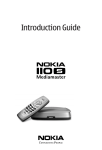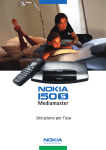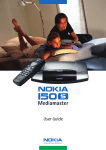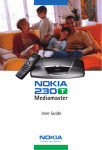Download Nokia 120 C User's Manual
Transcript
Introduction Guide
Mediamaster 120 C
Contents
Remote control
Connecting the Mediamaster
Front and Rear panel
Connecting the Mediamaster
Preparing the remote control
Common Connections
Connecting to the TV with SCART
Connecting to the TV without SCART
Connecting a Video recorder with SCART
Connecting a Video recorder without SCART
Connecting the Mediamaster
& First-time installation
4
5
First-time installation
5
5
5
6
6
6
7
7
Watching TV & listening to the radio
8
About Smart card
Connecting a Hi-fi system
First-time installation general information
Switching on for the first time and start
Navigating with the Navi Bars
The Menus in the Settings folder
Edit lists folder
Sorting channels
Programme Guide: EPG
Listen to radio channels
Nokia Mediamaster software
end-user license
Technical specifications
9
9
10
10
10
11
13
13
13
14
15
8
8
8
This Introduction Guide describes how to connect the Mediamaster and how to perform the first-time
installation. It also describes the main features of the product.
A more detailed User Guide in the English language is available from the Nokia.com support pages
on the Internet.
Read this before using the Mediamaster
• Do not use any power supply other than the original unit delivered with the
Mediamaster.
• Allow 10 cm of space around the Mediamaster for sufficient ventilation.
• Do not cover the Mediamaster's ventilation openings with items such as newspapers, tablecloths, curtains, etc.
• Do not place the Mediamaster on top of a heat-emitting unit.
• Do not place naked flame sources, such as lit candles, on the Mediamaster.
• Use a soft cloth and a mild solution of washing-up liquid to clean the casing.
• Do not expose the Mediamaster to dripping or splashing liquids.
• Do not place any objects filled with liquids, such as vases, on the Mediamaster.
• To give your Mediamaster extra protection, e.g. during a thunderstorm, we
recommend that you connect it via an external surge protection device.
• Do not connect or modify cables when the Mediamaster is plugged in.
• Do not remove the cover.
• Do not allow the unit to be exposed to hot, cold or humid conditions.
• Service should only be carried out at a Nokia Authorised Service Centre.
• Please note that the only way to isolate the Mediamaster completely from
the mains supply is to unplug the power supply!
GB 3
Remote control
This section describes how to operate the Mediamaster using the buttons on the remote control.
mute
Press once to turn the sound off/on (mute/unmute).
Press and hold for a few seconds to switch the
Mediamaster into standby mode. In addition,
press this button to switch the Mediamaster on.
ok
To confirm a selection.
To open Navi Bars
cursor up
Move up in the menus and change to the next channel in
viewing mode.
cursor down
Move down in the menus and change to the previous
channel in viewing mode.
cursor left
Move left/change settings in menus.
Decrease the volume level in viewing mode.
cursor right
Move right/change settings in menus.
Increase the volume level in viewing mode.
opt
To display temporary settings (options) while watching TV.
Activate Channel Filtering & Sorting in Navi Bars mode.
info
Three different functions:
Pressing once will show current programme name.
Pressing twice will show information about the current
and next programme.
Pressing three times will give the 7-day programme guide
(EPG).
back
To go back one level at a time within menus.
To close the Navi Bars.
Toggle between the present and previous channel.
0-9
To change the channel and to select individual menu
options.
NOTE: If 0 is entered as the first digit, the TV Release
functionality is activated (see below).
0
To toggle between the Mediamaster reception or any
other reception to your TV (depending of TV model.)
navi
To open and close the Navi Bars.
txt
Press to enter Teletext (if available).
tv/radio
Toggle between TV and radio mode.
GB 4
Connecting the Mediamaster
Front and Rear panel
antenna cable
for connection of the antenna cable
to the cable TV antenna socket
Slot
for a Conax smart card
Reset button
TV SCART socket * *
for connection to the TV SCART
DC in
for connecting the cable
from the external power
supply
TV/VCR
For connecting to the
RF socket on the TV,
or to a Video
recorder
Digital audio
Digital audio output
(TOS-link optical
connection)
A constant green light indicates that the Mediamaster is
switched ON.
A constant red light indicates standby mode.
The light flashes red when commands from the remote control
are received.
The light flashes green during software updates.
Connecting the Mediamaster
Power supply
The box for your Mediamaster should contain the following items:
• the Mediamaster
• a remote control with 2 AAA batteries
• a SCART cable (fully connected; 1.0 m)
• an Introduction Guide
• a separate power supply
• an RF cable
SCART
cable
Preparing the remote control
• Remove the cover from the battery compartment at the bottom
of the remote control.
• Insert the 2 AAA (1.5 V) batteries as shown in the diagram,
taking care to observe the + and - markings indicated inside.
• Replace the cover.
* * The TV SCART Socket
When you connect other devices to this socket, always use a fully
connected SCART cable like the one supplied. There are SCART
cables available that do not have all the pins connected,
which could reduce picture quality if you were to use them.
GB 5
Connecting the Mediamaster
Common Connections
In this section, you will see some of the most common ways to
connect your equipment.
If you have problems with your connections and need help, contact
your retailer or Nokia Support.
Connecting to the TV with SCART
• Connect an antenna cable from the cable TV antenna socket in
the wall to the antenna cable input on the Mediamaster.
• Connect an RF cable from the TV/VCR output on the Mediamaster
to the antenna input socket on the TV.
• Connect a SCART cable between the main SCART socket on the TV
and the TV SCART socket on the Mediamaster.
• Switch on your TV, then plug in and switch on your Mediamaster.
You may need to select the AV (SCART) channel on your TV to
watch digital TV. In some cases, your TV will automatically select this channel when the Mediamaster is switched on.
NOTE: The RF lead will need to be connected in order to watch
analogue channels.
It is always advisable to consult the user guide that came
with your TV.
Connecting to the TV without SCART
• Connect an antenna cable from the cable TV antenna socket in
the wall to the antenna cable input on the Mediamaster.
• Connect an RF cable from the TV/VCR output on the Mediamaster
to the RF input socket on the TV.
• Switch on your TV, plug in and switch on your Mediamaster.
• Select a programme number on the TV that is not currently used
for other TV channels.
• Follow the instructions in your TV manual to tune the TV to the
channel where you see the First-time installation menu from the
Mediamaster.
• Follow the instructions in your TV manual to store this channel.
• When the First-time installation menu is visible, press the ok
button on the Mediamaster's remote control to start the
installation procedure.
If the picture quality is bad, you can later change the pre-defined
UHF channel 43 to any other number between 21 and 69. You will
also have to tune your TV to the same (= the new) channel number.
GB 6
Connecting the Mediamaster
Connecting a Video recorder with SCART
• Connect an antenna cable from the cable TV antenna socket in
the wall to the antenna cable input on the Mediamaster.
• Connect a SCART cable between the main SCART socket on the TV
and the TV SCART socket on the Video.
• Connect an RF cable from the TV/VCR output on the Mediamaster
to the RF input socket on the video.
• Connect an RF cable from the TV/VCR output on the video to the
RF input socket on the TV.
• Connect a SCART cable between the SCART socket on the video
and the SCART socket on the Mediamaster.
• Switch on your TV, then plug in and switch on your Mediamaster.
• On your VCR, there should be an AV select button. This mode
should be selected to record digital TV.
You may need to select the AV (SCART) channel on your TV.
In some cases, your TV will automatically select this channel
when the Mediamaster is switched on.
NOTE: In this set-up, your VCR has to be switched on or in
standby mode to watch digital TV. To record a digital channel,
you will need to select the AV (SCART) channel on your video.
It is always advisable to consult the user guides that came
with your video and TV.
Connecting a Video recorder without SCART
• Connect an antenna cable from the cable TV antenna socket in
the wall to the antenna cable input on the Mediamaster.
• Connect an RF cable from the TV/VCR output on the Mediamaster
to the RF input socket on the video.
• Connect an RF cable from the TV/VCR output on the video to the
RF input socket on the TV.
• Switch on your TV, then plug in and switch on your Mediamaster.
• Pick a spare channel on your VCR and tune this until you see a
programme channel from the Mediamaster. Store this channel.
Select this channel on your video when you want to record a digital
channel.
GB 7
Connecting the Mediamaster & First-time installation
About Smart card
The Mediamaster is equipped with a built-in decoder for the Conax
encryption system.
Insert a valid smart card fully into the slot on the back of the
Mediamaster. The gold chip must face downwards and inwards.
Connecting a Hi-fi system
It is possible to connect a TOS link cable from the Digital audio output on the Mediamaster to a Hi-fi system that is equipped with the
corresponding audio input.
• Also use the TOS link Digital audio output for connection to an
external Dolby digital/DTS decoder.
First-time installation general information
Once you have correctly connected the Mediamaster, you will also
have to perform a "First-time installation." During this procedure,
helpful information is displayed at the bottom of the menus.
The ok button always confirms a selection within the menus, and
pressing it will take you to the next step in the installation procedure. However, more than one value sometimes have to be entered
in a menu. First, perform all necessary settings on the different
lines. Then, confirm them all simultaneously by pressing ok.
• You can always return to the previous menu by pressing back.
• Use the cursor up/down button to move upwards and downwards from one line to another.
• Use the cursor left/right button to change settings
You also use the number buttons on the remote control to enter numeric values.
GB 8
First-time installation
Switching on for the first time and start
• Plug in your Mediamaster and the "First-time installation" menu
is shown.
• Press ok to continue.
Select the desired menu language using the
buttons. This will
become the main language for menus, audio and subtitling.
The menu to the right will be shown as long as the Mediamaster is
searching for TV and radio channels.
All channels found will be listed on the screen.
NOTE: the search procedure may take a few minutes. You can cancel
the search at any time by pressing ok.
When the search procedure has ended, a message will tell you how
many TV and radio channels have been found.
Press ok to start watching digital TV channels.
If no TV channel is automatically shown after you have finished the
installation procedure
• Step up or down using the
channel.
buttons to select another
GB 9
Watching TV & listening to the radio
Navigating with the Navi Bars
Navi Bars are used for selecting TV/Radio channels and to enter
menus in which you can perform different settings.
1. Display Navi Bars by pressing the navi or ok button; to hide them,
press the back button.
Navi Bars
Bookmark
name
Bookmark
2. When Navi Bars are displayed, you can move the folders in
horizontal and vertical directions with the
cursor
buttons.
The horizontal row contains folders, e.g. TV, Radio and the Settings
folder. Each folder contains one or more bookmarks.
• To move a folder into focus, use the
buttons.
• When a folder is in focus the bookmarks will be shown in the
vertical row.
• You select a bookmark using the
buttons.
• To confirm the selection of, e.g., a TV channel or to open a bookmark, press the ok button.
Below the horizontal folder bar, there is an Information box for the
currently highlighted bookmark.
When scrolling through TV or radio channels, the programmes can
be marked with the following symbols in the Information box:
= a new channel you have not yet visited
= the channel is locked by the user
= the channel is encrypted
The Menus in the Settings folder
From the Settings folder in the Navi Bar you have access to different
bookmarks containing Menus.
In the figure to the right the Settings folder with the User bookmark is in focus.
When you try to open some of the menus contained in the folders
you will be asked to enter an access code. This code is pre-set to
1234 in the factory.
Press ok to open the User Menu.
Press info to get some information about the Settings folder
currently in focus.
From the Menus you can make different settings that will affect the
performance of the Mediamaster. For example, in the User Preferences Menu shown in the figure to the right you can change settings for the Banner time-out, Volume bar time-out and so on.
At the bottom part of each menu you get some useful information
about what will be affected.
GB 10
Highlighted
bookmark
Folder
name
Information box
Folder
Watching TV & listening to the radio
Edit lists folder
The TV folder may contain a lot of channels. By creating your own
lists you can make it easier to handle channels.
You can create and edit favourite channel lists in these menus.
Select list
If you have several lists and want to make changes in them, select
which list by using the
buttons.
Create list
Create your own lists containing the channels you most frequently
watch. Give each list a specific name, e.g., "News" or "Kids". The new
lists you create will appear as a new folder in the horizontal part of
the Navi Bars.
When a list is selected, you see only those channels defined in the
list.
You can create separate lists for TV and radio channels.
Enter the name of a list
• Press the number button corresponding to the character you
want: once for the first character, twice for the second and so on.
• Before entering the next character, wait for the short automatic
delay before the cursor moves to the next character position.
• The available characters are listed below:
1
2
3
4
5
.,-!?
abc2ÅÄÁÁÂÃ
def3ÉÉËÊ
ghi4ÎÏÍÌ
jkl5
6
7
8
9
0
mno6ÖÔÑÓÒ
pqrs7$
tuv8ÜÙÚ
wxyz9
space and 0
• Toggle between upper-case and lower-case letters with the
navi button.
• To insert a space, press the number button 0.
• If you make a mistake, you can remove characters by pressing
txt as many times as needed.
• When you have entered the list name, press ok.
• Go to "Add/Delete Channels" to add channels to the list.
GB 11
Watching TV & listening to the radio
Delete selected list
If you want to completely delete a list, first select the list with
the
buttons on the line "Select list". Then, move down to
"Delete selected list" and press ok.
Rename selected list
Give the list a new name. Refer to "Create list" on the previous page.
Add/Delete channels
From this menu, you add and remove the channels in your lists.
A channel is added or removed from the list by pressing info.
The square on the right-hand side of a line will be empty to denote
a removed channel, and will contain an " " for added channels.
Three different symbols can be shown next to the channel name:
for a new channel you have not previously visited, for a channel
locked by the user and for an encrypted channel.
• Move to the desired channel(s) with the
buttons.
• Press opt if you want to preview the channel.
• Add/remove a channel by pressing info.
• When you are ready, confirm the selections and exit the menu by
pressing ok.
Rearrange channels
This lets you arrange the order of the channels within your lists.
• With the button, mark the channel you want to move
to a new position.
• Move the channel to the desired position with
the
buttons,
• then press the
button.
• Press ok to confirm the new position.
Lock channels
To open this menu, you will be asked to enter your access code.
The access code is set to 1234 at the factory.
You can lock (and later unlock) channels on any of the lists in order
to prevent your children from watching them, etc.
• Select the channel you want to lock and press info.
Repeat the procedure for each channel you want to lock.
• Press opt if you want to preview the channel.
• Press ok to confirm.
A locked channel will be marked with an " " symbol.
• You must enter your access code before you can watch a locked
channel.
GB 12
Watching TV & listening to the radio
Sorting channels
You can select how the channels shall be sorted in the TV and Radio
folders.
When any of the TV or Radio folders are in focus in the Navi Bars,
press the opt button on the remote control.
• Select to show the channels in alphabetical or numerical succession in the folders.
• Select the channel names you want to be shown in the TV/Radio
folders.
Free channels = Only channels that does not need any smart
card to be watched.
All channels = Smart card dependent channels + free channels.
Note! Sorting does not apply for Favourite folders.
Programme Guide: EPG
By pressing the info button three times while watching a channel
you get access to the Mediamaster EPG (Electronic Programme
Guide.)
In the EPG you will find information about the programmes for the
current day and for the following seven days (provided that this
information is included in the channel transmission from the
distributor.)
You may also select the Type of programme you want information
about, e. g. Movie, Sports or Music.
Use the arrow buttons to navigate within the guide. Exit the guide
by pressing the info or back button.
Listen to radio channels
By pressing the tv/radio button you can alter between watching TV
and listen to Radio channels.
When Radio mode is selected the menu to the right will be shown.
GB 13
Nokia Mediamaster software end-user license
IMPORTANT: READ CAREFULLY BEFORE OR USING THE SOFTWARE, NOKIA CORPORATION MULTIMEDIA END-USER SOFTWARE AGREEMENT
This Software Agreement ("Agreement") is between You (either an individual or an entity), the End User, and Nokia Corporation Multimedia ("Nokia"). The
Agreement authorizes You to use the Software specified in Clause 1 below and which is included in this Nokia digital TV receiver. This is an agreement on end-user
rights and not an agreement concerning sale.
Read this Agreement carefully before using the Software. By using this Nokia digital TV receiver, You agree to the terms and conditions of this Agreement. If You
do not agree to all of the terms and conditions of this Agreement, return this Nokia digital TV receiver and accompanying documentation to the place of purchase.
YOU AGREE THAT YOUR USE OF THE SOFTWARE ACKNOWLEDGES THAT YOU HAVE READ THIS AGREEMENT, UNDERSTAND IT, AND AGREE TO BE BOUND BY ITS TERMS AND
CONDITIONS.
1. SOFTWARE. As used in this Agreement, the term "Software" means,
collectively: (i) the software product identified above (ii) digital images, stock
photographs, clip art, or other artistic works ("Stock Files") (iii) related
explanatory written materials and any other possible documentation related
thereto ("Documentation"); (iv) fonts, and (v) upgrades, modified versions,
updates, additions, and copies of the Software, if any, licensed to You by Nokia
under this Agreement.
2. END-USER RIGHTS AND USE. Nokia grants to You non-exclusive, nontransferable end-user rights to use the Software on this Nokia digital TV
receiver only.
3. LIMITATIONS ON END-USER RIGHTS. You may not copy, distribute, or make
derivative works of the Software except as follows:
(a) You may transfer all your rights to the Software at the same time as You
transfer this Nokia digital TV receiver on a permanent basis, provided that You
transfer this Nokia digital TV receiver and all copies of the related
Documentation, do not retain any copies by yourself, and the recipient agrees
to the terms and conditions of this Agreement.
(b) You may not use, modify, translate, reproduce, or transfer the right to use
the Software or copy the Software except as expressly provided in this
Agreement.
(c) You may not resell, except as set forth in clause 3 (a), sublicense, rent, lease,
or lend the Software.
(d) You may not reverse engineer, decompile, disassemble, or otherwise
attempt to discover the source code of the Software (except to the extent that
this restriction is expressly prohibited by law) or create derivative works based
on the Software.
(e) Unless stated otherwise in the Documentation, You shall not display,
modify, reproduce, or distribute any of possible the Stock Files included with
the Software. In the event that the Documentation allows You to display the
Stock Files, You shall not distribute the Stock Files on a stand-alone basis, i.e.,
in circumstances in which the Stock Files constitute the primary value of the
product being distributed. You should review the "Readme" files (if any)
associated with such Stock Files that You use to ascertain what rights You have
with respect to such materials. Stock Files may not be used in the production
of libelous, defamatory, fraudulent, infringing, lewd, obscene, or pornographic
material or in any otherwise illegal manner. You may not register or claim any
rights in the Stock Files or derivative works thereof.
(f) You agree that You shall only use the Software in a manner that complies
with all applicable laws in the jurisdiction in which You use the Software,
including, but not limited to, applicable restrictions concerning copyright and
other intellectual property rights.
4. COPYRIGHT. The Software and all rights, without limitation including
proprietary rights therein, are owned by Nokia and/or its licensors and
affiliates and are protected by international treaty provisions and all other
applicable national laws of the country in which it is being used. The structure,
organization, and code of the Software ae the valuable trade secrets and
confidential information of Nokia and/or its licensor and affiliates. You must
not copy the Software
5. COMMENCEMENT & TERMINATION. This Agreement is effective from the first
date You use this Nokia digital TV receiver. You may terminate this Agreement
at any time by returning, at Your own costs, this Nokia digital TV receiver, and
all related materials provided by Nokia. Your end-user rights automatically and
immediately terminate without notice from Nokia if You fail to comply with
any provision of this Agreement. In such an event, You must immediately
return at Your own cost, this Nokia digital TV receiver, and all related material
to the place of purchase.
6. NO OTHER OBLIGATIONS. This Agreement creates no obligations on the part
of Nokia other than as specifically set forth herein.
7. LIMITATION OF LIABILITY. TO THE MAXIMUM EXTENT PERMITTED BY APPLICABLE
LAW, IN NO EVENT SHALL NOKIA, ITS EMPLOYEES OR LICENSORS OR AFFILIATES BE
LIABLE FOR ANY LOST PROFITS, REVENUE, SALES, DATA, OR COSTS OF
PROCUREMENT OF SUBSTITUTE GOODS OR SERVICES, PROPERTY DAMAGE,
PERSONAL INJURY, INTERRUPTION OF BUSINESS, LOSS OF BUSINESS INFORMATION,
OR FOR ANY SPECIAL, DIRECT, INDIRECT, INCIDENTAL, ECONOMIC, COVER, PUNITIVE,
GB 14
SPECIAL, OR CONSEQUENTIAL DAMAGES, HOWEVER CAUSED AND WHETHER
ARISING UNDER CONTRACT, TORT, NEGLIGENCE, OR OTHER THEORY OF LIABILITY
ARISING OUT OF THE USE OF OR INABILITY TO USE THE SOFTWARE, EVEN IF NOKIA
OR ITS LICENSORS OR AFFILIATES ARE ADVISED OF THE POSSIBILITY OF SUCH
DAMAGES. BECAUSE SOME COUNTRIES/STATES/JURISDICTIONS DO NOT ALLOW THE
EXCLUSION OF LIABILITY, BUT MAY ALLOW LIABILITY TO BE LIMITED, IN SUCH
CASES, NOKIA, ITS EMPLOYEES OR LICENSORS OR AFFILIATES' LIABILITY SHALL BE
LIMITED TO U.S. $50.
Nothing contained in this Agreement shall prejudice the statutory rights of any
party dealing as a consumer. Nokia is acting on behalf of its employees and
licensors or affiliates for the purpose of disclaiming, excluding, and/or
restricting obligations, and liability as provided in this clause 7, but in no other
respects and for no other purpose.
8. EXPORT CONTROL. The Software, including technical data, includes
cryptographic software subject to export controls under the U.S. Export
Administration Regulations ("EAR") and may be subject to import or export
controls in other countries. The EAR prohibits the use of the Software and
technical data by a Government End User, as defined hereafter, without a
license from the U.S. government. A Government End User is defined in Part 772
of the EAR as "any foreign central, regional, or local government department,
agency, or other entity performing governmental functions; including
governmental research institutions, governmental corporations, or their
separate business units (as defined in part 772 of the EAR) which are engaged
in the manufacture or distribution of items or services controlled on the
Wassenaar Munitions List, and international governmental organizations. This
term does not include: utilities (telecommunications companies and Internet
Service Providers; banks and financial institutions; transportation; broadcast
or entertainment; educational organizations; civil health and medical
organizations; retail or wholesale firms; and manufacturing or industrial
entities not engaged in the manufacture or distribution of items or services
controlled on the Wassenaar Munitions List.)" You agree to strictly comply with
all applicable import and export regulations and acknowledge that You have
the responsibility to obtain licenses to export, re-export, transfer, or import the
Software. You further represent that You are not a Government End User as
defined above, and You will not transfer the Software to any Government End
User without a license.
9. CONTACT DETAILS. If You want to contact Nokia in respect of this Agreement,
contact Nokia at the following address:
Nokia Corporation Multimedia
Keilalahdentie 2-4,
P.O. Box 226
FIN-00045 Nokia Group, Finland
Tel. +358 7180 08000
10. APPLICABLE LAW & GENERAL PROVISIONS.
This Agreement is governed by the laws of Finland. All disputes arising from or
relating to this Agreement shall be settled by a single arbitrator appointed by
the Central Chamber of Commerce of Finland. The arbitration procedure shall
take place in Helsinki, Finland in the English language. If any part of this
Agreement is found void and unenforceable, it will not affect the validity of the
balance of the Agreement, which shall remain valid and enforceable according
to its terms. This Agreement may only be modified in writing by an authorized
officer of Nokia.
This is the entire agreement between Nokia and You relating to the Software,
and it supersedes any prior representations, discussions, undertakings, enduser agreements, communications, or advertising relating to the Software.
Technical specifications
Transmission standards
DVB-C
DIGITAL AUDIO (S/PDIF)
Connector
1 x RCA
Tuner input & Demodulator
Input connector
1 x IEC 169-2 (female)
AUDIO
RF input frequency
110-872 MHz
Optical TOS-link connector
For PCM, DTS and Dolby Digital
Bitstream audio output
signals
Input impedance
75 Ohm
Bypass frequency
47-862 MHz
Output
0.5 Vrms RL >10 kOhm 12dBFS
Frequency range
RF modulator 470-862 MHz
Audio decoder
MPEG-1 layer I and II
Output connector
1 x IEC (male)
Operating temperature
+5° C to +45° C
Modulation format
16, 32, 64, 128 and 256 QAM
Storage temperature
- 40° C to +65° C
Symbol rate
2-6,95 MS/s
Humidity
25 to 90% rel humidity
Supply voltage for the
separate Power Supply
max 10 meters
110-240V AC, 50-60Hz
Operating distance for
remote control
From the Power supply to
the box
Dimensions (w x d x h)
170 x 165 x 45 mm
16 V
Power consumption max
9W
Power consumption in
standby
2W
The Conax Conditional Access (CA) System is
embedded.
TV SCART
Video output
1 Vpp (1 dB)/75 Ohm
Audio output
0.5 Vrms /RL >10 Ohm
RGB output
Internal RGB
RGB bandwidth
5.8 MHz ±3 dB
Fast blanking output
Internal or from AUX SCART
Status output
0/6/12 V/ RL 10 kOhm
GB 15
Nokia is a registered trademark of Nokia Corporation
www.nokia.com
00033264.00