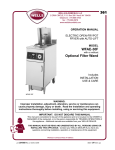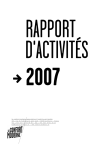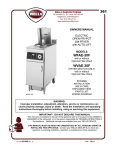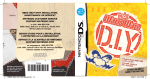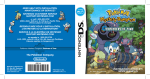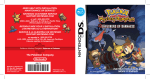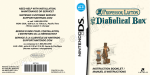Download Nintendo 58713A User's Manual
Transcript
docs.com
http://www.replacement
Nintendo of America Inc.
P.O. Box 957, Redmond, WA 98073-0957 U.S.A.
www.nintendo.com
58713A
PRINTED IN USA
INSTRUCTION BOOKLET
PLEASE CAREFULLY READ THE SEPARATE HEALTH AND SAFETY
PRECAUTIONS BOOKLET INCLUDED WITH THIS PRODUCT BEFORE
USING YOUR NINTENDO ® HARDWARE SYSTEM, GAME CARD OR
ACCESSORY. THIS BOOKLET CONTAINS IMPORTANT HEALTH AND
SAFETY INFORMATION.
IMPORTANT SAFETY INFORMATION: READ THE FOLLOWING
WARNINGS BEFORE YOU OR YOUR CHILD PLAY VIDEO GAMES.
WARNING - Seizures
•
•
•
•
Some people (about 1 in 4000) may have seizures or blackouts triggered by light flashes or patterns,
such as while watching TV or playing video games, even if they have never had a seizure before.
Anyone who has had a seizure, loss of awareness, or other symptom linked to an epileptic condition
should consult a doctor before playing a video game.
Parents should watch when their children play video games. Stop playing and consult a doctor if you or
your child have any of the following symptoms:
Convulsions
Eye or muscle twitching
Loss of awareness
Altered vision
Involuntary movements
Disorientation
To reduce the likelihood of a seizure when playing video games:
1. Sit or stand as far from the screen as possible.
2. Play video games on the smallest available television screen.
3. Do not play if you are tired or need sleep.
4. Play in a well-lit room.
5. Take a 10 to 15 minute break every hour.
WARNING - Radio Frequency Interference
The Nintendo DS can emit radio waves that can affect the operation of nearby electronics, including
cardiac pacemakers.
• Do not operate the Nintendo DS within 9 inches of a pacemaker while using the wireless feature.
• If you have a pacemaker or other implanted medical device, do not use the wireless feature of the
Nintendo DS without first consulting your doctor or the manufacturer of your medical device.
• Observe and follow all regulations and rules regarding use of wireless devices in locations such as
hospitals, airports, and on board aircraft. Operation in those locations may interfere with or cause
malfunctions of equipment, with resulting injuries to persons or damage to property.
WARNING - Repetitive Motion Injuries and Eyestrain
Playing video games can make your muscles, joints, skin or eyes hurt after a few hours. Follow these
instructions to avoid problems such as tendinitis, carpal tunnel syndrome, skin irritation or eyestrain:
• Avoid excessive play. It is recommended that parents monitor their children for appropriate play.
• Take a 10 to 15 minute break every hour, even if you don't think you need it.
• When using the stylus, you do not need to grip it tightly or press it hard against the screen. Doing so
may cause fatigue or discomfort.
• If your hands, wrists, arms or eyes become tired or sore while playing, stop and rest them for several
hours before playing again.
• If you continue to have sore hands, wrists, arms or eyes during or after play, stop playing and see a doctor.
WARNING - Battery Leakage
The Nintendo DS contains a rechargeable lithium ion battery pack. Leakage of ingredients contained within the
battery pack, or the combustion products of the ingredients, can cause personal injury as well as damage to your
Nintendo DS.
If battery leakage occurs, avoid contact with skin. If contact occurs, immediately wash thoroughly with soap and
water. If liquid leaking from a battery pack comes into contact with your eyes, immediately flush thoroughly with
water and see a doctor.
To avoid battery leakage:
• Do not expose battery to excessive physical shock, vibration, or liquids.
• Do not disassemble, attempt to repair or deform the battery.
• Do not dispose of battery pack in a fire.
• Do not touch the terminals of the battery, or cause a short between the terminals with a metal object.
• Do not peel or damage the battery label.
The official seal is your assurance
that this product is licensed or
manufactured by Nintendo. Always
look for this seal when buying
video game systems,
accessories, games
and related
products.
Nintendo does not license the sale or use of products
without the Official Nintendo Seal.
THIS GAME CARD WILL WORK
ONLY WITH THE NINTENDO DS
VIDEO GAME SYSTEM.
TM
2-8
Wireless DS
Single-Card
Download Play
THIS GAME ALLOWS WIRELESS MULTIPLAYER
GAMES DOWNLOADED FROM ONE GAME CARD.
2-8
Wireless DS
Multi-Card
Play
THIS GAME ALLOWS WIRELESS MULTIPLAYER
GAMES WITH EACH DS SYSTEM CONTAINING
A SEPARATE GAME CARD.
Nintendo's game pages, at www.nintendo.com/games, feature
walkthroughs, frequently-asked questions, and codes for many of our
games. If your answer isn't there, check out our forums where you can
exchange tips with other gamers online.
For more information about our forums, visit
www.nintendo.com/community.
If you don't have access to the web-site, recorded tips for many titles are
available on Nintendo's Power Line at (425) 885-7529. This may be a longdistance call, so please ask permission from whoever pays the phone bill.
ALL RIGHTS, INCLUDING THE COPYRIGHTS OF GAME, SCENARIO, MUSIC AND PROGRAM, RESERVED BY
NINTENDO. TM, ® AND THE NINTENDO DS LOGO ARE TRADEMARKS OF NINTENDO. © 2005 NINTENDO. ALL
RIGHTS RESERVED. This product uses the LC Font by Sharp Corporation, except some characters. LCFONT, LC
Font and the LC logo mark are trademarks of Sharp Corporation.
Getting Started
Controls
Driving Techniques
Items
6
7
8
10
Game Modes
Grand Prix
Time Trials
VS
Battle
Missions
13
15
18
20
22
Records
Options
Multiplayer
Characters and Karts
Tracks
Nintendo Wi-Fi Connection
23
24
26
31
35
37
Getting Started
Insert your Mario Kart DS Game Card into your Nintendo
DS and turn the power ON. When the system start-up screen
appears, touch the Touch Screen to proceed.
On the DS system screen, touch the Mario Kart DS panel to
display the title screen.
Controls
L Button
X Button
Use Items
or
or
If you have set your Nintendo DS system settings to
Auto Mode, the menu screen will not appear. For more
information, refer to your Nintendo DS hardware
instruction booklet.
The first time you play Mario Kart DS, you will be asked to
enter a nickname after you choose a mode. You can enter
any name you like, and you can even create your own
unique emblem. You can change your nickname and
emblem in the Options menu. The nickname you use will be
seen by others when playing multiplayer games using
Nintendo Wi-Fi Connection.
Menu Screens
All buttons on the Nintendo DS are used to control your kart
in races. See pgs. 8 – 9 for more information about driving
techniques.
Select Menu Options
Confirm Selections
Back
= Throw Items Ahead
= Drop Items Behind
R Button
Hop
Drift
Hold
,
+
START
+ Control Pad
Pause
(Pg. 22)
Steer
A Button
Any time you set a new personal record in a race, Mario
Kart DS will automatically save your progress. Saved
racing records can be viewed on the Records screen.
Accelerate
Touch Screen
Change Map Display
Y Button
B Button
Brake / Reverse
Driving Techniques
Mini-Turbos
These are the techniques you need to know to take Mario Kart
DS to the next level.
Using Mini-Turbos are a technique for boosting your speed while drifting. Press
and
repeatedly while drifting and your tires will start burning. Once they do,
release
to stop drifting and take off with a short burst of speed.
Rocket Start
During the countdown to the start, hold
down with the right timing to rev up your
engine and give yourself a burst of speed off
the starting line.
Press and hold
at just the
right moment!
Drift
While holding
, press and hold
and press
or
to
power-slide sideways through
turns. Drifting allows you to take
corners without decreasing your
speed.
Hold
and alternate pressing
to set your tires aflame!
While holding
, press and hold
as you
enter the curve and then just steer your way
through.
Top Screen
Touch Screen
Top & Touch Screen
In this manual, the
Top Screen and
Touch Screen are
represented as
shown on the left.
and
Release
mini- turbo.
Deploying Items
Some items can be deployed to the front or to the rear by pressing
or
and
or
at the same time. Check where your
rivals are on the map and then deploy items strategically.
+
or
throws forward!
+
or
throws behind!
to perfprm a
Items
Banana
Get Items from Item Boxes
Makes karts spin out when run over.
Drive through the item boxes on the tracks to get
the items contained within. The item inside is
determined randomly.
Triple Bananas
Press
or
to deploy behind you. Tap the button again to drop one.
Green Shell
If you already have an item, you
can’t get another one until you use
the first. However, as shown on the
right, some items can be prepped
for deployment, allowing you to
get a second item without actually
using up the first.
When thrown, this shell travels in a straight line and knocks over the first kart it hits.
Triple Bananas
These automatically lock onto and chase after the next kart in front of you. When hit,
the kart rolls over.
Triple Green Shells
Triple Red Shells
Press
or
to deploy, then press the button again to launch a shell.
Each one has the same effect as a single Green or Red Shell.
Rotating Triple Shells
Using Items
Press and hold
or
an item without using it.
Red Shell
Spiny Shell
to deploy
If you spin out or get knocked over, you
may drop your items.
This shell tracks and chases after the lead kart and blows up when it reaches its
target. Any kart in the blast radius will be knocked over or spun around.
Fake Item Box
Deploying and holding an
item toward the rear of your
kart has a shielding effect
that protects you from some
opponents' items. Release
the button to drop the item
behind you.
Running over an item
that has been dropped
on the track will have
the same effect as using
or getting hit by the
item.
Looks just like an item box, but when you run into it, it knocks you over.
Bob-omb
Explodes after a brief pause or when another kart comes near it. Any kart in the
blast radius will be knocked over or spun around.
=Items that can be dragged behind you.
Game Modes
Mushroom
Provides a short speed boost.
Triple Mushrooms
Each press of
or
uses up one Mushroom.
Golden Mushroom
Mario Kart DS features five
different game modes. Check the
chart on the right to see which
modes can be played with
multiple players.
Allows you to use Mushroom boosts as many times as you want for a short
period of time.
Bullet Bill
Briefly transforms the user into a Bullet Bill that soars through the air along the
track, knocking over karts along the way.
Blooper
Sprays ink on the all of the karts in front of you, obscuring those drivers’
view of the track.
Boo
Unleashes Boo, who turns you invisible for a brief time, making you impervious
to enemy attacks, and steals an opponent’s item for you.
Lightning
Multiplayer
Playable
Time Trials
Playable
VS
Playable
Playable
Battle
Playable
Playable
Missions
Playable
Grand Prix
There are eight different cups, with each cup featuring four different tracks. The cups
are a competition for points across all four tracks among eight racers.
Entering a Grand Prix
Select Engine Class
Choose Your Driver
Choose a Kart
Makes all opponents spin out, drop their items, and shrink for a brief period of time.
Choose a Cup
Star
Makes you invincible for a brief period of time. While invincible, you will knock
over any kart you hit.
Single Player
Grand Prix
Begin the Race!
There are three engine classes: 50cc,
100cc, and 150cc.
Choose one of eight characters.
As you play the game, more karts
will become available for you to
choose from.
First choose either Nitro Grand Prix or
Retro Grand Prix. Then choose a cup
to enter.
Viewing the Game Screen
Time Trials
Current Item
Current Lap / Total Laps
Total Race Time
Current Position
Touch the Touch Screen to
switch between an overall
map or a close-up view.
Race Positions 1-8
Green: Player Blue: Rival
Rank
Select a Kart
Player Name
Results Display
Entering a Race
Select a Character
Item
When the race ends, points are
awarded based on final places in the
race. Final placing for the cup will be
determined by the total points earned
over all the races. Gold, silver, and
bronze trophies are awarded for first,
second, and third place overall. Your
driving technique will also be ranked.
This is a single-player mode. The objective is to get the fastest time you can on the
chosen track.
Select a Cup
Select a Course
POINTS
PER PLACE
When choosing a course, you can also set up ghost data.
Ghost data allows you to race against your best time on a
given track. If you have ghost
data saved, you can have
your ghost appear on the track
so you can race against it.
Ghost Setup Menu
None
Do not use ghost data.
My Ghost Data
Race against your own ghost.
Downloaded Ghost Data
Race against ghost data you downloaded from your
` friend.
RANKING
BEST
WORST
Begin the Race!
Viewing the Game Screen and Saving Ghost Data
Any time you set a new record on a track,
your performance will automatically be
saved as ghost data. If you have ghost
data saved, you can race against your
own ghost to improve your time.
Send Ghost
Choose Ghost Data
Ghost
Kart Path
Standard
After choosing the data,
choose Yes on the
confirmation screen to
begin sending that data.
Choose No to return to the
ghost-selection screen.
Receive Ghost
Choose Sender
After choosing who you'll
receive ghost data from,
choose Yes to begin
downloading. Choose No
to choose someone else to
download from.
Drift
* Note: If it takes you too long to complete the
race, or if you fail to beat ghost data you have
loaded, new ghost data will not be saved.
* Once ghost data has been overwritten, it can
never be loaded again.
Boost
Sending...
Data Transfer Fails
Downloading...
Data Transfer Fails
Mushroom
Data Transfer Succeeds
Data Transfer Succeeds
Ghost Path
Save Space is Available
Begin Downloading
Saving Downloaded Ghost Data
Choose Send Ghost to send your own ghost data to your
friend. Choose Receive Ghost to download ghost data from
your friend. See the next page for the steps involved.
You can save up to 32 of your own ghosts and up to 10 of your friends’.
You can save only one set of ghost data per track. Your best record will be saved as your
own ghost data. Your friend’s ghost data will overwrite your ghost data regardless of
which one is better.
No Save Space is Available
Your friend begins
downloading...
Once the download is
complete, choose End to
return to the Time Trials
menu.
If you already have ghost data
saved for the same track, your
ghost data will be erased and the
new ghost data will replace it.
Choose the ghost data you
want to erase and chose Yes to erase that data. Choose No to
select a new person to download from.
Viewing the Game Screen
VS
Current Item
In Single Player mode, you’ll race against computer-controlled karts. In Multiplayer
mode, you’ll race against human opponents who play using their own Nintendo DS
systems.
Entering a Race
Select a Character
Select a Kart
Choose Settings
Choose Race Settings
Class
Choose either 50cc, 100cc, or 150cc.
CPU Kart
When racing against the CPU, choose either Easy,
Normal, or Hard.
Course
Choose either In Order, Random, or Choose.
Current Lap/Total Laps
Rival Display
(Names and Emblems)
Race Positions 1-8
Green: Player Blue: Rival
Item
Rank
Total Time
As in Grand Prix mode, touch
the Touch Screen to switch your
map from a close-up view to an
overall view.
Player Name
Results
When the race ends, the winner of the match based on the chosen set of
rules will be announced.
Rules
Choose the number of victories to win the match, total
points after a set number of matches, or Free.
Select a Course
Begin the Race!
Team
Set this to ON or OFF. When on, victory will be
determined by a team's total points.
See pg. 26 about multiplayer VS
mode matches.
Shine Runners
Battle
There are two types of battle matches: Balloon Battle and Shine Runners. In singleplayer matches, you will battle against CPU-controlled karts. In multiplayer matches,
you can play against other Mario Kart DS owners using the Nintendo DS wireless
functionality.
Balloon Battle
Battle against your opponents, taking
care not to let your own balloons pop.
Collect the Shine Sprites that appear in
the stage.
A mark appears above karts that have Shines.
Once someone gets a Shine, another one
appears elsewhere in the stage.
Remaining Balloons
After a set period of time that varies by stage,
the players with the least number of Shines
drop out. The last driver driving wins.
Initially, you have five balloons, only one of which is inflated.
A large mark appears above the kart with the
most Shines.
Blow into the microphone when not pressing
to inflate a balloon.
You can have up to three balloons inflated at one time. You can also
hold
to inflate a balloon, but blowing into the mic will make it
inflate faster.
When all of your inflated balloons are burst, you lose, even if you
have unused balloons you can still inflate.
Remaining Time
Rival
Shine Location
You will drop a Shine under the following conditions. Once a Shine
has been dropped, anyone can pick it up.
Rivals
You will lose a balloon in each of the following situations. However, if you perform
on an opponent, you can steal a balloon.
Get hit by an item and spin out or roll.
Get hit by an item and spin out or roll.
Fall off the stage.
Fall off the stage.
Get hit by a kart made invincible by a Star.
Get hit by a kart made invincible by a Star.
Get hit by a kart using a Mushroom to boost.
Remaining Shines
Missions
Records
In this mode, you are given sets of
specific missions you must clear in order
to move on to the next set of missions.
What could await at the end?!
Select Mission Screen
Game Screen
Choose this mode to view all of your race records.
Grand Prix
View all of your
Grand Prix
records, sorted
by cup.
Time Trials
View your top five Time
Trials times on each track.
Either touch Erase Data or
press to erase all Time Trials
records. In your Friends roster,
touch Erase Data to erase the
selected data.
Be careful! Once data has been erased. it can never
be recovered.
There are many other
missions besides these.
Remaining Time
While playing, you can press
at any time to pause your game. The options that
appear on the pause menu vary depending on which mode you are playing.
Friends
Continue
Quit
Restart
Change Course
Unpause the game and continue racing.
Return to the title screen.
Start the race over.
Choose a new course to race.
Select Mission
Select a different mission.
Continue Replay
Continue viewing the replay.
Restart Replay
Start the replay over.
Here you can check your list of friends that you've exchanged
ghost data or Friend Keys with. Choose a friend to view your
record against him or her. You can save up to 60 friends, but
once you run out of empty save slots, saving a new record will
erase the oldest record saved.
You can lock any record that you do not want erased by selecting it and
pressing . . You will be more likely to encounter opponents whose
records you have locked when racing on the Nintendo Wi-Fi Connection.
Edit
Options
Choose Options to change your game-play settings.
Nickname
Nickname Being Entered
Choose this option to change the nickname
Change Keyboard
you entered the first time you played the
game. Choose a keyboard and select letters.
Press
to enter a letter or just touch the letter on the Touch Screen.
Settings
Sound
Adjust in-game sound settings. Choose from Surround, Stereo, and Headphones.
Locate Friend
Choose this option during Nintendo WFC matches to search for registered friends who are also
on Nintendo WFC and are looking for opponents to race against. An icon will appear on-screen
to notify you when wireless players are nearby.
When players registered in your
list of friends connect to Nintendo
WFC and choose Friends as their
During Nintendo WFC Matches
opponents...
The
icon
will appear on the
Top Screen during
Nintendo WFC
matches.
* Once the
icon appears, you will have to wait until you start a new match before you can race
against your friend.
* Even if the
icon appears, do not disconnect from the Nintendo WFC mid-race.
Emblem
Choose this option to create a
new emblem to place on your
kart or edit an existing emblem.
Touch Screen Control
Touch the tool and color you
want to use. Then just touch
the canvas to start drawing.
Button Control
Display Emblem Being Created
Switch Cursor
Choose Tool/Color
Pencil/Eraser Tool
Confirm Tool/Color
and Draw on Canvas
Choose from one of three
different thicknesses and use it
to draw or erase lines.
Color
Paint Can/Dropper
Fill in the selected area.
Grid ON/OFF
Undo
Stamp Tool
Erase Data
Choose this option to erase all saved data. Once erased, saved data cannot be
recovered.
Pick up the selected color
and use it with the pencil
or paint can.
This tool allows you to
stamp one of three
patterns onto your canvas.
Cursor
Change Camera Angle/Kart
Multiplayer
Simple Mode
Multiplayer features two ways to play: Normal mode and Simple mode.
Normal Mode
DS Wireless Play (pg. 28)
Players 1
One DS per player and one or more Mario Kart DS
Game Cards.
Playable courses are limited.
One Nintendo DS and one Mario Kart DS Game Card
Player 1 (Game Card)
per player.
Players 2-8 (Game Card)
Players 2-8 (No Game Card)
P1 Create a Group
All tracks available in Single-Player mode can be played.
P1 Create a Group
DS Download Play (pg. 29)
Player One , the
P2-P8 Join a Group
player with a Mario
Kart DS Game Card,
touches Simple Mode.
Players 2 – 8
Touch Player
One's name.
Touch Normal
mode.
Once all the
participants
nicknames appear,
touch CUT OFF.
Once all
Your name will
appear in the
participating
players’ nicknames
appear in the list,
list, so just wait
for the match to
begin.
touch CUT OFF.
Touch Player One's name
to enter his or her group.
On the Nintendo DS
system menu, touch DS
Your name will appear on
the list, so just wait for the
Download Play. Next
touch Mario Kart DS.
game to start.
Touch a game on the gameselection screen to begin a match.
See pages 18 and 20 for the
The remaining steps are the same for Normal mode, listed on the preceding page.
next steps.
When playing DS Download Play, the only selectable character is Shy Guy.
Establishing the DS Wireless Link (DS Wireless Play)
Establishing DS Wireless Link (DS Download Play)
This section explains how to establish the link for local wireless play.
This section explains how to establish the link for DS Download play.
What You Will Need:
• Nintendo DS systems
• Mario Kart DS Game Cards
What You Will Need:
Nintendo DS systems
Mario Kart DS Game Cards
One for each player
One for each player
One for each player
One
You can enjoy Mario Kart DS even if you do not have enough DS Game Cards for all players.
Steps
1. Make sure that all DS systems are turned off, then insert a Mario Kart DS Game Card into each system.
2. Turn on the power of all the systems. The DS menu screen will appear.
3. Touch the “Mario Kart DS” panel.
4. Now follow the instructions on page 26.
Steps for the host
1. Make sure that all DS systems are turned off, then insert a Mario Kart DS
Game Card into the system.
2. Turn on the power of all the systems. The DS menu screen will appear.
3. Touch the “Mario Kart DS” panel.
4. Now follow the instructions on page 27.
Game-Selection Screen
Steps for guests
1. Turn on the power of all the systems. The DS menu screen will appear.
2. Touch the “DS Download Play” panel. The game-selection screen will appear.
3. Touch the “Mario Kart DS” panel. The game-confirmation screen will appear.
4. When the correct software appears, touch “Yes”. P1 will start the download
process.
Game-Confirmation Screen
5. Please follow the instructions on page 27.
Wireless Communication Guidelines:
During wireless game play, an icon will appear on either the upper or lower displays showing the signal strength of the
wireless signal. The icon has four modes depending on the signal strength, as shown below.
30 ft.
No. of Bars
Strength
Weaker
Stronger
• Begin with the distance between systems at about 30 feet or less and move closer or farther apart as
desired, keeping the signal strength at two or more bars for best results.
• Keep the maximum distance between systems at 65 feet or less.
• The systems should face each other as directly as possible.
• Avoid having people or other obstructions between the DS systems.
• Avoid interference from other devices. If communication seems to be affected by other devices (wireless
LAN, microwave ovens, cordless devices, computers), move to another location or turn off the interfering
device.
Characters & Karts
Size-Specific Characteristics
Characters are divided into three
weight classes based on their
size—light, medium, and heavy. In
the chart on the right, the more stars,
the better the rating.
Acceleration
Light
Medium
Heavy
The characters and karts you can choose from will
increase as you play through the game. Each
character has three karts to choose from, except Shy
Guy.
Medium
Mario
Mario is familiar to racers one
and all. With a balance of
abilities, he is a racer suited
to all situations.
Top Speed
Off-Road
Luigi
Light
Medium
Toad
Mario’s younger brother Luigi
is ready to race. His superb
traction makes it harder for
him to spin out.
Peach
Toad uses his tiny stature to
his advantage as he skillfully
weaves in and out of traffic
on the track.
Light
A generally genteel princess,
the heart of a competitor burns
deep within her. She is adept
at drifting.
Yoshi
While Yoshi is usually ridden
by Mario, this time he's
ready to race. Yoshi’s
traction is excellent.
Light
Donkey Kong
DK overwhelms opponents with his
jungle instincts. He drifts through
corners like a mad-man…or a
mad-ape!
Heavy
Bowser
Courses
Heavy
This section describes some of the courses you will race in Grand Prix, Time Trials
and VS modes. Completing the cups in Grand Prix mode in spectacular fashion will
unlock more courses.
Mario’s arch-enemy is superb at
using his drifting skills to race
through curves.
Nitro Cup
Heavy
Wario
Mushroom Cup
As his name implies, he's the antihero to Mario’s heroism. Other than
acceleration, he has no foil.
Shy Guy
Shy Guy stares out from
behind his mask, his gaze
revealing the hidden
weaknesses of his opponents.
Shy Guy appears only in DS
Download Play matches.
Light
Figure-8 Circuit
This figure-eight shaped course boasts a wide
racetrack with easy corners. It's ideal for
constant top-speed racing.
Flower Cup
Desert Hills
This racetrack built in the middle of
the desert tends to be quite bumpy.
Retro Cup
Shell Cup
SNES Mario Circuit 1
Pulled straight from the SNES version of Super
Mario Kart, this narrow track is further
complicated by the pipes that protrude from its
surface.
Banana Cup
N64 Frappe Snowland
This popular Mario Kart 64 track returns with its
snow-covered road. The snowmen that block the
path will knock you over if you hit them.
Nintendo Wi-Fi Connection
The Nintendo Wi-Fi Connection allows multiple Mario Kart DS owners to play
together over the internet—even when separated by long distances.
To play Nintendo DS games over the internet, you must first set up the
Nintendo Wi-Fi Connection (Nintendo WFC) on your Nintendo DS system.
Please see the separate Nintendo Wi-Fi Connection instruction booklet
included with this game for directions on setting up your Nintendo DS.
To complete the Nintendo WFC setup, you will also need access to a PC that
has a wireless network device installed (such as a wireless router) and an
active broadband or DSL internet account.
If you do not have a wireless network device installed on your PC, you can
order a Nintendo Wi-Fi USB Connector directly from Nintendo. See the
separate Nintendo WFC instruction booklet for more information.
Nintendo Wi-Fi Connection gameplay uses more battery power than
other gameplay. You may prefer to use the AC Adapter to prevent running
out of power when using the Nintendo Wi-Fi Connection.
You can also play Nintendo WFC compatible games at selected internet
hotspots without additional setup.
Some tracks feature dash panels, which will give your kart speed
boosts when you drive over them.
For additional information on the Nintendo WFC, setting up your Nintendo DS, or a list of
available internet hot spots, visit www.nintendowifi.com (USA, Canada and Latin America)
or call 1-800-895-1672 (USA/Canada only).
Nintendo WFC Matches
Wi-Fi Settings
Mario Kart DS Nintendo WFC Match Rules
Players race in four races, earning points based on place in each race.
The player with the most points at the end of the match wins.
Match Conditions
Select a Character
Choose this option to access Nintendo WFC Setup and change your connection settings. Refer to the Nintendo Wi-Fi Connection instruction booklet for
more information.
Select a Kart
Match conditions: choose any of the following opponent options.
Friends
Race against only Mario Kart DS owners registered in your friends roster (or people on
your friends' friends rosters) who are currently connected to the Nintendo WFC.
Select Course
Choose one of 20 courses.
The course with the most votes is the one that will be raced.
In the case of a tie, the course will be chosen randomly from the selected courses.
Rivals
Race against Mario Kart DS owners who have similar racing skills as you.
A new course is selected prior to the start of each race.
Regional Racers
Race on the Nintendo WFC against only Mario Kart DS owners who live in your country.
Worldwide Racers
Race on the Nintendo WFC against anyone in the world who owns Mario Kart DS.
To protect your privacy, do not give out personal information such as last name, phone number,
birth date, age, e-mail or home address when communicating with others.
The Terms of Use Agreement which governs Nintendo Wi-Fi Connection game play is available in
the Nintendo Wi-Fi Connection instruction booklet or online at www.nintendowifi.com/terms.
Start Your Engines!
When choosing to race against friends, the
icon will flash on the top screen when
one of your registered friends has been located. However, there may be cases where
you are are still unable to be matched up with a friend after the friend call icon has
appeared on screen.
NOTES
Friend Codes
You can register any Mario Kart DS player as a friend by
entering and saving a player’s unique 12-digit friend code.
Use friend codes to register and then race against Mario Kart
DS owners who you normally couldn’t race against because
they live too far away. Your own friend code is automatically created the first time
you connect to the Nintendo Wi-Fi Connection.
Registering Friend Codes
Exchange friend codes with another
player and then enter that friend code by
choosing Register Friend Code. You will
not have a friend code until you enter
Nintendo WFC mode.
Both you and the player
whose friend code you
entered must then connect to
Nintendo Wi-Fi Connection.
Your names will then be
automatically registered
in each other's friends
rosters.
Connecting to Nintendo WFC at the same time is the fastest way to complete
If a warning message still appears on-
friend registration.
screen even after both you and your
If you connect to Nintendo WFC before the other player, you will have to
friend have connected to Nintendo WFC,
reconnect again after the other player has connected to complete friend code
there is a possibility that the friend code
registration. Until you do, a warning message will appear beside the name of
you entered is incorrect. In that case,
the player you are trying to register.
erase the code and try re-registering that
friend's code.
You can lock certain data on your friend roster to prevent it from being
erased by mistake. If both you and an opponent lock each other's
information on your friend rosters and then choose to race against friends
on the Nintendo WFC at the same time, the chances of the two of you
being matched up for a race increase.
Important Legal Information
REV–D
Copying of any video game for any Nintendo system is illegal and is strictly prohibited by domestic
and international intellectual property laws. “Back-up” or “archival” copies are not authorized and
are not necessary to protect your software. Violators will be prosecuted.
This video game is not designed for use with any unauthorized copying device or any unlicensed
accessory. Use of any such device will invalidate your Nintendo product warranty. Nintendo (and/or
any Nintendo licensee or distributor) is not responsible for any damage or loss caused by the use of
any such device. If use of such device causes your game to stop operating, disconnect the device
carefully to avoid damage and resume normal game play.
If your game ceases to operate and you have no device attached to it, please contact Nintendo
Customer Service (see below).
The contents of this notice do not interfere with your statutory rights.
This booklet and other printed materials accompanying this game are protected by domestic and
international intellectual property laws.
For further information or assistance, please contact:
Nintendo Consumer Service
www.nintendo.com
or call 1-800-255-3700
(U.S. and Canada)
Warranty & Service Information
REV–P
You may need only simple instructions to correct a problem with your product. Try our website at www.nintendo.com or call
our Consumer Assistance Hotline at 1-800-255-3700, rather than going to your retailer. Hours of operation are 6 a.m. to 7 p.m.,
Pacific Time, Monday - Sunday (times subject to change). If the problem cannot be solved with the troubleshooting information available online or
over the telephone, you will be offered express factory service through Nintendo. Please do not send any products to Nintendo without contacting
us first.
HARDWARE WARRANTY
Nintendo of America Inc. ("Nintendo") warrants to the original purchaser that the hardware product shall be free from defects in material and
workmanship for twelve (12) months from the date of purchase. If a defect covered by this warranty occurs during this warranty period, Nintendo
will repair or replace the defective hardware product or component, free of charge. The original purchaser is entitled to this warranty only if the date
of purchase is registered at point of sale or the consumer can demonstrate, to Nintendo's satisfaction, that the product was purchased within the last
12 months.
GAME & ACCESSORY WARRANTY
Nintendo warrants to the original purchaser that the product (games and accessories) shall be free from defects in material and workmanship for a
period of three (3) months from the date of purchase. If a defect covered by this warranty occurs during this three (3) month warranty period,
Nintendo will repair or replace the defective product, free of charge.
SERVICE AFTER EXPIRATION OF WARRANTY
Please try our website at www.nintendo.com or call the Consumer Assistance Hotline at 1-800-255-3700 for troubleshooting information and repair or
replacement options and pricing. In some instances, it may be necessary for you to ship the complete product, FREIGHT PREPAID AND INSURED FOR
LOSS OR DAMAGE, to Nintendo. Please do not send any products to Nintendo without contacting us first.
WARRANTY LIMITATIONS
THIS WARRANTY SHALL NOT APPLY IF THIS PRODUCT: (a) IS USED WITH PRODUCTS NOT SOLD OR LICENSED BY NINTENDO (INCLUDING, BUT NOT
LIMITED TO, NON-LICENSED GAME ENHANCEMENT AND COPIER DEVICES, ADAPTERS, AND POWER SUPPLIES); (b) IS USED FOR COMMERCIAL PURPOSES
(INCLUDING RENTAL); (c) IS MODIFIED OR TAMPERED WITH; (d) IS DAMAGED BY NEGLIGENCE, ACCIDENT, UNREASONABLE USE, OR BY OTHER CAUSES
UNRELATED TO DEFECTIVE MATERIALS OR WORKMANSHIP; OR (e) HAS HAD THE SERIAL NUMBER ALTERED, DEFACED OR REMOVED.
ANY APPLICABLE IMPLIED WARRANTIES, INCLUDING WARRANTIES OF MERCHANTABILITY AND FITNESS FOR A PARTICULAR PURPOSE, ARE
HEREBY LIMITED IN DURATION TO THE WARRANTY PERIODS DESCRIBED ABOVE (12 MONTHS OR 3 MONTHS, AS APPLICABLE). IN NO EVENT SHALL
NINTENDO BE LIABLE FOR CONSEQUENTIAL OR INCIDENTAL DAMAGES RESULTING FROM THE BREACH OF ANY IMPLIED OR EXPRESS WARRANTIES.
SOME STATES DO NOT ALLOW LIMITATIONS ON HOW LONG AN IMPLIED WARRANTY LASTS OR EXCLUSION OF CONSEQUENTIAL OR INCIDENTAL
DAMAGES, SO THE ABOVE LIMITATIONS MAY NOT APPLY TO YOU.
This warranty gives you specific legal rights. You may also have other rights which vary from state to state or province to province.
Nintendo's address is: Nintendo of America Inc., P.O. Box 957, Redmond, WA 98073-0957 U.S.A.
This warranty is only valid in the United States and Canada.