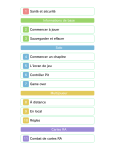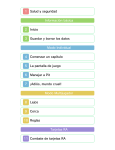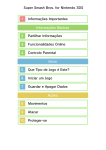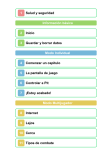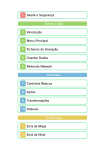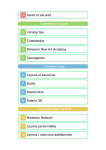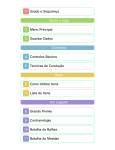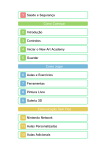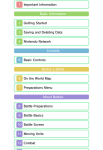Download Nintendo Kid Icarus Uprising 45496741686 User's Manual
Transcript
1 Health & Safety Basic Information 2 Getting Started 3 Saving and Erasing Data Solo 4 Beginning a Chapter 5 The Game Screen 6 Controlling Pit 7 Failing a Chapter Together 8 Far Away 9 Nearby 10 Rules AR Cards 11 AR Card Battle 12 SpotPass Other Modes 13 StreetPass 14 Vault / Options Support Information 15 How to Contact Us 1 Health & Safety Thank you for selecting KID ICARUS™: UPRISING for Nintendo 3DS™. This software is designed only for use with the European/Australian version of the Nintendo 3DS system. Please read this manual carefully before using this software. If the software is to be used by young children, the manual should be read and explained to them by an adult. Before use, please also read the Operations Manual for your Nintendo 3DS system. It contains important information that will help you enjoy this software. Health and Safety Information IMPORTANT Important information about your health and safety is available in the Health and Safety Information application on the HOME Menu. To access this application, touch the icon on the HOME Menu, then touch OPEN and read the contents of each section carefully. When you are finished, press to return to the HOME Menu. You should also thoroughly read the Operations Manual, especially the Health and Safety Information section, before using Nintendo 3DS software. For precautions related to wireless communication and online play, please refer to the Operations Manual, "Health and Safety Information". Language Selection The in-game language depends on the one that is set on the system. This title supports five different languages: English, German, French, Spanish and Italian. If your Nintendo 3DS system language is set to one of these, the same language will be displayed in the game. If your Nintendo 3DS system is set to another language, the in-game default language will be English. For instructions about how to change the system language, please refer to the Operations Manual, "System Settings". Age Rating Information For age rating information for this and other software, please consult the relevant website for the age rating system in your region. PEGI (Europe): www.pegi.info USK (Germany): www.usk.de COB (Australia): www.classification.gov.au OFLC (New Zealand): www.censorship.govt.nz Advisories When you download or use this software (including any digital content or documentation you download or use in connection with this software) and pay any applicable fees, you are granted a personal, non-exclusive, revocable licence to use this software on your Nintendo 3DS system. Your use of this software is subject to the Nintendo 3DS Service User Agreement and Privacy Policy, which includes the Nintendo 3DS Code of Conduct. Unauthorised reproduction or distribution is prohibited. Your Nintendo 3DS system and this software are not designed for use with any unauthorised device or any non-licensed accessory. Such use may be illegal, voids any warranty, and is a breach of your obligations under the user agreement. Furthermore, such use may lead to injury to yourself or others and may cause performance issues and/or damage to your Nintendo 3DS system and related services. Nintendo (as well as any Nintendo licensee or distributor) is not responsible for any damage or loss caused by the use of such device or non-licensed accessory. This software, instruction manual and other written materials accompanying the software are protected by domestic and international intellectual property laws. The furnishing of this document does not provide you with any licence or other ownership interest in such materials. Nintendo respects the intellectual property of others, and we ask Nintendo 3DS software content providers to do the same. In accordance with the Digital Millennium Copyright Act in the US, the Electronic Commerce Directive in the EU, and other applicable laws, we have adopted a policy of removing, in appropriate circumstances and at our sole discretion, any Nintendo 3DS software that appears to infringe anyone else's intellectual property. If you believe your intellectual property rights are being infringed, please visit this website to view the full policy and understand your rights: ippolicy.nintendo-europe.com Australia and New Zealand consumers please visit: support.nintendo.com © 2012 Nintendo © 2012 Sora Ltd. Trademarks are property of their respective owners. Nintendo 3DS is a trademark of Nintendo. All rights reserved. This product uses the LC Font by Sharp Corporation. LCFONT, LC Font and the LC logo mark are trademarks of Sharp Corporation. CTR-P-AKDP-EUR 2 Getting Started Start up the game. When the title screen appears, touch the lower screen. Choosing a Save File When playing for the first time, choose any empty save file and confirm your name, birthday and Mii™. If you have already created a file, simply select it from the menu. Main Menu Choose which mode you would like to play by touching it. Touch the icon to access the How to Play videos, or the icon to battle using KID ICARUS: UPRISING AR Cards (p. 11) . How to Play videos The hero of the game, Pit, and the goddess Palutena will explain how the game is played. For more information on this title, visit the official website: www.nintendo.co.uk/kidicarus ● A wireless connection is required to connect your Nintendo 3DS system to the internet. ● The official website may be closed in the future without notice. About Sleep Mode Close your Nintendo 3DS system during play to activate Sleep Mode, greatly reducing battery consumption. Reopen the system to resume play. This function is not available in multiplayer. 3 Saving and Erasing Data Saving Data Your progress in the game will be automatically saved to your save file. While saving is in progress, the icon will be displayed at the topleft of the upper screen. ● Do not turn the power off and on repeatedly or remove the Game Card or SD Card while saving. Make sure not to reset the system during saves or get dirt in the terminals. These actions could result in permanent data loss. ● Do not use external accessories or software to modify your save data, as this can lead to an inability to progress or loss of save data. Any modification is permanent, so be careful. Erasing Data To erase a save file, go to the save file selection screen and highlight the file you wish to erase, hold down , and then follow the directions that appear on the lower screen. Note: When erasing data, ensure that you select the correct file. that has been erased cannot be recovered, so be careful. Erasing All Saved Data Immediately after loading the game, after the Nintendo 3DS logo has disappeared but before the title screen is displayed, hold down +++ to erase all saved data for this game. Data 4 Beginning a Chapter Move Out! Choose SOLO from the main menu, and then touch MOVE OUT! You will be able to choose the chapter and difficulty, and then begin playing. The Fiend's Cauldron Before beginning a chapter, you can place hearts in the Fiend's Cauldron to alter the chapter's Intensity. The higher the Intensity, the more difficult the chapter will be, but you will receive more hearts for completing it and earn better loot. About Hearts Hearts can be obtained in various ways, such as defeating enemies or dismantling weapons. You can use them to alter the Intensity of chapters or redeem them for new weapons. Gear Here you can choose which weapon to use in the chapter and equip powers that grant special effects during gameplay. After equipping new gear, it can be helpful to test it out in the Practice Range. Arms Altar This is where you can redeem hearts for new weapons, or fuse multiple weapons together to create new weapons (the weapons used in this . You can also process will be lost) dismantle unwanted weapons, converting them into hearts. Idol Toss Place an egg into the tray, then slide the tray downwards and release. This will send the egg flying into the sky, where it will turn into an Idol. It is also possible to use multiple eggs at once. Eggs can be obtained by progressing through the game, or by spending Play Coins accumulated on your Nintendo 3DS system. Note: For more information on Play Coins, please refer to the Operations Manual for your Nintendo 3DS system. Treasure Hunt You will obtain new treasure by fulfilling certain in-game conditions. 5 The Game Screen Air Battle ❷ ❶ ❹ ❸ ❻ ❼ ❺ ❶ Health Gauge Decreases as Pit takes damage. ❷ Score ❸ Enemy Indicator Appears above any enemies within firing range. ❹ Reticle Indicates the direction in which Pit will attack. ❺ Special Attack Gauges These will fill continuously over time. Touch one when it is full to unleash a powerful attack. Note: These can only be used during Air Battles. ❻ Intensity (Difficulty) The label to the left shows the current difficulty level. To the right is the number of hearts you have placed into the Fiend's Cauldron (p. 4) . If you fail the chapter, some of these hearts will fall out of the cauldron and the difficulty will decrease. ❼ Hearts Obtained Land Battle Some display elements are different from those used in Air Battles. ❷ ❶ ❸ ❹ ❶ Guide Arrow Head in this direction to progress through the stage. ❷ Item Indicator Appears above obtainable items. ❸ Power Palette Touch here to use any powers that you have equipped. ❹ Items If you have a usable item, such as a grenade, it will be displayed here. Press to use it. 6 Controlling Pit Basic Controls Move Move Reticle Slide across Touch Screen Attack ● You can also attack with , , or . ● The reticle can also be moved by holding down and using . However, during Land Battles, the reticle will only move vertically if you move slowly. Other Controls Continuous Fire (hold down) Charged Shot (after waiting a short while without firing any shots) Melee Attack (tap repeatedly when an enemy is nearby) Pause Game Note: Hold down ++ any time to reset the game and return to the title screen. This function is not available in multiplayer. Land Battle Controls Turn Slide quickly across the Touch Screen Dodge (slide rapidly just before an attack connects) Dash (quickly) Dash Shot (while dashing) at Switch Between Powers Slide the Power Palette Use Power Touch icon in the Power Palette Centre Camera (tap) Zoom Camera While stationary, tap the Touch Screen twice quickly (hold down the second tap) Toggle First-Person View Note: You can also switch between powers with and use them with . About Vehicles During certain Land Battles, special vehicles will appear. Approach and press to ride them. While riding a vehicle, touch the icon on the Touch Screen to perform that vehicle's special action (the design of this icon will vary depending on the vehicle being used). When you want to exit the vehicle, touch the icon. Circle Pad Pro If you attach the Nintendo 3DS Circle Pad Pro (sold separately) to your system, you can use the Right Circle Pad to control Pit instead of the main Circle Pad on the left. If you do not have a Circle Pad Pro, you can still change the settings from the Options menu (p. 14) so that Pit's movement is controlled with , , and . Please attach the Circle Pad Pro either before launching the game, or while the game is paused. Note: For detailed information on setup and use of the Nintendo 3DS Circle Pad Pro, please refer to the Operations Manual of the accessory. If the Right Circle Pad is not responding correctly... Right Circle Pad If the Right Circle Pad is not responding correctly, or it is sending signals to the software without being touched, follow the instructions below to calibrate the accessory. ● Calibration ❶ While the Title Screen is displayed or the game is paused, press , and at the same time. ❷ Follow the on-screen instructions to calibrate the Right Circle Pad. ● This calibration function is not available during multiplayer. ● Calibration of the Nintendo 3DS system's Circle Pad can be carried out in the System Settings. Please refer to the Operations Manual for details. 7 Failing a Chapter If the health gauge is depleted completely, Pit will enter Crisis mode, in which the health gauge does not appear. If Pit takes too much damage while in Crisis mode, the chapter will be failed. You will be given the option to retry the chapter from a specific point (Continue), return to the Move Out! menu or change gear (this last option will not be available in certain chapters). As failing the chapter causes the Intensity to lower, the loot you have gathered will become slightly less valuable. ● If you pick up a Drink of the Gods item during Crisis mode, the health gauge will be immediately refilled. ● Pit will recover from Crisis mode automatically after a short period of time. 8 Far Away You can compete alone or in teams with up to five other players over the internet. ● Having more players involved in a match, or playing with registered friends, will improve the rewards that you can earn at the end of the match. ● For information about connecting your Nintendo 3DS system to the internet, or about registering Friend Codes, refer to the Operations Manual. With Friends Play with friends registered on your Nintendo 3DS system. ❶ If a friend you want to play with has already created a room, select it. Otherwise, select CREATE ROOM, choose whether to play Light vs. Dark or Free-forAll (p. 10) and wait for your friends to join. ❷ Adjust the rules (only the player who created the room can do this) and equipment you would like to use, then select MOVE OUT! to begin the game. Note: If you choose to play with friends, registered friends will be able to see your online status using the in-game friend list. This applies even if you have opted not to show friends your online status from the main friend list in the HOME Menu. Joining from the Friend List It is also possible to join a game from the friend list (accessible from the HOME Menu). If one of your friends is available to be joined, a mark will appear on the friend list icon . Choose a yellow friend card marked with "OK to Join", and touch JOIN FRIEND'S GAME to launch this software and join your friend's multiplayer game. ● The KID ICARUS: UPRISING Game Card must be inserted into the system. ● In certain in-game situations, it may not be possible to join your friend's game. ● If the current match has already started, you will be able to join in starting from the next match. With Anyone Play with other players from anywhere in the world. Choose whether you would like to play Light vs. Dark or Free-for-All, confirm which equipment you would like to use, and then select MOVE OUT! to begin the game. Note: You can restrict online interaction via Parental Controls. For more information, refer to the Operations Manual. 9 Nearby You can compete alone or in teams with up to five other players over local wireless. You Will Need: ● One Nintendo 3DS system per player ● One copy of the software per player Connection Procedures ❶ Either choose an existing room to join or select CREATE ROOM and wait for the other players to join. ❷ Choose the rules (only the player who created the room can do this) and equipment you would like to use, then select MOVE OUT! to begin the game. 10 Rules In multiplayer, there are two possible game types to choose from. Light Versus Dark A team battle in which players fight three-on-three. If there are fewer than 6 players present, the rest of the positions will be filled by CPU players (characters controlled by the computer). ❶ When a player on your team is defeated, your shared Team Life gauge will be depleted. (The amount depleted is proportional to the value of the weapon used by the defeated player.) ❷ When a player's defeat causes the Team Life gauge to be emptied completely, that player will transform into a powerful angel. ❸ The first team to defeat the enemy angel wins the game. Free-For-All A battle where all other players are considered enemies. Defeat as many opponents as possible within the time limit. The player with the highest score at the end is the winner. 11 AR Card Battle Select the icon from the main menu, or the icon from the Vault, to battle using KID ICARUS: UPRISING AR Cards. Note: KID ICARUS: UPRISING AR Cards can only be used with this game. How To Play ❶ Point the outer cameras at an AR Card, and an Idol will appear. Up to three Idols can be displayed at once. ❷ To make the Idols battle, place two AR Cards so that their lower edges directly face one another, then press or touch FIGHT! Only two cards may participate in any one battle. Note: You can take pictures of your Idols with or . These pictures will be saved to the SD Card, where they can be viewed from the Nintendo 3DS Camera application on the HOME Menu. About Idols Idols are 3D models of characters and other game elements. Some Idols can be obtained in the main game's Vault, while others appear from AR Cards. Using AR Cards ● Place the AR Cards on a flat, well-lit surface. Adjust the distance and angle, keeping the AR Cards within the sights of the outer cameras, until they are recognised correctly. ● Ensure that the whole AR Card is visible on the upper screen. If part of it is not visible, it may not be recognised. ● Use AR Cards in areas where they will not be illuminated directly by sunlight or light from other sources, as this can interfere with the outer cameras' ability to recognise them properly. ● If an outer camera is dirty, wipe it with a soft cloth before you begin. ● If the AR Cards are bent or folded, they cannot be recognised by the system. Ensure that any AR Cards in use are flat on the surface. When using AR Cards, it is necessary to physically move your Nintendo 3DS system. Make sure you have plenty of space to move around the cards and see them from different angles. You should also keep a firm grip on the system at all times. Avoid making forceful movements with the system or parts of the system, as this can lead to injury or damage to surrounding objects. 12 SpotPass This software supports automatic download of new weapon gems and notifications via an internet connection using SpotPass™. SpotPass is active only when the system is in Sleep Mode and within range of a compatible internet access point. To use SpotPass, you must first: - Accept the Nintendo 3DS Service User Agreement and Privacy Policy - Set up an internet connection - Insert an SD Card into the Nintendo 3DS system. For information on these, refer to the Operations Manual. Activating SpotPass ❶ From the Options menu (p. 14) , select OTHER, and choose ON for the SpotPass option. ❷ When the confirmation screen appears, touch YES. ❸ Received notifications can be viewed by touching the notification icon on the HOME Menu. Received weapon gems will appear in the Gem Case (p. 12) . Note: You can activate SpotPass individually for each of the three save files. Notifications will be received as long as SpotPass is activated for any one of these three files. Deactivating SpotPass If you wish to stop receiving notifications and weapon gems via SpotPass, go to the Options menu, select OTHER, and choose OFF for the SpotPass option. If you just want to stop receiving notifications, touch the icon on the HOME Menu to launch Notifications, then select any notification from KID ICARUS: UPRISING, and touch OPT OUT OF NOTIFICATIONS FOR THIS SOFTWARE. If you later decide that you would like to start receiving notifications again, simply deactivate SpotPass for this game and then reactivate it using the procedures described above. 13 StreetPass Activate StreetPass™ to trade weapon gems with other players who are using this feature. To begin, select StreetPass from the menu and create a weapon gem. ● This feature requires that you activate StreetPass for this software on your Nintendo 3DS system. When the confirmation screen appears, please accept. ● To communicate using this feature, all players must activate StreetPass for this software. Trade Weapon Gems ❶ You can create weapon gems from weapons (the weapons used will not be lost) . ❷ The gems you have created will be traded with other players' gems, which will be gathered in your gem bag . ❸ Select FUSE GEMS to combine the gems you have received and create new weapons, or select a gem in the Gem Case and press to turn it into a weapon without fusing. Both options cost a small number of hearts, and the gems used will be lost . Unwanted gems can also be converted into hearts. Deactivating StreetPass To deactivate StreetPass, open the System Settings and select DATA MANAGEMENT, then StreetPass MANAGEMENT. Touch the icon for this software title, then select DEACTIVATE StreetPass. Note: You can restrict StreetPass functionality via Parental Controls. For more information, refer to the Operations Manual. 14 Vault / Options Vault View the Idols you have collected, see records of your past battles, listen to the game's music, and more! Options Configure various game settings, including controls and the positioning of subtitles. You can also edit the personal information that you entered when creating your save file. 15 How to Contact Us For product information, please visit the Nintendo website at: www.nintendo.com/countryselector For technical support and troubleshooting, please refer to the Operations Manual for your Nintendo 3DS system or visit: support.nintendo.com