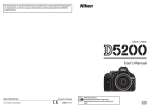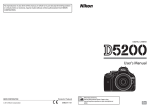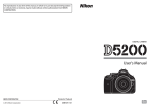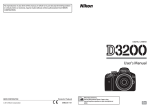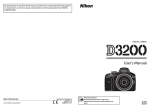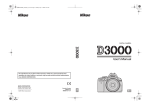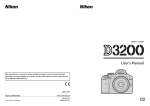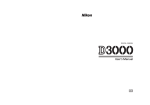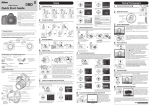Download Nikon D7000 User's Manual
Transcript
Q0750_NT(En)01_cover.fm Page 1 Monday, August 9, 2010 8:44 PM DIGITAL CAMERA User's Manual No reproduction in any form of this manual, in whole or in part (except for brief quotation in critical articles or reviews), may be made without written authorization from NIKON CORPORATION. Printed in Thailand En_01 SB0H01(11) En 6MB10011-01 En Where to Find It Find what you’re looking for from: i The Table of Contents ➜ 0 iv–xi ➜ 0 ii–iii Find items by function or menu name. i The Q&A Index Know what you want to do but don’t know the function name? Find it from the “question and answer” index. i The Index ➜ 0 322–325 ➜ 0 305–308 Search by key word. i Error Messages If the camera displays a warning, find the solution here. i Troubleshooting ➜ 0 299–304 Camera behaving unexpectedly? Find the solution here. A For Your Safety Before using the camera for the first time, read the safety instructions in “For Your Safety” (0 xii–xvii). Help Use the camera’s on-board help feature for help on menu items and other topics. See page 18 for details. Digitutor “Digitutor”, a series of “watch and learn” manuals in movie form, is available from the following website: http://www.nikondigitutor.com/index_eng.html Q&A Index 0 Table of Contents 0 iv X Introduction s Basic Photography and Playback x Live View y Recording and Viewing Movies # P, S, A, and M Modes $ User Settings: U1 and U2 Modes k Release Mode d Image Recording Options N Focus S ISO Sensitivity Z Exposure/Bracketing r White Balance J Image Enhancement l Flash Photography t Other Shooting Options I More on Playback Q Connections U Menu Guide n Technical Notes 0 ii 1 0 35 0 49 0 57 0 67 0 75 0 77 0 85 0 91 0 101 0 105 0 117 0 131 0 143 0 151 0 163 0 179 0 195 0 269 i Q&A Index Find what you’re looking for using this “question and answer” index. Taking Photographs i 0 Shooting Modes and Framing Options Is there a quick and easy way to take snapshots (i mode)? How do I quickly adjust settings for different scenes? Can I choose a shutter speed (mode S)? Can I choose an aperture (mode A)? How do I make long (“time”) exposures (mode M)? Can I frame photos in the monitor? Can I shoot movies? 35–39 40–45 69 70 73 49–55 57–61 i Release Modes Can I take photos one at a time or in quick succession? How do I take pictures with the self-timer or a remote control? Can I reduce shutter noise in quiet surroundings? 7, 77 80 7, 77 i Focus Can I choose how the camera focuses? Can I choose the focus point? 91–95 96 i Image Quality and Size How do I take pictures for printing at large sizes? How can I get more pictures on the memory card? 85–88 i Exposure Can I make photos brighter or darker? How do I preserve details in shadows and highlights? 107 139 i Using the Flash Can I set the flash to fire automatically when needed? How do I keep the flash from firing? How do I avoid “red-eye”? Viewing Photographs 143–145 0 i Playback How do I view photographs on the camera? How do I view more information about a photo? Can I view photos in an automatic slide show? Can I view photos on a TV? Can I protect photos from accidental deletion? 46, 163 165–170 201 191–194 174 i Deletion How do I delete unwanted photos? ii 47, 175–177 Retouching Photographs How do I create retouched copies of photos? How do I remove “red-eye”? How do I make JPEG copies of RAW (NEF) photos? Can I overlay two NEF (RAW) photos to make a single image? Can I create a copy of a photo that looks like a painting? Can I trim movie footage on the camera? Menus and Settings How do I use the menus? How do I display menus in another language? How do I use the command dials? How do I keep the displays from turning off? How do I focus the viewfinder? Can I display a framing grid in the viewfinder or the monitor? How do I tell if the camera is level? How do I set the camera clock? How do I format memory cards? How do I restore default settings? How do I get help for a menu or message? Connections 0 248–264 251 258 256–257 262 63–66 0 18–20 27, 238 13–16 215 34 53, 216 245 27, 237 32, 236 151, 202, 207 18, 305 0 How do I copy photos to a computer? How do I print photos? 179–181 182–190 Can I print the date of recording on my photos? 184, 190 Maintenance and Optional Accessories What memory cards can I use? What lenses can I use? What optional flash units (Speedlights) can I use? What other accessories are available for my camera? What software is available for my camera? What do I do with the supplied eyepiece cap? How do I clean the camera? Where should I take my camera for servicing and repairs? 0 319 269 275 280–281 81 283 iii Table of Contents Q&A Index .................................................................................................................................... ii For Your Safety ......................................................................................................................... xii Notices........................................................................................................................................ xiv Introduction 1 Overview....................................................................................................................................... 1 Getting to Know the Camera................................................................................................. 2 The Camera Body ......................................................................................................................2 The Mode Dial.............................................................................................................................6 The Release-Mode Dial ............................................................................................................7 The Control Panel......................................................................................................................8 The Viewfinder............................................................................................................................9 The Information Display....................................................................................................... 10 The Command Dials .............................................................................................................. 13 The BM-11 Monitor Cover ................................................................................................... 17 Camera Menus..........................................................................................................................18 Using Camera Menus ............................................................................................................ 19 First Steps ...................................................................................................................................21 Charge the Battery ................................................................................................................. 21 Insert the Battery .................................................................................................................... 24 Attach a Lens............................................................................................................................ 25 Basic Setup................................................................................................................................ 27 Insert a Memory Card............................................................................................................ 29 Format the Memory Card .................................................................................................... 32 Adjust Viewfinder Focus ...................................................................................................... 34 Basic Photography and Playback 35 “Point-and-Shoot” Photography (i and j Modes)...................................................35 Step 1: Turn the Camera On................................................................................................ 35 Step 2: Select i or j Mode ............................................................................................... 36 Step 3: Frame the Photograph .......................................................................................... 37 Step 4: Focus ............................................................................................................................ 38 Step 5: Shoot ............................................................................................................................ 38 iv Creative Photography (Scene Modes) .............................................................................40 k Portrait...............................................................................................................................41 l Landscape........................................................................................................................41 p Child...................................................................................................................................41 m Sports.................................................................................................................................41 n Close Up............................................................................................................................42 o Night Portrait ..................................................................................................................42 r Night Landscape............................................................................................................42 s Party/Indoor ....................................................................................................................42 t Beach/Snow ....................................................................................................................43 u Sunset................................................................................................................................43 v Dusk/Dawn ......................................................................................................................43 w Pet Portrait.......................................................................................................................43 x Candlelight........................................................................................................................44 y Blossom.............................................................................................................................44 z Autumn Colors ...............................................................................................................44 0 Food....................................................................................................................................44 1 Silhouette.........................................................................................................................45 2 High Key............................................................................................................................45 3 Low Key.............................................................................................................................45 Basic Playback ...........................................................................................................................46 Deleting Unwanted Photographs.....................................................................................47 Live View 49 Framing Photographs in the Monitor ..............................................................................49 Recording and Viewing Movies 57 Recording Movies ....................................................................................................................57 Viewing Movies ........................................................................................................................62 Editing Movies ..........................................................................................................................63 Trimming Movies ....................................................................................................................63 Saving Selected Frames........................................................................................................66 P, S, A, and M Modes 67 Mode P (Programmed Auto) ..............................................................................................68 Mode S (Shutter-Priority Auto) ..........................................................................................69 Mode A (Aperture-Priority Auto).......................................................................................70 Mode M (Manual)....................................................................................................................71 Long Time-Exposures (M Mode Only) ........................................................................73 v User Settings: U1 and U2 Modes 75 Saving User Settings.............................................................................................................. 75 Recalling User Settings ......................................................................................................... 76 Resetting User Settings ........................................................................................................ 76 Release Mode 77 Choosing a Release Mode ....................................................................................................77 Continuous Mode (CH/CL) .......................................................................................................78 Self-Timer and Remote Modes ...........................................................................................80 Mirror up Mode ........................................................................................................................83 Image Recording Options 85 Image Quality and Size..........................................................................................................85 Image Quality........................................................................................................................... 85 Image Size ................................................................................................................................. 88 Using Two Memory Cards ....................................................................................................89 Focus 91 Autofocus ...................................................................................................................................91 Autofocus Mode ..................................................................................................................... 91 AF-Area Mode.......................................................................................................................... 94 Focus Point Selection............................................................................................................ 96 Focus Lock................................................................................................................................. 97 Manual Focus ............................................................................................................................99 ISO Sensitivity 101 Auto ISO Sensitivity Control ............................................................................................. 103 Exposure/Bracketing 105 Metering .................................................................................................................................. 105 Autoexposure Lock.............................................................................................................. 106 Exposure Compensation.................................................................................................... 107 Bracketing ............................................................................................................................... 109 vi White Balance 117 Fine-Tuning White Balance ............................................................................................... 119 Choosing a Color Temperature ....................................................................................... 122 Preset Manual ........................................................................................................................ 123 Image Enhancement 131 Picture Controls..................................................................................................................... 131 Selecting a Picture Control............................................................................................... 131 Modifying Picture Controls .............................................................................................. 133 Creating Custom Picture Controls ................................................................................. 136 Sharing Custom Picture Controls................................................................................... 138 Active D-Lighting.................................................................................................................. 139 Color Space ............................................................................................................................. 141 Flash Photography 143 Using the Built-in Flash....................................................................................................... 143 Flash Mode ............................................................................................................................. 144 Flash Compensation............................................................................................................ 148 FV Lock...................................................................................................................................... 149 Other Shooting Options 151 Restoring Default Settings ................................................................................................ 151 Multiple Exposure................................................................................................................. 152 Interval Timer Photography.............................................................................................. 155 Non-CPU Lenses.................................................................................................................... 159 The GP-1 GPS Unit ................................................................................................................ 162 More on Playback 163 Full-Frame Playback............................................................................................................. 163 Photo Information ............................................................................................................... 165 Thumbnail Playback ............................................................................................................ 171 Calendar Playback ................................................................................................................ 172 Taking a Closer Look: Playback Zoom........................................................................... 173 Protecting Photographs from Deletion........................................................................ 174 Deleting Photographs......................................................................................................... 175 Full-Frame, Thumbnail, and Calendar Playback ....................................................... 175 The Playback Menu ............................................................................................................. 176 vii Connections 179 Connecting to a Computer ............................................................................................... 179 Before Connecting the Camera.......................................................................................179 Connecting the Camera .....................................................................................................180 Wireless and Ethernet Networks.....................................................................................181 Printing Photographs.......................................................................................................... 182 Connecting the Printer.......................................................................................................182 Printing Pictures One at a Time.......................................................................................183 Printing Multiple Pictures..................................................................................................185 Creating Index Prints...........................................................................................................188 Creating a DPOF Print Order: Print Set .........................................................................189 Viewing Photographs on TV............................................................................................. 191 Standard Definition Devices.............................................................................................191 High-Definition Devices .....................................................................................................193 Menu Guide 195 D The Playback Menu: Managing Images............................................................................ 195 Playback Folder.................................................................................................................195 Hide Image .........................................................................................................................196 Display Mode.....................................................................................................................197 Copy Image(s) ...................................................................................................................197 Image Review ....................................................................................................................200 After Delete ........................................................................................................................200 Rotate Tall...........................................................................................................................200 Slide Show ..........................................................................................................................201 C The Shooting Menu: Shooting Options ............................................................................ 202 Reset Shooting Menu .....................................................................................................202 Storage Folder...................................................................................................................203 File Naming ........................................................................................................................204 Auto Distortion Control .................................................................................................205 Long Exp. NR (Long Exposure Noise Reduction) ..................................................205 High ISO NR........................................................................................................................205 A Custom Settings: Fine-Tuning Camera Settings .................................................................. 206 A: Reset Custom Settings.............................................................................................207 a: Autofocus............................................................................................................................208 a1: AF-C Priority Selection.............................................................................................208 a2: AF-S Priority Selection .............................................................................................208 a3: Focus Tracking with Lock-On ...............................................................................209 a4: AF Point Illumination ...............................................................................................209 a5: Focus Point Wrap-Around .....................................................................................209 a6: Number of Focus Points .........................................................................................210 a7: Built-in AF-assist Illuminator .................................................................................210 a8: Live View/Movie AF ..................................................................................................211 viii b: Metering/Exposure......................................................................................................... 211 b1: ISO Sensitivity Step Value ..................................................................................... 211 b2: EV Steps for Exposure Cntrl. ................................................................................. 211 b3: Easy Exposure Compensation ............................................................................. 212 b4: Center-Weighted Area ........................................................................................... 213 b5: Fine Tune Optimal Exposure................................................................................ 213 c: Timers/AE Lock ................................................................................................................. 213 c1: Shutter-Release Button AE-L ................................................................................ 213 c2: Auto Meter-off Delay............................................................................................... 214 c3: Self-Timer..................................................................................................................... 214 c4: Monitor off Delay...................................................................................................... 215 c5: Remote on Duration................................................................................................ 215 d: Shooting/Display............................................................................................................. 215 d1: Beep .............................................................................................................................. 215 d2: Viewfinder Grid Display ......................................................................................... 216 d3: ISO Display and Adjustment ................................................................................ 216 d4: Viewfinder Warning Display................................................................................. 216 d5: Screen Tips.................................................................................................................. 216 d6: CL Mode Shooting Speed ..................................................................................... 217 d7: Max. Continuous Release ...................................................................................... 217 d8: File Number Sequence........................................................................................... 218 d9: Information Display................................................................................................. 219 d10: LCD Illumination .................................................................................................... 219 d11: Exposure Delay Mode .......................................................................................... 219 d12: Flash Warning ......................................................................................................... 219 d13: MB-D11 Battery Type ........................................................................................... 220 d14: Battery Order........................................................................................................... 221 e: Bracketing/Flash .............................................................................................................. 222 e1: Flash Sync Speed ...................................................................................................... 222 e2: Flash Shutter Speed................................................................................................. 223 e3: Flash Cntrl for Built-in Flash.................................................................................. 223 e4: Modeling Flash.......................................................................................................... 228 e5: Auto Bracketing Set................................................................................................. 229 e6: Bracketing Order....................................................................................................... 229 f: Controls................................................................................................................................ 229 f1: D Switch....................................................................................................................... 229 f2: OK Button (Shooting Mode).................................................................................. 229 f3: Assign Fn Button ....................................................................................................... 230 f4: Assign Preview Button............................................................................................. 232 f5: Assign AE-L/AF-L Button......................................................................................... 232 f6: Customize Command Dials ................................................................................... 233 f7: Release Button to Use Dial ..................................................................................... 234 f8: Slot Empty Release Lock ......................................................................................... 234 f9: Reverse Indicators ..................................................................................................... 234 f10: Assign MB-D11 4 Button..................................................................................... 235 ix B The Setup Menu: Camera Setup.......................................................................................... 236 Format Memory Card .....................................................................................................236 LCD Brightness..................................................................................................................237 Video Mode........................................................................................................................237 Flicker Reduction..............................................................................................................237 Time Zone and Date .......................................................................................................237 Language ............................................................................................................................238 Image Comment ..............................................................................................................238 Auto Image Rotation ......................................................................................................239 Image Dust Off Ref Photo .............................................................................................240 Battery Info.........................................................................................................................242 Copyright Information ...................................................................................................243 Save/Load Settings..........................................................................................................244 Virtual Horizon ..................................................................................................................245 AF Fine Tune ......................................................................................................................246 Eye-Fi Upload ....................................................................................................................247 Firmware Version .............................................................................................................247 N The Retouch Menu: Creating Retouched Copies ................................................................. 248 Creating Retouched Copies..............................................................................................249 D-Lighting...........................................................................................................................251 Red-Eye Correction..........................................................................................................251 Trim .......................................................................................................................................252 Monochrome.....................................................................................................................253 Filter Effects........................................................................................................................254 Color Balance.....................................................................................................................255 Image Overlay ...................................................................................................................256 NEF (RAW) Processing ....................................................................................................258 Resize....................................................................................................................................259 Quick Retouch...................................................................................................................260 Straighten ...........................................................................................................................261 Distortion Control............................................................................................................261 Fisheye .................................................................................................................................261 Color Outline .....................................................................................................................262 Color Sketch.......................................................................................................................262 Perspective Control.........................................................................................................263 Miniature Effect ................................................................................................................263 Side-by-side Comparison..............................................................................................264 O My Menu/m Recent Settings ...................................................................................... 265 Recent Settings .....................................................................................................................268 x Technical Notes 269 Compatible Lenses............................................................................................................... 269 Optional Flash Units (Speedlights)................................................................................. 275 The Nikon Creative Lighting System (CLS) ................................................................. 276 Other Accessories ................................................................................................................. 280 Attaching a Power Connector and AC Adapter ........................................................ 282 Caring for the Camera......................................................................................................... 283 Storage..................................................................................................................................... 283 Cleaning .................................................................................................................................. 283 The Low-Pass Filter.............................................................................................................. 284 “Clean Now” ...................................................................................................................... 284 “Clean at Startup/Shutdown” ..................................................................................... 285 “Manual Cleaning” .......................................................................................................... 286 Caring for the Camera and Battery: Cautions............................................................. 289 Available Settings ................................................................................................................. 292 Defaults .................................................................................................................................... 295 Exposure Program (Mode P)............................................................................................. 298 Troubleshooting ................................................................................................................... 299 Display ..................................................................................................................................... 299 Shooting (All Modes) .......................................................................................................... 300 Shooting (P, S, A, M)........................................................................................................... 302 Playback .................................................................................................................................. 303 Miscellaneous........................................................................................................................ 304 Error Messages....................................................................................................................... 305 Specifications ......................................................................................................................... 309 Approved Memory Cards................................................................................................... 319 Memory Card Capacity ....................................................................................................... 320 Battery Life .............................................................................................................................. 321 Index.......................................................................................................................................... 322 xi For Your Safety To prevent damage to your Nikon product or injury to yourself or to others, read the following safety precautions in their entirety before using this equipment. Keep these safety instructions where all those who use the product will read them. The consequences that could result from failure to observe the precautions listed in this section are indicated by the following symbol: icon marks warnings. To prevent possible injury, read all warnings before using this A This Nikon product. ❚❚ WARNINGS A Keep the sun out of the frame Keep the sun well out of the frame when shooting backlit subjects. Sunlight focused into the camera when the sun is in or close to the frame could cause a fire. A Do not look at the sun through the viewfinder Viewing the sun or other strong light source through the viewfinder could cause permanent visual impairment. A Using the viewfinder diopter adjustment control When operating the viewfinder diopter adjustment control with your eye to the viewfinder, care should be taken not to put your finger in your eye accidentally. A Do not disassemble Touching the product’s internal parts could result in injury. In the event of malfunction, the product should be repaired only by a qualified technician. Should the product break open as the result of a fall or other accident, remove the battery and/or AC adapter and then take the product to a Nikon-authorized service center for inspection. A Do not place the strap around the neck of an infant or child Placing the camera strap around the neck of an infant or child could result in strangulation. A Turn off immediately in the event of malfunction A Observe caution when using the flash Should you notice smoke or an unusual smell coming from the equipment or AC adapter (available separately), unplug the AC adapter and remove the battery immediately, taking care to avoid burns. Continued operation could result in injury. After removing the battery, take the equipment to a Nikon-authorized service center for inspection. A Do not use in the presence of flammable gas Do not use electronic equipment in the presence of flammable gas, as this could result in explosion or fire. A Keep out of reach of children Failure to observe this precaution could result in injury. xii • Using the camera with the flash in close contact with the skin or other objects could cause burns. • Using the flash close to the subject’s eyes could cause temporary visual impairment. Particular care should be observed when photographing infants, when the flash should be no less than one meter (39 in.) from the subject. A Avoid contact with liquid crystal Should the monitor break, care should be taken to avoid injury due to broken glass and to prevent the liquid crystal from the monitor touching the skin or entering the eyes or mouth. A Observe proper precautions when handling batteries Batteries may leak or explode if improperly handled. Observe the following precautions when handling batteries for use in this product: • Use only batteries approved for use in this equipment. • Do not short or disassemble the battery. • Be sure the product is off before replacing the battery. If you are using an AC adapter, be sure it is unplugged. • Do not attempt to insert the battery upside down or backwards. • Do not expose the battery to flame or to excessive heat. • Do not immerse in or expose to water. • Replace the terminal cover when transporting the battery. Do not transport or store the battery with metal objects such as necklaces or hairpins. • Batteries are prone to leakage when fully discharged. To avoid damage to the product, be sure to remove the battery when no charge remains. • When the battery is not in use, attach the terminal cover and store in a cool, dry place. • The battery may be hot immediately after use or when the product has been used on battery power for an extended period. Before removing the battery turn the camera off and allow the battery to cool. • Discontinue use immediately should you notice any changes in the battery, such as discoloration or deformation. A Observe proper precautions when handling the charger • Keep dry. Failure to observe this precaution could result in fire or electric shock. • Do not short the charger terminals. Failure to observe this precaution could result in overheating and damage to the charger. • Dust on or near the metal parts of the plug should be removed with a dry cloth. Continued use could result in fire. • Do not handle the power cable or go near the charger during thunderstorms. Failure to observe this precaution could result in electric shock. • Do not damage, modify, or forcibly tug or bend the power cable. Do not place it under heavy objects or expose it to heat or flame. Should the insulation be damaged and the wires become exposed, take the power cable to a Nikon-authorized service representative for inspection. Failure to observe this precaution could result in fire or electric shock. • Do not handle the plug or charger with wet hands. Failure to observe this precaution could result in electric shock. • Do not use with travel converters or adapters designed to convert from one voltage to another or with DC-to-AC inverters. Failure to observe this precaution could damage the product or cause overheating or fire. A Use appropriate cables When connecting cables to the input and output jacks, use only the cables provided or sold by Nikon for the purpose to maintain compliance with product regulations. A CD-ROMs CD-ROMs containing software or manuals should not be played back on audio CD equipment. Playing CD-ROMs on an audio CD player could cause hearing loss or damage the equipment. xiii Notices • No part of the manuals included with this • Nikon will not be held liable for any product may be reproduced, transmitted, damages resulting from the use of this transcribed, stored in a retrieval system, or product. translated into any language in any form, by • While every effort has been made to ensure any means, without Nikon’s prior written that the information in these manuals is permission. accurate and complete, we would appreciate it were you to bring any errors or • Nikon reserves the right to change the specifications of the hardware and software omissions to the attention of the Nikon described in these manuals at any time and representative in your area (address without prior notice. provided separately). Notices for Customers in Canada CAUTION This Class B digital apparatus complies with Canadian ICES-003. ATTENTION Cet appareil numérique de la classe B est conforme à la norme NMB-003 du Canada. Notices for Customers in Europe CAUTION RISK OF EXPLOSION IF BATTERY IS REPLACED BY AN INCORRECT TYPE. DISPOSE OF USED BATTERIES ACCORDING TO THE INSTRUCTIONS. xiv This symbol indicates that this product is to be collected separately. This symbol on the battery indicates that the battery is to be collected separately. The following apply only to users in European countries: • This product is designated for separate collection at an appropriate collection point. Do not dispose of as household waste. • For more information, contact the retailer or the local authorities in charge of waste management. The following apply only to users in European countries: • All batteries, whether marked with this symbol or not, are designated for separate collection at an appropriate collection point. Do not dispose of as household waste. • For more information, contact the retailer or the local authorities in charge of waste management. Notices for Customers in the U.S.A. Power Cable At voltages over AC 125 V (U.S.A. only): The power cable must be rated for the voltage in use, be at least AWG no. 18 gauge, and have SVG insulation or better with a NEMA 6P-15 plug rated for AC 250 V 15 A. Federal Communications Commission (FCC) Radio Frequency Interference Statement This equipment has been tested and found to comply with the limits for a Class B digital device, pursuant to Part 15 of the FCC rules. D7000 These limits are designed to provide reasonable protection against harmful CAUTIONS interference in a residential installation. This Modifications equipment generates, uses, and can radiate The FCC requires the user be notified that any radio frequency energy and, if not installed changes or modifications made to this device and used in accordance with the instructions, that are not expressly approved by Nikon may cause harmful interference to radio Corporation may void the user’s authority to communications. However, there is no operate the equipment. guarantee that interference will not occur in a particular installation. If this equipment does Interface Cables Use the interface cables sold or provided by cause harmful interference to radio or television reception, which can be determined Nikon for your equipment. Using other by turning the equipment off and on, the user interface cables may exceed the limits of Class B Part 15 of the FCC rules. is encouraged to try to correct the interference by one or more of the following measures: • Reorient or relocate the receiving antenna. • Increase the separation between the equipment and receiver. • Connect the equipment into an outlet on a circuit different from that to which the receiver is connected. • Consult the dealer or an experienced radio/ television technician for help. Notice for Customers in the State of California WARNING: Handling the cord on this product may expose you to lead, a chemical known to the State of California to cause birth defects or other reproductive harm. Wash hands after handling. Nikon Inc., 1300 Walt Whitman Road, Melville, New York 11747-3064, U.S.A. Tel.: 631-547-4200 xv Notice Concerning Prohibition of Copying or Reproduction Note that simply being in possession of material that has been digitally copied or reproduced by means of a scanner, digital camera, or other device may be punishable by law. • Items prohibited by law from being copied or • Cautions on certain copies and reproductions The government has issued cautions on reproduced Do not copy or reproduce paper money, copies or reproductions of securities issued coins, securities, government bonds, or local by private companies (shares, bills, checks, government bonds, even if such copies or gift certificates, etc.), commuter passes, or coupon tickets, except when a minimum of reproductions are stamped “Sample.” necessary copies are to be provided for The copying or reproduction of paper business use by a company. Also, do not money, coins, or securities which are copy or reproduce passports issued by the circulated in a foreign country is prohibited. government, licenses issued by public Unless the prior permission of the agencies and private groups, ID cards, and government has been obtained, the copying tickets, such as passes and meal coupons. or reproduction of unused postage stamps • Comply with copyright notices or post cards issued by the government is The copying or reproduction of copyrighted prohibited. creative works such as books, music, paintings, woodcuts, prints, maps, drawings, The copying or reproduction of stamps movies, and photographs is governed by issued by the government and of certified national and international copyright laws. documents stipulated by law is prohibited. Do not use this product for the purpose of making illegal copies or to infringe copyright laws. Disposing of Data Storage Devices Please note that deleting images or formatting memory cards or other data storage devices does not completely erase the original image data. Deleted files can sometimes be recovered from discarded storage devices using commercially available software, potentially resulting in the malicious use of personal image data. Ensuring the privacy of such data is the user’s responsibility. Before discarding a data storage device or transferring ownership to another person, erase all data using commercial deletion software, or format the device and then completely refill it with images containing no private information (for example, pictures of empty sky). Be sure to also replace any pictures selected for preset manual (0 123). Care should be taken to avoid injury when physically destroying data storage devices. xvi Use Only Nikon Brand Electronic Accessories Nikon cameras are designed to the highest standards and include complex electronic circuitry. Only Nikon brand electronic accessories (including chargers, batteries, AC adapters, and flash accessories) certified by Nikon specifically for use with this Nikon digital camera are engineered and proven to operate within the operational and safety requirements of this electronic circuitry. The use of non-Nikon electronic accessories could damage the camera and may void your Nikon warranty. The use of third-party rechargeable Li-ion batteries not bearing the Nikon holographic seal shown at right could interfere with normal operation of the camera or result in the batteries overheating, igniting, rupturing, or leaking. For more information about Nikon brand accessories, contact a local authorized Nikon dealer. AVC Patent Portfolio License THIS PRODUCT IS LICENSED UNDER THE AVC PATENT PORTFOLIO LICENSE FOR THE PERSONAL AND NONCOMMERCIAL USE OF A CONSUMER TO (i) ENCODE VIDEO IN COMPLIANCE WITH THE AVC STANDARD (“AVC VIDEO”) AND/OR (ii) DECODE AVC VIDEO THAT WAS ENCODED BY A CONSUMER ENGAGED IN A PERSONAL AND NON-COMMERCIAL ACTIVITY AND/OR WAS OBTAINED FROM A VIDEO PROVIDER LICENSED TO PROVIDE AVC VIDEO. NO LICENSE IS GRANTED OR SHALL BE IMPLIED FOR ANY OTHER USE. ADDITIONAL INFORMATION MAY BE OBTAINED FROM MPEG LA, L.L.C. SEE http://www.mpegla.com A Before Taking Important Pictures Before taking pictures on important occasions (such as at weddings or before taking the camera on a trip), take a test shot to ensure that the camera is functioning normally. Nikon will not be held liable for damages or lost profits that may result from product malfunction. A Life-Long Learning As part of Nikon’s “Life-Long Learning” commitment to ongoing product support and education, continually-updated information is available on-line at the following sites: • For users in the U.S.A.: http://www.nikonusa.com/ • For users in Europe and Africa: http://www.europe-nikon.com/support/ • For users in Asia, Oceania, and the Middle East: http://www.nikon-asia.com/ Visit these sites to keep up-to-date with the latest product information, tips, answers to frequently-asked questions (FAQs), and general advice on digital imaging and photography. Additional information may be available from the Nikon representative in your area. See the following URL for contact information: http://imaging.nikon.com/ xvii xviii XIntroduction Overview Thank you for your purchase of a Nikon single-lens reflex (SLR) digital camera. To get the most from your camera, please be sure to read all instructions thoroughly and keep them where they will be read by all who use the product. X ❚❚ Symbols and Conventions To make it easier to find the information you need, the following symbols and conventions are used: D This icon marks cautions; information that should be read before use to prevent damage to the camera. A This icon marks notes; information that should be read before using the camera. 0 This icon marks references to other pages in this manual. D Use Only Nikon Brand Accessories Only Nikon brand accessories certified by Nikon specifically for use with your Nikon digital camera are engineered and proven to operate within its operational and safety requirements. THE USE OF NON-NIKON ACCESSORIES COULD DAMAGE YOUR CAMERA AND MAY VOID YOUR NIKON WARRANTY. D Servicing the Camera and Accessories The camera is a precision device and requires regular servicing. Nikon recommends that the camera be inspected by the original retailer or a Nikon-authorized service representative once every one to two years, and that it be serviced once every three to five years (note that fees apply to these services). Frequent inspection and servicing are particularly recommended if the camera is used professionally. Any accessories regularly used with the camera, such as lenses or optional flash units, should be included when the camera is inspected or serviced. A Camera Settings The explanations in this manual assume that default settings are used. 1 Getting to Know the Camera Take a few moments to familiarize yourself with camera controls and displays. You may find it helpful to bookmark this section and refer to it as you read through the rest of the manual. X The Camera Body 1 2 3 4 5 6 7 8 Release mode dial............................................... 7, 77 Mode dial ..................................................................... 6 Eyelet for camera strap Release mode dial lock release........................ 7, 77 Accessory shoe (for optional flash unit).......... 275 Accessory shoe cover........................................... 275 Power switch............................................................... 2 Shutter-release button .................................... 38, 39 9 E (exposure compensation) button ................ 107 Two-button reset button..................................... 151 10 Z (metering) button........................................... 105 Q (format) button................................................. 32 11 Eyelet for camera strap 12 Focal plane mark (E).......................................... 100 13 Control panel...............................................................8 A The Power Switch Rotate the power switch as shown to turn the camera on. 2 Rotate the power switch as shown to turn the camera off. The Camera Body (Continued) X 1 Built-in flash ............................................................143 2 M (flash mode) button ..........................................143 Y (flash compensation) button.......................148 3 D (bracketing) button.............................109, 164 4 Infrared receiver (front)..........................................81 5 Mounting mark ........................................................25 6 Built-in microphone......................................... 58, 60 7 Lens release button.................................................26 8 Connector cover..........................180, 182, 191, 193 9 Cover for accessory terminal and external microphone connectors .....................................57 10 11 12 13 14 15 16 17 18 AF-mode button......................................... 50, 92, 95 Focus-mode selector........................................91, 99 Meter coupling lever............................................ 310 Mirror .................................................................83, 286 USB connector Connecting to a computer .............................. 180 Connecting to a printer.................................... 182 A/V connector........................................................ 191 HDMI mini-pin connector ................................... 193 Accessory terminal ...................................... 162, 281 Connector for external microphone....................57 3 The Camera Body (Continued) X 1 AF-assist illuminator............................................. 210 7 Contact cover for optional MB-D11 battery pack Self-timer lamp.........................................................81 ................................................................................ 280 Red-eye reduction lamp ..................................... 145 8 Power connector cover........................................ 282 2 Sub-command dial.........................................13, 233 9 CPU contacts 3 Fn button........................................................ 149, 230 10 Lens mount...................................................... 25, 100 4 Depth-of-field preview button....................72, 232 11 Tripod socket 5 Battery-chamber cover...........................................24 12 Body cap........................................................... 25, 281 6 Battery-chamber cover latch ................................24 D The Microphone and Speaker Do not place the microphone or speaker in close proximity to magnetic devices. Failure to observe this precaution could affect the data recorded on the magnetic devices. 4 The Camera Body (Continued) X 1 Viewfinder eyepiece................................................81 2 Rubber eyecup .........................................................81 3 O (delete) button Deleting pictures..................................................47 Deleting pictures during playback.................175 Q (format) button .................................................32 4 K (playback) button .....................................46, 163 5 Monitor Viewing settings ...................................................10 Live view.......................................................... 49, 57 Viewing pictures...................................................46 Full-frame playback ...........................................163 6 G (menu) button .......................................18, 195 7 L (help/protect) button............................18, 174 WB (white balance) button..................................117 8 W (thumbnail/playback zoom out) button .......................................................................171, 172 ISO (ISO sensitivity) button ..................................101 9 X (playback zoom in) button ............................. 173 QUAL (image quality/size) button..................86, 88 Two-button reset button .................................... 151 10 Diopter adjustment control...................................34 11 A (AE-L/AF-L) button ...........................97, 106, 232 12 Speaker.......................................................................62 13 Main command dial .......................................13, 233 14 Live view switch ................................................49, 57 15 Movie-record button...............................................58 16 Multi selector ............................................................19 17 Memory card slot cover..........................................29 18 J (OK) button..........................................................19 19 Infrared receiver (rear) ............................................81 20 Focus selector lock...................................................96 21 Memory card access lamp ..............................29, 38 22 R (info) button .......................................... 10, 12, 53 5 The Mode Dial The camera offers a choice of the following modes: Mode dial X P, S, A, and M Modes Select these modes for full control over camera settings. • P—Programmed auto (0 68) • S—Shutter-priority auto (0 69) • A—Aperture-priority auto (0 70) • M—Manual (0 71) Auto Modes Select these modes for simple, point-and-shoot photography. • i Auto (0 35) • j Auto (flash off) (0 35) Scene Modes (0 40) The camera automatically optimizes settings to suit the selected scene. Match your selection to the scene being photographed. U1 and U2 Modes (0 75) Store and recall customized shooting settings. A Non-CPU Lenses Non-CPU (0 270) lenses can be used only in modes A and M. Selecting another mode when a non-CPU lens is attached disables the shutter release. 6 The Release-Mode Dial To choose a release mode, press the release mode dial Release mode dial lock release lock release and turn the release mode dial to the desired setting (0 77). X Release mode dial Mode Description One photograph is taken each time the shutterrelease button is pressed. S Single frame CL The camera takes photographs at about 1 to 5 Continuous low speed frames per second while the shutter-release button is pressed. CH The camera takes photographs at up to 6 frames Continuous high speed per second while the shutter-release button is pressed. J Quiet shutter-release As for single-frame, except that camera noise is reduced. E Self-timer Take pictures with the self-timer. 4 Remote control Take pictures with an optional ML-L3 remote control. Mirror up Raise the mirror before taking photographs. MUP 7 The Control Panel 3 4 5 6 7 8 9 10 11 X 1 Color temperature indicator .............................. 122 2 Shutter speed .................................................... 69, 71 Exposure compensation value .......................... 107 Flash compensation value.................................. 148 White balance fine-tuning.................................. 120 Color temperature ................................................ 122 White balance preset number .................. 123, 128 Number of shots in bracketing sequence .............................................................. 109, 112, 114 Number of intervals for interval timer photography....................................................... 156 Focal length (non-CPU lenses) .......................... 159 12 13 14 15 16 23 24 25 26 27 28 29 30 “Beep” indicator .................................................... 215 Exposure compensation indicator.................... 107 Flash sync indicator .............................................. 222 Flash compensation indicator ........................... 148 Auto-area AF indicator ...........................................95 AF-area mode indicator..........................................95 3D-tracking indicator..............................................94 22 Autofocus mode.......................................................91 17 18 19 20 21 8 MB-D11 battery indicator ................................... 221 Battery indicator...................................................... 35 Flash mode ............................................................. 144 Image size ................................................................. 88 Image quality ........................................................... 85 White balance fine-tuning indicator ................ 120 White balance ........................................................ 117 Aperture stop indicator ................................ 70, 270 Aperture (f-number).........................................70, 71 Aperture (number of stops)......................... 70, 270 Bracketing increment.................................. 110, 112 Number of shots per interval ............................. 156 Maximum aperture (non-CPU lenses) ............. 159 PC mode indicator ................................................ 181 Flexible program indicator ................................... 68 Memory card indicator (Slot 1) ......................30, 89 Memory card indicator (Slot 2) ......................30, 89 ISO sensitivity indicator ....................................... 101 Auto ISO sensitivity indicator............................. 104 “K” (appears when memory remains for over 1000 exposures) ................................................... 36 “Clock not set” indicator............................... 28, 237 Interval timer indicator........................................ 157 Multiple exposure indicator ............................... 153 Exposure and flash bracketing indicator......... 109 WB bracketing indicator...................................... 112 ADL bracketing indicator .................................... 114 Bracketing progress indicator .......... 109, 112, 115 GPS connection indicator.................................... 162 Metering..................................................................105 Number of exposures remaining ........................ 36 Number of shots remaining before memory buffer fills .........................................................38, 79 Capture mode indicator ...................................... 181 ISO sensitivity......................................................... 101 Preset white balance recording indicator ....... 124 Active D-Lighting amount .................................. 139 Manual lens number ............................................ 161 HDMI-CEC connection indicator........................ 194 The Viewfinder X 1 Framing grid (displayed when On is selected for Custom Setting d2) ............................................216 2 Focus points ....................................................... 38, 96 AF-area mode ...........................................................94 3 AF area brackets..............................................37, 165 4 Battery indicator * ...........................................35, 216 5 Black-and-white indicator * .................................216 6 “No memory card” indicator * ......................30, 216 7 Focus indicator ......................................... 38, 97, 100 8 Autoexposure (AE) lock........................................106 9 Shutter speed .................................................... 69, 71 AF mode.....................................................................91 10 Aperture (f-number) ........................................ 70, 71 Aperture (number of stops) .........................70, 270 11 Low battery warning ..............................................35 12 Exposure and flash bracketing indicator .........109 WB bracketing indicator ......................................112 ADL bracketing indicator.....................................114 13 ISO sensitivity indicator........................................101 14 “K” (appears when memory remains for over 1000 exposures)....................................................36 15 16 17 18 19 20 21 22 23 Flash-ready indicator .....................................39, 219 FV lock indicator.................................................... 149 Flash sync indicator .............................................. 222 Aperture stop indicator .................................70, 270 Exposure indicator...................................................72 Exposure compensation display ....................... 107 Tilt indicator ........................................................... 231 Flash compensation indicator ........................... 148 Exposure compensation indicator.................... 107 Auto ISO sensitivity indicator............................. 104 Number of exposures remaining .........................36 Number of shots remaining before memory buffer fills.........................................................38, 79 ISO sensitivity......................................................... 101 Preset white balance recording indicator....... 124 Exposure compensation value .......................... 107 Flash compensation value .................................. 148 Active D-Lighting amount .................................. 139 AF-area mode ...........................................................94 * Display can be turned off with Custom Setting d4. D No Battery When the battery is totally exhausted or no battery is inserted, the display in the viewfinder will dim. This is normal and does not indicate a malfunction. The viewfinder display will return to normal when a fully-charged battery is inserted. D The Control Panel and Viewfinder Displays The brightness of the control panel and viewfinder displays varies with temperature, and the response times of the displays may drop at low temperatures. This is normal and does not indicate a malfunction. 9 The Information Display Press the R button to display shutter speed, aperture, the number of exposures remaining, AF-area mode, and other shooting information in the monitor. X R button Shooting mode........................................................... 6 Flexible program indicator ....................................68 Flash sync indicator .............................................. 222 Shutter speed .................................................... 69, 71 Exposure compensation value .......................... 107 Flash compensation value.................................. 148 Number of shots in bracketing sequence .............................................................. 109, 112, 114 Focal length (non-CPU lenses) .......................... 159 Color temperature ................................................ 122 5 Color temperature indicator .............................. 122 6 Aperture stop indicator.................................70, 270 7 Aperture (f-number) ........................................ 70, 71 Aperture (number of stops) .........................70, 270 Bracketing increment ................................. 110, 112 Maximum aperture (non-CPU lenses) ............. 159 1 2 3 4 10 8 Exposure indicator .................................................. 72 Exposure compensation display........................ 107 Bracketing progress indicator Exposure and flash bracketing ....................... 109 WB bracketing .................................................... 112 9 Auto-area AF indicator........................................... 95 Focus points indicator......................................37, 96 AF-area mode indicator......................................... 95 3D-tracking indicator ............................................. 94 10 ISO sensitivity indicator ....................................... 101 Auto ISO sensitivity indicator............................. 104 11 “K” (appears when memory remains for over 1000 exposures) ................................................... 36 12 Number of exposures remaining ....................... 36 Manual lens number ............................................ 161 13 Fn button assignment .......................................... 230 14 AE-L/AF-L button assignment .............................. 232 15 Picture Control indicator ..................................... 132 16 Long exposure noise reduction indicator ....... 205 17 Auto distortion control ........................................ 205 18 White balance ........................................................ 117 White balance fine-tuning indicator ................ 120 19 Image quality ........................................................... 85 Role played by card in slot 2................................. 89 20 Image size ................................................................. 88 21 Flash mode ............................................................. 144 X 22 “Beep” indicator .....................................................215 23 Multiple exposure indicator................................153 24 Exposure and flash bracketing indicator .........109 WB bracketing indicator ......................................112 ADL bracketing indicator.....................................114 25 ADL bracketing amount.......................................114 26 Interval timer indicator ........................................157 27 Camera battery indicator.......................................35 28 MB-D11 battery type display ............................. 220 MB-D11 battery indicator ................................... 221 29 GPS connection indicator ................................... 162 30 Metering.................................................................. 105 31 Depth-of-field preview button assignment ... 232 32 Color space ............................................................. 141 33 Active D-Lighting indicator ................................ 139 34 High ISO noise reduction indicator .................. 205 35 Movie quality ............................................................60 36 Autofocus mode.......................................................91 37 Copyright information......................................... 243 38 “Clock not set” indicator................................28, 237 39 Image comment indicator .................................. 238 40 Release mode....................................................... 7, 77 Continuous shooting speed .........................78, 217 41 Eye-Fi connection indicator................................ 247 42 FV lock indicator.................................................... 149 43 Flash compensation indicator ........................... 148 44 Exposure compensation indicator.................... 107 A Turning the Monitor Off To clear shooting information from the monitor, press the R button twice more or press the shutter-release button halfway. The monitor will turn off automatically if no operations are performed for about 10 seconds. A See Also For information on choosing how long the monitor stays on, see Custom Setting c4 (Monitor off delay, 0 215). For information on changing the color of the lettering in the information display, see Custom Setting d9 (Information display, 0 219). 11 ❚❚ Changing Settings in the Information Display To change settings for the items listed below, press the R button in the information display. Highlight items using the multi selector and press J to view options for the highlighted item. X R button 1 2 3 4 5 6 7 8 9 10 A Movie quality............................................................ 60 High ISO noise reduction .................................... 205 Active D-Lighting .................................................. 139 Color space ............................................................. 141 Depth-of-field preview button assignment ... 232 Fn button assignment .......................................... 230 AE-L/AF-L button assignment .............................. 232 Picture Control ....................................................... 132 Long exposure noise reduction.........................205 Auto distortion control ........................................ 205 Tool Tips A tool tip giving the name of the selected item appears in the information display. Tool tips can be turned off using Custom Setting d5 (Screen Tips; 0 216). 12 The Command Dials The main- and sub-command dials are used alone or in combination with other controls to adjust a variety of settings. M/Y button Flash mode Flash compensation D button Bracketing X AF-mode button Autofocus mode AF-area mode Sub-command dial E button Exposure compensation Mode dial Main command dial Z button Metering WB/L button White balance ISO/W button ISO sensitivity QUAL/X button Image quality/size 13 ❚❚ Scene Mode Choose a scene (h; 0 41). X h mode Main command dial Monitor ❚❚ Image Quality and Size Set image quality (0 86). + QUAL button Main command dial Control panel Choose an image size (0 88). + QUAL button Sub-command dial Control panel ❚❚ Autofocus Choose an autofocus mode (0 92). + AF-mode button Main command dial Choose an AF-area mode (0 95). Control panel + AF-mode button Sub-command dial Control panel ❚❚ ISO Sensitivity Set ISO sensitivity (0 101). + ISO button 14 Main command dial Control panel ❚❚ Exposure Choose a combination of aperture and shutter speed (mode P; 0 68). Mode P Main command dial Control panel Mode S or M Main command dial Control panel Mode A or M Sub-command dial Control panel X Choose a shutter speed (mode S or M; 0 69, 71). Choose an aperture (mode A or M; 0 70, 71). Choose a metering option (mode P, S, A, or M; 0 105). + Z button Set exposure compensation (mode P, S, A, or M; 0 107). Main command dial Control panel + E button Activate or cancel bracketing/ select number of shots in bracketing sequence (mode P, S, A, or M; 0 109, 112, 114). Main command dial Control panel + D button Main command dial Control panel 15 Select bracketing increment (mode P, S, A, or M; 0 110, 112). + D button Sub-command dial Control panel X ❚❚ White Balance Choose a white balance option (mode P, S, A, or M; 0 117). + WB button Fine-tune white balance (0 120), set color temperature (0 122), or choose a white balance preset (0 128) in mode P, S, A, or M. Main command dial Control panel + WB button Sub-command dial Control panel ❚❚ Flash Settings Choose a flash mode (0 144). + M button Set flash compensation (mode P, S, A, or M; 0 148). Control panel + Y button 16 Main command dial Sub-command dial Control panel The BM-11 Monitor Cover A clear plastic cover is provided with the camera to keep the monitor clean and protect it when the camera is not in use. To attach the cover, insert the projection on the top of the cover into the matching indentation above the camera monitor (q) and press the bottom of the cover until it clicks into place (w). X To remove the cover, hold the camera firmly and pull the bottom of the cover gently outwards as shown at right. 17 Camera Menus Most shooting, playback, and setup options can be accessed from the camera menus. To view the menus, press the G button. G button X Tabs Choose from the following menus: • D: Playback (0 195) • C: Shooting (0 202) • A: Custom Settings (0 206) • B: Setup (0 236) • N: Retouch (0 248) • O/m: My Menu or Recent settings (defaults to My Menu; 0 265) Slider shows position in current menu. Current settings are shown by icons. Menu options Options in current menu. d If a d icon is displayed at the bottom left corner of the monitor, help can be displayed by pressing the L button. A description of the currently selected option or menu will be displayed while the button is pressed. Press 1 or 3 to scroll through the display. L button 18 Using Camera Menus The multi selector and J button are used to navigate the camera menus. Move cursor up J button: select highlighted item Cancel and return to previous menu Select highlighted item or display sub-menu X Move cursor down Follow the steps below to navigate the menus. 1 Display the menus. G button Press the G button to display the menus. 2 Highlight the icon for the current menu. Press 4 to highlight the icon for the current menu. 3 Select a menu. Press 1 or 3 to select the desired menu. 4 Position the cursor in the selected menu. Press 2 to position the cursor in the selected menu. 19 5 Highlight a menu item. Press 1 or 3 to highlight a menu item. X 6 Display options. Press 2 to display options for the selected menu item. 7 Highlight an option. Press 1 or 3 to highlight an option. 8 Select the highlighted item. Press J to select the highlighted item. To exit without making a selection, press the G button. Note the following: • Menu items that are displayed in gray are not currently available. • While pressing 2 generally has the same effect as pressing J, there are some cases in which selection can only be made by pressing J. • To exit the menus and return to shooting mode, press the shutter-release button halfway (0 39). 20 First Steps Charge the Battery The camera is powered by an EN-EL15 rechargeable Li-ion battery (supplied). To maximize shooting time, charge the battery in the supplied MH-25 battery charger before use. About 2 hours and 35 minutes are required to fully recharge the battery when no charge remains. 1 X Connect the AC power cable or wall adapter. Connect the power cable as shown at right. Use the AC adapter plug in the position shown; do not rotate. Depending on the country or region of purchase, an AC wall adapter may also be supplied with the charger. To use the adapter, insert it into the charger AC inlet (q). Slide the AC wall adapter latch in the direction shown (w) and rotate the adapter 90 ° to fix it in the position shown (e). Reverse these steps to remove the adapter. AC wall adapter latch 90 ° 2 Remove the terminal cover. Remove the terminal cover from the battery. 21 3 Insert the battery. Place the battery in the battery bay as shown in the illustration on the charger. X 4 Plug the charger in. The CHARGE lamp will blink while the battery charges. D Charging the Battery Charge the battery indoors at ambient temperatures between 5–35°C (41–95°F). The battery will not charge if its temperature is below 0°C (32°F) or above 60°C (140°F). 5 Remove the battery when charging is complete. Charging is complete when the CHARGE lamp stops blinking. Unplug the charger and remove the battery. 22 Battery charging Charging complete D The Battery and Charger Read and follow the warnings and cautions on pages xii–xiii and 289–291 of this manual. Do not use the battery at ambient temperatures below 0°C/32°F or above 40°C/104°F; failure to observe this precaution could damage the battery or impair its performance. Capacity may be reduced and charging times may increase at battery temperatures from 0°C/32°F to 15°C/59°F and from 45°C/113°F to 60°C/140°F. Do not move the charger or touch the battery during charging. Failure to observe this precaution could in very rare instances result in the charger showing that charging is complete when the battery is only partially charged. Remove and reinsert the battery to begin charging again. X If the CHARGE lamp flickers (i.e., flashes about eight times a second) during charging, confirm that the temperature is in the correct range and then unplug the charger and remove and reinsert the battery. If the problem persists, cease use immediately and take battery and charger to your retailer or a Nikon-authorized service representative. The supplied power cable and AC wall adapter are for use with the MH-25 only. Use the charger with compatible batteries only. Unplug when not in use. A EN-EL15 Rechargeable Li-ion Batteries The supplied EN-EL15 shares information with compatible devices, enabling the camera to show battery charge state in six levels (0 35). The Battery info option in the setup menu details battery charge, battery life, and the number of pictures taken since the battery was last charged (0 242). 23 Insert the Battery 1 Turn the camera off. D Inserting and Removing Batteries Always turn the camera off before inserting or removing batteries. X 2 Open the battery-chamber cover. Unlatch (q) and open (w) the battery-chamber cover. 3 Insert the battery. Insert the battery in the orientation shown (q), using the battery to keep the orange battery latch pressed to one side. The latch locks the battery in place when the battery is fully inserted (w). Battery latch 4 A Close the battery-chamber cover. Removing the Battery Turn the camera off and open the battery-chamber cover. Press the battery latch in the direction shown by the arrow to release the battery and then remove the battery by hand. 24 Attach a Lens Care should be taken to prevent dust from entering the camera when the lens is removed. The lens generally used in this manual for illustrative purposes is an AF-S DX NIKKOR 18–105mm f/3.5–5.6G ED VR. Mounting mark Focal length mark Focal length scale Lens hood (0 317) Lens cap X CPU contacts (0 269) Rear lens cap A-M switch (see below) Zoom ring 1 Turn the camera off. 2 Remove the rear lens cap and the camera body cap. 3 Attach the lens. VR (vibration reduction) switch (0 26) Focus ring (0 55, 99) q w Keeping the mounting mark on the lens aligned with the mounting mark on the camera body, position the lens in the camera’s bayonet mount (q). Being careful not to press the lensrelease button, rotate the lens counter-clockwise until it clicks into place (w). Slide the A-M switch to A (autofocus; if the lens has an M/A-M switch, select M/A for autofocus with manual override). 25 ❚❚ Vibration Reduction (VR) AF-S DX NIKKOR 18–105mm f/3.5–5.6G ED VR lenses support vibration reduction (VR), which reduces blur caused by camera shake even when the camera is panned, allowing shutter speeds to be slowed by approximately 3 EV (Nikon measurements; effects vary with the user and shooting conditions). X To use vibration reduction, slide the VR switch to ON. Vibration reduction is activated when the shutter-release button is pressed halfway, reducing the effects of camera shake on the image in the viewfinder and simplifying the process of framing the subject and focusing in both autofocus and manual focus modes. When the camera is panned, vibration reduction applies only to motion that is not part of the pan (if the camera is panned horizontally, for example, vibration reduction will be applied only to vertical shake), making it much easier to pan the camera smoothly in a wide arc. Vibration reduction can be turned off by sliding the VR switch to OFF. Turn vibration reduction off when the camera is securely mounted on a tripod, but leave it on if the tripod head is not secured or when using a monopod. A Detaching the Lens Be sure the camera is off when removing or exchanging lenses. To remove the lens, press and hold the lens release button (q) while turning the lens clockwise (w). After removing the lens, replace the lens caps and camera body cap. D CPU Lenses with Aperture Rings In the case of CPU lenses equipped with an aperture ring (0 269), lock aperture at the minimum setting (highest f-number). D Vibration Reduction Do not turn the camera off or remove the lens while vibration reduction is in effect. If power to the lens is cut while vibration reduction is on, the lens may rattle when shaken. This is not a malfunction, and can be corrected by reattaching the lens and turning the camera on. Vibration reduction is disabled while the built-in flash is charging. When vibration reduction is active, the image in the viewfinder may be blurred after the shutter is released. This does not indicate a malfunction. 26 Basic Setup A language-selection dialog will be displayed the first time the camera is turned on. Choose a language and set the time and date. Photographs can not be taken until you have set the time and date. 1 Turn the camera on. A language-selection dialog will be displayed. 2 X Select a language. Press 1 or 3 to highlight the desired language and press J. 3 Choose a time zone. A time-zone selection dialog will be displayed. Press 4 or 2 to highlight the local time zone (the UTC field shows the difference between the selected time zone and Coordinated Universal Time, or UTC, in hours) and press J. 4 Choose a date format. Press 1 or 3 to choose the order in which the year, month, and day will be displayed. Press J to proceed to the next step. 5 Turn daylight saving time on or off. Daylight saving time options will be displayed. Daylight saving time is off by default; if daylight saving time is in effect in the local time zone, press 1 to highlight On and press J. 6 Set the date and time. The dialog shown at right will be displayed. Press 4 or 2 to select an item, 1 or 3 to change. Press J to set the clock and exit to shooting mode. 27 A Setting the Clock Language and date/time settings can be changed at any time using the Language (0 238) and Time zone and date (0 237) options in the setup menu. The camera clock can also be synchronized with GPS devices (0 162). A X The Clock Battery The camera clock is powered by an independent, rechargeable power source, which is charged as necessary when the main battery is installed or the camera is powered by an optional EP-5B power connector and EH-5a AC adapter (0 280). Two days of charging will power the clock for about three months. If the B icon flashes in the control panel, the clock battery is exhausted and the clock has been reset. Set the clock to the correct time and date. A The Camera Clock The camera clock is less accurate than most watches and household clocks. Check the clock regularly against more accurate time pieces and reset as necessary. 28 Insert a Memory Card The camera stores pictures on Secure Digital (SD) memory cards (available separately; 0 319). The camera has two memory card slots (Slot 1 and Slot 2); if you will be using only one memory card, insert it in Slot 1 (0 30). 1 Turn the camera off. X A Inserting and Removing Memory Cards Always turn the camera off before inserting or removing memory cards. 2 Open the card slot cover. Slide the card slot cover out (q) and open the card slot (w). Insert the memory card. Holding the memory card as shown at right, slide it in until it clicks into place. The memory card access lamp will light for a few seconds. 4GB 3 D Inserting Memory Cards Inserting memory cards upside down or backwards could damage the camera or the card. Check to be sure the card is in the correct orientation. Front Access lamp Close the memory card slot cover. If this is the first time the memory card will be used in the camera or the card has been formatted in another device, format the card as described on page 32. 29 A No Memory Card If no memory card is inserted, the displays in the control panel and at the bottom of the viewfinder will show S and a “no memory card” icon will be displayed in the viewfinder screen while the battery has charge remaining, even when the camera is off. X Removing Memory Cards After confirming that the access lamp is off, turn the camera off, open the memory card slot cover, and press the card in to eject it (q). The card can then be removed by hand (w). 4GB A A Using Two Memory Cards Slot 1 is for the main card; the card in slot 2 plays a backup or secondary role. If the default setting of Overflow is selected for Role played by card in Slot 2 (0 89) when two memory cards are inserted, the card in slot 2 will only be used when the card in slot 1 is full. Slot 1 Slot 2 The control panel shows the slot or slots that currently hold a memory card (the example at right shows the icons displayed when a card is inserted in each slot). If the memory card is full or locked or an error has occurred, the icon for the affected card will blink (0 307). Control panel Information display 30 D Memory Cards • Memory cards may be hot after use. Observe due caution when removing memory cards from the camera. • Do not remove memory cards from the camera, turn the camera off, or remove or disconnect the power source during formatting or while data are being recorded, deleted, or copied to a computer. Failure to observe these precautions could result in loss of data or in damage to the camera or card. • Do not touch the card terminals with your fingers or metal objects. • Do not bend, drop, or subject to strong physical shocks. • Do not apply force to the card casing. Failure to observe this precaution could damage the card. • Do not expose to water, heat, high levels of humidity, or direct sunlight. X 31 Format the Memory Card Memory cards must be formatted before first use or after being used or formatted in other devices. D X Formatting Memory Cards Formatting memory cards permanently deletes any data they may contain. Be sure to copy any photographs and other data you wish to keep to a computer before proceeding (0 179). 1 Turn the camera on. 2 Press the Q buttons. O button Z button Hold the Q (O and Z) buttons down simultaneously until a blinking C appears in the shutter-speed displays in the control panel and viewfinder. If two memory cards are inserted, the card in Slot 1 (0 30) will be selected; you can choose the card in Slot 2 by rotating the main command dial. To exit without formatting the memory card, wait until C stops blinking (about six seconds) or press any button other than the Q (O and Z) buttons. 3 Press the Q buttons again. Press the Q (O and Z) buttons together a second time while C is blinking to format the memory card. Do not remove the memory card or remove or disconnect the power source during formatting. When formatting is complete, the control panel and viewfinder will show the number of photographs that can be recorded at current settings. 32 The Write Protect Switch Memory cards are equipped with a write protect switch to prevent accidental loss of data. When this switch is in the “lock” position, the memory card can not be formatted and photos can not be deleted or recorded (a warning will be displayed in the monitor if you attempt to release the shutter). To unlock the memory card, slide the switch to the “write” position. 4GB A Write-protect switch X A See Also See page 236 for information on formatting memory cards using the Format memory card option in the setup menu. 33 Adjust Viewfinder Focus The camera is equipped with diopter adjustment to accommodate individual differences in vision. Check that the display in the viewfinder is in focus before framing pictures in the viewfinder. X 1 Remove the lens cap. 2 Turn the camera on. 3 Focus the viewfinder. Rotate the diopter adjustment control until the AF area brackets are in sharp focus. When operating the diopter adjustment control with your eye to the viewfinder, be careful not to put your fingers or fingernails in your eye. AF area brackets A Adjusting Viewfinder Focus If you are unable to focus the viewfinder as described above, select single-servo autofocus (AF-S; 0 91), single-point AF (0 94), and the center focus point (0 96), and then frame a high-contrast subject in the center focus point and press the shutter-release button halfway to focus the camera. With the camera in focus, use the diopter adjustment control to bring the subject into clear focus in the viewfinder. If necessary, viewfinder focus can be further adjusted using optional corrective lenses (0 281). 34 sBasic Photography and Playback “Point-and-Shoot” Photography (i and j Modes) This section describes how to take photographs in i (auto) mode, an automatic “point-and-shoot” mode in which the majority of settings are controlled by the camera in response to shooting conditions, and in which the flash will fire automatically if the subject is poorly lit. To take photographs with the flash off while leaving the camera in control of other settings, rotate the mode dial to j to select auto (flash off) mode. s Step 1: Turn the Camera On 1 Turn the camera on. Remove the lens cap and turn the camera on. The control panel will turn on and the display in the viewfinder will light. 2 Check the battery level. Check the battery level in the control panel or viewfinder. Control panel * Viewfinder * Description L — Battery fully charged. K — J — Battery partially discharged. I — H d Low battery. Charge battery or ready spare battery. H d Shutter release disabled. Charge or exchange battery. (blinks) (blinks) * No icon displayed when camera is powered by optional EP-5B power connector and EH-5a AC adapter. V appears in information display. A Image Sensor Cleaning The camera vibrates the low-pass filter covering the image sensor to remove dust when the camera is turned on or off (0 284). 35 3 s Check the number of exposures remaining. The control panel and viewfinder show the number of photographs that can be taken at current settings (values over 1,000 are rounded down to the nearest hundred; e.g., values between 1,200 and 1,299 are shown as 1.2 K). If two memory cards are inserted, the displays show the space available on the card in Slot 1 (0 30). When the number of exposures remaining reaches A, the number will flash, n or j will blink in the shutter-speed displays, and the icon for the affected card will blink. Insert another memory card (0 29) or delete some photos (0 47, 175). A Camera Off Display If the camera is turned off with a battery and memory card inserted, the memory card icon and number of exposures remaining will be displayed (some memory cards may in rare cases only display this information when the camera is on). Step 2: Select i or j Mode To shoot where use of a flash is prohibited, Mode dial photograph infants, or capture natural lighting under low light conditions, rotate the mode dial to j. Otherwise, rotate the mode dial to i. j mode 36 i mode Control panel Step 3: Frame the Photograph 1 Ready the camera. When framing photographs in the viewfinder, hold the handgrip in your right hand and cradle the camera body or lens with your left. Keep your elbows propped lightly against your torso for support and place one foot half a pace ahead of the other to keep your upper body stable. s Hold the camera as shown at right when framing photographs in portrait (tall) orientation. In j mode, shutter speeds slow when lighting is poor; use of a tripod is recommended. 2 Frame the photograph. Frame a photograph in the viewfinder with the main subject in the AF area brackets. AF area brackets A Using a Zoom Lens Use the zoom ring to zoom in on the subject so that it fills a larger area of the frame, or zoom out to increase the area visible in the final photograph (select longer focal lengths on the lens focal length scale to zoom in, shorter focal lengths to zoom out). Zoom in Zoom ring A The AF-S DX NIKKOR 18–105mm f/3.5–5.6G ED VR In the case of the AF-S DX NIKKOR 18–105mm f/3.5–5.6G ED VR (0 315, 316), changes to zoom can alter maximum aperture by up to 11/3 EV. The camera however automatically takes this into account when setting exposure, and no modifications to camera settings are required following adjustments to zoom. Zoom out 37 Step 4: Focus 1 Press the shutter-release button halfway. Press the shutter-release button halfway to focus. The active focus point will be displayed. If the subject is poorly lit, the flash may pop up and the AF-assist illuminator may light. s 2 Check the indicators in the viewfinder. Focus point When the focus operation is complete, the infocus indicator (I) will appear in the viewfinder. In-focus indicator I 2 4 2 4 2 4 (blinks) Description Subject in focus. Focus point is between camera and subject. Focus point is behind subject. Camera unable to focus using autofocus. See page 93. In-focus indicator Buffer capacity While the shutter-release button is pressed halfway, the number of exposures that can be stored in the memory buffer (“t”; 0 79) will be displayed in the viewfinder. Step 5: Shoot Smoothly press the shutter-release button the rest of the way down to release the shutter and record the photograph. The access lamp next to the memory card slot cover will light while the photograph is being recorded to the memory card. Do not eject the memory card or remove or disconnect the power source until the lamp has gone out and recording is complete. 38 Access lamp A The Shutter-Release Button The camera has a two-stage shutter-release button. The camera focuses when the shutterrelease button is pressed halfway. To take the photograph, press the shutter-release button the rest of the way down. Focus: press halfway Shoot: press all the way down A Auto-Meter Off The viewfinder and the control panel shutter speed and aperture displays will turn off if no operations are performed for about 6 seconds (auto meter off ), reducing the drain on the battery. Press the shutter-release button halfway to reactivate the display. The auto-meter off delay can be selected using Custom Setting c2 (Auto meter-off delay, 0 214). s 6s Exposure meters on Exposure meters off Exposure meters on A The Built-in Flash If additional lighting is required for correct exposure in i mode, the built-in flash will pop up automatically when the shutter-release button is pressed halfway. If the flash is raised, photographs can only be taken when the flash-ready indicator (M) is displayed. If the flashready indicator is not displayed, the flash is charging; remove your finger briefly from the shutter-release button and try again. To save battery power when the flash is not in use, return it to its closed position by pressing it gently downward till the latch clicks into place. 39 Creative Photography (Scene Modes) The camera offers a choice of “scene” modes. Choosing a scene mode automatically optimizes settings to suit the selected scene, making creative photography as simple as selecting a mode, framing a picture, and shooting as described on pages 35–39. ❚❚ h Mode s To select a scene, rotate the mode dial to h and then rotate the main command dial until the desired scene is displayed in the monitor. The monitor turns on automatically when the dial is rotated. Mode dial Main command dial Portrait Landscape Child Sports Close up Night portrait Night landscape k l p m n o r Sunset Dusk/dawn Pet portrait Candlelight Blossom t u v w x y Autumn colors Food Silhouette High key Low key z 0 1 2 3 Party/indoor Beach/snow s 40 Monitor ❚❚ Scene Modes k Portrait p Child s Use for portraits with soft, naturallooking skin tones. If the subject is far from the background or a telephoto lens is used, background details will be softened to lend the composition a sense of depth. Use for snapshots of children. Clothing and background details are vividly rendered, while skin tones remain soft and natural. l Landscape m Sports Use for vivid landscape shots in daylight. The built-in flash and AF-assist illuminator turn off; use of a tripod is recommended to prevent blur when lighting is poor. Fast shutter speeds freeze motion for dynamic sports shots in which the main subject stands out clearly. The built-in flash and AF-assist illuminator turn off. To take a sequence of shots, select continuous release mode (0 7, 77, 78). 41 n Close Up r Night Landscape Use for close-up shots of flowers, insects, and other small objects (a macro lens can be used to focus at very close ranges). Use of a tripod is recommended to prevent blur. Reduce noise and unnatural colors when photographing night landscapes, including street lighting and neon signs. The built-in flash and AF-assist illuminator turn off; use of a tripod is recommended to prevent blur. o Night Portrait s Party/Indoor Use for a natural balance between the main subject and the background in portraits taken under low light. Use of a tripod is recommended to prevent blur when lighting is poor. Capture the effects of indoor background lighting. Use for parties and other indoor scenes. s 42 t Beach/Snow v Dusk/Dawn s Capture the brightness of sunlight expanses of water, snow, or sand. The built-in flash and AF-assist illuminator turn off. Preserves the colors seen in the weak natural light before dawn or after sunset. The built-in flash and AF-assist illuminator turn off; use of a tripod is recommended to prevent blur when lighting is poor. u Sunset w Pet Portrait Preserves the deep hues seen in sunsets and sunrises. The built-in flash and AFassist illuminator turn off; use of a tripod is recommended to prevent blur when lighting is poor. Use for portraits of active pets. The AFassist illuminator turns off. 43 x Candlelight z Autumn Colors For photographs taken by candlelight. The built-in flash turns off; use of a tripod is recommended to prevent blur when lighting is poor. Captures the brilliant reds and yellows in autumn leaves. The built-in flash turns off; use of a tripod is recommended to prevent blur when lighting is poor. y Blossom 0 Food Use for fields of flowers, orchards in bloom, and other landscapes featuring expanses of blossoms. The built-in flash turns off; use of a tripod is recommended to prevent blur when lighting is poor. Use for vivid photographs of food. Use of a tripod is recommended to prevent blur; the flash can also be used (0 143). s 44 1 Silhouette 3 Low Key s Silhouette subjects against bright backgrounds. The built-in flash turns off; use of a tripod is recommended to prevent blur when lighting is poor. Use when shooting dark scenes to create dark, somber images that bring out highlights. The built-in flash turns off; use of a tripod is recommended to prevent blur when lighting is poor. 2 High Key Use when shooting bright scenes to create bright images that seem filled with light. The built-in flash turns off. 45 Basic Playback 1 Press the K button. K button A photograph will be displayed in the monitor. The memory card containing the picture currently displayed is shown by an icon. s 2 View additional pictures. Additional pictures can be displayed by pressing 4 or 2. To view additional information on the current photograph, press 1 and 3 (0 165). N I KON D7000 1 / 12 1/ 125 F5. 6 100 35mm AUTO1 0, 0 20100D7000 DSC _0001. JPG 15/ 04/ 2010 10 : 02 : 27 NOR ORMAL AL 4928×3264 To end playback and return to shooting mode, press the shutter-release button halfway. A Image Review When On is selected for Image review in the playback menu (0 200), photographs are automatically displayed in the monitor for about 4 s after shooting. A See Also See page 164 for information on choosing a memory card slot. 46 Deleting Unwanted Photographs To delete the photograph currently displayed in the monitor, press the O button. Note that photographs can not be recovered once deleted. 1 Display the photograph. Display the photograph you wish to delete as described on the preceding page. s 2 Delete the photograph. O button Press the O button. A confirmation dialog will be displayed with an icon at bottom left showing the location of the current picture; press the O button again to delete the image and return to playback (to exit without deleting the picture, press K). A Delete To delete selected images (0 176), all images taken on a selected date (0 177), or all images in a chosen location on a selected memory card (0 176), use the Delete option in the playback menu. 47 s 48 xLive View Framing Photographs in the Monitor Follow the steps below to take photographs in live view. 1 Rotate the live view switch. x The mirror will be raised and the view through the lens will be displayed in the camera monitor. The subject will no longer be visible in the viewfinder. Live view switch Note: For illustrative purposes, monitor is shown with all indicators displayed. Item Description 0 6 q Shooting mode The mode currently selected with the mode dial. 57 w “No movie” icon Indicates that movies can not be recorded. Audio recording Indicates whether sound is being recorded with movies. 60 e indicator The amount of time remaining before live view ends 54, 59 r Time remaining automatically. Displayed if shooting will end in 30 s or less. The current autofocus mode. 50 t AF mode 50 y AF-area mode The current AF-area mode. The current focus point. The display varies with the option 51 u Focus point selected for AF-area mode (0 50). Time remaining 58 i (movie mode) The recording time remaining in movie mode. o Movie quality The frame size and quality of movies recorded in movie mode. 60 Displayed while the L button is pressed; keep the button Monitor pressed and press 1 or 3 to adjust brightness (this applies to — !0 brightness the monitor only; exposure is not affected). 49 2 Choose a focus mode. Focus-mode selector To choose an autofocus mode, rotate the focusmode selector to AF, and then press the AF-mode button and rotate the main command dial until the desired mode is displayed in the monitor. Mode Description Single-servo AF: For stationary subjects. Focus locks AF-mode AF-S when shutter-release button is pressed halfway. button Full time-servo AF: For moving subjects. Camera focuses continuously until shutter-release button AF-F is pressed. Focus locks when shutter-release button is pressed halfway. x Main command dial Monitor To use manual focus, rotate the focus-mode selector to M and proceed to Step 6 after focusing as described on page 55. 3 Choose an AF-area mode. To choose an AF-area mode, press the AF-mode button and rotate the sub-command dial until the desired mode is displayed in the monitor. Mode Description Face-priority AF: The camera automatically detects AF-mode button ! and focuses on portrait subjects facing the camera. Use for portraits. Wide-area AF: Use for hand-held shots of $ landscapes and other non-portrait subjects. Use the multi selector to select the focus point. Normal-area AF: Use for pin-point focus on a % selected spot in the frame. A tripod is recommended. Subject-tracking AF: Track a selected subject as it & moves through the frame. A Live View AF and AF-Area Modes The AF and AF-area modes for live view can also be chosen using Custom Setting a8 (Live view/movie AF; 0 211). 50 Sub-command dial Monitor 4 Choose the focus point. ! (face-priority AF): A double yellow border will be displayed when the camera detects a portrait subject facing the camera (if multiple faces, up to a maximum of 35, are detected, the camera will focus on the closest subject; to choose a different subject, press the multi selector up, down, left, or right). Focus point $/% (wide- and normal-area AF): Use the multi selector to move the focus point anywhere in the frame, or press J to position the focus point in the center of the frame. x Focus point & (subject-tracking AF): Position the focus point over your subject and press J. The focus point will track the selected subject as it moves through the frame. Focus point D Using Autofocus in Live View Use an AF-S lens. The desired results may not be achieved with other lenses or teleconverters. Note that in live view, autofocus is slower and the monitor may brighten or darken while the camera focuses. The focus point may sometimes be displayed in green when the camera is unable to focus. The camera may be unable to focus in the following situations: • The subject contains lines parallel to the long edge of the frame • The subject lacks contrast • The subject in the focus point contains areas of sharply contrasting brightness, or the subject is lit by spot lighting or by a neon sign or other light source that changes in brightness • Flicker or banding appears under fluorescent, mercury-vapor, sodium-vapor, or similar lighting • A cross (star) filter or other special filter is used • The subject appears smaller than the focus point • The subject is dominated by regular geometric patterns (e.g., blinds or a row of windows in a skyscraper) • The subject is moving 51 5 Focus. Press the shutter-release button halfway to focus. ! (face-priority AF): The camera sets focus for the face in the double yellow border while the shutter-release button is pressed halfway; if the camera can no longer detect the subject (because, for example, the subject has looked away), borders will no longer be displayed. $/% (wide- and normal-area AF): The camera focuses on the subject in the selected focus point while the shutterrelease button is pressed halfway. x & (subject-tracking AF): The camera focuses on the current subject. To end tracking, press J. D Subject Tracking The camera may be unable to track subjects if they are small, moving quickly, or a similar color to the background, or if both the subject and the background are very bright or very dark, the brightness and color of the subject or background varies greatly, the subject leaves the frame, or the subject visibly changes size. The focus point will blink green while the camera focuses. If the camera is able to focus, the focus point will be displayed in green; if the camera is unable to focus, the focus point will blink red (note that pictures can be taken even when the focus point blinks red; check focus in the monitor before shooting). Exposure can be locked by pressing the AE-L/AF-L button (0 106). Focus can be locked by pressing the shutter-release button halfway. 6 Take the picture. Press the shutter-release button the rest of the way down to shoot. The monitor will turn off. 52 7 Exit live view mode. Rotate the live view switch to exit live view mode. Live view switch A Live View/Movie Recording Display Options Press the R button to cycle through display options as shown below. Show photo indicators Show movie indicators * Hide all indicators * x Virtual horizon * Framing grid * * A crop showing the area recorded is displayed during movie recording when frame sizes other than 640 × 424 are selected for Movie settings > Movie quality in the shooting menu (0 60; when movie indicators are displayed, the area outside the crop is greyed out). A Flicker You may notice flicker or banding in the monitor during live view or when shooting movies under certain types of lighting, such as fluorescent or mercury-vapor lamps. Flicker and banding can be reduced by choosing a Flicker reduction option that matches the frequency of the local AC power supply (0 237). A Exposure Depending on the scene, exposure may differ from that which would be obtained when live view is not used. Metering in live view is adjusted to suit the live view display, producing photographs with exposure close to what is seen in the monitor. In P, S, A, and M modes, exposure can be adjusted by ±5 EV (0 107). Note that the effects of values over +3 EV or under –3 EV can not be previewed in the monitor. 53 A HDMI When the camera is attached to an HDMI video device, the camera monitor will turn off and the video device will display the view through the lens as shown at right. If the device supports HDMI-CEC, select Off for the HDMI > Device control option in the setup menu (0 194) before shooting in live view. D Shooting in Live View Mode To prevent light entering via the viewfinder from interfering with exposure, remove the rubber eyecup and cover the viewfinder with the supplied DK-5 eyepiece cap before shooting (0 81). x Although they will not appear in the final picture, flicker, banding, or distortion may be visible in the monitor under fluorescent, mercury vapor, or sodium lamps or if the camera is panned horizontally or an object moves at high speed through frame. Bright light sources may leave after-images in the monitor when the camera is panned. When shooting in live view mode, avoid pointing the camera at the sun or other strong light sources. Failure to observe this precaution could result in damage to the camera’s internal circuitry. Live view ends automatically if the lens is removed. Live view may end automatically to prevent damage to the camera’s internal circuits; exit live view when the camera is not use. Note that the temperature of the camera’s internal circuits may rise and noise (bright spots, randomly-spaced bright pixels, or fog) may be displayed in the following instances (the camera may also become noticeably warm, but this does not indicate a malfunction): • The ambient temperature is high • The camera has been used for extended periods in live view or to record movies • The camera has been used in continuous release mode for extended periods If a warning is displayed when you attempt to start live view, wait for the internal circuits to cool and then try again. D The Count Down Display A count down will be displayed 30 s before live view ends automatically (0 49; the timer turns red 5 s before the expiry of the time selected Monitor off delay > Live view— 0 215—or if live view is about to end to protect the internal circuits). Depending on shooting conditions, the timer may appear immediately when live view is selected. Note that although the count down does not appear during playback, live view will still end automatically when the timer expires. 54 A Manual Focus To focus in manual focus mode (0 99), rotate the lens focus ring until the subject is in focus. To magnify the view in the monitor up to about 6.7 × for precise focus, press the X button. While the view through the lens is zoomed in, a navigation window will appear in a gray frame at the bottom right corner of the display. Use the multi selector to scroll to areas of the frame not visible in the monitor (available only if wide- or normal-area AF is selected X button for AF-area mode), or press W to zoom out. x Navigation window 55 x 56 yRecording and Viewing Movies Recording Movies Movies can be recorded in live view mode. If desired, choose a Picture Control (0 131) and color space (0 141) before recording. 1 Rotate the live view switch. The mirror is raised and the view through the lens is displayed in the monitor instead of the viewfinder. D The 0 Icon A 0 icon (0 49) indicates that movies can not be recorded. A y Live view switch Before Recording Set aperture before recording in mode A or M. Note that movies may be over- or under-exposed at some aperture settings. Before shooting, check the brightness of the scene in the monitor; if the picture is too bright or too dark, end live view and adjust aperture as necessary. 2 Choose a focus mode. Choose a focus mode as described in Step 2 of “Live View“ (0 50). A Using an External Microphone The built-in microphone may record lens noise during autofocus or vibration reduction. This can be prevented by using a commercially-available external microphone with a stereo mini-pin jack (3.5 mm diameter). External microphones can also be used to record in stereo. 3 Choose an AF-area mode. See Step 3 on page 50 for more information. 57 4 Focus. Frame the opening shot and focus as described in Steps 4 and 5 of “Live View” (0 51–52). Note that the number of subjects that can be detected in face-priority AF drops during movie recording. 5 Start recording. Press the movie-record button to start recording (the camera can record both video and sound; do not cover the microphone on the front of the camera during recording). A recording indicator and the time available are displayed in the monitor. Exposure can be locked by pressing the AE-L/AF-L button (0 106) or (in modes P, S, A, and M) altered by up to ±3 EV in steps of 1/3 EV using exposure compensation (0 107; note that depending on the brightness of the subject, changes to exposure may have no visible effect), and that exposure compensation is not available when On is selected for Manual movie settings in mode M as described on page 60. In autofocus mode, focus can be locked by pressing the shutter-release button halfway. y Movie-record button Recording indicator Time remaining A See Also The behavior of the AE-L/AF-L button can be adjusted using Custom Setting f5 (Assign AE-L/AF-L button; 0 232). 6 End recording. Press the movie-record button again to end recording (to end recording, return to live view, and take a photograph, press the shutter-release button all the way down). Recording will end automatically when the maximum length is reached, or the memory card is full. A Maximum Length Each movie file can be up to 4 GB in size and 20 minutes long; note that depending on memory card write speed, shooting may end before this length is reached (0 319). 58 D Recording Movies Flicker, banding, or distortion may be visible in the monitor and in the final movie under fluorescent, mercury vapor, or sodium lamps or if the camera is panned horizontally or an object moves at high speed through frame (flicker and banding can be reduced by choosing a Flicker reduction option that matches the frequency of the local AC power supply; 0 237). Bright light sources may leave after-images when the camera is panned. Jagged edges, false colors, and moiré may also appear. When recording movies, avoid pointing the camera at the sun or other strong light sources. Failure to observe this precaution could result in damage to the camera’s internal circuitry. Recording ends automatically if the lens is removed or when the mode dial is rotated. Live view may end automatically to prevent damage to the camera’s internal circuits; exit live view when the camera is not use. Note that the temperature of the camera’s internal circuits may rise and noise (bright spots, randomly-spaced bright pixels, or fog) may be displayed in the following instances (the camera may also become noticeably warm, but this does not indicate a malfunction): • The ambient temperature is high • The camera has been used for extended periods in live view or to record movies • The camera has been used in continuous release mode for extended periods y If a warning is displayed when you attempt to start live view or movie recording, wait for the internal circuits to cool and then try again. Shutter speed and ISO sensitivity are adjusted automatically unless On is selected for Manual movie settings (0 60) and the camera is in mode M. D The Count-Down Display A count down will be displayed 30 s before movie recording ends automatically (0 49). Depending on shooting conditions, the timer may appear immediately when movie recording begins. Note that regardless of the amount of recording time available, live view will still end automatically when the timer expires. Wait for the internal circuits to cool before resuming movie recording. 59 ❚❚ Movie Settings Use the Movie settings option in the shooting menu to choose movie quality, sound, destination, and manual movie settings options. • Movie quality: Choose from frame sizes of q 1920 × 1080, a 1280 × 720, and b 640 × 424 and from ★ high and normal quality. The frame rate depends on the option currently selected for Video mode in the setup menu (0 237): Frame size (pixels) 1920 × 1080 1280 × 720 640 × 424 y NTSC Frame rate Maximum length 24 fps * Choose from 24 * 20 min. and 30 fps † † 30 fps * Listed value. Actual rate is 23.976 fps. PAL Frame rate Maximum length 24 fps * Choose from 24 * 20 min. and 25 fps 25 fps † Listed value. Actual rate is 29.97 fps. • Microphone: Turn the built-in or external microphone on or off or to adjust microphone sensitivity. Selecting Microphone off turns sound recording off; selecting any other option turns recording on and sets the microphone to the selected sensitivity. • Destination: To record movies to the memory card in Slot 1, select Slot 1. Select Slot 2 to record movies to the card in Slot 2. The menu shows the time available on each card; recording ends automatically when no time remains. • Manual movie settings: Choose On to allow manual adjustments to shutter speed and ISO sensitivity when the camera is in mode M. Shutter speed can be chosen from values between 1/8,000 s and 1/30 s, ISO sensitivity from values between ISO 100 and Hi 2 (0 101). Note that ISO sensitivity is fixed at the value selected; the camera does not adjust ISO sensitivity automatically when On is selected for ISO sensitivity settings > Auto ISO sensitivity control in the shooting menu (0 103). Exposure compensation is not available. 60 1 Select Movie settings. G button Press the G button to display the menus. Highlight Movie settings in the shooting menu and press 2. 2 Choose movie options. Highlight the desired item and press 2, then highlight an option and press J. y 61 Viewing Movies Movies are indicated by a 1 icon in full-frame playback (0 163). Press J to start playback. 1 icon Length Current position/total length Volume y The following operations can be performed: To Use Description Pause Play Pause playback. J Advance/ rewind Adjust volume Edit movie Return to fullframe playback X/W L Display menus A Resume playback when movie is paused or during rewind/ advance. Speed doubles with each press, from 2× to 4× to 8× to 16×; keep pressed to skip to beginning or end of movie. If playback is paused, movie rewinds or advances one frame at a time; keep pressed for continuous rewind or advance. Press X to increase volume, W to decrease. To edit movie, press L while movie is paused (0 63). /K Press 1 or K to exit to full-frame playback. Press shutter-release button halfway. Monitor will turn off; photographs can be taken immediately. Exit to shooting mode G See page 195 for more information. The 2 Icon 2 is displayed in full-frame and movie playback if the movie was recorded without sound. 62 Guide Editing Movies Trim footage to create edited copies of movies or save selected frames as JPEG stills. Option Description Choose start point Create a copy from which the opening footage has been removed. Choose end point Create a copy from which the ending footage has been removed. Save selected frame Save a selected frame as a JPEG still. Trimming Movies To create trimmed copies of movies: 1 Display a movie full frame. Press the K button to display pictures full frame in the monitor and press 4 and 2 to scroll through pictures until the movie you wish to edit is displayed. 2 K button y Choose a starting or end point. Play the movie back as described on page 62, pressing J to start and resume playback and 3 to pause. If you intend to trim the opening footage from the copy, pause on the first frame you wish to keep; if you will be editing out the ending footage pause on the last frame you wish to keep. A Starting and Ending Frames The first frame is shown by a h, the final frame by a i icon. 63 3 Display the retouch menu. Press L to display the retouch menu. L button 4 Choose an option. To create a copy that includes the current frame and all following frames, highlight Choose start point in the edit movie menu and press J. Select Choose end point to create a copy that includes the current frame and all preceding frames. y 5 Delete frames. Press 1 to delete all frames before (Choose start point) or after (Choose end point) the current frame. 6 Save the copy. Highlight Yes and press J to save the edited copy. If necessary, the copy can be trimmed as described above to remove additional footage. Edited copies are indicated by a 9 icon in full-frame playback. 64 D Trimming Movies Movies must be at least two seconds long. If a copy can not be created at the current playback position, the current position will be displayed in red in Step 5 and no copy will be created. The copy will not be saved if there is insufficient space available on the memory card. To prevent the camera from turning off unexpectedly, use a fully-charged battery when editing movies. A The Retouch Menu Movies can also be edited using the Edit movie option in the retouch menu (0 248). y 65 Saving Selected Frames To save a copy of a selected frame as a JPEG still: 1 View the movie and choose a frame. Play the movie back as described on page 62. Pause the movie at the frame you intend to copy. 2 Display the retouch menu. Press L to display the retouch menu. y L button 3 Choose Save selected frame. Highlight Save selected frame and press J. 4 Create a still copy. Press 1 to create a still copy of the current frame. 5 Save the copy. Highlight Yes and press J to create a JPEG copy of the selected frame. Movie stills are indicated by a 9 icon in full-frame playback. A Save Selected Frame JPEG movie stills created with the Save selected frame option can not be retouched. JPEG movie stills lack some categories of photo information (0 165). 66 #P, S, A, and M Modes P, S, A, and M modes offer different degrees of control over shutter speed and aperture: Mode P S A M Description Programmed auto (0 68): Camera sets shutter speed and aperture for optimal exposure. Recommended for snapshots and in other situations in which there is little time to adjust camera settings. Shutter-priority auto (0 69): User chooses shutter speed; camera selects aperture for best results. Use to freeze or blur motion. Aperture-priority auto (0 70): User chooses aperture; camera selects shutter speed for best results. Use to blur background or bring both foreground a