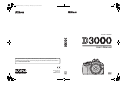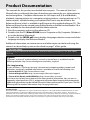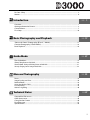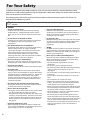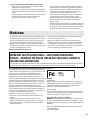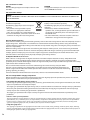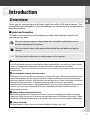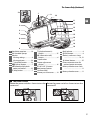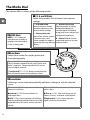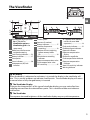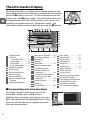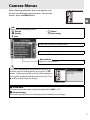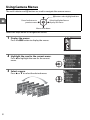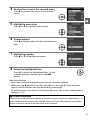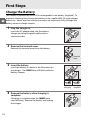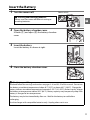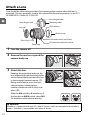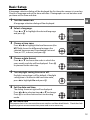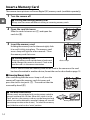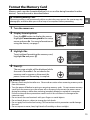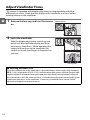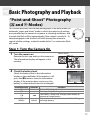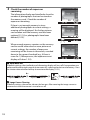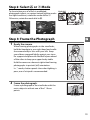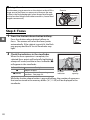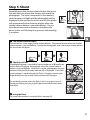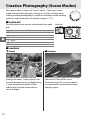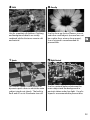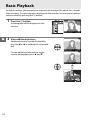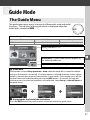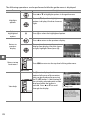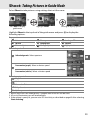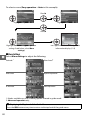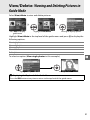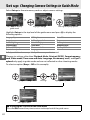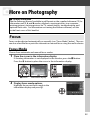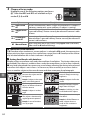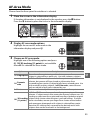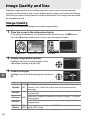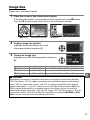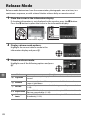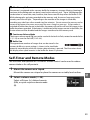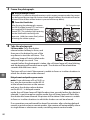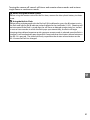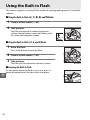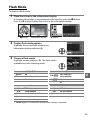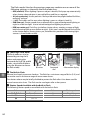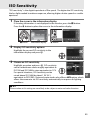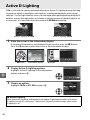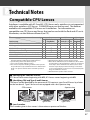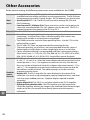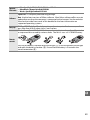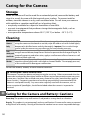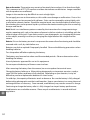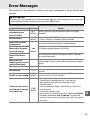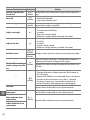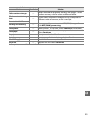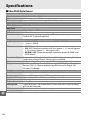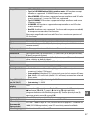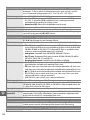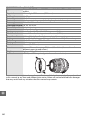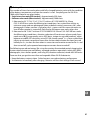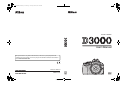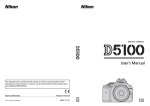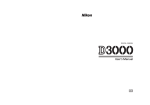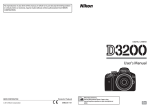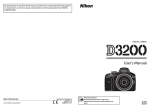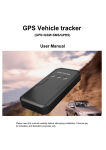Download Nikon D3000 10.2mp Digital Slr Camera With 18-55mm
Transcript
Q0550UMTB_NT(En)01_cover.fm Page 1 Monday, July 13, 2009 9:03 AM
DIGITAL CAMERA
User's Manual
No reproduction in any form of this manual, in whole or in part (except for brief
quotation in critical articles or reviews), may be made without written authorization
from NIKON CORPORATION.
6MB07311-01
En_01
En
Printed in Europe
SB9G01(11)
En
Product Documentation
The manuals for this product are divided into two parts. This manual (the User’s
Manual) takes you through the steps of readying your camera for use, taking pictures,
and viewing them. Complete information on such topics as P, S, A, and M modes,
playback, copying pictures to a computer, printing pictures, viewing pictures on TV,
camera menus, troubleshooting, and optional flash units may be found in the
Reference Manual, which is available in pdf format on the supplied reference CD. The
Reference Manual can be viewed using Adobe Reader or Adobe Acrobat Reader 5.0 or
later, available for free download from the Adobe website.
1 Start the computer and insert the reference CD.
2 Double-click the CD (Nikon D3000) icon in Computer or My Computer (Windows)
or on the desktop (Macintosh).
3 Double-click the INDEX.pdf icon to display a language selection screen and click a
language to display the Reference Manual.
Additional information on camera menus and other topics can be found using the
camera’s on-board help system as described on page 7 of this guide.
A For Your Safety
Before using the camera for the first time, read the safety instructions in “For Your Safety”
(0 ii–iv).
Digitutor
“Digitutor”, a series of “watch and learn” manuals in movie form, is available from the
following website: http://www.nikondigitutor.com/index_eng.html
Life-Long Learning
As part of Nikon’s “Life-Long Learning” commitment to ongoing product support and
education, continually-updated information is available on-line at the following sites:
• For users in the U.S.A.: http://www.nikonusa.com/
• For users in Europe and Africa: http://www.europe-nikon.com/support/
• For users in Asia, Oceania, and the Middle East: http://www.nikon-asia.com/
Visit these sites to keep up-to-date with the latest product information, tips, answers to
frequently-asked questions (FAQs), and general advice on digital imaging and photography.
Additional information may be available from the Nikon representative in your area. See the
following URL for contact information: http://imaging.nikon.com/
Trademark Information
Macintosh, Mac OS, and QuickTime are registered trademarks of Apple Inc. Microsoft, Windows and Windows Vista are either
registered trademarks, or trademarks of Microsoft Corporation in the United States and/or other countries. The SD logo is a
trademark of the SD Card Association. PictBridge and the SDHC logo are trademarks. Adobe, the Adobe logo, Acrobat, and Adobe
Reader are trademarks of Adobe Systems Incorporated. All other trade names mentioned in this manual or the other
documentation provided with your Nikon product are trademarks or registered trademarks of their respective holders.
For Your Safety .................................................................................................................................................... ii
Notices .................................................................................................................................................................. iii
X Introduction
0 1
Overview ............................................................................................................................................................... 1
Getting to Know the Camera ......................................................................................................................... 2
Camera Menus .................................................................................................................................................... 7
First Steps............................................................................................................................................................ 10
s Basic Photography and Playback
0 17
“Point-and-Shoot” Photography (i and j Modes)............................................................................ 17
Creative Photography (Scene Modes) ...................................................................................................... 22
Basic Playback ................................................................................................................................................... 24
! Guide Mode
0 27
The Guide Menu ............................................................................................................................................... 27
Shoot: Taking Pictures in Guide Mode ...................................................................................................................... 29
View/Delete: Viewing and Deleting Pictures in Guide Mode ................................................................................... 31
Set up: Changing Camera Settings in Guide Mode .................................................................................................... 32
z More on Photography
0 33
Focus..................................................................................................................................................................... 33
Image Quality and Size .................................................................................................................................. 36
Release Mode .................................................................................................................................................... 38
Using the Built-in Flash .................................................................................................................................. 42
ISO Sensitivity.................................................................................................................................................... 45
Active D-Lighting ............................................................................................................................................. 46
n Technical Notes
0 47
Compatible CPU Lenses................................................................................................................................. 47
Other Accessories............................................................................................................................................. 48
Caring for the Camera .................................................................................................................................... 50
Error Messages .................................................................................................................................................. 53
Specifications..................................................................................................................................................... 56
i
For Your Safety
To prevent damage to your Nikon product or injury to yourself or to others, read the following safety
precautions in their entirety before using this equipment. Keep these safety instructions where all those
who use the product will read them.
The consequences that could result from failure to observe the precautions listed in this section are
indicated by the following symbol:
icon marks warnings. To prevent possible injury, read all warnings before using this Nikon
A This
product.
❚❚ WARNINGS
A Keep the sun out of the frame
Keep the sun well out of the frame when shooting
backlit subjects. Sunlight focused into the camera
when the sun is in or close to the frame could cause a
fire.
A Do not look at the sun through the viewfinder
Viewing the sun or other strong light source through
the viewfinder could cause permanent visual
impairment.
A Turn off immediately in the event of malfunction
Should you notice smoke or an unusual smell coming
from the equipment or AC adapter (available
separately), unplug the AC adapter and remove the
battery immediately, taking care to avoid burns.
Continued operation could result in injury. After
removing the battery, take the equipment to a Nikonauthorized service center for inspection.
A Do not use in the presence of flammable gas
Do not use electronic equipment in the presence of
flammable gas, as this could result in explosion or fire.
A Keep out of reach of children
Failure to observe this precaution could result in injury.
A Do not disassemble
Touching the product’s internal parts could result in
injury. In the event of malfunction, the product should
be repaired only by a qualified technician. Should the
product break open as the result of a fall or other
accident, remove the battery and/or AC adapter and
then take the product to a Nikon-authorized service
center for inspection.
A Do not place the strap around the neck of an infant or child
Placing the camera strap around the neck of an infant
or child could result in strangulation.
A Observe caution when using the flash
• Using the camera with the flash in close contact with
the skin or other objects could cause burns.
• Using the flash close to the subject’s eyes could cause
temporary visual impairment. Particular care should
be observed when photographing infants, when the
flash should be no less than one meter (39 in.) from
the subject.
A Using the viewfinder diopter control
When operating the viewfinder diopter control with
your eye to the viewfinder, care should be taken not to
put your finger in your eye accidentally.
ii
A Avoid contact with liquid crystal
Should the monitor break, care should be taken to
avoid injury due to broken glass and to prevent the
liquid crystal from the monitor touching the skin or
entering the eyes or mouth.
A Use appropriate cables
When connecting cables to the input and output jacks,
use only the cables provided or sold by Nikon for the
purpose to maintain compliance with product
regulations.
A CD-ROMs
CD-ROMs containing software or manuals should not
be played back on audio CD equipment. Playing CDROMs on an audio CD player could cause hearing loss
or damage the equipment.
A Observe proper precautions when handling batteries
Batteries may leak or explode if improperly handled.
Observe the following precautions when handling
batteries for use in this product:
• Use only batteries approved for use in this
equipment.
• Do not short or disassemble the battery.
• Be sure the product is off before replacing the battery.
If you are using an AC adapter, be sure it is
unplugged.
• Do not attempt to insert the battery upside down or
backwards.
• Do not expose the battery to flame or to excessive
heat.
• Do not immerse in or expose to water.
• Replace the terminal cover when transporting the
battery. Do not transport or store the battery with
metal objects such as necklaces or hairpins.
• Batteries are prone to leakage when fully discharged.
To avoid damage to the product, be sure to remove
the battery when no charge remains.
• When the battery is not in use, attach the terminal
cover and store in a cool, dry place.
• The battery may be hot immediately after use or
when the product has been used on battery power
for an extended period. Before removing the battery
turn the camera off and allow the battery to cool.
• Discontinue use immediately should you notice any
changes in the battery, such as discoloration or
deformation.
A Observe proper precautions when handling the quick charger
• Keep dry. Failure to observe this precaution could
result in fire or electric shock.
• Dust on or near the metal parts of the plug should be
removed with a dry cloth. Continued use could result
in fire.
• Do not handle the power cable or go near the charger
during thunderstorms. Failure to observe this
precaution could result in electric shock.
• Do not damage, modify, or forcibly tug or bend the
power cable. Do not place it under heavy objects or
expose it to heat or flame. Should the insulation be
damaged and the wires become exposed, take the
power cable to a Nikon-authorized service
representative for inspection. Failure to observe this
precaution could result in fire or electric shock.
• Do not handle the plug or charger with wet hands.
Failure to observe this precaution could result in
electric shock.
• Do not use with travel converters or adapters designed
to convert from one voltage to another or with DC-toAC inverters. Failure to observe this precaution could
damage the product or cause overheating or fire.
Notices
• No part of the manuals included with this product may be • Nikon will not be held liable for any damages resulting
reproduced, transmitted, transcribed, stored in a retrieval
from the use of this product.
system, or translated into any language in any form, by
• While every effort has been made to ensure that the
any means, without Nikon’s prior written permission.
information in these manuals is accurate and complete,
• Nikon reserves the right to change the specifications of
we would appreciate it were you to bring any errors or
the hardware and software described in these manuals at
omissions to the attention of the Nikon representative in
any time and without prior notice.
your area (address provided separately).
Notices for Customers in the U.S.A.
The Battery Charger
IMPORTANT SAFETY INSTRUCTIONS—SAVE THESE INSTRUCTIONS
DANGER—TO REDUCE THE RISK OF FIRE OR ELECTRIC SHOCK, CAREFULLY
FOLLOW THESE INSTRUCTIONS
For connection to a supply not in the U.S.A., use an attachment plug adapter of the proper configuration for the power
outlet if needed. This power unit is intended to be correctly oriented in a vertical or floor mount position.
Federal Communications Commission (FCC) Radio Frequency Interference Statement
This equipment has been tested and found to comply with
the limits for a Class B digital device, pursuant to Part 15 of
the FCC rules. These limits are designed to provide
reasonable protection against harmful interference in a
D3000
residential installation. This equipment generates, uses,
and can radiate radio frequency energy and, if not installed CAUTIONS
and used in accordance with the instructions, may cause
Modifications
harmful interference to radio communications. However,
The FCC requires the user be notified that any changes or
there is no guarantee that interference will not occur in a
modifications made to this device that are not expressly
particular installation. If this equipment does cause
approved by Nikon Corporation may void the user’s
harmful interference to radio or television reception, which authority to operate the equipment.
can be determined by turning the equipment off and on,
Interface Cables
the user is encouraged to try to correct the interference by
Use the interface cables sold or provided by Nikon for your
one or more of the following measures:
equipment. Using other interface cables may exceed the
• Reorient or relocate the receiving antenna.
limits of Class B Part 15 of the FCC rules.
• Increase the separation between the equipment and
Notice for Customers in the State of California
receiver.
WARNING: Handling the cord on this product may expose you
• Connect the equipment into an outlet on a circuit
to lead, a chemical known to the State of California to cause
different from that to which the receiver is connected.
birth defects or other reproductive harm. Wash hands after
• Consult the dealer or an experienced radio/television
handling.
technician for help.
Nikon Inc., 1300 Walt Whitman Road, Melville, New York
11747-3064, U.S.A.
Tel.: 631-547-4200
iii
Notices for Customers in Canada
CAUTION
This Class B digital apparatus complies with Canadian
ICES-003.
ATTENTION
Cet appareil numérique de la classe B est conforme à la
norme NMB-003 du Canada.
Notice for Customers in Europe
CAUTION
RISK OF EXPLOSION IF BATTERY IS REPLACED BY AN INCORRECT TYPE. DISPOSE OF USED BATTERIES ACCORDING TO
THE INSTRUCTIONS.
This symbol indicates that this product is to
be collected separately.
The following apply only to users in European
countries:
• This product is designated for separate
collection at an appropriate collection
point. Do not dispose of as household waste.
• For more information, contact the retailer or the local
authorities in charge of waste management.
This symbol on the battery indicates that the
battery is to be collected separately.
The following apply only to users in European
countries:
• All batteries, whether marked with this
symbol or not, are designated for separate collection at
an appropriate collection point. Do not dispose of as
household waste.
• For more information, contact the retailer or the local
authorities in charge of waste management.
Disposing of Data Storage Devices
Please note that deleting images or formatting memory cards or other data storage devices does not completely erase the
original image data. Deleted files can sometimes be recovered from discarded storage devices using commercially
available software, potentially resulting in the malicious use of personal image data. Ensuring the privacy of such data is
the user’s responsibility.
Before discarding a data storage device or transferring ownership to another person, erase all data using commercial
deletion software, or format the device and then completely refill it with images containing no private information (for
example, pictures of empty sky). Be sure to also replace any pictures selected for preset manual white balance. Care
should be taken to avoid injury when physically destroying data storage devices.
Use Only Nikon Brand Electronic Accessories
Nikon cameras are designed to the highest standards and include complex electronic circuitry. Only Nikon brand
electronic accessories (including battery chargers, batteries, AC adapters, and flash accessories) certified by Nikon
specifically for use with this Nikon digital camera are engineered and proven to operate within the operational and safety
requirements of this electronic circuitry.
The use of non-Nikon electronic accessories could damage the camera and may void your Nikon
warranty. The use of third-party rechargeable Li-ion batteries not bearing the Nikon holographic seal
shown at right could interfere with normal operation of the camera or result in the batteries overheating,
igniting, rupturing, or leaking.
For more information about Nikon brand accessories, contact a local authorized Nikon dealer.
Notice Concerning Prohibition of Copying or Reproduction
Note that simply being in possession of material that has been digitally copied or reproduced by means of a scanner,
digital camera, or other device may be punishable by law.
• Items prohibited by law from being copied or reproduced
Do not copy or reproduce paper money, coins, securities, government bonds, or local government bonds, even if such
copies or reproductions are stamped “Sample.”
The copying or reproduction of paper money, coins, or securities which are circulated in a foreign country is prohibited.
Unless the prior permission of the government has been obtained, the copying or reproduction of unused postage
stamps or post cards issued by the government is prohibited.
The copying or reproduction of stamps issued by the government and of certified documents stipulated by law is
prohibited.
• Cautions on certain copies and reproductions
The government has issued cautions on copies or reproductions of securities issued by private companies (shares, bills, checks,
gift certificates, etc.), commuter passes, or coupon tickets, except when a minimum of necessary copies are to be provided for
business use by a company. Also, do not copy or reproduce passports issued by the government, licenses issued by public
agencies and private groups, ID cards, and tickets, such as passes and meal coupons.
• Comply with copyright notices
The copying or reproduction of copyrighted creative works such as books, music, paintings, woodcuts, prints, maps, drawings,
movies, and photographs is governed by national and international copyright laws. Do not use this product for the purpose of
making illegal copies or to infringe copyright laws.
iv
XIntroduction
Overview
X
Thank you for your purchase of a Nikon single-lens reflex (SLR) digital camera. This
manual takes you through the steps of readying your camera for use, taking pictures,
and viewing them.
❚❚ Symbols and Conventions
To make it easier to find the information you need, the following symbols and
conventions are used:
D
This icon marks cautions; information that should be read before use to
prevent damage to the camera.
A
This icon marks notes; information that should be read before using the
camera.
0
This icon marks references to other pages in this manual.
D
Use Only Nikon Brand Accessories
Only Nikon brand accessories certified by Nikon specifically for use with your Nikon digital
camera are engineered and proven to operate within its operational and safety
requirements. THE USE OF NON-NIKON ACCESSORIES COULD DAMAGE YOUR CAMERA AND MAY VOID YOUR
NIKON WARRANTY.
D
Servicing the Camera and Accessories
The camera is a precision device and requires regular servicing. Nikon recommends that the
camera be inspected by the original retailer or a Nikon-authorized service representative
once every one to two years, and that it be serviced once every three to five years (note that
fees apply to these services). Frequent inspection and servicing are particularly
recommended if the camera is used professionally. Any accessories regularly used with the
camera, such as lenses or optional flash units, should be included when the camera is
inspected or serviced.
A
Before Taking Important Pictures
Before taking pictures on important occasions (such as at weddings or before taking the
camera on a trip), take a test shot to ensure that the camera is functioning normally. Nikon
will not be held liable for damages or lost profits that may result from product malfunction.
A
Camera Settings
The explanations in this manual assume that default settings are used.
1
Getting to Know the Camera
Take a few moments to familiarize yourself with camera controls and displays. You
may find it helpful to bookmark this section and refer to it as you read through the
rest of the manual.
X The Camera Body
11
20
1
2
3
4
5
21
12
6
7
13
8
22
14
23
9
15
24
16
10
17
18
19
Mode dial ...................................4
Focal plane mark (E)
R (information) button.........6
E (exposure compensation)
button
N (aperture) button
Flash compensation button
5 Shutter-release button ........ 21
6 Power switch.............................3
7 AF-assist illuminator
Self-timer lamp...................... 40
Red-eye reduction lamp ..... 44
1
2
3
4
2
Infrared receiver
Body cap
CPU contacts
Built-in flash............................42
M (flash mode) button..........42
Y (flash compensation)
button
13 Eyelet for camera strap
14 Connector cover
15 E (self-timer) button
Fn (function) button
8
9
10
11
12
Mounting index..................... 12
Lens release button
Mirror
Lens mount
BS-1 accessory shoe cover
Accessory shoe (for optional
flash unit)
22 VIDEO-OUT connector
23 Reset switch
24 USB connector
16
17
18
19
20
21
The Camera Body (Continued)
2
1
9
10
11
3
X
12
13
4
14
5
15
6
16
17
7
18
19
8
1 Viewfinder eyepiece..............16 7 X (playback zoom in)
button................................... 25
2 DK-20 rubber eyecup
P (information edit)
3 Monitor
button..................................... 6
Viewing settings ...................6
Viewing pictures.................24 8 Tripod socket
4 K (playback) button ............24 9 Diopter adjustment
control .................................. 16
5 G (menu) button ................7
10 A (AE-L/AF-L) button
6 W (thumbnail/playback
L (protect) button
zoom out) button ...............25
Q (help) button.........................7 11 Command dial
12 Memory card slot cover ....... 14
13 Multi selector ............................8
14 J (OK) button..........................8
15 Memory card access lamp
.........................................14, 21
16 O (delete) button...................25
17 Power connector cover for
optional power connector
18 Battery-chamber cover latch
................................................11
19 Battery-chamber cover ........11
A
The Power Switch
Rotate the power switch as shown to turn the Rotate the power switch as shown to turn the
camera on.
camera off.
3
The Mode Dial
The camera offers a choice of the following modes:
❚❚ P, S, A, and M Modes
Select these modes for full control over camera
settings.
X
P—Programmed auto:
Camera chooses shutter
speed and aperture, user
controls other settings.
❚❚ GUIDE Mode
g (0 27): Take and
view pictures and adjust
settings with the help of
an on-screen guide.
A—Aperture-priority auto:
Adjust aperture to soften
background details or
increase depth-of-field to
bring both main subject and
background into focus.
S—Shutter-priority auto:
Choose fast shutter speeds
to freeze action, slow
M—Manual: Match shutter
shutter speeds to suggest speed and aperture to your
motion by blurring moving creative intent.
objects.
❚❚ Auto Modes
Select these modes for simple, point-andshoot photography.
i Auto (0 17): Camera adjusts settings automatically to produce optimal results with “point-andshoot” simplicity. Recommended for first-time
users of digital cameras.
j Auto (flash off) (0 17): As above, except that the
flash will not fire even when lighting is poor.
❚❚ Scene Modes
Selecting a scene mode automatically optimizes settings to suit the selected
scene.
k Portrait (0 22): Shoot portraits with back- m Sports (0 23): Freeze motion for dynamic
ground in soft focus.
sports shots.
l Landscape (0 22): Preserve details in
landscape shots.
n Close up (0 23): Take vivid close-ups of
flowers, insects, and other small objects.
p Child (0 23): Create portraits of children. o Night portrait (0 23): Shoot portraits
Clothing and background details are vividly against a dimly-lit backdrop.
rendered while skin tones remain soft and
natural.
4
The Viewfinder
1
X
5
6 7
2
3
4
8
9
14
10
15
11 12 13
16
18
19
17
1 Framing grid (displayed when
8 Shutter speed
On is selected for
9 Aperture (f-number)
Viewfinder options >
10 Battery indicator.................... 17
Viewfinder grid in the
11 Number of exposures
setup menu)
remaining ............................ 18
2 Reference circle for centerNumber of shots remaining
weighted metering
before memory buffer
3 Card warning indicator.........53
fills ......................................... 39
4 Battery indicator ....................17
White balance recording
indicator
5 Focus points
Exposure compensation value
6 Focus indicator .......................20
Flash compensation value
7 Autoexposure (AE) lock
ISO sensitivity......................... 45
indicator
12 “K” (appears when memory
remains for over 1000
exposures)............................18
13 Flash-ready indicator ............21
14 Flexible program indicator
15 Exposure indicator
Exposure compensation
display
Electronic rangefinder
16 Flash compensation indicator
17 Exposure compensation
indicator
18 Auto ISO sensitivity indicator
19 Warning indicator
D
No Battery
When the battery is exhausted or no battery is inserted, the display in the viewfinder will
dim. This is normal and does not indicate a malfunction. The viewfinder display will return
to normal when a fully-charged battery is inserted.
D
The Viewfinder Display
Owing to the characteristics of this type of viewfinder display, you may notice fine lines
radiating outward from the selected focus point. This is normal and does not indicate a
malfunction.
D
The Viewfinder
The response time and brightness of the viewfinder display may vary with temperature.
5
The Information Display
X
Shooting information, including shutter speed, aperture, and
the number of exposures remaining, is displayed in the monitor
when the R button is pressed. To clear information from the
display, press the R button again. Note that the monitor turns
off automatically while the shutter-release is pressed or if no
operations are performed for 8 s (the default value). The
information display can be restored by pressing the R button.
1
29 28 27 26 25 24 23
22
21
20
19
18
17
16
15
14
2
3
4
5
6
7
8
1 Shooting mode
i auto/
j auto (flash off) .............. 17
Scene modes ...................... 22
Guide mode ........................ 27
P, S, A, and M modes..............4
2 Aperture (f-number)
3 Shutter speed
4 Shutter-speed display
5 Aperture display
6 Exposure indicator
Exposure compensation
indicator
Electronic rangefinder
9
10
11
12 13
7 Auto-area AF indicator.........35
3D-tracking indicator ...........35
Focus point
8 Help icon
9 Flash mode..............................43
10 Exposure compensation
11 Flash compensation
12 Number of exposures
remaining ............................18
13 “K” (appears when memory
remains for over 1000
exposures)............................18
14 Active D-Lighting ...................46
15 Metering
16 AF-area mode.........................35
Focus mode ............................ 33
Release mode......................... 38
ISO sensitivity......................... 45
White balance
Image size ............................... 37
Image quality......................... 36
Battery indicator.................... 17
“Beep” indicator
Picture Control
Auto ISO sensitivity indicator
Manual flash indicator
Flash compensation indicator
for optional flash units
28 Date imprint indicator
29 Eye-Fi connection indicator
17
18
19
20
21
22
23
24
25
26
27
❚❚ Changing Settings in the Information Display
To change settings for the items listed in the
information display, press the P button.
Highlight items using the multi selector and press
J to view options for the highlighted item. Some
items can also be adjusted using the command
dial and camera buttons.
P button
6
R button
Camera Menus
Most shooting, playback, and setup options can
be accessed from the camera menus. To view the
menus, press the G button.
X
G button
Tabs
Choose from the following menus:
• D: Playback
• C: Shooting
• B: Setup
•
•
N: Retouch
m: Recent settings
Slider shows position in current menu.
Current settings are shown by icons.
Menu options
Options in current menu.
d
If a d icon is displayed at the bottom left corner of the
monitor, help can be displayed by pressing the Q (W)
button. A description of the currently selected option or
menu will be displayed while the button is pressed. Press
1 or 3 to scroll through the display.
Q (W) button
A
Guide Mode
To display the guide menu, rotate the mode dial to GUIDE (0 27).
A
Recent Settings
The recent settings menu lists the twenty most recently used settings.
7
Using Camera Menus
The multi selector and J button are used to navigate the camera menus.
Move cursor up
J button: select highlighted item
X
Cancel and return to
previous menu
Select highlighted item or
display sub-menu
Move cursor down
Follow the steps below to navigate the menus.
1
Display the menus.
Press the G button to display the menus.
G button
2
Highlight the icon for the current menu.
Press 4 to highlight the icon for the current
menu.
3
Select a menu.
Press 1 or 3 to select the desired menu.
8
4
Position the cursor in the selected menu.
Press 2 to position the cursor in the selected
menu.
5
X
Highlight a menu item.
Press 1 or 3 to highlight a menu item.
6
Display options.
Press 2 to display options for the selected menu
item.
7
Highlight an option.
Press 1 or 3 to highlight an option.
8
Select the highlighted item.
Press J to select the highlighted item. To exit
without making a selection, press the G
button.
Note the following:
• Menu items that are displayed in gray are not currently available.
• While pressing 2 generally has the same effect as pressing J, there are some
cases in which selection can only be made by pressing J.
• To exit the menus and return to shooting mode, press the shutter-release button
halfway (0 21).
A
For More Information
Information on individual menu options is available using the camera’s on-board help (0 7)
and in the Reference Manual on the supplied reference CD (for information on viewing the
Reference Manual, see the inside front cover of this booklet).
9
First Steps
Charge the Battery
X
The camera is powered by an EN-EL9a rechargeable Li-ion battery (supplied). To
maximize shooting time, charge the battery in the supplied MH-23 quick charger
before use. About one hour and forty minutes are required to fully recharge the
battery when no charge remains.
1
Plug the charger in.
Insert the AC adapter plug into the battery
charger and plug the power cable into an
electrical outlet.
Remove the terminal cover.
Remove the terminal cover from the battery.
7.2 EL-E
V 10 L9
7.8 80mAa
Wh
h
2
Terminal
cover
Insert the battery.
7.2 EL-EL
V 108
7.8 0m9a
Wh Ah
3
Insert the battery as shown in the illustration on
the charger. The CHARGE lamp will blink while the
battery charges.
Battery
charging
Remove the battery when charging is
complete.
Charging is complete when the CHARGE lamp
stops blinking. Remove the battery and unplug
the charger.
10
7.2 EL-EL
V 108
7.8 0m9a
Wh Ah
4
Charging
complete
Insert the Battery
1
Turn the camera off.
Power switch
A
Inserting and Removing Batteries
Always turn the camera off before inserting or
removing batteries.
2
X
Open the battery-chamber cover.
Unlatch (q) and open (w) the battery-chamber
cover.
w
q
3
Insert the battery.
Insert the battery as shown at right.
4
Close the battery-chamber cover.
D
The Battery and Charger
Read and follow the warnings and cautions on pages ii–iii and 50–52 of this manual. Do not use
the battery at ambient temperatures below 0°C (32°F) or above 40°C (104°F). Charge the
battery indoors at ambient temperatures between 5–35°C (41–95°F); for best results, charge
the battery at temperatures above 20°C (68°F). Battery capacity may temporarily drop if the
battery is charged at low temperatures.
The battery may be hot immediately after use. Wait for the battery to cool before
recharging.
Use the charger with compatible batteries only. Unplug when not in use.
11
Attach a Lens
Care should be taken to prevent dust from entering the camera when the lens is
removed. The lens generally used in this manual for illustrative purposes is an AF-S
DX NIKKOR 18–55mm f/3.5–5.6G VR.
Focal length index
X
Focal length scale
Mounting index
Lens cap
CPU contacts
Rear lens cap
Focus ring (0 34)
Zoom ring
1
Turn the camera off.
2
Remove the rear lens cap and the
camera body cap.
3
Attach the lens.
A-M mode switch (see below)
VR (vibration reduction) switch
Keeping the mounting index on the
lens aligned with the mounting index
on the camera body, position the lens
in the camera’s bayonet mount (q).
Being careful not to press the lensrelease button, rotate the lens
counter-clockwise until it clicks into
place (w).
Slide the A-M switch to A (autofocus; if
the lens has an M/A-M switch, select M/A
for autofocus with manual priority).
D
Autofocus
Autofocus is supported with only AF-S and AF-I lenses, which are equipped with autofocus
motors. Autofocus is not available with other AF lenses.
12
Basic Setup
A language-selection dialog will be displayed the first time the camera is turned on.
Choose a language and set the time and date. Photographs can not be taken until
you have set the time and date.
1
Turn the camera on.
X
A language-selection dialog will be displayed.
2
Select a language.
Press 1 or 3 to highlight the desired language
and press J.
3
Choose a time zone.
Press 4 or 2 to highlight the local time zone (the
UTC field shows the difference between the
selected time zone and Coordinated Universal
Time, or UTC, in hours) and press J.
4
Choose a date format.
Press 1 or 3 to choose the order in which the
year, month, and day will be displayed. Press J
to proceed to the next step.
5
Turn daylight saving time on or off.
Daylight saving time is off by default; if daylight
saving time is in effect in the local time zone,
press 1 to highlight On and press J.
6
Set the date and time.
The dialog shown at right will be displayed.
Press 4 or 2 to select an item, 1 or 3 to change.
Press J to set the clock and exit to shooting
mode.
A
The Camera Clock
The camera clock is less accurate than most watches and household clocks. Check the clock
regularly against more accurate time pieces and reset as necessary.
13
Insert a Memory Card
The camera stores pictures on Secure Digital (SD) memory cards (available separately).
1
Turn the camera off.
A
X
Inserting and Removing Memory Cards
Always turn the camera off before inserting or removing memory cards.
2
Open the card slot cover.
Slide the card slot cover out (q) and open the
card slot (w).
3
Insert the memory card.
4.0GB
Holding the memory card as shown at right, slide
it in until it clicks into place. The memory card
access lamp will light for a few seconds. Close
the memory card slot cover.
Front
D
Inserting Memory Cards
Inserting memory cards upside down or backwards
could damage the camera or the card. Check to be
sure the card is in the correct orientation.
Access lamp
If this is the first time the memory card will be used in the camera or the card
has been formatted in another device, format the card as described on page 15.
❚❚ Removing Memory Cards
4.0GB
After confirming that the access lamp is off, turn the
camera off, open the memory card slot cover, and
press the card in to eject it (q). The card can then be
removed by hand (w).
The Write Protect Switch
Memory cards are equipped with a write protect switch to
prevent accidental loss of data. When this switch is in the
“lock” position, the memory card can not be formatted and
photos can not be deleted or recorded (a beep will sound if
you attempt to release the shutter). To unlock the memory
card, slide the switch to the “write” position.
14
GB
4.0
A
Write-protect switch
Format the Memory Card
Memory cards must be formatted before first use or after being formatted in other
devices. Format the card as described below.
D
Formatting Memory Cards
Formatting memory cards permanently deletes any data they may contain. Be sure to copy any
photographs and other data you wish to keep to a computer before proceeding.
1
Turn the camera on.
2
Display format options.
X
Press the G button to display the menus.
Highlight Format memory card in the setup
menu and press 2. For more information on
using the menus, see page 7.
G button
3
Highlight Yes.
To exit without formatting the memory card,
highlight No and press J.
4
Press J.
The message at right will be displayed while
the card is formatted. Do not remove the
memory card or remove or disconnect the
power source until formatting is complete.
D
Memory Cards
• Memory cards may be hot after use. Observe due caution when removing memory cards
from the camera.
• Turn the power off before inserting or removing memory cards. Do not remove memory
cards from the camera, turn the camera off, or remove or disconnect the power source
during formatting or while data are being recorded, deleted, or copied to a computer.
Failure to observe these precautions could result in loss of data or in damage to the
camera or card.
• Do not touch the card terminals with your fingers or metal objects.
• Do not bend, drop, or subject to strong physical shocks.
• Do not apply force to the card casing. Failure to observe this precaution could damage
the card.
• Do not expose to water, heat, high levels of humidity, or direct sunlight.
15
Adjust Viewfinder Focus
The camera is equipped with diopter adjustment to accommodate individual
differences in vision. Check that the display in the viewfinder is in focus before
framing pictures in the viewfinder.
X
1
Remove the lens cap and turn the camera
on.
2
Focus the viewfinder.
Power switch
Slide the diopter adjustment control up and
down until the viewfinder display and focus
point are in sharp focus. When operating the
control with your eye to the viewfinder, be
careful not to put your fingers or fingernails in
your eye.
Focus point
A
Adjusting Viewfinder Focus
If you are unable to focus the viewfinder as described above, select single-servo autofocus
(AF-S; 0 34), single-point AF (c; 0 35), and the center focus point, and then frame a highcontrast subject in the center focus point and press the shutter-release button halfway to
focus the camera. With the camera in focus, use the diopter adjustment control to bring the
subject into clear focus in the viewfinder. If necessary, viewfinder focus can be further
adjusted using optional corrective lenses.
16
sBasic Photography and Playback
“Point-and-Shoot” Photography
(i and j Modes)
This section describes how to take photographs in i (auto) mode, an
automatic “point-and-shoot” mode in which the majority of settings
are controlled by the camera in response to shooting conditions, and
in which the flash will fire automatically if the subject is poorly lit. To
take photographs with the flash off while leaving the camera in
control of other settings, rotate the mode dial to j to select auto (flash
off) mode.
s
Step 1: Turn the Camera On
1
Turn the camera on.
Power switch
Remove the lens cap and turn the camera on.
The information display will appear in the
monitor.
2
Check the battery level.
Check the battery level in the information
display or the viewfinder (if the monitor is off,
press the R button to view the information
display; if the monitor does not turn on, the
battery is exhausted and must be recharged).
Information display
L
K
H
H
(blinks)
Viewfinder
Description
—
Battery fully charged.
—
Battery partially discharged.
Low battery. Ready fully-charged spare battery or
d
prepare to charge battery.
d
Battery exhausted; shutter release disabled. Charge or
(blinks) exchange battery.
17
3
Check the number of exposures
remaining.
The information display and viewfinder show the
number of photographs that can be stored on
the memory card. Check the number of
exposures remaining.
If there is not enough memory to store
additional photographs at current settings, a
warning will be displayed. No further pictures
can be taken until the memory card has been
replaced (0 14) or photographs have been
deleted (0 25).
s
When enough memory remains on the memory
card to record a thousand or more pictures at
current settings, the number of exposures
remaining will be shown in thousands, rounded
down to the nearest hundred (e.g., if there is
room for 1,260 exposures, the exposure count
display will show 1.2 K).
A
Auto Meter Off
At default settings, the viewfinder and information display will turn off if no operations are
performed for about eight seconds (auto meter off ), reducing the drain on the battery. Press
the shutter-release button halfway to reactivate the display (0 21).
8s
Exposure meters on
A
Exposure meters off
Exposure meters on
Image Sensor Cleaning
At default settings, the camera vibrates the low-pass filter covering the image sensor to
remove dust when the camera is turned on or off.
18
Step 2: Select i or j Mode
To shoot where use of a flash is prohibited,
Mode dial
photograph infants, or capture natural lighting under
low light conditions, rotate the mode dial to j.
Otherwise, rotate the mode dial to i.
j mode
i mode
s
Step 3: Frame the Photograph
1
Ready the camera.
When framing photographs in the viewfinder,
hold the handgrip in your right hand and cradle
the camera body or lens with your left. Keep
your elbows propped lightly against your torso
for support and place one foot half a pace ahead
of the other to keep your upper body stable.
Hold the camera as shown at right when framing
photographs in portrait (tall) orientation.
In j mode, shutter speeds slow when lighting is
poor; use of a tripod is recommended.
2
Frame the photograph.
Frame a photograph in the viewfinder with the
main subject in at least one of the 11 focus
points.
Focus point
19
A
Using a Zoom Lens
Use the zoom ring to zoom in on the subject so that it fills a
larger area of the frame, or zoom out to increase the area
visible in the final photograph (select longer focal lengths
on the lens focal length scale index to zoom in, shorter focal
lengths to zoom out).
Zoom in
Zoom ring
Zoom out
Step 4: Focus
s
1
Press the shutter-release button halfway.
Press the shutter-release button halfway to
focus. The camera will select the focus points
automatically. If the subject is poorly lit, the flash
may pop up and the AF-assist illuminator may
light.
2
Check the indicators in the viewfinder.
When the focus operation is complete, the
selected focus points will be briefly highlighted,
a beep will sound, and the in-focus indicator (I)
will appear in the viewfinder.
In-focus indicator
Description
I
Subject in focus.
Camera unable to focus using
I (blinks)
autofocus. See page 34.
In-focus
indicator
Buffer
capacity
While the shutter-release button is pressed halfway, the number of exposures
that can be stored in the memory buffer (“t”; 0 39) will be displayed in the
viewfinder.
20
Step 5: Shoot
Smoothly press the shutter-release button the rest of
the way down to release the shutter and record the
photograph. The access lamp next to the memory
card slot cover will light and the photograph will be
displayed in the monitor for a few seconds (the photo
will automatically clear from the display when the
shutter-release button is pressed halfway). Do not
eject the memory card or remove or disconnect the
power source until the lamp has gone out and recording
is complete.
A
Access lamp
s
The Shutter-Release Button
The camera has a two-stage shutter-release button. The camera focuses when the shutterrelease button is pressed halfway. To take the photograph, press the shutter-release button
the rest of the way down.
A
The Built-in Flash
If additional lighting is required for correct exposure in i mode, the
built-in flash will pop up automatically when the shutter-release
button is pressed halfway. If the flash is raised, photographs can only
be taken when the flash-ready indicator (M) is displayed. If the flashready indicator is not displayed, the flash is charging; remove your
finger briefly from the shutter-release button and try again.
To save battery power when the flash is not in use, return it to its
closed position by pressing it gently downward till the latch clicks
into place.
A
Using the Flash
For more information on using the flash, see page 42.
21
Creative Photography (Scene Modes)
The camera offers a choice of “scene” modes. Choosing a scene
mode automatically optimizes settings to suit the selected scene,
making creative photography as simple as selecting a mode, framing
a picture, and shooting as described on pages 17–21.
❚❚ The Mode Dial
The following scenes can be selected with the mode
dial:
Mode dial
Mode
s
k
l
p
m
n
o
Portrait
Landscape
Child
Sports
Close up
Night portrait
❚❚ Scene Modes
22
k Portrait
l Landscape
Use for portraits with soft, naturallooking skin tones. If the subject is far
from the background or a telephoto lens
is used, background details will be
softened to lend the composition a
sense of depth.
Use for vivid landscape shots in daylight.
The built-in flash and AF-assist
illuminator turn off; use of a tripod is
recommended to prevent blur when
lighting is poor.
p Child
n Close Up
Use for snapshots of children. Clothing
and background details are vividly
rendered, while skin tones remain soft
and natural.
Use for close-up shots of flowers, insects,
and other small objects (a macro lens can
be used to focus at very close ranges).
Use of a tripod is recommended to
prevent blur.
m Sports
o Night Portrait
Fast shutter speeds freeze motion for
dynamic sports shots in which the main
subject stands out clearly. The built-in
flash and AF-assist illuminator turn off.
Use for a natural balance between the
main subject and the background in
portraits taken under low light. Use of a
tripod is recommended to prevent blur.
s
23
Basic Playback
At default settings, photographs are automatically displayed for about four seconds
after shooting. If no photograph is displayed in the monitor, the most recent picture
can be viewed by pressing the K button.
1
Press the K button.
A photograph will be displayed in the
monitor.
K button
s
2
View additional pictures.
Additional pictures can be displayed by
pressing 4 or 2 or rotating the command
dial.
To view additional information on the
current photograph, press 1 and 3.
1/ 12
–1. 3
1/ 250 F11
+1. 0
NIKON D3000
100
35mm
AUTO A6, M1
100D3000 DSC_0001. JPG
15/04/2009 10 : 02 : 27
24
NOR
ORMAL
AL
3872x2592
To display images in “contact sheets” of four,
nine, or 72 images (thumbnail playback),
press the W button. Use the multi selector
or command dial to highlight images and
press J to display the highlighted image full
frame. Press X to reduce the number of
W button
images displayed.
W
X
Full-frame
playback
W
X
W
X
Thumbnail playback
To view images taken on a selected date
(calendar playback), press the W button
when 72 images are displayed. Press the W
button to toggle between the date list and
the list of thumbnails for the selected date.
Use the multi selector to highlight dates in
the date list or to highlight pictures in the
thumbnail list. Press X when the cursor is in
the date list to return to 72-frame playback.
W
X
Calendar
playback
s
Thumbnail list
Date list
To delete the photograph currently
displayed in full-frame playback or
highlighted in thumbnail playback or the
thumbnail list, press the O button. A
confirmation dialog will be displayed; press
the O button again to delete the image and O button
return to playback (to exit without deleting
the picture, press K).
To end playback and return to shooting
mode, press the shutter-release button
halfway.
25
s
26
!Guide Mode
The Guide Menu
The guide menu gives access to a variety of frequently-used and useful
functions. The top level of the guide menu is displayed when the
mode dial is rotated to g.
Choose from the following menus:
Shoot
Take pictures.
View/delete
Set up
View and/or delete pictures. Change camera settings.
Battery indicator (0 17)
Shooting mode: A guide mode indicator appears on
the shooting mode icon.
!
Number of exposures remaining (0 18)
D
Guide Mode
Guide mode is reset to Easy operation > Auto when the mode dial is rotated to another
setting or the camera is turned off. If no other option is selected when the shutter-release
button is pressed, the camera will take pictures in auto mode. If the monitor turns off, the
top level menu can be displayed by pressing the G button. To increase the time the
monitor remains on when no operations are performed, select Set up > Auto off timers in
the guide menu.
A
Displaying the Top Level of the Guide Menu
Press the G button at any time to return to the top level of the guide menu.
27
The following operations can be performed while the guide menu is displayed:
To
Use
Description
Press 1 or 3 to highlight options in the guide menu.
Press 1, 3, 4, or 2 to highlight
options in displays like that shown at
right.
Highlight
options
Select
highlighted
option
J
Press J to select the highlighted option.
Press 4 to return to the previous display.
To cancel and return to the previous
display from displays like that shown
at right, highlight & and press J.
Return to
previous
display
!
Return to top
level menu
Press G to return to the top level of the guide menu.
G button
If a d icon is displayed at the
bottom left corner of the monitor,
help can be displayed by pressing
the Q (W) button. A description of
the currently selected option will be
displayed while the button is
pressed. Press 1 or 3 to scroll
d (help) icon
through the display.
View help
Q (W) button
28
Shoot: Taking Pictures in Guide Mode
Select Shoot to take pictures using settings that suit the scene.
Press G to display
guide menu
Highlight Shoot
Press J to display options
Highlight Shoot in the top level of the guide menu and press J to display the
following options:
Easy operation
4 Auto
5 No flash
9 Distant subjects 1, 2
Advanced operation 3
#
!
8
9
Close-ups
Sleeping faces
Moving subjects 1, 2
7
6
"
Landscapes 1, 2
Portraits
Night portrait
Soften backgrounds: Select aperture
!
Freeze motion (people): Select a shutter speed
$
Freeze motion (vehicles): Select a shutter speed
Timers & remote control
8 Single frame
I Continuous
' 10-second self-timer
" Delayed remote
# Quick-response remote
1 Built-in flash turns off automatically. Optional flash units can still be used.
2 AF-assist illuminator turns off automatically.
3 If the subject is poorly lit, you can raise ISO sensitivity as described on page 45 after selecting
Start shooting.
29
To select a scene (Easy operation > Auto in this example):
Press 2
Highlight an option
Highlight a scene
Press 2
Press J to view camera settings in the
information display (0 6)
Highlight Start shooting (to adjust the
settings listed below, select More
settings)
!
❚❚ More Settings
Select More settings to adjust the following:
Flash mode 1
Picture Control 2
Release mode
Exposure compensation 2
AF-area mode
Flash compensation 2
1 Modes available vary with shooting option selected in guide mode.
2 Advanced operation only.
A
Displaying the Top Level of the Guide Menu
Press the G button at any time to return to the top level of the guide menu.
30
View/Delete: Viewing and Deleting Pictures in
Guide Mode
Select View/delete to view and delete pictures.
Press G to display
guide menu
Press J to display options
Highlight View/delete
Highlight View/delete in the top level of the guide menu and press J to display the
following options:
View single photos
View multiple photos
Choose a date
View a slide show
Delete photos
To select an option (View single photos in this example):
Highlight an option
!
Press J to select
A
Displaying the Top Level of the Guide Menu
Press the G button at any time to return to the top level of the guide menu.
31
Set up: Changing Camera Settings in Guide Mode
Select Set up to format memory cards or adjust camera settings.
Press G to display
guide menu
Highlight Set up
Press J to display options
Highlight Set up in the top level of the guide menu and press J to display the
following options:
Image quality
Image size
Active D-Lighting
Playback folder
Print set (DPOF)
Format memory card
LCD brightness
Info background color
Auto info display
Video mode
Time zone and date
Language
Auto off timers
Beep
Date imprint
No memory card?
Eye-Fi upload *
* Only available when compatible Eye-Fi memory card is inserted.
!
Changes to settings other than Playback folder, Print set (DPOF), Format memory
card, Video mode, Time zone and date, Language, No memory card?, and Eye-Fi
upload only apply in guide mode and are not reflected in other shooting modes.
To select an option (Beep > Off in this example):
Highlight a setting
Press J
Highlight an option
Press J to select
A
Displaying the Top Level of the Guide Menu
Press the G button at any time to return to the top level of the guide menu.
32
zMore on Photography
A
For More Information
See the Reference Manual (available in pdf format on the supplied reference CD) for
information on P, S, A, and M modes, playback, copying pictures to a computer,
printing pictures, viewing pictures on TV, camera menus, troubleshooting, and
optional flash units. For information on viewing the Reference Manual, see the
inside front cover of this booklet.
Focus
Focus can be adjusted automatically or manually (see “Focus Mode,” below). The user
can also select the focus point for automatic or manual focus using the multi selector.
Focus Mode
Choose from automatic and manual focus modes.
1
Place the cursor in the information display.
If shooting information is not displayed in the monitor, press the R button.
Press the P button to place the cursor in the information display.
z
R button
2
Information display
P button
Display focus-mode options.
Highlight the current focus mode in the
information display and press J.
33
3
Choose a focus mode.
Highlight one of the following options and press
J. Note that AF-S and AF-C are available only in
modes P, S, A, and M.
Option
Auto-servo
AF-A
AF
Description
Camera automatically selects single-servo autofocus if subject is
stationary, continuous-servo autofocus if subject is moving.
For stationary subjects. Focus locks when shutter-release button
Single-servo
AF-S
is pressed halfway. Shutter can only be released if camera is able
AF
to focus.
For moving subjects. Camera focuses continuously while shutterContinuousAF-C
release button is pressed halfway. Shutter can only be released if
servo AF
camera is able to focus.
Focus using lens focus ring (if lens is equipped with A/M switch,
MF Manual focus
slide switch to M before focusing).
D
Continuous-servo Autofocus
In AF-C mode or when continuous-servo autofocus is selected in AF-A mode, the camera gives
higher priority to focus response (has a wider focus range) than in AF-S mode, and the shutter
may be released before the in-focus indicator is displayed.
A
Getting Good Results with Autofocus
Autofocus does not perform well under the conditions listed below. The shutter release may
be disabled if the camera is unable to focus under these conditions, or the in-focus indicator
(I) may be displayed and the camera may sound a beep, allowing the shutter to be released
even when the subject is not in focus. In these cases, focus manually or use focus lock to
focus on another subject at the same distance and then recompose the photograph.
z
There is little or no contrast
between the subject and the
background.
The focus point contains
areas of sharply contrasting
brightness.
Example: Subject is the same
color as the background.
The focus point contains
objects at different distances
from the camera.
Example: Subject is half in the
shade.
Example: Subject is inside a
cage.
The subject is dominated by
regular geometric patterns.
Example: A row of windows
in a skyscraper.
34
Background objects appear
larger than the subject.
Example: a building is in the
frame behind the subject.
The subject contains many
fine details.
Example: A field of flowers or
other subjects that are
small or lack variation in
brightness.
AF-Area Mode
Choose how the focus point for autofocus is selected.
1
Place the cursor in the information display.
If shooting information is not displayed in the monitor, press the R button.
Press the P button to place the cursor in the information display.
R button
2
Information display
P button
Display AF-area mode options.
Highlight the current AF-area mode in the
information display and press J.
3
Choose an AF-area mode.
Highlight one of the following options and press
J. f 3D-tracking (11 points) is not available
when AF-S is selected for focus mode.
Option
c
d
e
f
Description
User selects focus point using multi selector; camera focuses on
Single point
subject in selected focus point only. Use with stationary subjects.
In AF-A and AF-C focus modes, user selects focus point using multi
selector, but camera will focus based on information from
Dynamic
surrounding focus points if subject briefly leaves selected point. Use
area
with erratically moving subjects. In AF-S focus mode, camera focuses
only on subject in focus point selected by user.
Auto-area
Camera automatically detects subject and selects focus point.
In AF-A and AF-C focus modes, user selects focus point using multi
selector. If subject moves after camera has focused, camera uses 3Dtracking to select new focus point and keep focus locked on original
3D-tracking subject while shutter-release button is pressed halfway. If subject
(11 points) leaves viewfinder, remove your finger from shutter-release button
and recompose photograph with subject in selected focus point.
Note that 3D-tracking may not produce the desired results with
subjects that are the same color as the background.
z
35
Image Quality and Size
Together, image quality and size determine how much space each photograph
occupies on the memory card. Larger, higher quality images can be printed at larger
sizes but also require more memory, meaning that fewer such images can be stored
on the memory card.
Image Quality
Choose a file format and compression ratio (image quality).
1
Place the cursor in the information display.
If shooting information is not displayed in the monitor, press the R button.
Press the P button to place the cursor in the information display.
R button
2
Information display
P button
Display image quality options.
Highlight the current image quality in the
information display and press J.
3
z
Choose a file type.
Highlight one of the following options and press
J.
Option
NEF (RAW)
JPEG fine
JPEG normal
JPEG basic
NEF (RAW) +
JPEG basic
36
File type
Description
Raw 12-bit data from the image sensor are saved directly to the
NEF memory card. Choose for images that will be processed on a
computer.
Record JPEG images at a compression ratio of roughly 1 : 4 (fine
image quality).
Record JPEG images at a compression ratio of roughly 1 : 8 (normal
JPEG
image quality).
Record JPEG images at a compression ratio of roughly 1 : 16 (basic
image quality).
NEF/ Two images are recorded: one NEF (RAW) image and one basicJPEG quality JPEG image.
Image Size
Image size is measured in pixels.
1
Place the cursor in the information display.
If shooting information is not displayed in the monitor, press the R button.
Press the P button to place the cursor in the information display.
R button
2
Information display
P button
Display image size options.
Highlight the current image size in the
information display and press J.
3
Choose an image size.
Highlight one of the following options and press
J.
Image size
# Large
$ Medium
% Small
A
Size (pixels)
3,872 × 2,592
2,896× 1,944
1,936 × 1,296
Approximate size when printed at 200 dpi
49.2 × 32.9 cm (19.4 × 13.0 in.)
36.8 × 24.7 cm (14.5 × 9.7 in.)
24.6 × 16.5 cm ( 9.7 × 6.5 in.)
z
File Names
Photographs are stored as image files with names consisting of a three-letter identifier
(“DSC” for photos, “SSC” for copies created with the small picture option in the retouch
menu, “ASC” for stop-motion movies, and “CSC” for copies created with other retouch
options) followed by “_nnnn.xxx,” where nnnn is a four-digit number between 0001 and
9999 assigned automatically in ascending order by the camera, and xxx is one of the
following three letter extensions: “NEF” for NEF images, “JPG” for JPEG images, or “AVI” for
stop-motion movies. The NEF and JPEG files recorded at a setting of NEF (RAW) + JPEG
basic have the same file names but different extensions.
37
Release Mode
Release mode determines how the camera takes photographs: one at a time, in a
continuous sequence, or with a timed shutter-release delay or remote control.
1
Place the cursor in the information display.
If shooting information is not displayed in the monitor, press the R button.
Press the P button to place the cursor in the information display.
R button
2
Information display
P button
Display release mode options.
Highlight the current release mode in the
information display and press J.
3
Choose a release mode.
Highlight one of the following options and press
J.
z
38
Mode
Description
Camera takes one photograph each time shutter-release button is
8 Single frame
pressed.
Camera records about 3 frames per second while shutter-release
I Continuous
button is held down.
Use for self-portraits or to reduce blurring caused by camera shake
E Self-timer
(0 39).
Optional ML-L3 wireless remote control required. Shutter is released
" Delayed remote
after two-second delay (0 39).
Quick-response Optional ML-L3 wireless remote control required. Shutter is released
#
remote
immediately (0 39).
A
The Memory Buffer
The camera is equipped with a memory buffer for temporary storage, allowing shooting to
continue while photographs are being saved to the memory card. Up to 100 photographs
can be taken in succession; note, however, that frame rate will drop when the buffer is full.
While photographs are being recorded to the memory card, the access lamp next to the
memory card slot will light. Depending on the number of the images in the buffer,
recording may take from a few seconds to a few minutes. Do not remove the memory card or
remove or disconnect the power source until the access lamp has gone out. If the camera is
switched off while data remain in the buffer, the power will not turn off until all images in the
buffer have been recorded. If the battery is exhausted while images remain in the buffer, the
shutter release will be disabled and the images transferred to the memory card.
A
Continuous Release Mode
Continuous release mode (I) can not be used with the built-in flash; rotate the mode dial to
j (0 19) or turn the flash off (0 42–44).
A
Buffer Size
The approximate number of images that can be stored in the
memory buffer at current settings is shown in the viewfinder
exposure-count display while the shutter-release button is pressed. The illustration shows
the display when space remains in the buffer for about 21 pictures.
Self-Timer and Remote Modes
The self-timer and optional ML-L3 wireless remote control can be used to reduce
camera shake or for self-portraits.
1
Mount the camera on a tripod.
Mount the camera on a tripod or place the camera on a stable, level surface.
2
z
Select a release mode (0 38).
Select self-timer (E), delayed remote
("), or quick-response remote mode
(#).
39
3
Frame the photograph.
A
Using a Remote Control
If autofocus is in effect in delayed remote or quick-response remote mode, the camera
can be focused by pressing the shutter-release button halfway (the shutter will not be
released if the shutter-release button is pressed all the way down).
A
Cover the Viewfinder
After framing the photograph, remove
the DK-20 rubber eyecup (q) and insert
the supplied DK-5 eyepiece cap as
shown (w). This prevents light entering
via the viewfinder interfering with
exposure. Hold the camera firmly when
removing the rubber eyecup.
4
DK-5 eyepiece cap
q
w
Take the photograph.
Self-timer mode: Press the shutterrelease button halfway to focus, and
then press the button the rest of the
way down to start the self-timer. The
self-timer lamp will start to blink and a
beep will begin to sound. Two
seconds before the photograph is taken, the self-timer lamp will stop blinking
and the beeping will become more rapid. The shutter will be released ten
seconds after the timer starts.
z
The timer will not start if the camera is unable to focus or in other situations in
which the shutter can not be released.
Delayed remote and quick-response remote
modes: From a distance of 5 m (16 ft.) or
less, aim the transmitter on the ML-L3
at the infrared receiver on the camera
and press the shutter-release button
on the ML-L3. In delayed remote
mode, the self-timer lamp will light for about two seconds before the shutter is
released. In quick-response remote mode, the self-timer lamp will flash after
the shutter has been released. No picture will be taken if the camera is unable
to focus or in other situations in which the shutter can not be released.
If no operations are performed for about five minutes after selecting delayed
remote or quick-response remote modes, the camera will automatically return
to single frame or continuous mode, cancelling remote control mode.
40
Turning the camera off cancels self-timer and remote release modes and restores
single frame or continuous mode.
D
Before Using the Remote Control
Before using the remote control for the first time, remove the clear plastic battery insulator
sheet.
D
Using the Built-in Flash
Before taking a photograph with the flash in P, S, A, or M modes, press the M button to raise
the flash and wait for the M indicator to be displayed in the viewfinder (0 42). Shooting will
be interrupted if the flash is raised after the self-timer or delayed remote timer has started.
In auto or scene modes in which the flash pops up automatically, the flash will begin
charging when delayed remote or quick-response remote mode is selected; once the flash is
charged, it will automatically pop up and fire if required when the shutter-release button on
the ML-L3 is pressed. The camera will only respond to the shutter-release button on the
ML-L3 once the flash has charged.
z
41
Using the Built-in Flash
The camera supports a variety of flash modes for photographing poorly lit or backlit
subjects.
❚❚ Using the Built-in Flash: i, k, p, n, and o Modes
1
Choose a flash mode (0 43).
2
Take pictures.
The flash will pop up as required when the
shutter-release button is pressed halfway, and
fire when a photograph is taken.
❚❚ Using the Built-in Flash: P, S, A, and M Modes
1
Raise the flash.
Press the M button to raise the flash.
2
Choose a flash mode (0 43).
3
Take pictures.
The flash will fire whenever a picture is taken.
❚❚ Lowering the Built-in Flash
z
42
To save power when the flash is not in use, press it
gently downward until the latch clicks into place.
M button
Flash Mode
To choose a flash mode:
1
Place the cursor in the information display.
If shooting information is not displayed in the monitor, press the R button.
Press the P button to place the cursor in the information display.
R button
2
Information display
P button
Display flash mode options.
Highlight the current flash mode in the
information display and press J.
3
Choose a flash mode.
Highlight a mode and press J. The flash modes
available vary with shooting mode:
i, k, p, n
No Auto
NYo Auto+red-eye reduction
j
Off
o
NYr
Nr
j
Auto+slow sync+
red-eye reduction
z
Auto+slow sync
Off
P, A
S, M
N
Fill flash
N
Fill flash
NY
Red-eye reduction
NY
Red-eye reduction
NYp Slow sync+red-eye reduction
Nq Rear-curtain sync
Np Slow sync
Nq * Rear curtain+slow sync
* p appears in information display when setting is complete.
43
The flash modes listed on the previous page may combine one or more of the
following settings, as shown by the flash mode icon:
• AUTO (auto flash): When lighting is poor or subject is back lit, flash pops up automatically
when shutter-release button is pressed halfway and fires as required.
• Y (red-eye reduction): Use for portraits. Red-eye reduction lamp lights before flash fires,
reducing “red-eye.”
• j (off): Flash does not fire even when lighting is poor or subject is back-lit.
• SLOW (slow sync): Shutter speed slows automatically to capture background lighting at
night or under low light. Use to include background lighting in portraits.
• REAR (rear-curtain sync): Flash fires just before shutter closes, creating a stream of light
behind moving light sources (below at right). If this icon is not displayed, flash will fire
as the shutter opens (front-curtain sync; the effect this produces with moving light
sources is shown below at left).
Front-curtain sync
Rear-curtain sync
A
Choosing a Flash Mode
The flash mode can also be
selected by pressing the M
button and rotating the
command dial (in P, S, A, and M
modes, raise the flash before
using the M button to choose
the flash mode).
z
+
M button
Command
dial
Information display
A
The Built-in Flash
Remove lens hoods to prevent shadows. The flash has a minimum range of 0.6 m (2 ft.) and
can not be used in the macro range of macro zoom lenses.
The shutter release may be briefly disabled to protect the flash after it has been used for
several consecutive shots. The flash can be used again after a short pause.
A
Shutter Speeds Available with the Built-in Flash
The following shutter speeds are available with the built-in flash.
Mode
i, k, p, P, A
n
o
44
Shutter speed
1/200–1/60 s
1/200–1/125 s
1/200–1 s
Mode
S
M
Shutter speed
1/200–30 s
1/200–30 s, bulb
ISO Sensitivity
“ISO sensitivity” is the digital equivalent of film speed. The higher the ISO sensitivity,
the less light needed to make an exposure, allowing higher shutter speeds or smaller
apertures.
1
Place the cursor in the information display.
If shooting information is not displayed in the monitor, press the R button.
Press the P button to place the cursor in the information display.
R button
2
Information display
P button
Display ISO sensitivity options.
Highlight the current ISO sensitivity in the
information display and press J.
3
Choose an ISO sensitivity.
Highlight an option and press J. ISO sensitivity
can be set between values roughly equivalent to
ISO 100 and ISO 1600 in steps equivalent to 1 EV.
For special situations, ISO sensitivity can be
raised above ISO 1600 by about 1 EV (Hi 1,
equivalent to ISO 3200). Auto and scene modes also offer an AUTO option, which
allows the camera to set ISO sensitivity automatically in response to lighting
conditions.
z
A
Hi 1
Pictures taken at this setting are more likely to be subject to noise and color distortion.
45
Active D-Lighting
If On is selected, the camera automatically adjusts Active D-Lighting during shooting
to preserve details in highlights and shadows, creating photographs with natural
contrast. Use for high contrast scenes, for example when photographing brightly lit
outdoor scenery through a door or window or taking pictures of shaded subjects on
a sunny day. It is most effective when used with L Matrix metering.
Active D-Lighting: ! Off
1
Active D-Lighting: " On
Place the cursor in the information display.
If shooting information is not displayed in the monitor, press the R button.
Press the P button to place the cursor in the information display.
R button
2
Information display
P button
Display Active D-Lighting options.
Highlight Active D-Lighting in the information
display and press J.
z
3
Choose an option.
Highlight " On or ! Off and press J.
D
Active D-Lighting
Noise (graininess, banding, and mottling) may appear in photographs taken with Active
D-Lighting at high ISO sensitivities. More time is required to record images when Active
D-Lighting is on.
46
nTechnical Notes
Compatible CPU Lenses
Autofocus is available with AF-S and AF-I CPU lenses only; autofocus is not supported
with other autofocus (AF) lenses. IX NIKKOR lenses can not be used. The features
available with compatible CPU lenses are listed below. For information on
compatible non-CPU lenses and lenses that can be used with the flash and AF-assist
illuminator, see the Reference Manual (on CD).
Camera setting
Lens/accessory
AF-S, AF-I NIKKOR 1
Other type G or D AF NIKKOR 1
PC-E NIKKOR series
PC Micro 85mm f/2.8D 4
AF-S/AF-I teleconverter 5
Other AF NIKKOR (except lenses for F3AF)
AI-P NIKKOR
AF
✔
—
—
—
✔6
—
—
Focus
MF (with electronic
rangefinder)
✔
✔
✔3
✔3
✔6
✔7
✔8
1 Use AF-S or AF-I lenses to get the most from your camera.
Vibration Reduction (VR) supported with VR lenses.
2 Spot metering meters selected focus point.
3 Can not be used with shifting or tilting.
4 The camera’s exposure metering and flash control systems
may not function as expected when the lens is shifted and/or
tilted or an aperture other than the maximum aperture is
used.
MF
✔
✔
✔
✔
✔
✔
✔
Mode
Auto and scene
modes; P, S, A
✔
✔
✔3
—
✔
✔
✔
M
✔
✔
✔3
✔
✔
✔
✔
Metering
L
M
3D Color N
✔ — ✔2
✔ — ✔2
✔ 3 — ✔ 2, 3
✔ — ✔ 2, 3
✔ — ✔2
— ✔ ✔2
— ✔ ✔2
5 AF-S or AF-I lens required.
6 With maximum effective aperture of f/5.6 or faster.
7 When AF 80–200mm f/2.8, AF 35–70mm f/2.8, AF 28–85mm
f/3.5–4.5 (New), or AF 28–85mm f/3.5–4.5 lenses are zoomed
all the way in at the minimum focus distance, the in-focus
indicator may be displayed when the image on the matte
screen in the viewfinder is not in focus. Focus manually until
image in viewfinder is in focus.
8 With maximum aperture of f/5.6 or faster.
A
Identifying AF-S and AF-I Lenses
AF-S lenses have names beginning with AF-S, AF-I lenses names beginning with AF-I.
A
Identifying CPU and Type G and D Lenses
CPU lenses can be identified by the presence of CPU contacts, type G and D lenses by a letter
on the lens barrel. Type G lenses are not equipped with a lens aperture ring.
CPU contacts
Aperture ring
n
CPU lens
Type G lens
Type D lens
A
Lens f-number
The f-number given in lens names is the maximum aperture of the lens.
47
Other Accessories
At the time of writing, the following accessories were available for the D3000.
n
48
• Rechargeable Li-ion Battery EN-EL9a (0 10): Additional EN-EL9a batteries are
available from local retailers and Nikon service representatives. The EN-EL9a can
be recharged using an MH-23 quick charger. EN-EL9 batteries can also be used.
Power
• Quick Charger MH-23 (0 10): The MH-23 can be used to recharge EN-EL9a and
sources
EN-EL9 batteries.
• Power Connector EP-5, AC Adapter EH-5a: These accessories can be used to power the
camera for extended periods (EH-5 AC adapters can also be used). The EP-5 is
required to connect the camera to the EH-5a or EH-5.
Video cable Video Cable EG-D100: Use the EG-D100 to connect the camera to a TV.
• Nikon filters can be divided into three types: screw-on, slip-in, and rearinterchange. Use Nikon filters; filters manufactured by other makers may
interfere with autofocus or the electronic rangefinder.
• The D3000 can not be used with linear polarizing filters. Use the C-PL circular
polarizing filter instead.
Filters
• The NC and L37C filters are recommended for protecting the lens.
• To prevent ghosting, use of a filter is not recommended when the subject is
framed against a bright light, or when a bright light source is in the frame.
• Center-weighted metering is recommended with filters with exposure factors
(filter factors) over 1 × (Y44, Y48, Y52, O56, R60, X0, X1, C-PL, ND2S, ND4, ND4S,
ND8, ND8S, ND400, A2, A12, B2, B8, B12). See the filter manual for details.
• DK-20C Eyepiece Correction Lenses: Lenses are available with diopters of –5, –4, –3, –2,
0, +0.5, +1, +2, and +3 m–1 when the camera diopter adjustment control is in the
neutral position (–1 m–1). Use eyepiece correction lenses only if the desired
focus can not be achieved with the built in diopter adjustment control (–1.7 to
+0.5 m–1). Test eyepiece correction lenses before purchase to ensure that the
desired focus can be achieved. The rubber eyecup can not be used with
eyepiece correction lenses.
Viewfinder
• Magnifier DG-2: The DG-2 magnifies the scene displayed in the center of the
eyepiece
viewfinder. Use for close-up photography, copying, telephoto lenses, and other
accessories
tasks that require added precision. Eyepiece adapter required (available
separately).
• Eyepiece Adapter DK-22: The DK-22 is used when attaching the DG-2 magnifier.
• Right-Angle Viewing Attachment DR-6: The DR-6 attaches at a right angle to the
viewfinder eyepiece, allowing the image in the viewfinder to be viewed at right
angles to the lens (for example, from directly above when the camera is
horizontal).
• Nikon Speedlights SB-900, SB-800, SB-600, and SB-400
Optional
• Nikon Wireless Remote Speedlight SB-R200
flash units
• Wireless Speedlight Commander SU-800
Capture NX 2: A complete photo editing package.
Software
Body cap
Note: Use the latest versions of Nikon software. Most Nikon software offers an auto
update feature when the computer is connected to the Internet. See the websites
listed on the inside front cover of this booklet for the latest information on
supported operating systems.
BF-1B and BF-1A Body Caps: The body cap keeps the mirror, viewfinder screen, and lowpass filter free of dust when a lens is not in place.
Wireless Remote Control ML-L3 (0 39): Use as a remote shutter release for self-portraits
or to prevent blur caused by camera shake. The ML-L3 uses a 3 V CR2025 battery.
Remote
controls
Pressing the battery-chamber latch to the right (q), insert a fingernail into the gap
and open the battery chamber (w). Ensure that the battery is inserted in the
correct orientation (r).
n
49
Caring for the Camera
Storage
When the camera will not be used for an extended period, remove the battery and
store it in a cool, dry area with the terminal cover in place. To prevent mold or
mildew, store the camera in a dry, well-ventilated area. Do not store your camera
with naphtha or camphor moth balls or in locations that:
• are poorly ventilated or subject to humidities of over 60%
• are next to equipment that produces strong electromagnetic fields, such as
televisions or radios
• are exposed to temperatures above 50 °C (122 °F) or below –10 °C (14 °F)
Cleaning
Use a blower to remove dust and lint, then wipe gently with a soft, dry cloth. After
using the camera at the beach or seaside, wipe off sand or salt with a cloth lightly
dampened in distilled water and dry thoroughly. Important: Dust or other foreign
matter inside the camera may cause damage not covered under warranty.
These glass elements are easily damaged. Remove dust and lint with a blower. If
Lens,
using an aerosol blower, keep the can vertical to prevent the discharge of liquid. To
mirror, and
remove fingerprints and other stains, apply a small amount of lens cleaner to a soft
viewfinder
cloth and clean with care.
Remove dust and lint with a blower. When removing fingerprints and other stains,
Monitor
wipe the surface lightly with a soft cloth or chamois leather. Do not apply pressure,
as this could result in damage or malfunction.
Camera
body
Do not use alcohol, thinner, or other volatile chemicals.
D
Servicing the Camera and Accessories
The camera is a precision device and requires regular servicing. Nikon recommends that the
camera be inspected by the original retailer or Nikon service representative once every one
to two years, and that it be serviced once every three to five years (note that fees apply to
these services). Frequent inspection and servicing are particularly recommended if the
camera is used professionally. Any accessories regularly used with the camera, such as
lenses or optional Speedlights, should be included when the camera is inspected or
serviced.
n
Caring for the Camera and Battery: Cautions
Do not drop: The product may malfunction if subjected to strong shocks or vibration.
Keep dry: This product is not waterproof, and may malfunction if immersed in water or exposed
to high levels of humidity. Rusting of the internal mechanism can cause irreparable damage.
50
Avoid sudden changes in temperature: Sudden changes in temperature, such as those that occur
when entering or leaving a heated building on a cold day, can cause condensation inside the
device. To prevent condensation, place the device in a carrying case or plastic bag before
exposing it to sudden changes in temperature.
Keep away from strong magnetic fields: Do not use or store this device in the vicinity of equipment
that generates strong electromagnetic radiation or magnetic fields. Strong static charges or
the magnetic fields produced by equipment such as radio transmitters could interfere with the
monitor, damage data stored on the memory card, or affect the product’s internal circuitry.
Do not leave the lens pointed at the sun: Do not leave the lens pointed at the sun or other strong light
source for an extended period. Intense light may cause the image sensor to deteriorate or
produce a white blur effect in photographs.
Turn the product off before removing or disconnecting the power source: Do not unplug the product or
remove the battery while the product is on or while images are being recorded or deleted.
Forcibly cutting power in these circumstances could result in loss of data or in damage to
product memory or internal circuitry. To prevent an accidental interruption of power, avoid
carrying the product from one location to another while the AC adapter is connected.
Cleaning: When cleaning the camera body, use a blower to gently remove dust and lint, then
wipe gently with a soft, dry cloth. After using the camera at the beach or seaside, wipe off any
sand or salt using a cloth lightly dampened in pure water and then dry the camera thoroughly.
The lens and mirror are easily damaged. Dust and lint should be gently removed with a blower.
When using an aerosol blower, keep the can vertical to prevent discharge of liquid. To remove
fingerprints and other stains from the lens, apply a small amount of lens cleaner to a soft cloth
and wipe the lens carefully.
See the Reference Manual (on CD) for information on cleaning the low-pass filter.
Lens contacts: Keep the lens contacts clean.
Do not touch the shutter curtain: The shutter curtain is extremely thin and easily damaged. Under
no circumstances should you exert pressure on the curtain, poke it with cleaning tools, or
subject it to powerful air currents from a blower. These actions could scratch, deform, or tear
the curtain.
Storage: To prevent mold or mildew, store the camera in a dry, well-ventilated area. If you are
using an AC adapter, unplug the adapter to prevent fire. If the product will not be used for an
extended period, remove the battery to prevent leakage and store the camera in a plastic bag
containing a desiccant. Do not, however, store the camera case in a plastic bag, as this may
cause the material to deteriorate. Note that desiccant gradually loses its capacity to absorb
moisture and should be replaced at regular intervals.
To prevent mold or mildew, take the camera out of storage at least once a month. Turn the
camera on and release the shutter a few times before putting it away.
n
Store the battery in a cool, dry place. Replace the terminal cover before putting the battery
away.
51
Notes on the monitor: The monitor may contain a few pixels that are always lit or that do not light.
This is common to all TFT LCD monitors and does not indicate a malfunction. Images recorded
with the product are unaffected.
Images in the monitor may be difficult to see in a bright light.
Do not apply pressure to the monitor, as this could cause damage or malfunction. Dust or lint
on the monitor can be removed with a blower. Stains can be removed by wiping lightly with
a soft cloth or chamois leather. Should the monitor break, care should be taken to avoid injury
from broken glass and to prevent liquid crystal from the monitor touching the skin or entering
the eyes and mouth.
Moiré: Moiré is an interference pattern created by the interaction of an image containing a
regular, repeating grid, such as the pattern of weave in cloth or windows in a building, with the
camera image sensor grid. If you notice moiré in your photographs, try changing the distance
to the subject, zooming in and out, or changing the angle between the subject and the
camera.
Batteries: Dirt on the battery terminals can prevent the camera from functioning and should be
removed with a soft, dry cloth before use.
Batteries may leak or explode if improperly handled. Observe the following precautions when
handling batteries:
Turn the product off before replacing the battery.
The battery may become hot when used for extended periods. Observe due caution when
handling the battery.
Use only batteries approved for use in this equipment.
Do not expose the battery to flame or excessive heat.
After removing the battery from the camera, be sure to replace the terminal cover.
Charge the battery before use. When taking photographs on important occasions, ready a
spare EN-EL9a battery and keep it fully charged. Depending on your location, it may be
difficult to purchase replacement batteries on short notice.
On cold days, the capacity of batteries tends to decrease. Be sure the battery is fully charged
before taking photographs outside in cold weather. Keep a spare battery in a warm place and
exchange the two as necessary. Once warmed, a cold battery may recover some of its charge.
Continuing to charge the battery after it is fully charged can impair battery performance.
n
52
Used batteries are a valuable resource. Please recycle used batteries in accord with local
regulations.
Error Messages
This section lists the indicators and error messages that appear in the viewfinder and
monitor.
A
Warning Icons
A flashing d in the monitor or s in the viewfinder indicates that a warning or error message
can be displayed in the monitor by pressing the Q (W) button.
Indicator
Monitor
Lock lens aperture ring
at minimum aperture
(largest f/-number).
Lens not attached.
Viewfinder
Solution
B
Set lens aperture ring to minimum aperture (largest
(blinks) f-number).
F/s • Attach non-IX NIKKOR lens.
(blinks) • If non-CPU lens is attached, select mode M.
Shutter release disabled.
Turn camera off and recharge or replace battery.
Recharge battery.
This battery can not be used.
Choose battery designated
d
Use Nikon-approved battery (EN-EL9a).
for use in this camera.
(blinks)
Initialization error. Turn
Turn camera off, remove and replace battery, and then
camera off and then on
turn camera on again.
again.
Battery level is low.
End cleaning and turn camera off and recharge or replace
Complete operation and turn
—
battery.
camera off immediately.
Clock not set.
—
Set camera clock.
Turn camera off and confirm that card is correctly
No memory card.
S
inserted.
Memory card is locked.
( Memory card is locked (write protected). Slide card writeSlide lock to “write” position. (blinks) protect switch to “write” position.
• Use approved card.
• Format card. If problem persists, card may be
damaged. Contact Nikon-authorized service
representative.
This memory card cannot be
• Error creating new folder. Delete files or insert new
k
used. Card may be damaged.
memory card.
(blinks)
• Insert new memory card.
Insert another card.
• Eye-Fi card is still emitting wireless signal after Disable
has been selected for Eye-Fi upload. To terminate
wireless transmission, turn the camera off and remove
the card.
n
53
Indicator
Monitor
This card is not formatted.
Format card?
n
54
Viewfinder
Solution
T Format card or turn camera off and insert new memory
(blinks) card.
• Reduce quality or size.
j
Card is full
• Delete photographs.
(blinks)
• Insert new memory card.
●
Camera can not focus using autofocus. Change
—
(blinks) composition or focus manually.
• Use a lower ISO sensitivity
• Use commercial ND filter
Subject is too bright.
q
• In mode:
S Increase shutter speed
A Choose a smaller aperture (larger f-number)
• Use a higher ISO sensitivity
• Use flash
Subject is too dark.
r
• In mode:
S Lower shutter speed
A Choose a larger aperture (smaller f-number)
A
(blinks)
No Bulb in S mode.
Change shutter speed or select manual exposure mode.
&
(blinks)
Flash has fired at full power. Check photo in monitor; if
—
underexposed, adjust settings and try again.
N
Flash is in TTL mode. Choose
(blinks) Change flash mode setting on optional flash unit or use
another setting or use a CPU
CPU lens.
lens.
• Use the flash.
• Change distance to subject, aperture, flash range, or
ISO sensitivity.
—
• Optional SB-400 flash unit attached: flash is in bounce
N/s
position or focus distance is very short. Continue
(blinks)
shooting; if necessary, increase focus distance to
prevent shadows from appearing in photograph.
Error occurred updating firmware for optional flash unit.
Flash error
Contact Nikon-authorized service representative.
Release shutter. If error persists or appears frequently,
Error. Press shutter release
button again.
consult Nikon-authorized service representative.
Start-up error. Contact a
Nikon-authorized service
O
representative.
(blinks)
Consult Nikon-authorized service representative.
Autoexposure error. Contact
a Nikon-authorized service
representative.
Indicator
Monitor
Viewfinder
Folder contains no images.
—
File does not contain image
data.
Cannot select this file.
—
Solution
Folder selected for playback contains no images. Insert
another memory card or select a different folder.
File has been created or modified using a computer or
different make of camera, or file is corrupt.
Memory card does not contain NEF (RAW) images for use
with NEF (RAW) processing.
Check printer.
—
Check printer. To resume, select Continue (if available).
Paper is not selected size. Insert paper of correct size and
Check paper.
—
select Continue.
Paper jam.
—
Clear jam and select Continue.
Out of paper.
—
Insert paper of selected size and select Continue.
Check ink supply.
—
Check ink. To resume, select Continue.
Out of ink.
—
Replace ink and select Continue.
* See printer manual for more information.
No image for retouching.
—
n
55
Specifications
❚❚ Nikon D3000 Digital Camera
Type
Type
Lens mount
Effective picture angle
Effective pixels
Effective pixels
Image sensor
Image sensor
Total pixels
Dust-reduction System
Storage
Image size (pixels)
n
56
Single-lens reflex digital camera
Nikon F mount (with AF contacts)
Approx. 1.5 × lens focal length (Nikon DX format)
10.2 million
23.6 × 15.8 mm CCD sensor
10.75 million
Image sensor cleaning, Image Dust Off reference data (optional
Capture NX 2 software required)
•
•
•
•
3,872 × 2,592 (L)
• 2,896 × 1,944 (M)
1,936 × 1,296 (S)
File format
NEF (RAW)
JPEG: JPEG-Baseline compliant with fine (approx. 1 : 4), normal (approx.
1 : 8), or basic (approx. 1 : 16) compression
• NEF (RAW)+JPEG: Single photograph recorded in both NEF (RAW) and
JPEG formats
Picture Control System Can be selected from Standard, Neutral, Vivid, Monochrome, Portrait,
Landscape; selected Picture Control can be modified
Media
SD (Secure Digital) memory cards, SDHC-compliant
File system
DCF (Design Rule for Camera File System) 2.0, DPOF (Digital Print Order
Format), Exif 2.21 (Exchangeable Image File Format for Digital Still
Cameras), PictBridge
Viewfinder
Viewfinder
Eye-level pentamirror single-lens reflex viewfinder
Frame coverage
Approx. 95% horizontal and 95% vertical
Magnification
Approx. 0.8 × (50mm f/1.4 lens at infinity, –1.0 m–1)
Eyepoint
18 mm (–1.0 m–1)
Diopter adjustment
–1.7–+0.5 m–1
Focusing screen
Type B BriteView Clear Matte Mark V screen with focus frame (framing
grid can be displayed)
Reflex mirror
Quick return
Lens aperture
Instant return, electronically controlled
Lens
Compatible lenses
• AF-S or AF-I: All functions supported.
• Type G or D AF NIKKOR without built-in autofocus motor: All functions except
autofocus supported. IX NIKKOR lenses not supported.
• Other AF NIKKOR: All functions supported except autofocus and 3D color
matrix metering II. Lenses for F3AF not supported.
• Type D PC NIKKOR: All functions supported except autofocus and some
shooting modes.
• AI-P NIKKOR: All functions supported except autofocus and 3D color
matrix metering II.
• Non-CPU: Autofocus not supported. Can be used in exposure mode M,
but exposure meter does not function.
Electronic rangefinder can be used if lens has a maximum aperture of
f/5.6 or faster.
Shutter
Type
Speed
Flash sync speed
Release
Release mode
Frame advance rate
Self-timer
Exposure
Metering
Metering method
Range (ISO 100, f/1.4
lens, 20 °C/68 °F)
Exposure meter
coupling
Mode
Electronically-controlled vertical-travel focal-plane shutter
1/4000 – 30 s in steps of 1/3 EV, bulb, time (requires optional ML-L3 wireless
remote control)
X= 1/200 s; synchronizes with shutter at 1/200 s or slower
8 (single frame), I (continuous), E (self-timer), " (delayed remote),
# (quick-response remote)
Up to 3 fps (manual focus, mode M or S, shutter speed 1/250 s or faster, and
other settings at default values)
Can be selected from 2, 5, 10, and 20 s duration
TTL exposure metering using 420-pixel RGB sensor
• Matrix: 3D color matrix metering II (type G and D lenses); color matrix
metering II (other CPU lenses)
• Center-weighted: Weight of 75% given to 8-mm circle in center of frame
• Spot: Meters 3.5-mm circle (about 2.5% of frame) centered on selected
focus point
• Matrix or center-weighted metering: 0–20 EV
• Spot metering: 2–20 EV
CPU
Auto modes (i auto; j auto (flash off )); scene modes (k portrait;
l landscape; p child; m sports; n close up; o night portrait);
programmed auto with flexible program (P); shutter-priority auto (S);
aperture-priority auto (A); manual (M)
Exposure compensation –5 – +5 EV in increments of 1/3 EV
Exposure lock
Luminosity locked at detected value with AE-L/AF-L button
ISO sensitivity
ISO 100 – 1600 in steps of 1 EV; can also be set to approx. 1 EV above ISO
(Recommended
1600 (ISO 3200 equivalent); auto ISO sensitivity control available
Exposure Index)
Active D-Lighting
Can be selected from On or Off
n
57
Focus
Autofocus
Detection range
Lens servo
Focus point
AF-area mode
Focus lock
Flash
Built-in flash
n
58
Nikon Multi-CAM 1000 autofocus sensor module with TTL phase
detection, 11 focus points (including one cross-type sensor), and AFassist illuminator (range approx. 0.5–3 m/1 ft. 8 in.–9 ft. 10 in.)
–1 – +19 EV (ISO 100, 20 °C/68 °F)
• Autofocus (AF): Single-servo AF (AF-S); continuous-servo AF (AF-C); auto
AF-S/AF-C selection (AF-A); predictive focus tracking activated
automatically according to subject status
• Manual focus (MF): Electronic rangefinder can be used
Can be selected from 11 focus points
Single point, dynamic area, auto-area, 3D-tracking (11 points)
Focus can be locked by pressing shutter-release button halfway (singleservo AF) or by pressing AE-L/AF-L button
i, k, p, n, o: Auto flash with auto pop-up
P, S, A, M: Manual pop-up with button release
Guide Number
Approx. 12/39, 13/43 with manual flash (m/ft, ISO 100, 20 °C/68 °F)
Flash control
• TTL: i-TTL balanced fill-flash and standard i-TTL flash for digital SLR
using 420-pixel RGB sensor are available with built-in flash and SB-900,
SB-800, SB-600, or SB-400 (i-TTL balanced fill-flash is available when
matrix or center-weighted metering is selected)
• Auto aperture: Available with SB-900/SB-800 and CPU lens
• Non-TTL auto: Supported flash units include SB-900, SB-800, SB-80DX,
SB-28DX, SB-28, SB-27, and SB-22S
• Distance-priority manual: Available with SB-900 and SB-800
Flash mode
• i, k, p, n: Auto, auto with red-eye reduction, off; fill-flash and redeye reduction available with optional flash units
• o: Auto slow sync, auto slow sync with red-eye reduction, off; slow sync
and slow sync with red-eye reduction available with optional flash units
• l, m: Fill-flash and red-eye reduction available with optional flash units
• P, A: Fill-flash, rear-curtain with slow sync, slow sync, slow sync with
red-eye reduction, red-eye reduction
• S, M: Fill-flash, rear-curtain sync, red-eye reduction
Flash compensation
–3 – +1 EV in increments of 1/3 EV
Flash-ready indicator Lights when built-in flash or optional flash unit such as SB-900, SB-800,
SB-600, SB-400, SB-80DX, SB-28DX, or SB-50DX is fully charged; blinks for
3 s after flash is fired at full output
Accessory shoe
ISO 518 hot-shoe contact with sync and data contacts and safety lock
Nikon Creative Lighting Advanced Wireless Lighting supported with SB-900, SB-800, or SU-800 as
System (CLS)
commander; Flash Color Information Communication supported with
built-in flash and all CLS-compatible flash units
Sync terminal
AS-15 sync terminal adapter (available separately)
White balance
White balance
Auto, incandescent, fluorescent (7 types), direct sunlight, flash, cloudy,
shade, preset manual, all except preset manual with fine tuning.
Monitor
Monitor
3-in., approx. 230k-dot TFT LCD with brightness adjustment
Playback
Playback
Interface
USB
Video output
Supported languages
Supported languages
Full-frame and thumbnail (4, 9, or 72 images or calendar) playback with
playback zoom, playback of stop-motion movies created with D3000,
slide show, histogram display, highlights, auto image rotation, and
image comment (up to 36 characters)
Hi-Speed USB
Can be selected from NTSC and PAL
Chinese (Simplified and Traditional), Danish, Dutch, English, Finnish,
French, German, Italian, Japanese, Korean, Norwegian, Polish,
Portuguese, Russian, Spanish, Swedish
Power source
Battery
One rechargeable Li-ion EN-EL9a battery
AC adapter
EH-5a AC adapter; requires EP-5 power connector (available separately)
Tripod socket
1/4 in. (ISO 1222)
Tripod socket
Dimensions/weight
Dimensions (W × H × D) Approx. 126 × 97 × 64 mm (5.0 × 3.8 × 2.5 in.)
Weight
Approx. 485 g (1 lb. 1.1 oz.) without battery, memory card, or body cap
Operating environment
Temperature
0–40 °C (+32–104 °F)
Humidity
Less than 85% (no condensation)
• Unless otherwise stated, all figures are for a camera with a fully-charged battery operating at
an ambient temperature of 20 °C (68 °F).
• Nikon reserves the right to change the specifications of the hardware and software
described in this manual at any time and without prior notice. Nikon will not be held liable
for damages that may result from any mistakes that this manual may contain.
MH-23 quick charger
Rated input
Rated output
Supported batteries
Charging time
AC 100–240 V (50/60 Hz)
DC 8.4 V/900 mA
Nikon EN-EL9a or EN-EL9 rechargeable Li-ion battery
Approx. 1 hour and 40 minutes (EN-EL9a) or 1 hour and 30 minutes
(EN-EL9) when battery is fully discharged
Operating temperature 0–40 °C (+32–104 °F)
Dimensions
Approx. 82.5 × 28 × 65 mm (3.2 × 1.1 × 2.6 in.)
(W × H × D)
Length of cord
Approx. 1800 mm (5 ft. 11 in.)
Weight
Approx. 80 g (2.8 oz.), excluding power cable
EN-EL9a rechargeable Li-ion battery
Type
Rechargeable lithium-ion battery
Rated capacity
7.2 V/1080 mAh
Dimensions (W × H × D) Approx. 36 × 14 × 56 mm (1.4 × 0.6 × 2.2 in.)
Weight
Approx. 51 g (1.8 oz.), excluding terminal cover
n
59
AF-S DX NIKKOR 18–55mm f/3.5–5.6G VR lens
Type
G-type AF-S DX Zoom-NIKKOR lens with built-in CPU and Nikon bayonet
mount
Supported cameras
Nikon digital SLR cameras (DX format)
Focal length
18–55mm
Maximum aperture
f/3.5–5.6
Construction
11 elements in 8 groups (including 1 aspherical element)
Picture angle
76 °–28 ° 50 ´
Focal length scale (mm) 18, 24, 35, 45, 55
Distance information Output to camera
Zoom control
Zoom adjusted by rotating separate zoom ring
Focusing
Autofocus with Silent Wave Motor; manual focus
Vibration reduction
Lens-shift method using voice coil motors (VCMs)
Closest focus distance 0.28 m (11 in.) from focal plane mark at all zoom settings
Diaphragm
Seven-blade diaphragm with rounded blades and fully automatic aperture
Aperture range
f/3.5–22 at 18 mm; f/5.6–36 at 55 mm
Metering
Maximum aperture
Attachment size
52 mm (P=0.75 mm)
Dimensions
Approx. 73 mm diameter × 79.5 mm/2.9 × 3.1 in. (from surface of
bayonet mount to end of lens)
Weight
Approx. 265 g (9.3 oz.)
Lens hood
HB-45 (available separately; attaches as shown below)
Nikon reserves the right to change the specifications of the hardware and software described
in this manual at any time and without prior notice. Nikon will not be held liable for damages
that may result from any mistakes that this manual may contain.
n
60
A
Battery Life
The number of shots that can be taken with fully-charged batteries varies with the condition
of the battery, temperature, and how the camera is used. Sample figures for EN-EL9a
(1080 mAh) batteries are given below.
• Single-frame release mode (CIPA standard 1): Approximately 550 shots
• Continuous release mode (Nikon standard 2): Approximately 2000 shots
1 Measured at 23 °C/73.4 °F (±2 °C/3.6 °F) with an AF-S DX NIKKOR 18–55mm
f/3.5–5.6G VR lens under the following test conditions: lens cycled from infinity to
minimum range and one photograph taken at default settings once every 30 s; after
photograph is taken, monitor is turned on for 4 s; tester waits for exposure meters to
turn off after monitor is turned off; flash fired at full power once every other shot.
2 Measured at 20 °C/68 °F with an AF-S DX NIKKOR 18–55mm f/3.5–5.6G VR lens under
the following test conditions: vibration reduction off, continuous release mode, focus
mode set to AF-C, image quality set to JPEG basic, image size set to M (medium), white
balance set to v, ISO sensitivity set to ISO 100, shutter speed 1/250 s, focus cycled from
infinity to minimum range three times after shutter-release button has been pressed
halfway for 3 s; six shots are then taken in succession and monitor turned on for 4 s and
then turned off; cycle repeated once exposure meters have turned off.
The following can reduce battery life: using the monitor for extended periods; keeping the
shutter-release button pressed halfway; repeated autofocus operations; taking NEF (RAW)
photographs; slow shutter speeds; and using VR (vibration reduction) mode with VR lenses.
To ensure that you get the most from rechargeable Nikon EN-EL9a batteries:
• Keep the battery contacts clean. Soiled contacts can reduce battery performance.
• Use batteries immediately after charging. Batteries will lose their charge if left unused.
n
61
Q0550UMTB_NT(En)02_cover.fm Page 1 Tuesday, March 9, 2010 4:58 PM
DIGITAL CAMERA
User's Manual
No reproduction in any form of this manual, in whole or in part (except for brief
quotation in critical articles or reviews), may be made without written authorization
from NIKON CORPORATION.
Printed in Thailand
En_02
SB0C02(11)
En
6MB07211-02
En