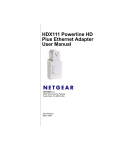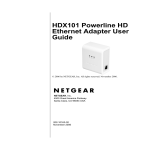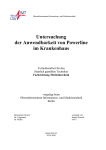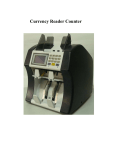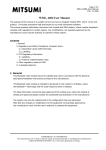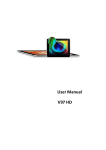Download Netgear HDX111 User's Manual
Transcript
)NSTALLATION'UIDE HDX111 Powerline HD Plus Ethernet Adapter Preparing for Installation Installing the HDX111 Adapters To prepare for installation: Follow these steps: 1. Plug an HDX111 Adapter into a power outlet near your router. Use the blue Ethernet from the HDX111 package to connect it to a LAN port on the router so that the Powerline network can gain access to the Internet. 1. Start Here Before you begin, verify the following: • Your Ethernet network is set up and an Ethernet port is available on your router. • Your Internet connection is working. • Each computer that will use the HDX111 Adapter has an Ethernet port available and is configured to work on your network. Usually, the default configuration settings (TCP/IP and DHCP) are fine. These instructions explain how to add HDX111 Powerline HD Plus Ethernet Adapters to your existing network. After you install the HDX111 Adapters, your network will combine an Ethernet portion, where the devices are connected with cables, with a Powerline portion, where the devices are connected over your electrical wires. 2. Note: It is not necessary to disconnect your router from your computer. Familiarize yourself with the HDX111 Adapter. The front panel has a pass-through outlet, a Standby button, a Security button, and three LEDs: AP, Status, and Ethernet. The Ethernet port is located on the bottom. 2. Plug your other HDX111 Adapters into power outlets near the computers and peripherals to be included in your Powerline network. 3. If an appliance of up to 15 amps is plugged in next to the HDX111 Adapter, plug it into the pass-through outlet of the HDX111 Adapter. 4. Use the blue Ethernet cable from the HDX111 package to connect each HDX111 Adapter to an Ethernet port on a computer or peripheral. 5. Wait 20 seconds for each Powerline HD Ethernet Adapter to be recognized by the Powerline network. Pass-through outlet Internet Standby button Security button LEDs Powerline network The Status and Ethernet lights should turn on. For details about how the LEDs work, see theUser Manual, located on your Resource CD, and also available at http://www.NETGEAR.com/support. Ethernet port Ethernet network 3. Plan the location of your Powerline devices. • Do not connect the HDX111 to a power strip, extension cord, or surge protector as this might prevent it from working properly or degrade the network performance. • Use an electrical outlet that is not controlled by a wall switch to avoid someone unknowingly turning off the power to the outlet. • For best Powerline performance, plan to connect adjacent electrical appliances of up to 15 amps directly to the pass-through AC outlet. The outlet filters out noise that affects Powerline performance. Ethernet 6. Make sure that each computer connected to an HDX111 Adaptert can use the Powerline network. For example, access the Internet from a remote computer. If there is a problem, see “Troubleshooting Tips” on the other side of this document. NETGEAR recommends that you secure your Powerline network from unauthorized access. This is especially relevant in settings like apartment buildings. See “Understanding Powerline Network Security” and “Securing Your Powerline Network” on the other side of this document. Understanding Powerline Network Security Powerline devices on the same network must use an identical network ID and encryption key. The HDX111 Adapter default Powerline network ID and encryption key are both PowerlineHD. If you do not set up security, anyone nearby with a Powerline network can use these to gain access to your network. Use the Security button on the HDX111 Adapter to change the Powerline network ID and encryption key. To return the HDX111 Adapter to its factory default settings, press the Security button for 12 seconds until the Status light goes off; or use the NETGEAR HDX111 Configuration Utility on your Resource CD. See the User Manual, located on your Resource CD, and also available at http://www.NETGEAR.com/support. Securing Your Powerline Network To change the default Powerline encryption key to secure your HDX111 Adapters: 1. 2. Verify that all the HDX111 Adapters on the Powerline network are plugged in. • Determine which HDX111 Adapter will be the Powerline security access point (AP). One HDX111 acts as a security AP in your Powerline network. • For best video performance, select the HDX111 connected to the PC or device where your video files reside to be the AP. The second HDX111 Adapter discovers the security AP. The second HDX111 Adapter’s AP light blinks 3 times and goes off. It is now configured with the same network ID and encryption key as the first adapter. 5. To secure additional HDX111 Adapters, repeat steps 3 and 4. Note: After you secure your network, the AP light stays on only for the HDX111 Adapter that is the security AP for the Powerline network. Adapters retain security settings even if unplugged. Standby Mode The HDX111 Adapter automatically goes into Standby mode to save power when the Ethernet link is down for 5 minutes. In Standby mode, the LEDs are off, and the Status LED blinks twice every 5 seconds. The HDX111 Adapter has to be up and running for at least 15 minutes before it can automatically enter standby mode. You can press the Standby button on the front panel of the HDX111 Adapter to turn Standby mode on or off. Troubleshooting Tips The AP light blinks for 30 seconds and then remains on. The HDX111 Adapter does not discover a security AP, so it becomes the security AP and generates a new network ID and encryption key. All lights on the HDX111 are off. Make sure that power is supplied to the electrical outlet, and that the Powerline device is not plugged into an extension cord, power strip, or surge protector. Press the Security button of the same HDX111 Adapter again, for 3 seconds, until its AP light blinks. This puts it into search mode. 4. While the AP light is still blinking on the security AP adapter, press the Security button of the next HDX111 Adapter, for 3 seconds, until its AP light also blinks. Thank you for selecting NETGEAR products. After completing installation, register your product at http://www.NETGEAR.com/register. Registration on the website or over the phone is required before you can use our telephone support service. The phone numbers for worldwide regional customer support centers are on the Warranty and Support Information card that came with your product. Go to http://www.NETGEAR.com/support for product updates and Web support. Safety Warning: Disconnect from power before servicing. The Ethernet light is not blinking. There is no data traffic. Make sure that your router and modem are switched on, and that the blue Ethernet cable that came in the box is connected between the HDX111 port and a router LAN port. Verify whether a computer connected directly to the router can access the Internet. The Status light is blinking red. The devices cannot find each other. Make sure that all Powerline devices are plugged into outlets with power and that they use the same Powerline network ID (see “Securing Your Powerline Network”). March 2008 Technical Support Note: The first HDX111 Adapter that you plug in automatically works as a master. It will not automatically enter standby mode if there are other active HDX111 Adapters on the same Powerline network. On the HDX111 Adapter that will be the security AP, press the Security button for 3 seconds until the AP light blinks. This indicates that it is searching to see if there is already a security AP on the Powerline network. 3. An appliance plugged in near the HDX111 Adapter is affecting network performance. Plug the appliance into the pass-through AC outlet of the HDX111 Adapter if the power consumption of the appliance is 15A or less. The pass-through outlet filters out most of the noise that can impact Powerline performance. For more help with troubleshooting, see the User Manual located on the Resource CD, and also available at http://www.NETGEAR.com/support. After security is set up, the network does not work. Replug all HDX111 Adapters, and redo the steps in “Securing Your Powerline Network”. This symbol was placed in accordance with the European Union Directive 2002/96 on the Waste Electrical and Electronic Equipment (the WEEE Directive). If disposed of within the European Union, this product should be treated and recycled in accordance with the laws of your jurisdiction implementing the WEEE Directive. © 2008 by NETGEAR, Inc. All rights reserved. NETGEAR and the NETGEAR logo are registered trademarks of NETGEAR, Inc. in the United States and/or other countries. Other brand and product names are trademarks or registered trademarks of their respective holders. Information is subject to change without notice.