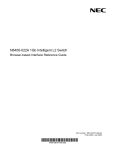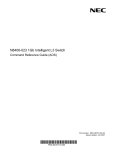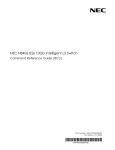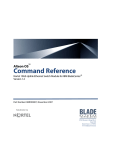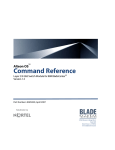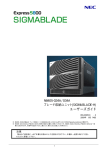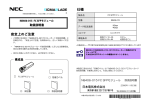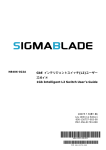Download NEC N8406-023 Reference Guide
Transcript
N8406-023 1Gb Intelligent L3 Switch Browser-based Interface Reference Guide Part number: 856-126757-404-00 Second edition: Oct 2007 456-01771-000 PN# 456-01771-000 Legal notices © 2007 NEC Corporation The information contained herein is subject to change without notice. The only warranties for NEC products and services are set forth in the express warranty statements accompanying such products and services. Nothing herein should be construed as constituting an additional warranty. NEC shall not be liable for technical or editorial errors or omissions contained herein. Microsoft®, Windows®, and Windows NT® are U.S. registered trademarks of Microsoft Corporation. SunOS™ and Solaris™ are trademarks of Sun Microsystems, Inc. in the U.S. and other countries. Cisco® is a registered trademark of Cisco Systems, Inc. and/or its affiliates in the U.S. and certain other countries. Part number: 856-126757-404-00 Second edition: Oct 2007 2 Contents Getting started Introduction ............................................................................................................................................................. 6 Additional references .............................................................................................................................................. 6 Features ................................................................................................................................................................. 6 Requirements ......................................................................................................................................................... 6 Switch setup ........................................................................................................................................................... 6 Web browser setup................................................................................................................................................. 7 Starting the BBI ...................................................................................................................................................... 7 Browser-based interface basics Introduction ........................................................................................................................................................... 10 Toolbar ................................................................................................................................................................. 10 Navigation window ................................................................................................................................................ 11 Forms window ...................................................................................................................................................... 12 Dashboard Introduction ........................................................................................................................................................... 13 Steps for displaying dashboards .......................................................................................................................... 13 Switch Dashboard ................................................................................................................................................ 16 User Access Dashboard ....................................................................................................................................... 17 RADIUS Dashboard ............................................................................................................................................. 18 TACACS+ Dashboard .......................................................................................................................................... 19 Switch Image and Configuration Management Dashboard .................................................................................. 20 Management Network Definition Dashboard ........................................................................................................ 21 Switch Ports Dashboard ....................................................................................................................................... 22 802.1x System Information ................................................................................................................................... 23 Forwarding Database Information ........................................................................................................................ 27 VLANs Dashboard ................................................................................................................................................ 28 Switch Spanning Tree Groups Information ........................................................................................................... 29 Switch Trunk Groups Dashboard ......................................................................................................................... 32 Trunk Hash Dashboard ........................................................................................................................................ 33 LACP Dashboard .................................................................................................................................................. 33 LACP Port Dashboard .......................................................................................................................................... 34 Uplink Fast General Information ........................................................................................................................... 35 RMON History Group Information ........................................................................................................................ 36 RMON Alarm Group Information .......................................................................................................................... 37 RMON Event Group Information .......................................................................................................................... 38 IP Interfaces Dashboard ....................................................................................................................................... 39 Route Table Information ....................................................................................................................................... 40 ARP Cache Information ........................................................................................................................................ 42 Default Gateways Dashboard ............................................................................................................................... 43 IGMP Snooping Dashboard .................................................................................................................................. 44 IGMP Static Multicast Router Configuration ......................................................................................................... 45 OSPF General Dashboard ................................................................................................................................... 46 OSPF Areas Dashboard ....................................................................................................................................... 46 OSPF Summary Ranges Dashboard ................................................................................................................... 47 OSPF IP Interfaces Dashboard ............................................................................................................................ 48 OSPF Virtual Links Dashboard ............................................................................................................................. 49 RIP General Information ....................................................................................................................................... 49 RIP Interfaces Dashboard .................................................................................................................................... 50 Virtual Router Group Operation ............................................................................................................................ 51 Virtual Routers Dashboard ................................................................................................................................... 52 Domain Name System Dashboard ....................................................................................................................... 53 Bootstrap Protocol Relay Dashboard ................................................................................................................... 54 IP Routing Dashboard .......................................................................................................................................... 54 802.1p Priority to CoS Dashboard ........................................................................................................................ 55 802.1p CoS Weight Dashboard ............................................................................................................................ 55 ACL Dashboard .................................................................................................................................................... 56 Access Control List Dashboard ............................................................................................................................ 56 ACL Groups Dashboard Table ............................................................................................................................. 57 Access Control List Group Dashboard ................................................................................................................. 57 Uplink Failure Detection Dashboard ..................................................................................................................... 58 N8406-023 1Gb Intelligent L3 Switch Browser-based Interface Reference Guide 3 Viewing statistics Introduction ........................................................................................................................................................... 59 Steps for displaying statistics ............................................................................................................................... 59 Management Processor Statistics ........................................................................................................................ 61 TCP/IP Statistics (IF and IP Statistics) ................................................................................................................. 62 TCP/IP Statistics (ICMP and TCP Statistics) ........................................................................................................ 64 UDP/SNMP Statistics ........................................................................................................................................... 67 CPU Utilization ..................................................................................................................................................... 69 FDB Statistics ....................................................................................................................................................... 70 Network Time Protocol Statistics .......................................................................................................................... 70 Switch Ports Statistics Summary .......................................................................................................................... 71 Switch Ports 802.1x Statistics .............................................................................................................................. 76 Port 802.1x Statistics ............................................................................................................................................ 77 FDB Statistics ....................................................................................................................................................... 79 LACP Statistics ..................................................................................................................................................... 80 IP Statistics ........................................................................................................................................................... 81 IP Routing Management Statistics (part one) ....................................................................................................... 82 ARP Statistics ....................................................................................................................................................... 87 IGMP VLAN Snooping Statistics Summary .......................................................................................................... 88 OSPF General Statistics....................................................................................................................................... 90 OSPF Areas Statistics .......................................................................................................................................... 92 OSPF IP Interfaces Statistics ............................................................................................................................... 96 RIP Statistics ...................................................................................................................................................... 100 Virtual Router Redundancy Protocol Statistics ................................................................................................... 101 Domain Name System Statistics ........................................................................................................................ 101 Access Control Lists Statistics ............................................................................................................................ 102 Uplink Failure Detection Statistics ...................................................................................................................... 103 Configuring the switch Introduction ......................................................................................................................................................... 104 Configuration steps............................................................................................................................................. 104 Switch Management Processor Configuration ................................................................................................... 107 User Configuration Table.................................................................................................................................... 111 User Access Control Configuration .................................................................................................................... 112 Switch RADIUS Configuration ............................................................................................................................ 113 Switch TACACS+ Configuration ......................................................................................................................... 114 NTP Configuration .............................................................................................................................................. 116 Syslog and Trap Feature Configuration.............................................................................................................. 117 Switch Image and Configuration Management ................................................................................................... 119 Switch Ports Configuration ................................................................................................................................. 123 Port-Based Port Mirroring Configuration ............................................................................................................ 127 802.1x General Configuration ............................................................................................................................. 129 FDB Configuration .............................................................................................................................................. 131 VLANs Configuration .......................................................................................................................................... 133 Switch Spanning Tree Groups Configuration ..................................................................................................... 135 MSTP/RSTP General Configuration ................................................................................................................... 139 Trunk Groups Configuration ............................................................................................................................... 143 RMON History Configuration Table .................................................................................................................... 148 RMON Alarm Configuration Table ...................................................................................................................... 150 RMON Event Configuration Table ...................................................................................................................... 152 IP Interfaces Configuration ................................................................................................................................. 154 IP Static Routes Configuration ........................................................................................................................... 156 Static ARP Configuration .................................................................................................................................... 157 Network Filters Configuration ............................................................................................................................. 159 Route Maps Configuration .................................................................................................................................. 161 Default Gateways Configuration ......................................................................................................................... 164 Default Gateway Configuration........................................................................................................................... 165 IGMP Snooping Configuration ............................................................................................................................ 166 OSPF General Configuration.............................................................................................................................. 171 OSPF Areas Configuration ................................................................................................................................. 172 OSPF Summary Ranges Configuration.............................................................................................................. 174 OSPF Interfaces Configuration ........................................................................................................................... 175 OSPF Virtual Links Configuration ....................................................................................................................... 177 OSPF Hosts Configuration ................................................................................................................................. 178 OSPF Route Redistribution Configuration .......................................................................................................... 180 RIP Interfaces Configuration .............................................................................................................................. 181 N8406-023 1Gb Intelligent L3 Switch Browser-based Interface Reference Guide 4 Virtual Routers Configuration ............................................................................................................................. 184 VRRP Interfaces Configuration .......................................................................................................................... 187 VRRP General Configuration ............................................................................................................................. 189 Domain Name System Configuration ................................................................................................................. 190 Bootstrap Protocol Relay Configuration ............................................................................................................. 191 IP Routing General Configuration ....................................................................................................................... 191 QoS Priority CoS Configuration .......................................................................................................................... 192 QoS CoS Weight Configuration .......................................................................................................................... 192 ACL Configuration .............................................................................................................................................. 194 ACL Metering Configuration ............................................................................................................................... 198 ACL Groups Configuration ................................................................................................................................. 200 Uplink Failure Detection Configuration ............................................................................................................... 201 N8406-023 1Gb Intelligent L3 Switch Browser-based Interface Reference Guide 5 Getting started Introduction The 1Gb Intelligent L3 Switch software lets you use your Web browser to access switch information and statistics and perform switch configuration via the Internet. This guide provides an overview of how to access and use the switch browser-based interface (BBI). This chapter briefly describes the software features and requirements for the switch browser-based interface (BBI) and explains how to access the BBI start page. Additional references Additional information about installing and configuring the switch is available in the following guides. N8406-023 1Gb Intelligent L3 Switch User’s Guide N8406-023 1Gb Intelligent L3 Switch Application Guide N8406-023 1Gb Intelligent L3 Switch Command Reference Guide (AOS) N8406-023 1Gb Intelligent L3 Switch Command Reference Guide (ISCLI) Features The network administrator can access all switch configuration and monitoring functions through the BBI, a Web-based switch management interface. The BBI has the following features: Most of the same configuration and monitoring functions as the command line interface Intuitive and easy-to-use interface structure Nothing to install; the BBI is part of the switch software Two default levels of password protection Can be upgraded as future software releases are available Requirements To use the browser-based interface, you need the following: N8406-023 1Gb Intelligent L3 Swtich Installed switch software PC or workstation with network access to the switch Frame-capable Web-browser software, such as the following: Netscape Navigator 4.7x or higher Internet Explorer 6.0x or higher JavaScript enabled in your Web browser Switch setup Before you can access the BBI, minimal configuration is required on the switch. Configuring IP interfaces At least one IP interface must be configured on the switch. This is usually done from the command line interface during first-time switch set up. Each IP interface address provides a point of access for switch management. For more information about configuring an IP interface for management access, see the ―Using the command line interface‖ section in the ―Accessing the switch‖ chapter of the N8406-023 1Gb Intelligent L3 Switch Application Guide. N8406-023 1Gb Intelligent L3 Switch Browser-based Interface Reference Guide 6 Enabling or disabling BBI access By default, BBI access is enabled. If you need to disable or re-enable access, use the following command from the command line interface: >> Main# /cfg/sys/access/http <disable|enable (or just d|e)> By default, secure BBI access is disabled. If you need to enable access, use the following command from the command line interface: >> Main# /cfg/sys/access/https/https <disable|enable (or just d|e)> The default TCP port to use for BBI access is port 80. To change the port number, use the following command: >> Main# /cfg/sys/access/wport <TCP port number> For more information on accessing and configuring the switch through the command line interface, see the N8406-023 1Gb Intelligent L3 Switch Command Reference Guide. Web browser setup Most modern Web browsers work with frames and JavaScript by default, and require no additional set up. However, you should check your Web browser‘s features and configuration to be sure frames and JavaScript are enabled. NOTE: JavaScript is not the same as Java™. Be sure that JavaScript is enabled in your Web browser. Starting the BBI When the switch and browser setup is complete, follow these steps to launch the BBI: 1. Start your Web browser. 2. Enter the switch IP interface address in the Web browser Uniform Resource Locator (URL) field. For example, if the switch IP interface has a network IP address of 192.168.3.70. Using Internet Explorer, you could enter the following (for secure BBI access, use https://). If you do not use the default TCP port number (80) for BBI access, you can include the port number when you enter the IP address: N8406-023 1Gb Intelligent L3 Switch Browser-based Interface Reference Guide 7 If the switch IP interface address has a name on your local domain name server, you can enter the name instead. Using Internet Explorer, you can enter the following: 3. Log in to the switch. If your switch and browser are properly configured, you will be asked to enter a password. Enter the account name and password for the switch. For more password information, see the N8406-023 1Gb Intelligent L3 Switch Command Reference Guide. N8406-023 1Gb Intelligent L3 Switch Browser-based Interface Reference Guide 8 4. Allow the BBI Dashboard page to load. When the proper account name and password combination is entered, the BBI Dashboard page is displayed in the browser viewing area. NOTE: There may be a slight delay while the Dashboard page is initializing. You should not stop the browser while loading is in progress. When loading is complete, a folder icon for the switch displays in the left-hand BBI window. Click this folder and a tree of folders displays. N8406-023 1Gb Intelligent L3 Switch Browser-based Interface Reference Guide 9 Browser-based interface basics Introduction Once you are properly logged in, the switch BBI displays in the Web browser-viewing window. Toolbar Forms Window Navigation Window There are three main regions on the screen. The Toolbar is used for selecting the context for your actions in the other windows. The Navigation window is used for selecting particular items or features to act upon. The Forms window is used for viewing or altering switch information. Toolbar The toolbar contains buttons and commands used to access and execute switch functions. Context buttons The toolbar is used for setting the context for your actions in the application. There are three context buttons: Table 1 Context buttons Button Description Configure When selected, you can access and alter the switch configuration forms. Select an item in the navigation window to display the desired configuration form in the forms window. Note: This context is only available when you are logged in as an administrator. When selected, you can view information about switch performance. Select an item in the navigation window to display the desired statistics in the forms window. This context button is selected by default when the BBI is first activated. When selected, basic switch information and status can be viewed in the forms window. Select an item in the navigation window to display the desired dashboard information in the forms window. Statistics Dashboard First click a context button, and then click an item in the navigation window. When a context button is selected, the button is highlighted as a reminder of the current context mode. N8406-023 1Gb Intelligent L3 Switch Browser-based Interface Reference Guide 10 Commands The following general commands are available on the toolbar: Table 2 Toolbar commands Command Description Apply Pending configuration changes do not take effect until you select the Apply command. Once applied, all changes (except enabling/disabling Spanning Tree Protocol) take effect on the switch immediately. If you do not save the changes, however, they will be lost the next time the switch is rebooted. Writes applied configuration changes to non-volatile flash memory on the switch (with the option of not overlaying the current backup). Removes pending configuration changes between Apply commands. Use this command to restore configuration parameters set since last Apply command. Shows any pending configuration changes. Writes current switch configuration to the screen. Configuration information is displayed with parameters that have been changed from default values. Opens a new Web-browser window for displaying the 100 most recent switch log messages. Close the log browser when finished. Opens a new Web-browser window for displaying the basic online help information. Close the help browser when finished. Logs off the switch and exits the BBI. Save Revert Diff Dump Show Log Help Quit Navigation window The navigation window is used for selecting a particular switch feature to act upon. Status, statistics, or configuration forms for the selected item will display in the forms window, depending on the context chosen on the toolbar. The navigation window contains a tree of folders, subfolders, and feature icons. Open folder- Click to close Feature icon- Click for form Closed folder- Click to open Underlined item- Click for form Click any closed folder to open it and reveal its contents. Click any open folder to close it. Click any feature icon to load the appropriate status, statistics, or configuration form in the forms window. Some folders also have forms. If the name of a folder is underlined, click the name to display the appropriate form. N8406-023 1Gb Intelligent L3 Switch Browser-based Interface Reference Guide 11 Forms window When a feature icon is selected on the navigation window, a status, statistics, or configuration form is displayed in the forms window. The exact nature of the form depends on the current context selected on the toolbar, as well as the type of information available. Not all feature icons have forms for all contexts. Some forms display switch information such as settings, status, or statistics. Others allow you to make configuration changes to switch parameters. NOTE: Some items display blank forms, depending on the context. A blank form indicates that no information or actions are available in that context. N8406-023 1Gb Intelligent L3 Switch Browser-based Interface Reference Guide 12 Dashboard Introduction The switch BBI can be used to view the present settings and operating status of a variety of switch features. Most of the same information available through the switch‘s command line interface is present on the dashboard forms. The following provides a basic outline for viewing the dashboard forms. You should first be familiar with configuration as covered in the N8406-023 1Gb Intelligent L3 Switch Command Reference Guide. Steps for displaying dashboards Follow these basic steps for viewing switch dashboard forms. 1. Select the Dashboard context button in the BBI toolbar. 2. Select a feature icon in the navigation window. For example, select Spanning Tree Groups: Open Select N8406-023 1Gb Intelligent L3 Switch Browser-based Interface Reference Guide 13 3. View information shown in the forms window. NOTE: Items that load other forms when selected are underlined. 4. Select an underlined item to view details or perform actions. Select N8406-023 1Gb Intelligent L3 Switch Browser-based Interface Reference Guide 14 In this example, click a Spanning Tree Group number to view detailed information about the group (shown in form below). N8406-023 1Gb Intelligent L3 Switch Browser-based Interface Reference Guide 15 Switch Dashboard To display the following form, select System > General. This is the default form for the switch. The following table describes the Switch Dashboard controls: Table 3 Switch Dashboard controls Control Description Switch Name Displays the name of the switch, as entered in Configuration > Switch > General (SNMP). Displays the location of the switch, as entered in Configuration > Switch > General (SNMP). Displays the type of switch. Displays the serial number of the rack in which the switch resides. Displays the name of the rack in which the switch resides. Displays the serial number of the enclosure in which the switch resides. Displays the name of number of the enclosure in which the switch resides. Displays the bay number in which the switch resides. Displays the amount of time the switch has been running. Displays the date and time of last switch boot. Displays the current time and date. Displays the time zone where the switch resides. Displays the MAC Address of the switch management processor. Displays the IP address of IP Interface. Displays the hardware revision number of the switch. Displays the serial number of the switch. Not in use. Displays the part number of spare switch hardware. Displays the software revision number. Switch Location Switch Type Rack ID Rack Name Enclosure Enclosure Name Bay Number Switch Up Time Last Boot Time Time and date Timezone Location MAC Address IP Address Hardware Revision Switch Serial No Hardware Part No HW Spare Part No Software Rev N8406-023 1Gb Intelligent L3 Switch Browser-based Interface Reference Guide 16 Table 3 Switch Dashboard controls Control Description Banner Displays the login banner text. When a user or administrator logs into the switch, the login banner is displayed. User Access Dashboard To display the following form, select System > User Table. The following table describes the User Access Dashboard controls: Table 4 User Access Dashboard controls Control Description User ID User Name COS Password Status Login Displays the numeric identifier for the user Displays the name of the user. Displays the Class of Service level for the user. Indicates whether a valid password is defined for the user. Displays whether the user is enabled or disabled. Displays the login status of the user (online or offline). N8406-023 1Gb Intelligent L3 Switch Browser-based Interface Reference Guide 17 RADIUS Dashboard To display the following form, select System > Radius. The following table describes the switch RADIUS Dashboard controls: Table 5 RADIUS Dashboard controls Control Description Primary Radius IP Address Displays the primary RADIUS server address. Secondary Radius IP Address Displays the secondary RADIUS server address. Current RADIUS server Displays the current RADIUS server address. Radius port Displays the number of the User Datagram Protocol (UDP) port for RADIUS. Radius timeout Displays the amount of time, in seconds, before a RADIUS server authentication attempt is considered to have failed. Radius retries Displays the number of failed authentication requests before switching to a different RADIUS server. Radius Server Displays the current status of the RADIUS server. Radius Backdoor for telnet Displays the status of the RADIUS back door for telnet/SSH/ HTTP/HTTPS. Radius Secure Backdoor for telnet Displays the status of the RADIUS back door using secure password for telnet/SSH/ HTTP/HTTPS. Radius Secret Displays the shared secret between the switch and the RADIUS server(s). Secondary Radius Server Secret Displays the secondary shared secret between the switch and the RADIUS server(s). N8406-023 1Gb Intelligent L3 Switch Browser-based Interface Reference Guide 18 TACACS+ Dashboard To display the following form, select System > Tacacs+. The following table describes the switch TACACS+ Dashboard controls: Table 6 TACACS+ Dashboard controls Control Description Primary Tacacs+ IP Address Displays the primary TACACS+ server address. Secondary Tacacs+ IP Address Displays the secondary TACACS+ server address. Tacacs+ port Displays the number of the TCP port for TACACS+. Tacacs+ timeout Displays the amount of time, in seconds, before a TACACS+ server authentication attempt is considered to have failed. Tacacs+ retries Displays the number of failed authentication requests before switching to a different TACACS+ server. Tacacs+ Server Displays the status of the TACACS+ server. Tacacs+ Backdoor for Telnet Displays the status of the TACACS+ back door for telnet. The telnet command also applies to SSH/SCP connections and the Browser-based Interface (BBI). This command does not apply when secure backdoor (secbd) is enabled. Tacacs+ Secure Backdoor for telnet Displays the status of the TACACS+ back door using secure password for telnet/SSH/ HTTP/HTTPS. This command does not apply when backdoor (telnet) is enabled. Tacacs+ new privilege level mapping Displays the status of the TACACS+ new privilege-level mapping feature. N8406-023 1Gb Intelligent L3 Switch Browser-based Interface Reference Guide 19 Table 6 TACACS+ Dashboard controls Control Description Tacacs+ Secret Displays the shared secret between the switch and the TACACS+ server(s). Secondary Tacacs+ Server Secret Displays the secondary shared secret between the switch and the TACACS+ server(s). Privilege level mappings Remote Privilege Displays the TACACS+ server privilege levels. Local mapping Displays the privilege-level mapping. Switch Image and Configuration Management Dashboard To display the following form, select System > Config/Image Control. The following table describes the Switch Image and Configuration Dashboard controls: Table 7 Switch Image and Configuration Dashboard controls Control Description Active Image Version Next Boot Image Selection Displays the number of the active software image. Displays which software image (image1 or image2) will be loaded into switch memory for the next reboot. Displays information about the current Image 1 software. Displays information about the current Image 2 software. Displays the version number of the current Boot software. Defines which configuration block is selected for the currently running session. Allows the user to select the configuration block to be loaded upon the next reboot. Image 1 Version Image 2 Version Boot Version Active Configuration Block Next Boot Configuration Block Selection N8406-023 1Gb Intelligent L3 Switch Browser-based Interface Reference Guide 20 Management Network Definition Dashboard To display the following form, select System > Mgmt. The following table describes the Management Network Definition Dashboard controls: Table 8 Management Network Definition Dashboard controls Control Description Entry Management Network Management Network Subnet Mask Displays the entry number for each management network. Displays the IP address of the management network. Displays the subnet mask of the management network. N8406-023 1Gb Intelligent L3 Switch Browser-based Interface Reference Guide 21 Switch Ports Dashboard To display the following form, select Switch Ports (click the underlined text, not the folder). The following table describes the Switch Ports Dashboard controls: Table 9 Switch Ports Dashboard controls Control Description Status Switch Port Info Shows if the port is enabled (green) or disabled (black). Summarizes the following port information: STP: Shows if the port has Spanning Tree Protocol enabled or disabled. rmon: Shows if RMON is enabled or disabled. portfast: Shows if Port Fast Forwarding is enabled or disabled. tagging: Shows if this port has VLAN Tagging enabled or disabled. PVID: VLAN ID of any VLAN(s) to which this port is a member. Operational Status Speed/Duplex/Flow Ctl Input Frames/Output Frames Displays the operational status of the port. Displays parameters for the port link. Displays the number of frames that have been received by this port (Input Frames) and the number of frames that have been transmitted by this port (Output Frames). Displays the total number of link state changes for this port and the total number of errors logged by this port. Link State Changes/Total Errors For more information, select a port number to display detailed statistics for that port. N8406-023 1Gb Intelligent L3 Switch Browser-based Interface Reference Guide 22 802.1x System Information To display the following form, select Layer 2 > 802.1x > General. The following table describes the 802.1x system information fields: Table 10 802.1x System information Control Description System Capability Displays the capability of the switch as an 802.1x Authenticator. It cannot be used as an Authentication Server or a Supplicant. System Status Displays the current state (enabled or disabled) of 802.1x access control. Protocol Version Displays the 802.1x protocol version number. N8406-023 1Gb Intelligent L3 Switch Browser-based Interface Reference Guide 23 Switch Ports 802.1x Dashboard To display the following form, select Layer 2 > 802.1x > Switch Ports. The following table describes the Switch Ports 802.1x Dashboard fields: Table 11 Switch Ports 802.1x Dashboard Field Description Port Displays each port‘s name. Auth Mode Displays the Access Control authorization mode for the port. The Authorization mode can be one of the following: force-unauth auto force-auth Auth Status Displays the current authorization status of the port, either authorized or unauthorized. Ctrl Dir Displays the controlled direction for the port, as follows: both: indicates that control is exerted over both incoming and outgoing traffic through the controlled port. In: indicates that control is exerted only over incoming traffic through the controlled port. N8406-023 1Gb Intelligent L3 Switch Browser-based Interface Reference Guide 24 Table 11 Switch Ports 802.1x Dashboard Field Description Authenticator PAE State Displays the Authenticator Port Access Entity State. The PAE state can be one of the following: initialize disconnected connecting authenticating authenticated aborting held forceAuth Backend Auth State Displays the Backend Authentication State. The Backend Authentication state can be one of the following: initialize request response success fail timeout idle Port 802.1x Dashboard Operations To display the following form, go to the Switch Ports 802.1x dashboard. Select a port number. N8406-023 1Gb Intelligent L3 Switch Browser-based Interface Reference Guide 25 The following table describes the Port 802.1x Dashboard controls: Table 12 Port 802.1x Dashboard controls Control Description Authentication Mode Displays the Access Control authorization mode for the port. The Authorization mode can be one of the following: force-unauth auto force-auth Authentication Status Displays the current authorization status of the port, either authorized or unauthorized. Controlled Direction Displays the controlled direction for the port, as follows: both: indicates that control is exerted over both incoming and outgoing traffic through the controlled port. In: indicates that control is exerted only over incoming traffic through the controlled port. Authenticator PAE State Displays the Authenticator Port Access Entity State. The PAE state can be one of the following: initialize disconnected connecting authenticating authenticated aborting held forceAuth Backend Authentication State Displays the Backend Authentication State. The Backend Authentication state can be one of the following: initialize request response success fail timeout idle Reset Re-initializes the 802.1x access-control parameters for the port. The following actions take place, depending on the 802.1x port configuration: force unauth: the port is placed in unauthorized state, and traffic is blocked. auto: the port is placed in unauthorized state, then authentication is initiated. force auth: the port is placed in authorized state, and authentication is not required. Reauthenticate Re-authenticates the supplicant (client) attached to the port. This command only applies if the port‘s 802.1x mode is configured as auto. N8406-023 1Gb Intelligent L3 Switch Browser-based Interface Reference Guide 26 Forwarding Database Information To display the following form, select Layer 2 > FDB. The forwarding database (FDB) contains information that maps the media access control (MAC) address of each known device to the switch port where the device address was learned. The FDB also shows which other ports have seen frames destined for a particular MAC address. NOTE: The master forwarding database supports up to 8K MAC address entries on the MP per switch. The following table describes the Forwarding Database Information controls: Table 13 Forwarding Database Information controls Control Description Show Entries of a Specific Source Port Show Entries of a Specific State Show Entries of a Specific VLAN Show Entry of a Specific MAC address Displays FDB entries for the selected port(s). Displays FDB entries by state. Displays FDB entries for the selected VLAN. Displays a single FDB entry by IP address. Enter the MAC address using the format, xx:xx:xx:xx:xx:xx. For example, 08:00:20:12:34:56 Removes learned FDB entries. Displays the numeric identifier of the FDB entry. Displays the MAC address of the FDB entry. Displays the VLAN number of the FDB entry. Displays the source port of the FDB entry. Displays the trunk number of the FDB entry, if applicable. Displays the port state of the FDB entry. Displays the port number of the port that received the FDB entry. Displays whether the FDB entry is a static, permanent entry. Clear Dynamic MACs Entry # MAC Address VLAN Source Port Trunk State Learned Port Permanent An address that is in the forwarding (FORWARD) state means that the switch has learned it. When in the trunking (TRUNK) state, the port field represents the trunk group number. If the state for the port is listed as unknown (UNKNOWN), the MAC address has not yet been learned by the switch, but has only been seen as a destination address. When an address is in the unknown state, no outbound port is indicated. N8406-023 1Gb Intelligent L3 Switch Browser-based Interface Reference Guide 27 VLANs Dashboard To display the following form, select Layer 2 > Virtual LANs (click the underlined text, not the folder). This form displays information for all configured VLANs and all member ports that have an active link state. The following table describes the VLANs Dashboard controls: Table 14 VLANs Dashboard controls Control Description Search Range Search Options To search for a VLAN, enter a range of VLAN numbers in the From and To fields. To focus the search for a VLAN, enter optional search parameters: VLAN Name VLAN State Fields that have a value of ―any‖ are ignored during the search. Choose a search operation: or: Search for VLANS specified in the search range that meet any of the criteria entered. and: Search for VLANS specified in the search range that meet all of the criteria entered. Click Search to display VLANS that fit the range and meet the criteria entered. Displays the numeric identifier of the VLAN. Displays the name of the VLAN. Displays the port numbers of ports that are members of the VLAN. Shows if the VLAN is enabled or disabled. VLAN ID VLAN Name VLAN Ports State N8406-023 1Gb Intelligent L3 Switch Browser-based Interface Reference Guide 28 Switch Spanning Tree Groups Information To display the following form, select Layer 2 > Spanning Tree Groups (click the underlined text, not the folder). The following table describes the Switch Spanning Tree Groups Information controls: Table 15 Switch Spanning Tree Groups Information controls Control Description Search Range To search for a Spanning Tree Group, enter a range of group numbers in the From and To fields. To focus the search for a Spanning Tree Group, enter optional search parameters: Bridge Priority Spanning Tree State Fields that have a value of ―any‖ are ignored during the search. Choose a search operation: or: Search for spanning tree groups specified in the search range that meet any of the criteria entered. and: Search for spanning tree groups specified in the search range that meet all of the criteria entered. Click Search to display spanning tree groups that fit the range and meet the criteria entered. Displays the numeric identifier of the Spanning Tree Group. Shows if Spanning Tree is turned on or off for the port. Controls which bridge on the network will become the STP root bridge. This command does not apply to MSTP. Specifies, in seconds, how often the root bridge transmits a configuration bridge protocol data unit (BPDU). Any bridge that is not the root bridge uses the root bridge hello value. This command does not apply to MSTP. Specifies, in seconds, the maximum time the bridge waits without receiving a configuration bridge protocol data unit before it reconfigures the STP network. This command does not apply to MSTP. Search Options Spanning Tree Group State Bridge Priority Bridge Hello Time Bridge Max Age N8406-023 1Gb Intelligent L3 Switch Browser-based Interface Reference Guide 29 Table 15 Switch Spanning Tree Groups Information controls Control Description Bridge Forward Delay Specifies, in seconds, the amount of time that a bridge port has to wait before it changes from learning state to forwarding state. This command does not apply to MSTP. Specifies, in seconds, the amount of time the bridge waits without receiving a packet from a station before removing the station from the Forwarding Database. Bridge Aging Time Select a Spanning Tree Group number to display detailed information. Switch Spanning Tree Group Information To display the following form, go to the Switch Spanning Tree Groups Information form. Select a Spanning Tree Group number. N8406-023 1Gb Intelligent L3 Switch Browser-based Interface Reference Guide 30 The following table describes the Switch Spanning Tree Group Information controls: Table 16 Switch Spanning Tree Group Information controls Control Description Spanning Tree State VLANs Current Root Shows if Spanning Tree is turned on or off for the switch. Displays the VLANs that are members of this Spanning Tree Group. Displays information about the root bridge for the Spanning Tree. Information includes the priority (hex) and MAC address of the root. Displays the cumulative path cost to the Current Root. Displays the switch port that is connected to the Current Root. Specifies, in seconds, the maximum time the bridge waits without receiving a configuration bridge protocol data unit before it reconfigures the STP network. Specifies, in seconds, how often the root bridge transmits a configuration bridge protocol data unit (BPDU). Any bridge that is not the root bridge uses the root bridge hello value. Specifies, in seconds, the amount of time that a bridge port has to wait before it changes from learning state to forwarding state. Displays the minimum number of seconds that must elapse between transmissions of consecutive configuration BPDUs on a port. Displays the number of times the spanning tree topology has changed. Specifies, in seconds, the amount of time the bridge waits without receiving a packet from a station before removing the station from the Forwarding Database. Controls which bridge on the network will become the STP root bridge. Specifies, in seconds, how often the root bridge transmits a configuration bridge protocol data unit (BPDU). Any bridge that is not the root bridge uses the root bridge hello value. Specifies, in seconds, the maximum time the bridge waits without receiving a configuration bridge protocol data unit before it reconfigures the STP network. Specifies, in seconds, the amount of time that a bridge port has to wait before it changes from learning state to forwarding state. Specifies, in seconds, the amount of time the bridge waits without receiving a packet from a station before removing the station from the Forwarding Database. Path Cost Root Port Max Age Hello Time Forward Delay Hold Time Topology Change Counts Aging Time Bridge Priority Bridge Hello Time Bridge Max Age Bridge Forward Delay Bridge Aging Time Switch Spanning Tree Port Information The following table describes the STP port parameters: Table 17 Switch Spanning Tree Port Information controls Control Description Port Spanning Tree State Port State Displays the port number for each port‘s STP information. Shows if Spanning Tree is turned on or off for the port. Shows the current state of the port. The state field can be blocking, listening, learning, forwarding, or disabled. The State field in RSTP or MSTP mode can be one of the following: Discarding (DISC), Learning (LRN), Forwarding (FWD), or Disabled (DSB). Port Priority Port Cost Designated Bridge Designated Port Helps determine which bridge port becomes the designated port. In a network topology that has multiple bridge ports connected to a single segment, the port with the lowest port priority becomes the designated port for the segment. Helps determine the designated port for a segment. Generally speaking, the faster the port, the lower the path cost. A setting of 0 indicates that the cost will be set to the appropriate default after the link speed has been auto negotiated. Shows information about the bridge connected to each port, if applicable. Information includes the priority (hex) and MAC address of the Designated Bridge. Displays the port ID of the port on the Designated Bridge to which this port is connected. N8406-023 1Gb Intelligent L3 Switch Browser-based Interface Reference Guide 31 Switch Trunk Groups Dashboard To display the following form, select Layer 2 > Trunk Groups. When trunk groups are configured, you can view the state of each port in the various trunk groups. NOTE: If Spanning Tree Protocol on any port in the trunk group is set to forwarding, the remaining ports in the trunk group will also be set to forwarding. The following table describes the Switch Trunk Groups Dashboard controls: Table 18 Switch Trunk Groups Dashboard controls Control Description Status For each port in the Trunk Group, shows whether the port is down (red), up and forwarding (green) or in blocking state. Displays the numeric identifier of the Trunk Group. Displays the port number of each port that is a member of the Trunk Group. Displays the Spanning Tree Group to which this trunk belongs. Trunk Group Switch Port STG N8406-023 1Gb Intelligent L3 Switch Browser-based Interface Reference Guide 32 Trunk Hash Dashboard To display the following form, select Layer 2 > Trunk Hash. The following table describes the Layer 2 (L2) Trunk Hash Dashboard controls: Table 19 Trunk Hash Dashboard controls Control Description Smac Hash Displays the status of the source MAC hash: enabled or disabled. Dmac Hash Displays the status of the destination MAC hash: enabled or disabled. Sip Hash Displays the status of the source IP hash: enabled or disabled. Dip Hash Displays the status of the destination IP hash: enabled or disabled. LACP Dashboard To display the following form, select Layer 2 > LACP. N8406-023 1Gb Intelligent L3 Switch Browser-based Interface Reference Guide 33 The following table describes the Switch LACP Dashboard controls: Table 20 LACP Dashboard controls Control Description Switch Port Displays the port number. LACP Mode Displays the port‘s LACP mode (active, passive, or off). LACP Adminkey Displays the value of the port‘s adminkey. LACP Operkey Displays the value of the port‘s operkey. LACP Selected Indicates whether the port has been selected to be part of a Link Aggregation Group. Port Priority Shows the value of the port priority. Attached Aggr Displays the aggregator associated with each port. Trunk Displays the value that represents the LACP trunk group number. LACP Port Dashboard To display the following form, go to the Switch LACP Dashboard. Select a port number. This form summarizes LACP port information. N8406-023 1Gb Intelligent L3 Switch Browser-based Interface Reference Guide 34 Uplink Fast General Information To display the following form, select Layer 2 > Uplink Fast. The following table describes the Uplink Fast Information controls: Table 21 Uplink Fast General Information controls Control Description STP Uplink Fast Mode STP Uplink Fast Rate Displays the status of STP Uplink Fast: ON or OFF. Displays the value of the Uplink Fast station update rate, in seconds. N8406-023 1Gb Intelligent L3 Switch Browser-based Interface Reference Guide 35 RMON History Group Information To display the following form, select RMON > History (click the underlined text, not the folder). This form displays information for all configured RMON History Groups. The following table describes the RMON History Group Dashboard controls: Table 22 RMON History Group Dashboard controls Control Description Search Range Search Options To search for a History Group, enter a range of numbers in the From and To fields. To focus the search for a History Group, enter optional search parameters: MIB OID Number of buckets requested Fields that have a value of ―any‖ are ignored during the search. Choose a search operation: or: Search for History Groups specified in the search range that meet any of the criteria entered. and: Search for History Groups specified in the search range that meet all of the criteria entered. Click Search to display History Groups that fit the range and meet the criteria entered. Displays the numeric identifier of the History Group. Displays the MIB Object Identifier. Displays the number of requested buckets, which is the number of data slots into which data is to be saved. Displays the number of granted buckets that may hold sampled data. Displays the time interval for each sampling bucket. Displays a text string that identifies the person or entity that created this History Group. RMON History Group ID MIB Object Number of Buckets Requested Granted Buckets Polling Interval Owner N8406-023 1Gb Intelligent L3 Switch Browser-based Interface Reference Guide 36 RMON Alarm Group Information To display the following form, select RMON > Alarm (click the underlined text, not the folder). This form displays information for all configured RMON Alarm Groups. The following table describes the RMON Alarm Group Dashboard controls: Table 23 RMON Alarm Group Dashboard controls Control Description Search Range Search Options To search for a RMON Alarm Group, enter a range of numbers in the From and To fields. To focus the search for a RMON Alarm, enter optional search parameters: MIB OID Interval Rising Limit Falling Limit Rising Event Index Falling Event Index Alarm Type Sample Type Fields that have a value of ―any‖ are ignored during the search. Choose a search operation: or: Search for Alarms specified in the search range that meet any of the criteria entered. and: Search for Alarms specified in the search range that meet all of the criteria entered. Click Search to display RMON Alarms that fit the range and meet the criteria entered. Displays the numeric identifier of the Alarm Group. Displays the MIB Object Identifier. Displays the time interval over which data is sampled and compared with the rising and falling thresholds. Displays the most recent value sampled. Displays the rising threshold for the sampled statistic. Displays the falling threshold for the sampled statistic. Displays the rising alarm event index that is triggered when a rising threshold is crossed. Displays the falling alarm event index that is triggered when a falling threshold is crossed. Displays the alarm type as rising, falling, or either (rising or falling). RMON Alarm Group ID MIB Object Polling Interval Last Value Rising Limit Falling Limit Rising Alarm Index Falling Alarm Index Alarm Type N8406-023 1Gb Intelligent L3 Switch Browser-based Interface Reference Guide 37 Table 23 RMON Alarm Group Dashboard controls Control Description Sample Type Displays the method of sampling the selected variable and calculating the value to be compared against the thresholds, as follows: abs: absolute value, the value of the selected variable is compared directly with the thresholds at the end of the sampling interval. delta: delta value, the value of the selected variable at the last sample is subtracted from the current value, and the difference compared with the thresholds. Displays a text string that identifies the person or entity that created this Alarm Group. Owner RMON Event Group Information To display the following form, select RMON > Event (click the underlined text, not the folder). This form displays information for all configured RMON Event Groups. The following table describes the RMON Event Group Dashboard controls: Table 24 RMON Event Group Dashboard controls Control Description Search Range To search for a RMON Event Group, enter a range of numbers in the From and To fields. To focus the search for an Event Group, enter optional search parameters: RMON Type Fields that have a value of ―any‖ are ignored during the search. Choose a search operation: or: Search for Events specified in the search range that meet any of the criteria entered. and: Search for Events specified in the search range that meet all of the criteria entered. Click Search to display Events that fit the range and meet the criteria entered. Displays the numeric identifier of the Event Group. Displays the type of notification provided for this event, as follows: none, log, trap, both. Displays the time that passed since the last switch reboot, when the most recent event was triggered. This value is cleared when the switch reboots. Displays a text description of the event. Displays a text string that identifies the person or entity that created this Event Group. Search Options RMON Event Group ID Event Type Last Sent Description Owner N8406-023 1Gb Intelligent L3 Switch Browser-based Interface Reference Guide 38 IP Interfaces Dashboard To display the following form, select Layer 3 > IP Interfaces (click the underlined text, not the folder). The following table describes the IP Interfaces Dashboard controls: Table 25 IP Interfaces Dashboard controls Control Description Search Range To search for an IP Interface, enter a range of IP Interface numbers in the From and To fields. To focus the search for an IP Interface, enter optional search parameters: IP Address Subnet Mask VLAN ID number IP Interface State Fields that have a value of ―any‖ are ignored during the search. Choose a search operation: or: Search for IP Interfaces specified in the search range that meet any of the criteria entered. and: Search for IP Interfaces specified in the search range that meet all of the criteria entered. Click Search to display IP Interfaces that fit the range and meet the criteria entered. Shows the IP Interface status: enabled (green), disabled (red), or enabled but down (blue). Displays the numeric identifier of the IP Interface. Displays the IP address of the IP Interface. Displays the Subnet Mask of the IP Interface. Displays the IP Broadcast address for this IP Interface. Displays the VLAN number for this interface. Each interface can belong to one VLAN, although any VLAN can have multiple IP interfaces in it. Search Options Status IP Interface ID IP Address Subnet Mask Broadcast Address VLAN ID N8406-023 1Gb Intelligent L3 Switch Browser-based Interface Reference Guide 39 Route Table Information To display the following form, select Layer 3 > Network Routes (click the underlined text, not the folder). The following table describes the Route Table Information controls: Table 26 Route Table Information controls Control Description Search Operation To focus the search for an IP static route, enter search parameters: Route Type Route Tag Routes for a Destination IP Routes to a Gateway IP Route for an IP Interface Fields that have a value of ―any‖ are ignored during the search. Choose a search operation: or: Search for network routes specified in the Search range that meet any of the criteria entered. and: Search for network routes specified in the Search range that meet all of the criteria entered. Click Search to display network routes that fit the range and meet the criteria entered. Entry # Displays the entry number for each route. Destination Displays the destination IP address for the IP route. Mask Displays the subnet mask for the IP route. Gateway Displays the IP address of the gateway associated with the IP route. N8406-023 1Gb Intelligent L3 Switch Browser-based Interface Reference Guide 40 Table 26 Route Table Information controls Control Description Type Displays the IP route type. See the IP Routing Type information table for more detail. Tag Displays the IP route tag. See the IP Routing Tag information table for more detail. Metric Displays the value of the IP route metric. IF Displays the interface number associated with the IP route. The following table describes the Route Table Type parameter. Table 27 IP Routing Type information Field Description indirect The next hop to the host or subnet destination will be forwarded through a router at the Gateway address. direct Packets will be delivered to a destination host or subnet attached to the switch. local Indicates a route to one of the switch‘s IP interfaces. broadcast Indicates a broadcast route. martian The destination belongs to a host or subnet which is filtered out. Packets to this destination are discarded. multicast Indicates a multicast route. The following table describes the Route Table Tag parameter. Table 28 IP Routing Tag information Field Description fixed The address belongs to a host or subnet attached to the switch. static The address is a static route which has been configured on the switch. addr The address belongs to one of the switch‘s IP interfaces. rip The address was learned by the Routing Information Protocol (RIP). ospf The address was learned by Open Shortest Path First (OSPF). broadcast The address is a broadcast address. multicast The address is a multicast address. martian The address belongs to a filtered group. N8406-023 1Gb Intelligent L3 Switch Browser-based Interface Reference Guide 41 ARP Cache Information To display the following form, select Layer 3 > ARP (click the underlined text, not the folder). The ARP information includes IP address and MAC address of each entry, address status flags, VLAN, and port for the address, and port referencing information. The following table describes the ARP Cache Information controls: Table 29 ARP Cache Information controls Control Description Show Entries of a Specific Source Port Show Entries of a Specific VLAN Show Entry of a Specific IP Address Clear ARP Cache Entry # IP Address MAC Address VLAN Source Port Flags Displays ARP entries for the selected port(s). Displays ARP entries for the selected VLAN. Displays a single ARP entry by IP address. Clears the ARP data cache. Displays the numeric identifier of the ARP entry. Displays the IP address of the ARP entry. Displays the MAC address of the ARP entry. Displays the VLAN number of the port where the ARP entry request is received. Displays the source port of the ARP entry. Displays the address status flag for the ARP entry. The Flags field is interpreted as follows: Table 30 ARP Dump Flag Parameters Flag Description Interface Indirect Unresolved Permanent entry created for switch IP interface Indirect route entry Unresolved ARP entry. The MAC address has not been learned. N8406-023 1Gb Intelligent L3 Switch Browser-based Interface Reference Guide 42 Default Gateways Dashboard To display the following form, select Layer 3 > Default Gateways (click the underlined text, not the folder). The following table describes the Default Gateways Dashboard controls: Table 31 Default Gateways Dashboard controls Control Description Search Range To search for a Default Gateway, enter a range of Gateway numbers in the From and To fields. To focus the search for a Default Gateway, enter optional search parameters: IP Address Subnet Mask Default Gateway State Fields that have a value of ―any‖ are ignored during the search. Choose a search operation: or: Search for Default Gateways specified in the search range that meet any of the criteria entered. and: Search for Default Gateways specified in the search range that meet all of the criteria entered. Click Search to display Default Gateways that fit the range and meet the criteria entered. Shows if the Default Gateway is enabled (green) or disabled (red). Displays the numeric identifier of the Default Gateway. Displays the IP Address of the Default Gateway. Search Options Status Default Gateway ID IP Address N8406-023 1Gb Intelligent L3 Switch Browser-based Interface Reference Guide 43 IGMP Snooping Dashboard To display the following form, select Layer 3 > IGMP > IGMP Snooping (click the underlined text, not the folder). IGMP Multicast Groups The following table describes the IGMP Multicast Groups information. Table 32 IGMP Multicast Groups information Field Description Group VLAN Version Ports Expires Displays the IP address of the IGMP Multicast Group. Displays the VLAN number of the IGMP Multicast Group. Displays the IGMP version. Displays the port numbers of ports that carry IGMP Multicast traffic for the group. Displays the time remaining until a Mrouter port is deleted from the Multicast IGMP table. IGMP Multicast Routers The following table describes the commands used to display information about IGMP Multicast Routers. Table 33 IGMP Multicast Routers information Field Description VLAN Port Version Expires Max Query Resp. Time Displays the VLAN number on which the Multicast Router resides. Displays the port to which the Multicast Router is connected. Displays the IGMP version. Displays the time remaining until a Mrouter port is deleted from the Multicast IGMP table. Displays the maximum time allowed before responding to an IGMP Membership Query. N8406-023 1Gb Intelligent L3 Switch Browser-based Interface Reference Guide 44 IGMP Static Multicast Router Configuration To display the following form, select Layer 3 > IGMP > IGMP Static Mrouter (click the underlined text, not the folder). The following table describes the IGMP Static multicast router (Mrouter) information. Table 34 IGMP Static Multicast Router information Field Description Mrouter Port Vlan Version Displays the port where the static Mrouter is configured. Displays the VLAN number of the IGMP Multicast Group. Displays the IGMP version. N8406-023 1Gb Intelligent L3 Switch Browser-based Interface Reference Guide 45 OSPF General Dashboard To display the following form, select Layer 3 > OSPF > General. This form summarizes general OSPF information. OSPF Areas Dashboard To display the following form, select Layer 3 > OSPF > OSPF Areas (click the underlined text, not the folder). Select an area number to view statistics for the OSPF area. N8406-023 1Gb Intelligent L3 Switch Browser-based Interface Reference Guide 46 OSPF Summary Ranges Dashboard To display the following form, select Layer 3 > OSPF > Summary Ranges (click the underlined text, not the folder). The following table describes the OSPF Summary Ranges Dashboard controls: Table 35 OSPF Summary Ranges Dashboard controls Control Description Range Number Displays the summary range number. Enabled? Displays the status of the summary range, either Enabled or Disabled. Area Number Displays the area index associated with the summary range. Hide Range Indicates whether the summary range is hidden. IP Address Displays the base IP address for the summary range. Subnet Mask Displays the base subnet mask for the summary range. Area Type Display the area type associated with the summary range. Summary Address List Displays the summary address list for the range. N8406-023 1Gb Intelligent L3 Switch Browser-based Interface Reference Guide 47 OSPF IP Interfaces Dashboard To display the following form, select Layer 3 > OSPF > OSPF Interfaces (click the underlined text, not the folder). The following table describes the OSPF IP Interfaces Dashboard controls. Select an IP Interface ID number to view statistics for the interface. Table 36 OSPF IP Interfaces Dashboard controls Control Description Search Operation To focus the search for an OSPF interface, enter search parameters: IP interfaces Area number State Fields that have a value of ―any‖ are ignored during the search. Choose a search operation: or: Search for OSPF interfaces specified in the Search range that meet any of the criteria entered. and: Search for OSPF interfaces specified in the Search range that meet all of the criteria entered. Click Search to display OSPF interfaces that fit the range and meet the criteria entered. N8406-023 1Gb Intelligent L3 Switch Browser-based Interface Reference Guide 48 OSPF Virtual Links Dashboard To display the following form, select Layer 3 > OSPF > Virtual Links (click the underlined text, not the folder). The following table describes the OSPF Virtual Links Dashboard controls: Table 37 OSPF Virtual Links Dashboard controls Control Description Virtual Link Displays the virtual link number. Enabled? Displays the status of the virtual link, either Enabled or Disabled. Area Number Displays the area number associated with the virtual link. Neighbor Router ID Displays the neighbor router ID. Transit Delay Displays the transit delay value, in seconds. RIP General Information To display the following form, select Layer 3 > RIP > General. The following table describes the Routing Information Protocol (RIP) General Information controls: Table 38 RIP General Information controls Control Description Global RIP Enabled State Displays the global state of RIP: enabled or disabled. Update Period (sec) Displays the time interval for sending for RIP table updates. N8406-023 1Gb Intelligent L3 Switch Browser-based Interface Reference Guide 49 RIP Interfaces Dashboard To display the following form, select Layer 3 > RIP > RIP Interfaces (click the underlined text, not the folder). The following table describes the RIP Interfaces Dashboard controls: Table 39 RIP Interfaces Dashboard controls Control Description Search Range To search for a RIP interface, enter a range of interface ID numbers in the From and To fields. Search Options To focus the search for a RIP interface, enter optional search parameters: RIP version RIP state Fields that have a value of ―any‖ are ignored during the search. Choose a search operation: or: Search for RIP interfaces specified in the search range that meet any of the criteria entered. and: Search for RIP interfaces specified in the search range that meet all of the criteria entered. Click Search to display RIP interface that fit the range and meet the criteria entered. Interface ID Displays each interface number. RIP State Displays the current status of RIP in the interface: enabled or disabled. RIP Version Displays the RIP version used by the interface. Default Action Displays the default action for RIP on the interface. Supply Updates Displays whether Supply Updates is enabled or disabled. Listen to Updates Displays whether Listen to Updates is enabled or disabled. Poisoned Reverse Displays whether Poisoned Reverse is enabled or disabled. Triggered Updates Displays whether Triggered Updates is enabled or disabled. Multicast Updates Displays whether Multicast Updates is enabled or disabled. Metric Displays the route metric for the interface. Auth Type Displays the authentication type for the interface. Auth Key Displays the authentication key for the interface. N8406-023 1Gb Intelligent L3 Switch Browser-based Interface Reference Guide 50 Table 39 RIP Interfaces Dashboard controls Control Description Split Horizon Displays whether Split Horizon is enabled or disabled. Virtual Router Group Operation To display the following form, select Layer 3 > VRRP > General. The following table describes the VRRP General controls: Table 40 Virtual Router Group Operation controls Control Description Set Virtual Router Group to Backup Forces the master virtual router group into backup mode. This is generally used for passing master control back to a preferred switch once the preferred switch has been returned to service after a failure. When this command is executed, the current master gives up control and initiates a new election by temporarily advertising its own priority level as 0 (lowest). After the new election, the virtual router forced into backup mode by this command will resume master control in the following cases: This switch owns the virtual router (the IP addresses of the virtual router and its IP interface are the same) This switch‘s virtual router has a higher priority and preemption is enabled. There are no other virtual routers available to take master control. N8406-023 1Gb Intelligent L3 Switch Browser-based Interface Reference Guide 51 Virtual Routers Dashboard To display the following form, select Layer 3 > VRRP > Virtual Routers (click the underlined text, not the folder). The following table describes the Virtual Routers Dashboard controls: Table 41 Virtual Routers Dashboard controls Control Description Search Operation To focus the search for virtual routers, enter search parameters: Virtual Router number IP address Virtual Router state Fields that have a value of ―any‖ are ignored during the search. Choose a search operation: or: Search for virtual routers specified in the Search range that meet any of the criteria entered. and: Search for virtual routers specified in the Search range that meet all of the criteria entered. Click Search to display virtual routers that fit the range and meet the criteria entered. Status Shows whether the virtual router is enabled (green) or disabled (red). Virtual Router Displays the virtual router number for each virtual router. Virtual Router ID Displays the virtual router ID number for each virtual router. IP Address Displays the IP address of the virtual router. IP Interface Displays the IP interface associated with the virtual router. Ownership Displays the ownership status of the virtual router: owner or renter Priority Displays the priority number. Status Displays whether the virtual router is acting as master or standby. Proxy Router Shows the status of the virtual router as a proxy router: yes or no. N8406-023 1Gb Intelligent L3 Switch Browser-based Interface Reference Guide 52 Virtual Router Operation To display the following form, go to the Virtual Routers Dashboard. Select a virtual router number. The following table describes the Virtual Router Operation controls: Table 42 Virtual Router Operation controls Control Description Set Virtual Router to Backup Forces the master virtual router into backup mode. This is generally used for passing master control back to a preferred switch once the preferred switch has been returned to service after a failure. When this command is executed, the current master gives up control and initiates a new election by temporarily advertising its own priority level as 0 (lowest). After the new election, the virtual router forced into backup mode by this command will resume master control in the following cases: This switch owns the virtual router (the IP addresses of the virtual router and its IP interface are the same) This switch‘s virtual router has a higher priority and preemption is enabled. There are no other virtual routers available to take master control. Domain Name System Dashboard To display the following form, select Layer 3 > Domain Name System. This form summarizes DNS information. N8406-023 1Gb Intelligent L3 Switch Browser-based Interface Reference Guide 53 Bootstrap Protocol Relay Dashboard To display the following form, select Layer 3 > Bootstrap Protocol Relay. This form summarizes BOOTP information. IP Routing Dashboard To display the following form, select Layer 3 > General. This form summarizes IP Routing information. N8406-023 1Gb Intelligent L3 Switch Browser-based Interface Reference Guide 54 802.1p Priority to CoS Dashboard To display the following form, select QoS > 802.1p > Priority - CoS. This form shows the mapping between 802.1p Priority and Class of Service queue assignment. 802.1p CoS Weight Dashboard To display the following form, select QoS > 802.1p > CoS – Weight. This form shows the scheduling weight for each Class of Service queue. N8406-023 1Gb Intelligent L3 Switch Browser-based Interface Reference Guide 55 ACL Dashboard To display the following form, select Access Control > Access Control Lists (click the underlined text, not the folder). This form summarizes information for configured Access Control Lists (ACLs). Access Control List Dashboard To display the following form, go to the Access Control Lists form. Select an ACL number. This form shows the configured parameters for the ACL. N8406-023 1Gb Intelligent L3 Switch Browser-based Interface Reference Guide 56 ACL Groups Dashboard Table To display the following form, select Access Control > Access Control List Groups (click the underlined text, not the folder). This form summarizes information for configured Access Control List (ACL) Groups. Access Control List Group Dashboard To display the following form, go to the Access Control List Groups form. Select an ACL Group number. This form shows the ACLs that reside within the selected ACL Group. N8406-023 1Gb Intelligent L3 Switch Browser-based Interface Reference Guide 57 Uplink Failure Detection Dashboard To display the following form, select Uplink Failure Detection (click the underlined text, not the folder). The following table describes the Uplink Failure Detection Dashboard controls: Table 43 Uplink Failure Detection Dashboard controls Control Description UFD State FDP FDP State LtM status LtD status LtM Ports LtD Ports Displays the global status of Uplink Failure Detection. Displays the number of the Failure Detection Pair. Displays whether the Failure Detection Pair is enabled or disabled. Displays the current status of the Link to Monitor (LtM). Displays the current status of the Link to Disable (LtD). Displays the link status and Spanning Tree information for each port in the LtM. Displays the link status for each port in the LtD. N8406-023 1Gb Intelligent L3 Switch Browser-based Interface Reference Guide 58 Viewing statistics Introduction The switch BBI can be used to view a variety of switch performance statistics. The same statistics that are available through the switch‘s command line interface are present on the BBI statistics forms. The following provides a basic outline for viewing statistics. You should first be familiar with configuration as covered in the N8406-023 1Gb Intelligent L3 Switch Command Reference Guide. Steps for displaying statistics Follow these basic steps for viewing switch statistics. 1. Select the Statistics context button in the toolbar. 2. Select a feature icon in the navigation window. For example, open the Switch folder and select Switch Ports. Open Select N8406-023 1Gb Intelligent L3 Switch Browser-based Interface Reference Guide 59 3. View the statistics in the forms window. For example: NOTE: Items that load other forms when selected are underlined. 4. Select an underlined item to view details on a per port basis. For example: NOTE: This page is refreshed every 5 seconds. N8406-023 1Gb Intelligent L3 Switch Browser-based Interface Reference Guide 60 Management Processor Statistics To display the following form, select System > General. This form displays a summary of management processor (MP) statistics. MP statistics are described in the following table: Table 44 Management Processor Statistics Statistic Syntax and Usage IF Stats IP Stats ICMP Stats UDP Stats TCP Stats SNMP Stats CPU Utilization FDB Stats Click IF Stats to display IF portion of TCP/IP statistics Click IP Stats to display IP portion of TCP/IP statistics. Click ICMP Stats to display ICMP portion of TCP/IP statistics. Click UDP Stats to display UDP/SNMP statistics. Click TCP Stats to display TCP portion of TCP/IP statistics. Click SNMP Stats to display UDP/SNMP statistics. Click CPU Utilization to display CPU utilization. Click FDB Stats to display FDB statistics. N8406-023 1Gb Intelligent L3 Switch Browser-based Interface Reference Guide 61 TCP/IP Statistics (IF and IP Statistics) To display the following form, go to the Management Processor Statistics form. Select one of the following: IF Stats, IP Stats, ICMP Stats, or TCP Stats. The following table describes the interface statistics: Table 45 IF statistics Statistics Description ifInOctets ifInUcastPkts The total number of octets received on the interface, including framing characters. The number of packets, delivered by this sublayer to a higher sublayer, which were not addressed to a multicast or broadcast address at this sublayer. The number of packets, delivered by this sublayer to a higher sublayer, which were addressed to a multicast or broadcast address at this sublayer. This object is deprecated in favor of ifInMulticastPkts and ifInBroadcastPkts. The total number of octets transmitted out of the interface, including framing characters. The total number of packets that higher-level protocols requested to be transmitted, and which were not addressed to a multicast or broadcast address at this sublayer, including those that were discarded or not sent. The total number of packets that higher-level protocols requested to be transmitted, and which were addressed to a multicast or broadcast address at this sublayer, including those that were discarded or not sent. This object is deprecated in favor of ifOutMulticastPkts and ifOutBroadcastPkts. For packet-oriented interfaces, the number of inbound packets that contained errors preventing them from being delivered to a higher-layer protocol. For character-oriented or fixed-length interfaces, the number of inbound transmission units that contained errors preventing them from being deliverable to a higher-layer protocol. The number of inbound packets that were chosen to be discarded even though no errors were detected to prevent their being delivered to a higher-layer protocol. One possible reason for discarding such a packet could be to free up buffer space. For packet-oriented interfaces, the number of packets received via the interfaces that were discarded because of an unknown or unsupported protocol. For character-oriented or fixed-length interfaces which support protocol multiplexing the number of transmission units received via the interface which were discarded because of an unknown or unsupported protocol. For any interface that does not support protocol multiplexing, this counter will always be zero (0). ifInNUCastPkts ifOutOctets ifOutUcastPkts ifOutNUcastPkts ifInErrors ifInDiscards ifInUnknownProtos N8406-023 1Gb Intelligent L3 Switch Browser-based Interface Reference Guide 62 Table 45 IF statistics Statistics Description ifOutErrors For packet-oriented interfaces, the number of outbound packets that could not be transmitted because of errors. For character-oriented or fixed-length interfaces, the number of outbound transmission units that could not be transmitted because of errors. The number of outbound packets, which were chosen to be discarded even though no errors had been detected to prevent their being transmitted. One possible reason for discarding such a packet could be to free up buffer space. ifOutDiscards IP statistics are described in the following table: Table 46 IP Statistics Statistic Description ipInReceives The total number of input datagrams received from interfaces, including those received in error. The number of input IP datagrams for which no problems were encountered to prevent their continued processing, but which were discarded (for example, for lack of buffer space). Note that this counter does not include any datagrams discarded while awaiting re-assembly. The total number of input datagrams successfully delivered to IP user protocols (including ICMP). The default value inserted into the Time-To-Live (TTL) field of the IP header of datagrams originated at this entity (the switch), whenever a TTL value is not supplied by the transport layer protocol. The number of locally addressed datagrams received successfully but discarded because of an unknown or unsupported protocol. The total number of IP datagrams which local IP user protocols (including ICMP) supplied to IP in requests for transmission. Note that this counter does not include any datagrams counted in ipForwDatagrams. The number of output IP datagrams for which no problem was encountered to prevent their transmission to their destination, but which were discarded (for example, for lack of buffer space). Note that this counter would include datagrams counted in ipForwDatagrams if any such packets met this (discretionary) discard criterion. The number of input datagrams discarded due to errors in their IP headers, including bad checksums, version number mismatch, other format errors, time-to-live exceeded, errors discovered in processing their IP options, and so forth. The number of input datagrams discarded because the IP address in their IP header‘s destination field was not a valid address to be received at this entity (the switch). This count includes invalid addresses (for example, 0.0.0.0) and addresses of unsupported Classes (for example, Class E). For entities which are not IP Gateways and therefore do not forward datagrams, this counter includes datagrams discarded because the destination address was not a local address. ipInDiscards ipInDelivers ipDefaultTTL ipInUnknownProtos ipOutRequests ipOutDiscards ipInHdrErrors ipInAddrErrors N8406-023 1Gb Intelligent L3 Switch Browser-based Interface Reference Guide 63 TCP/IP Statistics (ICMP and TCP Statistics) To display the following form, go to the Management Processor Statistics form. Select one of the following: IF Stats, IP Stats, ICMP Stats, or TCP Stats. N8406-023 1Gb Intelligent L3 Switch Browser-based Interface Reference Guide 64 ICMP statistics are described in the following table: Table 47 ICMP Statistics Statistic Description icmpInMsgs The total number of ICMP messages which the entity (the switch) received. Note that this counter includes all those counted by icmpInErrors. The total number of ICMP messages which this entity (the switch) attempted to send. Note that this counter includes all those counted by icmpOutErrors. The number of ICMP messages that the entity (the switch) received but determined as having ICMP-specific errors (bad ICMP checksums, bad length, and so forth). The number of ICMP messages which this entity (the switch) did not send due to problems discovered within ICMP such as a lack of buffer. This value should not include errors discovered outside the ICMP layer such as the inability of IP to route the resultant datagram. In some implementations there may be no types of errors that contribute to this counter‘s value. The number of ICMP Destination Unreachable messages received. The number of ICMP Destination Unreachable messages sent. The number of ICMP Time Exceeded messages received. The number of ICMP Time Exceeded messages sent. The number of ICMP Parameter Problem messages received. The number of ICMP Parameter Problem messages sent. The number of ICMP Source Quench (buffer almost full, stop sending data) messages received. The number of ICMP Source Quench (buffer almost full, stop sending data) messages sent. The number of ICMP Redirect messages received. The number of ICMP Redirect messages sent. For a host, this object will always be zero, since hosts do not send redirects. The number of ICMP Echo (request) messages received. The number of ICMP Echo (request) messages sent. The number of ICMP Echo Reply messages received. The number of ICMP Echo Reply messages sent. The number of ICMP Timestamp (request) messages received. The number of ICMP Timestamp (request) messages sent. The number of ICMP Timestamp Reply messages received. The number of ICMP Timestamp Reply messages sent. The number of ICMP Address Mask Request messages received. The number of ICMP Address Mask Request messages sent. The number of ICMP Address Mask Reply messages received. The number of ICMP Address Mask Reply messages sent. icmpOutMsgs icmpInErrors icmpOutErrors icmpInDestUnreachs icmpOutDestUnreachs icmpInTimeExcds icmpOutTimeExcds icmpInParmProbs icmpOutParmProbs icmpInSrcQuenchs icmpOutSrcQuenchs icmpInRedirects icmpOutRedirects icmpInEchos icmpOutEchos icmpInEchoReps icmpOutEchoReps icmpInTimestamps icmpOutTimestamps icmpInTimestampReps icmpOutTimestampReps icmpInAddrMasks icmpOutAddrMasks icmpInAddrMaskReps icmpOutAddrMaskReps N8406-023 1Gb Intelligent L3 Switch Browser-based Interface Reference Guide 65 TCP statistics are described in the following table: Table 48 TCP Statistics Statistic Description tcpInSegs The total number of segments received, including those received in error. This count includes segments received on currently established connections. The total number of segments sent, including those on current connections, but excluding those containing only retransmitted octets. The algorithm used to determine the timeout value used for retransmitting unacknowledged octets. The limit on the total number of TCP connections the entity (the switch) can support. In entities where the maximum number of connections is dynamic, this object should contain the value -1. The minimum value permitted by a TCP implementation for the retransmission timeout, measured in milliseconds. More refined semantics for objects of this type depend upon the algorithm used to determine the retransmission timeout. In particular, when the timeout algorithm is rsre(3), an object of this type has the semantics of the LBOUND quantity described in RFC 793. The maximum value permitted by a TCP implementation for the retransmission timeout, measured in milliseconds. More refined semantics for objects of this type depend upon the algorithm used to determine the retransmission timeout. In particular, when the timeout algorithm is rsre(3), an object of this type has the semantics of the UBOUND quantity described in RFC 793. The number of times TCP connections have made a direct transition to the SYNSENT state from the CLOSED state. The number of times TCP connections have made a direct transition to the SYNRCVD state from the LISTEN state. The number of times TCP connections have made a direct transition to the CLOSED state from either the SYN-SENT state or the SYNRCVD state, plus the number of times TCP connections have made a direct transition to the LISTEN state from the SYN-RCVD state. The number of times TCP connections have made a direct transition to the CLOSED state from either the ESTABLISHED state or the CLOSE-WAIT state. The total number of segments retransmitted - that is, the number of TCP segments transmitted containing one or more previously transmitted octets. The total number of segments received in error (for example, bad TCP checksums). The total number of outstanding memory allocations from heap by TCP protocol stack. The total number of outstanding TCP sessions that are currently opened. The number of TCP segments sent containing the RST flag. tcpOutSegs tcpRtoAlgorithm tcpMaxConn tcpRtoMin tcpRtoMax tcpActiveOpens tcpPassiveOpens tcpAttemptFails tcpEstabResets tcpRetransSegs tcpInErrs tcpCurBuff tcpCurConn tcpOutRsts All TCP allocated control blocks Destinate Address Remote Port Source Address Local Port State Switch IP address of TCP connections. TCP port used by the remote device. IP address of TCP source connections. Available TCP ports used for connecting to the switch. State of each TCP connection. N8406-023 1Gb Intelligent L3 Switch Browser-based Interface Reference Guide 66 UDP/SNMP Statistics To display the following form, go to the Management Processor Statistics form. Select UDP Stats or SNMP Stats. UDP statistics are described in the following table: Table 49 UDP Statistics Statistic Description udpInDatagrams udpOutDatagrams udpInErrors The total number of UDP datagrams delivered to the switch. The total number of UDP datagrams sent from this entity (the switch). The number of received UDP datagrams that could not be delivered for reasons other than the lack of an application at the destination port. The total number of received UDP datagrams for which there was no application at the destination port. udpNoPorts To display the following form, go to the Management Processor Statistics form. Select UDP Stats or SNMP Stats, and scroll down. N8406-023 1Gb Intelligent L3 Switch Browser-based Interface Reference Guide 67 SNMP statistics are described in the following table: Table 50 SNMP Statistics Statistic Description snmpInPkts The total number of Messages delivered to the SNMP entity from the transport service. The total number of SNMP Messages that were passed from the SNMP protocol entity to the transport service. The total number of SNMP Protocol Data Units (PDUs) that were delivered to the SNMP protocol entity and for which the value of the error-status field is too big. The total number of SNMP Protocol Data Units (PDUs), which were generated by the SNMP protocol entity and for which the value of the error-status field is too big. The total number of SNMP Get-Request Protocol Data Units (PDUs), which have been accepted and processed by the SNMP protocol entity. The total number of SNMP Get-Request Protocol Data Units (PDUs), which have been generated by the SNMP protocol entity. The total number of SNMP Protocol Data Units (PDUs) that were delivered to the SNMP protocol entity and for which the value of the error-status field is noSuchName. The total number of SNMP Protocol Data Units (PDUs), which were generated by the SNMP protocol entity and for which the value of the error-status is noSuchName. The total number of SNMP Get-Next Protocol Data Units (PDUs), which have been accepted and processed by the SNMP protocol entity. The total number of SNMP Get-Next Protocol Data Units (PDUs), which have been generated by the SNMP protocol entity. The total number of SNMP Protocol Data Units (PDUs) that were delivered to the SNMP protocol entity and for which the value of the error-status field is badValue. The total number of SNMP Protocol Data Units (PDUs), which were generated by the SNMP protocol entity and for which the value of the error-status field is badValue. The total number of SNMP Set-Request Protocol Data Units (PDUs), which have been accepted and processed by the SNMP protocol entity. The total number of SNMP Set-Request Protocol Data Units (PDUs), which have been generated by the SNMP protocol entity. The total number of valid SNMP Protocol Data Units (PDUs), which were delivered to the SNMP protocol entity and for which the value of the error-status field is ‗readOnly‘. It should be noted that it is a protocol error to generate an SNMP PDU, which contains the value ‗read-Only‘ in the error-status field. As such, this object is provided as a means of detecting incorrect implementations of the SNMP. Not in use. The total number of SNMP Get-Response Protocol Data Units (PDUs) that were delivered to the SNMP protocol entity. The total number of SNMP Get-Response Protocol Data Units (PDUs), which have been generated by the SNMP protocol entity. The total number of SNMP Protocol Data Units (PDUs), which were delivered to the SNMP protocol entity and for which the value of the error-status field is genErr. The total number of SNMP Protocol Data Units (PDUs), which were generated by the SNMP protocol entity and for which the value of the error-status field is genErr. The total number of SNMP Trap Protocol Data Units (PDUs), which have been accepted and processed by the SNMP protocol entity. The total number of SNMP Trap Protocol Data Units (PDUs), which have been generated by the SNMP protocol entity. The total number of SNMP Messages, which were delivered to the SNMP protocol entity and were for an unsupported SNMP version. The total number of MIB objects which have been retrieved successfully by the SNMP protocol entity as a result of receiving valid SNMP Get- Request and GetNext Protocol Data Units (PDUs). The total number of SNMP Messages delivered to the SNMP entity that used an SNMP community name not known to the said entity (the switch). The total number of MIB objects, which have been altered successfully by the SNMP protocol entity as a result of receiving valid SNMP Set-Request Protocol Data Units (PDUs). snmpOutPkts snmpInTooBigs snmpOutTooBigs snmpInGetRequest snmpOutGetRequests snmpInNoSuchNames snmpOutNoSuchNames snmpInGetNexts snmpOutGetNexts snmpInBadValues snmpOutBadValues snmpInSetRequests snmpOutSetRequests snmpInReadOnlys snmpOutReadOnlys snmpInGetResponses snmpOutGetResponses snmpInGenErrs snmpOutGenErrs snmpInTraps snmpOutTraps snmpInBadVersions snmpInTotalReqVars snmpInBadCtyNames snmpInTotalSetVars N8406-023 1Gb Intelligent L3 Switch Browser-based Interface Reference Guide 68 Table 50 SNMP Statistics Statistic Description snmpInBadCtyUses The total number of SNMP Messages delivered to the SNMP protocol entity that represented an SNMP operation that was not allowed by the SNMP community named in the Message. An object to enable or disable the authentication traps generated by this entity (the switch). The total number of ASN.1 or BER errors encountered by the SNMP protocol entity when decoding SNMP Messages received. Note: OSI‘s method of specifying abstract objects is called ASN.1 (Abstract Syntax Notation One, defined in X.208), and one set of rules for representing such objects as strings of ones and zeros is called the BER (Basic Encoding Rules, defined in X.209). ASN.1 is a flexible notation that allows one to define a variety of data types, from simple types such as integers and bit strings to structured types such as sets and sequences. BER describes how to represent or encode values of each ASN.1 type as a string of eight-bit octets. The total number of SNMP Messages which failed ASN parsing. snmpEnableAuthTraps snmpInASNParseErrs snmpInBadTypes CPU Utilization To display the following form, go to the Management Processor Statistics form. Select CPU Utilization. CPU statistics are described in the following table: Table 51 CPU Statistics Statistic Description CpuUtil1Second CpuUtil4Seconds CpuUtil64Seconds The utilization of MP CPU over 1 second. It shows the percentage. The utilization of MP CPU over 4 seconds. It shows the percentage. The utilization of MP CPU over 64 seconds. It shows the percentage. N8406-023 1Gb Intelligent L3 Switch Browser-based Interface Reference Guide 69 FDB Statistics To display the following form, go to the Management Processor Statistics form. Select FDB Stats. FDB statistics are described in the following table: Table 52 Forwarding Database Statistics Statistic Description current hiwat Current number of entries in the Forwarding Database. Highest number of entries recorded at any given time in the Forwarding Database. Network Time Protocol Statistics To display the following form, select System > NTP. N8406-023 1Gb Intelligent L3 Switch Browser-based Interface Reference Guide 70 Network Time Protocol statistics for the primary and secondary NTP servers are described in the following table: Table 53 NTP Statistics Statistic Description Request Sent The total number of NTP requests the switch sent to the primary NTP server to synchronize time. The total number of NTP responses received from the primary NTP server. The total number of times the switch updated its time based on the NTP responses received from the primary NTP server. The time stamp showing the time when the switch was last updated. The current switch system time. Responses Received Updates Last update time Current system time Switch Ports Statistics Summary To display the following form, select Switch Ports (click the underlined text, not the folder). This form displays traffic statistics on a port-by-port basis. For more information, select a port number to display detailed statistics for that port. N8406-023 1Gb Intelligent L3 Switch Browser-based Interface Reference Guide 71 Port Statistics To display the following form, go to the Switch Ports Statistics Summary form. Select a Switch Port number. N8406-023 1Gb Intelligent L3 Switch Browser-based Interface Reference Guide 72 Port statistics are described in the following table: Table 54 Port Statistics Control Description Clear Port x Statistics Operational Status RMON Operational Status Select Clear and click Submit to clear statistics for this port. Enables or disables the port. Enables or disables RMON for the port. The next several tables contain specific information about bridging, interface (input and output), and Ethernet statistics. Bridging (―dot1‖) Statistics The following table describes the bridging statistics of the selected port: Table 55 Bridging statistics of a port Statistic Description InFrames The number of frames that have been received by this port from its segment. A frame received on the interface corresponding to this port is only counted by this object if and only if it is for a protocol being processed by the local bridging function, including bridge management frames. The number of frames that have been transmitted by this port to its segment. Note that a frame transmitted on the interface corresponding to this port is only counted by this object if and only if it is for a protocol being processed by the local bridging function, including bridge management frames. Count of valid frames received that were discarded (that is, filtered) by the Forwarding Process. The total number of Forwarding Database entries, which have been or would have been learnt, but have been discarded due to a lack of space to store them in the Forwarding Database. If this counter is increasing, it indicates that the Forwarding Database is regularly becoming full (a condition which has unpleasant performance effects on the sub network). If this counter has a significant value but is not presently increasing, it indicates that the problem has been occurring but is not persistent. The number of times this port has transitioned from the Learning state to the Forwarding state. OutFrames InDiscards EntryDiscards PortForward Transitions Link-State Change The number of times an interface has transitioned from either down to up or from up to down. Interface (―if‖) Statistics - Input The following table describes the interface input statistics of the selected port: Table 56 Interface Statistics for a Port - Input Statistic Description HC Octets HC UCastPkts The total number of octets received on the interface, including framing characters. The number of packets, delivered by this sub layer to a higher sub layer, which were not addressed to a multicast or broadcast address at this sub layer. The number of packets, delivered by this sub layer to a higher sub layer, which were addressed to a broadcast address at this sub layer. The total number of packets that higher-level protocols requested to be transmitted, and which were addressed to a multicast address at this sub layer, including those that were discarded or not sent. For a MAC layer protocol, this includes both Group and Functional addresses. The number of inbound packets that were chosen to be discarded even though no errors had been detected to prevent their being delivered to a higher-layer protocol. One possible reason for discarding such a packet could be to free up buffer space. For packet-oriented interfaces, the number of inbound packets that contained errors preventing them from being delivered to a higher-layer protocol. For character-oriented or fixed-length interfaces, the number of inbound transmission units that contained errors preventing them from being deliverable to a higher-layer protocol. HC BcastPkts HC MCastPkts Discards Errors N8406-023 1Gb Intelligent L3 Switch Browser-based Interface Reference Guide 73 Interface (―if‖) Statistics - Output The following table describes the interface output statistics of the selected port: Table 57 Interface Statistics for a Port - Output Statistic Description HC Octets HC UCastPkts The total number of octets transmitted out of the interface, including framing characters. The total number of packets that higher-level protocols requested to be transmitted, and which were not addressed to a multicast or broadcast address at this sub layer, including those that were discarded or not sent. The total number of packets that higher-level protocols requested to be transmitted, and which were addressed to a broadcast address at this sub layer, including those that were discarded or not sent. This object is a 64-bit version of ifOutBroadcastPkts The total number of packets that higher-level protocols requested to be transmitted, and which were addressed to a multicast address at this sub layer, including those that were discarded or not sent. For a MAC layer protocol, this includes both Group and Functional addresses. This object is a 64-bit version of ifOutMulticastPkts. The number of outbound packets that were chosen to be discarded even though no errors had been detected to prevent their being transmitted. One possible reason for discarding such a packet could be to free up buffer space. For packet-oriented interfaces, the number of outbound packets that could not be transmitted because of errors. For character-oriented or fixed-length interfaces, the number of outbound transmission units that could not be transmitted because of errors. HC BcastPkts HC MCastPkts Discards Errors Ethernet (―dot3‖) Statistics The following table describes the Ethernet statistics of the selected port: Table 58 Ethernet Statistics for a Port Statistic Description Align Errors A count of frames received on a particular interface that is not an integral number of octets in length and do not pass the Frame Check Sequence (FCS) check. The count represented by an instance of this object is incremented when the alignmentError status is returned by the MAC service to the Logical Link Control (LLC) (or other MAC user). Received frames for which multiple error conditions obtained are, according to the conventions of IEEE 802.3 Layer Management, counted exclusively according to the error status presented to the LLC. A count of frames received on a particular interface that is an integral number of octets in length but do not pass the Frame Check Sequence (FCS) check. The count represented by an instance of this object is incremented when the frameCheckError status is returned by the MAC service to the LLC (or other MAC user). Received frames for which multiple error conditions obtained are, according to the conventions of IEEE 802.3 Layer Management, counted exclusively according to the error status presented to the LLC. A count of successfully transmitted frames on a particular interface for which transmission is inhibited by exactly one collision. A frame that is counted by an instance of this object is also counted by the corresponding instance of the ifOutUcastPkts, ifOutMulticastPkts, or ifOutBroadcastPkts, and is not counted by the corresponding instance of the dot3StatsMultipleCollision-Frame object. A count of successfully transmitted frames on a particular interface for which transmission is inhibited by more than one collision. A frame that is counted by an instance of this object is also counted by the corresponding instance of the ifOutUcastPkts, ifOutMulticastPkts, or ifOutBroadcastPkts, and is not counted by the corresponding instance of the dot3StatsSingleCollision-Frames object. The number of times that a collision is detected on a particular interface later than 512 bit-times into the transmission of a packet. Five hundred and twelve bit-times corresponds to 51.2 microseconds on a 10 Mbit/s system. A (late) collision included in a count represented by an instance of this object is also considered as a (generic) collision for purposes of other collisionrelated statistics. FCS Errors Single Collisions Multi Collisions Late Collisions N8406-023 1Gb Intelligent L3 Switch Browser-based Interface Reference Guide 74 Table 58 Ethernet Statistics for a Port Statistic Description Excess Collisions A count of frames for which transmission on a particular interface fails due to excessive collisions. A count of frames for which transmission on a particular interface fails due to an internal MAC sub layer transmit error. A frame is only counted by an instance of this object if it is not counted by the corresponding instance of the dot3StatsLateCollisions object, the dot3StatsExcessiveCollisions object, or the dot3StatsCarrierSenseErrors object. The precise meaning of the count represented by an instance of this object is implementation-specific. In particular, an instance of this object may represent a count of transmission errors on a particular interface that are not otherwise counted. A count of frames received on a particular interface that exceeds the maximum permitted frame size. The count represented by an instance of this object is incremented when the frameTooLong status is returned by the MAC service to the LLC (or other MAC user). Received frames for which multiple error conditions obtained are, according to the conventions of IEEE 802.3 Layer Management, counted exclusively according to the error status presented to the LLC. A count of frames for which reception on a particular interface fails due to an internal MAC sub layer receive error. A frame is only counted by an instance of this object if it is not counted by the corresponding instance of the dot3StatsFrameTooLongs object, the dot3Stats-AlignmentErrors object, or the dot3StatsFCSErrors object. The precise meaning of the count represented by an instance of this object is implementation-specific. In particular, an instance of this object may represent a count of received errors on a particular interface that are not otherwise counted. Internal MACErrors Frame Too Longs Mac Receive Errors GEA IP Statistics The following table describes the GEA statistics for the selected port: Table 59 GEA IP statistics of a port Statistic Description InReceives The total number of input datagrams received from interfaces, including those received in error. The number of input datagrams discarded because the IP address in their IP header's destination field was not a valid address to be received at this entity (the switch). The number of input IP datagrams for which no problems were encountered to prevent their continued processing, but which were discarded (for example, for lack of buffer space). Note that this counter does not include any datagrams discarded while awaiting re-assembly. InHeaderError InDiscards N8406-023 1Gb Intelligent L3 Switch Browser-based Interface Reference Guide 75 Switch Ports 802.1x Statistics To display the following form, select Layer 2 > 802.1x > Switch Ports. The following table describes 802.1x port statistics: Table 60 Switch Port 802.1x Statistics Statistic Description Port Displays port numbers. Last EAPOL Frame Source Displays the MAC address of the most recent 802.1x frame received on the port. Frame Version Displays the version number of the most recent 802.1x frame received on the port. N8406-023 1Gb Intelligent L3 Switch Browser-based Interface Reference Guide 76 Port 802.1x Statistics To display the following form, go to the Switch Ports 802.1x Statistics form. Select a port number. The following table describes 802.1x port statistics: Table 61 Switch Port 802.1x Statistics Statistic Description Authenticator Diagnostics authEntersConnecting Total number of times that the state machine transitions to the CONNECTING state from any other state. authEapLogoffsWhileConnecting Total number of times that the state machine transitions from CONNECTING to DISCONNECTED as a result of receiving an EAPOL-Logoff message. authEntersAuthenticating Total number of times that the state machine transitions from CONNECTING to AUTHENTICATING, as a result of an EAPResponse/ Identity message being received from the Supplicant. N8406-023 1Gb Intelligent L3 Switch Browser-based Interface Reference Guide 77 Table 61 Switch Port 802.1x Statistics Statistic Description authSuccessesWhile Authenticating Total number of times that the state machine transitions from AUTHENTICATING to AUTHENTICATED, as a result of the Backend Authentication state machine indicating successful authentication of the Supplicant. authTimeoutsWhileAuthenticati ng Total number of times that the state machine transitions from AUTHENTICATING to ABORTING, as a result of the Backend Authentication state machine indicating authentication timeout. authFailWhileAuthenticating Total number of times that the state machine transitions from AUTHENTICATING to HELD, as a result of the Backend Authentication state machine indicating authentication failure. authReauthsWhileAuthenticatin g Total number of times that the state machine transitions from AUTHENTICATING to ABORTING, as a result of a re-authentication request authEapStartsWhileAuthenticat ing Total number of times that the state machine transitions from AUTHENTICATING to ABORTING, as a result of an EAPOL-Start message being received from the Supplicant. authEapLogoffWhileAuthenticat ing Total number of times that the state machine transitions from AUTHENTICATING to ABORTING, as a result of an EAPOL-Logoff message being received from the Supplicant. authReauthsWhileAuthenticated Total number of times that the state machine transitions from AUTHENTICATED to CONNECTING, as a result of a re-authentication request. authEapStartsWhileAuthenticat ed Total number of times that the state machine transitions from AUTHENTICATED to CONNECTING, as a result of an EAPOL-Start message being received from the Supplicant. authEapLogoffWhileAuthenticat ed Total number of times that the state machine transitions from AUTHENTICATED to DISCONNECTED, as a result of an EAPOL-Logoff message being received from the Supplicant. backendResponses Total number of times that the state machine sends an initial AccessRequest packet to the Authentication server. Indicates that the Authenticator attempted communication with the Authentication Server. backendAccessChallenges Total number of times that the state machine receives an initial AccessChallenge packet from the Authentication server. Indicates that the Authentication Server has communication with the Authenticator. backendOtherRequestsToSupplic ant Total number of times that the state machine sends an EAP-Request packet (other than an Identity, Notification, Failure, or Success message) to the Supplicant. Indicates that the Authenticator chose an EAP-method. backendNonNakResponsesFrom Supplicant Total number of times that the state machine receives a response from the Supplicant to an initial EAP-Request, and the response is something other than EAP-NAK. Indicates that the Supplicant can respond to the Authenticators chosen EAP-method. backendAuthSuccesses Total number of times that the state machine receives an Accept message from the Authentication Server. Indicates that the Supplicant has successfully authenticated to the Authentication Server. backendAuthFails Total number of times that the state machine receives a Reject message from the Authentication Server. Indicates that the Supplicant has not authenticated to the Authentication Server. N8406-023 1Gb Intelligent L3 Switch Browser-based Interface Reference Guide 78 FDB Statistics To display the following form, select Layer 2 > FDB. FDB statistics are described in the following table: Table 62 Forwarding Database Statistics Statistic Description Clear FDB Statistics current hiwat Select Clear and click Submit to clear FDB statistics. Current number of entries in the Forwarding Database. Highest number of entries recorded at any given time in the Forwarding Database. N8406-023 1Gb Intelligent L3 Switch Browser-based Interface Reference Guide 79 LACP Statistics To display the following form, select Layer 2 > LACP. Enter a port number to show LACP Statistics for the port. The following table describes LACP statistics: Table 63 LACP Statistics Statistic Description Port Displays the port number. Show Enter a port number and select Show to display LACP statistics for the port. Valid LACPDUs received Total number of LACP data units received. Valid Marker PDUs received Not applicable (see note). Valid Marker Rsp PDUs received Not applicable (see note). Unknown version/TLV type Total number of LACPDUs received with an unknown version or TLV type. Illegal subtype received Total number LACPDUs received with an illegal subtype. LACPDUs transmitted Total number of LACP data units transmitted. Marker PDUs transmitted Not applicable (see note). Marker Rsp PDUs transmitted Not applicable (see note). NOTE: Currently, LACP implementation does not support the Churn machine, an option used to detect if the port is operable within a bounded time period between the actor and the partner. Only the Marker Responder is implemented, and there is no marker protocol generator. N8406-023 1Gb Intelligent L3 Switch Browser-based Interface Reference Guide 80 IP Statistics To display the following form, select Layer 3 > IP Interfaces (click the underlined text, not the folder). The following table describes IP statistics: Table 64 IP Statistics Statistic Description ipInReceives The total number of input datagrams received from interfaces, including those received in error. The number of input datagrams discarded because the IP address in their IP header‘s destination field was not a valid address to be received at this entity (the switch). This count includes invalid addresses (for example, 0.0.0.0) and addresses of unsupported Classes (for example, Class E). For entities which are not IP Gateways and therefore do not forward datagrams, this counter includes datagrams discarded because the destination address was not a local address. The number of locally addressed datagrams received successfully but discarded because of an unknown or unsupported protocol. The total number of input datagrams successfully delivered to IP userprotocols (including ICMP). The number of output IP datagrams for which no problem was encountered to prevent their transmission to their destination, but which were discarded (for example, for lack of buffer space). Note that this counter would include datagrams counted in ipForwDatagrams if any such packets met this (discretionary) discard criterion. The number of input datagrams discarded due to errors in their IP headers, including bad checksums, version number mismatch, other format errors, time-to-live exceeded, errors discovered in processing their IP options, and so forth. The number of input IP datagrams for which no problems were encountered to prevent their continued processing, but which were discarded (for example, for lack of buffer space). Note that this counter does not include any datagrams discarded while awaiting re-assembly. The total number of IP datagrams which local IP user-protocols (including ICMP) supplied to IP in requests for transmission. Note that this counter does not include any datagrams counted in ipForwDatagrams. The default value inserted into the Time-To-Live (TTL) field of the IP header of datagrams originated at this entity (the switch), whenever a TTL value is not supplied by the transport layer protocol. ipInAddrErrors ipInUnknownProtos ipInDelivers ipOutDiscards ipInHdrErrors ipInDiscards ipOutRequests ipDefaultTTL N8406-023 1Gb Intelligent L3 Switch Browser-based Interface Reference Guide 81 IP Routing Management Statistics (part one) To display the following form, select Layer 3 > Network Routes or Layer3 > General. The following table describes IP Routing Management statistics: Table 65 IP Routing Management Statistics Statistic Description InReceives The total number of input datagrams received from interfaces, including those received in error. InDelivers The total number of input datagrams successfully delivered to IP user-protocols (including ICMP). FwdDatagrams The number of input datagrams for which this entity (the switch) was not their final IP destination, as a result of which an attempt was made to find a route to forward them to that final destination. In entities which do not act as IP Gateways, this counter will include only those packets, which were Source-Routed via this entity (the switch), and the Source- Route option processing was successful. FragOKs The number of IP datagrams that have been successfully fragmented at this entity (the switch). FragCreates The number of IP datagram fragments that have been generated as a result of fragmentation at this entity (the switch). InDiscards The number of input IP datagrams for which no problems were encountered to prevent their continued processing, but which were discarded (for example, for lack of buffer space). This counter does not include any datagrams discarded while awaiting re-assembly. N8406-023 1Gb Intelligent L3 Switch Browser-based Interface Reference Guide 82 IP Routing Management Statistics (part two) To display the following form, select Layer 3 > Network Routes or Layer3 > General. N8406-023 1Gb Intelligent L3 Switch Browser-based Interface Reference Guide 83 The following table describes IP Routing Management statistics: Table 66 IP Routing Management Statistics Statistic Description InHdrErrors The number of input datagrams discarded due to errors in their IP headers, including bad checksums, version number mismatch, other format errors, time-to-live exceeded, errors discovered in processing their IP options, and so on. InAddrErrors The number of input datagrams discarded because the IP address in their IP header destination field was not a valid address to be received at this switch. This count includes invalid addresses (for example, 0.0.0.0) and addresses of unsupported classes (for example, Class E). For entities which are not IP gateways and therefore do not forward datagrams, this counter includes datagrams discarded because the destination address was not a local address. UnknownProtos The number of locally addressed datagrams received successfully but discarded because of an unknown or unsupported protocol. FragFails The number of IP datagrams that have been discarded because they needed to be fragmented at this entity (the switch) but could not be, for example, because their Don't Fragment flag was set. The following table describes Routing Information Protocol statistics: Table 67 Routing Information Protocol Statistics Statistic Description Update Receives The total number of good RIP advertisement packets received. Update Transmits The total number of RIP advertisement packets sent. Bad Updates The total number of RIP advertisement packets received that were dropped. Routes Aged Out The total number of routes learned via RIP that has aged out. The following table describes the IP Route statistics: Table 68 Route statistics Statistics Description Current Entries The total number of outstanding routes in the route table. High Water Mark The highest number of routes ever recorded in the route table. Maximum Entries The maximum number of supported routes. The following table describes the Address Resolution Protocol (ARP) statistics: Table 69 ARP statistics Statistic Description Current Entries The total number of outstanding ARP entries in the ARP table. High Water Mark The highest number of ARP entries ever recorded in the ARP table. Maximum Entries Total number of ARP entries allowed in the ARP table. N8406-023 1Gb Intelligent L3 Switch Browser-based Interface Reference Guide 84 IP Routing Management Statistics (part three) To display the following form, select Layer 3 > Network Routes or Layer3 > General. The following table describes the Internet Control Messaging Protocol (ICMP) statistics: Table 70 ICMP statistics Statistics Description icmpInMsgs The total number of ICMP messages which the switch received. Note that this counter includes all those counted by icmpInErrors. icmpInErrors The number of ICMP messages which the switch received but determined as having ICMP specific errors (for example bad ICMP checksums and bad length). icmpInDestUnreachs The number of ICMP Destination Unreachable messages received. icmpInTimeExcds The number of ICMP Time Exceeded messages received. icmpInParmProbs The number of ICMP Parameter Problem messages received. icmpInSrcQuenchs The number of ICMP Source Quench (buffer almost full, stop sending data) messages received. icmpInRedirects The number of ICMP Redirect messages received. icmpInEchos The number of ICMP Echo (request) messages received. icmpInEchoReps The number of ICMP Echo Reply messages received. icmpInTimestamps The number of ICMP Timestamp (request) messages received. icmpInTimestampReps The number of ICMP Timestamp Reply messages received. icmpInAddrMasks The number of ICMP Address Mask Request messages received. icmpInAddrMaskReps The number of ICMP Address Mask Reply messages received. icmpOutMsgs The total number of ICMP messages which this switch attempted to send. Note that this counter includes all those counted by icmpOutErrors. N8406-023 1Gb Intelligent L3 Switch Browser-based Interface Reference Guide 85 Table 70 ICMP statistics Statistics Description icmpOutErrors The number of ICMP messages that this switch did not send due to problems discovered within ICMP such as a lack of buffer. This value should not include errors discovered outside the ICMP layer such as the inability of IP to route the resultant datagram. In some implementations there may be no types of errors that contribute to this counter's value. icmpOutDestUnreachs The number of ICMP Destination Unreachable messages sent. icmpOutTimeExcds The number of ICMP Time Exceeded messages sent. icmpOutParmProbs The number of ICMP Parameter Problem messages sent. icmpOutSrcQuenchs The number of ICMP Source Quench (buffer almost full, stop sending data) messages sent. icmpOutRedirects The number of ICMP Redirect messages sent. icmpOutEchos The number of ICMP Echo (request) messages sent. icmpOutEchoReps The number of ICMP Echo Reply messages sent. icmpOutTimestamps The number of ICMP Timestamp (request) messages sent. icmpOutTimestampReps The number of ICMP Timestamp Reply messages sent. icmpOutAddrMasks The number of ICMP Address Mask Request messages sent. icmpOutAddrMaskReps The number of ICMP Address Mask Reply messages sent. The following table describes the Transmission Control Protocol (TCP) statistics: Table 71 TCP statistics Statistics Description tcpRtoAlgorithm The algorithm used to determine the timeout value used for retransmitting unacknowledged octets. tcpRtoMin The minimum value permitted by a TCP implementation for the retransmission timeout, measured in milliseconds. More refined semantics for objects of this type depend upon the algorithm used to determine the retransmission timeout. In particular, when the timeout algorithm is rsre(3), an object of this type has the semantics of the LBOUND quantity described in Request For Comments (RFC) 793. tcpRtoMax The maximum value permitted by a TCP implementation for the retransmission timeout, measured in milliseconds. More refined semantics for objects of this type depend upon the algorithm used to determine the retransmission timeout. In particular, when the timeout algorithm is rsre(3), an object of this type has the semantics of the UBOUND quantity described in RFC 793. tcpMaxConn The limit on the total number of TCP connections the switch can support. In entities where the maximum number of connections is dynamic, this object should contain the value -1. tcpActiveOpens The number of times TCP connections have made a direct transition to the SYN-SENT state from the CLOSED state. tcpPassiveOpens The number of times TCP connections have made a direct transition to the SYNRCVD state from the LISTEN state. tcpAttemptFails The number of times TCP connections have made a direct transition to the CLOSED state from either the SYN-SENT state or the SYN-RCVD state, plus the number of times TCP connections have made a direct transition to the LISTEN state from the SYN-RCVD state. tcpEstabResets The number of times TCP connections have made a direct transition to the CLOSED state from either the ESTABLISHED state or the CLOSE- WAIT state. tcpInSegs The total number of segments received, including those received in error. This count includes segments received on currently established connections. N8406-023 1Gb Intelligent L3 Switch Browser-based Interface Reference Guide 86 Table 71 TCP statistics Statistics Description tcpOutSegs The total number of segments sent, including those on current connections but excluding those containing only retransmitted octets. tcpRetransSegs The total number of segments retransmitted, that is, the number of TCP segments transmitted containing one or more previously transmitted octets. tcpInErrs The total number of segments received in error (for example, bad TCP checksums). tcpCurBuff The total number of outstanding memory allocations from heap by TCP protocol stack. tcpCurConn The total number of outstanding TCP sessions that are currently opened. tcpOutRsts The number of TCP segments sent containing the reset (RST) flag. The following table describes the User Datagram Protocol (UDP) statistics: Table 72 UDP statistics Statistics Description udpInDatagrams The total number of UDP datagrams delivered to the switch. udpOutDatagrams The total number of UDP datagrams sent from this switch. udpInErrors The number of received UDP datagrams that could not be delivered for reasons other than the lack of an application at the destination port. udpNoPorts The total number of received UDP datagrams for which there was no application at the destination port. ARP Statistics To display the following form, select Layer 3 > ARP (click the underlined text, not the folder). The following table describes Address Resolution Protocol (ARP) statistics: Table 73 ARP Statistics Statistic Description arpEntriesCur arpEntriesHighWater The total number of outstanding ARP entries in the ARP table. The highest number of ARP entries ever recorded in the ARP table. N8406-023 1Gb Intelligent L3 Switch Browser-based Interface Reference Guide 87 IGMP VLAN Snooping Statistics Summary To display the following form, select Layer 3 > IGMP > IGMP Snooping (click the underlined text, not the folder). The following table describes IGMP VLAN Snooping statistics: Table 74 IGMP VLAN Snooping Statistics Summary Statistic Description Clear IGMP Statistics VLAN# rxIgmpValidPkts rxIgmpInvalidPkts rxIgmpGenQueries rxIgmpReports Select Clear and click Submit to clear all IGMP statistics. Selects a VLAN. The total number of valid IGMP packets received. The total number of invalid packets received. The total number of General Membership Query packets received. The total number of Membership Reports received. N8406-023 1Gb Intelligent L3 Switch Browser-based Interface Reference Guide 88 VLAN - IGMP Snooping Statistics To display the following form, go to the IGMP VLAN Snooping Statistics Summary form. Select a VLAN number. The following table describes IGMP VLAN Snooping statistics for the selected VLAN: Table 75 VLAN - Snooping Statistics Summary Statistic Description Clear IGMP VLAN x Statistics rxIgmpValidPkts rxIgmpGenQueries rxIgmpInvalidPkts rxIgmpGrpSpecificQueries rxIgmpLeaves rxIgmpReports txIgmpReports txIgmpGrpSpecificQueries txIgmpLeaves Select Clear and click Submit to clear IGMP statistics for this VLAN. Total number of valid IGMP packets received Total number of General Membership Query packets received Total number of invalid packets received Total number of Membership Query packets received from specific groups Total number of Leave requests received Total number of Membership Reports received Total number of Membership reports transmitted Total number of Membership Query packets transmitted to specific groups Total number of Leave message transmitted N8406-023 1Gb Intelligent L3 Switch Browser-based Interface Reference Guide 89 OSPF General Statistics To display the following form, select Layer 3 > OSPF > General. N8406-023 1Gb Intelligent L3 Switch Browser-based Interface Reference Guide 90 The following table describes OSPF General statistics: Table 76 OSPF General Statistics Statistic Description OSPF Rx/Tx Statistics Rx Statistics pkts The sum total of all OSPF packets received on all OSPF areas and interfaces. hello The sum total of all Hello packets received on all OSPF areas and interfaces. database The sum total of all Database Description packets received on all OSPF areas and interfaces. ls requests The sum total of all Link State Request packets received on all OSPF areas and interfaces. ls acks The sum total of all Link State Acknowledgement packets received on all OSPF areas and interfaces. ls updates The sum total of all Link State Update packets received on all OSPF areas and interfaces. Tx Statistics pkts The sum total of all OSPF packets transmitted on all OSPF areas and interfaces. hello The sum total of all Hello packets transmitted on all OSPF areas and interfaces. database The sum total of all Database Description packets transmitted on all OSPF areas and interfaces. ls requests The sum total of all Link State Request packets transmitted on all OSPF areas and interfaces. ls acks The sum total of all Link State Acknowledgement packets transmitted on all OSPF areas and interfaces. ls updates The sum total of all Link State Update packets transmitted on all OSPF areas and interfaces. OSPF Neighbor Change Statistics hello The sum total of all Hello packets received from neighbors on all OSPF areas and interfaces. start The sum total number of neighbors in this state (that is, an indication that Hello packets should now be sent to the neighbor at intervals of HelloInterval seconds) across all OSPF areas and interfaces. n2way The sum total number of bidirectional communication establishment between this router and other neighboring routers. adjoint ok The sum total number of decisions to be made (again) as to whether an adjacency should be established/maintained with the neighbor across all OSPF areas and interfaces. negotiation done The sum total number of neighbors in this state wherein the Master/slave relationship has been negotiated, and sequence numbers have been exchanged, across all OSPF areas and interfaces. exchange done The sum total number of neighbors in this state (that is, in an adjacency's final state) having transmitted a full sequence of Database Description packets, across all OSPF areas and interfaces. bad requests The sum total number of Link State Requests which have been received for a link state advertisement not contained in the database across all interfaces and OSPF areas. N8406-023 1Gb Intelligent L3 Switch Browser-based Interface Reference Guide 91 Table 76 OSPF General Statistics Statistic Description bad sequence The sum total number of Database Description packets which have been received that either: a) Has an unexpected DD sequence number b) Unexpectedly has the init bit set c) Has an options field differing from the last Options field received in a Database Description packet. Any of these conditions indicate that some error has occurred during adjacency establishment for all OSPF areas and interfaces. loading done The sum total number of link state updates received for all out-of-date portions of the database across all OSPF areas and interfaces. n1way The sum total number of Hello packets received from neighbors, in which this router is not mentioned across all OSPF interfaces and areas. rst_ad The sum total number of times the Neighbor adjacency has been reset across all OPSF areas and interfaces. down The total number of Neighboring routers down (that is, in the initial state of a neighbor conversation) across all OSPF areas and interfaces. OSPF Interface Change Statistics hello The sum total number of Hello packets sent on all interfaces and areas. down The sum total number of interfaces down in all OSPF areas. loop The sum total of interfaces no longer connected to the attached network across all OSPF areas and interfaces. unloop The sum total number of interfaces, connected to the attached network in all OSPF areas. wait timer The sum total number of times the Wait Timer has been fired, indicating the end of the waiting period that is required before electing a (Backup) Designated Router across all OSPF areas and interfaces. backup The sum total number of Backup Designated Routers on the attached network for all OSPF areas and interfaces. nbr change The sum total number of changes in the set of bidirectional neighbors associated with any interface across all OSPF areas. OSPF Areas Statistics To display the following form, select Layer 3 > OSPF > OSPF Areas (click the underlined text, not the folder). Select an area number to view detailed statistics. N8406-023 1Gb Intelligent L3 Switch Browser-based Interface Reference Guide 92 OSPF Area Statistics To display the following form, go to the OSPF Areas Statistics form. Select an area number. N8406-023 1Gb Intelligent L3 Switch Browser-based Interface Reference Guide 93 The following table describes OSPF Area statistics: Table 77 OSPF Area Statistics Statistic Description OSPF Rx/Tx Statistics Rx Statistics pkts The sum total of all OSPF packets received on all OSPF areas and interfaces. hello The sum total of all Hello packets received on all OSPF areas and interfaces. database The sum total of all Database Description packets received on all OSPF areas and interfaces. ls requests The sum total of all Link State Request packets received on all OSPF areas and interfaces. ls acks The sum total of all Link State Acknowledgement packets received on all OSPF areas and interfaces. ls updates The sum total of all Link State Update packets received on all OSPF areas and interfaces. Tx Statistics pkts The sum total of all OSPF packets transmitted on all OSPF areas and interfaces. hello The sum total of all Hello packets transmitted on all OSPF areas and interfaces. database The sum total of all Database Description packets transmitted on all OSPF areas and interfaces. ls requests The sum total of all Link State Request packets transmitted on all OSPF areas and interfaces. ls acks The sum total of all Link State Acknowledgement packets transmitted on all OSPF areas and interfaces. ls updates The sum total of all Link State Update packets transmitted on all OSPF areas and interfaces. OSPF Neighbor Change Statistics hello The sum total of all Hello packets received from neighbors on all OSPF areas and interfaces. start The sum total number of neighbors in this state (that is, an indication that Hello packets should now be sent to the neighbor at intervals of HelloInterval seconds) across all OSPF areas and interfaces. n2way The sum total number of bidirectional communication establishment between this router and other neighboring routers. adjoint ok The sum total number of decisions to be made (again) as to whether an adjacency should be established/maintained with the neighbor across all OSPF areas and interfaces. negotiation done The sum total number of neighbors in this state wherein the Master/slave relationship has been negotiated, and sequence numbers have been exchanged, across all OSPF areas and interfaces. exchange done The sum total number of neighbors in this state (that is, in an adjacency's final state) having transmitted a full sequence of Database Description packets, across all OSPF areas and interfaces. bad requests The sum total number of Link State Requests which have been received for a link state advertisement not contained in the database across all interfaces and OSPF areas. N8406-023 1Gb Intelligent L3 Switch Browser-based Interface Reference Guide 94 Table 77 OSPF Area Statistics Statistic Description bad sequence The sum total number of Database Description packets which have been received that either: a) Has an unexpected DD sequence number b) Unexpectedly has the init bit set c) Has an options field differing from the last Options field received in a Database Description packet. Any of these conditions indicate that some error has occurred during adjacency establishment for all OSPF areas and interfaces. loading done The sum total number of link state updates received for all out-of-date portions of the database across all OSPF areas and interfaces. n1way The sum total number of Hello packets received from neighbors, in which this router is not mentioned across all OSPF interfaces and areas. rst_ad The sum total number of times the Neighbor adjacency has been reset across all OPSF areas and interfaces. down The total number of Neighboring routers down (that is, in the initial state of a neighbor conversation) across all OSPF areas and interfaces. OSPF Interface Change Statistics hello The sum total number of Hello packets sent on all interfaces and areas. down The sum total number of interfaces down in all OSPF areas. loop The sum total of interfaces no longer connected to the attached network across all OSPF areas and interfaces. unloop The sum total number of interfaces, connected to the attached network in all OSPF areas. wait timer The sum total number of times the Wait Timer has been fired, indicating the end of the waiting period that is required before electing a (Backup) Designated Router across all OSPF areas and interfaces. backup The sum total number of Backup Designated Routers on the attached network for all OSPF areas and interfaces. nbr change The sum total number of changes in the set of bidirectional neighbors associated with any interface across all OSPF areas. N8406-023 1Gb Intelligent L3 Switch Browser-based Interface Reference Guide 95 OSPF IP Interfaces Statistics To display the following form, select Layer 3 > OSPF > OSPF Interfaces (click the underlined text, not the folder). The following table describes the OSPF IP Interfaces Statistics controls: Table 78 OSPF IP Interface statistics Control Description Search Operation To focus the search for an OSPF IP interface, enter search parameters: IP Interfaces Area number State Fields that have a value of ―any‖ are ignored during the search. Choose a search operation: or: Search for OSPF IP interfaces specified in the Search range that meet any of the criteria entered. and: Search for OSPF IP interfaces specified in the Search range that meet all of the criteria entered. Click Search to display OSPF IP interfaces that fit the range and meet the criteria entered. Select an interface ID number to view detailed statistics. N8406-023 1Gb Intelligent L3 Switch Browser-based Interface Reference Guide 96 OSPF IP Interface Statistics To display the following form, go to the OSPF IP Interfaces Statistics form. Select an interface ID number. N8406-023 1Gb Intelligent L3 Switch Browser-based Interface Reference Guide 97 The following table describes OSPF interface statistics: Table 79 OSPF Interface Statistics Statistic Description OSPF Rx/Tx Statistics Rx Statistics Pkts The sum total of all OSPF packets received on all OSPF areas and interfaces. hello The sum total of all Hello packets received on all OSPF areas and interfaces. database The sum total of all Database Description packets received on all OSPF areas and interfaces. ls Requests The sum total of all Link State Request packets received on all OSPF areas and interfaces. ls Acks The sum total of all Link State Acknowledgement packets received on all OSPF areas and interfaces. ls Updates The sum total of all Link State Update packets received on all OSPF areas and interfaces. Tx Statistics pkts The sum total of all OSPF packets transmitted on all OSPF areas and interfaces. hello The sum total of all Hello packets transmitted on all OSPF areas and interfaces. database The sum total of all Database Description packets transmitted on all OSPF areas and interfaces. ls Requests The sum total of all Link State Request packets transmitted on all OSPF areas and interfaces. ls Acks The sum total of all Link State Acknowledgement packets transmitted on all OSPF areas and interfaces. ls Updates The sum total of all Link State Update packets transmitted on all OSPF areas and interfaces. OSPF Neighbor Change Statistics hello The sum total of all Hello packets received from neighbors on all OSPF areas and interfaces. start The sum total number of neighbors in this state (that is, an indication that Hello packets should now be sent to the neighbor at intervals of HelloInterval seconds) across all OSPF areas and interfaces. n2way The sum total number of bidirectional communication establishment between this router and other neighboring routers. adjoint ok The sum total number of decisions to be made (again) as to whether an adjacency should be established/maintained with the neighbor across all OSPF areas and interfaces. negotiation done The sum total number of neighbors in this state wherein the Master/slave relationship has been negotiated, and sequence numbers have been exchanged, across all OSPF areas and interfaces. exchange done The sum total number of neighbors in this state (that is, in an adjacency's final state) having transmitted a full sequence of Database Description packets, across all OSPF areas and interfaces. bad requests The sum total number of Link State Requests which have been received for a link state advertisement not contained in the database across all interfaces and OSPF areas. N8406-023 1Gb Intelligent L3 Switch Browser-based Interface Reference Guide 98 Table 79 OSPF Interface Statistics Statistic Description bad sequence The sum total number of Database Description packets which have been received that either: a. Has an unexpected DD sequence number b. Unexpectedly has the init bit set c. Has an options field differing from the last Options field received in a Database Description packet. Any of these conditions indicate that some error has occurred during adjacency establishment for all OSPF areas and interfaces. loading done The sum total number of link state updates received for all out-of-date portions of the database across all OSPF areas and interfaces. n1way The sum total number of Hello packets received from neighbors, in which this router is not mentioned across all OSPF interfaces and areas. rst_ad The sum total number of times the Neighbor adjacency has been reset across all OPSF areas and interfaces. down The total number of Neighboring routers down (that is, in the initial state of a neighbor conversation) across all OSPF areas and interfaces. OSPF Interface Change Statistics hello The sum total number of Hello packets sent on all interfaces and areas. down The sum total number of interfaces down in all OSPF areas. loop The sum total of interfaces no longer connected to the attached network across all OSPF areas and interfaces. unloop The sum total number of interfaces, connected to the attached network in all OSPF areas. wait timer The sum total number of times the Wait Timer has been fired, indicating the end of the waiting period that is required before electing a (Backup) Designated Router across all OSPF areas and interfaces. backup The sum total number of Backup Designated Routers on the attached network for all OSPF areas and interfaces. nbr change The sum total number of changes in the set of bidirectional neighbors associated with any interface across all OSPF areas. N8406-023 1Gb Intelligent L3 Switch Browser-based Interface Reference Guide 99 RIP Statistics To display the following form, select Layer 3 > RIP > General. The following table describes basic Routing Information Protocol (RIP) statistics: Table 80 RIP Statistics Statistic Description RIP packets received The total number of RIP packets received. RIP packets sent The total number of RIP packets transmitted. RIP request received The total number of RIP requests received. RIP response received The total number of RIP response received. RIP request sent The total number of RIP requests transmitted. RIP response sent The total number of RIP responses transmitted. RIP route timeout The total number of RIP route timeouts. RIP bad size packet received The total number of bad size RIP packets received. RIP bad version received The total number of RIP bad versions received. RIP bad zeros received The total number of RIP bad zeros (RIPv1 packets with non-zero unused fields) received. RIP bad source port received The total number of RIP bad source port received. RIP bad source IP received The total number of RIP bad source IP received. RIP packets from self received The total number of RIP packets from self received. N8406-023 1Gb Intelligent L3 Switch Browser-based Interface Reference Guide 100 Virtual Router Redundancy Protocol Statistics To display the following form, select Layer 3 > VRRP > General. The following table describes VRRP statistics: Table 81 Virtual Router Redundancy Protocol Statistics Statistic Description InAdvertisements The total number of VRRP advertisements that have been received. BadAdvertisements The total number of VRRP advertisements received that were dropped. OutAdvertisements The total number of VRRP advertisements that have been sent. BadVersion The total number of VRRP advertisements that had a bad version number. BadVrid The total number of VRRP advertisements that had a bad virtual router ID. BadAddress The total number of VRRP advertisements that had a bad address. BadData The total number of VRRP advertisements that had bad data. BadPassword The total number of VRRP advertisements that had a bad password. BadInterval The total number of VRRP advertisements that had a bad interval. Domain Name System Statistics To display the following form, select Layer 3 > Domain Name System. The following table describes DNS statistics: Table 82 DNS Statistics Statistic Description DNS In Requests The total number of DNS request packets that have been received. The total number of DNS request packets received that were dropped. The total number of DNS response packets that have been transmitted. Bad DNS Requests DNS Out Requests N8406-023 1Gb Intelligent L3 Switch Browser-based Interface Reference Guide 101 Access Control Lists Statistics To display the following form, select Access Control > Access Control Lists (click the underlined text, not the folder). This form allows you to select an Access Control List (ACL) and view statistics. ACL Statistics To display the following form, go to the ACL Statistics Table, and select an ACL number. This form summarizes the number of matches (hits) for the ACL. N8406-023 1Gb Intelligent L3 Switch Browser-based Interface Reference Guide 102 Uplink Failure Detection Statistics To display the following form, select Uplink Failure Detection (click the underlined text, not the folder). The following table describes commands for Uplink Failure Detection (UFD) statistics: Table 83 Uplink Failure Detection Statistics Control Description Clear UFD Statistics FDP Number of times LtM link failure To clear UFD statistics, select clear in the drop-down list, and click Submit. The number of the Failure Detection Pair. The total number of times that link failures were detected on the uplink ports in the Link to Monitor group. The total number of times that Spanning Tree Blocking state was detected on the uplink ports in the Link to Monitor group. The total number of times that downlink ports in the Link to Disable group were automatically disabled because of a failure in the Link to Monitor group. Number of times LtM link in Blocking State Number of times LtD got auto disabled N8406-023 1Gb Intelligent L3 Switch Browser-based Interface Reference Guide 103 Configuring the switch Introduction The switch BBI can be used to view and change switch configuration parameters. The same configuration parameters that are available through the switch‘s command-line interface are present on the BBI configuration forms. The following provides a basic outline for switch configuration. You should first be familiar with configuration as covered in the N8406-023 1Gb Intelligent L2 Switch Command Reference Guide. IMPORTANT: You must be logged in using the administrator account in order to change switch configuration settings. Configuration steps Follow these basic steps for viewing or configuring switch parameters: 1. Select the Configure context button in the toolbar. 2. Select a feature icon in the navigation window. For example: Open Select N8406-023 1Gb Intelligent L3 Switch Browser-based Interface Reference Guide 104 3. View or make changes to the settings shown in the forms window. For example: NOTE: Some fields are highlighted on the forms in green type─they must be configured for proper switch operations. Underlined items load other forms when selected. 4. Submit the form contents using the button on the bottom of the form. Button Description Submit When selected, the form is sent to the switch. Any configuration changes are placed in the ―pending‖ state and do not take effect until the toolbar Apply command is given. 5. Apply and save your changes using the toolbar commands. Pending configuration changes (including deletions) do not take effect until the Apply command is selected. You can view pending changes on the Configuration form, but they do not appear on the Dashboard. The Dashboard displays the current active (applied) configuration. Applied changes take effect on the switch immediately, but are lost the next time the switch is rebooted, unless the Save command is selected. When you click Save, you have two save options: Save and Save n. With Save, your new configuration changes are placed in the active configuration block. The previous configuration is copied into the backup configuration block. If you select Save n, your new configuration changes are placed in the active configuration block, and the backup configuration block remains unchanged. N8406-023 1Gb Intelligent L3 Switch Browser-based Interface Reference Guide 105 Input error checking The BBI performs two levels of input error-checking, as follows: Submit: When you click Submit on a Configuration form, the BBI checks the format and range of pending configuration changes. For example, if you enter a value that is out of range (VLAN = 8097), a log error is generated. Apply: When you click Apply to make pending changes active, the switch checks the validity of pending configuration changes. For example, an invalid MIB OID can pass the format check during Submit, if the format is correct. The invalid OID is rejected when you attempt to apply the configuration. N8406-023 1Gb Intelligent L3 Switch Browser-based Interface Reference Guide 106 Switch Management Processor Configuration Basic system configuration To display the following form, select System > General. N8406-023 1Gb Intelligent L3 Switch Browser-based Interface Reference Guide 107 The following table describes the Switch Management Processor Configuration (basic) controls: Table 84 Switch Management Processor Configuration (Basic) controls Control Description Switch IP Address Configures the IP address of the switch interface using dotted decimal notation. Configures the IP subnet address mask for the interface using dotted decimal notation. Enables or disables the use of BOOTP. If you enable BOOTP, the switch will query its BOOTP server for all of the switch IP parameters. This command is enabled by default. Enables or disables Dynamic Host Control Protocol for setting the management IP address. Enables or disables delivering syslog messages to the console. When necessary, disabling console ensures the switch is not affected by syslog messages. It is enabled by default. Enables or disables displaying of the host name (system administrator‘s name) in the Command Line Interface (CLI). Sets the IP address of the first syslog host. This option sets the severity level of the first syslog host displayed. The default is 7, which means log all the seven severity levels. This option sets the facility level of the first syslog host displayed. The default is 0. Sets the IP address of the second syslog host. This option sets the severity level of the second syslog host displayed. The default is 7, which means, log all seven severity levels. This option sets the facility level of the second syslog host displayed. The default is 0. Configures the system date. Configures the system time using a 24-hour clock format. Displays login notice immediately before the ―Enter password:‖ prompt in the Command Line Interface (CLI). This notice can contain up to 1024 characters and new lines. Configures a login banner of up to 80 characters. When a user or administrator logs into the switch Command Line Interface (CLI), the login banner is displayed. It is also displayed as part of the output from the /info/sys/gen command. Sets an optional telnet server port number for cases where the server listens for telnet sessions on a non-standard port. The default is 23. Sets an optional TFTP server port number for cases where the server listens for TFTP sessions on a non-standard port. The default is 69. Sets the idle timeout for CLI sessions, from 1 to 60 minutes. The default is 5 minutes. Configures the time zone where the switch resides. You are prompted to select your location (continent, country, region) by the timezone wizard. Once a region is selected, the switch updates the time to reflect local changes to Daylight Savings Time, etc. Disables or enables daylight savings time in the system clock. When enabled, the switch will add an extra hour to the system clock so that it is consistent with the local clock. By default, this option is disabled. Switch IP Subnet Mask Enable/Disable BOOTP for IP Management Enable/Disable DHCP for Management Interface Enable/Disable Console output of syslog messages Enable/Disable Host Name Syslog Host IP Address Severity of Syslog Host Facility of Syslog Host Second Syslog Host IP Address Severity of Second Syslog Host Facility of Second Syslog Host Current Date Current Time Login Notice Banner Telnet Port (1-65535) TFTP Port (1-65535) Idle Timeout (1-60) Timezone Location Enable/Disable Daylight Savings Time N8406-023 1Gb Intelligent L3 Switch Browser-based Interface Reference Guide 108 SNMP controls To display the following form, select System > General. N8406-023 1Gb Intelligent L3 Switch Browser-based Interface Reference Guide 109 The following table describes the Switch Management Processor Configuration (SNMP) controls: Table 85 Switch Management Processor Configuration (SNMP) controls Control Description SNMP System Name Configures the name for the system. The name can have a maximum of 64 characters. Configures the name of the system location. The location can have a maximum of 64 characters. Configures the name of the system contact. The contact can have a maximum of 64 characters. Configures the SNMP read community string. The read community string controls SNMP ―get‖ access to the switch. It can have a maximum of 32 characters. The default read community string is public. Configures the SNMP write community string. The write community string controls SNMP ―set‖ and ―get‖ access to the switch. It can have a maximum of 32 characters. The default write community string is private. Sets the timeout value for the SNMP state machine. The default is 5 minutes. Enables or disables the use of the system authentication trap facility. The default setting is disabled. SNMP Location SNMP Contact SNMP Read Community String SNMP Write Community String SNMP state machine timeout (1-30 minutes) Send SNMP Auth. Failure Traps? Switch Management Processor Configuration buttons The following table describes the Switch Management Processor Configuration buttons: Table 86 Switch Management Processor Configuration buttons Control Description Submit Sends this form to the switch. Any configuration changes are placed in the ―pending‖ state and do not take effect until the toolbar Apply command is given. Shows any pending configuration changes. Compares new configuration with the flash configuration. Removes pending configuration changes between apply commands. Use this command to restore configuration parameters set since last apply command. Removes pending configuration changes between save commands. Use this command to restore configuration parameters set since last save command. Diff Diff Flash Revert Revert Apply N8406-023 1Gb Intelligent L3 Switch Browser-based Interface Reference Guide 110 User Configuration Table To display the following form, select System > User Table. This form summarizes the users configured on the switch. Click Add User to define a new user. Click Change User/Oper/Admin password to configure new passwords for the switch. To remove an end-user from switch, select the user ID and click Eject user. N8406-023 1Gb Intelligent L3 Switch Browser-based Interface Reference Guide 111 User Access Control Configuration To display the following form, go to the User Configuration Table and click Add User. The following table describes User Access Configuration controls: Table 87 User Access Configuration controls Control Description User ID (1-10) Set Class of Service Set user name (1-8 chars) Set user password (1-128 chars) Re-type user password (1-128 chars) Enter current admin password User Status Sets a numeric identifier for the user. Sets the Class-of-Service to define the user‘s authority level. Defines the user name of maximum eight characters. Sets the user password of up to 128 characters maximum. Confirms the user password. Sets the current admin password. Enables or disables the user. N8406-023 1Gb Intelligent L3 Switch Browser-based Interface Reference Guide 112 Switch RADIUS Configuration To display the following form, select System > Radius. The following table describes Switch Radius Configuration controls: Table 88 Switch RADIUS Configuration controls Control Description Primary Radius IP Address Secondary Radius IP Address Radius port (1500-3000) Configures the primary Radius server address. Configures the secondary Radius server address. Configures the number of the UDP port to be configured, between 1500 3000. The default is 1645. Configures the amount of time, in seconds, before a Radius server authentication attempt is considered to have failed. The default is 3 seconds. Configures the number of failed authentication requests before switching to a different Radius server. The default is 3 requests. Enables or disables the Radius server. The default is disabled. Enables or disables the RADIUS backdoor for telnet. The default is disabled. Telnet also applies to SSH/SCP/HTTP/HTTPS connections. Enables or disables the RADIUS back door using secure password for telnet/SSH/ HTTP/HTTPS. The default is disabled. Defines the shared secret (up to 32 characters) between the switch and the RADIUS server(s). Defines the secondary shared secret (up to 32 characters) between the switch and the Radius server(s). Radius timeout (1-10) Radius retries (1-3) Enable/Disable Radius Server Enable/Disable Radius Backdoor for telnet Enable/Disable Radius Secure Backdoor for telnet Radius Secret Secondary Radius Server Secret IMPORTANT: If RADIUS is enabled, you must login using RADIUS authentication when connecting via the console or Telnet/SSH/HTTP/HTTPS. Backdoor for console is always enabled, so you can connect using noradius and the administrator password even if the backdoor (Backdoor for telnet) or secure backdoor (Secure Backdoor for telnet) are disabled. If Telnet backdoor is enabled, type in noradius as a backdoor to bypass RADIUS checking, and use the administrator password to log into the switch. The switch allows this even if RADIUS servers are available. If secure backdoor is enabled, type in noradius as a backdoor to bypass RADIUS checking, and use the administrator password to log into the switch. The switch allows this only if RADIUS servers are not available. N8406-023 1Gb Intelligent L3 Switch Browser-based Interface Reference Guide 113 Switch TACACS+ Configuration To display the following form, select System > Tacacs+. TACACS+ (Terminal Access Controller Access Control System) is an authentication protocol that allows a remote access server to forward a user's logon password to an authentication server to determine whether access can be allowed to a given system. TACACS+ and Remote Authentication Dial-In User Service (RADIUS) protocols are more secure than the TACACS encryption protocol. TACACS+ is described in RFC 1492. TACACS+ protocol is more reliable than RADIUS, as TACACS+ uses the Transmission Control Protocol (TCP) whereas RADIUS uses the User Datagram Protocol (UDP). Also, RADIUS combines authentication and authorization in a user profile, whereas TACACS+ separates the two operations. TACACS+ offers the following advantages over RADIUS as the authentication device: TACACS+ is TCP-based, so it facilitates connection-oriented traffic. It supports full-packet encryption, as opposed to password-only in authentication requests. It supports decoupled authentication, authorization, and accounting. N8406-023 1Gb Intelligent L3 Switch Browser-based Interface Reference Guide 114 The following table describes Switch TACACS+ Configuration controls: Table 89 Switch TACACS+ Configuration controls Control Description Primary Tacacs+ IP Address Secondary Tacacs+ IP Address Tacacs+ port (1-65000) Configures the primary TACACS+ server address. Configures the secondary TACACS+ server address. Configures the number of the TCP port to be configured, between 1 and 65000. The default is 49. Configures the amount of time, in seconds, before a TACACS+ server authentication attempt is considered to have failed. The default timeout is 5 seconds. Configures the number of failed authentication requests before switching to a different TACACS+ server. The default retry count is 3 requests. Enables or disables the Tacacs+ server. The default is disabled. Enables or disables the Tacacs+ backdoor for telnet. The default is disabled. Telnet also applies to SSH/SCP connections. Enables or disables the TACACS+ back door using secure password for telnet/SSH/ HTTP/HTTPS. The default is disabled. Enables or disables TACACS+ privilege-level mapping. The default value is disabled. Configures the shared secret (up to 32 characters) between the switch and the TACACS+ server. Configures the secondary shared secret (up to 32 characters) between the switch and the TACACS+ server. Maps a TACACS+ privilege level to this switch user level, as follows: Remote Privilege Enter a TACACS+ privilege level (0-15) Local Privilege Select the corresponding this switch user level. Tacacs+ timeout (4-15) Tacacs+ retries (1-3) Enable/Disable Tacacs+ Server Enable/Disable Tacacs+ Backdoor for telnet Enable/Disable Tacacs+ Secure Backdoor for telnet Enable/Disable Tacacs+ new privilege level mapping Tacacs+ Secret Secondary Tacacs+ Server Secret Tacacs+ User Mappings Configuration IMPORTANT: If TACACS+ is enabled, you must login using TACACS+ authentication when connecting via the console or Telnet/SSH/HTTP/HTTPS. Backdoor for console is always enabled, so you can connect using noradius and the administrator password even if the backdoor (Backdoor for telnet) or secure backdoor (Secure Backdoor for telnet) are disabled. If Telnet backdoor is enabled, type in noradius as a backdoor to bypass TACACS+ checking, and use the administrator password to log into the switch. The switch allows this even if TACACS+ servers are available. If secure backdoor is enabled, type in noradius as a backdoor to bypass TACACS+ checking, and use the administrator password to log into the switch. The switch allows this only if TACACS+ servers are not available. N8406-023 1Gb Intelligent L3 Switch Browser-based Interface Reference Guide 115 NTP Configuration To display the following form, select System > NTP. This form enables you to synchronize the switch clock to a Network Time Protocol (NTP) server. By default, this option is disabled. The following table describes NTP Configuration controls: Table 90 NTP Configuration controls Control Description NTP Server IP Address Configures the IP address of the primary NTP server to which you want to synchronize the switch clock. Configures the IP address of the secondary NTP server to which you want to synchronize the switch clock. Specifies the interval, that is, how often, in minutes (1-44640), to re-synchronize the switch clock with the NTP server. The default is 1440 minutes. Enables or disables the NTP synchronization service. The default is disabled. Secondary NTP Server IP Address Resync Interval (1-44640) Enable/Disable NTP Service N8406-023 1Gb Intelligent L3 Switch Browser-based Interface Reference Guide 116 Syslog and Trap Feature Configuration To display the following form, select System > Syslog/Trap Features. The following table describes Syslog and Trap Feature Configuration controls: Table 91 Syslog and Trap Feature Configuration controls Control Description Enable/Disable Syslog and Trap of Console Enables or disables syslog messages of console-related events. The default is enabled. Enables or disables syslog messages of system-related events. The default is enabled. Enables or disables syslog messages of management-related events. The default is enabled. Enables or disables syslog messages of CLI-related events. The default is enabled. Enables or disables syslog messages of STP-related events. The default is enabled. Enables or disables syslog messages of VLAN-related events. The default is enabled. Enables or disables syslog messages of Web-related events. The default is enabled. Enables or disables syslog messages of IP-related events. The default is enabled. Enables or disables syslog messages of VRRP-related events. The default is enabled. Enables or disables syslog messages of SSH-related events. The default is enabled. Enable/Disable Syslog and Trap of System Enable/Disable Syslog and Trap of Management Enable/Disable Syslog and Trap of CLI Enable/Disable Syslog and Trap of STP Enable/Disable Syslog and Trap of VLAN Enable/Disable Syslog and Trap of WEB Enable/Disable Syslog and Trap of IP Enable/Disable Syslog and Trap of VRRP Enable/Disable Syslog and Trap of SSH N8406-023 1Gb Intelligent L3 Switch Browser-based Interface Reference Guide 117 Table 91 Syslog and Trap Feature Configuration controls Control Description Enable/Disable Syslog and Trap of NTP Enables or disables syslog messages of NTP-related events. The default is enabled. Enables or disables syslog messages of OSPF-related events. The default is enabled. Enables or disables syslog messages of Remote Monitoring (RMON) events. The default is enabled. Enables or disables syslog messages of 802.1x-related events. The default is enabled. Enables or disables syslog messages of Uplink Failure Detection (UFD) events. The default is enabled. Enables or disables syslog messages of configuration events. The default is enabled. Enables or disables event traps of Uplink Failure Detection (UFD) events. The default is disabled. Enable/Disable Syslog and Trap of OSPF Enable/Disable Syslog and Trap of RMON Enable/Disable Syslog and Trap of 802.1x Enable/Disable Syslog of UFD Enable/Disable Syslog of CFG Enable/Disable Trap of UFD N8406-023 1Gb Intelligent L3 Switch Browser-based Interface Reference Guide 118 Switch Image and Configuration Management To display the following form, select System > Config/Image Control. N8406-023 1Gb Intelligent L3 Switch Browser-based Interface Reference Guide 119 The switch software image is the executable code running on the switch. A version of the image ships with the switch, and comes pre-installed on the device. As new versions of the image are released, you can upgrade the software running on your switch. Upgrading the software image on your switch requires the following: Loading the new image onto a TFTP server on your network Downloading the new image from the TFTP server to your switch Selecting the new software image to be loaded into switch memory the next time the switch is reset Downloading new software to your switch The switch can store up to two different software images, called image1 and image2, as well as boot software, called boot. When you download new software, you must specify where it should be placed: either into image1, image2, or boot. For example, if your active image is currently loaded into image1, you would probably load the new image software into image2. This lets you test the new software and reload the original active image (stored in image1), if needed. To download new software to your switch, you will need the following: The image or boot software loaded on a TFTP server on your network The hostname or IP address of the TFTP server The name of the new software image or boot file Configuration When you make configuration changes to the switch, you must save the changes so that they are retained beyond the next time the switch is reset. When you perform the save command, you have two save options: save and save n. With save, your new configuration changes are placed in the active configuration block. The previous configuration is copied into the backup configuration block. If you select save n, your new configuration changes are placed in the active configuration block, and the backup configuration block remains unchanged. There is also a factory configuration block. This holds the default configuration set by the factory when your switch was manufactured. Under certain circumstances, it may be desirable to reset the switch configuration to the default. This can be useful when a custom-configured switch is moved to a network environment where it will be re configured for a different purpose. Switch Image and Configuration Management controls The following table describes Switch Image and Configuration Management controls: Table 92 Switch Image and Configuration Management controls Control Description Image 1 Version Image 2 Version Boot Version Active Image Version Next Boot Image Selection Displays information about the current Image 1 software. Displays information about the current Image 2 software. Displays the version number of the current Boot software. Displays the version number of the active software image. Selects which software image (image1 or image2) you want to run in switch memory for the next reboot. Displays the Configuration Block file that is currently running (active or backup). Selects the Configuration Block file (active or backup) that will run after the next reboot. Selects the type of command-line interface (CLI) used after the next reboot. Active Configuration Block Next Boot Configuration Block Selection Next CLI Boot Mode Selection TFTP Settings Hostname or IP Address of TFTP server Image Settings Image for Transfer Image Filename (on server) Image Filename (on HTTP Client) Enter the host name or IP address of the TFPT server from which you will download software. Selects a software image to replace with the downloaded software. Enter the name of the file on a TFTP server that contains the software image you want to download. Enter the name of the file on an HTTP Client that contains the software image you want to download. Config/Dump Settings N8406-023 1Gb Intelligent L3 Switch Browser-based Interface Reference Guide 120 Table 92 Switch Image and Configuration Management controls Control Description Configuration Filename Selects the file name and location of the Configuration Block file to be downloaded. Selects the filename for the TS (tech support) dump that you want to upload to the TFTP server. Selects the filename for the core (PANIC) dump that you want to upload to the TFTP server. Displays the status of the previous software download attempt. TS Dump Filename Flash Dump Filename Status of Previous Transfer Switch Image and Configuration Management buttons The following table describes Switch Image and Configuration Management buttons: Table 93 Switch Image and Configuration Management buttons Button Description Get Image Starts download of the software image file indicated in TFTP Image Filename field from the specified TFTP server. Starts upload of the software image file indicated in TFTP Image Filename field from the specified TFTP server. Downloads a previously saved switch Configuration Block file indicated in Configuration Filename from the specified the TFTP server. The active configuration will be replaced with the commands found in the downloaded configuration file. The file can contain a full switch configuration or a partial switch configuration. The new configuration is not activated until the apply command is used. If the apply command is found in the configuration script file loaded using this command, the apply action is performed automatically. Uploads the switch‘s active configuration to the script configuration file specified in Configuration Filename. The file is placed on the TFTP server. Uploads the TS (tech support) dump file to the TFTP server specified in TSTP TS Dump Filename. Uploads the core (PANIC) dump file to the TFTP server specified in Core Dump Filename. Deletes the core dump in flash memory. When selected, the form is sent to the switch. Any configuration changes are placed in the ―pending‖ state and do not take effect until the toolbar Apply command is given. Reboots the switch. Put Image Get Config Put Config Put TS Dump Put Dump Clear Flash Dump Submit REBOOT! NOTE: If the TFTP server is running SunOS or the Solaris operating system, the specified Put Config file must exist prior to executing the Put Config command and must be writable (set with proper permission, and not locked by any application). The contents of the specified file will be replaced with the current configuration data. N8406-023 1Gb Intelligent L3 Switch Browser-based Interface Reference Guide 121 Management Network Definition Configuration To display the following form, select System > Mgmt. The following table describes the Management Network Definition Configuration controls: Table 94 Management Network Definition Configuration controls Control Description Index Management Network Address Displays the index number that identifies each management network. Adds a defined network through which switch access is allowed through Telnet, SNMP, or the Browser-based Interface (BBI). A range of IP addresses is produced when used with a network mask address. Specify an IP address in dotted-decimal notation. Specify a mask address in dotted-decimal notation. Management Network Subnet Mask N8406-023 1Gb Intelligent L3 Switch Browser-based Interface Reference Guide 122 Switch Ports Configuration To display the following form, select System > Switch Ports (click the underlined text, not the folder). This form summarizes the configuration of each port. Select a switch port number to go to its configuration form. N8406-023 1Gb Intelligent L3 Switch Browser-based Interface Reference Guide 123 Switch Port Configuration To display the following form, go to the Switch Ports Configuration form. Select a Switch Port number. This form allows you to configure settings for individual switch ports. N8406-023 1Gb Intelligent L3 Switch Browser-based Interface Reference Guide 124 The following table describes the Switch Port Configuration controls: Table 95 Switch Port Configuration controls Control Description Switch Port State RMON Instrumentation Enables or disables the port. Enables or disables Remote Monitoring for the port. The default is disabled. RMON must be enabled for RMON statistics and history sampling to function. Configures the port‘s transmission media, as follows: fiber copper auto This field applies only to Ports 21-24. Disables or enables VLAN tagging for this port. It is disabled by default. Disables or enables VLAN tag persistence. When disabled, the VLAN tag is removed from packets whose VLAN tag matches the port PVID. The default value is enabled. Turns Spanning Tree On or Off for this port. Sets the default VLAN number which will be used to forward frames which are not VLAN tagged. The default number for all ports except Port 19 is 1. Note: VLAN 4095 is reserved for switch management interface. Sets the flow control. The choices include: Receive flow control Transmit flow control Both receive and transmit flow control (default) No flow control Enables or disables auto negotiation for the port. The default is enabled. Sets the link speed. Not all options are valid on all ports. The choices include: 10/100/1000, for automatic detection (default) 10 Mbps 100 Mbps 1000 Mbps Note: Ports 1-18 are set to 1000Mb/s, and cannot be changed. Sets the operating mode. Not all options are valid on all ports. The choices include: Full/Half, for auto negotiation (default) Full-duplex Half-duplex Note: Ports 1-16 are set to Full/Half and Ports 17-18 are set to Fullduplex. These ports cannot be changed. Enables or disables the sending of SNMP link up and link down traps. The default setting is enabled. Sets a name for the port. The assigned port name appears next to the port number on some information and statistics screens. Enables or disables multicast threshold limit. Limits the number of multicast packets to the specified value. If disabled (dis), the port forwards all multicast packets. Configures the threshold rate for multicast packets, in packets per second. Enables or disables broadcast threshold limit. Limits the number of broadcast packets to the specified value. If disabled (dis), the port forwards all broadcast packets. Configures the threshold rate for broadcast packets, in packets per second. Enables or disables threshold limit for destination lookup failures. Limits the number of unknown unicast packets to the specified value. If disabled (dis), the port forwards all unknown unicast packets. Configures the threshold rate for destination lookup failures, in packets per second. Configures the port‘s 802.1p priority level. Media Setting VLAN Tagging PVID Tagging Port STP Default Port VLAN ID (1-4095) Flow Control Autonegotiation Speed Duplex mode Enable/Disable sending Link UP/Down Trap Port Name Multicast Threshold Multicast Threshold Rate (0-262143) Broadcast Threshold Broadcast Threshold Rate (0-262143) Destination Look Up Fail Threshold Destination Lookup Fail Threshold Rate (0262143) 802.1p Port Priority (0-7) N8406-023 1Gb Intelligent L3 Switch Browser-based Interface Reference Guide 125 Switch Port ACL Configuration To display the following form, go to the Switch Ports Configuration form. Select a Switch Port number. This form allows you to configure Access Control List settings for individual switch ports. The following table describes the Switch Port ACL Configuration controls: Table 96 Switch Port ACL Configuration controls Control Description ACLs Available Lists the ACLs that you can add to the port. ACLs Selected Lists the ACLs associated with the port. Select an ACL number in the ACLs Available list, and click Add to add the ACL to the port. Select an ACL number in the ACLs Selected list, and click Remove to remove the ACL from the port. ACL Groups Available Lists the ACL Groups that you can add to the port. ACL Groups Selected Lists the ACL Groups associated with the port. Select an ACL Group number in the ACL Groups Available list, and click Add to add the ACL Group to the port. Select an ACL Group number in the ACL Groups Selected list, and click Remove to remove the ACL Group from the port. N8406-023 1Gb Intelligent L3 Switch Browser-based Interface Reference Guide 126 Port-Based Port Mirroring Configuration To display the following form, select Port-Based Port Mirroring (click the underlined text, not the folder). This form is used to configure, enable, and disable the Monitoring Port. When enabled, network packets being sent and/or received on a target port are duplicated and sent to a monitor port. By attaching a network analyzer to the monitor port, you can collect detailed information about your network performance and usage. The following table describes the Port-Based Port Mirroring Configuration controls: Table 97 Port Mirroring controls Control Description Enable Port-Based Port Mirroring? Monitoring Port Mirrored Ports Enables or disables port mirroring on the switch. Port mirroring is disabled by default. Selects a port number to configure the port as a monitoring port. Displays the port(s) currently mirrored for each monitoring port. Monitoring Port Configuration To display the following form, go to the Port-Based Port Mirroring Configuration form. Select a Monitoring Port number. This form lists all mirrored ports for the selected port number. Click Add Mirrored Port to select a port to be monitored by this port. Click Delete Monitor Port to remove all mirrored ports from this port‘s monitoring configuration. N8406-023 1Gb Intelligent L3 Switch Browser-based Interface Reference Guide 127 Port Mirroring Configuration for Port To display the following form, go to the Monitoring Port x Configuration form. Select a Mirrored Port number, or click Add Mirrored Port. The following table describes the Port Mirroring Configuration for Port controls: Table 98 Port Mirroring Configuration for Port controls Control Description Mirrored Port Port Mirror Direction Adds the port to be mirrored. Specifies the direction of the traffic, either in or out. It is necessary to specify the direction because: If the source port of the frame matches the mirrored port and the mirrored direction is ingress or both (ingress and egress), the frame is sent to the mirrored port. If the destination port of the frame matches the mirrored port and the mirrored direction is egress or both, the frame is sent to the monitoring port. N8406-023 1Gb Intelligent L3 Switch Browser-based Interface Reference Guide 128 802.1x General Configuration To display the following form, select Layer 2 > 802.1x > General. The following table describes the General 802.1x Configuration controls: Table 99 General 802.1x Configuration controls Control Description System Status Enables or disables 802.1x Port-Based Network Access Control. 802.1x Switch Ports Configuration To display the following form, select Layer 2 > 802.1x > Switch Ports. Select a port number to view the Switch Port 802.1x Configuration form. N8406-023 1Gb Intelligent L3 Switch Browser-based Interface Reference Guide 129 802.1x Port Configuration To display the following form, go to the Switch Ports 802.1x Configuration form. Select a port number. The following table describes the Port 802.1x Configuration controls: Table 100 Port 802.1x Configuration controls Control Description Auth Mode Sets the type of access control for all ports: force-unauth - the port is unauthorized unconditionally. auto - the port is unauthorized until it is successfully authorized by the RADIUS server. force-auth - the port is authorized unconditionally, allowing all traffic. The default value is force-auth. Quiet Period (0-65535 sec) Sets the time, in seconds, the authenticator waits before transmitting an EAPRequest/ Identity frame to the supplicant (client) after an authentication failure in the previous round of authentication. The default value is 60 seconds. Tx Period (0-65535 sec) Sets the time, in seconds, the authenticator waits for an EAP-Response/Identity frame from the supplicant (client) before retransmitting an EAP-Request/Identity frame. The default value is 30 seconds. Max Req (1-10) Sets the maximum number of times the authenticator retransmits an EAP-Request packet to the supplicant (client). The default value is 2. Supplicant Timeout (0-65535 sec) Sets the time, in seconds, the authenticator waits for an EAP-Response packet from the supplicant (client) before retransmitting the EAP-Request packet to the authentication server. The default value is 30 seconds. Server Timeout (0-65535 sec) Sets the time, in seconds, the authenticator waits for a response from the Radius server before declaring an authentication timeout. The default value is 30 seconds. The time interval between transmissions of the RADIUS Access-Request packet containing the supplicant‘s (client‘s) EAP-Response packet is determined by the current setting of Radius timeout (default is 3 seconds). ReAuth Status Sets the re-authentication status to on or off. The default value is off. ReAuth Period (1-604800 sec) Sets the time, in seconds, the authenticator waits before re-authenticating a supplicant (client) when periodic re-authentication is enabled. The default value is 3600 seconds. N8406-023 1Gb Intelligent L3 Switch Browser-based Interface Reference Guide 130 Table 100 Port 802.1x Configuration controls Control Description Overwrite Configuration with Overwrites the port configuration settings with the global or default 802.1x settings. FDB Configuration To display the following form, select Layer 2 > FDB (click the underlined text, not the folder). The following table describes the FDB Configuration controls: Table 101 FDB Configuration controls Control Description Bridge Aging Time (0-65535 secs) Configures the forwarding database aging time. The aging time specifies the amount of time the STP bridge waits without receiving a packet from a station before removing the station from the forwarding database. The default is 300 seconds. To disable aging, set this parameter to 0. N8406-023 1Gb Intelligent L3 Switch Browser-based Interface Reference Guide 131 Static FDB Configuration (part one) To display the following form, select Layer 2 > FDB >Static FDB (click the underlined text, not the folder). This form summarizes the Static Forwarding Database entries. Select a static FDB ID number to display the Static FDB Configuration form. Click Clear to clear the static FDB entries. Static FDB Configuration (part two) To display the following form, select Layer 2 > FDB >Static FDB > Add static FDB entry. The following table describes the Static FDB Configuration controls: Table 102 Static FDB Configuration controls Control Description FDB Table Index (1-128) MAC Vlan Port Configures the index ID number of the static FDB entry. Configures the MAC address of the static FDB entry. Configures the VLAN for the static FDB entry. Configures the port for the static FDB entry. N8406-023 1Gb Intelligent L3 Switch Browser-based Interface Reference Guide 132 VLANs Configuration To display the following form, select Layer 2 > Virtual LANs (click the underlined text, not the folder). The following table describes the VLANs Configuration controls: Table 103 VLANs Configuration controls Control Description Search Range Search Options To search for a VLAN, enter a range of VLAN numbers in the From and To fields. To focus the search for a VLAN, enter optional search parameters: VLAN Name VLAN State Fields that have a value of ―any‖ are ignored during the search. Choose a search operation: or: Search for VLANs specified in the search range that meet any of the criteria entered. and: Search for VLANs specified in the search range that meet all of the criteria entered. Click Search to display VLANs that fit the range and meet the criteria entered. N8406-023 1Gb Intelligent L3 Switch Browser-based Interface Reference Guide 133 VLAN Configuration To display the following form, go to the VLANs Configuration form. Select a VLAN ID, or open the Virtual LANs folder and click Add VLAN. The commands on this form configure VLAN attributes, change the status of the VLAN, delete the VLAN, and change the port membership of the VLAN. By default, the VLAN menu option is disabled except VLAN 1 and 4095, which is enabled all the time. This switch supports a maximum of 1,000 VLANs. VLAN 4095 is reserved for switch management interface. The following table describes the VLAN Configuration controls: Table 104 VLAN Configuration controls Control Description VLAN Name Assigns a name to the VLAN or changes the existing name. The default VLAN name is the first one. Assigns a numeric identifier to the VLAN. Enables or disables the VLAN. Assigns a VLAN to a Spanning Tree Group. STG number is assigned STGs 1-128 for STP/PVST+, only STG 1 for RSTP, and STGs 0-32 for MSTP (STG 0 is CIST). Lists the ports that can be added to the VLAN. Lists the ports that are members of the VLAN. Select a port number in the Ports Available list and click Add to add the port to the VLAN membership. Select a port number in the Ports in VLAN list and click Remove to remove the port from the VLAN membership. VLAN ID (1-4095) VLAN State Spanning Tree Group Ports Available Ports in Vlan NOTE: Each port must belong to at least one VLAN. Any port which is removed from a VLAN and which is not a member of any other VLAN is automatically added to default VLAN #1. You cannot remove a port from VLAN #1 if the port has no membership in any other VLAN. Also, you cannot add a port to more than one VLAN unless the port has VLAN tagging turned on. N8406-023 1Gb Intelligent L3 Switch Browser-based Interface Reference Guide 134 Switch Spanning Tree Groups Configuration To display the following form, select Layer 2 > Spanning Tree Groups (click the underlined text, not the folder). This form summarizes Spanning Tree Group parameters. This switch supports the IEEE 802.1d Spanning Tree Protocol (STP) and Per VLAN Spanning Tree (PVST+). You can configure up to 127 Spanning Tree Groups on the switch (STG 128 is reserved for switch management). Spanning Tree is turned on by default. NOTE: When RSTP is turned on, only STP group 1 can be configured. The following table describes the Switch Spanning Tree Groups Configuration controls: Table 105 Switch Spanning Tree Groups Configuration controls Control Description Search Range To search for a Spanning Tree Group, enter a range of group numbers in the From and To fields. To focus the search for a Spanning Tree Group, enter optional search parameters: Bridge Priority Spanning Tree State Fields that have a value of ―any‖ are ignored during the search. Choose a search operation: or: Search for Spanning Tree Groups specified in the search range that meet any of the criteria entered. and: Search for Spanning Tree Groups specified in the search range that meet all of the criteria entered. Click Search to display Spanning Tree Groups that fit the range and meet the criteria entered. Search Options N8406-023 1Gb Intelligent L3 Switch Browser-based Interface Reference Guide 135 Switch Spanning Tree Group Configuration To display the following form, go to the Switch Spanning Tree Groups Configuration form. Select a Spanning Tree Group number, or open the Spanning Tree Groups folder and click Add Spanning Tree Group. Spanning Tree bridge parameters can be configured for each Spanning Tree Group. N8406-023 1Gb Intelligent L3 Switch Browser-based Interface Reference Guide 136 The following table describes the Spanning Tree Group Configuration controls: Table 106 Switch Spanning Tree Group Configuration controls Control Description Spanning Tree Group ID (1-128) Selects a Spanning Tree Group to configure. Note: Spanning Tree Group 128 is reserved for switch management. Turns Spanning Tree on or off for the selected STP group. Configures the bridge priority. The bridge priority parameter controls which bridge on the network is the STP root bridge. To make this switch the root bridge, configure the bridge priority lower than all other switches and bridges on your network. The lower the value, the higher the bridge priority. The range is 0 to 65535, and the default is 32768. RSTP/MSTP: The range is 0 to 61440, in steps of 4096 (0, 4096, 8192...), and the default is 32768. This command does not apply to MSTP. See the ―Common Internal Spanning Tree Bridge Configuration‖ section for more information. Configures the bridge hello time. The hello time specifies how often the root bridge transmits a configuration bridge protocol data unit (BPDU). Any bridge that is not the root bridge uses the root bridge hello value. The range is 1 to 10 seconds, and the default is 2 seconds. This command does not apply to MSTP. (See the ―Common Internal Spanning Tree Bridge Configuration‖ section.) Configures the bridge maximum age. The maximum age parameter specifies the maximum time the bridge waits without receiving a configuration bridge protocol data unit before it reconfigures the STP network. The range is 6 to 40 seconds, and the default is 20 seconds. This command does not apply to MSTP. See the ―Common Internal Spanning Tree Bridge Configuration‖ section for more information. Configures the bridge forward delay parameter. The forward delay parameter specifies the amount of time that a bridge port has to wait before it changes from the listening state to the learning state and from the learning state to the forwarding state. The range is 4 to 30 seconds, and the default is 15 seconds. This command does not apply to MSTP. See the ―Common Internal Spanning Tree Bridge Configuration‖ section for more information. Lists the VLANs that can be added to the Spanning Tree Group. Lists the VLANs that are members of the Spanning Tree Group. Select a VLAN number in the VLANs Available list and click Add to add the VLAN to the Spanning Tree Group. Select a VLAN number in the VLANs in STG list and click Remove to remove the VLAN from the Spanning Tree Group. Select a port number to display the switch spanning tree port configuration. Switch Spanning Tree State Bridge Priority (0-65535) Bridge Hello Time (1-10 secs) Bridge Max Age (6-40 secs) Bridge Forward Delay (4-30 secs) VLANs Available VLANs in STG Switch Spanning Tree Port Configuration Switch Port When configuring STP bridge parameters, the following formulas must be used: 2*(fwd-1) > mxage 2*(hello+1) < mxage N8406-023 1Gb Intelligent L3 Switch Browser-based Interface Reference Guide 137 Switch Spanning Tree Group Port Configuration To display the following form, go to the Switch Spanning Tree Group Configuration form. Select a Switch Port number. Spanning Tree port parameters are used to modify STP operation on an individual port basis. By default for STP/PVST+, Spanning Tree is turned Off for downlink ports (1-16), and turned On for uplink and cross-connect ports (17-18, 20-24). By default for RSTP/MSTP, Spanning Tree is turned Off for all downlink ports (1-16) configured as Edge ports, and turned On for uplink and cross-connect ports (17-18, 20-24). The following table describes the Switch Spanning Tree Group Port Configuration controls: Table 107 Switch Spanning Tree Group Port Configuration controls Control Description Port Priority (0-255) Configures the port priority. The port priority helps determine which bridge port becomes the designated port. In a network topology that has multiple bridge ports connected to a single segment, the port with the lowest port priority becomes the designated port for the segment. The range is 0 to 255, and the default is 128. RSTP/MSTP: The range is 0 to 240, in steps of 16 (0, 16, 32...) and the default is 128. Configures the port path cost. The port path cost is used to help determine the designated port for a segment. Generally speaking, the faster the port, the lower the path cost. The range is 0 to 65535. The default is 4 for Gigabit ports except Port 19. A value of 0 indicates that the default cost will be computed for an auto-negotiated link speed. The default cost is 19 for 100Mb/s ports and 4 for Gigabit ports. RSTP/MSTP: The range is 0 – 200000000, and the default is 20000 for Gigabit ports except Port 19. Defines the type of link connected to the port, as follows: auto: Configures the port to detect the link type, and automatically match its settings. p2p: Configures the port for Point-To-Point protocol. shared: Configures the port to connect to a shared medium (usually a hub). This command only applies when RSTP is turned on. Enables or disables this port as an edge port. An edge port is not connected to a bridge, and can begin forwarding traffic as soon as the link is up. Configure server ports as edge ports (enabled). By default, Ports 1-16 are configured as edge ports. This command only applies when RSTP is turned on. Enables or disables Port Fast Forwarding on the port. The default is disabled. Enables or disables STP on the port. The default for Ports 17-18 and 20-24 is enabled. Port Path Cost Link Type Edge Port Port Fast Forwarding mode Port Spanning Tree State N8406-023 1Gb Intelligent L3 Switch Browser-based Interface Reference Guide 138 MSTP/RSTP General Configuration To display the following form, select Layer 2 > MSTP/RSTP > General. The switch supports the IEEE 802.1w Rapid Spanning Tree Protocol (RSTP) and IEEE 802.1s Multiple Spanning Tree Protocol (MSTP). MSTP allows you to map many VLANs to a small number of spanning tree groups, each with its own topology. You can configure up to 32 spanning tree groups on this switch. MSTP/RSTP is turned off by default. The following table describes the MSTP/RSTP General Configuration controls: Table 108 MSTP/RSTP General Configuration controls Control Description Region Name Configures a name for the MSTP region. All devices within a MSTP region must have the same region name. The Region Name can have a maximum of 15 characters. Configures a version number for the MSTP region. The version is used as a numerical identifier for the region. All devices within a MSTP region must have the same version number. The revision level is between 0 and 65535. The default is 1. Configures the maximum number of bridge hops a packet may to traverse before it is dropped. The range is from 4 to 60 hops. The default is 20. Selects either Rapid Spanning Tree Protocol (RSTP) or Multiple Spanning Tree Protocol (MSTP). The default mode is RSTP. Globally turns RSTP/MSTP on or off. Note: When RSTP is turned on, the configuration parameters for STP group 1 apply to RSTP. This button resets CIST general parameters to their default values. Revision Level (0-65535) Max. Hop Count (4-60) MSTP/RSTP Mode MSTP/RSTP State Default CIST NOTE: IEEE 802.1w standard-based RSTP implementation runs on one STG (i.e. same as one spanning tree instance) only. As a result, if ‗RSTP‘ is selected as the MSTP/RSTP mode, then only a single RSTP instance (default for STG 1) is supported for all VLANs, including the Default VLAN 1. If multiple spanning tree instances are required, then select ‗MSTP‘ mode, so that multiple VLANs are handled by multiple spanning tree instances, as specified by IEEE 802.1s standard-based MSTP implementation. Only IEEE 802.1s MSTP supports rapid convergence using IEEE 802.1w RSTP. PVST+ does not support rapid convergence in current versions. N8406-023 1Gb Intelligent L3 Switch Browser-based Interface Reference Guide 139 NOTE: The following configurations are unsupported: 1 PVST+ (default Spanning Tree setting) is NOT interoperable with Cisco Rapid PVST+. 2 MSTP/RSTP (with mode set to either ‗mstp‘ or ‗rstp‘) is NOT interoperable with Cisco Rapid PVST+. The following configurations are supported: 1 PVST+ (default Spanning Tree setting) is interoperable with Cisco PVST+. 2 MSTP/RSTP (with mode set to ‗mstp‘) is interoperable with Cisco MST/RSTP. Common Internal Spanning Tree Bridge Configuration To display the following form, select Layer 2 > MSTP/RSTP > CIST-Bridge. The CIST provides compatibility with different MSTP regions and with devices running different Spanning Tree instances. It is equivalent to Spanning Tree Group 0. The following table describes the Common Internal Spanning Tree Bridge Configuration controls: Table 109 Common Internal Spanning Tree Bridge Configuration controls Control Description Bridge Priority (0-65535) Configures the CIST bridge priority. The bridge priority parameter controls which bridge on the network is the MSTP root bridge. To make this switch the root bridge, configure the bridge priority lower than all other switches and bridges on your network. The lower the value, the higher the bridge priority. The range is 0 to 65535, and the default is 32768. This command does not apply to RSTP. See the "Switch Spanning Tree Group Configuration" section for more information. Configures the CIST bridge maximum age. The maximum age parameter specifies the maximum time the bridge waits without receiving a configuration bridge protocol data unit before it reconfigures the MSTP network. The range is 6 to 40 seconds, and the default is 20 seconds. This command does not apply to RSTP. See the "Switch Spanning Tree Group Configuration" section for more information. Configures the CIST bridge forward delay parameter. The forward delay parameter specifies the amount of time that a bridge port has to wait before it changes from the listening state to the learning state and from the learning state to the forwarding state. The range is 4 to 30 seconds, and the default is 15 seconds. This command does not apply to RSTP. See the "Switch Spanning Tree Group Configuration" section for more information. Max. Age (6-40 secs) Forward Delay (4-30 secs) N8406-023 1Gb Intelligent L3 Switch Browser-based Interface Reference Guide 140 Table 109 Common Internal Spanning Tree Bridge Configuration controls Control Description VLANs Available Lists the VLANs that can be added to the Common Internal Spanning Tree (CIST). Lists the VLANs that are members of the Common Internal Spanning Tree (CIST). Select a VLAN number in the VLANs Available list and click Add to add the VLAN to the CIST. Select a VLAN number in the Cist VLANs list and click Remove to remove the VLAN from the CIST. Cist VLANs Ports Common Internal Spanning Tree Configuration To display the following form, select Layer 2 > MSTP/RSTP > CIST-Ports. N8406-023 1Gb Intelligent L3 Switch Browser-based Interface Reference Guide 141 Common Internal Spanning Tree Port Configuration To display the following form, go to the Ports Common Internal Spanning Tree Configuration form. Select a CIST Port number. This form summarizes the port CIST parameters. Common Internal Spanning Tree port parameters are used to modify MSTP operation on an individual port basis. The following table describes the Common Internal Spanning Tree Port Configuration controls: Table 110 Common Internal Spanning Tree Port Configuration controls Control Description Port Priority (0-240) Configures the CIST port priority. The port priority helps determine which bridge port becomes the designated port. In a network topology that has multiple bridge ports connected to a single segment, the port with the lowest port priority becomes the designated port for the segment. The range is 0 to 240, in steps of 16 (0, 16, 32...) and the default is 128. Configures the CIST port path cost. The port path cost is used to help determine the designated port for a segment. Generally speaking, the faster the port, the lower the path cost. The default is 20000 for Gigabit ports. Defines the type of link connected to the port, as follows: auto: Configures the port to detect the link type, and automatically match its settings. p2p: Configures the port for Point-To-Point protocol. shared: Configures the port to connect to a shared medium (usually a hub). The default link type is auto. Enables or disables this port as an edge port. An edge port is not connected to a bridge, and can begin forwarding traffic as soon as the link is up. Configure server ports as edge ports (enabled). This command is enabled for Ports 1-16 by default. Turns MSTP on or off for this port. Configures how often ―keep alive‖ BPDU messages are transmitted. The time is between 1 and 10. The default is 2 seconds. Path Cost (1-200000000) Link Type Enable/Disable Edge Port STP State Hello Time (1-10 secs) N8406-023 1Gb Intelligent L3 Switch Browser-based Interface Reference Guide 142 Trunk Groups Configuration To display the following form, select Layer 2 > Trunk Groups. This form provides a summary of the state of all trunk groups. Switch Trunk Group Configuration To display the following form, go to the Trunk Groups Configuration form. Select a Trunk Group number. This form enables you to configure a selected switch trunk group. N8406-023 1Gb Intelligent L3 Switch Browser-based Interface Reference Guide 143 Trunk groups can provide super-bandwidth connections between switches or other trunk capable devices. A trunk is a group of ports that act together, combining their bandwidth to create a single, larger port. Up to 12 trunk groups can be configured on the switch with the following restrictions: Any physical switch port can belong to no more than one trunk group. Up to six ports/trunks can belong to the same trunk group. All ports in a trunk must have the same configuration for speed, flow control, and autonegotiation. Trunking from other devices must comply with Cisco® EtherChannel® technology. By default, port 17 and 18 are trunked. By default, ports 17 and 18 are disabled. The following table describes the Switch Trunk Group Configuration controls: Table 111 Switch Trunk Group Configuration controls Control Description Trunk State Ports Available Ports added to Trunk Enables or disables the Trunk Group. Lists the ports that you can add to the Trunk Group. Lists the ports that are members of the Trunk Group. Select a port number in the Ports Available list, and click Add to add the port to the Trunk Group. Select a port number in the Ports added to Trunk list and click Remove to remove the port from the Trunk Group. Trunk Hash Configuration To display the following form, select Layer 2 > Trunk Hash. The following table describes the Layer 2 Trunk Hash Configuration controls: Table 112 Layer 2 Trunk Hash Configuration controls Control Description Smac Enable or disable trunk hashing on the source MAC. Dmac Enable or disable trunk hashing on the destination MAC. Sip Enable or disable trunk hashing on the source IP. Dip Enable or disable trunk hashing on the destination IP. N8406-023 1Gb Intelligent L3 Switch Browser-based Interface Reference Guide 144 LACP Configuration To display the following form, select Layer 2 > LACP. The following table describes the Switch LACP Configuration controls: Table 113 Switch LACP Configuration controls Control Description LACP System Priority (1-65535) Defines the priority value (1 through 65535) for the switch. Lower numbers provide higher priority. The default value is 32768. Timeout time Defines the timeout period before invalidating LACP data from a remote partner. Choose short (3 seconds) or long (90 seconds). The default value is long. Note: It is recommended that you use a timeout value of long, to reduce LACPDU processing. If your switch‘s CPU utilization rate remains at 100% for periods of 90 seconds or more, consider using static trunks instead of LACP. N8406-023 1Gb Intelligent L3 Switch Browser-based Interface Reference Guide 145 LACP Port Configuration To display the following form, go to the Switch LACP Configuration form. Select a port number. The following table describes the LACP Port Configuration controls: Table 114 LACP Port Configuration controls Control Description Port Admin Key Set the admin key for this port. Only ports with the same admin key and oper key (operational state generated internally) can form a LACP trunk group. Port Priority Sets the priority value for the selected port. Lower numbers provide higher priority. Default is 128. Port LACP Mode Set the LACP mode for this port, as follows: off: Turn LACP off for this port. You can use this port to manually configure a static trunk. The default value is off. active: Turn LACP on and set this port to active. Active ports initiate LACPDUs. passive: Turn LACP on and set this port to passive. Passive ports do not initiate LACPDUs, but respond to LACPDUs from active ports. N8406-023 1Gb Intelligent L3 Switch Browser-based Interface Reference Guide 146 Uplink Fast General Configuration To display the following form, select Layer 2 > UpLink Fast. The following table describes the Uplink Fast Configuration controls: Table 115 Uplink Fast Configuration controls Control Description Enabled? Enables or disables Fast Uplink Convergence, which provides rapid Spanning Tree convergence to an upstream switch during failover. Note: When enabled, this feature increases bridge priorities to 65500 for all STGs except STG 128 and path cost by 3000 for all external STP ports. Configures the station update rate. The default value is 40. Update Rate (10-200) N8406-023 1Gb Intelligent L3 Switch Browser-based Interface Reference Guide 147 RMON History Configuration Table To display the following form, select RMON > History (click the underlined text, not the folder). The following table describes the RMON History Groups Configuration controls: Table 116 RMON History Configuration controls Control Description Search Range Search Options To search for a History Group, enter a range of numbers in the From and To fields. To focus the search for a History Group, enter optional search parameters: MIB OID Requested Number of Buckets Fields that have a value of ―any‖ are ignored during the search. Choose a search operation: or: Search for History Groups specified in the search range that meet any of the criteria entered. and: Search for History Groups specified in the search range that meet all of the criteria entered. Click Search to display History Groups that fit the range and meet the criteria entered. N8406-023 1Gb Intelligent L3 Switch Browser-based Interface Reference Guide 148 RMON History Configuration To display the following form, go to the RMON History Groups Configuration form. Select a History Group, or open the History folder and click Add History Group. The following table describes the History Group Configuration controls: Table 117 History Group Configuration controls Control Description History Group ID (1-65535) MIB Object ID Configures a numeric identifier for the selected History index. Configures the interface MIB Object Identifier. The interface OID can have a maximum of 127 characters. Configures the number of requested buckets, which is the number of data slots into which data is to be saved. The range is from 1 to 65535. The default is 30. Note: The maximum number of buckets that can be granted is 50. Configures the time interval over which the data is sampled for each bucket. The range is from 1 to 3600 seconds. The default value is 1800 seconds. Enter a text string that identifies the person or entity that uses this History Group. The owner can have a maximum of 127 characters. Number of Buckets Requested (1-65535) Polling Interval (1-3600) Owner N8406-023 1Gb Intelligent L3 Switch Browser-based Interface Reference Guide 149 RMON Alarm Configuration Table To display the following form, select RMON > Alarm (click the underlined text, not the folder). The following table describes the Alarm Groups Configuration controls: Table 118 RMON Alarm Configuration controls Control Description Search Range Search Options To search for a RMON Alarm, enter a range of numbers in the From and To fields. To focus the search for a RMON Alarm, enter optional search parameters: MIB OID Interval Rising Limit Falling Limit Rising Event Index Falling Event Index Alarm Type Sample Type Fields that have a value of ―any‖ are ignored during the search. Choose a search operation: or: Search for Alarms specified in the search range that meet any of the criteria entered. and: Search for Alarms specified in the search range that meet all of the criteria entered. Click Search to display RMON Alarms that fit the range and meet the criteria entered. N8406-023 1Gb Intelligent L3 Switch Browser-based Interface Reference Guide 150 RMON Alarm Configuration To display the following form, go to the RMON Alarm Groups Configuration form. Select an Alarm Group, or open the Alarm folder and click Add Alarm Group. The following table describes the Alarm Group Configuration controls: Table 119 Alarm Group Configuration controls Control Description Alarm Group ID MIB Object ID Configures the numeric identifier of the Alarm index. Configures an alarm MIB Object Identifier. The alarm OID can have a maximum of 127 characters. Configures the rising threshold for the sampled statistic. When the current sampled value is greater than or equal to this threshold, and the value at the last sampling interval was less than this threshold, a single event is generated. The default is 0. Configures the falling threshold for the sampled statistic. When the current sampled value is less than or equal to this threshold, and the value at the last sampling interval was greater than this threshold, a single event is generated. The default is 0. Configures the rising alarm event index that is triggered when a rising threshold is crossed. The range is from 0 to 65535. The default value is 0. Configures the falling alarm event index that is triggered when a falling threshold is crossed. The range is from 0 to 65535. The default value is 0. Configures the alarm type as rising, falling, or either (rising or falling). The default is either. Configures the method of sampling the selected variable and calculating the value to be compared against the thresholds, as follows: absolute: absolute value, the value of the selected variable is compared directly with the thresholds at the end of the sampling interval. delta: delta value, the value of the selected variable at the last sample is subtracted from the current value, and the difference compared with the thresholds. The default is absolute. Configures the time interval over which data is sampled and compared with the rising and falling thresholds. The range is from 1 to 3600 seconds. The default is 1800 seconds. Enter a text string that identifies the person or entity that uses this alarm index. The owner can have a maximum of 127 characters. Rising Limit Falling Limit Rising Event Index Falling Event Index Alarm Type Sample Type Polling Interval Owner N8406-023 1Gb Intelligent L3 Switch Browser-based Interface Reference Guide 151 RMON Event Configuration Table To display the following form, select RMON > Event (click the underlined text, not the folder). The following table describes the Event Groups Configuration controls: Table 120 RMON Event Configuration controls Control Description Search Range Search Options To search for a RMON Event Group, enter a range of numbers in the From and To fields. To focus the search for an Event Group, enter optional search parameters: RMON Type Fields that have a value of ―any‖ are ignored during the search. Choose a search operation: or: Search for Events specified in the search range that meet any of the criteria entered. and: Search for Events specified in the search range that meet all of the criteria entered. Click Search to display Events that fit the range and meet the criteria entered. N8406-023 1Gb Intelligent L3 Switch Browser-based Interface Reference Guide 152 RMON Event Configuration To display the following form, go to the RMON Event Groups Configuration form. Select an Event Group, or open the Event folder and click Add Event Group. The following table describes the Event Group Configuration controls: Table 121 Event Group Configuration controls Control Description Event Group ID Event Type Configures the numeric identifier of this Event index. Selects the type of notification provided for this event. For log events, an entry is made in the log table and sent to the configured syslog host. For trap events, an SNMP trap is sent to the management station (/cfg/snmp/trap). Enter a text string to describe the event. The description can have a maximum of 127 characters. Enter a text string that identifies the person or entity that uses this Event index. The owner can have a maximum of 127 characters. Description Owner N8406-023 1Gb Intelligent L3 Switch Browser-based Interface Reference Guide 153 IP Interfaces Configuration To display the following form, select Layer 3 > IP Interfaces (click the underlined text, not the folder). This form summarizes IP Interface parameters. The following table describes IP Interfaces Configuration controls: Table 122 IP Interfaces Configuration controls Control Description Search Range Search Options To search for an IP Interface, enter a range of IP Interface numbers in the From and To fields. To focus the search for an IP Interface, enter optional search parameters: IP Address Subnet Mask VLAN ID number IP Interface State Fields that have a value of ―any‖ are ignored during the search. Choose a search operation: or: Search for IP Interfaces specified in the Search range that meet any of the criteria entered. and: Search for IP Interfaces specified in the Search range that meet all of the criteria entered. Click Search to display IP Interfaces that fit the range and meet the criteria entered. N8406-023 1Gb Intelligent L3 Switch Browser-based Interface Reference Guide 154 IP Interface Configuration To display the following form, go to the IP Interfaces Configuration form. Select an IP Interface number, or open the IP Interfaces folder and click Add IP Interface. The switch can be configured with up to 256 IP interfaces. Each IP interface represents the switch on an IP subnet on your network. The Interface option is disabled by default. The following table describes the IP Interface Configuration controls: Table 123 IP Interface Configuration controls Control Description IP Interface Identifier (1-256) IP Address Enabled? Subnet Mask Selects an IP interface to configure. Configures the IP address of the switch interface using dotted decimal notation. Enables or disables this IP interface. Configures the IP subnet address mask for the interface using dotted decimal notation. Configures the VLAN number for this interface. Each interface can belong to one VLAN, although any VLAN can have multiple IP interfaces in it. Enables or disables BOOTP relay on this IP interface. The default is enabled. VLAN Membership ID (1-4095) Enable/Disable BOOTP Relay NOTE: IP Interface 256 is reserved for switch management interface. N8406-023 1Gb Intelligent L3 Switch Browser-based Interface Reference Guide 155 IP Static Routes Configuration To display the following form, select Layer 3 > Network Routes (click the underlined text, not the folder). This form summarizes static route parameters. The following table describes IP Static Routes Configuration controls: Table 124 IP Static Routes Configuration controls Control Description Search Operation To focus the search for an IP static route, enter search parameters: Static Route ID Destination IP address and subnet mask Gateway IP address and subnet mask Fields that have a value of ―any‖ are ignored during the search. Choose a search operation: or: Search for IP static routes specified in the Search range that meet any of the criteria entered. and: Search for IP static routes specified in the Search range that meet all of the criteria entered. Click Search to display IP static routes that fit the range and meet the criteria entered. N8406-023 1Gb Intelligent L3 Switch Browser-based Interface Reference Guide 156 IP Static Route Configuration To display the following form, go to the IP Static Routes Configuration form. Select a static route ID number, or open the Network Routes folder and click Add Network Route. The following table describes the IP Static Route Configuration controls: Table 125 IP Static Route Configuration controls Control Description Route Table Index (1-128) Sets the numeric identifier for this index. Destination IP Enter the destination IP address for this route. Mask Enter the subnet mask for this route. Gateway Enter the IP address of the gateway associated with this route. Interface Number (1-256) Assigns an interface number to this route. Static ARP Configuration To display the following form, select Layer 3 > ARP (click the underlined text, not the folder). This form summarizes the current static ARP entries. Select a static ARP ID number to display the IP Static ARP Configuration form. N8406-023 1Gb Intelligent L3 Switch Browser-based Interface Reference Guide 157 IP Static ARP Configuration To display the following form, go to the Static ARP Configuration form. Select a static ARP ID number, or open the ARP folder and click Add Static ARP. The following table describes ARP Configuration controls: Table 126 IP Static ARP Configuration controls Control Description ARP Table Index (1-128) Configures the table index number for the static ARP entry. IP Configures the IP address of the host. MAC Configures the MAC address of the host. VLAN Configures the VLAN ID for the host. Port Configures the port to which the host connects. N8406-023 1Gb Intelligent L3 Switch Browser-based Interface Reference Guide 158 Network Filters Configuration To display the following form, select Layer 3 > Network Filters (click the underlined text, not the folder). This form summarizes network filter parameters. The following table describes Network Filters Configuration controls: Table 127 Network Filters Configuration controls Control Description Search Operation To focus the search for a network filter, enter optional search parameters: Network Filter ID IP address and subnet mask State Fields that have a value of ―any‖ are ignored during the search. Choose a search operation: or: Search for network filters specified in the Search range that meet any of the criteria entered. and: Search for network filters specified in the Search range that meet all of the criteria entered. Click Search to display network filters that fit the range and meet the criteria entered. N8406-023 1Gb Intelligent L3 Switch Browser-based Interface Reference Guide 159 Network Filter Configuration To display the following form, go to the Network Filters Configuration form. Select a network filter ID number, or open the Network Filters folder and click Add Network Filter. The following table describes the Network Filter Configuration controls: Table 128 Network Filter Configuration controls Control Description Network Filter Identifier (1-256) Sets the numeric identifier for this network filter. IP Address Sets the starting IP address for this filter. The default address is 0.0.0.0 Enabled? Enables or disables the Network Filter configuration. Subnet Mask Sets the IP subnet mask that is used to define the range of IP addresses that will be accepted by the peer when the filter is enabled. The default value is 0.0.0.0 N8406-023 1Gb Intelligent L3 Switch Browser-based Interface Reference Guide 160 Route Maps Configuration To display the following form, select Layer 3 > Route Maps (click the underlined text, not the folder). The following table describes Route Maps Configuration controls: Table 129 Route Maps Configuration controls Control Description Search Operation To focus the search for a route map, enter optional search parameters: Route Map ID Precedence State Fields that have a value of ―any‖ are ignored during the search. Choose a search operation: or: Search for route maps specified in the Search range that meet any of the criteria entered. and: Search for route maps specified in the Search range that meet all of the criteria entered. Click Search to display route maps that fit the range and meet the criteria entered. N8406-023 1Gb Intelligent L3 Switch Browser-based Interface Reference Guide 161 Route Map Configuration To display the following form, go to the Route Maps Configuration form. Select a route map ID number, or open the Route Maps folder and click Add Route Map. The following table describes the Route Map Configuration controls: Table 130 Route Map Configuration controls Control Description Route Map Identifier (1-32) Assigns a numeric identifier to the route map. Precedence (1-255) Sets the precedence of the route map. The smaller the value, the higher the precedence. Default value is 10. Type Assigns the type of metric. The default is type 1. Type 1—External routes are calculated using both internal and external metrics. Type 2—External routes are calculated using only the external metrics. no—Removes the metric. Metric (1-16777214 | none=16777215) Sets the metric of the matched route. Enabled? Enables or disables the route map. N8406-023 1Gb Intelligent L3 Switch Browser-based Interface Reference Guide 162 Route Map Access List Configuration To display the following form, go to the Route Map Configuration form. Click Add Access List. The following table describes the Access List Configuration controls: Table 131 Access List Configuration controls Control Description Access List Identifier (1-8) Assigns the access list number. Network Filter (0-256, 0=none) Sets the network filter number associated with the access list. Metric (1-16777214, 16777215=none) Sets the metric value. Action Permits or denies action for the access list. Enabled? Enables or disables the access list. N8406-023 1Gb Intelligent L3 Switch Browser-based Interface Reference Guide 163 Default Gateways Configuration To display the following form, select IP Menu > Default Gateways (click the underlined text, not the folder). This form summarizes default gateway parameters. The following table describes the Default Gateways Configuration controls: Table 132 Default Gateways Configuration controls Control Description Search Range Search Options To search for a Default Gateway, enter a range of Gateway numbers in the From and To fields. To focus the search for a Default Gateway, enter optional search parameters: IP Address Subnet Mask Default Gateway State Fields that have a value of ―any‖ are ignored during the search. Choose a search operation: or: Search for Default Getaways specified in the search range that meet any of the criteria entered. and: Search for Default Getaways specified in the search range that meet all of the criteria entered. Click Search to display Default Getaways that fit the range and meet the criteria entered. N8406-023 1Gb Intelligent L3 Switch Browser-based Interface Reference Guide 164 Default Gateway Configuration To display the following form, go to the Default Gateways Configuration form. Select a Default Gateway ID, or open the Default Gateways folder and click Add Default Gateway. Default Gateways are disabled by default. The following table describes the Default Gateway Configuration controls: Table 133 Default Gateway Configuration controls Control Description Default Gateway Identifier (1-4) Default Gateway IP Address Selects a default Gateway to configure. Configures the IP address of the default IP gateway using dotted decimal notation. Enables or disables the gateway for use. Enables or disables Address Resolution Protocol (ARP) health checks. This command is disabled by default. The switch pings the default gateway to verify that it‘s up. The interval option sets the time between health checks. The range is from 0 to 60 seconds. The default is 2 seconds. Sets the number of failed health check attempts required before declaring this default gateway inoperative. The range is from 1 to 120 attempts. The default is 8 attempts. Enable/Disable Default Gateway Enable/Disable ARP only health checks Health Check Interval (0-60 sec) Retries before Out of Service (1-120) NOTE: Default Gateway 4 is reserved for switch management interface. N8406-023 1Gb Intelligent L3 Switch Browser-based Interface Reference Guide 165 IGMP Snooping Configuration To display the following form, select Layer 3 > IGMP > IGMP Snooping (click the underlined text, not the folder). Internet Group Management Protocol (IGMP) is used by IP Multicast routers to learn about the existence of host group members on their directly attached subnet (see RFC 2236). IGMP Snooping allows the switch to forward multicast traffic only to those ports that request it. IGMP Snooping prevents multicast traffic from being flooded to all ports. The switch learns which server hosts are interested in receiving multicast traffic, and forwards it only to ports connected to those servers. N8406-023 1Gb Intelligent L3 Switch Browser-based Interface Reference Guide 166 The following table describes the IGMP Snooping Configuration controls: Table 134 IGMP Snooping Configuration controls Control Descriptions IGMP on? Set report timeout Enables or disables IGMP Snooping. The default is disabled. Configures the timeout value for IGMP Membership Reports (host). Once the timeout value is reached, the switch removes the host from its IGMP table, if the conditions are met. The range is from 1 to 255 seconds. The default is 10 seconds. Configures the timeout value for IGMP Membership Queries (Mrouter). Once the timeout value is reached, the switch removes the multicast router from its IGMP table, if the proper conditions are met. The range is from 1 to 255 seconds. The default is 255 seconds. Configures the IGMP Robustness variable, which allows you to tune the switch for expected packet loss on the subnet. If the subnet is expected to be lossy (high rate of packet loss), increase the value. The range is from 2 to 10. The default value is 2. Sets the IGMP router query interval, in seconds. The range is from 1 to 600 seconds. The default is 125 seconds. Enables or disables IGMP Membership Report aggregation. Configures the source IP address used as a proxy for IGMP Group Specific Queries. Removes all VLANs from the list of Snooping VLANs. Set multicast router timeout Set robust value or expected packet loss on subnet Set query interval Aggregate IGMP report Set Source IP for GSQ proxy Remove all VLANs from IGMP Snooping Configured VLANs Snooping VLANs Snooping VLANs without Fstleave Snooping VLANs with Fstleave Lists the VLANs that can be assigned for IGMP Snooping. Enables or disables IGMP Snooping on selected VLANs. Add: Adds selected VLANs to the Snooping VLANs list. To add a VLAN, select the VLAN in the Configured VLANs list, and click Add. Remove: Removes selected VLANs from the Snooping VLANs list. Lists the Snooping VLANs that can be assigned for Fstleave processing. Enables or disables Fastleave processing. Fastleave allows the switch to immediately remove a port from the IGMP port list, if the host sends a Leave message, and the proper conditions are met. This command is disabled by default. Add: Adds selected VLANs to the Snooping VLANs with Fstleave list. To add a VLAN, select the VLAN in the Snooping VLANs without Fstleave list, and click Add. Remove: Removes selected VLANs from the Snooping VLANs with Fstleave list. IGMP Filters Configuration To display the following form, select Layer 3 > IGMP > IGMP Filters (click the underlined text, not the folder). This form summarizes IGMP filter parameters. Use IGMP filters to allow or deny a port to send and receive multicast traffic. N8406-023 1Gb Intelligent L3 Switch Browser-based Interface Reference Guide 167 IGMP Filter Configuration To display the following form, go to the IGMP Filters Configuration form. Select a Filter ID, or open the IGMP Filters folder and click Add Filter. The following table describes the IGMP Filter Configuration controls: Table 135 IGMP Filter Configuration controls Control Description Filter Identifier (1 - 16) Enabled? Range 1 IP Multicast Address Range 2 IP Multicast Address Action Selects an IGMP filter to configure. Enables or disables this IGMP filter. Configures the start of the range of IP multicast addresses for this filter. Configures the end of the range of IP multicast addresses for this filter. Allows or denies multicast traffic for the IP multicast address range specified. IGMP Filtering Port Configuration To display the following form, select Layer 3 > IGMP > Switch Ports. N8406-023 1Gb Intelligent L3 Switch Browser-based Interface Reference Guide 168 IGMP Filtering - Port Configuration To display the following form, go to the IGMP Filtering Port Configuration form. Select a Switch Port number. The following table describes IGMP Filtering – Port Configuration controls: Table 136 IGMP Filtering - Port Configuration controls Control Description Enable/Disable Filtering on Port IGMP Filters Available IGMP Filters Selected Enables or disables IGMP filtering on the port. Lists the filters that you can add to the port. Lists the filters that have been added to the port. Select a filter number in the IGMP Filters Available list and click Add to add the filter to the port. Select a filter number in the IGMP Filters Selected list and click Remove to remove the filter from the port. IGMP Static Multicast Router Configuration To display the following form, select Layer 3 > IGMP > IGMP Static MRouter (click the underlined text, not the folder). This form provides a summary of configured Static Multicast Routers. N8406-023 1Gb Intelligent L3 Switch Browser-based Interface Reference Guide 169 Static Multicast Router Configuration for Port To display the following form, go to the IGMP Static Multicast Router Configuration form. Select an Mrouter Port number, or open the IGMP Static Mrouter folder and click Add Mrouter. NOTE: When you configure a static multicast router on a VLAN, the process of learning multicast routers is disabled for that VLAN. The following table describes the Static Multicast Router Configuration for Port controls: Table 137 Static Multicast Router Configuration for Port controls Control Description Mrouter Port ID Vlan ID IGMP Version? Selects a port on which the static multicast router is connected. Selects a VLAN on which the static multicast router is connected. Configures the IGMP version (1 or 2) of the multicast router. N8406-023 1Gb Intelligent L3 Switch Browser-based Interface Reference Guide 170 OSPF General Configuration To display the following form, select Layer 3 > OSPF Routing Protocol > General. The following table describes the OSPF General Configuration controls: Table 138 OSPF General Configuration controls Control Descriptions Globally Enable OSPF? Enables or disables OSPF. The default is disabled. External LSDB Limit (0-2000) Sets the link state database limit. Enter zero (0) to indicate that there is no limit. Default Route Metric (1-16777215, 0=none) Sets one default route metric. Default Route Metric Type Sets the default-route metric type. Enter none to indicate that there is no default. N8406-023 1Gb Intelligent L3 Switch Browser-based Interface Reference Guide 171 OSPF MD5 Key Configuration To display the following form, go to the OSPF General Configuration form. Click Add OSPF Mdkey. The following table describes the OSPF MD5 Key Configuration controls: Table 139 OSPF MD5 Key Configuration controls Control Descriptions ID Displays a numeric identifier for the MD5 authentication key. MD5 Key Assigns a string to the MD5 authentication key. OSPF Areas Configuration To display the following form, select Layer 3 > OSPF Routing Protocol > OSPF Areas (click the underlined text, not the folder). This form provides a summary of the state of OSPF areas. Select an area number to view the OSPF Area Configuration form. N8406-023 1Gb Intelligent L3 Switch Browser-based Interface Reference Guide 172 OSPF Area Configuration To display the following form, go to the OSPF Areas Configuration form. Select an area number, or open the OSPF Areas folder and click Add OSPF Area. The following table describes the OSPF Area Configuration controls: Table 140 OSPF Area Configuration controls Control Descriptions Area number (0-2) Assigns a numeric identifier for the OSPF area. Area ID Defines the area ID of the OSPF area number. Enabled? Enables or disables the OSPF area. The default is disabled. Area Type Defines the type of area. For example, when a virtual link has to be established with the backbone, the area type must be defined as transit. Transit area: allows area summary information to be exchanged between routing devices. Any area that is not a stub area or NSSA is considered to be transit area. Stub area: is an area where external routing information is not distributed. Typically, a stub area is connected to only one other area. NSSA: Not-So-Stubby Area (NSSA) is similar to stub area with additional capabilities. For example, routes originating from within the NSSA can be propagated to adjacent transit and backbone areas. External routes from outside the Autonomous System (AS) can be advertised within the NSSA but are not distributed into other areas. The default is transit. Stub Area Metric (1-65535) Configures a stub area to send a numeric metric value. All routes received via that stub area carry the configured metric to potentially influencing routing decisions. Metric value assigns the priority for choosing the switch for default route. Metric type determines the method for influencing routing decisions for external routes. The default is 1. SPF Interval (0-255) Sets time interval between two successive SPF (shortest path first) calculations of the shortest path tree using the Dijkstra‘s algorithm. The default is 10. Authentication Type? Defines the authentication method, as follows: None: No authentication required. Password: Authenticates simple passwords so that only trusted routing devices can participate. MD5: This parameter is used when MD5 cryptographic authentication is required. The default is none. N8406-023 1Gb Intelligent L3 Switch Browser-based Interface Reference Guide 173 OSPF Summary Ranges Configuration To display the following form, select Layer 3 > OSPF Routing Protocol > OSPF Summary Ranges (click the underlined text, not the folder). This form provides a summary of the state of OSPF summary ranges. OSPF Summary Range Configuration To display the following form, go to the OSPF Summary Ranges Configuration form. Select a summary range number, or open the OSPF Summary Ranges folder and click Add Summary Range. The following table describes the OSPF Summary Range Configuration controls: Table 141 OSPF Summary Range Configuration controls Control Descriptions Range Number (1-16) Assigns a numeric identifier to the OSPF summary range. Enabled? Enables or disables the OSPF summary range. The default is disabled. Hide Range Hides or shows the OSPF summary range. Area number (0-2) Defines the area index used by the switch. IP Address Defines the base IP address for the range. Subnet Mask Defines the IP address mask for the range. N8406-023 1Gb Intelligent L3 Switch Browser-based Interface Reference Guide 174 OSPF Interfaces Configuration To display the following form, select Layer 3 > OSPF Routing Protocol > OSPF Interfaces (click the underlined text, not the folder). This form provides a summary of the state of OSPF interfaces. The following table describes OSPF Interfaces Configuration controls: Table 142 OSPF Interfaces Configuration controls Control Description Search Operation To focus the search for an OSPF interface, enter search parameters: IP interfaces Area Number State Fields that have a value of ―any‖ are ignored during the search. Choose a search operation: or: Search for OSPF interfaces specified in the Search range that meet any of the criteria entered. and: Search for OSPF interfaces specified in the Search range that meet all of the criteria entered. Click Search to display OSPF interfaces that fit the range and meet the criteria entered. N8406-023 1Gb Intelligent L3 Switch Browser-based Interface Reference Guide 175 OSPF Interface Configuration To display the following form, go to the OSPF Interfaces Configuration form. Select an interface number, or open the OSPF Interfaces folder and click Add OSPF Interface. The following table describes the OSPF Interface Configuration controls: Table 143 OSPF Interface Configuration controls Control Descriptions IP Interface Identifier (1-255) Assigns a numeric identifier to the OSPF IP interface. Area Number (0-2) Defines the area index used by the interface. Enabled? Enables or disables the OSPF interface. The default is disabled. Router Priority (0-255) Displays the assigned priority value to the OSPF interfaces. (A priority value of 127 is the highest and 1 is the lowest. A priority value of 0 specifies that the interface cannot be used as Designated Router (DR) or Backup Designated Router (BDR).) The default is 1. Output Cost (1-65535) Displays cost set for the selected path—preferred or backup. Usually the cost is inversely proportional to the bandwidth of the interface. Low cost indicates high bandwidth. The default is 1. Hello Interval (1-65535 sec) Displays the interval in seconds between the hello packets for the interfaces. The default is 10 seconds. Dead Interval (1-65535 sec) Displays the health parameters of a hello packet, which is set for an interval of seconds before declaring a silent router to be down. The default is 40 seconds. Transit Delay (1-3600 sec) Displays the transit delay in seconds. The default is 1 seconds. Retransmit Interval (1-3600 sec) Displays the retransmit interval in seconds. The default is 5 seconds. Authentication Key Sets the authentication key to clear the password. MD5 Key ID (1-255) Assigns an MD5 key to the interface. N8406-023 1Gb Intelligent L3 Switch Browser-based Interface Reference Guide 176 OSPF Virtual Links Configuration To display the following form, select Layer 3 > OSPF Routing Protocol > OSPF Virtual Links (click the underlined text, not the folder). This form provides a summary of the state of OSPF virtual links. OSPF Virtual Link Configuration To display the following form, go to the OSPF Virtual Links Configuration form. Select a virtual link number, or open the OSPF Virtual Links folder and click Add OSPF Virtual Link. N8406-023 1Gb Intelligent L3 Switch Browser-based Interface Reference Guide 177 The following table describes the OSPF Virtual Link Configuration controls: Table 144 OSPF Virtual Link Configuration controls Control Descriptions Virtual Link Identifier (1-3) Assigns a numeric identifier to the virtual link. Area Number (0-2) Defines the area index used by the virtual link. Enabled? Enables or disables the OSPF virtual link. The default is disabled. Hello Interval (1-65535 sec) Displays the authentication parameters of a hello packet, which is set to be in an interval of seconds. The default is 10 seconds. Dead Interval (1-65535 sec) Displays the health parameters of a hello packet, which is set to be in an interval of seconds. Default is 60 seconds. Transmit Delay (1-3600 sec) Displays the delay in transit in seconds. Default is one second. Retransmit Interval (1-3600 sec) Displays the retransmit interval in seconds. Default is five seconds. Virtual Neighbor Router ID Displays the router ID of the virtual neighbor. Authentication Key Displays the password (up to eight characters) for each virtual link. Default is none. MD5 Key ID (0-255) Sets MD5 key ID for each virtual link. Default is 0 (none). OSPF Hosts Configuration To display the following form, select Layer 3 > OSPF Routing Protocol > OSPF Hosts (click the underlined text, not the folder). N8406-023 1Gb Intelligent L3 Switch Browser-based Interface Reference Guide 178 The following table describes OSPF Hosts Configuration controls: Table 145 OSPF Hosts Configuration controls Control Description Search Operation To focus the search for an OSPF host, enter search parameters: Host ID IP address and subnet mask Area number State Fields that have a value of ―any‖ are ignored during the search. Choose a search operation: or: Search for OSPF hosts specified in the Search range that meet any of the criteria entered. and: Search for OSPF hosts specified in the Search range that meet all of the criteria entered. Click Search to display OSPF hosts that fit the range and meet the criteria entered. OSPF Host Configuration To display the following form, go to the OSPF Hosts Configuration form. Select a host number, or open the OSPF Hosts folder and click Add OSPF Host. The following table describes the OSPF Host Configuration controls: Table 146 OSPF Host Configuration controls Control Descriptions Host Identifier (1-128) Assigns a numeric identifier to the OSPF host. IP Address Defines the base IP address for the host entry. Enabled? Enables or disables the OSPF host. The default is disabled. Area Number (0-2) Defines the area index used by the OSPF host. The default is 0. Output Cost (1-65535) Defines the cost value of the host. The default is 1. N8406-023 1Gb Intelligent L3 Switch Browser-based Interface Reference Guide 179 OSPF Route Redistribution Configuration To display the following form, select Layer 3 > OSPF Routing Protocol > OSPF Route Redistribution > Static Route Redistribution, Fixed Route Redistribution, or RIP Route Redistribution. 4 The following table describes the OSPF Route Redistribution Configuration controls: Table 147 OSPF Route Redistribution Configuration controls Control Descriptions Metric (1-16777214, 0=none) Exports the routes of this protocol as external OSPF AS-external LSAs in which the metric and metric type are specified. To remove a previous configuration and stop exporting the routes of the protocol, enter none. AS External Metric Type Exports the routes of this protocol as external OSPF AS-external LSAs in which the metric and metric type are specified. To remove a previous configuration and stop exporting the routes of the protocol, enter none. Route Maps Available Lists the route maps that can be added to the list of OSPF static route. Out Route Map List Lists the route maps that are members of the OSPF static route. Select a route map number in the Route Maps Available list and click Add to add the route map to the list of static routes. Select a route map number in the Out Route Map list and click Remove to remove the route map from the list of static routes. N8406-023 1Gb Intelligent L3 Switch Browser-based Interface Reference Guide 180 RIP Interfaces Configuration To display the following form, select Layer 3 > Routing Information Protocol > Routing Information Protocol > RIP Interface (click the underlined text, not the folder). RIP is used for configuring Routing Information Protocol parameters. This option is turned off by default. NOTE: Do not configure RIP version 1 parameters if your routing equipment uses RIP version 2. The following table describes the RIP Interfaces Configuration controls: Table 148 RIP Interfaces Configuration controls Control Description Search Range To search for a RIP interface, enter a range of interface numbers in the From and To fields. Search Options To focus the search for a VLAN, enter optional search parameters: RIP Version RIP state Fields that have a value of ―any‖ are ignored during the search. Choose a search operation: or: Search for RIP interfaces specified in the search range that meet any of the criteria entered. and: Search for RIP interfaces specified in the search range that meet all of the criteria entered. Click Search to display RIP interfaces that fit the range and meet the criteria entered. N8406-023 1Gb Intelligent L3 Switch Browser-based Interface Reference Guide 181 RIP Interface Configuration To display the following form, go to the RIP Interfaces Configuration form. Select a RIP interface number, or open the RIP Interfaces folder and click Add RIP Interface. The following table describes the RIP Interface Configuration controls: Table 149 RIP Interface Configuration controls Control Descriptions IP Interface number (1-255) Assigns a numeric identifier to the RIP interface. Enable RIP? Enables or disables the RIP interface. The default is disabled. RIP Version Configures the RIP version used by this interface. The default value is version 2. Default Route Action When listen, the switch accepts RIP default routes from other routers, but gives them lower priority than configured default gateways. When supply, the switch sends RIP default routes to other routers. When both, the switch operates as both "listen" and "supply". When no, the switch rejects RIP default routes. The default value is disabled. Supply Route Updates? When enabled, the switch supplies routes to other routers. The default value is enabled. Listen to Route Updates? When enabled, the switch learns routes from other routers. The default value is enabled. Poisoned Reverse? When enabled, the switch uses split horizon with poisoned reverse. When disabled, the switch uses only split horizon. The default value is disabled. Triggered Updates? Enables or disables Triggered Updates. Triggered Updates are used to speed convergence. When enabled, Triggered Updates force a router to send update messages immediately, even if it is not yet time for the update message. The default value is enabled. Multicast Updates? Enables or disables multicast updates of the routing table (using address 224.0.0.9). The default value is enabled. N8406-023 1Gb Intelligent L3 Switch Browser-based Interface Reference Guide 182 Table 149 RIP Interface Configuration controls Control Descriptions Split Horizon? Enables or disables split horizon. The default value is enabled. RIP Metric (1-15) Configures the route metric, which indicates the relative distance to the destination. The default value is 1. Authentication Type Configures the authentication type. The default is none. Authentication Key Configures the authentication key password. RIP Route Redistribution Configuration To display the following form, select Layer 3 > Routing Information Protocol > Static Route Redistribution, Fixed Route Redistribution, OSPF Route Redistribution, or OSPF External Route Redistribution. The following table describes the RIP Route Redistribution Configuration controls: Table 150 RIP Route Redistribution Configuration controls Control Descriptions Metric (1-15, 0 = none) Exports the routes of this protocol in which the metric and metric type are specified. To remove a previous configuration and stop exporting the routes of the protocol, enter 0 (none). Route Maps Available Lists the route maps that can be added to the list of OSPF static route. Out Route Map List Lists the route maps that are members of the RIP route. Select a route map number in the Route Maps Available list and click Add to add the route map to the list of RIP Redistribution routes. Select a route map number in the Out Route Map list and click Remove to remove the route map from the list of RIP Redistribution routes. N8406-023 1Gb Intelligent L3 Switch Browser-based Interface Reference Guide 183 RIP General Configuration To display the following form, select Layer 3 > Routing Information Protocol > General. The following table describes the RIP Interface Configuration controls: Table 151 RIP General Configuration controls Control Descriptions Globally Enable RIP? Globally enables or disables RIP. The default is disabled. Update Period (1-120 sec) Configures the time interval for sending for RIP table updates, in seconds. The default value is 30 seconds. Virtual Routers Configuration To display the following form, select Layer 3 > Virtual Router Redundancy Protocol > Virtual Routers (click the underline text, not the folder). N8406-023 1Gb Intelligent L3 Switch Browser-based Interface Reference Guide 184 The following table describes Virtual Routers Configuration controls: Table 152 Virtual Routers Configuration controls Control Description Search Operation To focus the search for an virtual router, enter search parameters: Virtual Router number IP Address Virtual Router state Fields that have a value of ―any‖ are ignored during the search. Choose a search operation: or: Search for virtual routers specified in the Search range that meet any of the criteria entered. and: Search for virtual routers specified in the Search range that meet all of the criteria entered. Click Search to display virtual routers that fit the range and meet the criteria entered. Virtual Router Configuration To display the following form, go to the Virtual Routers Configuration form. Select a Virtual Router number or open the Virtual Routers folder and click Add Virtual Router. N8406-023 1Gb Intelligent L3 Switch Browser-based Interface Reference Guide 185 The following table describes the Virtual Router Configuration controls: Table 153 Virtual Router Configuration controls Control Descriptions Virtual Router Identifier (1-255) Defines the virtual router ID. This is used in conjunction with addr (below) to define a virtual router on this switch. To create a pool of VRRP-enabled routing devices which can provide redundancy to each other, each participating VRRP device must be configured with the same virtual router: one that shares the same vrid and addr combination. The vrid for standard virtual routers (where the virtual router IP address is not the same as any virtual server) can be any integer between 1 and 255. The default value is 1. All vrid values must be unique within the VLAN to which the virtual router‘s IP interface belongs. IP Address Defines the IP address for this virtual router using dotted decimal notation. This is used in conjunction with the vrid (above) to configure the same virtual router on each participating VRRP device. The default address is 0.0.0.0 IP Interface (1-255) Selects a switch IP interface (between 1 and 255). If the IP interface has the same IP address as the addr option above, this switch is considered the ―owner‖ of the defined virtual router. An owner has a special priority of 255 (highest) and will always assume the role of master router, even if it must preempt another virtual router which has assumed master routing authority. This preemption occurs even if the preem option below is disabled. The default value is 1. Enabled? Enables or disables this virtual router. The default is disabled. Priority (1-254) Defines the election priority bias for this virtual server. This can be any integer between 1 and 254. The default value is 100. During the master router election process, the routing device with the highest virtual router priority number wins. If there is a tie, the device with the highest IP interface address wins. If this virtual router‘s IP address (addr) is the same as the one used by the IP interface, the priority for this virtual router will automatically be set to 255 (highest). When priority tracking is used, this base priority value can be modified according to a number of performance and operational criteria. Advertisement Interval (1-255) Defines the time interval between VRRP master advertisements. This can be any integer between 1 and 255 seconds. The default value is 1. Owner Preemption? Enables or disables master preemption. When enabled, if this virtual router is in backup mode but has a higher priority than the current master, this virtual router will preempt the lower priority master and assume control. Note that even when preem is disabled, this virtual router will always preempt any other master if this switch is the owner (the IP interface address and virtual router addr are the same). By default, this option is enabled. Track master virtual routers? When enabled, the priority for this virtual router will be increased for each virtual router in master mode on this switch. This is useful for making sure that traffic for any particular client/server pairing are handled by the same switch, increasing routing and load balancing efficiency. This command is disabled by default. Track other IP interfaces? When enabled, the priority for this virtual router will be increased for each other IP interface active on this switch. An IP interface is considered active when there is at least one active port on the same VLAN. This helps elect the virtual routers with the most available routes as the master. This command is disabled by default. Track VLAN switch ports? When enabled, the priority for this virtual router will be increased for each active port on the same VLAN. A port is considered ―active‖ if it has a link and is forwarding traffic. This helps elect the virtual routers with the most available ports as the master. This command is disabled by default. N8406-023 1Gb Intelligent L3 Switch Browser-based Interface Reference Guide 186 VRRP Interfaces Configuration To display the following form, select Layer 3 > Virtual Router Redundancy Protocol > VRRP Interfaces (click the underline text, not the folder). The following table describes VRRP Interfaces Configuration controls: Table 154 VRRP Interfaces Configuration controls Control Description Search Operation To focus the search for an virtual router, enter search parameters: IP Interfaces IP Address and subnet mask VLAN ID Fields that have a value of ―any‖ are ignored during the search. Choose a search operation: or: Search for VRRP interfaces specified in the Search range that meet any of the criteria entered. and: Search for VRRP interfaces specified in the Search range that meet all of the criteria entered. Click Search to display VRRP interfaces that fit the range and meet the criteria entered. N8406-023 1Gb Intelligent L3 Switch Browser-based Interface Reference Guide 187 VRRP Interface Configuration To display the following form, go to the Virtual Routers Configuration form. Select a VRRP interface number or open the VRRP Interfaces folder and click Add Virtual router Interface. The following table describes the VRRP Interface Configuration controls: Table 155 VRRP Interface Configuration controls Control Descriptions IP Interface (1-256) Defines the IP interface. Authentication? Defines the type of authentication that will be used: none (no authentication), or password (password authentication). The default is none. Password Defines a plain text password up to eight characters long. This password will be added to each VRRP packet transmitted by this interface when password authentication is chosen (see Authentication above). N8406-023 1Gb Intelligent L3 Switch Browser-based Interface Reference Guide 188 VRRP General Configuration To display the following form, select Layer 3 > Virtual Router Redundancy Protocol > General. The following table describes the VRRP General Configuration controls: Table 156 VRRP General Configuration controls Control Descriptions VRRP Processing Enabled? Globally enables or disables VRRP processing. The default is disabled. VRRP virtual router tracking increment (0-254) Defines the priority increment value (0 through 254) for virtual routers in master mode detected on this switch. The default value is 2. VRRP IP interface tracking increment (0-254) Defines the priority increment value (0 through 254) for active IP interfaces detected on this switch. The default value is 2. VRRP VLAN switch port tracking increment (0-254) Defines the priority increment value (0 through 254) for active ports on the virtual router‘s VLAN. The default value is 2. VRRP Virtual Router Group Configuration Virtual Router Identifier (1-255) Assigns a numeric identifier to the virtual router group. IP interface (1-255) Defines the IP interface associated with the virtual router group. Enabled? Enables or disables the virtual router group. The default is disabled. Priority (1-254) Defines the election priority bias for this virtual router group. This can be any integer between 1 and 254. The default value is 100. During the master router election process, the routing device with the highest virtual router priority number wins. If there is a tie, the device with the highest IP interface address wins. If this virtual router‘s IP address (addr) is the same as the one used by the IP interface, the priority for this virtual router will automatically be set to 255 (highest). When priority tracking is used, this base priority value can be modified according to a number of performance and operational criteria. Advertisement Interval (1-255) Defines the time interval between VRRP master advertisements. This can be any integer between 1 and 255 seconds. The default is 1. N8406-023 1Gb Intelligent L3 Switch Browser-based Interface Reference Guide 189 Table 156 VRRP General Configuration controls Control Descriptions Owner Preemption? Enables or disables master preemption. When enabled, if the virtual router group is in backup mode but has a higher priority than the current master, this virtual router will preempt the lower priority master and assume control. Note that even when preem is disabled, this virtual router will always preempt any other master if this switch is the owner (the IP interface address and virtual router addr are the same). By default, this option is enabled. Track other IP interface? When enabled, the priority for this virtual router will be increased for each other IP interface active on this switch. An IP interface is considered active when there is at least one active port on the same VLAN. This helps elect the virtual routers with the most available routes as the master. This command is disabled by default. Track VLAN switch ports? When enabled, the priority for this virtual router will be increased for each active port on the same VLAN. A port is considered ―active‖ if it has a link and is forwarding traffic. This helps elect the virtual routers with the most available ports as the master. This command is disabled by default. Domain Name System Configuration To display the following form, select Layer 3 > Domain Name System. The Domain Name System (DNS) Menu is used for defining the primary and secondary DNS servers on your local network, and for setting the default domain name served by the switch services. DNS parameters must be configured prior to using hostname parameters with the ping, traceroute, and tftp commands. The following table describes the Domain Name System Configuration controls: Table 157 Domain Name System Configuration controls Control Description Primary IP Address Secondary IP Address Sets the IP address for your primary DNS server. Use dotted decimal notation. Sets the IP address for your secondary DNS server. If the primary DNS server fails, the configured secondary will be used instead. Enter the IP address using dotted decimal notation. Sets the default domain name used by the switch. For example: mycompany.com. Default Domain Name N8406-023 1Gb Intelligent L3 Switch Browser-based Interface Reference Guide 190 Bootstrap Protocol Relay Configuration To display the following form, select Layer 3 > Bootstrap Protocol Relay. The following table describes the Bootstrap Protocol Relay configuration controls: Table 158 Bootstrap Protocol Relay Configuration controls Control Description BOOTP Server IP Address Sets the IP address of the BOOTP server. Secondary BOOTP Server IP Address Sets the IP address of the secondary BOOTP server. BOOTP State Enables or disables the use of BOOTP. If you enable BOOTP, the switch will query its BOOTP server for all of the switch IP parameters. The default value is disable. IP Routing General Configuration To display the following form, select Layer 3 > General. The following table describes the IP Routing General Configuration controls: Table 159 IP Routing General Configuration controls Control Description IP Forwarding Enabled? Enable Forwarding Directed Broadcasts? IP Destination Re-ARP Interval (2-120 minutes) Enables or disables IP Forwarding. The default is disabled. Enables or disables forwarding directed broadcasts. Router ID Sets the re-ARP period in minutes. The switch periodically sends ARP (Address Resolution Protocol) requests to refresh its address database. This command is used for setting the interval between ARP refreshes of the next IP address in the database. The range is from 2 to 120 minutes. The default interval is 10 minutes. Configures the router ID. N8406-023 1Gb Intelligent L3 Switch Browser-based Interface Reference Guide 191 QoS Priority CoS Configuration To display the following form, select QoS > 802.1p > Priority - CoS. This form summarizes the QoS Priority – Class of Service parameters. Select a priority value to view the CoSQ For Priority form. QoS Priority CoS Queue Configuration To display the following form, go to the Priority – CoS form, and select a priority value. The following table describes the CoSQ For Priority configuration controls: Table 160 CoSQ For Priority Configuration controls Control Description CoSQ (0-1) Maps the 802.1p priority of to the Class of Service queue (CoSq) priority. Enter the Class of Service queue (0-1) that handles the matching traffic. QoS CoS Weight Configuration To display the following form, select QoS > 802.1p > CoS - Weight. N8406-023 1Gb Intelligent L3 Switch Browser-based Interface Reference Guide 192 This form summarizes the QoS Class of Service Weight parameters. Select a Class of Service (CoS) value to view the form. QoS CoS Queue Configuration To display the following form, go to the CoS –Weight Configuration form, and select a CoS value. The following table describes the CoSQ configuration controls: Table 161 CoSQ Configuration controls Control Description CoSq Weight (0-15) Configures the scheduling weight of the selected Class of Service queue (CoSq). N8406-023 1Gb Intelligent L3 Switch Browser-based Interface Reference Guide 193 ACL Configuration To display the following form, select Access Control > Access Control Lists (click the underlined text, not the folder). N8406-023 1Gb Intelligent L3 Switch Browser-based Interface Reference Guide 194 This form allows you to search for Access Control Lists. The following table describes the ACL Configuration controls: Table 162 ACL Configuration controls Control Description Search Range To search for an ACL, enter a range of ACL ID numbers in the From and To fields. Search Options To focus the search for an ACL, enter optional search parameters: Group ID Switch Egress Port Source MAC address Destination MAC address VLAN ID Protocol type Source IP address Destination IP address TCP/UDP source port TCP/UDP destination port Filter action Statistics Fields that have a value of ―any‖ are ignored during the search. Choose a search operation: or: Search for ACLs specified in the search range that meet any of the criteria entered. and: Search for ACLs specified in the search range that meet all of the criteria entered. Click Search to display ACLs that fit the range and meet the criteria entered. N8406-023 1Gb Intelligent L3 Switch Browser-based Interface Reference Guide 195 Access Control List Configuration To display the following form, go to the ACL Configuration Table form, and select an ACL number, or open the Access Control Lists folder and click Add ACL. This form allows you to define filtering criteria for the Access Control List (ACL).The following table describes the Access Control List configuration controls: Table 163 Access Control List Configuration controls Control Description ACL ID (1-762) Assigns a numeric identifier to the ACL. Filter Action Configures a filter action for packets that match the ACL definitions. You can choose to permit (pass) or deny (drop) packets, or set the Class of Service queue that handles the packets. Ethernet Packet Format Defines the Ethernet format for the ACL. Tagging Packet Format Defines the tagging format for the ACL. Source MAC Address Defines the source MAC address for this ACL. Destination MAC Address Defines the destination MAC address for this ACL. N8406-023 1Gb Intelligent L3 Switch Browser-based Interface Reference Guide 196 Table 163 Access Control List Configuration controls Control Description Ethernet Type Defines the Ethernet type for this ACL. VLAN ID (1-4095) Defines a VLAN number and mask for this ACL. 802.1p Priority Defines the 802.1p priority for the ACL. Type of Service (0-255) Defines a Type of Service value for the ACL. For more information on ToS, see RFC 1340 and 1349. Protocol (0-255) Defines an IP protocol for the ACL. If defined, traffic from the specified protocol matches this filter. Specify the protocol number. Listed below are some of the well-known protocols. Number Name 1 icmp 2 igmp 6 tcp 17 udp 89 ospf 112 vrrp Source IP Address Defines a source IP address for the ACL. If defined, traffic with this source IP address will match this ACL. Specify an IP address in dotted decimal notation. Destination IP Address Defines a destination IP address for the ACL. If defined, traffic with this destination IP address will match this ACL. TCP/UDP Src Port (1-65535) Defines a source port for the ACL. If defined, traffic with the specified TCP or UDP source port will match this ACL. Specify the port number. Listed below are some of the well-known ports: Number Name 20 ftp-data 21 ftp 22 ssh 23 telnet 25 smtp 37 time 42 name 43 whois 53 domain 69 tftp 70 gopher 79 finger 80 http TCP/UDP Dst Port (1-65535) Defines a destination port for the ACL. If defined, traffic with the specified TCP or UDP destination port will match this ACL. Specify the port number, just as with sport above. TCP Flags Defines a TCP/UDP flag for the ACL. Statistics Enables or disables the statistics collection for the ACL. Egress Port Selects an egress port to add to the ACL. The egress port ACL will not match a Layer 2 broadcast or multicast packet. The egress port ACL will not match packets if the destination port is a trunk. NOTE: ACL number is available from 1 to 762. ACLs are divided into Precedence Groups. Each Precedence Group provides a different set of packet classifiers for the ACLs within the Precedence Group. See the "Quality of Service" chapter in the Application Guide. N8406-023 1Gb Intelligent L3 Switch Browser-based Interface Reference Guide 197 ACL Metering Configuration To display the following form, go to the ACL Configuration Table form, and select an ACL number, or open the Access Control Lists folder and click Add ACL. The following table describes the ACL Metering Configuration controls: Table 164 ACL Metering Configuration controls Control Description Committed rate (64 - 1000000 kb/s) Configures the committed rate, in Kilobits per second. The committed rate must be a multiple of 64. The default is 64. Maximum burst Size (32 - 4096 kb/s) Configures the maximum burst size, in Kilobits. Enter one of the following values for mbsize: 32, 64, 128, 256, 512, 1024, 2048, 4096 The default is 32. Set out of profile to Drop or Pass Configures the ACL Meter to either drop or pass out-of-profile traffic. Enable Enables or disables the ACL meter. The default is disabled. N8406-023 1Gb Intelligent L3 Switch Browser-based Interface Reference Guide 198 ACL Re-Mark Configuration To display the following form, go to the ACL Configuration Table form, and select an ACL number, or open the Access Control Lists folder and click Add ACL. The following table describes the ACL Re-mark configuration controls: Table 165 ACL Re-mark Configuration controls Control Description Set in profile update method Defines the method used to update 802.1p priority updates, as follows: User defined – Sets the 802.1p priority for In-Profile packets based on the configured value. Use TOS precedence – Maps the TOS (Type of Service) priority to 802.1p priority for In-Profile packets. Disabled – Disables 802.1p priority mapping for In-Profile packets. Set in profile user update priority (0-7) Defines 802.1p value. The value is the priority bits information in the packet structure. Set in profile update DSCP enable Enables or disables DSCP updates for In-Profile packets. Set in profile update DSCP (0-63) Sets the DiffServ Code Point (DSCP) of In-Profile packets to the selected value. Set out of profile update DSCP Enables or disables DSCP updates for Out-of-Profile packets. enable Set out of profile update DSCP Sets the DiffServ Code Point (DSCP) of Out-of-Profile packets to the selected value. (0-63) N8406-023 1Gb Intelligent L3 Switch Browser-based Interface Reference Guide 199 ACL Groups Configuration To display the following form, select Access Control > Access Control Groups (click the underlined text, not the folder). The following table describes the ACL Groups Configuration controls: Table 166 ACL Groups Configuration controls Control Description Search Range To search for an ACL Group, enter a range of ACL Group numbers in the From and To fields. Click Search to display ACL Groups that fit the range. Access Control Group Configuration To display the following form, go to the ACL Groups Configuration Table form, and select an ACL Group number. N8406-023 1Gb Intelligent L3 Switch Browser-based Interface Reference Guide 200 The following table describes the Access Control List Group configuration controls: Table 167 ACL Group Configuration controls Control Description Group ID (1-762) Assigns a numeric identifier to the ACL Group. ACLs Available Lists the ACLs that you can add to the ACL Group. ACLs in Group Lists the ACLs that belong to the ACL Group. Select an ACL number in the ACLs Available list, and click Add to add the ACL to the ACL Group. Select an ACL number in the ACLs in Group list, and click Remove to remove the ACL from the ACL Group. Uplink Failure Detection Configuration To display the following form, select Uplink Failure Detection (click the underlined text, not the folder). Uplink Failure Detection (UFD) supports network fault tolerance in network adapter teams. Use this menu to configure four Failure Detection Pair of one Links to Monitor (LtM) group and one Links to Disable (LtD) group. When UFD is enabled and a Failover Pair is configured, the switch automatically disables ports in the LtD if it detects a failure in the LtM. The failure conditions which are monitored in the LtM group include port link state moving to down, or port state moving to Blocking if Spanning Tree Protocol is enabled. The following table describes the Uplink Failure Detection (UFD) configuration controls: Table 168 Uplink Failure Detection Configuration controls Control Description UFD state FDP State Globally turns UFD on or off. The default is off. Displays the Failure Detection Pair Configuration form. Displays each Failure Detection Pair enabled or disabled. N8406-023 1Gb Intelligent L3 Switch Browser-based Interface Reference Guide 201 Failure Detection Pair Configuration To display the following form, select Uplink Failure Detection (click the underlined text, not the folder). On the UFD Configuration form, select FDP. … … N8406-023 1Gb Intelligent L3 Switch Browser-based Interface Reference Guide 202 The following table describes the Failure Detection Pair Configuration controls: Table 169 Failure Detection Pair Configuration controls Control Description FDP Identifier (1-4) Enable/Disable FDP LtM Ports Available Specifies the number of the Failover Pair. Enables or disables the Failover Pair. The default is disabled. Lists the ports that can be added to the Link to Monitor (LtM). Only uplink ports (20-24) are allowed in the LtM. Lists the ports that are members of the LtM. Select a port number in the LtM Ports Available list and click Add to add the port to the LtM. Select a port number in the LtM Ports Selected list and click Remove to remove the port from the LtM. Lists the ports that can be added to the Link to Disable (LtD). Only downlink ports (1-16) are allowed in the LtD. Lists the ports that are members of the LtD. Select a port number in the LtD Ports Available list and click Add to add the port to the LtD. Select a port number in the LtD Ports Selected list and click Remove to remove the port from the LtD. Lists the trunk groups that can be added to the Link to Monitor (LtM). The LtM trunk group can contain only uplink ports (20-24). Lists the trunk groups that are members of the LtM. Select a trunk group number in the LtM Trunks Available list and click Add to add the trunk group to the LtM. Select a trunk group number in the LtM Trunks Selected list and click Remove to remove the trunk group from the LtM. Lists the trunk groups that can be added to the Link to Disable (LtD). LtD trunk groups can contain only downlink ports (1-16). Lists the trunk groups that are members of the LtD. Select a trunk group number in the LtD Trunks Available list and click Add to add the trunk group to the LtD. Select a trunk group number in the LtD Trunks Selected list and click Remove to remove the trunk group from the LtD. Lists the LACP trunk groups that can be added to the Link to Monitor (LtM). The LtM LACP trunk group can contain only uplink ports (20-24). Lists the LACP trunk groups that are members of the LtM. Select a LACP trunk group number in the LtM Admin Keys Available list and click Add to add the LACP trunk group to the LtM. Select a LACP trunk group number in the LtM Admin Keys Selected list and click Remove to remove the LACP trunk group from the LtM. LtM Ports Selected LtD Ports Available LtD Ports Selected LtM Trunks Available LtM Trunks Selected LtD Trunks Available LtD Trunks Selected LtM Admin Keys Available LtM Admin Keys Selected N8406-023 1Gb Intelligent L3 Switch Browser-based Interface Reference Guide 203 Table 169 Failure Detection Pair Configuration controls Control Description LtD Admin Keys Available Lists the LACP trunk groups that can be added to the Link to Disable (LtD). LtD LACP trunk groups can contain only downlink ports (1-16). Lists the LACP trunk groups that are members of the LtD. Select a LACP trunk group number in the LtD Admin Keys Available list and click Add to add the LACP trunk group to the LtD. Select a LACP trunk group number in the LtD Admin Keys Selected list and click Remove to remove the LACP trunk group from the LtD. LtD Admin Keys Selected N8406-023 1Gb Intelligent L3 Switch Browser-based Interface Reference Guide 204