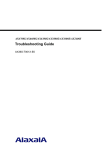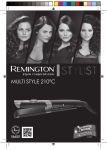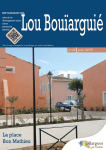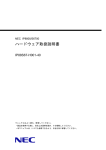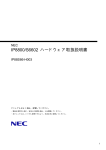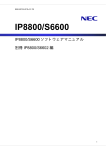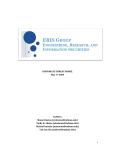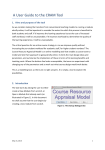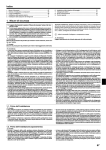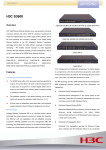Download NEC IP8800/S2400 User's Manual
Transcript
IP8800/S6700, IP8800/S6600, IP8800/S6300, IP8800/S3600,
IP8800/S2400
Troubleshooting Guide
IP88S36-T001-000
Thoroughly read and store this manual.
• Read and thoroughly understand safety-related explanations before using this product.
• Keep this manual in a location close at hand for easy reference.
■ Applicable products
This manual describes models IP8800/S6700, IP8800/S6600, IP8800/S6300, IP8800/S3600, and IP8800/S2400 series.
■ Caution when exporting
The necessary procedures are to be adopted when exporting this product after first confirming the regulations of the Foreign Exchange and
Foreign Trade Law, U.S. export control related regulations, etc.
If any questions remains, please consult with our sales department.
■ Trademarks
Cisco is a registered trademark of U.S. Cisco Systems, Inc. in the U.S. and other countries.
Ethernet is a product name of Xerox Corp. in the U.S.
GSRP is a registered trademark of ALAXALA Networks Corporation.
Internet Explorer is a trademark or registered trademark of Microsoft Corporation in the U.S. and other countries.
IPX is a trademark of Novell, Inc.
Microsoft is a registered trademark of Microsoft Corp. in the U.S. and other countries.
RSA and RSA SecurID are trademarks or registered trademarks of RSA Security Inc. in the U.S. and other countries.
sFlow is a registered trademark of InMon Corp. in the U.S. and other countries.
UNIX is a registered trademark in the U.S. and other countries exclusively licensed by X/Open Company Limited.
VitalQIP and VitalQIP Registration Manager are trademarks of Lucent Technologies.
VLANaccessClient is a trademark of NEC Software.
Windows is a registered trademark of Microsoft Corp. in the U.S. and other countries.
Other company names and product names are trademarks or registered trademarks of their respective companies.
■ Thoroughly read and store this manual
Read and thoroughly understand safety-related explanations before using this product.
Keep this manual in a location close at hand for easy reference.
■ Note
The contents of this manual may be modified at any time for improvement without notice.
Note that output display examples and figures may be different from the actual states.
Issue date
November, 2009 (1st Edition) IP88S36-T001-000
■ Copyright
Copyright (c) 2009, NEC Corporation, All rights reserved.
Introduction
■ Applicable product
This manual describes models IP8800/S6700, IP8800/S6600, IP8800/S6300, IP8800/S3600 and IP8800/S2400.
Please read the manual carefully and thoroughly understand the instructions and cautions contained herein before operating the
device. Keep the manual in a location close at hand for easy reference when necessary.
Unless otherwise specified, this manual describes functions common to the models. The mark below refers to functions specific
to respective models.
[IP8800/S6700]:
The description is applicable to IP8800/S6700.
[IP8800/S6600]:
The description is applicable to IP8800/S6600.
[IP8800/S6300]:
The description is applicable to IP8800/S6300.
[IP8800/S3600]:
The description is applicable to IP8800/S3600.
[IP8800/S2400]:
The description is applicable to IP8800/S2400.
If more than one mark is indicated such as [IP8800/S3600] [IP8800/S2400], the function is only supported by those two
models or the description is not applicable to other models.
The mark below refers to functions supported by option licenses.
[OP-NPAR]:
The description is applicable to option license OP-NPAR.
[OP-OPT]:
The description is applicable to option license OP-OTP.
[OP-VAA]:
The description is applicable to option license OP-VAA.
■ Correction of this manual
Contents in this manual may be corrected in the "Release note" or "manual correction document" provided with software.
■ Intended users
This manual has been written for system managers who develop and operate network systems using IP8800/S6700, IP8800/
S6600, IP8800/S6300, IP8800/S3600, or IP8800/S2400.
In addition, an understanding of the following is assumed.
• Basic knowledge of network system management
■ Manual referred to
Manuals to be referenced according to the flow of tasks from installation and setup to daily operations are indicated below.
I
Introduction
For IP8800/S6700, IP8800/S6600, and IP8800/S6300
Procedures from unpacking the product
to making basic settings at the initial
installation
IP8800/S6700
Quick Start Guide (IP88S67-Q001)
IP8800/S6600
Quick Start Guide (IP88S66-Q001)
IP8800/S6300
Quick Start Guide (IP88S63-Q001)
Information on the facility requirement of
the hardware
IP8800/S6700
Hardware lnstallation Guide (IP88S67-H001)
Information on handling of the hardware
IP8800/S6600
Hardware lnstallation Guide (IP88S66-H001)
IP8800/S6300
Hardware lnstallation Guide (IP88S63-H001)
Information on software functions,
configuration, and confirmation by using
operation commands
IP8800/S6300 Software Manual
Configuration Settings, Vol.1 (IP88S63-S001)
IP8800/S6300 Software Manual
Configuration Settings, Vol.2 (IP88S63-S002)
IP8800/S6300 Software Manual
Configuration Settings, Vol.3 (IP88S63-S003)
Syntax and parameter details of
configuration commands
IP8800/S6300 Software Manual
Configuration Commands, Vol.1 (IP88S63-S004)
IP8800/S6300 Software Manual
Configuration Commands, Vol.2 (IP88S63-S005)
Syntax and parameter details of
operation commands
IP8800/S6300 Software Manual
Operation Commands, Vol.1 (IP88S63-S006)
IP8800/S6300 Software Manual
Operation Commands, Vol.2 (IP88S63-S007)
II
Details of operation messages and logs
IP8800/S6300 Software Manual
Message Log Reference (IP88S63-S008)
Details of supported MIBs
IP8800/S6300 Software Manual
MIB Reference (IP88S63-S009)
lnformation on troubleshooting
IP8800/S6700, IP8800/S6600, IP8800/S6300,
IP8800/S3600, IP8800/S2400
Troubleshooting Guide (IP88S36-T001)
Introduction
For IP8800/S3600
Procedures from unpacking the product
to making basic settings at the initial
installation
IP8800/S3600, IP8800/S2400
Quick Start Guide (IP88S36-Q001)
Information on the facility requirement of
the hardware
IP8800/S3600, IP8800/S2400
Hardware lnstallation Guide (IP88S36-H001)
Information on handling of the hardware
Information on software functions,
configuration, and confirmation by using
operation commands
IP8800/S3600 Software Manual
Configuration Settings, Vol.1 (IP88S36-S001)
IP8800/S3600 Software Manual
Configuration Settings, Vol.2 (IP88S36-S002)
IP8800/S3600 Software Manual
Configuration Settings, Vol.3 (IP88S36-S003)
Syntax and parameter details of
configuration commands
IP8800/S3600 Software Manual
Configuration Commands, Vol.1 (IP88S36-S004)
IP8800/S3600 Software Manual
Configuration Commands, Vol.2 (IP88S36-S005)
Syntax and parameter details of
operation commands
IP8800/S3600 Software Manual
Operation Commands, Vol.1 (IP88S36-S006)
IP8800/S3600 Software Manual
Operation Commands, Vol.2 (IP88S36-S007)
Details of operation messages and logs
IP8800/S3600 Software Manual
Message Log Reference (IP88S36-S008)
Details of supported MIBs
IP8800/S3600 Software Manual
MIB Reference (IP88S36-S009)
lnformation on troubleshooting
IP8800/S6700, IP8800/S6600, IP8800/S6300,
IP8800/S3600, IP8800/S2400
Troubleshooting Guide (IP88S36-T001)
III
Introduction
For IP8800/S2400
Procedures from unpacking the product
to making basic settings at the initial
installation
IP8800/S3600, IP8800/S2400
Quick Start Guide (IP88S36-Q001)
Information on the facility requirement of
the hardware
IP8800/S3600, IP8800/S2400
Hardware Installation Guide (IP88S36-H001)
Information on handling of the hardware
Information on software functions,
configuration, and confirmation by using
operation commands
IP8800/S2400 Software Manual
Configuration Settings, Vol.1 (IP88S24-S001)
IP8800/S2400 Software Manual
Configuration Settings, Vol.2 (IP88S24-S002)
Syntax and parameter details of
configuration commands
IP8800/S2400 Software Manual
Configuration Commands (IP88S24-S003)
Syntax and parameter details of
operation commands
IP8800/S2400 Software Manual
Operation Commands (IP88S24-S004)
Details of operation messages and logs
IP8800/S2400 Software Manual
Message Log Reference (IP88S24-S005)
Details of supported MIBs
IP8800/S2400 Software Manual
MIB Reference (IP88S24-S006)
Information on troubleshooting
IP8800/S6700, IP8800/S6600, IP8800/S6300,
IP8800/S3600, IP8800/S2400
Troubleshooting Guide (IP88S36-T001)
■ Conventions: abbreviations
AC
ACK
ADSL
ALG
ANSI
ARP
AS
AUX
BCU
BGP
BGP4
BGP4+
bit/s
BPDU
BRI
BSU
CC
CDP
CFM
CIDR
IV
Alternating Current
ACKnowledge
Asymmetric Digital Subscriber Line
Application Level Gateway
American National Standards Institute
Address Resolution Protocol
Autonomous System
Auxiliary
Basic Control Unit
Border Gateway Protocol
Border Gateway Protocol - version 4
Multiprotocol Extensions for Border Gateway
Protocol - version 4
bits per second *Usually, abbreviated as bps.
Bridge Protocol Data Unit
Basic Rate Interface
Basic Switching Unit
Continuity Check
Cisco Discovery Protocol
Connectivity Fault Management
Classless Inter-Domain Routing
Introduction
CIR
CIST
CLNP
CLNS
CONS
CRC
CSMA/CD
CSNP
CST
CSU
DA
DC
DCE
DHCP
DIS
DNS
DR
DSAP
DSCP
DTE
DVMRP
E-Mail
EAP
EAPOL
EFM
ES
FAN
FCS
FDB
FQDN
FTTH
GBIC
GSRP
HMAC
IANA
ICMP
ICMPv6
ID
IEC
IEEE
IETF
IGMP
IP
IPCP
IPv4
IPv6
IPV6CP
IPX
ISO
ISP
IST
L2LD
LAN
LCP
LED
LLC
LLDP
LLPQ
LLQ+3WFQ
LLRLQ
LSP
LSP
LSR
MA
MAC
MC
MD5
MDI
MDI-X
MEP
MIB
Committed Information Rate
Common and Internal Spanning Tree
ConnectionLess Network Protocol
ConnectionLess Network System
Connection Oriented Network System
Cyclic Redundancy Check
Carrier Sense Multiple Access with Collision
Detection
Complete Sequence Numbers PDU
Common Spanning Tree
Control and Switching Unit
Destination Address
Direct Current
Data Circuit terminating Equipment
Dynamic Host Configuration Protocol
Draft International Standard/Designated
Intermediate System
Domain Name System
Designated Router
Destination Service Access Point
Differentiated Services Code Point
Data Terminal Equipment
Distance Vector Multicast Routing Protocol
Electronic Mail
Extensible Authentication Protocol
EAP Over LAN
Ethernet in the First Mile
End System
Fan Unit
Frame Check Sequence
Filtering DataBase
Fully Qualified Domain Name
Fiber To The Home
GigaBit Interface Converter
Gigabit Switch Redundancy Protocol
Keyed-Hashing for Message Authentication
Internet Assigned Numbers Authority
Internet Control Message Protocol
Internet Control Message Protocol version 6
Identifier
International Electrotechnical Commission
Institute of Electrical and Electronics
Engineers, Inc.
the Internet Engineering Task Force
Internet Group Management Protocol
Internet Protocol
IP Control Protocol
Internet Protocol version 4
Internet Protocol version 6
IP Version 6 Control Protocol
Internetwork Packet Exchange
International Organization for Standardization
Internet Service Provider
Internal Spanning Tree
Layer 2 Loop Detection
Local Area Network
Link Control Protocol
Light Emitting Diode
Logical Link Control
Link Layer Discovery Protocol
Low Latency Priority Queueing
Low Latency Queueing + 3 Weighted Fair Queueing
Low Latency Rate Limited Queueing
Label Switched Path
Link State PDU
Label Switched Router
Maintenance Association
Media Access Control
Memory Card
Message Digest 5
Medium Dependent Interface
Medium Dependent Interface crossover
Maintenance association End Point
Management Information Base
V
Introduction
MIP
MRU
MSTI
MSTP
MSU
MTU
NAK
NAS
NAT
NCP
NDP
NET
NIF
NLA ID
NPDU
NSAP
NSSA
NTP
OADP
OAM
OSPF
OUI
PAD
PAE
PC
PCI
PDU
PICS
PID
PIM
PIM-DM
PIM-SM
PIM-SSM
PoE
PRI
PS
PSNP
PSP
QoS
RA
RADIUS
RDI
REJ
RFC
RGQ
RIP
RIPng
RMON
RPF
RQ
RSTP
SA
SD
SDH
SDU
SEL
SFD
SFP
SMTP
SNAP
SNMP
SNP
SNPA
SOP
SPF
SSAP
STP
TA
TACACS+
TCP/IP
TLA ID
TLV
VI
Maintenance domain Intermediate Point
Maximum Receive Unit
Multiple Spanning Tree Instance
Multiple Spanning Tree Protocol
Management and Switching Unit
Maximum Transfer Unit
Not AcKnowledge
Network Access Server
Network Address Translation
Network Control Protocol
Neighbor Discovery Protocol
Network Entity Title
Network Interface
Next-Level Aggregation Identifier
Network Protocol Data Unit
Network Service Access Point
Not So Stubby Area
Network Time Protocol
Octpower Auto Discovery Protocol
Operations,Administration,and Maintenance
Open Shortest Path First
Organizationally Unique Identifier
PADding
Port Access Entity
Personal Computer
Protocol Control Information
Protocol Data Unit
Protocol Implementation Conformance Statement
Protocol IDentifier
Protocol Independent Multicast
Protocol Independent Multicast-Dense Mode
Protocol Independent Multicast-Sparse Mode
Protocol Independent Multicast-Source Specific
Multicast
Power over Ethernet
Primary Rate Interface
Power Supply
Partial Sequence Numbers PDU
Packet Switching Processor
Quality of Service
Router Advertisement
Remote Authentication Dial In User Service
Remote Defect Indication
REJect
Request For Comments
Rate Guaranteed Queueing
Routing Information Protocol
Routing Information Protocol next generation
Remote Network Monitoring MIB
Reverse Path Forwarding
ReQuest
Rapid Spanning Tree Protocol
Source Address
Secure Digital
Synchronous Digital Hierarchy
Service Data Unit
NSAP SELector
Start Frame Delimiter
Small Form factor Pluggable
Simple Mail Transfer Protocol
Sub-Network Access Protocol
Simple Network Management Protocol
Sequence Numbers PDU
Subnetwork Point of Attachment
System Operational Panel
Shortest Path First
Source Service Access Point
Spanning Tree Protocol
Terminal Adapter
Terminal Access Controller Access Control System
Plus
Transmission Control Protocol/Internet Protocol
Top-Level Aggregation Identifier
Type, Length, and Value
Introduction
TOS
TPID
TTL
UDLD
UDP
UPC
UPC-RED
uRPF
VAA
VLAN
VPN
VRF
VRRP
WAN
WDM
WFQ
WGQ
WRED
WS
WWW
XFP
Type Of Service
Tag Protocol Identifier
Time To Live
Uni-Directional Link Detection
User Datagram Protocol
Usage Parameter Control
Usage Parameter Control - Random Early Detection
unicast Reverse Path Forwarding
VLAN Access Agent
Virtual LAN
Virtual Private Network
Virtual Routing and Forwarding/Virtual Routing
and Forwarding Instance
Virtual Router Redundancy Protocol
Wide Area Network
Wavelength Division Multiplexing
Weighted Fair Queueing
Weighted Guaranteed Queueing
Weighted Random Early Detection
Work Station
World-Wide Web
10 gigabit small Form factor Pluggable
■ Conventions: kB, MB, GB, and TB
1 kB(kilobytes), 1 MB(megabytes), 1 GB(gigabytes), and 1 TB(terabytes) indicate 1024 bytes, 10242 bytes, 10243 bytes, and
10244 bytes respectively.
VII
Contents
Introduction
I
Safety Guide [IP8800/S6700]
v
Safety Guide [IP8800/S6600]
xvii
Safety Guide [IP8800/S6300]
xxix
Safety Guide [IP8800/S3600] [IP8800/S2400]
1
Overview
1
1.1 Failure Analysis Overview
2
1.2 System and Partial Failure Analysis Overview
3
1.2.1 Failure Analysis for IP8800/S6700, IP8800/S6600, and IP8800/S6300
1.2.2 Failure Analysis for IP8800/S3600 and IP8800/S2400
1.3 Functional Failure Analysis Overview
2
3
xli
3
4
7
Troubleshooting System Failures
11
2.1 Troubleshooting for IP8800/S6700, IP8800/S6600, and IP8800/S6300
12
2.1.1 Troubleshooting Procedure on System Failures
12
2.1.2 Replacement Method of Optional Components
14
2.2 Troubleshooting for IP8800/S3600 and IP8800/S2400
15
2.2.1 Troubleshooting Procedure on System Failures
15
2.2.2 Isolating Failures on External Power Unit
17
2.2.3 Replacement Method of System and Optional Components
18
Troubleshooting Functional Failures in Operation
19
3.1 Problems on Login Password
21
3.1.1 Forgot the Login User Password
21
3.1.2 Forgot the System Administrator Password
21
3.2 Problems on MC
22
3.2.1 "MC:--------" is displayed by entering the show system command or the show mc command
22
3.2.2 "MC not found" is displayed when MC is accessed
22
3.3 Problems on Operation Terminal
23
3.3.1 Unable to Input/Display from the Console Correctly
23
3.3.2 Login from the Remote Operation Terminal Is Failed
24
3.3.3 Login Authentication Using RADIUS/TACACS+ Is Disabled
25
3.3.4 Command Authorization Using RADIUS/TACACS+ Is Disabled
25
i
Contents
3.4 Network Interface Communication Failure
3.4.1 Ethernet Port Cannot Be Connected
27
3.4.2 Communication Failure in Basic Switching Unit BSU/PSP
29
3.4.3 Actions against Troubles on 10BASE-T/100BASE-TX/1000BASE-T
30
3.4.4 Actions against Troubles on 1000BASE-X
32
3.4.5 Actions against Troubles on 10GBASE-R
33
3.4.6 Communication Failure on Using PoE
35
3.4.7 Communication Failure on Using Link Aggregation
36
3.5 Layer 2 Network Communication Failure
38
3.5.1 Layer 2 Communication by VLAN Is Disabled
38
3.5.2 Failures on Using Spanning Tree
40
3.5.3 Failures on Using Ring Protocol
41
3.5.4 Multicast Relay by IGMP snooping Is Disabled
44
3.5.5 Multicast Relay by MLD snooping Is Disabled
3.6 IPv4 Network Communication Failure
3.6.1 Communication Is Disabled or Is Disconnected
47
50
50
3.6.2 IP Addresses Cannot Be Assigned Using DHCP Function
54
3.6.3 DynamicDNS Cooperation in DHCP Function Is Disabled
58
3.7 IPv4 Unicast Routing Communication Failure
61
3.7.1 No RIP Routing Information Exists
61
3.7.2 No OSPF Routing Information Exists
61
3.7.3 No BGP4 Routing Information Exists
62
3.7.4 No Routing Information Exist [OP-NPAR]
62
3.8 IPv4 Multicast Routing Communication Failure
63
3.8.1 Communication on IPv4 PIM-SM Network Is Disabled
63
3.8.2 Multicast Data Is Double-relayed on IPv4 PIM-SM Network
66
3.8.3 Communication on IPv4 PIM-SSM Network Is Disabled
67
3.8.4 Multicast Data Is Double-relayed on IPv4 PIM-SSM Network
69
3.8.5 IPv4 Multicast Communication Failure In VRF [OP-NPAR]
70
3.9 IPv6 Network Communication Failure
3.9.1 Communication Is Disabled or Is Disconnected
3.9.2 IPv6 DHCP Troubleshooting
71
71
73
3.10 IPv6 Unicast Routing Communication Failure
79
3.10.1 No RIPng Routing Information Exists
79
3.10.2 No OSPFv3 Routing Information Exists
79
3.10.3 No BGP4+ Routing Information Exists
80
3.11 IPv6 Multicast Routing Communication Failure
81
3.11.1 Communication on IPv6 PIM-SM Network Is Disabled
81
3.11.2 Multicast Data Is Double-relayed on IPv6 PIM-SM Network
84
3.11.3 Communication on IPv6 PIM-SSM Network Is Disabled
85
3.11.4 Multicast Data Is Double-relayed on IPv6 PIM-SSM Network
87
3.12 Layer 2 Authentication Communication Failure
ii
27
89
3.12.1 Communication Failure on Using IEEE 802.1X
89
3.12.2 Communication Failure on Using Web Authentication
92
3.12.3 Communication Failure on Using MAC Authentication
97
3.12.4 Communication Failure on Using Authentication VLAN [OP-VAA]
99
Contents
3.13 Communication Failure on High-reliability Function
103
3.13.1 GSRP Communication Failures
103
3.13.2 Communication with VRRP Configuration in IPv4 Network Is Disabled
105
3.13.3 Communication with VRRP Configuration in IPv6 Network Is Disabled
3.14 SNMP Communication Failure
3.14.1 MIBs Cannot Be Obtained from SNMP Manager
3.14.2 Traps Cannot Be Received by SNMP Manager
3.15 Troubleshooting of sFlow Statistics (Flow Statistics) Function
3.15.1 sFlow Packets Do Not Reach Collector
107
110
110
110
112
112
3.15.2 Flow Sample Does Not Reach Collector
115
3.15.3 Counter Sample Does Not Reach Collector
115
3.16 Communication Failures on Neighboring System Managing Function
116
3.16.1 Unable to Obtain Neighboring System Information via LLDP Function
116
3.16.2 Unable to Obtain Neighboring System Information via OADP Function
116
3.17 NTP Communication Failure
3.17.1 Time Synchronization by NTP Is Disabled
3.18 Communication Failure on IEEE802.3ah/UDLD Function
3.18.1 Port Becomes Inactive Due to IEEE802.3ah/UDLD Function
118
118
119
119
3.19 Problems on Redundant Configuration of Basic Control Unit (BCU)/Control and Switching Unit (CSU)/
Management and Switching Unit (MSU) [IP8800/S6700] [IP8800/S6600] [IP8800/S6300]
120
3.19.1 Active System Switchover Is Disabled
3.20 Problems on Redundant Configuration of Basic Switching Unit (BSU) [IP8800/S6700]
3.20.1 Active BSU Switchover Is Disabled
3.21 Problems on Power Saving Feature
3.21.1 Schedule Is Disabled [IP8800/S6700] [IP8800/S6600]
121
123
123
124
3.23 Communication Failure Caused by Settings of Filtering/QoS
126
126
Troubleshooting Communication Failures Due to Resource Shortage [IP8800/S6700]
[IP8800/S6600] [IP8800/S6300]
129
4.1 MAC Address Table Resource Shortage
130
4.1.1 Checking Resource Usage of MAC Address Table
130
4.1.2 Action to Be Taken When MAC Address Table Resource Shortage Occurs
130
4.2 When Resource Shortage of VLAN Identification Table Occurs
5
121
3.22 Congestion Caused by Packets Processed Through CPU Is Not Recovered
3.23.1 Checking Filtering/QoS Setting Information
4
120
133
4.2.1 Checking VLAN Identification Table Resource Usage
133
4.2.2 Action to Be Taken When VLAN Identification Table Resource Shortage Occurs
133
4.3 When Resource Shortage Occurs in Shared Memory
135
4.3.1 Checking Resource Usage of Shared Memory
135
4.3.2 Action to Be Taken When Resource Shortage of Shared Memory Occurs
135
Collecting Failure Information
137
5.1 Collecting Failure Information
138
5.1.1 Collecting Failure Information Using ftp Command from the Operation Terminal
138
iii
Contents
5.1.2 Collecting Failure Information Using dump Command [IP8800/S6700] [IP8800/S6600]
[IP8800/S6300]
5.2 Transferring Files for Maintenance Information
144
5.2.1 Transferring Files Using ftp Command
145
5.2.2 Transferring Files Using zmodem Command [IP8800/S3600] [IP8800/S2400]
148
5.2.3 Transferring Maintenance Information Files Using show tech-support Command
148
5.2.4 Transferring Files Using ftp Command from the Operation Terminal
150
5.3 Writing to MC
5.3.1 Writing File to MC Using Operation Terminal
6
152
153
6.1 Testing Line
154
154
Restarting the System
159
7.1 Restarting the System
160
7.1.1 Restarting the System
Appendix
160
165
Appendix A Contents of show tech-support Command Display
166
Appnedix A.1 Contents of show tech-support Command Display
166
Index
iv
152
Line Test
6.1.1 Ethernet Port
7
140
187
Safety Guide [IP8800/S6700]
■ Safety guide for the IP8800/S6700 series
• This document provides safety-related notices for use of the IP8800/S6700 series. To utilize the functions
of this device, read this document completely and carefully before using the device.
• Keep this document at hand after you read it, so that you can always refer it later.
• For any operation, follow the directions and procedures given by this document.
• Observe the cautions labeled on the device or those presented by this document. If you fail to do so, you
will cause damage to yourself or the device.
■ Symbols
• We have various symbols displayed on the IP8800/S6700 series and in the manuals to guide you in using
the IP8800/S6700 series correctly and safely without injuring yourself and others, or damaging equipment
assets. Below are the symbols and their meanings. Fully understand the description and then proceed with
reading the main part of the manual.
WARNING
If you ignore instructions preceded by this symbol, you could cause personal injury or
death to yourself and others.
CAUTION
If you ignore instructions preceded by this symbol, you could cause personal injury to
yourself and others, or serious damage to the device or surroundings.
CAUTION
If you ignore instructions preceded by this symbol, you could cause physical damage
to the device or surroundings.
NOTE
A note is informational in nature. Unlike warning and caution notices, notes (for
prevention of malfunction, prevention of product minor damages) are not related to the
physical injury or damage to the device.
■ Operations and actions
• Do not attempt to perform any operations not specifically described in this document.
In case of a problem on the device, contact the maintenance personnel after performing the following.
• For the device with AC power supply mounted, power off the device and unplug the power cable from the outlet.
• For the device with DC power supply mounted, power off the device and turn off the breaker in the power supply
equipment.
■ Be careful in operation
• The instructions shown on the device or in this manual are the results of our thorough consideration.
However, an unexpected situation may occur. For operations, not only follow the instructions but also
always be careful with your judge.
v
Safety Guide [IP8800/S6700]
WARNING
■ In case a failure should occur, power off the device immediately.
• In case fume or unusual odor should occur, or foreign matters should come into the device, power off the
device as follows. If the device is used in a faulty state, fire disasters or electric shock may be caused.
• For the device with AC power supply mounted, power off the device and unplug the power cable from the
outlet.
• For the device with DC power supply mounted, power off the device and turn off the breaker in the power
supply equipment because the power cable is connected via a terminal.
■ Do not place the device in an unstable location.
• If the device is being placed on a table, be sure to install it horizontally on a workbench or the like that can
sufficiently bear the weight of the device. If the device is placed on an unstable location such on a shaky
table or slope, the device may fall and drop and consequently personal injury may occur.
■ Do not remove the device cover.
• Do not remove the device cover. Electric shock may be caused.
■ Do not put foreign matters in the device.
• Do not insert or drop metals or combustibles into the device through the intake/exhaust port. Fire disasters
or electric shock may be caused.
■ Modification is not permissible.
• Device modification is not permissible. Fire disasters or electric shock may be caused.
■ Do not give a shock.
• In case the device is dropped or parts are damaged, power off the device, pull the cable out of the outlet,
and call the maintenance engineer. Otherwise it can cause a fire or electric shock.
■ Do not put any material on the device.
• Do not put a metal such as pin or clip or a container with water in it such as vase or flower pot on the device.
Fire disasters or electric shock may be caused.
■ Do not use power not specified.
• Do not use a supply voltage not specified. Fire disasters or electric shock may be caused.
■ The current capacity supplied to the power distribution panel must be larger than the
operating current of the breaker.
• The current capacity supplied to the power distribution panel must be larger than the operating current of
the breaker. Otherwise, the breaker may not work in the event of a failure and cause fire disasters.
vi
Safety Guide [IP8800/S6700]
■ Grounding is required.
• When the device is connected to the power supply of 100VAC, leak current of up to 3.5mA flows for each
device. Be sure to use the grounded outlet. If the power supply is used without grounding, an electric shock
may be caused and failures may occur due to electric noise.
• When the device is connected to the power supply of 200VAC, leak current of up to 5mA flows for each
device. Choose a grounded outlet and make sure that the outlet is grounded to a ground plate in the
building. Request the maintenance personnel or specialized installation workers to check the grounding. If
the power supply is used without grounding, an electric shock may be caused and failures may occur due
to electric noise. The label below is attached to the device.
• When the device is connected to the DC power supply, be sure to connect the grounding terminal. If the
power supply is used without grounding, an electric shock may be caused and failures may occur due to
electric noise.
■ Installing/uninstalling of the DC power cable must be performed by the trained
engineer or maintenance personnel.
• Installing/uninstalling of the DC power cable must be performed by the trained engineer or maintenance
personnel. DC power cable is connected to the power supply via a terminal. Therefore, inadvertent
handling of the DC power cable may result in fire disasters or electric shock.
■ Before installing or removing a DC power cable, turn off the breaker on power supply
facilities.
• Before installing or removing a DC power cable, turn off the breaker on power supply facilities. Operation
with the breaker on may cause electric shock.
■ Attach insulation covers on the 0V and -48V terminals of a DC power cable.
• Attach insulation covers on the 0V and -48V terminals of a DC power cable (the side of which connects to
power supply facilities). Operation without insulation covers may cause electric shock.
■ When using the DC power supply, do not leave the terminal board uncovered.
• When using the DC power supply, be sure to attach the cover to the terminal board after connecting the
power cable. Operating it without the terminal board cover can cause an electric shock.
■ Do not touch the potential tap.
• The power supply is provided with the potential tap. This tap is used for inspection at shipment. Customer
should not use this tap. Do not insert a sharp material such as pin or clip into the potential tap. Fire disasters
or electric shock may be caused.
vii
Safety Guide [IP8800/S6700]
■ The device must be carried and installed by the trained personnel or specialized
carrier.
• The weight of the device is 82 kg/182 lb at the maximum. The device must be carried and installed by the
trained personnel or specialized carrier. Otherwise, a personal injury due to drop or fall may be caused.
For installation and carrying of the device, use a handling equipment such as a hand lifter. Otherwise, a
personal injury due to drop or fall may be caused. The label below is attached to the device.
■ Handle the power cable with caution.
• Do not put a heavy material on the power cable or do not pull, bend, or modify the power cable. The power
cable will be damaged and fire disasters or electric shock may be caused. A heavy material may be placed
as a result of covering the cable with a floor carpet.
• Use the attached power cable or the power cable complying with the specifications. If any other cable is
used, fire disasters or electric shock may be caused. Do not use the attached power cable for other
purposes. In such a case, fire disasters or electric shock may be caused.
• If the power cable is degraded (e.g., wire cores exposed or broken), ask the service personnel for
replacement. Otherwise it can cause a fire or electric shock.
• Check to see if dust is deposited on the power plug. Insert the plug securely to the end so that shakiness
will not occur. If dust is deposited or connection is incomplete, fire disasters or electric shock may be
caused.
■ Do not plug too many leads into a single outlet.
• Do not plug too many power plugs into a single outlet. Many loads on an electrical outlet may result in fire
disasters and the electric energy in use may be exceeded, the breaker may go off, and other components
may be affected.
viii
Safety Guide [IP8800/S6700]
■ Before powering off, turn off all power switches or breakers on the device.
• Multiple input power supplies are provided to the device. Before powering off, turn off all power switches
(when AC power supply is mounted) or breakers (when DC power supply is mounted) on the device. The
label below is attached to the device.
■ Work to add or replace equipment must be performed by a trained engineer or
maintenance personnel.
• To add or replace optional components must be performed by a trained engineer or maintenance
personnel. To add or replace a power supply involves to plug and unplug power cables; a person other than
the preceding ones may fail to handle things, which can cause fire disaster, electric shock, and equipment
failure. Other optional components, if handled mistakenly, can also cause fire disaster, wounds, and
equipment failure.
■ Do not press the switch on the basic control unit with a fragile tip, pin, or clip that may
get stuck and cannot be removed.
• Do not press the switch on the front panel of the basic control unit with a fragile tip, pin, or clip that may get
stuck and cannot be removed. Fire disasters or electric shock may be caused.
■ Before addition or replacement of the power supply, unplug the power cable.
• Remove the power cable from the power supply when adding or replacing it. With the power cable
connected, the power supply equipment may remain energized from some circuits even the power switch
is turned off. Therefore, adding or replacing the power supply with the power cable connected may cause
a fire or electric shock.
■ Keep air dusters away from fire.
• If you use an air duster with combustible gas to clean the optical connector, keep away from fire. Otherwise,
fire disaster may occur.
ix
Safety Guide [IP8800/S6700]
CAUTION
■ Do not install the device in a humid or dusty environment.
• Do not install the device in a humid or dusty environment. Fire disasters or electric shock may be caused.
• Moving the device from a cold place to a warm place may form condensation on the surface or internal of
the device. If the device is operated immediately a fire or electric shock can be caused. Thus, in this case,
leave the device as it is for several hours before starting operation.
■ Do not stack the devices.
• Do not stack the devices. The device may be damaged. The device may be damaged or lose its balance
and fall or drop. As a result, personal injury may occur.
■ Do not recline on the device, or place a heavy loading on it.
• Do not ride on or cling to the device or do not put a heavy material on it. The device may be damaged. The
device may be damaged or lose its balance and fall or drop. As a result, personal injury may occur.
■ When installing the device on the rack, use the guide rail or shelf.
• The rack mounting bracket supplied with this device is used to fasten the device on the rack but not to
support the weight of the device. Be sure to use the guide rail or shelf. The guide rail or shelf must be the
one attached to the rack and capable of supporting the weight of the fully mounted switch.
■ Do not block the intake and/or exhaust port.
• Do not block the intake/exhaust port of the device. Blocking the intake/exhaust port keeps heat inside and
fire disasters may be caused. Keep a space of at least 70mm from the intake/exhaust port.
■ Do not bring hairs or any foreign matters close to the intake/exhaust port of the
device.
• The cooling fan unit is provided on the device. Do not put any material close to the intake/exhaust port. The
internal temperature rise may result in a failure. Do not put hair or any material close to the intake/exhaust
port. You may be caught and injured.
■ When moving an optional component, do not carry it by holding its handle.
• When moving a fan unit or power supply, do not hold its handle. The handle may come off and the device
may drop. As a result, a personal injury may occur. Or the fan unit or power supply may be deformed that
may cause a fire or electric shock.
■ Before carrying the device, remove the cables.
• When moving the device, power off the device, remove all the cables from the device, and then move the
device. Otherwise the device or cable may be deformed or damaged. As a result, fire disasters or electric
shock may be caused.
x
Safety Guide [IP8800/S6700]
■ Do not drop an optional component.
• Handle the optional component carefully not to drop it. If dropped, personal injury may be caused.
• The weight and depth of the DC power supply are 5.6 kg/12.4 lb and 163 mm/6.4 in respectively. When
removing the DC power supply, hold it securely. If pulling it forward carelessly, it may drop and cause a
personal injury. The label below is attached to the DC power supply.
■ Do not touch the inside of the device.
• Do not put your hand inadvertently inside the device. Mechanical parts may cause a personal injury.
■ The basic control unit and network interface component may be hot. Be careful when
removing them.
• Parts mounted on the basic control unit and network interface component may be hot: Do not touch them
to prevent getting burned.
■ When removing the fan unit, do not put your hand close to the rotating fan.
• The fan may still be rotating immediately after the removal of the fan unit. While the fan is rotating, do not
put your hand or finger close to it. Personal injury may be caused. The label below is attached to the fan
unit.
■ Do not roughly handle the power cable.
• Do not put the power cable close to the heating apparatus. The cable sheath may be melted and fire
disasters or electric shock may be caused.
• When inserting the power cable into the outlet or removing from it, be sure to hold the cable plug. Pulling
up the cable with the cable grasped, the wire can be broken.
■ Do not touch the device directly if you have metal allergies.
• This device is coated with metals including zinc, nickel, and gold. If you have allergies to them, do not touch
the device directly to prevent getting dermatitis.
xi
Safety Guide [IP8800/S6700]
■ Be careful of laser beams.
• The network interface module as indicated below uses laser beams. Do not peep in the optical transceiver
directly.
■ Do not touch a working (including immediately after stopping) SFP-T.
• A working (establishing a link) SFT-P can have up to 65 °C/140 °F in temperature. Do not touch it when
working or immediately after stopping to prevent getting burned.
Caution. Hot! (all sides)
• To remove an SFP-T, follow the following procedures. Otherwise, you may get burned.
• To remove an SFP-T without turning off the device, execute the inactivate command, and remove the SFP-T
five minutes later.
• To remove an SFP-T from the device turned off, power off the switch of the device, and remove the SFP-T five
minutes later.
• An SFP-T has the following label attached.
■ Lithium battery
• This device mounts a lithium battery for the real-time clock. If the lithium battery is inadvertently handled,
a personal injury or fire may be caused as a result of heat generation, burst, or ignition. Do not remove the
lithium battery from the device or disassemble it, heat it to 100 °C/212 °F or higher, burn it, or wet it with
water.
■ Cleaning
• Remove dust on and around the device on a regular basis. Device shutdown and fire disasters or electric
shock may be caused.
xii
Safety Guide [IP8800/S6700]
CAUTION
■ Do not power off the device during software update (when the ppupdate command
is being executed).
• By the execution of the ppupdate command, the device automatically restarts. Do not power off the device
during restart (until the STATUS LED on the basic control unit changes from blinking in green into steady
light). The device may be damaged.
■ Handle a memory card with care.
• Do not forcedly push or flip a memory card to insert. Do not forcedly pull out a locked memory card to
remove. Otherwise, the connector of the memory card slot may be damaged.
• Remove the memory card to reposition the device. Moving the device may cause force against the memory
card, which can damage the connector of the memory card slot.
■ Do not remove the memory card or disconnect power while the ACC LED is lit.
• Lighting of the ACC LED on the basic control unit indicates that the memory card is being accessed. Do
not remove the memory card or disconnect power during access. The memory card may be damaged.
Some commands require a considerable time before completing access to the memory card after the entry
of the commands. Ensure that access is completed and then remove the memory card or disconnect
power.
■ Do not attach a label or the like to the transceivers.
• The transceiver has a label indicating its manufacturer and that it is our standard supply. However, this label
is attached to the part that does not obstruct heat radiation from the transceiver or the mechanism
preventing slip-off from the cage. If a label or the like is attached to such an obstructing part, the transceiver
or the network interface module may be damaged.
■ For the power supply equipment, considerations must be given not to cause voltage
drop due to rush current.
• When this device is powered on, a rush current flows. Considerations must be given not to cause voltage
drop due to such a rush current. The voltage drop affects not only this device but other devices connected
to the same power supply equipment.
■ When installing/uninstalling the power cable, turn off the power switch.
• To install or uninstall the power cable, turn off the switch on the power supply to be installed or uninstalled.
■ When replacing the fan unit while the device powered on, complete the task within
the specified duration of time.
• When replacing the fan unit while the device powered on, complete the entire task from removal to
installation within one minute. If it takes more than one minute, other modules may be affected by
temperature rise in the device.
xiii
Safety Guide [IP8800/S6700]
■ For carrying or packaging the device and optional component, use an antistatic wrist
strap.
• Use an antistatic wrist strap. If you handle the device without the antistatic wrist strap, the device can be
damaged by the static electricity.
■ After removing an optional component, be sure to attach a blank panel.
• After removing an optional component, be sure to attach a blank panel. Using the device without the blank
panel attached, the air flow in the device cannot be maintained. In such a case, the temperature rise inside
the device may cause a failure.
■ Attach an option component with care.
• Follow the following procedures to attach an option component. Otherwise, a problem may occur on the
device.
1. Open the levers as the figure below.
2. With the levers in hands, push the component slowly into the device, to the point where the levers touch the device.
3. Use the levers to insert the component all the way. Move the levers slowly (taking more than one second) but not forcedly.
■ Before removing an optional component, loosen the screws completely.
• Use levers to remove the basic control unit, basic switching unit or network interface module. If screws are
not completely loosened, the optional component may be damaged when the levers are pressed down.
■ When carrying or packing an optional component, take care for handling.
• Take care not to handle the connector when carrying or packing optional components such as the basic
control unit, basic switching unit, network interface module, memory card, transceiver, and power supply.
They must be stored in antistatic bags when they are not in use.
■ Do not install the device in any place possibly reaching a high temperature.
• Be careful that the parts may be damaged if left in a place exposed to direct sunlight or close to a heating
apparatus.
xiv
Safety Guide [IP8800/S6700]
■ Do not bring a TV or radio close to the device.
• Leaving a TV or radio close to the device can adversely influence to each other. If a TV or radio interferes
the device, remedy as follows:
1. Keep the device from the television or radio set as far away as possible.
2. Change the direction of the antenna for the television or radio set.
3. Use different outlets.
■ Keep the device away from a place with hydrogen sulfide or much salt.
• Places with hydrogen sulfide including hot spring resorts, and places with much salt including coasts may
shorten lifetime of the device.
■ Use air dusters with care.
• Choose an air duster designated to clean optical connectors. Other air dusters may get the end face of the
ferrule dirty.
• Avoid the nozzle or container of an air duster from touching the end face of the ferrule. Otherwise, the
ferrule may be damaged.
■ Handle the optical connector with care.
• Use the designated optical connector cleaner. Other optical connector cleaners may get the end face of
the ferrule dirty.
• Make sure of no problems on the head part of an optical connector cleaner, including attached fabric,
grime, and other foreign substances. Otherwise, the end face of the ferrule may be damaged.
• Do not push the optical connector forcedly to clean. Otherwise, the end face of the ferrule may be
damaged.
• Rotate an optical connector cleaner (stick type) only in a clockwise direction. An optical connector cleaner
rotating clockwise as well as counterclockwise may damage the end face of the ferrule.
■ Maintenance and cleaning
• Wipe off the dirt on the device's outer surface with a dry, clean cloth or a well-wrung wet cloth containing
water or neutral cleanser. Do not apply volatile organic solvents or chemicals including benzine and thinner
pre-moistened cloths or insect killers, since they can deform, discolor or damage the device.
■ Long-term downtime
• For a long downtime, such as due to a long vacation or travel, be sure to unplug the power cable from the
wall outlet for safety. For a configuration using DC power supply, turn off the breaker on the power facility.
■ Discarding this device
• Discard the device according to the ordinance or rule of the local government or call the local waste
material handling facility.
xv
Safety Guide [IP8800/S6600]
■ Safety guide for the IP8800/S6600 series
• This document provides safety-related notices for use of the IP8800/S6600 series. To utilize the functions of
this device, read this document completely and carefully before using the device.
• Keep this document at hand after you read it, so that you can always refer it later.
• For any operation, follow the directions and procedures given by this document.
• Observe the cautions labeled on the device or those presented by this document. If you fail to do so, you will
cause damage to yourself or the device.
■ Symbols
• We have various symbols displayed on the IP8800/S6600 series and in the manuals to guide you in using the
IP8800/S6600 series correctly and safely without injuring yourself and others, or damaging equipment assets.
Below are the symbols and their meanings. Fully understand the description and then proceed with reading
the main part of the manual.
WARNING
If you ignore instructions preceded by this symbol, you could cause personal injury or
death to yourself and others.
CAUTION
If you ignore instructions preceded by this symbol, you could cause personal injury to
yourself and others, or serious damage to the device or surroundings.
CAUTION
If you ignore instructions preceded by this symbol, you could cause physical damage
to the device or surroundings.
NOTE
A note is informational in nature. Unlike warning and caution notices, notes (for
prevention of malfunction, prevention of product minor damages) are not related to the
physical injury or damage to the device.
■ Operations and actions
• Do not attempt to perform any operations not specifically described in this document.
In case of a problem on the device, contact the maintenance personnel after performing the following.
• For the device with AC power supply mounted, power off the device and unplug the power cable from the outlet.
• For the device with DC power supply mounted, power off the device and turn off the breaker in the power supply
equipment.
■ Be careful in operation
• The instructions displayed on the device or in this manual are the results of our thorough consideration.
However, an unexpected situation may occur. For operations, not only follow the instructions but also always
be careful yourself.
xvii
Safety Guide [IP8800/S6600]
WARNING
■ In case a failure should occur, power off the device immediately.
• In case fume or unusual odor should occur, or foreign matters should come into the device, power off the device
as follows. If the device is used in a faulty state, fire disasters or electric shock may be caused.
• For the device with AC power supply mounted, power off the device and unplug the power cable from the outlet.
• For the device with DC power supply mounted, power off the device and turn off the breaker in the power supply
equipment because the power cable is connected via a terminal.
■ Do not place the device in an unstable location.
• If the device is being placed on a table, be sure to install it horizontally on a workbench or the like that can
sufficiently bear the weight of the device. If the device is placed on an unstable location such on a shaky table
or slope, the device may fall and drop and consequently personal injury may occur.
■ Do not remove the device cover.
• Do not remove the device cover. Electric shock may be caused.
■ Do not put foreign matters in the device.
• Do not insert or drop metals or combustibles into the device through the intake/exhaust port. Fire disasters or
electric shock may be caused.
■ Modification is not permissible.
• Device modification is not permissible. Fire disasters or electric shock may be caused.
■ Do not give a shock.
• In case the device is dropped or parts are damaged, power off the device, pull the cable out of the outlet, and
call the maintenance engineer. Otherwise it can cause a fire or electric shock.
■ Do not put any material on the device.
• Do not put a metal such as pin or clip or a container with water in it such as vase or flower pot on the device.
Fire disasters or electric shock may be caused.
■ Do not use power not specified.
• Do not use a supply voltage not specified. Fire disasters or electric shock may be caused.
■ The current capacity supplied to the power distribution panel must be larger than the
operating current of the breaker.
• The current capacity supplied to the power distribution panel must be larger than the operating current of the
breaker. Otherwise, the breaker may not work in the event of a failure and cause fire disasters.
xviii
Safety Guide [IP8800/S6600]
■ Grounding is required.
• Leak current of up to 3.5mA flows for each device. If connecting the device with AC power, be sure to use the
grounded outlet. If the power supply is used without grounding, an electric shock may be caused and failures
may occur due to electric noise.
• When the device is connected to the DC power supply, be sure to connect the grounding terminal. If the power
supply is used without grounding, an electric shock may be caused and failures may occur due to electric
noise.
■ Installing/uninstalling of the DC power cable must be performed by the trained
engineer or maintenance personnel.
• Installing/uninstalling of the DC power cable must be performed by the trained engineer or maintenance
personnel. DC power cable is connected to the power supply via a terminal. Therefore, inadvertent handling
of the DC power cable may result in fire disasters or electric shock.
■ Before installing or removing a DC power cable, turn off the breaker on power supply
facilities.
• Before installing or removing a DC power cable, turn off the breaker on power supply facilities. Operation with
the breaker on may cause electric shock.
■ Attach insulation covers on the 0V and -48V terminals of a DC power cable.
• Attach insulation covers on the 0V and -48V terminals of a DC power cable (the side of which connects to
power supply facilities). Operation without insulation covers may cause electric shock.
■ When using the DC power supply, do not leave the terminal board uncovered.
• When using the DC power supply, be sure to attach the cover to the terminal board after connecting the power
cable. Operating it without the terminal board cover can cause an electric shock.
■ Do not touch the potential tap.
• The power supply is provided with the potential tap. This tap is used for inspection at shipment. Customer
should not use this tap. Do not insert a sharp material such as pin or clip into the potential tap. Fire disasters
or electric shock may be caused.
■ The device must be carried and installed by at least three people.
• The table below shows mass of the devices. The device must be carried and installed by at least three people.
Otherwise, a personal injury due to drop or fall may be caused.
Number of people to carry the device
Model
Mass
IP8800/S6604
45 kg/100 lb
IP8800/S6608
64 kg/142 lb
Number of people
3 or more
xix
Safety Guide [IP8800/S6600]
The label below is attached to the device.
45kg
IP8800/S6604
64kg
IP8800/S6608
■ Handle the power cable with caution.
• Do not put a heavy material on the power cable or do not pull, bend, or modify the power cable. The power
cable will be damaged and fire disasters or electric shock may be caused. A heavy material may be placed as
a result of covering the cable with a floor carpet.
• Use the attached power cable or the power cable complying with the specifications. If any other cable is used,
fire disasters or electric shock may be caused. Do not use the attached power cable for other purposes. In such
a case, fire disasters or electric shock may be caused.
• If the power cable is degraded (e.g., wire cores exposed or broken), ask the service personnel for replacement.
Otherwise it can cause a fire or electric shock.
• Check to see if dust is deposited on the power plug. Insert the plug securely to the end so that shakiness will
not occur. If dust is deposited or connection is incomplete, fire disasters or electric shock may be caused.
■ Do not plug too many leads into a single outlet.
• Do not plug too many power plugs into a single outlet. Many loads on an electrical outlet may result in fire
disasters and the electric energy in use may be exceeded, the breaker may go off, and other components may
be affected.
■ Before powering off, turn off all power switches or breakers on the device.
• Multiple input power supplies are provided to the device. Before powering off, turn off all power switches (when
AC power supply is mounted) or breakers (when DC power supply is mounted) on the device. The label below
is attached to the device.
xx
Safety Guide [IP8800/S6600]
■ Work to add or replace equipment must be performed by a trained engineer or
maintenance personnel.
• To add or replace optional components must be performed by a trained engineer or maintenance personnel.
To add or replace a power supply involves to plug and unplug power cables; a person other than the preceding
ones may fail to handle things, which can cause fire disaster, electric shock, and equipment failure. Other
optional components, if handled mistakenly, can also cause fire disaster, wounds, and equipment failure.
■ Do not press the switch on the basic control unit with a fragile tip, pin, or clip that may
get stuck and cannot be removed.
• Do not press the switch on the front panel of the basic control unit with a fragile tip, pin, or clip that may get
stuck and cannot be removed. Fire disasters or electric shock may be caused.
■ Before addition or replacement of the power supply, unplug the power cable.
• Remove the power cable from the power supply when adding or replacing it. With the power cable connected,
the power supply equipment may remain energized from some circuits even the power switch is turned off.
Therefore, adding or replacing the power supply with the power cable connected may cause a fire or electric
shock.
■ Keep air dusters away from fire.
• If you use an air duster with combustible gas to clean the optical connector, keep away from fire. Otherwise,
fire disaster may occur.
xxi
Safety Guide [IP8800/S6600]
CAUTION
■ Do not install the device in a humid or dusty environment.
• Do not install the device in a humid or dusty environment. Fire disasters or electric shock may be caused.
• Moving the device from a cold place to a warm place may form condensation on the surface or internal of the
device. If the device is operated immediately a fire or electric shock can be caused. Thus, in this case, leave
the device as it is for several hours before starting operation.
■ Do not stack the devices.
• Do not stack the devices. The device may be damaged. The device may be damaged or lose its balance and
fall or drop. As a result, personal injury may occur.
■ Do not recline on the device, or place a heavy loading on it.
• Do not ride on or cling to the device or do not put a heavy material on it. The device may be damaged. The
device may be damaged or lose its balance and fall or drop. As a result, personal injury may occur.
■ When installing the device on the rack, use brackets to support the weight of the
device.
• The rack-attaching brackets supplied with this device are used to fasten the device on the rack but not to
support the weight of the device. Use either of the following.
Model
Items
IP8800/S6604
guide rail, shelf, support brackets
IP8800/S6608
guide rail, shelf
The guide rail or shelf, if you use, must be the one attached to the rack and capable of supporting the weight
of the fully mounted device.
■ Use support brackets only for IP8800/S6604.
• The support brackets support only IP8800/S6604. Do not use for others. Otherwise, the equipment may fall or
drop and damage you.
■ Use support brackets with care.
• When you mount the device on a rack with support brackets, support the device flatly from both front and rear
sides while mounting the device and fastening screws. A tilted device may fall or drop and damage you and
other equipment mounted on the same rack.
• To mount the device on a rack with support brackets means weight of the device is supported only by
rack-attaching brackets and the support brackets. Make sure to fasten screws of the rack-attaching brackets
and the support brackets tightly.
xxii
Safety Guide [IP8800/S6600]
■ Do not block the intake and/or exhaust port.
• Do not block the intake/exhaust port of the device. Blocking the intake/exhaust port keeps heat inside and fire
disasters may be caused. Keep a space of at least 70mm from the intake/exhaust port.
■ Do not bring hairs or any foreign matters close to the intake/exhaust port of the
device.
• The cooling fan unit is provided on the device. Do not put any material close to the intake/exhaust port. The
internal temperature rise may result in a failure. Do not put hair or any material close to the intake/exhaust port.
You may be caught and injured.
■ When moving an optional component, do not carry it by holding its handle.
• When moving a fan unit or power supply, do not hold its handle. The handle may come off and the device may
drop. As a result, a personal injury may occur. Or the fan unit or power supply may be deformed that may cause
a fire or electric shock.
■ Before carrying the device, remove the cables.
• When moving the device, power off the device, remove all the cables from the device, and then move the
device. Otherwise the device or cable may be deformed or damaged. As a result, fire disasters or electric shock
may be caused.
■ Do not drop an optional component.
• Handle the optional component carefully not to drop it. If dropped, personal injury may be caused.
• The weight and depth of the DC power supply are 5.6kg and 163mm respectively. When removing the DC
power supply, hold it securely. If pulling it forward carelessly, it may drop and cause a personal injury. The label
below is attached to the DC power supply.
■ Do not touch the inside of the device.
• Do not put your hand inadvertently inside the device. Mechanical parts may cause a personal injury.
■ The basic switching unit and network interface component may be hot. Be careful
when removing them.
• Parts mounted on the basic switching unit and network interface component may be hot: Do not touch them to
prevent getting burned.
xxiii
Safety Guide [IP8800/S6600]
■ When removing the fan unit, do not put your hand close to the rotating fan.
• The fan may still be rotating immediately after the removal of the fan unit. While the fan is rotating, do not put
your hand or finger close to it. Personal injury may be caused. The label below is attached to the fan unit.
■ Do not roughly handle the power cable.
• Do not put the power cable close to the heating apparatus. The cable sheath may be melted and fire disasters
or electric shock may be caused.
• When inserting the power cable into the outlet or removing from it, be sure to hold the cable plug. Pulling up
the cable with the cable grasped, the wire can be broken.
■ Do not touch the device directly if you have metal allergies.
• This device is coated with metals including zinc, nickel, and gold. If you have allergies to them, do not touch
the device directly to prevent getting dermatitis.
■ Be careful of laser beams.
• The network interface module as indicated below uses laser beams. Do not peep in the optical transceiver
directly.
xxiv
Safety Guide [IP8800/S6600]
■ Do not touch a working (including immediately after stopping) SFP-T.
• A working (establishing a link) SFT-P can have up to 65 °C/140 °F in temperature. Do not touch it when working
or immediately after stopping to prevent getting burned.
Caution. Hot! (all sides)
• To remove an SFP-T, follow the following procedures. Otherwise, you may get burned.
• To remove an SFP-T without turning off the device, execute the inactivate command, and remove the SFP-T
five minutes later.
• To remove an SFP-T from the device turned off, power off the switch of the device, and remove the SFP-T five
minutes later.
• An SFP-T has the following label attached.
■ Lithium battery
• This device mounts a lithium battery for the real-time clock. If the lithium battery is inadvertently handled, a
personal injury or fire may be caused as a result of heat generation, burst, or ignition. Do not remove the lithium
battery from the device or disassemble it, heat it to 100 °C/212 °F or higher, burn it, or wet it with water.
■ Cleaning
• Remove dust on and around the device on a regular basis. Device shutdown and fire disasters or electric shock
may be caused.
xxv
Safety Guide [IP8800/S6600]
CAUTION
■ Do not power off the device during software update (when the ppupdate command
is being executed).
• By the execution of the ppupdate command, the device automatically restarts. Do not power off the device
during restart (until the STATUS LED on the control swithcing unit changes from blinking in green into steady
light). The device may be damaged.
■ Handle a memory card with care.
• Do not forcedly push or flip a memory card to insert. Do not forcedly pull out a locked memory card to remove.
Otherwise, the connector of the memory card slot may be damaged.
• Remove a memory card to reposition the device. Moving the device may cause force against the memory card,
which can damage the connector of the memory card slot.
■ Do not remove the memory card or disconnect power while the ACC LED is lit.
• Lighting of the ACC LED on the basic switching unit indicates that the memory card is being accessed. Do not
remove the memory card or disconnect power during access. The memory card may be damaged. Some
commands require a considerable time before completing access to the memory card after the entry of the
commands. Ensure that access is completed and then remove the memory card or disconnect power.
■ Do not attach a label or the like to the transceivers.
• The transceiver has a label indicating its manufacturer and that it is our standard supply. However, this label is
attached to the part that does not obstruct heat radiation from the transceiver or the mechanism preventing
slip-off from the cage. If a label or the like is attached to such an obstructing part, the transceiver or the network
interface module may be damaged.
■ For the power supply equipment, considerations must be given not to cause voltage
drop due to rush current.
• When this device is powered on, a rush current flows. Considerations must be given not to cause voltage drop
due to such a rush current. The voltage drop affects not only this device but other devices connected to the
same power supply equipment.
■ When installing/uninstalling the power cable, turn off the power switch.
• To install or uninstall the power cable, turn off the switch on the power supply to be installed or uninstalled.
■ When replacing the fan unit while the device powered on, complete the task within
the specified duration of time.
• When replacing the fan unit while the device powered on, complete the entire task from removal to installation
within one minute. If it takes more than one minute, other modules may be affected by temperature rise in the
device.
xxvi
Safety Guide [IP8800/S6600]
■ For carrying or packaging the device and optional component, use an antistatic wrist
strap.
• Use an antistatic wrist strap. If you handle the device without the antistatic wrist strap, the device can be
damaged by the static electricity.
■ After removing an optional component, be sure to attach a blank panel.
• After removing an optional component, be sure to attach a blank panel. Using the device without the blank
panel attached, the air flow in the device cannot be maintained. In such a case, the temperature rise inside the
device may cause a failure.
■ Attach an option component with care.
• Follow the following procedures to attach an option component. Otherwise, a problem may occur on the device.
1. Open the levers as the figure below.
2. With the levers in hands, push the component slowly into the device, to the point where the levers touch the device.
3. Use the levers to insert the component all the way. Move the levers slowly (taking more than one second) but not forcedly.
■ Before removing an optional component, loosen the screws completely.
• Use levers to remove the basic switching unit or network interface module. If screws are not completely
loosened, the optional component may be damaged when the levers are pressed down.
■ When carrying or packing an optional component, take care for handling.
• Take care not to handle the connector when carrying or packing optional components such as the basic
switching unit, network interface module, memory card, transceiver, and power supply. They must be stored in
antistatic bags when they are not in use.
■ Do not install the device in any place possibly reaching a high temperature.
• Be careful that the parts may be damaged if left in a place exposed to direct sunlight or close to a heating
apparatus.
xxvii
Safety Guide [IP8800/S6600]
■ Do not bring a TV or radio close to the device.
• Leaving a TV or radio close to the device can adversely influence to each other. If a TV or radio interferes the
device, remedy as follows:
1. Keep the device from the television or radio set as far away as possible.
2. Change the direction of the antenna for the television or radio set.
3. Use different outlets.
■ Keep the device away from a place with hydrogen sulfide or much salt.
• Places with hydrogen sulfide including hot spring resorts, and places with much salt including coasts may
shorten lifetime of the device.
■ Use air dusters with care.
• Choose an air duster designated to clean optical connectors. Other air dusters may get the end face of the
ferrule dirty.
• Avoid the nozzle or container of an air duster from touching the end face of the ferrule. Otherwise, the ferrule
may be damaged.
■ Handle the optical connector with care.
• Use the designated optical connector cleaner. Other optical connector cleaners may get the end face of the
ferrule dirty.
• Make sure of no problems on the head part of an optical connector cleaner, including attached fabric, grime,
and other foreign substances. Otherwise, the end face of the ferrule may be damaged.
• Do not push the optical connector forcedly to clean. Otherwise, the end face of the ferrule may be damaged.
• Rotate an optical connector cleaner (stick type) only in a clockwise direction. An optical connector cleaner
rotating clockwise as well as counterclockwise may damage the end face of the ferrule.
■ Maintenance and cleaning
• Wipe off the dirt on the device's outer surface with a dry, clean cloth or a well-wrung wet cloth containing water
or neutral cleanser. Do not apply volatile organic solvents or chemicals including benzine and thinner
pre-moistened cloths or insect killers, since they can deform, discolor or damage the device.
■ Long-term downtime
• For a long downtime, such as due to a long vacation or travel, be sure to unplug the power cable from the wall
outlet for safety. For a configuration using DC power supply, turn off the breaker on the power facility.
■ Discarding this device
• Discard the device according to the ordinance or rule of the local government or call the local waste material
handling facility.
xxviii
Safety Guide [IP8800/S6300]
■ Safety guide for the IP8800/S6300 series
• This document provides safety-related notices for use of the IP8800/S6300 series. Read this document
completely and carefully before using the device.
• Keep this document at hand after you read it, so that you can always refer it later.
• For any operation, follow the directions and procedures given by this document.
• Observe the cautions labeled on the device or those presented by this document. If you fail to do so, you will
cause damage to yourself or the device.
■ Symbols
• We have various symbols displayed on the IP8800/S6300 series and in the manuals to guide you in using the
IP8800/S6300 series correctly and safely without injuring yourself and others, or damaging equipment assets.
Below are the symbols and their meanings. Fully understand the description and then proceed with reading
the main part of the manual.
WARNING
If you ignore instructions preceded by this symbol, you could cause personal injury or
death to yourself and others.
CAUTION
If you ignore instructions preceded by this symbol, you could cause personal injury to
yourself and others, or serious damage to the device or surroundings.
CAUTION
If you ignore instructions preceded by this symbol, you could cause physical damage
to the device or surroundings.
NOTE
A note is informational in nature. Unlike warning and caution notices, notes (for
prevention of malfunction, prevention of product minor damages) are not related to the
physical injury or damage to the device.
■ Operations and actions
• Do not attempt to perform any operations not specifically described in this document.
In case of a problem on the device, contact the maintenance personnel after performing the following.
• For the device with AC power supply mounted, power off the device and unplug the power cable from the outlet.
• For the device with DC power supply mounted, power off the device and turn off the breaker in the power supply
equipment.
■ Be careful in operation
The instructions displayed on the device or in this manual are the results of our thorough consideration.
• However, an unexpected situation may occur. For operations, not only follow the instructions but also always
be careful yourself.
xxix
Safety Guide [IP8800/S6300]
WARNING
■ In case a failure should occur, power off the device immediately.
• In case fume or unusual odor should occur, or foreign matters should come into the device, power off the device
as follows. If the device is used in a faulty state, fire disasters or electric shock may be caused.
• For the device with AC power supply mounted, power off the device and unplug the power cable from the outlet.
• For the device with DC power supply mounted, power off the device and turn off the breaker in the power supply
equipment because the power cable is connected via a terminal.
■ Do not place the device in an unstable location.
• If the device is being placed on a table, be sure to install it horizontally on a workbench or the like that can
sufficiently bear the weight of the device. If the device is placed on an unstable location such on a shaky table
or slope, the device may fall and drop and consequently personal injury may occur.
■ Do not remove the device cover.
• Do not remove the device cover. Electric shock may be caused.
■ Do not put foreign matters in the device.
• Do not insert or drop metals or combustibles into the device through the intake/exhaust port. Fire disasters or
electric shock may be caused.
■ Modification is not permissible.
• Device modification is not permissible. Fire disasters or electric shock may be caused.
■ Do not give a shock.
• In case the device is dropped or parts are damaged, power off the device, pull the cable out of the outlet, and
call the maintenance engineer. Otherwise it can cause a fire or electric shock.
■ Do not put any material on the device.
• Do not put a metal such as pin or clip or a container with water in it such as vase or flower pot on the device.
Fire disasters or electric shock may be caused.
■ Do not use power not specified.
• Do not use a supply voltage not specified. Fire disasters or electric shock may be caused.
■ The current capacity supplied to the power distribution panel must be larger than the
operating current of the breaker.
• The current capacity supplied to the power distribution panel must be larger than the operating current of the
breaker. Otherwise, the breaker may not work in the event of a failure and cause fire disasters.
xxx
Safety Guide [IP8800/S6300]
■ Grounding is required.
• Leak current of up to 3.5mA flows for each device. For connecting to the AC power supply, be sure to use the
grounded outlet. If the power supply is used without grounding, an electric shock may be caused and failures
may occur due to electric noise.
• For connecting the DC power supply, be sure to connect the grounding terminal. If the power supply is used
without grounding, an electric shock may be caused and failures may occur due to electric noise.
■ Installing/uninstalling of the DC power cable must be performed by the trained
engineer or maintenance personnel.
• Installing/uninstalling of the DC power cable must be performed by the trained engineer or maintenance
personnel. DC power cable is connected to the power supply via a terminal. Therefore, inadvertent handling
of the DC power cable may result in fire disasters or electric shock.
■ Before installing or removing a DC power cable, turn off the breaker on power supply
facilities.
• Before installing or removing a DC power cable, turn off the breaker on power supply facilities. Operation with
the breaker on may cause electric shock.
■ Attach insulation covers on the 0V and -48V terminals of a DC power cable.
• Attach insulation covers on the 0V and -48V terminals of a DC power cable (the side of which connects to
power supply facilities). Operation without insulation covers may cause electric shock.
■ When using the DC power supply, do not leave the terminal board uncovered.
• When using the DC power supply, be sure to attach the cover to the terminal board after connecting the power
cable. Operating it without the terminal board cover can cause an electric shock.
■ Do not touch the potential tap.
• The power supply is provided with the potential tap. However, this tap is used for inspection at shipment.
Customer should not use this tap. Do not insert a sharp material such as pin or clip into the potential tap. Fire
disasters or electric shock may be caused.
xxxi
Safety Guide [IP8800/S6300]
■ The device must be carried and installed by at least three people.
• The table below shows mass of the devices. The device must be carried and installed by at least three people.
Otherwise, a personal injury due to drop or fall may be caused.
Number of people to carry the device
Model
Mass
IP8800/S6304
45kg/100 lb
IP8800/S6308
64kg/142 lb
Number of people
3 or more
The label below is attached to the device.
45kg
IP8800/S6304
64kg
IP8800/S6308
■ Handle the power cable with caution.
• Do not put a heavy material on the power cable or do not pull, bend, or modify the power cable. The power
cable will be damaged and fire disasters or electric shock may be caused. A heavy material may be placed as
a result of covering the cable with a floor carpet.
• Use the attached power cable or the power cable complying with the specifications. If any other cable is used,
fire disasters or electric shock may be caused. Do not use the attached power cable for other purposes. In such
a case, fire disasters or electric shock may be caused.
• If the power cable is degraded (e.g., wire cores exposed or broken), ask the service personnel for replacement.
Otherwise it can cause a fire or electric shock.
• Check to see if dust is deposited on the power plug. Insert the plug securely to the end so that shakiness will
not occur. If dust is deposited or connection is incomplete, fire disasters or electric shock may be caused.
■ Do not plug too many leads into a single outlet.
• Do not plug too many power plugs into a single outlet. Many loads on an electrical outlet may result in fire
disasters and the electric energy in use may be exceeded, the breaker may go off, and other components may
be affected.
xxxii
Safety Guide [IP8800/S6300]
■ Before powering off, turn off all power switches or breakers on the device.
• Multiple input power supplies are provided to the device. Before powering off, turn off all power switches (when
AC power supply is mounted) or breakers (when DC power supply is mounted) on the device. The label below
is attached to the device.
■ Work to add or replace equipment must be performed by a trained engineer or
maintenance personnel.
• To add or replace optional components must be performed by a trained engineer or maintenance personnel.
To add or replace a power supply involves to plug and unplug power cables; a person other than the preceding
ones may fail to handle things, which can cause fire disaster, electric shock, and equipment failure. Other
optional components, if handled mistakenly, can also cause fire disaster, wounds, and equipment failure.
■ Do not press the switch on the front panel of the management and switching unit with
a fragile tip, pin, or clip that may get stuck and cannot be removed.
• Do not press the switch on the front panel of the management and switching unit with a fragile tip, pin, or clip
that may get stuck and cannot be removed. Fire disasters or electric shock may be caused.
■ Before addition or replacement of the power supply, unplug the power cable.
• Remove the power cable from the power supply when adding or replacing it. With the power cable connected,
the power supply equipment may remain energized from some circuits even the power switch is turned off.
Therefore, adding or replacing the power supply with the power cable connected may cause a fire or electric
shock.
■ Keep air dusters away from fire.
• If you use an air duster with combustible gas to clean the optical connector, keep away from fire. Otherwise,
fire disaster may occur.
xxxiii
Safety Guide [IP8800/S6300]
CAUTION
■ Do not install the device in a humid or dusty environment.
• Do not install the device in a humid or dusty environment. Fire disasters or electric shock may be caused.
• Moving the device from a cold place to a warm place may form condensation on the surface or internal of the
device. If the device is operated immediately a fire or electric shock can be caused. Thus, in this case, leave
the device as it is for several hours before starting operation.
■ Do not stack the devices.
• Do not stack the devices. The device may be damaged. The device may be damaged or lose its balance and
fall or drop. As a result, personal injury may occur.
■ Do not recline on the device, or place a heavy loading on it.
• Do not ride on or cling to the device or do not put a heavy material on it. The device may be damaged. The
device may be damaged or lose its balance and fall or drop. As a result, personal injury may occur.
■ When installing the device on the rack, use brackets to support the weight of the
device.
• The rack-attaching brackets supplied with this device are used to fasten the device on the rack but not to
support the weight of the device. Use either of the following.
Model
Items
IP8800/S6304
guide rail, shelf, support brackets
IP8800/S6308
guide rail, shelf
The guide rail or shelf, if you use, must be the one attached to the rack and capable of supporting the weight
of the fully mounted device.
■ Use support brackets only for IP8800/S6304.
• The support brackets support only IP8800/S6304. Do not use for others. Otherwise, the equipment may fall or
drop and damage you.
■ Use support brackets with care.
• When you mount the device on a rack with support brackets, support the device flatly from both front and rear
sides while mounting the device and fastening screws. A tilted device may fall or drop and damage you and
other equipment mounted on the same rack.
• To mount the device on a rack with support brackets means weight of the device is supported only by
rack-attaching brackets and the support brackets. Make sure to fasten screws of the rack-attaching brackets
and the support brackets tightly.
xxxiv
Safety Guide [IP8800/S6300]
■ Do not block the intake and/or exhaust port.
• Do not block the intake/exhaust port of the device. Blocking the intake/exhaust port keeps heat inside and fire
disasters may be caused. Keep a space of at least 70mm/2.8 in from the intake/exhaust port.
■ Do not bring hairs or any foreign matters close to the intake/exhaust port of the
device.
• The cooling fan unit is provided on the device. Do not put any material close to the intake/exhaust port. The
internal temperature rise may result in a failure. Do not put hair or any material close to the intake/exhaust port.
You may be caught and injured.
■ When moving an optional component, do not carry it by holding its handle.
• When moving a fan unit or power supply, do not hold its handle. The handle may come off and the device may
drop. As a result, a personal injury may occur. Or the fan unit or power supply may be deformed that may cause
a fire or electric shock.
■ Before carrying the device, remove the cables.
• When moving the device, power off the device, remove all the cables from the device, and then move the
device. Otherwise the device or cable may be deformed or damaged. As a result, fire disasters or electric shock
may be caused.
■ Do not drop an optional component.
• Handle the optional component carefully not to drop it. If dropped, personal injury may be caused.
• The weight and depth of the DC power supply are 5.6 kg/12.4 lb and 163 mm/6.4 in respectively. When
removing the DC power supply, hold it securely. If pulling it forward carelessly, it may drop and cause a personal
injury. The label below is attached to the DC power supply.
■ Do not touch the inside of the device.
• Do not put your hand inadvertently inside the device. Mechanical parts may cause a personal injury.
■ The basic switching unit and network interface component may be hot. Be careful
when removing them.
• Parts mounted on the basic switching unit and network interface component may be hot: Do not touch them to
prevent getting burned.
xxxv
Safety Guide [IP8800/S6300]
■ When removing the fan unit, do not put your hand close to the rotating fan.
• The fan may still be rotating immediately after the removal of the fan unit. While the fan is rotating, do not put
your hand or finger close to it. Personal injury may be caused. The label below is attached to the fan unit.
■ Do not roughly handle the power cable.
• Do not put the power cable close to the heating apparatus. The cable sheath may be melted and fire disasters
or electric shock may be caused.
• When inserting the power cable into the outlet or removing from it, be sure to hold the cable plug. Pulling up
the cable with the cable grasped, the wire can be broken.
■ Do not touch the device directly if you have metal allergies.
• This device is coated with metals including zinc, nickel, and gold. If you have allergies to them, do not touch
the device directly to prevent getting dermatitis.
■ Be careful of laser beams.
• The network interface module as indicated below uses laser beams. Do not peep in the optical transceiver
directly.
xxxvi
Safety Guide [IP8800/S6300]
■ Do not touch a working (including immediately after stopping) SFP-T.
• A working (establishing a link) SFT-P can have up to 65 °C/140 °F in temperature. Do not touch it when working
or immediately after stopping to prevent getting burned.
Caution. Hot! (all sides)
• To remove an SFP-T, follow the following procedures. Otherwise, you may get burned.
• To remove an SFP-T without turning off the device, execute the inactivate command, and remove the SFP-T
five minutes later.
• To remove an SFP-T from the device turned off, power off the switch of the device, and remove the SFP-T five
minutes later.
• An SFP-T has the following label attached.
■ Lithium battery
• This device mounts a lithium battery for the real-time clock. If the lithium battery is inadvertently handled, a
personal injury or fire may be caused as a result of heat generation, burst, or ignition. Do not remove the lithium
battery from the device or disassemble it, heat it to 100 °C/212 °F or higher, burn it, or wet it with water.
■ Cleaning
• Remove dust on and around the device on a regular basis. Device shutdown and fire disasters or electric shock
may be caused.
xxxvii
Safety Guide [IP8800/S6300]
CAUTION
■ Do not power off the device during software update (when the ppupdate command
is being executed).
• By the execution of the ppupdate command, the device automatically restarts. Never power off the device
during restart (until the STATUS LED on the management and switching unit changes from blinking in green
into steady light). The device may be damaged.
■ Handle a memory card with care.
• Do not forcedly push or flip a memory card to insert. Do not forcedly pull out a locked memory card to remove.
Otherwise, the connector of the memory card slot may be damaged.
• Remove a memory card to reposition the device. Moving the device may cause force against the memory card,
which can damage the connector of the memory card slot.
■ Do not remove the memory card or disconnect power while the ACC LED is lit.
• Lighting of the ACC LED on the management and switching unit indicates that the memory card is being
accessed. Do not remove the memory card or disconnect power during access. The memory card may be
damaged. Some commands require a considerable time before completing access to the memory card after
the entry of the commands. Ensure that access is completed and then remove the memory card or disconnect
power.
■ Do not attach a label or the like to the transceivers.
• The transceiver has a label indicating its manufacturer and that it is our standard supply. However, this label is
attached to the part that does not obstruct heat radiation from the transceiver or the mechanism preventing
slip-off from the cage. If a label or the like is attached to such an obstructing part, the transceiver or the network
interface module may be damaged.
■ When installing/uninstalling the power cable, turn off the power switch.
• To install or uninstall the power cable, turn off the switch on the power supply to be installed or uninstalled.
■ When installing/uninstalling the power cable, turn off the power switch.
• To install or uninstall the power cable, turn off the switch on the power supply to be installed or uninstalled.
■ When replacing the fan unit while the device powered on, complete the task within
the specified duration of time.
• When replacing the fan unit while the device powered on, complete the entire task from removal to installation
within one minute. If it takes more than one minute, other modules may be affected by temperature rise in the
device.
■ For carrying or packaging the device and optional component, use an antistatic wrist
strap.
• Use an antistatic wrist strap. If you handle the device without the antistatic wrist strap, the device can be
xxxviii
Safety Guide [IP8800/S6300]
damaged by the static electricity.
■ After removing an optional component, be sure to attach a blank panel.
• After removing an optional component, be sure to attach a blank panel. Using the device without the blank
panel attached, the air flow in the device cannot be maintained. In such a case, the temperature rise inside the
device may cause a failure.
■ Be sure to install the network interface module with the tray attached.
• Be sure to install the network interface module (NIF) with the tray attached to the device. If the NIF is inserted
without the tray attached, the connector of the NIF may not fit the connector of the switch, and the connectors
of both side may be damaged.
■ Attach an option component with care.
• Follow the following procedures to attach an option component. Otherwise, a problem may occur on the device.
1. Open the levers as the figure below.
2. With the levers in hands, push the component slowly into the device, to the point where the levers touch the device.
3. Use the levers to insert the component all the way. Move the levers slowly (taking more than one second) but not forcedly.
■ Before removing an optional component, loosen the screws completely.
• Use levers to remove the management and switching unit or network interface module. If screws are not
completely loosened, the optional component may be damaged when the levers are pressed down.
■ When carrying or packing an optional component, take care for handling.
• Take care not to handle the connector when carrying or packing optional components such as the management
and switching unit, network interface module, memory card, transceiver, and power supply. They must be
stored in antistatic bags when they are not in use.
■ Do not install the device in any place possibly reaching a high temperature.
• Be careful that the parts may be damaged if left in a place exposed to direct sunlight or close to a heating
apparatus.
xxxix
Safety Guide [IP8800/S6300]
■ Do not bring a TV or radio close to the device.
• Leaving a TV or radio close to the device can adversely influence to each other. If a TV or radio interferes the
device, remedy as follows:
1. Keep the device from the television or radio set as far away as possible.
2. Change the direction of the antenna for the television or radio set.
3. Use different outlets.
■ Keep the device away from a place with hydrogen sulfide or much salt.
• Places with hydrogen sulfide including hot spring resorts, and places with much salt including coasts may
shorten lifetime of the device.
■ Use air dusters with care.
• Choose an air duster designated to clean optical connectors. Other air dusters may get the end face of the
ferrule dirty.
• Avoid the nozzle or container of an air duster from touching the end face of the ferrule. Otherwise, the ferrule
may be damaged.
■ Handle the optical connector with care.
• Use the designated optical connector cleaner. Other optical connector cleaners may get the end face of the
ferrule dirty.
• Make sure of no problems on the head part of an optical connector cleaner, including attached fabric, grime,
and other foreign substances. Otherwise, the end face of the ferrule may be damaged.
• Do not push the optical connector forcedly to clean. Otherwise, the end face of the ferrule may be damaged.
• Rotate an optical connector cleaner (stick type) only in a clockwise direction. An optical connector cleaner
rotating clockwise as well as counterclockwise may damage the end face of the ferrule.
■ Maintenance and cleaning
• Wipe off the dirt on the device's outer surface with a dry, clean cloth or a well-wrung wet cloth containing water
or neutral cleanser. Do not apply volatile organic solvents or chemicals including benzine and thinner
pre-moistened cloths or insect killers, since they can deform, discolor or damage the device.
■ Long-term downtime
• For a long downtime, such as due to a long vacation or travel, be sure to unplug the power cable from the wall
outlet for safety. For a configuration using DC power supply, turn off the breaker on the power facility.
■ Discarding this device
• Discard the device according to the ordinance or rule of the local government or call the local waste material
handling facility.
xl
Safety Guide [IP8800/S3600] [IP8800/S2400]
■ Safety guide for the IP8800/S3600 and IP8800/S2400 series
• This document provides safety-related notices for use of the IP8800/S3600 and IP8800/S2400 series. To
utilize the functions of this device, read this document completely and carefully before using the device.
• Keep this document at hand after you read it, so that you can always refer it later.
• For any operation, follow the directions and procedures given by this document.
• Observe the cautions labeled on the device or those presented by this document. If you fail to do so, you
will cause damage to yourself or the device.
■ Symbols
• We have various symbols displayed on the IP8800/S3600 and IP8800/S2400 series and in the manuals to
guide you in using the IP8800/S3600 and IP8800/S2400 series correctly and safely without injuring
yourself and others, or damaging equipment assets. Below are the symbols and their meanings. Fully
understand the description and then proceed with reading the contents of the manual
WARNING
If you ignore instructions preceded by this symbol, you could cause personal injury or
death to yourself and others.
CAUTION
If you ignore instructions preceded by this symbol, you could cause personal injury to
yourself and others, or serious damage to the device or surroundings.
CAUTION
If you ignore instructions preceded by this symbol, you could cause physical damage
to the device or surroundings.
NOTE
A note is informational in nature. Unlike warning and caution notices, notes (for
prevention of malfunction, prevention of product minor damages) are not related to the
physical injury or damage to the device.
■ Operations and Handling
• Do not attempt to perform any operations not specifically described in "IP8800/S3600 IP8800/S2400 series
Hardware Installation Guide." In the event of a problem, turn off the power, unplug the power cable, and
contact a qualified service technician.
The instructions displayed on the device or in this manual are the results of our thorough consideration.
However, an unexpected situation may occur. For operations, not only follow the instructions but also
always be careful yourself.
■ Be careful in operation
• The instructions shown on the device or in this manual are the results of our thorough consideration.
However, an unexpected situation may occur. For operations, not only follow the instructions but also
always be careful with your judge.
xli
Safety Guide [IP8800/S3600] [IP8800/S2400]
WARNING
■ In case a failure should occur, power off the device immediately.
• In case a trouble such as smoke or unusual odor should occur or foreign materials or water should come
in to the device, power off the device immediately. If the device is used in a faulty state, fire disasters or
electric shock may be caused.
Actions to Be Taken When a Trouble Occurs
Device in Trouble
AC power supply model
AC power supply (PoE) model
Equipped with no external
power unit (EPU)
Power off the device, and unplug the power cable.
Equipped with the external
power unit (EPU)
Power off the device and power module, and unplug both power
cables.
DC power supply model
Redundant power supply model
Action to Be Taken
Power off the device, and turn off the breaker on the power supply
equipment.
Equipped with AC power
supplies
Power off all the power supplies mounted on the device, and unplug
the power cables.
Equipped with DC power
supplies
Power off all the power supplies mounted on the device, and turn off
the breaker on the power supply equipment.
EPU
Power off the EPU and unplug the power cable.
■ Do not put foreign materials in the device.
• Do not insert or drop metals or combustibles into the device through the intake/exhaust port. Fire disasters
or electric shock may be caused.
■ Do not press the RESET switch with a fragile tip, pin, or clip that may get stuck and
cannot be removed.
• Do not press the RESET switch with a fragile tip, pin, or clip that may get stuck and cannot be removed.
Fire disasters or electric shock may be caused.
■ Modification is not permissible.
• Device modification is not permissible. Fire disasters or electric shock may be caused.
■ Do not give a shock.
• In case the device is dropped or parts are damaged, power off the device, unplug the power cable out of
the outlet, and call the maintenance engineer. Otherwise, fire disasters or electric shock may be caused.
■ Do not put any material on the device.
• Do not put a metal such as pin, clip, or a container with water such as a vase or a flower pot on the device.
Fire disasters or electric shock may be caused.
xlii
Safety Guide [IP8800/S3600] [IP8800/S2400]
■ Do not use power not specified.
• Do not use a supply voltage not specified. Fire disasters or electric shock may be caused.
■ The current capacity supplied to the power distribution panel must be larger than the
operating current of the breaker.
• The current capacity supplied to the power distribution panel must be larger than the operating current of
the breaker. Otherwise, the breaker may not work in the event of a failure and cause fire disasters.
■ Grounding is required.
• For the AC power supply model, AC power supply (PoE) model, redundant power supply model (with AC
power supplies mounted), and external power unit (EPU), be sure to use a grounded outlet. If the power
supply is used without grounding, electric shock may be caused and failures may occur due to electric
noise.
• For the DC power supply model and redundant power supply model (with DC power supplies mounted),
be sure to use a grounding cable. If the power supply is used without grounding, electric shock may be
caused and failures may occur due to electric noise.
■ Installing/uninstalling of the DC power cable must be performed by the trained
engineer or maintenance personnel.
• Installing/uninstalling of the DC power cable must be performed by the trained engineer or maintenance
personnel. DC power cable is connected to the power supply via a terminal. Therefore, inadvertent
handling of the DC power cable may result in fire disasters or electric shock.
■ Before installing or removing a DC power cable, turn off the breaker on power supply
facilities.
• Before installing or removing a DC power cable, turn off the breaker on power supply facilities. Operation
with the breaker on may cause electric shock and fire disaster.
■ Attach insulation covers on the G terminal and -48V terminal of a DC power cable.
• Attach insulation covers on the G terminal and -48V terminal of a DC power cable (the side of which
connects to power supply facilities). Operation without insulation covers may cause electric shock.
■ Observe the specified margin of length when ripping the power cable sheath.
• When using the -48VDC power cable for the redundant power supply model, rip the power cable sheath
(on the device side) with the margin of 8 to 10 mm (0.3 to 0.4 in)..
If the margin is too small, loose connection or cable disconnection may be caused. On the other hand, too
large margin may cause conductor exposure, resulting in electric shock.
xliii
Safety Guide [IP8800/S3600] [IP8800/S2400]
■ Do not use the cable with the protection cap detached.
• Do not remove protection cap except when connecting the cable. Operating them with the protection cap
detached may cause an electric shock.
Since external power supply EPU-B has a high output power, the label below is attached near the external
power connector.
■ Handle the power cable with caution.
• Do not put a heavy material on the power cable or do not pull, bend, or modify the power cable. The power
cable will be damaged and fire disasters or electric shock may be caused. A heavy material may be
accidentally placed as a result of covering the cable with a floor carpet.
• Use the attached power cable or the power cable complying with the specifications. If any other cable is
used, fire disasters or electric shock may be caused. Do not use the attached power cable for other
purposes. If used, fire disasters or electric shock may be caused.
• If the power cable is degraded (e.g., wire cores exposed or broken), ask the service personnel for
replacement. Otherwise, fire disasters or electric shock may be caused.
• Check to see if no dust is deposited on the power plug. Insert the plug securely to the end so that shakiness
will not occur. If dust is deposited or connection is incomplete, fire disasters or electric shock may be
caused.
■ Do not use too many plugs at a single outlet.
• Do not use too many power plugs at a single outlet. Much loads on an electrical outlet may cause fire
disasters and the breaker gone off due to the exceeded in-use electric energy, affecting other components.
■ Before installing/uninstalling the power supply, unplug the power cable.
• Before installing/uninstalling the power supply, unplug the power cable from the power supply. With the
power cable connected, some circuit supplies power even though the power switch is turned OFF.
Therefore, installing/uninstalling the power supply with the power cable connected may cause a fire
disasters or electric shock.
■ Keep air dusters away from fire.
• If you use an air duster with combustible gas to clean the optical connector, keep away from fire. Otherwise,
fire disaster may occur.
xliv
Safety Guide [IP8800/S3600] [IP8800/S2400]
CAUTION
■ Do not place the device in an unstable location.
• If the device is being placed on a table, be sure to install it horizontally on a workbench or the like that can
sufficiently bear the weight of the device. If the device is placed on an unstable location such as a shaky
table or slope, the device may fall and drop and consequently personal injury may be caused.
• To mount the device on a rack, make sure that the device is placed in a stable location. If the device is
placed in an unstable location, the device may fall and drop and consequently personal injury may be
caused.
■ Do not remove the device cover.
• Do not remove the device cover. Electric shock may be caused. The label below is attached to the device.
■ Do not block the intake/exhaust port.
• Do not block the intake/exhaust port of the device. Blocking the intake/exhaust port keeps heat inside, and
fire disasters may be caused. Keep a space of at least 50 mm/2.0 in from the intake/exhaust port.
■ Do not bring hairs or any foreign materials close to the intake/exhaust port of the
device.
• The cooling fan unit is provided on the device. Do not put any material close to the intake/exhaust port. The
internal temperature rise may cause a failure. Do not put hair or any material close to the intake/exhaust
port. You may be caught and injured.
■ When moving the device, do not carry it by holding its handle of power supply, fan
unit, or power module.
• For the redundant power model, do not carry it by holding its handle of power supply or fan unit when
moving the device. The handle may be removed and the device may be dropped. As a result, personal
injury may be caused. Also, the device may be deformed and fire disasters or electric shock may be
caused.
• When moving the external power unit (EPU), do not carry it by holding its handle of power module. The
handle may be removed and the device may be dropped. As a result, personal injury may be caused. Also,
the device may be deformed and fire disasters or electric shock may be caused.
xlv
Safety Guide [IP8800/S3600] [IP8800/S2400]
■ Precaution on carrying the device
• When moving the device, power off the device, remove the power cable out of the outlet, remove all other
cables from the device, and then move the device. Otherwise, the device or cable may be deformed or
damaged. As a result, fire disasters or electric shock may be caused.
• When stacking the devices for transportation, put them into package boxes. Otherwise, the device may be
deformed or damaged. As a result, fire disasters or electric shock may be caused.
■ Do not roughly handle the power cable.
• Do not put the power cable close to the heating apparatus. The cable sheath may be melted and fire
disasters or electric shock may be caused.
• When inserting the AC power cable into the outlet or removing it from the outlet, be sure to hold the cable
plug. Pulling up the cable with the cable grasped, the wire can may be broken.
Hold the cable plug of
AS power cable for
inserting and removing.
• When inserting the DC power cable into the outlet or removing it from the outlet, be sure to hold the cable
connector. Pulling up the cable with the cable grasped, the wire can be broken.
Hold the cable connector
of DC power cable for
inserting and removing.
■ Shut down all the power to the device before powering off the device.
• For the AC power supply model and AC power supply (PoE) model using the external power unit (EPU),
the device cannot be powered off by turning off the power switch on the switch only. To power off, turn off
the power switches on the system and the power module.
• When the device has redundant power supply in the redundant power supply model, the device cannot be
powered off by turning off the power switch on only one of the power supply equipment. To power off, turn
xlvi
Safety Guide [IP8800/S3600] [IP8800/S2400]
off the power switches on all power supplies mounted on the device.
■ Do not touch the device directly if you have metal allergies.
• This device is coated with metals including zinc, nickel, and gold. If you have allergies to them, do not touch
the device directly to prevent getting dermatitis.
■ Be careful of the laser beams.
• The device uses the laser beams, which is invisible, clear and colorless. Do not peep in the optical
transceiver directly.
■ Do not touch a working (including immediately after stopping) SFP-T.
• A working (establishing a link) SFT-P can have up to 65 °C/140 °F in temperature. Do not touch it when
working or immediately after stopping to prevent getting burned.
Caution. Hot! (all sides)
• To remove an SFP-T, follow the following procedures. Otherwise, you may get burned.
• To remove an SFP-T without turning off the device, shut down the SFP slot, and remove the SFP-T five minutes later.
• To remove an SFP-T from the device turned off, power off the switch of the device, and remove the SFP-T five
minutes later.
• An SFP-T has the following label attached.
■ Do not install the device in a humid or dusty environment
• Do not install the device in a humid or dusty environment. Fire disasters or electric shock may be caused.
• Moving the device from a cold place to a warm place may form condensation on the surface or inside of
the device. If the device is operated immediately, a fire or electric shock can be caused. Thus, in this case,
leave the device as it is for several hours before starting operation.
■ Do not touch the inside of the device.
• Do not put your hand inadvertently inside the device. Mechanical parts may cause personal injury.
xlvii
Safety Guide [IP8800/S3600] [IP8800/S2400]
■ Do not ride, recline, or place a heavy loading on the device.
• Do not ride on or lean against the device. The device may be damaged. Alternatively, the device may lose
its balance and fall or drop. As a result, personal injury may be caused.
• Do not put a material weighing over 5 kg/11.1 lb on the device. The device may be damaged. Alternatively,
the device may lose its balance and fall or drop. As a result, personal injury may be caused.
■ Mount the fan unit on the empty slot not to be mounted with a power supply for the
redundant power supply model.
• Be sure to mount the fan unit on the empty slot not to be mounted with a power supply for the redundant
power supply model. Using the device without the fan unit, the temperature rise inside the device may
cause a failure. If foreign materials enter, a failure may be caused.
■ Attach a blank panel to the slot on the external power unit (EPU) where the power
module is not to be mounted.
• Be sure to attach a blank panel to the slot on the external power unit (EPU) where the power model is not
to be mounted. If the blank panel is not attached, mechanical parts may cause personal injury. If foreign
materials enter, a failure may be caused.
■ Cleaning
• Remove dust on and around the device on a regular basis. Device shutdown and fire disasters or electric
shock may be caused.
xlviii
Safety Guide [IP8800/S3600] [IP8800/S2400]
CAUTION
■ Do not install the device in any place possibly reaching a high temperature.
• Be careful that the parts may be damaged if left in a place exposed to direct sunlight or close to a heating
apparatus.
■ Do not bring a TV or radio close to the device.
• Leaving a TV or radio close to the device can adversely influence to each other. If the device interferes a
TV or radio, remedy as follows:
• Keep the device from the television or radio set as far away as possible.
• Change the direction of the antenna for the television or radio set.
• Use different outlets.
■ Keep the device away from a place with hydrogen sulfide or much salt.
• Places with hydrogen sulfide including hot spring resorts, and places with much salt including coasts may
shorten lifetime of the device.
■ Before installing/uninstalling the power cable, turn off the power switch.
• Before installing/uninstalling the power cables for AC power supply model, PoE AC power supply model,
or external power unit (EPU), turn off the power switch on the device.
• For the redundant power supply model, turn off the power switches on the power supplies before installing
or removing the power cable or cable connector.
• For the external power cable, turn off the power switch on the power module in advance.
■ When replacing the power supply or fan unit with the device powered on, complete
the task within the specified duration of time.
• When replacing the power supply or fan unit with the device powered on, complete the entire task from
removal to installation within three minutes. If it takes more than three minutes, a failure may occur due to
temperature rise inside the device.
xlix
Safety Guide [IP8800/S3600] [IP8800/S2400]
■ Before installing/uninstalling the power module, turn off the power switch.
• Before installing/uninstalling the power module, turn off the power switch on the power module to be
installed or uninstalled. If operation is performed while the power switch on the power module is on, a
failure or device trouble may be caused. The label below is attached to the external power unit (EPU)
CAUTION
Before installing or
uninstalling the
power module, turn
off the power switch
■ Before turning on the main power switch on the external power unit (EPU), turn off
the power switch on the power module.
• Before turning on the main power switch on the external power unit (EPU), turn off the power switch on the
every power module mounted.
■ Do not turn off the main power switch on the external power unit (EPU), while the
device is backed up by the EPU.
• When turning off the EPU main power switch, the backup power supply to the device is completely shut
down. If external power is supplied to the device, do not turn off the main power switch on the EPU.
■ Handle a memory card and a dummy memory card with care.
• Do not forcedly push or flip a (dummy) memory card to insert. Do not forcedly pull out a locked (dummy)
memory card to remove. Otherwise, the connector of the memory card slot may be damaged.
• Remove a (dummy) memory card to reposition the device. Moving the device may cause force against the
(dummy) memory card, which can damage the connector of the memory card slot.
■ Do not remove the memory card or disconnect power while the ACC LED is lit.
• Lighting of the ACC LED on the front panel indicates that the memory card is being accessed. Never
remove the memory card or disconnect power during access. The memory card may be damaged. Some
commands require a considerable time before completing access to the memory card after the entry of the
commands. Ensure that access is completed and then remove the memory card or disconnect power.
■ Do not attach a label or the like to the transceivers.
• The transceiver has a label indicating its manufacturer and that it is our standard supply. However, this label
is attached to the part that does not obstruct heat radiation from the transceiver or the mechanism
preventing slip-off from the cage. If a label or the like is attached to such an obstructing part, the transceiver
or the network interface module may be damaged.
■ When the ST1 LED is blinking in green, do not power off the device.
• Never disconnect the device power until the ST1 LED on the device front panel changes from blinking in
green into being lit. The device may fail.
l
Safety Guide [IP8800/S3600] [IP8800/S2400]
■ For carrying or packaging the device and optional component, use an antistatic wrist
strap.
• Use an antistatic wrist strap. If you handle the device without the antistatic wrist strap, the device can be
damaged by the static electricity.
■ When carrying or packing an optional component, take care for handling.
• Take care not to touch the connector when carrying or packing the transceiver, memory card, power supply,
fan unit, or power module. They must be stored in antistatic bags when they are not in use.
■ Use air dusters with care.
• Choose an air duster designated to clean optical connectors. Other air dusters may get the end face of the
ferrule dirty.
• Avoid the nozzle or container of an air duster from touching the end face of the ferrule. Otherwise, the
ferrule may be damaged.
■ Handle the optical connector with care.
• Use the designated optical connector cleaner. Other optical connector cleaners may get the end face of
the ferrule dirty.
• Make sure of no problems on the head part of an optical connector cleaner, including attached fabric,
grime, and other foreign substances. Otherwise, the end face of the ferrule may be damaged.
• Do not push the optical connector forcedly to clean. Otherwise, the end face of the ferrule may be
damaged.
• Rotate an optical connector cleaner (stick type) only in a clockwise direction. An optical connector cleaner
rotating clockwise as well as counterclockwise may damage the end face of the ferrule.
■ Maintenance and cleaning
• Wipe off the dirt on the device's outer surface with a dry, clean cloth or a well-wrung wet cloth containing
water or neutral cleanser. Do not apply volatile organic solvents or chemicals including benzine and thinner
pre-moistened cloths or insect killers, since they can deform, discolor or damage the device.
■ Long-term downtime
• For a long downtime, such as due to a long vacation or travel, be sure to unplug the power cable from the
wall outlet for safety. For a configuration using DC power supply, turn off the breaker of the power supply
equipment.
■ Discarding the device
• Discard the device according to the ordinance or rule of the local government or call the local waste
material handling facility.
li
1
Overview
This chapter outlines the failure analysis.
1.1 Failure Analysis Overview
1.2 System and Partial Failure Analysis Overview
1.3 Functional Failure Analysis Overview
1
1. Overview
1.1
Failure Analysis Overview
For any problems with IP8800/S6700, IP8800/S6600, IP8800/S6300, IP8800/S3600, and IP8800/S2400, refer to this
manual.
To visually check the system, follow the instructions in "1.2 System and Partial Failure Analysis Overview."
To login and check the system, follow the instructions in "1.3 Functional Failure Analysis Overview."
2
1. Overview
1.2
System and Partial Failure Analysis Overview
1.2.1
Failure Analysis for IP8800/S6700, IP8800/S6600, and IP8800/
S6300
If a failure occurs during operation and the system can be visually and directly checked, follow the procedure in
"2.1 Troubleshooting for IP8800/S6700, IP8800/S6600, and IP8800/S6300" to troubleshoot.
The device status is displayed on the basic control unit (BCU) for IP8800/S6700, the control and switching unit (CSU)
for IP8800/S6600, and management and switching unit (MSU) for IP8800/S6300. LED display of BCS/CSU/MSU is
shown in the "Table 1-1: LED Indications, Switches, and Connectors." Also, Front panel layout is shown in the "Figure
1-1: Example of Front Panel Layout."
For LEDs of optional components other than BCU/CSU/MSU shown as an example (BSU, NIF, power supply, and fan
unit) and the layout of front panel other than "Figure 1-1: Example of Front Panel Layout," see the manual "Hardware
Installation Guide."
Even though the system cannot be visually and directly checked, troubleshooting can be performed similarly by
checking system LEDs using the operation command from the remote operation terminal.
Table 1-1: LED Indications, Switches, and Connectors
No.
Name
Type
Status
Description
1
STATUS
LED: Green/Orange/
Red
Operation status of BCU/
CSU/MSU
Lit in green: Operational
Lit in orange: Self-diagnosis in progress
Blinking in green: Loading software
Lit in red: Failure detected
OFF: Power is OFF (BCU/CSU/MSU replaceable)*1
2
SYSTEM
OPERATION
PANEL
LCD and operation key
System operation panel
Displays the device information, operation
instructions, and failure information (for details, see
the manual "Configuration Settings")
3
ACC
LED: Green
Memory card status
Lit in green: Accessing the memory card (never detach
it).
OFF: Memory card in idle state (memory card setting/
removal permitted)
4
SD CARD
Connector
SD card slot
SD card slot
5
RESET
Switch
(Non-locked)
System manual reset
switch
Pressing and holding for a second
: When the system fails*2*3
Pressing and holding for 5 seconds
: When the password is forgotten*2*4
6
ACH
Switch
(Non-locked)
BCU/CSU/MSU
switchover switch
When BCU/CSU/MSU is redundant, switchover
between the active system and standby system is
performed.*2*5
7
ACTIVE
LED: Green
BCU/CSU/MSU operation
status
Lit in green: Active system
OFF: Standby system
8
SYSTEM1
LED: Green/Orange/
Red
System status
Lit in green: Operational
Lit in orange: System partial failure detected
Lit in red: System failure detected
3
1. Overview
No.
Name
Type
Status
Description
9
SYSTEM2
LED: Green/Orange/
Red
Power mode status *6*7
Lit in green: Power saving mode
Blinking in green: Power mode is being changed
OFF: Normal power mode
Lit in orange: Not supported
Lit in red: Not supported
10
AUX
Connector
AUX port
RS-232C port for connecting operation terminal
11
CONSOLE
Connector
CONSOLE port
RS-232C port for connecting operation terminal
12
MANAGEM
ENT
Connector
MANAGEMENT port
10BASE-T/100BASE-TX Ethernet port for
connecting operation terminal
13
LINK
LED: Green/Orange
MANAGEMENT port
operation status
Lit in green: Link established
Lit in orange: Failure detected
OFF: Link failure*8, or operation shut down*9
14
T/R
LED: Green
MANAGEMENT port
operation status
Lit in green: Sending/receiving packets
OFF: Not sending/receiving packets
*1 BCU/CSU/MSU can be powered off by Inactivate operation from the system operation panel or by inputting the
command from the operation terminal.
*2 The switch is provided in an indented position on the panel surface. Use a thin tip screwdriver to press it.
*3 If the switch is not pressed and held for at least one second, reset may not occur.
*4 After the restart, the login password and system administrator password are not required. Therefore, care must be
taken to the restart using this method.
*5 Switchover is only performed when the ACH switch on the active BCU/CSU/MSU is pressed.
*6 When BSU is used in MSU(IP8800/S6300) and Software Ver11.1 or earlier, lights on the BSU always remain off.
*7 Only the active system of BSU/CSU indicates power mode status.
*8 The cable may have slipped off.
*9 Operation can be shut down by inputting a command.
Figure 1-1: Example of Front Panel Layout
1.2.2
Failure Analysis for IP8800/S3600 and IP8800/S2400
If a failure occurs during operation and the system can be visually and directly checked, follow the procedure in
"2.2 Troubleshooting for IP8800/S3600 and IP8800/S2400" to troubleshoot.
For system LEDs of IP8800/S3630-24T2X and IP8800/S2430-24T2X see the figure below and "Table 1-2: LED
Indications, Switches, and Connectors."
Even though the system cannot be visually checked, troubleshooting can be performed similarly by checking system
LEDs using the operation command from the remote operation terminal.
4
1. Overview
For IP8800/S3600 and IP8800/S2400, the generic names of the models are as follows:
• AC power supply model: IP8800/S3640-24T, IP8800/S3630-24T, IP8800/S3630-24T2X, IP8800/S3630-24P,
IP8800/S2430-24T, IP8800/S2430-24T2X, IP8800/S2430-48T, IP8800/S2430-48T2X
• DC power supply model: IP8800/S3630-24TD, IP8800/S3630-24T2XD, IP8800/S2430-24TD, IP8800/
S2430-24T2XD, IP8800/S2430-48TD
• Redundant power supply model: IP8800/S3640-24TW, IP8800/S3640-24T2XW, IP8800/S3640-48TW, IP8800/
S3640-48T2XW, IP8800/S3640-24SW, IP8800/S3640-24S2XW, IP8800/S3630-48TW, IP8800/S3630-48T2XW,
IP8800/S3630-24S2XW
Figure 1-2: Front Panel Layout
Port 1
Port 25
Port 4
Port 26
Port 1
Port 2
Port 23
Port 24
Table 1-2: LED Indications, Switches, and Connectors
No.
Name
Type
Function
Description
1
PWR
LED: Green
Indicates the power ON/OFF status.
Lit in green: Power ON
OFF: Power OFF or power failure
2
ST1
LED: Green/Red
Indicates the system status.
Lit in green: Operational
Blinking in green: Starting up (starting up)
Blinking in red: Partial failure of the device
Lit in red: Fatal system failure (operation cannot be
continued)
OFF: Power OFF or power failure
3
ST2
LED: Green
Always OFF because it is not supported.
4
MC
Connector
Memory card slot
Memory card slot
5
ACC
LED: Green
Indicates the status of memory card.
ON: Accessing the memory card (the memory card is
not detachable)
OFF: Memory card is idle (detachable/attachable)
6
CONSOL
E
Connector
CONSOLE port
RS-232C port for connecting a console terminal
7
LINK
LED: Green/
Orange
Indicates the operation status of
Ethernet port in SFP module slot.
Lit in green: Link established
Lit in orange: Line failure detected
OFF: If ST1 LED is lit in green, the link failed or is
blocked.
8
T/R
LED: Green
9
LINK
LED: Green/
Orange
10
T/R
LED: Green
Lit in green: Sending/receiving frames
Indicates the operation status of
Ethernet port in XFP module slot.
Lit in green: Link established
Lit in orange: Line failure detected
OFF: If ST1 LED is lit in green, the link failed or is
blocked
Blinking in green: Sending/receiving frames
5
1. Overview
No.
Name
Type
Function
Description
11
1-24
LED: Green/
Orange
Indicates the operation status of 10/
100/1000BASE-T Ethernet port.
Lit in green: Link established
Blinking in green: Link established and frames being
sent/received
Lit in orange: Line failure detected
OFF: If ST1 LED is lit in green, the link failed or is
blocked
12
RESET
Switch
(Non-locked)
System manual reset switch
Restarts the system.
Note: Figure 1-2 and Table 1-2 show a typical system. For more details on each system, see "Hardware Installation
Guide."
6
1. Overview
1.3
Functional Failure Analysis Overview
The overview of functional failure analysis for this system is shown in the table below.
Some communication failure in the lower layer may cause the communication failure in the upper layer, check the
items in the lower layer as well.
Table 1-3: Functional Failure Status and Reference
Item
Forgot login password
Problems on MC
Problems on operation terminal
Network interface communication
failure
Layer 2 network communication
failure
IPv4 network communication
failure
Subitem
Reference
Forgot login user password
3.1.1 Forgot the Login User Password
Forgot system administrator password
3.1.2 Forgot the System Administrator Password
"MC:--------" is displayed
3.2.1 "MC:--------" is displayed by entering the show
system command or the show mc command
"MC not found." is displayed
3.2.2 "MC not found" is displayed when MC is
accessed
Console input/display disabled
3.3.1 Unable to Input/Display from the Console
Correctly
Remote login disabled
3.3.2 Login from the Remote Operation Terminal Is
Failed
Login authentication disabled
3.3.4 Command Authorization Using RADIUS/
TACACS+ Is Disabled
Command acceptance disabled
3.3.4 Command Authorization Using RADIUS/
TACACS+ Is Disabled
Ethernet port communication failure
3.4.1 Ethernet Port Cannot Be Connected
BSU communication failure
[IP8800/S6700]
3.4.2 Communication Failure in Basic Switching Unit
BSU/PSP [IP8800/S6700]
10BASE-T/100BASE-TX/1000BASE-T
communication failure
3.4.3 Actions against Troubles on 10BASE-T/
100BASE-TX/1000BASE-T
1000BASE-X communication failure
3.4.4 Actions against Troubles on 1000BASE-X
10GBASE-R communication failure
3.4.5 Actions against Troubles on 10GBASE-R
Communication failure while PoE is
functioning
3.4.6 Communication Failure on Using PoE
Link aggregation failure
3.4.7 Communication Failure on Using Link
Aggregation
VLAN failure
3.5.1 Layer 2 Communication by VLAN Is Disabled
Spanning tree failure
3.5.2 Failures on Using Spanning Tree
Ring Protocol failure
3.5.3 Failures on Using Ring Protocol
IGMP snooping disabled
3.5.4 Multicast Relay by IGMP snooping Is Disabled
MLD snooping disabled
3.5.5 Multicast Relay by MLD snooping Is Disabled
Communication disabled
3.6.1 Communication Is Disabled or Is Disconnected
DHCP disabled
3.6.2 IP Addresses Cannot Be Assigned Using DHCP
Function
Dynamic DNS disabled
3.6.3 DynamicDNS Cooperation in DHCP Function Is
Disabled
7
1. Overview
Item
IPv4 unicast routing
communication failure
Reference
No RIP information
3.7.1 No RIP Routing Information Exists
No OSPF information
3.7.2 No OSPF Routing Information Exists
No BGP4 information
3.7.3 No BGP4 Routing Information Exists
No VRF information
3.7.4 No Routing Information Exist [OP-NPAR]
Communication disabled on PIM-SM
network
3.8.1 Communication on IPv4 PIM-SM Network Is
Disabled
Data double-relayed on PIM-SM network
3.8.2 Multicast Data Is Double-relayed on IPv4
PIM-SM Network
Communication disabled on PIM-SSM
network
3.8.3 Communication on IPv4 PIM-SSM Network Is
Disabled
Data double-relayed on PIM-SSM network
3.8.4 Multicast Data Is Double-relayed on IPv4
PIM-SSM Network
Communication failure of VRF
3.8.5 IPv4 Multicast Communication Failure In VRF
[OP-NPAR]
IPv6 network communication
failure
Communication disabled
3.9.1 Communication Is Disabled or Is Disconnected
DHCP trouble
3.9.2 IPv6 DHCP Troubleshooting
IPv6 multicast routing
communication failure
No RIPng information
3.10.1 No RIPng Routing Information Exists
No OSPFv3 information
3.10.2 No OSPFv3 Routing Information Exists
No BGP4+ information
3.10.3 No BGP4+ Routing Information Exists
Communication disabled on PIM-SM
network
3.11.1 Communication on IPv6 PIM-SM Network Is
Disabled
Data double-relayed on PIM-SM network
3.11.2 Multicast Data Is Double-relayed on IPv6
PIM-SM Network
Communication disabled on PIM-SSM
network
3.11.3 Communication on IPv6 PIM-SSM Network Is
Disabled
Data double-relayed on PIM-SSM network
3.11.4 Multicast Data Is Double-relayed on IPv6
PIM-SSM Network
Authentication failed in IEEE802.1X
3.12.1 Communication Failure on Using IEEE 802.1X
Authentication failed in Web
authentication
3.12.2 Communication Failure on Using Web
Authentication
Authentication failed in MAC
authentication
3.12.3 Communication Failure on Using MAC
Authentication
Authentication failed in authentication
VLAN
3.12.4 Communication Failure on Using
Authentication VLAN [OP-VAA]
GSRP failure
-
3.13.1 GSRP Communication Failures
IPv4 VRRP failure
-
3.13.2 Communication with VRRP Configuration in
IPv4 Network Is Disabled
IPv6 VRRP failure
-
3.13.3 Communication with VRRP Configuration in
IPv6 Network Is Disabled
SNMP communication failure
MIB acquisition disabled
3.14.1 MIBs Cannot Be Obtained from SNMP
Manager
Trap receiving disabled
3.14.2 Traps Cannot Be Received by SNMP Manager
sFlow packet does not reach
3.15.1 sFlow Packets Do Not Reach Collector
Flow sample does not reach
3.15.2 Flow Sample Does Not Reach Collector
Counter sample does not reach
3.15.3 Counter Sample Does Not Reach Collector
IPv4 multicast routing
communication failure
IPv6 multicast routing
communication failure
Layer 2 authentication
communication failure
sFlow statistics failure
8
Subitem
1. Overview
Item
Subitem
Reference
Neighboring system information
cannot be acquired by LLDP
function
-
3.16.1 Unable to Obtain Neighboring System
Information via LLDP Function
Neighboring system information
cannot be acquired by OADP
function
-
3.16.2 Unable to Obtain Neighboring System
Information via OADP Function
Communication failure in NTP
-
3.17.1 Time Synchronization by NTP Is Disabled
Failure when using IEEE802.3ah/
UDLD function
Port becomes inactive
3.18.1 Port Becomes Inactive Due to IEEE802.3ah/
UDLD Function
Problems on redundant
configuration of basic control unit
(BCU)/control and switching unit
(CSU)/management and switching
unit (MSU)
[IP8800/S6700] [IP8800/
S6600] [IP8800/S6300]
-
3.19.1 Active System Switchover Is Disabled
Problems on redundant
configuration of basic switching
unit (BSU) [IP8800/S6700]
BSU switchover disabled
3.20.1 Active BSU Switchover Is Disabled
Problem on using power saving
function
Schedule is disabled
[IP8800/S6700] [IP8800/S6600]
3.21.1 Schedule Is Disabled [IP8800/S6700]
[IP8800/S6600]
Communication failure due to
discard of packets
-
3.23.1 Checking Filtering/QoS Setting Information
Communication failure due to
resource shortage
[IP8800/S6700] [IP8800/
S6600] [IP8800/S6300]
The volume of MAC address table used
exceeds the accommodating condition.
4.1 MAC Address Table Resource Shortage
The volume of VLAN identification table
used exceeds the accommodating
condition.
4.2 When Resource Shortage of VLAN Identification
Table Occurs
Resource shortage of shared memory
4.3 When Resource Shortage Occurs in Shared
Memory
-
Re-check the setting according to "Configuration
Settings."
Others
9
2
Troubleshooting System Failures
This chapter explains how to deal with the problems on the system.
2.1 Troubleshooting for IP8800/S6700, IP8800/S6600, and IP8800/S6300
2.2 Troubleshooting for IP8800/S3600 and IP8800/S2400
11
2. Troubleshooting System Failures
2.1
Troubleshooting for IP8800/S6700, IP8800/S6600,
and IP8800/S6300
2.1.1
Troubleshooting Procedure on System Failures
Follow the procedure below when the system failed.
Table 2-1: Troubleshooting System Failures
No.
1
Failure
• Fume generated from the system
• Unusual odor occurs from the system
• Unusual sound occurs from the system
Action
Execute the steps below immediately.
1. Power off the system.
2. When the power cable is fastened by the slip-off preventive clamp,
remove it from the power cable.
3. For AC power supply, unplug the power cable.
4. For DC power supply, turn off the breaker of power distribution panel
connected to the system.
Shut down operation as described above and then contact the local sales
office.
12
2
login prompt is not displayed
1. When MC is inserted, first remove the MC then reboot the system by
turning it off and on.
2. When MC is not inserted, reboot the system by turning it off and on.
3. If the same problem still persists after system reboot, replace BCU/CSU/
MSU.
3
All LEDs on BCU/MSU are OFF
1. Check LED on the power supply and follow the steps below.
(1) If ALARM LED is lit in red on the power supply, replace the power
supply with a new one.
(2) If both POWER LED and ALARM LED are OFF on the power
supply, implement "Table 2-2: Power Failure Check Items." If the
problem is not settled, replace the power supply with LED turned off.
2. If all power supplies are running normally, replace BCU/CSU/MSU.
4
BCU/CSU/MSU SYSTEM1 LED lit in red or
orange
1. If an error message is output to the system operation panel, take the
action against the corresponding error message in manual "Message Log
Reference."
2. If no error message is output, replace BCU, BSU, CSU, MSU or NIF on
which STATUS LED is lit in red.
2. Troubleshooting System Failures
No.
Failure
Action
5
Error message output to the system operation
panel
Take the action against the corresponding error message in the manual
"Message Log Reference."
6
STATUS LED on BCU/CSU/MSU is lit in red,
other LEDs are OFF, and no message on the
system operation panel
1. Check the single/redundant configuration of BCU/CSU/MSU.
(1) For the single configuration, follow the step 3 and later.
(2) For the redundant configuration, follow the step 2 and later.
2. Check the active/standby state of BCU/CSU/MSU.
(1) If the failure occurs only in one system, replace the BCU/CSU/MSU.
You do not have to follow the step 3 and later.
(2) If the failure occurs in both systems, follow the step 3 and later.
3. Check the LED on the power supply.
(1) If ALARM LED is lit in red on the power supply, replace the power
supply with a new one.
(2) If both POWER LED and ALARM LED are OFF on the power
supply, implement "Table 2-2: Power Failure Check Items" If the
problem is not settled, replace the power supply with LED turned off.
(3) If all power supplies are running normally, leave those power supplies
as is.
4. Turn off all power supplies installed on the system.
5. At least two seconds elapse, turn on all power supplies installed on the
system.
(1) If this failure occurs on BCU/CSU/MSU, replace the BCU/CSU/
MSU.
Table 2-2: Power Failure Check Items
No.
Failure
Action
1
Power switch on the power supply is OFF
Turn on the power switch.
2
• Power cable is unplugged
• Power cable is not firmly connected to the system
• Power cable is not securely fastened by the slip-off
preventive clamp
Follow the steps below.
1. Turn off the power switch.
2. For DC power supply, turn off the breaker of power distribution
panel connected to the system.
3. Connect the power cable correctly.
4. If the power cable can be fastened by the slip-off preventive clamp,
fasten the power cable using it.
5. For DC power supply, turn on the breaker of power distribution
panel connected to the system.
6. Turn on the power switch.
3
Power supply is not securely mounted but loose
Follow the steps below.
1. Turn off the power switch.
2. For DC power supply, turn off the breaker of power distribution
panel connected to the system.
3. When the power cable is fastened by the slip-off preventive clamp,
remove it from the power cable.
4. Remove the power cable.
5. Remove the power supply and insert it securely.
6. Attach the power cable.
7. If the power cable can be fastened by the slip-off preventive clamp,
fasten the power cable using it.
8. For DC power supply, turn on the breaker of power distribution
panel connected to the system.
9. Turn on the power switch.
4
Measured input power is out of the range below.
100VAC: 90 to 132VAC
200VAC: 180 to 264VAC
-48VDC: -40.5 to -57VDC
Note: Implement this matter only if input power can
be measured.
Contact the person in charge of the power facility and ask him/her to
take the action for input power.
13
2. Troubleshooting System Failures
2.1.2
Replacement Method of Optional Components
The optional component replacement procedures are described in "Hardware Installation Guide." Follow the
procedures described in the manual.
14
2. Troubleshooting System Failures
2.2
Troubleshooting for IP8800/S3600 and IP8800/
S2400
2.2.1
Troubleshooting Procedure on System Failures
Follow the procedure below when the system failed.
Table 2-3: Troubleshooting System Failures
No.
Failure
Action
1
• Fume generated from the system
• Unusual odor occurs from the system
• Unusual sound occurs from the system
Execute the steps below immediately.
1. Power off the system.
2. Remove the power cable of the system.
After the above steps, replace the system.
2
login prompt is not displayed
1. When MC is inserted, first remove the MC then reboot the system by
turning it off and on.
2. When MC is not inserted, reboot the system by turning it off and on.
3. If the same problem still persists after system reboot, replace the
system.
3
PWR LED on the system is OFF
Follow the steps below to take the action.
1. Follow the steps in "Table 2-4: Isolating Power Supply Failure"
2. For the redundant power model, replace the power supply that has
failed. The faulty power supply is in one of the states below.
(a) POWER LED is off.
(b) ALM1 LED is lit in red.
(c) ALM2 LED is lit in red.
3. If 1 and 2 are not applicable, restart the system and confirm that the
environment is free from troubles.
(1) Turn off the power switch on the system (or power supply for the
redundant power model) and turn it on again to restart the system.
(2) If the system can be restarted, execute the show logging
command to view the failure information.
>show logging | grep ERR
(3) If a message "Caution, High temperature" exists in the retrieved
failure information, the operating environment may have caused the
failure. Request the system administrator to improve the
environment.
(4) If the system cannot be restarted by procedure (1) above and no
failure information exists in procedure (3) above or message
"Caution, High temperature" does not exist, the system may have
failed. Replace the system.
4
ST1 LED on the system is lit in red
A failure occurred or the system was powered on after it had remained
powered off for a long time (at least one month).
1. If you do not turn on the power of the system for a long time (one month
or more), reboot the system by turning it off and on.
2. In the case of other than the previous case, a failure might occur in the
system. Replace the system.
15
2. Troubleshooting System Failures
No.
Failure
Action
5
• ST1 LED on the system is blinking in red
• LINK LED (10GBASE-R port and
1000BASE-X port) and 1-48 LED (10/100/
1000BASE-T port) on each port of the system
are lit in orange or OFF
System or line has failed.
1. For the redundant power supply model, check the states of the power
supplies and fan unit. Replace them if they have failed.
- If ALM LED on the fan unit is lit in red, replace the fan unit.
- If ALM1 LED or ALM2 LED or the power supply is lit in red, replace
the power supply.
- If POWER LED on the power supply is off, take the action against
power failure according to "Table 2-4: Isolating Power Supply
Failure." If POWER LED is still off after the action is taken, replace
the power supply.
2. For cases other than 1 above, refer to the error message and take the
action against the failure. Execute the show logging command to
check the failure information and take the action.
>show logging | grep ERR
3. For the failure on the external power unit, refer to "2.2.2 Isolating
Failures on External Power Unit" to isolate the failure.
6
"EPU:Disconnect" is displayed for the system
management command although LEDs on the
system and external power unit are normal
Check the cable interconnecting the system and EPU. If the cable has
slipped off, restart the system as described below.
1. Power off the system.
2. Reconnect the cable that has slipped off.
3. Power off the system.
Table 2-4: Isolating Power Supply Failure
No.
16
Failure
Action
1
Power switch on the system (or power supply for the
redundant power model) is OFF
Turn on the power switch.
2
Power cable has slipped off or is loose
Follow the steps below.
1. Turn off the power switch.
2. Connect the power cable correctly.
3. Turn on the power switch.
3
For the redundant power supply model, the power
supply is not securely mounted but loose
Follow the steps below.
1. Turn off the power switch.
2. Insert the power supply correctly.
3. Turn on the power switch.
4
Measured input power is out of the range below.
100VAC: 90 to 127VAC
200VAC: 180 to 254VAC
-48VDC: -40.5 to -57VDC
Note: Implement this matter only if input power can be
measured.
Contact the person in charge of the power facility and ask him/her to
take the action for input power.
2. Troubleshooting System Failures
2.2.2
Isolating Failures on External Power Unit
If the external power unit fails, follow the steps below to isolate the failure.
Table 2-5: Isolating Failures on External Power Unit
No.
Failure
Action
1
POWER LED on the external power unit is lit in
green
Check LED on the power module mounted on the external power unit
and identify the power module that is not normally running. If the power
module is normally running, the states below are provided.
• EPU-A:
DC-OK: Lit in green, DC-ALM: OFF
• EPU-B:
DC-OK: Lit in green, DC-FAIL: OFF, AC-OK: Lit in green
For the power module that is not normally running, implement "Table
2-7: Isolating Failures on Power Module."
2
POWER LED on the external power unit is OFF
Follow the steps in "Table 2-6: Isolating Failures on External Power
Unit (Main Body)."
Table 2-6: Isolating Failures on External Power Unit (Main Body)
No.
Failure
Action
1
Power switch on the external power unit is OFF
Turn on the power switch.
2
Power cable of the external power unit is not
correctly connected to the system
1. Turn off the power switch.
2. Connect the power cable correctly.
3. Turn on the power switch.
3
Input power to the external power unit is out of the
range below
(AC power supply: 90 to 132V)
Ask the system administrator to take the action because of the failure on
the power supply facility (i.e. not the failure on this system).
4
Other than 1 to 3 above
Replace the external power unit.
Table 2-7: Isolating Failures on Power Module
No.
Failure
Action
1
Power switch on the power module is OFF
Turn on the power switch on the power module.
2
Power cable of the power module is not correctly
connected to the system
1. Turn off the power switch on the power module.
2. Connect the power cable correctly.
3. Turn on the power switch on the power module.
3
Power module is not correctly mounted on the
external power unit
1. Turn off the power switch.
2. Mount the power module correctly.
3. Turn on the power switch.
4
Other than 1 to 3 above
Replace the power module.
17
2. Troubleshooting System Failures
2.2.3
Replacement Method of System and Optional Components
The replacement procedures for optional components are described in "Hardware Installation Guide." Follow the
procedures described in the manual.
18
3
Troubleshooting Functional Failures
in Operation
This chapter describes actions to be taken when the system does not operate normally
or the communication is not possible.
3.1 Problems on Login Password
3.2 Problems on MC
3.3 Problems on Operation Terminal
3.4 Network Interface Communication Failure
3.5 Layer 2 Network Communication Failure
3.6 IPv4 Network Communication Failure
3.7 IPv4 Unicast Routing Communication Failure
3.8 IPv4 Multicast Routing Communication Failure
3.9 IPv6 Network Communication Failure
3.10 IPv6 Unicast Routing Communication Failure
3.11 IPv6 Multicast Routing Communication Failure
3.12 Layer 2 Authentication Communication Failure
3.13 Communication Failure on High-reliability Function
3.14 SNMP Communication Failure
3.15 Troubleshooting of sFlow Statistics (Flow Statistics) Function
3.16 Communication Failures on Neighboring System Managing Function
3.17 NTP Communication Failure
3.18 Communication Failure on IEEE802.3ah/UDLD Function
3.19 Problems on Redundant Configuration of Basic Control Unit (BCU)/Control and Switching
Unit (CSU)/Management and Switching Unit (MSU) [IP8800/S6700] [IP8800/S6600]
[IP8800/S6300]
19
3. Troubleshooting Functional Failures in Operation
3.20 Problems on Redundant Configuration of Basic Switching Unit (BSU) [IP8800/S6700]
3.23 Communication Failure Caused by Settings of Filtering/QoS
20
3. Troubleshooting Functional Failures in Operation
3.1
Problems on Login Password
3.1.1
Forgot the Login User Password
If you forgot the login user password and cannot login to the system during operation, follow the procedure below.
1. Reporting to the system administrator
First, consult the system administrator. However, if there is no login user eligible for the administrator (e.g., there is
no other login user), perform a default restart and set a password again.
Default restart
Press and hold the reset switch on the system for five or more seconds.
Since security check using a password is not performed, special care must be taken when doing default restart.
The password setting is enabled after starting the system.
2. Changing the password
When a password change is requested, the system administrator must change it and inform all the target login users
of the change (use the password command to change a password, or the clear password command to simply
delete it).
Figure 3-1: Changing Login User Password by System Administrator
# password user1
Changing local password for user1.
New password:
Retype new password:
#
3.1.2
Forgot the System Administrator Password
If all the login users with the system administrator privilege forgot the system administrator password and they cannot
enter the system administrator mode, perform the default restart to set up a password again.
Default restart
Press and hold the reset switch on the system for five or more seconds.
Since security check using a password is not performed, special care must be taken when doing default restart. The
password setting is valid after restarting the system.
21
3. Troubleshooting Functional Failures in Operation
3.2
Problems on MC
3.2.1
"MC:--------" is displayed by entering the show system command
or the show mc command
When "MC:--------" is displayed by entering the show system command or the show mc command, follow the
instruction in "Table 3-1: Problems and Actions When "MC:--------" is displayed"
Table 3-1: Problems and Actions When "MC:--------" is displayed
No.
Failure
Troubleshooting Steps
1
Check to see ACC LED.
When ACC LED is lit in green, it indicates other process might be accessing to MC. After
the ACC LED lights off, execute the command again. If the ACC LED is not lit in green,
follow the instructions on No.2 and later.
2
Remove the MC then insert it.
After removing and inserting MC, execute the command again.
Confirm that no dust is attached on the MC or the memory card. If dust is adhere to them,
clean it with a dry cloth then insert the MC.
If a symptom still occurs after you have removed and inserted the MC for several times,
follow the instructions on No.3.
3
Replace the MC with a new one.
Replace the MC then execute the command again.
If a fault still occurs after the MC has been replaced, memory slot card might be broken. In
this case, replace the BCU [IP8800/S6700], the CSU [IP8800/S6600], the MSU
[IP8800/S6300], the system [IP8800/S3600], or the system [IP8800/S2400].
3.2.2
"MC not found" is displayed when MC is accessed
When "MC not found" is displayed after the command for accessing to MC has been executed, follow the instruction in
"Table 3-2: Problems and Actions When "MC not found" is displayed."
Table 3-2: Problems and Actions When "MC not found" is displayed
No.
22
Failure
Troubleshooting Steps
1
Check to see ACC LED.
When ACC LED is lit in green, it indicates other process might be accessing to MC. After
the ACC LED lights off, execute the command again. If ACC LED is not lit in green, follow
the instructions on No.2 and later.
2
Remove the MC then insert it.
After removing and inserting MC, execute the command again.
Check to see that any dust is not attached on the MC or the memory card. If dust is adhere
to them, clean it with a dry cloth then insert the MC.
If a symptom still occurs after you have removed and inserted the MC for several times,
follow the instructions on No.3.
3
Replace the MC with a new one.
Replace the MC then execute the command again. If a fault still occurs after the MC has
been replaced, memory slot card might be broken. In this case, replace the BCU [IP8800/
S6700], the CSU [IP8800/S6600], the MSU [IP8800/S6300], or the system [IP8800/
S3600] [IP8800/S2400].
3. Troubleshooting Functional Failures in Operation
3.3
Problems on Operation Terminal
3.3.1
Unable to Input/Display from the Console Correctly
When there is a problem connecting to the console, follow the instruction in "Table 3-3: Problems and Actions When
Connecting to Console."
When there is a problem connecting to the modem, follow the instruction in "Table 3-4: Problems and Actions When
Connecting to Modem." Also, see the manual provided with the modem.
Table 3-3: Problems and Actions When Connecting to Console
No.
Failure
Troubleshooting Steps
1
Nothing is displayed on the
screen.
Determine the cause by following the steps below:
1. Check if the ST1 LED on the front panel of the system lights in green. If it is not, see
"1.2 System and Partial Failure Analysis Overview."
2. Check to see if the cable is connected correctly.
3. Confirm that RS232C cross cable is used.
4. Confirm that communication software settings, including port number, communication
rate, data length, parity bit, stop bit, flow control are set as follows:
Communication rate: 9600 bps (or a custom value)
Data length: 8 bits
Parity bit: None
Stop bit: 1 bit
Flow control: None
2
You cannot enter any key.
Determine the cause by following the steps below:
1. Data sending/receiving may be interrupted by the XON/XOFF flow control. Restart the
data sending/receiving (press [Q] key with the [Ctrl] key pressed). If the problem
continues, follow the instructions on No.2 and later.
2. Check to see if the communication software is configured properly.
3. The screen may be suspended by [Ctrl]+[S]. Press any key.
3
Abnormal characters are
displayed upon login.
Negotiation with the communication software may have failed. Check the communication
rate of the communication software as described below.
1. If the communication rate for the CONSOLE (RS232C) has not been set up using
configuration command line console 0, check to see if the communication rate is
set to 9600 bps in the communication software.
2. If the communication rate for the CONSOLE (RS232C) is set to 1200, 2400, 4800, 9600
or 19200 bps using configuration command line console 0, confirm that the
communication rate in the communication software has been correctly set.
4
Abnormal characters appears
while entering user name.
Communication rate for the CONSOLE (RS232C) may have been changed. See No. 3.
5
Login is disabled.
Confirm that the login prompt appears on the screen. If it is not the case, starting up the
system is on the way. Wait for a while.
6
Abnormal characters appear and
command entry is rejected when
the communication rate of the
communication software is
changed after login.
If the communication rate of the communication software is changed after login, normal
display is not achieved. Reset the communication rate of the communication software to the
original setting.
7
Abnormal characters appear
upon login with HyperTerminal.
Negotiation with the communication software may have failed. See No. 3. Issue a break
signal using [Alt]+[B]. Depending on the communication rate in HyperTerminal, login
screen may not appear until you issue several break signals.
8
Item names and contents are not
displayed in line.
The size of information might be too large to display within one line. Change the screen size
by setting the communication software and increase the number of characters that can be
displayed in one line.
23
3. Troubleshooting Functional Failures in Operation
Table 3-4: Problems and Actions When Connecting to Modem
No.
Failure
Troubleshooting Steps
1
Automatic termination to the modem is
disabled.
Check the following.
• Cable is connected properly.
• Modem is powered on.
• Telephone number is correct.
• Settings of the modem are correct.
• Line can be connected by connecting the modem to two terminals and
dialing.
2
Abnormal characters are displayed upon
login.
Determine the cause by following the steps below:
1. Set the baud rate of the modem to 9600 bps.
2. If the modem supports communication standard V90, K56flex, x2, or later,
set the modem so that it is connected via V.34 communication method or
below.
3
Line is busy and cannot be connected by
redialing after disconnection.
Termination may be disabled for several seconds after disconnection of the line.
See the manual provided with the modem.
4
Line cannot be reconnected after line failure.
When the line is disconnected due to a failure, reconnection may be disabled
for up to 120 seconds. If you want to connect the line immediately, login via
another method, and use the killuser command to apply forced logout to the
user who connected AUX by dial-up IP connection.
5
Line cannot be reconnected after
disconnection.
When dial-up IP connection is disconnected, it might take time to reconnect the
line. In this case, wait for approximately 30 seconds then reconnect the line.
3.3.2
Login from the Remote Operation Terminal Is Failed
When connecting to the remote operation terminal fails, take actions in the following table.
Table 3-5: Problems and Actions When Connecting Remote Operation Terminal
No.
24
Symptom
Action to Be Taken or Reference
1
Remote connection rejected.
Determine the cause by following the steps below:
1. To make sure the route for the remote connection has been established, execute the
ping command from a PC or workstation.
2. After the message indicating the connection has been established is displayed, if it needs
much time to display the prompt, communication with the DNS server may possibly be
disabled. (If this is the case, it takes approximately five minutes until the prompt is
displayed, which is a typical value and usually depends on network conditions.)
2
Login rejected.
Determine the cause by following the steps below:
1. Check to see if the terminal used has the IP or IPv6 address allowed by the access list
for the configuration command line vty mode. Furthermore, confirm that deny has
not been set for the IP or IPv6 address on the access list in the configuration command
(for details, see the manual "Configuration Commands, Vol. 1").
2. Confirm that maximum number of login users has not been exceeded (for details, see
the manual "Configuration Settings").
If reachability from the remote operation terminal to this system is lost when the
maximum number of users have logged in and then the reachability is recovered, a
remote operation terminal cannot log in to the system until the time of TCP protocol
timeout elapses to clear the session. The time of TCP protocol timeout is approximately
10 minutes although it depends on the states of the remote operation terminal and
network.
3. Check to see if protocols restricted by the configuration command transport
input in line vty mode are not being used. For more details, see the manual
"Configuration Commands."
3. Troubleshooting Functional Failures in Operation
No.
Symptom
Action to Be Taken or Reference
3
Key entry rejected.
Determine the cause by following the steps below:
1. Data sending/receiving may be interrupted by the XON/XOFF flow control. Restart the
data sending/receiving (press [Q] key with the [Ctrl] key pressed). If key entry is still
disabled, check No. 2 or later.
2. Check to see if the communication software is configured properly.
3. The screen may be suspended by [Ctrl]+[S]. Press any key.
4
Some users remain in the login
state.
Wait for automatic logout or log in again and use the killuser command to delete users
in the login state. If editing the configuration is on the way, the possibly changed
configuration information has not been saved. Log in again and enter the configuration mode
to save the change and exit from the editing.
3.3.3
Login Authentication Using RADIUS/TACACS+ Is Disabled
If login authentication using RADIUS/TACACS+ is failed, check the following:
1. Communication with the RADIUS/TACACS+ server
Use the ping command to see if communication from this system to the RADIUS/TACACS+ server is achieved. If it
is not possible to communicate with the server, see "3.6.1 Communication Is Disabled or Is Disconnected." If a local
address has been defined in configuration, check the connectivity between this system and RADIUS/ TACACS+
servers by issuing ping from the local address.
2. Setting timeout value and retry count
For the RADIUS authentication, you can use configuration commands radius-server host,
radius-server retransmit, and radius-server timeout to determine the maximum value of the
timeout, which determines that communication between this system and the RADIUS server is faulty. This value is
calculated by <set timeout value (sec.)> × <set retry count> × <set number of RADIUS servers>.
For the TACACS+ authentication, you can use configuration commands tacacs-server host and
tacacs-server timeout to determine the mazimum value of the timeout, which determines that
communication between this system and TACACS+ server is faulty. This value is calculated by <set timeout value
(sec.)> × <set number of TACACS+ servers>. If this time is extremely long, applications such as telnet on the remote
operation terminal may be terminated as a result of timeout. If this is the case, edit the value on the RADIUS/
TACACS+ configuration or the timeout value on the application running on the remote operation terminal. If telnet
or ftp fails despite the "RADIUS/TACACS+ authentication successful" message appears in the operation log, the
application on the remote operation terminal may have timed out until it can connect to the running RADIUS/
TACACS+ server out of multiple RADIUS server specified in the configuration. In this case, make sure you set up
that the running RADIUS/TACACS+ server will take precedence or decrease the <Timeout value (in seconds)> ×
<Number of retries> value.
3.3.4
Command Authorization Using RADIUS/TACACS+ Is Disabled
If command authorization fails even when login to this system through RADIUS/TACACS+ authentication was
successful, or if an authorization error message is displayed and command cannot be executed, check the following:
1. Check using the show whoami command
Using the show whoami command on this system, the list of operation commands permitted/limited for the current
user can be displayed and checked. Confirm that the command list has been acquired according to the setting on the
RADIUS or TACACS+ server.
2. Check for server settings
Confirm that setting on command authorization on this system is correct on the RADIUS/TACACS+ server. For
RADIUS, beware the settings for vendor-specific attributes. For TACACS+, beware service and attribute name. For
detail on the RADIUS/TACACS+ server settings, see the manual "Configuration Settings."
25
3. Troubleshooting Functional Failures in Operation
3. Notes on writing command list
Care must be taken about the handling of spaces when you describe the command list for the command authorization
on this system on the RADIUS/TACACS+ server. For example, if show ip (show ip followed by a space) is set
in the permitted command list, the show ip interface command is permitted but the show ipv6
interface command is prohibited.
26
3. Troubleshooting Functional Failures in Operation
3.4
Network Interface Communication Failure
3.4.1
Ethernet Port Cannot Be Connected
If the Ethernet port has possibly caused the communication failure, check for the NIF [IP8800/S6700] [IP8800/
S6600] [IP8800/S6300] and port statuses as follows.
(1) Checking NIF status [IP8800/S6700] [IP8800/S6600] [IP8800/S6300]
1. Checking log
For the log, see the manual "Message Log Reference."
2. Isolating the problem according to the NIF status.
Check the NIF status by using the show interfaces command, and isolate the problem according to the table
below.
Table 3-6: Check and Action for NIF Status
No.
NIF Status
Problem
Action
1
active
The NIF is operating normally.
Check the port status according to "Table 3-7: Check and Action for
Port Status."
2
notconnect
The NIF is not installed.
Install the NIF board.
3
inactive
The inactivate command is set.
Use the activate command to activate the NIF.
The NIF is not fully inserted.
Install the NIF board correctly.
NIF is not activated.
Use the show system command to check the BSU operation status
and set the operation status to "active." [IP8800/S6700]
Use the show system command to check the PSP operation status and
set the operation status to "active." [IP8800/S6600] [IP8800/S6300]
NIF not supported by the software
version is installed.
Check the NIF board type and software version. Replace the NIF board
or update the software.
NIF not supported by this system is
installed.
Replace the NIF board.
4
fault
The NIF is faulty.
According to the log of the NIF displayed by the show logging
command, see the corresponding part in the manual "Message Log
Reference" and follow the descriptions in [Action].
5
initialize
The NIF is being initialized.
Wait until initialization completes.
6
disable
no power enable is set by
configuration command.
Confirm that the NIF board to be used is installed and enter
configuration command power enable to activate the NIF.
(2) Checking port status
1. Checking log
For the log, see the manual "Message Log Reference."
2. Isolating the problem according to the port status.
Check the port status by using the show interfaces command, and isolate the problem according to the table
below.
27
3. Troubleshooting Functional Failures in Operation
Table 3-7: Check and Action for Port Status
No.
Port Status
Problem
Action
1
active up
The port is operating normally.
None
2
active down
Line failure occurred in the port.
According to the log of the port displayed by the show logging
command, see the corresponding part in manual "Message Log
Reference" and follow [Action] described.
3
inactive
The inactive state is set by one of the
following:
• The inactivate command
• Standby link of link aggregation
• BPDU guard function of a spanning
tree
• GSRP port-reset function
• Failure detected by the IEEE802.3ah/
UDLD function
• Port blocked by L2 loop detection
function
• Port blocked by the storm control
function
• If the inactive state is set by standby link function of link
aggregation, it is a normal operation and therefore do not set the
active state using the activate command. Check standby link
function using the show channel-group command with
"detail" parameter specified.
• If the inactive state is set by the BPDU guard function of a
spanning tree, review the configuration of the opposite system.
Set up the configuration so that this system will not receive
BPDU. Using the activate command, set the port to the active
state. Check BPDU guard function using the show
spanning-tree command with "detail" parameter specified.
• If the inactive state is set by the port reset function of GSRP, the
active state automatically restores. Since this is a normal
operation, do not set to the active state using the activate
command.
• If the inactive state is set by detection of one-way link failure or
L2 loop by IEEE802.3ah/UDLD function, see
"3.18 Communication Failure on IEEE802.3ah/UDLD Function."
After recovery from failure, use the activate command to
activate the port.
• When ports blocked by L2 loop detection function are in inactive
status, change the configuration, which causes the loop. And then
enable the inactive port by using the activate command. At
this time, if loop-detection auto-restore-time has
been set by the configuration command, the ports will change
status to active status automatically.
• If the inactive state is set by the storm control function, use the
activate command to activate the port after LAN recovered
from the storm.
• If you want to set the active in any other case, confirm that the
cable is connected to the port to be used and use the activate
command to activate the port.
4
test
The port is in the line test by the test
interfaces command.
To restart communication, execute the no test interfaces
command to stop the line test and activate the port with the
activate command.
5
fault
Hardware of the port is faulty.
According to the log of the port displayed by the show logging
command, see the corresponding part in manual "Message Log
Reference" and follow [Action] described.
6
initialize
The port is being initialized.
Wait until initialization completes.
7
disable or
locked
Configuration command shutdown is
set.
Confirm that the cable is connected to the port to be used and enter
configuration command no shutdown to activate the port.
(3) Checking statistical information
Enter the show port statistics command to check the number of sent/received packets and the number of
discarded packets on all ports installed on this system.
28
3. Troubleshooting Functional Failures in Operation
Figure 3-2: Example of "Checking Port Operation Status" [IP8800/S6700] [IP8800/S6600] [IP8800/S6300]
> show port statistics
2006/03/23 12:00:00
Port Counts:48
Port Name
Status T/R
1/ 1 geth1/1 up
Tx
Rx
1/ 2 geth1/2 down
Tx
Rx
1/ 3 geth1/3 down
Tx
Rx
(Omitted hereafter)
>
Unicast
0
0
0
0
0
0
Multicast
0
0
0
0
0
0
Broadcast
0
0
0
0
0
0
Discard
0
0
0
0
0
0
Figure 3-3: Example of "Checking Port Operation Status" [IP8800/S3600] [IP8800/S2400]
> show port statistics
2006/03/23 12:00:00
Port Counts:48
Port Name
Status T/R All packets
0/ 1 geth0/1 up
Tx
0
Rx
0
0/ 2 geth0/2 down
Tx
0
Rx
0
0/ 3 geth0/3 down
Tx
0
Rx
0
(Omitted hereafter)
>
Multicast
0
0
0
0
0
0
Broadcast
0
0
0
0
0
0
Discard
0
0
0
0
0
0
If display item "Discard" is larger than 0 when this command is executed, a failure discarding packets has occurred. Use
the show interfaces command to retrieve detail information of the port.
3.4.2
Communication Failure in Basic Switching Unit BSU/PSP
If BSU/PSP has possibly caused the communication failure, check for the BSU/PSP status as follows.
(1) Checking BSU/PSP operation status
1. Checking log
For the log, see the manual "Message Log Reference."
2. Isolating the problem according to the BSU/PSP operation status
Check the BSU/PSP operation status by using the show system command, and isolate the problem according to
the table below.
Table 3-8: Check and Action for BSU/PSP Operation Status
No.
BSU Operation
Status
Problem
Action
1
active
The BSU/PSP is operating as active system.
See "3.4.1 Ethernet Port Cannot Be Connected."
2
standby hot
The BSU/PSP is operating as standby system
in hot standby mode.
See "3.4.1 Ethernet Port Cannot Be Connected."
3
standby cold
[IP8800/S6700]
The BSU/PSP is operating as standby system
in cold standby mode.
See "3.4.1 Ethernet Port Cannot Be Connected."
4
standby cold2
[IP8800/S6700]
[IP8800/S6600]
The BSU/PSP is operating as standby system
in cold standby 2 mode.
See "3.4.1 Ethernet Port Cannot Be Connected."
29
3. Troubleshooting Functional Failures in Operation
No.
BSU Operation
Status
5
fault
Problem
Unavailable configuration has been set.
6
Action
Use configuration command fldm prefer to
correctly set flow distribution pattern of the filter
and QoS function.
Use configuration command fwdm prefer to
correctly set the distribution pattern of the
maximum number of entries per device.
7
The BSU/PSP is faulty.
According to the log of the BSU displayed by the
show logging command, see the corresponding
part in manual "Message Log Reference" and
follow [Action] described.
The inactivate bsu command is set.
Use the activate bsu command to make the
BSU active, standby hot, or standby cold status. If
it does not become standby hot or standby cold
status, see "3.20 Problems on Redundant
Configuration of Basic Switching Unit (BSU)
[IP8800/S6700]."
9
The BSU is not fully inserted.
Install the BSU board correctly.
10
Different type of BSUs are installed together.
Unify the type of all BSU boards.
11
BSU not supported by the software version is
installed.
Check the BSU board type and software version.
Replace the BSU board or update the software.
12
BSU not supported by this device is installed.
Replace the BSU board.
8
inactive
[IP8800/S6700]
13
notconnect
[IP8800/S6700]
The BSU is not installed.
Check if as many BSU boards as required for active
BSU + standby BSU (if standby BSU is not
required, only active BSU) are installed. If so, no
action is required. If not so, install the required
number of BSU boards.
14
initialize
The BSU/PSP is being initialized.
Wait until initialization completes.
15
disable
[IP8800/S6700]
no power enable is set by configuration
command.
After checking that the BSU board to be used is
installed, use configuration command power
enable to make the BSU active, standby hot, or
standby cold status. If it does not become standby
hot or standby cold status, see "3.20 Problems on
Redundant Configuration of Basic Switching Unit
(BSU) [IP8800/S6700]."
3.4.3
Actions against Troubles on 10BASE-T/100BASE-TX/
1000BASE-T
If a trouble occurs on 10BASE-T/100BASE-TX/1000BASE-T, follow the procedure below to isolate the problem.
1. Checking log
For the log, see the manual "Message Log Reference."
2. Isolating the problem according to the failure analysis method
Isolate the problem according to the failure analysis method listed below.
30
3. Troubleshooting Functional Failures in Operation
Table 3-9: Troubleshooting for Failed 10BASE-T/100BASE-TX/1000BASE-T
No.
Troubleshooting Steps
1
According to the failure
statistical information
displayed by the show
interfaces command,
check to see if the statistical
information below is
counted for the port. If
counted, see "Problem" and
"Action" columns.
• Link down
Problem
Line quality is
degraded.
Action
Check to see if the cable type is correct. For the fiber optics type, see
"Hardware Installation Guide."
Check to see if MDI-X is selected for pin mapping in the case of the
following:
• The port setting is fixed.
• The port setting is auto negations and auto MDIX function is
disabled.
Check the cable length. For the cable length, see "Hardware Installation
Guide."
Check to see if the cable is connected correctly.
Replace with the connection interface supported by this system. For the
connection interfaces supported by this system, see "Configuration
Settings."
Perform the line test on this system and confirm that there is no problem
in the receiving function. See the execution results of the no test
interfaces (Ethernet) command and follow the indicated actions.
For the test type to be specified, see "6.1 Testing Line."
2
According to the receiving
error statistical information
displayed by the show
interfaces command,
check to see if the statistical
information below is
counted for the port. If
counted, see "Problem" and
"Action" columns.
• CRC errors
• Symbol errors
Line quality is
degraded.
Check to see if the cable type is correct. For the fiber optics type, see
"Hardware Installation Guide."
Check to see if MDI-X is selected for pin mapping in the case of the
following:
• The port setting is fixed.
• The port setting is auto negations, and auto MDIX function is
disabled.
Check the cable length. For the cable length, see "Hardware Installation
Guide."
Check to see if the cable is connected correctly.
Replace with the connection interface supported by this system. For the
connection interfaces supported by this system, see "Configuration
Settings."
Perform the line test on this system and confirm that there is no problem
in the receiving function. See the execution results of the no test
interfaces command and follow the indicated actions. For the test
type to be specified, see "6.1 Testing Line."
3
According to the failure
statistical information
displayed by the show
interfaces command,
check to see if the statistical
information below is
counted for the port. If
counted, see "Problem" and
"Action" columns.
• MDI cross over changed
Pin mapping of the
cable is not correct.
Correct the pin mapping. For pin mapping, see the manual
"Configuration Settings."
4
Check the line type/line
speed for the port according
to the "Port detail"
information generated by the
show interfaces
command.
If the line type/line speed is
not correct, see the
"Problem" and "Action"
columns.
An incompatible
cable is used.
Check to see if the cable type is correct. For the fiber optics type, see
"Hardware Installation Guide."
The values set for
configuration
commands speed
and duplex are
incompatible with
the target system.
Use the same values as the remote system in configuration commands
speed and duplex.
31
3. Troubleshooting Functional Failures in Operation
No.
Troubleshooting Steps
Problem
5
According to the failure
statistical information
displayed by the show
interfaces command,
check to see if the statistical
information below is
counted for the port.
If counted, see "Problem"
and "Action" columns.
• Long frames
Packets with
invalid frame
length are received.
Follow the jumbo frame setting on the remote system.
6
Check to see if statistics in
the following is not counted
by the show qos
queueing command. If it
is counted, see "Problem"
and "Action" columns.
• discard_pkt
Packets are being
discarded.
Review the system maintenance using discard control and shaper.
3.4.4
Action
Actions against Troubles on 1000BASE-X
If a trouble occurs on 1000BASE-X, follow the procedure below to isolate the problem.
1. Checking log
For the log, see the manual "Message Log Reference."
2. Isolating the problem according to the failure analysis method
Isolate the problem according to the failure analysis method listed below.
Table 3-10: Failure Analysis Method for Troubles on 1000BASE-X
No.
Troubleshooting Steps
1
According to the failure
statistical information displayed
by the show interfaces
command, check to see if the
statistical information below is
counted for the port. If counted,
see "Problem" and "Action"
columns.
• Link down
• Signal detect errors
Problem
Line quality on
receiving side is
degraded.
Action
Check the type of fiber optics. For the fiber optics type, see "Hardware
Installation Guide."
Check the attenuation value if an optical attenuator is used. For the
optical level, see "Hardware Installation Guide."
Check the cable length. For the cable length, see "Hardware Installation
Guide."
Check to see if the cable is connected correctly. Check to see if end
surfaces of the cable are dirty. If they are dirty, remove the dirt.
Check to see if the transceiver is connected correctly.
Use the same values as the remote system in configuration commands
speed and duplex.
Follow the segment standard on the remote system.
Check to see if the optical level is correct. For the optical level, see
"Hardware Installation Guide."
Perform the line test on this system and confirm that there is no problem
in the receiving function. See the execution results of the no test
interfaces command and follow the indicated actions.
For the test type to be specified, see "6.1 Testing Line."
32
3. Troubleshooting Functional Failures in Operation
No.
Troubleshooting Steps
2
According to the receiving error
statistical information displayed
by the show interfaces
command, check to see if the
statistical information below is
counted for the port.
If counted, see "Problem" and
"Action" columns.
• CRC errors
• Symbol errors
Problem
Line quality on
receiving side is
degraded.
Action
Check the type of fiber optics. For the mode, see "Hardware Installation
Guide."
Check the attenuation value if an optical attenuator is used. For the
optical level, see "Hardware Installation Guide."
Check the cable length. For the cable length, see "Hardware Installation
Guide."
Check to see if the cable is connected correctly. Check to see if end
surfaces of the cable are dirty. If they are dirty, remove the dirt.
Check to see if the transceiver is connected correctly.
Use the same values as the remote system in configuration commands
speed and duplex.
Follow the segment standard on the remote system.
Check to see if the optical level is correct. For the optical level, see
"Hardware Installation Guide."
Perform the line test on this system and confirm that there is no problem
in the receiving function. See the execution results of the no test
interfaces command and follow the indicated actions. For the test
type to be specified, see "6.1 Testing Line."
3
According to the failure
statistical information displayed
by the show interfaces
command, check to see if the
statistical information below is
counted for the port.
If counted, see "Problem" and
"Action" columns. [IP8800/
S3600] [IP8800/S2400]
• TX fault
Transceiver is
faulty.
Replace the transceiver.
4
Check to see if the combination
of transceivers is valid when
using the 1 core optical cable
such as 1000BASE-BX.
Combination of
transceivers is
invalid.
For 1000BASE-BX, use U type and D type transceivers in pairs. Check
to see if the transceiver type is correct.
5
According to the failure
statistical information displayed
by the show interfaces
command, check to see if the
statistical information below is
counted for the port.
If counted, see "Problem" and
"Action" columns.
• Long frames
Packets with
invalid frame
length are received.
Follow the jumbo frame setting on the remote system.
6
Check to see if statistics in the
following is not counted by the
show qos queueing
command. If it is counted, see
"Problem" and "Action"
columns.
• discard_pkt
Packets are being
discarded.
Review the system maintenance using discard control and shaper.
3.4.5
Actions against Troubles on 10GBASE-R
If a trouble occurs on 10GBASE-R, follow the procedure below to isolate the problem.
1. Checking log
For the log, see the manual "Message Log Reference."
33
3. Troubleshooting Functional Failures in Operation
2. Isolating the problem according to the failure analysis method
Isolate the problem according to the failure analysis method listed below.
Table 3-11: Failure Analysis Method for Troubles on 10GBASE-R
No.
Troubleshooting Steps
1
According to the failure
statistical information displayed
by the show interfaces
command, check to see if the
statistical information below is
counted for the port.
If counted, see "Problem" and
"Action" columns.
• Signal detect errors
• LOS of sync
[IP8800/S6700]
[IP8800/S6600]
[IP8800/S6300]
• HI_BER
[IP8800/S6700]
[IP8800/S6600]
[IP8800/S6300]
• LF
[IP8800/S6700]
[IP8800/S6600]
[IP8800/S6300]
Line quality on
receiving side is
degraded.
According to the receiving error
statistical information displayed
by the show interfaces
command, check to see if the
statistical information below is
counted for the port.
If counted, see "Problem" and
"Action" columns.
• CRC errors
Line quality on
receiving side is
degraded.
2
• Symbol errors
Problem
Action
Check the type of fiber optics. For the fiber optics type, see "Hardware
Installation Guide."
Check the attenuation value if an optical attenuator is used. For the
optical level, see "Hardware Installation Guide."
Check the cable length. For the cable length, see "Hardware Installation
Guide."
Check to see if the cable is connected correctly. Check to see if end
surfaces of the cable are dirty. If they are dirty, remove the dirt.
Check to see if the transceiver is connected correctly.
For the transceiver, follow the segment standard on the remote system.
Check to see if the optical level is correct. For the optical level, see
"Hardware Installation Guide."
Perform the line test on this system and confirm that there is no problem
in the receiving function. See the execution results of the no test
interfaces command and follow the indicated actions. For the test
type to be specified, see "6.1 Testing Line."
Check the type of fiber optics. For the fiber optics type, see "Hardware
Installation Guide."
Check the attenuation value if an optical attenuator is used. For the
optical level, see "Hardware Installation Guide."
Check the cable length. For the cable length, see "Hardware Installation
Guide."
Check to see if the cable is connected correctly. Check to see if end
surfaces of the cable are dirty. If they are dirty, remove the dirt.
Check to see if the transceiver is connected correctly.
For the transceiver, follow the segment standard on the remote system.
Check to see if the optical level is correct. For the optical level, see
"Hardware Installation Guide."
Perform the line test on this system and confirm that there is no problem
in the receiving function. See the execution results of the no test
interfaces command and follow the indicated actions. For the test
type to be specified, see "6.1 Testing Line."
34
3. Troubleshooting Functional Failures in Operation
No.
Troubleshooting Steps
3
According to the failure
statistical information displayed
by the show interfaces
command, check to see if the
statistical information below is
counted for the port. If counted,
see "Problem" and "Action"
columns. [IP8800/S6700]
[IP8800/S6600] [IP8800/
S6300]
• RF
Problem
Line quality on
sending side is
degraded.
Action
Check the type of fiber optics. For the fiber optics type, see "Hardware
Installation Guide."
Check the attenuation value if an optical attenuator is used. For the
optical level, see "Hardware Installation Guide."
Check the cable length. For the cable length, see "Hardware Installation
Guide."
Check to see if the cable is connected correctly. Check to see if end
surfaces of the cable are dirty. If they are dirty, remove the dirt.
Check to see if the transceiver is connected correctly.
For the transceiver, follow the segment standard on the remote system.
Check to see if the optical level is correct. For the optical level, see
"Hardware Installation Guide."
Perform the line test on this system and confirm that there is no problem
in the sending function. See the execution results of the no test
interfaces command and follow the indicated actions. For the test
type to be specified, see "6.1 Testing Line."
4
According to the failure
statistical information displayed
by the show interfaces
command, check to see if the
statistical information below is
counted for the port.
If counted, see "Problem" and
"Action" columns.
• Long frames
Packets with
invalid frame
length are received.
Follow the jumbo frame setting on the remote system.
5
Check to see if statistics in the
following is not counted by the
show qos queueing
command. If it is counted, see
"Problem" and "Action"
columns.
• discard_pkt
Packets are being
discarded.
Review the system maintenance using discard control and shaper.
3.4.6
Communication Failure on Using PoE
If electricity is not provided when PoE is in use, isolate the problem using the failure analysis methods listed in the
following table.
Table 3-12: Communication Failure Analysis Methods When PoE Is in Use
No.
Troubleshooting Steps and Command
Action
1
Check to see PoEStatus display on the port by
the show power inline command.
• PoEStatus indicates off
Electricity is not provided. Go to No.2.
• PoEStatus indicates denied
A shortage of electricity to the whole equipment occurs. Go to No.3.
• PoEStatus indicates faulty
Electricity is unable to be provided to the connected equipment. Go to No.4.
2
Check to see if the port is shutdown.
• The port is shutdown
Use the no shutdown command.
• The port is not showdown
Check to see if Power receiving equipment is connected properly.
35
3. Troubleshooting Functional Failures in Operation
No.
Troubleshooting Steps and Command
Action
3
Check to see Threshold(W) and Allocate(W)
by the show power inline command.
Because a value in Allocate(W) is larger than one in Threshold(W), electricity is
not able to be provided. First, check to see the amount of power supply provided
to the whole system, the amount of electrical power allocation to the ports, and
power consumption of the ports. And then configure these items to adjust
allocations.
4
Check to see if a fault occurs by the show
logging command.
Power receiving equipment or connection cable might be faulty.
• When "0/x Supplying power was stopped by the overload detection." is
indicated.
Because overload is detected, electricity is not able to be provided. Check to see
the power receiving equipment or the connection cables. If it is not recovered,
change the type and length of the cables by seeing "Hardware Installation
Guide."
If devices providing PoE are connected with each other, disable the PoE
function of the port by the power inline command.
3.4.7
Communication Failure on Using Link Aggregation
If communication is disabled or if degenerated operation is performed when link aggregation is in use, isolate the
problem using the failure analysis methods listed in the following table.
Table 3-13: Communication Failure Analysis Methods When Link Aggregation Is in Use
No.
Troubleshooting Steps and Command
Action
1
Check the setting of failed link aggregation
using the show channel-group
command with "detail" parameter specified.
Check to see if the link aggregation mode matches that of the remote system. If the
mode is different from that of the remote system, change the mode so that it will
match that of the remote system.
If the link aggregation mode matches that of the remote system, check to see if the
LACP starting methods for both ports are set to "passive." If they are set to
"passive," change the setting on either one of the ports to "active."
36
3. Troubleshooting Functional Failures in Operation
No.
2
Troubleshooting Steps and Command
Check the setting of failed port status using
the show channel-group command
with "detail" parameter specified.
Action
Check the status of each port. If all ports in a link aggregation group are Down, the
link aggregation group is also Down.
Take the action below for the Down port depending on the Reason displayed.
• CH Disabled
The link aggregation group is Disabled and Down.
• Port Down
The link is down. See "3.4 Network Interface Communication Failure."
• Port Speed Unmatch
Due to mismatch of the line speed on other ports in the link aggregation group,
a degeneration has occurred. To avoid degeneration, match the speed on all
ports in the link aggregation group.
• Duplex Half
The mode is Half and the degenerated status has occurred. To avoid degeneration, set the Duplex mode to Full.
• Port Selecting
Because the port aggregation conditions are being checked, the degeneration
has occurred. Wait until the check completes. If the degeneration is not recovered though you wait for a while, check to see the operation status and settings
of the remote system.
• Waiting Partner Synchronization
The system has finished the port aggregation condition check and is waiting for
the synchronization of the connected port, so the degeneration has occurred. If
recovery does not occur after a while, check the remote system operation status
and settings.
• Partner System ID Unmatch
Partner System ID received from the connected port does not match the Partner
System ID of the group. As a result, the degeneration has occurred. To avoid degeneration, check the remote system operation and wiring.
• LACPDU Expired
Since the valid LACPDU time from the connected port has expired, the port has
degenerated. Check the LACPDU statistics using the show channel-group statistics command with "lacp" parameter specified. Also,
check the remote system operation status.
• Partner Key Unmatch
Since Key received from the connected port does not match Partner Key of the
group, the degeneration has occurred. To avoid degeneration, check the remote
system operation and wiring.
• Partner Aggregation Individual
Since link aggregation disabled is received from the connected port, the degeneration has occurred. To avoid degeneration, check the remote system operation
and settings.
• Partner Synchronization OUT_OF_SYNC
Since synchronization disabled is received from the connected port, the degeneration has occurred. (This occurs if configuration is changed on this system or
the line is blocked on the remote system.)
• Port Moved
The connected port was connected with another port. Check the wiring.
• Operation of Detach Port Limit
Since the detached port limiting function is activated, the link aggregation group
is Down.
37
3. Troubleshooting Functional Failures in Operation
3.5
Layer 2 Network Communication Failure
3.5.1
Layer 2 Communication by VLAN Is Disabled
If layer 2 communication is disabled when using VLAN, isolate the problem using failure analysis method listed in the
following table.
(1) Checking VLAN status
Execute the show vlan command or execute the show vlan command with "detail" parameter specified and check
the VLAN status. Check items for each VLAN function are listed below.
(a) Check items common to all VLAN functions
• Confirm that the VLAN setting for the port is correct.
• Confirm that the port has been set up with the compatible mode. If the expected port does not belong to
the default VLAN (VLAN ID 1), check the setting below.
• Confirm that a port VLAN other than VLAN ID 1 is not assigned for the access VLAN or native VLAN.
• Confirm that the default VLAN setting is assigned for "allowed vlan" in the trunk port.
• Confirm that a mirror port is not assigned for.
• Confirm that VLANs with the function enabled (such as VLAN authentication [static] of IEEE802.1X
function, Web authentication [fixed VLAN mode], and MAC authentication) and VLANs with the function
disabled are not in the same trunk port.
(b) Check items for protocol VLAN
If protocol VLAN is in use, execute show vlan and confirm that the protocol is set correctly.
# show vlan
:
VLAN ID:100
Type:Protocol based Status:Up
Protocol VLAN Information Name:ipv4
EtherType:0800,0806 LLC: Snap-EtherType:
Learning:On
Uplink-VLAN:
Uplink-Block:
:
(c)
Tag-Translation:
Check items for MAC VLAN
• When using the MAC VLAN, execute the show vlan mac-vlan command to confirm that the MAC
address that is allowed the VLAN communication is set up correctly. The value in the parentheses indicates
the function that registers a MAC address.
[Function]
static: MAC address that is set with configuration.
dot1x: MAC address that is set with IEEE802.1X.
wa: MAC address that is set with Web authentication.
vaa: MAC address that is set with authentication VLAN.
# show vlan mac-vlan
:
VLAN ID:100
MAC Counts:4
0012.e200.0001 (static)
0012.e200.0003 (static)
0012.e200.00:02 (static)
0012.e200.00:04 (dot1x)
• Execute the show vlan mac-vlan command to confirm that the same MAC address on the layer 2
authentication has not been set up for different VLAN configuration. A MAC address with * (asterisk) means
38
3. Troubleshooting Functional Failures in Operation
that the identical MAC address is set in the configuration and is disabled.
# show vlan mac-vlan
:
VLAN ID:500
MAC Counts:4
0012.e200.aa01 (static)
0012.e200.aa03 (static)
VLAN ID:600
MAC Counts:1
* 0012.e200.aa01 (dot1x)
0012.e200.aa02 (static)
0012.e200.aa04 (dot1x)
(2) Checking port status
• Execute the show vlan command with "detail" parameter specified, and confirm that the port is Up. If the
port is Down, see "3.4 Network Interface Communication Failure."
• Confirm that the port is in the Forwarding status. If the port is in the Blocking status, the reason is shown
in parentheses. Check the operation status of the function causing the problem.
[Cause]
VLAN: VLAN is specified to suspended.
CH: Forwarding is suspended by link aggregation.
STP: Forwarding is suspended by spanning tree.
GSRP: Forwarding is suspended by GSRP.
dot1x: Forwarding is suspended by IEEE802.1X.
CNF: Forwarding is suspended due to inability of configuration setting.
AXRP: Forwarding is suspended by Ring Protocol.
# show vlan detail
:
VLAN ID:100
Type:Protocol based
:
Port Information
0/1
Up
Forwarding
0/2
Up
Forwarding
Status:Up
Untagged
Tagged
(3) Checking MAC address table
(a) Checking MAC address learning status
• Execute the show mac-address-table command to retrieve the information of the failed destination
MAC address.
# show mac-address-table
MAC address
VLAN
10
0012.e22c.650c
0012.e22c.650b
1
Type
Dynamic
Dynamic
Port-list
0/1
0/2
• Take the action below according to the Type displayed.
[When Type displayed is Dynamic]
MAC address learning information may not be updated. Execute the clear mac-address-table
command to clear old information. The old information can be also cleared by sending frames from the
destination system.
[When Type displayed is Static]
Check the forwarding destination port configured using configuration command mac-address-table
static.
[When Type displayed is Snoop]
See "3.5.4 Multicast Relay by IGMP snooping Is Disabled" and "3.5.5 Multicast Relay by MLD snooping Is
Disabled."
39
3. Troubleshooting Functional Failures in Operation
[When Type displayed is Dot1x]
See "3.12.1 Communication Failure on Using IEEE 802.1X."
[When Type displayed is Wa]
See "3.12.2 Communication Failure on Using Web Authentication."
[When Type displayed is Macauth]
See "3.12.3 Communication Failure on Using MAC Authentication."
• Flooding is executed if the MAC address is not displayed.
• IP8800/S6700, IP8800/S6600, and IP8800/S6300:
If the communication still has been blocked despite no display appears, check to see if learning is suspended by
MAC address learning limitation. In addition, check to see if the threshold in the Storm Control function is not too
low.
• IP8800/S3600 and IP8800/S2400:
If the communication still has been blocked despite no display appears, check to see if the Suppress Port-to-Port
Forwarding has been enabled. In addition, check to see if the threshold in the Storm Control function is not too low.
(b) Checking MAC address learning limitation [IP8800/S6700] [IP8800/S6600] [IP8800/S6300]
Execute the show mac-address-table command with "learning-counter" parameter specified to check the
information of MAC address learning limitation for the port and the VLAN to be checked.
>show mac-address-table learning-counter port 1/1-6
Date 2005/09/21 20:00:57 UTC
Port counts:6
Port
Count Maximum Threshold Status
1/1
3
- 1/2
1000
1000
800 Learning
1/3
0
- 1/4
50
60
40 Stop learning
1/5
45
60
40 Learning
1/6
0
60
40 Learning
>show mac-address-table learning-counter vlan
Date 2005/09/21 20:00:57 UTC
VLAN counts:4
ID
Count Maximum Threshold Status
1
3
- 100
1000
1000
800 Stop learning
200
0
- No learning
4095
90
100
100 Learning
<---1
<---1
<---2
1. MAC address learning is suspended according to the MAC address learning limitation value. Frames from the
unlearned source address are discarded without learning the MAC address. However, flooding is executed for frames
of VLAN for which MAC address learning is suppressed.
2. Suppression of MAC address learning is set. Flooding is executed for received frames.
(4) Checking filtering/QoS
Certain packets may have been discarded by filtering, or packets may have been discarded through bandwidth
monitoring, discarding control, or shaper of the QoS control. Check to see if the conditions of filtering and QoS control
in the configuration have been set up correctly and if bandwidth monitoring, discarding control, or shaper has been set
up appropriately for system operation. For the procedure, see "3.23.1 Checking Filtering/QoS Setting Information."
3.5.2
Failures on Using Spanning Tree
If the spanning tree function is in use and a layer 2 communication failure occurs or the spanning tree operation status
does not comply with the network configuration, isolate the problem according to the analysis method listed below. For
the multiple spanning trees, check for each CIST or MST instance. For example, read the CIST route bridge or the route
40
3. Troubleshooting Functional Failures in Operation
bridge for each MST instance for route bridge, when checking the route bridge.
Table 3-14: Spanning Tree Failure Analysis Method
No.
Troubleshooting Steps and Command
1
Execute the show spanning-tree
command for the failed spanning tree and
check the protocol status of the spanning tree.
Action
If shown as Enable, go to No. 2.
When tree information is not displayed while Ring Protocol and PVST+ both are
in use, go to No.7.
If shown as Disable, the spanning tree is suspended. Check the configuration.
Ring Protocol and multiple spanning tree both are used, go to No.8.
Check to see if the number of PVST+s is within the conditions of accommodation.
2
3
Execute the show spanning-tree
command for the failed spanning tree and
check the bridge identifier of the route bridge
for the spanning tree.
Go to No. 3 if the bridge identifier of the route bridge complies with the network
configuration.
Execute the show spanning-tree
command for the failed spanning tree and
check the port status and the port role of the
spanning tree.
Go to No. 4 if the spanning tree port status and port role comply with the network
configuration.
Check the network configuration and configuration if the bridge identifier of the
route bridge does not comply with the network configuration.
When the systems before Ver10.6 is used:
If the port status of the port for which the loop guard function is defined is
Blocking or Discarding, check to see if the port is a designated port. If the port is
a designated port, delete the setting of the loop guard function.
If the spanning tree port status and port role do not comply with the network
configuration, check the neighboring system status and configuration.
4
Execute the show spanning-tree
statistics command for the failed
spanning tree and check BPDU sending and
receiving on the failed port.
Check the BPDU sending/receiving counter.
[Root port]
Go to No. 5 if the BPDU receiving counter has been incremented.
If not so, BPDU may have been discarded by filtering, or BPDU may have
been discarded through bandwidth monitoring, discarding control, or shaper
of the QoS control. See "3.23.1 Checking Filtering/QoS Setting Information"
to check for it. If no problem is found, check the neighboring system.
[Designated port]
Go to No. 5 if the BPDU sending counter has been incremented. Otherwise,
see "3.4 Network Interface Communication Failure."
5
Execute the show spanning-tree
command for the failed spanning tree with
"detail" parameter specified, and check the
received BPDU bridge identifier.
Confirm that the received BPDU route bridge identifier and sending bridge
identifier comply with the network configuration. Otherwise, check the
neighboring system status.
6
Check to see if the maximum number of
failed spanning trees is within the
accommodating conditions.
Set up the number within the range of the accommodating conditions. For the
accommodating conditions, see "Configuration Settings."
7
Check to see if vlan-mapping is applied to
the single VLAN that is to operate with
PVST+.
If vlan-mapping of Ring Protocol is not applied to the target VLAN, configure it.
In addition, if multiple VLANs are applied to the vlan-mapping, review the
vlan-mapping and change it to a single VLAN.
8
Check to see if the vlan-mapping of VLANs
to be operated with MST instances is the
same as that of Ring Protocol.
If vlan-mapping of Ring Protocol is not applied to the target VLAN, adjust it to
match the configuration of VLANs with multiple spanning tree enabled.
3.5.3
Failures on Using Ring Protocol
This subsection describes Autonomous Extensible Ring Protocol failure.
The Autonomous Extensible Ring Protocol is redundant protocol on the layer 2 network for ring topology, refer to it as
"Ring Protocol" hereafter.
When the communication is disabled during Ring Protocol operation, follow the analysis flow to identify the symptom
41
3. Troubleshooting Functional Failures in Operation
and isolate the problem.
Figure 3-4: Analysis Flow
Analysis Flow
Any failure on node
constituting ring network or
port as ring port?
Any failure on cable
or hardware?
Replace the faulty
parts.
Any failure on software?
Correct the problem
on hardware
configuration.
Execute the dump
command and collect
the failure information.
Correct the problem
on settings.
When the Ring Protocol is not running normally or the ring network failure is detected, isolate the problem by
following the failure analysis methods shown in the table below for all the nodes configuring the ring network.
Table 3-15: Ring Protocol Failure Analysis Method
No.
Troubleshooting Steps and
Command
1
Execute the show axrp command to
check the Ring Protocol operation state.
Action
Go to No. 3 if "enable" is displayed on "Oper State."
If "-" is displayed on "Oper State," the setting necessary for operating Ring Protocol
is not set in the configuration.
Check the configuration.
If "disable" is displayed on "Oper State," Ring Protocol is disabled. Check the
configuration.
If "Not Operating" is displayed on "Oper State," Ring Protocol is inoperative.
Check to see if any inconsistency (such as combination of operation mode, attribute
and ring port of the system is invalid) exists in configuration. Go to No. 2 if
configuration is valid. [IP8800/S6700] [IP8800/S6600] [IP8800/S6300]
2
3
Execute the show logging
command to check the normality of the
entry registration to MAC address table
as the default operation of Ring
Protocol
[IP8800/S6700] [IP8800/S6600]
[IP8800/S6300]
Go to No. 3 if the message "The MAC address entry can't be registered at hardware
tables." is not output.
Execute the show axrp command to
check the operation mode and attribute.
Go to No. 4 if "Mode" and "Attribute" correspond to the operation mode and attribute
of network configuration.
If the message "The MAC address entry can't be registered at hardware tables." is
output, the entry setting for MAC address table necessary for Ring Protocol operation
is failed.
See the corresponding part in the manual "Message Log Reference" and follow
descriptions in [Action]. Also, see "4.1.2 Action to Be Taken When MAC Address
Table Resource Shortage Occurs."
Otherwise, check the configuration.
42
3. Troubleshooting Functional Failures in Operation
No.
Troubleshooting Steps and
Command
Action
4
Execute the show axrp command to
check the ring port for each VLAN
group and its operation state.
Go to No. 5 if "Ring Port" and "Role/State" correspond to the port state of network
configuration.
Execute the show axrp detail
command to check the control VLAN
ID.
Go to No. 6 if "Control VLAN ID" corresponds to the VLAN ID of network
configuration.
Execute the show axrp detail
command to check the VLAN ID which
belongs to the VLAN group.
Go to No. 7 if "VLAN ID" corresponds to the VLAN ID of network configuration.
Execute the show axrp detail
command to check timer values for
transmission interval and hold time of
the health check frame.
Go to No. 8 if the timer value "Health Check Hold Time" of the health check frame
hold time is larger than the timer value "Health Check Interval" of the health check
frame transmission interval (i.e. transmission delay is considered).
Execute the show vlan detail
command to check the VLAN which is
used in Ring Protocol and its port state.
Go to No. 9 and 10 if there is no failure on the VLAN and its port state.
9
Check settings of the filtering and QoS
control.
Ring Protocol control frames may have been discarded by filtering or QoS control.
See "3.23.1 Checking Filtering/QoS Setting Information" to check the setting. Also
see the manual "Configuration Guide."
10
Check the settings of the virtual link if
spanning tree or GSRP is used at the
same time.
Check to see if virtual link has been correctly configured for the network
configurations.
• Check to see if the virtual link settings of devices that Ring Protocol and either one
of spanning tree or GSRP are used together are correct.
• As for equipment in the whole ring network, confirm the VLAN used as a virtual
link belongs to the VLAN group of Ring Protocol.
5
6
7
8
Otherwise, check the configuration.
Otherwise, check the configuration.
Otherwise, check the configuration.
Check and review the configuration if the timer value of the health check frame hold
time is equivalent or smaller than the that of health check frame transmission interval
(i.e. transmission delay is not considered).
Check the configuration and restore the state if there is any failure.
43
3. Troubleshooting Functional Failures in Operation
3.5.4
Multicast Relay by IGMP snooping Is Disabled
If multicast relay is disabled when using IGMP snooping, follow the analysis flow to identify the symptom using steps
shown in the table below and isolate the problem.
Figure 3-5: Analysis Flow
Analysis Flow
see the manual "Message Log
Reference" and perform the
actions described in [Action]
associated with each log
message.
Y
Is there log information?
N
Verify that the settings of
filter and QoS Control are
correct.
N
Is filter setting correct?
Y
Verify that the settings for
using IPv4 multicast at the
same time are correct.
Y
Is IPv4 multicast used?
N
N
Is there IGMP querier?
Set IP address on VLAN,
and add the querier
function in IGMP snooping.
Y
This system may be the
IGMP querier.
Unresolve
Is the device that relays
multicast data connected
to the same
VLAN?
Y
Set the connecting port as
a multicast router port.
N
Y
Unresolved
Is the data relayed within
the same VLAN?
N
N
Is it a relay within
the same VLAN?
Y
Verify that the configuration of
IGMP snooping is properly set in
the corresponding VLAN.
44
Refer to "3.8 IPv4 Multicast
Routing Communication
Failure."
Verify that other systems
are set to relay the
multicast data.
3. Troubleshooting Functional Failures in Operation
Table 3-16: Troubleshooting on Multicast Relay
No.
Troubleshooting Steps and
Command
Action
1
Use the show logging command to
check if any failure occurs.
Check the following:
- Check the log information for physical failures.
2
Check if filtering and QoS are set
correctly.
Certain packets may have been discarded by filtering, or packets may have been
discarded through bandwidth monitoring, discarding control, or shaper of the QoS
control. Check to see if the conditions of filtering and QoS control in the configuration
have been set up correctly and if bandwidth monitoring, discarding control, or shaper
has been set up appropriately for system operation.
For the procedure, see "3.23.1 Checking Filtering/QoS Setting Information."
3
Check the settings of IPv4 multicasts if
you want to use IPv4 multicast at the
same time.
[IP8800/S3600] [IP8800/S6700]
[IP8800/S6600] [IP8800/S6300]
Check the following:
• Check to see that the settings by configuration command
swrt_multicast_table are applied to the system. [IP8800/S3600]
When the settings by configuration command swrt_multicast_table are
applied, "On" is indicated on "Current selected swrt_multicast_table:" by entering
the show system command.
Current selected swrt_multicast_table: On
When
"Off"
is
indicated
after
the
configuration
swrt_multicast_table has been executed, restart the system.
command
• When IPv4 multicast and IGMP snooping are used at the same time, configure IPv4
multicast in the VLAN. [IP8800/S3600]
When IPv4 multicast is used in the VLAN, "On" is indicated in "IPv4 Multicast
routing:" by entering the igmp-snooping command.
IPv4 Multicast routing: On
• When static group entry function of IPv4 multicast is used in the VLAN, set
multicast router port to the ports that are necessary for multicast communication.
• When the number of entries registered in IGMP snooping exceeds the
accommodation conditions, the excess multicast relay entries of IPv4 multicast can
communicate only between multicast router ports. Therefore, set up the network
configuration so as not to exceed the registered entries of IGMP snooping.
When the registered entries of IGMP snooping exceeds the accommodation
conditions, log information is displayed in the following:
IGMP snooping: The number of the IGMP snooping entry
exceeded the capacity of this system.
45
3. Troubleshooting Functional Failures in Operation
No.
Troubleshooting Steps and
Command
4
Check the IGMP snooping configuration
using the show igmp-snooping
command.
Action
Check the following:
- Check that the message below is displayed to confirm the existence of the IGMP
querier which monitors group members. [IP8800/S3600]
(1) If the IGMP querier exists, the IGMP querier IP address is displayed.
IGMP querying system: 192.168.11.20*
(2) If the IGMP querier does not exist, nothing is displayed in "IGMP querying
system:".
IGMP querying system:
- If this system is the IGMP querier, confirm that an IP address is set for the VLAN.
(1) If an IP address is set for the VLAN, a message is displayed.
IP Address: 192.168.11.20*
(2) If no IP address is set for the VLAN, nothing is displayed in "IP Address:".
IP Address:
- If a multicast router is connected, check mrouter-port.
> show igmp-snooping 100
Date 2005/05/15 15:20:00
VLAN 100:
IP Address:192.168.11.20
Querier : enable
IGMP querying system : 192.168.11.20
Port (2): 0/1,0/3
Mrouter-port:0/1
Group Counts: 3
5
Execute the show igmp-snooping
command with "group" parameter
specified, and check IPv4 multicast
group address.
Check the following:
- Confirm that the joined IPv4 multicast group address is displayed by the show
igmp-snooping group command.
> show igmp-snooping group 100
Date 2005/05/15 15:20:00
VLAN 100 Group counts:3
Group Address
MAC Address
224.10.10.10
0100.5e0a.0a0a
Port-list 0/1-3
225.10.10.10
0100.5e0a.0a0a
Port-list 0/1-2
239.192.1.1
0100.5e40.1606
Port-list 0/1
* If this system is the IGMP querier, the address displayed in "IGMP querying system" matches the address displayed
in "IP Address"; however, if a different system is the IGMP querier, the address displayed in "IGMP querying system"
does not match the address displayed in "IP Address."
46
3. Troubleshooting Functional Failures in Operation
3.5.5
Multicast Relay by MLD snooping Is Disabled
If multicast relay is disabled when using MLD snooping, follow the analysis flow to identify the symptom using steps
shown in the table below and isolate the problem.
Figure 3-6: Analysis Flow
Analysis Flow
See the manual "Message Log
Reference" and perform the
action described in [Action]
associated with each log
message.
Y
Is there log information?
N
N
Is filter setting correct?
Verify that the settings of
filter and QoS Control are
correct.
Y
Y
Verify that the settings for
using IPv6 multicast at the
same time are correct.
Is IPv6 multicast used?
N
N
Is there MLD querier?
Set IP address on VLAN,
and add the querier
function in MLD snooping.
Y
This system may be the
MLD querier.
Unresolved
Is the device that relays
multicast data connected
to the same
VLAN?
Y
Set the connecting port as
a multicast router port.
N
Y
Is it a relay within
the same VLAN?
Unresolved
N
N
Is the data relayed
within the same
VLAN?
Y
Verify that the MLD snooping
configuration is properly set up in
the corresponding VLAN.
Refer to "3.11 IPv6 Multicast
Routing Communication
Failure."
Verify that other devices
are set to relay the
multicast data.
47
3. Troubleshooting Functional Failures in Operation
Table 3-17: Troubleshooting on Multicast Relay
No.
Troubleshooting Steps and
Command
Action
1
Use the show logging command to
check if any failure occurs.
Check the log information for physical failures.
2
Check if filtering and QoS are set
correctly.
Certain packets may have been discarded by filtering, or packets may have been
discarded through bandwidth monitoring, discarding control, or shaper of the QoS
control. Check to see if the conditions of filtering and QoS control in the configuration
have been set up correctly and if bandwidth monitoring, discarding control, or shaper
has been set up appropriately for system operation.
For the procedure, see "3.23.1 Checking Filtering/QoS Setting Information."
3
Check the settings of IPv6 multicasts if
you want to use IPv6 multicast at the
same time.
[IP8800/S3600] [IP8800/S6700]
[IP8800/S6600] [IP8800/S6300]
Check the following:
• Check to see that the settings by configuration command are applied to the system
[IP8800/S3600]
When the settings by configuration command swrt_multicast_table are
applied, "On" is indicated on "Current selected swrt_multicast_table:" by entering
the show system command.
Current selected swrt_multicast_table: On
When
"Off"
is
indicated
after
the
configuration
swrt_multicast_table has been executed, restart the system.
command
• When IPv6 multicast and MLD snooping are used at the same time, configure IPv4
multicast in the VLAN. [IP8800/S3600]
When IPv6 multicast is used in the VLAN, "On" is displayed in "IPv4 Multicast
routing:" by entering the igmp-snooping command.
IPv6 Multicast routing: On
• When static group entry function of IPv6 multicast is used in the VLAN, set
multicast router port to the ports that are necessary for multicast communication.
• When the number of entries registered in MLD snooping exceeds the
accommodation conditions, the excess multicast relay entries of IPv6 multicast can
communicate only between multicast router ports. Therefore, set up network
configuration so as not to exceed the registered entries of MLD snooping.
When the registered entries of MLD snooping exceeds the accommodation
conditions, log information is displayed in the following:
MLD snooping: The number of the MLD snooping entry
exceeded the capacity of this system.
48
3. Troubleshooting Functional Failures in Operation
No.
Troubleshooting Steps and
Command
Action
4
Check the MLD snooping configuration
using the show mld-snooping
command.
Check the following:
- Check that the message below is displayed to confirm the existence of the MLD
querier which monitors group members.
(1) If the MLD querier exists, the MLD querier IP address is displayed.
MLD querying system: fe80::200:87ff:fe10:1959*
(2) If the MLD querier does not exist, nothing is displayed in "MLD querying system:".
MLD querying system:
- If this system is the MLD querier, confirm that an IP address is set for the VLAN.
(1) If an IP address is set for the VLAN, the following message is displayed.
IP Address: fe80::200:87ff:fe10:1959*
(2) If no IP address is set for the VLAN, nothing is displayed in "IP Address:".
IP Address:
- If a multicast router is connected, check mrouter-port.
>show mld-snooping 100
Date 2005/05/15 15:20:00
VLAN 100:
IP Address:fe80::200:87ff:fe10:1959 Querier : enable
MLD querying system: fe80::200:87ff:fe10:1959
Port(2): 0/1,0/3
Mrouter-port: 0/1
Group Count :3
5
Execute the show mld-snooping
command with "group" parameter
specified, and check IPv6 multicast
group address.
Check the following:
- Confirm that the joined IPv6 multicast group address is displayed by the show
mld-snooping group command.
> show mld-snooping group 100
Date 2005/05/15 15:20:00
VLAN 100 Group count:2
Group Address
MAC Address
ff0e::0e0a:0a01 3333.0e0a.0a01
Port-list 0/1-3
ff0e::0102:0c11 3333.0102.0c11
Port-list 0/1-2
* If this system is the MLD querier, the address displayed in "MLD querying system" matches the address displayed in
"IP Address"; however, if a different system is the MLD querier, the address displayed in "MLD querying system" does
not match the address displayed in "IP Address."
49
3. Troubleshooting Functional Failures in Operation
3.6
IPv4 Network Communication Failure
3.6.1
Communication Is Disabled or Is Disconnected
There are three possible causes that result in communication failure on the IPv4 network using this system.
1. Configuration on IP communication has changed
2. Network configuration has changed
3. Network component failures
For 1 and 2 above, check for the differences in the configuration and network configuration provided before and after
the change. Check for any difference disabling communication.
This section describes procedure to identify the failed part and to isolate the problem, mainly for the cases of "IP
communication is disabled although the configuration and network configuration are correct." and "IP communication
had been normally running but it is disabled now." as in above case 3.
To locate the faulty part and cause, follow the flow below.
50
3. Troubleshooting Functional Failures in Operation
Figure 3-7: Failure Analysis Procedure When IPv4 Communication Disabled
<IPv4 communication is disabled.>
Verify if there is a line failure log message.
A line failure log message exists.
No line failure log message exists.
See the manual"Message Log Reference"and
perform the action described in [Action]
associated with each log message.
Check the Up/Down status of the interface.
VRF interface is not displayed
up
down
Confirm Option License OP-NPAR.
Go to "3.4 Network Interface Communication
Failure."
Identify the extent of the failure using the ping
command.
Communication
between remote
host and router is
disabled.
Communication between the neighboring host and router is disabled.
Verify the status of address resolution using the show ip arp command.
Solved
Verify the route information using the
show ip route command.
No route information
exists or the next hop
address is invalid.
Unresolved
Verify the IP network of remote system.
Otherwise, go to "3.4 Network Interface
Communication Failure."
The route
Go to "3.6.2 IP Addresses Cannot Be Assigned
information exists. Using DHCP Function" and "3.23.1 Checking
Filtering/QoS Setting Information."
Go to "3.7 IPv4 Unicast Routing Communication
Failure"
(1) Checking log
Communication may be interrupted by a line failure (or damage). The following procedure displays hardware error
messages among this system's log messages.
For details about the log, see the manual "Message Log Reference."
1. Log in to the system.
2. Display the log using the show logging command.
3. The date and time when an error occurred are displayed in the log. Check to see if a log was displayed at the date/
time when communication was disabled.
4. For detailed information about the failure in the log displayed at the time and date of the communication interruption
and the actions for failures, see the manual "Message Log Reference." Follow the instruction.
5. If there is no log recorded at the time and date when communication was disabled, go to "(2)Checking interface
status."
51
3. Troubleshooting Functional Failures in Operation
(2) Checking interface status
It is also possible that a failure has occurred on the hardware of the neighboring system connected to this system even if
the hardware on this system is running properly.
The procedure for checking the status of interface between this system and the neighboring system is described below.
1. Log in to the system.
2. Check the Up/Down status of the interface between the systems using the show ip interface command.
3. When the interface is not displayed as VRF interface, see "(9)Checking option license OP-NPAR [OP-NPAR]."
[OP-NPAR]
4. If the interface is in the "Down" status, see "3.4 Network Interface Communication Failure."
5. If the interface is in the "Up" status, go to "(3)Identifying the extent of the failure (performed from this system)"
(3) Identifying the extent of the failure (performed from this system)
If no failure is found on this system, a failure may exist somewhere in the route between this system and the remote
system. The procedure to locate the failure in the route to the remote system and identify the failure range is as follows:
1. Log in to the system.
2. Use the ping command to check communication between both parties. For an example of issuing ping and how
to interpret the result, see the manual "Configuration Settings."
3. If communication to the other party cannot be verified with the ping command, use the ping command to check
communication to remote systems starting from the system closest to this system.
4. If the result of the ping command shows that the neighboring system has failed, go to "(5)Checking ARP resolution
information with neighboring system." If the result shows that the remote system has failed, go to "(6)Checking
unicast routing information."
(4) Identifying the extent of failure (performed from the customer's terminal equipment)
If login to this system is not possible, follow the procedure below to identify the extent of failure to see the failure
location in the route between the customer's terminal equipment and the other party.
1. Confirm that the customer's terminal equipment has the ping function.
2. Use the ping function to check communication between the customer's terminal equipment and the remote system.
3. If communication to the remote system cannot be verified with the ping command, use ping again to check
communication to systems starting from the system closest to the customer's terminal equipment.
4. After the extent of failure has been identified using the ping command, log in to this system if it is considered to have
failed and follow the failure analysis flow to check for the failure cause.
(5) Checking ARP resolution information with neighboring system
If communication to a neighboring system is not possible as a result of the ping command execution, address
resolution by ARP may not have been achieved. The procedure for checking the status of address resolution between
this system and the neighboring system is described below.
1. Log in to the system.
2. Use the show ip arp command to check the status of address resolution status with the neighboring system
(presence/ absence of ARP entry information).
3. If the address resolution with the neighboring system is achieved (ARP entry information is provided), go to
"(6)Checking unicast routing information."
4. Confirm that the IP network setting on the neighboring system matches that of this system if the address resolution
with the neighboring system is not achieved (ARP entry information is not provided).
52
3. Troubleshooting Functional Failures in Operation
(6) Checking unicast routing information
Check the route information acquired by this system if communication is not possible even when the address resolution
with the neighboring system is achieved, or if communication is disabled in the midway to the other party during IPv4
unicast communication, or if the route to the other party is abnormal. Use the following procedure:
1. Log in to the system.
2. Execute the show ip route command to check the route information acquired by this system.
3. For IP8800/S6700, IP8800/S6600, and IP8800/S6300, check to see if packets are discarded because of the Null
interface. If the route information sending interface resulting a communication failure is null0, packets are discarded
because of the Null interface. Review the setting conditions for the static routing function in the configuration.
4. Go to "3.7 IPv4 Unicast Routing Communication Failure" if the route information on the failed interface is missing
in the route information acquired by this system or if the next hop address is invalid.
5. If the route information acquired by this system contains the route information on the failed interface, the following
functions set for the interface may have problem. Check these functions.
• DHCP/BOOTP function
Go to "(7)Checking DHCP/BOOTP setting information."
• Filtering/QoS function
Go to "(8)Checking filtering/QoS setting information."
(7) Checking DHCP/BOOTP setting information
When the relay function or the server function of DHCP/BOOTP on this system provides IP addresses to the
neighboring system, there is possibility that IP addresses are not correctly assigned to the neighboring system.
Check to see the settings of the relay function or the server function. For the procedure, see "3.23.1 Checking Filtering/
QoS Setting Information."
(8) Checking filtering/QoS setting information
Certain packets may have been discarded by filtering, or packets may have been discarded through bandwidth
monitoring, discarding control, or shaper of the QoS control. Review if the conditions of filtering and QoS control in
the configuration have been set up correctly and if bandwidth monitoring, discarding control, or shaper has been set up
appropriately for system operation. For the procedure, see "3.23.1 Checking Filtering/QoS Setting Information."
(9) Checking option license OP-NPAR [OP-NPAR]
If no information is displayed by the show ip interface command though the interface is set to VRF interface
and configured, there is possibility that option license OP-NPAR is unregistered or invalid. Check the status of option
license on this system by using the show license command.
1. Log in to the system.
2. Check to see the license software and the enabled options by using the show license command.
3. If OP-NPAR does not appear in the license software, it indicates any license key for OP-NPAR has not been
registered yet. Register the license key for OP-NPAR.
4. When OP-NAPR is displayed in license software but it is not displayed as an enabled option, the hardware
configuration of this system might not support OP-NPAR. Review the hardware configuration. For more information
about the hardware configuration, see the manual "Configuration Settings, Vol. 1."
5. When this system hardware configuration supports OP-NPAR but the OP-NPAR is not displayed as an enabled
option, use the reload command to restart the system, which will enable the option license.
6. When OP-NPAR appears as an enabled option, see step 4 or later in "(2)Checking interface status ."
53
3. Troubleshooting Functional Failures in Operation
3.6.2
IP Addresses Cannot Be Assigned Using DHCP Function
(1) DHCP/BOOTP relay communication failure
There are three possible causes for DHCP/BOOTP relay communication failures:
1. Configuration relating to DHCP/BOOTP relay has changed
2. Network configuration has changed
3. DHCP/BOOTP server failures
For 2 above, check for the differences in the network configuration provided before and after the change. Check for any
difference disabling communication.
Assuming that client settings (network card setting, cable connection, etc.) have been verified, this section describes the
procedure for locating the faulty part and cause in the cases described such as "IP addresses are not assigned from the
DHCP/BOOTP server as a result of changing the configuration." and "Although the configuration and network
configuration are correct, IP addresses are not assigned and IP communication is disabled" as in above No. 1 and 3.
To locate the faulty part and cause, follow the flow below.
Figure 3-8: Troubleshooting on DHCP/BOOTP Relay
< IP addresses cannot be assigned to clients.>
Verify if there is a failure occurrence using the show logging command or the show ip
interface command.
No failure
exists.
A failure exists.
See the manuals "Message Log
Reference" and "3.6.1 Communication Is
Disabled or Is Disconnected" and perform
the actions described in [Action]
associated with each log message.
Identify the extent of failure using the
ping command.
Communication between
the neighboring host and
router is disabled.
Verify the status of address
resolution using the show ip arp
command.
Unresolved
Verify the IP network of remote
system. Otherwise, go to
"3.4 Network Interface
Communication Failure."
Communication between
remote host and router is
disabled.
Solved
Verify the route information using
the show ip route command.
No route
information
exists.
The next-hop
address is invalid.
Analyze the failure on each
routing protocol.
(RIP, BGP, etc.)
Verify the setting
information of filter and
QoS.
54
The route
information
exists.
Verify the setting
information of DHCP and
BOOTP.
3. Troubleshooting Functional Failures in Operation
(a) Checking the log and interface
On possible cause for the server not assigning IP addresses to clients, communication between client and server may
have been disabled. Check the log displayed on this system or the interface up/down status using the show ip
interface command. For the procedure, see "3.6.1 Communication Is Disabled or Is Disconnected."
(b) Identifying the extent of the failure (performed from this system)
If no failure is found on this system, a failure may exist somewhere in the route between this system and the remote
system. The procedure to locate the failure in the route to the remote system and identify the failure range is as follows:
1. Log in to the system.
2. Use the ping command to check communication between both parties. For an example of issuing ping and how
to interpret the result, see the manual "Configuration Settings."
3. If communication to the other party cannot be verified with the ping command, use the ping command to check
communication to remote systems starting from the system closest to this system.
4. If the result of the ping command shows that the neighboring system has failed, go to "(d)Checking ARP resolution
information with neighboring system." If the result shows that the remote system has failed, go to "(e)Checking route
information."
(c)
Identifying the extent of failure (performed from the customer's terminal equipment)
If login to this system is not possible, follow the procedure below to identify the extent of failure to see the failure
location in the route between the customer's terminal equipment and the other party.
1. Confirm that the customer's terminal equipment has the ping function.
2. Use the ping function to check communication between the customer's terminal equipment and the remote system.
3. If communication to the remote system cannot be verified with the ping command, use ping again to check
communication to systems starting from the system closest to the customer's terminal equipment.
4. After the extent of failure has been identified using the ping command, log in to this system if it is considered to
have failed and follow the failure analysis flow to check for the failure cause.
(d) Checking ARP resolution information with neighboring system
If communication with a neighboring system is not possible as a result of ping execution, address resolution by ARP
may not have been achieved. The procedure for checking the status of address resolution between this system and the
neighboring system is described below.
1. Log in to the system.
2. Use the show ip arp command to check the status of address resolution status with the neighboring system
(presence/ absence of ARP entry information).
3. If the address resolution with the neighboring system is achieved (ARP entry information is provided), go to
"(e)Checking route information."
4. Confirm that the IP network setting can be exchanged between the neighboring system and this system if the address
resolution with the neighboring system is not achieved (ARP entry information is not provided).
(e) Checking route information
Check the route information acquired by this system if the following happens: Communication is not possible even
when the address resolution with the neighboring system is achieved, communication is disabled in the midway to the
other party, or the route to the other party is abnormal.
Take the following procedure.
1. Log in to the system.
55
3. Troubleshooting Functional Failures in Operation
2. Execute the show ip route command to check the route information acquired by this system.
3. Go to "3.7 IPv4 Unicast Routing Communication Failure" if the route information on the failed interface is missing
in the route information acquired by this system or if the next hop address is invalid.
4. If the route information acquired by this system contains the route information on the failed interface, the following
functions set for the interface may have problem. Check these functions.
• Filtering/QoS function
Go to "(f)Checking filtering/QoS setting information."
• DHCP/BOOTP function
Go to "(g)Checking DHCP/BOOTP setting information."
(f)
Checking filtering/QoS setting information
It may have been set to discard only certain packets by filtering, or packets may have been discarded through
bandwidth monitoring, discarding control, or shaper of the QoS control.
Check to see if the conditions of filtering and QoS control in the configuration have been set up correctly and if
bandwidth monitoring, discarding control, or shaper has been set up appropriately for system operation. For the
procedure, see "3.23.1 Checking Filtering/QoS Setting Information."
(g) Checking DHCP/BOOTP setting information
If there are sufficient lease IP addresses remaining in the DHCP/BOOTP server, IP addresses may not be assigned to
clients due to configuration setting errors for the DHCP/BOOTP relay. The followings are the steps to check the
configuration:
1. Confirm that the IP address of the DHCP/BOOTP server or that of a neighboring router with the DHCP/BOOTP
relay agent function has been assigned for ip helper-address.
2. Confirm that ip helper-address has been assigned for the client interface.
3. Confirm that ip bootp-hops is set to a correct "bootp hops" value for the client.
4. For multi-homed configuration, confirm that the "ip relay-agent-address" value matches the IP address subnet
distributed by the DHCP/BOOTP server.
(h) Checking when the DCCP relay and VRRP are operated on the same interface
If the DHCP/BOOTP relay and VRRP are operated on the same interface, the DHCP/BOOTP client gateway address
(router option) must be set to the virtual router address specified in the VRRP configuration on the DHCP/BOOTP
server. Otherwise, communication of the DHCP/BOOTP client may be disabled after master/standby router switching
by VRRP. Follow the checking method for each DHCP/BOOTP server.
(2) DHCP server communication trouble
The following are three possible causes for DHCP server communication failures (address not distributed to clients).
1. Configuration error
2. Network configuration has changed
3. DHCP server failure
First, check 1 above. This section describes configurations that are easily misconfigured. For 2 above, check for the
differences in the network configuration provided before and after the change. Check for any difference disabling
communication. If the configuration and network configuration are correct but IP communications are unavailable
because IP addresses cannot be assigned to clients, described in 3 above, see "(b)Checking the log message and
interface" through "(e)Checking filtering/QoS setting information" for details.
To locate the failed part and cause, follow the flow below.
56
3. Troubleshooting Functional Failures in Operation
Figure 3-9: DHCP Server Failure Analysis Procedure
<IP addresses cannot be assigned to clients.>
Check the configuration.
Verify the failure occurrence using the show logging
command and the show ip interface command.
No failure on this
system
(Connected directly)(
No failure on this system
(Connected via relay
agent)
A failure occurred on
this system
Refer to
"(1)DHCP/BOOTP relay communication failure."
Verify the setting information of filter
and QoS.
see the manuals "Message Log
Reference" and "3.6.1 Communication Is
Disabled or Is Disconnected" and
perform the actions described in [Action]
associated with each log message.
(a) Checking configuration
IP addresses may not be assigned to clients due to configuration setting errors for resources on the DHCP server. The
followings are the steps to check the configuration:
1. Confirm that the configuration has the "ip dhcp pool" setting including the network setup of the IP address to be
assigned to DHCP clients.
2. Using configuration command ip dhcp excluded-address, confirm that the number of pooled IP addresses
in the configuration to be assigned to the DHCP clients is not fewer than the number of clients to be used
concurrently.
3. If communication between a client and another system is disabled after an address is assigned by this system to the
client, the default router may not have been set. Execute configuration command default-router to confirm
that the router address (default router) of the network to which the client is connected has been set up (see the manual
"Configuration Commands").
4. Check the setting of the system as the DHCP relay agent. If this system is also used as the relay agent, see "(1)DHCP/
BOOTP relay communication failure."
(b) Checking the log message and interface
On possible cause for the server not assigning IP addresses to clients, the communication client between cliant and
server may have been disabled. Check the log message displayed on this system or the interface up/down status using
the show ip interface command. For the procedure, see "3.6.1 Communication Is Disabled or Is Disconnected."
(c)
Identifying the extent of the failure (performed from this system)
If no failure is found on this system, a failure may exist somewhere in the route between this system and the remote
system. The procedure to locate the failure in the route to the remote system and identify the failure range is as follows:
1. Log in to the system.
2. If a router is provided between the server and the client, use the ping command to verify communication of the
system (router) between the server and the other system (DHCP client) to which communication is disabled. If
57
3. Troubleshooting Functional Failures in Operation
communication to the other party cannot be verified with the ping command, use ping to check communication
toward clients starting from the system closest to this system. For an example of issuing ping and how to interpret
the result, see the manual "Configuration Settings."
3. If the server and the client are directly connected, check the HUB and cable connections.
4. Depending on the extent of failure detected by the ping command, that is the neighboring system or remote system,
proceed to the next step in the failure analysis flow.
(d) Checking route information
Check the route information acquired by this system if communication is not possible even when the address resolution
with the neighboring system is achieved, or if communication is disabled in the midway to the other party, or if the
route to the other party is abnormal. Use the following procedure:
1. Log in to the system.
2. Execute the show ip route command to check the route information acquired by this system.
(e) Checking filtering/QoS setting information
Only certain packets may have been discarded by filtering, or packets may have been discarded through bandwidth
monitoring, discarding control, or shaper of the QoS control.
Check to see if the conditions of filtering and QoS control in the configuration have been set up correctly and if
bandwidth monitoring, discarding control, or shaper has been set up appropriately for system operation in system
configuration, on this system and on the relay equipment located between the client and server. For the procedure, see
"3.23.1 Checking Filtering/QoS Setting Information."
(f)
Checking layer 2 network
If no setting error or failure is found in steps (a) to (e), the layer 2 network may have problem. Check the layer 2
network, referring to "3.5 Layer 2 Network Communication Failure"
3.6.3
DynamicDNS Cooperation in DHCP Function Is Disabled
(1) DHCP server communication trouble
Following are three possible causes for DHCP server communication failures.
1. Configuration error
2. Network configuration has changed
3. DHCP server failure
First, check 1 above. This section describes configurations that are easily misconfigured. For 2 above, check for the
differences in the network configuration provided before and after the change. Check for any difference disabling
communication. If the DNS server/DHCP server settings (network card setting, cable connection, etc.) have been
confirmed to be normal, and if the configuration and network configuration are correct but IP communications are
unavailable because IP addresses cannot be assigned to clients, as described in 3 above, see "(b)Checking time
information" through "(f)Checking filtering/QoS setting information" for details.
To locate the failed part and cause, follow the flow below.
58
3. Troubleshooting Functional Failures in Operation
Figure 3-10: Troubleshooting for DHCP Server Failure with DNS Cooperation
<DNS update disabled>
Check the configuration.
Verify if there is a failure occurrence using the show logging
command and the show ip interface command.
No failure on this
system
(Connected directly)
No failure on this system
(Multiple devices exist
between DNS server and
DHCP server.)
A failure occurred on
this system
Verify the failure occurrence on other devices.
No failure on other devices
Verify the setting information of filter
and QoS.
See the manuals "Message Log Reference"
and "3.6.1 Communication Is Disabled or Is
Disconnected" and perform the actions
described in [Action] associated with each log
message.
(a) Checking configuration
This failure may be caused by the incorrect DNS update on Dynamic DNS due to the DHCP server errors or the conflict
with the settings on the DNS server. The followings are the steps to check the configuration:
1. First, check the method for permitting DNS update on the DNS server. For access permission with an IP address/
network, see No. 3 and later. For permission with an authentication key, see No. 2 and later.
2. Confirm that the key information and authentication key specified on the DNS server are equivalent to the key
information set in the DHCP server configuration (see the manual "Configuration Commands").
3. Confirm that the zone information specified on the DNS server is equivalent to the zone information in the DHCP
server configuration (see the manual "Configuration Commands"). In this case, confirm that both forward lookup
and reverse lookup are set.
4. Confirm that DNS update is defined (see the manual "Configuration Commands"). Since the DNS update is disabled
by default, this setting is required to update DNS.
5. Confirm that the domain name used by the client matches the domain name registered on the DNS server. When
distributing the domain name by DHCP, confirm that it is correctly set in the configuration (see "Configuration
Commands" and "Operation Commands").
(b)
Checking time information
When the authentication key is being used for DNS update, the difference in time between this system and the DNS
server should be within 5 minutes as the UTC time in most cases. Use the show clock command to check the time
information on this system and synchronize the time information referring to "Configuration Commands" and
"Operation Commands," as required.
(c)
Checking the log message and interface
As one of the causes for disabled communication to the DNS server, communication between the DNS server and
DHCP server has been disabled. Check the log message displayed on this system or the interface up/down status using
the show ip interface command. For the procedure, see "3.6.1 Communication Is Disabled or Is Disconnected."
59
3. Troubleshooting Functional Failures in Operation
(d) Identifying the extent of the failure (performed from this system)
If no failure is found on this system, a failure may exist somewhere in the route between this system and the remote
system. The procedure to locate the failure in the route to the remote system and identify the failure range is as follows:
1. Log in to the system.
2. If a router is provided between the DNS server and DHCP server, use the ping command to verify communication
of the system (router) between the DHCP server and the other system (DNS server) to which communication is
disabled. If communication to the other party cannot be verified with the ping command, use ping to check
communication toward clients starting from the system closest to this system. For an example of issuing ping and
how to interpret the result, see the manual "Configuration Settings."
3. If the DNS server and DHCP server are directly connected, check the HUB and cable connections.
4. Depending on the extent of failure detected by the ping command, that is the neighboring system or remote system,
proceed to the next step in the failure analysis flow.
(e) Checking route information
Check the route information acquired by this system if communication is not possible even when the address resolution
with the neighboring system is achieved, or if communication is disabled in the midway to the other party, or if the
route to the other party is abnormal. Use the following procedure:
1. Log in to the system.
2. Execute the show ip route command to check the route information acquired by this system.
(f)
Checking filtering/QoS setting information
Only certain packets may have been discarded by filtering, or packets may have been discarded through bandwidth
monitoring, discarding control, or shaper of the QoS control.
Check to see if the conditions of filtering and QoS control in the configuration have been set up correctly and if
bandwidth monitoring, discarding control, or shaper has been set up appropriately for system operation in system
configuration, on this system and on the relay equipment located between the DNS server and DHCP server. For the
procedure, see "3.23.1 Checking Filtering/QoS Setting Information."
(g) Checking layer 2 network
If no setting error or failure is found in steps (a) to (f), the layer 2 network may have problem. Check the layer 2
network, referring to "3.5 Layer 2 Network Communication Failure."
60
3. Troubleshooting Functional Failures in Operation
3.7
IPv4 Unicast Routing Communication Failure
3.7.1
No RIP Routing Information Exists
Isolate the problem according to the failure analysis method listed below if RIP route information does not exist in the
displayed route information acquired by this system.
Besides, when the upper limit of routing is set by configuration command maximum routes, see "3.7.4 No Routing
Information Exist [OP-NPAR]." [OP-NPAR]
Table 3-18: RIP Failure Analysis Method
No.
Troubleshooting Steps and Command
1
2
3
3.7.2
Action
RIP neighboring information is displayed.
show ip rip neighbor
Go to No. 2 if the interface of a neighboring router is not displayed.
Check to see if the RIP setting is correct in the
configuration.
Go to No. 3 if the configuration is correct.
Confirm that the routing are not filtered by
referring to the configuration.
Check to see if the neighboring router advertises the RIP route.
Go to No. 3 if the interface of a neighboring router is displayed.
Correct the configuration if it is not correct.
Correct the configuration if it is not correct.
No OSPF Routing Information Exists
Isolate the problem according to the failure analysis method listed below if OSPF route information does not exist in
the displayed route information acquired by this system.
Besides, when the upper limit of routing is set by configuration command maximum routes, see "3.7.4 No Routing
Information Exist [OP-NPAR]." [OP-NPAR]
Table 3-19: OSPF Failure Analysis Method
No.
1
Troubleshooting Steps and Command
Check the interface status of OSPF.
show ip ospf interface <IP Address>
Action
Go to No. 3 if the interface status is DR.
Go to No. 2 if the interface status is BackupDR or DR Other.
Execute the command again after a certain period if the interface status is
"Waiting." Go to No. 1.
2
3
4
5
6
Check the status of a neighboring router of DR
from Neighbor List.
Go to No. 4 if the status of the neighboring router of DR is other than Full.
Check the status of all neighboring routers from
Neighbor List.
Go to No. 4 if the status of some neighboring routers is other than Full.
Check to see if the OSPF setting is correct in
configuration.
Go to No. 5 if the configuration is correct.
Check the OSPF routes that have been learned.
show ip route all-routes
Go to No. 6 if the route is set to "InActive."
Confirm that the routing are not filtered by
referring to the configuration.
Check to see if the neighboring router advertises the OSPF route.
Go to No. 5 if the status of the neighboring router of DR is Full.
Go to No. 5 if the status of all neighboring routers is Full.
Correct the configuration if it is not correct.
If no route exists, check to see if the neighboring router advertises the OSPF
route.
Correct the configuration if it is not correct.
61
3. Troubleshooting Functional Failures in Operation
3.7.3
No BGP4 Routing Information Exists
Isolate the problem according to the failure analysis method listed below if BGP4 route information does not exist in
the displayed route information acquired by this system.
Besides, when the upper limit of routing is set by configuration command mazimum routes, see "3.7.4 No Routing
Information Exist [OP-NPAR]." [OP-NPAR]
Table 3-20: BGP4 Failure Analysis Method
No.
Troubleshooting Steps and Command
1
2
3
4
5
3.7.4
Action
Check the BGP4 peer status.
show ip bgp neighbors
Go to No. 2 if the peer status is other than Established.
Check to see if the BGP4 setting is correct in
configuration.
Go to No. 3 if the configuration is correct.
Check to see if the BGP4 route is learned.
show ip bgp received-routes
Go to No. 4 if the route does not exist.
Check to see if the routing information exists to
solve the next hop address.
show ip route
If routing information exists to solve the next hop address, go to No.5.
Confirm that the routing are not filtered by
referring to the configuration.
Check to see if the neighboring router advertises the BGP4 route.
Go to No. 3 if the peer status is Established.
Correct the configuration if it is not correct.
If the route exists, execute the show ip route command to confirm the
learned route is active.
If no routing information exist to solve the next hop address, perform protocol
fault analysis to learn the routing information.
Correct the configuration if it is not correct.
No Routing Information Exist [OP-NPAR]
If no routing information for each protocol exist in the information this system acquired, isolate the cause according to
the failure analysis method below.
Table 3-21: VRF Failure Analysis Method
No.
Troubleshooting Steps and Command
1
Check to see if the number of routes in VRF
exceeds the upper limit configured.
show ip vrf
If the number of routes exceeds the upper limit, go to No.2.
Check to see the value set in the upper limit for
the number of routes in VRF in the
configuration.
Increase the upper limit or aggregate the routing in order to decrease the
routing number.
2
62
Action
The number of routes is less than upper limit, perform protocol failure
analysis against protocols that no routing information exists.
RIP: "3.7.1 No RIP Routing Information Exists"
OSPF: "3.7.2 No OSPF Routing Information Exists"
BGP4: "3.7.3 No BGP4 Routing Information Exists"
3. Troubleshooting Functional Failures in Operation
3.8
IPv4 Multicast Routing Communication Failure
Actions to be taken if IPv4 multicast communication failures occur on this system are described below.
3.8.1
Communication on IPv4 PIM-SM Network Is Disabled
If multicast relay is disabled in the IPv4 PIN-SM network configuration, isolate the cause according to the failure
analysis method below.
The figure below illustrates a network example of IPv4 PIM-SM.
Figure 3-11: Example of IPv4 PIM-SM Network
BSR and rendezvous point
router
Multicast
sender
Participation in
the IGMP group
Multicast
receiver
first-hop-router
last-hop-router
Multicast
data
Participation in
the IGMP group
Multicast
sender
Note
• BSR: This router delivers rendezvous point information (for details, see the manual "Configuration Settings").
• Rendezvous point router: This router relays the packets, for which the relay destination is not determined, toward
the multicast receiver (for details, see the manual "Configuration Settings").
• first-hop-router: This router is directly connected to the multicast sender.
• last-hop-router: This router is directly connected to the multicast receiver.
(1) Common check items
The table below shows the common check items for all system in the IPv4 PIM-SM network configuration.
Table 3-22: Common Check Items
No.
Troubleshooting Steps and Command
Action
1
Confirm that the use of multicast function is designated (ip
multicast routing) in the configuration.
show running-config
If the use of multicast function is not designated, correct the
configuration.
2
Confirm that PIM is running on one or more interfaces.
show ip pim interface
If PIM is not running, check the configuration. Set PIM to run
on one or more interfaces. If the interface set in the
configuration to run PIM is not displayed by the show ip
pim interface command, confirm that multi-homing is
not set on the interface.
3
Check to see if IGMP snooping is applied to the interfaces
with PIM enabled.
show igmp-snooping
If IGMP snooping is applied, confirm the following:
• Confirm the port to which the neighboring router connected
is set as multicast router port of IGMP snooping.
• See "3.5.4 Multicast Relay by IGMP snooping Is
Disabled."
63
3. Troubleshooting Functional Failures in Operation
No.
Troubleshooting Steps and Command
Action
4
Confirm in the configuration that suppression of protocol
packet and multicast packet relay through filtering, etc. is not
provided on the interface that allows PIM and IGMP to run.
show running-config
If suppression of protocol packet and multicast packet relay is
provided, correct the configuration.
5
Check the PIM neighboring information.
show ip pim neighbor
If the neighboring router is not displayed, check the following:
• Confirm that PIM is running on the interface connected to
the neighboring router using the show ip pim
interface command.
• Verify the settings of the neighboring router.
6
Check to see if the unicast route to the multicast data sender
exists.
show ip route
If the unicast route does not exist, see "3.7 IPv4 Unicast
Routing Communication Failure."
7
Confirm that PIM is running on the interface to the next hop
address for the multicast data sender.
show ip pim interface
If PIM is not running, check the configuration. Set PIM to run
on the interface connected to the next hop address for the
multicast data sender.
8
Confirm that the PIM-SSM group addresses do not contain the
relay target group address, referring to the configuration.
show running-config
If the PIM-SSM group addresses contain the relay target group
address, correct the configuration.
9
Confirm that BSR is determined. However, this confirmation
is not required if the rendezvous point for the relay target
group address is a static rendezvous point.
show ip pim bsr
If BSR is not determined, check to see if the unicast route to
BSR exists. If the unicast route does not exist, see "3.7 IPv4
Unicast Routing Communication Failure."
If the unicast route exists, check the BSR setting. If the BSR is
this system, see "(2)BSR check items."
10
Confirm that the rendezvous point is determined.
show ip pim rp-mapping
If the rendezvous point is not determined, check to see if the
unicast route to the rendezvous point exists. If the unicast
route does not exist, see "3.7 IPv4 Unicast Routing
Communication Failure."
If the unicast route exists, check the rendezvous point setting.
If the rendezvous point is this system, see "(3)Rendezvous
point router check items."
11
Confirm that the rendezvous point group addresses contain the
relay target group address.
show ip pim rp-mapping
If the relay target group address is not contained, check the
rendezvous point setting. If the rendezvous point is this
system, see "(3)Rendezvous point router check items."
12
Confirm that the multicast relay entry exists.
show ip mcache
If the multicast relay entry does not exist, confirm that
multicast data has arrived at the upstream port. If multicast
data has not arrived, check the setting of the multicast sender
or upstream router.
13
Confirm that the multicast relay routing information exists.
show ip mroute
If the multicast routing information does not exist, check the
setting of the downstream router.
14
Check to see if multicast routing information or multicast
forwarding entry exceeds the upper limit.
Multicast routing information:
show ip mroute
Multicast forwarding entry:
show ip mcache
netstat multicast
When warning is output, confirm that unexpected multicast
routing information or unexpected multicast forwarding entry
has not been created. If much of the negative cache exists in
multicast forwarding entry, confirm that there is no terminal
transmitting unnecessary packets.
(2) BSR check items
The table below shows the items to be checked when this system is BSR in the IPv4 PIM-SM network configuration.
64
3. Troubleshooting Functional Failures in Operation
Table 3-23: BSR Check Items
No.
Troubleshooting Steps and Command
Action
1
Confirm that this system is a candidate for BSR.
show ip pim bsr
If this system is not a candidate for BSR, check the
configuration and set the configuration to run this system as a
candidate for BSR. Since this system does not run as a
candidate for BSR if no address is set for the loopback
interface, confirm that an address is set for the loopback
interface.
2
Confirm that this system is BSR.
show ip pim bsr
If this system is not BSR, check the priority of other BSR
candidates. The larger the value, the higher the priority. If the
same priority is provided, the BSR candidate with the largest
BSR address becomes BSR.
(3) Rendezvous point router check items
The table below shows the items to be checked when this system is the rendezvous point router in the IPv4 PIM-SM
network configuration.
Table 3-24: Rendezvous Point Router Check Items
No.
Troubleshooting Steps and Command
Action
1
Confirm that this system is a candidate of rendezvous point for
the relay target group address.
show ip pim rp-mapping
If this system is not a candidate of rendezvous point for the
relay target group address, check the configuration and set the
configuration to run this system as a candidate of rendezvous
point for the relay target group address. Since this system does
not run as a candidate of rendezvous point if no address is set
for the loopback interface, confirm that an address is set for
the loopback interface.
2
Confirm that this system is the rendezvous point for the relay
target group address.
show ip pim rp-hash <Group Address>
If this system is not the rendezvous point, check the priority of
other candidates of rendezvous point. The smaller the value,
the higher the priority. If the priority of another candidate of
rendezvous point is higher, this system does not run as the
rendezvous point. If the same priority is provided, the
rendezvous point is distributed for each group address
according to the protocol specifications and this system may
not run as the rendezvous point. To run this system
preferentially as the rendezvous point, set the priority higher
than those of other rendezvous point candidates.
(4) last-hop-router check items
The table below shows the items to be checked when this system is the last-hop-router in the IPv4 PIM-SM network
configuration.
Table 3-25: last-hop-router Check Items
No.
Troubleshooting Steps and Command
Action
1
Confirm that IGMP is running on the interface connected to
the multicast receiver.
show ip igmp interface
If IGMP is not running, check the configuration and set the
configuration to run IGMP.
2
Confirm that the multicast receiver participates in the relay
target group via IGMP.
show ip igmp group
If the multicast receiver does not participate in the relay target
group, check the setting of the multicast receiver.
3
If there is an interface in which the relay target group
participates, confirm that this system is DR.
show ip pim interface
If this system is not DR, check DR of the relay target interface.
65
3. Troubleshooting Functional Failures in Operation
No.
Troubleshooting Steps and Command
Action
4
Check to see if IGMP snooping is set to the port in which static
group join function is working.
show igmp-snooping
When IGMP snooping is set, confirm the following:
• Confirm that relay port is set as multicast port for IGMP
snooping
• See "3.5.4 Multicast Relay by IGMP snooping Is
Disabled."
5
Confirm that no interface in abnormal state is detected.
show ip igmp interface
See notices and confirm that warning information is not
output. When warning information is output, check the
following:
• L: The number of join request exceeded the maximum
number expected. Check to see the number of connected
users.
• Q: The IGMP version of neighboring router is different.
Adjust it to the same IGMP version.
• R: A user who transmitted reports unreceivable at the
present settings exists. Change the IGMP version of this
system or confirm the settings of the participant.
• S: Some of the participant information are being discarded
because the number of source exceeded the upper limit
defined to store source per message in IGMPv3. Check the
settings of the participant.
(5) first-hop-router check items
The table below shows the items to be checked when this system is the first-hop-router in the IPv4 PIM-SM network
configuration.
Table 3-26: first-hop-router Check Items
No.
Troubleshooting Steps and Command
1
Confirm that this system is directly connected to the multicast
sender.
If not, check the network configuration.
2
Confirm that PIM or IGMP is running on the interface
connected to the multicast sender.
show ip pim interface
show ip igmp interface
If PIM or IGMP is not running, check the configuration and
set the configuration to run PIM or IGMP.
3
Confirm that the multicast relay routing information exists.
show ip mroute
If the multicast routing information does not exist, confirm
that multicast data source address is the network address of
the interface directly connected to the multicast sender.
3.8.2
Action
Multicast Data Is Double-relayed on IPv4 PIM-SM Network
If multicast data is double-relayed in the IPv4 PIM-SM network configuration, check the settings of each router and set
the configuration to run PIM on the interface for a network having multiple routers.
If double-relay still continues, check the following:
66
3. Troubleshooting Functional Failures in Operation
Table 3-27: Check Items When Double-relay Continues
No.
Troubleshooting Steps and Command
Action
1
Check the PIM neighboring information on the interface of the
network having multiple routers.
show ip pim neighbor
If the neighboring router is not displayed, check the
following:
• Confirm that PIM is running on the interface connected to
the neighboring router using the show ip pim
interface command.
• Confirm in the configuration that suppression of protocol
packet relay by filtering, etc. is not provided.
• Verify the settings of the neighboring router.
3.8.3
Communication on IPv4 PIM-SSM Network Is Disabled
If multicast relay on the IPv4 PIN-SSM network configuration is disabled, isolate the cause according to the failure
analysis method below.
The figure below illustrates a network example of IPv4 PIM-SSM.
Figure 3-12: Example of IPv4 PIM-SSM Network
Participation in
the IGMP group
Multicast
sender
first-hop-router
Multicast
data
Multicast
receiver
last-hop-router
Participation in
the IGMP group
Multicast
receiver
Note
• first-hop-router: This router is directly connected to the multicast sender.
• last-hop-router: This router is directly connected to the multicast receiver.
(1) Common check items
The table below shows the common check items for all system in the IPv4 PIM-SSM network configuration.
Table 3-28: Common Check Items
No.
Troubleshooting Steps and Command
Action
1
Confirm that the use of multicast function is specified (ip
multicast routing) in the configuration.
show running-config
If the use of multicast function is not designated, correct the
configuration.
2
Confirm that PIM is running on one or more interfaces.
show ip pim interface
If PIM is not running, check the configuration. Set PIM to run
on one or more interfaces. If the interface set in the
configuration to run PIM is not displayed by the show ip
pim command with "interface" parameter specified, confirm
that multi-homing is not set on the interface.
67
3. Troubleshooting Functional Failures in Operation
No.
Troubleshooting Steps and Command
Action
3
Confirm that IGMP snooping is set to the interface with PIM
enabled.
show igmp-snooping
When the IGMP snooping is set, confirm the following:
• The port to which neighboring router connected is set as a
multicast router port for IGMP snooping.
• See "3.5.4 Multicast Relay by IGMP snooping Is
Disabled."
4
Confirm in the configuration that suppression of protocol
packet and multicast packet relay through filtering, etc. is not
provided on the interface that allows PIM and IGMP to run.
show running-config
If suppression of protocol packet and multicast packet relay is
provided, correct the configuration.
5
Check the PIM neighboring information.
show ip pim neighbor
If the neighboring router is not displayed, check the
following:
• Confirm that PIM is running on the interface connected to
the neighboring router using the show ip pim command
with "interface" parameter specified.
• Verify the settings of the neighboring router.
6
Check to see if the unicast route to the multicast data sender
exists.
show ip route
If the unicast route does not exist, see "3.7 IPv4 Unicast
Routing Communication Failure."
7
Confirm that PIM is running on the sending interface for the
unicast route to the multicast data sender.
show ip pim interface
If IGMP is not running, check the configuration and set the
configuration to run PIM on the sending interface for the
unicast route.
8
Confirm that the PIM-SSM group addresses contain the relay
target group address, referring to the configuration.
show running-config
If the PIM-SSM group addresses do not contain the relay
target group address, correct the configuration.
9
Confirm that the multicast relay routing information exists.
show ip mroute
If the multicast routing information does not exist, check the
setting of the downstream router.
10
Confirm that multicast routing information or multicast
forwarding entry does not exceed the upper limit.
Multicast routing information:
show ip mroute
multicast forwarding entry:
show ip mcache
netstat multicast
When warning is output, confirm that unexpected multicast
routing information or unexpected multicast forwarding entry
has not been created. If much of the negative cache exists in
multicast forwarding entry, confirm that there is no terminal
transmitting unnecessary packets.
(2) last-hop-router check items
The table below shows the items to be checked when this system is the last-hop-router in the IPv4 PIM-SSM network
configuration.
Table 3-29: last-hop-router Check Items
No.
68
Troubleshooting Steps and Command
Action
1
Confirm that the use of PIM-SSM cooperation in IGMPv1/
IGMPv2 is designated (ip igmp ssm-map enable) in the
configuration.
show running-config
If the use of PIM-SSM cooperation in IGMPv1/IGMPv2 is
not designated, correct the configuration.
2
Confirm in the configuration that PIM-SSM cooperation in
IGMPv1/IGMPv2 is set (ip igmp ssm-map static) for the group
address and source address to be relayed by PIM-SSM.
show running-config
If PIM-SSM cooperation in IGMPv1/IGMPv2 is not set,
correct the configuration.
3
Confirm that IGMP is running on the interface connected to
the multicast receiver.
show ip igmp interface
If IGMP is not running, check the configuration and set the
configuration to run IGMP.
4
Confirm that the multicast receiver participates in the relay
target group via IGMP.
show ip igmp group
If the group does not participate in the relay target group,
check the setting of the multicast receiver.
3. Troubleshooting Functional Failures in Operation
No.
Troubleshooting Steps and Command
Action
5
If there is an interface in which the relay target group
participates, confirm that this system is DR.
show ip pim interface
If this system is not DR, check DR of the relay target interface.
6
Confirm that IGMP snooping is set to the interface with static
group join function enabled.
show igmp-snooping
When the IGMP snooping is set, confirm the following:
• Confirm that the relay port is set as a multicast router port
for IGMP snooping.
• See "3.5.4 Multicast Relay by IGMP snooping Is
Disabled."
7
Confirm that no interface in abnormal state is detected.
show ip igmp interface
See notices and confirm that warning information is not
output. When warning information is output, check the
following:
• L: The number of join request exceeded expected
maximum number. Check to see the number of connected
users.
• Q: The IGMP version of neighboring router is different.
Adjust it to the version of IGMP.
• R: A user who transmitted reports unreceivable at the
present settings exists. Change the IGMP version of this
system or confirm the setting of the participant.
• S: Some of the participant information are being discarded
because the number of source exceeded the upper limit
defined to store source per message in IGMPv3. Check the
settings of the participant.
(3) first-hop-router check items
The table below shows the items to be checked when this system is the first-hop-router in the IPv4 PIM-SSM network
configuration.
Table 3-30: first-hop-router Check Items
No.
Troubleshooting Steps and Command
1
Confirm that this system is directly connected to the multicast
sender.
If not, check the network configuration.
2
Confirm that PIM or IGMP is running on the interface
connected to the multicast sender.
show ip pim interface
show ip igmp interface
If PIM or IGMP is not running, check the configuration and
set the configuration to run PIM or IGMP.
3
Check to see if multicast data arrives at this system.
If multicast data has not arrived, check the setting of the
multicast sender.
4
Check to see if the group address and source address in
multicast data match those in the multicast routing
information.
show ip mroute
show netstat multicast
If the group address and source address do not match, check
the settings of the multicast sender and last-hop-router.
3.8.4
Action
Multicast Data Is Double-relayed on IPv4 PIM-SSM Network
If multicast data is double-relayed in the IPv4 PIM-SSM network configuration, check the settings of each router and
set the configuration to run PIM on the interface for a network having multiple routers.
If double-relay still continues, check the following:
69
3. Troubleshooting Functional Failures in Operation
Table 3-31: Check Items When Double-relay Continues
No.
Troubleshooting Steps and Command
Action
1
Check the PIM neighboring information on the interface of the
network having multiple routers.
show ip pim neighbor
If the neighboring router is not displayed, check the
following:
• Confirm that PIM is running on the interface connected to
the neighboring router using the show ip pim command
with "interface" parameter specified.
• Confirm in the configuration that suppression of protocol
packet relay by filtering, etc. is not provided.
• Verify the settings of the neighboring router.
3.8.5
IPv4 Multicast Communication Failure In VRF [OP-NPAR]
If IPv4 multicast communication failure still continues, check the following:
Table 3-32: Check Items for VRF
No.
70
Troubleshooting Steps and Command
Action
1
Check to see the VRF interface, port number, VLAN ID.
show ip vrf
show vlan
show ip pim interface
If the setting is not correct, modify the configuration or the
connections.
2
When this system operates as rendezvous point or BSR,
confirm that loopback interface is set to the VRF or the
configuration.
show ip vrf
show running-config
Specify the same loopback interface number between
rendezvous point/BSR and the VRF.
Besides, If IPv4 address is not set to the loopback interface,
assign IPv4 address.
3
When multiple VRFs are operating, confirm that global
network or a specific VRF does not occupy more multicast
forwarding entries than expected.
show ip mcache vrf all
If you find a specific global network or VRF that occupied
more multicast forwarding entries than expected, check to see
if unexpected multicast relay entry has not been created.
If much of the negative cache exist in multicast forwarding
entry, check to see if no terminal transmitting unnecessary
packets exist. In addition, keep a global network or a specific
VRF from occupying the forwarding entry.
Corresponding Configuration:
ip pim vrf <vrf id> mchache-limit <number>
4
For each VRF, check the items from "3.8.1 Communication on
IPv4 PIM-SM Network Is Disabled" to "3.8.4 Multicast Data
Is Double-relayed on IPv4 PIM-SSM Network."
To confirm technical information by using commands, you
need to specify VRF. For more information on how to specify
VRF, see the manual "Operation Commands."
3. Troubleshooting Functional Failures in Operation
3.9
IPv6 Network Communication Failure
3.9.1
Communication Is Disabled or Is Disconnected
There are three possible causes that result in communication failure on the IPv6 network using this system.
1. Configuration on IPv6 communication has changed
2. Network configuration has changed
3. Network component failures
For 1 and 2 above, check for the differences in the configuration and network configuration provided before and after
the change. Check for any difference disabling communication.
This section describes procedure to identify the failed part and to isolate the problem, mainly for the cases of "IPv6
communication is disabled although the configuration and network configuration are correct." and "IPv6
communication had been normally running but it is disabled now." as described in 3 above.
To locate the faulty part and cause, follow the flow below.
Figure 3-13: Failure Analysis Procedure When IPv6 Communication Disabled
<IPv6 communication disabled>
Verify if there is an occurrence of line failure using the show
logging command.
A physical failure
message exists.
No physical failure
message exists.
see the manual "Message Log Reference"and
perform the action described in [Action]
associated with each log message.
Check the Up/Down status of the interface
using the show ipv6 interface command.
Identify the extent of failure using the
ping ipv6 command.
Communication between the
neighboring host and router
is disabled.
Go to "3.4 Network Interface
Communication Failure."
Communication between the
remote host and router is
disabled.
Unicast communication
Verify the status of Solved
address resolution
using the show ipv6
neighbors command.
Unresolve
Verify the IP network of
remote system. Otherwise, go
to "3.4 Network Interface
Communication Failure."
Verify the route
information using the
show ipv6 route
command.
The route
information
exists.
No route information exists or the
next hop address is invalid.
Analyze the failure on each
routing protocol. (RIPng,
BGP4+, etc.)
Verify RA address
distribution.
Distributed
Verify the filter
settings.
Not
distributed
Verify the RA
settings.
71
3. Troubleshooting Functional Failures in Operation
(1) Checking the log and interface
Communication may be interrupted by a line failure (or damage) or a neighboring system failure. Check the log
displayed on this system or the interface up/down status using the show ipv6 interface command. For the
procedure, see "3.6.1 Communication Is Disabled or Is Disconnected."
(2) Identifying the extent of the failure (performed from this system)
If no failure is found on this system, a failure may exist somewhere in the route between this system and the remote
system. The procedure to locate the failure in the route to the remote system and identify the failure range is as follows:
1. Log in to the system.
2. Use the ping ipv6 command to check communication between both parties. For an example of issuing ping
ipv6 and how to interpret the result, see the manual "Configuration Settings."
3. If communication to the other party cannot be verified with the ping command, use ping to check communication
to remote systems starting from the system closest to this system.
4. If the result of the ping ipv6 command shows that the neighboring system has failed, go to "(4)Checking NDP
resolution information with neighboring system." If the result shows that the remote system has failed, go to
"(5)Checking unicast interface information."
(3) Identifying the extent of failure (performed from the customer's terminal equipment)
If login to this system is not possible, follow the procedure below to identify the extent of failure to see the failure
location in the route between the customer's terminal equipment and the other party.
1. Confirm that the customer's terminal equipment has the ping ipv6 function.
2. Use the ping ipv6 function to check communication between the customer's terminal equipment and the remote
system.
3. If communication to the remote system cannot be verified with the ping ipv6 command, use ping ipv6 again
to check communication to systems starting from the system closest to the customer's terminal equipment.
4. After the extent of failure has been identified using the ping ipv6 command log in to this system if it is considered
to have failed and follow the failure analysis flow to check for the failure cause.
(4) Checking NDP resolution information with neighboring system
If communication to a neighboring system is not possible as a result of ping ipv6 execution, address resolution by
NDP may not have been achieved. The procedure for checking the status of address resolution between this system and
the neighboring system is described below.
1. Log in to the system.
2. Use show ipv6 neighbors command to check the status of address resolution with the neighboring system
(presence/absence of NDP entry information).
3. If the address resolution with the neighboring system is achieved (NDP entry information is provided), go to
"(5)Checking unicast interface information."
4. Confirm that the IP network setting on the neighboring system matches that of this system if the address resolution
with the neighboring system is not achieved (NDP entry information is not provided).
(5) Checking unicast interface information
Check the route information acquired by this system if communication is not possible even when the address resolution
with the neighboring system is achieved, or if communication is disabled in the midway to the other party during IPv6
unicast communication, or if the route to the other party is abnormal. Use the following procedure:
72
3. Troubleshooting Functional Failures in Operation
1. Log in to the system.
2. Execute show ipv6 route command to check the route information acquired by this system.
3. For IP8800/S6700, IP8800/S6600, and IP8800/S6300, check to see if packets are discarded because of the Null
interface. If the route information sending interface resulting a communication failure is null0, packets are discarded
because of the Null interface. Review the setting conditions for the static routing function in the configuration.
4. Go to "3.9 IPv6 Network Communication Failure" if the route information on the failed interface is missing in the
route information acquired by this system or if the next hop address is invalid.
5. If the route information acquired by this system contains the route information on the failed interface, the following
functions set for the interface may have problem. Check these functions.
• RA function
Go to "(7)Checking RA setting information."
(6) Checking filtering/QoS setting information
Certain packets may have been discarded by filtering, or packets may have been discarded through bandwidth
monitoring, discarding control, or shaper of the QoS control.
Review if the conditions of filtering and QoS control in the configuration have been set up correctly and if bandwidth
monitoring, discarding control, or shaper has been set up appropriately for system operation in system configuration.
For the procedure, see "3.23.1 Checking Filtering/QoS Setting Information."
(7) Checking RA setting information
If communication is not possible between this system and the terminal directly connected to this system, address
information is not properly distributed by RA. Confirm that the RA function is set correctly in the configuration. Use
the following procedure:
1. Log in to the system.
2. Execute the command show ipv6 route and check the RA information of this system.
3. If IPv6 address information is distributed properly, following function that is configured on the failed interface may
have problem. Check these functions.
• Filtering/QoS function
See "(8)Checking filtering/QoS setting information."
3.9.2
IPv6 DHCP Troubleshooting
(1) Configuration is not distributed
When using the prefix distribution feature of IPv6DHCP server in this system, the following five items are possible
causes of service malfunction.
1. The client count is greater than the number of prefix that can be distributed.
2. The client DUID (DHCP Unique Identifier) is not correctly specified.
3. The "ipv6 dhcp server" setting is not correct.
4. Failure during IPv6DHCP operation
5. Other failures
The above problems can be isolated by determining the location of the failure using the following procedure.
73
3. Troubleshooting Functional Failures in Operation
Figure 3-14: IPv6DHCP Server Failure Analysis Procedure
<Unable to distribute the configuration.>
Verify the operation log using the show logging command.
No physical failure message exists.
A physical failure message exists.
Check the Up/Down status of the interface using the
show ipv6 interface command.
Go to "3.4 Network Interface Communication Failure."
Check the status of IPv6DHCP server.
The settings of this system
are correct.
The settings of this system
are incorrect.
Check if the prefix has been distributed
redundantly using the show ipv6 dhcp binding
command.
Not redundantly distributed.
see the manuals "Message Log Reference" and
"3.9.1 Communication Is Disabled or Is Disconnected"
and perform the actions described in [Action] associated
with each log message.
Follow the configuration procedure described in this
chapter.
Redundantly distributed.
Verify if the status and the settings of client.
Follow the procedure for restoring from duplicate
distribution described in this chapter.
(a) Checking the log and interface
Communication may be interrupted by NIM or interface failure (or damage) or failure in the neighboring system.
Check the log displayed by this system and the up/down status of interfaces using the show inpv6 interface
command. For the procedure, see "3.9.1 Communication Is Disabled or Is Disconnected."
(b) Checking the status of the IPv6 DHCP server in this system
1. Checking if the IPv6DHCP server service is running
Confirm that information can be retrieved from the IPv6DHCP server daemon using the show ipv6 dhcp
server
statistics command. If the show ipv6 dhcp server statistics command produces the following
output, reset
IPv6DHCP server using configuration command service ipv6 dhcp.
[Execution results]
> show ipv6 dhcp server statistics
> < show statistics >: dhcp6_server doesn't seem to be running.
2. Checking the remaining distributable prefixes
74
3. Troubleshooting Functional Failures in Operation
Check the number of remaining prefixes that can be distributed from the IPv6DHCP server using the show ipv6 dhcp
server statistics command. For the instructions, see "Configuration Settings." If the distributable number of prefixes
is 0, increase the number of prefixes to be distributed. The prefixes can be distributed up to 1024.
(c)
Procedure to check configuration
1. Confirm that IPv6DHCP server functions is enabled.
Execute configuration command show service to confirm that the "IPv6 DHCP" server is enabled. If the
underlined part in the following results is not displayed, the "IPv6 DHCP" server is enabled.
[Execution results]
(config)# show service
no service ipv6 dhcp
!
(config)#
2. Checking "ipv6 dhcp server" setting.
Execute configuration command show to confirm that the "ipv6 dhcp server" setting presents. If not configured, add
the configuration. If the setting presents, confirm that the specified interface supports the network on which clients
are connected.
[Execution results]
(config)# show
interface vlan 10
ipv6 address 3ffe:1:2:: linklocal
ipv6 enable
ipv6 dhcp server Tokyo preference 100
!
(config)#
3. Check the setting of ipv6 dhcp pool/ipv6 local pool/prefix-delegation/prefix-delegation pool.
Execute configuration command show ipv6 dhcp to confirm that the prefix distribution from the "IPv6DHCP"
server is configured. If not configured, add the configuration. If this feature is configured, confirm that the value
specified in "prefix-delegation/ipv6 local pool," which determine the prefix to be distributed, and presence/absence
of "duid" configuration, which determine the target clients for the distribution, and the client DUID value defined in
"duid" are correct.
[Execution results]
(config)# show ipv6 dhcp
ipv6 dhcp pool Tokyo
prefix-delegation 3ffe:1:2::/48 00:03:00:01:11:22:33:44:55
!
(config)#
(d) Duplicate acquisition by the client
1. Checking binding information
Execute the show ipv6 dhcp binding command with "detail" parameter specified to confirm that only one
prefix is distributed for each DUID. An example is as follows.
[Execution results]
> show ipv6 dhcp binding detail
Total: 2 prefixes
<Prefix>
<Lease expiration> <Type>
<DUID>
3ffe:1234:5678::/48
05/04/01 11:29:00
Automatic
00:01:00:01:55:55:55:55:00:11:22:33:44:55
3ffe:aaaa:1234::/48
05/04/01 11:29:00
Automatic
00:01:00:01:55:55:55:55:00:11:22:33:44:55
>
As displayed in the underlined portion, if the same DUID appears two or more times, it may be a client that is
improperly acquiring prefix information. Check each client and confirm the distributed prefixes value.
2. Matching distributed prefixes and clients
If no client is found that is acquiring duplicated prefixes as the results of the show ipv6 dhcp binding
75
3. Troubleshooting Functional Failures in Operation
detail command, it is necessary to match the displayed DUIDs and client systems. To do that, compare the value
of distributed prefixes displayed in the binding information and the information of prefixes distributed to client
system.
(e) Checking client setting
Check the client setting referring manuals provided with client.
(f)
Procedure for restoring from duplicate distribution
If it is determined that duplicated prefixes were distributed to the same client by the IPv6DHCP server in this system,
examine currently unused prefixes from the matching of displayed DUIDs and clients. Delete binding information for
currently unused prefixes using the clear ipv6 dhcp binding <unused prefixes> command.
[Execution results]
> show ipv6 dhcp binding detail
Total: 2 prefixes
<Prefix>
<Lease expiration> <Type>
<DUID>
3ffe:1234:5678::/48
05/04/01 11:29:00
Automatic
00:01:00:01:55:55:55:55:00:11:22:33:44:55
3ffe:aaaa:1234::/48
05/04/01 11:29:00
Automatic
00:01:00:01:55:55:55:55:00:11:22:33:44:55
> clear ipv6 dhcp binding 3ffe:1234:5678::/48
> show ipv6 dhcp binding detail
<Prefix>
<Lease expiration> <Type>
<DUID>
3ffe:aaaa:1234::/48
05/04/01 11:29:00
Automatic
00:01:00:01:55:55:55:55:00:11:22:33:44:55
>
(2) Communication with the target of the prefix distribution is disabled
The following two possible causes of route information are not set when using the automatic route information setting
feature for the route to prefix distribution target of the DHCP server in this system.
1. Information is configured but not distributed.
2. Operations or events have occurred that have an effect on functions relating to automatic route information setting.
It is possible to isolate the above reasons by comparing the results of the show ipv6 route -s command which
checks route information and distributed prefix information displayed by the show ipv6 dhcp server
binding command.
Table 3-33: Isolating Problems Relate Routing Information to Prefix Distribution Target
Condition
Cause
Binding Information
Route Information
Yes
Route exists
Yes
No route
Cause 2
None
Route exists
Cause 2
None
No route
Not applicable. active state.
Causes 1, 2
There are limits to the retention of route information to prefix distribution target, as indicated in the table below.
76
3. Troubleshooting Functional Failures in Operation
Table 3-34: Retention of Route Information to Prefix Distribution Target
Retention Information
Concerning Prefix
Event and Retention
Server Function Restart
Command
Execution
Server
Failure
Y
Y/N
Route information to client
Routing Manager Restart
This System Restart
Y
N
(Legend)
Y: Guaranteed
Y/N: Not guaranteed (each status information may be retained)
N: Not guaranteed (re-setting required because of initialization)
Note
Route management functions required when setting route information to prefix distribution target.
For other failures, see "3.9.1 Communication Is Disabled or Is Disconnected."
(a) Checking route information
When using the automatic route setting feature to the prefix distribution targets from the IPv6DHCP server, the route
information after prefix distribution can be checked using the show ipv6 route command with "-s" parameter
specified.
Figure 3-15: Check for Routing Information Using Operation Command
> show ipv6 route -s
Total: 10routes
Destination
3ffe:1234:5678::/48
<Active Gateway
3ffe:aaaa:1234::/48
<Active Gateway
:
>
Next Hop
::1
Dhcp>
::1
Dhcp>
Interface
tokyo
Metric
0/0
osaka
0/0
Protocol
Static
Age
45m
Static
23m
(b) Reconfiguring route information
When using automatic route information setting feature of the IPv6DHCP server of this system to prefix distribution
target, if an event occurs that deletes route information due to a failure, etc., restoration requires the redistribution of
prefixes. Execute operations for the re-acquisition of prefix information by the client system.
(3) If DUID of this system conflicts with other system
If DUID conflicts in the configurations with 2 or more IPv6DHCP servers including this system in the same network,
reconfigure the DUID in this system according to the following procedure.
(a) Deleting the file containing DUID information
The DUID of this system is stored in /usr/var/dhcp6/dhcp6s_duid. Explicitly delete the file from the operation
command line using rm.
(b) Reproducing the DUID
After deleting the DUID file, restart the server using the restart ipv6 dhcp server command or add an
IPv6DHCP server setting to the configuration information. The IPv6DHCP server acquires the MAC address of the
IPv6 interface used as IPv6DHCP server interface when restarted and generates new DUID based on that information
and time information.
77
3. Troubleshooting Functional Failures in Operation
(c)
Checking the DUID
You can check the DUID in the "< Server DUID >" section of the output of the show ipv6 dhcp server
statistics command. For details, see "Configuration Settings."
78
3. Troubleshooting Functional Failures in Operation
3.10 IPv6 Unicast Routing Communication Failure
3.10.1
No RIPng Routing Information Exists
Isolate the problem according to the failure analysis method listed below if RIPng route information does not exist in
the displayed route information acquired by this system.
Table 3-35: Failure Analysis of RIPng
No.
Troubleshooting Steps and Command
1
2
3
3.10.2
Action
RIPng neighboring information is displayed.
show ipv6 rip neighbor
Go to No. 2 if the interface of a neighboring router is not displayed.
Check to see if the RIPng setting is correct in
configuration.
Go to No. 3 if the configuration is correct.
Confirm that the routing are not filtered by
referring to the configuration.
Check to see if the neighboring router advertises the RIPng route.
Go to No. 3 if the interface of a neighboring router is displayed.
Correct the configuration if it is not correct.
Correct the configuration if it is not correct.
No OSPFv3 Routing Information Exists
Isolate the problem according to the failure analysis method listed below if OSPFv3 route information does not exist in
the displayed route information acquired by this system.
Table 3-36: Failure Analysis of OSPFv3
No.
Troubleshooting Steps and Command
1
Check the interface status of OSPFv3.
show ipv6 ospf interface <Interface
Name>
Action
Go to No. 3 if the interface status is DR.
Go to No. 2 if the interface status is BackupDR or DR Other.
Execute the command again after a certain period if the interface status is
"Waiting." Go to No. 1.
2
3
4
5
6
Check the status of a neighboring router of DR
from Neighbor List.
Go to No. 4 if the status of the neighboring router of DR is other than Full.
Check the status of all neighboring routers from
Neighbor List.
Go to No. 4 if the status of some neighboring routers is other than Full.
Check to see if the OSPFv3 setting is correct in
configuration.
Go to No. 5 if the configuration is correct.
Check the OSPFv3 routes that have been
learned.
show ipv6 route all-routes
Go to No. 6 if the route is set to "InActive."
Confirm that the routing are not filtered by
referring to the configuration.
Check to see if the neighboring router advertises the OSPFv3 route.
Go to No. 5 if the status of the neighboring router of DR is Full.
Go to No. 5 if the status of all neighboring routers is Full.
Correct the configuration if it is not correct.
If no route exists, check to see if the neighboring router advertises the
OSPFv3 route.
Correct the configuration if it is not correct.
79
3. Troubleshooting Functional Failures in Operation
3.10.3
No BGP4+ Routing Information Exists
Isolate the problem according to the failure analysis method listed below if BGP4+ route information does not exist in
the displayed route information acquired by this system.
Table 3-37: BGP4+ Failure Analysis Method
No.
1
2
3
4
5
80
Troubleshooting Steps and Command
Action
Check the BGP4+ peer status.
show ipv6 bgp neighbors
Go to No. 2 if the peer status is other than Established.
Check to see if the BGP4+ setting is correct in
configuration.
Go to No. 3 if the configuration is correct.
Check to see if the BGP4+ route is learned.
show ipv6 bgp received-routes
Go to No. 4 if the route exist but it is not in active status.
Check to see if routing information for the next
hop address resolution in BGP4+ exist.
show ipv6 route
Go to No.5 if the route information for the next hop address resolution
exists.
Confirm that the routing are not filtered by
referring to the configuration.
Check to see if the neighboring router advertises the BGP4+ route.
Go to No. 3 if the peer status is Established.
Correct the configuration if it is not correct.
Go to No.5 if no route exist.
When no routing information for the next hop address resolution exist,
perform the protocol failure analysis to learn the routing information.
Correct the configuration if it is not correct.
3. Troubleshooting Functional Failures in Operation
3.11 IPv6 Multicast Routing Communication Failure
Actions to be taken if IPv6 multicast communication failures occur on this system are described below.
3.11.1
Communication on IPv6 PIM-SM Network Is Disabled
If multicast relay on the IPv6 PIN-SM network configuration is disabled, isolate the cause according to the failure
analysis method below.
The figure below illustrates a network example of IPv6 PIM-SM.
Figure 3-16: Example of IPv6 PIM-SM Network
BSR and
rendezvous point router
Multicast
Sender
Participation in
the MLD group
Multicast
Receiver
first-hop-router
last-hop-router
Multicast
data
Participation in
the MLD group
Multicast
Receiver
Note
• BSR: This router delivers rendezvous point information (for details, see the manual "Configuration Settings").
• Rendezvous point router: This router relays the packets, for which the relay destination is not determined, toward
the multicast receiver (for details, see the manual "Configuration Settings").
• first-hop-router: This router is directly connected to the multicast sender.
• last-hop-router: This router is directly connected to the multicast receiver.
(1) Common check items
The table below shows the common check items for all system in the IPv6 PIM-SM network configuration.
Table 3-38: Common Check Items
No.
Troubleshooting Steps and Command
Action
1
Confirm that the use of multicast function is designated (ipv6
multicast routing) in the configuration.
show running-config
If the use of multicast function is not designated, correct the
configuration.
2
Confirm that the address of the loopback interface is set in the
configuration.
show running-config
If the address of the loopback interface is not set, correct the
configuration.
3
Confirm that PIM is running on one or more interfaces.
show ipv6 pim interface
If PIM is not running, check the configuration. Set PIM to run
on one or more interfaces.
4
Confirm that MLD snooping is set to the interface with PIM
enabled.
show mld-snooping
When MLD snooping is set, confirm the following:
• Confirm that multicast router port for MLD snooping is set
to the port to which neighboring router connects.
• See "3.5.5 Multicast Relay by MLD snooping Is Disabled."
81
3. Troubleshooting Functional Failures in Operation
No.
Troubleshooting Steps and Command
Action
5
Confirm in the configuration that suppression of protocol
packet and multicast packet relay through filtering, etc. is not
provided on the interface that allows PIM and MLD to run.
show running-config
If suppression of protocol packet and multicast packet relay is
provided, correct the configuration.
6
Check the PIM neighboring information.
show ipv6 pim neighbor
If the neighboring router is not displayed, check the
following:
• Confirm that PIM is running on the interface connected to
the neighboring router using the show ipv6 pim
command with "interface" parameter specified.
• Verify the settings of the neighboring router.
7
Check to see if the unicast route to the multicast data sender
exists.
show ipv6 route
If the unicast route does not exist, see "3.10 IPv6 Unicast
Routing Communication Failure."
8
Confirm that PIM is running on the interface to the next hop
address for the multicast data sender.
show ipv6 pim interface
If PIM is not running, check the configuration. Set PIM to run
on the interface connected to the next hop address for the
multicast data sender.
9
Confirm that the PIM-SSM group addresses do not contain the
relay target group address, referring to the configuration.
show running-config
If the PIM-SSM group addresses contain the relay target
group address, correct the configuration.
10
Confirm that BSR is determined. However, this confirmation
is not required if the rendezvous point for the relay target group
address is a static rendezvous point.
show ipv6 pim bsr
If BSR is not determined, check to see if the unicast route to
BSR exists. If the unicast route does not exist, see "3.10 IPv6
Unicast Routing Communication Failure."
If the unicast route exists, check the BSR setting. If the BSR
is this system, see "(2)BSR check items."
11
Confirm that the rendezvous point is determined.
show ipv6 pim rp-mapping
If the rendezvous point is not determined, check to see if the
unicast route to the rendezvous point exists. If the unicast
route does not exist, see "3.10 IPv6 Unicast Routing
Communication Failure."
If the unicast route exists, check the rendezvous point setting.
If the rendezvous point is this system, see "(3)Rendezvous
point router check items."
12
Confirm that the rendezvous point group addresses contain the
relay target group address.
show ipv6 pim rp-mapping
If the relay target group address is not contained, check the
rendezvous point setting.
13
Confirm that the multicast relay entry exists.
show ipv6 mcache
If the multicast relay entry does not exist, confirm that
multicast data has arrived at the upstream port. If multicast
data has not arrived, check the setting of the multicast sender
or upstream router.
14
Confirm that the multicast routing information exists.
show ipv6 mroute
If the multicast routing information does not exist, check the
setting of the downstream router.
15
Confirm that multicast routing information or multicast
forwarding entry does not exceed the upper limit.
Multicast routing information:
show ip mroute
Multicast forwarding entry:
show ip mcache
netstat multicast
When warning is output, confirm that unexpected multicast
routing information or unexpected multicast forwarding entry
has not been created. If much of the negative cache exists in
multicast forwarding entry, check to see if no terminal
transmitting unnecessary packets exist.
(2) BSR check items
The table below shows the items to be checked when this system is BSR in the IPv6 PIM-SM network configuration.
82
3. Troubleshooting Functional Failures in Operation
Table 3-39: BSR Check Items
No.
Troubleshooting Steps and Command
Action
1
Confirm that this system is a candidate for BSR.
show ipv6 pim bsr
If this system is not a candidate for BSR, check the
configuration and set the configuration to run this system as a
candidate for BSR. Since this system does not run as a
candidate for BSR if no address is set for the loopback
interface, confirm that an address is set for the loopback
interface.
2
Confirm that this system is BSR.
show ipv6 pim bsr
If this system is not BSR, check the priority of other BSR
candidates. The larger the value, the higher the priority. If the
same priority is provided, the BSR candidate with the largest
BSR address becomes BSR.
(3) Rendezvous point router check items
The table below shows the items to be checked when this system is the rendezvous point router in the IPv6 PIM-SM
network configuration.
Table 3-40: Rendezvous Point Router Check Items
No.
Troubleshooting Steps and Command
Action
1
Confirm that this system is a candidate of rendezvous point for
the relay target group address.
show ipv6 pim rp-mapping
If this system is not a candidate of rendezvous point for the
relay target group address, check the configuration and set the
configuration to run this system as a candidate of rendezvous
point for the relay target group address. Since this system does
not run as a candidate of rendezvous point if no address is set
for the loopback interface, confirm that an address is set for
the loopback interface.
2
Confirm that this system is the rendezvous point for the relay
target group address.
show ipv6 pim rp-hash <Group Address>
If this system is not the rendezvous point, check the priority of
other candidates of rendezvous point. The smaller the value,
the higher the priority. If the priority of another candidate of
rendezvous point is higher, this system does not run as the
rendezvous point. If the same priority is provided, the
rendezvous point is distributed for each group address
according to the protocol specifications and this system may
not run as the rendezvous point. To run this system
preferentially as the rendezvous point, set the priority higher
than those of other rendezvous point candidates.
(4) last-hop-router check items
The table below shows the items to be checked when this system is the last-hop-router in the IPv6 PIM-SM network
configuration.
Table 3-41: last-hop-router Check Items
No.
Troubleshooting Steps and Command
Action
1
Confirm that MLD is running on the interface connected to the
multicast receiver.
show ipv6 mld interface
If MLD is not running, check the configuration and set the
configuration to run MLD.
2
Confirm that the multicast receiver participates in the relay
target group via MLD.
show ipv6 mld group
If the multicast receiver does not participate in the relay target
group, check the setting of the multicast receiver.
3
participates and PIM is running, confirm that this system is
DR.
show ipv6 pim interface
If this system is not DR, check DR of the relay target interface.
83
3. Troubleshooting Functional Failures in Operation
No.
Troubleshooting Steps and Command
Action
4
Confirm that MLD snooping is set to the interface with PIM
enabled.
show mld-snooping
When MLD snooping is set, confirm the following:
• Confirm that multicast router port for MLD snooping is set
to the forwarding port.
• See "3.5.5 Multicast Relay by MLD snooping Is Disabled."
5
Confirm that no interface in abnormal state is detected.
show ipv6 mld interface
See notices and confirm that warning information is not
output. When warning infromation is output, check the
following:
• L: The number of join request exceeded expected
maximum number. Check to see the number of connected
users.
• Q: The MLD version of neighboring router is different.
Adjust it to the MLD version.
• R: A user who transmitted reports unreceivable at the
present settings exists. Change the MLD version of this
system or confirm the setting of the participant.
• S: Some of the participant information are being discarded
because the number of source exceeded the upper limit
defined to store source per message in MLDv2. Check the
settings of the participant.
(5) first-hop-router check items
The table below shows the items to be checked when this system is the first-hop-router in the IPv6 PIM-SM network
configuration.
Table 3-42: first-hop-router Check Items
No.
Troubleshooting Steps and Command
1
Confirm that this system is directly connected to the multicast
sender.
If not, check the network configuration.
2
Confirm that PIM or MLD is running on the interface
connected to the multicast sender.
show ipv6 pim interface
show ipv6 mld interface
If not running, check the configuration and set the
configuration to run PIM or MLD.
3
Confirm that the multicast relay routing information exists.
show ipv6 mroute
If the multicast routing information does not exist, confirm
that multicast data source address is the network address of
the interface directly connected to the multicast sender.
3.11.2
Action
Multicast Data Is Double-relayed on IPv6 PIM-SM Network
If multicast data is double-relayed in the IPv6 PIM-SM network configuration, check the settings of each router and set
the configuration to run PIM on the interface for a network having multiple routers.
If double-relay still continues, check the following:
Table 3-43: Check Items When Double-relay Continues
84
No.
Troubleshooting Steps and Command
Action
1
Check the PIM neighboring information on the interface of the
network having multiple routers.
show ipv6 pim neighbor
If the neighboring router is not displayed, check the
following:
• Confirm that PIM is running on the interface connected to
the neighboring router using the show ipv6 pim
command with "interface" parameter specified.
• Confirm in the configuration that suppression of protocol
packet relay by filtering, etc. is not provided.
• Verify the settings of the neighboring router.
3. Troubleshooting Functional Failures in Operation
3.11.3
Communication on IPv6 PIM-SSM Network Is Disabled
If multicast relay on the IPv6 PIN-SSM network configuration is disabled, isolate the cause according to the failure
analysis method below.
The figure below illustrates a network example of IPv6 PIM-SSM.
Figure 3-17: Example of IPv6 PIM-SSM Network
Participation in
the MLD group
Multicast
sender
first-hop-router
Multicast
receiver
last-hop-router
Multicast
data
Participation in
the MLD group
Multicast
receiver
Note
• first-hop-router: This router is directly connected to the multicast sender.
• last-hop-router: This router is directly connected to the multicast receiver.
(1) Common check items
The table below shows the common check items for all system in the IPv6 PIM-SSM network configuration.
Table 3-44: Common Check Items
No.
Troubleshooting Steps and Command
Action
1
Confirm that the use of multicast function is designated (ipv6
multicast routing) in the configuration.
show running-config
If the use of multicast function is not designated, correct the
configuration.
2
Confirm that the address of the loopback interface is set in the
configuration.
show running-config
If the address of the loopback interface is not set, correct the
configuration.
3
Confirm that PIM is running on one or more interfaces.
show ipv6 pim interface
If PIM is not running, check the configuration. Set PIM to run
on one or more interfaces.
4
Confirm that MLD snooping is set to the interface with PIM
enabled.
show mld-snooping
When MLD snooping is set, confirm the following:
• Confirm that multicast router port for MLD snooping is set
to the ports to which neighboring routers connect.
• See "3.5.5 Multicast Relay by MLD snooping Is Disabled."
5
Confirm in the configuration that suppression of protocol
packet and multicast packet relay through filtering, etc. is not
provided on the interface that allows PIM and MLD to run.
show running-config
If suppression of protocol packet and multicast packet relay is
provided, correct the configuration.
6
Check the PIM neighboring information.
show ipv6 pim neighbor
If the neighboring router is not displayed, check the
following:
• Confirm that PIM is running on the interface connected to
the neighboring router using the show ipv6 pim
command with "interface" parameter specified.
• Verify the settings of the neighboring router.
85
3. Troubleshooting Functional Failures in Operation
No.
Troubleshooting Steps and Command
Action
7
Check to see if the unicast route to the multicast data sender
exists.
show ipv6 route
If the unicast route does not exist, see "3.10 IPv6 Unicast
Routing Communication Failure."
8
Confirm that PIM is running on the sending interface for the
unicast route to the multicast data sender.
show ipv6 pim interface
If IGMP is not running, check the configuration and set the
configuration to run PIM on the sending interface for the
unicast route.
9
Confirm that the PIM-SSM group addresses contain the relay
target group address, referring to the configuration.
show running-config
If the PIM-SSM group addresses do not contain the relay
target group address, correct the configuration.
10
Confirm that the multicast relay routing information exists.
show ipv6 mroute
If the multicast routing information does not exist, check the
setting of the downstream router.
11
Confirm that multicast routing information or multicast
forwarding entry does not exceed the upper limit.
Multicast routing information:
show ipv6 mroute
Multicast forwarding entry:
show ipv6 mcache
netstat multicast
When warning is output, confirm that unexpected multicast
routing information or unexpected multicast forwarding entry
has not been created. If much of the negative cache exists in
multicast forwarding entry, check to see if no terminal
transmitting unnecessary packets exist.
(2) last-hop-router check items
The table below shows the items to be checked when this system is the last-hop-router in the IPv6 PIM-SSM network
configuration.
Table 3-45: last-hop-router Check Items
86
No.
Troubleshooting Steps and Command
Action
1
If the mode of multicast receiver is MLDv1/MLDv2
(EXCLUDE mode), confirm in the configuration that the use
of PIM-SSM in MLDv1/MLDv2 (EXCLUDE mode) is
designated (ipv6 mld ssm-map enable).
show running-config
If the use of PIM-SSM in MLDv1/MLDv2 (EXCLUDE
mode) is not designated, correct the configuration.
2
If the mode of multicast receiver is MLDv1/MLDv2
(EXCLUDE mode), confirm in the configuration that
cooperation with PIM-SSM in MLDv1/MLDv2 (EXCLUDE
mode) is set for the group address and source address to be
relayed by PIM-SSM (ipv6 mld ssm-map static).
show running-config
If cooperation with PIM-SSM in MLDv1/MLDv2
(EXCLUDE mode) is not designated, correct the
configuration.
3
Confirm that MLD is running on the interface connected to the
multicast receiver.
show ipv6 mld interface
If MLD is not running, check the configuration and set the
configuration to run MLD.
4
Confirm that MLD warning information is not displayed on
the interface connected to the multicast receiver.
show ipv6 mld interface
If displayed, take the action against the warning. For details
on the warning, see "Operation Commands."
5
Confirm that the multicast receiver participates in the relay
target group via MLD.
show ipv6 mld group
If the group does not participate in the relay target group,
check the setting of the multicast receiver.
6
Confirm that the source address is registered in the MLD group
information.
show ipv6 mld group
If the mode of multicast receiver is MLDv2 (INCLUDE
mode) and the source address is not registered, check the
multicast receiver. If the mode of multicast receiver is
MLDv1/MLDv2 (EXCLUDE mode), confirm in the
configuration that cooperation with PIM-SSM is set.
7
If there is an interface in which the relay target group
participates and PIM is running, confirm that this system is
DR.
show ipv6 pim interface
If this system is not DR, check DR of the relay target interface.
3. Troubleshooting Functional Failures in Operation
No.
Troubleshooting Steps and Command
Action
8
Check to see if IGMP snooping is set to the port in which static
group join function is running.
show mld-snooping
When MLD snooping is set, confirm the following:
• Chec to see if the forwarding port is set as a multicast port
for MLD snooping
• See "3.5.5 Multicast Relay by MLD snooping Is Disabled."
9
Confirm that no interface in abnormal state is detected.
show ipv6 mld interface
See notices and confirm that warning information is not
output. When warning information is output, check the
following:
• L: The number of join request exceeded expected
maximum number. Check to see the number of connected
users.
• Q: The MLD version of neighboring router is different.
Adjust it to the MLD version.
• R: A user who transmitted reports unreceivable at the
present settings exists. Change the MLD version of this
system or confirm the setting of the participant.
• S: Some of the participant information are being discarded
because the number of source exceeded the upper limit
defined to store source per message in MLDv2. Check the
settings of the participant.
(3) first-hop-router check items
The table below shows the items to be checked when this system is the first-hop-router in the IPv6 PIM-SSM network
configuration.
Table 3-46: first-hop-router Check Items
No.
Troubleshooting Steps and Command
1
Confirm that this system is directly connected to the multicast
sender.
If not, check the network configuration.
2
Confirm that PIM or MLD is running on the interface
connected to the multicast sender.
show ipv6 pim interface
show ipv6 mld interface
If not running, check the configuration and set the
configuration to run PIM or MLD.
3
Check to see if multicast data arrives at this system.
If multicast data has not arrived, check the setting of the
multicast sender.
4
Check to see if the group address and source address in
multicast data match those in the multicast routing
information.
show ipv6 mroute
show netstat multicast
If the group address and source address do not match, check
the settings of the multicast sender and last-hop-router.
3.11.4
Action
Multicast Data Is Double-relayed on IPv6 PIM-SSM Network
If multicast data is double-relayed in the IPv6 PIM-SSM network configuration, check the settings of each router and
set the configuration to run PIM on the interface for a network having multiple routers.
If double-relay still continues, check the following:
87
3. Troubleshooting Functional Failures in Operation
Table 3-47: Check Items When Double-relay Continues
88
No.
Troubleshooting Steps and Command
Action
1
Check the PIM neighboring information on the interface of the
network having multiple routers.
show ipv6 pim neighbor
If the neighboring router is not displayed, check the
following:
• Confirm that PIM is running on the interface connected to
the neighboring router using the show ipv6 pim
command with "interface" parameter specified.
• Confirm in the configuration that suppression of protocol
packet relay by filtering, etc. is not provided.
• Verify the settings of the neighboring router.
3. Troubleshooting Functional Failures in Operation
3.12 Layer 2 Authentication Communication Failure
3.12.1
Communication Failure on Using IEEE 802.1X
If authentication is disabled when using IEEE 802.1X, isolate the problem by following failure analysis methods shown
in the table below.
Table 3-48: IEEE 802.1X Failure Analysis Method
No.
Troubleshooting Steps and Command
Action
1
Execute the show dot1x command and
check the operation status of the
IEEE802.1X.
If "Dot1x doesn't seem to be running" is displayed, IEEE802.1X has stopped.
Check to see if the dot1x system-auth-control command is set in the
configuration.
Go to No. 2 if "System 802.1X: Enable" is displayed.
2
Execute the show dot1x statistics
command and confirm that EAPOL is
exchanged.
If RxTotal of [EAPOL frames] is 0, the terminal does not send EAPOL. If
RxInvalid or RxLenErr is not 0, illegal EAPOL has been received from the
terminal. When illegal EAPOL is received, log is recorded. The log can be
browsed using show dotlx logging command. The log shows the "Invalid
EAPOL frame received" message and the contents of illegal EAPOL. Check the
Supplicant setting on the terminal.
Otherwise, go to No. 3.
3
Execute the show dot1x statistics
command and confirm that data is sent to the
RADIUS server.
If "TxTotal" of [EAP overRADIUS frames] is set to 0, it indicates that no data is
sent to the RADIUS server. Confirm the following:
• Check to see if aaa authentication dot1x default group
radius is set by the configuration command.
• Check to see if the configuration command radius-server host is set
correctly.
• If the authentication mode is port authentication or VLAN authentication
(static), confirm that the authentication terminal is not registered by the
configuration command mac-address-table static. If the
authentication mode is VLAN authentication (dynamic), confirm that the
authentication terminal is not registered by the configuration command
mac-address.
• If the authentication mode is VLAN authentication (dynamic), check to see if
aaa authorization network default group radius is set by
the configuration command.
Otherwise, go to No. 4.
4
Execute the show dot1x statistics
command and confirm that data is received
from the RADIUS server.
If "RxTotal" of [EAP overRADIUS frames] is set to 0, packets are not received
from the RADIUS server. Confirm the following:
• If the RADIUS server is accommodated in the remote network, confirm that the
route to the remote network exists.
• Confirm that the port of the RADIUS server is excluded from authentication.
Otherwise, go to No. 5.
5
Execute the show dot1x logging
command and check exchange with the
RADIUS server.
• If "Invalid EAP over RADIUS frames received" is output, illegal packets are
received from the RADIUS server. Check to see if the RADIUS server is
normally operating.
• If "Failed to connect to RADIUS server" is output, connection to the RADIUS
server failed. Check to see if the RADIUS server is normally operating.
Otherwise, go to No. 6.
89
3. Troubleshooting Functional Failures in Operation
No.
Troubleshooting Steps and Command
Action
6
Execute the show dot1x logging
command and check to see if authentication
failed.
• If "New Supplicant Auth Fail." is output, authentication failed due to the
following cause. Check to see if there is any problem.
(1) User ID or password is not registered on the authentication server.
(2) User ID or password input error
• If "The number of supplicants on the switch is full" is output, authentication
failed because the maximum number of supplicants for the system was
exceeded.
• If "The number of supplicants on the interfaces is full" is output, authentication
failed because the maximum number of supplicants on the interface was
exceeded.
• If "Failed to authenticate the supplicant because it could not be registered to
mac-address-table." is output, authentication was successful but MAC address
table setting for hardware failed. See the corresponding part in manual
"Message Log Reference" and follow [Action] described.
• If "Failed to authenticate the supplicant because it could not be registered to
MAC VLAN." is output, authentication was successful but H/W MAC VLAN
table setting failed.
See the corresponding part in manual "Message Log Reference" and follow
[Action] described.
For IP8800/S6700, IP8800/S6600, and IP8800/S6700, see "4.2.2 Action to Be
Taken When VLAN Identification Table Resource Shortage Occurs"
If the above is not applicable and the authentication target port is VLAN
authentication (dynamic) mode, go to No. 7.
For other authentication unit modes, see the log of the RADIUS server and check
to see if authentication failed.
90
3. Troubleshooting Functional Failures in Operation
No.
7
Troubleshooting Steps and Command
Execute the show dot1x logging
command and check to see if dynamic
assignment of VLAN authentication
(dynamic) failed.
Action
• If "Failed to assign VLAN.(Reason: No Tunnel-Type Attribute)" is output, the
dynamic assignment has been failed as there is no Tunnel-Type attribute in the
RADIUS attribute of the RADIUS frame. Add the Tunnel-Type attribute in
setting of the RADIUS attribute for the RADIUS server.
• If "Failed to assign VLAN.(Reason:Tunnel-Type Attribute is not VLAN(13) )"
is output, the dynamic assignment has been failed as the value of Tunnel-Type
attribute of the RADIUS attribute is not VLAN(13). Set the value of
Tunnel-Type for the RADIUS server to VLAN(13).
• If "Failed to assign VLAN.(Reason: No Tunnel-Medium-Type Attribute)" is
output, the dynamic assignment has been failed as there is no
Tunnel-Medium-Type attribute of RADIUS server. Add the
Tunnel-Medium-Type attribute in setting of the RADIUS attribute for the
RADIUS server.
• If "Failed to assign VLAN. (Reason: Tunnel-Medium-Type Attribute is not
IEEE802(6) )" is output, the dynamic assignment has been failed as the value of
Tunnel-Medium-Type attribute is not IEEE802(6) or the Tag value did not
match with the Tag of the Tunnel-Type attribute although the
Tunnel-Medium-Type value was matched. Set the Tunnel-Medium-Type
attribute value of the RADIUS attribute for the RADIUS server or Tag to the
correct value.
• If "Failed to assign VLAN.(Reason: No Tunnel-Private-Group-ID Attribute)" is
output, the dynamic assignment has been failed as Tunnel-Private-Group-ID
attribute of the RADIUS attribute for the RADIUS server is not set. Set the
Tunnel-Private-Group-ID attribute of the RADIUS attribute for the RADIUS
server.
• If "Failed to assign VLAN.(Reason: Invalid Tunnel-Private-Group-ID
Attribute)" is output, the dynamic assignment has been failed as
Tunnel-Private-Group-ID attribute of the RADIUS attribute contained an illegal
value. Set the correct VLAN ID for the Tunnel-Private-Group-ID attribute of
the RADIUS attribute for the RADIUS server.
• If "Failed to assign VLAN. (Reason: The VLAN ID is out of range.)" is output,
the dynamic assignment has been failed as VLAN ID set for the
Tunnel-Private-Group-ID attribute of the RADIUS attribute for the RADIUS
server was out of range. Set the correct VLAN ID for the
Tunnel-Private-Group-ID attribute.
• If "Failed to assign VLAN. (Reason: The port doesn't belong to VLAN.)" is
output, the dynamic assignment has been failed as authentication port does not
belong to the VLAN ID specified for the Tunnel-Private-Group-ID attribute of
the RADIUS attribute for the RADIUS server. Match the VLAN ID set for the
Tunnel-Private-Group-ID attribute of the RADIUS attribute for the RADIUS
server with the VLAN ID of MAC VLAN set on the authentication port.
• If "Failed to assign VLAN. (Reason: The VLAN ID is not set to radius-vlan.)"
is output, the VLAN ID specified for the Tunnel-Private-Group-ID attribute as
the RADIUS attribute for the RADIUS server was not the target for VLAN
authentication (dynamic). Match the VLAN ID set for the
Tunnel-Private-Group-ID attribute of the RADIUS attribute for the RADIUS
server with the VLAN ID of MAC VLAN set on the authentication port.
Otherwise, see the log of the RADIUS server and check to see if authentication
failed.
If communication is not possible on the port or VLAN on which IEEE 802.1X runs, isolate the problem by following
failure analysis methods shown in the table below. Otherwise, see "3.5 Layer 2 Network Communication Failure."
[IP8800/S3600] [IP8800/S2400]
91
3. Troubleshooting Functional Failures in Operation
Table 3-49: IEEE 802.1X Failure Analysis Method [IP8800/S3600] [IP8800/S2400]
No.
Troubleshooting Steps and Command
Action
1
Confirm that VLAN with VLAN authentication
(static) set and other VLANs are not provided on the
trunk port.
Since communication is enabled only with the VLAN on which VLAN
authentication (static) is set, exclude the port from authentication or set
the VLAN with VLAN authentication (static) and other VLANs on
different ports.
2
Check to see of the authenticated terminal has moved
to the non-authentication port in the same VLAN.
If the terminal authenticated on this system moves to the
non-authentication port, communication is disabled unless
authentication information is released. Execute the clear dot1x
auth-state command to release the authenticated state on the target
terminal.
3.12.2
Communication Failure on Using Web Authentication
Isolate the problem according to the failure analysis method described in "Table 3-50: Failure Analysis Method for Web
Authentication."
For checking Web authentication configuration and accounting information, isolate the problem according to the failure
analysis method described in "Table 3-51: Checking Web Authentication Configuration" and "Table 3-52: Web
Authentication Failure Analysis Method" each.
Table 3-50: Failure Analysis Method for Web Authentication
No.
1
Troubleshooting Steps and Command
Check to see if the login screen is displayed on the
terminal.
Action
• If login and logout screens are not displayed, go to No. 2.
• If login screen is displayed in the case of local authentication
method, go to No.3.
• If login screen is displayed in the case of RADIUS authentication
method, go to No.7.
• If operation log message appears, go to No.14.
2
Check to see if login and logout URLs are correct.
• If not correct, use correct URLs.
• In static VLAN mode, if login screen and logout screen are unable to
display, check the following and correct them if necessary:
- Check to see if IP address dedicated for Web authentication is
configured by configuration command web-authentication
ip address or URL redirect is enabled by configuration
command web-authentication redirect enable.
- When URL redirect is enabled in IP8800/S3600 or IP8800/S2400
models, check to see if IP address dedicated for Web authentication
is
configured
by
configuration
command
web-authentication ip address.
- For IP8800/S6700, IP8800/S6600, and IP8800/S6300 models,
check to see if IP address dedicated for Web authentication is
configured by configuration command web-authentication
ip address.
• Otherwise, go to No. 3.
3
Check to see if Web server is working.
• Execute the following command and confirm that Web server is
working properly. If Web server is working, go to No.4.
[Command]
# ps -auwx | grep httpd
[Confirmation]
If /usr/local/sbin/httpd is displayed by entering the ps command, it
indicates Web server is working properly.
• If Web server is not working properly, check the status by using the
configuration command web-authentication web-port.
92
3. Troubleshooting Functional Failures in Operation
No.
4
Troubleshooting Steps and Command
Check to see authentication Ipv4 access list
Action
• For IP8800/S6700, IP8800/S6600, and IP8800/S6300 models, go to
No.9.
• If a terminal before authentication sends packets out of the system,
confirm that authentication IPv4 access list is applied.
If access list and authentication IPv4 access list both are applied to
the port for authentication, make sure the filter conditions described
in IPv4 access list are set in the access list as well.
• Confirm that filter condition for denying packets (such as deny ip) is
not set to the access list/authentication IPv4 access list applied to the
port for authentication.
• Confirm that the IP address dedicated for Web authentication is not
set in the filter condition of authentication IPv4 access list.
• Confirm that "any" is not specified as a destination address in the
filter conditions of authentication IPv4 access list.
• Otherwise, go to No.9.
5
Use the show web-authentication user
command to check to see if user ID is registered.
• If not registered, use the set web-authentication user
command to register the user ID, password, and VLAN-ID.
• Otherwise, go to No. 6.
6
Check to see if the entered password is correct.
• If not correct, use the set web-authentication passwd
command to change the password, or use the remove
web-authentication user command to delete the user ID
once, then use the set web-authentication user
command to register the user ID, password, and VLAN-ID again.
• Otherwise, go to No. 9.
7
Use the show web-authentication
statistics command to check the
communication status with the RADIUS server.
• If the value of "TxError" of "[RADIUS frames]" is "0", check to see
if aaa authentication web-authentication
default group radius and radius-server host in the
configuration command are set correctly.
• For IP8800/S3600 and IP8800/S2400 models, even though the dead
interval lets RADIUS server get recovered from no-response state
and become able to communicate, the system is not able to collate
with the RADIUS server during a period of time specified by the
configuration command authentication radius-server
dead-interval. As a result, authentication error occurs.
In this case, if the period of time is too long for the system to wait for
an authentication error response, change the set value of
configuration command authentication radius-server
dead-interval or execute the clear
web-authentication dead-interval-timer command.
Authentication action against the first RADIUS will be taken again.
• Otherwise, go to No. 8.
8
Check to see if the user ID and password are
registered for the RADIUS server.
• If not registered, register the user ID and password for the RADIUS
server.
• Otherwise, go to No. 9.
9
Use the show web-authentication
statistics command to check to see if Web
authentication statistical information is displayed.
• If not displayed, go to No. 8.
• Otherwise, go to No. 11.
10
Check to see if configuration command
web-authentication
system-auth-control is set.
• If not, set the configuration command web-authentication
system-auth-control.
• Otherwise, go to No. 11.
93
3. Troubleshooting Functional Failures in Operation
No.
11
Troubleshooting Steps and Command
Execute the show web-authentication
logging command to check to see if the system
operates correctly.
Action
• If the log "The login failed because of hardware restriction." is
output by the show web-authentication logging
command, see "4.2.2 Action to Be Taken When VLAN
Identification Table Resource Shortage Occurs."
• In static VLAN mode, if authentication information of the port to
which the terminal connects is not displayed, check to see if data on
the port for authentication is correctly set by using the configuration
command web-authentication port.
In addition, make sure the status of the authentication port is neither
linkdown nor shutdown.
• Otherwise, go to No.13.
12
If no account is recorded in the accounting server, use
the show web-authentication
statistics command to check the
communication status with the accounting server.
• If the value of "TxError" of "[Account frames]" is "0", check to see
if aaa accounting web-authentication default
start-stop group radius and radius-server host in
the configuration command are set correctly.
• Otherwise, check Web authentication configuration.
13
Check to see if all the terminals are not able to be
authenticated.
• When all the target terminal are unable to be authenticated, restart the
Web server by using the restart web-authentication
web-server command.
• Otherwise, check to see the configuration of the Web authentication
and correct it if necessary.
14
Check to see the operation log by using the show
logging command.
• When you perform the following operations, Web server (httpd) stop
and restart messages might appear as operation logs.
(1) When
Web
authentication
is
activated
by
the
web-authentication
system-auth-control
command
soon
after
suspended
by
the
no
web-authentication
system-auth-control
command
(2) When the system changeover in IP8800/S6700(BCU), IP8800/
S6600(CSU), or IP8800/S6300(MSU) occurs
(3) When Web server is restarted by using the restart
web-authentication web-server command
[Web server (httpd) stop message]
Level: E7
Message Identification:2a001000
Message: httpd aborted.
[Web server (httpd) restart message]
Level: R7
Message Identification:2a001000
Message: httpd restarted.
The messages above indicate Web server is automatically stopped
and restarted. The Web server starts to perform authentication
actions after restarted.
• Otherwise, see the manual "Message Log Reference."
For the configuration relating to the Web authentication, check the following:
94
3. Troubleshooting Functional Failures in Operation
Table 3-51: Checking Web Authentication Configuration
No.
1
Check Point
Setting of Web authentication configuration
Troubleshooting Steps
Confirm that the following configuration commands are set correctly:
<common setting>
• aaa accounting web-authentication default
start-stop group radius
• aaa authentication web-authentication default
group radius
• web-authentication system-auth-control
<when dynamic vlan mode is set>
• web-authentication auto-logout
• web-authentication max-timer
• web-authentication max-user
• web-authentication vlan
<when static vlan mode is set>
• web-authentication ip address
• web-authentication port
• web-authentication static-vlan max-user
• web-authentication web-port
When you use IP8800/S3600 or IP8800/S2400, confirm the settings by
using the following commands.
• authentication arp-relay
• authentication ip access-group
• web-authentication redirect enable
• web-authentication redirect-mode
2
IP address setting for VLAN interface
Using dynamic vlan mode, confirm that the IP address is correctly set
to each VLAN interface:
• Pre-authentication VLAN
• Post-authentication
3
Setting of DHCP relay agent
When using the external DHCP server and L3 switches in dynamic vlan
mode, check that DHCP relay agent between the following VLANs is
set correctly.
• Between pre-authentication VLAN and server VLAN
• Between post-authentication VLAN and server VLAN
4
Filter setting
When using L3 switches in dynamic vlan mode, confirm that the
following inter-VLAN filter is set correctly.
• Between pre-authentication VLAN and post-authentication VLAN:
Set the filter to disable all IP communications.
• Between post-authentication VLAN and pre-authentication VLAN:
Set the filter to relay Web browser communication only.
Certain packets may have been discarded by filtering, or packets may
have been discarded through bandwidth monitoring, discarding control,
or shaper of the QoS control.
Check to see if the conditions of filtering and QoS control in the
configuration have been set up correctly and if bandwidth monitoring,
discarding control, or shaper has been set up appropriately for system
operation. For the procedure, see "3.23.1 Checking Filtering/QoS
Setting Information."
95
3. Troubleshooting Functional Failures in Operation
No.
Check Point
Troubleshooting Steps
5
Check to see the access filter setting for
authentication.
When using IP8800/S3600 or IP8800/S2400 model in static VLAN
mode, confirm that the filter condition permits pre-authenticated
terminals to send packets out of the system by the configuration
command authentication ip access-group or ip
access-list extended.
6
Check to see the ARP relay setting.
When using IP8800/S3600 or IP8800/S2400 model in static VLAN
mode, confirm that the setting permits pre-authenticated terminals to
send packets out of the system by the configuration command
authentication arp-relay.
For the configuration relating to the Web authentication accounting, check the following.
Table 3-52: Web Authentication Failure Analysis Method
No.
96
Troubleshooting Steps and Command
Action
1
Check to see if account has been recorded after
authentication.
• When authentication status is not displayed by the show
mac-authentication login command, see "Table
3-50: Failure Analysis Method for Web Authentication."
• If authentication status is not recorded in the accounting server, go to
No.2.
• If authentication status is not recorded in the syslog server, go to
No.3.
2
Check to see communication status with accounting
server by the show web-authentication
statistics command.
• When "TxTotal" of [Account frames] indicates 0, check to see if the
setting by configuration command aaa accounting
web-authentication default start-stop group
radius or radius-server host is correct.
• Otherwise, check the configurations for Web authentication.
3
Check to see the settings of syslog server.
Confirm the settings by the following commands are correct.
• Confirm that syslog server is configured by the logging host
command.
• Confirm that "aut" is set as an event kind by the logging
event-kind command.
• Confirm that the logging is enabled by the
web-authentication logging enable command.
3. Troubleshooting Functional Failures in Operation
3.12.3
Communication Failure on Using MAC Authentication
For MAC authentication failure, isolate the problem according to the failure analysis method described in "Table
3-53: Failure Analysis Method for MAC Authentication."
For confirming Web authentication configuration and accounting information, isolate the problem according to the
failure analysis method described in "Table 3-54: Checking MAC Authentication Configuration" and "Table
3-55: MAC Authentication Failure Analysis Method."
Table 3-53: Failure Analysis Method for MAC Authentication
No.
Troubleshooting Steps and Command
Action
1
Check to see if the terminal can communicate.
• If authentication in Local authentication method failed, go to No. 2.
• If authentication in RADIUS authentication method failed, go to
No.3.
• Otherwise, go to No.5.
2
Check to see if MAC address and VLAN ID are
registered by the show mac-authentication
mac-address command.
• If MAC address is not registered yet, set MAC address and VLAN
ID by the set mac-authentication mac-address
command.
• Otherwise, go to No. 5.
3
Check to see the status of communication with
RADIUS server by the show
mac-authentication statistics
command.
• When "TxTotal" of [Account frames] indicates 0, confirm all of the
settings by configuration commands (aaa accounting
web-authentication default start-stop group
radius, radius-server host, and
mac-authentication radius-server host) are correct.
• For IP8800/S3600 and IP8800/S2400 models, even though the dead
interval lets RADIUS server get recovered from no-response state
and become able to communicate, the system is not able to collate
with the RADIUS server during a period of time specified by
configuration command authentication radius-server
dead-interval. As a result, an authentication error occurs.
In this case, if the period of time is too long for the system to wait for
an authentication error response, change the set value of
configuration command authentication radius-server
dead-interval or execute the clear
web-authentication dead-interval-timer command.
Authentication action against the first RADIUS will be taken again.
• Otherwise, go to No. 4.
4
Check to see if MAC address and password are
registered in RADIUS server.
• If MAC address has not been registered as a User ID for RADIUS
Server yet, register it.
• If you use MAC address as a password, set the same value as in MAC
address.
• Once you registered common values to the RADIUS servers as a
password, check to see if the password is the same as one registered
by the configuration command mac-authentication
password.
• Otherwise, go to No.5.
97
3. Troubleshooting Functional Failures in Operation
No.
5
Troubleshooting Steps and Command
Check to see authentication IPv4 access list.
Action
• For IP8800/S6700, IP8800/S6600, and IP8800/S6300 models, go to
No.6.
• For IP8800/S3600 and IP8800/S2400 models, if pre-authenticated
terminal sends packets out of the system, confirm that authentication
IPv4 access list is applied.
If access list and authentication IPv4 access list both are applied to
the port for authentication, make sure the filter conditions described
in IPv4 access list are set in the access list as well.
• If communication is established without any authentication, confirm
that filter condition for permitting packets (such as permit ip any) is
not applied to the port for authentication.
• Even if the filter condition (deny ip any any) is set to authentication
IPv4 access list applied to the port for authentication, MAC
authentication is performed using received ARP packets. If you want
to put the port out of MAC authentication, you need to disable it by
using the configuration command no mac-authentication
port.
• Otherwise, go to No.6.
6
Check to see if statistics information on MAC
authentication is displayed by the show
mac-authentication statistics
command
• If statistics information on MAC authentication is not displayed, go
to No.7.
• Otherwise, go to No.8.
7
Confirm that the setting is completed by the
configuration command mac-authentication
system-auth-control.
• If the setting is not completed by the configuration command
mac-authentication system-auth-control, complete
it.
• Confirm that the port for authentication is correctly configured by
the configuration command mac-authentication port.
• Confirm that the port for authentication is neither linkdown nor
shutdown.
• Otherwise, go to No.8.
8
Confirm that actions caused by the show
mac-authentication logging command is
completed without any problem.
• If terminals have authenticated themselves up to the maximum
number of lines, you need to wait until other terminal cancel the
authentication.
• Otherwise, check to see the configuration of MAC authentication.
For the configuration relating to the MAC authentication, check the following:
98
3. Troubleshooting Functional Failures in Operation
Table 3-54: Checking MAC Authentication Configuration
No.
Check Point
Troubleshooting Steps
1
Setting of MAC authentication configuration
Confirm that the settings by the following configuration commands are
correct:
• aaa accounting mac-authentication default
start-stop group radius
• aaa authentication mac-authentication default
group radius
• mac-authentication password
• mac-authentication port
• mac-authentication radius-server host
• mac-authentication static-vlan max-user
• mac-authentication system-auth-control
5
Access filter setting for authentication
When using IP8800/S3600 or IP8800/S2400 model in static VLAN
mode, confirm that the filter condition permits pre-authenticated
terminals to send packets out of the system is set by the configuration
command authentication ip access-group or ip
access-list extended.
For the configuration relating to the MAC authentication accounting, check the following.
Table 3-55: MAC Authentication Failure Analysis Method
No.
Check Point
Troubleshooting Steps
1
Check to see if account has been recorded in the
authentication result.
• When authentication status is not displayed by the show
mac-authentication login command, see "Table
3-53: Failure Analysis Method for MAC Authentication."
• If authentication status is not recorded in the accounting server, go to
No.2.
• If authentication status is not recorded in the syslog server, go to
No.3.
2
Check to see communication status with accounting
server by the show mac-authentication
statistics command.
• When "TxTotal" of [Account frames] indicates 0, confirm the setting
by configuration command aaa accounting
mac-authentication default start-stop group
radius, radius-server host, or
mac-authentication radius-server host is correct.
• Otherwise, check the configurations for MAC authentication.
3
Check to see the settings of syslog server.
Confirm the settings by the following commands are correct.
• Confirm syslog server is configured by the logging host
command
• Confirm "aut" is set as an event kind by the logging
event-kind command.
• Confirm the setting by the mac-authentication logging
enable command is done.
3.12.4
Communication Failure on Using Authentication VLAN [OP-VAA]
For failures that occurred when using the authentication VLAN, isolate the cause according to the table below.
99
3. Troubleshooting Functional Failures in Operation
Table 3-56: Authentication VLAN Failure Analysis Method
No.
Troubleshooting Steps and Command
1
Execute the show logging command and check
to see if hardware failures are recorded in the
operation log.
• If hardware failures are recorded in the operation log, replace the
system.
• Otherwise, go to No. 2.
2
Execute the show fense server command and
confirm that the system runs normally.
• If error message "Connection failed to VAA program." is displayed,
go to No. 8.
• Otherwise, go to No. 3.
3
Execute the show fense server command and
check the operation status of the authentication
VLAN.
• If VAA NAME is not set ("-" displayed), the fense vaa-name
configuration is not set. Set the fense vaa-name configuration.
• If "disable" is displayed in Status for each <vaa_id>, the
authentication VLAN has stopped. Check the configuration.
• Otherwise, go to No. 4.
4
Execute the show fense server command and
check the status of connection with the
authentication server.
• If "Server Address" indication for each <vaa_id> is different from
the IP address of the authentication server or "Port" indication is
different from the TCP port number of the authentication server,
communication with the authentication server is disabled. Check the
configuration.
• If other than CONNECTED is displayed in "Agent Status" for each
<vaa_id>, connection with the authentication server is disconnected.
Check the authentication server status and settings.
• Otherwise, go to No. 5.
5
Specify "detail" parameter by the show fense
server command, and check the setting status of
the fense vlan configuration.
• If VLAN ID for each <vaa_id> is not displayed or the display
contents are incorrect, VLAN to be switched over after terminal
authentication is not provided. Check the configuration.
• Otherwise, go to No. 6.
6
Execute the show fense statistics
command a few times and check the status of
connection with the authentication server.
• If "Connect Failure Count" and "Timeout Disconnect Count" for
each <vaa_id> are incremented, connection with the authentication
server is unstable. Check the status of network to the authentication
server.
• If the status of network is normal, check that value "alive-time" set
by the configuration command fense alive-timer and the
value of parameters set for the authentication server ("HCinterval"
and "RecvMsgTimeout") are as follows:
alive-time >= HCinterval + 5
RecvMsgTimeout >= HCinterval + 5
• If communication with the authentication server is connected and
disconnected repeatedly, use the restart vaa command to restart
the authentication VLAN, VLANaccessController at the
authentication server, and each function of the authentication VLAN.
• Otherwise, go to No. 7.
7
Execute the show fense statistics
command and confirm that exchange with the MAC
VLAN function is performed.
• If each Request count of "VLANaccessAgent Recv Message"
displayed for each <vaa_id> does not match each Request count of
"Terget-VLAN Registration," internal conflict has occurred. Restart
the authentication VLAN using the restart vaa command.
• Otherwise, go to No. 8.
100
Action
3. Troubleshooting Functional Failures in Operation
No.
Troubleshooting Steps and Command
Action
8
Execute the show vlan mac-vlan command
and confirm that the authenticated MAC address is
registered in the MAC VLAN function.
• If the authenticated MAC address is registered by the show vlan
mac-vlan command, authentication for the MAC address is not
enabled. Clear the MAC address registered by the command.
• If the MAC address authenticated for each VLAN is not displayed,
internal conflict has occurred. Restart the authentication VLAN
using the restart vaa command.
• If the authenticated MAC address is not displayed even though the
authentication VLAN is restarted, restart the L2MAC manager
program using the restart vlan command with "mac-manager"
parameter specified.
• Otherwise, go to No. 9.
9
Execute the show fense logging command
and confirm that exchange with the authentication
server is performed.
• If the "The registration of the MAC address failed." log is output by
the show fense logging command, see "4.2.2 Action to Be Taken
When VLAN Identification Table Resource Shortage Occurs."
[IP8800/S6700] [IP8800/S6600] [IP8800/S6300]
Otherwise, check the configuration of the authentication VLAN.
For the configuration relating to the authentication VLAN, check the following.
Table 3-57: Checking Authentication VLAN Configuration
No.
Check Point
Troubleshooting Steps
1
Setting of authentication VLAN configuration
Confirm that the following configuration command is set correctly:
• fense vaa-name
• fense vlan
• fense server
• fense retry-count
• fense retry-timer
• fense alive-timer
2
IP address setting for VLAN interface
Confirm that the IP address is set correctly for each VLAN interface:
• Pre-authentication VLAN
• Post-authentication VLAN
• Authentication server VLAN
• VLAN to access
101
3. Troubleshooting Functional Failures in Operation
No.
Check Point
Troubleshooting Steps
3
Setting of DHCP relay agent
Confirm that the following inter-VLAN DHCP relay agent is set
correctly:
• Between pre-authentication VLAN and authentication server VLAN
• Between post-authentication VLAN and authentication server
VLAN
4
Filter setting
Confirm that the following inter-VLAN filter is set correctly:
• Between pre-authentication VLAN and post-authentication VLAN:
Set the filter to disable all IP communications.
• Between pre-authentication VLAN and authentication server
VLAN: Set the filter to relay the HTTP, DHCP, and ICMP
communications only.
• Between pre-authentication VLAN and VLAN to access: Set the
filer to disable all IP communications.
• Between post-authentication VLAN and authentication server
VLAN: Set the filter to relay the HTTP, DHCP, and ICMP
communications only.
• Between authentication server VLAN and VLAN to access: Set the
filter to disable all IP communications.
Certain packets may have been discarded by filtering, or packets may
have been discarded through bandwidth monitoring, discarding control,
or shaper of the QoS control. Check to see if the conditions of filtering
and QoS control in the configuration have been set up correctly and if
bandwidth monitoring, discarding control, or shaper has been set up
appropriately for system operation. For the procedure, see
"3.23.1 Checking Filtering/QoS Setting Information."
102
3. Troubleshooting Functional Failures in Operation
3.13 Communication Failure on High-reliability Function
3.13.1
GSRP Communication Failures
If the communication is not possible in the GSRP configuration, isolate the problem according to the failure analysis
method shown in the table below.
Table 3-58: Analysis Method for Communication Failure in GSRP Configuration
No.
Troubleshooting Steps and Command
1
On this system and remote system
constituting a GSRP group, check the status
of the VLAN group to which the failed
VLAN belongs using the show gsrp
command.
Action
Go to No. 2 if one system is master and the other system is non-master.
If either system is Backup (No Neighbor), recover from the communication failure
between direct links. GSRP Advertise frames may have been discarded by
filtering, or GSRP Advertise frames may have been discarded through bandwidth
monitoring, discarding control, or shaper of the QoS control.
See "3.23.1 Checking Filtering/QoS Setting Information" to check for it.
If necessary, change the system that is Backup (No Neighbor) to Master using the
set gsrp master command.
If both systems are Backup or Backup (Waiting), check to see if the master/backup
selection method (Selection-Pattern) is the same between the systems.
If both systems are Backup (Lock), reset the lock status of either or both systems.
If both systems are Master, restart either GSRP program using the restart
gsrp command.
In other cases, temporary status transition is in progress. Wait for a while for the
communication to recover.
2
Check the status of the VLAN port on this
system and systems on the communication
path.
Restore the failed VLAN port on this system or systems on the communication
path.
If the conditions below are all met, activate the VLAN port using the activate
command.
• The MAC address table flash method for the current VLAN port is "Reset"
(determine by using the show gsrp command with "port" parameter
specified).
Go to No. 3 if there is no failure on the VLAN port of this system or systems on
the communication path.
3
Check the MAC address table flash method
(GSRP/Reset/No) to the VLAN port on this
system using the show gsrp command
with "port" parameter specified.
If the MAC address table flash method is either GSRP or Reset and does not match
the configuration, correct it using configuration command gsrp
reset-flash-port and gsrp no-flash-port.
If the MAC address table flash method is either GSRP or Reset and matches the
configuration, restart the GSRP program on this system with the restart gsrp
command.
If the MAC address table flash method is No, wait for aging of MAC address table
on the neighboring system on the communication path.
If master/backup is not switched as expected in the GSRP configuration, isolate the problem using the failure analysis
method shown in the table below.
103
3. Troubleshooting Functional Failures in Operation
Table 3-59: Analysis Method for Abnormal Status in GSRP Configuration
No.
Troubleshooting Steps and Command
1
Check the status of the VLAN group in which
master/backup is not switched as expected,
using the show gsrp command.
Action
Go to No. 2 if one system is master and the other system is non-master.
If one of the systems is Backup (No Neighbor), recover from the communication
failure between direct links. If necessary, change the system that is Backup (No
Neighbor) to Master using the set gsrp master command.
If both systems are Backup or Backup (Waiting), check to see if the master/backup
selection method (Selection-Pattern) is the same between the systems.
If both systems are Backup (Lock), reset the lock status of either one of the systems
or both systems.
If both systems are Master, restart one of GSRP programs using the restart
gsrp command.
In other cases, temporary status transition is in progress. Wait for a while.
2
Check to see if the master/backup selection
method (Selection-Pattern), the number of
active ports (Active-Ports) on this system and
the remote system, the priority information
(Priority), and master/backup selection based
on the MAC address are correct, using the
show gsrp, show gsrp, and
<GSRP-ID> vlan-group <VLAN group
ID list> commands.
3
Check the delay time until reflection to the
active port is made (port-up-delay) and
remaining delay time (delay) using the show
gsrp detail and show gsrp
<GSRP-ID> port <Port list> commands.
Go to No. 3 if the number of active ports (Active Ports) does not match the number
of Up ports (Up Ports) although the items above are correct.
Restart the GSRP program on this system using the restart gsrp command
if the selection is incorrect.
If the delay time (port-ip-delay) is infinite (infinity), execute the clear gsrp
port-up-delay command to reflect the number of Up ports (UP Ports) to the
number of active ports (Active Ports).
If delay time (port-up-delay) is not infinite (infinity) and the remaining delay time
(delay) exists, wait until they are reflected after the remaining delay time is over.
Execute the clear gsrp port-up-delay command for immediate
reflection.
When detecting the reception timeout of GSRP Advertise in GSRP configuration causes unknown adjacency, isolate
the cause according to the table below.
Table 3-60: Analysis Method for GSRP Unknown Adjacency
No.
1
Troubleshooting Steps and Command
Check to see the transmission interval of GSRP
Advertise frames (Advertise Interval) and the
retaining period of GSRP Advertise frames
(Advertise Hold Time) by using the show gsrp
detail command.
Action
When the retaining period of GSRP Advertise frames is the same or
shorter than the transmission interval of GSRP advertise frames, set a
bigger value in the retaining period of GSRP advertise frames than the
transmission interval of GSRP Advertise frames.
When the retaining period of GSRP Advertise frames is longer than the
transmission interval of GSRP advertise frames, set a bigger value in
the retaining period of GSRP advertise frames.
Seeing "3.23.1 Checking Filtering/QoS Setting Information," check to
see the factors that discard GSRP advertise frames (such as filters,
bandwidth monitoring for QoS control, discard control, or shaper).
104
3. Troubleshooting Functional Failures in Operation
3.13.2
Communication with VRRP Configuration in IPv4 Network Is
Disabled
Isolate the problem according to the failure analysis methods shown in the table below if communication with the
VRRP configuration is disabled.
Table 3-61: VRRP Failure Analysis Method
No.
Troubleshooting Steps and Command
Action
1
Check the status of the remote systems and
this system constituting a same virtual router
and confirm that one system is used as a
master router and other systems are used as
backup routers.
For the configuration constituting a single virtual router, if one system is master
and the other systems are backup, check the following:
• If terminals are connected under the virtual router without other routers between
them, confirm that the virtual IP address of the virtual router is configured as a
default gateway in the network settings of each terminal.
• Check for the routing information in devices on the communication paths
including this system.
Go to No. 2 if there is no problem in terminal setting and in the route information
in systems on the communication route.
Go to No. 3 if the status of a virtual router is not correct.
2
Execute the show vlan command with
"detail" parameter specified to confirm that
the status of the physical port within the
VLAN where the virtual router is set up is set
to "Forwarding."
• If the physical port is set to "Blocking," the communication has been interrupted
temporarily due to the STP topology change or the like. If this is the case, wait
for a while and check again to see if the physical port is set to "Forwarding." If
the status of the physical port does not change to "Forwarding" after some time,
check the configuration and physical network structure.
• If the physical port is "down," it is not physically connected. Check to see if
connectors and/or cables are connected correctly.
If the status of the physical port is "Forwarding," check to see if traffic in the target
network is not high.
3
Confirm that both remote system and this
system constituting a virtual router are not set
to master.
Go to No. 4 if multiple virtual routers are set to master. [IP8800/S6700]
[IP8800/S6600] [IP8800/S6300]
Go to No. 6 if multiple virtual routers are set to master. [IP8800/S3600]
Go to No. 10 if multiple virtual routers are not set to master.
4
5
6
Confirm that primary virtual router to which
virtual router connect is set by the detail
parameter of the show vrrpstatus
command. [IP8800/S6700] [IP8800/
S6600] [IP8800/S6300]
If the primary virtual router is configured, go to No.5.
Confirm that VLAN and VRID of the
primary virtual router are the same as ones of
devices connected to the virtual routers.
[IP8800/S6700] [IP8800/S6600]
[IP8800/S6300]
If VLAN and VRID of the primary virtual router are different among devices
connected to the virtual routers, multiple of the virtual routers will function as
master. Be sure to adjust the configurations of devices connected to virtual routers.
Check the communication between the
routers constituting the virtual router using
the ping command with the actual IPv4
addresses.
If the routers constituting the virtual router cannot communicate with each other
with the actual IPv4 addresses, check the physical network configuration.
If the primary virtual router is not configured, go to No.6.
If VLAN and VRID of the primary virtual router are the same among devices
connected to the virtual routers, go to No.6. Note that you should take those
procedure (No.6 or later) against the primary router.
Go to No. 7, if the communication between routers constituting the virtual router
is possible by issuing the ping command with the actual IPv4 addresses.
105
3. Troubleshooting Functional Failures in Operation
No.
Troubleshooting Steps and Command
Action
7
Execute the show logging command and
the show vrrpstatus command with
"statistics" parameter specified to check the
receiving status of the ADVERTISEMENT
packets.
• If "Virtual router <VRID> of <Interface Name> received VRRP packet for
which the advertisement interval is different than the one configured for local
virtual router." is registered in the type log and "<Number of packets> with bad
advertisement interval" of statistics is incremented, confirm that set values of
the ADVERTISEMENT packet sending interval match between this system and
the remote system.
• If "Virtual router <VRID> of <Interface Name> received VRRP packet for
which the advertisement interval is different than the one configured for local
virtual router." is registered in the type log and "<Number of packets> with bad
advertisement interval" of statistics is incremented, confirm that set values of
the ADVERTISEMENT packet sending interval match between this system and
the remote system.
• If "Virtual router <VRID> of <Interface Name> received VRRP packet with IP
TTL not equal to 255." is registered in the type log and "<Number of packets>
with bad ip ttl" of statistics is incremented, confirm that there is no other router
between this system and the remote system.
• If "Virtual router <VRID> of <Interface Name> received VRRP packet for
which the address list does not match the locally configured list for the virtual
router." is registered in the type log and "<Number of packets> with bad ip
address list" of statistics in incremented, confirm that settings of the virtual IP
address are same.
• If "Virtual router <VRID> of <Interface Name> received VRRP packet that
does not pass the authentication check." is registered in the type log and
"<Number of packets> with bad authentication type" of statistics is
incremented, check to see that the authentication password has been set on this
system and the remote system.
• If "VRRP packet received with unsupported version number." is shown in the
type log and statistics information "<Number of packets> with invalid type" is
incremented, confirm that the VRRP mode between this system and remote
system is same.
If the ADVERTISEMENT packet is normally received, check the remote system.
Go to No. 8 if the ADVERTISEMENT packet is not received.
8
Check the statistical information of the
physical port to which the remote system
constituting the same virtual router is
connected using the show interfaces
command.
Also, check the CPU usage using the show
cpu command.
If "Input rate" and "Output rate" are excessive on the physical port to which the
remote system is connected and the line traffic is high or the CPU usage checked
by the show cpu command is high, take the following actions:
• If the line loops, review the use of STP or physical network configuration to
eliminate the loop.
• Execute configuration command vrrp timers advertise to set up rather
long sending intervals for sending the ADVERTISEMENT packets.
• Execute configuration command vrrp preempt delay to set the automatic
switchback suppressing time.
Go to No. 9 if the traffic of the physical port is low.
9
Confirm that discarding ADVERTISEMENT
packets is not set in the filter setting.
If such filtering setting exists, change the filtering setting so that the
ADVERTISEMENT packets are not discarded.
If this is not the case, check for the operation of the remote system constituting the
same virtual router.
10
If a failure monitoring interface has been set
up, check for its status.
If another virtual router is defined on the interface on which a failure monitoring
interface is set up, confirm that the failure monitoring interface of that virtual
router is not the interface of this virtual router. Otherwise, delete the setting on one
of the failure interface.
Go to No. 11 if the failure monitoring interface described above is not set up.
106
3. Troubleshooting Functional Failures in Operation
No.
Troubleshooting Steps and Command
Action
11
Execute show vrrpstatus command
with "detail" parameter specified to confirm
that the virtual router status is not "Initial."
If the virtual router is set to "Initial," check the following items:
• If the current priority is not set to zero (0), delete the non-operation factors
displayed in the "Admin State" column. (For non-operation factors, see
"Operation Commands.")
• Execute the show logging command to check the log, and if "The VRRP
virtual MAC address entry can't be registered at hardware tables" is displayed,
setting up the hardware MAC address table is failed. Delete the configuration
for the current virtual router and reconfigure the configuration with a different
virtual router number, or modify the ID of the VLAN where the virtual router is
set up, then the virtual router may operate. [IP8800/S3600]
If the virtual router is not set to "Initial," check the operation of the remote system
constituting the same virtual router.
3.13.3
Communication with VRRP Configuration in IPv6 Network Is
Disabled
Isolate the problem according to the failure analysis methods shown in the table below if communication with the
VRRP configuration is disabled.
Table 3-62: VRRP Failure Analysis Method
No.
Troubleshooting Steps and Command
Action
1
Check the status of the remote systems and
this system constituting a same virtual router
and confirm that one system is used as a
master router and other systems are used as
backup routers.
For the configuration constituting a single virtual router, if one system is master
and the other systems are backup, check the following:
• If terminals are connected under the virtual router without other routers between
them, confirm that the virtual IP address of the virtual router is configured as a
default gateway in the network settings of each terminal.
• Check for the routing information in devices on the communication paths
including this system.
Go to No. 2 if there is no problem in terminal setting and in the route information
in systems on the communication route.
Go to No. 3 if the status of a virtual router is not correct.
2
Execute the show vlan command with
"detail" parameter specified to confirm that
the status of the physical port within the
VLAN where the virtual router is set up is
set to "Forwarding."
• If the physical port is set to "Blocking," the communication has been interrupted
temporarily due to the STP topology change or the like. If this is the case, wait
for a while and check again to see if the physical port is set to "Forwarding." If
the status of the physical port does not change to "Forwarding" after some time,
check the configuration and physical network structure.
• If the physical port is "down," it is not physically connected. Check to see if
connectors and/or cables are connected correctly.
If the status of the physical port is "Forwarding," check for the target network for
the high traffic.
3
4
Confirm that both remote system and this
system constituting a virtual router are not set
to master.
Go to No. 4 if multiple virtual routers are set to master.
Check the communication between the
routers constituting the virtual router using
the ping ipv6 command with the actual
IPv6 addresses.
If the routers constituting the virtual router cannot communicate with each other
with the actual IPv6 addresses, check the physical network configuration.
Go to No. 8 if only one virtual router is set to master.
Go to No. 5, if the communication between routers constituting the virtual router
is possible by issuing the ping ipv6 command with the actual IPv6 addresses.
107
3. Troubleshooting Functional Failures in Operation
No.
Troubleshooting Steps and Command
Action
5
Execute the show vrrpstatus command
with "statistics" parameter specified to check
the receiving status of ADVERTISEMENT
packets.
• If "Virtual router <VRID> of <Interface Name> received VRRP packet for
which the advertisement interval is different than the one configured for local
virtual router." is registered in the type log and "<Number of packets> with bad
advertisement interval" of statistics is incremented, confirm that set values of
the ADVERTISEMENT packet sending interval and the settings of the VRRP
operation mode between this system and the remote system are same.
• If "Virtual router <VRID> of <Interface Name> received VRRP packet that
does not pass the authentication check." is registered in the type log and
"<Number of packets> with authentication failed" of statistics is incremented,
confirm that password settings match between this system and the remote
system.
• If "Virtual router <VRID> of <Interface Name> received VRRP packet with IP
HopLimit not equal to 255." is registered in the type log and "<Number of
packets> with bad ipv6 hoplimit" of statistics is incremented, confirm that there
is no other router between this system and the remote system.
• If "Virtual router <VRID> of <Interface Name> received VRRP packet for
which the address list does not match the locally configured list for the virtual
router." is registered in the type log and "<Number of packets> with bad ipv6
address list" of statistics in incremented, confirm that the settings of the virtual
IP address and VRRP operation mode are same.
• If "Virtual router <VRID> of <Interface Name> received VRRP packet that
does not pass the authentication check." is registered in the type log and
"<Number of packets> with bad authentication type" of statistics is
incremented, check to see if the authentication password has been set on this
system and the remote system.
• If "Virtual router <VRID> of <Interface Name> received VRRP packet that
length less than the length of the VRRP header." is registered in the type log and
"<Number of packets> with packet length error" of statistics is incremented,
confirm that settings of the VRRP operation mode between this system and the
remote system are same.
• When "VRRP packet received with unsupported version number." is registered
in the type log and "<Number of packets> with invalid type" of statics is
incremented, confirm that settings of the VRRP operation mode between this
system and the remote system are same.
If the ADVERTISEMENT packet is normally received, check the remote system.
Go to No. 6 if the ADVERTISEMENT packet is not received.
6
Check the statistical information of the
physical port to which the remote system
constituting the same virtual router is
connected using the show interfaces
command.
Also, check the CPU usage using the show
cpu command.
If "Input rate" and "Output rate" are excessive on the physical port to which the
remote system is connected and the line traffic is high or the CPU usage checked
by the show cpu command is high, take the following actions:
• If the line loops, review the use of STP or physical network configuration to
eliminate the loop.
• Execute configuration command vrrp timers advertise to set up
rather long sending intervals for sending the ADVERTISEMENT packets.
• Execute configuration command vrrp preempt delay to set the automatic
switch back suppressing time.
Go to No. 7 if the traffic of the physical port is low.
7
Confirm that discarding ADVERTISEMENT
packets is not set in the filter setting.
If such filtering setting exists, change the filtering setting so that the
ADVERTISEMENT packets are not discarded.
If this is not the case, check for the operation of the remote system constituting the
same virtual router.
8
If a failure monitoring interface has been set
up, check for its status.
If another virtual router is defined on the interface on which a failure monitoring
interface is set up, confirm that the failure monitoring interface of that virtual
router is not the interface of this virtual router. Otherwise, delete the setting of
either failure interface.
Go to No. 9 if the failure monitoring interface described above is not set up.
108
3. Troubleshooting Functional Failures in Operation
No.
Troubleshooting Steps and Command
Action
9
Execute show vrrpstatus command
with "detail" parameter specified to check the
virtual router status.
If the virtual router is set to "Initial," check the following items:
• If the current priority is not set to zero (0), delete the non-operation factors
displayed in the "Admin State" column. (For non-operation factors, see
"Operation Commands.")
• Execute the show logging command to check the log, and if "The VRRP
virtual MAC address entry can't be registered at hardware tables" is displayed,
setting up the hardware MAC address table failed. Delete the configuration for
the current virtual router and reconfigure the configuration with a different
virtual router number, or modify the ID of the VLAN where the virtual router is
set up, and the virtual router may operate. [IP8800/S3600]
If the virtual router is not set to "Initial," check the operation of the remote system
constituting the same virtual router.
109
3. Troubleshooting Functional Failures in Operation
3.14 SNMP Communication Failure
3.14.1
MIBs Cannot Be Obtained from SNMP Manager
Confirm that the configuration has been set correctly.
When using SNMPv1 or SNMPv2C
Execute the show access-list command to confirm that the IP address of the SNMP manager has been
registered on the access list in the configuration. Execute the show snmp-server command to confirm that the
community name and access list have been registered correctly.
If they are not registered, execute configuration command snmp-server community to set up the information
on the SNMP manager.
(config)# show access-list
access-list enable
access-list 1 permit ip 20.1.1.1 0.0.0.255
!
(config)# show snmp-server
snmp-server community "event-monitor" ro 1
!
(config)#
When using SNMPv3
Execute the show snmp-server command to confirm that the information on the SNMP manager has been
registered in the configuration for this system. If it is not correctly registered, execute the configuration command
below to set up the information on the SNMP manager.
• snmp-server engineID local
• snmp-server view
• snmp-server user
• snmp-server group
(config)# show snmp-server
snmp-server engineID local "engine-ID"
snmp-server group "v3group" v3 priv read "view1" write "view1"
snmp-server user "v3user" "v3group" v3 auth md5 "abc*_1234" priv des "xyz/
+6789"
snmp-server view "view1" 1.3.6.1.2.1.1 included
!
(config)#
3.14.2
Traps Cannot Be Received by SNMP Manager
Confirm that the configuration has been set correctly.
When using SNMPv1 or SNMPv2C
Execute configuration command show snmp-server to confirm that the information on the SNMP manager
and trap has been registered in the configuration for this system.
If it is not registered, execute configuration command snmp-server host to set up the information on the
SNMP manager and trap.
(config)# show snmp-server
snmp-server host
20.1.1.1 traps "event-monitor" snmp
!
(config)#
110
3. Troubleshooting Functional Failures in Operation
When using SNMPv3
Execute the show snmp-server command to confirm that the information on the SNMP manager and trap has
been registered in the configuration for this system. If it is not correctly registered, execute the configuration
command below to set up the information on the SNMP manager and trap.
• snmp-server engineID local
• snmp-server view
• snmp-server user
• snmp-server group
• snmp-server host
(config)# show snmp-server
snmp-server engineID local "engine-ID"
snmp-server group "v3group" v3 priv notify "view1"
snmp-server host
20.1.1.1 traps "v3user" version 3 priv snmp
snmp-server user "v3user" "v3group" v3 auth md5 "abc*_1234" priv des "xyz/
+6789"
snmp-server view "view1" 1.3.6.1 included
!
(config)#
In some SNMP manager systems, "ospf" or "bgp" traps issued by SNMPv2C or SNMPv3 may not be received. For
such systems, review the trap receiving settings on the SNMP manager in accordance with object ID for each trap
described in "MIB Reference."
111
3. Troubleshooting Functional Failures in Operation
3.15 Troubleshooting of sFlow Statistics (Flow Statistics)
Function
The flow for troubleshooting of sFlow statistics function in this system is as follows.
Figure 3-18: Troubleshooting Flow of sFlow Statistics Function
Checking route to the collector.
Checking operation status by operation
command.
Checking configuration.
Checking failures etc.
3.15.1
sFlow Packets Do Not Reach Collector
(1) Checking route to the collector
See "3.6.1 Communication Is Disabled or Is Disconnected" and "3.9.1 Communication Is Disabled or Is Disconnected"
to check to see if the collector is properly connected to network. If the maximum size of sFlow packets
(max-packet-size) is changed with the configuration, check to see if the connection to the collector can be established
with the specified packet size.
(2) Checking operation status by operation command
Execute the show sflow command several times to display the sFlow statistical information and check to see if
sFlow statistics function operates normally. If the underlined values shown below are not incremented, see
"(3)Checking configuration." If incremented, see "3.6.1 Communication Is Disabled or Is Disconnected," "
3.9.1 Communication Is Disabled or Is Disconnected" and "(5)Checking settings of collector" to check to see if the
collector is properly connected to network.
Figure 3-19: Display Example of show sflow Command
> show sflow
Date 2006/10/24 20:04:01 UTC
sFlow service status: enable
Progress time from sFlow statistics cleared: 16:00:05
sFlow agent data :
sFlow service version : 4
CounterSample interval rate: 60 seconds
Default configured rate: 1 per 2048 packets
Default actual rate
: 1 per 2048 packets
Configured sFlow ingress ports : 1/ 2-4
Configured sFlow egress ports : 5/ 9-11
Received sFlow samples : 37269 Dropped sFlow samples(Dropped Que) :
112
3. Troubleshooting Functional Failures in Operation
2093(2041)
:
0
Exported sFlow samples : 37269 Couldn't exported sFlow samples
sFlow collector data :
Collector IP address: 192.168.4.199 UDP:6343 Source IP address: 130.130.130.1
Send FlowSample UDP packets
: 12077 Send failed packets:
0
Send CounterSample UDP packets:
621 Send failed packets:
0
Collector IP address: 192.168.4.203 UDP:65535 Source IP address: 130.130.130.1
Send FlowSample UDP packets
: 12077 Send failed packets:
0
Send CounterSample UDP packets:
621 Send failed packets:
0
>
Note: Confirm that the underlined values are incremented.
(3) Checking configuration
Check the configuration in operation on the following points:
• Check that the IP address and UDP port number of the sFlow packet destination collector are set correctly
in configuration.
Figure 3-20: Display Example Configuration 1
(config)# show sflow
sflow destination 192.1.1.1 6455
sflow sample 2048
!
(config)#
<- Collector information must be set correctly.
• Check that the sampling interval is set.
If the sampling interval is not set, the system operates with default value (large value), which is so large
that flow sample is seldom sent to the collector. Set the appropriate sampling interval. However, if the value
extremely smaller than the recommended value is set, the CPU usage may be raised.
Figure 3-21: Display Example of Configuration 2
(config)# show sflow
sflow destination 192.1.1.1 6455
sflow sample 2048
<- Appropriate sampling interval must be set.
!
(config)#
Figure 3-22: Display Example of Operation Command
> show sflow
Date 2006/10/24 20:04:01 UTC
sFlow service status: enable
Progress time from sFlow statistics cleared: 16:00:05
sFlow agent data :
sFlow service version : 4
CounterSample interval rate: 60 seconds
Default configured rate: 1 per 2048 packets
Default actual rate
: 1 per 2048 packets
Configured sFlow ingress ports : 1/ 2-4
Configured sFlow egress ports : 5/ 9-11
Received sFlow samples : 37269 Dropped sFlow samples(Dropped Que) :
2093(2041)
Exported sFlow samples : 37269 Couldn't exported sFlow samples
:
:
>
0
Note: Confirm that the appropriate sampling interval is displayed at the underlined part.
• Confirm that sflow forward is set for the physical port subject to flow statistics.
113
3. Troubleshooting Functional Failures in Operation
Figure 3-23: Display Example of Configuration 3
(config)# show interfaces
interface gigabitethernet 1/2
switchport mode access
sflow forward ingress
<- sflow forward must be set here.
!
(config)#
• See "3.23.1 Checking Filtering/QoS Setting Information" to confirm that "filter" is not set for the physical
port subject to flow statistics.
• Specifying Source IP address for sFlow packets with "sflow source," check to see if the IP address is
assigned to the port of this system.
Figure 3-24: Display Example of Configuration 4
(config)# show sflow
sflow destination 192.1.1.1 6455
sflow sample 2048
sflow source 192.1.1.100 <- This IP address must be one assigned to the port of
this system.
!
(config)#
(4) Checking NIF/port status
Execute the show interfaces command to check that up/down status of the physical port of this system or the
physical port connecting to the collector to be monitored by sFlow statistics is "active" (normal operation).
Figure 3-25: Display Example of Port Status
> show interfaces gigabitethernet 1/5
Date 2006/10/24 17:19:34 UTC
NIF1: active 48-port 10BASE-T/100BASE-TX/1000BASE-T
retry:0
Average:150Mbps/24Gbps Peak:200Mbps at 15:44:37
Port5: active up 100BASE-TX full(auto)
0012.e220.ec31
Time-since-last-status-change:1:47:47
Bandwidth:10000kbps Average out:5Mbps Average in:5Mbps
Peak out:5Mbps at 15:44:36 Peak in:5Mbps at 15:44:18
Output rate:
4893.5kbps
16.8kpps
Input rate:
4893.5kbps
16.8kpps
Flow control send
:off
Flow control receive:off
TPID:8100
:
>
Note: Confirm that "active" or "active up" is displayed at the underlined part.
If the port status is DOWN, see "3.6.1 Communication Is Disabled or Is Disconnected" and "3.9.1 Communication Is
Disabled or Is Disconnected."
(5) Checking settings of collector
• Confirm that the UDP port number (default: 6343) on the collector side is available to receive packets.
If the port is not ready for receiving packets, ICMP ([Type]Destination Unreachable [Code]Port Unreachable) will
be transmitted to this system.
• Confirm that other settings on the collector used are correct.
114
3. Troubleshooting Functional Failures in Operation
3.15.2
Flow Sample Does Not Reach Collector
If problem still persists even after checking "3.15.1 sFlow Packets Do Not Reach Collector," check the following:
(1) Checking presence/absence of the relay packet
Execute the show interfaces command to check to see if the packet is relayed.
Figure 3-26: Display Example of Port Status
> show interfaces gigabitethernet 1/5
Date 2006/10/24 17:19:34 UTC
NIF1: active 48-port 10BASE-T/100BASE-TX/1000BASE-T
retry:0
Average:150Mbps/24Gbps Peak:200Mbps at 15:44:37
Port5: active up 100BASE-TX full(auto)
0012.e220.ec31
Time-since-last-status-change:1:47:47
Bandwidth:10000kbps Average out:5Mbps Average in:5Mbps
Peak out:5Mbps at 15:44:36 Peak in:5Mbps at 15:44:18
Output rate:
4893.5kbps
16.8kpps
Input rate:
4893.5kbps
16.8kpps
Flow control send
:off
Flow control receive:off
TPID:8100
:
>
Note: Confirm that the packet is relayed based on the display at underlined part.
(2) Checking settings of collector
Check to see if settings of the collector used are correct.
3.15.3
Counter Sample Does Not Reach Collector
If problem still persists even after checking "3.15.1 sFlow Packets Do Not Reach Collector," check the following:
(1) Checking transmission interval of counter sample
Check to see if the transmission interval of the counter sample related to flow statistics is set to 0 in the configuration of
this system. If set to 0, the counter sample data is not sent to the collector.
Figure 3-27: Display Example of Configuration
(config)# show sflow
sflow destination 192.1.1.1 6455
sflow sample 2048
sflow polling-interval 60
<- 0 must not be set here.
!
(config)#
115
3. Troubleshooting Functional Failures in Operation
3.16 Communication Failures on Neighboring System
Managing Function
3.16.1
Unable to Obtain Neighboring System Information via LLDP
Function
If it is not possible to acquire correctly neighbor system information with LLDP functions, isolate the problem using
the failure analysis method shown in the table below.
Table 3-63: Failure Analysis Method When Using LLDP Functions
No.
Troubleshooting Steps and Command
1
Check the status of LLDP functions using the
show lldp command.
If "Status" is "Enabled," go to No. 2.
Execute the show lldp command to check
the port information.
If the information on the port to which the neighboring system is connected
appears, go to No. 3.
2
Action
If "Status" is "Disabled," the LLDP function is disabled. Enable the LLDP
function.
If the information on the port to which the neighboring system is connected does
not appear, the port is not covered by the LLDP function. Enable the LLDP
function for the port.
3
Execute the show lldp statistics
command to check for the statistics on the
port to which the neighboring system is
connected.
If the Tx count has been incremented while the Rx has not, also check No. 1
through 3 on the neighboring system. If the Tx count also has been incremented on
the neighboring system, check the connection, since the systems may be
incorrectly connected.
If the Discard count has been incremented, check the connection between the
systems.
Otherwise, go to No. 4.
4
5
Execute the show lldp command to check
the status of the port to which the neighboring
system is connected.
If the Link has been established, go to No. 5.
Execute the show lldp command to check
the number of neighboring system
information on the port to which the
neighboring system is connected.
If "Neighbor Counts" is zero (0), check No. 1 through 5 on the neighboring system.
If the number of the neighboring system information is also set to zero (0) on the
neighboring system, check the connection since it may be incorrect. LLDP control
frames may have been discarded by filtering or QoS control.
See "3.23.1 Checking Filtering/QoS Setting Information" to check for it.
3.16.2
If the Link is Down, check the line status. For checking the status, see
"3.4 Network Interface Communication Failure."
Unable to Obtain Neighboring System Information via OADP
Function
If it is not possible to acquire the neighboring system information correctly with the OADP function, isolate the
problem using the failure analysis method shown in the table below.
Table 3-64: Failure Analysis When Using OADP Function
No.
Troubleshooting Steps and Command
1
Execute the show oadp command to check
the OADP operation.
116
Action
If "Status" is "Enabled," go to No. 2.
If "Status" is "Disabled," the OADP function is disabled. Enable the OADP
function.
3. Troubleshooting Functional Failures in Operation
No.
Troubleshooting Steps and Command
2
Execute the show oadp command to check
the port information displayed.
Action
If the information on the port to which the neighboring system is connected
appears in "Enabled Port," go to No. 3.
If the information on the port to which the neighboring system is connected does
not appear in "Enabled Port," the port is not covered by the OADP function. Enable
the OADP function for the port. Note that the OADP function is disabled for the
ports included in a channel group. Enable the OADP function for the channel
group.
3
Execute the show oadp statistics
command to check for the statistics on the
port to which the neighboring system is
connected.
If the Tx count has been incremented while the Rx has not, also check No. 1
through 3 on the neighboring system. If the Tx count also has been incremented on
the neighboring system, check the connection, since the systems may be
incorrectly connected.
If the Discard/ERR count has been incremented, check the connection between the
systems.
Otherwise, go to No. 4.
4
5
Execute the show interfaces
command to check the status of the port to
which the neighboring system is connected.
If the port status is "active up," go to No. 5.
Execute the show vlan command to check
the status of the VLAN containing the port to
which the neighboring system is connected.
If "Status" is "Up," go to No. 6.
Otherwise, see "3.4 Network Interface Communication Failure."
If "Status" is "Disabled," it is not covered by the OADP function. Enable the
VLAN state.
Otherwise, see "3.5 Layer 2 Network Communication Failure."
6
Execute the show oadp command to check
neighboring system information on the port
to which neighboring system is connected.
If no information is displayed, check No. 1 through 6 on the neighboring system.
If the neighboring system information is not displayed on the neighboring system,
connection between systems may be incorrect. Therefore, check the connection.
OADP control frames may have been discarded by filtering or QoS control. See
"3.23.1 Checking Filtering/QoS Setting Information" to check for it.
117
3. Troubleshooting Functional Failures in Operation
3.17 NTP Communication Failure
3.17.1
Time Synchronization by NTP Is Disabled
If time synchronization by NTP is disabled, isolate the problem by following the failure analysis methods shown in the
table below.
Table 3-65: NTP Failure Analysis Method
No.
Troubleshooting Steps and Command
1
Execute the show clock command to see if
a time zone has been set up.
If the command retrieves the time zone setting, go to No. 2.
Check the difference in time between this
system and the NTP server.
Go to No. 3 if the difference in time between this system and the NTP server is
within 1000 seconds.
2
Action
If no time zone has been set up in the output of the command, set up a time zone.
If the difference in time between this system and the NTP server is greater than
1000 seconds, adjust the time of this system with the time of the NTP server using
the set clock command.
3
Check communication with the NTP server
by IPv4.
Execute the ping command to see if NTP server and this system can
communicate over IPv4 protocol.
Confirm that no setting for discarding packets using UDP port number 123 exists
in the NTP server or this system.
118
3. Troubleshooting Functional Failures in Operation
3.18 Communication Failure on IEEE802.3ah/UDLD
Function
3.18.1
Port Becomes Inactive Due to IEEE802.3ah/UDLD Function
If the port becomes inactive due to IEEE802.3ah/UDLD function, isolate the problem by following failure analysis
methods shown in the table below.
Table 3-66: Failure Analysis Method When IEEE802.3ah/UDLD Function Is in Use
No.
Troubleshooting Steps and Command
Action
1
Use the show efmoam command to check the
failure type of the port which becomes inactive
due to IEEE802.3ah/UDLD function.
If "Down(loop)" is displayed in Link status, the network configuration which
causes L2 loop may be adopted. Review the network configuration.
Check that IEEE802.3ah/OAM function is
enabled in the opposite system.
If not enabled, enable IEEE802.3ah/OAM function in the opposite system.
Execute the show efmoam statistics
command to check the inhibited configuration
is not adopted.
If Unstable of Info TLV has been incremented, the configuration inhibited
for IEEE802.3ah/UDLD function may be adopted. Check that the physical
port is connected to only one system.
2
3
If "Down(uni-link)" is displayed in Link status, go to No. 2.
If enabled, go to No. 3.
If Unstable of Info TLV has not been incremented, go to No. 4.
4
Check that the system is directly connected to
the opposite system.
If the system is connected through the media converter or hub, review the
network configuration so that it is directly connected to the opposite system.
If it cannot be avoided to use some relay equipment, use the media converter
which enables the linkage status to be same at both sides (however, not
recommended).
If the system is directly connected to the opposite system, go to No. 5.
5
Execute the show efmoam command to check
the number of response timeout times for
detecting the failure.
If the value of "udld-detection-count" is less than the initial value, the
possibility that the one-way link failure is detected erroneously in spite of no
actual failure is raised. Change the value of "udld-detection-count."
If the value of "udld-detection-count" exceeds the initial value, go to No. 6.
6
Check settings of the filter and QoS control.
Control frames (slow-protocol) used by IEEE802.3ah/UDLD function may
have been discarded by filtering or QoS control.
See "3.23.1 Checking Filtering/QoS Setting Information" to check for it. If
there is no problem, go to No. 7.
7
Test the line.
Test the line by referencing "6.1 Testing Line." If there is no problem, go to
No. 8.
8
Check the cable.
Cable may be defective. Replace the cable used at the port.
Note:
IEEE802.3ah/OAM: OAM protocol specified by IEEE802.3ah.
IEEE802.3ah/UDLD: One-way link failure detection function specific to this system using IEEE802.3ah/OAM.
119
3. Troubleshooting Functional Failures in Operation
3.19 Problems on Redundant Configuration of Basic
Control Unit (BCU)/Control and Switching Unit
(CSU)/Management and Switching Unit (MSU)
[IP8800/S6700] [IP8800/S6600] [IP8800/S6300]
3.19.1
Active System Switchover Is Disabled
If switch between the active system and standby system is disabled, follow instructions in the table below.
Table 3-67: Problems and Actions When Switching Active System
No.
1
2
Cause for Switchover Disabled
The standby system is not
activated.
Check the STATUS LED on the
standby system.
The standby system is not
prepared for switch.
Login the active system, and use
the show system command to
check the status of the standby
system.
Troubleshooting Steps
Lit in red
The standby system has failed. Replace the standby system BCU, CSU,
or MSU board.
OFF or lit in
orange
Board is not activated. Execute the inactivate standby/
activate standby command on the active system to activate the
standby system.
Blinking in
green
The standby system is being activated. Wait a while until lit in green.
Lit in green
The standby system is already activated, and another cause may exist. See
other items.
fault
Any one of the followings is applied:
• Activation of the standby system failed.
• Inhibited combination of the active system board and standby system
board is adopted. Eliminate the cause for failure, and restart the system.
• Unavailable configuration has been set. Review settings in the
configuration.
Otherwise, see No. 1.
3
120
Modifying configuration.
If the operation command is used
to switchover, command
execution fails.
inactive
Activation of the standby system is suppressed. Execute the activate
standby command to activate the standby system.
notconnect
The standby system is not installed. Install the standby system, then
execute the activate standby command to activate the standby
system.
initialize
Activation of the standby system is not completed. Wait until activation
completes.
active or
standby
Another cause may exist. See other items.
During modifying configuration, switchover by the operation command is suppressed.
Execute configuration command status on the active system to make all users working
with configuration log out, then switch over the system by the operation command.
3. Troubleshooting Functional Failures in Operation
3.20 Problems on Redundant Configuration of Basic
Switching Unit (BSU) [IP8800/S6700]
3.20.1
Active BSU Switchover Is Disabled
If BSU cannot be switched in the redundant configuration, follow the instruction shown below.
1. Checking log
For the log, see the manual "Message Log Reference."
2. Isolating the problem according to the BSU operation status
Check the BSU operation status by using the show system command, and isolate the problem according to the
table below.
Table 3-68: Failure Analysis Method When BSU Switchover Disabled
No.
1
2
BSU Operation
Status
active (not standby
hot, standby cold,
standby cold2)
fault
Problem
Action
The number of BSU boards set in
configuration command redundancy
max-bsu does not match the number of
BSU boards which are to be operated as the
active BSU.
Use configuration command redundancy
max-bsu to set the number of BSU boards to be
operated as the active BSU.
BSU boards to be standby BSU are not
installed.
Install the BSU boards.
Unavailable configuration has been set.
Use configuration command fldm prefer to set
flow distribution pattern of the filter and QoS function
correctly.
Use configuration command fwdm prefer to
correctly set the distribution pattern of the maximum
number of entries per device.
3
inactive
The BSU is faulty.
According to the log of the BSU displayed by the show
logging command, see the corresponding part in
manual "Message Log Reference" and follow [Action]
described.
The inactivate bsu command is set.
Use the activate bsu command to make the BSU
active, standby hot, standby cold status, or standby cold
status2.
The setting by Configuration command
redundancy bsu-load-balancing
smac or redundancy bsu-mode
fixed exists.
Delete the setting by Configuration command
redundancy bsu-load-balancing smac or
redundancy bsu-mode fixed and restart the
system. For more details, see the manual
"Configuration Settings."
The BSU is not fully inserted.
Install the BSU board correctly.
Different types of BSUs are installed
together.
Unify the type of all BSU boards.
BSU not supported by the software version
is installed.
Check the BSU board type and software version.
Replace the BSU board or update the software.
BSU not supported by this device is
installed.
Replace the BSU board.
121
3. Troubleshooting Functional Failures in Operation
No.
122
BSU Operation
Status
Problem
Action
4
notconnect
The BSU is not installed.
Check if as many BSU boards as required for active
BSU + standby BSU (if standby BSU is not required,
only active BSU) are installed. If installed, no action is
required. If not so, install the required number of BSU
boards.
5
initialize
The BSU is being initialized.
Wait until initialization completes.
6
disable
no power enable is set by
configuration command.
After checking that the BSU board to be used is
installed, use configuration command power
enable to make the BSU active, standby hot,
standby cold status, or standby cold status2.
3. Troubleshooting Functional Failures in Operation
3.21 Problems on Power Saving Feature
3.21.1
Schedule Is Disabled [IP8800/S6700] [IP8800/S6600]
If schedule is disabled, follow the instruction shown below.
1. Check to see if the current time is included in the displayed schedule by using the show power-control
schedule command, and isolate the problem according to the table below.
Table 3-69: Problems and Actions When Using Power Saving Feature with Power Saving Feature
No.
Display of Result
Confirmation
Cause
Action
1
Current time is not
included
Check to see the setting by
configuration command
schedule-power-contro
l time-range
The setting by
configuration command
schedule-power-c
ontrol time-range
is incorrect.
• Specify the time including the current
time if not.
• If an entry including the current time is
set to disabled, delete the entry that is
set to disabled.
2
Current time is
included
Check to see if the feature
specified by configuration
command
schedule-power-contro
l and the feature specified
during normal hours both are
not matched. If it is same, see
the Cause and Action.
The features assigned by
configuration command
schedule-power-c
ontrol is already
operating.
Check to see the setting of the
configuration command
schedule-power-control.
3
Using the show system
command, check to see if
"changing suspended" appears
in the status of BSU/PSP. If so,
see the Cause and Action.
The shortage of the
number of operating
BSUs/PSPs occurs.
To control the power of BSU/PSP, make
redundant configuration of BSU/CSU.
For information on redundant
configuration, see the manual
"Configuration Settings."
4
Using the show logging
command, confirm that there is
no change on the system time
within 30 minutes before the
start and end times of the
schedule.
Schedule error caused by
system time change
occurs.
Wait for a while because the schedule will
start within 30 minutes. For notices
regarding time change, see the manual
"Configuration Settings."
123
3. Troubleshooting Functional Failures in Operation
3.22 Congestion Caused by Packets Processed
Through CPU Is Not Recovered
This section describes the procedure when congestion caused by packets requiring the handling of CPU is not
recovered.
When a large amount of the packets requiring software process are received, the overflow on the receiving queue to
CPU will cause the packet congestion.
The following message is displayed when the system detects packet congestion.
"E3 SOFTWARE 00003301 1000:000000000000 CPU congestion detected."
The following message is displayed when packet congestion is recovered.
"E3 SOFTWARE 00003302 1000:000000000000 CPU has recovered from congestion."
Congestion of packets handled by CPU might occurs even in a normal condition because of unexpected reason such as
CPU received a large amount of unknown packets caused by routing information aging for temporary. If the packet
congestion is not recovered or the packet congestion occurs and is recovered repeatedly, the settings of this system or
the network configuration might be wrong. Take the following procedures while the problem occurs.
Table 3-70: Problems and Actions When CPU Packets Congestion is not Recovered
No.
Troubleshooting Steps and Command
Action
1
Determine the type of packets
• Execute the show netstat
statistics command at an interval of 20
seconds. Then, compare the results.
Considering each of the results, if the count in "total packets received" as a
statistics item of "ip" or "ip6" in the packet type is drastically incremented,
go to No.2.
Considering each of the results, if the count in "packets received" as a
statistics item of "arp" in the packet type is drastically incremented, go to
No.2.
Otherwise, go to No.4.
2
3
Determine receiving VLAN interface
• Execute the show netstat interface
command at an interval of 20 seconds. Then,
compare the results.
Considering each of the results, if the count in "Ipkts" as a statistics item in
a specific VLAN interface is drastically incremented, go to No.3.
Specify source and destination addresses for
packets
• Execute the show tcpdump interface
command against VLAN interface specified
in No.2. And then check to see source
address and destination address in the packet
type specified in No.1.
If the destination address of packets whose packet type is "ip" or "ip6" is the
same as this system's address, the packet might be transmitted illegally.
Review the setting of the terminal having the source address or the network
configurations to keep the terminal from sending the packets to this system.
Otherwise, go to No.4.
If the destination address of packets whose packet type is "ip" or "ip6" is the
same as other system's address, it might be considered that addresses in arp
information are not be resolved or a large amount of unknown destination
packets are received.
• If packet type is "ip," see "(5)Checking ARP resolution information with
neighboring system" in "3.6.1 Communication Is Disabled or Is
Disconnected."
• If packet type is "ip6," see "(4)Checking NDP resolution information with
neighboring system" in "3.9.1 Communication Is Disabled or Is
Disconnected."
If packet type is "arp," a large amount of arp packets are being received. In
this case, L2 loop might occur.
Review the network configurations. If no problem is found in the network
configuration, review the setting of the terminal having the source address.
124
3. Troubleshooting Functional Failures in Operation
No.
Troubleshooting Steps and Command
4
Collecting analysis information
• Execute the show tech-support
command and the dump bsu command in
this order for two times. [IP8800/S6700]
• Execute the show tech-support
command and the dump psp command in
this order for two times.
[IP8800/S6600] [IP8800/S6300]
• Execute the show tech-support
command for two times.
[IP8800/S3600] [IP8800/S2400]
Action
Send the collected information to the support division.
Note
• When executing the dump bsu command or
the dump psp command, do not execute the
next command until the log appears
indicating memory dump file collection has
been completed.
[IP8800/S6700] [IP8800/S6600]
[IP8800/S6300]
• Before executing the dump bsu command
or the dump psp command for the second
time, put aside the memory dump file created
for the first time because executing the
command clears the file created in the
previous time.
[IP8800/S6700] [IP8800/S6600]
[IP8800/S6300]
125
3. Troubleshooting Functional Failures in Operation
3.23 Communication Failure Caused by Settings of
Filtering/QoS
3.23.1
Checking Filtering/QoS Setting Information
As a cause for communication failure on the network using this system, certain packets may have been discarded by
filtering or packets may have been discarded through bandwidth monitoring, discarding control, or shaper of the QoS
control.
If packets are discarded within this system by filtering or QoS control, the procedure for identifying the discarding
location is described below.
(1) Checking packet discarding by filtering
1. Log in to the system.
2. Check the filtering conditions of the access list applied to the interface, the number of packets meeting the filtering
conditions, and the number of packets discarded according to implicit discarding filter entry by using the show
access-filter command.
3. Compare the filtering conditions identified in step 2 and the contents of the packet that cannot be exchanged, and see
if the packets have been discarded. If the packets that cannot be exchanged do not meet all of the filtering conditions
applied, the packets in this example, may have been implicitly discarded.
4. Review to see if setting conditions in filtering configuration are correct.
(2) Checking packet discarding through bandwidth monitoring of QoS control
1. Log in to the system.
2. Check the flow detecting condition and operation designation of bandwidth monitoring applied to the interface and
the number of packets meeting the flow detecting conditions by executing the show qos-flow command.
3. Compare the flow detecting conditions identified in step 2 and the contents of the packet that cannot be exchanged,
and see if the packets have been discarded. The packets which violate maximum bandwidth control are discarded,
and "matched packets (max-rate over)" statistical information is incremented. If this statistical information is
incremented, packets may be discarded through bandwidth monitoring applied to the interface.
4. Review to see if setting conditions in QoS control configuration are correct and bandwidth monitoring settings in
system configuration are proper.
(3) Checking packet discarding through discarding control and shaper of QoS control
IP8800/S6700, IP8800/S6600, and IP8800/S6300
1. Log in to the system.
2. Check the "discard_pkt"statistical information of the port sending/receiving queue for the input interface and
output interface used for communication by using the show qos queueing command with "interface"
parameter specified.
3. Check the "discard_pkt"statistical information of the distribution sending/receiving queue for accommodating
the input interface or output interface used for communication by using the show qos queueing command
with "distribution" parameter specified.
4. If the statistical information identified in steps 2 and 3 is incremented, packets are discarded through discarding
control of QoS control.
5. Review to see if discard control and shaper have been set up appropriately for the system operation.
126
3. Troubleshooting Functional Failures in Operation
IP8800/S3600 and IP8800/S2400
1. Log in to the system.
2. Check the "discard packets" statistical information of the output interface using the show qos queueing
command.
3. If the statistical information identified in step 2 is incremented, packets are discarded through discarding control
and shaper of QoS control.
4. Review to see if discard control and shaper have been set up appropriately for the system operation.
IP8800/S6700, IP8800/S6600, and IP8800/S6300
1. Log in to the system.
2. Specify port list in the show shaper command and check the "discard_pkt" statistical information on user queue
of the input and output interfaces used for communication.
3. Specify interfaces in the show qos queuing command and check the "discard_pkt" statistical information on the
port transmission/reception queue of the input and output interfaces used for communication.
4. Specify interfaces in the show qos queuing command and check the "discard_pkt" statistical information on the
distribution transmission/reception queue of the input and output interfaces used for communication.
5. If the statistical information identified in step 2 to 4 is incremented, packets are discarded through discarding
control of QoS control.
6. Review to see if discard control and shaper have been set up appropriately for the system operation.
127
4
Troubleshooting Communication
Failures Due to Resource Shortage
[IP8800/S6700] [IP8800/S6600]
[IP8800/S6300]
4.1 MAC Address Table Resource Shortage
4.2 When Resource Shortage of VLAN Identification Table Occurs
4.3 When Resource Shortage Occurs in Shared Memory
129
4. Troubleshooting Communication Failures Due to Resource Shortage [IP8800/S6700] [IP8800/S6600] [IP8800/S6300]
4.1
MAC Address Table Resource Shortage
4.1.1
Checking Resource Usage of MAC Address Table
This system outputs operation log messages when the MAC address table usage reaches 80% and 100% of the
accommodating condition. The operation log message output is shown in the table below.
Table 4-1: Operation Log Message for Checking Resource Usage
No.
Trigger
Log Message
1
When MAC address table usage
reaches 80%
MAC address table entries was beyond 80 percent of capacity.
2
When MAC address table usage
reaches 100%
MAC address table entries exceeded capacity.
Communication is not immediately affected when usage reaches 80%. However, if usage of MAC address table
continuously increases, the limit accommodating condition may be reached and resource shortage resulting in disabled
MAC address learning may arise. Check the set value and accommodation value in advance so that the limit of the
accommodating condition will not be exceeded.
The MAC address table usage can be checked using the show system command (for details, see the manual "Operation
Commands").
4.1.2
Action to Be Taken When MAC Address Table Resource
Shortage Occurs
When usage of MAC address table reaches the limit of the accommodating condition, the corresponding log message is
output at the timing listed in the table below.
Table 4-2: Operation Log Message for Checking Resource Use Status
No.
130
Trigger
Log Message
1
MAC address learning
ARP/NDP learning
MAC address table entries exceeded capacity.
2
Static ARP/NDP registration
MAC address table entries exceeded capacity.
3
Static MAC address registration
The static MAC address entry can't be registered at MAC address
table. ( VLAN <ID>,mac <MAC> )*
4
Setting MAC address learning
suppression function
The "no mac-address-table learning" entry can't be registered
at MAC address table. ( VLAN <ID> )*
5
IEEE802.1X authentication
(port authentication, VLAN
authentication (static))
The 802.1X Supplicant MAC address can't be registered at
hardware tables.*
Note: This log is displayed when the show dot1x logging command is executed.
6
Ring Protocol enabled
Additional Ring Protocol
registration
AXRP <ring id> : The MAC address entry can't be registered at
hardware tables.
7
IGMP Snooping registration
IGMP snooping: The number of the IGMP snooping entry exceeded
the capacity of this system.
8
MLD Snooping registration
MLD snooping: The number of the MLD snooping entry exceeded the
capacity of this system.
4. Troubleshooting Communication Failures Due to Resource Shortage [IP8800/S6700] [IP8800/S6600] [IP8800/S6300]
No.
Trigger
Log Message
9
Web authentication
(Static VLAN mode)
The login failed because of hardware restriction.
Note: This log is displayed when the show web-authentication logging
command is executed.
10
MAC authentication
The login failed because of hardware restriction.
Note: This log is displayed when the show mac-authentication logging command
is executed.
* The log message of No. 1 may be output at the same time.
If these log messages are output, the function that newly uses the MAC address table cannot be set. Review the network
configuration and set the configuration allowing for operation below the limit of the system's accommodating
condition.
No. 2, 3, 4 and 6 in the above table shows that setting cannot be registered to the MAC address table by the
configuration command. No. 5 shows that setting cannot be registered to the MAC address table of the authenticated
terminal (authentication failed). For re-configuration, follow the steps below.
1. Review that configuration so that new entries will not be registered by MAC address learning, ARP/NDP
learning, and IEEE802.1X authentication when a free space is provided in the MAC address table.
2. Clear the executed command (for No. 2, 3, 4 and 6 in the above table).
3. Make a free space in the MAC address table.*
4. Re-execute the command (for No. 2, 3, 4 and 6 in the above table) or re-authenticate (for No. 5).
* To provide a free space in the MAC address table, registered entries must be cleared. The clear procedure for each
entry is shown in the table below.
Table 4-3: Operation Log Message for Checking Resource Use Status
No.
1
File Name Specified for "get"
Learned MAC addresses
Log Message
Execute the clear mac-address-table command and the clear arp-cache
command.*1
2
Static MAC address
Static ARP/NDP
MAC address learning
suppression function
Execute the configuration command below to clear the configuration.*2
- no mac-address-table static
- no arp
- no ipv6 neighbor
- mac-address table learning vlan
3
IEEE802.1X
Execute the clear dot1x auth-state command to reset authentication.*1
4
MAC address for Ring Protocol
- Execute the configuration command disable to disable Ring Protocol.*2
- Execute any of the configuration commands below to clear the configuration.*2
- no axrp
- no axrp vlan-mapping
- no axrp-ring-port
- no control-vlan
- no mode
- no vlan-group
5
IGMP/MLD Snooping
Execute the clear igmp-snooping all command or the clear mld-snooping
all command.*1
6
Web authentication
Execute the clear web-authentication auth-state command to reset
authentication.*1
7
MAC authentication
Execute the clear mac-authentication auth-state command to reset
authentication.*1
131
4. Troubleshooting Communication Failures Due to Resource Shortage [IP8800/S6700] [IP8800/S6600] [IP8800/S6300]
*1 For details, see the manual "Operation Commands."
*2 For details, see the manual "Configuration Commands."
132
4. Troubleshooting Communication Failures Due to Resource Shortage [IP8800/S6700] [IP8800/S6600] [IP8800/S6300]
4.2
When Resource Shortage of VLAN Identification
Table Occurs
4.2.1
Checking VLAN Identification Table Resource Usage
This system outputs an operation log message when the usage of VLAN identification table reaches 80% of the
accommodating condition. The operation log message to be output is shown in the table below.
Table 4-4: Operation Log Message for Checking Resource Usage
No.
Trigger
1
When VLAN identification
table use status reaches 80%
Log Message
VLAN classification table entries was beyond 80 percent of capacity.
Communication is not immediately affected when the system reached usage of 80%. However, if the VLAN
identification table is continuously used by L2 authentication function or the like, the limit of the accommodating
condition may be reached and resource shortage disabling authentication by the L2 authentication function may arise.
Check the set value and accommodation value in advance so that the limit of the accommodating condition will not be
exceeded.
Check the usage of the VLAN identification table by referring to the manual "Configuration Settings."
4.2.2
Action to Be Taken When VLAN Identification Table Resource
Shortage Occurs
When usage of VLAN identification table reaches the limit of the accommodating condition, the corresponding log
message is output at the timing listed in the table below.
Table 4-5: Operation Log Message for Checking Resource Use Status
No.
Trigger
Log Message
1
Setting tag translation function
- The vlan mapping entry can't be registered at VLAN classification table (VLAN <ID>,
port(<NIF No.>/<Port No.>)).
- The vlan mapping entry can't be registered at VLAN classification table (VLAN <ID>,
Channel Group <Channel Group Number>).
2
Setting protocol VLAN
- The protocol based VLAN entry can't be registered at VLAN classification table (VLAN
<ID>,port(<NIF No.>/<Port No.>)).
- The protocol based VLAN entry can't be registered at VLAN classification table (VLAN
<ID>,Channel Group <Channel Group Number>).
- The protocol based VLAN entry can't be registered at VLAN classification table (protocol
{ethertype | llc | snap-ethertype }<HEX>,VLAN <ID>).
- The protocol based VLAN entry can't be registered at VLAN classification table (protocol
{ethertype | llc | snap-ethertype }<HEX>,Vlan-Protocol <Protocol name>).
3
Setting MAC VLAN static entry
- The MAC-VLAN MAC Address entry can't be registered at hardware tables.
4
IEEE802.1X authentication
(VLAN authentication
(dynamic))
- The 802.1X Supplicant MAC address of MAC VLAN can't be registered at hardware tables.
Note: This log is displayed when the show dot1x logging command is executed.
5
Authentication VLAN
- The registration of the MAC address failed.
Note: This log is displayed when the show fense logging command is executed.
6
Web Authentication
(Dynamic VLAN mode)
- The login failed because of hardware restriction.
Note: This log is displayed when the show web-authentication logging
command is executed.
133
4. Troubleshooting Communication Failures Due to Resource Shortage [IP8800/S6700] [IP8800/S6600] [IP8800/S6300]
If these log messages are output, the function that newly uses the VLAN identification address table cannot be set.
Review the network configuration and set the configuration allowing for operation below the limit of the system's
accommodating condition.
No. 1, 2, and 3 in the above table show that setting cannot be registered to the VLAN identification table by the
configuration command. No. 4 and 5 show that setting cannot be registered to the VLAN identification table. For
re-setting, follow the steps below.
1. Review the configuration so that new entries will not be registered by IEEE802.1X authentication, Web
authentication, and authentication VLAN when a free space is provided in the VLAN identification table.
2. Clear the executed command (for No. 1, 2, and 3 in the above table).
3. Make a free space in the VLAN identification table.*
4. Re-execute the command (for No. 1, 2, and 3 in the above table), or re-authenticate (for No. 4), or review the number
of users to be authenticated by the authentication server (for No. 5).
* To provide a free space in the VLAN identification table, registered entries must be cleared. The clear procedure for
each entry is shown in the table below.
Table 4-6: VLAN Identification Table Entry Clear Method
No.
1
Entry to Be Cleared
Tag translation function
Step
Execute configuration command no switchport vlan mapping enable and no
switchport vlan mapping.*1
2
Protocol VLAN
Execute configuration command no switchport protocol to clear the protocol
VLAN setting.*1
3
MAC VLAN static entry
Execute configuration command "no mac-address."*1
4
IEEE802.1X authentication
Execute "clear dot1x auth-state" command."*2
5
Authentication VLAN
Review the number of users to be authenticated by the authentication server.
6
Web Authentication
Execute the clear web-authentication auth-state command.
*1 For details, see the manual "Configuration Commands."
*2 For details, see the manual "Operation Commands."
134
4. Troubleshooting Communication Failures Due to Resource Shortage [IP8800/S6700] [IP8800/S6600] [IP8800/S6300]
4.3
When Resource Shortage Occurs in Shared
Memory
4.3.1
Checking Resource Usage of Shared Memory
Shared memory usage can be checked with the show system command.
# show system
:
Shared resources Used/Max: 0B/1638400B
IPv4 Unicast Single-path used : 0B
IPv4 Unicast Multi-path used : 0B
IPv6 Unicast Single-path used : 0B
IPv6 Unicast Multi-path used : 0B
IPv4 Multicast used : 0B
IPv6 Multicast used : 0B
IPv4 Policy Based Routing used: 0B
IPv6 Policy Based Routing used: 0B
VLAN config used : 0B
IGMP/MLD Snooping used : 0B
:
For details of the show system command, see the manual "Operation Commands."
4.3.2
Action to Be Taken When Resource Shortage of Shared Memory
Occurs
When resource shortage of shared memory occurs, see the manual "Configuration Settings" to check the set value and
accommodation value.
135
5
Collecting Failure Information
This chapter focuses on collecting the failure information.
5.1 Collecting Failure Information
5.2 Transferring Files for Maintenance Information
5.3 Writing to MC
137
5. Collecting Failure Information
5.1
Collecting Failure Information
The information on failures can be collected at once using the show tech-support command. This command can
also transfer the collected failure information to a specified ftp server (see "5.2.3 Transferring Maintenance Information
Files Using show tech-support Command").
Memory dump at failure occurrence time can be collected by using the dump command.
5.1.1
Collecting Failure Information Using ftp Command from the
Operation Terminal
(1) Acquire failure information from the remote operation terminal
Table 5-1: Available Information via "ftp"
No.
138
File Name Specified for "get"
Acquiring Basic Information
1
.show-tech
Result of show tech-support
2
.show-tech-unicast
Result of show tech-support unicast
3
.show-tech-multicast
Result of show tech-support multicast
4
.show-tech-layer-2
Result of show tech-support layer-2
5. Collecting Failure Information
Figure 5-1: Collecting Failure Information from the Remote Operation Terminal
Collecting basic information
client-host> ftp 192.168.0.60
<-------- 1
Connected to 192.168.0.60.
220 192.168.0.60 FTP server (NetBSD-ftpd) ready.
Name (192.168.0.60:staff1): staff1
331 Password required for staff1.
Password:
230 User staff1 logged in.
Remote system type is UNIX.
Using binary mode to transfer files.
ftp> get .show-tech show-tech.txt
<-------- 2
local: show-tech.txt remote: .show-tech
150 Opening BINARY mode data connection for '/etc/ftpshowtech'.
226 Transfer complete.
270513 bytes received in 8.22 seconds (32.12 KB/s)
ftp> quit
221 Thank you for using the FTP service on 192.168.0.60.
client-host>
"show-tech.txt" file is transferred to the client host.
Collecting unicast information
client-host> ftp 192.168.0.60
<--------- 3
Connected to 192.168.0.60.
220 192.168.0.60 FTP server (NetBSD-ftpd) ready.
Name (192.168.0.60:staff1): staff1
331 Password required for staff1.
Password:
230 User staff1 logged in.
Remote system type is UNIX.
Using binary mode to transfer files.
ftp> get .show-tech-unicast show-tech-uni.txt
<--------- 4
local: show-tech-uni.txt remote: .show-tech-uni.txt
150 Opening BINARY mode data connection for '/etc/ftpshowtech'.
226 Transfer complete.
343044 bytes received in 30.43 seconds (11.01 KB/s)
ftp> quit
221 Thank you for using the FTP service on 192.168.0.60.
client-host>
"show-tech-uni.txt" file is transferred to the client host.
1. Connected from ftp client to system via ftp
2. Transfer .show-tech file
3. Connected from ftp client to system via ftp
4. File transfer
Note
• Because ftp-related commands such as ls command cannot show any file to be obtained, the file sizes cannot be
determined in advance.
• Fetching the information takes a long time because the command is processed on the system. However, do not
cancel the process on the way.
• The loading state of the system or condition of the communication path might cause a network timeout, which
makes the client disconnect a line. In this case, set a longer period of time for the client timeout.
• Failure information obtained via ftp does not contain the results of executing the system administrator commands
such as show running-config command.
• Executing the show tech-support command records "ftpuser" as a user name in the log information.
139
5. Collecting Failure Information
5.1.2
Collecting Failure Information Using dump Command [IP8800/
S6700] [IP8800/S6600] [IP8800/S6300]
(1) Collecting memory dump when communication failure occurs
When any communication failure occurs, collect memory dump by executing all of the following commands.The
collected memory dump files are stored under /dump0 in the system where the command is executed. Delete the
memory dump file after collecting it.
For IP8800/S6700
1. Execute the dump bsu command for all installed BSUs from the active BCU.
2. Execute the dump nif command for all faulty ports from the active BCU.
[Example]
The following is an example when communication failure occurs in NIF number 1 and port number 1 in the case
that BSUs are installed in BSU number 1 and 2.
1. Login the active BCU and execute the dump command.
> dump bsu 1
Dump command accept.
>
11/01 17:43:42 E3 BSU BSU:1 25070700 1681:000000000000 BSU online dump command
executed.
2. After above log is displayed, execute next dump command.
> dump bsu 2
Dump command accept.
>
11/01 18:10:42 E3 BSU BSU:2 25070700 1681:000000000000 BSU online dump command
executed.
3. After above log is displayed, execute next dump command.
> dump nif 1
Dump command accept.
>
11/01 18:15:42 E3 NIF NIF:1 25000700 1240:000000000000 NIF online dump command
executed.
For IP8800/S6600
1. Execute the dump psp command for all installed PSPs from the active system.
2. Execute the dump nif command for all faulty ports from the active system.
[Example]
The following is an example when communication failure occurs in NIF number 1 and port number 1 in the case
that BSUs are installed in BSU number 1 and 2.
1. Login the active system and execute the dump command.
> dump psp
psp command accept.
>
11/01 17:43:42 E3 CSU 25070700 2301:000000000000 PSP online dump command
executed.
2. After above log is displayed, execute next dump command.
> dump nif 1
Dump command accept.
>
11/01 18:10:42 E3 NIF NIF:1 25000700 1240:000000000000 NIF online dump command
executed.
For IP8800/S6300
1. Execute the dump psp command for the active PSP from the active system.
140
5. Collecting Failure Information
2. Execute the dump nif command for the faulty port from the active system.
[Example]
The following is an example when communication failure occurs in NIF number 1 and port number 1.
1. Login the active system and execute the dump command.
> dump psp
Dump command accept.
>
11/01 17:43:42 E3 MSU 25070700 2301:000000000000 PSP online dump command
executed.
2. After above log is displayed, execute next dump command.
> dump nif 1
Dump command accept.
>
11/01 18:10:42 E3 NIF NIF:1 25000700 1240:000000000000 NIF online dump command
executed.
(2) Collecting memory dump when communication failure occurs after switchover of
BCU [IP8800/S6700], CSU [IP8800/S6600], and MSU [IP8800/S6300]
When any communication failure occurs after switchover, collect memory dump by executing all of the following
commands. The collected memory dump files are stored under "/dump0" in the system where the command is executed.
Delete the memory dump file after collecting it.
For IP8800/S6700
1. Execute the dump bsu command for all installed BSUs from the active BCU.
2. Execute the dump nif command for all faulty ports from the active BCU.
3. Execute the dump bsu command for any one of installed BSUs from the standby BCU. No need to execute
the command for any BSU.
[Example]
The following is an example when communication failure occurs in NIF number 1 and port number 1 on condition
that BCUs are installed in BSU number 1 and 2 as redundant configuration.
1. Login the active BCU and execute the dump command.
> dump bsu 1
Dump command accept.
>
11/01 17:43:42 E3 BSU BSU:1 25070700 1681:000000000000 BSU online
executed.
2. After above log is displayed, execute next the dump command.
> dump bsu 2
Dump command accept.
>
11/01 18:10:42 E3 BSU BSU:2 25070700 1681:000000000000 BSU online
executed.
3. After above log is displayed, execute next dump command.
> dump nif 1
Dump command accept.
>
11/01 18:15:42 E3 NIF NIF:1 25000700 1240:000000000000 NIF online
executed.
4. After above log is displayed, log in the standby BCU and execute next dump command.
SBY:> dump bsu 1
Dump command accept.
SBY:>
11/01 18:17:42 E3 BSU BSU:1 25070700 1681:000000000000 BSU online
executed.
dump command
dump command
dump command
dump command
141
5. Collecting Failure Information
For IP8800/S6600
1. Execute the dump psp command for active PSP from the active system.
2. Execute the dump nif command for all faulty ports from the active system.
3. Execute the dump psp standby command for the standby PSP from the active system.
4. Execute the dump psp command for the standby PSP from the active system.
[Example]
The following is an example when communication failure occurs in NIF number 1 and port number 1 on condition
that CSU is in redundant configuration.
1. Log in the active system and execute the dump command.
> dump psp
Dump command accept.
>
11/01 17:43:42 E3 CSU 25070700 2301:000000000000 PSP online dump command
executed.
2. After above log is displayed, execute next dump command.
> dump nif 1
Dump command accept.
>
After above log is displayed, execute next the dump command.
> dump bsu 2
Dump command accept.
>
11/01 18:10:42 E3 BSU BSU:2 25070700 1681:000000000000 BSU online dump command
executed.
3. After above log is displayed, execute next dump command.
> dump psp standby
Dump command accept.
>
11/01 18:18:42 E3 CSU 25070700 2301:000000000000 PSP online dump command
executed.
4. After above log is displayed, execute next dump command.
> dump psp
Dump command accept.
>
11/01 18:20:42 E3 CSU 25070700 2301:000000000000 PSP online dump command
executed.
For IP8800/S6300
1. Execute the dump psp command for the active PSP from the active system.
2. Execute the dump nif command for the faulty port from the active system.
3. Execute the dump psp standby command for the standby PSP from the active system.
4. Execute the dump psp command for the standby PSP from the standby system.
[Example]
The following is an example when communication failure occurs in NIF number 1 and port number 1 in case that
MSU is in redundant configuration.
1. Login the active system and execute the dump command.
> dump psp
Dump command accept.
>
11/01 17:43:42 E3 MSU 25070700 2301:000000000000 PSP online dump command
executed.
2. After above log is displayed, execute next dump command.
> dump nif 1
Dump command accept.
>
11/01 18:15:42 E3 NIF NIF:1 25000700 1240:000000000000 NIF online dump command
executed.
142
5. Collecting Failure Information
3. After above log is displayed, execute next dump command.
> dump psp standby
Dump command accept.
>
11/01 18:18:42 E3 MSU 25070700 2301:000000000000 PSP online dump command
executed.
4. After above log is displayed, login the standby system and execute next dump command.
SBY:> dump psp
Dump command accept.
SBY:>
11/01 18:20:42 E3 MSU 25070700 2301:000000000000 PSP online dump command
executed.
(3) Collecting memory dump when communication failure occurs after switchover of
BSU [IP8800/S6700]
When any communication failure occurs after switchover of BSU, collect memory dump by executing all of the
following commands. The collected memory dump files are stored under /usr/var/hardware (In Ver.10.5 or
ealier, /dump0) in the system where the command is executed. Delete the memory dump file after collecting them.
1. Execute the dump bsu command for all installed BSUs from the active BCU.
2. Execute the dump nif command for all faulty ports from the active BCU.
[Example]
The following is an example when communication failure occurs in NIF number 1 and port number 1 on condition
that BSUs are installed in BSU number 1 and 2.
1. Log in the active BCU and execute the dump command.
> dump bsu 1
Dump command accept.
>
11/01 17:43:42 E3 BSU BSU:1 25070700 1681:000000000000 BSU online dump command
executed.
2. After above log is displayed, execute next dump command.
> dump bsu 2
Dump command accept.
>
11/01 18:10:42 E3 BSU BSU:2 25070700 1681:000000000000 BSU online dump command
executed.
3. After above log is displayed, execute next dump command.
> dump nif 1
Dump command accept.
>
11/01 18:15:42 E3 NIF NIF:1 25000700 1240:000000000000 NIF online dump command
executed.
143
5. Collecting Failure Information
5.2
Transferring Files for Maintenance Information
This section describes how to transfer log information or dump information automatically stored when failure occurred
while operating to the console or remote operation terminal. Three commands are available, that is, ftp, zmodem
[IP8800/S3600] [IP8800/S2400], and show tech-support. Maintenance information includes the following
items.
Table 5-2: Maintenance Information
No.
Item
1
Dump information file
created when system
restarts
/dump0/rmdump
Delete the file after transfer.
binary
2
Dump information file
created when BSU
failure occurs
[IP8800/S6700]
/usr/var/hardware/bsu**.*** in the active or standby system where the failure
occurs (In Ver.10.5 or earlier, /dump0/bsu**.***)
**: BSU number of the faulty BSU
***: Serial number assigned from when dump was collected. Up to two files,
oldest and latest files, are stored.
Delete the file after transfer.
binary
3
BSU dump information
file created when the
dump bsu command
is executed
[IP8800/S6700]
/dump0/bsu**.cmd in the active or standby system where the command is
executed
**: BSU number of the specified BSU
Delete the file after transfer.
binary
4
Dump information file
created when PSP
failure occurs
[IP8800/S6300]
• /usr/var/hardware/psp**.*** in the active or standby system where the failure
occurs (In Ver.10.5 or earlier, /dump0/psp**.***)
(The information is stored in above location in the active system even if the
failure occurred in the standby PSP. Confirm whether dump information was
collected in the active or standby system according to the file name.)
**: If PSP where the failure occurred is MSU1, 01 is indicated. If PSP where
the failure occurred is MSU2, 02 is indicated.
***: Serial number assigned from when dump was collected. Up to two files,
the oldest and latest files are stored.
• /dump0/rmdump in the system where the failure occurs
(The information is collected simultaneously. If the failure occurred in the
standby PSP, it is collected in the standby system.)
Delete the file after transfer.
binary
5
PSP dump information
file created when the
dump psp command
is executed
[IP8800/S6300]
/usr/var/hardware/psp**.*** in the active or standby system where the command
is executed (In Ver.10.5 or earlier, /dump0/psp**.cmd)
**: If specified PSP is MSU1, 01 is indicated. If specified PSP is MSU2, 02 is
indicated. Confirm whether dump information was collected in the active or
standby system according to the file name.
***: Serial number assigned from when dump was collected. Up to two files, the
oldest and latest files are stored.
Delete the file after transfer.
binary
6
Dump information file
created when NIF
failure occurs
[IP8800/S6700]
[IP8800/S6600]
[IP8800/S6300]
/usr/var/hardware/nif**.*** in the active system (In Ver.10.5 or earlier, /dump0/
nif**.***)
**: NIF number of the faulty NIF
***: Serial number assigned from when dump was collected. Up to two files, the
oldest and latest files, are stored.
Delete the file after transfer.
binary
144
Storage Location and File Name
File Transfer
Format for ftp
Command
5. Collecting Failure Information
No.
Item
Storage Location and File Name
7
NIF dump information
file created when the
dump nif command
is executed
[IP8800/S6700]
[IP8800/S6600]
[IP8800/S6300]
/usr/var/hardware/nif**.*** in the active or standby system where the command
is executed (In Ver.10.5 or earlier, /dump0/nif**.cmd)
**: NIF number of the specified NIF
***: Serial number assigned from when dump was collected. Up to two files, the
oldest and latest files, are stored.
Delete the file after transfer.
binary
8
Dump information file
created when network
interface failure occurs
[IP8800/S3600]
[IP8800/S2400]
/usr/var/hardware/ni**.*** (In Ver10.5 or earlier, /dump0/ni**.***)
*: 0 to 9
***: Serial number assigned from when dump was collected. Up to two files, the
oldest and latest files, are stored.
Delete the files after transfer.
binary
9
Log information
Stored with the following name depending on the collected directory (see "Figure
5-3: Transferring Log Information Files to the Remote Operation Terminal").
Operation log: log.txt
Type log: log_ref.txt
ASCII
10
Configuration file
created when failure
occurs
Using system administrator mode, perform the following command and copy two
files to home directory, then transfer the files.
cp /config/system.cnf system.cnf
cp /config/system.txt system.txt
Delete the files after transfer.
binary
11
Information saved upon
occurrence of a failure
/usr/var/core/*.core
Delete the file after transfer.
binary
5.2.1
File Transfer
Format for ftp
Command
Transferring Files Using ftp Command
Use the ftp command to transfer files between this system and the remote operation terminal.
(1) Transferring dump files to the remote operation terminal
Figure 5-2: Transferring Dump Files to the Remote Operation Terminal
> cd <dump-stored directory>
<--------------1
> ftp 192.168.0.1
<--------------2
Connected to 192.168.0.1.
220 FTP server (Version 6.00LS) ready.
Name (192.168.0.1:staff1): staff1
331 Password required for staff1.
Password:
230 User staff1 logged in.
Remote system type is UNIX.
Using binary mode to transfer files.
ftp> prompt
<--------------3
Interactive mode off.
ftp> bin
<--------------4
200 Type set to I.
ftp>cd <target directory>
<--------------5
250 CMD command successful.
ftp> put <dump file name>
<--------------6
local: <dump file name> remote: <dump file name>
200 EPRT command successful.
150 Opening BINARY mode data connection for '<dump file name>'.
100% |*************************************| 3897
2.13 MB/s
226 Transfer complete.
3897 bytes sent in 00:00 (82.95 KB/s)
ftp> bye
221 Goodbye.
>
00:00 ETA
1. Specify the directory where the dump files to be transferred are located.
145
5. Collecting Failure Information
2. Specify the address of target.
3. Changes the interaction mode.
4. Enter binary mode.*
5. Specify the target directory.
6. Transfers the dump file.
*
Be sure to transfer dump files in binary mode. The correct dump information will not be obtained if dump files are
transferred in ASCII mode.
(2) Transferring log information to the remote operation terminal
Figure 5-3: Transferring Log Information Files to the Remote Operation Terminal
> show logging > log.txt
> show logging reference > log_ref.txt
> ftp 192.168.0.1
<--------------1
Connected to 192.168.0.1.
220 FTP server (Version 6.00LS) ready.
Name (192.168.0.1:staff1): staff1
331 Password required for staff1.
Password:
230 User staff1 logged in.
Remote system type is UNIX.
Using binary mode to transfer files.
ftp> ascii
<--------------2
200 Type set to A.
ftp>cd <target directory>
<--------------3
250 CMD command successful.
ftp> put log.txt
<--------------4
local: log.txt remote: log.txt
200 EPRT command successful.
150 Opening ASCII mode data connection for 'log.txt'.
100% |*************************************| 89019
807.09 KB/s
226 Transfer complete.
89019 bytes sent in 00:00 (315.22 KB/s)
ftp> put log_ref.txt
local: log_ref.txt remote: log_ref.txt
200 EPRT command successful.
150 Opening ASCII mode data connection for 'log_ref.txt'.
100% |*************************************| 4628
1.04 MB/s
226 Transfer complete.
4628 bytes sent in 00:00 (102.86 KB/s)
ftp> bye
221 Goodbye.
>
1. Specify the address of target.
2. Set to the ASCII mode.
3. Specify the target directory.
4. Transfer the log information.
146
--:-- ETA
--:-- ETA
5. Collecting Failure Information
(3) Transferring failure backup information files to the remote operation terminal
Figure 5-4: Transferring the Failure Backup Information File to the Remote Operation Terminal
> cd /usr/var/core/
> ls
<-------------------------1
nimd.core
nodeInit.core
> ftp 192.168.0.1
<--------------2
Connected to 192.168.0.1.
220 FTP server (Version 6.00LS) ready.
Name (192.168.0.1:staff1): staff1
331 Password required for staff1.
Password:
230 User staff1 logged in.
Remote system type is UNIX.
Using binary mode to transfer files.
ftp> prompt
<--------------3
Interactive mode off.
ftp> bin
<--------------4
200 Type set to I.
ftp>cd <target directory>
<--------------5
250 CMD command successful.
ftp> mput *.core
<--------------6
local: nimd.core remote: nimd.core
200 EPRT command successful.
150 Opening BINARY mode data connection for 'nimd.core'.
100% |**********************************************************************|
272 KB
1.12 MB/s
00:00 ETA
226 Transfer complete.
278528 bytes sent in 00:00 (884.85 KB/s)
local: nodeInit.core remote: nodeInit.core
200 EPRT command successful.
150 Opening BINARY mode data connection for 'nodeInit.core'.
100% |**********************************************************************|
1476 KB
1.40 MB/s
00:00 ETA
226 Transfer complete.
1511424 bytes sent in 00:01 (1.33 MB/s)
ftp> bye
221 Goodbye.
>
1. Check if the failure backup information file exists. If no file exists, exit without any action.
2. Specify the target terminal address.
3. Change the interaction mode.
4. Enter binary mode.*
5. Specify a transfer target directory.
6. Transfer the failure backup information file.
*
Be sure to transfer the failure backup information file in binary mode. The accurate information will not be obtained
if the failure backup information file is transferred in ASCII mode.
147
5. Collecting Failure Information
5.2.2
Transferring Files Using zmodem Command [IP8800/S3600]
[IP8800/S2400]
To transfer files between this system and the console connected via RS232C cable, the zmodem command is used.
Before starting communication, prepare the communication program on the console for receiving.
(1) Transferring dump files to a console
Figure 5-5: Transferring Dump Files to a Console
> cd <dump-stored directory>
> zmodem put rmdump
>
<--------------1
<--------------2
1. Specify a directory where the dump files to be transferred is located.
2. Transfer the dump file.
(2) Transferring log information to a console
Figure 5-6: Transferring Log Files to a Console
>
>
>
>
>
show logging > log.txt
show logging reference > log_ref.txt
zmodem put log.txt
<--------------1
zmodem put log_ref.txt
1. Transfer the log file.
(3) Transferring failure backup information files to a console
Figure 5-7: Transferring Failure Backup Information Files to a Console
> cd /usr/var/core/
> ls
<--------------------------1
interfaceControl.core
nodeInit.core
> zmodem put interfaceControl.core
<-----2
> zmodem put nodeInit.core
>
1. Check if the failure backup information file exists. If no file exists, exit without any action.
2. Transfer log files.
5.2.3
Transferring Maintenance Information Files Using show
tech-support Command
Use the show tech-support command when transferring maintenance information files to the remote operation
terminal or remote host.
148
5. Collecting Failure Information
(1) Transferring maintenance information to the remote operation terminal or remote
host
Figure 5-8: Transferring Maintenance Information Files to the Remote Operation Terminal or Remote Host
[IP8800/S6700] [IP8800/S6600] [IP8800/S6300]
> show tech-support ftp
<---1
Specify Host Name of FTP Server.
: 192.168.0.1
<---2
Specify User ID for FTP connections.
: staff1
<---3
Specify Password for FTP connections. :
<---4
Specify Path Name on FTP Server.
: /usr/home/staff1
<---5
Specify File Name of log and Dump files: support
<---6
Check and Extract Dump Files in a Standby system?(y/n)y
<---7
Mon Dec 18 21:49:59 UTC 2006
Transferred support.txt .
Executing.
...............................................................................
...........
...............................................................................
........................................................
Operation normal end.
########## Dump files' Information ##########
***** ls -l /dump0 *****
total 4568
-rwxrwxrwx 1 root wheel 4677464 Dec 18 21:16 rmdump
***** ls -l /usr/var/hardware *****
-rwxrwxrwx 1 root wheel 130886 Dec 8 16:43 nif01.000
***** ls -l /standby/dump0 *****
total 0
-rwxrwxrwx 1 root wheel 4207084 Dec 18 21:16 rmdump
***** ls -l /standby/usr/var/hardware *****
########## End of Dump files' Information ##########
########## Core files' Information ##########
***** ls -l /usr/var/core *****
***** ls -l /standby/usr/var/core *****
No Core files
########## End of Core files' Information ##########
Transferred support.tgz .
Executing.
...............................................................................
...........
...............................................................................
........................................................
Operation normal end.
>
1. Execute command.
2. Specify the remote host name.
3. Specify a user name.
4. Enter a password.
5. Specify a transfer target directory.
6. Specify a file name.
7. Select whether to collect dump files of standby system.
Figure 5-9: Transferring Maintenance Information Files to the Remote Operation Terminal or Remote Host
[IP8800/S3600] [IP8800/S2400]
> show tech-support ftp
<---1
Specify Host Name of FTP Server.
: 192.168.0.1
<---2
Specify User ID for FTP connections.
: staff1
<---3
Specify Password for FTP connections. :
<---4
Specify Path Name on FTP Server.
: /usr/home/staff1
<---5
Specify File Name of log and Dump files: support
<---6
Mon Dec 18 20:42:58 UTC 2006
Transferred support.txt .
Executing.
...............................................................................
149
5. Collecting Failure Information
...........
...............................................................................
........................................................
Operation normal end.
########## Dump files' Information ##########
***** ls -l /dump0 *****
total 2344
-rwxrwxrwx 1 root wheel 2400114 Dec 8 16:46 rmdump
***** ls -l /usr/var/hardware *****
-rwxrwxrwx 1 root wheel 264198 Dec 8 16:43 ni00.000
########## End of Dump files' Information ##########
########## Core files' Information ##########
***** ls -l /usr/var/core *****
No Core files
########## End of Core files' Information ##########
Transferred support.tgz .
Executing.
...............................................................................
...........
...............................................................................
........................................................
Operation normal end.
>
1. Execute command.
2. Specify the remote host name.
3. Specify a user name.
4. Enter a password.
5. Specify a transfer target directory.
6. Specify a file name.
5.2.4
Transferring Files Using ftp Command from the Operation
Terminal
(1) Collecting dump information files from the remote operation terminal
Table 5-3: Files That Can Be Acquired Using ftp Command
No.
150
File Name Specified for
"get"
Acquired Files
1
.dump
Files under /dump0 and /usr/var/hardware (compressed)
(In Ver.10.5 or earlier, files under /dump0 and /dump1 (compressed))
2
.dump0
Files under /dump0 (compressed)
3
.hardware
Files under /usr/var/hardware (compressed) (Ver.10.5 or later)
5. Collecting Failure Information
Figure 5-10: Collecting Dump Files from the Remote Terminal
client-host> ftp 192.168.0.60
<---1
Connected to 192.168.0.60.
220 192.168.0.60 FTP server (NetBSD-ftpd) ready.
Name (192.168.0.60:staff1): staff1
331 Password required for staff1.
Password:
230 User staff1 logged in.
Remote system type is UNIX.
Using binary mode to transfer files.
ftp> binary
<---2
200 Type set to I.
ftp> get <file name> dump.tgz
<---3
local: dump.tgz remote: .dump
150 Opening BINARY mode data connection for '/etc/ftpdump'.
226 Transfer complete.
2411332 bytes received in 5.78 seconds (407.13 KB/s)
ftp> quit
221 Thank you for using the FTP service on 192.168.0.60.
client-host>
dump.tgz files are acquired by client host.
1. The ftp client is connected to the system via ftp.
2. Be sure to transfer the dump information files in binary mode. Files cannot be transferred in ASCII mode.
3. Transfer dump files.
Note
• Because ftp-related commands such as ls command cannot show any file to be obtained, the file sizes cannot be
determined in advance.
• The loading state of the system or condition of the communication path might cause a network timeout, which
makes the client disconnect a line. In this case, set a longer period of time for the client timeout.
151
5. Collecting Failure Information
5.3
Writing to MC
The failure and maintenance information can be written to MC. Note that MC is subject to the capacity limit.
5.3.1
Writing File to MC Using Operation Terminal
When writing the system information to MC, use the operation terminal.
Figure 5-11: Writing Information to MC
Insert MC to which the information is written.
Check the size of the file to be copied (tech.log) using the ls -l command.)
> ls -l tech.log
-rw-r--r-- 1 operator
users
234803 Nov 15 15:52 tech.log
Check the free space using the show mc command.
>show mc
Date 2005/11/15 15:50:40 UTC
MC : Enabled
Manufacture ID : 00000003
16,735kB used
106,224kB free
<---------- 1
122,959kB total
Copy the source file to MC with name "tech-1.log" by using the cp command.
> cp tech.log mc-file tech-1.log
Verify that the file has been written to MC.
> ls mc-dir
Name
tech-1.log
>
1. Free space
152
Size
234803
6
Line Test
6.1 Testing Line
153
6. Line Test
6.1
Testing Line
6.1.1
Ethernet Port
In line tests, the loopback points of frames or data sent for the test differs depending on the type of test specified. The
frame loopback points for each test type is given in the figure below:
Figure 6-1: Loopback Points of Frames for Each Type of Line Test
The system
Intra-module
loopback test
Loop connector
Loop connector
loopback test
Table 6-1: Line Test Type for Each Frame Loopback Point
Frame Loopback Point
System
Loop connector
Line Test Type
Failure That Can Be Identified
Intra-module loopback test
System (excluding RJ45 connectors or transceiver)
Loop connector loopback test
System (including RJ45 connectors and transceiver)
In addition, executable test types also differ depending on the type of line. For the line types and available test types,
see the manual "Operation Commands."
The following is an explanation of test methods for each type of test.
(1) Checking frame loopback within system
When checking the frame loopback in the system, perform the intra-module loopback test. Use the inactivate
command to set the port to inactive state before executing the intra-module loopback test. To end the test, use the
activate command to change the port from inactive to active. In this test, test frame loops back in this system to
check for the NIF failure [IP8800/S6700] [IP8800/S6600] [IP8800/S6300] and system failure (excluding RJ45
connector and transceivers) [IP8800/3600] [IP8800/S2400].
This test is available for all line types.
IP8800/S6700, IP8800/S6600, and IP8800/S6300
A case of test conducted on Port 1 of NIF 1 at a transmission interval of one second is shown as a test example.
Execute the test interfaces command and the no test interfaces command in this order from the
operation terminal.
> inactivate gigabitethernet 1/1
[Enter]
> test interfaces gigabitethernet 1/1 internal
[Enter]
(Wait about 1 minute.)
154
6. Line Test
> no test interfaces gigabitethernet 1/1 [Enter]
> activate gigabitethernet 1/1 [Enter]
IP8800/S3600 and IP8800/S2400
A case of test conducted on Port 1 of NIF 0 at a transmission interval of one second is shown as a test example.
Execute the test interfaces command and the no test interfaces command in this order from the
operation terminal.
> inactivate gigabitethernet 0/1 [Enter]
> test interfaces gigabitethernet 0/1 internal [Enter]
(Wait about 1 minute.)
> no test interfaces gigabitethernet 0/1
> activate gigabitethernet 0/1 [Enter]
[Enter]
As the command execution result, the screens shown in "Figure 6-2: Execution Result Example of the test
interfaces command and the no test interfaces command [IP8800/S6700] [IP8800/S6600] [IP8800/
S6300]," the no test interfaces command [IP8800/S6700] [IP8800/S6600] [IP8800/S3600], "Figure
6-3: Execution Result Example of the test interfaces command and the no test interfaces command
[IP8800/S3600] [IP8800/S2400]," and the no test interfaces Command [IP8800/S3600] [IP8800/2400]
are displayed. Check the following:
"Send-NG" and "Receive-NG" are 0.
If "Send-NG" and "Receive-NG" are 0, the line test result is acceptable.
If "Send-NG" and "Receive-NG" are not 0, some abnormality exists. See the display contents of the line test execution
result in the manual "Operation Commands."
If "Send-NG" and "Receive-NG" are not 0 for 10GBASE-R, re-execute the line test and check if "Send-NG" and
"Receive-NG" are 0. If "Send-NG" and "Receive-NG" are not 0, some abnormality exists. See the display contents of
the line test execution result in the manual "Operation Commands."
Figure 6-2: Execution Result Example of the test interfaces command and the no test interfaces
command [IP8800/S6700] [IP8800/S6600] [IP8800/S6300]
> inactivate gigabitethernet 1/1
> test interfaces gigabitethernet 1/1 internal interval 2 pattern 4
> no test interfaces gigabitethernet 1/1
> activate gigabitethernet 1/1
Date 2006/03/10 00:20:21 UTC
Interface type
:100BASE-TX
Test count
:12
Send-OK
:12
Receive-OK
:12
Data compare error
:0
Out buffer hunt error
:0
In CRC error
:0
In monitor time out
:0
H/W error
:none
Send-NG
Receive-NG
Out underrun
Out line error
In frame alignment
In line error
:0
:0
:0
:0
:0
:0
155
6. Line Test
Figure 6-3: Execution Result Example of the test interfaces command and the no test interfaces
command [IP8800/S3600] [IP8800/S2400]
> inactivate gigabitethernet 0/1
> test interfaces gigabitethernet 0/1 internal interval 2 pattern 4
> no test interfaces gigabitethernet 0/1
> activate gigabitethernet 0/1
Date 2005/11/10 00:20:21 UTC
Interface type
:100BASE-TX
Test count
:12
Send-OK
:12
Receive-OK
:12
Data compare error
:0
Out buffer hunt error
:0
In CRC error
:0
In monitor time out
:0
H/W error
:none
Send-NG
Receive-NG
:0
:0
Out line error
In frame alignment
In line error
:0
:0
:0
(2) Checking frame loopback at a loop connector
Execute the loop connector loopback test to check frame loopback at a loop connector. Before performing loop
connector loopback test or connecting the loop connector, use the inactivate command to set the port in the
inactive state. To end the test, restore the connection and use the activate command to change the port from inactive
to active. In this test, test frame loops back at a loop connector connected to this system to check for the NIF failure
[IP8800/S6700] [IP8800/S6600] [IP8800/S6300] and system failure (including RJ45 connector and transceivers)
[IP8800/S3600] [IP8800/S2400]. This test is available for all line types.
For each line type, remove the cable of the test target port number and connect the loop connector for each line type to
execute the test. Note that, if the loop connector is not connected or the appropriate loop connector for the port is not
connected, the test cannot be successfully executed.
IP8800/S6700, IP8800/S6600, and IP8800/S6300
A case of test conducted on Port 1 of NIF 1 at a transmission interval of one second after the cable is removed and
the loop connector for each line type is connected is shown as a test example.
Execute the test interfaces command and the no test interfaces command in this order from the
operation terminal.
> inactivate gigabitethernet 1/1 [Enter]
(Connect the loop connector to the corresponding port.)
> test interfaces gigabitethernet 1/1 connector
[Enter]
(Wait about 1 minute.)
> no test interfaces gigabitethernet 1/1
[Enter]
(Remove the loop connector from the corresponding port and restore the connection.)
> activate gigabitethernet 1/1
[Enter]
IP8800/S3600 and IP8800/S2400
A case of test conducted on Port 1 of NIF 0 at a transmission interval of one second after the cable is removed and
the loop connector for each line type is connected is shown as a test example.
Execute the test interfaces command and the no test interfaces command in this order from the
operation terminal.
> inactivate gigabitethernet 0/1 [Enter]
(Connect the loop connector to the corresponding port.)
> test interfaces gigabitethernet 0/1 connector
(Wait about 1 minute.)
156
[Enter]
6. Line Test
> no test interfaces gigabitethernet 0/1
[Enter]
(Remove the loop connector from the corresponding port and restore the connection.)
> activate gigabitethernet 0/1
[Enter]
Check the test execution result in the same way for the test execution result of "(1)Checking frame loopback within
system."
157
7
Restarting the System
This chapter describes the procedures for restarting the system.
7.1 Restarting the System
159
7. Restarting the System
7.1
Restarting the System
7.1.1
Restarting the System
The system can be restarted by using the reload command. Log is stored at restart time. For input format and
parameter of the command, see the manual "Operation Commands."
IP8800/S6700, IP8800/S6600, and IP8800/S6300
The following is an example showing how to select the parameter of the reload command when "restarting the
standby system" and collecting the CPU memory dump of BCU, CSU, and MSU according to the confirmation
message.
Step1
Select whether to restart or stop the system.
Figure 7-1: Selecting Restart/Stop of the System
Select restart or
stop
Parameter to input
Restarting the
Stopping the
system
system
Stop
None
As the standby system is restarted in Step 1, no parameter is selected as shown in figure above.
Step2
Next, select whether to collect the dump.
Figure 7-2: Selecting CPU Memory Dump Type
Select whether to collect
memory dump
Collecting
Not collecting
Checking
memory dump
memory dump
memory dump
collection
Parameter to input
dump-image
160
dump-image
no-dump-image
None
Not checking memory
dump collection
Collects memory dump
when neither (checking/
not checking) is selected
-f
7. Restarting the System
As CPU memory dump is collected in Step 2, no parameter is selected as shown in figure above.
Step3
At last, select which system is restarted or stopped.
Figure 7-3: Selecting the System to Be Restarted or Stopped
Set the system to restart
or stop
Specifying the
active system
Parameter to input
Active
Specifying the
standby system
Standby
Specifying when
operated in duplex
or single system
None
As the standby system is restarted in Step 3, select "standby" as shown in figure above. Combining parameters
selected in Step 1 to Step 3 results in "reload standby." Entering this command outputs the dump collection
confirmation message as shown below.
1. Dump information extracted?(y/n):_
2. standby :old dump file(rmdump 06/21 18:32) delete OK? (y/n): _
3. Restart OK? (y/n): _
The output timing of above message corresponds to each number in flow chart shown below.
161
7. Restarting the System
Figure 7-4: Dump Collection Confirmation Message
1. Collect memory
dump?
Memory dump is
already collected
3. Restart?
Restarting without
collecting memory dump
2. Delete existing
Memory dump?
3. Restart?
Restarting after collecting
memory dump
Restarting after
overwriting
memory dump
Back to command input mode
without restart
IP8800/S3600 and IP8800/S2400
The following is an example showing how to select the parameter of the reload command when restarting the
system and collecting the CPU memory dump according to the confirmation message.
Step1
Select whether to restart or stop the system.
Figure 7-5: Selecting Restart/Stop of the System
Select restart or
stop
Parameter to input
Restarting the
system
Stopping the
system
None
Stop
As the system is restarted in Step 1, no parameter is selected as shown in figure above.
Step2
162
7. Restarting the System
Next, select whether to collect the dump.
Figure 7-6: Selecting CPU Memory Dump Type
Select whether to collect
memory dump
Parameter to input
Collecting
memory dump
Not collecting
memory dump
Checking
Collecting
RM
memory
dump
dump
collection
Not checking memory
dump collection
Collects memory dump
when neither (checking/not
checking) is selected
dump-image
no-dump-image
None
-f
As memory dump is collected in Step 2, no parameter is selected as shown in figure above.
Combining parameters selected in Step 1 and Step 2 results in "reload ." Entering this command outputs the dump
collection confirmation message as shown below.
1. Dump information extracted?(y/n):_
2. old dump file(rmdump 01/01 00:00) delete OK? (y/n):_
3. Restart OK? (y/n):_
The output timing of above message corresponds to each number in flow chart shown below.
163
7. Restarting the System
Figure 7-7: CPU Memory Dump Collection Confirmation Message
1. Collect
memory dump?
Memorydump is
already collected
3. Restart?
Restarting without
collecting memory
dump
2. Delete existing
memory dump?
Restarting after
overwriting memory
dump
2.
Restarting
Delete existing
after
collecting
RM dump?
memory
dump
Back to command input mode
without restart
164
Appendix
Appendix A Contents of show tech-support Command Display
165
Appendix A Contents of show tech-support Command Display
Appendix A Contents of show tech-support Command Display
Appnedix A.1 Contents of show tech-support Command Display
The contents of the show tech-support command displayed for each protocol parameter are shown in the table
below.
For details on the display contents, see "Operation Commands."
[Note]
Some of the information displayed by the show tech-support command is not covered in
"Operation Commands." Since such information contains internal information of the system, it is
not disclosed to the public.
Besides, please note that some information might not display depending on the software version used.
(1) IP8800/S6700, IP8800/S6600, and IP8800/S6300
The display contents for IP8800/S6700, IP8800/S6600, and IP8800/S6300 are shown in the table below.
Table A-1: Details of Display Contents (IP8800/S6700, IP8800/S6600, IP8800/S6300)
No.
Command (Display)
Description
No
Parameter
Specified
unicast
multi
cast
layer-2
1
show version
Software version information and
hardware information of this system
Y
Y
Y
Y
2
show license
Optional license information
Y
Y
Y
Y
3
show system
System operating status
Y
Y
Y
Y
4
show environment
FAN/power supply/running time
information
Y
Y
Y
Y
5
show process cpu
CPU use information of process
Y
Y
Y
Y
6
show process memory
Memory use information of process
Y
Y
Y
Y
7
show cpu days hours
minutes seconds
CPU usage
Y
Y
Y
Y
8
show memory summary
Memory use information of system
Y
Y
Y
Y
9
/sbin/dmesg
Event information in kernel
Y
Y
Y
Y
10
cat /var/run/dmesg.boot
Event information in kernel
(for Ver.10.5 and later)
Y
Y
Y
Y
11
cat /var/log/messages
Internal information of kernel and
daemon
Y
Y
Y
Y
12
cat /standby/var/run/
dmesg.boot
Event information in kernel
(for Ver.10.5 and later)
Y
Y
Y
Y
13
cat /standby/var/log/
messages
Internal information of kernel and
daemon (for Ver.10.5 and later)
Y
Y
Y
Y
14
/usr/local/diag/statShow
Kernel internal statistical information
Y
Y
Y
Y
15
fstat
File descriptor information
Y
Y
Y
Y
16
/usr/local/diag/rtsystat
Internal device related information
Y
Y
Y
Y
17
/usr/local/diag/rtastat
Route distribution related information
Y
Y
Y
Y
166
Appendix A Contents of show tech-support Command Display
Description
No
Parameter
Specified
unicast
multi
cast
layer-2
show netstat
all-protocol-address
numeric
Layer 4 related statistical information
Y
Y
Y
Y
19
show netstat statistics
Layer 3 related statistical information
Y
Y
Y
Y
20
show dumpfile
Sampled dump file information
Y
Y
Y
Y
21
ls -lTiR /dump0
Dump file information
Y
Y
Y
Y
22
ls -lTiR /usr/var/hardware
Hardware dump file information (for
Ver.10.5 and later)
Y
Y
Y
Y
23
ls -lTiR /usr/var/core
core file information
Y
Y
Y
Y
24
ls -lTiR /config
config file information
Y
Y
Y
Y
25
ls -lTiR /standby/dump0
Dump file information
Y
Y
Y
Y
26
ls -lTiR /standby/usr/var/
hardware
Hardware dump file information (for
Ver.10.5 and later)
Y
Y
Y
Y
27
ls -lTiR /standby/usr/var/
core
core file information
Y
Y
Y
Y
28
ls -lTiR /standby/config
config file information
Y
Y
Y
Y
29
ls -lTiR /var
Memory file system information
Y
Y
Y
Y
30
df -ik
Partition information
Y
Y
Y
Y
31
du -Pk /
File system use status
Y
Y
Y
Y
32
show logging
Active system time series log
information
Y
Y
Y
Y
33
show logging reference
Active system type log information
Y
Y
Y
Y
34
show logging standby
Standby system time series log
information
Y
Y
Y
Y
35
show logging reference
standby
Standby system type log information
Y
Y
Y
Y
36
show ntp associations
ntp server operation information
Y
Y
Y
Y
37
/usr/bin/w -n
Login related information
Y
Y
Y
Y
38
show session
Login session information
Y
Y
Y
Y
39
/usr/sbin/pstat -t
Terminal information
Y
Y
Y
Y
40
stty -a -f /dev/tty00
Console terminal information
Y
Y
Y
Y
41
cat /var/log/clitrace1
CLI trace information 1
Y
Y
Y
Y
42
cat /var/log/clitrace2
CLI trace information 2
Y
Y
Y
Y
43
cat /var/log/mmitrace
Operation command trace information
(for Ver.10.5 and later)
Y
Y
Y
Y
44
cat /var/log/kern.log
Kernel internal trace information
Y
Y
Y
Y
45
cat /var/log/daemon.log
Daemon related internal trace
information
Y
Y
Y
Y
46
cat /var/log/fixsb.log
Kernel internal trace information (for
Ver.10.5 and later)
Y
Y
Y
Y
47
cat /standby/var/log/
kern.log
Kernel internal trace information (for
Ver.10.5 and later)
Y
Y
Y
Y
48
cat /standby/var/log/
daemon.log
Daemon related internal trace
information (for Ver.10.5 and later)
Y
Y
Y
Y
No.
Command (Display)
18
167
Appendix A Contents of show tech-support Command Display
No.
Command (Display)
Description
No
Parameter
Specified
unicast
multi
cast
layer-2
49
cat /standby/var/log/
fixsb.log
Kernel internal trace information (for
Ver.10.5 and later)
Y
Y
Y
Y
50
cat /usr/var/pplog/
ppupdate.log
Log information on updating software
(for Ver.11.1 and later)
Y
Y
Y
Y
51
cat /usr/var/pplog/
ppupdate2.log
Log information on updating software
(for Ver.11.1 and later)
Y
Y
Y
Y
52
cat /standby/usr/var/
pplog/ppupdate.log
Log information on updating software
(for Ver.11.1 and later)
Y
Y
Y
Y
53
cat /standby/usr/var/
pplog/ppupdate2.log
Log information on updating software
(for Ver.11.1 and later)
Y
Y
Y
Y
54
tail -n 30 /var/log/
authlog
Authentication trace information
Y
Y
Y
Y
55
tail -n 30 /var/log/
xferlog
FTP trace information
Y
Y
Y
Y
56
cat /var/log/ssh.log
SSH log information
Y
Y
Y
Y
57
show accounting
Accounting information
Y
Y
Y
Y
58
cat /var/tmp/gen/trace/
mng.trc
Configuration command trace
information 1
Y
Y
Y
Y
59
tail -n 20 /var/tmp/gen/
trace/api.trc
Configuration command trace
information 2 (for earlier than
Ver.10.7)
Y
Y
Y
Y
60
cat /var/tmp/gen/trace/
mng_sub.trc
Configuration command trace
information 3 (for Ver.10.7 and later)
Y
Y
Y
Y
61
tail -n 400 /var/tmp/gen/
trace/api.trc
Configuration command trace
information 4 (for Ver.10.7 and later)
Y
Y
Y
Y
62
tail -n 400 /var/tmp/gen/
trace/ctl.trc
Configuration command trace
information 5 (for Ver.10.7 and later)
Y
Y
Y
Y
63
show netstat interface
Interface information in kernel
Y
Y
Y
Y
64
show vlan list
VLAN information list
Y
Y
Y
Y
65
show port
Port information
Y
Y
Y
Y
66
show port statistics
Port statistical information
Y
Y
Y
Y
67
show port protocol
Port protocol information
Y
Y
Y
Y
68
show port transceiver
debug
Port transceiver detail information
Y
Y
Y
Y
69
show interfaces nif
XXX_NIF line XXX_LINE
debug
Port detailed statistical information
Y
Y
Y
Y
70
show running-config
Operation configuration
Y
Y
Y
Y
71
show channel-group detail
Link aggregation detail information
Y
Y
Y
Y
72
show spanning-tree detail
Spanning tree detail information
Y
Y
Y
Y
73
show gsrp all
All GSRP detail information
Y
Y
Y
Y
74
show axrp detail
Ring Protocol detail information
Y
Y
Y
Y
75
show efmoam detail
Setting information and port status of
IEEE802.3ah/OAM function
Y
Y
Y
Y
76
show efmoam statistics
IEEE802.3ah/OAM function statistical
information
Y
Y
Y
Y
168
Appendix A Contents of show tech-support Command Display
No.
Command (Display)
Description
No
Parameter
Specified
unicast
multi
cast
layer-2
77
show lldp detail
LLDP function neighboring system
information
Y
Y
Y
Y
78
show oadp detail
OADP function neighboring system
information
Y
Y
Y
Y
79
show loop-detection
Information on L2 loop detection (for
Ver.10.7 and later)
N
N
N
Y
80
show loop-detection
statistics
Statistical information on L2 loop
detection (for Ver.10.7 and later)
N
N
N
Y
81
show loop-detection
logging
Log information on L2 loop detection
(for Ver.10.7 and later)
N
N
N
Y
82
show channel-group
statistics
Link aggregation statistical
information
N
N
N
Y
83
show channel-group
statistics lacp
Link aggregation LACP statistical
information
N
N
N
Y
84
show spanning-tree
statistics
Spanning tree statistical information
N
N
N
Y
85
show vlan detail
VLAN information detail
N
Y
Y
Y
86
show vlan mac-vlan
MAC VLAN information
N
N
N
Y
87
show qos queueing
All queue
statistical
information
for earlier than
Ver.10.6
N
Y
Y
Y
for Ver.10.6 and
later
Y
Y
Y
Y
88
show shaper
Layering shaper statistical information
(for Ver.10.7.A and later)
Y
Y
Y
Y
89
show access-filter
Filtering function statistical
information
N
Y
Y
Y
90
show qos-flow
QoS control function statistical
information
N
Y
Y
Y
91
show lldp statistics
LLDP function statistical information
N
N
N
Y
92
show oadp statistics
OADP function statistical
information
N
N
N
Y
93
show mac-address-table
mac-address-table information
N
Y
Y
Y
94
show fense server detail
VAA function FENSE server
information
N
N
N
Y
95
show fense statistics
VAA function statistical information
N
N
N
Y
96
show fense logging
VAA function operation log
information
N
N
N
Y
97
show dot1x logging
Operation log message sampled for
IEEE802.1X authentication
N
N
N
Y
98
show dot1x statistics
Statistical information relating to
IEEE802.1X authentication
N
N
N
Y
99
show dot1x detail
Authentication status information
relating to IEEE802.X authentication
N
N
N
Y
100
show igmp-snooping
IGMP snooping Information
N
N
N
Y
101
show igmp-snooping group
IGMP snooping group information
N
N
N
Y
102
show igmp-snooping
statistics
IGMP snooping statistical information
N
N
N
Y
169
Appendix A Contents of show tech-support Command Display
No.
Command (Display)
Description
No
Parameter
Specified
unicast
multi
cast
layer-2
103
show mld-snooping
MLD snooping Information
N
N
N
Y
104
show mld-snooping group
MLD snooping group information
N
N
N
Y
105
show mld-snooping
statistics
MLD snooping statistical information
N
N
N
Y
106
show netstat routing-table numeric
Kernel internal route related
information (unicast)
N
Y
Y
N
107
show netstat multicast
numeric
Kernel internal route related
information (multicast)
N
Y
Y
N
108
show ip multicast
statistics
IPv4 multicast statistical information
(for Ver.10.5 and later, earlier than
Ver.11.0)
IPv4 multicast statistical information
on each VRF (for Ver.11.0 and later)
N
N
Y
N
109
show ipv6 multicast
statistics
IPv6 multicast statistical information
(for Ver.10.5 and later)
N
N
Y
N
110
show ip igmp interface
Information on interface with IGMP
enabled (for earlier than Ver.11.0)
Information on interface with
VRF-based IGMP enabled (for
Ver.11.0 and later)
N
N
Y
N
111
show ip igmp group
Information on group managed by
IGMP (for earlier than Ver.11.0)
Information on group managed by
VRF-based IGMP (for Ver.11.0 and
later)
N
N
Y
N
112
show ip pim interface
(detail)
Information on Interface with IPv4
PIM enabled (for earlier than Ver.11.0)
Information on Interfacewith
VRF-based IPv4 PIM (for Ver.11.0 and
later)
N
N
Y
N
113
show ip pim neighbor
(detail)
IPv4 PIM neighbor information (for
earlier than Ver.11.0)
IPv4 PIM neighbor information on
each VRF (for Ver.11.0 and later)
N
N
Y
N
114
show ip pim bsr
IPv4 PIM BSR information (for earlier
than Ver.11.0)
IPv4 PIM BSR information on each
VRF (for Ver.11.0 and later)
N
N
Y
N
115
show ip pim rp-mapping
IPv4 PIM rendezvous point
information (for earlier than Ver.11.0)
IPv4 PIM rendezvous point
information on each VRF (for Ver.11.0
and later)
N
N
Y
N
116
show ip mroute
IPv4 multicast routing information (for
earlier than Ver.11.0)
IPv4 multicast routing information on
each VRF (for Ver.11.0 and later)
N
N
Y
N
117
show ip mcache
IPv4 multicast relay entry (for earlier
than Ver.11.0)
IPv4 multicast relay entry on each VRF
(for Ver.11.0 and later)
N
N
Y
N
118
show ipv6 mld interface
Information on interface with MLD
enabled
N
N
Y
N
170
Appendix A Contents of show tech-support Command Display
No.
Command (Display)
Description
No
Parameter
Specified
unicast
multi
cast
layer-2
119
show ipv6 mld group
Information on group managed by
MLD
N
N
Y
N
120
show ipv6 pim interface
(detail)
Information on interface with IPv6
PIM enabled
N
N
Y
N
121
show ipv6 pim neighbor
(detail)
IPv6 PIM neighbor information
N
N
Y
N
122
show ipv6 pim bsr
IPv6 PIM BSR information
N
N
Y
N
123
show ipv6 pim rp-mapping
IIPv6 PIM rendezvous point
information
N
N
Y
N
124
show ipv6 mroute
IPv6 multicast routing information
N
N
Y
N
125
show ipv6 mcache
IPv6 multicast relay entry
N
N
Y
N
126
show ip multicast
statistics
IPv4 multicast statistical information
(for Ver.10.5 and later, earlier than
Ver.11.0)
IPv4 multicast statistical information
on each VRF (for Ver.11.0 and later)
N
N
Y
N
127
show ipv6 multicast
statistics
IPv6 multicast statistical information
(for Ver.10.5 and later)
N
N
Y
N
128
show vrrpstatus detail
statistics
VRRP virtual router status and
statistical information
N
Y
N
N
129
show vrrpstatus group
Information on VRRP virtual router
grouping (for Ver.11.0 and later)
N
Y
N
N
130
show vrrpstatus vrrp-vlan
Information on VRRP administrative
VLAN (for Ver.11.0 and later)
N
Y
N
N
131
show track detail
VRRP failure monitoring interface
information
N
Y
N
N
132
show ip interface
ipv4-unicast
Interface information of this system
recognized by unicast routing program
N
Y
N
N
133
show processes memory
unicast
Memory reservation status and use
status in unicast routing program
N
Y
N
N
134
show processes cpu minutes
unicast
CPU usage of unicast routing program
N
Y
N
N
135
show dhcp giaddr all
DHCP packet destination IP address
information of DHCP relay agent
N
Y
N
N
136
show dhcp traffic
DHCP relay agent statistical
information
N
Y
N
N
137
show ip dhcp server
statistics
DHCP server statistical information
N
Y
N
N
138
show ip dhcp conflict
DHCP Server Conflicted IP address
information
N
Y
N
N
139
show ipv6 dhcp server
statistics
IPv6DHCP server statistical
information
N
Y
N
N
140
show ip route summary
Number of active
routes and
inactive routes
reserved by
routing protocol
for earlier than
Ver.10.6
N
Y
N
N
for Ver.10.6 and
later
Y
Y
Y
Y
171
Appendix A Contents of show tech-support Command Display
No.
Command (Display)
Description
No
Parameter
Specified
unicast
multi
cast
layer-2
141
show ip rip statistics
RIP statistical information
RIP statistical information on each
VRF (for Ver.11.0 and later)
N
Y
N
N
142
show ip rip
advertised-routes summary
Number of routes advertised by RIP
Number of routes advertised by RIP on
each VRF (for Ver.11.0 and later)
N
Y
N
N
143
show ip rip
received-routes summary
Number of routes learned by RIP
Number of routes learned by RIP on
each VRF (for Ver.11.0 and later)
N
Y
N
N
144
show ip ospf
OSPF global information
OSPF global information on each VRF
(for Ver.11.0 and later)
N
Y
N
N
145
show ip ospf
discard-packets
Information on packets discarded by
OSPF
N
Y
N
N
146
show ip ospf statistics
Statistical information of sent/ received
packets collected by OSPF
Statistical information of sent/ received
packets collected by OSPF on each
VRF (for Ver.11.0 and later)
N
Y
N
N
147
show ip ospf neighbor
detail
OSPF neighboring router detail
information
OSPF neighboring router detail
information on each VRF (for Ver.11.0
and later)
N
Y
N
N
148
show ip ospf virtual-links
detail
OSPF virtual link detail information
OSPF virtual link detail information on
each VRF (for Ver.11.0 and later)
N
Y
N
N
149
show ip ospf database
database-summary
Number of LSAs for each OSPF LS
type
Number of LSAs for each OSPF LS
type on each VRF (for Ver.11.0 and
later)
N
Y
N
N
150
show ip bgp neighbor
detail
BGP4 peering information
BGP4 peering information on each
VRF (for Ver.11.0 and later)
N
Y
N
N
151
show ip bgp
notification-factor
Message that caused disconnection of
BGP4 connection
Message that caused disconnection of
BGP4 connection on each VRF (for
Ver.11.0 and later)
N
Y
N
N
152
show ip bgp
received-routes summary
Number of pieces of routing
information received from BGP4 peer
Number of pieces of routing
information received from BGP4 peer
on each VRF (for Ver.11.0 and later)
N
Y
N
N
153
show ip bgp
advertised-routes summary
Number of pieces of routing
information advertised to BGP4 peer
Number of pieces of routing
information advertised to BGP4 peer
on each VRF (for Ver.11.0 and later)
N
Y
N
N
154
show ip vrf all
Number of routes learned on each VRF
(for Ver.11.0 and later)
N
Y
N
N
172
Appendix A Contents of show tech-support Command Display
No.
Command (Display)
Description
No
Parameter
Specified
unicast
multi
cast
layer-2
155
show graceful-restart
unicast
Operation state of the restart router for
graceful restart in the unicast routing
protocol (for Ver.10.3 and later)
N
Y
N
N
156
show ipv6 interface
ipv6-unicast
Interface information of this system
recognized by unicast routing program
N
Y
N
N
157
show ipv6 route summary
Number of active
routes and
inactive routes
reserved by
unicast routing
program
for earlier than
Ver.10.6
N
Y
N
N
for Ver.10.6 and
later
Y
Y
Y
Y
158
show ipv6 rip
advertised-routes summary
Number of routes advertised by RIPng
N
Y
N
N
159
show ipv6 rip
received-routes summary
Number of routes learned by RIPng
N
Y
N
N
160
show ipv6 rip statistics
RIPng statistical information
N
Y
N
N
161
show ipv6 ospf
OSPFv3 global information
N
Y
N
N
162
show ipv6 ospf
discard-packets
Information on packets discarded by
OSPFv3
N
Y
N
N
163
show ipv6 ospf statistics
Statistical information of packets
collected by OSPFv3
N
Y
N
N
164
show ipv6 ospf neighbor
detail
OSPFv3 neighboring router status
N
Y
N
N
165
show ipv6 ospf
virtual-links detail
OSPFv3 virtual link information
N
Y
N
N
166
show ipv6 ospf database
database-summary
Number of LS-Databases in OSPFv3
N
Y
N
N
167
show ipv6 bgp neighbor detail
BGP4+ peering information
N
Y
N
N
168
show ipv6 bgp notification-factor
Packet that caused disconnection of
BGP4+ connection
N
Y
N
N
169
show ipv6 bgp
received-routes summary
Number of pieces of routing
information received from BGP4+
peer
N
Y
N
N
170
show ipv6 bgp
advertised-routes summary
Number of pieces of routing
information advertised to BGP4+ peer
N
Y
N
N
171
show web-authentication
user edit
Display of registrations and changes in
built-in WEB authentication DB (for
Ver.10.3 and later)
N
N
N
Y
172
show web-authentication
user commit
Display of the registration of built-in
Web authentication DB (for Ver.10.3
and later)
N
N
N
Y
173
show web-authentication
statistics
Web authentication statistical
information display (for Ver.10.3 and
later)
N
N
N
Y
174
show web-authentication
login
Authenticated user information
(account information) display (for
Ver.10.3 and later)
N
N
N
Y
175
show web-authentication
logging
Web authentication operation log
display (for Ver.10.3 and later)
N
N
N
Y
173
Appendix A Contents of show tech-support Command Display
No.
Command (Display)
Description
No
Parameter
Specified
unicast
multi
cast
layer-2
176
show sflow detail
sFlow statistical information (detail)
display (for Ver.10.3 and later)
Y
Y
Y
Y
177
show mac-authentication
Display of MAC authentication
settings (for Ver.10.6 and later)
N
N
N
Y
178
show mac-authentication
statistics
Display of MAC authentication
statistical information (for Ver.10.6
and later)
N
N
N
Y
179
show mac-authentication
mac-address edit
Display of registrations and changes on
the embedded MAC authentication DB
(for Ver.10.6 and later)
N
N
N
Y
180
show mac-authentication
mac-address commit
Display of the registration of the
embedded MAC authentication DB
(for Ver.10.6 and later)
N
N
N
Y
181
show mac-authentication
login
Display of authenticated user (account)
information (for Ver.10.6 and later)
N
N
N
Y
182
show mac-authentication
logging
Display of MAC authentication
operation logs (for Ver.10.6 and later)
N
N
N
Y
183
show power-control
schedule
Display of scheduled power control
(for Ver.11.1 and later)
Y
Y
Y
Y
184
pktbusdisp
Display of combination of packet
forwarding bus and port number (for
Ver.10.7 and later) [IP8800/S6700]
Y
Y
Y
Y
185
nifhdcinfo
NIF HDC information (for Ver.10.7
and later)
Y
Y
Y
Y
186
devstatus
Display of detailed device status (for
Ver.11.1 and later)
Y
Y
Y
Y
(Legend) Y: Displayed, N: Hidden
Note: Parenthesis in the column of Command (Display) indicates display depending on the software version.
(2) IP8800/S3600
The display contents for IP8800/S3600 are shown in the table below.
Table A-2: Details of Display Contents (IP8800/S3600)
No.
Command (Display)
Description
No
Parameter
Specified
unicast
multi
cast
layer-2
1
show version
Software version information and
hardware information of this system
Y
Y
Y
Y
2
show license
Optional license information
Y
Y
Y
Y
3
show system
System operating status
Y
Y
Y
Y
4
show environment
FAN/power supply/running time
information
Y
Y
Y
Y
5
show process cpu
CPU use information of process
Y
Y
Y
Y
6
show process memory
Memory use information of process
Y
Y
Y
Y
7
show cpu days hours
minutes seconds
CPU usage
Y
Y
Y
Y
8
show memory summary
Memory use information of system
Y
Y
Y
Y
174
Appendix A Contents of show tech-support Command Display
No.
Command (Display)
Description
No
Parameter
Specified
unicast
multi
cast
layer-2
9
/sbin/dmesg
Event information in kernel
Y
Y
Y
Y
10
cat /var/run/dmesg.boot
Event information in kernel (for
Ver.10.5 and later)
Y
Y
Y
Y
11
cat /var/log/messages
Internal information of kernel and
daemon
Y
Y
Y
Y
12
/usr/local/diag/statShow
Kernel internal statistical information
Y
Y
Y
Y
13
fstat
File descriptor information
Y
Y
Y
Y
14
/usr/local/diag/rtsystat
Internal device related information
Y
Y
Y
Y
15
/usr/local/diag/rtastat
Route distribution related information
Y
Y
Y
Y
16
show netstat
all-protocol-address
numeric
Layer 4 related statistical information
Y
Y
Y
Y
17
show netstat statistics
Layer 3 related statistical information
Y
Y
Y
Y
18
show dumpfile
Sampled dump file information
Y
Y
Y
Y
19
ls -lTiR /dump0
Dump file information
Y
Y
Y
Y
20
ls -lTiR /usr/var/hardware
Hardware dump file information
(Ver.10.5 and later)
Y
Y
Y
Y
21
ls -lTiR /usr/var/core
core file information
Y
Y
Y
Y
22
ls -lTiR /config
config file information
Y
Y
Y
Y
23
ls -lTiR /var
Memory file system information
(Ver.10.1.A and later)
Y
Y
Y
Y
24
df -ik
Partition information
Y
Y
Y
Y
25
du -Pk /
File system use status
Y
Y
Y
Y
26
show logging
Operational time-series log
information
Y
Y
Y
Y
27
show logging reference
Operational type-basis log
information
Y
Y
Y
Y
28
show ntp associations
NTP server operation information
Y
Y
Y
Y
29
/usr/bin/w -n
Login related information
Y
Y
Y
Y
30
last -30
Login history (10.1.A and earlier)
Y
Y
Y
Y
31
show session
Login session information
Y
Y
Y
Y
32
/usr/sbin/pstat -t
Terminal information
Y
Y
Y
Y
33
stty -a -f /dev/tty00
Console terminal information
Y
Y
Y
Y
34
ls -lTiR /var/tmp/mmi*
CLI information file list (10.1.A and
earlier)
Y
Y
Y
Y
35
cat /var/log/clitrace1
CLI trace information 1
Y
Y
Y
Y
36
cat /var/log/clitrace2
CLI trace information 2
Y
Y
Y
Y
37
cat /var/log/mmitrace
Operation command trace information
(Ver.10.5 and later)
Y
Y
Y
Y
38
cat /var/log/kern.log
Kernel internal trace information
Y
Y
Y
Y
39
cat /var/log/daemon.log
Daemon related internal trace
information
Y
Y
Y
Y
40
cat /var/log/fixsb.log
Kernel internal trace information
(Ver.10.5 and later)
Y
Y
Y
Y
175
Appendix A Contents of show tech-support Command Display
No.
Command (Display)
Description
No
Parameter
Specified
unicast
multi
cast
layer-2
41
cat /usr/var/pplog/
ppupdate.log
Log information during software
update (for Ver.11.1 and later)
Y
Y
Y
Y
42
cat /usr/var/pplog/
ppupdate2.log
Log information during software
update (for Ver.11.1 and later)
Y
Y
Y
Y
43
tail -n 30 /var/log/
authlog
Authentication trace information
Y
Y
Y
Y
44
tail -n 30 /var/log/
xferlog
FTP trace information
Y
Y
Y
Y
45
cat /var/log/ssh.log
SSH log information
Y
Y
Y
Y
46
show accounting
Accounting information
Y
Y
Y
Y
47
cat /var/tmp/gen/trace/
mng.trc
Configuration command trace
information 1
Y
Y
Y
Y
48
tail -n 20 /var/tmp/gen/
trace/api.trc
Configuration command trace
information 2 (for Ver.10.7 and
earlier)
Y
Y
Y
Y
49
cat /var/tmp/gen/trace/
mng_sub.trc
Configuration command trace
information 3 (for Ver.10.7 and later)
Y
Y
Y
Y
50
tail -n 400 /var/tmp/gen/
trace/api.trc
Configuration command trace
information 4 (for Ver.10.7 and later)
Y
Y
Y
Y
51
tail -n 400 /var/tmp/gen/
trace/ctl.trc
Configuration command trace
information 5 (for Ver.10.7 and later)
Y
Y
Y
Y
52
show netstat interface
Interface information in kernel
Y
Y
Y
Y
53
show vlan list
VLAN information list
Y
Y
Y
Y
54
show port
Port information
Y
Y
Y
Y
55
show port statistics
Port statistical information
Y
Y
Y
Y
56
show port protocol
Port protocol information
Y
Y
Y
Y
57
show port transceiver
debug
Port transceiver detail information
Y
Y
Y
Y
58
show interfaces nif
XXX_NIF line XXX_LINE
debug
Port detailed statistical information
Y
Y
Y
Y
59
show power inline
PoE information
Y
Y
Y
Y
60
show running-config
Operation configuration
Y
Y
Y
Y
61
show channel-group detail
Link aggregation detail information
Y
Y
Y
Y
62
show spanning-tree detail
Spanning tree detail information
Y
Y
Y
Y
63
show gsrp all
All GSRP detail information
Y
Y
Y
Y
64
show axrp detail
Ring Protocol detail information
Y
Y
Y
Y
65
show efmoam detail
Setting information and port status of
IEEE802.3ah/OAM function
Y
Y
Y
Y
66
show efmoam statistics
IEEE802.3ah/OAM function
statistical information
Y
Y
Y
Y
67
show lldp detail
LLDP function neighboring system
information
Y
Y
Y
Y
68
show oadp detail
OADP function neighboring system
information
Y
Y
Y
Y
176
Appendix A Contents of show tech-support Command Display
No.
Command (Display)
Description
No
Parameter
Specified
unicast
multi
cast
layer-2
69
show loop-detection
Information on L2 Loop detection
function (for Ver.10.7 and later)
N
N
N
Y
70
show loop-detection
statistics
Statistics information on L2 Loop
detection function (for Ver.10.7 and
later)
N
N
N
Y
71
sshow loop-detection
logging
Log information on L2 Loop detection
function (for Ver.10.7 and later)
N
N
N
Y
72
show channel-group
statistics
Link aggregation statistical
information
N
N
N
Y
73
show channel-group
statistics lacp
Link aggregation LACP statistical
information
N
N
N
Y
74
show spanning-tree
statistics
Spanning tree statistical information
N
N
N
Y
75
show vlan detail
VLAN information detail
N
Y
Y
Y
76
show vlan mac-vlan
MAC VLAN information
N
N
N
Y
77
show qos queueing
All queue statistical
information
Ver.10.6 and
earlier
N
Y
Y
Y
Ver.10.6 and
later
Y
Y
Y
Y
78
show access-filter
Filtering function statistical
information
N
Y
Y
Y
79
show qos-flow
QoS control function statistical
information
N
Y
Y
Y
80
show lldp statistics
LLDP function statistical information
N
N
N
Y
81
show oadp statistics
OADP function statistical information
N
N
N
Y
82
show mac-address-table
mac-address-table information
N
Y
Y
Y
83
show fense server detail
VAA function FENSE server
information
N
N
N
Y
84
show fense statistics
VAA function statistical information
N
N
N
Y
85
show fense logging
VAA function operation log
information
N
N
N
Y
86
show dot1x logging
Operation log message sampled for
IEEE802.1X authentication
N
N
N
Y
87
show dot1x statistics
Statistical information relating to
IEEE802.1X authentication
N
N
N
Y
88
show dot1x detail
Authentication status information
relating to IEEE802.X authentication
N
N
N
Y
89
show igmp-snooping
IGMP snooping Information
N
N
N
Y
90
show igmp-snooping group
IGMP snooping group information
N
N
N
Y
91
show igmp-snooping
statistics
IGMP snooping statistical information
N
N
N
Y
92
show mld-snooping
MLD snooping Information
N
N
N
Y
93
show mld-snooping group
MLD snooping group information
N
N
N
Y
94
show mld-snooping statistics
MLD snooping statistical information
N
N
N
Y
95
show netstat routing-table
numeric
Kernel internal route related
information (unicast)
N
Y
Y
N
177
Appendix A Contents of show tech-support Command Display
No.
Command (Display)
Description
No
Parameter
Specified
unicast
multi
cast
layer-2
96
show netstat multicast
numeric
Kernel internal route related
information (multicast)
N
N
Y
N
97
show ip multicast
statistics
Statistics information on IPv4
multicast (for Ver.10.5 and later)
N
N
Y
N
98
show ipv6 multicast
statistics
Statistics information on IPv6
multicast (for Ver.10.5 and later)
N
N
Y
N
99
show ip igmp interface
Interface information for running
IGMP
N
N
Y
N
100
show ip igmp group
Group information managed by IGMP
N
N
Y
N
101
show ip pim interface
Interface information for running IPv4
PIM
N
N
Y
N
102
show ip pim neighbor
IPv4 PIM adjacency information
N
N
Y
N
103
show ip pim bsr
IPv4 PIM BSR information
N
N
Y
N
104
show ip pim rp-mapping
IPv4 PIM rendezvous point
information
N
N
Y
N
105
show ip mroute
IPv4 multicast route information
N
N
Y
N
106
show ip mcache
IPv4 multicast relay entry
N
N
Y
N
107
show ipv6 mld interface
Interface information for running
MLD
N
N
Y
N
108
show ipv6 mld group
Group information managed by MLD
N
N
Y
N
109
show ipv6 pim interface
Interface information for running IPv6
PIM
N
N
Y
N
110
show ipv6 pim neighbor
IPv6 PIM adjacency information
N
N
Y
N
111
show ipv6 pim bsr
IPv6 PIM BSR information
N
N
Y
N
112
show ipv6 pim rp-mapping
IPv6 PIM rendezvous point
information
N
N
Y
N
113
show ipv6 mroute
IPv6 multicast route information
N
N
Y
N
114
show ipv6 mcache
IPv6 multicast relay entry
N
N
Y
N
115
show ip multicast
statistics
IPv4 multicast statistical information
(for Ver.10.5 and later)
N
N
Y
N
116
show ipv6 multicast
statistics
IPv6 multicast statistical information
(for Ver.10.5 and later)
N
N
Y
N
117
show vrrpstatus detail
statistics
VRRP virtual router status and
statistical information
N
Y
N
N
118
show track detail
VRRP failure monitoring interface
information
N
Y
N
N
119
show ip interface
ipv4-unicast
Interface information of this system
recognized by unicast routing program
N
Y
N
N
120
show processes memory
unicast
Memory reservation status and use
status in unicast routing program
N
Y
N
N
121
show processes cpu minutes
unicast
CPU usage of unicast routing program
N
Y
N
N
122
show dhcp giaddr all
DHCP packet destination IP address
information of DHCP relay agent
N
Y
N
N
123
show dhcp traffic
DHCP relay agent statistical
information
N
Y
N
N
178
Appendix A Contents of show tech-support Command Display
No.
Command (Display)
Description
No
Parameter
Specified
unicast
multi
cast
layer-2
124
show ip dhcp server
statistics
DHCP server statistical information
N
Y
N
N
125
show ip dhcp conflict
DHCP Server Conflicted IP address
information
N
Y
N
N
126
show ipv6 dhcp server
statistics
IPv6DHCP server statistical
information
N
Y
N
N
127
show ip route summary
Number of active
routes and inactive
routes reserved by
routing protocol
Ver.10.6 and
earlier
N
Y
N
N
Ver.10.6 and
later
Y
Y
Y
Y
128
show ip rip statistics
RIP statistical information
N
Y
N
N
129
show ip rip
advertised-routes summary
Number of routes advertised by RIP
N
Y
N
N
130
show ip rip
received-routes summary
Number of routes learned by RIP
N
Y
N
N
131
show ip ospf
OSPF global information
N
Y
N
N
132
show ip ospf
discard-packets
Packet information discarded by
OSPF
N
Y
N
N
133
show ip ospf statistics
Statistical information of sent/
received packets collected by OSPF
N
Y
N
N
134
show ip ospf neighbor
detail
OSPF neighboring router detail
information
N
Y
N
N
135
show ip ospf virtual-links
detail
OSPF virtual link detail information
N
Y
N
N
136
show ip ospf database
database-summary
Number of LSAs by OSPF LS type
N
Y
N
N
137
show ip bgp neighbor
detail
BGP4 peering information
N
Y
N
N
138
show ip bgp
notification-factor
Message that caused disconnection of
BGP4 connection
N
Y
N
N
139
show ip bgp
received-routes summary
Number of route information received
from BGP4 peer
N
Y
N
N
140
show ip bgp
advertised-routes summary
Number of route information
advertised to BGP4 peer
N
Y
N
N
141
show ipv6 interface
ipv6-unicast
Interface information of this system
recognized by unicast routing program
N
Y
N
N
142
show ipv6 route summary
Number of active
routes and inactive
routes reserved by
unicast routing
program
Ver.10.6 and
earlier
N
Y
N
N
Ver.10.6 and
later
Y
Y
Y
Y
143
show ipv6 rip
advertised-routes summary
Number of routes advertised by RIPng
N
Y
N
N
144
show ipv6 rip
received-routes summary
Number of routes learned by RIPng
N
Y
N
N
145
show ipv6 rip statistics
RIPng statistical information
N
Y
N
N
146
show ipv6 ospf
OSPFv3 global information
N
Y
N
N
179
Appendix A Contents of show tech-support Command Display
No.
Command (Display)
Description
No
Parameter
Specified
unicast
multi
cast
layer-2
147
show ipv6 ospf
discard-packets
Packet information discarded by
OSPFv3
N
Y
N
N
148
show ipv6 ospf statistics
Statistical information of packets
collected by OSPFv3
N
Y
N
N
149
show ipv6 ospf neighbor
detail
OSPFv3 neighboring router status
N
Y
N
N
150
show ipv6 ospf
virtual-links detail
OSPFv3 virtual link information
N
Y
N
N
151
show ipv6 ospf database
database-summary
Number of LS-Databases in OSPFv3
N
Y
N
N
152
show ipv6 bgp neighbor
detail
BGP4+ peering information
N
Y
N
N
153
show ipv6 bgp notification-factor
Packet that caused disconnection of
BGP4+ connection
N
Y
N
N
154
show ipv6 bgp
received-routes summary
Number of route information received
from BGP4+ peer
N
Y
N
N
155
show ipv6 bgp
advertised-routes summary
Number of route information
advertised to BGP4+ peer
N
Y
N
N
156
show web-authentication
user edit
Display of registration/change
contents in built-in WEB
authentication DB
(for Ver.10.3 and later)
N
N
N
Y
157
show web-authentication
user commit
Display of registration contents in
built-in Web authentication DB
(for Ver.10.3 and later)
N
N
N
Y
158
show web-authentication
statistics
Web authentication statistical
information display
(for Ver.10.3 and later)
N
N
N
Y
159
show web-authentication
login
Authenticated user information
(account information) display
(for Ver.10.3 and later)
N
N
N
Y
160
show web-authentication
logging
Web authentication operation log
display (Ver.10.3 and later)
N
N
N
Y
161
show sflow detail
sFlow statistical information (detail)
display (for Ver.10.4 and later)
Y
Y
Y
Y
162
port snd/rcv statistics
Port sending/receiving statistical
information
Y
Y
Y
Y
163
internal
SW
statistics0
HW
event
Internal SW event statistics
information 0 (for Ver.10.5 and later)
Y
Y
Y
Y
164
internal
SW
statistics1
HW
event
Internal SW event statistics
information 0 (for Ver.10.5 and later)
Y
Y
Y
Y
165
show mac-authentication
MAC authentication setting
information 0 (for Ver.10.6 and later)
N
N
N
Y
166
show
mac-authentication
statistics
MAC authentication statistics
information 0 (for Ver.10.6 and later)
N
N
N
Y
167
show
mac-authentication
mac-address edit
Display of internal MAC
authentication DB registration/change
(for Ver.10.6 and later)
N
N
N
Y
180
Appendix A Contents of show tech-support Command Display
No
Parameter
Specified
unicast
multi
cast
layer-2
Display of internal MAC
authentication DB registration
(Ver.10.6 and later)
N
N
N
Y
Authenticated user information
(account information) display
(for Ver.10.6 and later)
N
N
N
Y
show
mac-authentication
logging
MAC authentication activity log
display (for Ver.10.6 and later)
N
N
N
Y
swdev logging
Display of SW logs
(for Ver.11.1.C and later)
Y
Y
Y
Y
No.
Command (Display)
168
show
mac-authentication
mac-address commit
169
show
login
170
171
mac-authentication
Description
(Legend) Y: Displayed, N: Hidden
Note: Parenthesis in the column of Command (Display) indicates display depending on the software version.
(3) IP8800/S2400
The display contents for IP8800/S2400 are shown in the table below.
Table A-3: Details of Display Contents (IP8800/S2400)
No.
Command (Display)
Description
No
Parameter
Specified
unicast
multi
cast
layer-2
1
show version
Software version information and
hardware information of this system
Y
Y
Y
Y
2
show license
Optional license information
Y
Y
Y
Y
3
show system
System operating status
Y
Y
Y
Y
4
show environment
FAN/power supply/running time
information
Y
Y
Y
Y
5
show process cpu
CPU use information of process
Y
Y
Y
Y
6
show process memory
Memory use information of process
Y
Y
Y
Y
7
show cpu days hours
minutes seconds
CPU usage
Y
Y
Y
Y
8
show memory summary
Memory use information of system
Y
Y
Y
Y
9
/sbin/dmesg
Event information in kernel
Y
Y
Y
Y
10
cat /var/run/dmesg.boot
Event information in kernel (for
Ver.10.5 and later)
Y
Y
Y
Y
11
cat /var/log/messages
Internal information of kernel and
daemon
Y
Y
Y
Y
12
/usr/local/diag/statShow
Kernel internal statistical information
Y
Y
Y
Y
13
fstat
File descriptor information
Y
Y
Y
Y
14
/usr/local/diag/rtsystat
Internal device related information
Y
Y
Y
Y
15
/usr/local/diag/rtastat
Route distribution related information
Y
Y
Y
Y
16
show netstat
all-protocol-address
numeric
Layer 4 related statistical information
Y
Y
Y
Y
17
show netstat statistics
Layer 3 related statistical information
Y
Y
Y
Y
18
show dumpfile
Sampled dump file information
Y
Y
Y
Y
181
Appendix A Contents of show tech-support Command Display
No.
Command (Display)
Description
No
Parameter
Specified
unicast
multi
cast
layer-2
19
ls -lTiR /dump0
Dump file information
Y
Y
Y
Y
20
ls -lTiR /usr/var/hardware
Hardware dump file information
(for Ver.10.5 and later)
Y
Y
Y
Y
21
ls -lTiR /usr/var/core
core file information
Y
Y
Y
Y
22
ls -lTiR /config
config file information
Y
Y
Y
Y
23
ls -lTiR /var
Memory file system information
(for Ver.10.1.A and later)
Y
Y
Y
Y
24
df -ik
Partition information
Y
Y
Y
Y
25
du -Pk /
File system use status
Y
Y
Y
Y
26
show logging
Operational time series log
information
Y
Y
Y
Y
27
show logging reference
Operational type-basis log information
Y
Y
Y
Y
28
show ntp associations
NTP server operation information
Y
Y
Y
Y
29
/usr/bin/w -n
Login related information
Y
Y
Y
Y
30
last -30
Login history
(for earlier than Ver.10.1.A)
Y
Y
Y
Y
31
show session
Login session information
Y
Y
Y
Y
32
/usr/sbin/pstat -t
Terminal information
Y
Y
Y
Y
33
stty -a -f /dev/tty00
Console terminal information
Y
Y
Y
Y
34
ls -lTiR /var/tmp/mmi*
List of CLI-information files
(for earlier than Ver.10.1.A)
Y
Y
Y
Y
35
cat /var/log/clitrace1
CLI trace information 1
Y
Y
Y
Y
36
cat /var/log/clitrace2
CLI trace information 2
Y
Y
Y
Y
37
cat /var/log/mmitrace
Operation command trace information
(for Ver.10.5 and later)
Y
Y
Y
Y
38
cat /var/log/kern.log
Kernel internal trace information
Y
Y
Y
Y
39
cat /var/log/daemon.log
Daemon related internal trace
information
Y
Y
Y
Y
40
cat /var/log/fixsb.log
Kernel internal trace information
(for Ver.10.5 and later)
Y
Y
Y
Y
41
cat /usr/var/pplog/
ppupdate.log
Log information on updating software
(for Ver.11.1 and later)
Y
Y
Y
Y
42
cat /usr/var/pplog/
ppupdate2.log
Log information on updating software
(for Ver.11.1 and later)
Y
Y
Y
Y
43
tail -n 30 /var/log/
authlog
Authentication trace information
Y
Y
Y
Y
44
tail -n 30 /var/log/
xferlog
FTP trace information
Y
Y
Y
Y
45
cat /var/log/ssh.log
SSH log information
Y
Y
Y
Y
46
show accounting
Accounting information
Y
Y
Y
Y
47
cat /var/tmp/gen/trace/
mng.trc
Configuration command trace
information 1
Y
Y
Y
Y
48
tail -n 20 /var/tmp/gen/
trace/api.trc
Configuration command trace
information 2 (for earlier than
Ver.10.7)
Y
Y
Y
Y
182
Appendix A Contents of show tech-support Command Display
No.
Command (Display)
Description
No
Parameter
Specified
unicast
multi
cast
layer-2
49
cat /var/tmp/gen/trace/
mng_sub.trc
Configuration command trace
information 3 (for Ver.10.7 and later)
Y
Y
Y
Y
50
tail -n 400 /var/tmp/gen/
trace/api.trc
Configuration command trace
information 4 (for Ver.10.7 and later)
Y
Y
Y
Y
51
tail -n 400 /var/tmp/gen/
trace/ctl.trc
Configuration command trace
information 5 (for Ver.10.7 and later)
Y
Y
Y
Y
52
show netstat interface
Interface information in kernel
Y
Y
Y
Y
53
show vlan list
VLAN information list
Y
Y
Y
Y
54
show port
Port information
Y
Y
Y
Y
55
show port statistics
Port statistical information
Y
Y
Y
Y
56
show port protocol
Port protocol information
Y
Y
Y
Y
57
show port transceiver
debug
Port transceiver detail information
Y
Y
Y
Y
58
show interfaces nif
XXX_NIF line XXX_LINE
debug
Port detailed statistical information
Y
Y
Y
Y
59
show running-config
Operation configuration
Y
Y
Y
Y
60
show channel-group detail
Link aggregation detail information
Y
Y
Y
Y
61
show spanning-tree detail
Spanning tree detail information
Y
Y
Y
Y
62
show gsrp all
All GSRP detail information
Y
Y
Y
Y
63
show axrp detail
Ring Protocol detail information
Y
Y
Y
Y
64
show efmoam detail
Setting information and port status of
IEEE802.3ah/OAM function
Y
Y
Y
Y
65
show efmoam statistics
IEEE802.3ah/OAM function statistical
information
Y
Y
Y
Y
66
show lldp detail
LLDP function neighboring system
information
Y
Y
Y
Y
67
show oadp detail
OADP function neighboring system
information
Y
Y
Y
Y
68
show loop-detection
Information on L2 loop detection
(for Ver.10.7 and later)
N
N
N
Y
69
show loop-detection
statistics
Statistical information on L2 loop
detection (for Ver.10.7 and later)
N
N
N
Y
70
show loop-detection
logging
Log information on L2 loop detection
(for Ver.10.7 and later)
N
N
N
Y
71
show channel-group
statistics
Link aggregation statistical
information
N
N
N
Y
72
show channel-group
statistics lacp
Link aggregation LACP statistical
information
N
N
N
Y
73
show spanning-tree
statistics
Spanning tree statistical information
N
N
N
Y
74
show vlan detail
VLAN information detail
N
Y
Y
Y
75
show vlan mac-vlan
MAC VLAN information
N
N
N
Y
183
Appendix A Contents of show tech-support Command Display
No.
76
Command (Display)
show qos queueing
No
Parameter
Specified
unicast
multi
cast
layer-2
for earlier than
Ver.10.6
N
Y
Y
Y
for Ver.10.6 and
later
Y
Y
Y
Y
Description
All queue
statistical
information
77
show access-filter
Filtering function statistical
information
N
Y
Y
Y
78
show qos-flow
QoS control function statistical
information
N
Y
Y
Y
79
show lldp statistics
LLDP function statistical information
N
N
N
Y
80
show oadp statistics
OADP function statistical information
N
N
N
Y
81
show mac-address-table
mac-address-table information
N
Y
Y
Y
82
show fense server detail
VAA function FENSE server
information
N
N
N
Y
83
show fense statistics
VAA function statistical information
N
N
N
Y
84
show fense logging
VAA function operation log
information
N
N
N
Y
85
show dot1x logging
Operation log message sampled for
IEEE802.1X authentication
N
N
N
Y
86
show dot1x statistics
Statistical information relating to
IEEE802.1X authentication
N
N
N
Y
87
show dot1x detail
Authentication status information
relating to IEEE802.X authentication
N
N
N
Y
88
show igmp-snooping
IGMP snooping Information
N
N
N
Y
89
show igmp-snooping group
IGMP snooping group information
N
N
N
Y
90
show igmp-snooping
statistics
IGMP snooping statistical information
N
N
N
Y
91
show mld-snooping
MLD snooping Information
N
N
N
Y
92
show mld-snooping group
MLD snooping group information
N
N
N
Y
93
show mld-snooping
statistics
MLD snooping statistical information
N
N
N
Y
94
show web-authentication
user edit
Display of registrations and changes on
the built-in WEB authentication DB
(for Ver.10.3 and later)
N
N
N
Y
95
show web-authentication
user commit
Display of the registration of the
built-in Web authentication DB
(for Ver.10.3 and later)
N
N
N
Y
96
show web-authentication
statistics
Web authentication statistical
information display
(for Ver.10.3 and later)
N
N
N
Y
97
show web-authentication
login
Authenticated user (account)
information display
(for Ver.10.3 and later)
N
N
N
Y
98
show web-authentication
logging
Web authentication operation log
display (for Ver.10.3 and later)
N
N
N
Y
99
show sflow detail
sFlow statistical information (detail)
display (for Ver.10.4 and later)
Y
Y
Y
Y
184
Appendix A Contents of show tech-support Command Display
No.
Command (Display)
Description
No
Parameter
Specified
unicast
multi
cast
layer-2
100
port snd/rcv statistics
Port sending/receiving statistical
information
Y
Y
Y
Y
101
internal SW HW event
statistics0
Internal SW event statistical
information 0 (for Ver.10.5 and later)
Y
Y
Y
Y
102
internal SW HW event
statistics1
Internal SW event statistical
information 1 (for Ver.10.5 and later)
Y
Y
Y
Y
103
show mac-authentication
Display of MAC authentication
settings (for Ver.10.6 and later)
N
N
N
Y
104
show mac-authentication
statistics
Display of MAC authentication
statistical information (for Ver.10.6
and later)
N
N
N
Y
105
show mac-authentication
mac-address edit
Display of registrations and changes on
the embedded MAC authentication DB
(for Ver.10.6 and later)
N
N
N
Y
106
show mac-authentication
mac-address commit
Display of the registration of
embedded MAC authentication DB
(for Ver.10.6 and later)
N
N
N
Y
107
show mac-authentication
login
Display of authenticated user (account)
information (for Ver.10.6 and later)
N
N
N
Y
108
show mac-authentication
logging
Display of MAC authentication
operation logs (for Ver.10.6 and later)
N
N
N
Y
109
swdev logging
Display of SW logs
(Ver.11.1.C and later)
Y
Y
Y
Y
(Legend) Y: Displayed, N: Hidden
Note: Parenthesis in the column of Command (Display) indicates display depending on the software version.
185
Index
Symbols
"MC not found" is displayed when MC is accessed 22
"MC:--------" is displayed by entering the show system
command or the show mc command 22
A
Action to Be Taken When MAC Address Table Resource
Shortage Occurs 130
Action to Be Taken When Resource Shortage of Shared
Memory Occurs 135
Action to Be Taken When VLAN Identification Table
Resource Shortage Occurs 133
Actions against Troubles on 1000BASE-X 32
Actions against Troubles on 10BASE-T/100BASE-TX/
1000BASE-T 30
Actions against Troubles on 10GBASE-R 33
Active BSU Switchover Is Disabled 121
Active System Switchover Is Disabled 120
C
Checking Filtering/QoS Setting Information 126
Checking Resource Usage of MAC Address Table 130
Checking Resource Usage of Shared Memory 135
Checking VLAN Identification Table Resource Usage 133
Collecting Failure Information 137, 138
Collecting Failure Information Using dump Command 140
Collecting Failure Information Using ftp Command from the
Operation Terminal 138
Command Authorization Using RADIUS/TACACS+ Is
Disabled 25
Communication Failure Caused by Settings of Filtering/QoS
126
Communication Failure in Basic Switching Unit BSU/PSP
29
Communication Failure on High-reliability Function 103
Communication Failure on IEEE802.3ah/UDLD Function
119
Communication Failure on Using Authentication VLAN 99
Communication Failure on Using IEEE 802.1X 89
Communication Failure on Using Link Aggregation 36
Communication Failure on Using MAC Authentication 97
Communication Failure on Using PoE 35
Communication Failure on Using Web Authentication 92
Communication Failures on Neighboring System Managing
Function 116
Communication Is Disabled or Is Disconnected [IPv4] 50
Communication Is Disabled or Is Disconnected [IPv6] 71
Communication on IPv4 PIM-SM Network Is Disabled 63
Communication on IPv4 PIM-SSM Network Is Disabled 67
Communication on IPv6 PIM-SM Network Is Disabled 81
Communication on IPv6 PIM-SSM Network Is Disabled 85
Communication with VRRP Configuration in IPv4 Network
Is Disabled 105
Communication with VRRP Configuration in IPv6 Network
Is Disabled 107
Congestion Caused by Packets Processed Through CPU Is
Not Recovered 124
Contents of show tech-support Command Display 166
Counter Sample Does Not Reach Collector 115
E
Ethernet Port 154
Ethernet Port Cannot Be Connected 27
F
Failure Analysis for IP8800/S3600 and IP8800/S2400 4
Failure Analysis for IP8800/S6700 and IP8800/S6300 3
Failure Analysis Overview 2
Failures on Using Ring Protocol 41
Failures on Using Spanning Tree 40
Flow Sample Does Not Reach Collector 115
Forgot the Login User Password 21
Forgot the System Administrator Password 21
Functional Failure Analysis Overview 7
G
GSRP Communication Failures 103
I
IP Addresses Cannot Be Assigned Using DHCP Function
54
IPv4 Multicast Communication Failure In VRF 70
IPv4 Multicast Routing Communication Failure 63
IPv4 Network Communication Failure 50
IPv4 Unicast Routing Communication Failure 61
IPv6 DHCP Troubleshooting 73
IPv6 Multicast Routing Communication Failure 81
IPv6 Network Communication Failure 71
IPv6 Unicast Routing Communication Failure 79
Isolating Failures on External Power Unit 17
187
Index
L
Layer 2 Authentication Communication Failure 89
Layer 2 Communication by VLAN Is Disabled 38
Layer 2 Network Communication Failure 38
Login Authentication Using RADIUS/TACACS+ Is
Disabled 25
Login from the Remote Operation Terminal Is Disabled 24
M
MAC Address Table Resource Shortage 130
MIBs Cannot Be Obtained from SNMP Manager 110
Multicast Data Is Double-relayed on IPv4 PIM-SM Network
66
Multicast Data Is Double-relayed on IPv4 PIM-SSM
Network 69
Multicast Data Is Double-relayed on IPv6 PIM-SM Network
84
Multicast Data Is Double-relayed on IPv6 PIM-SSM
Network 87
Problems on Redundant Configuration of Basic Switching
Unit (BSU) 121
R
Restarting the System 160
S
Schedule Is Disabled 123
sFlow Packets Does not Reach Collector 112
SNMP Communication Failure 110
System and Partial Failure Analysis Overview 3
T
Testing Line 154
Time Synchronization by NTP Is Disabled 118
Transferring Files for Maintenance Information 144
Transferring Files Using ftp Command 145
Network Interface Communication Failure 27
No BGP4 Routing Information Exists 62
No BGP4+ Routing Information Exists 80
No OSPF Routing Information Exists 61
No OSPFv3 Routing Information Exists 79
No RIP Routing Information Exists 61
No RIPng Routing Information Exists 79
No Routing Information Exist 62
NTP Communication Failure 118
Transferring Files Using ftp Command from the Operation
Terminal 150
Transferring Files Using zmodem Command 148
Transferring Maintenance Information Files Using show
tech-support Command 148
Traps Cannot Be Received by SNMP Manager 110
Troubleshooting for IP8800/S3600 and IP8800/S2400 15
Troubleshooting for IP8800/S6700 and IP8800/S6300 12
Troubleshooting of sFlow Statistics (Flow Statistics)
Function 112
Troubleshooting Procedure on System Failures [IP8800/
S3600 and IP8800/S2400] 15
Troubleshooting Procedure on System Failures [IP8800/
S6700 and IP8800/S6300] 12
Troubleshooting System Failures 11
O
U
Overview 1
Unable to Input/Display from the Console Correctly 23
Unable to Obtain Neighboring System Information via
LLDP Function 116
Unable to Obtain Neighboring System Information via
OADP Function 116
Multicast Relay by IGMP snooping Is Disabled 44
Multicast Relay by MLD snooping Is Disabled 47
N
P
Port Becomes Inactive Due to IEEE802.3ah/UDLD Function
119
Problems on Login Password 21
Problems on MC 22
Problems on Operation Terminal 23
Problems on Power Saving Feature 123
Problems on Redundant Configuration of Basic Control Unit
(BCU)/Control and Switching Unit (CSU)/Management and
Switching Unit (MSU) 120
188
W
When Resource Shortage Occurs in Shared Memory 135
When Resource Shortage of VLAN Identification Table
Occurs 133
Writing to MC 152