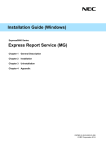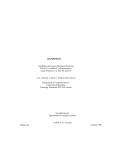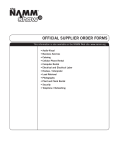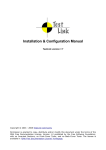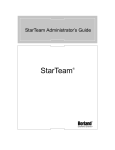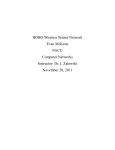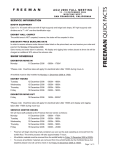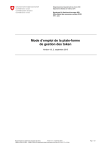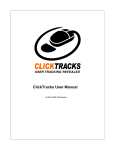Download NEC Express5800/R120f-1M User Guide
Transcript
EXPRESSBUILDER Command Line Interface
User's Guide
Chapter 1
Notations, Notes and Additions
Chapter 2
Usage
Chapter 3
Commands
Chapter 4
XML Interface
Chapter 5
Log Management
Chapter 6
Glossary
Rev. 1.00
August 2014
© NEC Corporation 2014
Contents
Contents ............................................................................................................... 2
Trademarks ........................................................................................................... 3
Chapter 1
Notations, Notes and Additions .............................................................. 4
Chapter 2
Usage ................................................................................................ 5
2.1
Overview .................................................................................................. 5
2.2
System Requirements ................................................................................ 5
2.3
Using the Command Line ............................................................................ 5
2.3.1
Shell mode ...................................................................................... 6
2.3.2
One liner mode ................................................................................ 7
2.3.3
XML scripting mode .......................................................................... 8
Chapter 3
3.1
Commands ......................................................................................... 9
Syntax of Commands ................................................................................. 9
3.1.1
Target ........................................................................................... 11
3.1.2
Basic options.................................................................................. 11
3.1.3
Specific options .............................................................................. 12
3.2
Summary of command output ................................................................... 13
3.3
Diagram of the entire address space .......................................................... 13
3.4
Example of command execution ................................................................ 14
3.4.1
Changing the current target ............................................................. 14
3.4.2
Creating the repository .................................................................... 14
3.4.3
Clearing the repository .................................................................... 14
3.4.4
Showing the application information ................................................. 15
3.4.5
Installing the application .................................................................. 16
3.4.6
Updating data in Internal Flash Memory ............................................ 16
3.4.7
Showing the repository path ............................................................ 16
Chapter 4
4.1
XML interface .......................................................................................... 18
4.1.1
Overview ....................................................................................... 18
4.1.2
XML elements ................................................................................ 18
4.1.3
Examples of XML file ....................................................................... 19
Chapter 5
5.1
XML Interface ................................................................................... 18
Log Management ............................................................................... 21
Logging specification ................................................................................ 21
5.1.1
Chapter 6
Logging contents ............................................................................ 21
Glossary ........................................................................................... 22
2
Trademarks
Microsoft, Windows, Windows Server are registered trademarks or trademarks of Microsoft
Corporation in the United States and other countries.
Linux is a trademark or registered trademark of Linus Torvalds in the United States and
other countries. Red Hat® and Red Hat Enterprise Linux are trademarks or registered
trademarks of Red Hat, Inc. in the United States and other countries.
All other company, brand, product, or trade names used in this document are the registered
trademarks or trademarks of their respective trademark owners.
Windows Server 2012 R2 stands for Windows Server® 2012 R2 Standard, and Windows
Server® 2012 R2 Datacenter.
Windows Server 2012 stands for Windows Server® 2012 Standard, and Windows Server®
2012 Datacenter.
Windows Server 2008 R2 stands for Windows Server® 2008 R2 Standard operating system,
Windows Server® 2008 R2 Enterprise operating system, and Windows Server® 2008 R2
Datacenter operating system.
Windows Server 2008 stands for Windows Server® 2008 Standard operating system,
Windows Server® 2008 Enterprise operating system, Windows Server® 2008 Datacenter
operating system, and Windows Server® 2008 Foundation.
3
Chapter 1
Notations, Notes and Additions
This document describes how to use EXPRESSBUILDER from the command line on the
operating system (OS) when EXPRESSBUILDER is stored in Internal Flash Memory.
Attention
This document is intended for persons who are familiar with the operating system's
functions and operations and the network's functions and setup. For operations and
inquiries about the operating system, see its online help information.
Notations in This Document
The following explains three notations that are used in this document:
IMPORTANT:
Points that are mandatory or require attention when using the software or the
hardware.
CHECK:
Points that are require confirmation when using the software or the hardware.
TIP:
Helpful and useful piece of information.
Fonts and Marks in This Document
The Italic font shows the option of command in this document.
The character string surrounded by <> means a value specified by the character string in
this document except for XML tag. The character of <> is not contained in the value.
The character string surrounded by [] means the omissible argument.
Notes
(1) Unauthorized reproduction of the contents of this document, in part or in its entirety, is
prohibited.
(2) This document is subject to change at any time without notice.
(3) Do not make copies or alter the document content without permission from NEC
Corporation.
(4) If you have any concerns, or discover errors or omissions in this document, contact your
sales representative.
(5) Regardless of article 4, NEC Corporation assumes no responsibility for effects resulting
from your operations.
(6) The sample values used in this document are not actual values.
4
Chapter 2
2.1
Usage
Overview
This document describes the Command Line Interface (CLI) of EXPRESSBUILDER.
You can operate CLI by using eb_cli command.
eb_cli command has three modes, interactive "shell mode", non-interactive "one liner
mode" and batch format "XML scripting mode" which uses specified file.
2.2
System Requirements
eb_cli command can be executed only on a computer with Internal Flash Memory.
To execute CLI, administrator authority of operating system is required.
Windows OS:
Administrator
Linux OS:
root
CHECK:
In case of Windows Server 2008, Windows Server 2008 R2, Windows Server
2012 and Windows Server 2012 R2, you need to set the permission to
access to the folder including execution file (eb_cli.exe). After setting the
permission, the standard user can also use CLI.
2.3
Using the Command Line
All the operations in this document are executed from eb_cli command. eb_cli command is
created in the following folder when you install EXPRESSBUILDER.
Windows OS:
C:\Program Files\EXPRESSBUILDER\ar_menu
Linux OS:
Directly under the folder which is specified as installation folder
5
2.3.1 Shell mode
In shell mode, you can run CLI commands interactively by using proprietary shell function.
Starting shell mode
You can run CLI commands by shell mode when eb_cli command is started from command
line on OS.
See "Chapter 3 Commands" for detail of CLI commands.
eb_cli [Option]
eb_cli
Indicates the EXPRESSBUILDER command line interface command.
Option
Specifies an option. The following option is selectable at this command.
-h | -help
Shows the syntax of eb_cli commands.
Shell mode does not start when this option is specified.
Example
To start shell mode, type the following.
> eb_cli
CLI command prompt appears when shell mode starts.
EXPRESSBUILDER Version 1.0.0.0
->
Exiting shell mode
To exit shell mode, type the exit command as follows or press <Ctrl> + <C> keys.
-> exit
6
Key operations on shell mode
Key operations in shell mode are as follows.
Table 2-1 Key operations list
Key
Description
Enter
Runs a command.
BackSpace
Erases one character.
←
Moves the cursor backward one character.
→
Moves the cursor forward one character.
↑
Recalls the prior command.
↓
Recalls the next command.
Ctrl + M
Runs a command. (equivalent to the key "Enter")
Ctrl + H
Erases one character. (equivalent to the key "BackSpace")
Ctrl + C
Exits the shell mode.
2.3.2 One liner mode
One liner mode runs only specified CLI command.
You can run a CLI command by one liner mode when you type as follows.
See "Chapter 3 Commands" for detail of CLI commands.
eb_cli [Option] '<CLI Command>'
eb_cli
Indicates the EXPRESSBUILDER command line interface command.
Option
Specifies an option. The following option is selectable at this command.
-h | -help
Shows the command syntax of the eb_cli command.
CLI command is not run when this option is specified.
'<CLI Command>'
Specifies a CLI command by surrounding with single quotation mark.
Example
To run a command in one liner mode, type the following.
eb_cli 'show /'
7
Notes on executing one liner mode
If you want to specify a double quotation (") in CLI command, add a backslash (\) before the
double quotation.
Example
eb_cli 'load –destination \"d:\file path\" /edom'
2.3.3 XML scripting mode
In XML scripting mode, you can write commands and their arguments in XML file, and then
run commands by specifying XML file to eb_cli command.
See "Chapter 4 XML interface" for detail of XML file format.
eb_cli –f <XML file name> [Option]
eb_cli
Indicates the EXPRESSBUILDER command line interface command.
<XML file name>
Specifies XML file in which eb_cli commands are written.
Option
Specifies an option. The following options are selectable at this command.
-h | -help
Shows the command syntax of the eb_cli command.
CLI command is not run when this option is specified.
-x | examine
Parses XML file specified but the command does not run.
Example
To run commands by XML scripting mode, type the following.
eb_cli –f filename.xml
8
Chapter 3
Commands
This section describes basic CLI commands. These commands are based on SMASH style
proposed by Distributed Management Task Force (DMTF).
Each command functions to a specified target. See "3.1.1 Target" for detail of the target.
Help string, command syntax, of each command appears when "-h | -help" option is
specified as the <options> of the command. The argument placed between "[" and "]" is
omissible.
TIP:
3.1
help, cd, exit and show commands are supported by all the targets.
Syntax of Commands
help
Syntax
help [<options>] [<target>]
Description
Shows information about <target> or shows information about the current target
when <target> is omitted.
This command is supported by all the targets.
cd
Syntax
cd [<options>] [<target>]
Description
Changes the current target to <target> or shows the current target when <target>
is omitted.
You can shorten subsequent commands by changing current target.
This command is supported by all the targets.
9
exit
Syntax
exit [<options>]
Description
Terminates and logs out the shell mode.
This command is supported by all the targets.
show
Syntax
show [<options>] [<target>]
Description
Shows information about <target> or shows information about the current target
when <target> is omitted.
This command is supported by all the targets.
load
Syntax
load [<options>] [<target>]
Description
Uploads data to <target> or uploads data to the current target.
reset
Syntax
reset [<options>] [<target>]
Description
Resets <target> or resets the current target when <target> is omitted.
10
3.1.1 Target
The target describes the object to manage by similar notation to the path name of file
system.
If you start a path with "/", the path is recognized as absolute path. Otherwise path is
recognized as relative path.
The "." is describes the current target and the ".." is describes the parent target.
If the target is not specified, commands functions to a current target. The current target
can be changed by the cd command. The default current target is "/"(root) when CLI
started (login).
3.1.2 Basic options
The format of basic options is based on SMASH style.
Other options are described in following chapter which have different function depending on
the combination between command and target.
-h | -help
Description
Shows the description of the command and command syntax.
The command is not run when this option is specified.
This option is supported by all the basic commands.
-x | -examine
Description
Checks the syntax of the command.
The command is not run when this option is specified.
This option is supported by all the basic commands.
-o | -output <arg>(,<arg>…)
Description
Specifies the format of displaying the result of command.
format=text
You can specify the format of result.
If text is specified, output is in text format.
When this option is omitted, the command is run as format=text.
This option is supported by all the basic commands.
11
-source <value>
Description
Specifies the source folder path.
This option is supported by only the load command.
Whether this option is available or not depends on the target.
-destination <value>
Description
Specifies the destination folder path.
This option is supported by only the load command.
Whether this option is available or not depends on the target.
3.1.3 Specific options
-outputfile <path>
Description
Outputs the result of the command to the file of specified <path>.
When the file of specified <path> does not exist, a new file is created.
When the file of specified <path> exists, the result is appended to the file.
This option is supported by all the basic commands.
12
3.2
Summary of command output
Each command shows a result as following format.
-> <CLI command>
<status>
results
->
Each status is as follows.
Table 3-1 Status list
Status
Description
COMMAND COMPLETED
Command was successful.
This status does not display for cd, exit, help,
show command.
COMMAND PROCESSING FAILED
Syntax error was occurred.
COMMAND EXECUTION FAILED
Command was unsuccessful.
3.3
Diagram of the entire address space
A diagram of the entire eb_cli address space is as follows.
/
repository
edom
modules
<module name>
13
3.4
Example of command execution
Example of command execution when eb_cli started in shell mode is as follows.
If you execute a command in one liner mode, change following format.
eb_cli '<command>'
3.4.1 Changing the current target
To change the current target, use the cd command.
Example 1
"cd /modules/application1" command changes the current target to
/modules/application1.
-> cd /modules/application1
/modules/application1
Example 2
"cd" command shows the current target.
-> cd
/modules/application1
3.4.2 Creating the repository
To create the repository, use the load command.
Example
"load /repository" command creates the repository.
-> load /repository
COMMAND COMPLETED
Updated the repository.
3.4.3 Clearing the repository
To clear the repository, use the reset command.
Example
"reset /repository" command clears the repository.
-> reset /repository
COMMAND COMPLETED
Deleted the repository.
14
3.4.4 Showing the application information
To show the application information, use the show command.
Application list or application detailed information appears depending on the target.
Example 1
"show /modules" command shows the list of application which can be handled.
-> show /modules
ufip=/modules
ufit=modules
Targets:
ESMPRO_AGENT
ESMPRO_AMEXP
ESMPRO_AMHETTP
ESMPRO_EXPMG
ezclct
uraiduti
Properties:
EntryCount=6
Verbs:
cd
exit
help
show
load
stop
Example 2
"show /modules/ezclct" command shows detailed information of ezclct application.
-> show /modules/ezclct
ufip=/modules/ezclct
ufit=ezclct
Targets:
Properties:
Module=utility
Version= 2.7.3
Installed=
Verbs:
cd
15
exit
help
show
load
3.4.5 Installing the application
To install the application(s), use the load command.
Each application is installed separately.
Example
"load /modules/application1" command installs application1.
-> load /modules/application1
COMMAND COMPLETED
/modules/application1
Now installing.
3.4.6 Updating data in Internal Flash Memory
To update or restore data in Internal Flash Memory, use the load command.
Example
"load /edom" command updates data in Internal Flash Memory.
-> load /edom
COMMAND COMPLETED
Updated Internal Flash Memory.
3.4.7 Showing the repository path
To show the repository path, use the show command.
Example
"show /repository" command shows the repository information.
The repository path is shown as property.
-> show /repository
ufip=/repository
ufit=repository
Targets:
Properties:
16
RepositoryPath=C:\tmp
Verbs:
cd
exit
help
show
load
reset
17
Chapter 4
XML Interface
XML interface
4.1
4.1.1 Overview
You can execute commands in batch format when specifying XML file to eb_cli.
4.1.2 XML elements
The format of XML file is as follows. Details of those elements are described in Table 4-1.
<?xml version="1.0" encoding="UTF-8"?>
<request>
<COMMAND>
<abort>true</abort>
<instance>
<ufip>Target of this COMMAND</ufip>
<options>
<option>
<name>Name of option</name>
<value>
<val>Value of option<val>
</value>
</option>
</options>
</instance>
</COMMAND>
</request>
Table 4-1 Elements of XML file
Name of
Count of
Description
element
appearance *
request
1
A root element of request XML.
COMMAND
+
An element specifying a basic command.
Specify command as tag name.
(Specify <load> for load command)
abort
?
An element specifying a behavior in case of error. If set
to true, the process is stopped. If set to false, the
process runs on. If this element does not exist, true is
used.
18
This setting is only used when plural commands are
defined in XML file.
instance
?
An element grouping a target, options and properties.
ufip
?
An element specifying a target of the command.
options
?
An element grouping option elements.
option
+
An element corresponding to option.
name
1
An element holding a name of option or property.
value
?
An element holding a val element.
val
1
An element holding a value of option or property.
* +: more than 1, ?: 0 or 1, (number): appear number times
4.1.3 Examples of XML file
Followings are typical commands with a shell mode and XML interface.
Example 1
The case of show command to /modules element:
->show /modules
<?xml version="1.0" encoding="UTF-8"?>
<request>
<show>
<instance>
<ufip>/modules</ufip>
</instance>
</show>
</request>
Example 2
The case of installing application specified /modules/application element:
->load /modules/application
<?xml version="1.0" encoding="UTF-8"?>
<request>
<load>
<instance>
<ufip>/modules/applicaion</ufip>
</instance>
</dump>
</request>
19
Example 3
The case of updating Internal Flash Memory from DVD (E: drive):
->load –source E:\ /edom
<?xml version="1.0" encoding="UTF-8"?>
<request>
<load>
<instance>
<ufip>/edom</ufip>
<options>
<option>
<name>source</name>
<value>
<val>E:\</val>
</value>
</option>
</options>
</instance>
</load>
</request>
20
Chapter 5
5.1
Log Management
Logging specification
When you specify the -outputfile option to eb_cli command, the results displayed to console
is also output to a log file.
5.1.1 Logging contents
When you run eb_cli command by shell mode, the logging is following.
EXPRESSBUILDER Version 1.0.0.0
-><CLI command>
(1)
<Status>
Execution results
-><CLI command>
(1)
<Status>
Execution results
The command outputs the range (1) at one executing, and repeats while the shell mode is
terminated.
When you run eb_cli command by one liner mode, the logging is following.
EXPRESSBUILDER Version 1.0.0.0
(1)
-><CLI command>
<Status>
Execution results
EXPRESSBUILDER Version 1.0.0.0
(1)
-><CLI command>
<Status>
Execution results
The command outputs the range (1) at one executing, and when you specify the same log
file to command, it is output for executing counts.
21
Chapter 6
Glossary
Table 6-1 Glossary
Term
Description
Command Line Interface
A user interface to execute commands by typing
(CLI)
characters from a keyboard.
Distributed Management
A standard organization for development and
Task Force (DMTF)
maintenance the standards to manage system on IT
environment of Internet and Corporations.
Systems Management
A standard protocols to manage the hardware without
Architecture for Server
dependence on the vender or OS of server. DMTF
Hardware (SMASH)
propose it.
Address Space
A territory in that you can operate the objects and
functions of CLI by specifying the path.
Managed Element
An instance of managed element or provided function It
constructs the address space.
User Friendly instance Tag
A unique instance name in Address Space.
(UFiT)
User Friendly instance Path
The unique path to an instance formed by concatenating
(UFiP)
the UFiTs of each instance from the root instance to the
terminating instance.
Module
The general name of software in install function.
Repository
Temporary files on HDD for accessing EXPRESSBUILDER.
These files are copied from Internal Flash Memory
usually.
Internal Flash Memory
A built-in flash memory that stored EXPRESSBUILDER as
standard.
22
Revision History
1.00
2014/08/06
Initial edition.
EXPRESSBUILDER Command Line Interface User's Guide
© NEC Corporation 2014
23