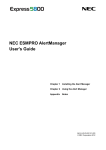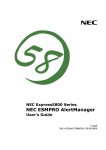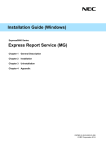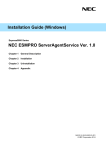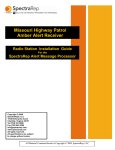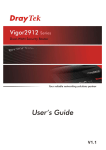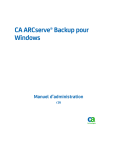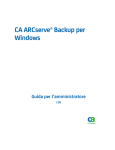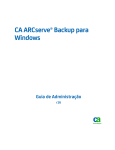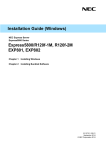Download NEC Express5800/R110f-1E User Guide
Transcript
User's Guide (Windows) Express5800 Series NEC ESMPRO AlertManager Chapter 1 General Description Chapter 2 Installation Chapter 3 Setting Chapter 4 Appendix AM_E-UG-W-001-01-006 © NEC Corporation 2014 Contents Contents ................................................................................................................................................................. 2 Notations Used in This Document .......................................................................................................................... 4 Notations used in the text............................................................................................................................... 4 Abbreviations of Operating Systems .............................................................................................................. 5 Trademarks ............................................................................................................................................................ 6 Warnings and Additions to This Document ............................................................................................................. 7 Latest editions ................................................................................................................................................ 7 Chapter 1 General Description ............................................................................................................................ 8 1. Introduction ........................................................................................................................................................ 9 2. System Requirements ..................................................................................................................................... 10 Chapter 2 Installation ......................................................................................................................................... 11 1. Installation ....................................................................................................................................................... 12 Chapter 3 Setting............................................................................................................................................... 13 1. Report Alert Function ....................................................................................................................................... 14 2. Operation Overview ......................................................................................................................................... 15 2.1 AlertManager setting ............................................................................................................................. 15 2.2 Alert monitoring ..................................................................................................................................... 15 2.3 Scheduling function of Alert Report ....................................................................................................... 16 2.4 Report function of Alert ......................................................................................................................... 16 2.5 Receive function of Alert ....................................................................................................................... 17 3. Operation Preparation ..................................................................................................................................... 18 3.1 Setup .................................................................................................................................................... 18 3.1.1 Base Setting ............................................................................................................................. 19 3.1.2 Destinations Setting ................................................................................................................. 21 3.1.3 Setting monitor Alerts ............................................................................................................... 22 4. Operation......................................................................................................................................................... 27 4.1 Operation of AlertManager .................................................................................................................... 27 4.2 Basic Operation of AlertManager Setting Tool....................................................................................... 27 4.2.1 Base Setting ............................................................................................................................. 27 4.2.2 Destination Setting ................................................................................................................... 30 4.2.3 Addition of Monitoring Object Event ......................................................................................... 35 4.2.4 Addition of Monitoring Object Alert ........................................................................................... 36 4.2.5 Monitor Event Setting ............................................................................................................... 37 4.2.6 Monitor Alert Setting ................................................................................................................. 39 4.2.7 Destination Association Setting ................................................................................................ 39 4.3 Setting According to Report Method ..................................................................................................... 41 4.3.1 Manager Report (SNMP) .......................................................................................................... 41 4.3.2 Manager Report (TCP/IP In-Band) ........................................................................................... 41 4.3.3 Manager Report (TCP/IP Out-of-Band) .................................................................................... 43 4.3.4 Internet Mail ............................................................................................................................. 45 4.3.5 Pop-up Message ...................................................................................................................... 47 4.3.6 Printer Output ........................................................................................................................... 49 4.3.7 Writing to File ........................................................................................................................... 51 4.3.8 Command Execution ................................................................................................................ 53 4.4 Setting According to Report Receiving Method ..................................................................................... 54 4.5 Setting According to Other Report Receiving Method ........................................................................... 55 4.6 Save and Restore of AlertManager Setting ........................................................................................... 56 2 4.6.1 Setting of "Save AlertManager Setting" .................................................................................... 56 4.6.2 Setting of "Restore AlertManager Setting"................................................................................ 57 4.6.3 Setting of "Save Monitor Event" ............................................................................................... 59 Chapter 4 Appendix ........................................................................................................................................... 60 1. Notes ............................................................................................................................................................... 61 2. Port number list ............................................................................................................................................... 62 3 Notations Used in This Document Notations used in the text In addition to safety-related symbols urging caution, 3 other types of notations are used in this document. These notations have the following meanings. 4 Important Indicates critical items that must be followed when handling the operating software. Note Indicates items that must be confirmed when handling the operating software. Tips Indicates information that is helpful to keep in mind. Abbreviations of Operating Systems Windows Operating Systems(OS) are referred to as follows. Notations in this document Official names of Windows Widnows Server 2012 R2 Standard Windows Server 2012 R2 Widnows Server 2012 R2 Datacenter Widnows Server 2012 Standard Windows Server 2012 Widnows Server 2012 Datacenter Windows Server 2008 R2 Standard Windows Server 2008 R2 Windows Server 2008 R2 Enterprise Windows Server 2008 R2 Datacenter Windows Server 2008 Standard Windows Server 2008 Enterprise Windows Server 2008 Datacenter Windows Server 2008 Windows Server 2008 Standard 32-bit Windows Server 2008 Enterprise 32-bit Windows Server 2008 Datacenter 32-bit Windows 8.1 Pro 64-bit Edition Windows 8.1 Windows 8.1 Pro 32-bit Edition Windows 8 Pro 64-bit Edition Windows 8 Pro 32-bit Edition Windows 8 Windows 8 Enterprise 64-bit Edition Windows 8 Enterprise 32-bit Edition Windows 7 Professional 64-bit Edition Windows 7 Ultimate 64-bit Edition Windows 7 Windows 7 Professional 32-bit Edition Windows 7 Ultimate 32-bit Edition 5 Trademarks EXPRESSCLUSTER is a registered trademark of NEC Corporation. Microsoft, Windows, and Windows Server are registered trademarks or trademarks of Microsoft Corporation in the United States and other countries. Avago, LSI and LSI logo design are registered trademarks or trademarks of Avago Technologies. All other product, brand, or trade names used in this publication are the trademarks or registered trademarks of their respective trademark owners. 6 Warnings and Additions to This Document 1. Unauthorized reproduction of the contents of this document, in part or in its entirety, is prohibited. 2. This document is subject to change at any time without notice. 3. Do not make copies or alter the document content without permission from NEC Corporation. 4. If you have any concerns, or discover errors or omissions in this document, contact your sales representative. 5. Regardless of article 4, NEC Corporation assumes no responsibility for effects resulting from your operations. 6. The sample values used in this document are not the actual values. Keep this document for future reference. Latest editions This document was created based on the information available at the time of its creation. The screen images, messages and procedures are subject to change without notice. Substitute as appropriate when content has been modified. 7 NEC ESMPRO AlertManager 1 General Description This chapter explains NEC ESMPRO AlertManager. 1. Introduction Describes about General of NEC ESMPRO AlertManager. 2. System Requirements Describes about the need environment of NEC ESMPRO AlertManager. 8 1. Introduction NEC ESMPRO monitors the configuration, failures, and performance of systems across a network. This user's guide is intended for the system administrator and describes NEC ESMPRO capabilities, installation, features, and use. For details of NEC ESMPRO Manager and NEC ESMPRO Agent or NEC ESMPRO ServerAgentService, see NEC ESMPRO Manager Installation guide or NEC ESMPRO Agent or ServerAgentService Installation guide. 9 2. System Requirements NEC ESMPRO AlertManager requires the following hardware: - Hardware - Same requirement as NEC ESMPRO Manager, NEC ESMPRO Agent or NEC ESMPRO ServerAgentService. - SMTP Server (required for the Internet Mail report) 10 2 NEC ESMPRO AlertManager Installation This chapter explains installation of NEC ESMPRO AlertManager. 1. Installation Describes about installation procedure of NEC ESMPRO AlertManager. 11 1. Installation AlertManager is installed automatically when NEC ESMPRO Agent or NEC ESMPRO ServerAgentService or NEC ESMPRO Manager are installed. No settings are required to install AlertManager. 12 NEC ESMPRO AlertManager 3 Setting This chapter explains setting of NEC ESMPRO AlertManager. 1. Report Alert Function Describes about function of AlertManager. 2. Operation Overview Describes about major functions of AlertManager. 3. Operation Preparation Describes about Operation Preparation of AlertManager. 4. Operation Describes about Operation of AlertManager. 13 1. Report Alert Function The function of AlertManager is to direct and manage reports on the alerts occurring on the server. The important reporting and receiving methods include: Reporting Method SNMP report to Manager Product NEC ESMPRO Agent NEC ESMPRO ServerAgentService TCP/IP report to Manager NEC ESMPRO Agent NEC ESMPRO ServerAgentService Internet Mail NEC ESMPRO Agent NEC ESMPRO ServerAgentService NEC ESMPRO Manager Pop-up message NEC ESMPRO Agent NEC ESMPRO ServerAgentService NEC ESMPRO Manager Output to printer NEC ESMPRO Agent NEC ESMPRO ServerAgentService NEC ESMPRO Manager Writing to file NEC ESMPRO Agent NEC ESMPRO ServerAgentService NEC ESMPRO Manager Command execution NEC ESMPRO Agent NEC ESMPRO ServerAgentService NEC ESMPRO Manager Client report NEC ESMPRO Agent NEC ESMPRO ServerAgentService Critical log output NEC ESMPRO Agent NEC ESMPRO ServerAgentService TCP/IP receive from Agent NEC ESMPRO Manager AlertManager in Agent monitor Windows event logs, Agent event. AlertManager in NEC ESMPRO Manager monitor alert logs supplied by NEC ESMPRO Agent or NEC ESMPRO ServerAgentService. 14 2. Operation Overview AlertManager consists of the following five major functions: 1) AlertManager setting 2) Alert monitoring 3) Scheduling function of Alert Report 4) Report function of Alert 5) Receive function of Alert 2.1 AlertManager setting Setting tools include the following: - Report setting function - Used for the setting for monitoring objects (event and alert), reporting method, and reporting destination and matches the monitoring object with the reporting destination. - Test report function - Setting contents can be checked by test report. - The following two kinds of test report methods are provided and both of them can be executed. - Method of checking whether the destination is correctly set by the report method. - Method of actually simulating the report to the destination related to the monitoring alert by generating the test alert. - Save and restore AlertManager setting information including base setting, destination setting and monitor event to a file. 2.2 Alert monitoring - Filtering function - extracts the monitor alert under the set conditions. The conditions indicate event source name, server name, and so forth. Conditions to be set depend on the time of event log monitor and alert log monitor. - Suppress function: Suppress interval can be specified. 15 2.3 Scheduling function of Alert Report - Report scheduling function: Reportable time periods can be specified. - Retry function: If reporting fails, retry of reporting is done. Retry is specified for each reporting destination with the retry interval and maximum retry time. 2.4 Report function of Alert - Manager report (SNMP, TCP/IP) function: This function reports the alert using SNMP or TCP/IP function. Report contents include a detailed message, support method, and alert type. A report can be issued to the manager under LAN environment (In-Band report) as well as under WAN environment (Out-of-Band report) using Remote Access Service. This function is only available for Agent. - Internet Mail function: This function uses SMTP protocol to report by the Internet Mail. This function requires Mail Server to support SMTP. Report contents include a detailed message, support method, and alert type. The report contents cannot be selected but the send message can be edited. - Pop-up message function: A pop-up message is displayed on the screen when the alert occurs. The report contents include a detailed message, support method, and alert type. A message title can be edited and the report contents can be selected at the time of setting. The pop-up message always displays only one message on the screen. Each message is sequentially displayed. - Printer output function: An alert results in output to the printer when an alert occurs. Output to the network printer is also available. The report contents include a detailed message, support method, and alert type. The message can be edited and the report contents can be selected. 16 - Writing to file function: An alert is written into the text file when an alert occurs. The report contents include a detailed message, support method, and alert type. The message can be edited and the report contents can be selected at the time of setting. - Command execution function: A specified command is executed. AlertManager can pass the specified command alert information as command line arguments. - Client report function: The report method can issue multicasting messages to the client computer in the same domain. Report contents include a detailed message, support method, and alert type. The report contents can be selected at the time of setting. This function is only available for Agent. - Critical error logging function: A critical error is written into a critical log. A critical log is the log file in which a critical failure of the system is logged. A message to attract the attention of the user is displayed when the setting is made in order to write the failure into the critical log. This function only supports NvRAM placed server. - Shutdown, reboot: The system can be shut down and rebooted when the alert occurs. A time elapses before the system shutdown can be specified. This function is available for Agent only. Tips “Client report" method is not supported. 2.5 Receive function of Alert - Receive Alert from Agent (TCP/IP) function: This function receives the alert using TCP/IP function. This function is only available for Manager. 17 3. Operation Preparation 3.1 Setup To set up AlertManager, you must match the event or alert that is to be reported with the report destination and when reported. 1. Start AlertManager setting tool. In Manager, bring up Alert Viewer and select Report Settings in Tools menu. In Agent, click on NEC ESMPRO Agent or NEC ESMPRO ServerAgentService icon in Control Panel and select Report Settings in General sheet. 2. Perform Base setting. 3. Create a list of report destinations. 4. Set monitor alerts. 5. For Agent, set monitor events in an event tree. For Manager, set monitor alerts in an alert tree. 6. Associate monitoring alerts with report destinations. 7. Check the setting results by executing a test. 18 3.1.1 Base Setting The base setting consists of the following three items. - Setting reporting measures (*1) - Setting report reception (*2) - Other settings (*1) *1 Set in both Agent and Manager. *2 Set in Manager only. The following can be set on Base Setting window. - Function valid/invalid status: Green indicates the function is valid and red indicates the function is invalid. Clicking on this bitmap switches valid/invalid indication. Color State Description Green valid the function is valid. Red invalid the function is invalid. 19 - Setting reporting measures: Reporting measures are required for reporting and are measures other than the destinations. This section discusses the structure of each reporting measure. Some reporting measures require setting of functions other than AlertManager functions. Manager report (SNMP) requires a structure of SNMP service of Windows and manager report (TCP/IP Out-of-Band) requires Remote Access Service structure of Windows. In these cases also, the system indicates on the screen that other settings are required. Bitmap Reporting measures Manager (SNMP) (*1) Manager (TCP/IP In-Band) (*1) Manager (TCP/IP Out-of-Band) Internet Mail (*2) Pop-up Message Print (*1) (*2) (*2) Write File (*2) Run Command (*2) Report to Client (*1) Critical error log (*1) *This measures is not indicated in setting dialog. *1 Set in Agent only. *2 Set in both Agent and Manager. Tips To report Alert, make settings by clicking the function status bitmap and change to green. - Setting report reception measures: The setting of a report reception indicates the preparations required for the manager to receive a report. Here, it refers to a structure of each reporting measure such as "setting a mode used for receiving manager reports." Bitmap report reception measures Receive from Agent *1 Set in Manager only. Tips To receive the alert, make settings by clicking the function status bitmap and change to green. 20 (*1) - Other settings: Other settings refer to the preparations required for setting AlertManager other than reporting measures and report reception. These settings include the shutdown time setting in Agent. Bitmap report reception measures Shutdown Delay *1 (*1) Set in Agent only. 3.1.2 Destinations Setting Destination setting consists of the following four items. - Setting destination IDs - Setting destination ID groups - Selecting a reporting measure and a designation for each destination ID - Setting a report schedule for each destination ID Tips At installation, set the minimum number of destinations, destinations ID, and ID groups required in AlertManager. But these ID settings do not become effective until you create them in "Address Setting" in the [ID Setting] window. 21 Use Destination Setting window as the base point for the setting. - Setting destination IDs: A destination ID is just like a name in an address book. A name can be assigned freely for each report destination. In the destination ID list, IDs can be added, edited, or deleted. - Setting destination ID groups: A destination ID group can be created by grouping a number of destination IDs. In the destination ID group, ID groups can be added, edited, or deleted. Bitmap Reporting measures destination ID group - Selection of reporting measures and setting destinations: One reporting measure can be selected for each destination ID. To set multiple report IDs for one destination, create multiple destination IDs and group them. When a reporting measure is selected, a destination can be set. ID cannot be created unless the destination is set. For some reporting measures, the destination can be tested using the designation setting dialogue. - Setting report schedules: A schedule can be set for each destination ID. In the schedule, set a report enabled time zone and report retry. When a destination is set, the report schedule can be set. 3.1.3 Setting monitor Alerts The setting of monitor alerts consists of the following four items. - Setting monitor events (*1) - Setting monitor alerts (*2) - Associating monitor alerts with report destinations (*3) - Report test (*1) *1 Set in Agent only. *2 Set in Manager only. *3 Set in both Agent and Manager. At installation, monitor alerts and reporting measures have been associated. 22 Use tree windows for all the settings. - Setting monitor events (Agent function): Set for each event that is displayed on the tree. The setting results are listed on the right side of the tree. When you right-click a source or event in Tree View (left pane), you have the following context menus. - Select Monitor Event (*1) - Monitor Event Setting - Link Destination - Test (*1) (*1) Not displayed in Agent Events Tree View. A tree is displayed on the left side of AlertManager screen. A tree can be switched by pressing the tree select. Monitoring event trees are organized in the following hierarchical structure. - [Event Log Type] - [Event Source] - [Event ID] - [Report destination ID (or ID group)] 23 Event Log Type Event log type (System, Security, Application) Event Source Event source name of the event to be monitored Event ID Event ID of the event to be monitored. Event number is indicated in hexadecimal, like: 0x40002331. The bit map of the event type (error, warning, successful, or information) is displayed on the left side of the event ID. Report IDs of report destinations are listed. destination ID The bit map that indicates the reporting measure is displayed on the left side of the report destination ID. Bitmap Event type successful information warning error 24 - Setting monitor alerts (Manager function): Set for each alert to be displayed on the tree. Setting results are listed on the right side of the tree. When you right-click a server name or alert type in Tree View (left pane), you have the following context menus. - Select Monitor Alert - Link Destination A tree is displayed on the left side on AlertManager screen. A tree can be switched while pressing the tree select. A Monitor alert tree is organized in the following hierarchical structure. - [Server name] - [Alert type] - [Report destination ID (or ID group)] - [Report destination ID (or ID group)] Server name Indicates the server name. Alert type Indicates the alert type. (CPU, Fan, and so on) An important degree (Information, Minor, Major, Other) is indicated behind Alert type. Report IDs of the report destinations are listed. The bit map that indicates the destination ID reporting measure is listed on the left side of the report destination ID. 25 - Association of monitor alerts with report destinations: Associate each event displayed on the tree with a report destination. Setting results are displayed in the list on the right side of the tree. For the association, multiple destination IDs and destination group IDs can be set. Click the event to be set and drag it while pressing the right of the mouse. - Report test: The test enables users to verify whether each event displayed on the tree is notified to the associated destination by generating an event. Execute the test by clicking the event to be set and dragging it while pressing the right of the mouse. - Displaying information on monitor events and alerts: Information on the items selected from the tree is displayed in list control on the right side on AlertManager tree screen. 26 4. Operation 4.1 Operation of AlertManager This section gives an explanation of practical operation for AlertManager. 1) Basic Operation of Setting Tool 2) Setting according to report method 3) Setting according to report receiving method 4) Other settings 4.2 Basic Operation of AlertManager Setting Tool 4.2.1 Base Setting ♦ Base Setting window This window is used to make the basic setting of Report methods, report receiving methods, and others in AlertManager. Select Base Setting in setting menu or of the toolbar to make the setting. ♦ Base Setting of report method (Report) 27 - Report method list: Bitmaps indicating report methods, report valid/invalid bitmaps are displayed. - Report method bitmaps: This bitmap indicates the report method. - Report valid/invalid bitmap: Green indicates the report valid and red indicates the report invalid. Clicking on this bitmap switches valid/invalid indication. - Report method description: Selecting the report method displays description for the report method. - Configure: Makes the base setting of the selected report method. However, Configure is not available in some report methods. ♦ Base setting of report receiving method (Receive) - Report receiving method list: Bitmaps indicating report receiving methods and report receiving valid/invalid bitmaps are displayed. 28 - Report receiving method bitmap: This bitmap indicates the report receiving method. - Receiving valid/invalid bitmap: Green indicates receiving valid and red indicates receiving invalid. Clicking on this bitmap switches valid/invalid indication. - Report receiving method description: Selecting the report receiving method displays the description for the report receiving method. - Configure: Makes the base setting of the selected report receiving method. However Configure is not available in some report receiving methods. ♦ Other base setting (Other) - Other setting list: Bitmaps indicating other settings are displayed. - Setting bitmap: This bitmap indicates setting contents. - Setting valid/invalid bitmap: Green indicates setting valid and red indicates setting invalid. Clicking on this bitmap switches valid/invalid indication. 29 - Setting item description: Selecting the setting item displays the description for the setting item. - Configure: Makes the setting of the selected setting item. 4.2.2 Destination Setting ♦ Destination Setting dialog The setting is made by selecting Destination Setting of Setting menu or the toolbar. ID and Group set in the address book are listed. - ID list: ID : ID names are displayed. Method : Report methods are displayed. Address : Addresses are displayed. - Group list: Group : Group names are displayed. ID : An ID list included in the group is displayed. - Add ID: An ID is added. ID Setting dialog box display. 30 - Modify ID: This is used to modify the report destination for ID selected from ID list. ID Setting dialog box display. - Delete ID: An ID selected from ID list is deleted. - Add Group: Group is added. Group Setting dialog box display. - Modify Group: IDs to be added to Group are modified on Group selected from Group list. Group Setting dialog box display. - Delete Group: Group selected from Group list is deleted. - Close: Destination Setting dialog closes. ♦ ID Setting window - ID: ID names are displayed. - Method: Report methods are displayed. - Address: Report destinations are displayed. 31 How to Make Setting For addition: 1. Enter ID name. 2. Select a reporting method in Method field, such as Pop-up message, Run Command, or Print. 3. If Address is available, select and set the address. 4. Click on Schedule to set a schedule. 5. Click [OK]. For modification: 1. If necessary, press Address and Schedule to make the report destination setting and schedule setting. 2. Click on Close. Tips In the case of modification, ID and Method items are indicated with light color and no setting can be made. 32 ♦ Group Setting window - Group Name: Group names are displayed. - ID: An ID list is displayed. IDs included in Group Member are not displayed. - Group Member: An ID set as a member of a group is displayed. - Add: IDs selected from ID list are moved to Group Member list. - Remove: An ID selected from Group Member list is moved to ID list. 33 How to Make Setting For addition: 1. Enter a group name. 2. Select ID to include in the group member from ID list. 3. Click on Add to move the selected ID to Group Member. 4. To delete ID from the group member, select it from Group Member list and click on Remove. 5. Click on OK. Tips For modification, Group Name is indicated with light color and no modification can be made. ♦ Schedule window - Retry Interval: Set the retry interval in the range of 1 to 30 minutes. - Whole Retry Time: Set the maximum retry time in the range of 0 to 240 hours. - Reporting Time Table: Set the reportable time periods. 34 4.2.3 Addition of Monitoring Object Event Use the dialog box below to select which Event ID to monitor. ♦ Select Monitor Event window - Source: A source name is selected. - Event ID List: Event IDs of the selected Source are listed. - Monitor Event: Event IDs of the report object are listed. 35 How to Make Setting 1. Select Source. 2. Select the event ID you want make it a report object from Event ID list. 3. Pressing Add moves the selected event ID to Monitor Event list. 4. To delete a report object event, select the event ID from Monitor Event list and press Remove to delete. 5. Click [OK]. Tips If dialog is opened from the event source name of the tree, Source is indicated with light color and no selection can be made. 4.2.4 Addition of Monitoring Object Alert Use the dialog box below to specify which alerts will be monitored and reported. ♦ Select Monitor Alert window - Server Name: A server name is selected. - Alert Type List: Alert Type of the selected server name is listed. An important degree (Information, Minor, Major, Other) is indicated behind Alert type. 36 - Monitor Alert Type: Alert Type to be reported is listed. To Make a Setting 1. Select Server Name. 2. Select Alert Type to be reported from the list. 3. Clicking on Add moves selected Alert Type to Monitor Alert list. 4. To delete the event to be reported, select Alert Type from Monitor Alert list and click on Remove to delete it. 5. Click [OK]. Tips If the window is opened by Server name, Server Name is indicated with light color and no selection can be made. 4.2.5 Monitor Event Setting Use following dialog box to enter the action to be taken for each monitored event. ♦ Monitor Event Setting window 37 - Source: Source name is displayed. - Event ID: Event ID is displayed. - Event Message: Message is displayed. - Trap Name: Enter a trap name. - Operation After Notification: Select an action after notification. - Recovery Action: Set how to handle. - Suppress: Suppress report. Tips "Default" is set up in Alert Type of a new monitoring event which a user registered. ♦ Suppress window - Suppress Interval: Mark this check box to suppress report of the same event during Suppress Interval. - Suppress a report of the same event for [ ] minutes: Set Suppress Interval in the range of 0 to 1440. If you set 0 minute, no report is suppressed and all events are reported. 38 - Number of occurred event: Mark this check box to report when same event occurs specified times per specified interval. - Report when same event occurs [ ] times per [ ] minutes: Set Interval in the range of 1 to 9999 and Times in the range of 1 to 99. 4.2.6 Monitor Alert Setting Monitoring the alert setting is not provided. 4.2.7 Destination Association Setting Use following dialog box to specify which destination IDs and/or which destination groups you want to report to. ♦ Link Destination window - Source: Source name is displayed. - Event ID: Event ID is displayed. 39 - Event Message: Message is displayed. - Destination ID List: An ID list is displayed. - Report To: A report object ID list is displayed. - Add: An ID selected from Destination ID list is moved to Report To. - Remove: IDs selected from Report To list are moved to Destination ID list. - ID list: Information for IDs selected from Destination ID and Report To lists is displayed. - Group list: Information for IDs selected from Destination ID and Report To lists is displayed. To Make a Setting 1. Select ID to be reported from Destination ID list. 2. Clicking on Add moves ID to Report To list. 3. To delete IDs from report objects, select ID from Report To list and click on Remove to move ID to Destination ID list. 4. Click [OK]. 40 4.3 Setting According to Report Method ♦ To set the base setting Use the [Report] property sheet of the [Base Setting] dialog to select the method from the list and make the setting in the dialog displayed by pressing the [Configure...]. To report Alert, make settings by clicking the function status bitmap and change to green. ♦ To set destination setting Select the method from the method list at the time of ID setting in the [Destination Setting] dialog and make the setting in the dialog displayed by pressing the [Address...]. 4.3.1 Manager Report (SNMP) No item is provided to set in AlertManager for the base setting and destination setting. Make the setting of SNMP service in Control panel [Network] of Windows. Set also a destination of the remote manager using SNMP service. 4.3.2 Manager Report (TCP/IP In-Band) No base setting is required. Make the following setting for destination setting. ♦ [Manager (TCP/IP In-Band)] dialog - [IP address (or host name)]: An IP address (or host name) of the remote Manager is set. Make sure to specify IP address of the remote Manager. 41 Tips ● If the remote Manager to be set has already been specified as the trap destination of SNMP service, release the trap destination setting of SNMP service. ● Exercise care to avoid duplicate setting of the same IP address (or host name) for trap destination of SNMP service after this setting. If duplicate setting is made, more than one alert will be reported. - [Port number]: The port number used for the communication between sockets can be set. For this number, the same value must be set to Agent and remote Manager (the default value is 31134 for both Agent and remote Manager). Do not change the value as long as the default value works. Important ● If the default value does not work, set the port number in the range of 6001 to 65535. ● Clicking the [Default] resets the number to the default value (31134). ● If a modification is made, be sure to also modify the setting for the remote manager. This modification is made in the setting of TCP/IP receive in the [Receive from Agent (TCP/IP) Setting] dialog of the base setting by executing AlertManager setting tool on the server in which Manager is installed. - [OK]: Set information is added and this dialog box closes. - [Cancel]: This dialog box closes with no set information added. - [Test]: Test report. Test result can be checked by a message. 42 4.3.3 Manager Report (TCP/IP Out-of-Band) No base setting is required. Before setting the destination, make configuration of Remote Access Service. Additionally set an entry of Remote Access Service. If the entry of Remote Access Service is not set, no destination setting can be made. For the destination settings, make the following settings. ♦ [Manager (TCP/IP Out-of-Band)] dialog - [IP address (or host name)]: IP address (or host name) of the remote Manager is set. Be sure to specify IP address of the remote Manager. Tips If the remote Manager to be set has been already set as the trap destination of SNMP service, release the setting of SNMP service. Exercise care to avoid duplicate settings of the same IP address (or host name) for trap destination of SNMP service after this setting. If duplicate setting is made, more than one alert will be reported. - [Entry to Use]: Select Remote Access Service entry from the list. - [User]: To gain Remote Access Service, enter a user name of the selected entry. 43 - [Password]: To gain Remote Access Service, enter a password of the selected entry. - [Port number]: The port number used for the communication between sockets can be set. For this number, the same value must be set to Agent and remote Manager (the default value is 31134 for both Agent and remote Manager). Do not change the value as long as the default value works. Important ● If the default value does not work, set the port number in the range of 6001 to 65535. ● Clicking the [Default] resets the number to the default value (31134). ● If a modification is made, be sure to also modify the setting for the remote manager. This modification is made in the setting of TCP/IP receive in the [Receive from Agent (TCP/IP) Setting] dialog of the base setting by executing AlertManager setting tool on the server in which Manager is installed. - [OK]: Set information is added and this dialog box closes. - [Cancel]: This dialog box closes with no set information added. - [Test]: Test report. Test result can be checked by a message. 44 4.3.4 Internet Mail For the base setting, make the following settings. ♦ [Internet Mail Base Setting] dialog - [Mail Server (SMTP)]: Specify either IP address or the name the Internet Mail Server will be using. (This Mail Server needs to support SMTP.) - [E-mail address]: Type in E-mail address for your mail account in the form user@domain. - [OK]: Set information is added and this dialog box closes. - [Cancel]: This dialog box closes with no set information added. 45 For the destination settings, make the following settings. ♦ [Internet Mail Destination Setting] dialog - [To]: Type in E-mail address (To:) in the form user@domain. Be sure to divide it with , (comma) when you specify plural addresses (e.g. abc@Zzz.Com, [email protected]). - [Subject]: Enter a title of the mail. - [Message Head]: To send a message, enter information. Message contents of actual mail consist of this message header and alert information. - [Enable]: Mark this check box when you send mail through Remote Access Service (RAS). Tips Before setting the destination, configure Remote Access Service. Additionally, set an entry for Remote Access Service. If the entry for Remote Access Service is not set, this check box cannot be marked. 46 - [Entry to Use]: Select Remote Access Service entry from the list. - [User]: Enter RAS user name. - [Password]: Enter RAS user password. - [Base Setting]: To open the Internet Mail Base Setting dialog. - [OK]: Set information is added and this dialog box closes. - [Cancel]: This dialog box closes with no set information added. - [Test]: Test report. The test result can be checked by a message. 4.3.5 Pop-up Message No base setting is required. For the destination setting, make the following setting: [Pop-up Message Setting] dialog box is used to set and modify the display of a pop-up message of failure information. ♦ [Pop-up Message Setting] dialog 47 - [Title]: A title of a pop-up message is written. - [Computer Name]: To display a computer name, mark this check box. - [Product Name]: To display a product name, mark this check box. - [Date]: To display a date, mark this check box. - [Time]: To display a time, mark this check box. - [Event Source]: To display a source name, mark this check box. - [Event ID]: To display an event ID mark this check box. - [OK]: Set information is added and this dialog box closes. - [Cancel]: This dialog box closes with no set information added. - [Test]: Test report. 48 4.3.6 Printer Output No base setting is required. For destination setting, make the following setting. [Print Setting] dialog is used to set and modify the printer output of failure information. ♦ [Print Setting] dialog - [Printer Name]: A printer name is displayed in this column. - [Printer...]: To modify a printer. - [Header]: A header comment to display with failure information is written. - [Computer Name]: To display a computer name, mark this check box. - [Product Name]: To display a product name, mark this check box. - [Date]: To display a date, mark this check box. 49 - [Time]: To display a time, mark this check box. - [Event Source]: To display a source name, mark this check box. - [Event ID]: To display an event ID, mark this check box. - [Event Type]: To display an event type, mark this check box. - [Event Message]: To display details, mark this check box. - [Recovery Action]: To display how to handle, mark this check box. - [Alert Type]: To display an alert type, mark this check box. - [Footer]: A footer comment displaying with failure information is written. - [OK]: Set information is added and this dialog box closes. - [Cancel]: This dialog box closes with no set information added. - [Test]: Test report. 50 4.3.7 Writing to File Base setting is not required. For the destination setting, make the following setting: [Write File Setting] dialog is used to set and modify the settings for writing the failure information to a file. ♦ [Write File Setting] dialog - [File Name]: A file name writing information is displayed. - [File...]: To Add or modify a file name. - [Header]: A header comment displaying with the failure information is written. - [Computer Name]: To display a computer name, mark this check box. - [Product Name]: To display a product name, mark this check box. - [Date]: To display a date, mark this check box. 51 - [Time]: To display a time, mark this check box. - [Event Source]: To display a source name, mark this check box. - [Event ID]: To display an event ID, mark this check box. - [Event Type]: To display an event type, mark this check box. - [Event Message]: To display details, mark this check box. - [Recovery Action]: To display how to handle, mark this check box. - [Alert Type]: To display an alert type, mark this check box. - [OK]: Set information is added and this dialog box closes. - [Cancel]: This dialog box closes with no set information added. - [Test]: Test report. 52 4.3.8 Command Execution No base setting is required. For the destination setting, make the following setting: ♦ [Run Command Setting] dialog - [Command Line]: A file name to write information is displayed. The information can be directly entered into the edit box. The following specification is available for the command argument. -%a Alert type -%i Event ID -%n Trap name - %r Server name - %s Event source name - %t Alert occurrence time Example: ap.exe %s %i An event source name is passed to ap.exe as the primary argument and an event ID as the secondary argument. - [Browse]: To select a command from a browser. - [OK]: Set information is added and this dialog box closes. - [Cancel]: This dialog box closes with no set information added. - [Test]: For test report. 53 4.4 Setting According to Report Receiving Method [Receive] property sheet of the [Base Setting] dialog is used to select a method from a list and the setting is made in the dialog displayed by pressing the [Configure]. To report Alert, make settings by clicking the function status bitmap and change to green. How to Make Setting Make the setting as follows: [Receive from Agent (TCP/IP) Setting] dialog is used to set and modify a socket receive. ♦ [Receive from Agent (TCP/IP) Setting] dialog - [Port Number]: Enter a port number used for socket receiving. This is not optional. - [Default]: To put the port number back to a default. For this number, the same value must be set to Agent and Manager (a default value is 31134 for both of Agent and remote Manager). Do not change the value as long as the default value works. - [OK]: Set information is added and this dialog closes. - [Cancel]: This dialog closes with no set information added. 54 4.5 Setting According to Other Report Receiving Method Select the setting method from a list in the [Other] property sheet of [Base Setting] dialog and make the setting in the dialog displayed by pressing the [Configure]. How to Make Setting - [Shutdown Delay Setting] dialog ♦ [Shutdown Delay Setting] dialog - [Shutdown Delay]: Enter the time that elapses before shut down. The setting is available in a range of 0 to 60. Set contents become available immediately after the setting is made. - [Vanish 'Cancel' button]: To vanish 'Cancel' button that shut down dialog, mark this check box. - [Report to Manager, shutting down or rebooting]: To report to Manager when shut down or rebooting was active, mark this check box. - [Report to Manager, canceling shutting or rebooting]: To report to Manager when shut down or rebooting was canceled, mark this check box. - [OK]: Set information is added and this dialog box closes. - [Cancel]: This dialog box closes with no set information added. 55 Tips If this function status is Red, the server never shut down/reboot even if a critical event or the shutting down request from the remote Manager has occurred. Important If these events occur, the server will shut down. 1. Requested system shutdown from Manager. 2. The temperature exceeds the upper threshold. 3. The temperature is below the lower threshold. 4. Fan unit is malfunctioning. 5. Power unit is malfunctioning. 6. Expansion Chassis major alert reported. 7. The voltage exceeds the upper limit. 8. The voltage below the lower limit. 9. DC Voltage Alert reported. 10. CPU thermal trip occurred. 11. HDD temperature is in error status. 4.6 Save and Restore of AlertManager Setting Make the setting in the dialog displayed by pressing the [Save AlertManager Setting] or [Restore AlertManager Setting] or [Save Monitor Event] of [Options] menu. 4.6.1 Setting of "Save AlertManager Setting" You can save AlertManager setting information including base setting, destination setting and monitor event to a file. ♦ [Save AlertManager Setting] dialog - [Computer Name]: Computer name is displayed. 56 - [Description]: When you want to add description to the file, input the description under 40 bytes of characters. This description is displayed in the [Restore AlertManager Setting] dialog. - [File Name]: A file name you selected is displayed. - [File...]: To modify a file name. - [Save]: To Save AlertManager setting information to the file. How to save AlertManager setting information 1. Press the [File…]to select the drive and folder where you want to save the setting information and enter a file name. 2. Input the description if necessary. 3. Press the [Save...]. 4. Click [OK]. 4.6.2 Setting of "Restore AlertManager Setting" You can restore AlertManager setting information from the file to your system. The file must be the following. 1. The file which is saved in AlertManager of the same version. 2. The file which is saved on the same product environment. 57 ♦ [Restore AlertManager Setting] dialog - [Computer Name]: Computer name is displayed. - [Description]: The description which is inputted in the [Save AlertManager Setting] dialog is displayed. - [File Name]: A file name you selected is displayed. - [Date]: The saving date of the file is displayed. - [OK]: To restore AlertManager setting. How to restore the setting information 1. Select Options menu Restore AlertManager Setting... 2. Select the drive, folder and correct file name. 3. Click [OK]. Tips If you restore AlertManager setting information, all your setting information will be deleted. 58 4.6.3 Setting of "Save Monitor Event" You can save the monitor event information of AlertManager (including monitoring event, monitoring alert, monitoring indication, trap name, event message, destination etc.) to CSV file. The monitor event which can be selected is different according to the installed product (NEC ESMPRO Agent or NEC ESMPRO ServerAgentService, NEC ESMPRO Manager etc.). ♦ Save Monitor Event] dialog - [EventLog]: To save a monitor event information of Event Log in CSV file, mark this check box. - [Agent Events]: To save a monitor event information of Agent Events in CSV file, mark this check box. - [AlertLog]: To save a monitor event information of Alert Log in CSV file, mark this check box. - [File Name]: Enter CSV file name to save the monitor event information. Type the full path of CSV file into the edit box. Or, select a file from browser appears by pressing [Browse...]. 59 NEC ESMPRO AlertManager 4 Appendix 1. Note Describes about note when using NEC ESMPRO AlertManager. 2. Port number list Describes about the port NEC ESMPRO AlertManager. 60 1. Notes ♦ Report which cannot be used The following report methods cannot be used after you installed this product even if they could be used before installing. - Pager - Mail (MAPI) - Receive from SMB - SMB Alert ♦Note on Server Core - Browse... of Save Monitor Event dialog box does not function. - Help dialog box of AlertManager setting tool does not appear. - "Manager (TCP/IP Out-of-Band)" method cannot be used. - Remote Access Service of "Internet Mail" method cannot be used. ♦ Display of Report Settings When installed on the same machine NEC ESMPRO Manager and NEC ESMPRO ServerAgentService, [Report Settings] will be displayed only to the [Start] menu on NEC ESMPRO Manager. 61 2. Port number list NEC ESMPRO AlertManager uses the following port numbers. To use NEC ESMPRO AlertManager with Windows Firewall enabled, open the required ports. [AlertManager <-> Mail Server] Function AlertManager Internet Mail Auto-assignment Direction -> Mail Server Remarks 25/tcp SMTP 110/tcp (POP 3)* <-> <- (*) Only when POP before SMTP is used. - In case of two-way protocol, upper arrow shows that connection starts, And lower arrow shows that connection turns. - The port number used by TCP/IP report to Manager or Express Report Service can be changed in set screen of report. - In case of port number unknown, unused port is used to start connection. 62 NEC Express Server NEC ESMPRO AlertManager User’s Guide (Windows) NEC Corporation 7-1 Shiba 5-Chome, Minato-Ku Tokyo 108-8001, Japan ©NEC Corporation 2014 The contents of this manual may not be copied or altered without the prior written permission of NEC Corporation.