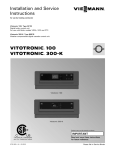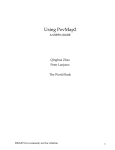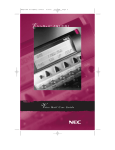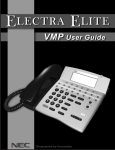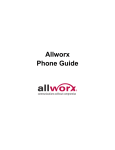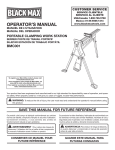Download NEC 750176-1 User's Manual
Transcript
Contents of this manual are subject to change without prior notice at the discretion of
NEC America, Inc. This document has been prepared for the use of employees and
customers of NEC America, Inc. and may not be reproduced without prior written
approval of NEC America, Inc.
EliteMail and Electra Elite are trademarks of NEC America, Inc.
Copyright 1999
NEC America, Inc.
1555 Walnut Hill Lane
Irving, TX 75038
Business Terminals Division
Preface
SECTION 1
GENERAL
INFORMATION
The EliteMail VMS/EliteMail Limited system is people oriented, and speeds
communication between people using the very latest technology.
The EliteMail VMS/EliteMail Limited has a set of manuals that provide all the
information necessary to install and support the system. The manuals are
described in this preface.
SECTION 2
THIS MANUAL
SUPPORTING
DOCUMENTS
This manual provides detailed information to tailor the application to the
customer needs. Worksheets are provided to collect information about the
NEC telephone system that can be used by the service technician when
customizing the system.
EliteMail VMS/EliteMail Limited Technician Guide
(Stock Number 750370)
This manual provides general information about the system features,
configuration, and standards. Sections of this manual include:
Hardware Specifications
Describes installation and operation of VMS/FMS( )-U10 ETU.
Programming
Provides Memory Block assignment to program VMS/FMS( )-U10 ETU.
Console Maintenance
Provides procedures for all local and remote maintenance.
Reference Book
Provides detailed information to enable the technician to set up and
maintain the EliteMail VMS/EliteMail Limited system.
Glossary
Defines terms used in this guide.
Table of Contents
Chapter 1
Job Specification Worksheets
Section 1
General Information................................................................................ 1-1
Section 2
What You Should Know about Your Site................................................ 1-1
Section 3
The Quick Install Method........................................................................ 1-2
Section 4
About This Manual.................................................................................. 1-3
Section 5
EliteMail Limited ..................................................................................... 1-3
Chapter 2
Fill in the Worksheets
Section 1
Worksheet 1: Site Information ............................................................... 2-1
Section 2
Worksheet 2: The Opening Greeting..................................................... 2-5
Section 3
Worksheet 3: Operator Handling ........................................................... 2-9
Section 4
Worksheet 4: System Schedules......................................................... 2-11
Section 5
Worksheet 5: Default Subscriber Settings........................................... 2-14
Section 6
Worksheet 6: System Security ............................................................ 2-22
Section 7
Worksheet 7: Directory Assistance...................................................... 2-24
Section 8
Worksheet 8: Public Fax Box .............................................................. 2-26
Section 9
Worksheet 9: Subscriber List............................................................... 2-31
Section 10
Worksheet 10: Guests ......................................................................... 2-33
Section 11
Worksheet 11: Message Groups ......................................................... 2-35
Section 12
Worksheet 12: Special Subscriber Settings ........................................ 2-39
Section 13
Worksheet 13: Public Interview Box .................................................... 2-47
Job Specifications Manual
i
Issue 1
EliteMail VMS/EliteMail Limited
Section 14
Worksheets 14 & 15: Menus and Interviews Map ............................... 2-50
Section 15
Worksheet 15: Menus and Interviews List........................................... 2-54
Section 16
Worksheet 16: Transaction Boxes ...................................................... 2-59
Section 17
Worksheet 17: Interview Boxes........................................................... 2-65
Chapter 3
Fill in the Screens
Section 1
Before You Fill In the Screens................................................................ 3-1
Section 2
Program Worksheet 1: Site Information ................................................ 3-2
Section 3
Program Worksheet 2: The Opening Greeting...................................... 3-6
Section 4
Program Worksheet 3: Operator Handling ............................................ 3-8
Section 5
Program Worksheet 4: System Schedules.......................................... 3-10
Section 6
Program Worksheet 5: Default Subscriber Setup ............................... 3-12
Section 7
Program Worksheet 6: System Security ............................................. 3-17
Section 8
Program Worksheet 7: Directory Assistance....................................... 3-19
Section 9
Program Worksheet 8: Public Fax Box ............................................... 3-22
Section 10
Program Worksheet 9: Subscriber List................................................ 3-26
Section 11
Program Worksheet 10: Guests .......................................................... 3-30
Section 12
Program Worksheet 11: Message Groups .......................................... 3-32
Section 13
Program Worksheet 12: Special Subscriber Settings ......................... 3-34
Section 14
Program Worksheet 13: Public Interview Box ..................................... 3-45
Section 15
Program Worksheets 14 & 15: Menus and Interviews ........................ 3-46
Section 16
Program Worksheet 16: Transaction Boxes........................................ 3-47
Section 17
Program Worksheet 17: Interview Boxes ............................................ 3-53
Appendix A Worksheets
ii
Table of Contents
List of Figures
Figure 1-1
EliteMail Limited Banner Screen ................................................................................... 1-4
Figure 1-2
FMS( )-U10 ETU ........................................................................................................... 1-5
Figure 2-1
FloppySoft Menus and Interviews Map ....................................................................... 2-52
Figure 2-2
FloppySoft Technical Support Menu Boxes ................................................................ 2-54
Figure 2-3
FloppySoft Accounting Transaction Box ..................................................................... 2-55
Figure 2-4
FloppySoft Product information and Ordering Menu Boxes ........................................ 2-56
Figure 2-5
FloppySoft Sales Hunt Group Boxes........................................................................... 2-58
Figure 2-6
Final Box in FloppySoft Sales Hunt Group.................................................................. 2-59
Figure 3-1
Easymade Application Screen Page 1 .......................................................................... 3-2
Figure 3-2
Easymade Switch Setup Screen Page 1....................................................................... 3-5
Figure 3-3
Keypad Map .................................................................................................................. 3-6
Figure 3-4
Easymade Application Screen Page 2 .......................................................................... 3-6
Figure 3-5
Easymade Application Screen Page 3 .......................................................................... 3-8
Figure 3-6
Easymade Application Screen Page 4 ........................................................................ 3-10
Figure 3-7
Easymade Application Screen Page 5 ........................................................................ 3-12
Figure 3-8
Access Code Options Window .................................................................................... 3-13
Figure 3-9
Easymade Application Screen Page 6 ........................................................................ 3-17
Figure 3-10
Easymade Application Screen Page 6 ........................................................................ 3-19
Figure 3-11
Public Fax Box ............................................................................................................ 3-22
Figure 3-12
Personal Directory Screen (Subscriber)...................................................................... 3-26
Figure 3-13
Subscriber Added by Range ....................................................................................... 3-28
Figure 3-14
Personal Directory Screen (Guest) ............................................................................. 3-30
Figure 3-15
Groups Screen ............................................................................................................ 3-32
Figure 3-16
ID for Num Groups Field ............................................................................................. 3-33
Figure 3-17
Personal Directory Screen (Subscriber)...................................................................... 3-35
Job Specifications Manual
iii
Issue 1
EliteMail VMS/EliteMail Limited
Figure 3-18
Access Code Options Window .................................................................................... 3-36
Figure 3-19
Personal Directory Page with Expanded Transfer Options Displayed ........................ 3-39
Figure 3-20
Transaction Directory, Public Interview Box................................................................ 3-45
Figure 3-21
Sample Transaction Box ............................................................................................. 3-47
Figure 3-22
Sample Interview Box ................................................................................................. 3-53
iv
Table of Contents
List of Tables
Table 2-1
Sample Worksheet 1 – Site Information........................................................................ 2-4
Table 2-2
Sample Worksheet 2 – The Opening Greeting ............................................................. 2-8
Table 2-3
Sample Worksheet 3 – Operator Handling.................................................................. 2-10
Table 2-4
Sample Worksheet 4 – System Schedules ................................................................. 2-13
Table 2-5
Sample Worksheet 5 – Default Subscriber Settings ................................................... 2-21
Table 2-6
Sample Worksheet 6 – System Security ..................................................................... 2-23
Table 2-7
Sample Worksheet 7 – Directory Assistance .............................................................. 2-26
Table 2-8
Sample Worksheet 8 – Public Fax box ....................................................................... 2-30
Table 2-9
Sample Worksheet 9 – Subscriber List ....................................................................... 2-32
Table 2-10
Sample Worksheet 10 – Guests ................................................................................. 2-34
Table 2-11
Sample Worksheet 11 – Message Groups.................................................................. 2-38
Table 2-12
Sample Worksheet 12 – Special Subscriber Settings ................................................. 2-46
Table 2-13
Sample Worksheet 13 – The Public Interview Box ..................................................... 2-49
Table 2-14
Sample Worksheet 14 – Menus and Interviews Map .................................................. 2-51
Table 2-15
Sample Worksheet 15 – Menus and Interviews Map .................................................. 2-53
Table 2-16
Sample Worksheet 16 – Transaction Boxes ............................................................... 2-64
Table 2-17
Sample Worksheet 17 – Interview Boxes.................................................................... 2-67
Job Specifications Manual
v
Job Specification Worksheets
SECTION 1
GENERAL
INFORMATION
You can set up the digital voice mail system for a particular application quickly
and easily.
An application is the way you set up the voice mail system at a site to meet
individual needs. Every company has unique telephone communication
requirements. The decisions you make about the company specific needs
determine the way you set up the voice mail system.
SECTION 2
WHAT YOU
SHOULD KNOW
ABOUT YOUR SITE
The Quick Installation worksheets define everything that happens to a
telephone call after it reaches an organization and how it is answered,
transferred, and answered again. Before you begin filling out the worksheets,
determine the answer to these questions:
Which trunks does the voice mail system answer?
This is the most important question to answer. Do you want the voice mail
system to answer all trunks, so that all callers hear the voice mail system first
and use it to route to the correct person? Do the receptionists answer the bulk
of the calls, with the voice mail system answering only overflow calls during
peak periods? Is the voice mail system used exclusively for voice messaging,
answering only lines dedicated to that purpose?
What should the voice mail system say when it answers?
Should the different trunks be answered differently? Should A toll-free line
require a special greeting? Do you want lines answered differently depending
on whether it is day or night?
Do you want to use directory assistance?
Should callers be given a numeric or alphabetic directory of personnel?
Job Specifications Manual
1-1
Issue 1
EliteMail VMS/EliteMail Limited
Which calls should be transferred to an operator?
What happens when a caller without a touchtone telephone wants to go to
the operator? Should the transfer be made automatically? What touchtone
should callers press to get to the operator, and how many operator lines
are there?
How should calls be transferred to extensions?
What happens after an extension is selected? Are calls answered
differently for different individuals in the organization? Should the voice
mail system ask for the caller name before transferring a call? If the
extension doesn’t answer or is busy, should the caller be given other
choices or just leave a message?
Should internal calls forward to voice mail automatically?
What does the organization want to happen when someone calls an
extension in the organization and it is not answered or is busy? Do they
want the call to forward automatically to the voice mail system?
Do subscribers use message notification?
How do people want to be informed when they have messages? Will
message waiting lamps be used? Is automatic calling of a telephone at
certain hours required?
Does the organization use a fax machine?
Does the organization want to use fax detect? What telephone extension
should the fax machine use? Should the voice mail system ask outside
callers to record a message describing their fax? Should the voice mail
system send a public notice each time a call is transferred to the fax
machine?
SECTION 3
THE QUICK INSTALL
METHOD
The Quick Install method organizes the answers to all of these questions
to easily define an application that is structured around the most important
considerations.
The Quick Install method includes worksheets that facilitate setting up
your voice mail system. These should be completed at least one week
prior to the scheduled installation date.
1-2
Job Specification Worksheets
EliteMail VMS/EliteMail Limited
SECTION 4
ABOUT THIS MANUAL
Issue 1
The Quick Install method has two basic functions:
Fill in the Worksheets
The first half of this manual explains how to fill in each worksheet.
After the worksheets are completed, you should have a solid
understanding of what the application really is and how to make it
successful. A complete set of blank worksheets is included in
Appendix A.
Worksheets 1-13 are basic worksheets that should be completed for
every installation using automated attendant or voice mail features.
Worksheets 14-17 are advanced worksheets that cover such
features as automatic call routing, audiotext applications, interviews,
multilingual systems, and numeric directory assistance. They should
be completed only if required for the site application.
Many system features are preset with default values when the
software is shipped. The default setting for an option is marked
with *.
Fill in the Screens
The second half of the manual helps you to fill in the system screens.
After you complete the worksheets, it is easy to configure the system
because the line numbers and blanks on the worksheets correspond
with the field numbers and labels on the screen. Each worksheet
identifies the corresponding system screen.
SECTION 5
ELITEMAIL LIMITED
Job Specifications Manual
Descriptions and procedures in this manual are intended for both EliteMail
Limited and EliteMail VMS. Refer to Figure 1-1 EliteMail Limited Banner
Screen. The only difference between the banner screens should be the
system title and the recording time. The differences that make the
EliteMail Limited unique are described below.
1-3
Issue 1
EliteMail VMS/EliteMail Limited
NEC Corporation should read NEC America, Inc.
Figure 1-1
EliteMail Limited Banner Screen
Refer to Figure 1-2 FMS( )-U10 ETU. The 64 MB IDE Flash Memory
module is configured as a single-drive partition for the Electra Elite 48
telephone system (it can also be used in the Electra Elite 192). System
configuration and differences are described below.
1-4
System Configuration
•
40 subscriber mailboxes
•
2 or 4 ports
•
4 hours message storage and live recording time
•
Single system language
EliteMail Limited has No softkey or Live Monitoring ability, but they
are being considered as add-on options.
Job Specification Worksheets
EliteMail VMS/EliteMail Limited
Issue 1
Figure 1-2 FMS( )-U10 ETU
Available Recording Space Warning
The Disk Full warning at 15 mins left field on Easymade Application
Page 6 also sets the minimum storage space allowed for live record
messages. For EliteMail Limited only, subscribers are prevented
from using live record when the available storage space is less than
or equal to twice the indicated disk full warning value.
Job Specifications Manual
Live record messages can quickly fill up available storage
space. Subscribers are encouraged to promptly delete all
unnecessary voice and live record messages.
1-5
Fill in the Worksheets
SECTION 1
WORKSHEET 1:
SITE INFORMATION
Use this worksheet to collect information about the NEC telephone system
that may be helpful to a service technician in the future. Although providing
the information on Lines 1-6 has no effect on how the voice mail system
operates, filling in this worksheet is a good way to keep the information in one
place.
1. Site name
Enter the name of the site where the voice mail system is installed.
2. Contact name and telephone #
Enter the name of the contact person at the site. The person is usually a
System Manager. Enter the work telephone number of the contact person,
including the extension number.
Calls Answered
3. Total number of trunks/Total number of stations
Enter the number of trunks and stations in the NEC telephone system.
Number of calls per day
Enter the average daily number of calls the telephone system handles.
4. Day calls /Night calls to be answered
Select the calls the voice mail system answers, and when. It can answer all
incoming calls or only certain trunks, depending on the site needs. You can
also set whether or not it answers calls differently during normal office hours
(Day Mode) than after hours (Night Mode). Your choices are:
All trunks
The system is a primary automated attendant and answers all incoming
calls. Callers may reach an operator or receptionist if they press a
particular touchtone or have a telephone that lacks touchtones.
Some trunks
A live operator answers most calls. The system is a back door
automated attendant to answer either overflow calls or incoming calls on
a particular set of trunks.
Job Specifications Manual
2-1
Issue 1
EliteMail VMS/EliteMail Limited
No trunks
An operator answers all incoming calls first, then may forward certain
calls to the voice mail system. In this configuration, the system
automated attendant features are not used.
5. Action to Take for Overflow Calls
Choose how the voice mail system handles incoming calls when all its
ports are busy:
Ring system until it answers
When all ports are busy, an incoming call continues to ring until an
EliteMail port is free. If the system is being used as an automated
attendant, this causes all outside ports to be handled by EliteMail.
Ensure that the number of ports on the system can handle the call
traffic you expect.
Forward calls to Operator
When all EliteMail ports are busy, an incoming call is forwarded to a
live operator.
Issue busy tone
When all EliteMail ports are busy, incoming callers hear a busy
signal. They must hang up and call back.
System Access Numbers
6. Trunk Pilot Number
Enter the telephone number that outside callers dial to reach the voice
mail system. Leave this field blank if the voice mail system only answers
forwarded calls.
Number of trunks answered by system
Enter the number of trunks that the voice mail system answers.
Alternate trunk numbers
Enter other published telephone numbers that outside callers use to reach
the system, such as 800 numbers and service numbers.
7. Voice Port Stations
Enter the number of voice mail ports on the system.
2-2
Fill in the Worksheets
EliteMail VMS/EliteMail Limited
Issue 1
Station Pilot Number
Enter the extension or telephone number that subscribers use to dial the
voice mail system internally. This is also called the master hunt group
number.
Station Number for each voice mail system port
Enter the physical station number of the NEC telephone system that is
connected to each port of the voice mail system. (e.g., a 4-port system has
only 4 blanks filled in.)
Telephone System Information
Keypad Map
Indicate which keypad map the voice mail system uses. The keypad map
defines how letters and numbers are arranged on the touchtone keypad.
The system supports several keypad maps, including a numbers-only
map. The keypad map is set automatically during installation.
If the numbers-only keypad map is used, subscribers send messages to
other subscribers, guests, and message groups by pressing numbers
instead of letters. You can also set up numeric directory assistance for
outside callers.
If you want to set the system for a keypad map other than the default, you
must run a special utility.
For details about the numbers-only keypad map, numeric directory
assistance, or changing the keypad map, refer to the EliteMail VMS/
EliteMail Limited Technician Guide.
Job Specifications Manual
2-3
Issue 1
EliteMail VMS/EliteMail Limited
Table 2-1 Sample Worksheet 1 – Site Information
Worksheet
Site Information
1
1.
Site name The Franklin Shipping Company
2.
Contact name Jonathan Winter
Telephone # 214-555-1000
Calls Answered
3.
Total number of trunks
Total number of stations
4.
Day calls to be answered (select one)
5.
12
75
Number of calls per day
800
Night calls to be answered (select one)
All trunks
Some trunks
No trunks (forwarded calls only)
All trunks
Some trunks
No trunks (forwarded calls only)
Action to take for overflow calls, when all system ports are busy (select one)
Ring system until it answers (System answers as soon as a port is free.)
Forward calls to Operator (Live Operator handles overflow calls.)
Issue busy tone
System Access Numbers
6.
Trunk pilot number 214-555-1000
Alternate trunk numbers 800-555-2001
Number of trunks answered by system
7.
Voice Port Stations
Station pilot number
4
4
71
Station Number for each port:
1.
5.
9.
13.
17.
21.
25.
29.
33.
201
2.
6.
10.
14.
18.
22.
26.
30.
34.
202
3.
7.
11.
15.
19.
23.
27.
31.
35.
203
4.
8.
12.
16.
20.
24.
28.
32.
36.
204
Application Screen Page 1
Telephone System Information
Manufacturer
NEC
Model Electra Elite
Software Release #
Switch Setup Screen Page 1
Keypad Map
2-4
Default (Q=7, Z=9)
QZ on the 1 Key
QZ on the 0 Key
Swedish Keypad
Numbers Only Keypad
Fill in the Worksheets
EliteMail VMS/EliteMail Limited
SECTION 2
WORKSHEET 2: THE
OPENING GREETING
Issue 1
You should customize the opening greeting for your application. Ensure
that the quality of the recording is good. Keep background noise to a
minimum, and don’t overwhelm callers with a long list of options. Include
the name of your organization, and be sure to thank people for calling.
This worksheet helps you plan your opening greeting. You can set up
different opening greeting prompts for the system Day Mode and Night
Mode.
Greeting
Day Greeting / Night Greeting
Enter the text of the day and night greetings for the transaction box.
The caller hears either the day or night greeting when call transfer is
turned off, or the extension is busy or does not answer.
Use one-key dialing during greeting?
If this transaction box uses one-key dialing, enter the System IDs.
The one-key dialing menu lets you set up single digits to represent full
System IDs for other transaction boxes, interview boxes, or extension
numbers. Enter an existing System ID for each single digit the caller may
press. As you record the greeting, include pauses in your recording so the
caller has time to make a selection.
One-key dialing lets the caller press a single digit during or after the
greeting; the system translates that single digit to the corresponding
System ID, and routes the call accordingly.
Action After Greeting
Select the action, for Day and Night Mode, the system should take if the
caller doesn’t press touchtones during the greeting.
If greeting is not recorded, the voice mail system takes this action
immediately.
You may specify a different action to be taken during Day Mode than
during Night Mode. The possible actions are described below.
Take a message
Take a message from the caller. This is the most commonly used
option.
Job Specifications Manual
2-5
Issue 1
EliteMail VMS/EliteMail Limited
Transfer to operator
Transfer the caller to the operator.
Say Good-bye
The system says “If you need further assistance, press the pound
key now. Thank you and good-bye” and hangs up.
Hang up
The system hangs up, without saying good-bye.
Go to another ID
The system routes the caller to another System ID you enter.
Restart the call
Except in special applications, return the call to the opening greeting
that answered the call.
If Take a Message is Used
If you want the transaction box to take a message, answer the rest of the
questions on the worksheet.
Maximum Message Length
Enter maximum time in seconds a message from an outside caller
can last.
Allow caller to edit message?
Specify if callers should be asked if they want to record again or add
to their message to the subscriber.
Mark the messages urgent?
Indicate how the system marks the priority of messages from outside
callers. Select Yes to automatically mark all messages from outside
callers urgent. Select No to leave messages from outside callers
unmarked. Choose Ask if you want the system to ask outside callers
if the message should be marked urgent.
2-6
Fill in the Worksheets
EliteMail VMS/EliteMail Limited
Issue 1
Action after message?
Choose how the system handles callers after they record a message.
The system cannot take another message. The possible choices are:
•
Transfer to operator
Transfer the caller to the operator.
•
Say Good-bye
The system says “If you need further assistance, press the
pound key now. Thank you and good-bye” and hangs up.
•
Hang up
The system hangs up, without saying good-bye.
•
Go to another ID
The system routes the caller to another System ID you Enter.
•
Restart the call
Except in special applications, return the caller to the opening
greeting that answered the call.
Job Specifications Manual
2-7
Issue 1
EliteMail VMS/EliteMail Limited
Table 2-2 Sample Worksheet 2 – The Opening Greeting
Worksheet
The Opening Greeting
2
The opening greeting is recorded in a default transaction box ($Greeting). You may select the default
prompt or write an announcement suitable for your application. Also identify what should happen if
the caller does not respond to the prompts.
System ID
$Greeting
Call Transfer
No
No
Call transfer type Await Answer for 4 rings Release Wait for Ringback for ___ rings
(3 rings or more)
(3 rings or more)
Transfer options Announce Confirm Introduce Message Screen Screen Transfer the calls reaching this box to an extension?
Day hours
Yes, to extension
Night hours
Yes, to extension _____
None
(Use only with Await Answer call transfer)
Yes
Vox
Use call holding?
(Do not use with Release call transfer)
No
Greeting
Day Greeting
Night Greeting
I’m sorry, all of our technicians are answering other calls. Please hold and I’ll
connect you to an operator.
You’ve reached our network support desk after hours. You may leave a message
for our technicians. Be sure to include your telephone number.
Use one-key dialing during greeting?
Yes
No
1= ________
2 = ________
3 = ________
4 = _________
5 = _________
6 = ________
7 = ________
8 = ________
9 = _________
0 = _________
Action After Greeting
Day
Night
(check one box for Day hours and one box for Night hours)
Say “Goodbye” then hang up
Transfer the caller to the operator
Restart the call at the opening greeting
Route the call to another subscriber or transaction box (Use Go-to-ID
Interview the caller (Use Go-to-ID $PM)
Take a message
If taking message:
Maximum Message Length
180 seconds
No
Mark the messages urgent?
Yes
No
Action after message? Say Goodbye
Allow caller to edit message?
Ask
)
Yes
Transaction Directory
2-8
Fill in the Worksheets
EliteMail VMS/EliteMail Limited
SECTION 3
WORKSHEET 3:
OPERATOR HANDLING
Issue 1
When callers reach your organization during normal business hours, they
must have easy access to an operator. Callers need to know how and
when they can be connected to an operator.
20. When is an operator available to handle calls?
Identify when an operator is available to answer calls. Most organizations
have operator coverage only during normal business hours. Operator
availability during night hours varies widely from one organization to
another.
If operator is not available for either day or night, check the No boxes and
go to the next worksheet.
Transferring Calls to the Operator
What is the operator extension number?
Enter the actual operator extension number on the NEC telephone
system, both for day and night. At many organizations, the operator
extension number is 0. If your operator has a different extension number,
fill in the blank with the number. The voice mail system automatically dials
this extension when transferring a call to your operator. The extension
numbers can be different for Day Mode and Night Mode.
Call transfer type to use for the operator extension
The voice mail system can transfer a call to the operator three ways. If
you are not sure which to use, select Release, the most common method
for transferring to the operator.
Release
The voice mail system puts the caller on hold, dials the extension
and then releases the call to the NEC telephone system. The voice
mail system does not check the progress of the call or the status of
the called extension. If the extension is busy or not answered, the
telephone system determines what happens to the call.
Releasing a call to the operator clears the voice mail system port to
take other calls.
Await Answer
The voice mail system puts the caller on hold and dials the operator.
If the operator answers within the number of rings specified in the
rings field, the voice mail system puts the caller through.
Job Specifications Manual
2-9
Issue 1
EliteMail VMS/EliteMail Limited
If the extension is busy or does not answer within the specified
number of rings, the voice mail system plays the operator greeting
and then takes an action (typically, goes to a special interview box).
For details on this call transfer type, refer to the EliteMail VMS/
EliteMail Limited Technician Guide.
Wait for Ringback
The voice mail system puts the caller on hold and dials the operator
extension. If the extension rings the number of times specified in the
rings field, the voice mail system releases the call to the NEC
telephone system.
If the extension is answered while the voice mail system is counting
rings, the voice mail system puts the call through. If the extension is
busy, the voice mail system plays the extension greeting and takes
the specified action. The operator cannot use call screening
features. For details on this call transfer option, refer to the EliteMail
VMS/EliteMail Limited Technician Guide.
rings
This specifies the number of rings the voice mail system waits for a
call to be answered. The minimum number of rings is three.
Enter the number of rings for your application. Using three or four
rings is recommended.
Table 2-3 Sample Worksheet 3 – Operator Handling
Worksheet
Operator Handling
3
20. When is an operator available to handle calls?
Yes
No
Day
Yes
No
Night
Transfer Calls to the Operator
What is the operator extension number on the telephone system? Day
Night
0 (zero ) _____
Call transfer type to use for operator extension
Release
Await Answer
Wait for Ringback
0 (zero) _____
for ______ rings
for ______ rings
(3 rings or more)
Application Screen Page 3
2 - 10
Fill in the Worksheets
EliteMail VMS/EliteMail Limited
SECTION 4
WORKSHEET 4:
SYSTEM SCHEDULES
Issue 1
Most organizations set regular working hours. You can set up the voice
mail system to handle calls differently when your organization is open and
closed. The voice mail system uses a Day Mode schedule to define the
hours your organization is open. The rest of the time the system operates
in Night Mode.
You can define up to four different Day Mode schedules, and then assign
to different voice ports or transaction boxes different Day Mode schedules.
In most cases, however, you use only Schedule #1. This worksheet
defines only one schedule. You can define others later.
31. Daytime Schedule
Enter regular business hours for your organization. Sample completed
Schedules Worksheet is shown below.
Each working schedule you define for a site can be specified in three
different time ranges. These ranges (a, b, c) define the hours classified as
Day Mode. You may specify any range as Day Mode; it need not fall in the
range that is normally considered daytime. For any hours not specified,
the voice mail system operates in Night Mode.
Typically, you specify only one range, such as 8:00 am - 5:00 pm Monday
through Friday. However, if your organization has different weekend
hours, you may specify ranges for Saturday and Sunday. The sample
schedule is completed for a business that is open from 9:00 am to 8:00 pm
Monday through Friday; from 10:00 am to 5:00 pm on Saturday, and 11:00
am to 3:00 pm on Sunday.
If your organization closes for lunch hour, you can specify Day hours as
8:00 am to 12:00 pm in range a and 1:00 pm to 5:00 pm in range b. The
voice mail system is then in Night Mode from noon to 1:00 pm.
Ignore holidays?
In most cases, because your organization is closed on holidays, you want
the voice mail system to operate in Night Mode for 24 hours on those
days. This is the default setting. If Schedule #1 should not follow your
regular Day Mode and Night Mode hours on official holidays (that is, if you
want Schedule #1 to operate in Night Mode for 24 hours) select No and fill
in 33. Holidays. If you want the system to follow your regular Day and
Night schedule on holidays, select Yes, and skip the 33. Holidays section
of the worksheet.
Job Specifications Manual
2 - 11
Issue 1
EliteMail VMS/EliteMail Limited
32. Schedule #4
Schedule #4 is a special schedule that stays in either Day Mode or Night
Mode 24 hours a day, all days a year. The mode does not change unless
you change it at the console. Use Schedule #4 to set a group of ports or
transaction boxes to stay in a particular mode regardless of the time of
day. By changing the setting of Schedule #4, you can reset all the ports or
transaction boxes that use Schedule #4. This field has no effect on
Schedules #1, #2, or #3.
33. Holidays
At most sites, the voice mail system operates in Night Mode for 24 hours
on any day marked as a holiday. You may specify up to 18 holidays. List
only the day and month for each holiday. You must update the holiday
schedule each year to cover holidays that fall on a different date each
year.
34. Automatically adjust system for Daylight Savings Time?
The voice mail system can automatically adjust its internal clock for
Daylight Savings Time in those countries and locations that recognize it.
Select Yes if you want the voice mail system to adjust for Daylight Savings
Time, and enter the dates when Daylight Savings Time changes. If you
select No, you may still manually reset the computer clock twice a year for
Daylight Savings Time.
2 - 12
Fill in the Worksheets
EliteMail VMS/EliteMail Limited
Issue 1
Table 2-4 Sample Worksheet 4 – System Schedules
Worksheet
4
System Schedules
Use this worksheet to define the system Day Mode operating schedule. This usually matches the company
office hours. All other hours the system operates in Night Mode. You may specify up to three ranges of
hours and days for Day Mode operation.
31.
Daytime Schedule (Enter up to three ranges of hours and days for Schedule #1)
8:00
a:
9:00 am / pm to
am / pm on Mon Tue Wed THu Fri Sat SUn
5:00
b:
10:00 am / pm to
am / pm on Mon Tue Wed THu Fri Sat SUn
3:00
c:
11:00 am / pm to
am / pm on Mon Tue Wed THu Fri Sat SUn
Ignore holidays?
Yes
No
Day Night
32.
Special Schedule (#4)
33.
Holidays (Write in the day and month of up to eighteen holidays)
1-Jan
25-Dec
___________ ___________ ___________ ___________
___________ ___________ ___________ ___________ ___________ ___________
___________ ___________ ___________ ___________ ___________ ___________
34.
Automatically adjust system for Daylight Savings Time?
Date Off
Yes
Date On
1-Apr
No
28-Oct
Application Screen Page 4
Job Specifications Manual
2 - 13
Issue 1
SECTION 5
WORKSHEET 5:
DEFAULT SUBSCRIBER
SETTINGS
EliteMail VMS/EliteMail Limited
This worksheet helps you plan the default settings for every new
subscriber.
EliteMail makes adding subscribers with standard features quick and easy.
Just fill in Application Screen Page 5 with the settings you want for each
subscriber. Then, each new subscriber you add has the settings you
choose on this default screen. This saves you time, because you do not
have to configure each subscriber individually. Of course, you can still
change any setting for any particular subscriber that wants settings
different from the default.
Use this worksheet to specify default settings for: Personal IDs, feature
access, call transfer, message waiting lamps, and message delivery.
Personal ID and Access Codes
Personal ID for Subscribers
First, write down the convention you want the system to use when creating
Personal IDs for the subscribers.
On the default setup, when you add a new subscriber, the system
automatically creates a unique Personal ID for the subscriber by adding 9
to the beginning of the subscriber Extension # ID (write as 9X). You can
change 9 to another number or string of numbers plus X (the extension
number).
Although you do not have to base the Personal IDs on extension numbers,
this saves you from having to think of a unique Personal ID each time you
add a subscriber to the system.
If you want to change the default convention, enter that on the worksheet.
2 - 14
Fill in the Worksheets
EliteMail VMS/EliteMail Limited
Issue 1
Access Codes
Set up the access codes for each subscriber. Access codes allow or deny
particular features, such as special delivery options, the enrollment
conversation, and if subscribers can send open group messages. Specify
any combination except M and T of the following access codes:
A
No Setup Options Access
This denies subscriber access to change setup options by
telephone. The subscriber cannot change personal
greetings, message groups, call transfer options,
message delivery, recorded name, spelled name, security
code, or directory listing. The access codes A and T may
be combined to deny access to all setup options except
personal greetings.
B
No Receipt Summary
The system does not tell the subscriber that the messages
sent to a particular person are received, unless the
subscriber marks a message for explicit return receipt.
C
No Public Notify
This prevents the system from notifying the subscriber
when a public message is received. A public message is
not addressed to a particular extension. Use this code for
subscribers who have public message access (no P code)
but want their message waiting lamp lit only for messages
sent specifically to them.
D
Not in Directory
Excludes subscriber from automatic directory.
E
Messages by Extension
The subscriber leaves messages by extension number
instead of the first three letters of the last name.
F
First-Time Enroll
The system enrolls the subscriber by telephone the next
time the subscriber calls the system. The system does not
deliver messages to subscriber with the F access code.
G
Can’t Edit Greeting
The subscriber cannot change personal greetings.
I
Live Monitor On?
Enables Live Monitoring for the subscriber.
Job Specifications Manual
Upgrade option on EliteMail Limited.
2 - 15
Issue 1
EliteMail VMS/EliteMail Limited
J
Auto Live Monitor
Sets enabled Live Monitoring to automatic mode.
K
Upgrade option on EliteMail Limited.
Can Edit Hold
The subscriber can change call holding by telephone.
L
Message Length
The system announces how long new and old messages
last, for example “You have 3 new messages totaling 3
minutes, 20 seconds. Would you like to hear them?”
M
Menu Mode Exclusively
The subscriber hears the system quick option menus for
all voice mail features, instead of the usual yes-and-no
conversation. This code cancels the T access code.
N
Hands-Free Play
This code turns on handsfree message retrieval. The
system does not ask the subscriber “Would you like to
hear them?” between message sources.
O
No Old Messages
The subscriber cannot review old messages.
P
No Public Messages
The subscriber cannot access public messages. Usually,
only one or two people at any site need access to public
messages.
Q
No Urgent Messages
The subscriber cannot mark messages urgent.
R
Can’t Redirect
The subscriber cannot redirect received messages.
S
Can’t Send Message
The subscriber cannot leave
subscribers, guests, or groups.
T
messages
for
other
Traditional Order
The subscriber hears four basic questions in this order:
Check new messages, Leave messages, Change
greetings, Review old messages. To reach setup options
other than greetings, press # # after the system asks
“Would you like to do anything else?”. The M access code
cancels this code.
2 - 16
Fill in the Worksheets
EliteMail VMS/EliteMail Limited
U
Issue 1
Not to Subscribers
The subscriber cannot send messages to other
subscribers. The subscriber can leave messages for
guests and message groups.
V
No Private Messages
The subscriber cannot mark messages private. Any
message the subscriber sends may be redirected by the
recipient.
W
No Future Delivery
The subscriber cannot mark messages for future delivery.
X
No Receipt Request
Subscriber cannot mark messages for explicit return
receipt. The subscriber cannot cancel a return receipt
marked automatically by the system.
Y
No Open Groups
The subscriber cannot create open message groups, or
leave messages for open message groups. The
subscriber can still create and leave messages for private
message groups.
Z
Automatic Receipts
The system automatically marks every message sent by
the subscriber for return receipt requested.
To avoid redundant return receipts and receipt summary
announcements, never use this code without also using
the B access code.
Call Transfer
Transfer calls to subscribers?
Select Yes if you want the voice mail system to transfer calls to
subscribers. When call transfer is Yes, the voice mail system transfers
callers to the actual subscriber extension. If the extension is busy or does
not answer, the caller may leave a message.
If you select No, callers may leave a message in a subscriber voice
mailbox, but they cannot directly reach a subscriber extension without
going through the operator. Select No if you want to use voice mail only.
Job Specifications Manual
2 - 17
Issue 1
EliteMail VMS/EliteMail Limited
Call transfer type
Select the call transfer method to apply to the subscribers. The voice mail
system can transfer a call to a subscriber in the following ways:
Await Answer
The voice mail system puts the caller on hold and dials the extension.
If the extension is answered within the number of rings specified in
the rings field, the voice mail system puts the call through.
If the extension is busy or does not answer within the specified
number of rings, the voice mail system plays the extension greeting
and then takes an action (usually takes message).
Release
The voice mail system puts the caller on hold, dials the extension and
then releases the call to the NEC telephone system. Voice mail
system does not check call progress or the status of the called
extension. If the extension is busy or unanswered, the caller can
leave a message when the extension is set up to forward calls to
voice mail.
Releasing a call to an extension clears the voice mail system port.
The subscriber cannot use call holding or call screening.
Wait for Ringback
The voice mail system puts the caller on hold and dials the extension.
If the extension rings the number of times specified, the voice mail
system releases the call to the NEC telephone system.
If the extension is answered while the voice mail system is counting
rings, the voice mail system puts the call through. If the extension is
busy, the voice mail system plays the extension greeting and takes
the specified action. The subscriber cannot use call screening. For
details on this call transfer type, refer to the EliteMail VMS/EliteMail
Limited Technician Guide.
Use call screening?
This feature lets subscribers find out who is calling before the voice
mail system puts the call through. When call screening is turned on,
the voice mail system asks callers, “Who may I say is calling?” before
transferring the call to the subscriber extension. When the subscriber
answers the call, the voice mail system plays the caller name before
putting the call through. You can only use call screening with Await
Answer call transfer.
2 - 18
Fill in the Worksheets
EliteMail VMS/EliteMail Limited
Issue 1
Use call holding?
This feature allows you to queue up several callers who are waiting
for a busy extension to become free. The voice mail system
periodically tells callers their position in the queue, and allows them
to hold, transfer to another extension or leave a message.
The system provides two types of call holding. You can set the
system either to allow outside callers to press 1 or to say “Yes” to
hold. With the first type, outside callers must have a touchtone
telephone. With the second type, outside callers do not need a
touchtone telephone. The system uses the system voice detect
feature.
Call holding is available with Await Answer and Wait for Ringback
call transfer. Call holding is not available with Release call transfer.
On the worksheet, select Yes if callers should press a touchtone to
hold. Select Vox if callers should say “Yes” to hold. Select No if call
holding should be turned off for subscribers by default.
Message Notification
When a subscriber or guest has messages pending, the voice mail system
can light a message waiting lamp to notify the subscriber. This feature,
called message notification, is available with your NEC telephone system.
Activate message waiting lamps for new messages?
Select whether or not you are using message waiting lamps. The voice
mail system supports message waiting lamps automatically on all NEC
telephone systems. Select Yes to use message waiting lamps to notify
subscribers with pending messages. Message waiting lamps should be
used when they are available.
Message Delivery
The voice mail system can notify subscribers for pending messages. For
example, when a message comes in, the voice mail system can dial the
subscriber extension number, wait for an answer, and then say:
"This is the voice mail system calling with a message for <subscriber
name>. Please enter your Personal ID now to receive the message.”
If the subscriber enters the correct Personal ID (and security code, if
applicable), the voice mail system proceeds with the conversation in the
same way that it does when the subscriber calls the voice mail system
directly.
Job Specifications Manual
2 - 19
Issue 1
EliteMail VMS/EliteMail Limited
Should the system call the subscriber extension?
Check Yes if you want messages delivered to each subscriber work
telephone, as described above. If No, skip the rest of this worksheet.
Wait ___ minutes after a new message arrives
Check to select, and enter the time you want the system to wait before
delivering new messages. This field applies to Batch message delivery
only. Enter the days and times you want the voice mail system to call you
to deliver your messages. Select the number of times the voice mail
system rings a subscriber extension on each delivery attempt.
Each, Batch, or Urgent Delivery
Select whether you want Each, Batch or Urgent delivery. Also, enter the
time (in minutes) between delivery attempts.
Each
The voice mail system calls the subscriber each time a new message
comes in, regardless of when it last tried to call the subscriber. This
method speeds up the delivery of new messages, but also increases
system dial out time. This means that the dial-out ports may be tied
up more frequently. If the dial-out ports are constantly busy, the voice
mail system may have to hold dial-out requests in a queue until a
dial-out port is free. This could cause delivery delays.
Batch
Any message that comes in since the last attempted delivery is
added to the batch and delivered at the next specified time interval.
A 30-minute delivery time is suitable for most installations. Using
batch message delivery lessens the time the voice mail system ties
up voice ports dialing out to deliver messages.
Urgent
Urgent message delivery works like Each message delivery, except
the voice mail system only calls you when an urgent message comes
in. The system won’t call when new messages that are not urgent are
waiting.
2 - 20
Fill in the Worksheets
EliteMail VMS/EliteMail Limited
Issue 1
Table 2-5 Sample Worksheet 5 – Default Subscriber Settings
Worksheet
5
Default Subscriber Settings
Use this worksheet to specify settings that apply to most subscribers, including settings for Personal IDs,
how calls are transferred, if message waiting lamps are used, and if the system calls the subscriber to deliver messages. Although these settings apply to most subscribers, you may specify custom settings for individual subscribers on another worksheet.
Personal ID & Access Codes
The system automatically assigns a Personal ID to a new subscriber by adding one or more digits to the
subscriber extension (X). For example, 9X creates a Personal ID of 9100 for extension 100.
Access codes allow or deny subscribers particular features of the system. See the Application Manual or
the system on-line help for access code definitions.
Default
Change to:
Personal ID for Subscribers 9X
______________________
Access Codes
PCBF ______________________
Call Transfer
Transfer calls to subscribers?
Yes No
Use call screening?
Yes
No
(Use only with Await Answer call transfer)
Use call holding?
Yes
Vox
No
(Do not use with Release call transfer)
Call transfer type
Await Answer
for
4 rings
Release
Wait for Ringbackfor ______ rings
(3 rings or more)
Message Notification
Activate message waiting lamps for new messages?
Yes
No
(The telephone system must be programmed to support message waiting lamps or indicators)
Message Delivery
Should the system call the subscriber extension to deliver new messages?
Yes No
Wait 30
minutes after a new message arrives before trying to call.
5:30 am / pm on Mon Tue Wed THu Fri Sat SUn
Hours to deliver:
8:00
am / pm to
Ring the extension for
4 rings before hanging up (3 or more rings)
Choose one of the following:
Deliver each new message as it arrives. If no answer, try again every _____ minutes.
Deliver a batch of new messages every 30 minutes.
Deliver urgent messages, as soon as they arrive. If no answer, try again every _____ minutes.
Application Screen Page 5
Job Specifications Manual
2 - 21
Issue 1
SECTION 6
WORKSHEET 6:
SYSTEM SECURITY
EliteMail VMS/EliteMail Limited
The voice mail system offers system-wide features that protect the system
from unauthorized access and from certain system errors.
Use Table 2-6 Sample Worksheet 6 – System Security to identify:
Number of times a caller is allowed to misdial
If caller should be routed to another System ID for help after
misdialing
The minimum available message storage space the system requires
Who should receive a voice message if certain system errors occur.
53. How many times should caller be allowed to misdial?
Identify the number of times a caller is allowed to misdial. This includes the
number of times an outside caller can try to enter a valid System ID to
route the call, and the number of times a subscriber can try to enter a valid
Personal ID and security code.
Should caller be routed to another System ID for help after
misdialing repeatedly?
Identify how the system handles a caller who exceeds the number of
invalid entries allowed. At most sites, the system is set to hang up on
callers who misdial the number of times specified. However, the system
can also route callers to another System ID for additional help. For
example, you could route these callers to the operator, who can help
determine the correct Extension # ID or Box ID.
55. When should the system ask subscribers to delete
unnecessary messages?
Identify the minimum minutes of available message storage space the
system requires before asking subscribers to delete unnecessary
messages. To help prevent the system from running out of storage space,
the system asks subscribers to delete unnecessary messages when
space is getting low. Most systems set the minimum to 15 minutes. You
should not decrease this amount. However, you may increase it for larger
systems with many subscribers or ports.
56. Who should receive a voice message if a system error occurs?
Identify who should receive a voice message if a system error occurs.
If a system error occurs, the system can display a text message at the
system console, or, for some errors, can also send a voice message.
2 - 22
Fill in the Worksheets
EliteMail VMS/EliteMail Limited
Issue 1
Most systems are set to send a voice message to everyone with public
message access (no P access code). A public message is a special
message available only to authorized subscribers. If you choose to send
error messages to subscribers with public message access, ensure that
you set at least one subscriber for public message access when you
complete Table 2-12 Sample Worksheet 12 – Special Subscriber Settings.
You may also want to remove the C access code for subscribers with
public message access, so the system can call them or light a lamp when
new public messages are waiting.
You may also specify one or more specific subscribers who should receive
these messages. This may or may not be the same subscribers who
receive public messages. Write each subscriber name and Personal ID on
the worksheet.
For details about public messages or error messages, refer to the EliteMail
VMS/EliteMail Limited Technician Guide.
Table 2-6 Sample Worksheet 6 – System Security
Worksheet
6
System Security
Use this worksheet to specify several system-wide features that protect your system from unauthorized access
and from certain system errors.
53.
55.
58.
How many times should a caller be allowed to misdial?
4 times
___________ times
Should a caller be routed to another System ID for help after misdialing repeatedly?
No (system hangs up)
Yes, route to System ID ____________
When should the system ask subscribers to delete unnecessary messages?
When less than 15 minutes of message storage space is left
When less than ________ minutes of message storage space is left
Who should receive a voice message if a system error occurs?
Everyone who receives public messages
Personal ID: 92219
These subscribers:Name:Jonathan Winter
Name:__________________________ Personal ID: _________
Name:__________________________ Personal ID: _________
Application Screen Page 6
Job Specifications Manual
2 - 23
Issue 1
SECTION 7
WORKSHEET 7:
DIRECTORY
ASSISTANCE
EliteMail VMS/EliteMail Limited
People who call your organization may not know the extension number of
the person they are trying to reach. The caller must then speak to the
operator to find the extension or look up the extension in a directory.
The voice mail system offers two kinds of directory assistance to help
outside callers determine a subscriber extension:
Automatic directory assistance
The automatic directory provides a list of subscriber names and
extensions. Outside callers get a subscriber extension by spelling
the first three letters of the last name. Outside callers must have
letters on their touchtone keypads to use automatic directory
assistance.
Numeric directory assistance
The numeric directory allows outside callers to press numbers
instead of letters to look up a subscriber extension. Numeric directory
assistance groups subscribers by a common characteristic (such as
department, location, or schedule), and creates a menu of choices
that assign a single touchtone to each directory grouping.
Use Worksheet 7 to select the type of directory assistance to offer outside
callers. Or, if you are not using directory assistance for this application,
write that on the worksheet, and skip to the next worksheet. If you are
using numeric directory assistance, you should also complete Table 2-11
Sample Worksheet 11 – Message Groups.
You can also use transaction boxes to set up other call routing for outside
callers who do not know the extension number. The system comes with a
sample transaction box (Departments Box) to help you set up special call
routing to departments.
Directory Assistance
Some sites may want to use both automatic and numeric directory
assistance if some outside callers have lettered keypads.
Indicate the type of directory assistance the system should offer. You can
offer automatic directory assistance, numeric directory assistance, or both.
2 - 24
Fill in the Worksheets
EliteMail VMS/EliteMail Limited
Issue 1
Using automatic directory assistance requires only that outside callers
have letters on their keypad that match the system keypad map, and that
you mention the System ID for directory assistance in the opening
greeting. Using numeric directory assistance or transaction boxes for
directory assistance requires additional setup at the system console.
If you are using automatic directory assistance, the system can
automatically route a caller to the correct Extension # ID when only one
name matches the three letters the caller enters. Indicate on the
worksheet whether you want to use this feature with automatic directory
assistance.
System IDs for Directory Assistance
Enter on the worksheet the System ID callers should dial to reach directory
assistance. The default System ID for automatic directory assistance is
555. If you are changing the System ID, enter that information on the
worksheet.
Numeric directory assistance requires special configuration at the system
console. The system comes with several sample directory groups
installed to help get you started. For details on how to set up numeric
directory assistance, refer to the EliteMail VMS/EliteMail Limited
Technician Guide.
Ensure that the System ID for directory assistance is mentioned in the
opening greeting.
Notes on the Department Transaction Box
The system is shipped with a department directory in a transaction box
that has the System ID $411. This transaction box announces:
“Press 1 for Sales, 2 for support, or 3 for a list of all personnel. Once
again: press 1 for Sales, 2 for Support, or 3 for a list of all personnel.”
To use this department transaction box, you can modify the greeting or
System ID to fit your application. If the system uses the default
department transaction box, indicate that on the worksheet. Otherwise,
enter remove on the worksheet.
Job Specifications Manual
2 - 25
Issue 1
EliteMail VMS/EliteMail Limited
Table 2-7 Sample Worksheet 7 – Directory Assistance
Worksheet
7
Directory Assistance
The voice mail system offers an automatic directory of extensions, numeric directory assistance, and a special Departments transaction box to help callers find out the extension number of the person or department
they are trying to reach. Use this worksheet to choose the directory assistance the system provides.
Directory Assistance
Default ID
Change to:
Make change on:
_______
Automatic directory assistance 555
Application Screen Page 6
Should the system automatically route the caller if there is only one matching name in the automatic
directory?
Yes
No
_______
Numeric directory assistance $411
Groups Screen
_______
Departments transaction box 411
Transaction Directory
SECTION 8
WORKSHEET 8:
PUBLIC FAX BOX
The voice mail system can detect incoming faxes and route them to a fax
machine. This feature eliminates the need for a separate, dedicated
telephone line for the fax machine. Each time the system transfers a call
to the fax extension, it can send a public announcement to the Public Fax
Box.
If you plan to use the voice mail system fax detect feature, complete this
worksheet. Specify the fax extension number, System ID, and call transfer
parameters. Also, indicate whether or not the person sending the fax is
asked to record a message describing the fax.
The Public Fax Box is quite flexible. For details on the various options
available, refer to the EliteMail VMS/EliteMail Limited Technician Guide.
Fax ID
Indicate the System ID for the Public Fax Box. You can choose an ID that
allows callers to manually dial the fax machine extension, or make it
accessible only when a fax machine calls the system. In the opening
greeting, tell callers what System ID to dial to send a fax.
By default, the System ID is set to $_FAXBOX. If the System ID begins
with the $ symbol, callers cannot select the fax machine by pressing
touchtones. Thus, the system can only route automatic faxes sent directly
from a fax machine.
2 - 26
Fill in the Worksheets
EliteMail VMS/EliteMail Limited
Issue 1
Voice Name
Indicate whether you want to change the Public Fax Box recorded name,
The Public Fax Box. If you decide to change the recording, enter the
name you want to use.
Transfer calls to the Public Fax Box?
To use the fax detect feature, you must indicate the actual telephone
extension the fax machine is connected to. Select Yes, and enter the fax
machine extension number.
Call transfer type
Select the transfer method that the voice mail system uses for the Public
Fax Box. The voice mail system can transfer a call using: Await Answer,
Release, or Wait for Ringback.
Await Answer
The voice mail system reminds the caller to press the Start button on
the fax machine at the fax tone, puts the caller on hold, then dials the
fax extension. If the extension is answered within the number of
specified rings, the voice mail system waits for the caller to press the
Start button, then puts the fax through.
If the extension is busy or does not answer within the specified
number of rings, and call holding for the fax extension is turned off,
the voice mail system takes the alternate action (typically, transfer to
the operator).
Release
The voice mail system puts the caller on hold, dials the fax extension
and then releases the call to the NEC telephone system. The voice
mail system does not check the progress of the fax call or the status
of the fax extension.
Releasing a call to the fax extension clears the voice mail system port
to take other calls. However, the caller cannot hold for the fax
machine.
Wait for Ringback
The voice mail system puts the caller on hold and dials the fax
extension. If the extension rings the number of specified times, the
voice mail system releases the call to the NEC telephone system.
The number of rings should be at least three.
Job Specifications Manual
2 - 27
Issue 1
EliteMail VMS/EliteMail Limited
If the fax extension is answered while the voice mail system is
counting rings, the voice mail system puts the fax call through. If the
extension is busy and call holding for the fax extension is turned off,
the voice mail system takes the alternate action (typically, transfer to
the operator).
Use call holding?
Indicate whether or not caller can hold if the fax extension is busy. To use
call holding, you must use Await Answer or Wait for Ringback call transfer.
The system provides two call holding types. You can set the system so
that outside callers can press 1 or say “Yes” to hold for an extension.
With this first type, outside callers must have touchtone telephones. With
the second type, outside callers do not need touchtone telephones: The
system listens for spoken sound, using the system voice detect feature.
On the worksheet, select Yes if callers should press a touchtone to hold for
the Public Fax Box. Select Vox if callers should say “Yes” to hold. Select
No if call holding should be turned off for the Public Fax Box by default.
Alternate Action
Indicate how the system should handle the caller if the transfer to the fax
extension is unsuccessful (and call holding is not allowed). The most
common choice is transfer to operator. The possible actions are as follows:
Say Good-bye
The system says “If you need further assistance, press the pound
key now. Thank you and good-bye” and hangs up.
Transfer to operator
Transfer the caller to the operator.
Restart the call
Return the caller to the opening greeting.
Go to another ID
The system routes the caller to another System ID. Enter the System
ID if you choose this option.
Hang up
The system hangs up, without saying good-bye.
2 - 28
Fill in the Worksheets
EliteMail VMS/EliteMail Limited
Issue 1
Announce Options
Indicate if the system should send a public notice when it transfers a call to
the fax machine, and if it asks the person sending a manual fax to record a
message describing the fax and who it is for. Values include: Always,
Voice, Post, and Never.
Ask Caller to
Record a
Message?
Notify when Fax Call is
Transferred?
Always
Yes
Yes
Voice
Yes
Only when caller records a
voice message
Post
No
Yes
Never
No
No
If you use fax notification, the fax notice is delivered to the Operator Box
and received by any subscriber who has public message access.
(Typically, this is the operator or System Manager.)
Job Specifications Manual
2 - 29
Issue 1
EliteMail VMS/EliteMail Limited
Table 2-8 Sample Worksheet 8 – Public Fax box
Worksheet
Public Fax Box
8
You can route incoming faxes to a particular extension, called the Public Fax Box. This extension is then connected to one or more fax machines. Use this worksheet to specify how to set up the Public Fax Box. If you are
not using the Public Fax Box, you may skip this worksheet.
Fax ID:
$_FAXBOX
FAX (329)
Other: ____________________
Other: ____________________
Voice Name:
“...the Public Fax Box...”
NOTE: If you use the default Fax System ID, callers cannot dial the Public Fax Box directly.
Yes, to extension 345 No (Turn off Public Fax Box)
Call transfer type Await Answer for 4 rings
Release Wait for Ringback for ___ rings
Use call holding? Yes Vox No (Do not use holding with Release call transfer type)
Transfer calls to the Public Fax Box?
Alternate Action: (if fax call transfer is unsuccessful)
Say Goodbye then hang up
Route call to another subscriber or transaction
Transfer the call to the operator
box (Use Go-to-ID -> ______)
Restart the call at the opening greeting
Hang up
Announce Options
Use this decision chart to decide how to handle manual fax calls and how to announce calls that are transferred
to the Public Fax Box. Circle the choice you want for Announce=.
Ask caller to record an introduction?
YES
NO
Send a public announcement
when a fax call is transferred?
YES
Announce =
ALWAYS
Send a public announcement
when a fax call is transferred?
NO
Announce =
VOICE
YES
Announce =
POST
NO
Announce =
NEVER
Application Screen Page 6
2 - 30
Fill in the Worksheets
EliteMail VMS/EliteMail Limited
SECTION 9
WORKSHEET 9:
SUBSCRIBER LIST
Issue 1
Subscribers can be enrolled on the system by range or individually. There
are advantages and disadvantages to each method.
Before you fill in, read Ways to Enroll Subscribers below to decide which
method to use.
If you enroll subscribers by range, use worksheet to list starting and
stopping Extension # ID of each range.
If you enroll subscribers individually, use worksheet to list the extension
number and name of each subscriber you want to add to the system. If
you already have a list of subscribers, use it instead of this worksheet.
Ways to Enroll Subscribers
A System Manager can enter each subscriber ID and spelled name,
record a name, and set any special options to enroll individual
subscribers at the console.
A System Manager can add a range of subscriber mailboxes with the
F access code, and let subscribers enroll themselves by telephone
when they first call the system.
When using enrollment by telephone, the System Manager may want to go
through the Personal Directory in ID sort order and enter the full name of
each subscriber.
Extension # ID Range 1, 2 and 3
If you decide to add subscribers by range, write down the starting and
stopping Extension # ID of each range. If you have more than three
ranges, make copies of the worksheet.
Extension / Last Name / First & Middle Names
Enter each subscriber you want to add to your system, in extension
number order, beginning with the lowest extension number. This makes it
easier to add the subscriber to the system later.
Unlisted
Indicate if any subscribers should not be listed in directory assistance.
Some subscribers may not want to be in directory assistance, so that
outside callers can’t get their extension number without asking the
operator. If the site uses automatic directory assistance, subscribers can
change their automatic directory listing by telephone anytime, by
accessing setup options. If the site uses numeric directory assistance,
only a System Manager can add or remove someone in the numeric
directory.
Job Specifications Manual
2 - 31
Issue 1
EliteMail VMS/EliteMail Limited
Table 2-9 Sample Worksheet 9 – Subscriber List
Worksheet
9
Subscriber List
Page 1 of 1
To add subscribers by range, list the range of Extension IDs (for example, 210-320). To add subscribers
one-by-one, make copies of this worksheet and create a list of all subscribers. For each person, enter the
full name and extension number, with the lowest extension first. Check off any subscriber you do not want
listed in directory assistance. If you have a list or directory of all personnel and their extension numbers,
you may use it in place of this worksheet.
Stop:
Extension # ID Range 1Start:
220
241
Stop:
Extension # ID Range 2Start:
247
360
Extension # ID Range 3Start: ____________ Stop: _____________
EXTENSION
________
LAST NAME
FIRST & MIDDLE NAMES
UNLISTED
Personal Directory Screen
2 - 32
Fill in the Worksheets
EliteMail VMS/EliteMail Limited
SECTION 10
WORKSHEET 10:
GUESTS
Issue 1
Some subscribers may wish to provide more personal call handling for
special clients, contacts, friends, or family. Rather than accessing the
system as outside callers, these individuals can be enrolled as guests of a
particular subscriber. Each guest receives a Personal ID. The system
greets guests by name and gives them immediate access to their host
subscriber voice mailbox.
A guest can leave messages for the host subscriber and receive
messages from the host subscriber the same way other subscribers leave
two-way messages.
Use this worksheet to list each guest on the system, and the guest host
subscriber. Be sure to ask subscribers to identify guests they would like
added to the system.
Host Subscriber
List the name of the subscriber who hosts the guest. Only the subscriber
host can leave messages for the guest and receives two-way messages
from the guest.
Guest Name
List the guest name. There is no limit to the guests a subscriber may host.
If the system uses a lettered keypad, the host can use the first three letters
of the guest last name to leave messages for the guest. Otherwise, the
host can use the guest Personal ID.
Guest Personal ID
Enter the Personal ID the guest uses to access messages from the host
subscriber. Like any other System ID, the guest Personal ID must be
unique. For details, refer to the EliteMail VMS/EliteMail Limited Technician
Guide.
Urgent?
Specify if the guest can send urgent messages to the host subscriber.
Job Specifications Manual
2 - 33
Issue 1
EliteMail VMS/EliteMail Limited
Table 2-10 Sample Worksheet 10 – Guests
Worksheet
10
Guests
Page 1 of 1
Page 1 of 1
A subscriber may have one or more guests. Guests can leave and receive messages on the system, but
only with their host subscriber. Guests are usually important clients, family members, or others with whom
a subscriber wants regular, two-way communication. Copy this worksheet and enter each host subscriber,
guest name, and guest Personal ID. If the subscriber wants to receive the guest messages as urgent messages, check the urgent block.
HOST SUBSCRIBER
GUEST NAME
Doug Wood
Alice Wood
James Cole
GUEST PERSONAL ID
URGENT?
925423
Brian Wood
94437
Jaime Wood
9559
Alan Green
92626
Bob Thompson
Helen Thompson
943536
Personal Directory Screen
2 - 34
Fill in the Worksheets
EliteMail VMS/EliteMail Limited
SECTION 11
WORKSHEET 11:
MESSAGE GROUPS
Issue 1
The voice mail system lets you create message groups of subscribers to
make it easy to send the same message to several people at once. When
you send a message to a message group, it is available to all members of
the group.
Subscribers can create and maintain their own message groups from any
touchtone telephone. A System Manager can also create and maintain
message groups at the system console.
This worksheet helps you plan the message groups created at the
console. Make a copy of the worksheet for each message group you plan
to add.
Considerations
When you add message groups to the system, consider the following:
Does the system keypad map have letters or numbers only?
If the system uses a lettered keypad map, message group names
may begin with three letters. Subscribers send a message to a group
by spelling the group name using the touchtone keypad.
If some or all subscribers have only numbers on their keypads,
choose a System ID for sending messages to numbered groups.
Group names should begin with three numbers. Subscribers send
messages to groups by pressing the System ID for numbered
groups, then the group number.
Can anyone but the owner send a message to the group?
A message group can be open or private.
All authorized
subscribers can send messages to open message groups. A private
message group belongs to a single subscriber, called the group
owner. Only the group owner can send messages to a private
group. The members of a private group can hear group messages,
but they cannot send messages to the group.
Should the message be delivered only to the first person who
hears the message?
A message group can have broadcast or dispatch distribution.
With broadcast distribution, every member of the group receives a
copy of the message. With dispatch distribution, only the first person
to hear the message receives it.
Job Specifications Manual
2 - 35
Issue 1
EliteMail VMS/EliteMail Limited
Spelled Names or Numbered Names
Indicate whether the message groups on the system should begin with
three letters or three numbers. If message group names begin with
numbers, also indicate the System ID subscribers press before leaving
group messages.
The special System ID for numbered groups must be unique. The number
should be short (two or three digits), to speed the flow of the conversation
(the system prompts a subscriber for the System ID each time a
subscriber leaves a message). Remember that the ID you choose
prevents you from using a range of other System IDs. For example, using
14 for the special System ID for numbered groups makes the ranges
140~149 and 1400~1499 unavailable.
Group Name or Number
Indicate the name or 3-digit number of the message group. Remember
that subscribers use the message group name or number to leave
messages for the group.
For sites using spelled-name groups, carefully consider the names you
give open groups. Subscribers use the first three letters of the group name
to send messages to it, so the name you choose should be easy to
remember. For example, it would be easier to remember that entering
ALL sends a message to a group containing all staff than to remember to
enter EMP for the same group that was named employees.
For sites using numbered groups, a 3-digit group number is not a System
ID, so it does not have to be unique.
You should not use your system wildcard character (usually 1 or 0) in the
group number.
You can have more than one message group with the same spelled name
or group number. If this occurs, subscribers choose the correct group by
listening to the group recorded name, just as they do when choosing
between subscribers with the same last name.
Group Owner
Enter the name of the subscriber that owns this group. Only the owner of
the group can change the group by telephone.
Deliver message only to the first person to hear it?
Select whether the group has dispatch or broadcast distribution. Most
groups have broadcast distribution.
2 - 36
Fill in the Worksheets
EliteMail VMS/EliteMail Limited
Issue 1
Can others send a message to this group?
Indicate whether the message group is open or private.
If the group is open, all authorized subscribers can send messages to the
group. If the group is private, only the group owner can send messages to
the group.
Group Members
List the names of the subscribers included in the group. Any subscriber
can be a member of a group. A guest can be a member only of the host
private message groups.
Job Specifications Manual
2 - 37
Issue 1
EliteMail VMS/EliteMail Limited
Table 2-11 Sample Worksheet 11 – Message Groups
Worksheet
11
Page 3 of
Message Groups
9
If a subscriber wants to regularly send messages to a group of other subscribers or guests, create a
message group. Subscribers can also create their own message group by telephone. Decide whether
message groups should begin with letters or numbers. If message groups begin with numbers, include the special System ID for sending group messages. For each group you need, enter the group
name or number and the group owner. Indicate if the owner is the only person who can send messages to the group. A group can also be set for dispatch distribution, so that only the first person to
hear the message actually receives it.
Select message groups by name or by number?
Use named groups (Message group names begin with 3 letters)
Use numbered groups (Message group names begin with 3 numbers)
System ID for numbered groups: ___________ (Application Screen Page 6)
Group Name or Number:
Sales
Deliver message only to the first person who
hears it?
Yes
(DISPATCH distribution)
No
Group Owner: Jonathan Winter
Can someone besides the owner send a
message to this group?
Yes (OPEN group)
No (PRIVATE group)
Group Members
Ron Shadbolt
______________________________
William Richmond
______________________________
James Cole
______________________________
Diana Peck
______________________________
___________________________________________
______________________________
___________________________________________
______________________________
___________________________________________
______________________________
___________________________________________
______________________________
___________________________________________
______________________________
___________________________________________
______________________________
___________________________________________
______________________________
___________________________________________
______________________________
Groups Screen
2 - 38
Fill in the Worksheets
EliteMail VMS/EliteMail Limited
SECTION 12
WORKSHEET 12:
SPECIAL SUBSCRIBER
SETTINGS
Issue 1
It is easy to customize features for individual subscribers with special
needs. The System Manager can change the values on a subscriber
Personal Directory page to configure features individually for any
subscriber, anytime.
Subscribers can also change many features
themselves from any touchtone telephone.
Make a copy of Table 2-12 Sample Worksheet 12 – Special Subscriber
Settings for each subscriber that requires a configuration different from the
default settings you entered on Table 2-5 Sample Worksheet 5 – Default
Subscriber Settings. Then, complete a separate worksheet for each
subscriber to document the customized features.
Personal data
Name
Enter the name of the special subscriber.
Personal ID
Enter the subscriber Personal ID. You may change the Personal ID
to something other than the default numbering scheme, but each
subscriber Personal ID must be unique.
Extension # ID
Indicate the ID outside callers press to reach the subscriber
telephone or voice mailbox. The best Extension # ID is usually the
same as the subscriber actual telephone extension number, but it
doesn’t have to be.
Hold / Archive Messages
If different from the default subscriber settings, indicate the number
of days the system saves old and archived messages.
Access Codes
To Indicate the features you want to turn on or turn off, enter the
access code for those features. An access code is a single letter
that turns on or off a specific feature for a subscriber. You can
specify any combination except M and T of the access codes listed in
the Worksheet 5 discussion.
Job Specifications Manual
2 - 39
Issue 1
EliteMail VMS/EliteMail Limited
Call Transfer
Transfer calls to subscriber?
Indicate if call transfer should be turned on (Y/N). When call transfer is
turned on for a subscriber, the voice mail system transfers incoming calls
to the subscriber extension. The subscriber can turn call transfer on or off
from any touchtone telephone.
If you select N, outside callers may still leave a message in the subscriber
voice mailbox, but they cannot directly reach the subscriber extension
without going through the operator. Select N if the subscriber uses voice
mail only.
Call transfer type
Select the call transfer type that the voice mail system uses for the
subscriber. The voice mail system can transfer a call to a subscriber using
Await Answer, Release, or Wait for Ringback.
Await Answer
The voice mail system puts the caller on hold and dials the extension.
If the extension is answered within the range of specified rings, the
voice mail system puts the caller through.
If the extension is busy or does not answer within the specified
number of rings, the voice mail system plays the extension greeting
and then takes an action (usually take message).
Release
The voice mail system puts the caller on hold, dials the extension and
then releases the call to the NEC telephone system. The voice mail
system does not check the progress of the call or the status of the
called extension. If the extension is busy or is not answered, the
caller can leave a message only when the telephone system
supports Call Forward to Personal Greeting.
Releasing a call to an extension clears the voice mail system port to
take other calls. However, the subscriber cannot hold or screen
calls.
2 - 40
Fill in the Worksheets
EliteMail VMS/EliteMail Limited
Issue 1
Wait for Ringback
The voice mail system puts the caller on hold and dials the
extension. If the extension rings the number of specified times, the
voice mail system releases the call to the NEC telephone system.
If the extension is answered while the voice mail system is counting
rings, the voice mail system puts the call through. If the extension is
busy, the voice mail system plays the extension greeting and takes
the specified action. The subscriber cannot screen calls.
Turn screening options on?
When call screening is turned on, the system uses the screening options
to control how calls are transferred to the subscriber extension.
Use call holding?
Indicate if the subscriber uses the voice mail system call holding feature.
The call holding feature allows you to queue up several callers who are
waiting for a busy extension. The voice mail system periodically tells
callers their position in the queue, and allows them to hold, transfer to
another extension, or leave a message.
The system provides two types of call holding. You can set the system so
that outside callers can either press 1 or say “Yes” to hold for an
extension. With the first type, outside callers must have touchtone
telephones. With the other type, outside callers do not need touchtone
telephones: The system listens for spoken sound, using the system voice
detect feature.
Call holding is available with Await Answer and Wait for Ringback call
transfer. Call holding is not available with Release call transfer.
On the worksheet, select Yes if callers should press a touchtone to hold for
the subscriber extension. Select Vox if callers should say “Yes” to hold.
Select No if call holding should be turned off for the subscriber by default.
Transfer options
Indicate which call transfer options the subscriber uses. Transfer options
control how the voice mail system transfers calls to the subscriber and are
active only when call transfer is turned on and set to Await Answer.
Choose any or all of the following options:
Announce (A)
The subscriber hears a beep before being connected to a caller.
Job Specifications Manual
2 - 41
Issue 1
EliteMail VMS/EliteMail Limited
Confirm (C)
The subscriber hears “Please press 1 to take the call or 2 and I’ll take
a message.” The subscriber can press1 to be connected to a caller.
Introduce (I)
The subscriber hears “Call for <subscriber recorded name>” before
being connected to a caller.
Screen (S or M)
With S, The caller is asked, “Whom may I say is calling?”, then the
system records the caller name. Before the call is transferred, the
subscriber hears “Call from <caller name>.” The M option also adds
the caller name to a message the caller leaves. Do not use both
options at the same time.
Screening options
If the subscriber uses call screening, indicate which transfer options
the subscriber uses when call screening is turned on. You can use
call screening only with Await Answer call transfer.
In most cases, you use at least M and C for the screening options. The
call screening feature lets subscribers find out who is calling before the
voice mail system puts the call through.
Choose any single or multiple options: A, C, D, I, M, or S described above
under Transfer Options. (Do not use M and S at the same time.)
Action After Greeting
Specify how you want the voice mail system to handle callers after they
listen to the subscriber personal greeting. Choose one of the following
options:
Take a message
Take a message from the caller. This is the most commonly used
option.
Other Action
Transfer the caller to the operator, restart the call, go to another ID, or
hang up. Except in special applications, return the caller to the
opening greeting that answered the call.
2 - 42
Fill in the Worksheets
EliteMail VMS/EliteMail Limited
Issue 1
If taking a message
If the system is to take a message after the greeting, specify:
•
Maximum Message Length ___
Enter the maximum time (in seconds) for messages from
outside callers.
•
Allow caller to edit message?
Specify whether or not callers are asked if they want to record
again or add to their message to the subscriber.
Mark the messages urgent?
Select how the system marks the priority of messages from outside
callers.
•
Select Yes to automatically mark all messages from outside
callers urgent.
•
Select No to mark none of the messages from outside callers
urgent.
•
Select Ask if you want the system to ask outside callers if the
message should be marked urgent.
Action after message?
Choose how you want the system to handle the callers after they
record a message for the subscriber. You cannot have the system
take another message. The possible choices are:
•
Transfer to operator
•
Say Good-bye
•
Hang up
•
Go to another ID
•
Restart the call.
Use one-key dialing during greeting?
Select whether or not callers can press single touchtones to route to
other System IDs during the subscriber personal greeting. If Yes,
indicate on the back of the worksheet which touchtones and System
IDs are to be used.
Job Specifications Manual
2 - 43
Issue 1
EliteMail VMS/EliteMail Limited
Message Notification and Delivery
When a subscriber or guest has messages pending, the voice mail system
can light a message waiting lamp or a special display or set a distinctive
dial tone on the subscriber extension to notify the subscriber . This feature
is supported by the NEC telephone system.
Lamp #
Enter the number the voice mail system should dial to turn a
message waiting lamp on or off for the subscriber. In most cases,
use the subscriber extension number.
Activate message waiting lamps for new messages?
Indicate if the voice mail system should activate message waiting
lamps for the subscriber when new messages come in.
For telephone #1 - #4
For each telephone number you want the voice mail system to call to
deliver messages for the subscriber, enter the following:
•
Phone #
Enter the telephone number you want the system to dial.
•
Wait _____ minutes
Indicate time you want the voice mail system to wait after a new
message arrives before dialing (batch message delivery only).
•
Delivery Schedule
Enter the time the voice mail system should start delivering
messages and stop delivering messages. Circle the days of the
week the voice mail system should follow this delivery
schedule.
Enter the number of times the voice mail system should ring
before hanging up, and how long it should wait before trying the
telephone number again.
2 - 44
Fill in the Worksheets
EliteMail VMS/EliteMail Limited
Issue 1
Select one of the following delivery methods:
Each
The voice mail system calls the subscriber each time a
new message comes in. This speeds up the delivery of
new messages, but increases system dialing. The dialout ports may be tied up more frequently. If the dial-out
ports are constantly busy, the voice mail system may be
delayed by holding dial-out requests in a queue until a
dial-out port is free.
Batch
With Batch message delivery, any message that comes in
since the last attempted delivery is added to the batch
and delivered at the next specified time interval. A
30-minute delivery interval is suitable for most
installations. This option decreases the time the voice
mail system ties up system ports dialing out to deliver
messages.
Urgent
Urgent message delivery works like Each message
delivery, except the voice mail system only calls you
when an urgent message comes in.
Job Specifications Manual
2 - 45
Issue 1
EliteMail VMS/EliteMail Limited
Table 2-12 Sample Worksheet 12 – Special Subscriber Settings
Worksheet
12
Page
Special Subscriber Settings
1 of 3
Name Jonathan Winter
Personal ID
92219
Extension # ID 221
Access Codes PCL
Hold / Archive messages
/
days
Call Transfer
Transfer calls to subscriber?
Yes
No
Await Answer for 6 rings Release Wait for Ringback for rings
(3 rings or more)
(3 rings or more)
Turn screening options on? Yes No Use call holding? Yes Vox No
(Do not use with Release call transfer)
Transfer options Announce Confirm Introduce Message Screen Screen None
Screening options Announce Confirm Introduce Message Screen Screen None
Call transfer type
(Use transfer and screening options only with Await Answer call transfer type)
Action After Greeting
Take a message
Other Action _______________________________________________
If taking message:
Maximum Message Length
seconds Allow caller to edit message?
Yes
No
Mark the messages urgent?
Yes
No
Ask
Action after message?
hang up
Use one-key dialing during greeting?
Yes
No
Message Notification & Delivery
Lamp # 221
Activate message waiting lamps for new messages?
Yes
No
(The telephone system must be programmed to support message waiting lamps or indicators)
221
Wait
0
minutes before trying to call.
Phone #1
Hours to deliver:
7:30
6:00 am / pm on Mon Tue Wed THu Fri Sat SUn
am / pm to
Try for
6
rings before hanging up. Try again in
15
minutes.
Deliver
Each new message
Batches of new messages
Urgent messages only
555-1234
Wait
0
minutes before trying to call.
Phone #2
Hours to deliver:
6:30
10:00
am / pm to
am / pm on Mon Tue Wed THu Fri Sat SUn
Try for
6
rings before hanging up. Try again in
30
minutes.
Deliver
Each new message
Batches of new messages
Urgent messages only
555-1234
Wait
0
minutes before trying to call.
Phone #3
Hours to deliver:
10:01 am / pm to
7:00 am / pm on Mon Tue Wed THu Fri Sat SUn
Try for
12
rings before hanging up. Try again in
15
minutes.
Deliver
Each new message
Batches of new messages
Urgent messages only
Phone #4 _______________________ Wait _____ minutes before trying to call.
Hours to deliver: __________ am / pm to __________ am / pm on Mon Tue Wed THu Fri Sat SUn
Try for
rings before hanging up. Try again in
minutes.
Deliver
Each new message
Batches of new messages
Urgent messages only
Personal Directory Screen
2 - 46
Fill in the Worksheets
EliteMail VMS/EliteMail Limited
SECTION 13
WORKSHEET 13:
PUBLIC INTERVIEW
BOX
Issue 1
This is a special interview box. Messages in the Public Interview Box are
public messages that are available to subscribers with public message
access. When no operator is on duty, the Public Interview Box collects
messages from callers who don’t know where to send their message.
By default, the Public Interview Box uses the System ID, $PM. Do not
change this System ID.
If using the Public Interview Box, remove the P access code from the
subscriber Access field to set at least one subscriber for public message
access. Most systems set the System Manager and the receptionist for
public message access.
Questions
Enter the full text for each interview question. You are allowed up to 20
questions for the Public Interview Box. It is not limited to questions – you
may want to make a statement. For example, at the end of all the
questions, you might want to say “Thank you for your order.”
The Public Interview Box comes with six prerecorded questions, listed
below:
1.
“I’m going to ask you several questions. After each, please reply.
First, whom are you trying to reach?”
2.
“Who is calling please?”
3.
“At what number can you be reached?”
4.
“What’s this in reference to?”
5.
“What additional message would you like to leave?”
6.
“Thank you, I’ll make sure your message gets attention.”
For each question you want to change, enter the maximum time (in
seconds) for reply a caller may leave. For questions that normally have
short replies, such as “What is your telephone number?” a reply time of 6
to 10 seconds is usually enough. For each question or statement that
does not require a reply, enter a zero reply time.
Job Specifications Manual
2 - 47
Issue 1
EliteMail VMS/EliteMail Limited
Should Outside Callers Mark Messages Urgent?
Select how the system marks the priority of messages left in the Public
Interview Box.
Select Yes to automatically mark all messages from outside callers
urgent.
Select No to leave messages from outside callers unmarked.
Select Ask if you want the system to ask outside callers if the
message should be marked urgent.
Action after last question
Decide what action you want the voice mail system to take after asking the
questions. The most common choices are Say Good-bye or Hang up.
The possible actions are as follows:
Transfer to operator
Transfer the caller to the operator.
Say Good-bye
The system says, “If you need further assistance, press the pound
key now. Thank you and good-bye” and hangs up.
Hang up
The system hangs up, without saying good-bye.
Go to another ID
The system routes the caller to another System ID. If you choose this
option, enter the System ID.
Restart the call
Return the caller to the opening greeting.
2 - 48
Fill in the Worksheets
EliteMail VMS/EliteMail Limited
Issue 1
Table 2-13 Sample Worksheet 13 – The Public Interview Box
Worksheet
13
The Public Interview Box
Page 1 of 3
The Public Interview Box is a special interview box owned by the system. When no operator is on duty, it can
collect messages from callers who don’t know where to send their message. The messages are delivered to
all subscribers with public message access. There is only one Public Interview Box and it cannot be removed
from the system. If you are not using the Public Interview Box, skip this worksheet.
Write in the questions to be asked the caller and the maximum time allowed for the caller answer.
System ID for Public Interview Box
$PM Other
Question
Max. Response
(in seconds)
6
6
9
9
45
1. Who is calling, please?
2. Who are you trying to reach?
3. What is this in reference to?
4. At what number can you be reached?
5. What additional message would you like to leave?
6.
7.
8.
9.
10.
11.
12.
13.
14.
15.
16.
17.
18.
19.
20.
Should outside callers be allowed to mark messages urgent?
Yes No Ask
Action after last question
Say Goodbye then hang up
Transfer call to operator
Restart the call at the opening greeting
Route the call to another subscriber or transaction box (use Go-to-ID ->)
Hang up (The system does not say anything after the last question.)
Transaction Directory, Public Interview
Job Specifications Manual
2 - 49
Issue 1
SECTION 14
WORKSHEETS 14 &
15: MENUS AND
INTERVIEWS MAP
EliteMail VMS/EliteMail Limited
By using transaction boxes, voice detect boxes, and interview boxes, you
can set up the voice mail system to do more than transfer calls to
subscriber telephones. You can offer menus to allow callers to select
between departments, directories of services, or submenus. You can route
callers to interview boxes, ask a series of questions, then route them to
another transaction box. You can create practically unlimited special
applications. For details, refer to the EliteMail VMS/EliteMail Limited
Technician Guide.
Use Worksheets 14 and 15 to plan and create special call routing
applications using transaction boxes and interview boxes. Use Worksheet
14, to draw a picture of the overall flow and structure of the application
transaction boxes and interview boxes.
Then use Worksheet 15: Menus and Interviews List to write down the
System IDs, names, and owners of all the transaction boxes, voice detect
boxes, and interview boxes you need. Also indicate if the box routes
callers to other System IDs, and if it uses one-key dialing.
After you plan the overall scheme for your application, use copies of
Worksheet 16 and Worksheet 17, to enter the specific requirements you
have for each transaction box, voice detect box, or interview box.
The following application example should give you a feel for how you could
use transaction boxes for call routing.
2 - 50
Fill in the Worksheets
EliteMail VMS/EliteMail Limited
Issue 1
Table 2-14 Sample Worksheet 14 – Menus and Interviews Map
Worksheet
14
Menus & Interviews Map
Use this sheet to draw a map or diagram of any personnel directories, information menus, or special call routing
you use in your application. You can then use the Menus & Interviews List worksheet to list the transaction boxes
required for this part of your application.
"Thank you for calling FloppySoft. For Support, press 200.
For Accounting, press 300. For product information, press
400. For Sales, press 500. Otherwise, please stay on the
line and an operator will be right with you."
If the
caller
presses
200
300
400
200
Technical Support Box
400
Product Information Box
To other boxes
depending on
selection
To other boxes
depending on
selection
Job Specifications Manual
500
300
Accounting Box
500
Sales Box
To accountant's
extension
To each sales
person in turn
2 - 51
Issue 1
EliteMail VMS/EliteMail Limited
Example
A Directory of Departments
FloppySoft Corporation is used as an example name for a software
company that plays this opening greeting for callers:
“Thank you for calling FloppySoft. For Technical Support, press 200. For
Accounting, press 300. For product information, press 400. For Sales,
press 500. Otherwise, please stay on the line and an operator will be right
with you.”
Each selection in this menu corresponds to a System ID for a transaction
box. In this example, the Technical Support transaction box with System
ID 200 routes calls for a specific FloppySoft product, depending on the
selection the caller makes. Refer to Figure 2-1 FloppySoft Menus and
Interviews Map..
"Thank you for calling FloppySoft. For Support, press 200.
For Accounting, press 300. For product information, press
400. For Sales, press 500. Otherwise, please stay on the
line and an operator will be right with you."
If the
caller
presses
200
300
400
500
200
Technical Support Box
400
Product Information Box
To other boxes
depending on
selection
To other boxes
depending on
selection
300
Accounting Box
500
Sales Box
To accountant's
extension
To each sales
person in turn
Figure 2-1 FloppySoft Menus and Interviews Map
2 - 52
Fill in the Worksheets
EliteMail VMS/EliteMail Limited
Issue 1
Table 2-15 Sample Worksheet 15 – Menus and Interviews Map
Worksheet
Menus & Interviews List
15
Page 1 of 4
List here the transaction boxes or interview boxes you need to complete the application features designed in the previous
worksheet. Make as many copies of this worksheet as you need. For each box listed here, you should also complete an individual Transaction Box or Interview Box worksheet.
System ID
200
Name Technical support Box
Transfer?
System ID
Owner Jonathan Winter
None
Greeting
Press 1 for network, 2 for
database, or 3 for
Spreadsheet (pause).
Use One-Key Dialing
Yes, to Ext. # ____
No
300
Name
Accounting
Owner Lisa Smith
Greeting
None
I’m sorry, our accountant is
not available. Please leave
a message.
Use One-Key Dialing
400
Name
Product Information Box
Greeting
None
For network, press 1. For
database, press 2. For
Spreadsheet, press 3.
Use One-Key Dialing
Yes, to Ext. # ____
No
500
Sales Box
212
Take a message
Action after Greeting
Say-bye
Owner Bob Thompson
Transfer?
Yes, to Ext. #
No
Name
Action after Greeting
Owner Jonathan Winter
Transfer?
System ID
Say - bye
Transfer?
Yes, to Ext. # 213
No
System ID
Action after Greeting
Greeting
None
Thank you! I’ll transfer you
to the next available representative.
Use One-Key Dialing
Action after Greeting
Go to 501
Transaction Directory
Job Specifications Manual
2 - 53
Issue 1
SECTION 15
WORKSHEET 15:
MENUS AND
INTERVIEWS LIST
EliteMail VMS/EliteMail Limited
Each Technical Support department transaction box routes calls to a hunt
group. If technicians are unavailable, the voice mail system takes a
message. Refer to Figure 2-2 FloppySoft Technical Support Menu Boxes.
200 Technical Support
Transfer
none
Greeting
"Press 1 for NetWork, 2 for
DataBase, or 3 for SpreadSheet
(pause)."
One key dialing:
1> 201
2> 202
Action
Say-bye
3> 203
201 NetWork Support
Transfer
Ext. 125
Greeting
"I'm sorry, all our technicians are
answering other calls. Please
hold and I'll connect you to an
operator."
Action
Go to 0
202 DataBase Support
Transfer
Ext. 138
Greeting
"I'm sorry, all our technicians are
answering other calls. Please
hold and I'll connect you to an
operator."
Action
Go to 0
203 SpreadSheet Support
Transfer
Ext. 126
Greeting
"I'm sorry, all our technicians are
answering other calls. Please
hold and I'll connect you to an
operator."
Action
Go to 0
Figure 2-2 FloppySoft Technical Support Menu Boxes
2 - 54
Fill in the Worksheets
EliteMail VMS/EliteMail Limited
Issue 1
The System ID 300 transaction box rings the company accountant. If the
accountant does not answer, the voice mail system takes a message.
Refer to Figure 2-3 FloppySoft Accounting Transaction Box.
300 Accounting
Transfer
Ext. 213
Greeting
Action
"I'm sorry, our accountant is
unavailable. Please leave a
message."
Take-msg
Figure 2-3 FloppySoft Accounting Transaction Box
System ID 400 is a transaction box linked to a series of transaction boxes
in much the same way that the Technical Support department transaction
boxes are linked together. Refer to Figure 2-4 FloppySoft Product
information and Ordering Menu Boxes. The difference is that while the
Technical Support department uses transaction boxes to route calls to the
hunt groups, the product information line uses transaction boxes to
provide information on each of its products.
Job Specifications Manual
2 - 55
Issue 1
EliteMail VMS/EliteMail Limited
400 Product Information
Transfer
none
Greeting
"Press 1 for NetWork, 2 for
DataBase, or 3 for SpreadSheet
(pause)."
One key dialing:
1> 401
2> 402
Action
Say-bye
3> 403
401 NetWork Information
Transfer
none
Greeting
Action
"Voted Product of the Year by Network Go to 400
Today magazine, FloppySoft Network
Management is the perfect tool for any
office using personal computers.To
order NetWork, press 1."
One key dialing:
1> 404
402 DataBase Information
Transfer
none
Greeting
"FloppySoft DataBase is a
full-featured, robust database
program. To order FloppySoft
DataBase, press 1."
One key dialing:
Action
Go to 400
1> 404
403 SpreadSheet Information
Transfer
none
Greeting
"FloppySoft's SpreadSheet is an
arithmetically dynamic spreadsheet.
To order SpreadSheet, press 1."
One key dialing:
Action
Go to 400
1> 404
404 Order Interview Box
Question 1:
Question 2:
Question 3:
Question 4:
"What product would you like to order?"
"What is your telephone number?"
"What is your shipping address?"
"To what purchase order number should this
be billed?"
Figure 2-4 FloppySoft Product information and Ordering Menu Boxes
2 - 56
Fill in the Worksheets
EliteMail VMS/EliteMail Limited
Issue 1
System ID 500 is a transaction box that is linked to several other
transaction boxes. Refer to Figure 2-5 FloppySoft Sales Hunt Group
Boxes. Each box routes calls to a specific sales representative. Incoming
callers who do not dial the number of a specific representative are routed
to the first transaction box in the chain.
The first box attempts to route the caller to a sales representative. If the
sales representative is not available, the voice mail system routes the
caller to the next transaction box in the chain, that repeats the attempt.
Job Specifications Manual
2 - 57
Issue 1
EliteMail VMS/EliteMail Limited
500 Sales Hunt Group Boxes
Transfer
none
Greeting
Action
"Thank you! I'll transfer you to
the next available sales
representative."
Go to 501
501 Sales Representative 1
Transfer
Ext. 163
Greeting
"Please hold while I try another
extension."
Action
Go to 502
502 Sales Representative 2
Transfer
Ext. 164
Greeting
Action
"Please hold while I try another
extension."
Go to 503
503 Sales Representative 3
Transfer
Ext. 101
Greeting
"Please hold while I try another
extension."
Action
Go to 504
504 Sales Representative 4
Transfer
Ext. 135
Greeting
"Please hold while I try another
extension."
Action
Go to 505
Figure 2-5 FloppySoft Sales Hunt Group Boxes
2 - 58
Fill in the Worksheets
EliteMail VMS/EliteMail Limited
Issue 1
This cycle continues until the caller reaches a sales representative, or until
the system has tried to reach every sales representative in the hunt group.
At this point, the system transfers the caller to the operator. Refer to
Figure 2-6 Final Box in FloppySoft Sales Hunt Group.
505 Sales Representative 5
Transfer
Ext. 131
Greeting
"All of our sales representatives
are currently handling other
calls. I'll transfer you to an
operator so that your call gets
attention."
Action
Go to 0
Figure 2-6 Final Box in FloppySoft Sales Hunt Group
SECTION 16
WORKSHEET 16:
TRANSACTION BOXES
After you plan the overall flow of your transaction boxes, voice detect
boxes, and interview boxes and complete the Menus and Interviews List,
you must specify how each box in your application works.
First, make a copy of this sheet for each transaction box you need. Then,
complete a worksheet for each transaction box.
System ID
Enter the transaction box System ID.
Name
Enter a name for the transaction box that describes the purpose, such as
Customer Information Box. If the system is set for a lettered keypad, the
owner can use the first three letters of the box name to record a greeting
for the box by telephone. Otherwise, the owner can use the box System
ID.
Owner
Enter the name of the subscriber who owns the transaction box. This
person can listen to the box messages and record the box greetings.
Job Specifications Manual
2 - 59
Issue 1
EliteMail VMS/EliteMail Limited
Call Transfer
Transfer the calls reaching this box to an extension?
Indicate if you want calls reaching this transaction box to be transferred to
a telephone extension during Day Mode or Night Mode.
Select Yes, and enter the extension number if callers reaching the
transaction box should be immediately transferred to an extension.
Callers do not hear the transaction box greeting before being
transferred.
Select No to turn call transfer off for this transaction box.
Call transfer type
Select transfer type the voice mail system uses for this transaction box:
Await Answer, Release, or Wait for Ringback.
Await Answer
The voice mail system puts the caller on hold and dials the extension.
If the extension is answered within the number of specified rings, the
voice mail system puts the call through.
If the extension is busy or does not answer by the specified number
of rings, the voice mail system plays the extension greeting and then
takes an action (usually takes message).
Release
The voice mail system puts the caller on hold, dials the extension and
then releases the call to the NEC telephone system. The voice mail
system does not check the progress of the call or the status of the
called extension. If the extension is busy or is not answered, the
caller can leave a message when the extension is set up to forward
calls to voice mail.
Releasing a call to an extension clears the voice mail system port to
take other calls. However, the box cannot use call holding or call
screening.
2 - 60
Fill in the Worksheets
EliteMail VMS/EliteMail Limited
Issue 1
Wait for Ringback
The voice mail system puts the caller on hold and dials the
extension. After the extension rings the number of specified times,
the voice mail system releases the call to the NEC telephone
system.
If the extension is answered while the voice mail system is counting
rings, the voice mail system puts the call through. If the extension is
busy, the voice mail system plays the extension greeting and takes
the specified action. The box cannot screen calls.
Transfer options
Indicate call transfer options the transaction box uses. These options
control how the voice mail system transfers calls to the subscriber who
answers the telephone when a call is transferred from this transaction box.
These options are active only when call transfer is turned on. Choose any
or several of the following options:
Announce (A)
The person who answers the telephone hears a beep before being
connected to the caller.
Confirm (C)
The person who answers the telephone hears “Please press 1 to
take the call or 2 and I’ll take a message.” You must press 1 to be
connected to a caller.
Introduce (I)
The person who answers the telephone hears “Call for <box name>“
before being connected to a caller.
Message Screen (M or S)
With S, the caller is asked, “Whom may I say is calling?”, then the
system records the caller name. The M option adds the caller name
to a message the caller leaves. Before the call is transferred for S,
the person who answers the telephone hears “Call from <caller
name>.” Do not use these options at the same time.
Greeting
Day Greeting / Night Greeting
Enter the text of the day and night greetings for the transaction box.
The caller hears either the day or night greeting when call transfer is
turned off or the extension is busy or does not answer.
Job Specifications Manual
2 - 61
Issue 1
EliteMail VMS/EliteMail Limited
Use one-key dialing during greeting?
If this transaction box uses one-key dialing, enter the System IDs.
The one-key dialing menu lets you set up single digits to indicate full
System IDs for other transaction boxes, interview boxes, or extension
numbers. Enter an existing System ID for each single digit the caller may
press. As you record the greeting, include pauses in your recording so the
caller has time to make a selection.
One-key dialing lets the caller press a single digit during or after the
greeting; the system translates that single digit to the corresponding
System ID, and routes the call accordingly.
Action After Greeting
Select the action, for Day and Night Mode, the system should take if the
caller doesn’t press touchtones during the greeting.
If greeting is not recorded, the voice mail system takes this action
immediately.
You may specify a different action to be taken during Day Mode than
during Night Mode. The possible actions are described below.
Take a message
Take a message from the caller. This is the most commonly used
option.
Transfer to operator
Transfer the caller to the operator.
Say Good-bye
The system says “If you need further assistance, press the pound
key now. Thank you and good-bye” and hangs up.
Hang up
The system hangs up, without saying good-bye.
Go to another ID
The system routes the caller to the System ID you enter.
Restart the call
Except in special applications, the call returns to the opening greeting
that answered the call.
2 - 62
Fill in the Worksheets
EliteMail VMS/EliteMail Limited
Issue 1
If Take a Message is Used
If you want the transaction box to take a message, answer the rest of the
questions on the worksheet.
Maximum Message Length
Enter time (in seconds) a message from an outside caller can last.
Allow caller to edit message?
Specify if callers can record again or add to their message.
Mark the messages urgent?
Indicate the message priority of outside callers.
Job Specifications Manual
•
Select Yes to automatically mark all messages from outside
callers urgent.
•
Select No to leave messages from outside callers unmarked.
•
Select Ask if you want the system to ask outside callers if the
message should be marked urgent.
2 - 63
Issue 1
EliteMail VMS/EliteMail Limited
Table 2-16 Sample Worksheet 16 – Transaction Boxes
Worksheet
Transaction Boxes
16
Page 1 of 1
Transaction boxes are the building blocks of special applications. They can be used to provide audiotext, one-key menus,
special message taking, and special call routing. For each transaction box in your application, fill out a copy of this worksheet.
System ID
201
Name
Network Support
Owner Jonathan Winter
Call Transfer
No
No
Call transfer type Await Answer for 4 rings Release Wait for Ringback for ___ rings
(3 rings or more)
(3 rings or more)
Transfer options Announce Confirm Introduce Message Screen Screen None
(Use only with Await Answer call transfer)
Use call holding? Yes Vox No
Transfer the calls reaching this box to an extension?
Day hours
Yes, to extension 125
Night hours
Yes, to extension _____
(Do not use with Release call transfer)
Greeting
Day Greeting
Night Greeting
I’m sorry, all of our technicians are answering other calls. Please hold and I’ll connect you to an
operator.
You’ve reached our network support desk after hours. You may leave a message for our technicians.
Be sure to include your telephone number.
Use one-key dialing during greeting?
Yes
No
1= ________
2 = ________
3 = ________
4 = _________
5 = _________
6 = ________
7 = ________
8 = ________
9 = _________
0 = _________
Action After Greeting
Day
Night
(check one box for Day hours and one box for Night hours)
Say “Goodbye” then hang up
Transfer the caller to the operator
Restart the call at the opening greeting
Route the call to another subscriber or transaction box (Use Go-to-ID
Interview the caller (Use Go-to-ID $PM)
Take a message
If taking message:
Maximum Message Length
180 seconds
Mark the messages urgent?
Yes
No
Action after message? Say Goodbye
Allow caller to edit message?
Ask
)
Yes No
Transaction Directory
2 - 64
Fill in the Worksheets
EliteMail VMS/EliteMail Limited
SECTION 17
WORKSHEET 17:
INTERVIEW BOXES
Issue 1
An interview box is a special transaction box that can ask up to 20
questions and record the caller responses in a single message.
Make a copy of this sheet for each interview box your application uses,
including the Public Interview Box. Then, fill in the worksheet with the box
name, owner, and System ID. Enter the text of each question you want
the voice mail system to ask.
Box Name
Enter the name of the interview box. Give the box a name that describes
the purpose, such as Sales Order Box.
Owner
Enter the name of the subscriber who owns the interview box. The owner
receives the messages left in the interview box. The Public Interview Box
is owned by the system.
System ID
Choose a System ID for the interview box. Ensure that this ID does not
conflict with any other System IDs in the system.
Question
Enter the full text for each interview question. You are allowed up to 20
questions for the interview box. Statements are also allowed for
questions. For example, at the end of all the questions, you might want to
say “Thank you for your order.”
Enter the time (in seconds) the caller has to answer. For questions that
normally have short replies, such as (“What is your telephone number?”) a
reply time of 6 to 10 seconds is usually enough. For each question or
statement that does not require a reply, enter a zero reply time.
Should outside callers mark messages urgent?
Select how the system marks the priority of messages in the interview box.
Job Specifications Manual
Select Yes to automatically mark all messages from outside callers
urgent.
Select No to leave messages from outside callers unmarked.
Select Ask if you want the system to ask outside callers if the
message is urgent.
2 - 65
Issue 1
EliteMail VMS/EliteMail Limited
Action after last question
Decide what action you want the voice mail system to take after asking the
questions. The most common choices are Say Good-bye or Hang up.
The possible actions are as follows:
Say goodbye then hang up
The system says “If you need further assistance, press the pound
key now. Thank you and good-bye,” and hangs up.
Transfer the call to the operator
Transfer the caller to the operator.
Restart the call
Except in special applications, the caller is returned to the opening
greeting that answered the call.
Route the call to another subscriber or transaction box (Use Go-toID )
The system routes the caller to the entered System ID.
2 - 66
Fill in the Worksheets
EliteMail VMS/EliteMail Limited
Issue 1
Table 2-17 Sample Worksheet 17 – Interview Boxes
Worksheet
17
Interview Boxes
Page 1 of 2
Interview boxes allow you to ask specific questions of callers. All the responses of a caller are joined together in a
single message, that is sent to the owner of the interview box. For each interview box in your application, fill out a
copy of this worksheet. Write in the questions to be asked the caller and the maximum time allowed for the caller
answer.
Box Name Order Interview
Owner Troy Thompson
System ID $404
Question
1.
What product would you like to order, and how many copies?
2.
What is your telephone number?
3.
How would you like this shipped?
4.
Please tell me the complete shipping address.
5.
To what purchase order number should this be billed?
6.
Any additional instructions or requests?
7.
Thank you. We will confirm your order in one day.
(Unused lines 8 through 20 omitted for example)
Should outside callers be allowed to mark messages urgent
Yes
No
Action after last question
Say goodbye then hang up
Transfer the call to the operator
Restart the call
Route the call to another subscriber or transaction box (Use Go-to-ID →)
Max. Response
(in seconds)
10
10
15
30
10
40
0
Ask
Transaction Directory
Job Specifications Manual
2 - 67
Fill in the Screens
SECTION 1
BEFORE YOU FILL
IN THE SCREENS
Now that you have filled in all of your worksheets, you can actually fill in the
system screens with the configuration you have chosen. Before you begin to
fill in screens, read through this section.
Use the Completed Worksheets
It’s easy to use completed worksheets to configure the system; the
worksheets correspond to the voice mail system screens. The screen name is
printed in the lower right corner of the worksheet. For those screens with
numbered lines, the line numbers on the worksheets correspond to the line
numbers on each screen.
This section of the guide walks you through using each worksheet to fill in the
system screens, step by step. Sign in to the system, find the screen you want,
and answer the worksheet questions in the fields on the screen. Your
application can be configured in no time.
If you have any questions as you configure the application, refer to this
manual or to the EliteMail VMS/EliteMail Limited Technician Guide for details
about system features.
Sign In to the System
Only a System Manager can access and change the system screens. To
configure the voice mail system, sign in at the console using a System
Manager Personal ID. If you don’t know a System Manager Personal ID,
check with the installer.
Job Specifications Manual
1.
Press . The system prompts: Please enter your ID.
2.
Enter a System Manager Personal ID, and press . If asked,
enter the System Manager security code, and press . The
system displays Application Screen Page 1.
3-1
Issue 1
EliteMail VMS/EliteMail Limited
Now you can enter your answers to the questions on the worksheet.
SECTION 2
PROGRAM
WORKSHEET 1: SITE
INFORMATION
If you get interrupted as you configure the application, the system may sign
out and return to the Banner Screen. The system does this automatically to
protect the system from unauthorized access. If this occurs, sign back in
and continue from where you left off.
You enter most of the site information on Application Screen Page 1.
(Refer to Figure 3-1 Easymade Application Screen Page 1.)
! " #
$%
&''''''''''''''''''''''''''''' (() )*+ ''''''''''''''''''''''''''''''''',
- ( .)/)) 0 /0
(()/+! 0
1 ! (() )*+ ((2.)
$ (() ((2.)
3 (( ) 4)! # 52(2)*+
&''''''''''''''''''''''''''''' ##)) 4) ''''''''''''''''''''''''''''''''',
. ( %
% .) )*+ 0
( . %)
6 7# )
( %
4)
8''''''''''''''''''''''''''''''''''''''''''''''''''''''''''''''''''''''''''''''9
Figure 3-1 Easymade Application Screen Page 1
Application Screen Page 1 gives an overview of how your system is
configured. It keeps important telephone traffic and contact information in
one place.
3-2
1. Site name
1.
Move cursor to this field.
2.
Enter the name of the site, and press .
2. Contact:
1.
Move cursor to this field.
2.
Enter the contact name, and press .
Fill in the Screens
EliteMail VMS/EliteMail Limited
Issue 1
Phone#:
1.
Move cursor to this field.
2.
Enter the contact work telephone number, and press .
Calls Answered
3. Total trunks / stations:
Enter the number of trunks, and press , followed by the
number of stations, and press for the NEC telephone system.
Calls/day:
Enter the average number of calls received on the site busiest days,
and press .
4. Day Calls Answered:
Move cursor to this field, and enter one of the following:
Worksheet Choice
Enter
All Trunks
A, and press Some Trunks
S, and press No Trunks
F, and press Night calls:
Move cursor to this field, and enter one of the following:
Worksheet Choice
Job Specifications Manual
Enter
All Trunks
A, and press Some Trunks
S, and press No Trunks
F, and press 3-3
Issue 1
EliteMail VMS/EliteMail Limited
5. All ports busy action
Move cursor to this field, and enter one of the following:
Worksheet Choice
Enter
Ring until Answered
R, and press Operator Forward
O, and press Busy Tone
B, and press Access Numbers
6. Trunk Pilot #:
Enter area code and telephone number outside callers use to reach
the voice mail system, and press . If the voice mail system
answers only internally forwarded calls, press to leave the
field blank.
# of trunks answered:
Enter number of trunks the voice mail system answers, and press
.
Alternate Trunk #s:
Enter another number for outside callers to use to reach voice mail,
and press . You can enter additional numbers in three fields.
Press after you enter each number to move the cursor to the
next telephone number field.
3-4
7. Voice Port Stations
•
Pilot #:
Enter the area code and telephone number, and press .
•
Station Numbers
Enter numbers in ascending order, separated by commas. If
the station numbers are sequential, you may enter a range of
numbers (e.g., 101~104).
Enter all the NEC telephone system station numbers connected
to a voice mail system port, and press .
Fill in the Screens
EliteMail VMS/EliteMail Limited
Issue 1
NEC Telephone System Information
The NEC Electra Elite is the only telephone system the EliteMail card
supports.
! "#$
$ %!% &'%( ))*** +,- .,#)
/0000000000000000000000000000011111111111111110000000000000000000000000000000002
&34 (( .
5 !%(! % 67
) )*
%% 83(9 ) )*
/0000000000000000000000000000011111111111111110000000000000000000000000000000002
: !;'<(<)!4 5 <5 <=
) ( % #)> (
? %(! % !% > (
&1@ 4 9 :
= )%1% ; )%1 ; :
+ 4 4 9 5:
A000000000000000000000000000000000000000000000000000000000000000000000000000000B
Figure 3-2
Easymade Switch Setup Screen Page 1
To reinitialize the switch parameters to the factory default settings, press
- and Refer to Figure 3-2 Easymade Switch Setup Screen Page 1.
1.
In the Switch field, enter NEC, and press .
The system finds the name of first NEC Electra Elite telephone
system in the Switch Setup library.
2.
Enter Y, and press to select the telephone system or Enter N,
and press to display the next match.
3.
When the system asks: Is it the NEC Electra Elite? (Y/N), Enter Y,
and press to verify.
4.
Then the system asks: Are you sure you want to initialize all switch
parameters?
5.
Enter Y, and press , and the fields on the screen (pages 1 ~ 3)
are automatically filled with the factory default parameters best
suited for your NEC Electra Elite telephone system.
Job Specifications Manual
Some fields on Switch Setup Screen Page 2 are used to set how Live
Record and Constant Message Count work at your site. For details, refer to
the EliteMail VMS/EliteMail Limited Technician Guide.
3-5
Issue 1
EliteMail VMS/EliteMail Limited
Keypad Map
The keypad map used system-wide is displayed in the Keypad field on
Application Screen Page 6. This is a display-only field. If you want to set
the system for a keypad map other than the default, you must run a special
utility. For details on changing the keypad map, refer to the EliteMail VMS/
EliteMail Limited Technician Guide.
30 : )) ;;; +!)
(( 5 1 +!)
3 4(# <(+/#$= )) 0 /"
* )) 0>000 ( 0>000 &'''''''''''''''''''''''''''''''''''''''''''''''''''''''''''''''''''''''''''''',
3" : )2 ) #+ -00 )#)
: )# #+
3- . 4#. % 1
: ) 1
?+ @22A
31 5#+ ))? 3
$ + "
+ 33 ? #+B )
). (( * 3
) (
&'''''''''''''''''''''''''''''''''''''''''''''''''''''''''''''''''''''''''''''',
3 ?(. )#B )
# ! C! + D>6E F>; .!)
36 +2 (!
G.(!
$(!
3H #) 0
3; ( $ #! 333
:B ) @ )
&'''''''''''''''''''''I''''' 4(# J: ?: '''''I''''''''''''''''''''''''''''',
J: KLJM?M
)B ( # 7# 00"
*2)22A1 5)
<(+B # (*!)
8'''''''''''''''''''''N''''''''''''''''''''''''''N'''''''''''''''''''''''''''''9
Figure 3-3
SECTION 3
PROGRAM
WORKSHEET 2: THE
OPENING GREETING
Keypad Map
Use this worksheet to help you as you record your opening greetings and
set up how the system handles incoming calls. (Refer to Figure 3-4
Easymade Application Screen Page 2.)
" (( ) "
1 ! ! ! ! ! &''''''''''''''''''''''''''''''''O'''''''''O''''''''O''''''''O''''''''O'''''''',
@ ?: K@5 K@5
&''''''''''''''''''''''''''''''''O'''''''''O''''''''O''''''''O''''''''O'''''''',
1 )
)
)
)
/
3 5) )* P0>A (Q
!/$ #$+( P1Q
8''''''''''''''''''''''''''''''''''''''''''''''''''''''''''''''''''''''''''''''9
Figure 3-4
Easymade Application Screen Page 2
If you are not viewing the Easymade Application Screen, press
then press to view Page 2.
3-6
-
,
Fill in the Screens
EliteMail VMS/EliteMail Limited
Issue 1
All Ports
11. Opening Greeting Box ID
Prompts were recorded for a default opening greeting, but you may record
them again to personalize the voice mail system for your application. The
default opening greeting is recorded in the $Greeting transaction directory.
If you are not viewing this screen, press -, then press until
you are actually viewing the $Greeting transaction directory
Recording prompts involves two main steps:
1.
Establish a local connection with the voice mail system. Local
connection is made using the F3 Select Port, and F4 Local on/off,
command keys. This is a quick, 4-step process. You need a
telephone within arm reach of the system console.
2.
Press or
to listen to or record the prompts.
Establish a local connection:
1.
Dial the system. If you are on a busy system, you might have to wait
until a port is free to answer calls.
2.
After you dial, watch the port status indicators in the upper left corner
of the Banner Screen. Look for the port taking your call. RINGING
is followed shortly by DAY ANSWER (or NIGHT ANSWER) as your
line rings, is answered, and the system plays the opening greeting.
3.
The port selection indicator, >>, shows the port connecting locally.
Press to move >> to the port that answered your call.
4.
Press to connect locally. The port status indicator changes to
Local Connect, and any message you hear playing stops.
After you are connected locally, leave the telephone handset off-hook. If you
hang up the telephone before you are finished with the local connection,
you must disconnect and establish your connection again.
On the worksheet, if you chose:
Transfer Call to Operator
Enter the operator ID, usually 0, and press .
Job Specifications Manual
3-7
Issue 1
EliteMail VMS/EliteMail Limited
Interview the caller
Enter $PM, and press
Box.
. Callers are routed to the Public Interview
Hang Up
Leave the field blank (no System ID). To delete an existing ID, position the
cursor on the ID, press several times until the field is empty, and
press .
Other
Enter the System ID of the transaction box, interview box, or other System
ID where you want the voice mail system to route the caller, and press
.
SECTION 4
PROGRAM
WORKSHEET 3:
OPERATOR HANDLING
A System ID may have up to 10 digits, but only three digits are displayed in
this field. You can scroll left and right through the field. To guarantee that
nothing is hidden to right of the entry, press - to delete to the end of
the field.
Application Screen
If you are not viewing the Easymade Application Screen, press -,
then press until you display Page 3. Refer to Figure 3-5
Easymade Application Screen Page 3.
- "0
!) !) 0
7# 00
&'''''''''''''''''''''''''''''I'A@ '''I'A# '''''''''''''''''''''''',
!B
)22A0
R! 00 ! @22AK
B 00H @22AK
5()
0 5)
( 00H :2)
;0 )#
00"
<(+B +) CB )
) ) #= / + ) SB ) <
&'''''''''''''''''''''''''''''N''''''''''''''N''''''''''''''''''''''''''''''''',
( !) ) #( ) #$ 8''''''''''''''''''''''''''''''''''''''''''''''''''''''''''''''''''''''''''''''9
Figure 3-5
3-8
Easymade Application Screen Page 3
Fill in the Screens
EliteMail VMS/EliteMail Limited
Issue 1
20. Set up System Operator
System ID:
1.
Select this field
2.
Enter 0 and press .
If your operator ID is different, enter it instead of 0.
Day?
1.
Move the cursor to this field.
2.
Enter N, and press if an operator is not available.
3.
Enter Y, and press if an operator is available during the
hours your organization is open (Day Mode).
4.
After the , enter the operator actual extension number, and
press .
Nite?
1.
Move the cursor to this field.
2.
Enter Y, and if an operator is available during the hours
your organization is not open (Night Mode).
3.
Enter N, and press if an operator is not available.
Transfer Type
The call transfer type field, directly below the Nite? field, is not
labeled. It can be Release, Await-Ans, or Wait-ring. To change the
setting, position the cursor on the existing field, and enter:
Worksheet Choice
Job Specifications Manual
Enter
Release
R, and press
Await Answer
A, and press
Wait for Ringback
W, and press
Rings
Enter the number of Rings to Wait, and press .
This parameter does not apply if you selected Release transfer.
3-9
Issue 1
SECTION 5
PROGRAM
WORKSHEET 4:
SYSTEM SCHEDULES
EliteMail VMS/EliteMail Limited
If you are not viewing the Easymade Application Screen, press -,
then press until you display Page 4. Refer to Figure 3-6
Easymade Application Screen Page 4.
1 -0 +! + ;2T2;H
* 0"-
&'''''''''''''''''''''''''I'''''''''''''''''''''''''I'''''''''''''''''''''''''',
-
#$+( %
#$+( %"
#$+( %
H002 300 G<J 2
2
4
2
4
2
4
2
#
2
#
2
#
2
+ + @< + @<
$(+!)B $(+!)B $(+!)B &'''''''''''''''''''''''''N'''''''''''''''''''''''''N'''''''''''''''''''''''''',
-" #$+( %1 &'''''''''''''''''''''''''''''''''''''''''''''''''''''''''''''''''''''''''''''',
-- <(+!)
-1 !($ =)B *B /
<) 8''''''''''''''''''''''''''''''''''''''''''''''''''''''''''''''''''''''''''''''9
3 - 10
Figure 3-6
Easymade Application Screen Page 4
31. Schedule #1/Schedule #2/Schedule #3
1.
Move the cursor to Schedule #1.
2.
Enter the beginning time (in HH:MM format), and press .
3.
Enter the ending time, and press .
4.
Enter the letters for the days of the week this range applies to.
The valid letters are:
M
Monday
T
Tuesday
W
Wednesday
H
Thursday
F
Friday
S
Saturday
U
Sunday
Fill in the Screens
EliteMail VMS/EliteMail Limited
Issue 1
You can enter up to 3 ranges for each separate schedule (e.g., your
organization could be open from 8:00 am to 12:00 pm, closed for lunch
from 12:00 pm to 1:00 pm, and then reopen from 1:00 pm to 6:00 pm.)
Enter the days of the week (MTWHFSU) for each schedule range entered.
Ignore holidays?
1.
If Schedule #1 follows normal hours on holidays, move the
cursor to this field.
2.
Enter Y, and press
.
Schedule #2 and Schedule #3 are for advanced applications, as described
in the EliteMail VMS/EliteMail Limited Technician Guide. Leave the fields
for these schedules blank for now.
32. Schedule #4:
Enter D or N , and press
Night Mode.
to set Schedule #4 to Day Mode or
33. Holidays:
Enter the dates your organization is closed on the two rows below
Line 33. Enter the day of the month, followed by - and the first three
letters of the month, and press (e.g., Enter 1-Jan, and press
). You may enter up to nine holidays on each row. The date is
considered a holiday in any year.
Job Specifications Manual
34. Daylight Savings?
1.
Enter Y or N, and press to set this field to Yes or No.
2.
If you entered Y, enter the date the system turns on Daylight
Savings Time in the Date On: field.
3.
Enter the day that the system turns off Daylight Savings In the
Off: field.
Use the same format (day-month) as you did for your holidays
(e.g., 31-Dec).
3 - 11
Issue 1
SECTION 6
PROGRAM
WORKSHEET 5:
DEFAULT SUBSCRIBER
SETUP
EliteMail VMS/EliteMail Limited
If you are not viewing the Easymade Application Screen, press
then press until you display Page 5.
-
,
The parameters on this screen are applied to new subscribers as they are
added to the system. Later, you can change these parameters for
individual subscribers on Personal Directory Screens.
Changing parameters on Application Screen Page 5, does not change
parameters for subscribers already enrolled in the system.
(Refer to Figure 3-7 Easymade Application Screen Page 5.)
3 10 () #$ * 4)#4
)( ;M
<(+/#$= ))
0 /"
+!) ##)) ?J
&''A) '''''''''''''''''I'A@ '''IA# ''''''''''''''''''''''''',
)B )22AM
.2)
*2)22A1 5)
#B <(+B :2) ;0 )# +) CB ) &'')) # ''''''N''''''''''''''N''''''''''''''''''''''''''''''''',
% M
#= )B )
% M
0
E H002 00 G<J
1 ) -0 E
%"
0
E 00 2 ;00 G<J
3 ) 0 E
%-
0
E "0023; G<JS 0 ) -0 E
%1
0
E "0023; G<JS 1 ) 0 ES
&'''''''''''''''''''''''''''''''''''''''''''''''''''''''''''''''''''''''''''''',
(2 : ++ )
8''''''''''''''''''''''''''''''''''''''''''''''''''''''''''''''''''''''''''''''9
Figure 3-7
Easymade Application Screen Page 5
40. Defaults for each new subscriber
•
Personal ID
To use a different numbering convention for Personal IDs, enter
a different prefix in this field, and press .
•
3 - 12
Access
1.
To turn on or off specific features for subscribers, highlight
this field.
2.
To add codes, enter the access codes, and press .
3.
To remove codes, press .
Fill in the Screens
EliteMail VMS/EliteMail Limited
Issue 1
You can also use a special pop-up window to add or remove access
codes. Refer to Figure 3-8 Access Code Options Window. On the pop-up
window, an active code has * in its checkbox.
3 10 () #$ * 4)#4
)( ;M
<(+/#$= ))
0 /"
+!) UVV VVVVVVVVVVVVVVVVVV )) : W
X
X
X Y Z ) T Y Z = Y Z [ + )) X
X ? Y\Z 5#[ ! C Y Z + <(+ Y Z +( + X
X Y\Z 4(# ! Y Z )) $
S Y Z 4)#4) X
X Y Z #! Y\Z +
7 Y Z = )) X
X Y Z ))) 4! :
Y Z <+)2J (!
G Y Z J (=! X
X J Y\Z J)2 (( Y Z (+ )))
M Y Z 5# 5]) X
X @ Y Z [ + @ Y\Z 4(# )) Y Z @ )
X
X < Y Z S)+
D Y Z S )) F Y Z # 5# ) X
X Y Z = B 5 Y Z [ 5+#
X
X
X
^))
? $2? =_ )) ++ = #+VVV`
8''''''''''''''''''''''''''''''''''''''''''''''''''''''''''''''''''''''''''''''9
Figure 3-8
Access Code Options Window
Add or remove codes at the Access Code Options window:
Job Specifications Manual
1.
Press -.
2.
Press .
3.
Press , -, , , !, or
checkbox for the code you want.
4.
Press "#
$ to add or remove a code.
5.
Press %# to close the window.
key to highlight the
Transfer?
1.
If Yes, highlight this field, enter Y, and press .
2.
After , enter X, and press .
X indicates the voice mail system transfers calls to the
subscriber extension.
Extension # IDs are assigned to
individual subscribers as you add them to the system.
3.
If No, enter N, press , and skip this section.
3 - 13
Issue 1
EliteMail VMS/EliteMail Limited
Call transfer type
This field, located directly below the Transfer? field, is not labeled. It
can be Release, Await-Ans, or Wait-ring. To change the setting,
position the cursor over the existing setting, and enter:
Worksheet Choice
Enter
Release
R, and press
Await Answer
A, and press
Wait for Ringback
W, and press
Rings
Enter the number of times the extension should ring before the caller
is transferred to the subscriber voice, and press .
This parameter does not apply if you selected Release call transfer.
Screening?
Press -, then press &, and press to expand the screen.
3 - 14
1.
If you want to use call screening in the Screening Options
field, enter SC for Screen-Confirm, and press .
2.
Move the cursor to the Screening? field, enter Y, and press
.
You can turn on call screening only with Await Answer call transfer.
3.
If you do not want to use call screening, set the Screening?
field to No.
4.
Move the cursor to the Transfer Options field.
5.
Enter A for Announce, and press .
Subscribers hears a beep before the voice mail system
connects an outside caller.
6.
If you are using Release call transfer, leave the Screening
Options and Transfer Options fields blank.
Fill in the Screens
EliteMail VMS/EliteMail Limited
Issue 1
Holding?
1.
Set up call holding in the Holding? field, enter:
Worksheet
Choice
Enter
Yes
Y, and press
Vox
V, and press
No
N, and press
You cannot use call holding with Release call transfer.
2.
Press %# to close the expanded window.
Message Notification
Lamp #
If you are using message waiting lamps, in the Lamp # field, enter
the telephone number the system should dial to turn a message
waiting lamp on or off for the subscriber, and press . Enter X
to indicate the subscriber extension number.
Job Specifications Manual
Activate Lamps ?
1.
Enter Y for Yes or N for No, and press to indicate if the
voice mail system should activate message waiting lamps for
every subscriber.
2.
If you select Y, also check the Message Lamp On and Off
codes at the top of Switch Setup Screen Page 2 to ensure that
they are the correct codes for your NEC telephone system.
These codes were configured automatically when you entered
the name of the NEC telephone system. (Refer to Program
Worksheet 1: Site Information.)
3 - 15
Issue 1
EliteMail VMS/EliteMail Limited
Message Notification
Should the system call the subscriber to deliver messages?
1.
If you answered Yes on the worksheet, move the cursor to the
#1 field.
2.
Enter X, and press if you want the system to call a
subscriber extension number.
after_____ min
Enter the time in minutes you want the voice mail system to wait after
a new message arrives, and press .
This applies only to Batch message delivery.
Delivery Schedule
The fields where you enter a delivery number and schedule for the
subscriber extension are not marked.
3 - 16
1.
After you enter X for the subscriber extension number, the
cursor automatically moves to the next field.
2.
Enter the time the voice mail system should start delivering
messages, and press .
3.
Enter the time the voice mail system should stop delivering
messages, and press .
4.
Enter the days of the week the voice mail system should follow
this delivery schedule, and press . Use these letters:
M
Monday
T
Tuesday
W
Wednesday
H
Thursday
F
Friday
S
Saturday
U
Sunday
Fill in the Screens
EliteMail VMS/EliteMail Limited
SECTION 7
PROGRAM
WORKSHEET 6:
SYSTEM SECURITY
Issue 1
5.
Enter the number of times the voice mail system should ring
the extension before hanging up, and press .
6.
Enter the time delay in minutes between tries, and press
.
7.
On the far right of the #1 Line, enter a code to select a delivery
method, and press . Use these letters:
B
Batch
E
Each
U
Urgent
O
Off
Use the information from Worksheet 6 for Easymade Application Screen
Page 6.
30 : )) ;;; +!)
(( 5 1 +!)
3 4(# <(+/#$= )) 0 /"
* )) 0>000 ( 0>000 &'''''''''''''''''''''''''''''''''''''''''''''''''''''''''''''''''''''''''''''',
3" : )2 ) #+ -00 )#)
: )# #+ 3- . 4#. % 1
: ) 1
?+ @22A
31 5#+ ))? 3
$ + "
+ 33 ? #+B )
). (( * 3
) (
&'''''''''''''''''''''''''''''''''''''''''''''''''''''''''''''''''''''''''''''',
3 ?(. )#B )
# ! C! + D>6E F>; .!)
36 +2 (!
G.(!
$(!
3H #) 0
3; ( $ #! 333
:B ) @ ) 66
&'''''''''''''''''''''I''''' 4(# J: ?: '''''I''''''''''''''''''''''''''''',
J: KLJM?M
)B ( # 7# 00"
*2)22A1 5)
<(+B # (*!)
8'''''''''''''''''''''N''''''''''''''''''''''''''N'''''''''''''''''''''''''''''9
Figure 3-9
Easymade Application Screen Page 6
If you are not viewing the Easymade Application Screen, press
then press until you display Page 6.
Job Specifications Manual
-
,
3 - 17
Issue 1
EliteMail VMS/EliteMail Limited
Max ID attempts:
Use this field to set the number of times a caller can misdial.
1.
To use a value other than the default of 4, highlight this field.
2.
Enter the new value, and press .
3.
If a caller should be routed to another System ID for help after
misdialing, highlight the Bad ID Goto field. Enter the new
value, and press .
Disk full warning at ___ mins left
Use this field to set the number of minutes of available message
storage space remaining before the system asks subscribers to
delete unnecessary messages.
1.
To change this setting, highlight this field.
2.
Enter the new value, and press .
Error notices to:
Use this field to set who should receive a voice message if certain
system errors occur. The system is set by default to the System ID
for the Operator Box (System ID 0), that sends the messages to
everyone with public message access. If the System ID for the
Operator Box is different on your system, replace 0 with the correct
ID.
3 - 18
1.
To send the messages to a subscriber, replace the Operator
Box System ID with a subscriber Personal ID.
2.
To send the messages to more than one subscriber, separate
the subscriber Personal IDs
with commas (e.g.,
8123,8456,8678).
You can also send the message to everyone with public
message access and to one or more subscribers (e.g.,
0,8123,8456,8789).
If you use the Operator Box System ID to send error notices to everyone
with public message access, remove the P access code for at least one
subscriber. For details, refer to Worksheet 12 .
Fill in the Screens
EliteMail VMS/EliteMail Limited
SECTION 8
PROGRAM
WORKSHEET 7:
DIRECTORY
ASSISTANCE
Issue 1
Use the information you gathered to set up automatic directory assistance.
Automatic Directory Assistance
To turn on automatic directory assistance requires no special
configuration. The default system comes with the automatic directory
already set to the System ID 555 in the ID for Alpha Directory field. (Refer
to Figure 3-10 Easymade Application Screen Page 6)
30 : )) ;;; +!)
(( 5 1 +!)
3 4(# <(+/#$= )) 0 /"
* )) 0>000 ( 0>000 &'''''''''''''''''''''''''''''''''''''''''''''''''''''''''''''''''''''''''''''',
3" : )2 ) #+ -00 )#)
: )# #+ 3- . 4#. % 1
: ) 1
?+ @22A
31 5#+ ))? 3
$ + "
+ 33 ? #+B )
). (( * 3
) (
&'''''''''''''''''''''''''''''''''''''''''''''''''''''''''''''''''''''''''''''',
3 ?(. )#B )
# ! C! + D>6E F>; .!)
36 +2 (!
G.(!
$(!
3H #) 0
3; ( $ #! 333
:B ) @ ) 66
&'''''''''''''''''''''I''''' 4(# J: ?: '''''I''''''''''''''''''''''''''''',
J: KLJM?M
)B ( # 7# 00"
*2)22A1 5)
<(+B # (*!)
8'''''''''''''''''''''N''''''''''''''''''''''''''N'''''''''''''''''''''''''''''9
Figure 3-10
Easymade Application Screen Page 6
If you are not viewing the Application Screen, press
until you display Page 6.
Job Specifications Manual
-
, then press
In the opening greeting, mention the System ID that outside callers use to
reach automatic directory assistance.
Change 59. ID for Alpha Directory
1.
Move the cursor to this field.
2.
Enter the new System ID, and press .
3 - 19
Issue 1
EliteMail VMS/EliteMail Limited
Turn off the automatic directory:
1.
Move the cursor to this field.
2.
Press
.
repeatedly until the field is empty, and press
Auto xfer?
1.
Highlight the field.
2.
Enter Y, and press to set the field to Yes.
3.
Enter N, and press to set the field to No.
Numeric Directory Assistance
Setting up numeric directory assistance requires special configuration at
the system console. To set up numeric directory assistance, add directory
menus and directory groups at the Groups Screen, then manually add
subscribers to directory groups. Numeric directory assistance requires
ongoing maintenance as new subscribers or groupings are added or
deleted from the system. Subscribers cannot change their listing in the
numeric directory by telephone.
For details on setting up numeric directory assistance, refer to the EliteMail
VMS/EliteMail Limited Technician Guide.
Department Transaction Box
The system is shipped with a department directory using a transaction box
with the System ID 411. If you decided to use this directory on your
system, you may want to record the greeting again or change the System
ID.
If you decide not to use this department directory, you should delete the
Departments, Sales, and Technical Support transaction boxes.
3 - 20
Fill in the Screens
EliteMail VMS/EliteMail Limited
Job Specifications Manual
Issue 1
Record greetings again for the Department, Sales, or Technical
Support Box:
1.
Establish a local connection with the voice mail system. For
details, refer to Section 3 Program Worksheet 2: The Opening
Greeting on page 3-6.
2.
Press - to access the Transaction Directory.
3.
Press '" or (or use the Jump command) to
display the transaction box you want to change (Departments,
Sales, or Technical Support Box).
4.
Highlight the Greeting Day field.
5.
Press . Press "#
$ to start recording the new greeting.
Press any key to stop recording.
6.
Listen to the greeting to make sure it sounds the way you want.
Press to hear it.
7.
Repeat steps 5 and 6 until you are satisfied with the recording.
Change the System ID callers dial to reach the department directory:
1.
Press - to access the Transaction Directory.
2.
Press '" or (or use the Jump command) to
display the Departments Box.
3.
Move the cursor to the System ID field.
4.
Enter the new System ID, and press .
Delete the transaction boxes:
1.
Press - to access the Transaction Directory.
2.
Press '" or (or use the Jump command) to
display the transaction box you want to delete (Departments,
Sales, or Technical Support Box).
3.
Press (.
4.
Press to select Box.
5.
Press ) to delete the transaction box.
6.
Repeat steps 1 ~ 5 for each box in the department directory.
3 - 21
Issue 1
SECTION 9
PROGRAM
WORKSHEET 8:
PUBLIC FAX BOX
EliteMail VMS/EliteMail Limited
To set up the fax detect feature, refer to Figure 3-11 Public Fax Box to fill in
the Public Fax Box fields. If you are not viewing this screen, press -.
Press '" or until Page 6 is displayed.
30 : )) ;;; +!)
(( 5 1 +!)
3 4(# <(+/#$= )) 0 /"
* )) 0>000 ( 0>000 &'''''''''''''''''''''''''''''''''''''''''''''''''''''''''''''''''''''''''''''',
3" : )2 ) #+ -00 )#)
: )# #+ 3- . 4#. % 1
: ) 1
?+ @22A
31 5#+ ))? 3
$ + "
+ 33 ? #+B )
). (( * 3
) (
&'''''''''''''''''''''''''''''''''''''''''''''''''''''''''''''''''''''''''''''',
3 ?(. )#B )
# ! C! + D>6E F>; .!)
36 +2 (!
G.(!
$(!
3H #) 0
3; ( $ #! 333
:B ) @ )
&'''''''''''''''''''''I''''' 4(# J: ?: '''''I''''''''''''''''''''''''''''',
J: KLJM?M
)B ( # 7# 00"
*2)22A1 5)
<(+B # (*!)
8'''''''''''''''''''''N''''''''''''''''''''''''''N'''''''''''''''''''''''''''''9
Figure 3-11 Public Fax Box
Public Fax Box
Fax ID:
1.
Move the cursor to this field.
2.
Enter the System ID of the Public Fax Box, and press .
The default System ID is $_FAXBOX.
Voice Name:
To change the voice name, establish a local connection and record
the Public Fax Box name again. The default recorded name is The
Public Fax Box. For local connection, refer to Program Worksheet 2.
3 - 22
1.
After a local connection is established, highlight this field.
2.
To record, press , then press
press any key to stop recording.
3.
Press to listen to the name to make sure it sounds the way
you want.
4.
Repeat steps 2 and 3 until you are satisfied with the recording.
"#
$
. Say the name, and
Fill in the Screens
EliteMail VMS/EliteMail Limited
Issue 1
Transfer?
1.
Move cursor to this field.
2.
Enter Y, and press .
3.
Enter the fax machine extension number on the NEC telephone
system, and press .
If using more than one fax machine, set up a hunt group on
your telephone system for the fax machine extensions, and
enter the pilot extension number here.
Call transfer type
The transfer type field, located directly below the Transfer? field, is
not labeled. You can select Release, Await-Ans, or Wait-ring. To
change the setting, position the cursor over the existing setting, and
enter:
Worksheet Choice
Enter
Release
R, and press
Await Answer
A, and press
Wait for Ringback
W, and press
____ Rings
Enter the number of times the fax extension should ring before the system
takes the alternate action, and press .
Job Specifications Manual
This parameter does not apply if you selected Release call transfer.
3 - 23
Issue 1
EliteMail VMS/EliteMail Limited
Holding?
In this field, enter:
Worksheet
Choice
Enter
Yes
Y, and press
Vox
V, and press
No
N, and press
Alt Action:
Set how the system reacts if the transfer to the fax extension is
unsuccessful. The most common choice is Transfer to operator.
Depending on which alternate action was checked on the worksheet,
enter the applicable choice in this field.
Worksheet Choice
3 - 24
Enter
Say Good-bye and Hang up
S, and press
Transfer Caller to Operator
O, and press
Restart Call
R, and press
Try another System ID
G, and press
(Specify ID )
Hang up
H, and press
Fill in the Screens
EliteMail VMS/EliteMail Limited
Issue 1
Announce:
Set if the system should send a public notice when it transfers a call
to the fax machine, and if it asks the person sending a manual fax to
record a message describing the fax and who it is for. Depending on
the choice circle on the worksheet, enter one of the following:
Worksheet
Choice
Enter
Always
A, and press
Voice
V, and press
Post
P, and press
Never
N, and press
Startup:
To use the Public Fax Box, you must add the CNG startup parameter
to this field on Line 58 of Application Screen Page 6. This parameter
sets the voice mail system to recognize incoming fax tone.
Job Specifications Manual
1.
Highlight the field.
2.
If necessary, press * repeatedly to move the cursor to the end
of any startup options already entered in the field.
3.
Enter CNG, and press .
3 - 25
Issue 1
SECTION 10
PROGRAM
WORKSHEET 9:
SUBSCRIBER LIST
EliteMail VMS/EliteMail Limited
Use to add new subscribers to the system on the Personal Directory
Screen. Refer to Figure 3-12 Personal Directory Screen (Subscriber).
) & #
) & ) &)
; * 3
!(% .$
C %; --$
D%(% E $
4<!F ;((
- <$
49( (( 8
((- ,--- - ,--- /00G!%(! 00000000000000000H0GI!% 000H0G% 0000000000000000000000002
!%(!> (11G7
J4 -- @1;(
1%(11G5 !%(
J
% --
!%%> 4%> -- D1;( .- ( 4( &K> ( /00(( % 000000L00000000000000L0000000000000000000000000000000002
#;' E 7
F #;'(> ( &% > E 7
! ;%* +--;1 ?--'; "
5 !%( - ;%*&
E$
! ;%* ?--';1 .--'; "
: !%( ?- ;%*&
E
! ;%* $--;1:.'; " - !%( - ;%*&
E5
! ;%* $--;1:.'; " 5 !%( ?- ;%*!%
/0000000000000000000000000000000000000000000000000000000000000000000000000000002
! 1 ! D'%44 '%(
A000000000000000000000000000000000000000000000000000000000000000000000000000000B
Figure 3-12
Personal Directory Screen (Subscriber)
Before you add subscribers, set up the default settings for each subscriber
on Application Screen Page 5. Any subscribers you add to the system are
set up with the default features automatically; that saves time. For details,
refer to Worksheet 5.
After you set subscriber defaults, press - to display the Personal
Directory Screen. To view each subscriber, press '" or .
Press +,
to display the first subscriber (alphabetically), and press -
to display the last subscriber. The Personal Directory Screen keeps a
page of settings for each subscriber.
Changing parameters on Application Screen Page 5, does not change
those parameters for subscribers already enrolled in the system.
The Add Menu
You can add subscribers one by one or by range of Extension # IDs.
Refer to Figure 3-13 Subscriber Added by Range. If the subscribers use
consecutive Extension # IDs, adding by range can save time.
3 - 26
Fill in the Screens
EliteMail VMS/EliteMail Limited
Issue 1
Add subscribers by range:
1.
Press
2.
Press & & to select Range, and press .
.
to Add.
Enter Range of Extension # IDs
Start:
Stop:
3.
Enter the starting number of the range, and press .
4.
Enter the ending number of the range, and press .
If desired, enter any numbers or letters as a prefix to the Extension #
IDs you are adding.
Constant prefix:
5.
Press .
6.
Enter any numbers or letters as a suffix to the Extension # IDs
you are adding, and press .
Constant suffix:
The system displays the selected range and asks to confirm.
7.
To accept the range, press ).
8.
Otherwise, press /.
9.
Follow these steps again to add new range of Extension # IDs.
After you confirm the range, the system displays a series of
status messages as it adds the Extension # IDs.
10.
If an ID in the range conflicts with a System ID already in your
system, that particular ID is not added. Refer to this message:
ID ... conflicts with existing
<ID and name of mailbox> and was not added.
Please make a note of this
Do you want to continue with the
next Extension # ID (Y/N)?
Job Specifications Manual
3 - 27
Issue 1
EliteMail VMS/EliteMail Limited
11.
To continue adding the remaining Extension # IDs in the range,
press ).
12.
To stop the process altogether, press /. Repeat these steps to
add different ranges of Extension # IDs without conflicting IDs.
13.
When the system finishes adding the range of Extension # IDs,
look through the Personal Directory to find the pages the
system added. Each new subscriber has a spelled name with
the Extension # ID in curly brackets { }. For each subscriber
added by range, you can enter each subscriber name in the
Name field, if you want.
5 5 5 5
a"-1b
)( ;-"
7# 000
:) % -"
<(+/#$= ))
0 /"
+!) ##)) ?J
* ))0 >000 (0 >000 &''A) '''''''''''''''''I'A@ '''I'A# '''''''''''''''''''''''',
)B )22AM
R+ 000
.2)
*2)22A1 )
R 000
#B <(+B ( 000
:2) ;0 )# +) CB ) &'')) # ''''''N''''''''''''''N''''''''''''''''''''''''''''''''',
% M
#= )B ) *B % M
0
E H002 00 G<J
1 ) -0 E
%"
0
E 00 2 ;00 G<J
3 ) 0 E
%-
0
E "0023; G<JS 0 ) -0 E
%1
0
E "0023; G<JS 1 ) 0 ES
&'''''''''''''''''''''''''''''''''''''''''''''''''''''''''''''''''''''''''''''',
(2 : ++ )
8''''''''''''''''''''''''''''''''''''''''''''''''''''''''''''''''''''''''''''''9
Figure 3-13 Subscriber Added by Range
Add subscribers individually:
1.
Press . to display the Add Menu.
2.
Press to select Subscriber.
3.
Enter the Extension # ID, and press .
4.
Enter the last name, and press .
5.
Enter the first name, and press .
6.
Press to accept the default Personal ID for this
subscriber, or enter a different ID, and press .
To make it easy to add several subscribers at once, the system
automatically prompts you for the next Extension # ID.
3 - 28
Fill in the Screens
EliteMail VMS/EliteMail Limited
Issue 1
7.
Continue adding the rest of the subscribers on your list by
repeating steps 3~6 for each one.
8.
Press %# to return to the Personal Directory Page.
For a subscriber that should not be listed in the automatic
directory, add D to that subscriber Access field. Remember
that subscribers can also change their automatic directory
listing anytime from any touchtone telephone.
Record Names
For sites that are not using the subscriber enrollment conversation (F in
subscriber Access field), you should record a name for each subscriber
you just added. The subscriber can record the voice name later.
The system plays a subscriber name to identify the source or destination
of a message. To reduce confusion, each subscriber needs a recorded
name.
Making a recording at the system console involves establishing a local
connection with the voice mail system, then recording the names using a
telephone handset.
Job Specifications Manual
1.
Establish a local connection. For details, refer to Program
Worksheet 2: The Opening Greeting.
2.
Press '" or (or use the Jump command) to
display the subscriber Personal Directory Page. Highlight the
Voice name field.
3.
Press . Press "#
$ to start recording. Say the subscriber
first and last name. Press any key to stop recording.
4.
Listen to the name to make sure it sounds the way you want.
Press to hear the name.
5.
Repeat steps 3 and 4 until you are satisfied with the recording.
6.
Repeat steps 2 through 5 for each new subscriber.
3 - 29
Issue 1
EliteMail VMS/EliteMail Limited
7.
After you finish recording names, press
locally.
again to disconnect
Don’t forget to disconnect. A port is tied up until the local connection is
disconnected.
For details on making recordings, refer to the EliteMail VMS/
EliteMail Limited Technician Guide.
SECTION 11
PROGRAM
WORKSHEET 10:
GUESTS
Use the information to add guests on the Personal Directory Screen.
Refer to Figure 3-14 Personal Directory Screen (Guest).
) & #
) & ) &)
; )(%* @
I3( )%@* ;9
!(% .:::
C %; --$
((- ,--- - ,--- %4 ( !%> /0000000000000000000000000000000000000000000000000000000000000000000000000000002
/000000000000000000000000000(( % 0000000000000000000000000000002
E
! ;%* +--;1 ?--'; "
5 !%( - ;%*&
E$
! ;%* ?--';1 .--'; "
: !%( ?- ;%*&
E
! ;%* $--;1:.'; " - !%( - ;%*&
E5
! ;%* $--;1:.'; " 5 !%( ?- ;%*!%
A000000000000000000000000000000000000000000000000000000000000000000000000000000B
Figure 3-14
Personal Directory Screen (Guest)
If you’re not viewing the Personal Directory Screen, press -.
Add Guests
Follow these steps for each guest.
3 - 30
1.
Press '" or
host subscriber.
2.
Press . to display the Add Menu.
3.
Press 0 to select Guest, and press .
4.
Press to confirm the name of the host subscriber.
5.
Enter the guest Personal ID, and press .
to display the page belonging to the
Fill in the Screens
EliteMail VMS/EliteMail Limited
Issue 1
6.
Enter the last name, and press .
7.
Enter the first name, and press .
8.
Record a name for the guest. For details, refer to Worksheet 8.
Send Msg Urgent?
1.
If the guest can send the host subscriber urgent messages,
move the cursor to this field.
2.
Enter Y, and press to mark all messages from the guest
Urgent
3.
Enter A, and press
message is urgent.
to ask the guest each time if the
Message Notification
Even though guests do not use an internal extension, you can set the
system to call a guest at up to 4 outside telephone numbers.
1.
Highlight the #1 field.
2.
Enter the number the voice mail system should call to deliver
messages, and press .
3.
In the after field, enter the number of minutes you want the
voice mail system to wait after a new message arrives, and
press .
This applies only to batch message delivery.
4.
Enter the time the voice mail system should start delivering
messages, and press .
5.
Enter the time the voice mail system should stop delivering
messages, and press .
6.
Enter the days of the week the voice mail system should follow
this delivery schedule, and press . Use these letters:
M
T
W
H
F
S
U
Job Specifications Manual
Monday
Tuesday
Wednesday
Thursday
Friday
Saturday
Sunday
3 - 31
Issue 1
EliteMail VMS/EliteMail Limited
7.
Enter the number of times the voice mail system should ring
the extension before hanging up, and press .
8.
Enter the time between tries, and press .
9.
On the far right of the #1 Line, enter a code to select a delivery
method, and press . Use these letters:
10.
SECTION 12
PROGRAM
WORKSHEET 11:
MESSAGE GROUPS
B
Batch
E
Each
U
Urgent
O
Off
Repeat this process to add more delivery numbers and
schedules for the guest, if desired.
Use this information to add message groups. Refer to Figure 3-15 Groups
Screen. To view the Groups Screen, press -0.
I ) & ; &'% I!3' !%(%* !(
(' C --$
/00000000000000000000000000000000000000H0000000000000000000000000000000000000002
;M! %;
#( %4 ;M! %;
#( %4
/0000000000000000000N000000000000000000N0000000000000000000N00000000000000000002
7F!* O%
* 3
;%* @
%* 3
P* P !* P%@* O9
A00000000000000000000000000000000000000L000000000000000000000000000000000000000B
Figure 3-15
Groups Screen
ID for Num Groups
If you are using numbered message groups, you must set a special
System ID for leaving numbered group messages. Refer to Figure 316 ID for Num Groups Field. Set this System ID in the field.
3 - 32
Fill in the Screens
EliteMail VMS/EliteMail Limited
Issue 1
30 : )) ;;; +!)
(( 5 1 +!)
3 4(# <(+/#$= )) 0 /"
* )) 0>000 ( 0>000 &'''''''''''''''''''''''''''''''''''''''''''''''''''''''''''''''''''''''''''''',
3" : )2 ) #+ -00 )#)
: )# #+ 3- . 4#. % 1
: ) 1
?+ @22A
31 5#+ ))? 3
$ + "
+ 33 ? #+B )
). (( * 3
) (
&'''''''''''''''''''''''''''''''''''''''''''''''''''''''''''''''''''''''''''''',
3 ?(. )#B )
# ! C! + D>6E F>; .!)
36 +2 (!
G.(!
$(!
3H #) 0
3; ( $ #! 333
:B ) @ ) 66
&'''''''''''''''''''''I''''' 4(# J: ?: '''''I''''''''''''''''''''''''''''',
J: KLJM?M
)B ( # 7# 00"
*2)22A1 5)
<(+B # (*!)
8'''''''''''''''''''''N''''''''''''''''''''''''''N'''''''''''''''''''''''''''''9
Figure 3-16
1.
ID for Num Groups Field
Press - to view the Easymade Application Screen. Press
or until you refer to Page 6.
'"
2.
Press & repeatedly until you highlight the ID for Num Groups
field.
3.
Enter the System ID, and press .
Adding Message Groups at the Console
Subscribers can add message groups from any touchtone telephone. The
System Manager can also add message groups at the system console.
Program Worksheet 11: Message Groups is used for message groups
added at the console.
Adding a new message group from the console involves two procedures:
Job Specifications Manual
Add a new message group:
1.
If necessary, press -0 to display the Groups Screen.
2.
Press . to add a new group.
3.
To add a private message group, press
message group, press 1.
4.
To assign the System Manager as the group owner, press
.
. To add an open
3 - 33
Issue 1
EliteMail VMS/EliteMail Limited
SECTION 13
PROGRAM
WORKSHEET 12:
SPECIAL SUBSCRIBER
SETTINGS
5.
To assign another subscriber as the group owner, press /.
Enter the first few letters of the owner last name, and press
.
The system shows the first matching name.
6.
Press ) to select the name, or
name.
7.
Press
8.
After you select the message group owner, enter the group
name or number, and press .
For numbered groups, the first three characters of the group
name should be digits (e.g., 234 Sales Group). For lettered
groups, subscribers use the first three letters of the group name
to leave messages for the group.
9.
Record a name for the group. Establish a local connection and
record the name. For details, refer to Section 3 Program
Worksheet 2: The Opening Greeting on page 3-6.
/
/
to view the next matching
until you refer to the name you want. Then, press ).
Add members to the message group:
1.
Press ..
2.
Press
3.
Enter the first few letters of the first group member last name.
The system displays the first matching name.
4.
Press ) to add the subscriber to the group, or press / to
display the next matching name. Press ) or / until you have
added all the members to the message group.
to select Member.
Use this information to set up custom features for individual subscribers on
the Personal Directory. Refer to Figure 3-17 Personal Directory Screen
(Subscriber).
The subscribers added to the system with Worksheet 9 receive the default
settings on Application Screen Page 5. However, there may be some
subscribers who want features other than the default. Using this sheet as
your guide, configure custom features by changing the settings on
individual Personal Directory pages for those subscribers.
3 - 34
This section assumes you have added the subscribers to the system. To
add a new subscriber, follow the procedure in Figure 3-17 Personal
Fill in the Screens
EliteMail VMS/EliteMail Limited
Issue 1
Directory Screen (Subscriber)
) & #
) & ) &)
; * 3
!(% .$
C %; --$
D%(% E $
4<!F ;((
- <$
49( (( 8
((- ,--- - ,--- /00G!%(! 00000000000000000H0GI!% 000H0G% 0000000000000000000000002
!%(!> (11G7
J4 -- @1;(
1%(11G5 !%(
J
% --
!%%> 4%> -- D1;( .- ( 4( &K> ( /00(( % 000000L00000000000000L0000000000000000000000000000000002
#;' E 7
F #;'(> ( &% > E 7
! ;%* +--;1 ?--'; "
5 !%( - ;%*&
E$
! ;%* ?--';1 .--'; "
: !%( ?- ;%*&
E
! ;%* $--;1:.'; " - !%( - ;%*&
E5
! ;%* $--;1:.'; " 5 !%( ?- ;%*!%
/0000000000000000000000000000000000000000000000000000000000000000000000000000002
! 1 ! D'%44 '%(
A000000000000000000000000000000000000000000000000000000000000000000000000000000B
Figure 3-17
Personal Directory Screen (Subscriber)
If you are not viewing the Personal Directory Screen, press -, and
then press '" or (or use the Jump command) to display the
correct subscriber.
Fill in the fields on the Personal Directory Screen using step 1 or step 2.
1.
Enter new field values, and press .
2.
Enter a code in the field, and press .
The codes turn different features on or off, depending on the
field. Determine the correct codes before you fill in.
Name, IDs, Hold/Archive Time
To change a subscriber Name, Personal ID, Extension # ID, or Hold/
Archive time, move the cursor to the field you want to change, enter the
change, and press .
Add or Remove Access Codes
Access codes turn on or off certain features for the subscriber. Each code
is a single letter representing a feature. You can add access codes to or
remove them from the subscriber Access field, or you can use a special
pop-up window to view all access code options and add or remove access
codes for a subscriber. Refer to Figure 3-18 Access Code Options
Window.
Job Specifications Manual
3 - 35
Issue 1
EliteMail VMS/EliteMail Limited
Add or Remove an access code
1.
Highlight the Access field.
2.
Make sure your keyboard is in INSERT mode.
3.
To add a code, enter any missing letters.
4.
Move the cursor to any code you want to delete. To remove a
code, press .
5.
Press
when you finish.
View all access code options and add or remove access codes at the
pop-up window:
1.
Press -.
2.
Press to select Access Codes.
3.
Press , -, &, 2, !, or * to highlight the
checkbox to the left of the description of the code.
4.
Press "#
$ to add or remove the code.
5.
Press %# to close the window.
5 5 5 5
5.E !
@5
)( 7# 00"
:) % ;;
<(+/#$= ))
0 /"
+!) UVV VVVVVVVVVVVVVVVVVV )) : W
X
X
X Y Z ) T Y Z = Y Z [ + )) X
X ? Y\Z 5#[ ! C Y Z [ + <(+
Y Z +( + X
X Y\Z 4(# ! Y Z )) $
S Y Z 4)#4) X
X Y Z #! Y Z +
7 Y Z = )) X
X Y Z ))) 4! :
Y Z <+)2J (!
G Y Z J (=! X
X J Y Z J)2 (( Y Z (+ )))
M Y Z 5# 5]) X
X @ Y Z [ + @ Y Z 4(# )) Y Z @ )
X
X < Y Z S)+
D Y Z S )) F Y Z # 5# ) X
X Y Z = B 5 Y Z [ 5+#
X
X
X
^))
? $2? =_ )) ++ = #+VVV`
8''''''''''''''''''''''''''''''''''''''''''''''''''''''''''''''''''''''''''''''9
Figure 3-18 Access Code Options Window
3 - 36
Fill in the Screens
EliteMail VMS/EliteMail Limited
Issue 1
An active code On the pop-up window has * in its checkbox.
After you open the Access Code Options window, it stays open as you
scroll through the Personal Directory to view subscriber pages.
Transfer?
When call transfer is turned on for a subscriber, you can set several
custom features that control how the voice mail system transfers
calls. The subscriber can turn call transfer on/off from any touchtone
telephone. When call transfer is on, the custom settings configured
on the Personal Directory page take effect. Even if call transfer is
turned off for a particular subscriber, you may want to set up custom
call transfer features. That way, when the subscriber turns call
transfer on, the custom features are available.
1.
Highlight this field.
2.
To turn call transfer on, enter Y, and press .
3.
After the
, enter X, and press if calls should be
transferred to the subscriber extension. Or enter a different
telephone extension number, and press .
4.
To turn call transfer off, enter N, press , and skip the rest
of this section.
Call transfer type
The transfer type field, below the Transfer? field, is not labeled. The
type can be Release, Await-Ans, or Wait-ring. To change the setting,
position the cursor over the existing setting, and enter:
Worksheet Choice
Enter
Release
R, and press
Await Answer
A, and press
Wait for Ringback
W, and press
______ rings
Job Specifications Manual
In the rings field, enter the number of times the extension should ring
before the caller is transferred to the subscriber voice mailbox, and
press .
This does not apply if you select Release call transfer.
3 - 37
Issue 1
EliteMail VMS/EliteMail Limited
Screening?
1.
To turn call screening on or off, move the cursor to this field.
2.
To turn it on, enter Y, and press .
You can use call screening only with Await Answer call transfer.
3.
To turn call screening off, enter N, and press .
Holding?
Set up call holding.
In this field, enter:
Worksheet Choice
Enter
Yes
Y, and press
Vox
V, and press
No
N, and press
You cannot use call holding with Release call transfer.
Expanded Transfer Options
Set up several custom call transfer features using the Expanded Transfer
Options window. (Refer to Figure 3-19 Personal Directory Page with
Expanded Transfer Options Displayed.)
3 - 38
View Expanded Transfer Options for a subscriber:
1.
At the subscriber Personal Directory Page, press -.
2.
&
to highlight Transfer Options, and press .
Fill in the Screens
EliteMail VMS/EliteMail Limited
Issue 1
) & #
) & ) &)
; !%(%* !(
I)
!(% .+.
C %; --$
D%(% E +. 4<!F ;((
- <$
49( QRR 7 ) " )
& & RRRRR !(( D S
T00G!%(! 00000000000000000H0GI!% 000H0G% 000000000000000000000000T
T !%(!> (11G7
J4 -- @1;(
T
T 1%(11G5 )%(
J
% --
T
T !%%> 4%> -- D1;( .- ( 4( &K> ( T
T J!%(! &'%( F %4 ( !%> T
T !%% &'%(
% (
! ( 91M9
T
T00000000000000000000000000000L00000000000000L000000000000000000000000000000000T
T
&% @9 4 % G
$G
G
5G
:G
T
T
?G
=G
+G
.G
-G
T
T
T
T
T
URRRRRRRRRRRRRRRRRRRRRRRRRRRRRRRRRRRRRRRRRRRRRRRRRRRRRRRRRRRRRRRRRRRRRRRRRRRRRRV
A000000000000000000000000000000000000000000000000000000000000000000000000000000B
Figure 3-19 Personal Directory Page with Expanded Transfer Options
Displayed
After you open the Expanded Transfer Options window, it stays
open as you scroll through the Personal Directory.
3.
Move cursor to Transfer Options field.
Voice mail uses these options if call transfer is Await-Ans and turned on.
4.
Enter as many of these codes in the field as you need:
Worksheet Choice
Announce
A, and press
Confirm
C, and press Introduce
I, and press
Message Screen
M, and press
Screen
S, and press
Job Specifications Manual
Enter
Do not use both M and S.
Screening Options
1.
Move the cursor to this field.
The voice mail system uses these options when call screening is turned on,
and call transfer is Await-Ans.
3 - 39
Issue 1
EliteMail VMS/EliteMail Limited
2.
Enter as many of these codes in the field as you need.
Worksheet Choice
Enter
Announce
A, and press
Confirm
C, and press
Introduce
I, and press
Message Screen
M, and press
Screen
S, and press
Do not use the M and S options together.
Action
Move the cursor to the field underneath
2.
Enter the code that indicates how you want the voice mail
system to handle the call after playing the subscriber personal
greeting. Your options are:
Worksheet Choice
3 - 40
Action.
1.
Enter
Take a Message
T, and press Transfer to Operator
O, and press
Say–bye
S, and press
Hang up
H, and press
Go to Another ID
G, and press (Specify System ID)
Restart a Call
R, and press
Fill in the Screens
EliteMail VMS/EliteMail Limited
Issue 1
Take–msg
If the Action is Take-msg, these additional parameters affect the way
the system takes the message.
•
•
•
Job Specifications Manual
Max–msg:
1.
Move the cursor to this field.
2.
Enter the number of seconds a message from an outside
caller can last, and press .
Edits OK?
1.
Move the cursor to this field.
2.
To allow outside callers to record their messages to this
subscriber, enter Y, and press .
3.
To prevent callers from recording their message again,
enter N, and press .
Send Msg Urgent?
1.
Move the cursor to this field.
2.
To set the system to mark all messages from outside
callers urgent, enter Y, and press ].
3.
To keep outside callers from marking messages urgent,
enter N, and press .
4.
To set the system to ask callers if they want to send their
message urgent, enter A, and press .
3 - 41
Issue 1
EliteMail VMS/EliteMail Limited
•
After msg:
1.
Move the cursor to this field.
2.
Enter the code for the action you want the system to take
after recording a message from an outside caller. The
choices are:
Worksheet Choice
3 - 42
Enter
Transfer to Operator
O, and press
Say–bye
S, and press
Hang up
H, and press
Go to Another ID
G, and press
(Specify ID)
Restart a Call
R, and press
One key dialing
1.
Use the One key dialing portion of the Expanded Transfer
Options screen to set up single digits to indicate full System IDs
for other transaction boxes, interview boxes, or subscriber
extension numbers.
2.
Move the cursor to the number you want to use.
3.
Enter the System ID, and press .
4.
Press %# to close the Expanded Transfer Options window.
Fill in the Screens
EliteMail VMS/EliteMail Limited
Issue 1
Message Notification
If you are looking at the Expanded Transfer Options on the subscriber
Personal Directory page, press %# to close it. The system displays the
Message Notification part of the screen. This is where you set up
message notification and delivery settings for the subscriber.
Lamp #
Enter the area code and number the voice mail system should dial to
turn a message waiting lamp on or off for the subscriber, and press
. Use X for the subscriber extension number.
Activate Lamps?
1.
Enter Y, and press to indicate if the voice mail system
should activate message waiting lamps.
2.
If you select Y, also check the Message Lamp On and Off codes
at the top of Switch Setup Screen Page 2 to verify that they are
the correct codes for your telephone system. These codes
were configured automatically when you selected your NEC
telephone system. (Refer to Section 2 Program Worksheet 1:
Site Information on page 3-2.)
3.
Enter N, and press to indicate if the voice mail system
should not activate message waiting lamps.
Message delivery telephone numbers
Fill in the specifics for each message delivery telephone number on the
last 4 lines of the Message Notification screen. For each telephone
number you want the voice mail system to call to deliver messages, fill in
the following:
Job Specifications Manual
For details about the special characters you can use in message delivery
telephone numbers, refer to the EliteMail VMS/EliteMail Limited Technician
Guide. These characters allow you to program pauses and other special
dialing for your NEC telephone system.
#1
Enter the telephone number (or X) you want the system to dial, and
press .
3 - 43
Issue 1
EliteMail VMS/EliteMail Limited
after _____ min
Enter the number of minutes you want the voice mail system to wait
after a new message arrives, and press .
This applies only to batch message delivery.
Delivery Schedule
1.
Enter the time the voice mail system should start delivering
messages, and press .
2.
Enter the time the voice mail system should stop delivering
messages, and press .
3.
Enter the days of the week the voice mail system should follow
this delivery schedule, and press . Use these letters:
M
T
W
H
F
S
U
4.
Enter the number of times the voice mail system should ring
the extension before hanging up, and press .
5.
Enter the time between retries, and press .
6.
Enter a code to select a delivery method, and press
Use these letters:
B
E
U
O
3 - 44
Monday
Tuesday
Wednesday
Thursday
Friday
Saturday
Sunday
.
Batch
Each
Urgent
Off
Fill in the Screens
EliteMail VMS/EliteMail Limited
SECTION 14
PROGRAM
WORKSHEET 13:
PUBLIC INTERVIEW
BOX
Issue 1
Use this information on the Public Interview Box page.
3-20 Transaction Directory, Public Interview Box.)
(Refer to Figure
) & ) & ) &)
; 3M %!F
%!F MD 3M ((
9(; W
C %; --$
/00 X3(% 00 )' 9 0000H00 X3(% 000 )' 9 00H00 X3(% 000 )' 9 000002
--+
?
((
. --((
= --((
$ --$
.
((
- --((
+ --((
--$
.
((
--((
. --((
5 --$
.
((
$ --((
$- --((
: --
5- ((
--((
? --
((
5 --((
= --((
: --((
%4 ( !%> + --((
? --((
! 91M9
A0000000000000000000000000L000000000000000000000000L000000000000000000000000000B
Figure 3-20 Transaction Directory, Public Interview Box
If not viewing the Transaction Directory, press -. Press '" or
(or use the Jump command) to display the Public Interview Box.
Record Interview Box Questions
To record questions in an interview box, first establish a local connection,
then make the recordings. To establish a local connection, refer to Section
3 Program Worksheet 2: The Opening Greeting on page 3-6. After you
record each question, enter the maximum reply time (in seconds)
immediately to the right of the question.
Job Specifications Manual
Send Msg Urgent?
1.
Move the cursor to this field.
2.
To set the system to mark all messages left in the interview box
urgent enter Y, and press .
3.
To keep outside callers from marking messages urgent, enter
N, and press .
4.
To set the system to ask callers if the message is urgent, enter
A, and press .
3 - 45
Issue 1
EliteMail VMS/EliteMail Limited
After :
Depending on checked action on the worksheet, enter the following.
Worksheet Choice
SECTION 15
PROGRAM
WORKSHEETS 14 &
15: MENUS AND
INTERVIEWS
Enter
Say–bye and Hang up
S, and press
Transfer Caller to Operator
O, and press
Restart Call
R, and press
Try another System ID
G, and press
(Specify ID)
Hang up
H, and press
The Menus & Interviews Map (Worksheet 14) and the Menus & Interviews
List (Worksheet 15) are a guide to help design your application transaction
boxes, voice detect boxes, and interview boxes.
Complete separate Worksheet 16 for each (transaction box or voice detect
box) or Program Worksheet 17: Interview Boxes (for an interview box).
Then configure each transaction box, voice detect box, or interview box
from those worksheets.
3 - 46
Fill in the Screens
EliteMail VMS/EliteMail Limited
SECTION 16
PROGRAM
WORKSHEET 16:
TRANSACTION BOXES
Issue 1
For each copy you fill in, add a transaction box to the system at the
Transaction Directory. (Refer to Figure 3-21 Sample Transaction Box.)
) & ) & ) &)
; !@ 3''!
!%(% MD %!* O%%
9(; $-
C %; --$
43 E
/00G!%(! 00000000000000000H0GI!% 000H0G% 0000000000000000000000002
9>
(11G$:
J9 - 9 &'!!
> --- @1;(
1%(11G5 )%(
--- D1;(
.- (
%! -- 4%> 4( &K> (
!%(! &'%( F < %4 ( !%> ! ( 91M9
/00000000000000000000000000000L00000000000000L0000000000000000000000000000000002
&% @9 4 % G
$G
G
5G
:G
?G
=G
+G
.G
-G
A000000000000000000000000000000000000000000000000000000000000000000000000000000B
Figure 3-21
Sample Transaction Box
To view the Transaction Directory, press -.
When you add a transaction box, the system copies the call transfer and
action parameters from the transaction box you are viewing when you add
the box.
Add a Transaction Box
1.
If necessary, press - to access the Transaction Directory.
2.
Press . for the Add Menu.
3.
Select Transaction box. You are prompted with:
Add transaction box for <System Manager name>? (Y/N).
4.
Enter Y, and press if you want the box for the system
manager or enter N, and press if you want the box to
belong to a different subscriber.
5.
If you enter N, You are then prompted with:
Add transaction box for which subscriber (enter last
name):
Job Specifications Manual
3 - 47
Issue 1
EliteMail VMS/EliteMail Limited
6.
Enter the last name of the subscriber who owns the box. Any
letter or word that you enter puts you into an alphabetical list of
subscribers with the following confirmation prompts:
Add transaction box for subscriber <NAME>
(Press ESC to quit)? (Y/N)
7.
If you enter N, and press , the same prompt offers the
name of the next subscriber in the system.
8.
If you press for Yes, you are then prompted for the
System ID and name of the transaction box.
9.
Enter the System ID for the transaction box, and press .
10.
Enter the name of the transaction box, and press . The
name must be entered. The first three letters of this name may
be used by the subscriber owning the box to record new
greetings. (If your system has been set up for numeric access
only, the owner may use the box System ID to record
greetings.) The system then displays the new transaction box
on screen.
11.
After adding a transaction box, record a name and greetings for
the box. To establish a local connection and make recordings,
refer to Section 3 Program Worksheet 2: The Opening Greeting
on page 3-6
Transfer
3 - 48
Day?
1.
Highlight this field.
2.
Enter Y, and press .
3.
Enter the extension number, and press .
Fill in the Screens
EliteMail VMS/EliteMail Limited
Issue 1
Nite?
1.
Highlight this field.
2.
Enter Y, and press .
3.
Enter the extension number, and press .
Call transfer type
Set the call transfer type. This field below the Nite? field, is not
labeled. Select Await-Ans, Release, or Wait-ring. To change the
setting, position the cursor on the field, and enter:
Worksheet Choice
Enter
Release
R, and press Await Answer
A, and press
Wait for Ringback
W, and press _______ rings
Job Specifications Manual
In the rings field, enter the number of times the extension should
ring before giving up on call transfer, and press .
This does not apply if you selected Release call transfer.
Transfer options
1.
Move cursor to this field.
Voice mail uses these options when call transfer is on, and transfer type is
Await-Ans.
3 - 49
Issue 1
EliteMail VMS/EliteMail Limited
2.
Enter as many of these codes in the field as you need:
Worksheet Choice
Enter
Announce
A, and press Confirm
C, and press
introduce
I, and press
Message Screen
M, and press
Screen
S, and press Do not use the M and the S transfer options together.
Holding?
1.
To turn call holding on or off, move the cursor to this field.
2.
To turn it on, enter Y, and press .
3.
To turn call holding off, enter N, and press .
You cannot use call holding with Release call transfer.
Action
Day:
1.
Move the cursor to this field.
2.
Refer to table below, and enter the code that indicates how you
want the voice mail system to handle day calls after playing the
box greeting.
Nite:
1.
3 - 50
Move the cursor to this field.
Fill in the Screens
EliteMail VMS/EliteMail Limited
Issue 1
2.
Refer to table below, and enter the code that indicates how you
want the voice mail system to handle night calls after playing
the box greeting.
Worksheet Choice
Enter
Take a Message
T, and press
Transfer to Operator
O, and press
Say–bye
S, and press
Hang up
H, and press
G, and press
Go to Another ID
(Specify System ID)
Restart a Call
R, and press
Take–msg
The additional fields below affect the way the system takes the
message.
•
•
Job Specifications Manual
Max–msg:
1.
Move the cursor to this field.
2.
Enter the time in seconds a message from an outside
caller can last, and press .
Edits OK?
1.
Move the cursor to this field.
2.
To allow outside callers to record messages to this box
again, enter Y, and press .
3.
To prevent callers from recording messages to this box,
enter N, and press .
3 - 51
Issue 1
EliteMail VMS/EliteMail Limited
•
•
Send Msg Urgent?
1.
Move the cursor to this field.
2.
To set the system to mark all messages for this
transaction box urgent, enter Y, and press .
3.
To keep outside callers from marking messages urgent,
enter N, and press .
4.
To set the system to ask callers if they want to send their
message urgent, enter A, and press .
After Msg:
1.
Move the cursor to this field.
2.
Enter the code for the action you want the system to take
after recording a message from an outside caller. The
choices are:
Worksheet Choice
Enter
Transfer to Operator
O, and press
Say–bye
S, and press
Hang up
H, and press
Go to Another ID
G, and press
(Specify System ID)
Restart a Call
R, and press
One key dialing
Use this part of the screen to set up single digits to represent full
System IDs for other transaction boxes, interview boxes, or
subscriber extension numbers.
3 - 52
1.
Move the cursor to the number you want to use.
2.
Enter the System ID, and press .
Fill in the Screens
EliteMail VMS/EliteMail Limited
SECTION 17
PROGRAM
WORKSHEET 17:
INTERVIEW BOXES
Issue 1
For each completed copy, add an interview box at the Transaction
Directory.
) & ) & ) &) ; ( %!F 8D
%!F MD )%@* ;9
9(; :-C %; --$
/00 X3(% 00 )' 9 0000H00 X3(% 000 )' 9 00H00 X3(% 000 )' 9 000002
--+
=
((
. --((
= --((
$ --?
+
((
- --((
+ --((
--:
.
((
--((
. --((
5 --.
.
((
$ --((
$- --((
: -- ((
--((
? --
((
5 --((
= --((
: --((
%4 ( !%> (
+ --((
? --((
! 91M9
A0000000000000000000000000L000000000000000000000000L000000000000000000000000000B
Figure 3-22 Sample Interview Box
If you are not viewing the Transaction Directory, press -.
Add an Interview Box
1.
Press . for the Add Menu.
2.
Press & and
prompted with:
to select Interview box.
You are
Add interview box for <System Manager name>? (Y/N)
3.
Enter Y, and press if you want the box to belong to a
system manager or enter N, and press if you want the
box to belong to a different subscriber.
4.
If you enter N, You are then prompted with:
Add interview box for which subscriber (enter last name):
Job Specifications Manual
3 - 53
Issue 1
EliteMail VMS/EliteMail Limited
5.
Enter the last name of the subscriber who owns the box. Any
letter or word you enter puts you in an alphabetical list of
subscribers with the following confirmation prompts:
Add interview box for subscriber <NAME>
(Press ESC to quit)? (Y/N):
6.
If you enter N, and press , the same prompt offers the
name of the next subscriber (alphabetically) in the system.
7.
If you press , you are prompted for the System ID and
name of the interview box.
8.
Enter the System ID, and press .
9.
Enter the name of the interview box, and press . You
must enter a name. The system then displays the new
interview box on screen.
10.
After adding an interview box, record a name for the box.
Follow the steps to establish a local connection and record the
name. To establish a local connection, refer to Section 3
Program Worksheet 2: The Opening Greeting on page 3-6.
Record Interview Box Questions
To record an interview box questions, establish a local connection and
make the recordings. After you record each question, enter the maximum
reply time (in seconds) immediately to the right of the question.
3 - 54
Send Msg Urgent?
1.
Move the cursor to this field.
2.
To set the system to mark all messages left in the interview box
urgent, enter Y, and press .
3.
To keep outside callers from marking messages urgent, enter
N, and press .
4.
To set the system to ask callers if the message is urgent, enter
A, and press .
Fill in the Screens
EliteMail VMS/EliteMail Limited
Issue 1
After :
Depending on checked action on the worksheet, enter the following
in the After field.
Worksheet Choice
Job Specifications Manual
Enter
Say–bye and Hang up
S, and press
Transfer Caller to Operator
O, and press
Restart a Call
R, and press
Go to Another ID
G, and press (Specify System ID)
Hang up
H, and press
3 - 55
Worksheets
Worksheet 1
1.
Site name
2.
Contact name
Site Information
Phone #
Calls Answered
Number of calls per day
3.
Total number of trunks
Total number of stations
4.
Day calls to be answered (check one)
All trunks (default)
Some trunks
No trunks (forwarded calls only)
5.
Action to take for overflow calls, when all system ports are busy (check one)
Ring system until it answers (default) (System answers as soon as a port is free.)
Forward calls to Operator (Live Operator handles overflow calls.)
Issue busy tone
Night calls to be answered (check one)
All trunks (default)
Some trunks
No trunks (forwarded calls only)
System Access Numbers
6.
Trunk pilot number______________________Number of trunks answered by system ___________________
Alternate trunk numbers _________________
7.
Voice Port Stations
Station pilot number
Station Number for each port:
1. _______________
5. _______________
2. _______________
6. _______________
9. _______________
10. _______________
11. _______________
12. _______________
13. _______________
14. _______________
15. _______________
16. _______________
17. _______________
18. _______________
19. _______________
20. _______________
21. _______________
22. _______________
23. _______________
24. _______________
25. _______________
26. _______________
27. _______________
28. _______________
29. _______________
30. _______________
31. _______________
32. _______________
33. _______________
34. _______________
35. _______________
36 ._______________
3. ____________________
7. _______________
4. ____________________
8. _______________
Telephone System Information
Manufacturer
Model
Software Release #
Switch Setup Screen Page 1
Keypad Map
Default (Q=7, Z=9)
QZ on the 1 Key
Job Specifications Manual
QZ on the 0 Key
Swedish Keypad
Numbers Only Keypad
A-1
EliteMail VMS/EliteMail Limited
Issue 1
Worksheet 2
The Opening Greeting
The opening greeting is recorded in a default transaction Box ($Greeting). You may select the default prompt or enter an
announcement suitable for your application. Also identify what should happen if the caller does not respond to the prompts.
System ID
Call Transfer
Transfer the calls reaching this box to an extension?
Day hours
Yes, to extensio
Night hours
Yes, to extension _____
Await Answer for
rings(default)
Call transfer type
(3 rings or more)
Transfer options
Announce
Confirm
Introduce
(Use only with Await Answer call transfer)
Yes
Vox
No (default)
Use call holding?
(Do not use with Release call transfer)
No (default)
No (default)
Release Wait for Ringback for ___ rings
(3 rings or more)
Message Screen Screen None
Greeting
Day Greeting
Night Greeting
Use one-key dialing during greeting?
1 = __________
6 = __________
Yes No (default)
2 = __________
7 = __________
3 = __________
8 = __________
4 = _________
9 = _________
5 = _____
_____
0 = _____
_____
Action After Greeting
Day
Night
(check one box for Day hours and one box for Night hours)
Say Goodbye then hang up
Transfer the caller to the operator
Restart the call at the opening greeting
Route the call to another subscriber or transaction box (Use Go-to-ID -> )
Interview the caller (Use Go-to-ID→ $PM)
Take a message
If taking message:
Maximum Message Length
Mark the messages urgent?
Action after message?
seconds
Allow caller to edit message?
Yes No (defaulkt) Ask
Yes (default) No
Transaction Directory
Job Specifications Manual
A-3
EliteMail VMS/EliteMail Limited
Issue 1
Worksheet 3
Operator Handling
20. When is an operator available to handle calls?
Yes(default)
Day
Yes
Night
No
No (default)
Transferring Calls to the Operator
What is the operator extension number on the telephone system?Day
Night
Call transfer type to use for operator extension
0 (zero) ______
0 (zero) ______
Release(default)
Await Answer
Wait for Ringback
for ______ rings
for ______ rings
(3 rings or more)
Application Screen Page 3
Worksheet 4
System Schedules
Use this worksheet to define the system Day Mode operating schedule. This usually matches the company office hours. All
other hours the system operates in Night Mode. You may specify up to three ranges of hours and days for Day Mode operation.
31.
Daytime Schedule (Enter up to three ranges of hours and days for Schedule #1)
a:
am / pm to
am / pm on Mon Tue Wed THu Fri Sat SUn
b:
am / pm to
am / pm on Mon Tue Wed THu Fri Sat SUn
c:
am / pm to
am / pm on Mon Tue Wed THu Fri Sat SUn
Ignore holidays?
Yes
No(default)
Day Night
32.
Special Schedule (#4)
33.
Holidays (Write in the day and month of up to eighteen holidays)
___________
___________ ___________ ___________ ___________ ___________
___________
___________ ___________ ___________ ___________ ___________
___________
___________ ___________ ___________ ___________ ___________
34.
Automatically adjust system for Daylight Savings Time?
Yes
Date On
No
Date Off
Application Screen Page 4
Job Specifications Manual
A-5
EliteMail VMS/EliteMail Limited
Issue 1
Worksheet 5
Default Subscriber Settings
Use this worksheet to specify settings that apply to most subscribers, including settings for Personal IDs, how calls are
transferred, if message waiting lamps are used, and if the system calls the subscriber to deliver messages. You may specify custom settings for individual subscribers on another worksheet.
Personal ID & Access Codes
The system automatically assigns a Personal ID to a new subscriber by adding one or more digits to the subscriber extension (X). For example, 9X creates a Personal ID of 9100 for extension 100.
Access codes allow or deny subscribers particular features of the system. Refer to the Application Manual or the system
on-line help for access code definitions.
Default
Change to:
Personal ID for Subscribers 9X
______________________
Access Codes
PCBF ______________________
Call Transfer
Transfer calls to subscribers?
Yes (default)
No
Call transfer type
Await Answer
for ______ rings (default)
Release
Wait for Ringback for ______ rings
(3 rings or more)
Use call screening?
Yes
No (default)
(Use only with Await Answer call transfer)
Use call holding? Yes
Vox
No (default)
(Do not use with lease
Re call transfer)
Message Notification
Activate message waiting lamps for new messages?
Yes (default)
No
(The telephone system must be programmed to support message waiting lamps or indicators)
Message Delivery
Should the system call the subscriber extension to deliver new messages?
Yes
No (default)
Wait _____ minutes after a new message arrives before trying to call.
Hours to deliver:
am / pm to
am / pm on Mon Tue Wed THu Fri Sat SUn
Ring the extension for _____ rings before hanging up (3 or more rings)
Choose one of the following:
Deliver each new message as it arrives. If no answer, try again every _____ minutes.
Deliver a batch of new messages every
minutes.
Deliver urgent messages, as soon as they arrive. If no answer, try again every _____ minutes.
Application Screen Page 5
Job Specifications Manual
A-7
EliteMail VMS/EliteMail Limited
Issue 1
Worksheet 6
System Security
Use this worksheet to specify several system-wide features that protect your
system from unauthorized access and from certain system errors.
53.
.
55.
58.
How many times should a caller be allowed to misdial?
4 times (default)
___________ times
Should a caller be routed to another System ID for help after misdialing repeatedly?
No (system hangs up) (default)
Yes, route to System ID ____________
When should the system ask subscribers to delete unnecessary messages?
When there is less than 15 minutes of message storage space left (default)
When there is less than ________ minutes of message storage space left
Who should receive a voice message if a system error occurs?
Everyone who receives public messages (default)
These subscribers:
Name:__________________________ Personal ID:_________________
Name:__________________________ Personal ID: _________________
Name:__________________________ Personal ID: _________________
Application Screen Page 6
Worksheet 7
Directory Assistance
The voice mail system offers an automatic directory of extensions, numeric directory assistance, and a special Departments transaction box to help callers find out the extension number of the person or department they are trying
to reach. Use this worksheet to choose the directory assistance the system provides.
Directory Assistance
Default ID
Change to:
Make change on:
Automatic directory assistance 555
______
Application Screen Page 6
Should the system automatically route the caller if there is only one matching name in the automatic
directory?
Yes (default)
No
_______
Numeric directory assistance $411
Groups Screen
_______
Departments transaction box
411
Transaction Directory
Job Specifications Manual
A-9
EliteMail VMS/EliteMail Limited
Issue 1
Worksheet 8
Public Fax Box
You can route incoming faxes to a particular extension, known as the Public Fax Box. This extension is then connected to one or more fax machines. Use this worksheet to specify how to set up the Public Fax Box. If you are not using
the Public Fax Box, you may skip this worksheet.
Fax ID:
$_FAXBOX (default)
FAX (329)
Other: ____________________
Voice Name:
Other: ____________________
“...the Public Fax Box...” (default)
NOTE: If you use the default Fax System ID, callers cannot dial the Public Fax Box directly.
Yes, to extension
No (Turn off Public Fax Box) (default)
rings (default) Release Wait for Ringback for ____ rings
Await Answer for
Use call holding? Yes Vox No (default) (Do not use holding with Release call transfer)
Transfer calls to the Public Fax Box?
Call transfer type
Alternate Action: (if fax call transfer is unsuccessful)
Say Goodbye then hang up
Transfer call to the operator (default)
Restart call at the opening greeting
Route call to another subscriber or transaction
box (Use Go-to-ID -> ______)
Hang up
Announce Options
Use this decision chart to decide how to handle manual fax calls and how to announce calls that are transferred to
the Public Fax Box. Circle the choice you want for Announce=.
Ask caller to record an introduction?
YES
NO
Send a public announcement
when a fax call is transferred?
YES
Announce =
ALWAYS
Send a public announcement
when a fax call is transferred?
NO
Announce =
VOICE
YES
Announce =
POST
NO
Announce =
NEVER
Application Screen Page 6
Job Specifications Manual
A - 11
EliteMail VMS/EliteMail Limited
Worksheet 9
Page
Issue 1
Subscriber List
of
If you are adding subscribers by range, list the range(s) of Extension IDs (for example, 210-320). If you are adding subscribers one-by-one, make as many copies of this worksheet as necessary to list all subscribers. For each person, enter
the full name and extension number, with the lowest extension number first. Also, check off any subscribers you do NOT
want listed in directory assistance. If you have a list or directory of all personnel and their extension numbers, you may use
it in place of this worksheet.
Extension # ID Range 1Start: ____________ Stop: _____________
Extension # ID Range 2Start: ____________ Stop: _____________
Extension # ID Range 3Start: ____________ Stop: _____________
Extension
Last Name
First & Middle Names
Unlisted
Personal Directory Screen
Job Specifications Manual
A - 13
EliteMail VMS/EliteMail Limited
Worksheet 10
Page
Issue 1
Guests
of
A subscriber may have one or more guests. Like subscribers, guests can leave and receive
messages on the system. Guests are usually important clients, family members, or others
with whom a subscriber wants regular, two-way communication. Make as many copies of
this worksheet as you need to list the host subscriber, guest name, and guest personal ID.
If the subscriber wants to receive the guest messages as urgent messages, put a check
mark next to the guest name..
Host Subscriber
Guest Name
Guest Personal ID
Urgent?
Personal Directory Screen
Job Specifications Manual
A - 15
EliteMail VMS/EliteMail Limited
Issue 1
.
Worksheet 11
Page
Message Groups
of ___
Subscribers that want to regularly send messages to a group of other subscibers or guests can create a message group by
phone. Decide whether messages should begin with letters or numbers. If a message group begins with numbers, include
the special System ID for sending group messages. For each group you need, enter the group name or number and the
group owner. Indicate if the owner is the only one that can send messages to the group. A group can also be set for dispatch
distribution so that only the first person to hear the message actually receives it
Select message groups by name or by number?
Use named groups (Message group names begin with 3 letters)
Use numbered groups (Message group names begin with 3 numbers)
System ID for numbered groups: ___________ (Application Screen Page 6)
Group Name or Number:
Group Owner:
Deliver the message only to the first person who
hears it?
Yes
(DISPATCH distribution)
No (default)
Can someone besides the owner send a message to
this group?
Yes
(OPEN group)
No (default) (PRIVATE group)
Group Members
_________________________________________
____________________________________
_________________________________________
____________________________________
_________________________________________
____________________________________
_________________________________________
____________________________________
_________________________________________
____________________________________
_________________________________________
____________________________________
_________________________________________
____________________________________
_________________________________________
____________________________________
_________________________________________
____________________________________
_________________________________________
____________________________________
_________________________________________
____________________________________
_________________________________________
____________________________________
Groups Screen
Job Specifications Manual
A - 17
EliteMail VMS/EliteMail Limited
Issue 1
Worksheet 12
Page
Special Subscriber Settings
of ___
Name
Personal ID
Extension # ID
Access Codes
Hold / Archive messages
/
days
Call Transfer
Yes (default)
No
Transfer calls to subscriber?
Await Answer for
rings (default)
Call transfer type
(3 rings or more)
Turn screening options on?
Yes No (default)
Wait for Ringback for rings
(3 rings or more)
Use call holding? Yes Vox No(default)
Release
(Do not use with Release call transfer)
Transfer options
Announce
Confirm
Introduce
Message Screen
Screen
Screening options
Announce
Confirm
Introduce
Message Screen
Screen
(Use transfer and screening options only with Await Answer call transfer)
None
None
Action After Greeting
Take a message
Other Action __________________________________________
If taking message:
seconds Allow caller to edit message?
Yes (default)
Maximum Message Length
Mark the messages urgent?
Yes
No (default)
Ask
Action after message?
Use one-key dialing during greeting?
Yes
No (default)
No
Message Notification & Delivery
Activate message waiting lamps for new messages?
Yes (default)
No
Lamp #
(The telephone system must be programmed to support message waiting lamps or indicators)
Wait
minutes before trying to call.
Phone #1
Hours to deliver:
am / pm to
am / pm on Mon Tue Wed THu Fri Sat SUn
Try for
rings before hanging up. Try again in
minutes.
Deliver
Each new message
Batches of new messages
Urgent messages only
Wait
minutes before trying to call.
Phone #2
Hours to deliver:
am / pm to
am / pm on Mon Tue Wed THu Fri Sat SUn
Try for
rings before hanging up. Try again in
minutes.
Deliver
Each new message
Batches of new messages
Urgent messages only
Wait
minutes before trying to call.
Phone #3
Hours to deliver:
am / pm to
am / pm on Mon Tue Wed THu Fri Sat SUn
Try for
rings before hanging up. Try again in
minutes.
Deliver
Each new message
Batches of new messages
Urgent messages only
Personal Directory Screen
Job Specifications Manual
A - 19
EliteMail VMS/EliteMail Limited
Issue 1
The Public Interview Box
Worksheet 13
Page
of
The Public Interview Box is a special interview box owned by the system. When an operator is not on duty, it can collect messages from callers who don’t know where to send their message. The messages are delivered to all subscribers with public
message access. There is only one Public Interview Box, and it cannot be removed from the system. If you are not using the
Public Interview Box, you may skip this worksheet.
Enter the questions to be asked the caller and the maximum time allowed for the caller answer.
System ID for Public Interview Box
$PM (default)
Other
Question
(in seconds)
1.
2.
3.
4.
5.
6.
7.
8.
9.
10.
Max Response
11.
12.
13.
14.
15.
16.
17.
18.
19.
20.
Should outside callers be allowed to mark messages urgent?
Yes
No (default)
Action after last question
Say goodbye, then hang up (default)
Transfer call to operator
Restart the call at the opening greeting
Route the call to another subscriber or transaction box (Use Go-to-ID→
)
Hang up ( The system does not say anything after the last question.)
Ask
Transaction Directory, Public Interview
Job Specifications Manual
A - 21
EliteMail VMS/EliteMail Limited
Issue 1
Worksheet 14
Menus & Interviews Map
Use this sheet to draw a map or diagram of any personnel directories, information menus, or special call routing to use in
your application. You can then use the Menus & Interviews List worksheet to list the transaction boxes required for this part
of your application.
"Thank you for calling FloppySoft. For Support, press 200.
For Accounting, press 300. For product information, press
400. For Sales, press 500. Otherwise, please stay on the
line and an operator will be right with you."
If the
caller
presses
200
300
400
200
Technical Support Box
400
Product Information Box
To other boxes
depending on
selection
To other boxes
depending on
selection
Job Specifications Manual
500
300
Accounting Box
500
Sales Box
To accountant's
extension
To each sales
person in turn
A - 23
EliteMail VMS/EliteMail Limited
Issue 1
Worksheet 15
Page
Menus & Interviews List
of ___
List here the transaction boxes or interview boxes you need to complete the application features designed in the previous
worksheet. Make as many copies of this worksheet as you need. For each box listed here, you should also complete an
individual Transaction Box or Interview Box worksheet.
System ID
Name
Transfer?
Yes, to Ext. # ______
No
System ID
System ID
Yes, to Ext. #
No
Action after Greeting
Use One-Key Dialing
Owner
None
Action after Greeting
_____
Use One-Key Dialing
Name
Yes, to Ext. # _____
No
Transfer?
None
Greeting
Transfer?
System ID
Greeting
Name
Transfer?
Yes, to Ext. #
No
Owner
Owner
Greeting
None
Action after Greeting
Use One-Key Dialing
Name
Owner
Greeting
None
Action after Greeting
Use One-Key Dialing
Transaction Directory
Job Specifications Manual
A - 25
EliteMail VMS/EliteMail Limited
Issue 1
Worksheet 16
Page
Transaction Boxes
of
Transaction boxes are the building blocks of special applications. They can be used to provide audiotext, one-key menus,
special message taking, and special call routing. For each transaction box in your application, fill out a copy of this worksheet.
System ID
Name
Owner
Call Transfer
Transfer the calls reaching this box to an extension?
Day hours
Yes, to extensio
Night hours
Yes, to extension _____
rings(default)
Await Answer for
Call transfer type
(3 rings or more)
Transfer options
Announce
Confirm
Introduce
(Use only with Await Answer call transfer)
Yes
Vox
No (default)
Use call holding?
(Do not use with Release call transfer)
No (default)
No (default)
Release Wait for Ringback for ___ rings
(3 rings or more)
Message Screen Screen None
Greeting
Day Greeting
Night Greeting
Use one-key dialing during greeting?
1 = __________
6 = __________
Yes No (default)
2 = __________
7 = __________
3 = __________
8 = __________
4 = _________
9 = _________
5 = _____
_____
0 = _____
_____
Action After Greeting
Day
Night
(check one box for Day hours and one box for Night hours)
Say Goodbye then hang up
Transfer the caller to the operator
Restart the call at the opening greeting
Route the call to another subscriber or transaction box (Use Go-to-ID -> )
Interview the caller (Use Go-to-ID→ $PM)
Take a message
If taking message:
Maximum Message Length
Mark the messages urgent?
Action after message?
seconds
Allow caller to edit message?
Ask
Yes No (default) Yes (default) No
Transaction Directory
Job Specifications Manual
A - 27
EliteMail VMS/EliteMail Limited
Worksheet
17
Page
Issue 1
Interview Boxes
of
Interview boxes allow you to ask specific questions of callers. All the responses of a caller are joined together in a single
message, that is sent to the owner of the interview box. For each interview box in your application, fill out a copy of this
worksheet. Enter the questions to be asked the caller and the maximum time allowed for the caller answer.
Box Name
Owner
System ID
Question
Max. Response
(in seconds)
1.
2.
3.
4.
5.
6.
7.
8.
9.
10.
11.
12.
13.
14.
15.
16.
17.
18.
19.
20.
Should outside callers be allowed to mark messages urgent?
Yes
No (default)
Action after last question
Say goodbye then hang up
Transfer the call to the operator
Restart the call.
Route the call to another subscriber or transaction box (Use Go-to-ID →_____)
Hang up (The system does not say anything after the last question.)
Ask
Transaction Directory
Job Specifications Manual
A - 29