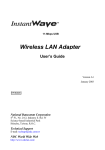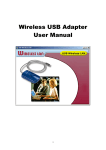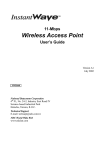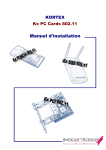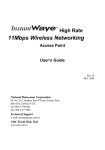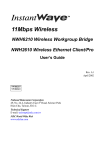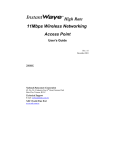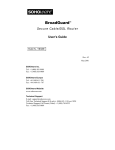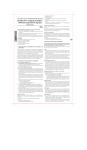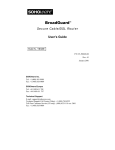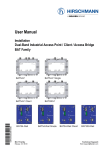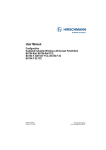Download NDC comm NWH4010 User's Manual
Transcript
11Mbps Wireless USB Adapter User’s Guide Rev. A1 April 2002 NWH4010 National Datacomm Corporation. 4F, No. 24-2, Industry East 4th Road, Science Park, Hsin-Chu, Taiwan, R.O.C. Technical Support E-mail: [email protected] NDC World Wide Web www.ndclan.com TRADEMARKS NDC and InstantWave are trademarks of National Datacomm Corporation. All other names mentioned in this document are trademarks/registered trademarks of their respective owners. NDC provides this document “as is”, without warranty of any kind, neither expressed nor implied, including, but not limited to, the particular purpose. NDC may make improvements and/or changes in this manual or in the product(s) and/or the program(s) described in this manual at any time. This document could include technical inaccuracies or typographical errors. FCC WARNING This equipment has been tested and found to comply with the limits for a Class B Digital device, pursuant to part 15 of the FCC Rules. These limits are designed to provide reasonable protection against harmful interference in a residential installation. This equipment generates, uses, and can radiate radio frequency energy and, if not installed and used in accordance with the instructions, may cause harmful interference to radio communications. However, there is no guarantee that interference will not occur in a particular installation. If this equipment does cause harmful interference to radio or television reception, which can be determined by turning the equipment off and on, the user is encouraged to try to correct the interference by one or more of the following measures: Reorient or relocate the receiving antenna Increase the separation between the equipment and receiver Connect the equipment into an outlet on a circuit different from that to which the receiver is connected Consult the dealer or an experienced radio/TV technician for help You are cautioned that changes or modifications not expressly approved by the party responsible for compliance could void your authority to operate the equipment. This device complies with part 15 of the FCC Rules. Operation is subject to the following two conditions: 1. This device may not cause harmful interference, and 2. This device must accept any interference received, including interference that may cause undesired operation FCC RF Radiation Exposure Statement This equipment complies with FCC RF radiation exposure limits set forth for an uncontrolled environment. This equipment should be installed and operated with a minimum distance of 20 centimeters between the radiator and your body. ii InstantWave 11Mbps Wireless Networking Cards Packing List The Wireless USB Adapter package should contain the following items: One InstantWave 11Mbps Wireless USB Adapter One USB Cable One CD ROM (contains drivers, Utility, User’s Guide in PDF format) Quick Installation Guide InstantWave 11Mbps Wireless Networking Cards iii Table of Contents INTRODUCTION ..................................................................................................1 SYSTEM REQUIREMENTS .......................................................................................1 Hardware..........................................................................................................1 Software ............................................................................................................1 TERMINOLOGY USED IN THIS GUIDE .....................................................................1 HARDWARE DESCRIPTION .............................................................................4 LED INDICATORS ..................................................................................................4 INSTALLATION/UNINSTALLATION ..............................................................5 UTILITY/DRIVER INSTALLATION IN WINDOWS 98SE/ME/2000 .............................5 HARDWARE INSTALLATION IN WINDOWS 98SE/ME/2000.....................................9 INSTALLATION IN WINDOWS XP..........................................................................11 UNINSTALLING THE USB ADAPTER ....................................................................16 Additional Note for Windows 2000.................................................................16 UNINSTALLING THE DRIVER AND UTILITY ..........................................................17 Windows 98SE/Me/2000 .................................................................................17 Additional Note for Windows 2000.................................................................18 Windows XP....................................................................................................20 USING THE UTILITY ........................................................................................22 WINDOWS 98SE/ME/2000...................................................................................23 Setting .............................................................................................................24 Statistics..........................................................................................................26 Site Survey ......................................................................................................27 Encryption ......................................................................................................28 Advanced ........................................................................................................30 Version............................................................................................................31 WINDOWS XP......................................................................................................32 TROUBLESHOOTING .......................................................................................35 TECHNICAL SUPPORT.....................................................................................38 NDC LIMITED WARRANTY ............................................................................39 APPENDIX............................................................................................................42 INDEX ...................................................................................................................43 iv InstantWave 11Mbps Wireless Networking Cards List of Figures FIGURE 1. AN AD HOC NETWORK ...........................................................................2 FIGURE 2. AN INFRASTRUCTURE NETWORK ............................................................2 FIGURE 3. ROAMING IN THE SAME DOMAIN ............................................................3 FIGURE 4. THE FRONT PANEL..................................................................................4 FIGURE 5. WELCOME...............................................................................................6 FIGURE 6. SELECT SOFTWARE .................................................................................6 FIGURE 7. CHOOSE DESTINATION LOCATION ..........................................................7 FIGURE 8. SELECT PROGRAM FOLDER .....................................................................7 FIGURE 9. ADD A SHORTCUT ...................................................................................8 FIGURE 10. ACROBAT READER INSTALLING ..............................................................8 FIGURE 11. SETUP COMPLETE ...................................................................................9 FIGURE 12. NEW HARDWARE FOUND ......................................................................10 FIGURE 13. DIGITAL SIGNATURE NOT FOUND .........................................................10 FIGURE 14. SETUP IN WINDOWS XP ........................................................................11 FIGURE 15. FOUND NEW HARDWARE WIZARD-1 ....................................................12 FIGURE 16. FOUND NEW HARDWARE WIZARD-2 ....................................................13 FIGURE 17. HARDWARE INSTALLATION ..................................................................14 FIGURE 18. FOUND NEW HARDWARE WIZARD .......................................................15 FIGURE 19. UNSAFE REMOVAL OF DEVICE ..............................................................16 FIGURE 20. UNINSTALLATION .................................................................................17 FIGURE 21. QUESTION-1..........................................................................................17 FIGURE 22. QUESTION-2..........................................................................................18 FIGURE 23. QUESTION-3..........................................................................................18 FIGURE 24. INFORMATION-1....................................................................................18 FIGURE 25. INFORMATION-2....................................................................................19 FIGURE 26. UNINSTALL COMPLETE .........................................................................19 InstantWave 11Mbps Wireless Networking Cards v FIGURE 27. SYSTEM PROPERTIES ............................................................................20 FIGURE 28. DEVICE MANAGER ................................................................................21 FIGURE 29. NDC INSTANTWAVE UTILITY ..............................................................23 FIGURE 30. SETTING ................................................................................................24 FIGURE 31. STATISTIC .............................................................................................26 FIGURE 32. SITE SURVEY ........................................................................................27 FIGURE 33. ENCRYPTION .........................................................................................28 FIGURE 34. ADVANCED ...........................................................................................30 FIGURE 35. VERSION ...............................................................................................31 FIGURE 36. VIEW AVAILABLE WIRELESS NETWORKS .............................................32 FIGURE 37. CONNECT TO WIRELESS NETWORK.......................................................32 FIGURE 38. CONNECT TO WIRELESS NETWORK.......................................................33 FIGURE 39. WIRELESS NETWORK CONNECTION PROPERTIES ..................................34 vi InstantWave 11Mbps Wireless Networking Cards Introduction Thank you for choosing an InstantWave 11Mbps wireless networking product. This guide gives comprehensive instructions on installing and using the InstantWave PCI and PC Cards, and also explains how to install and use the InstantWave utility program. System Requirements Hardware A station must be an x86 compatible PC with a USB interface. The minimum system configuration is the same as that required to run MS Windows (Windows 98, Me, 2000, or XP). Software The stations operate in conjunction with most of the MS Windows OS’s (Windows 98, Me, 2000, or XP). The PC Card may also be installed in the Pocket PC 2000/2002 OS. Terminology Used in this Guide Ad Hoc Network An Ad Hoc network is formed by a number of wireless stations (without an Access Point) communicating via radio waves. For the users, the shared resources on the wireless network appear exactly as they would on a regular wired network. The wireless operation of the network is totally transparent. Figure 1 depicts a typical Ad Hoc network scenario. InstantWave 11Mbps Wireless Networking Cards 1 Wireless Computers Figure 1. An Ad Hoc Network Infrastructure Network An Infrastructure network is formed by several stations and one Access Point (AP), with the stations within range of the AP. Figure 2 depicts a typical Infrastructure network topology. Wired Computers Server Access Point Wireless Computers Figure 2. An Infrastructure Network 2 InstantWave 11Mbps Wireless Networking Cards BSSID/MAC ID BSSID (Basic Service Set ID) is an ID unique to each AP that is factory set and is identical to the MAC ID (Media Access Control ID). It allows each AP to be identified on the network. Domain Name/SSID A domain is usually defined by the network administrator as a segment/subnet of a large network and may be made up of overlapping wireless cells. Wireless nodes can roam freely within the same domain without disconnecting from the network. Figure 3 depicts a common wireless network setup. Access Points Server Wireless Computers Figure 3. Roaming in the Same Domain Roaming The convenience of a mobile PC is the ability to move freely. The concept is similar to that of a cellular phone moving from one base station to another. InstantWave offers built-in high-performance seamless roaming capabilities. InstantWave 11Mbps Wireless Networking Cards 3 Hardware Description USB Connector Power Link Figure 4. The Front Panel LED Indicators LED Color Description Power Red Lit: Power on Off: No power Link Blinking Yellow Sensing/Transmitting wireless data Solid Yellow Green Standard operational mode Off No wireless activity 4 InstantWave 11Mbps Wireless Networking Cards Installation/Uninstallation The product is designed to operate in Windows 98SE, Windows Me, Windows 2000, and Windows XP. Follow the installation wizard provided by your operating system to install the software. Important 1: For installation in Windows 98SE/Me/2000, install the NDC InstantWave 11Mbps Wireless USB Utility/Driver first before inserting the NDC InstantWave 11Mbps Wireless USB Adapter. Important 2: For installation in Windows XP, the NDC InstantWave 11Mbps Wireless USB Adapter supports the Wireless Zero Configuration service, (see Installation in Windows XP, page 11) for driver and hardware installation. Important 3: It is recommended to close other applications before installing the NDC InstantWave 11Mbps Wireless USB Adapter. Utility/Driver Installation in Windows 98SE/Me/2000 step1. Insert the NDC InstantWave 11Mbps Wireless USB Adapter installation CD into your CD-ROM drive. The setup program will then automatically start (Figure 5) InstantWave 11Mbps Wireless Networking Cards 5 Figure 5. Welcome step2. Click Next to go to the next screen (Figure 6) Figure 6. Select Software 6 InstantWave 11Mbps Wireless Networking Cards step3. Select the applications you would like to install, and click Next (Figure 6). The default destination folder is displayed in the setup dialog column (Figure 7). If you selected Browse User Manual, the system will prompt you to install Acrobat Reader later in the installation (Figure 10, page 8) Figure 7. Choose Destination Location step4. Click Next to go to the next screen (Figure 8) Figure 8. Select Program Folder InstantWave 11Mbps Wireless Networking Cards 7 step5. Click Next to the next screen (Figure 9) Figure 9. Add a shortcut step6. Click Yes step7. The user manual is published in Portable Document Format (PDF). If Acrobat reader in not installed, the following message will be shown (Figure 10) and the system will automatically enter the Acrobat Reader installation screen. Follow the instructions to complete the Acrobat Reader 4.05 installation. Figure 10. Acrobat Reader Installing step8. The driver, utility and user manual will be copied to the system. Wait for the setup program to finish the installation (Figure 11) 8 InstantWave 11Mbps Wireless Networking Cards Figure 11. Setup Complete step9. Select Yes, I want to restart my computer now and click Finish to complete the installation step10. For hardware installation of the NDC InstantWave 11Mbps Wireless USB adapter, refer to the next section Hardware Installation in Windows 98SE/Me/2000. Hardware Installation in Windows 98SE/Me/2000 The NDC InstantWave 11Mbps Wireless USB driver and utility are included on the accompanying installation CD. Be sure you have completed the installation procedures in the previous section before installing the hardware (your USB network adapter will not work properly if the driver and utilities are not installed correctly). step1. After completing the software installation, connect a USB cable to the USB Adapter and to a USB port on the computer. The New Hardware Found screen will open (Figure 12) InstantWave 11Mbps Wireless Networking Cards 9 Figure 12. New Hardware Found If you are asked to insert the Windows 98SE CD-ROM during the installation, insert your Windows 98SE CD-ROM and click Yes. Microsoft Internet Explorer may start up. Please close it. step2. When the USB adapter setup task is complete, start the NDC InstantWave Utility. To start the utility, refer to Using the Utility, page 22 Additional Note for Windows 2000 If you install the NDC InstantWave 11Mbps Wireless USB Adapter under Windows 2000, a message will appear as shown in Figure 13. Figure 13. Digital Signature Not Found Click Yes to complete the USB adapter setup. 10 InstantWave 11Mbps Wireless Networking Cards Installation in Windows XP The NDC InstantWave 11Mbps Wireless USB Adapter supports the Windows XP Wireless Zero Configuration service. There is no need to install a third-party utility program. step1. Insert the NDC InstantWave 11Mbps Wireless USB Adapter installation CD into your CD-ROM drive. The setup program will automatically start (Figure 14) Figure 14. Setup in Windows XP step2. The setup program will copy driver files used by the NDC InstantWave 11Mbps Wireless USB adapter to the system and then close automatically step3. Connect a USB cable to the USB Adapter and to a USB port on the computer. The Found New Hardware Wizard will automatically open (Figure 15) InstantWave 11Mbps Wireless Networking Cards 11 Figure 15. Found New Hardware Wizard-1 step4. Select Install the software automatically and click Next to go to the next screen (Figure 16) 12 InstantWave 11Mbps Wireless Networking Cards Figure 16. Found New Hardware Wizard-2 step5. Select the location c:\windows\inf\netvusba.inf and click Next. A message will appear as shown in (Figure 17) InstantWave 11Mbps Wireless Networking Cards 13 Figure 17. Hardware Installation step6. Click Continue Anyway to complete the USB adapter setup (Figure 18) 14 InstantWave 11Mbps Wireless Networking Cards Figure 18. Found New Hardware Wizard step7. Click Finish to close the wizard step8. For connection to the wireless network, See Windows XP, page 32 InstantWave 11Mbps Wireless Networking Cards 15 Uninstalling the USB Adapter Important: When removing the NDC InstantWave 11Mbps Wireless USB Adapter, you will lose your connection to the network. Make sure you have closed all files and network applications (such as e-mail) prior to removal. Additional Note for Windows 2000 If you remove your USB device in Windows 2000 without stopping it first, an Unsafe Removal of Device message will appear (Figure 19). Figure 19. Unsafe Removal of Device Click OK. 16 InstantWave 11Mbps Wireless Networking Cards Uninstalling the Driver and Utility Windows 98SE/Me/2000 step1. Disconnect the NDC InstantWave 11Mbps Wireless USB Adapter step2. To uninstall the NDC InstantWave 11Mbps Wireless USB Utility and Driver, click Start/Programs/NDC InstantWave Utility/UnInstallation (Figure 20) Figure 20. UnInstallation step3. You will be asked to confirm the removal (Figure 21) Figure 21. Question-1 step4. Click Yes InstantWave 11Mbps Wireless Networking Cards 17 For Windows 98/Me systems Figure 22. Question-2 Follow the instructions (for Windows 98/Me, see Figure 22; for Windows 2000, see Figure 23) to stop the WlanMonitor.exe program before clicking Yes. For Windows 2000 Figure 23. Question-3 Additional Note for Windows 2000 step1. The operating system will display an Information box asking you to remove the USB Adapter from Device Manager (Figure 24) Figure 24. Information-1 step2. Click OK. The system will open Device Manager automatically (Figure 25) 18 InstantWave 11Mbps Wireless Networking Cards Figure 25. Information-2 step3. Click OK, and right-click NDC InstantWave 11Mbps Wireless USB Adapter. Select Uninstall. The Uninstall Complete screen will open (Figure 26) Figure 26. Uninstall complete step4. Click Finish InstantWave 11Mbps Wireless Networking Cards 19 Windows XP step1. Open Start/Settings/Control Panel/System/System Properties (Figure 27) Figure 27. System Properties step2. Click Device Manager 20 InstantWave 11Mbps Wireless Networking Cards Figure 28. Device Manager step3. Right-click the NDC InstantWave 11Mbps Wireless USB Adapter entry under Network Adapters, and then click Uninstall (Figure 28) InstantWave 11Mbps Wireless Networking Cards 21 Using the Utility The NDC InstantWave 11Mbps Wireless USB Adapter has its own management utility. An icon will appear in the taskbar when you click the NDC InstantWave Utility shortcut on your desktop. The Utility includes six tabs: Settings, Statistics, Site Survey, Encryption, Advanced, and Version. The utility allows users to configure the wireless network type (Ad hoc or Infrastructure), Domain name (SSID) and Security (WEP). The Site Survey tool allows users to view existing groups (Domain name/SSID of wireless cells in a Domain). It provides the option to manually join a particular group in the network. Tools are also provided for viewing the network in terms of wireless signal quality, and for monitoring the station data throughput. Important: For Windows XP users, the NDC InstantWave 11Mbps USB Adapter supports the Wireless Zero Configuration service and may be configured from the Windows XP built-in wireless utility. See Windows XP, page 32. 22 InstantWave 11Mbps Wireless Networking Cards Windows 98SE/Me/2000 Click Start/Programs/NDC InstantWave Utility/NDC InstantWave Utility (Figure 29) Figure 29. NDC InstantWave Utility InstantWave 11Mbps Wireless Networking Cards 23 Setting Figure 30. Setting Operating Mode: If you want to connect to an Access Point (AP), set the operating mode to Infrastructure. If your network consists of only wireless stations (without an AP) set the mode to 802.11 Ad-Hoc. Channel: The radio channel used for networking. The Channel number must be the same on all stations that will be within the local LAN. It can be changed only under 802.11 Ad-Hoc Mode. If the mode is set to Infrastructure, this parameter will not be active and the stations will automatically use the channel that the AP uses. 24 InstantWave 11Mbps Wireless Networking Cards SSID: SSID is the group name that will be shared by each member of your wireless network. You will only be able to connect with an Access Point (AP) or wireless station that has the same SSID. The SSID is case sensitive. TX Rate: Sets a transmission rate: 1Mbps, 2Mbps, 5.5Mbps, 11Mbps, or fully Auto. Lower settings can improve transmission rates in environments subject to heavy radio interference. Power Save Mode: Puts the USB adapter to sleep when not in use in order to save battery power. MAC Address: Read-only field that shows the MAC address of your NDC InstantWave 11Mbps Wireless USB adapter. Status: Shows the status of the connection and the BSSID. Signal Strength & Link Quality: Use these tools to place your station for optimum transmission rates. Changing Parameters step1. Click the Change button step2. Choose the parameter you wish to change step3. After changing a parameter, click Submit InstantWave 11Mbps Wireless Networking Cards 25 Statistics Displays Data Packets, Management Packets, and Rejected Packets transmitted/received. Figure 31. Statistic Click the Clear button to reset the Statistics page. 26 InstantWave 11Mbps Wireless Networking Cards Site Survey The screen shows the Access Point/stations around your NDC InstantWave 11Mbps Wireless USB Adapter (Figure 32). Includes the BSSID, SSID, signal strength, the wireless channel used, WEP encryption enabled or not, and the operating mode. Figure 32. Site Survey Click the Re-scan button to refresh the screen and search for other wireless devices. Double-click a BSSID to connect to that device. InstantWave 11Mbps Wireless Networking Cards 27 Encryption The WEP Key needs to be the same for all IEEE 802.11b devices that will be in the network (Figure 33). Figure 33. Encryption 28 InstantWave 11Mbps Wireless Networking Cards Infrastructure Mode: Note: Before enabling the WEP function, you must obtain the WEP key (Hexadecimal code only, A~F and 0~9) used in the Access Point and then apply these codes as the WEP Key. (1) Select 64 Bit if you have obtained a 10 number key from the Access Point; select 128 Bit if you have obtained a 26 number key from the Access Point (2) Enter the hexadecimal codes into one of the fields marked Key 1~4. Up to 4 sets of WEP keys may be entered Example of a 64 Bit WEP Key Key 1 1023c2d2e5 Key 2 0000000000 Key 3 0000000000 Key 4 0000000000 Note: Unused keys MUST contain ten zeros in 64 Bit mode Example of a 128 Bit WEP Key Key 1 1e23c2d225b012ee29e689c123 Key 2 00000000000000000000000000 Key 3 00000000000000000000000000 Key 4 00000000000000000000000000 Note: Unused keys MUST contain twenty six zeros in 128 Bit mode (3) WEP Key: Select a WEP Key (Key 1 to Key 4) (4) WEP Mode: Mandatory for communicating with all stations having WEP enabled or Optional for WEP disabled (5) Authentication Type: Open System or Shared Key (Select Shared Key for operation with an Access Point) After all settings are complete, click Submit to save the settings. Important: The WEP key must be exactly the same on all WEP enabled wireless devices that will communicate with each other. InstantWave 11Mbps Wireless Networking Cards 29 Advanced This screen shows the advanced settings of the NDC InstantWave adapter (Figure 34). Figure 34. Advanced It includes Preamble Type, Fragmentation Threshold, and RS/CTS Threshold. We suggest you use the default settings: Preamble Type: Long. Click Submit to save the settings. 30 InstantWave 11Mbps Wireless Networking Cards Version The screen shows the Driver, Firmware, and Application versions of the NDC InstantWave 11Mbps Wireless USB Utility/Driver (Figure 35). Figure 35. Version InstantWave 11Mbps Wireless Networking Cards 31 Windows XP step1. Right-click the network connection icon in the taskbar (Figure 36) Figure 36. View Available Wireless Networks step2. Click View Available Wireless Networks step3. On the Connect to Wireless Network screen (Figure 37), select the wireless network that you want to connect to step4. If a network key is required for WEP and is not automatically provided for you, type the key in the Network key field (Figure 37). If the network key is automatically provided, leave this field blank Figure 37. Connect to Wireless Network 32 InstantWave 11Mbps Wireless Networking Cards step5. Click Connect Figure 38. Connect to Wireless Network step6. To configure additional wireless network connection settings, click Advanced (Figure 38). The Wireless Network Connection Properties dialog box will open (Figure 39) InstantWave 11Mbps Wireless Networking Cards 33 Figure 39. Wireless Network Connection Properties step7. Open Wireless Network Connection Properties, and then configure the settings in the Wireless Networks tab 34 InstantWave 11Mbps Wireless Networking Cards Troubleshooting This section provides you with some troubleshooting information should you encounter installation or operation problems on InstantWave products. If your problems still cannot be remedied after going through the Troubleshooting section, check the FAQs at http://www.ndc.com.tw/support/faq.htm If you still have a problem, call the reseller from whom you purchased the InstantWave products, or contact NDC technical support for assistance (see Technical Support, page 38). Question/Symptom Compatibility Issues: I. Why is it the NWH4010 can be installed in certain machines but not in others? Answer/Suggested Solution These situations happen with all USB devices. There have been some compatibility issues in USB devices since USB was first implemented. Please use the NWH4010 in compatible USB ports/hubs only. II. On some machines, why is it the NWH4010 can be installed only on some specific ports? III. Why is it the NWH4010 can be installed only on some USB hubs? How can I connect the NWH4010 with an Apple Airport Base Station using encryption? Go to the Airport Administration Utility and select your Base Station. It will ask you for the Base Station password. Enter the password. The Configure Base Station window will come up. At the top, select the Base Station Menu. Select Equivalent Network Password. Enter this as the manual hex key for the NWH4010. Do NOT enter it as the passphrase. InstantWave 11Mbps Wireless Networking Cards 35 I'm confused, some of the wireless devices say they are using 40 bit encryption, others say they are using 128 bit and/or 64 bit. Are these encryption levels compatible with each other? 128 bit WEP devices can be used with 40 or 64 bit WEP devices as long as the device driver has a way to set the lower encryption level. The encryption level is determined by the encryption key length. If a device is capable of 128 bit encryption, it is also capable of 40 bit, unless the vendor decides for some reason not allow the lower encryption level. 64 bit WEP is the same as 40 bit WEP. The lower level of WEP encryption uses a 40 bit 10 hex character secret key set by the user and a 24 bit Initialization Vector which is not under user control. Some vendors refer to this level of WEP as 40 bit, others as 64 bit. Either way, they're the same encryption level and can interoperate. The higher level of WEP encryption, commonly referred to as 128 bit WEP, actually uses a 104 bit , 26 hex character secret key, set by the user and a 24 bit Initialization Vector which is not under user control. Problems Associating with an Access Point Follow the instructions below if your client adapter fails to associate with an access point. I. If possible, move your workstation a few feet closer to the access point and try again. II. Make sure the NWH4010 USB adapter cable is securely inserted in the computer's USB port and the USB adapter. III. Check that the access point is powered on and operating. IV. Check that all parameters are set properly for both the USB client adapter and the access point. These include the SSID, WEP activation, network type, channel, etc. 36 InstantWave 11Mbps Wireless Networking Cards Problems Connecting to the Network After you have installed the appropriate driver and client utilities, contact your network administrator if you have a problem connecting to the network. Proxy server, network protocols, and further authentication information might be needed to connect to the network. Is the "Domain Name (SSID)" of the adapter (NWH4010) casesensitive? Please note the following points when inputting an SSID during wireless LAN adapter installation: (1). The “Domain Name (SSID)” of the adapter (NWH4010) is case-sensitive. (2). There should NOT be any spaces within the SSID. InstantWave 11Mbps Wireless Networking Cards 37 Technical Support Support from Your Network Supplier If assistance is required, call your supplier for help. Have the following information ready before you make the call. 1. LED status 2. A list of the product hardware (including revision levels), and a brief description of the network structure 3. Details of recent configuration changes, if applicable Support from NDC If you have any problems that you cannot resolve with the information in troubleshooting, or the FAQs at http://www.ndc.com.tw/support/faq.htm note the following information and contact our technical support team: • What you were doing when the error occurred • What error message you saw • Whether the problem can be reproduced • The serial number of the product • The firmware version and the debug information NDC Technical Support is available via: E-mail: [email protected] For other information about NDC, please visit us at: www.ndclan.com 38 InstantWave 11Mbps Wireless Networking Cards NDC Limited Warranty Hardware NDC warrants its products to be free of defects in workmanship and materials, under normal use and service, for a period of 12 months from the date of purchase from NDC or its Authorized Reseller, and for the period of time specified in the documentation supplied with each product. Should a product fail to be in good working order during the applicable warranty period, NDC will, at its option and expense, repair or replace it, or deliver to the purchaser an equivalent product or part at no additional charge except as set forth below. Repair parts and replacement products are furnished on an exchange basis and will be either reconditioned or new. All replaced products and parts will become the property of NDC. Any replaced or repaired product or part has a ninety (90) day warranty or the remainder of the initial warranty period, whichever is longer. NDC shall not be liable under this warranty if its testing and examination disclose that the alleged defect in the product does not exist or was caused by the purchaser’s, or any third party’s misuse, neglect, improper installation or testing, unauthorized attempt to repair or modify, or any other cause beyond the range of the intended use, or by accident, fire, lightning, or other hazard. Software Software and documentation materials are supplied “as is” without warranty as to their performance, merchantability, or fitness for any particular purpose. However, the media containing the software is covered by a 90-day warranty that protects the purchaser against failure within that period. Limited Warranty Service Procedures Any product (1) received in error, (2) in a defective or non-functioning condition, or (3) exhibiting a defect under normal working conditions, can be returned to NDC by following these steps: You must prepare: Dated proof of purchase Product model number & quantity Product serial number Precise reason for return InstantWave 11Mbps Wireless Networking Cards 39 Your name/address/email address/telephone/fax 1. Inform the distributor or retailer. 2. Ship the product back to the distributor/retailer with prepaid freight. The purchaser must pay the shipping fee from the distributor/retailer to NDC. Any package sent C.O.D. (Cash On Delivery) will be refused. 3. Charges: Usually RMA (Returned Material Authorization) items will be returned to the purchaser via airmail, prepaid by NDC. If returned by another carrier, the purchaser will pay the difference. A return freight and handling fee will be charged to the purchaser if NDC determines that there was “No Problem Found” or that the damage was caused by the user. Warning NDC is not responsible for the integrity of any data on storage equipment (hard drives, tape drives, floppy diskettes, etc.). We strongly recommend that our customers back their data up before sending such equipment in for diagnosis or repair. Services after Warranty Period After the warranty period expires, all products can be repaired for a reasonable service charge. The shipping charges to and from the NDC facility will be borne by the purchaser. Return for Credit In the case of a DOA (Dead on Arrival) or a shipping error, a return for credit will automatically be applied to the purchaser’s account, unless otherwise requested. Limitation of Liability All expressed and implied warranties of a product’s merchantability, or of its fitness for a particular purpose, are limited in duration to the applicable period as set forth in this limited warranty, and no warranty will be considered valid after its expiration date. If this product does not function as warranted, your sole remedy shall be repair or replacement as provided for above. In no case shall NDC be liable for any incidental, consequential, special, or indirect damages resulting from loss of data, loss of profits, or loss of use, even if NDC or an authorized NDC distributor/dealer has been advised of the possibility of such damages, or for any claim by any other party. 40 InstantWave 11Mbps Wireless Networking Cards EC DECLARATION OF CONFORMITY For the following equipment: Product Name : InstantWave 11Mbps Wireless USB Adapter Model Number : NWH4010 is hereby confirmed to comply with the requirements set out in the Council Directive on the Approximation of the Laws of the Member States relating to R&TTE Directive(99/ 5/ EC). For the evaluation regarding the electromagnetic compatibility, the following standards were applied. The product meets or exceeds the following EMC standards: EN 300 328-2 ETS 300 826 EN 60950 July 2000 November 1997 August 1992 V1.1.1 A1, A2, A3, A4, A11 The manufacturer/importer is responsible for this declaration: Company Name : NDC Europe Company Address : 1, Earlsfort Centre Hatch Street Dublin 2, Ireland Person authorized to make this declaration: Name Position/Title : Changhua Chiang : President & CEO March 15, 2002 Date Legal Signature InstantWave 11Mbps Wireless Networking Cards 41 Appendix The appendix lists the channels supported by the world’s regulatory domains. The channel numbers, channel center frequencies, and regulatory domains are shown in the table. Channel Center FCC/ Number Frequency Canada (MHz) ETSI Spain France Japan 1 2412 O O O 2 2417 O O O 3 2422 O O O 4 2427 O O O 5 2432 O O O 6 2437 O O O 7 2442 O O O 8 2447 O O O 9 2452 O O O 10 2457 O O O O O 11 2462 O O O O O 12 2467 O O O 13 2472 O O O 14 2484 42 InstantWave 11Mbps Wireless Networking Cards O Index A Acrobat Reader ........................... 7, 8 Ad Hoc Network............................. 1 Advanced ...................................... 30 Appendix ...................................... 42 B Basic Service Set ID ....................... 3 BSSID............................................. 3 C Channel......................................... 24 Channel Frequencies..................... 42 Channel Numbers ......................... 42 D Domain Name................................. 3 E Encryption .................................... 28 F Fragmentation Threshold.............. 30 H Hexadecimal ................................. 29 I Index ............................................. 43 Infrastructure Network.................... 2 Installation ...................................... 5 Hardware .................................... 9 Windows XP......................... 5, 11 L LED Indicators ............................... 4 Link Quality.................................. 25 M MAC Address ............................... 25 MAC ID.......................................... 3 Media Access Control ID ............... 3 O Operating Mode............................ 24 P Packing List................................... iii Power Save Mode .........................25 Preamble Type ..............................30 R Regulatory Domains......................42 Roaming ....................................3, 22 RS/CTS Threshold ........................30 S Setting ...........................................24 Signal Strength ..............................25 Site Survey ....................................27 SSID....................................3, 22, 25 Station Utility................................22 Statistics ........................................26 Status.............................................25 System Requirements......................1 T Table of Contents ...........................iv Technical Support .........................38 Troubleshooting ............................35 TX Rate.........................................25 U Uninstalling The Driver and Utility ...............17 The USB Adapter......................16 User Manual....................................7 V Version ..........................................31 W Warranty .......................................39 WEP ..............................................28 WEP Key 128 Bit.......................................29 64 Bit.........................................29 Wireless Network Type.................22 InstantWave 11Mbps Wireless Networking Cards 43