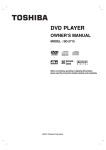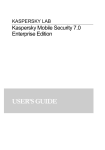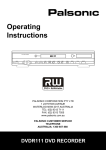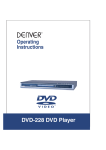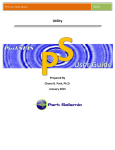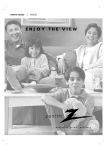Download NAD Electronics T 531 User's Manual
Transcript
T 531 DVD / CD / MP3 Player GB Owner’s Manual PAGE 2 INTRODUCTION Safety Precautions WARNING RISK OF ELECTRIC SHOCK DO NOT OPEN AVERTISSEMENT RISQUE DE CHOC ELECTRIQUE NE PAS OUVRIR WARNING : TO REDUCE THE RISK OF ELECTRIC SHOCK, DO NOT REMOVE COVER (OR BACK). NO USER SERVICEABLE PARTS INSIDE. REFER SERVICING TO QUALIFIED SERVICE PERSONNEL. The lightning flash with arrowhead symbol, within an equilateral triangle, is intended to alert the user to the presence of uninsulated ‘dangerous voltage’ within the product’s enclosure that may be of sufficient magnitude to constitute a risk of electric shock to persons. The exclamation point within an equilateral triangle is intended to alert the user to the presence of important operating and maintenance (servicing) instructions in the literature accompanying the appliance. WARNING: TO REDUCE THE RISK OF FIRE OR ELECTRIC SHOCK, DO NOT EXPOSE THIS PRODUCT TO RAIN OR MOISTURE. CAUTION: TO PREVENT ELECTRIC SHOCK, MATCH WIDE BLADE OF PLUG TO WIDE SLOT, FULLY INSERT. ATTENTION: POUR EVITER LES CHOCS ELECTRIQUE, INTRODUIRE LA LAME LA PLUS LARGE DE LA FICHE DANS LA BORNE CORRESPONDANTE DE LA PRISE ET POUSSER JUSQU’AU FOUD. CAUTION: This Digital Video Disc Player employs a Laser System. To ensure proper use of this product, please read this owner’s manual carefully and retain for future reference, should the unit require maintenance, contact an authorized service location-see service procedure. Use of controls, adjustments or the performance of procedures other than those specified may result herein hazardous radiation exposure. To prevent direct exposure to laser beam, do not try to open the enclosure. Visible laser radiation when open the enclosure. DO NOT STARE INTO BEAM. FCC NOTICE: This equipment has been tested and found to comply with the limits for a Class B digital device, pursuant to part 15 of the FCC Rules. These limits are designed to provide reasonable protection against harmful interference in a residential installation This equipment generates, uses, and can radiate radio frequency energy and, if not installed and used in accordance with the instructions, may cause harmful interference to radio communications. However, there is no guarantee that interference will not occur in a particular installation. If this equipment does cause harmful interference to radio or television reception, which can be determined by turning the equipment off and on, the user is encouraged to try to correct the interference by one or more of the following measures: - Reorient or relocate the receiving antenna. - Increase the separation between the equipment and receiver. - Connect the equipment into an outlet on a circuit different from that to which the receiver is connected. - Consult the dealer or an experienced radio/TV technician for help. FCC WARNING: Changes or modifications not expressly approved by the party responsible for compliance could void the user’s authority to operate the equipment. INDUSTRY CANADA REQUIREMENT : This Class B digital apparatus meets all requirements of the Canadian Interference-Causing Equipment Regulations. Cet appareil numéruque de la classe B respecte toutes les exigences du Règlement sur le matériel brouilleur du Canada. RECORD YOUR MODEL NUMBER (Now, while you can see it) The model and serial number of your new DVD player are located on the back of the DVD player cabinet. For your future convenience, we suggest that you record these numbers here: MODEL NO.____________________________________ SERIAL NO.____________________________________ INTRODUCTION PAGE 3 Table of Contents Introduction ❏ Safety Precautions. . . . . . . . . . . . . . . . . . . . . . . . 2 ❏ Table of Contents. . . . . . . . . . . . . . . . . . . . . . . . . 3 Operation Using (Graphical User Interface) Menu Icons ❏ IMPORTANT SAFETY INSTRUCTIONS . . . . . . 4-5 ❏ General Information about GUI menu icons . . . . 29 ❏ Identification of Controls . . . . . . . . . . . . . . . . . . 6-9 ❏ Detailed description of each GUI menu icon . . . . 30 Front Panel/Display window. . . . . . . . . . . . . . . . . . . . . 6 ❏ Rear Panel . . . . . . . . . . . . . . . . . . . . . . . . . . . . . . . . . 7 Advanced Operation Remote Control . . . . . . . . . . . . . . . . . . . . . . . . . . . . . . 8 ❏ Using a title menu . . . . . . . . . . . . . . . . . . . . . . . 31 Preparing the Remote Control . . . . . . . . . . . . . . . . . . . 9 ❏ Using a DVD menu . . . . . . . . . . . . . . . . . . . . . . 31 Operating with the Remote Control . . . . . . . . . . . . . . . 9 ❏ Memorizing Settings for Viewed DVDs Notes on Discs . . . . . . . . . . . . . . . . . . . . . . . . . 10 ❏ Changing subtitle language . . . . . . . . . . . . . . . . 33 ❏ Changing audio soundtrack language. . . . . . . . . 33 Connecting to Surround Sound System . . . . . 11-13 ❏ Viewing from another angle . . . . . . . . . . . . . . . . 34 Enjoying Dolby Digital Sound . . . . . . . . . . . . . . . . . . . 11 ❏ Producing a 3D Surround effect . . . . . . . . . . . . . 34 Enjoying Dolby Pro Logic Surround Sound . . . . . . . . 12 ❏ Repeat Play . . . . . . . . . . . . . . . . . . . . . . . . . . . . 35 Enjoying 2 Channel Digital Stereo Sound. . . . . . . . . . 13 ❏ Storing markers in memory to be viewed Connections ❏ (Last Condition Memory) . . . . . . . . . . . . . . . . . . 32 (listened to) again . . . . . . . . . . . . . . . . . . . . . . . 36 Enjoying DTS Sound . . . . . . . . . . . . . . . . . . . . . . . . . 13 ❏ Connecting to a Stereo System . . . . . . . . . . . . . 14 ❏ Zoom Feature . . . . . . . . . . . . . . . . . . . . . . . . . . 37 ❏ Connecting to a TV . . . . . . . . . . . . . . . . . . . . . . 15 ❏ Random Play . . . . . . . . . . . . . . . . . . . . . . . . . . . 37 ❏ Program Play . . . . . . . . . . . . . . . . . . . . . . . . . . . 38 ❏ Playback with MP3 . . . . . . . . . . . . . . . . . . . . 39-40 Initial Settings ❏ Selection of initial settings . . . . . . . . . . . . . . . . . 16 ❏ Selecting disc languages . . . . . . . . . . . . . . . . . . 17 Reference ❏ Selecting rating level and password . . . . . . . 18-19 ❏ Disc Requirements/Copyright Information . . . . . . 41 ❏ Selecting TV Aspect . . . . . . . . . . . . . . . . . . . . . . 20 ❏ Before Calling Service Personnel . . . . . . . . . . . . 42 ❏ Selecting Menu Language . . . . . . . . . . . . . . . . . 21 ❏ Specifications. . . . . . . . . . . . . . . . . . . . . . . . . . . 43 ❏ Selecting Digital Audio Output . . . . . . . . . . . . . . 22 ❏ Others . . . . . . . . . . . . . . . . . . . . . . . . . . . . . . . 23 ❏ Table of Languages and Their Abbreviations . . . 24 Basic Operations ❏ Basic Playback . . . . . . . . . . . . . . . . . . . . . . . 25-26 ❏ Special Playback. . . . . . . . . . . . . . . . . . . . . . 27-28 Still Picture. . . . . . . . . . . . . . . . . . . . . . . . . . . . 27 Frame Advance . . . . . . . . . . . . . . . . . . . . . . . . 27 Skipping chapters and tracks forward or back . . 27 Scanning at High Speed . . . . . . . . . . . . . . . . . . 28 Playing in Slow-Motion . . . . . . . . . . . . . . . . . . . 28 PAGE 4 INTRODUCTION IMPORTANT SAFETY INSTRUCTIONS CAUTION: PLEASE READ AND OBSERVE ALL WARNINGS AND INSTRUCTIONS IN THIS OWNER’S MANUAL AND THOSE MARKED ON THE UNIT. RETAIN THIS BOOKLET FOR FUTURE REFERENCE. This set has been designed and manufactured to assure personal safety. Improper use can result in electric shock or fire hazard. The safeguards incorporated in this unit will protect you if you observe the following procedures for installation, use and servicing. This unit is fully transistorized and does not contain any parts that can be repaired by the user. DO NOT REMOVE THE CABINET COVER, OR YOU MAY BE EXPOSED TO DANGEROUS VOLTAGE. REFER SERVICING TO QUALIFIED SERVICE PERSONNEL ONLY. 1. Read owner’s manual After unpacking this product, read the owner’s manual carefully, and follow all the operating and other instructions. 2. Power Sources This product should be operated only from the type of power source indicated on the marking label. If you are not sure of the type of power supply in your home, consult your product dealer or local power company. For products intended to operate from battery power, or other sources, refer to the operating instructions. 3. Grounding or Polarization This product is equipped with a polarized alternating current line plug (a plug having one blade wider than the other). This plug will fit into the power outlet only one way. This is a safety feature. If you are unable to insert the plug fully into the outlet, try reversing the plug. If the plug should still fail to fit, contact your electrician to replace your obsolete outlet. Do not defeat the safety purpose of the polarized plug. 4. Ventilation Slots and openings in the cabinet are provided for ventilation and to ensure reliable operation of the product and to protect it from overheating. These openings must not be blocked or covered. The openings should never be blocked by placing the product on a bed, sofa, rug or other similar surface. This product should not be placed in a built-in installation such as a bookcase or rack unless proper ventilation is provided or the manufacturer’s instructions have been adhered to. 5. Heat The product should be situated away from heat sources such as radiators, heat registers, stoves, or other products (including amplifiers) that produce heat. 6. Water and Moisture Do not use this product near water-for example, near a bath tub, wash bowl, kitchen sink. or laundry tub; in a wet basement; or near a swimming pool and the like. 7. Cleaning Unplug this product from the wall outlet before cleaning. Do not use liquid cleaners or aerosol cleaners. Use a damp cloth for cleaning. 8. Power-Cord Protection Power-supply cords should be routed so that they are not likely to be walked on or pinched by items placed upon or against them, playing particular attention to cords at plugs, convenience receptacles, and the point where they exit from the product. 9. Overloading Do not overload wall outlets, extension cords, or integral convenience receptacles as this can result in a risk of fire or electric shock. 10. Lightning For added protection of this product during storms, or when it is left unattended and unused for long periods of time, unplug it from the wall outlet. This will prevent damage to the product due to lightning and power-line surges. 11. Object and Liquid Entry Never push objects of any kind into this product through openings as they may touch dangerous voltage points or short-out parts that could result in a fire or electric shock. Never spill liquid of any kind on the product. 12. Attachments Do not use attachments not recommended by the product manufacturer as they may cause hazards. INTRODUCTION PAGE 5 IMPORTANT SAFETY INSTRUCTIONS (Cont’d) 13. Accessories Do not place this product on an unstable cart, stand, tripod, bracket, or table. The product may fall, causing serious injury to a child or adult, and serious damage to the product. Use only with a cart, stand, tripod, bracket, or table recommended by the manufacturer, or sold with the product. Any mounting of the product should follow the manufacturer’s instructions, and should use a mounting accessory recommended by the manufacturer. A product and cart combination should be moved with care. Quick stops, excessive force, and uneven surfaces may cause the product and cart combination to overturn. 14. Disc Tray Keep your fingers well clear of the disc tray as it is closing. It may cause serious personal injury. 15. Burden Do not place a heavy object on or step on the product. The object may fall, causing serious personal injury and serious damage to the product. 16. Connecting When you connect the product to other equipment, turn off the power and unplug all of the equipment from the wall outlet. Failure to do so may cause an electric shock and serious personal injury. Read the owner’s manual of the other equipment carefully and follow the instructions when making any connections. 17. Sound Volume Reduce the volume to the minimum level before you turn on the product. Otherwise, sudden high volume sound may cause hearing or speaker damage. 18. Sound Distortion Do not allow the product to output distorted sound for a longtime. It may cause speaker overheating and fire. 19. Headphones When you use the headphones, keep the volume at a moderate level. If you use the headphones continuously with high volume sound, it may cause hearing damage. 20. Laser Beam Do not look into the opening of the disc tray or ventilation opening of the product to see the source of the laser beam. It may cause sight damage. 21. Disc Do not use a cracked, deformed, or repaired disc. These discs are easily broken and may cause serious personal injury and product malfunction. 22. Damage Requiring Service Unplug this product from the wall outlet and refer servicing to qualified service personnel under the following conditions: a) When the power-supply cord or plug is damaged. b) If liquid has been spilled, or objects have fallen into the product. c) If the product has been exposed to rain or water. d) If the product does not operate normally by following the operating instructions. Adjust only those controls that are covered by the operating instructions as an improper adjustment of other controls may result in damage and will often require extensive work by a qualified technician to restore the product to its normal operation. e) If the product has been dropped or damaged in any way. f) When the product exhibits a distinct change in performance-this indicates a need for service. 23. Servicing Do not attempt to service this product yourself as opening or removing covers may expose you to dangerous voltage or other hazards. Refer all servicing to qualified service personnel. 24. Replacement parts When replacement parts are required, be sure the service technician has used replacement parts specified by the manufacturer or have the same characteristics as the original part. Unauthorized substitutions may result in fire, electric shock, or other hazards. 25. Safety Check Upon completion of any service or repairs to this product, ask the service technician to perform safety checks to determine that the product is in proper operating condition. PAGE 6 INTRODUCTION Identification of Controls Front Panel MENU button SKIP buttons POWER button and indicator ARROW buttons PAUSE button Disc tray PLAY button Remote sensor SELECT/ ENTER button Display window OPEN/CLOSE button STOP button SCAN buttons Display window PROGRAM indicator Operating status indicator RANDOM indicator CD indicator Repeat playback mode indicators DVD indicator MP3 CD DVD MP3 indicator TITLE CHP/TRK PROG. RANDOM ALL A Total playing time/elapsed time indicators Chapter/Track number indicator Angle icon indicator B Title number indicator INTRODUCTION Identification of Controls (Cont’d) Rear Panel AUDIO OUT2 (L/R) jacks COAXIAL DIGITAL AUDIO OUT jack COMPONENT VIDEO OUT jacks AUDIO OUT1 (L/R) jacks DIGITAL OUT COAXIAL DIGITAL OUT S-VIDEO AUDIO OUT2 COMPONENT VIDEO OUT AUDIO OUT1 L Pb L R Pr R Y VIDEO OUT COMPONENT OPTICAL OPTICAL DIGITAL AUDIO OUT jack Remove the dust protection cap from the connector and connect the optical digital cable (not supplied) firmly so that the configurations of both the cable and the connector match. Keep the dust protection cap and always reattach the cap when not using the connector to protect against dust. VIDEO OUTPUT S-VIDEO OUT VIDEO OUT jack S-VIDEO OUT jack VIDEO OUTPUT SELECT Switch POWER CORD Connect to an AC 120V, 60Hz outlet only. Dust protection cap PAGE 7 PAGE 8 INTRODUCTION Identification of Controls (Cont’d) REMOTE CONTROL You will find instructions for each of the remote control functions in the appropriate sections of this instruction manual. POWER button OPEN/CLOSE button REPEAT button A-B button SETUP button SUBTITLE button POWER OPEN/CLOSE SETUP REPEAT A-B RANDOM AUDIO SUBTITLE ANGLE SOUND AUDIO button RANDOM button ANGLE button SOUND button TITLE MENU ***TITLE button *MENU button SELECT/ENTER button **ARROW buttons SELECT ENTER DISPLAY button RETURN button DISPLAY RETURN ZOOM button MARKER-SEARCH button ZOOM MARKER — SEARCH FWD/REV SCAN button PLAY button SCAN PLAY STOP button PAUSE/STEP button SKIP FWD/REV SKIP button STOP PAUSE/STEP SLOW SLOW buttons PROGRAM button Number buttons CLEAR button 1 2 3 4 5 6 7 8 CLEAR 0 ***TITLE button Use the TITLE button to display the title screen included on DVD video discs. To operate a menu screen, follow the instructions in “Using a Title Menu” (page 31). 9 PROGRAM *MENU button Use the MENU button to display the menu screen included on DVD video discs. To operate a menu screen, follow the instructions in “Using a DVD Menu” (page 31). ** Directional arrow buttons (up, down, left, right) for use in highlighting a selection on a GUI menu screen, TITLE and MENU screen. INTRODUCTION PAGE 9 Identification of Controls (Cont’d) Preparing the Remote Control Insert the batteries into the remote control so you can use it to operate the DVD player. 1 Open the battery cover. 2 Insert batteries (AAA size). Operating with the Remote Control This section shows you how to use the remote control. Point the remote control at the remote sensor and press the buttons. 30° 30° Within about 23 ft (about 7 m) POWER OPEN/CLOSE SETUP REPEAT A-B RANDOM AUDIO SUBTITLE ANGLE SOUND TITLE MENU SELECT ENTER ● Make sure to match the + and - on the batteries to the marks inside the battery compartment. 3 Close the cover. Distance: About 23 ft (7 m) from the front of the remote sensor Angle: About 30° in each direction of the front of the remote sensor * Do not expose the remote sensor of the DVD player to a strong light source such as direct sunlight or illumination. If you do so, you may not be able to operate the DVD player with the remote control. Notes on the remote control Notes on batteries ❍ ❍ ❍ ❍ ❍ ❍ ❍ ❍ ❍ ❍ Improper use of batteries may cause battery leakage and corrosion. To operate the remote control correctly, follow the instructions. Do not insert the batteries into the remote control in the wrong direction. Do not charge, heat, open, or short-circuit the batteries. Do not throw the batteries into fire. Do not leave dead or exhausted batteries in the remote control. Do not use different types of batteries together, or mix old and new batteries. If you do not use the remote control for a long period of time, remove the batteries to avoid possible damage from battery corrosion. If the remote control does not function correctly or if the operating range becomes reduced, replace all batteries with new ones. If battery leakage occurs, wipe the battery liquid from the battery compartment, then insert new batteries. The batteries should last about one year with normal use. ❍ ❍ ❍ ❍ ❍ Point the remote control at the remote sensor on the DVD player. Do not drop or give the remote control a shock. Do not leave the remote control near an extremely hot or humid place. Do not spill water or put anything wet on the remote control. Do not disassemble the remote control. PAGE 10 INTRODUCTION Notes on Discs This section shows you how to handle, clean, and store discs. On Handling Discs ❍ Do not touch the playback side of the disc. On Storing Discs ❍ ❍ ❍ ❍ Do not attach paper or tape to discs. On Cleaning Discs ❍ ❍ ❍ Do not store discs in a place subject to direct sunlight or near heat sources. Do not store discs in places subject to moisture and dust such as a bathroom or near a humidifier. Store discs vertically in a case. Stacking or placing objects on discs outside of their case may cause warping. Fingerprints and dust on the disc cause picture and sound deterioration. Wipe the disc from the centre outward with a soft cloth. Always keep the disc clean. If you cannot wipe off the dust with a soft cloth, wipe the disc lightly with a slightly moistened soft cloth and finish with a dry cloth. Do not use any type of solvents such as thinner, benzine, commercially available cleaners or anti-static spray for vinyl LPs. They may damage the disc. About This Owner’s Manual ❍ ❍ ❍ This owner’s manual explains the basic instructions of this DVD player. Some DVD video discs have functions that may not be explained in this owner’s manual. Therefore, some instructions may differ from this owner’s manual, and there may be extra instructions. In this case, follow the instructions displayed on the TV screen or package. “ ” may appear on the TV screen during operation. This icon means the function explained in this owner’s manual is not available on that specific DVD video disc. CONNECTIONS PAGE 11 Connecting to Surround Sound System Enjoying Dolby Digital Sound You can enjoy the high quality dynamic sound of Dolby Digital, Dolby Pro Logic, and 2 Channel Digital Stereo. Dolby Digital Dolby Digital is the surround sound technology used in theatres showing the latest movies, and is now available to reproduce this realistic effect in the home. You can enjoy motion picture and live concert DVD video discs by connecting the DVD player to a 5.1 channel receiver equipped with a Dolby Digital decoder or Dolby Digital processor. DIGITAL OUT DIGITAL OUT AUDIO OUT2 COMPONENT VIDEO OUT AUDIO OUT1 COAXIAL L Pb L R Pr R Y VIDEO OUT S-VIDEO COMPONENT VIDEO OUTPUT OPTICAL S-VIDEO OUT To DIGITAL OUT (COAXIAL or OPTICAL) To S-VIDEO OUT or VIDEO OUT 75 ohm coaxial cable or optical cable Receiver equipped with a Dolby Digital decoder To enjoy Dolby Digital sound from this DVD player you need the following: ● DVD recorded in Dolby Digital S-Video cable or Video cable Front speaker (left) 5.1 Connection example To digital audio input To S-video Input or Video Input Center speaker Front speaker (right) ● 5.1 channel receiver equipped with a Dolby Digital decoder, or Dolby Digital processor and power amplifier Sub woofer Rear speaker (left surround) Rear speaker (right surround) ● 5 speakers and 1 sub woofer To enjoy Dolby Digital sound You need to select “Dolby Digital” on the SETUP menu. * Manufactured under license from Dolby Laboratories. “Dolby”, “Pro Logic”, and the double-D symbol are trademarks of Dolby Laboratories. Confidential Unpublished works. Copyright 1992-1997 Dolby Laboratories. All rights reserved. Notes ❍ ❍ ❍ ❍ Refer to the owner’s manual of your audio equipment as well. When you connect the DVD player to other equipment, be sure to turn off the power and unplug all of the equipment from the wall outlet before making any connections. The output sound of the DVD player has a wide dynamic range. Be sure to adjust the receiver’s volume to a moderate listening level. Otherwise, the speakers may be damaged by a sudden high volume sound. Turn off the receiver before you connect or disconnect the DVD player’s power cord. If you leave the receiver power on, the speakers may be damaged. PAGE 12 CONNECTIONS Connecting to Surround Sound System (Cont’d) Enjoying Dolby Pro Logic Surround Sound Dolby Pro Logic Surround If your A/V receiver has a Dolby Pro Logic decoder, refer to the following connection diagram. DIGITAL OUT DIGITAL OUT AUDIO OUT2 COMPONENT VIDEO OUT COAXIAL L Pb L R Pr R Y VIDEO OUT S-VIDEO AUDIO OUT1 COMPONENT OPTICAL Connect one or two rear speakers. Note: The surround effect is greatly enhanced by using two surround speakers VIDEO OUTPUT S-VIDEO OUT To VIDEO OUT To AUDIO OUT Audio cable Video cable To audio input Connection example Receiver equipped with Dolby Pro Logic Surround To video input Center speaker Front speaker (left) Front speaker (right) TV Rear speaker (left) ● Rear speaker (right) With a receiver equipped with Dolby Digital Connect the equipment the same way as described in “Enjoying Dolby Digital Sound” on the previous page. Refer to that receiver’s owner’s manual and set the receiver so you can enjoy Dolby Pro Logic Surround sound. Warning Do not set the Digital Audio Output of this DVD player to “Dolby Digital” unless you are connecting the DIGITAL OUT jack of this DVD player to an AV decoder that has the Dolby Digital decoding function. High volume sound may damage your hearing as well as the speakers (Refer to “Selecting Digital Audio Output” on page 22). CONNECTIONS PAGE 13 Connecting to Surround Sound System (Cont’d) Enjoying 2 Channel Digital Stereo Sound 2 Channel Digital Stereo You can enjoy the dynamic sound of 2 Channel Digital Stereo by connecting this DVD player to a receiver equipped with a digital audio input and speaker system (right and left front speakers). Connection example Receiver equipped with a digital audio input 75 ohm coaxial cable or optical cable To digital audio input To S-video Input or Video Input S-Video cable or Video cable To DIGITAL OUT (COAXIAL or OPTICAL) DIGITAL OUT DIGITAL OUT AUDIO OUT2 COMPONENT VIDEO OUT AUDIO OUT1 COAXIAL L Pb L R Pr R Y VIDEO OUT S-VIDEO Front speaker (left) Front speaker (right) TV COMPONENT VIDEO OUTPUT OPTICAL S-VIDEO OUT Enjoying DTS Sound ❍ Your A/V Receiver or processor must be equiped with a DTS Decoder. ❍ The digital output (see selecting digital output pg 22) must be set to “stream”. ❍ The disc must have a DTS soundtrack. Connection example Receiver equipped with a DTS decoder 75 ohm coaxial cable or optical cable To digital audio input To S-video Input or Video Input To DIGITAL OUT (COAXIAL or OPTICAL) To S-VIDEO OUT or VIDEO OUT DIGITAL OUT COAXIAL DIGITAL OUT S-Video cable or Video cable S-VIDEO AUDIO OUT2 COMPONENT VIDEO OUT L Pb L R Pr R VIDEO OUTPUT S-VIDEO OUT Y VIDEO OUT Center speaker Front speaker (right) AUDIO OUT1 COMPONENT OPTICAL Front speaker (left) Sub woofer Rear speaker (left surround) Rear speaker (right surround) “DTS” and “DTS Digital Out” are trademarks of Digital Theater Systems, Inc. Notes ❍ ❍ ❍ ❍ Refer to the owner’s manual of your receiver as well. Before you connect the DVD player to other equipment, be sure to turn off the power and unplug all of the equipment from the wall outlet before making any connections. The output sound of the DVD player has a wide dynamic range. Be sure to adjust the receiver’s volume to a moderate listening level. Otherwise, the speakers may be damaged by a sudden high volume sound. Turn off the receiver before you connect or disconnect the DVD player’s power cord. If you leave the receiver power on, the speakers may be damaged. PAGE 14 CONNECTIONS Connecting to a Stereo System You can listen to the sound of audio CDs and DVD video discs in stereo. DIGITAL OUT COAXIAL DIGITAL OUT S-VIDEO AUDIO OUT2 COMPONENT VIDEO OUT L Pb L Pr R Y VIDEO OUT R AUDIO OUT1 If the TV has an S-video input, connect the DVD player with the S-video cable. COMPONENT OPTICAL VIDEO OUTPUT S-VIDEO OUT To AUDIO OUT (L/R) S-video cable (Not supplied) To S-VIDEO OUT To VIDEO OUT To S-video input Video cable (Supplied) To video input TV or monitor with audio/video inputs To audio inputs Audio cable (Supplied) Audio system Notes ❍ ❍ ❍ ❍ ❍ Refer to the owner’s manual of your audio system as well. Before you connect the DVD player to other equipment, be sure to turn off the power and unplug all of the equipment from the wall outlet before making any connections. If you place the DVD player near a tuner or radio, the radio broadcast sound might be distorted. In this case, move the DVD player away from the tuner and radio. The output sound of the DVD player has a wide dynamic range. Be sure to adjust the receiver’s volume to a moderate listening level. Otherwise, the speakers may be damaged by a sudden high volume sound. Turn off the receiver before you connect or disconnect the DVD player’s power cord. If you leave the receiver power on, the speakers may be damaged. Warning Do not set the Digital Audio Output of this DVD player to “Dolby Digital” unless you are connecting the DIGITAL OUT jack of this DVD player to an AV decoder that has the Dolby Digital decoding function. High volume sound may damage your hearing as well as the speakers (Refer to “Selecting Digital Audio Output” on page 22). PAGE 15 CONNECTIONS Connecting to a TV Connect the DVD player to your TV. VIDEO OUTPUT SELECT switch DIGITAL OUT COAXIAL DIGITAL OUT S-VIDEO AUDIO OUT2 COMPONENT VIDEO OUT L Pb L R Pr R Y VIDEO OUT COMPONENT OPTICAL To S-VIDEO OUT VIDEO OUTPUT S-VIDEO OUT Audio/Video cable (supplied) AUDIO OUT1 To AUDIO OUT (L/R)/VIDEO OUT To COMPONENT VIDEO OUT For using COMPONENT VIDEO OUT jack, set the “VIDEO OUTPUT” switch to “COMPONENT” or for using S-VIDEO OUT jack, set the “VIDEO OUTPUT” switch to “S-VIDEO”. To video input To audio inputs Video cable (Y, Pb, Pr) (not supplied) S-video cable (not supplied) If the TV has an S-video input, connect the DVD player with the S-video cable. To S-video input TV or monitor with audio/video inputs Notes ❍ ❍ ❍ Refer to the owner’s manual of your TV as well. Before you connect the DVD player to your TV, be sure to turn off the power and unplug both units from the wall outlet before making any connections. Connect the DVD player to your TV directly. If you connect the DVD player to a VCR, the playback picture will be distorted because DVD video discs are copy protected. Warning Do not set the Digital Audio Output of this DVD player to “Dolby Digital” unless you are connecting the DIGITAL OUT jack of this DVD player to an AV decoder that has the Dolby Digital decoding function. High volume sound may damage your hearing as well as the speakers (Refer to “Selecting Digital Audio Output” on page 22). PAGE 16 INITIAL SETTINGS Selection of initial settings Once the initial settings have been completed, the player can always be operated under the same conditions (especially with DVD discs). The settings will be retained in the memory until they are changed, even if the power is switched off. POWER 1 Selection of initial settings 1 Press SETUP in the stop or playback mode. The SETUP menu is displayed. OPEN/CLOSE SETUP REPEAT A-B RANDOM AUDIO SUBTITLE ANGLE SOUND TITLE MENU 2, 3 2 RETURN ZOOM MARKER — SEARCH SCAN PLAY SKIP STOP PAUSE/STEP 1 2 3 4 5 6 7 8 9 PROGRAM 0 English Disc Menu French Rating German Password Spanish TV Aspect Italian Menu Language Chinese Progressive Scan Polish Digital Audio Output Hungarian 5.1 Speaker Setup Russian Others Other — — — — D/E to select the desired item. The screen will show the current setting for the selected item, and the alternate setting(s). SLOW 3 CLEAR Original Disc Subtitle • Disc Audio (see page 17.) • Disc Subtitle (see page 17.) • Disc Menu (see page 17.) • Rating (see page 18.) • Password (see page 19.) • TV Aspect (see page 20.) • Menu Language (see page 21.) • Digital Audio Output (see page 22.) • Others (see page 23.) SELECT ENTER DISPLAY Press Disc Audio Press G and then D/E to select the desired setting and press SELECT/ENTER. • Some items require additional steps. (See the respective page.) When the alternate setting is selected the screen returns to the Initial Settings display. To exit SETUP menu Press SETUP, RETURN or PLAY. INITIAL SETTINGS PAGE 17 Selecting disc languages This is to select the audio soundtrack language, subtitle language and the language used in title menus or DVD menus which will always be used for every disc to be played back. 1 At the setup screen, press Audio” and press G. When you play back a DVD video disc, the DVD player automatically displays the pre-selected subtitle language if it is included on the disc. POWER D/E to select “Disc Disc Audio Original Disc Subtitle English Disc Menu French Rating German Password Spanish TV Aspect Italian Menu Language Chinese Progressive Scan Polish Digital Audio Output Hungarian 5.1 Speaker Setup Russian Others Other — — — — OPEN/CLOSE 2 SETUP REPEAT A-B RANDOM AUDIO SUBTITLE ANGLE SOUND TITLE Press D/E to select the desired language and then press SELECT/ENTER. MENU 1, 2 SELECT ENTER DISPLAY RETURN ZOOM MARKER — SEARCH SCAN PLAY SLOW 1 2 3 4 5 6 7 8 CLEAR Original Disc Subtitle English Disc Menu French Rating German Password Spanish TV Aspect Italian Menu Language Chinese Progressive Scan Polish Digital Audio Output Hungarian 5.1 Speaker Setup Russian Others Other — — — — SKIP STOP PAUSE/STEP Disc Audio 9 PROGRAM Original : The original language of each disc will be selected. English : The English will be Selected. Other : Another language can be selected. You can input 4-digit language code. (Refer to the language codes on page 24. Press CLEAR if an incorrect language code is entered.) The “Disc Subtitle” and “Disc Menu” are selected by the same method. 0 Note ❍ If the language selected is not available on the disc, the original language designated by each disc will be selected. PAGE 18 INITIAL SETTINGS Selecting rating level and password This is to prohibit the playing of specified DVDs which are unsuitable for children. ● Some DVD discs contain a restriction level which enables parents to remove scenes or prevent playback of discs by children. DVD players are equipped with a password designed to prevent children from changing the level. Selecting rating level (DVD only) 1 At the SETUP screen, press D/E to select “Rating” and press G. Disc Audio 8 Disc Subtitle 7 Disc Menu 6 Rating 5 Password 4 TV Aspect 3 Menu Language 2 Progressive Scan 1 Digital Audio Output Unlock 5.1 Speaker Setup Others POWER OPEN/CLOSE SETUP REPEAT A-B RANDOM AUDIO SUBTITLE ANGLE SOUND TITLE MENU 1, 2 SELECT ENTER DISPLAY RETURN ZOOM MARKER — SEARCH SCAN PLAY 2 Press D/E to select the desired level and press SELECT/ENTER. Disc Audio 8 Blocked Disc Subtitle 7 Blocked Disc Menu 6 Rating 5 Password 4 TV Aspect 3 Menu Language 2 Progressive Scan 1 Digital Audio Output Unlock 5.1 Speaker Setup SKIP Others STOP PAUSE/STEP SLOW 1 2 3 4 5 6 7 8 CLEAR 9 PROGRAM 0 You cannot play DVD video discs rated higher than the level you selected unless you cancel the parental lock function. For example, when you select level 7, discs rated higher than level 7 are blocked and cannot be played. The parent lock level is equivalent to the following USA movie ratings. Level 7: NC-17 Level 3: PG Level 6: R Level 1: G Level 4: PG 13 • Some titles do not match with the rating level described as above. If you change the level and enter a password, playback of all DVDs with ratings higher than your selection will be blocked, unless the correct password is entered again. For example: if you change the level to “5”, the DVD player will not play discs with ratings of “6”, “7” or “8” unless the correct password is entered on the remote control. INITIAL SETTINGS PAGE 19 Selecting rating level and password (Cont’d) Setting your password (DVD only) If you change the rating level to “7” or lower, you must enter a 4-digit “password” to prevent playback of discs with higher ratings. POWER OPEN/CLOSE SETUP REPEAT A-B RANDOM AUDIO SUBTITLE ANGLE SOUND TITLE 1 MENU At the SETUP screen, press “Password” and press G. Disc Audio New Disc Subtitle ———— E to select Disc Menu Rating 1, 2, 3 Password TV Aspect SELECT ENTER Menu Language Progressive Scan DISPLAY Digital Audio Output RETURN 5.1 Speaker Setup ZOOM Others MARKER — SEARCH SCAN SKIP PLAY 2 STOP PAUSE/STEP 2, 3 2 3 4 5 6 7 8 CLEAR Example : 1234 Do not forget your password. SLOW 1 9 PROGRAM 0 Input a 4-digit password and press SELECT/ENTER. 3 Input the 4-digit password again and press SELECT/ENTER to verify. Setting is finished. ● The rating is locked. Any disc whose rating is higher than the setting, cannot be played back unless the correct password is entered. To change/clear memorized password 1 2 To clear your 4-digit password If you forget your password, to clear the current password, follow the procedure below. At the SETUP screen, press E to select “Password” and press G. Input your password and press SELECT/ENTER. Disc Audio Change Disc Subtitle Clear Disc Menu Rating Password 1 2 Menu Language Progressive Scan Digital Audio Output 5.1 Speaker Setup Enter 6-digit number “210499” and then press SELECT/ENTER. The 4-digit password is cleared. 3 TV Aspect At the SETUP screen Press E to select “Password” item. Enter a new password Refer to “Setting your password” section on the right. Others 3 To change or clear your password, press D/E to select the “Change” or “Clear” and press SELECT/ENTER. To change the rating level/password, follow the steps on page 18-19 again. PAGE 20 INITIAL SETTINGS Selecting TV Aspect Select the appropriate screen type according to your TV set; conventional size screen (4:3) or wide-screen (16:9). POWER 1 REPEAT A-B RANDOM AUDIO SUBTITLE ANGLE SOUND TITLE D/E to select “TV Disc Audio 4:3 Letterbox Disc Subtitle 4:3 Panscan Disc Menu 16:9 Wide Rating OPEN/CLOSE SETUP At the SETUP screen, press Aspect” and press G. Password TV Aspect Menu Language Progressive Scan Digital Audio Output 5.1 Speaker Setup MENU Others 1, 2 SELECT ENTER 2 DISPLAY Press D/E to select the desired Aspect and press SELECT/ENTER. RETURN ZOOM MARKER — SEARCH SCAN PLAY SKIP STOP PAUSE/STEP SLOW Disc Audio 4:3 Letterbox Disc Subtitle 4:3 Panscan Disc Menu 16:9 Wide Rating Password TV Aspect Menu Language 1 2 3 4 5 6 Digital Audio Output 7 8 9 Others CLEAR Progressive Scan 5.1 Speaker Setup PROGRAM 0 4:3 Letterbox : The video material not formatted in the Pan & Scan style is played back in the letterbox style (black bands appear at top and bottom of screen). 4:3 Panscan : Select when a conventional TV set is connected. The video material formatted in the Pan & Scan style is played back in that style (the left and right edges are cut off). 16:9 Wide : Select when a wide-screen TV set is connected. Played in “FULL” size. (Setting the wide-screen TV to “FULL” mode is also necessary.) 4:3 Letterbox Cut Off * Each screen shows an example when the video material for a wide-screen is played. (This setting does not affect the video material for conventional size.) 4:3 Panscan 16:9 Wide INITIAL SETTINGS PAGE 21 Selecting Menu Language Selects language for SETUP menus and displays on the TV. POWER 1 REPEAT A-B RANDOM AUDIO SUBTITLE ANGLE SOUND TITLE Disc Audio English Disc Subtitle Spanish Disc Menu French Rating OPEN/CLOSE SETUP At the SETUP screen, press D/E to select “Menu Language” and press G. Password TV Aspect Menu Language Progressive Scan Digital Audio Output 5.1 Speaker Setup MENU Others 1, 2 SELECT ENTER 2 DISPLAY Press D/E to select the desired Language and press SELECT/ENTER. RETURN ZOOM MARKER — SEARCH SCAN PLAY SKIP STOP PAUSE/STEP Disc Audio English Disc Subtitle Spanish Disc Menu French Rating SLOW Password TV Aspect Menu Language 1 2 3 4 5 6 7 8 9 Progressive Scan Digital Audio Output CLEAR PROGRAM 0 5.1 Speaker Setup Others PAGE 22 INITIAL SETTINGS Selecting Digital Audio Output Each DVD disc has a variety of audio output options. Set the player’s Digital Audio Output according to the type of audio system you use. 1 At the SETUP screen, press D/E to select Digital Audio Output and press G. /PCM Disc Audio DOLBY DIGITAL Disc Subtitle Stream/PCM Disc Menu PCM Rating Password TV Aspect POWER Menu Language OPEN/CLOSE Progressive Scan SETUP REPEAT A-B RANDOM AUDIO SUBTITLE ANGLE SOUND Digital Audio Output 5.1 Speaker Setup TITLE Others MENU 1, 2 2 Press D/E to select the desired output and press SELECT/ENTER. SELECT ENTER DISPLAY RETURN /PCM Disc Audio DOLBY DIGITAL Disc Subtitle Stream/PCM Disc Menu PCM Rating ZOOM Password MARKER — SEARCH SCAN PLAY TV Aspect SKIP Menu Language Progressive Scan STOP Digital Audio Output PAUSE/STEP SLOW 5.1 Speaker Setup Others 1 2 3 4 5 6 7 8 9 CLEAR DOLBY DIGITAL/PCM: Select “DOLBY DIGITAL/PCM” if an active digital output is supplied to a Dolby Digital decoder, (or an amplifier or other equipment with Dolby Digital decoder). In this mode, the T 531 will automatically switch between Dolby Digital and Stereo PCM depending on the program encoded on the disc, with Dolby Digital given priority. DTS is not possible with this setting. PROGRAM 0 Stream/PCM: Select “Stream/PCM” if an active digital output is supplied to an amplifier or other equipment with DTS decoder, Dolby Digital decoder and MPEG decoder. PCM: Select “PCM” if an active digital output is OUTPUT Playback Disc Stream/PCM Dolby Digital/ PCM PCM only 96 kHz Linear PCM DVD PCM PCM PCM DTS DVD DTS bit Stream Not Output Not Output Dolby Digital DVD Dolby Digital bit Stream Dolby Digital bit Stream PCM MPEG DVD MPEG bit Stream PCM PCM Audio CD PCM PCM PCM DTS Audio CD DTS bit Stream DTS bit Stream DTS bit Stream supplied to an amplifier or other equipment with linear PCM only (or MD recorder or DAT deck). 5.1 Surround Sound modes are not possible with this setting. Notes ❍ ❍ ❍ When you are not using the player’s digital audio output, don’t select any of the options. If an active digital audio output signal is supplied to a receiver or other equipment without a corresponding digital decoding capability, a very loud noise may be produced which could permanently damage the speakers. The DTS DVD disc sound is played back only when the DVD player is connected to a receiver with a DTS decoder. INITIAL SETTINGS PAGE 23 Others The DRC setting can be changed. 1 At the SETUP screen, press “Others” and press G. Disc Audio D/E to select DRC On Disc Subtitle Disc Menu Rating POWER OPEN/CLOSE Password TV Aspect SETUP REPEAT A-B RANDOM AUDIO SUBTITLE ANGLE SOUND TITLE 1, 2 Progressive Scan Digital Audio Output 5.1 Speaker Setup MENU Others 2 SELECT ENTER DISPLAY ZOOM Menu Language The setting of the selected item are changed between On and Off. RETURN MARKER — SEARCH ■ SCAN PLAY SKIP STOP PAUSE/STEP SLOW About DRC (Dynamic Range Compression) With the DVD format you have the opportunity to hear a program’s soundtrack in the most accurate and realistic presentation possible, thanks to the use of digital audio technology. However, in certain instances you may wish to slightly compress the dynamic range of the audio output (the difference between the loudest sounds and the quietest ones) so that you may listen to a movie at a lower volume without losing dialogue intelligibility. Notes ❍ ❍ ❍ Press D/E to select the desired items and press SELECT/ENTER. The DRC function works only during playback of Dolby Digital recorded discs. The level of Dynamic Range Compression may differ depending on the DVD disc. When playing karaoke, connect appropriate audio equipment (such as an amplifier) to the DVD video player. DRC (Dynamic Range Compression) On/Off On: Select this option to turn on the Dynamic Range Compression circuitry so that the dialogue remains clear even at low volume levels. Off: Select this option to turn off the Dynamic Range Compression and have the soundtrack presented exactly as it was created. PAGE 24 INITIAL SETTINGS Table of Language and Their Abbreviations Enter the appropriate code number for the initial settings “Audio”, “Subtitle” and/or “Menu” (See page 17). Code Language Code Language Code Language Code Language 6565 Afar 7079 Faroese 7678 Lingala 8375 Slovak 6566 Abkhazian 7082 French 7679 Laothian 8376 Slovenian 6570 Afrikaans 7089 Frisian 7684 Lithuanian 8377 Samoan 6577 Ameharic 7165 Irish 7686 Latvian, Lettish 8378 Shona 6582 Arabic 7168 Scots Gaelic 7771 Malagasy 8379 Somali 6583 Assamese 7176 Galician 7773 Maori 8381 Albanian 6588 Aymara 7178 Guarani 7775 Macedonian 8382 Serbian 6590 Azerbaijani 7185 Gujarati 7776 Malayalam 8385 Sundanese 6665 Bashkir 7265 Hausa 7778 Mongolian 8386 Swedish 6669 Byelorussian 7273 Hindi 7779 Moldavian 8387 Swahili 6671 Bulgarian 7282 Croatian 7782 Marathi 8465 Tamil 6672 Bihari 7285 Hungarian 7783 Malay 8469 Telugu 6678 Bengali; Bangla 7289 Armenian 7784 Maltese 8471 Tajik 6679 Tibetan 7365 Interlingua 7789 Burmese 8472 Thai 6682 Breton 7378 Indonesian 7865 Nauru 8473 Tigrinya 6765 Catalan 7383 Icelandic 7869 Nepali 8475 Turkmen 6779 Corsican 7384 Italian 7876 Dutch 8476 Tagalog 6783 Czech 7387 Hebrew 7879 Norwegian 8479 Tonga 6789 Welsh 7465 Japanese 7982 Oriya 8482 Turkish 6865 Danish 7473 Yiddish 8065 Panjabi 8484 Tatar 6869 German 7487 Javanese 8076 Polish 8487 Twi 6890 Bhutani 7565 Georgian 8083 Pashto, Pushto 8575 Ukrainian 6976 Greek 7575 Kazakh 8084 Portuguese 8582 Urdu 6978 English 7576 Greenlandic 8185 Quechua 8590 Uzbek 6979 Esperanto 7577 Cambodian 8277 Rhaeto-Romance 8673 Vietnamese 6983 Spanish 7578 Kannada 8279 Rumanian 8679 Volapük 6984 Estonian 7579 Korean 8285 Russian 8779 Wolof 6985 Basque 7583 Kashmiri 8365 Sanskrit 8872 Xhosa 7065 Persian 7585 Kurdish 8368 Sindhi 8979 Yoruba 7073 Finnish 7589 Kirghiz 8372 Serbo-Croatian 9072 Chinese 7074 Fiji 7665 Latin 8373 Singhalese 9085 Zulu PAGE 25 BASIC OPERATIONS Basic Playback This section shows you the basics on how to play back a DVD video disc. Preparations ● When you want to play back DVD video discs, turn on the TV and select the video input source connected to the DVD player. ● When you want to enjoy the sound of DVD video discs or audio CDs from the audio system, turn on the audio system and select the input source connected to the DVD player. ● For connection details, see pages 11 through 15. ● Set the playback picture size according to the aspect ratio of the connected TV at the SETUP menu (TV Aspect). ● If you do not have the necessary equipment to enjoy Dolby Digital sound, set the Digital Audio Output at the SETUP menu to “PCM”. 3 1 POWER OPEN/CLOSE SETUP REPEAT A-B RANDOM AUDIO SUBTITLE ANGLE SOUND TITLE 2 MENU 1 Press POWER. 2 Press OPEN/CLOSE. SELECT ENTER ZOOM 4 3 RETURN SCAN PLAY SKIP STOP PAUSE/STEP ● SLOW 1 2 3 4 5 6 7 8 9 CLEAR 4 ● PROGRAM 0 Place a disc on the disc tray with the playback side down. There are two different disc sizes. Place the disc in the correct guide on the disc tray. If the disc is out of the guide, it may damage the disc and cause the DVD player to malfunction. Do not place anything except 3” discs or 5” discs on the disc tray. ● MARKER — SEARCH The disc tray opens. You can open the disc tray by pressing this button even if the DVD player is in standby mode. ● DISPLAY The DVD player turns on and the power indicator lights. Press PLAY. The disc tray is automatically closed and playback begins. If the disc is placed in upside down (and it is a single sided disc), “NO DISC” or “DISC ERROR” appears on the TV screen. MP3 CD DVD TITLE CHP/TRK PROG. RANDOM ALL A B Operating status indicator ● ● If you insert an audio CD, the CD indicator lights up in the DVD display. The title number does not appear. After playing back all of the chapters in the title, the DVD player automatically stops and returns to the menu screen. When a menu screen appears on the TV screen. In case of interactive DVDs with control, a menu screen appears on the TV screen. Perform step 5 on page 26 to start play. Example of interactive DVD On-Screen Menu PAGE 26 BASIC OPERATIONS Basic Playback (Cont’d) 5 POWER OPEN/CLOSE SETUP REPEAT A-B RANDOM AUDIO SUBTITLE ANGLE SOUND TITLE 1 2 3 4 MENU 5 SELECT ENTER DISPLAY SCAN OR Play of the selected item now begins. ● RETURN ZOOM Press D/E/F/G and press SELECT/ENTER, or press the numeric button(s), to select the desired item. For further information, also refer to the jacket or case of the disc you are playing. MARKER — SEARCH PLAY SKIP STOP PAUSE/STEP After operation When the unit is not in use, remove the disc and press POWER to turn off the power. SLOW Notes ❍ ❍ ❍ ❍ ❍ ❍ Do not move the DVD player during playback. Doing so may damage the disc and the DVD player. Use the OPEN/CLOSE button on the remote control or DVD player to open and close the disc tray. Do not push the disc tray while it is moving. Doing so may cause the DVD player to malfunction. Do not push up the disc tray or put any objects other than discs on the disc tray. Doing so may cause the DVD video player to malfunction. Keep your fingers well clear of the disc tray as it is closing. Be especially careful with children’s fingers around the closing disc tray as there is a risk of personal injury. When “ ” appears on the TV screen while a button is pressed, it means that this function is not available on the disc you are playing. Depending on the DVD disc, some operations may be different or restricted. Refer to the jacket or case of the disc you are playing. Screen Saver The screen saver is useful to prevent your display from becoming damaged. The screen saver picture appears when you leave the DVD player in stop mode for about 5 minutes. Screen Saver Automatic power off function After the Screen Saver has been engaged for about 5 minutes, the DVD player will automatically turn itself off. BASIC OPERATIONS PAGE 27 Special Playback Stopping Play Press STOP during playback. Resume Play ● When play is stopped, the unit records the point where STOP was pressed (RESUME function). Press PLAY and play will resume from this point. Notes POWER OPEN/CLOSE ❍ SETUP REPEAT A-B RANDOM ❍ AUDIO SUBTITLE ANGLE SOUND ❍ ❍ TITLE Resume function will be cleared when the STOP is pressed on the STOP mode. Resume function will be cleared when the power is turned off and then on. Opening the disc tray cancels Resume function. The Resume function may not be available on some DVD discs. MENU Still Picture (Pause) Press PAUSE/STEP during playback. SELECT ENTER DVD The player will be placed in the still picture mode. ● CD The player will be placed in the pause mode. ● DISPLAY RETURN ZOOM MARKER — SEARCH SCAN PLAY SKIP PLAY STOP STOP PAUSE/STEP PAUSE/ STEP SLOW 1 2 3 4 5 6 7 8 CLEAR 9 PROGRAM 0 SKIP ( / Frame advance (DVD only) ) Press PAUSE/STEP during still playback. (Each time you press PAUSE/STEP, the picture advances one frame) To resume normal playback, press PLAY. Skipping chapters and tracks forward or back Skipping forward Press SKIP during playback. A chapter (DVD) or a track (CD) is skipped each time the button is pressed. Skipping back Press SKIP during playback. ● When the button is pressed once midway through a chapter/track, the player returns to the start of that chapter/track. When it is pressed again, a chapter/track is skipped each time the button is pressed. PAGE 28 BASIC OPERATIONS Basic Playback (Cont’d) You can play back discs at various speeds. To Scan at fast forward or fast reverse playback. POWER Press the SCAN OPEN/CLOSE SETUP REPEAT A-B RANDOM AUDIO SUBTITLE ANGLE SOUND TITLE button during playback. [TV screen] FF X2 GG X2 MENU ● The speed of advance (reverse) is relatively slow at first. When the button is pressed again, the speed becomes faster. (Each time the button is pressed, the speed increases up to 4 steps (DVD) or 1 step (CD).) ● The speed will be retained even after the button is released. SELECT ENTER DISPLAY RETURN ZOOM MARKER — SEARCH SCAN SCAN ( / or PLAY SKIP PLAY STOP To return to normal playback, press PLAY. ) PAUSE/STEP SLOW 1 2 3 4 5 6 7 8 CLEAR SLOW (F V / V G) Note ❍ 9 The DVD player does not play back sound during the high speed reverse and forward playback of DVD video discs. However, the DVD player plays back sound during fast forward or fast reverse playback of audio CDs. PROGRAM 0 Playing in slow-motion (DVD only) Press SLOW F V or V G during playback. The playback speed becomes 1/16 of the normal speed. [TV screen] F V 1/16 V G 1/16 ● The speed of slow-motion is slow at first. When the button is pressed again, the speed becomes faster. (Each time the button is pressed, the speed increase up to 4 steps. ● The speed will be retained even after the button is released. To return to normal playback, press PLAY. Notes ❍ ❍ ❍ The sound is muted during slow-motion playback. Subtitles do not appear on the screen during slow motion playback. The SLOW buttons do not work with Audio CDs. OPERATION USING GUI MENU ICONS PAGE 29 General Information about GUI menu icons This unit features GUI Menu Icons showing disc information (title/chapter/track number, elapsed playing time, audio/subtitle language, angle, and sound) and player information (repeat play, play mode, marker, etc.). Some icons only show the indicated information. Other icons allow the settings to be changed. Common procedures Press DISPLAY during playback. 1 ● Title function can be accessed from the stop mode. Press 2 POWER REPEAT A-B RANDOM AUDIO SUBTITLE ANGLE SOUND TITLE 2, 3 1 DISPLAY RETURN ZOOM Press 3 MENU SELECT ENTER to select the desired item. ● The current selected item is indicated by a yellow frame on its GUI menu icons. OPEN/CLOSE SETUP D/E F/G to select the desired setting. ● When numbers are displayed (e.g. title number), the numeric buttons can also be used for setting instead of F/G. ● For some functions, the setting will be registered immediately; for others, SELECT/ENTER must be pressed. MARKER — SEARCH SCAN PLAY SKIP STOP PAUSE/STEP To clear the GUI Menu Icons, press DISPLAY again. SLOW Examples of GUI Menu Icons. (The screens may differ depending on the disc contents.) 1 1 1/5 0:16:57 1 ENG D 6 CH 1 OFF 16:57 1 STER. NORM. NORM. (DVD GUI) (CD GUI) CHAPT A B OFF (DVD or CD GUI) PAGE 30 OPERATION USING GUI MENU ICONS Detailed description of each GUI menu icon You can view information about a disc and its operational status on the TV screen. Press DISPLAY during playback. [TV screen] DVD GUI 1 1 0:16:57 1 ENG D 6 CH OFF 1 NORM. Press DISPLAY during playback. [TV screen] CD GUI (Press D/E FUNCTION to select desired item) To show the current title number and to jump to the desired title number To show the current chapter number and to jump to the desired chapter number To show the elapsed time and directly select scenes by the desired time. To show the current audio soundtrack language, encoding method, channel number and to change the settings. To show the current subtitles language and to change the setting. To show the current angle number and to change the angle. To show the current sound (NORMAL or 3D SURROUND) and to change the setting. (Press D/E FUNCTION to select desired item) To show the current track number 1 and to jump to the desired track number SELECTION METHOD F/G, or Numeric SELECT/ENTER F/G, or Numeric SELECT/ENTER SKIP Numeric SELECT/ENTER F/G, AUDIO F/G, SUBTITLE F/G, ANGLE F/G, SOUND SELECTION METHOD F/G, or Numeric SELECT/ENTER SKIP To show the elapsed time. 16:57 STER. NORM. (Display only) To show the current audio (STEREO, LEFT, RIGHT) and to select to the desired audio channel. To show the current sound (NORMAL or 3D SURROUND) and to change the setting. Note ❍ Some DVD discs may not provide all of the above GUI menu icons. F/G, AUDIO F/G, SOUND ADVANCED OPERATION PAGE 31 Using a title menu Some movie discs may contain two or more titles. If the disc has a title menu recorded on it, the TITLE button can be used to select the movie title. (The details of operation differ depending on the disc used.) ● Selecting a title may not be possible on certain DVD discs. 1 TITLE 1 2 DISPLAY 2 RETURN ZOOM A list of the titles on the disc is displayed. Pressing TITLE again to resume play from the scene when TITLE was first pressed. • Resume play may not be possible on certain discs. MENU SELECT ENTER Press TITLE. Press D/E/F/G and press SELECT/ENTER or PLAY, or press the numeric button(s), to select desired title. MARKER — SEARCH SCAN SKIP PLAY 2 STOP PAUSE/STEP SLOW The selected title now starts playing. Using a DVD menu Some DVDs have unique menu structures called DVD menus. For example, DVDs programmed with complex contents provide guide menus, and those recorded with various languages provide menus for audio and subtitle language. Although the DVD menu’s contents and operation differ from disc to disc, the following explains the basic operation when this feature is used. TITLE MENU SELECT ENTER DISPLAY 1 Press MENU during play. The DVD menu available on the disc is now displayed. 1 2 3 4 1 2 Pressing MENU again resumes play from the scene when MENU was first pressed. • Resume play may not be possible on certain discs. RETURN ZOOM 2 MARKER — SEARCH SCAN PLAY SKIP Press D/E/F/G and press SELECT/ENTER, or press the numeric button(s), to select desired item. STOP PAUSE/STEP SLOW 1 2 3 4 5 6 7 8 CLEAR 9 PROGRAM 0 The selected item is now executed. PAGE 32 ADVANCED OPERATION Memorizing Settings for Viewed DVDs (Last Condition Memory) This unit stores, in memory, settings for the last DVD you have watched. Settings remain in memory even if you remove the disc from the player, or switch power to OFF. If you load a disc that has its settings memorized, the “Resume disc from last position?” message will appear on the TV screen. When you start playing the disc, the memorized settings are automatically recalled. You can memorize details for the following six settings. Last Stop Position (Page 27) TV Aspect (Page 20) Disc Subtitle Language (Page 17, 33) Disc Audio Language (Page 17, 33) Disc Menu Language (Page 17) Angle (Page 34) 1 Load the DVD that was memorized. It will appear on the TV screen as below • If the screen is left for more than 10 seconds, playback will start from the beginning of the title automatically. POWER OPEN/CLOSE SETUP REPEAT A-B RANDOM AUDIO SUBTITLE ANGLE SOUND TITLE Resume disc from last position? 1. No 2. Yes MENU 2 SELECT ENTER DISPLAY RETURN 2 Press F/G to select “Yes” and press SELECT/ENTER. The memorized settings are automatically recalled. ZOOM MARKER — SEARCH SCAN PLAY SKIP STOP PAUSE/STEP SLOW 1 2 3 4 5 6 7 8 CLEAR 9 PROGRAM 0 Notes ❍ ❍ ❍ ❍ Settings are stored in memory for use any time. You can store settings for up to 1 DVD in memory. If you memorize settings for more than 1 DVD previously memorized settings are erased in order from the last recently memorized settings. Subsequently, if you try to call up these previously memorized settings, you will get the latest settings that have taken their place. Switching of the audio mode etc., is automatic on some discs. This unit does not store settings in memory, if you remove the disc from the player or switch power to the player OFF when DVD or title menu is displayed on the TV screen. ADVANCED OPERATION PAGE 33 Changing subtitle language It is possible to change the subtitle language to a different language from the one selected at the initial settings. (See page 17 for further info.) This operation works only with discs on which multiple subtitle languages are recorded. 1, 2 SETUP REPEAT A-B RANDOM AUDIO SUBTITLE ANGLE SOUND TITLE 1 MENU ❍ ❍ In some cases, the subtitle language is not changed to the selected one immediately. When a disc supporting the closed caption is played, the subtitle and the closed caption may overlap each other on the TV screen. In this case, turn the subtitle off. When the desired language is not selected even after pressing the button several times, it means that the language is not available on the disc. When the power is turned on or the disc is removed, subtitles appears in the language selected at the initial settings. If this language is not recorded on the disc, the disc’s priority language appears. Press SUBTITLE repeatedly until the desired language is selected. Number of the subtitle language being played back is shown. Notes ❍ When no subtitles are recorded, “OFF” will be displayed instead of the language number. OFF 2 ❍ Press SUBTITLE during playback. 1 ENG To eliminate the On Screen Subtitles. Press SUBTITLE repeatedly to select OFF at step 2. Changing audio soundtrack language It is possible to change the audio soundtrack language (or encoding method, channel number) to a different language from the one selected at the initial settings in case of DVD disc. (See page 17 for further info.) This operation works only with discs on which multiple audio soundtrack languages are recorded. And it is possible to change the audio channel in case of audio CD. • DVD Press AUDIO during play. 1 1 ENG D 6 CH 2 1, 2 SETUP REPEAT A-B RANDOM AUDIO SUBTITLE ANGLE SOUND TITLE Number of the audio soundtrack language being played back. Press AUDIO repeatedly until the desired language (or encoding method, channel number) is selected. 2 FRE D 6 CH MENU • CD Notes ❍ ❍ ❍ When the desired language is not selected even after pressing the button several times, it means that the language is not available on the disc. When the power is turned on or the disc is removed, the language heard is the one selected at the initial settings. If this language is not recorded on the disc, only the available language on the disc will be heard. Some discs may not respond to Audio feature. 1 Press AUDIO during play. STER. 2 Press AUDIO repeatedly until the desired sound is selected. LEFT PAGE 34 ADVANCED OPERATION Viewing from another angle Some DVDs may contain scenes which have been shot simultaneously from a number of different angles. For these discs, the same scene can be viewed from each of these different angles using the ANGLE button. (The recorded angles differ depending on the disc used.) 1 Number of angle being played back. 2 1 2 Press ANGLE during playback. 3 1 Press ANGLE repeatedly until the desired angle is selected. 2 POWER For your reference • The ANGLE indicator will blink in the DVD display window at scenes recorded at different angles to indicate that angle switching is possible. • The angle number can be programmed beforehand; the angle will be switched to the selected number when the ANGLE indicator blinks. OPEN/CLOSE SETUP REPEAT A-B RANDOM AUDIO SUBTITLE ANGLE SOUND TITLE 1, 2 MENU Note This function only works for discs having scenes recorded at different angles. ❍ Producing a 3D SURROUND effect This unit can produce a 3D Surround effect, using 3D Surround Sound technology, which simulates multi-channel audio playback from two conventional stereo speakers instead of the five or more speakers normally required to listen to multi-channel audio from a home theatre. This feature works with DVD discs encoded with Dolby Pro Logic and Dolby Digital audio tracks. 1 Press SOUND during playback. Each time this button is pressed, the TV screen display changes: NORM. 2 Press SOUND repeatedly until the desired sound is selected. 3D SUR POWER OPEN/CLOSE SETUP REPEAT A-B RANDOM AUDIO SUBTITLE ANGLE SOUND TITLE MENU Notes 1, 2 ❍ ❍ ❍ SELECT ENTER DISPLAY RETURN This 3D Surround effect may not be available on some DVD discs, such as those recorded with a mono audio soundtrack. Turn off the TV surround sound and other surround effects when using this 3D surround effect. For best 3D Surround effect using only two speakers it is recommended that the two speakers be positioned approximately 8’ to 10’ apart, and the listening position should be 8’ to 10’ away from the speakers. PAGE 35 ADVANCED OPERATION Repeat Play Repeating viewing (listening) Press REPEAT during playback. Each time this button is pressed, the TV screen changes as shown below and the disc will repeat a chapter or title (DVD) or a track (CD). Repeating sections between two specific points (A-B repeat) 1 Press A-B during play at the point where repeat play is to start (A). A • DVD Repeat of chapter being played • You can select “OFF” at this step by pressing CLEAR. CHAPT Repeat of title being played 2 TITLE Press A-B during play at the point where repeat play is to be concluded (B). OFF Cancel repeat mode (normal play) A B Repeat play of the selection between points A and B starts. • CD Repeat of track being played * TRACK To return to normal play ALL Repeat of entire disc contents Press A-B once “OFF” is displayed. OFF Cancel repeat mode (normal play) OFF Notes ❍ To enjoy program repeat play (CD) If REPEAT is pressed during program play, repeat play is operated as below. Repeat of the current programmed track TRACK ❍ ❍ ❍ ❍ Repeat of all programs Cancel repeat mode (Program play) ALL OFF To return to normal play Press REPEAT several times until “OFF” is displayed. Repeat play works only with discs for which the elapsed playing time appears in the DVD display window during playback. Repeat play may not work correctly with some DVDs. A-B repeat play works only within a title DVD or a track CD. Some subtitles recorded around point A or B may fail to appear (DVD). Repeat and Play may not work with MP-3 encoded CD-R and CD-RW. PAGE 36 ADVANCED OPERATION Storing markers in memory to be viewed (listened to) again Storing a MARKER in the DVD memory is similar to marking your page in a book. It allows you to quickly return to any point on the disc. Storing a marker in the memory 1 Press MARKER during play at the starting point to be viewed (listened to) again. 1/5 Indicates “1/5” is stored in the memory. Up to 5 markers can be stored in the memory. POWER SETUP REPEAT A-B RANDOM AUDIO SUBTITLE ANGLE SOUND TITLE 2 Press SEARCH during playback. MENU 3 4 SELECT ENTER DISPLAY 1 Recalling/Clearing a marker OPEN/CLOSE Maker Picture 1 Maker Picture 2 Maker Picture 3 Maker Picture 4 Maker Picture 5 Present Picture RETURN ZOOM MARKER — SEARCH SCAN PLAY SKIP 2 3 Press D/E/F/G to select the marker to be recalled/cleared. 4 4 Press PLAY or SELECT/ENTER to recall a marker. Or press CLEAR to clear a marker. STOP PAUSE/STEP 4 SLOW 1 2 3 4 5 6 7 8 CLEAR 9 PROGRAM Play resumes from the point corresponding to the selected marker, or the selected marker is cleared. ● The “Present Picture” is not cleared. 0 Notes ❍ These operations work only with discs for which the elapsed playing time appears in the DVD display window during playback or stop. ❍ Some subtitles recorded around the marker may fail to appear (DVD). ❍ All the markers are cleared when the power is turned off or the disc is removed and when TV Aspect mode is changed on the SETUP menu. ❍ The marker is not stored when the DVD or title menu is displayed on the TV screen. ADVANCED OPERATION PAGE 37 Zoom feature The Zoom feature allows you to “ZOOM-IN” and enlarge the picture on the screen to either 4 times (X4) or 16 times (X16) its normal size. TITLE 3 SELECT ENTER DISPLAY 2 RETURN ZOOM 3 MARKER — SEARCH SCAN PLAY Press ZOOM during normal playback or still playback. • The square frame will be displayed in the centre of the picture. If no button is pressed for more than 10 seconds, the square frame will disappear. • Each press of the ZOOM button changes the TV screen in the left sequence. • The magnification level will be displayed in the upper right corner of the zoom area. MENU 2 1, 4 1 SKIP 4 If you press D/E/F/G buttons, the zoom point shifts. Press SELECT/ENTER. The selected frame is displayed in full size on the TV screen. To resume normal playback. Press ZOOM repeatedly until the normal picture appears. Notes X4 X16 Some discs may not respond to the Zoom feature. Zoom does not work on subtitles or menus included on DVD video discs. ❍ ❍ (X4) (X16) (Normal) Random play Note: This function only works with audio CD discs. Random does not work with DVD movies. Random play (CD) 1 You can playback titles or tracks in random order. (Random playback) The DVD player automatically starts random playback and the RANDOM indicator in the DVD display window appears. 2 POWER REPEAT A-B RANDOM AUDIO SUBTITLE ANGLE SOUND To resume normal playback, press RANDOM. The RANDOM indicator in the DVD display window disappears. OPEN/CLOSE SETUP Press RANDOM during normal playback or stop mode. 1, 2 Notes ❍ Random playback may not be possible on certain discs. ❍ If you press the SKIP or button during random playback, the DVD player goes to another track randomly and starts playback. PAGE 38 ADVANCED OPERATION Program play The player plays the tracks on the disc in the order you specify. 1 Note: Program play function is possible only with audio CDs. It does not work with DVD movie discs. Press PROGRAM during playback or stop mode. The program playback screen appears on the TV screen. Program Step 1 Total Time 00:00 Clear All POWER OPEN/CLOSE SETUP REPEAT A-B RANDOM AUDIO SUBTITLE ANGLE SOUND TITLE • To exit the screen, press PLAY or PROGRAM. 2 Press D/E/F/G and press the numeric button(s), to select the desired track number. MENU Program 1 2, 3 19 Step 3 Total Time 08:32 SELECT ENTER DISPLAY RETURN ZOOM 3 5 MARKER — SEARCH SCAN PLAY Clear All SKIP • Repeat step 2 to select another track. • Up to 20 tracks can be programmed. STOP PAUSE/STEP SLOW 1 2 3 4 5 6 7 8 CLEAR 1 Press PLAY or SELECT/ENTER to exit the screen. The selected track is stored in the memory and play now begins in the programmed sequence. ● If you press PROGRAM to exit the screen, the selected tracks are not memorized. 9 PROGRAM 0 3 After playback of all tracks programmed Play is stopped. Clearing the program ● To clear the programmed tracks one by one Press D/E/F/G to select the unwanted number and then press CLEAR. ● To clear all the programmed tracks Press D/E/F/G to select “Clear All” and then press SELECT/ENTER. Press PLAY or SELECT/ENTER to exit the screen. If you press PROGRAM to exit the screen, the programs are not cleared. (The programs are also cleared when the power is turned off or the disc is removed.) ADVANCED OPERATION PAGE 39 Playback with MP3 To play an MP3 file 2, 3, 4 1 SELECT ENTER DISPLAY Load an MP3 disc. The MP3 menu is displayed. RETURN MP3 ZOOM Program ABCD MARKER — SEARCH MP3-1 4 SCAN SKIP PLAY MP3-2 MP3-3 MP3-4 STOP MP3-5 MP3-6 MP3-7 To play an MP3 file repeatedly MP3-8 ● If you press REPEAT button once during play, MP3-9 Clear All the current MP3 file will play repeatedly. ● If you press REPEAT button twice during play, the directory will play repeatedly. ● If you press REPEAT button three times, the repeat play will be cancelled. MP3 MP3-1 .. Prog MP3 2 Press D/E buttons to select the directory where MP3 files that you want to play are located and then press SELECT/ENTER. MP3 Progr .. .. TRACK_1 TRACK_1 TRACK_1 TRACK_2 TRACK_2 TRACK_3 TRACK_3 TRACK_3 TRACK_4 TRACK_4 TRACK_5 TRACK_4 TRACK_5 TRACK_6 TRACK_6 TRACK_5 TRACK_7 TRACK_7 TRACK_8 TRACK_8 REPEAT symbol TRACK_2 TRACK_6 TRACK_7 TRACK_8 3 Notes Clear All Press D/E button to select the desired MP3 file of the selected directory on your disc. MP3 ❍ The directory and file name is only displayed in English. ❍ If there is an impossible code to display, it will be displayed underlined (_) instead of English. ❍ If a directory has no MP3 file, the “ ” is displayed with the directory name. ❍ This unit can play up to 256 files per disc. A disc recorded with more than 256 files cannot be played. ❍ The maximum allowable depth of nested directory is 50. ❍ Disc format is compatible with ISO9660 only. ❍ If you record mp3 files using the software which cannot create a FILE SYSTEM, for example “Direct-CD” etc., it is impossible to playback mp3 files. We therefore recommend that you use “Easy-CD Creator”, which creates an ISO9660 file system. ❍ A single session disc requires mp3 files in the first track. If there is no mp3 file in the 1st track, it cannot playback mp3 files. If you wish to playback mp3 files, format all the data in the disc or use a new one. ❍ If there are already data files which are not mp3 files on the CD-R disc, please, do not use that disc; use a new one instead. However, if the disc is a CD-RW disc, this does not apply. Program MP3-1 MP3-1 Program MP3-1 .. TRACK_1 TRACK_2 TRACK_3 TRACK_4 TRACK_5 TRACK_6 TRACK_7 TRACK_8 Clear All If you want to return to the previous menu, press the RETURN button. 4 Press SELECT/ENTER or PLAY to start playback of the file. For your reference • Press SKIP or SKIP to play the next file or previous file during playback. • Press TITLE to move to 1st page of current directory during playback and press TITLE again to move to the next page within 5 seconds. • Press MENU to move to the Root Directory during playback. PAGE 40 ADVANCED OPERATION Playback with MP3 (Cont’d) To program play an MP3 file 1 2, 4 SELECT ENTER DISPLAY 2 RETURN Follow steps 1 to 2 on previous page. Select an MP3 file to program with D/E. MP3 ZOOM Program MP3-1 MARKER — SEARCH .. SCAN 4 TRACK_1 SKIP PLAY TRACK_2 TRACK_3 STOP PAUSE/STEP TRACK_4 TRACK_5 SLOW TRACK_6 TRACK_7 TRACK_8 1 2 3 4 5 6 7 8 CLEAR 3 9 PROGRAM Press PROGRAM button to add an MP3 file to the program list. 3 0 MP3 MP3-1 .. TRACK_1 TRACK_2 TRACK_3 To play an MP3 file repeatedly TRACK_2 TRACK_2 TRACK_7 TRACK_7 TRACK_6 TRACK_6 TRACK_9 TRACK_9 TRACK_7 TRACK_6 TRACK_9 TRACK_6 TRACK_7 TRACK_8 Clear All • Repeat steps 2 - 3 to select another track. • Up to 60 files can be programmed. 4 Press G button and select the desired MP3 file and press SELECT/ENTER or PLAY button to play. MP3 MP3-1 .. TRACK_1 TRACK_2 Clear All Clear All TRACK_2 TRACK_5 the current MP3 file will play repeatedly. ● If you press REPEAT button twice during play, the all MP3 files on the program list will play repeatedly. ● If you press REPEAT button three times, the repeat play will be cancelled. Program Program TRACK_4 ● If you press REPEAT button once during play, Program Clear All TRACK_3 Program TRACK_2 TRACK_7 TRACK_6 TRACK_9 TRACK_4 TRACK_5 TRACK_6 REPEAT symbol TRACK_7 TRACK_8 Clearing the program ● To clear the program one by one Press D/E/F/G to select the unwanted MP3 file on the program list and then press CLEAR. ● To clear all the programs Press D/E/F/G to select the “Clear All” and press SELECT/ENTER. Clear All If you want to enter the main menu, press After playback all tracks programmed Play is stopped. F button. REFERENCE PAGE 41 Disc Requirements/Copyright Information Playable Discs This DVD player can play back the following discs. Disc mark Contents Disc size 12 cm DVD video discs Audio+Video (moving pictures) Maximum playback time Approx. 4 hours (single sided disc) Approx. 8 hours (double sided disc) 8 cm Approx. 80 minutes (single sided disc) Approx. 160 minutes (double sided disc) Audio CDs Audio 12 cm 74 minutes 8 cm 20 minutes In addition, this unit can play back a CD-R or CD-RW that contains audio titles or MP3 files. You cannot playback discs other than those listed above. (Video CD, CD-ROM, CD-Extra, CD-G, photo CD, and CD-i discs can not be played on this DVD player.) This DVD player uses the NTSC color system, and cannot play back DVD video discs recorded in any other color system (PAL, SECAM, etc.) Region Management Information Region Management Information: This DVD Player is designed and manufactured to respond to the Region Management Information that is recorded on a DVD disc. If the Region number described on the DVD disc does not correspond to the Region number of this DVD player, this DVD player cannot play that disc. The Region number of this DVD player is 1. 1 Notes on Unauthorized Discs You may not be able to play back some DVD video discs on this player if they were purchased from outside your geographic area or made for business purposes. When you try to play back an unauthorized disc, “Check Regional Code” appears on the TV screen. Notes on Copyright It is forbidden by law to copy, broadcast, show, broadcast on cable, play in public, and rent copyrighted material without permission. DVD video discs are copy protected, and any recordings made from these discs will be distorted. This product incorporates copyright protection technology that is protected by method claims of certain U.S. patents and other intellectual property rights owned by Macrovision Corporation and other rights owners. Use of this copyright protection technology must be authorized by Macrovision Corporation, and is intended for home and other limited viewing uses only, unless otherwise authorized by Macrovision Corporation. Reverse engineering or disassembly is prohibited. PAGE 42 REFERENCE Before Calling Service Personnel Symptoms and Correction Check the following guide for the possible cause of a problem before contacting service. Symptom Cause Correction No power. • The power cord is disconnected. • Plug the power cord into the wall outlet securely. The power is on, but the DVD player does not work. • No disc is inserted. • Insert a disc. (Check that the DVD or, audio CD indicator in the DVD display is lit.) No picture. • The TV is not set to receive DVD signal output. • Select the appropriate video input mode on the TV so the picture from the DVD player appears on the TV screen. • The video cable is not connected securely. • Connect the video cable into the jacks securely. • The connected TV power is turned off. • Turn on the TV. • The equipment connected with the audio cable is not set to receive DVD signal output. • Select the correct input mode of the audio receiver so you can listen to the sound from the DVD player. • The audio cables are not connected securely. • Connect the audio cable into the jacks securely. • The power of the equipment connected with the audio cable is turned off. • Turn on the equipment connected with the audio cable. • The Digital Audio Output is set to the wrong position. • Set the Digital Audio Output to the correct position, then turn on the DVD player again by pressing the POWER button. The playback picture is poor. • The disc is dirty. • Clean the disc. The DVD player does not start playback. • No disc is inserted. • Insert a disc. (Check that the DVD, or audio CD indicator in the DVD display is lit.) • An unplayable disc is inserted. • Insert a playable disc. (Check the disc type, color system and Regional code.) • The disc is placed upside down. • Place the disc with the playback side down. • The disc is not placed within the guide. • Place the disc on the disc tray correctly inside the guide. • The disc is dirty. • Clean the disc. • A menu is on the TV screen. • Press the SETUP button to turn off the menu screen. • The Rating level is set. • Cancel the Rating function or change the rating level. • The remote control is not pointed at the remote sensor of the DVD player. • Point the remote control at the remote sensor of the DVD player. • The remote control is too far from the DVD player. • Operate the remote control within about 23 ft (7 m). • There is an obstacle in the path of the remote control and the DVD player. • Remove the obstacle. • The batteries in the remote control are exhausted. • Replace the batteries with new ones. No sound. The remote control does not work properly. REFERENCE PAGE 43 Specifications [DVD player] DVD player/Outputs/Supplied Accessories Power supply AC 120V, 60 Hz Power consumption 16 W Net Weight 6.6 lbs (3.0 kg) External dimensions (W X H X D) 17” X 3.5” X 9.7” (430 x 88 x 247 mm) Signal system NTSC 525/60 Laser Semiconductor laser, wavelength 650 nm Frequency range (audio) 4 Hz to 20 kHz Signal-to-noise ratio (audio) More than 100 dB (EIAJ) Dynamic range (audio) More than 95 dB (EIAJ) Harmonic distortion (audio) 0.008 % Operating conditions Temperature: 5°C to 35°C, Operation status: Horizontal Video output 1.0 V (p-p), 75 Ω, negative sync., RCA jack x 1 S-video output (Y) 1.0 V (p-p), 75 Ω, negative sync., Mini DIN 4-pin x 1 [Supplied Accessories] [Outputs] (C) 0.286 V (p-p), 75 Ω Component video output (Y) 1.0 V (p-p), 75 Ω, negative sync., RCA jack x 1 (Pb)/(Pr) 0.7 V (p-p), 75 Ω Audio output (digital audio) 0.5 V (p-p), 75 Ω, RCA jack x 1 Audio output (optical audio) Optical connector x 1 Audio output (analog audio) 2.0 Vrms(1 KHz, 0 dB), 330 Ω, RCA jack (L, R) x 1 ● Video cable ................................................................................................1 ● Audio cable ................................................................................................1 ● Remote control...........................................................................................1 ● Batteries .....................................................................................................2 ❋ Designs and specifications are subject to change without notice.