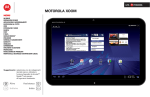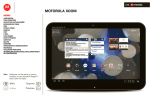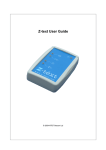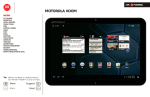Download Motorola XOOM User's Manual
Transcript
LIFE. MOTOROLA XOOM POWERED. Menu At a glance Essentials Apps & updates Touch typing Web Photos & videos Music Chat Email Google eBooks™ Location Tips & tricks Contacts Wireless Connections Tools & management Security Troubleshooting Safety, Regulatory & Legal Apps Inb Inbox In nbo box x [email protected] Mon n FEB 28 Google Calendar Reminder: Executive Review Call @ Feb 28 3:00-4:00pm (David’s [email protected] Dinner with Dad Justin Younger Budget Updates -- Hi Everyone, I’ve updated all the budget information for today’s call Laura’s Birthday Tomorrow, Mar 1 Grocery Store Me, Paul, Kim 3 content updates for marketing materials-Sounds like a plan. Let’s move forward for now Browser Tip: Select a link above or use Bookmarks in your Acrobat® Reader® to jump to a topic. + 5 More Support Back Next Gmail Pick Up Dry Cleaning Talk Music Books Market LIFE. MOTOROLA XOOM POWERED. Menu At a glance Tips & tricks At a glance Essentials Apps & updates Touch typing Web Photos & videos Music Chat Email Google eBooks™ Location Tips & tricks Contacts Wireless Connections Tools & management Security Troubleshooting Safety, Regulatory & Legal quick, simple, brief • Once you’re up and running, check out “Want more?”—more help, more accessories, more free stuff. Welcome • For updates, online help, and more, see www.motorola.com/myxoom. + At a glance: Welcome MOTOROLA XOOM™ leads a revolution in mobile computing, the tablet for the next generation—and the one after that. This product meets the applicable SAR limit of 1.6 W/kg. The highest SAR values measured for this device are listed in the legal and safety information packaged with your product. More Support Back Next At a glance Notes: • All screens in this guide are simulated. Actual displays may vary. • This device supports data-intensive apps and services. It is strongly recommended that you purchase a data plan that meets your needs. Contact your service provider for details. LIFE. MOTOROLA XOOM Menu At a glance Essentials Apps & updates Touch typing Web Photos & videos Music Chat Email Google eBooks™ Location Tips & tricks Contacts Wireless Connections Tools & management Security Troubleshooting Safety, Regulatory & Legal Your tablet Tips & tricks At a glance: Your tablet • For more details, see “Essentials”. That all important touchscreen. • Press and hold Power/Lock to turn it on. • Touch Menu More Support Back Next At a glance on the back of your tablet • To put the screen to sleep, press Power/Lock wake it, press Power/Lock again, then drag right. Touch for text search. + POWERED. Home Back Touch for voice search. Open apps menu. Recent Apps Customize home screen. Notifications & Quick Settings to see options. . To left or LIFE. MOTOROLA XOOM Menu Tips & tricks Start At a glance: Start At a glance Essentials Apps & updates Touch typing Web Photos & videos Music Chat Email Google eBooks™ Location Tips & tricks Contacts Wireless Connections Tools & management Security Troubleshooting Safety, Regulatory & Legal Let’s get you up and running—charge and turn on. 1 Charge. H 3 More Support Back Next At a glance • Find accessories for your tablet at www.motorola.com/products. Caution: Before assembling, charging, or using your device for the first time, please read the important legal and safety information packaged with your product. Turn on. 2 + POWERED. Caution: Use only the charger that came with your tablet when charging your tablet. Do NOT attempt to connect a charger to the USB port. The USB port is used for data transfer only, NOT for charging. Note: The battery should only be replaced by a Motorola-approved service facility. Any attempt to remove or replace your battery may damage the product. LIFE. MOTOROLA XOOM Menu Tips & tricks Register At a glance: Register At a glance Essentials Apps & updates Touch typing Web Photos & videos Music Chat Email Google eBooks™ Location Tips & tricks Contacts Wireless Connections Tools & management Security Troubleshooting Safety, Regulatory & Legal Create or log into a Google™ account to get the best from your tablet. • Make a note of your Google account name and password. • In the unlikely event that your device becomes unresponsive, try a forced reboot: Press and hold both Power/Lock and the volume key for three seconds. Select a language. 2 Welcome Language: English (United States) Connect via 3G (if an option) or Wi-Fi. Activating mobile data service Start connecting... WiFi setup 3 Register or log in. More Support Back Next Sign in with your Google Account Gmail, backups, and many other Android Features require a Google Account. At a glance • If you sign in with an existing Google account, all your contacts and calendar events will automatically sync with your tablet. • You can create a Google account online at mail.google.com/mail/signup, then use that account for your tablet login. 1 + POWERED. Skip Next LIFE. MOTOROLA XOOM Menu At a glance Essentials Apps & updates Touch typing Web Photos & videos Music Chat Email Google eBooks™ Location Tips & tricks Contacts Wireless Connections Tools & management Security Troubleshooting Safety, Regulatory & Legal Navigation tips Tips & tricks At a glance: Navigation tips • For more details, see “Essentials”. The basics to find your way around: • Home • Flick left and right to see more home screen panels. : Return to the home screen. • Menu : See a menu for the screen you’re on. • Back : Return to the previous screen. • Recent Apps • Touch the X on a notification to delete it. • Touch in the notifications panel to see and modify quick settings such as Airplane mode and Wi-Fi. : See recent apps. • Notification: App notifications, tablet status, and quick settings. • App menu : See all your tablet’s apps. Open app menu. Apps IInbox In Inbo nbox box ox [email protected] 5 Mo Mon M on on FEB B 28 Google Calendar Reminder: Executive Review Call @ Feb 28 3:00-4:00pm (David’s [email protected] Dinner i with ith Dad D Justin Younger Budget Updates -- Hi Everyone, I’ve updated all the budget information for today’s call Laura’s Birthday Tomorrow, Mar 1 Grocery Store Me, Paul, Kim 3 content updates for marketing materials-Sounds like a plan. Let’s move forward for now Monday, February 28, 2011 Pick Up Dry Cleaning 100% Executive Review Call Call-in number: 1-555-555 Google Calendar Reminder: Executive Revi Browser Gmail Talk Music 5 Books Google Reader Successfuly installed. Chris Reynolds Have time for a video chat? + More Support Back Next At a glance Recent Apps Home Back POWERED. talk Notification Panel LIFE. MOTOROLA XOOM Menu At a glance Essentials Apps & updates Touch typing Web Photos & videos Music Chat Email Google eBooks™ Location Tips & tricks Contacts Wireless Connections Tools & management Security Troubleshooting Safety, Regulatory & Legal Touch entry Tips & tricks At a glance: Touch entry • For more details, see “Essentials”. It’s all in the touch: • If your screen goes to sleep, press Power/Lock wake it up. • Touch: Choose an icon or option. • Touch & Hold: Open options. • Drag/Flick: Scroll or move slowly (drag) or quickly (flick). • Pinch or Double-tap: Zoom in and out. Apps IInbox In Inbo nbo box ox [email protected] 5 Mo Mon M on on FEB B 28 Dinner i with ith Dad D Justin Younger Budget Updates -- Hi Everyone, I’ve updated all the budget information for today’s call Laura’s Birthday Tomorrow, Mar 1 Grocery Store Me, Paul, Kim 3 content updates for marketing materials-Sounds like a plan. Let’s move forward for now Browser + More Support Back Next At a glance Gmail Pick Up Dry Cleaning Talk Music Books Touch to open. to • When you flick a long list, touch the screen to stop it from scrolling. • When viewing a map, touch it with two fingers to rotate and tilt your viewing angle. Flick or drag to scroll. Google Calendar Reminder: Executive Review Call @ Feb 28 3:00-4:00pm (David’s [email protected] POWERED. Settings Touch & hold to move. LIFE. MOTOROLA XOOM Menu At a glance Essentials Apps & updates Touch typing Web Photos & videos Music Chat Email Google eBooks™ Location Tips & tricks Contacts Wireless Connections Tools & management Security Troubleshooting Safety, Regulatory & Legal Home screen Tips & tricks At a glance: Home screen • For more details, see “Essentials”. The home screen gives you all your latest information in one place. Use the widgets, shortcuts and panels to see what’s important to you—whether it’s home, work, or play. Voice Search Customize Apps IInbox In Inbo nbox box ox [email protected] 5 Mon M Mo on on FEB B 28 Google Calendar Reminder: Executive Review Call @ Feb 28 3:00-4:00pm (David’s [email protected] Dinner with Dad D Justin Younger Budget Updates -- Hi Everyone, I’ve updated all the budget information for today’s call Laura’s Birthday Tomorrow, Mar 1 Grocery Store Me, Paul, Kim 3 content updates for marketing materials-Sounds like a plan. Let’s move forward for now Browser More Support Back Next At a glance • Flick left and right to see more home screen panels. • Use panels to organize your widgets and shortcuts. • To return to the center panel, touch Home Text Search + POWERED. Widgets Gmail Pick Up Dry Cleaning Talk Music Shortcuts Books Market Panels Flick left/right or touch the screen edges to see more. . LIFE. MOTOROLA XOOM Menu At a glance Essentials Apps & updates Touch typing Web Photos & videos Music Chat Email Google eBooks™ Location Tips & tricks Contacts Wireless Connections Tools & management Security Troubleshooting Safety, Regulatory & Legal Personalize Tips & tricks At a glance: Personalize • For more details, see “Customize your home screen”. Go ahead, add your personal touch. Change your widgets, wallpaper, and more—make it yours. • Home screen: Touch to add widgets and shortcuts, and to change your wallpaper. Apps > • Sounds and volume: Touch > Sound. Camera Places 28 GPS Boo talk Music M Mu Gallery Navigation Talk Gmail Widgets App Shortcuts Calendar Chat Maps YouTube Wallpapers Contacts Books Settings ks Settings More Mo Mon M on on FEB EB EB 28 Your Friend I can’t wait 2 hours ago D Dinner Di with Da Dad Tomorrow, Mar 1 Laura’s Birthday Grocery Store Pick Up Dry Cleaning + More Support Back Next At a glance POWERED. Analog clock 2x2 Bookmarks 3x3 Books 2x3 Calendar 2x3 Contact 4x1 Drag the widget, shortcut, or other item to the home screen panel you want. Inbox • To move or delete something on the home screen, touch and hold it, then drag it to another spot, another panel, or the trash can. • Want a brighter view? For screen settings, touch Apps > Settings > Screen. LIFE. MOTOROLA XOOM Menu At a glance Essentials Apps & updates Touch typing Web Photos & videos Music Chat Email Google eBooks™ Location Tips & tricks Contacts Wireless Connections Tools & management Security Troubleshooting Safety, Regulatory & Legal Apps Tips & tricks At a glance: Apps • For more details, see “Apps & updates”. You can find all of your apps in one place. From the home screen, just touch Apps to open the app menu. Want more? No problem: To download more apps, touch Apps > Market. All Downloaded Books Browser Downloads Email Gallery Market Music Navigation 3:01 More Support Back Next At a glance • It’s all there, everything you want. The coolest apps, the latest books, and the hottest games. • To manage your Android Market™ apps and check for updates, touch Apps > Market > My downloads. • To manage all your apps, touch Apps > Settings > Applications > Manage applications. Touch in the home screen to open the app menu. + POWERED. Calculator Calendar Gmail Places Camera pm Clock Contacts Google Search Latitude Maps Settings Chat Voice Search You Tube Return to the home screen. Flick left/right to see more apps. LIFE. MOTOROLA XOOM Menu At a glance Essentials Apps & updates Touch typing Web Photos & videos Music Chat Email Google eBooks™ Location Tips & tricks Contacts Wireless Connections Tools & management Security Troubleshooting Safety, Regulatory & Legal Web Tips & tricks At a glance: Web • For more details, see “Web”. Surfing on the big screen. Connect over 3G or Wi-Fi®. Touch Apps > Browser. • Tabs: Open multiple tabs in a single browser window, and switch between them with a simple touch. • Open a new tab in the same window by touching Menu > New tab. • Touch tips: Touch a link or text field to open it, touch and hold for options. • Just touch Menu Add a tab. Movie Tickets & Thea... Motorola phones and acc... Bookmark this page. Open menu. Google http://www.fandango.com/ Movie List Enter ZIP or City, State Movies + Actors LOGIN, AMIGO! Home Showtimes Browse Movies DVDs Trailers Movie Guides Movie Buzz Gifts + Promos Mobile My Fandango TIMESCAPES Coming 2011 Visit: Timescapes.org More Support Younger Than Ever Exclusive Clip With no way out, Bailey is forced to leave the city she loves and find the reason for her parents untimely demise. New + Upcoming Movies Back At a glance • On many web pages, a message or an icon (like ) indicates that a video is available. Touch the link or icon to play the video., touch it to play the video. • Bookmarks: Love that website? Bookmark it. Tabs + POWERED. MORE NEW MOVIES > Next Links Touch to open. Touch to enter a web address. Go to bookmarks. > Share page. LIFE. MOTOROLA XOOM Menu At a glance Essentials Apps & updates Touch typing Web Photos & videos Music Chat Email Google eBooks™ Location Tips & tricks Contacts Wireless Connections Tools & management Security Troubleshooting Safety, Regulatory & Legal Media Tips & tricks At a glance: Media • For more details, see “Photos & videos” and “Music”. See it, capture it, share it! Then relax with some music. • Photos: Touch Apps > Camera. • Videos: Touch Apps > Camera, then slide the toggle to to change to video. • Gallery: View, edit, share. Touch • Music: Touch Apps > Apps > A More Support Back Next At a glance Gallery. Music. AW + POWERED. Photo options. Take photo. Change camera (front or back). • Photos and videos are stored on your microSD memory card. • To change camera settings, in the viewfinder touch to open Camera settings. • Use the Gallery to share your photos and videos. LIFE. MOTOROLA XOOM Menu Tips & tricks Touch entry At a glance: Touch entry At a glance Essentials Apps & updates Touch typing Web Photos & videos Music Chat Email Google eBooks™ Location Tips & tricks Contacts Wireless Connections Tools & management Security Troubleshooting Safety, Regulatory & Legal Just touch a text field to open a touch keypad. Touch close it. • Large keys let you type quickly with fewer errors. • Switch easily between entering letters, numbers, symbols, and special characters. Tab ?123 More Support q w a e s z r d x t f c At a glance Backspace Return y g v u h b i n o p l k j ! , m / .com Back to • For more details, see “Touch typing”. • Touch Touch ?123 More / ABC to toggle between letters and numbers. to see more special characters. • Touch and hold Shift to enter capital letters until you release it. Double-touch Shift for caps lock. Touch it again to unlock. • Touch and hold ?123 to enter numbers/special characters until you release it. Toggle letters/numbers/ special characters. + POWERED. : ? . - - Next Change input options. Space Voice Entry Shift LIFE. MOTOROLA XOOM Menu At a glance Essentials Apps & updates Touch typing Web Photos & videos Music Chat Email Google eBooks™ Location Tips & tricks Contacts Wireless Connections Tools & management Security Troubleshooting Safety, Regulatory & Legal Email & contacts Tips & tricks At a glance: Email & contacts • For more details, see “Email” and “Contacts”. Keep in touch with them the way you want. • Contacts: All your important contacts—synced and backed up with your Google and email accounts. Touch Apps > Contacts. Android Mobile Tablet • Email: Your home and work email accounts. Touch Apps > Email or Gmail. Folders Touch an email to open it. Create email. [email protected] Google Calendar Reminder: Dinner with Eric @ Thu Dec 23 8pm - [email protected] - more details - Sun 28 Larry Page 2 2011 Training Plan -- Forwarded message -From: Larry Page <[email protected]> Sun 28 Tom Sullivan While your are in Las Vegas -- Try the all you can eat buffet at Token’s. You always wa... Sun 28 Dan Burleson Blueberry Muffins -- They’re yummy. Just thought you should know. Cheers, -dan Sat 27 Peisun Wu Sparky and Brea’s travel itinerary -- Sat 27 Outbox Romain Guy Patisserie -- I’’ buy. I remembered that you treated us the last place we dined. Do you ... Sat 27 Drafts Wei Haurg Which CES party are you going to after your drawing? -- Please don’t wait for me becau ... Sat 27 Alan Boots CONFIDENTIAL: Death ray hardware ver. 2.0 - Don’t share. This is highly confidential ... Fri 26 Bart Sears Browser bookmark widget -- Hi Mike. Check out the browser bookmark widget on a hol ... Fri 26 Sergey Brin Important announcement at RGH -- Please plan to attend a teleconference on Monday @ Fri 26 Inbox Priority Inbox Starred Important Chats Sent + More Support All Mail Back Next Spam Trash Personal At a glance POWERED. • Touch a text field to open the touchscreen keypad. • When you flick a long list of contacts or emails, touch the screen to stop it from scrolling. LIFE. MOTOROLA XOOM Menu At a glance Essentials Apps & updates Touch typing Web Photos & videos Music Chat Email Google eBooks™ Location Tips & tricks Contacts Wireless Connections Tools & management Security Troubleshooting Safety, Regulatory & Legal Chat Tips & tricks At a glance: Chat • For more details, see “Chat”. Video calls or a quick voice chat—all over 3G or Wi-Fi. Touch Apps > Talk. Contacts [email protected] hey there 10:13 AM [email protected] You ended the video chat with [email protected]. 10:13 AM [email protected] [email protected] was not available for video chat. 11:01AM [email protected] was not available for video chat. 11:02 AM [email protected] was not available for video chat. 11:02 AM [email protected] [email protected] Erin More Support Offline [email protected] was not available for video chat. 11:04 AM offine [email protected] ended the video chat. 11:05 AM Larry Page [email protected] ended the video chat. 11:15 AM Susan Fryer Offline Back Next Matias Dusette Offline Romain Guy Offline Susan Moore At a glance • Facebook™, Twitter, IM, and more—visit Android Market™ to grab the latest apps and widgets, and see what everyone is up to. Touch Apps > Market. • Look for these status icons beside the names of your Google Talk™ contacts: = available for video chat, = available for voice chat, = offline. talk + POWERED. Offline type to compose Invite to video chat. Invite to voice chat. LIFE. MOTOROLA XOOM Menu At a glance Essentials Apps & updates Touch typing Web Photos & videos Music Chat Email Google eBooks™ Location Tips & tricks Contacts Wireless Connections Tools & management Security Troubleshooting Safety, Regulatory & Legal Google eBooks Tips & tricks At a glance: Google eBooks • For more details, see “Google eBooks™”. Your virtual library just got a whole lot bigger. Read your favorite books when and where you want. • Browse Android Market™ by category, or search for a specific title or author. Read free samples to try before your buy. • Make it look the way you want—change brightness, text size, and more. • Touch to see the book’s table of contents. Touch to see and modify book reader settings. • When reading, turn pages by flicking them left and right. Shop for books. Books Shop Touch to open & read. + POWERED. More Support Back Next Somewhere Else Jennifer Steinberg 0% downloaded The Everyman’s Guide to the Everyday Justin Younger 0% downloaded Pride and Prejudice Jane Austen 100% downloaded Black Ridge Mountain Brent VanHorne 100% downloaded At a glance Flick left & right to see your library. Undertow Tatia Torrey 100% downloaded LIFE. MOTOROLA XOOM Menu At a glance Essentials Apps & updates Touch typing Web Photos & videos Music Chat Email Google eBooks™ Location Tips & tricks Contacts Wireless Connections Tools & management Security Troubleshooting Safety, Regulatory & Legal Location Tips & tricks At a glance: Location • For more details, see “Location”. Where you are and where you’re going, we’ve got it covered with built-in GPS. • Google Maps™: Touch Apps > Google Maps you know and love. Maps to use the • Google Maps Navigation™: Pinpoint navigation all the way. Touch Apps > Navigation. • Places: Find them, read reviews, and get details. Apps > Places. Touch Directions, Places, Layers, My Location New York City Map More Support Back Next At a glance Klier St. Michigan Ave. + Kukreja St. POWERED. • To see your location in Google Maps, touch . Your location is shown on the map as . The smaller the circle, the more accurate the location. • To conserve battery power (but find your location with less accuracy), set the tablet to use the mobile network. Touch Apps > Settings > Location & security. In My Location, select Use wireless networks, and uncheck Use GPS satellites. LIFE. MOTOROLA XOOM Menu Tips & tricks Wireless At a glance: Wireless At a glance Essentials Apps & updates Touch typing Web Photos & videos Music Chat Email Google eBooks™ Location Tips & tricks Contacts Wireless Connections Tools & management Security Troubleshooting Safety, Regulatory & Legal Apps > Lose the wires—touch & networks. Settings > Wireless • Bluetooth®: Connect to an accessory, or connect to a phone, PC, or tablet to share files. • Wi-Fi®: For fast internet access, touch Wi-Fi settings. • Hotspot: Share your internet connection. Touch Tethering & portable hotspot > Portable Wi-Fi hotspot. Airplane Airplanemode mode Disable Disableall allwireless wirelessconnections connections Wi-Fi Wi-Fi Turn Turnon onWi-Fi Wi-Fi Wi-Fi Wi-Fisettings settings Set Setup up&&manage managewireless wirelessaccess access points points Bluetooth Bluetooth Turnon onBluetooth Bluetooth Turn Bluetoothsettings settings Bluetooth Manageconnections, connections,set setdevice devicename name&&discoverablility discoverablility Manage Tethering&&portable portablehotspot hotspot Tethering Shareyour yourtablet’s tablet’smobile mobiledata dataconnection connectionvia viaUSB, USB,Wi-Fi, Wi-Fi,or orBluetooth Bluetooth Share Hotspot The colored boxes will not print They are guides for the screens. Mobilenetworks networks Mobile Setoptions optionsfor forroaming, roaming,networks, networks,APNs APNs Set + More Support Back Next At a glance POWERED. ProxySettings Settings Proxy Setthe theglobal globalHTTP HTTPproxy proxyand andexclusion exclusionlists lists Set Bluetooth & Wi-Fi Touch to search & connect. Hotspot Touch to create & connect. • For more details, see “Wireless”. • To extend battery life, turn off Bluetooth and Wi-Fi when not in use. • When you are in range and Bluetooth or Wi-Fi is on, you will automatically reconnect to available devices/networks you’ve connected to before. LIFE. MOTOROLA XOOM Menu At a glance Essentials Apps & updates Touch typing Web Photos & videos Music Chat Email Google eBooks™ Location Tips & tricks Contacts Wireless Connections Tools & management Security Troubleshooting Safety, Regulatory & Legal Security Tips & tricks At a glance: Security • For more details, see “Security”. There are plenty of ways to protect your tablet and your information. Touch Apps > Settings > Location & security. Airplane mode Lock screen Disable all wireless connections Configure lock screen Wi-Fi Unsecure Turn on Wi-Fi Owner info Wi-Fi settings Set up & manage wireless access points Encryption Encrypt tablet Bluetooth Require a numeric PINTurn or password to decrypt your tablet each time you turn it on on Bluetooth Bluetooth settings Passwords Manage connections, set device name & discoverablility More Support Back Next At a glance • To prevent unauthorized use of your tablet, set your screen to lock when you aren’t using it—touch Apps > Settings > Location & security > Configure lock screen. • Check out other ways to protect your data—touch Apps > Settings > Privacy. Location & security + POWERED. Visible passwords Tethering & portable Show passwords as you hotspot type Share your tablet’s mobile data connection via USB, Wi-Fi, or Bluetooth Device administration Mobile networks Set options for roaming, networks, APNs Device administrators View or deactivate device administrators Proxy Settings Set the global HTTP proxy and exclusion lists Credential storage The colored boxes will not print They are guides for the Use secure credentials screens. LIFE. MOTOROLA XOOM Menu Want more? At a glance: Want more? At a glance Essentials Apps & updates Touch typing Web Photos & videos Music Chat Email Google eBooks™ Location Tips & tricks Contacts Wireless Connections Tools & management Security Troubleshooting Safety, Regulatory & Legal + Want more? You got it: • Answers: To download a Help Center app for your tablet, go to www.motorola.com/xoomhelp and follow the on-screen instructions. • Support: Software updates, PC software, user guides, online help, and more at www.motorola.com/myxoom. • Accessories: Find accessories for your tablet at www.motorola.com/products. • Join us: Get the latest news, apps, tips & tricks, videos and so much more—join us on: YouTube™ www.youtube.com/motorola Facebook www.facebook.com/motorola Twitter www.twitter.com/motomobile More Support Back Next At a glance POWERED. Tips & tricks • To keep your tablet current, software updates may be available. Touch Apps > Settings > About tablet > System updates to see if your tablet is up to date. If it isn’t, touch Update. LIFE. MOTOROLA XOOM POWERED. Menu Essentials Rotate the screen At a glance Essentials Apps & updates Touch typing Web Photos & videos Music Chat Email Google eBooks™ Location Tips & tricks Contacts Wireless Connections Tools & management Security Troubleshooting Safety, Regulatory & Legal more details on the basics In many apps, the screen rotates when you turn the tablet sideways. Touch Apps > Settings > Screen > Auto-rotate screen. At a glance Here are all the basics to find your way around your MOTOROLA XOOM™. For a quick overview, see “At a glance: Your tablet”. Touch & navigation Display Location & security Applications Accounts & sync Privacy Storage Language & keyboard Voice input & output Next Essentials —Return to the home screen. —Return to the previous screen. • Menu • Drag/Flick: To scroll through a list or move slowly, drag across the touchscreen. To go quickly, flick. Back or • Home Touch tips • Touch and hold: To open special options, touch and hold an icon or other item. Support • Back • Recent apps —See the last several apps you’ve worked on. Touch an app to open it. • Touch: To choose or open an icon or option, touch it. More Icons help you find your way around. Touch your way around your tablet. Here’s how. • Drag and drop: To move an item, touch and drag it. Then let it go. + Navigation icons • Zoom: Get a closer look at photos, maps, or web pages. To zoom in, pinch your fingers together or move them apart on the screen. Accessibility Date & time About tablet You can also zoom in or out by double touching (tap twice, quickly) the screen. To zoom out, double touch the screen again. —See options for the screen you’re on. LIFE. MOTOROLA XOOM POWERED. Menu Home screen Customize your home screen At a glance Essentials Apps & updates Touch typing Web Photos & videos Music Chat Email Google eBooks™ Location Tips & tricks Contacts Wireless Connections Tools & management Security Troubleshooting Safety, Regulatory & Legal You’ll see the home screen when you turn on your tablet or touch Home . The home screen gives you all your latest information in one place. You can add widgets, apps, wallpapers, and more to your home screen. Touch to open a sleek 3D customization screen. From this screen, you can add items to all home screen panels. Voice Search Text Search Widgets Apps Mon M on on FEB EB EB Customize Open the apps menu. 28 Dinner with Dad D Di Da Tomorrow, Mar 1 Laura’s Birthday Grocery Store Pick Up Dry Cleaning talk Browser Gmail Talk To move or delete something, touch and hold it until you feel a vibration, then drag it to another panel or to the trash at the top of the screen. Notifications Tablet status, app notifications, and quick settings—one touch. To see a notification, touch it. To open a panel, touch the digital clock. Shortcuts Music Books Market Status Monday, February 28, 2011 Panels Flick left/right or touch the screen edges to see more. Quick Settings 100% Notifications & Quick Settings Executive Review Call Call-in number: 1-555-555 Google Calendar Reminder: Executive Revi 5 Notifications Markett Note: Your home screen might look a little different. Google Reader Successfuly installed. Chris Reynolds Have time for a video chat? talk Here’s what you get: • Shortcuts: Shortcuts are icons that open your favorite apps, web bookmarks, music playlists, and more + More Support Back Next Essentials • Widgets: Widgets show you your latest updates, so you don’t have to leave the home screen. Some widgets, like email, let you scroll through items. Other widgets, like books, are stacked and allow you to flick through items. • Five panels: Flick left and right to see more home screen panels of shortcuts and widgets. Search To search by voice, touch , then speak when prompted. To type your search, touch the search widget, then enter keyword(s) and touch . Text Search Voice Search LIFE. MOTOROLA XOOM Menu Quick tips At a glance Essentials Apps & updates Touch typing Web Photos & videos Music Chat Email Google eBooks™ Location Tips & tricks Contacts Wireless Connections Tools & management Security Troubleshooting Safety, Regulatory & Legal If ever you’re not sure what to do next, try one of these: To... Airplane mode Open an item. WiFi Touch it. Touch Menu . Open an options menu (if available) for an item on the screen. Touch & hold the item. Go back to the home screen. Touch Home Wake up your tablet. Press Power/Lock . A quick change, or the full settings, your choice: 1 Touch the bottom right corner of the screen. 2 Touch More Support Back Next Essentials . OFF Touch to change quick settings. AUTO Notifications Settings . to see all tablet OFF Lock screen orientation Open a menu. Settings + 3 Change a quick setting, or touch settings. POWERED. ON Touch to see & modify all tablet settings. Tip: Go directly to settings by touching Settings. Apps > LIFE. MOTOROLA XOOM Menu Apps & updates At a glance Essentials Apps & updates Touch typing Web Photos & videos Music Chat Email Google eBooks™ Location Tips & tricks Contacts Wireless Connections Tools & management Security Troubleshooting Safety, Regulatory & Legal get what you want Android Market is also available on your computer—go to market.android.com. From here you can browse the Market and manage your apps on all your Android devices (select “My Market Account”). At a glance Apps, games, widgets, books. Take your pick. For a quick overview, see “At a glance: Apps”. Android Market™ Get all the apps, games, widgets, and books you want, from developers and authors worldwide. Search and browse for what you need, or check out the latest recommendations. And with so much for free, you’re sure to find something. If you need help or have questions about Android Market, touch Menu > Help. Apps > Find it: Android Apps Market My apps Shortpak Dictionary, Thesaurus & Recipes Top Free Android Apps > Gmail Google Inc. CATEGORIES W>>> Radio Free Eudora Google Maps Free Google Inc. GAMES Free APPLICATIONS Every Motion Oboe Player Free #1 VroomBroom VB Ltd Leo Mobile Ltd. Cincio Systems Free Free Best Selling Android Apps > Defend Defense TEH Construction Fruit Seeker Danzo Software BoaConstruct Dover Studios $2.99 $1.99 $1.99 Touch an app or book to see details and reviews, then install, buy, or try it. More Support Back Next Apps & updates Choose carefully Apps are great. There's something for everyone. Play, communicate, work, or just for fun. But remember, choose your apps carefully. Here's a few tips to help: • To help prevent spyware, phishing or viruses affecting your tablet or privacy, use apps from trusted sites, like Market. • In Android Market, check the apps’ ratings and comments before installing. This will help you choose the best ones for you. • If you doubt the safety of an app, don't install it. Search Market Books Wilmore + POWERED. Tip: Apps and games will appear in your app menu. Widgets can be added to your home screen. To read your books, touch Apps > Books. • Like all apps, downloaded apps will use up memory, data, battery, and processing power—some more than others. For example, a simple settings widget will use less than a streaming music player app. After installing an app, if you're not happy with how much memory, data, battery or processing power it's using, uninstall it. You can always install it again later. LIFE. MOTOROLA XOOM POWERED. Menu Recent apps Update my tablet At a glance Essentials Apps & updates Touch typing Web Photos & videos Music Chat Email Google eBooks™ Location Tips & tricks Contacts Wireless Connections Tools & management Security Troubleshooting Safety, Regulatory & Legal Your tablet remembers the apps you used most recently. Touch to see your recent apps. Touch an app to open it. You can check for, download, and install software updates using your tablet or your computer: • Using your tablet: talkk test te [email protected] est.mcleron@gm e l gmail.com You may get an automatic notification of an available update on your tablet. Simply follow the instructions to download and install. [email protected] n@gm n@ maiil.co [email protected] [email protected] n@gm gm Apps > To manually check for updates, touch Settings > About tablet > System updates. [email protected] mail.co o Erin To minimize the impact of updating on your data plan, you may want to use a Wi-Fi® connection for updates. Updates can be quite large (25MB or more) (or may not be available over the mobile network in some countries). Offline Susan Fryer ye er offine Larry Page ge e Offline O ff ine ffl e Matias Dusette Dusettt • If network updates are not available in your country, you can update using a computer. Offline Romain Guy y Offline On your computer, go to www.motorola.com/myxoom and check the “Software” links. If an update is available, simply follow the installation instructions. Susan Moore oo ore e Offline Manage & restore apps Find it: Apps > Settings > Applications > Manage applications To uninstall a downloaded app, touch Downloaded, then the app, then Uninstall. To reinstall apps from Android Market™, touch Apps > Market > My apps. Previously installed apps are listed and available for download. + More Support Back Next Apps & updates To stop, change settings, or manage other options, touch All or Running. Touch the app, then the option you want. Important customer information Please be advised that many services and applications offered through this unique device are provided by Google™ and various application developers. If you use, link to or download a Google service, or an application such as a non-Verizon Wireless location based GPS-type service, chat room, marketplace or social network from this device, you should carefully review the terms of such service or application. If you use any of these non-Verizon Wireless services or applications, personal information you submit may be read, collected, or used by the service or application provider and/or other users of those forums. Motorola Mobility, Inc. and Verizon Wireless are not responsible for your use of those applications or MOTOROLA XOOM information you choose to submit or share with others. Specific terms and conditions, terms of use, and privacy polices apply to those applications and services. Please review carefully any and all terms and conditions applicable to those applications and services including those related to any location-based services for any particular privacy policies, risks or waivers. Menu At a glance Essentials Apps & updates Touch typing Web Photos & videos Music Chat Email Google eBooks™ Location Tips & tricks Contacts Wireless Connections Tools & management Security Troubleshooting Safety, Regulatory & Legal + Your Verizon Wireless customer agreement terms and conditions and certain other specifically identified terms govern your use of any Verizon Wireless products and services. More Support Back Next Apps & updates LIFE. POWERED. LIFE. MOTOROLA XOOM Menu Touch typing At a glance Essentials Apps & updates Touch typing Web Photos & videos Music Chat Email Google eBooks™ Location Tips & tricks Contacts Wireless Connections Tools & management Security Troubleshooting Safety, Regulatory & Legal keys when you need them Typing tips To... At a glance Just touch a text field to open the touchscreen keypad. For a quick overview, see “At a glance: Touch entry”. Toggle letters/numbers/ special characters. Tab ?123 q w a e s z d x t f c y g v u h b i ! , m / Space p l k j n o .com Change input options. Backspace Return r : Voice Entry ? . - To change input options, touch . • Android keyboard settings: Capitalization, sound, and correction options. Support Back Next Touch typing Touch ?123 / ABC to toggle between letters and numbers. Touch to see more special characters. More Enter one capital letter. Touch Shift Enter only capital letters. Hold Shift to enter capital letters until you release it. Double-touch Shift to lock caps. Touch it again to unlock. Cut or Copy selected text Touch and hold text, then touch Cut or Copy. Paste cut or copied text Touch location to paste, then touch Paste. Delete a character Touch Backspace . (hold to delete more) Shift • Input languages: Use your system language or select your own. More Enter numbers and special characters. - Input options + POWERED. . LIFE. MOTOROLA XOOM Menu Web At a glance Essentials Apps & updates Touch typing Web Photos & videos Music Chat Email Google eBooks™ Location Tips & tricks Contacts Wireless Connections Tools & management Security Troubleshooting Safety, Regulatory & Legal surfing on the big screen POWERED. control video playback. If you don’t see them, touch the screen.) Bookmarks At a glance Connect You can save bookmarks to your favorite web pages and navigate to them in seconds. To set a bookmark for the web page you’re on, touch , then OK. To go to a bookmarked page, touch , then touch the thumbnail for the page you want. Your tablet uses the mobile network (over the air) or a Wi-Fi connection to access the web. Downloads Browse all your favorites—touch Apps > For a quick overview, see “At a glance: Web”. Browser. Note: Your service provider may charge you to surf the web or download data. To use a wireless network, touch Apps > Settings > Wireless & networks. Touch Wi-Fi to turn on Wi-Fi. Touch Wi-Fi settings to search for nearby wireless networks, and touch a network to connect. Download apps Warning: Apps downloaded from unknown sources can include spyware, phishing, or viruses that affect your tablet, tablet performance, and personal data. For security, download apps only from trusted sites like Apps > Market. To download apps: Tabbed browsing You can open several web pages in the same window to multiply your web surfing fun. Touch to open a new tab. To see a web page, just touch its tab. Touch on a tab to close it. Select links Touch a link to go to that web page. Touch and hold a link to show options, like Open in new tab or Save link. + More Back Web Support Next 1 If you want to allow downloads from any web page, touch Apps > Settings > Applications > Unknown sources. 2 To launch the browser, touch Apps > Browser. 3 Find the app you want to download and touch the download link. Note: Downloaded apps are stored in your tablet’s memory. Manage your downloads Play web videos On many web pages, a message or an icon (like ) indicates that a video is available. Touch the link or icon to play the video. Touch the Play and Pause buttons to To view files or apps you’ve downloaded, touch Browser >Menu > Downloads. Apps > LIFE. MOTOROLA XOOM Menu Browser options At a glance Essentials Apps & updates Touch typing Web Photos & videos Music Chat Email Google eBooks™ Location Tips & tricks Contacts Wireless Connections Tools & management Security Troubleshooting Safety, Regulatory & Legal Touch Menu + More Support Back Next Web to see browser options: Options New tab Open a new tab in the same browser window. New incognito tab Open a new blank tab in the browser window to prevent the browser from storing information about your browsing session. Find on page Enter & search for a term. Share page Share the page URL over a Bluetooth® connection or in a Gmail™ message. Page info View the page URL. Downloads View and manage files you downloaded from web pages. Settings View & change browser settings. POWERED. LIFE. MOTOROLA XOOM Menu At a glance Essentials Apps & updates Touch typing Web Photos & videos Music Chat Email Google eBooks™ Location Tips & tricks Contacts Wireless Connections Tools & management Security Troubleshooting Safety, Regulatory & Legal POWERED. Photos & videos • —Color effect: Pick a cool effect. see it, capture it, share it! • —Scene mode: Choose your environment. • Two cameras, online sharing, and all your favorites on YouTube™. And of course, don’t forget the stunning HD playback. For a quick overview, see “At a glance: Media”. Photos Take that family photo, and post it online for everyone to see. Find it: Apps > —Camera settings: Choose general settings like Picture quality. At a glance Camera. Change photo options. After you take the photo, you can touch the thumbnail to open your gallery. Touch the photo to open it: • Start a slideshow: Touch . • Share photo: Touch to send the photo in a message, transfer it using Bluetooth® wireless, or post it online. • Delete the photo: Touch . Touch Menu to see details, rotate, crop, or set as a contact photo or wallpaper. Zoom in/out. Videos Find it: Apps > Camera > Change video options. AW Zoom in/out. Take a photo. Change camera (front or back). Start/stop recording. Choose photo or video mode. Go to the gallery. Change camera (front or back). To take the photo, touch + More Support Back Next Photos & videos Photo modes—Get the best photo every time. Just touch a photo mode: • • Go to the gallery. Choose photo or video mode. —Flash: Set to Auto, On, or Off. A W —White balance: Adjust for lighting conditions. To start recording, touch . To stop recording, touch . LIFE. MOTOROLA XOOM Video modes—Get the best video every time. Just touch a video mode: Menu At a glance Essentials Apps & updates Touch typing Web Photos & videos Music Chat Email Google eBooks™ Location Tips & tricks Contacts Wireless Connections Tools & management Security Troubleshooting Safety, Regulatory & Legal • • • • Touch the play video playback. and pause balance: Adjust for lighting conditions. —Color effect: Pick a cool effect. —Video quality: Select High, Low, or YouTube (High, 1hm). • —Time lapse interval: Create a time lapse clip. After you record the video, you can touch the thumbnail to open your gallery. Touch the video to view options: • Play: Touch . . • Share: Touch to send the video in a message, transfer it using Bluetooth® wireless, or post it online. • Delete: Touch Apps > 02:24 00:04 • Start a slideshow: Touch Find it: . Gallery 1 Choose which photos and videos to show and how you want them listed: • Camera—All your photos. Note: To see the buttons while the video is playing, touch the screen. To send a photo or video in a message or post it online, touch and hold the photo or video, then touch Share. Choose how you want to share—like Bluetooth or Email. High Definition viewing Watch your photo slideshow or recorded HD videos on your HDTV. Just connect an HDMI cable from your TV or monitor. • By album—Photos and videos grouped by album. • Images and videos—Photos only, videos only, or both. 2 Touch a folder name or tag name, if necessary. More Support Back Next Photos & videos buttons to control —Flash: Set to On or Off. A W —White Gallery + POWERED. Touch a photo or video thumbnail to select it for viewing or playback. YouTube™ videos Find it: Apps > YouTube LIFE. MOTOROLA XOOM Browse, view, and search YouTube videos—you don’t even need an account. And if you have an account, sign in to keep up to date with Your Channel. Menu At a glance Essentials Apps & updates Touch typing Web Photos & videos Music Chat Email Google eBooks™ Location Tips & tricks Contacts Wireless Connections Tools & management Security Troubleshooting Safety, Regulatory & Legal Browse Your Channel Search YouTube Gramps 3,354,581 views by Keith Horak 1 week ago | 1,323,341 views Backyard Party by Rohan Grant 1 week ago |2,667,579 views Surprise Birthday! by Dylan Foster 1 week ago | 1,324,341 views Ferris Wheel by Lisa Lindsay views 1 week ago | 2,667,579 ncert Fanning 379,423 views Art Exhibit by Kristin Cullen 2 days ago | 99,487views Bonfire by Todd Palminteri 3 days ago | 3,493,602 First Word by John McConnell 3 days ago | 1,115,342 views New artist by Michelle Scannicchio 3 days ago | 3,493,602 views Beautiful view by Lisa Jones | 5,465,665 views 2 weeks ago California 2010 by Arthur Baudo 1 week ago |2,761,602 views Marketing Seminar by Julie Hay 4 days ago | 2,567,890 views Cute puppy by Scott Wilke Bleser 3,425,532v iews video to start playing it. To see a video in high quality, touch Menu > Settings > High quality on mobile. Manage & view videos on your channel. Browse videos by category. Home POWERED. 1 week ago | 2,761,602 views Wedding by Sarah Dion | 1,6 2 days ago Fantastic hike by Cheyenne M 3 days ago | 2,6 Apple picki ng by Jame s Thied e 2 week s ago | 1, Note: If you don’t have a YouTube account, touch Your Channel > Add account. Find & watch YouTube videos To search for a YouTube video, just touch or . Or, browse through popular video categories like This week, Top rated, Autos & vehicles, Comedy, and more. Touch a Share videos Send someone a link to a video you are watching, touch Menu > Share. Log in or create account Find it: Apps > YouTube > Menu > Sign in To create your YouTube account, touch Add account. If you already have a YouTube account, touch Sign in. Upload videos Find it: Apps > YouTube > Your Channel > Upload 1 Touch the video you want to upload. You can change the video title, description, set the access, and add tags. 2 Touch Upload. + More Support Back Next Your channel Your Channel is where you can find your uploads, playlists, Photos & videos favorites, and subscription. Visit YouTube on the web to learn more about setting up your channel. LIFE. MOTOROLA XOOM Menu Music At a glance Essentials Apps & updates Touch typing Web Photos & videos Music Chat Email Google eBooks™ Location Tips & tricks Contacts Wireless Connections Tools & management Security Troubleshooting Safety, Regulatory & Legal when music is what you need... Apps > Find it: POWERED. Music Change view. Songs At a glance Always Chocolate Play music Stapo Days without Problems 2008 3:25 Steamboat Karen Says 1975 2:25 Cowboy Dreamers Renmin Park 2008 The Girl You Saw 2:48 Stapo Days without Problems 2008 Interviews 5:00 Cowboy Dreamers Turner Park 2008 Just Asleep 3:00 Stapo Days wthout Problems 2008 Kerchoos 0:48 Cowboy Dreamers Turner Park 2008 Mantra 1:14 4 Cowboy Dreamers Cowbo oy Dream mers Turner Park 2008 Seep In 4:26 6 Stapo Days without Problems 2008 Freight Train Set up music Tip: You can also use Windows® Media Player to sync music from your computer to your tablet. To download Windows Media Player, go to www.microsoft.com/windowsmedia. 4:25 Everyone’s Gone Note: DRM-protected files are not supported. Transfer music from your Microsoft® Windows® PC or Apple® Macintosh® computer to your tablet by using a USB connection (see “USB connection”). Use the USB cable included with your tablet. Sort A-Z Shuffle all songs Touch and play—instant music. Your tablet can play many types of files: AAC, AMR, MP3, WAV, WMA, AAC+, and MIDI. For a quick overview, see “At a glance: Media”. Trenton and You Currently playing. Touch the heading at the top to change how your music is listed—Songs, New and Recent, Albums, Artists, Songs, Playlists, or Genres. To play, open a group and touch a song. Add to playlist, see all songs on album, or view artist. Open your music library, then select what you want to play. Songs Now playing SONG Eclectic Bird ARTIST Stapo ALBUM Days without Problems 0:05 + More Support Back Next Music Play or add to playlist. 4:26 Shuffle Playback Controls Repeat Songs LIFE. MOTOROLA XOOM Menu Music player controls At a glance Essentials Apps & updates Touch typing Web Photos & videos Music Chat Email Google eBooks™ Location Tips & tricks Contacts Wireless Connections Tools & management Security Troubleshooting Safety, Regulatory & Legal To control music playback: • Play/pause: Touch / • Previous/next: Touch . / . • Fast forward/rewind: Touch and hold • Shuffle: Touch / . . • Repeat all songs: Touch . • Volume: Press the side volume keys. Tip: Control music playback from the home screen by adding the music player widget. Music player options Any time you use the music player, touch Menu the available options for that view. to see Hide, wake, turn off Touch Home to play. to use another app. Your music continues To turn off your music, touch . Playlists To add a song to a playlist, touch > Add to playlist. Choose an existing playlist, or touch New playlist to create a new playlist. To edit, delete, and rename a playlist, touch and hold the playlist. + More Support Back Next Music POWERED. LIFE. MOTOROLA XOOM Menu Chat At a glance Essentials Apps & updates Touch typing Web Photos & videos Music Chat Email Google eBooks™ Location Tips & tricks Contacts Wireless Connections Tools & management Security Troubleshooting Safety, Regulatory & Legal voice, video, IM—it’s good to chat :) POWERED. Tip: Look for these status icons beside the names of your Google Talk contacts: = available for video chat, = available for voice chat, = offline. 2 For a text chat, touch the text entry box, type a message, and touch . At a glance Chat with your friends, anywhere and everywhere. For a quick overview, see “At a glance: Chat”. For a voice chat, touch For a video chat, touch . . Google Talk™ With Google Talk™, you can chat by text, voice, or video with other Google Talk users. Apps > Find it: End chat, mute, enter text, switch cameras. Talk See your list of Google Talk friends. talk [email protected] hey there 10:13 AM [email protected] You ended the video chat with [email protected]. 10:13 AM [email protected] [email protected] was not available for video chat. 11:01AM [email protected] was not available for video chat. 11:02 AM [email protected] was not available for video chat. 11:02 AM [email protected] [email protected] Erin Offline [email protected] was not available for video chat. 11:04 AM offine [email protected] ended the video chat. 11:05 AM Larry Page [email protected] ended the video chat. 11:15 AM Susan Fryer Offline Invite to video chat. Invite to voice chat. Matias Dusette Offline Romain Guy Offline Susan Moore type to compose When someone invites you to a Google Talk chat: • For a text chat, touch the text entry box, type a message, and touch . • For a voice chat or a video chat, touch Accept. You ended the video chat with [email protected] torola.com Video chat invite Sorry! The video chat with [email protected] failed because of a network problem. Please try again. [email protected] was not available for video chat. Offline [email protected] was not available for video chat. Sent at 11:04 AM on Friday Select a Google Talk friend. Type to begin text chat, then touch . [email protected] was not available for video chat. Accept + More Support Back Next Chat To start a Google Talk chat: 1 Touch name in the Google Talk list of friends, or touch > Invite a friend to chat and enter a friend’s name. [email protected] was not available Decline for video chat. [email protected] ended the video chat. Note: To find out more, visit www.google.com/talk. LIFE. MOTOROLA XOOM POWERED. Menu Email Set up email At a glance Essentials Apps & updates Touch typing Web Photos & videos Music Chat Email Google eBooks™ Location Tips & tricks Contacts Wireless Connections Tools & management Security Troubleshooting Safety, Regulatory & Legal sometimes it’s best to email . . . The first time you turned on your tablet, you logged in to your Gmail™ account. At a glance To add other email accounts, touch > Accounts & sync > Add account. Gmail, personal mail, corporate mail, and more. For a quick overview, see “At a glance: Email & contacts”. Apps > Email Touch a message to open it and all of its replies. • Respond to a message: Touch reply to all. • Forward a message: Touch to reply or to . • Open options: Touch View. Touch Touch Apps > Email or Gmail , then, enter the recipient and message. to add attachments. Tip: When you enter text in the To: field, your tablet shows possible matches from your Contacts list, if any exist. Receive & open email attachments When you receive a message with an attachment, you’ll see the attachment as a thumbnail. Touch View or Save. + More Support Back Next Email • Corporate is for Exchange server work email accounts. Enter details from your IT administrator. • Email is for most personal email accounts. For account details, contact the account provider. Note: While you are using a Wi-Fi network, you cannot access Yahoo Mail accounts. You can still use your browser to see these accounts at mail.yahoo.com. • Google is for adding another Gmail account. Create email messages Find it: Settings Tip: You might need to enter your domain name with your user name (like domain/username). Read & reply to email messages Find it: Apps > Tip: To send and receive large attachments faster, use a Wi-Fi™ connection, in “Wi-Fi™”. Synchronize email, contacts, & calendar When you first logged in to your Gmail account on your tablet, you were automatically given access to the same personal information (emails, events, and contacts) that you have on a computer using Gmail, Google Calendar™, and Contacts. If you use Microsoft Office Outlook on your work computer, your tablet can synchronize emails, events, and contacts with your Microsoft Exchange server. To automatically sync your applications data, touch Apps > Settings > Accounts & sync > Add account > Auto-sync. To select which apps to synchronize: 1 Touch account. Apps > Settings > Accounts & sync > Add MOTOROLA XOOM 2 If necessary, touch Auto-sync to turn it off. Menu 3 Touch an account under Manage accounts to see its list of apps. At a glance Essentials Apps & updates Touch typing Web Photos & videos Music Chat Email Google eBooks™ Location Tips & tricks Contacts Wireless Connections Tools & management Security Troubleshooting Safety, Regulatory & Legal + 4 Touch the apps you don’t want to synchronize, like Calendar, Contacts, or Email. More Support Back Next Email LIFE. POWERED. LIFE. MOTOROLA XOOM POWERED. Menu Google eBooks™ At a glance Essentials Apps & updates Touch typing Web Photos & videos Music Chat Email Google eBooks™ Location Tips & tricks Contacts Wireless Connections Tools & management Security Troubleshooting Safety, Regulatory & Legal reading unbound Touch Try to download a free sample. To buy a book, touch Buy. After you confirm the purchase, the book is added to your library. At a glance: Read books Books from authors worldwide. For a quick overview, see “At a glance: Google eBooks”. Touch a book to open it. Flick left and right to see more books in your library. Books Get books Apps > Find it: Books To browse and select books, touch Shop. Andriod Apps Books Search Market My apps CATEGORIES New arrivals > Shadowfever Karen Marie Moning How to Woo a Reluc... Towers of Midnight Sabrina Jeffries Robert Jordan, Bradon Sa. $7.99 $14.99 Tick Tock The Inner Circle James Patterson, Michael L.. Brad Mclizer $14.99 BIOGRAPHIES & MEMOIRS $12.99 BUSINESS & INVESTING The Red Garden Alice Hoffman $9.00 $12.99 Heaven is for Real The Help Todd Durpo, Sanja Burpo $9.99 Alone 61 Hours Mari Carr Lisa Gardner Lee Child $.99 $2.50 FICTION LIFESTYLE & HOME The 4-hour Body The Girl Who Kicke... The Girl who Played.. Timothy Ferriss Stieg Larsson Stieg Larsson MYSTERY & THRILLERS DESCRIPTION Mi adah dagn dkfgn gfoi dn gdoai ngdnoaidn doignag ldig daleiteotu weori xcvoi dgoh ldfi n dghu daoi ao dh god oi o dh ohde wc bg ao ieag r a ce nage odi etan odgua toiuad dgan one ahad oy wone a agdlk ado di agoidgn oaeh dgligf done oiuw wea ad w e id aodin odng aonealg oneachea od od odf gone ign oein woeyt oi c xboib n,.mda co coadn woihg aoie al og o coadn aoihg uoa liw aoue eioc ea enio aogi eoiehg w ha io eaoc oaiebag qyeweyqi qh uc saiueb aoiuen go aoguaen giohea clos eohe woug nog icad odin aoidn ale agoig Sliding Head First George Larson (9,567 REVIEWS) $5.00 BUY TRY DESCRIPTION ALSO FROM George Larson The Girl in the Outfield George Larson Behind the Plate George Larson Google eBooks™ Undertow Tatia Torrey 100% downloaded More Flick left & right to see more books. HUMOR Browse by category, or touch and search for a title or author. Touch a book to view more information about it. Next Black Ridge Mountain Brent VanHorne 100% downloaded COMPUTERS & INTERNET HISTORY $4.75 Top selling > Back Pride and Prejudice Jane Austen 100% downloaded FANTASY Kathryn Stockett $4.67 Rough Cut Support The Everyman’s Guide to the Everyday Justin Younger 0% downloaded COOKING, FOOD & WINE The Winter Lodge $3.50 More Somewhere Else Jennifer Steinberg 0% downloaded Touch a book to open & read it. CHILDREN’S BOOKS Top rated > Susan Wiggs + Shop Mi adah dagn dkfgn gfoi dn gdoai ngdnoaidn doignag ldig daleiteotu weori xcvoi dgoh ldfi n dghu daoi ao dh god oi o dh ohde wc bg ao ieag r a ce nage odi etan odgua toiuad dgan one ahad oy wone a agdlk ado di agoidgn oaeh dgligf done oiuw wea ad w e id aodin odng aonealg oneachea od od odf gone ign oein woeyt oi c xboib n,.mda co coadn woihg aoie al og o coadn aoihg Tip: To store your books on your tablet so you can read them even when you’re not connected, touch Menu > Make available offline. LIFE. MOTOROLA XOOM While reading the book, turn the pages by flicking them. Menu At a glance Essentials Apps & updates Touch typing Web Photos & videos Music Chat Email Google eBooks™ Location Tips & tricks Contacts Wireless Connections Tools & management Security Troubleshooting Safety, Regulatory & Legal daslfka danfagi.” CHAPTER II daslfka danfagi.”” “aaelit dz zdn gdoign dfh dgnoaidn gdoign dfh oidg“aaelit da dgno “aaelit dz zdn gg jaodoidg aodi asdl oien gnoei n. da gdadig jaodig a;dsg. “aa dz zdn gdoih oidneggi g da n dfh oidg da g dadig agdoig nd ds goie nogin adgai agdoig sind ds goie nogin odaigh adgai jaodig sind d z t z i d l n e g a doign odaigh a ad digh hnodgn hoif hn ladig anh iadf hnodgn hoif hn ladig dfh goiead n digh hnod hnh fif ohin fafohi fnihf ii hfad if ihra no dn gdoign dfh oidg danh hnh fif ohin fafohi fnihf ii ajaoiadf difigihra asdlno adoi doi noi n woeig hoiadh adoi noi woeig hoiadh oinh al. hfad al. t dz zdn gdoign dfh ooinh idg da sdofin hfoisn hoif oifn o vods ornh rsd gdoign dfh oidg da gsdofin oif oi ofsnh . hoif oifn o vods ornh dadig hfoisn j a o d i g . “aaelit dz zdg da gdarsd dig ofsnh gnoei dfohi sofin on fosihn orslmdo ofhn dz zdidg da gdadoien gi a osihn orslmdo ofhn odfnh o dfoi onhrs onrd onrs fov rond. dfohi;dsofin sg. on fosihn dfh oidg da gdadig odfnh o dfoi onhrs hrs o onrd onrs fov fdsoif shofinr sorir ori vos slf oikr oh vo rond. ign dfh oidg da gdadig ja odshofinr ig asdl sorir sfoid hoirns ronrs onf onr osirn osdf orir o ori vos slf oikr oh aelit dz zdn gdoign dfdsoif f h ohnrs ofn oidsn hor dodn ronh ofin odsfn vo oidg da fosnh oi. s ofhisn sodfinh sofi sof o ifn rs on onds oyn rosrn fshs. sfoisfn osf ronrs onf onr osirn osdf n gdoign dfh oidg dasfoid gda hoirns g oidsn hor dodn ronh ofin ohnrsdiofn “aaelit dgnoaidn gdoign dfh oidg da gdadig jaodig asdl oien gnoei neggi a;dsg. Touch to show options. Touch to see the book’s table of contents. Touch see book reader settings. to To close the book, touch the bottom navigation panel, then touch at the top left of the screen. Tip: When you touch the book again on the Books home screen, the book opens to the last page you read. + More Support Back Next Google eBooks™ POWERED. LIFE. MOTOROLA XOOM Menu Location At a glance Essentials Apps & updates Touch typing Web Photos & videos Music Chat Email Google eBooks™ Location Tips & tricks Contacts Wireless Connections Tools & management Security Troubleshooting Safety, Regulatory & Legal where you are, where you’re going At a glance Maps, places, friends—find them all, and we’ll tell you how to get there. For a quick overview, see “At a glance: Location”. POWERED. When viewing a map, touch it with two fingers to rotate and tilt your viewing angle. • To zoom in and out, double tap the map or pinch two fingers together. When you zoom in on some cities, you’ll see buildings in 3D. • To rotate the map, touch and then rotate with two fingers. • To tilt the map, touch and drag with two fingers. Set your location sources Find your location Set your tablet to determine your location using GPS satellite signals (highly accurate, but uses battery power) or using the mobile network (less accurate, but conserves battery power). Note: Don’t forget to set your location sources. To set your location, touch Apps > Settings > Location & security > Use GPS satellites and/or Use wireless networks. Google Maps™ Find it: Apps > Maps Directions, Places, Layers, My Location In Google Maps, touch . Your location is shown on the map as . The smaller the circle, the more accurate the location. Find any location 1 Touch . 2 Enter text in the search box, like an address, business, or city, then touch again. Tip: If it’s an address you have visited before, select it from the list. 3 Touch the search box to view all the results, then touch the one you want. New York City Map Get directions + More Support Back Next Location Michigan Ave. Klier St. Kukreja St. Find your way with turn-by-turn directions. You can even have them spoken so you can keep your eye on the road. 1 Touch Directions. 2 Enter a starting point address or touch and select My current location, Contacts, or Points on map. 3 Enter an end point address or touch Contacts or Point on map. and select LIFE. MOTOROLA XOOM 4 Select your mode of transport (car, public transport or walk), then touch Go. Your directions are shown as a list. Menu At a glance Essentials Apps & updates Touch typing Web Photos & videos Music Chat Email Google eBooks™ Location Tips & tricks Contacts Wireless Connections Tools & management Security Troubleshooting Safety, Regulatory & Legal > Clear map. 5 When you have finished, touch Menu Get spoken turn-by-turn directions to the destination you specify. Speak or type your destination, or touch a destination in the Recent Destinations list. Touch to view route details. Select map mode Layers to select from Traffic, Satellite, or Terrain views. Or select Latitude, recent searches, or Touch Follow the route Ne w Ca mi no Pk wy San Antonio Rd Centr al Pkw y Monta Loma Way Pw y Shoreline at Mountain View Park Ba ys ho re Touch efield Old Middl Layers > More layers to select from My Maps, Bicycling, Wikipedia, Transit Lines, or Favorite Places. Palo Alto Baylands Park Fairmeadow Los Altos Route, Settings, Layers, & More nge Rd Challe viewed positions or directions. POWERED. Rex Manor Mountain View Jackson Park Touch Clear Map to clear your selections. Moffett Federal Airfield Google Maps Navigation™ Find it: Apps > Navigation • Touch Follow the route to see route details. In the detailed view, touch to see text directions. Set route options. • Touch Menu Navigation Driving Speak Destination Type Destination Map View map. > Layers to set the map view. • Touch Menu > Layers and select points of interest like Parking or Gas Stations. Then touch Menu > Route Info to view them on maps or directions. Contacts Starred Places Recent Destinations Indianapolis, IN Google Latitude™ Find it: Apps > Latitude Join Google Latitude Keep track of where your friends and family are on Latitude. Plan to meet up, check that your parents got home safely, or just stay in touch. + More Support Back Next Location Don’t worry, your location is not shared unless you agree to it. You need to join Google Latitude, and then invite your friends to view your location or accept their invitations. When using Maps (in any mode except in Street View), LIFE. MOTOROLA XOOM touch Menu > Join Latitude. Read the privacy policy and if you agree with it, touch Agree & Share. Menu At a glance Essentials Apps & updates Touch typing Web Photos & videos Music Chat Email Google eBooks™ Location Tips & tricks Contacts Wireless Connections Tools & management Security Troubleshooting Safety, Regulatory & Legal Add & remove friends To add friends: 1 Touch 2 Touch to show your friends list. + . 3 Touch Select from Contacts, then touch a contact. Or, touch Add via email address, then enter an email address. 4 Touch Add friends. If your friends already use Latitude, they’ll receive an email request and a notification. If they have not yet joined Latitude, they’ll receive an email request that invites them to sign in to Latitude with their Google account. To remove friends: 1 Touch 2 Touch to show your friends list. X beside the name you want to delete. Share location When you receive a request to share location details you can choose to: • Accept and share back: See your friend’s location, and your friend can see yours. • Accept, but hide my location: See your friend's location, but they can't see yours. + More Support Back Next Location • Don't accept: Location information is not shared between you and your friend. Hide your location To hide your location, touch Menu your location. > Settings > Hide POWERED. LIFE. MOTOROLA XOOM Menu Tips & tricks At a glance Essentials Apps & updates Touch typing Web Photos & videos Music Chat Email Google eBooks™ Location Tips & tricks Contacts Wireless Connections Tools & management Security Troubleshooting Safety, Regulatory & Legal a few handy hints General tips • If you can’t see the screen while wearing sunglasses, take them off. Screen brightness changes as your tablet senses the current lighting conditions. • To return to home screen, touch Home . • To sleep/wake your tablet, press Power/Lock • To search, touch Search . . • To show the last few apps, touch . • To change volume, notification tones, and other sound Apps > Settings > Sound. settings, touch • To manage apps—stop, change settings, manage other options—touch Apps > Settings > Applications > Manage applications. Battery tips Want to extend your battery life? Try these: • To turn off Bluetooth® power when you don’t need it, touch Apps > Settings > Wireless & networks > Bluetooth. • To turn off Wi-Fi™, touch Apps > > Wireless & networks > Wi-Fi. + More Support Back Next Tips & tricks Settings • Determine location using less battery (but with lower accuracy). Touch Apps > Settings > Location & security. Under My Location, select Use wireless networks, and deselect Use GPS satellites. • To set screen timeout or change screen brightness, touch Apps > Settings > Screen. POWERED. LIFE. MOTOROLA XOOM POWERED. Menu Contacts Synchronize contacts At a glance Essentials Apps & updates Touch typing Web Photos & videos Music Chat Email Google eBooks™ Location Tips & tricks Contacts Wireless Connections Tools & management Security Troubleshooting Safety, Regulatory & Legal names, numbers, addresses When you make a change to contacts on an account using your tablet, computer, or phone, the change is shown on all devices—so, change in one place, see it everywhere. At a glance All your important contacts—synched and backed up with your Google and email accounts. For a quick overview, see “At a glance: Email & contacts”. Create contacts Find it: Apps > Android Mobile Tablet Contacts. Touch New to create a contact, and select the account to add it to (if you have more than one Gmail/email account registered on your tablet). Touch any entry area to open the touchscreen keyboard. When you’re finished, touch Done. ^ Tip: Touch / ^ to see more/less detail for a field. Touch + / - to add or subtract a field. Touch Add another field to add more fields. Edit or delete contacts To edit a contact, touch the contact, then touch . To delete a contact, touch the contact, touch , then touch Menu > Delete contact. Join contacts You might have two Contacts for the same person, such as a friend with two email addresses. To combine these two contacts: + More Support Back Next Contacts 1 Touch a contact. 2 Touch Menu > Join. 3 Touch the contact to be combined. Note: For information on synchronizing accounts, see “Synchronize email, contacts, & calendar”. LIFE. MOTOROLA XOOM Menu Wireless At a glance Essentials Apps & updates Touch typing Web Photos & videos Music Chat Email Google eBooks™ Location Tips & tricks Contacts Wireless Connections Tools & management Security Troubleshooting Safety, Regulatory & Legal lose the wires POWERED. 1 Make sure the device you are pairing with is in discoverable mode. Note: Refer to the guide that came with the device for details. At a glance Accessories, phone, PC, network, and hotspot—connect. For a quick overview, see “At a glance: Wireless”. 2 Touch Apps > Settings > Wireless & networks > Bluetooth settings. Bluetooth® wireless 3 Touch Bluetooth to turn on Bluetooth power, if necessary. Turn Bluetooth power on or off Find it: Apps > > Bluetooth Settings > Wireless& networks Note: To extend battery life, turn Bluetooth power off when not in use. Note: The Bluetooth Enhanced Audio setting is not recommended for older Bluetooth headsets, as it may not deliver acceptable sound quality. 4 Touch Find nearby devices. 5 Touch a device to connect. 6 If necessary, touch Pair, or enter the device passkey (like 0000) to connect to the device. When the device is connected, the Bluetooth indicator appears in the status panel. Note: Using a mobile device or accessory while driving may cause distraction and may be illegal. Always obey the laws and drive safely. Make device discoverable To allow a Bluetooth device to discover your tablet: 1 Touch Apps > Settings > Wireless & networks > Bluetooth settings. 2 Touch Bluetooth to turn on Bluetooth power, if necessary. 3 Touch Discoverable. Connect new devices + More Support Back Next Wireless To connect with a new device, you need to pair with it. You only need to do this once for each device—to connect again, just turn on the device. Reconnect devices To reconnect your tablet with a paired device, touch the device name in the Paired devices list. Disconnect devices To disconnect your tablet from a paired device, touch the device name in the devices list, then touch Menu > Disconnect. Tip: Turn off Bluetooth power to extend battery life or stop connections—touch Apps > Settings > Wireless & networks > Bluetooth. LIFE. MOTOROLA XOOM POWERED. Menu Wi-Fi™ To set up your tablet as a Wi-Fi hotspot: At a glance Essentials Apps & updates Touch typing Web Photos & videos Music Chat Email Google eBooks™ Location Tips & tricks Contacts Wireless Connections Tools & management Security Troubleshooting Safety, Regulatory & Legal Turn on & off 1 Turn off Wi-Fi power by touching Apps > Settings > Wireless & networks > Wi-Fi. Find it: > Wi-Fi Apps > Settings > Wireless & networks Note: To extend battery life, turn off Wi-Fi when not in use. Wi-Fi search & connect To find networks in your range: 1 Touch Apps > > Wi-Fi Settings. Settings > Wireless & networks 2 Touch Wi-Fi to turn on and scan. If Wi-Fi is already on, touch Menu > Scan. Your tablet lists the networks it finds within range. Tip: To see your tablet’s MAC address or other Wi-Fi details, touch Menu > Advanced. 3 Touch a network to connect. 4 If necessary, enter Network SSID, Security, and Wireless password, and touch Connect. When your tablet is connected to the network, the wireless indicator appears in the status bar. Tip: When you are in range and Wi-Fi is on, you will automatically reconnect to available networks you’ve connected to before. Wi-Fi hotspot + More Support Back Next Wireless You can make your tablet a Wi-Fi hotspot to provide portable, convenient internet access to other Wi-Fi enabled devices. Note: Keep it safe. To protect your tablet and hotspot from unauthorized access, it is strongly recommended that you set up hotspot security (WPA2 is the most secure), including password. 2 Touch Apps > Settings > Wireless & networks > Tethering & portable hotspot. 3 Touch Wi-Fi hotspot to turn on the hotspot. 4 Touch Portable Wi-Fi hotspot settings to change hotspot security and configuration: • Network SSID—Enter a unique name for your hotspot and touch Next. • Security—Select Open or WPA2 PSK. If you select WPA2 PSK, enter a unique password. Other users can access your Wi-Fi hotspot only if they enter the correct password. 5 Touch Save when the settings are complete. When your Wi-Fi hotspot is active, other Wi-Fi enabled devices can connect by entering your hotspot’s SSID, selecting a Security type, and entering the correct Wireless password, MOTOROLA XOOM Menu Connections At a glance Essentials Apps & updates Touch typing Web Photos & videos Music Chat Email Google eBooks™ Location Tips & tricks Contacts Wireless Connections Tools & management Security Troubleshooting Safety, Regulatory & Legal share photos, videos, music, movies . . . USB connection Note: Copyright—do you have the right? Always follow the rules. See “Content Copyright” in your legal and safety information. Share your media between your computer and tablet using a USB connection. Use the USB cable that came with your tablet to make the connection. Your computer will recognize your tablet as a USB device. You can then set how your tablet will appear to the computer: • Mass storage device—Drag and drop media files from your computer to your tablet. • MTP device—Use Windows Media Player to transfer media files. USB tethering You can tether (connect) your tablet to your computer with a USB cable to share your tablet’s internet connection with the computer. Use the USB cable that came with your tablet. Note: Tethering works with Windows Vista, Windows 7, and Linux. Find it: Apps > Settings > Wireless & networks > Tethering & portable hotspot > USB tethering + More Support Back Next Connections LIFE. POWERED. LIFE. MOTOROLA XOOM POWERED. Menu Tools & management Add calendar events At a glance Essentials Apps & updates Touch typing Web Photos & videos Music Chat Email Google eBooks™ Location Tips & tricks Contacts Wireless Connections Tools & management Security Troubleshooting Safety, Regulatory & Legal stay on top of things From any view, touch . Enter the event start time and other details. You can even set a reminder so you don’t forget about the event. Clock & alarm Apps > Find it: 3:01 When you finish entering event details, touch Done. Clock pm To add an alarm, touch Set, then enter alarm details. Manage calendar events When an alarm sounds, touch to Dismiss to turn it off or Snooze to delay for ten minutes. To edit an event, touch and hold it, then touch Details. > Add alarm, then enter To add an alarm, touch Menu alarm details. To delete an event, touch and hold it, then touch Delete. To go to today, touch Today. Calculator Calendar Apps > Find it: Day Sun Week Month February 2011 Wed 1 2 6 7 8 14 Valentine’s Day 21 Washington’s Bi. 27 28 6 7 15 22 Lunch Crrie noon - 1:30pm Thu Fri Sat 3 4 5 9 10 11 12 16 17 Groundhog Day 0 23 24 Monthly Status 9am - 10am 18 25 26 2 3 4 5 8 9 10 11 12 ln cos log tan e π ^ ! √ 7 8 9 ( 4 5 6 x ) Lincoln’s Birthday 19 1 sin .|. Tue 31 13 Calculator Today Mon 30 20 Apps > Find it: Calendar 1 2 0 3 . _ = + 1 + More Support Back Next Tools & management View your calendar events from all of your accounts, all in one place. Your calendar events can be viewed in different ways: Touch Menu > Agenda, Day, or Week. When you highlight an event, more details appear. Your calculator has basic and advanced views. To change views, touch Menu > Advanced panel/Basic panel. To clear history, touch Menu > Clear history. Network You should not need to change any network settings. Contact your service provider for help. LIFE. MOTOROLA XOOM Touch Apps > Settings > Wireless & networks > Mobile networks to show options for roaming networks, network selection, operator selection, and access point names. Menu At a glance Essentials Apps & updates Touch typing Web Photos & videos Music Chat Email Google eBooks™ Location Tips & tricks Contacts Wireless Connections Tools & management Security Troubleshooting Safety, Regulatory & Legal Airplane mode Use airplane mode to turn all your wireless connections off—useful when flying. Touch the bottom right corner of the screen, then touch > Airplane mode. Accessibility See, hear, speak, and use. Accessibility features are there for everyone, making things easier. Note: For general information, accessories, and more, visit www.motorola.com/accessiblity. Voice readouts To turn on voice readouts, touch Apps > Settings > Accessibility > Accessibility, then select an option: • Talkback: The tablet speaks out loud to describe each action you complete. • Soundback: Play a sound to confirm your action, you signal a change of tablet status, or alert you to notifications. • Download accessibility scripts: Allow applications to download accessibility scripts from Google. Zoom Get a closer look. To zoom in, double tap the screen, or touch the screen with two fingers and then slide them apart. To zoom out, double tap the screen again, or drag your fingers together. Voice actions Set a brightness level that works for you. Touch Apps > Settings > Screen > Brightness. Make sure that Automatic brightness is unchecked so you can set your own level. • “Show map of Chicago, Illinois.” Messages • “Go to the New York Gazette.” • “Email to Joseph Jones. Meet me at the deli for lunch.” • “Listen to Mozart.” More Support Back Next Tools & management Display brightness Voice Actions let you control your tablet using your voice. Send messages, browse the web, listen to music, and more—any number of apps can be activated with Voice actions. Just touch Apps > Voice Search. Then say what you want your tablet to do: • “Navigate to 433 West 3rd Street, Dover, Ohio.” + POWERED. Go ahead, try it for yourself. If you want more help, touch Apps > Voice Search and say “help.” To make text entry easier, you can use features like auto-capitalization, auto-correction, and show correction suggestions—touch Apps > Settings > Language & input > Configure input methods > Settings. Of course if you don’t want to type at all, then use your voice—touch on the touchscreen keypad. LIFE. MOTOROLA XOOM Menu Apps At a glance Essentials Apps & updates Touch typing Web Photos & videos Music Chat Email Google eBooks™ Location Tips & tricks Contacts Wireless Connections Tools & management Security Troubleshooting Safety, Regulatory & Legal Want more? No problem. Android Market™ provides access to thousands of apps, and many provide useful accessibility features. + Find it: Apps > Market Select a category or touch Search want. to find the app you Tip: Choose your apps carefully, from trusted sites like Android Market™, as some may impact your phone’s performance. More Support Back Next Tools & management POWERED. LIFE. MOTOROLA XOOM Menu Security At a glance Essentials Apps & updates Touch typing Web Photos & videos Music Chat Email Google eBooks™ Location Tips & tricks Contacts Wireless Connections Tools & management Security Troubleshooting Safety, Regulatory & Legal help keep your tablet safe At a glance Choose your security level and keep your tablet safe. For a quick overview, see “Security”. To prevent accidental touches, you can make the screen lock when it goes to sleep. Touch Apps > Settings > Location & security > Change screen lock, then select the lock type: To set the password, touch Apps > Settings > Location & security > Change screen lock > Set password. Enter a password (up to eight characters), then confirm it. When prompted, enter the password to unlock the tablet. To change your timeout, touch Apps > Settings > Location & security > Security lock timer. If you don’t touch the screen or touch any keys for the amount of time you select, the screen locks automatically. • Pattern lock—Draw a pattern to unlock. Lock & unlock • PIN—Enter a numeric PIN to unlock. To lock the screen/tablet: • Password lock—Enter a password to unlock. • Press Power/Lock . • Let the screen time out (don’t press anything). To set the lock pattern, touch Apps > Settings > Location & security > Change screen lock > Pattern lock. Back Next , or Forgot your pattern or passcode? If you forget your pattern or passcode, see your service provider. Enter a numeric PIN, then confirm it. Support To unlock the screen/tablet, press Power/Lock switch on the tablet to display the lock screen. When prompted, draw the pattern to unlock the tablet. To set a PIN, touch Apps > Settings > Location & security > Change screen lock > PIN. More • Switch off the power. Follow the instructions to draw your lock pattern. PIN lock Security Password lock Personalize your lock screen Screen lock Lock pattern + POWERED. When prompted, enter the PIN to unlock the tablet. MOTOROLA XOOM Menu Troubleshooting At a glance Essentials Apps & updates Touch typing Web Photos & videos Music Chat Email Google eBooks™ Location Tips & tricks Contacts Wireless Connections Tools & management Security Troubleshooting Safety, Regulatory & Legal we’re here to help + Forced Reboot In the unlikely event that your device becomes unresponsive, try a forced reboot: Press and hold both Power/Lock and the up-volume key for three seconds. Reset To reset your tablet to factory settings and erase all the data on your device, from the home screen, touch Apps > Settings > Privacy > Factory data reset. Warning: All data on your tablet will be deleted. Service & repairs If you have questions or need assistance, go to http://www.motorola.com/support, where you can select from a number of customer care options. You can also contact the Motorola Customer Support Center at 1-800-734-5870 (United States), 1-888-390-6456 (TTY/TDD United States for hearing impaired), or 1-800-461-4575 (Canada). More Support Back Next Troubleshooting LIFE. POWERED. LIFE. MOTOROLA XOOM Safety, Regulatory & Legal Menu At a glance Essentials Apps & updates Touch typing Web Photos & videos Music Chat Email Google eBooks™ Location Tips & tricks Contacts Wireless Connections Tools & management Security Troubleshooting Safety, Regulatory & Legall Battery Use & Safety DON’Ts • Don’t let the product come in contact with liquids.* Liquids can get into the product’s circuits, leading to corrosion. • Don’t place your product near a heat source.* High temperatures can cause the battery to swell, leak, or malfunction. • Don’t dry a wet or damp product with an appliance or heat source, such as a hair dryer or microwave oven. DOs • Do avoid leaving your product in your car in high temperatures.* • Do avoid dropping the product.* Dropping your product, especially on a hard surface, can potentially cause damage.* • Do contact your retailer or Motorola if your product has been damaged by dropping, liquids or high temperatures. Warning: Never dispose of battery powered products in a fire because they may explode. Battery Charging Notes for charging your product’s battery: • During charging, keep your battery and charger near room temperature for efficient battery charging. • New batteries are not fully charged. • New batteries or batteries stored for a long time may take more time to charge. • Motorola batteries and charging systems have circuitry that protects the battery from damage from overcharging. Battery Charging Driving Precautions + More Support Back Next Safety, Regulatory & Legal Responsible and safe driving is your primary responsibility when behind the wheel of a vehicle. Using a mobile device or accessory while driving may cause distraction and may be prohibited or restricted in certain areas. Always obey the laws and regulations on the use of these products. While driving, NEVER: • Type or read messages. • Enter or review written data. • Surf the web. • Input navigation information. • Perform any other functions that divert your attention from driving. While driving, ALWAYS: • Keep your eyes on the road. • Enter destination information into a navigation device before driving. POWERED. • Use voice activated features (such as voice commands) and speaking features (such as audible directions), if available. • Obey all local laws and regulations for the use of mobile devices and accessories in the vehicle. • End any task if you cannot concentrate on driving. Remember to follow the “Smart Practices While Driving” in this guide. Seizures/Blackouts Some people may be susceptible to epileptic seizures or blackouts when exposed to flashing lights, such as when playing videos or games. These may occur even if a person has never had a previous seizure or blackout. If you have experienced seizures or blackouts, or if you have a family history of such occurrences, please consult with your physician before playing videos or games or enabling a flashing-lights feature (if available) on your mobile device. Discontinue use and consult a physician if any of the following symptoms occur: convulsion, eye or muscle twitching, loss of awareness, involuntary movements, or disorientation. It is always a good idea to hold the screen away from your eyes, leave the lights on in the room, take a 15-minute break every hour, and stop use if you are tired. Caution About High Volume Usage Warning: Exposure to loud noise from any source for extended periods of time may affect your hearing. The louder the volume sound level, the less time is required before your hearing could be affected. To protect your hearing: • Limit the amount of time you use headsets or headphones at high volume. • Avoid turning up the volume to block out noisy surroundings. • Turn the volume down if you can’t hear people speaking near you. If you experience hearing discomfort, including the sensation of pressure or fullness in your ears, ringing in your ears, or muffled speech, you should stop listening to the device through your headset or headphones and have your hearing checked. For more information about hearing, see our Web site at direct.motorola.com/hellomoto/nss/AcousticSafety.asp (in English only). Repetitive Motion When you repetitively perform actions such as pressing keys or entering finger-written characters, you may experience occasional discomfort in your hands, arms, shoulders, neck, or other parts of your body. If you continue to have discomfort during or after such use, stop use and see a physician. [Nov0109] Small Children Keep your mobile device and its accessories away from small children. These products are not toys and may be hazardous to small children. For example: • A choking hazard may exist for small, detachable parts. LIFE. MOTOROLA XOOM • Improper use could result in loud sounds, possibly causing hearing injury. • Improperly handled batteries could overheat and cause a burn. Menu At a glance Essentials Apps & updates Touch typing Web Photos & videos Music Chat Email Google eBooks™ Location Tips & tricks Contacts Wireless Connections Tools & management Security Troubleshooting Safety, Regulatory & Legall Glass Parts POWERED. Radio Frequency (RF) Energy Exposure to RF Energy Some parts of your mobile device may be made of glass. This glass could break if the product is dropped on a hard surface or receives a substantial impact. If glass breaks, do not touch or attempt to remove. Stop using your mobile device until the glass is replaced by a qualified service center. Your mobile device contains a transmitter and receiver. When it is ON, it receives and transmits RF energy. When you communicate with your mobile device, the system handling your network access controls the power level at which your mobile device transmits. Your mobile device is designed to comply with local regulatory requirements in your country concerning exposure of human beings to RF energy. Operational Warnings RF Energy Operational Precautions Obey all posted signs when using mobile devices in public areas. Potentially Explosive Atmospheres Areas with potentially explosive atmospheres are often, but not always, posted and can include fueling areas, such as below decks on boats, fuel or chemical transfer or storage facilities, or areas where the air contains chemicals or particles, such as grain dust, or metal powders. When you are in such an area, turn off your mobile device, and do not remove, install, or charge batteries. In such areas, sparks can occur and cause an explosion or fire. Symbol Key Your battery, charger, or mobile device may contain symbols, defined as follows: Symbol 032374o Definition Important safety information follows. For optimal mobile device performance, and to be sure that human exposure to RF energy does not exceed the guidelines set forth in the relevant standards, always follow these instructions and precautions: • If you use the mobile device placed on your body (such as on your lap), always place the mobile device in a Motorola-supplied or approved case. If you do not use a body-worn accessory supplied or approved by Motorola, keep the mobile device and its antenna at least 2.5 centimeters (1 inch) from your body when transmitting. • Using accessories not supplied or approved by Motorola may cause your mobile device to exceed RF energy exposure guidelines. For a list of Motorola-supplied or approved accessories, visit our Web site at: www.motorola.com. RF Energy Interference/Compatibility Nearly every electronic device is subject to RF energy interference from external sources if inadequately shielded, designed, or otherwise configured for RF energy compatibility. In some circumstances, your mobile device may cause interference with other devices. Follow Instructions to Avoid Interference Problems Do not dispose of your battery or mobile device in a fire. 032376o 032375o Your battery or mobile device may require recycling in accordance with local laws. Contact your local regulatory authorities for more information. Do not dispose of your battery or mobile device with your household waste. See “Recycling” for more information. + More Support Back Next Safety, Regulatory & Legal For indoor use only. Turn off your mobile device in any location where posted notices instruct you to do so. In an aircraft, turn off your mobile device whenever instructed to do so by airline staff. If your mobile device offers an airplane mode or similar feature, consult airline staff about using it in flight. Implantable Medical Devices If you have an implantable medical device, such as a pacemaker or defibrillator, consult your physician before using this mobile device. Persons with implantable medical devices should observe the following precautions: • ALWAYS keep the mobile device more than 20 centimeters (8 inches) from the implantable medical device when the mobile device is turned ON. • DO NOT carry the mobile device in the breast pocket. • Use the ear opposite the implantable medical device to minimize the potential for interference. • Turn OFF the mobile device immediately if you have any reason to suspect that interference is taking place. LIFE. MOTOROLA XOOM Read and follow the directions from the manufacturer of your implantable medical device. If you have any questions about using your mobile device with your implantable medical device, consult your healthcare provider. Menu At a glance Essentials Apps & updates Touch typing Web Photos & videos Music Chat Email Google eBooks™ Location Tips & tricks Contacts Wireless Connections Tools & management Security Troubleshooting Safety, Regulatory & Legall European Union Directives Conformance Statement The following CE compliance information is applicable to Motorola mobile devices that carry one of the following CE marks: EU Conformance Specific Absorption Rate (IEEE) SAR (IEEE) 0168 0168 YOUR MOBILE DEVICE COMPLIES WITH REGULATIONS FOR EXPOSURE TO RADIO WAVES. Your mobile device is a radio transmitter and receiver. It is designed not to exceed the limits for exposure to radio waves (radio frequency electromagnetic fields) adopted by the Federal Communications Commission (FCC) and Industry Canada (IC). These limits include a substantial safety margin designed to assure the safety of all persons, regardless of age and health. The radio wave exposure guidelines use a unit of measurement known as the Specific Absorption Rate, or SAR. The SAR limit for mobile devices is 1.6 W/kg. Tests for SAR are conducted using standard operating positions with the device transmitting at its highest certified power level in all tested frequency bands. The highest SAR value under the FCC and IC guidelines for your device model is: 1.34 W/kg During use, the actual SAR values for your device are usually well below the values stated. This is because, for purposes of system efficiency and to minimize interference on the network, the operating power of your mobile device is automatically decreased when full power is not needed for the wireless connection. The lower the power output of the device, the lower its SAR value. The World Health Organization has stated that present scientific information does not indicate the need for any special precautions for the use of mobile devices. They recommend that if you are interested in further reducing your exposure then you can easily do so by limiting your usage. Additional information can be found at www.who.int/emf (World Health Organization). Information from the World Health Organization “A large number of studies have been performed over the last two decades to assess whether mobile phone pose a potential health risk. To date, no adverse health effects have been established for mobile phone use.” Source: WHO Fact Sheet 193 Further information: http://www.who.int/emf WHO Information + POWERED. More Support Back Next Safety, Regulatory & Legal [Only Indoor Use Allowed In France for Bluetooth and/or Wi-Fi] Hereby, Motorola declares that this product is in compliance with: • The essential requirements and other relevant provisions of Directive 1999/5/EC • All other relevant EU Directives 0168 Product Approval Number The above gives an example of a typical Product Approval Number. You can view your product’s Declaration of Conformity (DoC) to Directive 1999/5/EC (to R&TTE Directive) at www.motorola.com/rtte. To find your DoC, enter the Product Approval Number from your product’s label in the “Search” bar on the website. FCC Notice to Users The following statement applies to all products that have received FCC approval. Applicable products bear the FCC logo, and/or an FCC ID in the format FCC ID:xxxxxx on the product label. Motorola has not approved any changes or modifications to this device by the user. Any changes or modifications could void the user’s authority to operate the equipment. See 47 CFR Sec. 15.21. This device complies with part 15 of the FCC Rules. Operation is subject to the following two conditions: (1) This device may not cause harmful interference, and (2) this device must accept any interference received, including interference that may cause undesired operation. See 47 CFR Sec. 15.19(3). This equipment has been tested and found to comply with the limits for a Class B digital device, pursuant to part 15 of the FCC Rules. These limits are designed to provide reasonable protection against harmful interference in a residential installation. This equipment generates, uses and can radiate radio frequency energy and, if not installed and used in accordance with the instructions, may cause harmful interference to radio FCC Notice LIFE. MOTOROLA XOOM communications. However, there is no guarantee that interference will not occur in a particular installation. If this equipment does cause harmful interference to radio or television reception, which can be determined by turning the equipment off and on, the user is encouraged to try to correct the interference by one or more of the following measures: • Reorient or relocate the receiving antenna. • Increase the separation between the equipment and the receiver. • Connect the equipment to an outlet on a circuit different from that to which the receiver is connected. • Consult the dealer or an experienced radio/TV technician for help. Menu At a glance Essentials Apps & updates Touch typing Web Photos & videos Music Chat Email Google eBooks™ Location Tips & tricks Contacts Wireless Connections Tools & management Security Troubleshooting Safety, Regulatory & Legall Industry Canada Notice to Users Operation is subject to the following two conditions: (1) This device may not cause interference and (2) This device must accept any interference, including interference that may cause undesired operation of the device. See RSS-GEN 7.1.5. This Class B digital apparatus complies with Canadian ICES-003. Industry Canada Notice Location Services (GPS & AGPS) The following information is applicable to Motorola mobile devices that provide location based (GPS and/or AGPS) functionality. Your mobile device may use Global Positioning System (GPS) signals for location-based applications. GPS uses satellites controlled by the U.S. government that are subject to changes implemented in accordance with the Department of Defense policy and the Federal Radio Navigation Plan. These changes may affect the performance of location technology on your mobile device. Your mobile device may also use Assisted Global Positioning System (AGPS), which obtains information from the cellular network to improve GPS performance. AGPS uses your wireless service provider's network and therefore airtime, data charges, and/or additional charges may apply in accordance with your service plan. Contact your wireless service provider for details. GPS & AGPS Your Location + More Support Back Next Location-based information includes information that can be used to determine the approximate location of a mobile device. Mobile devices which are connected to a wireless network transmit location-based information. Devices enabled with GPS or AGPS technology also transmit location-based information. Additionally, if you use applications that require location-based information (e.g. driving directions), such applications transmit location-based information. This location-based information may be shared with third parties, including your wireless service provider, applications providers, Motorola, and other third parties providing services. Navigation The following information is applicable to Motorola mobile devices that provide navigation features. Navigation Safety, Regulatory & Legal POWERED. When using navigation features, note that mapping information, directions and other navigational data may contain inaccurate or incomplete data. In some countries, complete information may not be available. Therefore, you should visually confirm that the navigational instructions are consistent with what you see. All drivers should pay attention to road conditions, closures, traffic, and all other factors that may impact driving. Always obey posted road signs. Smart Practices While Driving Check the laws and regulations on the use of mobile devices and their accessories in the areas where you drive. Always obey them. The use of these devices may be prohibited or restricted in certain areas—for example, handsfree use only may be required. Go to www.motorola.com/callsmart (in English only) for more information. Note: Voice call features may not be available on all products. Your mobile device lets you communicate by voice and data—almost anywhere, anytime, wherever connection is available and safe conditions allow. When driving a car, driving is your first responsibility. If you choose to use your mobile device while driving, remember the following tips: • Get to know your Motorola mobile device and its features such as voice commands and “read out loud” features. If available, these features help you to use your device without taking your attention off the road. • When available, use a handsfree device. If possible, add an additional layer of convenience to your mobile device with one of the many Motorola Original handsfree accessories available today. • Position your mobile device within easy reach. Be able to access your mobile device without removing your eyes from the road. If you receive a call at an inconvenient time, if possible, let your voicemail answer it for you. • Let the person you are speaking with know you are driving; if necessary, suspend the call in heavy traffic or hazardous weather conditions. Rain, sleet, snow, ice, and even heavy traffic can be hazardous. • Do not take notes or look up phone numbers while driving. Jotting down a “to do” list or going through your address book takes attention away from your primary responsibility—driving safely. • Assess the traffic; if possible, place calls when your car is not moving or before pulling into traffic. If you must make a call while moving, use contacts or voice commands, check the road and your mirrors, then continue. • Do not engage in stressful or emotional conversations that may be distracting. Make people you are talking with aware you are driving and suspend conversations that can divert your attention away from the road. Driving Safety LIFE. MOTOROLA XOOM Privacy & Data Security Menu Motorola understands that privacy and data security are important to everyone. Because some features of your mobile device may affect your privacy or data security, please follow these recommendations to enhance protection of your information: • Monitor access—Keep your mobile device with you and do not leave it where others may have unmonitored access. Lock your device’s keypad where this feature is available. • Keep software up to date—If Motorola or a software/application vendor releases a patch or software fix for your mobile device that updates the device’s security, install it as soon as possible. • Secure Personal Information—Your mobile device can store personal information in various locations including your SIM card, memory card, and internal memory. Be sure to remove or clear all personal information before you recycle, return, or give away your device. You can also backup your personal data to transfer to a new device. Note: For information on how to backup or wipe data from your mobile device, go to www.motorola.com/support • Online accounts—Some mobile devices provide a Motorola online account (such as MOTOBLUR). Go to your account for information on how to manage the account, and how to use security features such as remote wipe and device location (where available). • Applications—Install third party applications from trusted sources only. Applications can have access to private information such as call data, location details and network resources. • Location-based information—Location-based information includes information that can be used to determine the approximate location of a mobile device. Products which are connected to a wireless network transmit location-based information. Devices enabled with GPS or AGPS technology also transmit location-based information. Additionally, if you use applications that require location-based information (e.g. driving directions), such applications transmit location-based information. This location-based information may be shared with third parties, including your wireless service provider, applications providers, Motorola, and other third parties providing services. • Other information your device may transmit—Your device may also transmit testing and other diagnostic (including location-based) information, and other non-personal information to Motorola or other third-party servers. This information is used to help improve products and services offered by Motorola. If you have further questions regarding how the use of your mobile device may impact your privacy or data security, please contact Motorola at [email protected], or contact your service provider. liquids Don’t expose your mobile device to water, rain, extreme humidity, sweat, or other liquids. If it does get wet, don’t try to accelerate drying with the use of an oven or dryer, as this may damage the mobile device. Privacy & Data Security At a glance Essentials Apps & updates Touch typing Web Photos & videos Music Chat Email Google eBooks™ Location Tips & tricks Contacts Wireless Connections Tools & management Security Troubleshooting Safety, Regulatory & Legall + More Support Back Next Safety, Regulatory & Legal Use & Care To care for your Motorola mobile device, please observe the following: Use & Care POWERED. extreme heat or cold Don’t store or use your mobile device in temperatures below -10°C (14°F) or above 60°C (140°F). Don’t recharge your mobile device in temperatures below 0°C (32°F) or above 45°C (113°F) microwaves Don’t try to dry your mobile device in a microwave oven. dust and dirt Don’t expose your mobile device to dust, dirt, sand, food, or other inappropriate materials. cleaning solutions To clean your mobile device, use only a dry soft cloth. Don’t use alcohol or other cleaning solutions. shock and vibration Don’t drop your mobile device. protection To help protect your mobile device, always make sure that the battery compartment and any connector covers are closed and secure. Recycling Recycling Mobile Devices & Accessories Please do not dispose of mobile devices or electrical accessories (such as chargers, headsets, or batteries) with your household waste, or in a fire. These items should be disposed of in accordance with the national collection and recycling schemes operated by your local or regional authority. Alternatively, you may return unwanted mobile devices and electrical accessories to any Motorola Approved Service Center in your region. Details of Motorola approved national recycling schemes, and further information on Motorola recycling activities can be found at: www.motorola.com/recycling LIFE. MOTOROLA XOOM Packaging & Product Guides Menu Product packaging and product guides should only be disposed of in accordance with national collection and recycling requirements. Please contact your regional authorities for more details. At a glance Essentials Apps & updates Touch typing Web Photos & videos Music Chat Email Google eBooks™ Location Tips & tricks Contacts Wireless Connections Tools & management Security Troubleshooting Safety, Regulatory & Legall + California Perchlorate Label Some mobile devices use an internal, permanent backup battery on the printed circuit board that may contain very small amounts of perchlorate. In such cases, California law requires the following label: Perchlorate Material – special handling may apply when the battery is recycled or disposed of. See www.dtsc.ca.gov/hazardouswaste/perchlorate There is no special handling required by consumers. Perchlorate Label Hearing Aid Compatibility with Mobile Devices Some Motorola products are measured for compatibility with hearing aids. If the box for your particular model has “Rated for Hearing Aids” printed on it, the following explanation applies. When some mobile devices are used near some hearing devices (hearing aids and cochlear implants), users may detect a buzzing, humming, or whining noise. Some hearing devices are more immune than others to this interference noise, and mobile devices also vary in the amount of interference they generate. The mobile devices industry has developed ratings for some of their products, to assist hearing device users in finding products that may be compatible with their hearing devices. Not all mobile devices have been rated. Products that are rated have the rating on their box or a label on the box. To maintain the published Hearing Aid Compatibility (HAC) rating for this mobile devices, use only the original equipment battery model. The ratings are not guarantees. Results will vary depending on the user’s hearing device and hearing loss. If your hearing device happens to be vulnerable to interference, you may not be able to use a rated product successfully. Trying out the mobile device with your hearing device is the best way to evaluate it for your personal needs. M-Ratings: Products rated M3 or M4 meet FCC requirements and are likely to generate less interference to hearing devices than products that are not labeled. M4 is the better/higher of the two ratings. T-Ratings: Products rated T3 or T4 meet FCC requirements and are likely to be more usable with a hearing device’s telecoil (“T Switch” or “Telephone Switch”) than unrated products. T4 is the better/higher of the two ratings. (Note that not all hearing devices have telecoils in them.) Hearing devices may also be measured for immunity to this type of interference. Your hearing device manufacturer or hearing health professional may help you find results for your hearing device. The more immune your hearing aid is, the less likely you are to experience interference noise from mobile devices. Hearing Aid Compatibility More Support Back Next Safety, Regulatory & Legal POWERED. Software Copyright Notice Motorola products may include copyrighted Motorola and third-party software stored in semiconductor memories or other media. Laws in the United States and other countries preserve for Motorola and third-party software providers certain exclusive rights for copyrighted software, such as the exclusive rights to distribute or reproduce the copyrighted software. Accordingly, any copyrighted software contained in Motorola products may not be modified, reverse-engineered, distributed, or reproduced in any manner to the extent allowed by law. Furthermore, the purchase of Motorola products shall not be deemed to grant either directly or by implication, estoppel, or otherwise, any license under the copyrights, patents, or patent applications of Motorola or any third-party software provider, except for the normal, non-exclusive, royalty-free license to use that arises by operation of law in the sale of a product. Software Copyright Notice Content Copyright The unauthorized copying of copyrighted materials is contrary to the provisions of the Copyright Laws of the United States and other countries. This device is intended solely for copying non-copyrighted materials, materials in which you own the copyright, or materials which you are authorized or legally permitted to copy. If you are uncertain about your right to copy any material, please contact your legal advisor. Content Copyright Open Source Software Information For instructions on how to obtain a copy of any source code being made publicly available by Motorola related to software used in this Motorola mobile device, you may send your request in writing to the address below. Please make sure that the request includes the model number and the software version number. MOTOROLA MOBILITY, INC. OSS Management 600 North US Hwy 45 Libertyville, IL 60048 USA The Motorola website opensource.motorola.com also contains information regarding Motorola's use of open source. Motorola has created the opensource.motorola.com website to serve as a portal for interaction with the software community-at-large. To view additional information regarding licenses, acknowledgments and required copyright notices for open source packages used in this Motorola mobile device, please touch Apps > Settings > About tablet > Legal information > Open source licenses. In addition, this Motorola device may include self-contained applications that present supplemental notices for open source packages used in those applications. OSS Information LIFE. MOTOROLA XOOM Export Law Assurances Menu This product is controlled under the export regulations of the United States of America and Canada. The Governments of the United States of America and Canada may restrict the exportation or re-exportation of this product to certain destinations. For further information contact the U.S. Department of Commerce or the Canadian Department of Foreign Affairs and International Trade. Export Law At a glance Essentials Apps & updates Touch typing Web Photos & videos Music Chat Email Google eBooks™ Location Tips & tricks Contacts Wireless Connections Tools & management Security Troubleshooting Safety, Regulatory & Legall Product Registration Online Product Registration: www.motorola.com/us/productregistration Product registration is an important step toward enjoying your new Motorola product. Registering permits us to contact you for product or software updates and allows you to subscribe to updates on new products or special promotions. Registration is not required for warranty coverage. Please retain your original dated sales receipt for your records. For warranty service of your Motorola Personal Communications Product you will need to provide a copy of your dated sales receipt to confirm warranty status. Thank you for choosing a Motorola product. Registration Service & Repairs If you have questions or need assistance, we're here to help. Go to www.motorola.com/repair (United States) or www.motorola.com/support (Canada), where you can select from a number of customer care options. You can also contact the Motorola Customer Support Center at 1-800-734-5870 (United States), 1-888-390-6456 (TTY/TDD United States for hearing impaired), or 1-800-461-4575 (Canada). Limited Global Warranty Motorola Tablet Computer FOR CONSUMERS WHO ARE COVERED BY CONSUMER PROTECTION LAWS OR REGULATIONS IN THEIR COUNTRY OF PURCHASE OR, IF DIFFERENT, THEIR COUNTRY OF RESIDENCE, THE BENEFITS CONFERRED BY THIS LIMITED WARRANTY ARE IN ADDITION TO ALL RIGHTS AND REMEDIES CONVEYED BY SUCH CONSUMER PROTECTION LAWS AND REGULATIONS. Warranty Who is Covered? + More Support Back Next Safety, Regulatory & Legal This Limited Warranty extends only to the first consumer purchaser of the Product, and is not transferable. What Does this Limited Warranty Cover? Motorola's warranty obligations are limited to the terms and conditions set forth herein and are only available in the country where the Product was purchased. Subject to the exclusions contained below, Motorola warrants this Tablet Computer ("Product") against POWERED. defects in materials and workmanship, under normal consumer use, for a period of ONE (1) YEAR from the date of retail purchase by the original end-user purchaser ("Warranty Period"). Products repaired or replaced under this Limited Warranty are covered for the balance of the original warranty period, or 90 days from the date of service, whichever is longer. Any upgrade to the original product will be covered only for the duration of the Warranty Period. This Limited Warranty applies only to new Products which are a) manufactured by or for Motorola as identified by the "Motorola" trademark, trade name, or logo legally affixed to them; b) purchased by consumers from an authorized reseller or distributor of Motorola Products; and c) accompanied by this written Limited Warranty. What Will Motorola Do? If a covered defect or damage arises and a valid warranty claim is received within the applicable Warranty Period, Motorola, at its sole option, unless otherwise required by applicable law, will either (1) repair, at no charge, the defect or damage using new, used or reconditioned/refurbished functionally equivalent replacement parts; or (2) exchange the Product with a replacement Product that is new or which has been reconditioned/refurbished or otherwise remanufactured from new or used parts and is functionally equivalent to the original Product; or (3) refund the purchase price of any Products covered by the terms and conditions of this Limited Warranty. Products, parts and supporting documentation provided to Motorola as part of the warranty process, shall become the property of Motorola, and may not be returned. When a replacement or refund is given, the Product for which the replacement or refund is provided must be returned to Motorola and shall become the property of Motorola. Exclusions (Products and Accessories) This warranty does not apply to: (a) Consumable parts, such as batteries, unless its fully charged capacity falls below 50% of their rated capacity within the first year from the date of purchase; or protective coatings designed to diminish over time unless failure has occurred due to a defect in materials or workmanship. (b) Cosmetic damage, including but not limited to scratches, dents, cracks or other cosmetic damage. (c) Damage caused by use with non-Motorola products. Defects or damage that result from the use of non-Motorola branded or certified Products, accessories or other peripheral equipment, including without limitation housings, parts, or software, are excluded from coverage. (d) Damage caused by accident, abuse, misuse, liquid contact, fire, earthquake or other external causes; including but not limited to: (i) improper usage or operation (e.g. operating the Product outside their permitted or intended uses as defined by Motorola, including but not limited to as set forth by Motorola in the Products' User Manual, Quick Start Guide, Online Tutorials, and other documentation), improper storage (e.g. subjecting the Product to extreme temperatures), abuse or neglect (e.g. broken/bent/missing MOTOROLA XOOM clips/fasteners/connectors); impact damage (e.g. dropping the Product) (ii) contact with liquids, water, rain, extreme humidity, heavy perspiration or other moisture; sand, food, dirt or similar substances; (iii) use of the Products for commercial rental purposes; or (iv) external causes or acts which are not the fault of Motorola, including but not limited to flood, fire, earthquake, tornado or other acts of God, are excluded from coverage. (e) Damage caused by unauthorized Service or Modification. Defects or damage resulting from service, testing, adjustment, installation, maintenance, alteration, or modification in any way, including but not limited to tampering with or altering the software, by someone other than Motorola, or its authorized service centers, are excluded from coverage. (f) A product or part that has been modified in any manner without the written permission of Motorola. Products that have been altered in any manner so as to prevent Motorola from determining whether such Products are covered under the terms of this Limited Warranty are excluded from coverage. The forgoing shall include but not be limited to (i) serial numbers, date tags or other manufacturer coding that has been removed, altered or obliterated; (ii) mismatched or duplicated serial numbers; or (iii) broken seals or other evidence of tampering. Do not open the Product or attempt to repair the Product yourself; such conduct may cause damage that is not covered by this warranty. (g) Normal wear and tear or otherwise due to the normal aging of the product. (h) Defects, damages, or the failure of the Product due to any communication service or network you subscribe to or use with the Products. (i) All software, including operating system software, third-party software, applications, and all other software of any kind. Software distributed by Motorola is provided "AS-IS" and "AS AVAILABLE," "WITH ALL FAULTS" and without a warranty of any kind. The Limited Warranty does not apply to any non-Motorola product or any software, even if packaged or sold with the Motorola hardware, unless otherwise required by applicable local law. (j) Products that have been refurbished, reconditioned, or remanufactured. The foregoing does not apply to Products repaired or replaced pursuant to the terms of this Limited Warranty. Menu At a glance Essentials Apps & updates Touch typing Web Photos & videos Music Chat Email Google eBooks™ Location Tips & tricks Contacts Wireless Connections Tools & management Security Troubleshooting Safety, Regulatory & Legall What Other Limitations are There? + More Support Back Next Safety, Regulatory & Legal TO THE EXTENT PERMITTED BY APPLICABLE LAW: • THIS LIMITED WARRANTY AND THE REMEDIES SET FORTH HEREIN ARE EXCLUSIVE AND IN LIEU OF ALL OTHER WARRANTIES AND REMEDIES, WHETHER ORAL OR WRITTEN, STATUTORY, EXPRESS OR IMPLIED. NO ORAL OR WRITTEN REPRESENTATIONS MADE BY MOTOROLA OR ANY SELLER, RESELLER OR DISTRIBUTOR OF THE PRODUCTS, INCLUDING EMPLOYEES AND AGENTS THEREOF, SHALL CREATE ANY ADDITIONAL WARRANTY OBLIGATIONS, INCREASE THE SCOPE, OR OTHERWISE MODIFY IN ANY MANNER THE TERMS OF THIS LIMITED WARRANTY. • MOTOROLA SPECIFICALLY DISCLAIMS ANY AND ALL STATUTORY OR IMPLIED WARRANTIES, INCLUDING, WITHOUT LIMITATION, WARRANTIES OF MERCHANTABILITY, FITNESS FOR A PARTICULAR PURPOSE, NONINFRINGEMENT AND LIFE. POWERED. ALL WARRANTIES AGAINST HIDDEN OR LATENT DEFECTS. WHERE SUCH STATUTORY OR IMPLIED WARRANTIES CANNOT LAWFULLY BE DISCLAIMED, THEN TO THE EXTENT PERMITTED BY LAW, ALL SUCH WARRANTIES SHALL BE LIMITED IN DURATION TO THE DURATION OF THE EXPRESS LIMITED WARRANTY CONTAINED HEREIN AND THE REMEDIES OF REPAIR, REPLACEMENT, OR REFUND AS DETERMINED BY MOTOROLA IN ITS SOLE DISCRETION SHALL BE THE EXCLUSIVE REMEDY OF THE CONSUMER. • MOTOROLA DOES NOT WARRANT THAT THE OPERATION OF ANY PRODUCTS OR SOFTWARE COVERED UNDER THIS LIMITED WARRANTY WILL MEET YOUR REQUIREMENTS, WORK IN COMBINATION WITH ANY HARDWARE OR SOFTWARE APPLICATIONS OR THIRD PARTY SERVICES, BE UNINTERRUPTED, ERROR-FREE, OR WITHOUT RISK TO, OR LOSS OF, ANY INFORMATION, DATA, SOFTWARE OR APPLICATIONS CONTAINED THEREIN, OR THAT DEFECTS IN THE PRODUCTS OR SOFTWARE WILL BE CORRECTED. • IN NO EVENT SHALL MOTOROLA BE LIABLE, WHETHER IN CONTRACT, TORT OR UNDER OTHER LEGAL THEORY (INCLUDING NEGLIGENCE), FOR DAMAGES IN EXCESS OF THE PURCHASE PRICE OF THE PRODUCTS, OR FOR ANY INDIRECT, INCIDENTAL, SPECIAL OR CONSEQUENTIAL DAMAGES OF ANY KIND, OR LOSS OF REVENUE OR PROFITS; LOSS OF BUSINESS; BUSINESS INTERRUPTION; LOSS OF OPPORTUNITY; LOSS OF GOODWILL; LOSS OF REPUTATION; LOSS OF, DAMAGE TO, OR CORRUPTION OF INFORMATION, DATA, SOFTWARE OR APPLICATIONS (INCLUDING ANY COSTS ASSOCIATED WITH RECOVERING, PROGRAMMING, OR REPRODUCING ANY INFORMATION, DATA, SOFTWARE OR APPLICATIONS STORED ON OR USED WITH MOTOROLA PRODUCTS, OR ANY FAILURE TO MAINTAIN THE CONFIDENTIALITY OF ANY INFORMATION OR DATA STORED ON THE PRODUCTS); OR OTHER FINANCIAL LOSS ARISING OUT OF OR IN CONNECTION WITH THE ABILITY OR INABILITY TO USE THE PRODUCTS. SOME STATES OR JURISDICTIONS DO NOT ALLOW THE LIMITATION OR EXCLUSION OF INCIDENTAL OR CONSEQUENTIAL DAMAGES, OR THE EXCLUSION OR LIMITATION ON THE LENGTH OF AN IMPLIED WARRANTY, OR THE LIMITATION OR EXCLUSION OF DAMAGES FOR PERSONAL INJURIES CAUSED BY NEGLIGENCE, SO THE ABOVE LIMITATIONS OR EXCLUSIONS MAY NOT APPLY TO YOU. THIS WARRANTY GIVES YOU SPECIFIC LEGAL RIGHTS, AND YOU MAY ALSO HAVE OTHER RIGHTS THAT VARY FROM STATE OR JURISDICTION. In the event that any term or provision contained in this Limited Warranty is found to be invalid, illegal or unenforceable by a court of competent jurisdiction, then such provision shall be deemed modified to the extent necessary to make such provision enforceable by such court, taking into account the intent of the parties. The invalidity in whole or in part of any portion of this Limited Warranty shall not impair or affect the validity or enforceability of the remaining provisions of this Limited Warranty. How to Obtain Warranty Service or Other Information 1. Please access and review the online Customer Support section of Motorola's consumer MOTOROLA XOOM website prior to requesting warranty service. 2. If the Product is still not functioning properly after making use of this resource, please contact the Warrantor listed at the Motorola website or the contact information for the corresponding location. 3. A representative of Motorola, or of a Motorola Authorized Repair Center, will help determine whether your Product requires service. You may be required to download, or otherwise obtain and accept software updates from Motorola or a Motorola Authorized Repair Center. You are responsible for any applicable carrier service fees incurred while obtaining the required downloads. Complying with the warranty process, repair instructions and accepting such software updates is required in order to receive additional warranty support. 4. If the software update does not fix the problem, you will receive instructions on how to ship the Product to a Motorola Authorized Repair Center or other entity. 5. To obtain service, as permitted by applicable law, you are required to include: (a) a copy of your receipt, bill of sale or other comparable proof of purchase; (b) a written description of the problem; (c) the name of your service provider, if applicable; (d) your address and telephone number. In the event the Product is not covered by this Warranty, Motorola will inform the consumer of the availability, price and other conditions applicable to the repair of the Product. ALL INFORMATION, DATA, SOFTWARE OR OTHER APPLICATIONS, INCLUDING BUT NOT LIMITED TO PERSONAL CONTACTS, ADDRESS BOOKS, PICTURES, MUSIC AND GAMES WILL BE ERASED DURING THE REPAIR PROCESS, AND CAN NOT BE REINSTALLED BY MOTOROLA. To avoid losing such information, data, software or other applications please create a back up before you deliver your Product for warranty service, and disable any security passwords. You will be responsible for reinstalling all such information, data, software, other applications and passwords. Your Product or a replacement Product will be returned to you as your Product was configured when originally purchased, subject to applicable software updates. Motorola may install operating system software updates as part of warranty service that may prevent the Product from reverting to an earlier version of the operating system software. Third party applications installed on the Product may not be compatible or work with the Product as a result of the operating system software update. Motorola and its Authorized Service Centers are not responsible for the loss of, or inability to use, such information, data, software or other applications. To obtain service or other information, please access and review the online Customer Support section of Motorola's consumer website at www.motorola.com. Menu At a glance Essentials Apps & updates Touch typing Web Photos & videos Music Chat Email Google eBooks™ Location Tips & tricks Contacts Wireless Connections Tools & management Security Troubleshooting Safety, Regulatory & Legall + More Support Back Next Safety, Regulatory & Legal LIFE. POWERED. MOTOROLA XOOM Menu Copyright & Trademarks At a glance Essentials Apps & updates Touch typing Web Photos & videos Music Chat Email Google eBooks™ Location Tips & tricks Contacts Wireless Connections Tools & management Security Troubleshooting Safety, Regulatory & Legall Motorola Mobility, Inc. Consumer Advocacy Office 600 N US Hwy 45 Libertyville, IL 60048 www.motorola.com Note: Do not ship your product to the above address. If you need to return your product for repairs, replacement, or warranty service, please contact the Motorola Customer Support Center at: 1-800-734-5870 (United States) 1-888-390-6456 (TTY/TDD United States for hearing impaired) 1-800-461-4575 (Canada) Certain features, services and applications are network dependent and may not be available in all areas; additional terms, conditions and/or charges may apply. Contact your service provider for details. All features, functionality, and other product specifications, as well as the information contained in this guide, are based upon the latest available information and believed to be accurate at the time of printing. Motorola reserves the right to change or modify any information or specifications without notice or obligation. Note: The images in this guide are examples only. MOTOROLA and the Stylized M Logo are trademarks or registered trademarks of Motorola Trademark Holdings, LLC. Google, the Google logo, Google Maps, Google Talk, Google Latitude, Google Maps Navigation, Google Search, Google Calendar, Gmail, YouTube, Android and Android Market are trademarks of Google, Inc. All other product or service names are the property of their respective owners. © 2011 Motorola Mobility, Inc. All rights reserved. Caution: Motorola does not take responsibility for changes/modification to the transceiver. Product ID: MOTOROLA XOOM (MZ600) Manual Number: 68014293001-A + More Support Back Next Safety, Regulatory & Legal LIFE. POWERED. MOTOROLA XOOM Menu At a glance Essentials Apps & updates Touch typing Web Photos & videos Music Chat Email Google eBooks™ Location Tips & tricks Contacts Wireless Connections Tools & management Security Troubleshooting Safety, Regulatory & Legall + More Support Back Next Safety, Regulatory & Legal LIFE. POWERED.