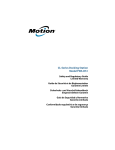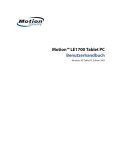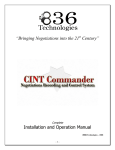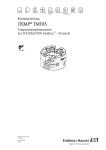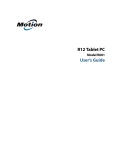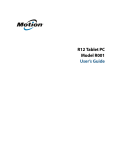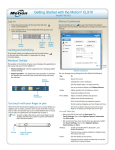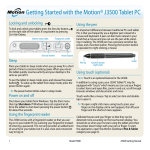Download Motion Computing R12 User's Guide
Transcript
R12-Series Companion Keyboard Model RKB001 User’s Guide Guide de l’utilisateur Benutzerhandbuch Guía del usuario Guia do Usuário Overview of the R12-Series Companion Keyboard Status light Keyboard on/off Function keys Touchpad disable Context menu key Windows® key Touchpad with rightand left-click functionality Charging port Keyboard on/off Press Fn+Esc to power off the keyboard. To power on the keyboard, press Fn+Esc key again. Function keys Use these keys to mute or adjust the volume and open these Windows 8.1 menus: Search, Share, Devices, and Settings. Status light Displays status of pairing, power, charging, and enabling/disabling the keyboard and touchpad. Touchpad disable Press Fn+ScrLk to disable the touchpad. To enable the touchpad, press Fn+ScrLk again. R12-Series Companion Keyboard User’s Guide 3 Charging port Plug the Micro USB end of the charging cable (provided) into this port and plug the standard USB end of the cable into the USB port on the R12 Tablet PC or the R12 Docking Station to charge the keyboard. Windows key Press this key to open the Windows Start screen or the Windows desktop. Touchpad You can use the touchpad to move the cursor; scroll; tap and double-tap; drag and drop; for multiple text selection; and leftand right-click. Context menu Press this key to open the context menu, which is the menu that opens when you right-click on an object or the display. Where to begin with your R12-Series Companion Keyboard This section includes some steps you can follow to power up and get familiar with your R12Series Companion Keyboard. Step 1: Charge the keyboard To ensure optimal performance, you should charge your keyboard before using it for the first time. To charge the keyboard, use one of the following methods: 1. Plug the Micro USB end of the charging cable (provided) into the charging port on the keyboard and plug the standard USB end of the cable into the USB port on the R12 Tablet PC or the R12 Docking Station. OR 2. Attach the keyboard to the back of the Tablet PC while the tablet PC is powered on. When the keyboard is charging, the LED status light on the top of the keyboard will be amber and will turn off when the keyboard is fully charged. Note: Please refer to the following table for complete charging information. 4 Charging source Power source Tablet on Tablet in Sleep mode Tablet in Hibernate mode Tablet off Tablet battery AC power Charging Charging Charging Charging Tablet battery Tablet battery Charging Charging Not charging Not charging Micro USB cable AC power Charging Not charging Not charging Not charging Micro USB cable Tablet battery Charging Not charging Not charging Not charging R12-Series Companion Keyboard User’s Guide Step 2: Pair the keyboard To pair your keyboard with your R12 Tablet PC: 1. Ensure that your tablet is powered on. 2. If you’re running Windows® 7, open Motion Dashboard, tap Pen and Tablet, and select the checkbox beside Enable R12 Keyboard. 3. If you’re running Windows® 8.1, open Motion Tablet Center, tap Power, and tap the switch beside Companion Keyboard to turn it on. 4. Attach the keyboard to the back of the tablet as shown in the photo. During the pairing process, the LED status light on the top of the keyboard will change colors and states as described in the table below. LED Color Behavior Status Green Three-second slow blinking The keyboard is pairing with the Tablet PC (if the keyboard is powered on). Green Blinking If the keyboard is powered off and inserted into the kickstand, the LED blinks quickly to indicate power on, it then blinks slowly to indicate pairing in progress. Amber Blinking Keyboard is powering off. Amber Steady on The keyboard is charging. Green One-second blink The keyboard is powered on (when keyboard is detached from the Tablet PC). R12-Series Companion Keyboard User’s Guide 5 Using your R12-Series Companion Keyboard To use your keyboard: 1. Hold the Tablet PC upright and pull the kickstand out from the bottom of the tablet. 2. Remove the keyboard from the kickstand. 3. Place the keyboard on a flat surface in front of the Tablet PC. Note: For successful operation, the keyboard and tablet must be within 30 inches of each other. 6 R12-Series Companion Keyboard User’s Guide Using the touchpad The touchpad on the R12-Series Companion Keyboard is enabled by default. To disable the touchpad, press Fn+ScrLk key . The status light will blink amber for one second to confirm that the touchpad is disabled. To enable the touchpad, press Fn+ScrLk again. Left- and right-click areas The touchpad’s right- and left-click regions are shown in the photo. Left-click region Right-click region Touchpad gestures The keyboard’s touchpad supports the gestures listed in the following table. Gesture Action Move pointer horizontally, vertically, and diagonally Tap/double tap Drag and drop, multiple text selection Left-click, right-click Scroll R12-Series Companion Keyboard User’s Guide 7 Using the Function keys You can use the Function keys on the top row of the R12-Series Companion Keyboard to perform a variety of actions. Press Fn + a Function key to initiate the actions listed in the table below. Function key Action Fn+Esc Power off the keyboard. Press Fn+Esc again to power on the keyboard Fn+F4 Mute Fn+F5 Volume down Fn+F6 Volume up Fn+F7 Search menu (Windows 8.1 only) Fn+F8 Share menu (Windows 8.1 only) Fn+F9 Devices menu (Windows 8.1 only) Fn+F10 Settings menu (Windows 8.1 only) LED status light The LED on the top of the keyboard provides status information about the keyboard. The table lists the LED colors, behavior, and keyboard/touchpad/battery status. LED color 8 LED behavior Keyboard status Green Blinks for 1 second Keyboard is powering on Green Solid for 1 second Touchpad is powering on Amber Solid for 1 second Touchpad is powering off Amber Blinks for 1 second Keyboard is powering off Amber Solid Keyboard is charging Amber Turns off after 5 seconds after power is applied Battery is fully charged Green Three-second slow blinking The keyboard is pairing with the Tablet PC. Amber Constant blinking every 1 second Battery charge is less than 5% Amber Constant blinking every 3 seconds Battery charge is less than 15% R12-Series Companion Keyboard User’s Guide Tips You can make the most of your R12-Series Companion Keyboard by following these tips: • Use only the cable provided to charge your keyboard. • You can use the keyboard while it’s charging (when the charging cable is used). • To prolong the keyboard battery life, recharge the keyboard when you see a low battery indicator light (amber blinking every one or three seconds). • To put the keyboard in Airplane mode, press Fn+Esc. To wake the tablet from this mode, press Fn+Esc again. • To put the keyboard in storage mode (which is useful if you won’t be using the keyboard for an extended amount of time), press B+H+U+F10 simultaneously for two seconds. To wake the keyboard from this mode, you’ll need to apply power to the keyboard either by attaching it to the back of the tablet or by plugging in the charging cable. Troubleshooting The R12-Series Companion Keyboard has been thoroughly tested for performance and quality, but occasionally issues can still occur. If the recommended solutions in this section don’t resolve your issue, contact Motion Computing Support: http://www.motioncomputing.com/us/support. • Ensure that your keyboard and Tablet PC are fully charged. • Ensure that the keyboard and Tablet PC are paired (See “Step 2: Pair the keyboard” on page 5 for complete pairing instructions.) • If you’re running Windows 7, ensure that you have enabled the keyboard in Motion Dashboard (See“Step 2: Pair the keyboard” on page 5). • If you’re running Windows 8.1, ensure that you have enabled the keyboard in Motion Tablet Center (See “Step 2: Pair the keyboard” on page 5). • Ensure that your keyboard and Tablet PC are no more than 30 inches away from each other. R12-Series Companion Keyboard User’s Guide 9 Présentation de clavier de voyage série R12 Activation/désactivation du clavier Touche Windows® Port de recharge 10 Voyant d’état Touches de fonction Désactivation du clavier tactile Touche de menu contextuel Clavier tactile avec fonctionnalité de clic droit et gauche Activation/ désactivation du clavier Appuyez sur Fn+Echap pour mettre le clavier hors tension. Pour le mettre sous tension, appuyez à nouveau sur Fn+Echap. Touches de fonction Ces touches permettent de régler le son ou de le mettre en sourdine et d'ouvrir les menus Windows 8.1 suivants : Rechercher, Partager, Périphériques et Paramètres. Voyant d’état Affiche l'état du couplage, de l'alimentation et l'activation/ désactivation du clavier et du clavier tactile. Désactivation du clavier tactile Appuyez sur Fn+Arrêt défil pour désactiver le clavier tactile. Pour activer le clavier tactile, appuyez à nouveau sur Fn+Arrêt défil. R12-Series Companion Keyboard User’s Guide Port de recharge Branchez l'extrémité Micro USB du câble de recharge (fourni) sur ce port et son extrémité USB standard sur le port USB de la tablette PC R12 ou de la station d'accueil R12 pour recharger le clavier. Touche Windows Appuyez sur cette touche pour ouvrir l'écran d'accueil de Windows ou le bureau de Windows. Clavier tactile Vous pouvez utiliser le clavier tactile pour déplacer le curseur, procéder au défilement, appuyer et appuyer deux fois, faire un glisser-déposer, pour plusieurs sélections de texte ainsi que des clics gauche et droit. Menu contextuel Appuyez sur cette touche pour ouvrir le menu contextuel, c'est-à-dire celui qui s'ouvre lorsque vous cliquez sur un objet ou l'écran avec le bouton droit. Premiers pas avec le clavier de voyage série R12 Cette section inclut quelques indications que vous pouvez suivre pour mettre sous tension et vous familiariser avec le clavier de voyage série R12. Étape 1 : Charger le clavier Pour bénéficier de performances optimales, chargez le clavier avant de l'utiliser pour la première fois. Utilisez l'une des méthodes suivantes pour charger le clavier : 1. Branchez l'extrémité Micro USB du câble de recharge (fourni) sur le port de recharge du clavier et l'extrémité USB standard du câble sur le port USB de la tablette PC R12 ou de la station d'accueil R12. OU 2. Montez le clavier à l'arrière de la tablette PC lorsque celle-ci est sous tension. Lorsque le clavier est en cours de recharge, le voyant d'état situé en haut du clavier devient orange et s'éteint une fois le clavier complètement rechargé. Remarque: Consultez le tableau suivant pour les informations complètes relatives à la recharge. Source de recharge Source d'alimentation Tablette sous tension Tablette en mode Veille Tablette en mode Hibernation Tablette hors tension Batterie de la tablette Alimentation secteur En charge En charge En charge En charge Batterie de la tablette Batterie de la tablette En charge En charge N’est pas en charge N’est pas en charge Câble Micro USB Alimentation secteur En charge N’est pas en charge N’est pas en charge N’est pas en charge Câble Micro USB Batterie de la tablette En charge N’est pas en charge N’est pas en charge N’est pas en charge R12-Series Companion Keyboard User’s Guide 11 Étape 2 : Couplage du clavier Pour coupler le clavier avec la tablette PC R12 : 1. Vérifiez que la tablette est sous tension. 2. Si vous utilisez Windows® 7, ouvrez Motion Dashboard, appuyez sur Stylet et tablette et cochez la case située sous Activer le clavier R12. 3. Si vous utilisez Windows® 8.1,ouvrez Motion Tablet Center, appuyez sur Alimentation et sur le commutateur situé sous Clavier de voyage pour le mettre sous tension. 4. Fixez le clavier à l'arrière de la tablette, comme indiqué sur la photo. Lors du processus de couplage, le voyant d'état situé en haut du clavier change de couleur et d'état, comme indiqué dans le tableau ci-dessous. Couleur du voyant Comportement État Vert Clignotement lent de trois secondes Le clavier est en cours de couplage avec la tablette PC (s'il est sous tension). Vert Clignotant Si le clavier est sous tension et qu'il est introduit dans la béquille, le voyant clignote rapidement pour indiquer la mise sous tension, puis lentement pour indiquer que le couplage est en cours. Jaune Clignotant Le clavier est en cours de mise hors tension. Jaune Opérationnel Le clavier est en charge. Vert Clignotement d'une seconde Le clavier est sous tension (lorsqu'il est détaché de la tablette PC). 12 R12-Series Companion Keyboard User’s Guide Utilisation du clavier série R12 Pour utiliser le clavier : 1. Tenez la tablette PC debout et tirez la béquille depuis le bas de la tablette. 2. Retirez le clavier de la béquille. 3. Posez le clavier sur une surface plane, en face de la tablette PC. Remarque: Pour utiliser le clavier sans problème, celui-ci doit se trouver à moins de 75 centimètres de la tablette. R12-Series Companion Keyboard User’s Guide 13 Utilisation du clavier tactile Le clavier tactile du clavier de voyage série R12 est activé par défaut. Pour désactiver le clavier tactile, appuyez sur la touche Fn+Arrêt défil . Le voyant d'état s'allume et clignote en jaune pendant une seconde pour vérifier que le clavier tactile est désactivé. Pour activer le clavier tactile, appuyez à nouveau sur Fn+Arrêt défil. Zones de clic gauche et droite Les zones de clic gauche et droite du clavier tactile sont indiquées sur la photo. Région de clic gauche Région de clic droite Gestes du clavier tactile Le clavier tactile du clavier prend en charge les gestes répertoriés dans le tableau suivant. Geste Action Déplacer le pointeur horizontalement, verticalement ou en diagonale Appuyer/appuyer deux fois Glisser-déposer, sélection multiple de texte Clic gauche, clic droit Défilement 14 R12-Series Companion Keyboard User’s Guide Utilisation des touches de fonction Vous pouvez utiliser les touches de fonction de la rangée supérieure du clavier de voyage série R12 pour effectuer diverses actions. Appuyez sur Fn + une touche de fonction pour exécuter les actions répertoriées dans le tableau ci-dessous. Touche de fonction Action Fn+Echap Mise hors tension du clavier. Appuyez à nouveau sur Fn+Echap pour mettre le clavier sous tension. Fn+F4 Sourdine Fn+F5 Diminuer le volume Fn+F6 Augmenter le volume Fn+F7 Menu Rechercher (Windows 8.1 uniquement) Fn+F8 Menu Partager (Windows 8.1 uniquement) Fn+F9 Menu Périphériques (Windows 8.1 uniquement) Fn+F10 Menu Paramètres (Windows 8.1 uniquement) Voyant d’état Le voyant situé en haut du clavier fournit des informations d'état relatives au clavier. Le tableau répertorie les couleurs, le comportement du voyant ainsi que l'état du clavier, du clavier tactile et de la batterie. Couleur Comportement du voyant du voyant État du clavier Vert Clignote pendant 1 seconde Le clavier est en cours de mise sous tension Vert Stable pendant 1 seconde Le clavier tactile est en cours de mise sous tension Jaune Stable pendant 1 seconde Le clavier tactile est en cours de mise hors tension Jaune Clignote pendant 1 seconde Le clavier est en cours de mise hors tension Jaune Stable Le clavier est en cours de recharge R12-Series Companion Keyboard User’s Guide 15 Jaune S'éteint 5 secondes après la mise sous tension La batterie est complètement chargée Vert Clignotement lent de trois secondes Le clavier est en cours de couplage avec la tablette PC. Jaune Clignotement régulier toutes les secondes La charge de la batterie est inférieure à 5 % Jaune Clignotement régulier toutes les 3 secondes La charge de la batterie est inférieure à 15% Conseils Les conseils suivants vous permettront de tirer le meilleur parti de votre clavier de voyage série R12 : • Utilisez uniquement le câble fourni avec le clavier. • Vous pouvez utiliser le clavier pendant qu'il se recharge (si vous utilisez le câble de recharge.). • Pour prolonger la durée de vie de la batterie, rechargez le clavier lorsque le voyant d'état de batterie faible se manifeste (clignotement jaune toutes les secondes ou toutes les trois secondes). • Pour mettre le clavier en mode Avion, appuyez sur Fn+Echap. Pour sortir la tablette de ce mode, appuyez à nouveau sur Fn+Echap. • Pour mettre le clavier en mode rangement (commode si vous ne l'utilisez pas pendant une période prolongée), appuyez simultanément sur B+H+U+F10 pendant deux secondes. Pour sortir le clavier de ce mode, vous devez lui appliquer une source d'alimentation, soit en le fixant à l'arrière de la tablette, soit en branchant le câble de recharge. Dépannage Malgré les tests de performances et de qualité approfondis auxquels a été soumis le clavier de voyage série R12, des problèmes peuvent survenir. Si les solutions recommandées dans cette section ne permettent pas de résoudre votre problème, contactez l'assistance de Motion Computing : http://www.motioncomputing.com/fr/support. • Vérifiez que le clavier et la tablette PC sont complètement chargés. • Vérifiez que le clavier et la tablette PC sont couplés (reportez-vous à “Étape 2 : Couplage du clavier” à la page 12 pour obtenir les instructions complètes de couplage.). • Si vous utilisez Windows 7, assurez-vous d'avoir activé le clavier dans Motion Dashboard (reportez-vous à “Étape 2 : Couplage du clavier” à la page 12.). • Si vous utilisez Windows 8,1, assurez-vous d'avoir activé le clavier dans Motion Dashboard Center (reportez-vous à “Étape 2 : Couplage du clavier” à la page 12.). • Vérifiez que le clavier et la tablette PC ne se trouvent pas à plus de 75 centimètres l'un de l'autre. 16 R12-Series Companion Keyboard User’s Guide Übersicht über die Companion-Tastatur der R12-Serie Status-LED Tastatur ein/aus Funktionstasten Touchpad deaktivieren Kontextmenütaste Windows®-Taste Touchpad mit Rechtsund Linksklick-Funktionalität Ladeanschluss Tastatur ein/aus Drücken Sie Fn+Esc, um die Tastatur auszuschalten. Zum Einschalten der Tastatur drücken Sie erneut Fn+Esc. Funktionstasten Mit diesen Tasten können Sie die Stummschaltung aktivieren, die Lautstärke regeln und folgende Windows 8.1-Menüs öffnen: Suchen, Teilen, Geräte und Einstellungen. Status-LED Anzeige für den Status von Gerätekopplung, Laden sowie Aktivierung bzw. Deaktivierung von Tastatur und Touchpad Touchpad deaktivieren Drücken Sie Fn+ScrLk, um das Touchpad zu deaktivieren. Zum Aktivieren des Touchpads drücken Sie erneut Fn+ScrLk. R12-Series Companion Keyboard User’s Guide 17 Ladeanschluss Zum Laden der Tastatur stecken Sie den Mikro-USB-Stecker am einen Ende des Ladekabels (inbegriffen) in diesen Anschluss und den normalen USB-Stecker am anderen Kabelende in den USBAnschluss am R12 Tablet PC. Windows-Taste Drücken Sie diese Taste, um den den Windows-Startbildschirm oder den Windows-Desktop zu öffnen. Touchpad Mit dem Touchpad können Sie den Cursor bewegen, Bildlauf durchführen, tippen und doppeltippen, Drag & Drop-Vorgänge durchführen, Mehrfachauswahl von Text vornehmen sowie Linksund Rechtsklicks durchführen. Kontextmenü Drücken Sie diese Taste, um das Kontextmenü zu öffnen. Dies ist das Menü, das bei einem Rechtsklick auf einem Objekt oder der Anzeige eingeblendet wird. Erste Schritte mit Ihrer Companion-Tastatur der R12-Serie Dieser Abschnitt enthält einige Schritte, mit denen Sie Ihre Companion-Tastatur der R12-Serie starten und sich mit ihr vertraut machen können. Schritt 1: Laden der Tastatur Sie sollten die Tastatur vor der ersten Verwendung laden, um eine optimale Leistung sicherzustellen. Laden Sie die Tastatur mit einer der folgenden Methoden: 1. Stecken Sie den Mikro-USB-Stecker am einen Ende des Ladekabels (inbegriffen) in den Ladeanschluss der Tastatur und den normalen USB-Stecker am anderen Kabelende in den USB-Anschluss am R12 Tablet PC oder der R12 Dockingstation. ODER 2. Bringen Sie die Tastatur an der Rückseite des Tablet PC an, während der Tablet PC eingeschaltet ist. Während des Ladevorgangs leuchtet die Status-LED am oberen Rand der Tastatur gelb; die LED erlischt, wenn die Tastatur vollständig geladen ist. Hinweis: Vollständige Ladeinformationen finden Sie in der folgenden Tabelle. 18 R12-Series Companion Keyboard User’s Guide Ladequelle Stromquelle Tablet an Tablet im Energiespar modus Tablet im Ruhezustand Tablet aus Tablet-Akku Netzanschluss Ladevorg ang läuft Ladevorgang läuft Ladevorgang läuft Ladevorgang läuft Tablet-Akku Tablet-Akku Ladevorg ang läuft Ladevorgang läuft Kein Ladevorgang Kein Ladevorgang Mikro-USBKabel Netzanschluss Ladevorg ang läuft Kein Ladevorgang Kein Ladevorgang Kein Ladevorgang Mikro-USBKabel Tablet-Akku Ladevorg ang läuft Kein Ladevorgang Kein Ladevorgang Kein Ladevorgang Schritt 2: Koppeln der Tastatur So koppeln Sie die Tastatur mit dem R12 Tablet PC: 1. Stellen Sie sicher, dass das Tablet eingeschaltet ist. 2. Wenn Sie Windows® 7 verwenden, öffnen Sie Motion Dashboard, tippen auf Stift und Tablet und aktivieren das Kontrollkästchen neben R12 Tastatur aktivieren. 3. Bei Verwendung von Windows® 8.1 öffnen Sie das Motion Tablet Center, tippen zuerst auf Stromversorgung und dann auf den Switch neben Companion-Tastatur, um die Tastatur zu aktivieren. 4. Bringen Sie die Tastatur an der Rückseite des Tablet an (siehe Foto). R12-Series Companion Keyboard User’s Guide 19 Während des Kopplungsvorgangs ändert sich die Farbe der Status-LED am oberen Rand der Tastatur gemäß dem jeweiligen Status, wie in der folgenden Tabelle beschrieben. 20 LED-Farbe Verhalten Status Grün LED blinkt 3 Sekunden lang langsam Die Tastatur wird mit dem Tablet PC gekoppelt (vorausgesetzt, die Tastatur ist eingeschaltet). Grün Blinkt Wenn die Tastatur in ausgeschaltetem Zustand in den Tablet-Ständer eingesetzt wird, blickt die LED erst schnell, um anzuzeigen, dass die Tastatur eingeschaltet wird, und dann langsam, um den laufenden Kopplungsvorgang zu melden. Gelb Blinkt Die Tastatur wird ausgeschaltet. Gelb Durchgehend gelb Die Tastatur wird geladen. Grün LED blinkt 1 Sekunde lang Die Tastatur ist eingeschaltet (wenn die Tastatur vom Tablet PC getrennt ist). R12-Series Companion Keyboard User’s Guide Verwenden der Companion-Tastatur der R12-Serie So verwenden Sie die Tastatur: 1. Halten Sie den Tablet PC senkrecht und klappen Sie den Tablet-Ständer von der Geräteunterseite her auf. 2. Nehmen Sie die Tastatur aus dem Tablet-Ständer. 3. Legen Sie die Tastatur auf eine ebene Fläche vor dem Tablet PC. Hinweis: Für den fehlerfreien Betrieb dürfen Tastatur und Tablet PC nicht weiter als 75 cm voneinander entfernt sein. R12-Series Companion Keyboard User’s Guide 21 Arbeiten mit dem Touchpad Das Touchpad der Companion-Tastatur der R12-Serie ist standardmäßig aktiviert. Zum Deaktivieren des Touchpads drücken Sie die Fn+ScrLk-Taste . Als Bestätigung für die Deaktivierung des Touchpads blinkt die Status-LED eine Sekunde lang gelb. Zum Aktivieren des Touchpads drücken Sie erneut Fn+ScrLk. Links- und Rechtsklickbereiche Das Foto zeigt die Links- und Rechtsklickbereiche des Touchpads. Linksklickbereich Rechtsklickbereich Touchpad-Gesten Das Tastatur-Touchpad unterstützt die in der nachfolgenden Tabelle aufgeführten Gesten. Geste Aktion Cursor waagerecht, senkrecht und diagonal bewegen Tippen/doppeltippen Drag und Drop, Mehrfachauswahl von Text Linksklick, Rechtsklick Bildlauf 22 R12-Series Companion Keyboard User’s Guide Verwenden der Funktionstasten Mit den Funktionstasten in der obersten Reihe der Companion-Tastatur der R12-Serie können Sie verschiedene Aktionen durchführen. Drücken Sie Fn + eine Funktionstaste, um die in der nachfolgenden Tabelle genannten Aktionen durchzuführen. Funktionstaste Aktion Fn+Esc Tastatur ausschalten. Zum Einschalten der Tastatur drücken Sie Fn+Esc erneut. Fn+F4 Ton aus Fn+F5 Leiser Fn+F6 Lauter Fn+F7 Menü "Suchen" (nur Windows 8.1) Fn+F8 Menü "Teilen" (nur Windows 8.1) Fn+F9 Menü "Geräte" (nur Windows 8.1) Fn+F10 Menü "Einstellungen" (nur Windows 8.1) Status-LED Die Status-LED am oberen Rand der Tastatur liefert Statusangaben über die Tastatur. In der folgenden Tabelle finden Sie Angaben zu Farbe und Verhalten der LED sowie dem entsprechenden Status von Tastatur, Touchpad oder Akku. LEDFarbe Verhalten der LED Tastaturstatus Grün Blinkt eine Sekunde lang Die Tastatur wird eingeschaltet. Grün Leuchtet durchgehend für eine Sekunde Das Touchpad wird eingeschaltet. Gelb Leuchtet durchgehend für eine Sekunde Das Touchpad wird ausgeschaltet. Gelb Blinkt eine Sekunde lang Die Tastatur wird ausgeschaltet. Gelb Leuchtet durchgehend Die Tastatur wird geladen. Gelb Erlischt 5 Sekunden nach Anschließen der Stromquelle Der Akku ist vollständig geladen. Grün Blinkt 3 Sekunden lang langsam Die Tastatur wird mit dem Tablet PC gekoppelt. Gelb Blinkt im Sekundentakt Der Akku ist weniger als 5 % geladen. Gelb Blinkt alle drei Sekunden Der Akku ist weniger als 15% geladen. R12-Series Companion Keyboard User’s Guide 23 Tipps Diese Tipps helfen Ihnen, Ihre Companion-Tastatur der R12-Serie optimal zu nutzen: • Verwenden Sie zum Laden der Tastatur nur das mitgelieferte Kabel. • Sie können die Tastatur während des Ladevorgangs verwenden (wenn das Ladekabel verwendet wird). • Damit die Lebensdauer des Tastaturakkus verlängert wird, sollten Sie die Tastatur laden, sobald die Status-LED einen niedrigen Ladestand anzeigt (als ein Mal pro Sekunde bzw. pro drei Sekunden blinkt). • Zum Aktivieren des Flugzeugmodus der Tastatur drücken Sie Fn+Esc. Zum Beenden dieses Modus drücken Sie Fn+Esc erneut. • Zum Aktivieren des Lagermodus der Tastatur (sinnvoll, wenn Sie die Tastatur für längere Zeit nicht verwenden werden) drücken Sie zwei Sekunden lang gleichzeitig die Tasten B+H+U+F10. Zum Beenden dieses Modus müssen Sie die Tastatur an eine Stromquelle anschließen, indem Sie sie entweder wieder an der Rückseite des Tablets anbringen oder das Ladekabel einstecken. Problemlösung Die Companion-Tastaturen der R12-Serie werden bezüglich ihrer Leistung und Qualität gründlich getestet, dennoch können gelegentlich Probleme auftreten. Sollte sich Ihr Problem mit den in diesem Abschnitt empfohlenen Lösungen nicht beheben lassen, wenden Sie sich an den Motion Computing Support: http://www.motioncomputing.com/de/support. • Stellen Sie sicher, dass Tastatur und Tablet PC vollständig geladen sind. • Stellen Sie sich, dass Tastatur und Tablet PC gekoppelt sind (siehe “Schritt 2: Koppeln der Tastatur” auf Seite 19 für Informationen zur Durchführung der Gerätekopplung). • Wenn Sie Windows 7 verwenden, sollten Sie sicherstellen, dass Sie die Tastatur im Motion Dashboard aktiviert haben (siehe “Schritt 2: Koppeln der Tastatur” auf Seite 19). • Wenn Sie Windows 8.1 verwenden, sollten Sie sicherstellen, dass Sie die Tastatur im Motion Tablet Center aktiviert haben (siehe “Schritt 2: Koppeln der Tastatur” auf Seite 19). • Vergewissern Sie sich, dass Tastatur und Tablet PC nicht weiter als 75 cm voneinander entfernt sind. 24 R12-Series Companion Keyboard User’s Guide Descripción general del teclado compañero de la serie R12 Activar/desactivar teclado Luz de estado Teclas de función Desactivación de panel táctil Tecla de menú contextual Tecla Windows® Panel táctil con función para diestros y zurdos Puerto de carga Activar/desactivar teclado Pulse Fn+Esc para apagar el teclado. Para encender el teclado, pulse la tecla Fn+Esc de nuevo. Teclas de función Utilice estas teclas para silenciar o ajustar el volumen y abrir estos menús de Windows 8.1: Buscar, Compartir, Dispositivos y Configuración. Luz de estado Muestra el estado de emparejamiento, alimentación, carga y activación/desactivación del teclado y el panel táctil. Desactivación de panel táctil Pulse Fn+ScrLk para desactivar el panel táctil. Para activar el panel táctil, pulse Fn+ScrLk de nuevo. R12-Series Companion Keyboard User’s Guide 25 Puerto de carga Enchufe el extremo Micro USB del cable de carga (suministrado) a este puerto y enchufe el extremo USB del cable en el puerto USB del Tablet PC de la serie R12 o en la estación base de la serie R12 para cargar el teclado. Tecla Windows Pulse esta tecla para abrir la pantalla Inicio de Windows o el escritorio de Windows. Panel táctil Puede utilizar el panel táctil para mover el cursor, desplazarse, realizar funciones de toque y doble toque, arrastrar y soltar, para selección de texto múltiple y para hacer clic y clic con el botón derecho. Menú contextual Pulse esta tecla para abrir el menú contextual, que es el menú que se abre cuando hace clic con el botón derecho del ratón en un objeto o en la pantalla. Dónde empezar con su teclado compañero de la serie R12 En esta sección encontrará algunos pasos que puede seguir para encender y familiarizarse con su teclado compañero de la serie R12. Paso 1: Cargue del teclado Para garantizar un rendimiento óptimo, debe cargar el teclado antes de usarlo por primera vez. Para cargar el teclado, emplee uno de los métodos siguientes: 1. Enchufe el extremo Micro USB del cable de carga (suministrado) en el puerto de carga del teclado y enchufe el extremo USB del cable en el puerto USB del Tablet PC de la serie R12 o en la estación base de la serie R12. O BIEN 2. Conecte el teclado en la parte posterior del Tablet PC mientras está encendido. Cuando el teclado está cargando, la luz de estado LED de la parte superior del teclado estará iluminado de color ámbar y se apagará cuando el teclado esté cargado completamente. Nota: Consulte la siguiente tabla para obtener información completa sobre la carga. 26 Fuente de carga Fuente de alimentación Tablet encendido Tablet en modo de suspensión Tablet en modo de hibernación Tablet apagado Batería del tablet Alimentación de CA Cargando Cargando Cargando Cargando Batería del tablet Batería del tablet Cargando Cargando No se carga No se carga Cable Micro USB Alimentación de CA Cargando No se carga No se carga No se carga Cable Micro USB Batería del tablet Cargando No se carga No se carga No se carga R12-Series Companion Keyboard User’s Guide Paso 2: Empareje el teclado Para emparejar su teclado con su Tablet PC R12: 1. Asegúrese de que su tablet esté encendido. 2. Si está ejecutando Windows® 7, abra Motion Dashboard, toque Pen and Tablet (Lápiz y tablet) y seleccione la casilla de verificación junto a Enable R12 Keyboard (Activar teclado R12). 3. Si está ejecutando Windows® 8.1, abra Motion Tablet Center, toque Power (Alimentación) y toque el interruptor junto a Companion Keyboard (Teclado compañero) para encenderlo. 4. Conecte el teclado a la parte posterior del tablet como se muestra en la foto. Durante el proceso de emparejamiento, la luz de estado LED de la parte superior del teclado cambiará de colores; consulte los estados en la siguiente tabla: Color de LED Comportamiento Estado Verde Parpadeo lento de tres segundos El teclado se está emparejando con el Tablet PC (si el teclado está encendido). Verde Parpadeando Si el teclado está apagado y se inserta en el pie de apoyo, el LED parpadea rápidamente para indicar que la alimentación está encendida; luego parpadea lentamente para indicar que se está realizando el emparejamiento. Ámbar Parpadeando El teclado se está apagando. Ámbar Encendido fijo El teclado está cargando. Verde Parpadeo de un segundo El teclado está encendido (cuando se suelta del Tablet PC). R12-Series Companion Keyboard User’s Guide 27 Uso de su teclado compañero de la serie 12 Para usar su teclado: 1. Sujete el Tablet PC en posición vertical y saque el pie de apoyo de la parte inferior del dispositivo. 2. Retire el teclado del pie de apoyo. 3. Coloque el teclado sobre una superficie plana delante del Tablet PC. Nota: Para un funcionamiento correcto, el teclado y el tablet deben estar alejados entre sí un máximo de 76 cm. 28 R12-Series Companion Keyboard User’s Guide Uso del panel táctil El panel táctil del teclado compañero de la serie R12 está activado de forma predeterminada. Para desactivar el panel táctil, pulse la tecla Fn+ScrLk . La luz de estado parpadeará de color ámbar durante un segundo para confirmar que el panel táctil está desactivado. Para activar el panel táctil, pulse Fn+ScrLk de nuevo. Zonas de clic izquierdo y clic derecho Las zonas de clic izquierdo y clic derecho se muestran en la fotografía. Zona de clic izquierdo Zona de clic derecho Gestos de panel táctil El panel táctil del teclado admite los gestos enumerados en la siguiente tabla. Gesto Acción Mueve el puntero horizontal, vertical y diagonalmente Toque/doble toque Arrastra y suelta, selección múltiple de texto Clic izquierdo, clic derecho Desplazamiento R12-Series Companion Keyboard User’s Guide 29 Uso de las teclas de función Puede usar las teclas de función de la fila superior del teclado compañero de la serie R12 para realizar una variedad de acciones. Pulse Fn + una tecla de función para iniciar las acciones enumeradas en la tabla siguiente. Tecla de función Acción Fn+Esc Apaga el teclado. Pulse Fn+Esc de nuevo para encender el teclado. Fn+F4 Silencia el sonido. Fn+F5 Baja el volumen. Fn+F6 Sube el volumen. Fn+F7 Menú Buscar (solo Windows 8.1) Fn+F8 Menú Compartir (solo Windows 8.1) Fn+F9 Menú Dispositivos (solo Windows 8.1) Fn+F10 Menú Configuración (solo Windows 8.1) Luz de estado LED El LED de la parte superior del teclado proporciona información de estado sobre el teclado. La tabla enumera los colores del LED, su comportamiento y el estado del teclado/panel táctil/ batería. 30 Color de LED Comportamiento de LED Estado del teclado Verde Parpadea durante 1 segundo El teclado se está encendiendo. Verde Sólido durante 1 segundo El panel táctil se está encendiendo. Ámbar Sólido durante 1 segundo El panel táctil se está apagando. Ámbar Parpadea durante 1 segundo El teclado se está apagando. Ámbar Sólido El teclado se está cargando. Ámbar Se apaga tras 5 segundos después La batería está totalmente de aplicar alimentación. cargada. Verde Parpadeo lento de tres segundos Ámbar Parpadeo constante cada segundo La carga de la batería es inferior al 5%. Ámbar Parpadeo constante cada 3 segundos El teclado se está emparejando con el Tablet PC. La carga de la batería es inferior al 15%. R12-Series Companion Keyboard User’s Guide Sugerencias Puede sacar el máximo partido de su teclado compañero de la serie R12 siguiendo estas sugerencias: • Utilice únicamente el cable que se proporciona para cargar su teclado. • Puede usar el teclado mientras está cargando (cuando se usa el cable de carga). • Para prolongar la vida de la batería del teclado, recargue el teclado cuando vea la luz indicadora de batería baja (de color ámbar parpadeando cada uno o tres segundos). • Para poner el teclado en modo Avión, pulse Fn+Esc. Para despertar el tablet desde este modo, pulse Fn+Esc de nuevo. • Para poner el teclado en modo de almacenamiento (que resulta útil si no va a usar el teclado por un periodo prolongado de tiempo), pulse B+H+U+F10 simultáneamente durante dos segundos. Para despertar el teclado desde este modo, tendrá que aplicar alimentación al teclado conectándolo a la parte trasera del tablet o enchufando el cable de carga. Solución de problemas El teclado compañero de la serie R12 está totalmente probado para ofrecer un rendimiento y una calidad excelentes, pero a veces pueden producirse problemas. Si las soluciones recomendadas de esta sección no resuelven el problema, póngase en contacto con la Asistencia técnica de Motion Computing: http://www.motioncomputing.com/es/support. • Asegúrese de que su teclado y el Tablet PC están completamente cargados. • Asegúrese de que el teclado y el Tablet PC están emparejados (consulte “Paso 2: Empareje el teclado” en la página 27 para obtener las instrucciones de emparejamiento completas). • Si está ejecutando Windows 7, asegúrese de que ha activado el teclado en Motion Dashboard (consulte “Paso 2: Empareje el teclado” en la página 27). • Si está ejecutando Windows 8,1, asegúrese de que ha activado el teclado en Motion Tablet Center (consulte “Paso 2: Empareje el teclado” en la página 27). • Asegúrese de que el teclado y el tablet no estén alejados entre sí más de 76 cm. R12-Series Companion Keyboard User’s Guide 31 Visão Geral do Teclado Companion Série R12 Teclado ativado/desativado (on/off) Tecla Windows® Porta de carregamento 32 Luz de status Teclas de função Desativar touchpad Tecla de menu de contexto Touchpad com funcionalidade de clique com botão esquerdo e direito Teclado ativado/ desativado (on/off ) Pressione Fn+Esc para desativar o teclado. Para ativar o teclado, pressione novamente as teclas Fn+Esc. Teclas de função Utilize essas teclas para desativar o som ou ajustar o volume e abrir os seguintes menus do Windows 8.1: Pesquisar, Compartilhar, Dispositivos e Configurações. Luz de status Exibe status de emparelhamento, energia, carregamento e ativar/ desativar o teclado e touchpad. Desativar touchpad Pressione Fn+ScrLk para desativar o touchpad. Para ativar o touchpad, pressione novamente Fn+ScrLk. R12-Series Companion Keyboard User’s Guide Porta de carregamento Conecte a extremidade Micro USB do cabo do carregador (fornecido) nesta porta e conecte a extremidade USB padrão do cabo à porta USB do Tablet PC R12 ou Estação de Acoplamento R12 para carregar o teclado. Tecla Windows Pressione esta tecla para abrir a Tela de Início do Windows ou a área de trabalho do Windows. Touchpad É possível utilizar o touchpad para mover o cursor; rolar; tocar e dar um toque duplo; arrastar e soltar; selecionar vários textos e clicar com o botão direito e esquerdo. Menu de contexto Pressione esta tecla para abrir o menu de contexto, que é o menu que se abre ao clicar com o botão direito em um objeto ou na tela. Por onde começar com o seu Teclado Companion Série R12 Esta seção inclui alguns passos que você pode seguir para ativar e familiarizar-se com o seu Teclado Companion Série R12. Etapa 1: Carregue o teclado Para assegurar um desempenho ideal, você deve carregar seu teclado antes de usá-lo pela primeira vez. Para carregar o teclado, utilize um dos métodos a seguir: 1. Conecte a extremidade Micro USB do cabo do carregador (fornecido) à porta de carregamento no teclado e conecte a extremidade USB padrão do cabo à porta USB do Tablet PC R12 ou da Estação de Acoplamento R12. OU 2. Conecte o teclado à parte traseira do Tablet PC enquanto o tablet PC estiver ligado. Quando o teclado estiver carregando, a luz de status de LED no topo do teclado ficará com uma coloração âmbar e desligará quando o teclado estiver totalmente carregado. Nota: Consulte a tabela a seguir para obter informações completas sobre cargas. Fonte de carga Fonte de energia Tablet ligado Tablet no modo de Espera Tablet no modo de Hibernação Tablet desligado Bateria do tablet energia CA Carregando Carregando Carregando Carregando Bateria do tablet Bateria do tablet Carregando Carregando Não está carregando Não está carregando Cabo Micro USB energia CA Carregando Não está carregando Não está carregando Não está carregando Cabo Micro USB Bateria do tablet Carregando Não está carregando Não está carregando Não está carregando R12-Series Companion Keyboard User’s Guide 33 Etapa 2: Emparelhe o teclado Para emparelhar seu teclado com o seu Tablet PC R12: 1. Certifique-se de que o seu tablet esteja ligado. 2. Caso você esteja executando o Windows® 7, abra o Motion Dashboard, toque em Pen and Tablet (Caneta e Tablet) e selecione a caixa de seleção ao lado de Enable R12 Keyboard (Ativar Teclado R12). 3. Caso você esteja executando o Windows® 8.1, abra o Motion Tablet Center, toque em Power (Energia) e toque no comutador ao lado de Companion Keyboard (Teclado Companion) para ativá-lo. 4. Conecte o teclado à parte traseira do tablet, como mostrado na foto. Durante o processo de emparelhamento, a luz de status de LED no topo do teclado mudará de cores e de estados, como descrito na tabela abaixo. 34 Cor do LED Comportamento Status Verde Piscando devagar a cada três segundos O teclado está emparelhando com o Tablet PC (se o teclado estiver ativado). Verde Piscando Se o teclado estiver desativado e inserido no suporte, o LED piscará rapidamente para indicar que está sendo ativado e, depois, piscará lentamente para indicar que o emparelhamento está em processo. Âmbar Piscando O teclado está sendo desativado. Âmbar Constante O teclado está carregando. Verde Piscando por um segundo O teclado está ativado (quando o teclado não estiver conectado ao Tablet PC). R12-Series Companion Keyboard User’s Guide Como utilizar seu Teclado Companion Série R12 Para utilizar o seu teclado: 1. Segure o Tablet PC na posição vertical e tire o suporte da parte inferior do tablet. 2. Remova o teclado do suporte. 3. Coloque o teclado em uma superfície plana na frente do Tablet PC. Nota: Para uma operação bem-sucedida, o teclado e o tablet não devem estar a uma distância de maior que 75 cm um do outro. R12-Series Companion Keyboard User’s Guide 35 Usando o touchpad O touchpad no Teclado Companion Série R12 está ativado por padrão. Para desativar o touchpad, pressione a tecla Fn+ScrLk . A luz de status piscará com a coloração âmbar por um segundo para confirmar que o touchpad está desativado. Para ativar o touchpad, pressione novamente Fn+ScrLk. Áreas para clicar com o botão direito e esquerdo As regiões do touchpad para clicar com o botão direito e esquerdo são mostradas na foto. Região para clicar com o botão esquerdo Região para clicar com o botão direito Gestos do touchpad O touchpad do teclado suporta os gestos listados na tabela a seguir. Gesto Menu Mova o ponteiro horizontalmente, verticalmente e diagonalmente Toque/toque duplo Arraste e solte, selecione vários textos Clique com o botão direito e esquerdo Rolagem 36 R12-Series Companion Keyboard User’s Guide Usando as teclas de função Você pode usar as teclas de função na linha superior do Teclado Companion Série R12 para realizar uma variedade de ações. Pressione Fn + uma tecla de função para iniciar as ações listadas na tabela abaixo. Tecla de função Menu Fn+Esc Desativa o teclado. Pressione novamente Fn+Esc para ativar o teclado Fn+F4 Silencia Fn+F5 Diminui o volume Fn+F6 Aumenta o volume Fn+F7 Menu de pesquisa (apenas Windows 8.1) Fn+F8 Menu de compartilhamento (apenas Windows 8.1) Fn+F9 Menu de dispositivos (apenas Windows 8.1) Fn+F10 Menu de configurações (apenas Windows 8.1) Luz de status de LED O LED na parte superior do teclado fornece informações sobre o status do teclado. A tabela lista as cores de LED, comportamentos e status do teclado/touchpad/bateria. Cor do LED Comportamento do LED Status do teclado Verde Piscando por 1 segundo O teclado está sendo ativado Verde Sólido por 1 segundo O touchpad está sendo ativado Âmbar Sólido por 1 segundo O touchpad está sendo desativado Âmbar Piscando por 1 segundo O teclado está sendo desativado Âmbar Sólido O teclado está carregando Âmbar Desliga após 5 segundos depois que a energia foi fornecida A bateria está totalmente carregada Verde Piscando devagar a cada três segundos O teclado está emparelhando com o Tablet PC. Âmbar Piscando constantemente a cada 1 A carga da bateria é menor que segundo 5% Âmbar Piscando constantemente a cada 3 A carga da bateria é menor que segundos 15% R12-Series Companion Keyboard User’s Guide 37 Dicas Você pode aproveitar ao máximo o seu Teclado Companion Série R12 seguindo as dicas a seguir: • Utilize apenas o cabo fornecido para carregar o seu teclado. • É possível utilizar o teclado enquanto ele ainda estiver carregando (quando o cabo estiver sendo usado). • Para prolongar a vida útil da bateria do teclado, recarregue-a quando você perceber a luz que indica bateria fraca (luz com coloração âmbar piscando a cada um ou três segundos). • Para colocar o teclado em modo avião, pressione Fn+Esc. Para tirar o tablet deste modo, pressione novamente Fn+Esc. • Para colocar o teclado em modo de armazenamento (que pode ser útil se você não for utilizar o teclado por um longo período de tempo), pressione B+H+U+F10 simultaneamente por dois segundos. Para tirar o teclado deste modo, você precisará fornecer energia para o teclado, colocando-o novamente na parte traseira do tablet ou conectando-o ao carregador. Solução de problemas O Teclado Companion Série R12 foi rigorosamente testado quanto a desempenho e qualidade. Contudo, ocasionalmente, problemas ainda podem ocorrer. Caso as soluções recomendadas nesta seção não resolvam o seu problema, entre em contato com o Suporte da Motion Computing pelo site: http://www.motioncomputing.com/pt/support. • Certifique-se de que o seu teclado e Tablet PC estejam totalmente carregados. • Certifique-se de que o seu teclado e Tablet PC estejam emparelhados (Consulte“Etapa 2: Emparelhe o teclado” na página 34 para obter instruções completas de emparelhamento.) • Caso você esteja executando o Windows 7, certifique-se de que você tenha ativado o teclado no Motion Dashboard (Consulte “Etapa 2: Emparelhe o teclado” na página 34). • Caso você esteja executando o Windows 8.1, certifique-se de que você tenha ativado o teclado no Motion Tablet Center (Consulte “Etapa 2: Emparelhe o teclado” na página 34). • Certifique-se de que o seu teclado e Tablet PC não estejam a uma distância maior que 75 cm um do outro. 38 R12-Series Companion Keyboard User’s Guide Important Product Information Safety and Regulatory Compliance Limited Warranty Informations importantes sur le produit Respect des normes de sécurité et des réglementations Garantie limitée Wichtige Produktinformationen Sicherheits- und Vorschriftseinhaltungserklärung Eingeschränkte Garantie Información importante del producto Conformidad normativa y de seguridad Garantía limitada Informações importantes sobre o produto Conformidade regulatória e de segurança Garantia limitada R12-Series Companion Keyboard User’s Guide 39 English This document contains regulatory, precautionary, and recycling information for the Motion R12-Series Companion Keyboard model RKB00. To avoid injury, read this document and understand its contents before you use the keyboard. Keep this document nearby, so you can refer to it later. • The Motion R12-Series Companion Keyboard model RKB001is marketed and/or known as the R12-Series Companion Keyboard. The following sections describe regulatory and safety compliance by country and by region. For the most up-to-date detailed operating instructions and safety information, see http:// www.motioncomputing.com/us/support/userdocs. On (Operating) Off (Storage) Temperature 5–35° C -20–60° C Humidity 0–90% RH (noncondensating) 0–90% RH (noncondensating) Altitude Sea level 0-15,000 ft. Power rating Input:5V (USB), 48mA Product safety information Motion R12-Series Companion Keyboards are designed to optimize safety and minimize strain. However, to further reduce the risk of injury or damage to the unit, you should observe certain precautions. Mounting and installation disclaimer Motion Computing shall not be liable under any theory of liability (including, without limitation, contract, tort, or statutory law) for any loss, damage, personal injury, or other damage of any nature (including, without limitation, direct, special, incidental, or consequential damages) arising directly or indirectly as a result of improper or inappropriate placement, installation, or use of its products or any other application. Without limiting the foregoing, Motion specifically disclaims any responsibility for the placement, use, or installation of its products not consistent with (i) the original manufacturer’s or governmental or regulatory specifications and recommendations for the environment where the products will be placed, used, or installed, (ii) Motion written product instruction sheets, or (iii) workmanship standards. Basic personal safety precautions Do not attempt to service the Companion Keyboard or its components yourself. Perform only those service procedures for which Motion provides special instructions, for example, installing a peripheral device. Companion Keyboard disposal 40 Regulatory and safety compliance Note: To determine which regulatory and safety marks apply to a specific product, component, or accessory, check the product label affixed to the product and/or its components. Federal Communications Commission notice (USA) Specifications • If you cannot locate a disposal site, contact your reseller or Motion Computing for assistance in locating a disposal site near your locale. Do not dispose of the Companion Keyboard with general waste. Electromagnetic Interference (EMI) is any electromagnetic disturbance that interrupts, obstructs, or otherwise degrades or limits the effective performance of electronics or electrical equipment. These emissions can potentially disrupt, degrade, or otherwise interfere with authorized electronic emissions, which may include television, AM/FM broadcasts, cellular services, radar, air-traffic control, and pagers. The FCC Rules and Regulations have established Radio Frequency (RF) emission limits to provide an interferencefree RF spectrum. Many electronic devices, including computers, generate RF energy incidental to their intended function and are, therefore, covered by these rules. Unintentional Emitter per FCC Part 15 The rating label on the R12-Series Companion Keyboard and all accessories show which class (A or B) these devices fall into. Once you determine the class of the device, refer to the following corresponding statement and to the FCC notices in this Safety and Regulatory Guide. Class A is a digital device that is marketed for use in a commercial, industrial, or business environment, exclusive of a device that is marketed for use by the general public or is intended to be used in the home. Class B is a digital device that is marketed for use in a residential environment notwithstanding use in commercial, business, and industrial environments. Examples of such devices include, but are not limited to, personal computers, calculators, and similar electronic devices that are marketed for use by the general public. This device complies with Part 15 of the Federal Communications Commission (FCC) Rules. Operation is subject to the following two conditions: • This device may not cause harmful interference. • This device must accept any interference received, including interference that may cause undesired operation. Class A Equipment: This equipment has been tested and found to comply with the limits for a Class A digital device, pursuant to part 15 of the FCC Rules. These limits are designed to provide reasonable protection against harmful interference when the equipment is operated in a residential environment. This equipment generates, uses, and can radiate radio frequency energy and, if not installed and used in accordance with the manufacturer’s R12-Series Companion Keyboard User’s Guide instruction manual, may cause interference with radio communications. Operation of this equipment in a residential area is likely to cause harmful interference, in which case you will be required to correct the interference at your own expense. Modifications Class B Equipment: This equipment has been tested and found to comply with the limits for a Class B digital device, pursuant to part 15 of the FCC Rules. These limits are designed to provide reasonable protection against harmful interference when the equipment is operated in a residential environment. This equipment generates, uses, and can radiate radio frequency energy and, if not installed and used in accordance with the manufacturer’s instruction manual, may cause interference with radio communications. However, there is no guarantee that interference will not occur in a particular installation. If this equipment does cause harmful interference to radio or television reception, which can be determined by turning the equipment off and on, you are encouraged to try to correct the interference by one or more of the following measures: • Reorient or relocate the receiving antenna. • Increase the separation between the equipment and the receiver. • Connect the equipment into an outlet on a circuit different from that to which the receiver is connected. • Consult the dealer or an experienced radio/television technician for help. Cables The following information is provided on the device or devices covered in this document in compliance with FCC regulations: Motion R12- Series Companion Keyboard Model Number: RKB00 Company name: Motion Computing, Incorporated 8601 Ranch Road 2222, Bldg 2 Austin, TX 78730 Telephone: 512-637-1100 Fax: (512) 637-1199 Manufacturer name: Compal Digital Technology (Kun Shan) Co., Ltd No.9, Second Avenue, A Zone, Kunshan Comprehensive Free Trade Zone, Kunshan, Jiangsu, China Telephone: 86-512-57352222 Fax: 86-512-55212188 Intentional Emitter per FCC Part 15 Embedded in your R12-Series Companion Keyboard are various Radio Frequency (RF) wireless communication devices. It may contain one or more radio-type devices that operate in the following band: • 2400–2496 GHz band All radio-type devices embedded in your keyboard have met all the qualifications for use under FCC regulations and guidelines. Airplane Mode To put the keyboard into airplane mode, please hit Fn+Esc to turn off the keyboard. The LED will blink Amber for one second to let you know the keyboard is turned off. R12-Series Companion Keyboard User’s Guide The FCC requires that you be notified that any changes or modifications made to this device that are not expressly approved by Motion Computing, Inc. may void your authority to operate the equipment. Connections to this Companion Keyboard must be made only with shielded cables. This reduces possible interference with radio communications and complies with FCC Rules and Regulations for this EMC classification. IC Notice (Canada Only) IC:4587A-HMRKB001 Connections to this Companion Keyboard must be made only with shielded cables. This reduces possible interference with radio communications and complies with FCC Rules and Regulations for this EMC classification. Unintentional Emitter per ICES-003 Motion Computing Companion Keyboards are classified by the Industry Canada (IC) Interference-Causing Equipment Standard #3 (ICES-003) as Class B digital devices. This Class B (or Class A, if so indicated on the registration label) digital apparatus meets the requirements of the Canadian Interference-Causing Equipment Regulations. Cet appareil numérique de la Classe B (ou Classe A, si ainsi indiqué sur l’étiquette d’enregistration) respecte toutes les exigences du Règlement sur le Matériel Brouilleur du Canada. Intentional Emitter per RSS 210 Embedded in your Companion Keyboard are various Radio Frequency (RF) wireless communication devices. It may contain one or more radio-type devices that operate in the following band: • 2400–2496 MHz band All radio-type devices embedded in your Companion Keyboard comply with RSS 210 and RSS-102 standards of Industry Canada. Operation of this wireless communication device is subject to the following two conditions: • This device may not cause harmful interference. This device must accept any interference received, including interference that may cause undesired operation. L’utilisation de ce dispositif est autorisée seulement aux conditions suivantes: (1) il ne doit pas produire de brouillage et (2) l’utilsateur du dispositif doit éntre prét a accepter tout brouillage radioélectrique recu, meme si ce brouillage est susceptible de compromettre le fonctionnement du dispositif. The term “IC” before the equipment certification number only signifies that the Industry Canada technical specifications were met. This equipment complies with Industry Canada Radio Frequency Electromagnetic Signal (RF) exposure limits set forth for an uncontrolled environment of portable transmission. 41 Conformité Européne (CE) European Union The (Conformité Européne) symbol found on the R12Series Companion Keyboard indicates compliance to the EMC Directive and the Low Voltage Directive of the European Union. This means that the Companion Keyboard meets the following technical standards: • EN 55022 (CISPR22) – Limits and Methods of Measurement of Radio Interference Characteristics of Information Technology Equipment • EN 55024 (CISPR24) (IEC 61000 4-2, 4-3, 4-3, 4-5, 4-6, 4-8, 4-11) – Information Technology Equipment-Immunity Characteristics – Limits and Methods of Measurement This product is in compliance with Directive 2011/65/EU of the European Parliament and of the Council set into force in June 2011. This Directive set into force procedures regarding the restriction of the use of certain substances in electric and electrical equipment (ROHS). This product is in compliance with Directive 2012/19/EU of the European Parliament and of the Council set into force in July 2012. This Directive set into force procedures regarding the Waste of Electrical and Electronic Equipment (WEEE). Motion Computing Incorporated is a participant in the “Take Back” program established in the WEEE Directive and assumes full responsibility for the disposal take back of its products. CE Intentional Emitter The CE mark shown here is a device ID that means the product complies with the essential requirements of the R&TTE Directive 1999/5/EC with essential test suites. Embedded in your Companion Keyboard are various Radio Frequency (RF) wireless communication devices. It may contain one or more radio-type devices that operate in the following band: • 2400–2496 MHz band All radio-type devices embedded in your Companion Keyboard comply with standards: • ETSI EN300 328-2 – Electromagnetic compatibility and radio spectrum matters (ERM). Motion Computing Holding Company, Inc. 65 Avenue de Colmar 92500 Rueil Malmaison France Australia/New Zealand statements All Motion Companion Keyboards comply with the Australia/New Zealand Regulatory Authorities. • AS/NZS 60950.1:2011 (EN60950-1 /IEC609501:2006+A11:2009) – Safety of Information Technology Equipment • AS/NZS 3548 Class B (EN55022/CISPR22) – Limits and Methods of Measurement of Radio Interference characteristics of Information Technology Equipment • AS/NZS 4251.2 (EN55024/CISPR24) – Limits and Methods of Measurement of Immunity characteristics of Information Technology Equipment • AS/NZS 4268 (EN300-328-2) – Electromagnetic Compatibility and Radio Spectrum Matters (ERM). 42 Trademarks Motion Computing, Inc. has made every effort to identify trademarked properties and owners on this page. All brands and product names used in this document are for identification purposes only and may be trademarks or registered trademarks of their respective companies. Motion and Motion Computing are registered trademarks of Motion Computing, Inc. in the USA and other countries. The Motion Computing products and services may be covered by one or more patent-protected inventions. Additional patents may also be pending. For more information, see: www.motioncomputing.com/us/legal/ patents. Limited Warranty (Outside Australia) This Limited Warranty applies to the Motion-branded hardware products sold by or leased from Motion Computing, Inc., its worldwide subsidiaries, affiliates, authorized resellers, or country distributors (collectively referred to in this Limited Warranty as “Motion”) with this Limited Warranty (“Motion Product”). These terms and conditions constitute the complete and exclusive warranty agreement between you and Motion regarding the Motion Product you have purchased or leased. These terms and conditions supersede any prior agreements or representations, including representations made in Motion sales literature or advice given to you by Motion or an agent or employee of Motion that may have been made in connection with your purchase or lease of the Motion Product. No change to the conditions of this Limited Warranty is valid unless it is made in writing and signed by an authorized representative of Motion. Warranty disclaimer EXCEPT AS EXPRESSLY SET FORTH IN THIS LIMITED WARRANTY AND TO THE GREATEST EXTENT ALLOWED BY LAW, MOTION MAKES NO OTHER REPRESENTATIONS, WARRANTIES OR CONDITIONS, EXPRESS OR IMPLIED, INCLUDING ANY IMPLIED REPRESENTATIONS, WARRANTIES OR CONDITIONS OF MERCHANTABILITY, FITNESS FOR A PARTICULAR PURPOSE, NONINFRINGEMENT, AND NONINTERFERENCE. MOTION DOES NOT WARRANT THAT YOUR USE OF THE MOTION PRODUCT WILL BE UNINTERRUPTED OR ERROR-FREE. ANY IMPLIED WARRANTIES THAT MAY BE IMPOSED BY LAW ARE LIMITED IN DURATION TO THE LIMITED WARRANTY PERIOD, TO THE GREATEST EXTENT ALLOWED BY LAW. SOME STATES OR COUNTRIES DO NOT ALLOW A LIMITATION ON HOW LONG AN IMPLIED WARRANTY LASTS OR THE EXCLUSION OR LIMITATION OF INCIDENTAL OR CONSEQUENTIAL DAMAGES FOR CONSUMER PRODUCTS. IN SUCH STATES OR COUNTRIES, SOME EXCLUSIONS OR LIMITATIONS OF THIS LIMITED WARRANTY MAY NOT APPLY TO YOU. Warranty period The warranty period for this Motion Product is one (1) year from the date of purchase or longer if you have an extended warranty. The Limited Warranty Period starts on the date of purchase or lease from Motion. Your dated R12-Series Companion Keyboard User’s Guide sales or delivery receipt, showing the date of the purchase or lease of the product, is your proof of the purchase or release date. You may be required to provide proof of purchase or lease as a condition of receiving warranty service. Warranty coverage Motion warrants that the Motion Product and all the internal components of the product that you have purchased or leased from Motion are free from defects in materials or workmanship under normal use during the Limited Warranty Period. You are entitled to warranty service according to the terms and conditions of this document if a repair to your Motion Product is required within the Limited Warranty Period. This Limited Warranty extends only to the original purchaser or lessee of this Motion Product and is not transferable to anyone who obtains ownership or use of the Motion Product from the original purchaser or lessee. Repair or replacement Motion products are manufactured using new materials or new and used materials equivalent to new in performance and reliability. Spare parts may be new or equivalent to new. Spare parts are warranted to be free from defects in material or workmanship for thirty (30) days or for the remainder of the Limited Warranty Period of the Motion Product in which they are installed, whichever is longer. During the Limited Warranty Period, Motion will repair or replace the defective component parts or the Motion Product. All component parts or hardware products removed under this Limited Warranty become the property of Motion. The replacement part or product takes on either the Limited Warranty status of the removed part or product or the thirty (30) day limited warranty of the spare part. In the unlikely event that your Motion Product has a recurring failure, Motion, at its discretion, may elect to provide you with a replacement unit of Motion’s choosing that is at least equivalent to your Motion Product in hardware performance. Motion reserves the right to elect, at its sole discretion, to give you a refund of your purchase price or lease payments (less interest) instead of a replacement. THIS IS YOUR EXCLUSIVE REMEDY FOR DEFECTIVE PRODUCTS. HOWEVER, YOU MAY ALSO HAVE OTHER RIGHTS THAT MAY VARY FROM STATE TO STATE OR FROM COUNTRY TO COUNTRY. of end-user replaceable Motion or Motion-approved parts. Limitation of liability IF YOUR MOTION PRODUCT FAILS TO WORK AS WARRANTED ABOVE, YOUR SOLE AND EXCLUSIVE REMEDY SHALL BE REPAIR OR REPLACEMENT. MOTION’S MAXIMUM LIABILITY UNDER THIS LIMITED WARRANTY OR RELATED IN ANY WAY TO THE MOTION PRODUCT IS EXPRESSLY LIMITED TO THE LESSER OF THE PRICE YOU HAVE PAID FOR THE PRODUCT OR THE COST OF REPAIR OR REPLACEMENT OF ANY HARDWARE COMPONENTS THAT MALFUNCTION IN CONDITIONS OF NORMAL USE. MOTION SHALL NOT BE LIABLE FOR ANY DAMAGES CAUSED BY THE PRODUCT OR THE COST OF REPAIR OR REPLACEMENT OF ANY HARDWARE COMPONENTS THAT MALFUNCTION IN CONDITIONS OF NORMAL USE. MOTION SHALL NOT BE LIABLE FOR ANY DAMAGES CAUSED BY THE PRODUCT OR THE FAILURE OF THE PRODUCT TO PERFORM, INCLUDING ANY LOST PROFITS OR SAVINGS OR SPECIAL, INCIDENTAL, OR CONSEQUENTIAL DAMAGES. MOTION SHALL NOT BE LIABLE FOR ANY CLAIM MADE BY A THIRD PARTY OR MADE BY YOU FOR A THIRD PARTY. THIS LIMITATION OF LIABILITY APPLIES WHETHER DAMAGES ARE SOUGHT, OR A CLAIM MADE, UNDER THIS LIMITED WARRANTY OR AS A TORT CLAIM (INCLUDING NEGLIGENCE AND STRICT PRODUCT LIABILITY), A CONTRACT CLAIM, OR ANY OTHER CLAIM. THIS LIMITATION OF LIABILITY CANNOT BE WAIVED OR AMENDED BY ANY PERSON. THIS LIMITATION OF LIABILITY WILL BE EFFECTIVE EVEN IF MOTION KNEW OR SHOULD HAVE KNOWN OF THE POSSIBILITY OF ANY SUCH DAMAGES. THIS LIMITATION OF LIABILITY, HOWEVER, WILL NOT APPLY TO CLAIMS FOR PERSONAL INJURY. THIS LIMITED WARRANTY GIVES YOU SPECIFIC LEGAL RIGHTS. YOU MAY ALSO HAVE OTHER RIGHTS THAT MAY VARY FROM STATE TO STATE OR FROM COUNTRY TO COUNTRY. YOU ARE ADVISED TO CONSULT APPLICABLE STATE OR COUNTRY LAWS FOR A FULL DETERMINATION OF YOUR RIGHTS. Warranty transfer to another country Motion is not responsible for any handling fees, tariffs, or import duties that may be incurred in transferring the Products. Products and software may be covered by export controls issued by the United States or other governments. Warranty exclusions This Limited Warranty does not extend to: a. Expendable parts; b. Any product from which the serial number has been removed or altered; c. Cosmetic damage or ordinary wear and tear; d. Damage or non-functionality that results from (i) failure to follow the instructions that came with the product; (ii) accident, misuse, abuse, or other external causes; (iii) operation outside the usage parameters stated in the then current user documentation for the product; or (iv) use of parts not manufactured or sold by Motion; or e. Damage or non-functionality due to modifications or service by anyone other than (i) Motion, (ii) a Motion authorized service provider, or (iii) your own installation R12-Series Companion Keyboard User’s Guide Australia The Australian Competition and Consumer Act (2010) (including the “Australian Consumer Law”) as well as other laws in Australia (“Mandatory Laws”) guarantee certain conditions, warranties and undertakings, and give you other legal rights, in relation to the quality and fitness for purpose of Motion Computing consumer products sold in Australia. In Australia, our goods come with guarantees that cannot be excluded under the Australian Consumer Law. You are entitled to a replacement or refund for a major failure and compensation for any other reasonably foreseeable loss or damage. You are also entitled to have the goods repaired or replaced if the goods fail to be of acceptable quality and 43 the failure does not amount to a major failure. What constitutes a major failure is set out in the Australian Consumer Law. Nothing in this Warranty purports to modify or exclude the conditions, warranties and undertakings, and other legal rights, under the Australian Consumer Law, and other laws. This Warranty gives you additional protection for your Motion consumer product, and identifies a preferred approach to resolving warranty claims which will be quickest and simplest for all parties, subject to the exclusions terms and conditions below. This Limited Warranty applies to the Motion-branded hardware products sold by or leased from Motion Computing, Inc., its worldwide subsidiaries, affiliates, authorised resellers, or country distributors in Australia with this Limited Warranty (“Motion Product”). This Limited Warranty is provided by Motion Computing, Inc. (“Motion”) of 8601 RR 2222, Building 2, Austin, Texas 78730, USA (Phone: 1-866-322-9783 option 9). These terms and conditions constitute the complete and exclusive Limited Warranty agreement between you and Motion regarding the Motion Product you have purchased or leased. No change to the conditions of this Limited Warranty is valid unless it is made in writing and signed by an authorised representative of Motion. Warranty period The period during which this Warranty is in effect will depend upon the Motion Product to which it relates. In all cases the commencement date for the period is the actual day of purchase, as reflected on the authorised reseller’s or distributor’s invoice / receipt provided to you. The period during which each Motion Product is the subject of this Warranty is identified in the table below (‘Limited Warranty Period’). Motion CL-Series Tablet PCs 1 year Other Motion Tablet PCs (R12Series, F5-Series, and C5-Series) 3 years Motion C5/F5-Series and CL-Series Mobile Docks with Key lock and Motion R12-Series Secure Mobile Dock 3 years Tilt and Rotate Mount 3 years Vehicle Mounting Kit (Including Tilt & Rotate Mount and Vehicle Dashboard Bracket) 3 years Wall Mount Bracket 3 years R12-Series Companion Keyboard 1 year Docking Stations (all other) 1 year Rugged Digitizer Pen 1 year Protective Carrying Cases and Portfolios 90 days Additional Batteries 1 year Additional Digitizer Pens 90 days Keyboards (USB and Bluetooth) 90 days 44 C5/F5-Series EasyConnect Adapter Products 90 days Auto/Air Adapters 1 year Battery Chargers 90 days AC Power Packs 90 days Protective Display Film (all products) 30 days Warranty coverage Motion warrants that the Motion Product and all the internal components of the Motion Product are of acceptable quality and free from defects in materials or workmanship under normal use during the Limited Warranty Period. If you consider that the Motion Product which you have purchased is not of acceptable quality, has a defect, or is otherwise not compliant with the conditions, warranties, undertakings, and legal rights given to you under Australian Law (for example, it appears faulty, or does not work at all or properly), you can make a claim under this Warranty. To the extent permitted by the Mandatory Laws, this Limited Warranty extends only to the original purchaser or lessee of this Motion Product and is not transferable to anyone who obtains ownership or use of the Motion Product from the original purchaser or lessee. Repair or replacement If, following receipt of a claim under this Warranty, Motion or its agent determine that your claim in respect of a Motion Product is valid (having regard to the terms of this Warranty), and: (a) if the goods can be repaired and the failure to comply with the warranty is not a major failure, Motion or its agent may either repair the Motion Product, or pay you for the cost of a repair of the Motion Product, or replace the Motion Product with the same or similar product, or provide you with a refund for the Motion Product, depending upon what is reasonable in the circumstances and at no cost to you. Goods presented for repair may be replaced by refurbished goods of the same type rather than being repaired. Refurbished parts may be used to repair the goods; or. (b) if the goods cannot be repaired or the failure to comply with the Warranty is a major failure, (i) you may reject the goods and by so doing elect to receive either a refund for the Motion Product or a replacement of the Motion Product with the same or similar product or (ii) by action against Motion, require Motion to pay you compensation for any reduction in the value of the goods or lease payments (less interest) below the price paid or payable by you for the goods If Motion provides you with either a replacement or refund or if you reject the goods, you immediately transfer ownership in the original Motion Product or part to Motion. Any such resolution by Motion of a claim under this Warranty by you does not otherwise detract from any other statutory rights which you might have in the circumstances, including your right to monetary compensation for a valid claim. If, following receipt of a claim under this Warranty, Motion or its agent determine that your claim in respect of a Motion Product is invalid, R12-Series Companion Keyboard User’s Guide Motion may charge you for any labour, parts or transport costs incurred by Motion or its agent in assessing your claim. Limitation of liability YOU SHOULD MAKE PERIODIC BACKUP COPIES OF THE DATA STORED ON YOUR HARD DRIVE OR OTHER STORAGE DEVICES AS A PRECAUTION AGAINST POSSIBLE FAILURES, ALTERATION, OR LOSS OF THE DATA. BEFORE RETURNING ANY UNIT FOR SERVICE, BE SURE TO BACK UP DATA AND REMOVE ANY CONFIDENTIAL, PROPRIETARY, OR PERSONAL INFORMATION. THIS LIMITED WARRANTY DOES NOT EXTEND TO DAMAGE TO, LOSS OF, OR DISCLOSURE OF ANY PROGRAMS, DATA, OR REMOVABLE STORAGE MEDIA, OR THE RESTORATION OR REINSTALLATION OF ANY PROGRAMS OR DATA OTHER THAN SOFTWARE INSTALLED BY MOTION WHEN THE PRODUCT IS MANUFACTURED Except as otherwise provided in this Warranty, if Motion becomes liable to you under this Warranty or pursuant to any Mandatory Laws, that liability is limited to the maximum extent permitted by law, including without limitation, s 64A of Schedule 2 of the Australian Consumer Law. To the extent that Motion is legally entitled to avail itself of such limitation, Motion’s liability is limited to, at the election of Motion in its absolute discretion, either: (a) in the case of goods: (i) the replacement of the goods; (ii) the payment of the cost of replacing the goods; and (b) in the case of services: (i) the supplying of the services again; (ii) the payment of the cost of having the services supplied again. Warranty exclusions Software Technical Support This section identifies what is excluded under this Warranty. Software technical support is defined as assistance with questions and issues about the software that was either preinstalled by Motion on the Motion Product or that was included with the Motion branded product at the time of your purchase or lease of the product. Technical support for software is available under this Limited Warranty for the duration of your warranty period. Your dated sales or delivery receipt, showing the date of purchase or lease of the product, is your proof of the purchase or lease date. You may be required to provide proof of purchase or lease as a condition of receiving software technical support. After the first ninety (90) days, technical support for software that was either preinstalled by Motion on the Motion Product or included with the Motion Product at the time of your purchase or lease of the product is available for a fee. Software and data For the avoidance of any doubt, any and all warranties or conditions which are not guaranteed under Mandatory Laws and which are not expressly included in this Warranty as additional warranties or conditions are excluded. This Warranty does not warrant uninterrupted or error-free operation of the Motion Product, which is affected by system configuration, software, applications your data and operator control of the system, among other factors. Though the Motion Product is considered to be compatible with many systems, it is your responsibility to determine compatibility and integration with other products or systems. This Warranty does not apply to non-Motion hardware products or non-Motion software products which are not incorporated into Motion Products or, in the case of software, pre-loaded onto the Motion Product at the time of sale, even if packaged or sold with Motion hardware. This warranty does not cover: • any Motion Product from which the serial number has been removed or altered; • normal wear and tear, natural performance degradation (e.g. reduced battery life), or service costs in replacing and maintaining expendable/ consumable parts which have ceased working through normal wear and tear; • cosmetic damage such as to the exterior finish; • minor imperfections within design specification that do not materially alter functionality; • damage or non-functionality that results from (i) failure to follow the instructions that came with the product; (ii) accident, misuse, abuse, or other external causes; (iii) operation outside the usage parameters stated in the then current user documentation for the product; or (iv) use of parts not manufactured or sold by Motion • damage or non-functionality due to modifications or service by anyone other than (i) Motion, (ii) a Motion authorised service provider, or (iii) your own installation of end-user replaceable Motion or Motion-approved parts; or • loss caused by fire, water (liquid spillage or ingression), theft, vermin or insect infestation. R12-Series Companion Keyboard User’s Guide What you need to do to be entitled to claim under this Limited Warranty: 1. Provide proof or purchase or lease. (Your dated sales or delivery receipt, showing the date of purchase or lease of the product, is your proof of the purchase or lease date.) 2. Be the original purchaser or lessee of this Motion Product. 3. Submit your claim to your local distributor or reseller without undue delay after detection of the defect and in any event within the Limited Warranty Period.Cabling and power cord precautions. How to make a claim under this Limited Warranty: 1. Contact your local distributor or reseller and provide your contact information, such as phone number, email address and other information (such as serial number or fault description). You may also contact Motion directly at www.motioncomputing.com/support. 2. If Motion determines that you have a valid claim under this Limited Warranty, Motion or its authorised representatives will repair, replace or refund the Motion Product at Motion’s sole discretion and in accordance with this Limited Warranty. 3. Except as set out in this Warranty, Motion will bear the expense of a valid claim under brought under this 45 Warranty. If you wish to claim expenses under this Limited Warranty, contact your local distributor or reseller. The information in this publication is subject to change without notice. MOTION COMPUTING, INC. SHALL NOT BE HELD LIABLE FOR TECHNICAL OR EDITORIAL ERRORS OR OMISSIONS CONTAINED HEREIN NOR FOR ACCIDENTAL OR CONSEQUENTIAL DAMAGES RESULTING FROM THE FURNISHING, PERFORMANCE, OR USE OF THIS MATERIAL. 46 R12-Series Companion Keyboard User’s Guide Français Ce document contient des informations réglementaires, préventives et sur le recyclage relatives au clavier de voyage série R12, modèle RKB00. Pour éviter toute blessure, veuillez lire ce document et en comprendre sa teneur avant d'utiliser le clavier. Conservez ce document à portée de main pour vous y référer ultérieurement. Le clavier de voyage série R12, modèle RKB001 est commercialisé et/ou connu sous l'appellation Clavier de voyage série R12. Pour les dernières instructions d'utilisation détaillées, consulter le site http://www.motioncomputing.com/fr/ support/userdocs. Précautions élémentaires de sécurité pour les personnes Ne tentez pas d’effectuer vous-même la maintenance du clavier de voyage ou de ses composants. Effectuez uniquement les procédures de service pour lesquelles Motion fournit des instructions spécifiques, par exemple, l'installation d'un périphérique externe. Mise au rebut du clavier de voyage • • Spécifications On (en fonctionnement) Arrêt (stockage) Température Entre 5 et 35 °C Entre -20 et 60 °C Humidité 0-90 % HR (sans condensation) 0-90 % HR (sans condensation) Altitude Niveau de la mer 0-15 000 pieds Puissance nominale Entrée : 5 V (USB), 48 mA Informations relatives à la sécurité du produit Les claviers de voyage série R12 de Motion sont conçus pour optimiser la sécurité et réduire la tension. Cependant, pour réduire encore le risque de dommage corporel ou matériel, certaines précautions doivent être prises. Avis d’exclusion de responsabilité de montage et d’installation Motion Computing ne sera pas tenu responsable, en vertu de quelque cas de responsabilité que ce soit, (y compris, mais sans se limiter à, de manière contractuelle, délictuelle ou réglementaire), de toute perte, dégât, blessure ou autre dommage de quelque nature que ce soit (y compris, mais sans se limiter à, les dommages directes, spécifiques, accidentels ou consécutifs), résultant directement ou indirectement d'un placement, d'une installation ou d'une utilisation incorrect ou inadapté de ses produits ou de toute autre application. Sans restreindre la portée de ce qui précède, Motion décline toute responsabilité notamment pour la mise en place, l’utilisation ou l’installation de ses produits non conforme (i) aux recommandations et spécifications réglementaires, gouvernementales ou du fabricant d’origine relatives à l’environnement d’installation et d’utilisation des produits, (ii) aux fiches d’instructions du produit écrites par Motion ou (iii) aux normes de travail. R12-Series Companion Keyboard User’s Guide Ne mettez pas le clavier de voyage au rebut avec les déchets ménagers. Si vous ne parvenez pas à localiser un site de mise au rebut, contactez votre revendeur ou Motion Computing pour qu'il vous aide à localiser un site de mise au rebut dans votre pays. Respect des réglementations et normes de sécurité Les sections qui suivent décrivent les réglementations et normes de sécurité à respecter dans chaque pays ou région. Remarque: Pour connaître les réglementations et marques de sécurité qui s’appliquent à un produit, composant ou accessoire spécifique, consultez l’étiquette signalétique apposée sur le produit et/ou ses composants. Avis de la Federal Communications Commission (États-Unis) Les interférences électromagnétiques (IEM) sont toutes les perturbations électromagnétiques qui interrompent, entravent, dégradent ou limitent les performances réelles de l'équipement électronique ou électrique. Ces émissions peuvent potentiellement interrompre, détériorer des émissions électroniques autorisées ou interférer avec celles-ci (notamment les émissions de télévision, les diffusions AM/FM, les services de téléphonie mobile, les radars, le contrôle aérien et les pagers). Les règles et réglementations de la FCC définissent des limites d’émission de radiofréquences pour fournir un spectre de radiofréquences dépourvu d’interférences. De nombreux équipements électroniques, dont les ordinateurs, génèrent des radiofréquences inhérentes à leur fonctionnement et sont, de ce fait, concernés par ces règles. Émission involontaire, section 15 de la FCC La plaque signalétique sur le clavier de voyage série R12 et tous ses accessoires indique à quelle classe (A ou B) ces appareils appartiennent. Une fois la classe de l'appareil déterminée, consultez la notice correspondante suivante et les avis FCC de ce Guide sur la sécurité et la réglementation. 47 Un appareil de Classe A est un appareil numérique commercialisé pour une utilisation commerciale, industrielle ou un environnement commercial, à l'exception des appareils commercialisés pour une utilisation par le grand public ou une utilisation à domicile. Un appareil de Classe B est un appareil numérique commercialisé pour une utilisation dans un environnement domestique, et non dans un environnement commercial, professionnel ou industriel. Des exemples de ces appareils incluent, mais ne sont pas limités à, les ordinateurs personnels, les calculatrices et autres appareils électroniques similaires qui sont commercialisés pour une utilisation par le grand public. Cet appareil est conforme à la section 15 de la réglementation FCC (Federal Communications Commission). Son fonctionnement est soumis à deux conditions : • Cet appareil ne doit pas provoquer d’interférences nuisibles. • Il doit accepter les interférences reçues, y compris celles pouvant entraîner un fonctionnement non souhaité. Appareil de classe A : Cet appareil a été testé et respecte les limitations d'un appareil numérique de classe A, conformément à la partie 15 des règles FFC. Ces limites ont été établies afin de fournir une protection raisonnable contre les interférences nuisibles en cas d’utilisation de cet équipement en environnement résidentiel. Cet équipement crée, utilise et peut émettre des radiofréquences qui, s’il n’est pas installé et utilisé conformément aux instructions du fabricant, peuvent provoquer des interférences nuisibles aux communications radio. Le fonctionnement de cet équipement en environnement résidentiel est susceptible de causer des interférences nuisibles, auquel cas vous êtes tenu de corriger le problème à vos frais. Appareil de classe B : Cet appareil a été testé et respecte les limitations d'un appareil numérique de classe B, conformément à la partie 15 des règles FFC. Ces limites ont été établies afin de fournir une protection raisonnable contre les interférences nuisibles en cas d’utilisation de cet équipement en environnement résidentiel. Cet équipement crée, utilise et peut émettre des radiofréquences qui, s’il n’est pas installé et utilisé conformément aux instructions du fabricant, peuvent provoquer des interférences nuisibles aux communications radio. Des risques d’interférences ne peuvent être totalement exclus dans certaines installations. Si cet appareil provoque des interférences gênantes pour la réception des émissions de radio ou de télévision (il suffit, pour le constater, de mettre l’appareil successivement hors, puis à nouveau sous tension), vous êtes invité à les éliminer. À cette fin, vous devrez : • Réorienter ou déplacer l’antenne réceptrice. • Éloigner l’équipement de l’appareil récepteur. • Brancher l’appareil sur une prise ou un circuit différent de celui de l’appareil récepteur. • Consulter le revendeur ou un technicien de radio ou télévision expérimenté. Les informations ci-dessous sont fournies pour l’appareil concerné par ce document conformément aux réglementations de la FCC : Numéro de modèle du clavier de voyage série R12 de Motion : RKB00 Nom de l'entreprise : Motion Computing, Incorporated 8601 Ranch Road 2222, Bldg 2 Austin, TX 78730 Téléphone : 512-637-1100 Fax : (512) 637-1199 Nom du fabricant : Compal Digital Technology (Kun Shan) Co., Ltd No.9, Second Avenue, A Zone, Kunshan Comprehensive Free Trade Zone, Kunshan, Jiangsu, China Téléphone : 86-512-57352222 Fax : 86-512-55212188 Émission volontaire, section°15 de la FCC Votre clavier de voyage série R12 est équipé de différents dispositifs de communication sans fil à radiofréquences. Il peut contenir des dispositifs d’un ou de plusieurs types radio, fonctionnant sur les bandes de fréquences suivantes : • Bande 2400-2496 GHz Tous les appareils radio de votre clavier sont conformes aux conditions d’utilisation imposées par les réglementations et les directives de la FCC. Mode avion Pour mettre le clavier en mode avion, appuyez sur Fn+Echap pour éteindre le clavier. La LED clignote en jaune pendant une seconde pour vous informer que le clavier est hors tension. Modifications Selon la FCC, vous devez être informé que toute modification apportée à ce dispositif non expressément approuvée par Motion Computing, Inc. peut annuler l’autorisation de l’utilisateur d’exploiter cet équipement. Câbles Les branchements au clavier de voyage doivent être effectués uniquement avec des câbles blindés. Ces câbles réduisent les risques d’interférences avec les communications radio et sont conformes aux règles et aux réglementations de la FCC pour cette classification EMC. Avis IC (Canada uniquement) IC:4587A-HMRKB001 Les branchements au clavier de voyage doivent être effectués uniquement avec des câbles blindés. Ces câbles réduisent les risques d’interférences avec les communications radio et sont conformes aux règles et aux réglementations de la FCC pour cette classification EMC. Émetteur non intentionnel conformément à ICES-003 Les claviers de voyage Motion Computing sont classés selon la norme ICES Industrie Canada #3 (ICES-003) comme des appareils numériques de classe B. 48 R12-Series Companion Keyboard User’s Guide Cet appareil numérique de la Classe B (ou Classe A si ainsi indiqué sur l’étiquette d’enregistrement) respecte toutes les exigences du Règlement sur le Matériel Brouilleur du Canada. Cet appareil numérique de la Classe B (ou Classe A, si ainsi indiqué sur l’étiquette d’enregistrement) respecte toutes les exigences du Règlement sur le Matériel Brouilleur du Canada. Émission volontaire, norme RSS 210 Votre clavier de voyage est équipé de différents dispositifs de communication sans fil à radiofréquences. Il peut contenir des dispositifs d’un ou de plusieurs types radio, fonctionnant sur les bandes de fréquences suivantes : • Bande 2400-2496 MHz Tous les dispositifs de type radio intégrés dans le clavier de voyage sont conformes aux normes RSS 210 et RSS-102 d’Industrie Canada. Le fonctionnement de cet appareil sans fil est soumis à deux conditions : • Cet appareil ne doit pas provoquer d’interférences nuisibles. Il doit accepter les interférences reçues, y compris celles pouvant entraîner un fonctionnement non souhaité. L’utilisation de ce dispositif est autorisée seulement aux conditions suivantes : (1) il ne doit pas produire de brouillage et (2) l’utilisateur du dispositif doit être prêt a accepter tout brouillage radioélectrique reçu, même si ce brouillage est susceptible de compromettre le fonctionnement du dispositif. La mention « IC » devant le numéro de certification de l’appareil indique seulement que les spécifications techniques d’Industry Canada ont été respectées. Cet appareil respecte les limites d’exposition au signal électromagnétique à radiofréquences édictées par Industry Canada pour un environnement non contrôlé de transmission mobile. Conformité Européenne (CE) Union européenne Le symbole (Conformité Européenne) se trouvant sur le clavier de voyage série R12 indique la conformité de l'appareil avec la directive CEM et la directive relative à la basse tension de l'Union européenne. Cela signifie que le clavier de voyage est conforme aux normes techniques suivantes : • EN 55022 (CISPR22) – Limites et méthodes de mesure des perturbations radioélectriques des appareils de traitement de l’information (ATI) • EN 55024 (CISPR24) (IEC 61000 4-2, 4-3, 4-3, 4-5, 4-6, 4-8, 4-11) – Caractéristiques d’immunité des appareils informatiques – Limites et méthodes de mesure Ce produit est conforme à la directive 2011/65/UE du Parlement européen et du Conseil entrée en vigueur en juin 2011. Cette directive a entériné des procédures relatives à la restriction de l'utilisation de certaines substances dans l'équipement électronique et électrique (ROHS). Incorporated participe au programme « Take Back » mis en place par la directive WEEE et endosse l’entière responsabilité de la récupération de ses produits pour en assurer la mise au rebut. Émission volontaire CE La marque CE présentée ici est un identifiant d’appareil qui indique que le produit respecte les exigences essentielles de la directive R&TTE 1999/5/EC suite aux tests principaux. Votre clavier de voyage est équipé de différents dispositifs de communication sans fil à radiofréquences. Il peut contenir des dispositifs d’un ou de plusieurs types radio, fonctionnant sur les bandes de fréquences suivantes : • Bande 2400-2496 MHz Tous les appareils radio intégrés au clavier de voyage sont conformes aux normes suivantes : • ETSI EN300 328-2 – Compatibilité électromagnétique et spectre radioélectrique (ERM). Motion Computing Holding Company, Inc. 65 Avenue de Colmar 92500 Rueil Malmaison France Déclarations (Australie/NouvelleZélande) Tous les claviers de voyage de Motion sont conformes aux autorités réglementaires de l'Australie/Nouvelle Zélande. • AS/NZS 60950.1:2011 (EN60950-1 /IEC609501:2006+A11:2009) – Sécurité des appareils de traitement de l'information. • AS/NZS 3548 Classe B (EN55022/CISPR22) – Limites et méthodes de mesure des perturbations radioélectriques des appareils de traitement de l’information (ATI) • AS/NZS 4251.2 (EN55024/CISPR24) – Caractéristiques d’immunité des appareils informatiques – Limites et méthodes de mesure • AS/NZS 4268 (EN300-328-2) – Compatibilité électromagnétique et spectre radioélectrique (ERM). Marques commerciales Motion Computing, Inc. a fait en sorte d’identifier les appartenances et les propriétaires des marques déposées de la présente page. Les marques et les noms de produits mentionnés dans le présent document sont désignés exclusivement à des fins d’identification et peuvent être des marques commerciales ou déposées appartenant à leurs propriétaires respectifs. Motion et Motion Computing sont des marques commerciales ou des marques déposées de Motion Computing, Inc. aux USA et dans les autres pays. Les produits et services de Motion Computing peuvent être protégés par une ou plusieurs inventions brevetées. D’autres brevets peuvent être en cours de certification. Pour des informations supplémentaires, voir : www.motioncomputing.com/us/legal/patents. Ce produit est conforme à la directive 2012/19/UE du Parlement européen et du Conseil entrée en vigueur en juillet 2012. Cette procédure a entériné des procédures relatives aux déchets d'équipement électrique et électronique (WEEE). La société Motion Computing R12-Series Companion Keyboard User’s Guide 49 Garantie limitée (en dehors de l'Australie)) La garantie limitée s'applique au matériel de marque Motion vendu ou loué par Motion Computing, Inc., ses filiales, sociétés affiliées, revendeurs agréés ou distributeurs locaux à travers le monde (désignés collectivement « Motion » dans la présente garantie limitée) avec cette garantie limitée (« Produits Motion »). Les présentes conditions et modalités constituent l'accord de garantie complet et exclusif entre vous et Motion en ce qui concerne le produit Motion que vous avez acheté ou loué. Les présentes conditions générales remplacent tout accord ou déclaration préalable, notamment toute déclaration incluse dans la documentation commerciale ou les conseils prodigués par Motion, un agent ou un employé de Motion, pouvant être lié à l'achat ou à la location de votre produit Motion. Aucune modification apportée aux conditions de la présente garantie limitée n'est valide à moins d'être effectuée par écrit et signée par un représentant agréé de Motion. Limitation de la garantie SAUF DISPOSITIONS EXPRESSES DE CETTE GARANTIE LIMITÉE ET DANS LA MESURE AUTORISÉE PAR LA LOI APPLICABLE, MOTION NE FAIT AUCUNE DÉCLARATION NI NE FORMULE AUCUNE GARANTIE OU CONDITION, EXPLICITE OU IMPLICITE, Y COMPRIS TOUTE REPRÉSENTATION, GARANTIE OU CONDITION DE COMMERCIALISATION, D'ADÉQUATION À UNE UTILISATION PARTICULIÈRE, D'ABSENCE DE CONTREFAÇON ET DE NON-INGÉRENCE. MOTION NE GARANTIT PAS L’UTILISATION SANS INTERRUPTION OU EXEMPTE D’ERREUR DU PRODUIT MOTION. TOUTE GARANTIE IMPLICITE IMPOSÉE PAR LA LÉGISLATION VOIT SA DURÉE LIMITÉE À LA PÉRIODE DE GARANTIE LIMITÉE, DANS LES LIMITES MAXIMALES AUTORISÉES PAR LA LÉGISLATION. CERTAINS ÉTATS OU PAYS N’AUTORISENT PAS LA LIMITATION DE LA DURÉE DE GARANTIE IMPLICITE, NI L’EXCLUSION OU LA LIMITATION DES DOMMAGES ACCIDENTELS OU CONSÉCUTIFS POUR LES BIENS DE CONSOMMATION. DANS CES ÉTATS OU PAYS, CERTAINES EXCLUSIONS OU LIMITATIONS DE LA PRÉSENTE GARANTIE LIMITÉE NE S’APPLIQUENT PAS À VOUS. Période de garantie La période de garantie pour ce produit Motion est d'un (1) an à partir de la date d'achat ou plus si vous disposez d'une extension de garantie. La période de garantie limitée débute à la date d’achat ou de location auprès de Motion. Votre ticket d'achat ou reçu de livraison, indiquant la date d'achat ou de location du produit, est la preuve de votre achat ou de la date d'utilisation. Vous pouvez être invité à fournir une preuve d’achat ou de location comme condition pour bénéficier d’un service de garantie. Couverture de la garantie Motion garantit que le Produit Motion et tous les composants internes du produit que vous avez acheté ou loué auprès de Motion sont exempts de tout défaut de matériel et de fabrication, sous réserve de conditions normales d’utilisation au cours de la période de garantie limitée. Vous êtes en droit de bénéficier d’un service de garantie conformément aux conditions générales du 50 présent document si une réparation de votre Produit Motion est nécessaire au cours de la période de garantie limitée. La présente Garantie Limitée s’applique uniquement à l’acheteur ou au locataire d’origine du présent Produit Motion et ne peut être transférée à quiconque ayant acquis la propriété ou bénéficié de l’utilisation du Produit Motion de la part de l’acheteur ou du locataire d’origine. Réparation ou Remplacement Les Produits Motion sont fabriqués à l’aide de matériaux neufs ou de matériaux neufs et d’occasion dont les performances et la fiabilité équivalent à celles de matériaux neufs. Les pièces détachées peuvent être neuves ou équivalentes à des pièces neuves. Motion garantit que les pièces détachées sont exemptes de tout défaut de matériel et de fabrication durant trente (30) jours ou durant le reste de la période de garantie limitée du Produit Motion sur lequel elles sont installées, la date la plus lointaine l’emportant. Au cours de la période de garantie limitée, Motion répare ou remplace les pièces défectueuses ou le Produit Motion. Toutes les pièces ou le matériel retiré(e)s dans le cadre de la présente garantie limitée deviennent la propriété de Motion. Les pièces ou le produit de rechange bénéficient soit du statut de garantie limitée de la pièce ou du produit retiré, soit de la garantie limitée à trente (30) jours de la pièce détachée. Au cas peu probable où votre produit Motion présenterait une panne récurrente, Motion, à sa discrétion, pourrait choisir de vous fournir une unité de rechange du choix de Motion au moins équivalente à votre produit Motion en termes de performances matérielles. Motion se réserve le droit, à son entière discrétion, de vous rembourser le prix d’achat ou les frais de location (moins les intérêts) plutôt que d’effectuer un remplacement. CELA CONSTITUE VOTRE UNIQUE RECOURS EN CAS DE PRODUITS DÉFECTUEUX. CEPENDANT, VOUS POUVEZ ÉGALEMENT DISPOSER DE DROITS QUI PEUVENT VARIER D'UN ÉTAT À UN AUTRE OU D'UN PAYS À UN AUTRE. Exclusions de garantie La présente garantie limitée ne s’étend pas aux éléments suivants : a. Éléments consommables ; b. Tout produit dont le numéro de série a été retiré ou abîmé ; c. Dommage superficiel ou usure normale ; d. Dommage ou non fonctionnement résultant (i) du nonrespect des instructions accompagnant le produit ; (ii) d’un accident, d’une mauvaise utilisation, d’un abus ou d’autres causes externes ; (iii) d’un fonctionnement en dehors des paramètres d’utilisation indiqués dans le manuel utilisateur courant du produit ; (iv) de l’utilisation de pièces non fabriquées ou vendues par Motion ; ou e. Dommage ou non fonctionnement dû à des modifications ou à une assistance non fournies par (i) Motion, (ii) un prestataire de service agréé par Motion ou (iii) l’installation personnelle de pièces Motion remplaçables par l’utilisateur final ou de pièces agréées par Motion. R12-Series Companion Keyboard User’s Guide Limitations de responsabilité SI VOTRE PRODUIT MOTION NE FONCTIONNE PAS COMME GARANTI CI-DESSUS, VOTRE SEUL ET UNIQUE RECOURS EST LA RÉPARATION OU LE REMPLACEMENT. LA RESPONSABILITÉ MAXIMUM DE MOTION DANS LE CADRE DE CETTE GARANTIE LIMITÉE OU ASSOCIÉE DE QUELQUE MANIÈRE QUE CE SOIT AU PRODUIT MOTION EST EXPRESSÉMENT LIMITÉE AU PRIX LE PLUS BAS QUE VOUS AVEZ PAYÉ POUR CE PRODUIT OU AU COÛT DE RÉPARATION OU DE REMPLACEMENT DE TOUT COMPOSANT MATÉRIEL QUI NE FONCTIONNERAIT PAS CORRECTEMENT DANS DES CONDITIONS D'UTILISATION NORMALES. MOTION NE SERA PAS TENUE RESPONSABLE DE TOUT DOMMAGE PROVOQUÉ PAR LE PRODUIT OU LE COÛT DE TOUTE RÉPARATION OU REMPLACEMENT DE TOUT COMPOSANT MATÉRIEL QUI NE FONCTIONNERAIT PAS CORRECTEMENT DANS DES CONDITIONS D'UTILISATION NORMALES. MOTION NE SAURAIT ÊTRE TENUE POUR RESPONSABLE DES DOMMAGES PROVOQUÉS PAR LE PRODUIT OU PAR SON MAUVAIS FONCTIONNEMENT, Y COMPRIS DE LA PERTE DE PROFITS OU D’ÉCONOMIES OU DE DOMMAGES PARTICULIERS, ACCIDENTELS OU DÉRIVÉS. MOTION NE SAURAIT ÊTRE TENUE POUR RESPONSABLE DES RÉCLAMATIONS FORMULÉES PAR UN TIERS OU PAR VOS SOINS POUR LE COMPTE D’UN TIERS. LA PRÉSENTE LIMITATION DE RESPONSABILITÉ S’APPLIQUE SI DES DOMMAGES SONT RÉCLAMÉS OU SI UNE RÉCLAMATION EST FORMULÉE DANS LE CADRE DE LA PRÉSENTE GARANTIE LIMITÉE OU EN GUISE DE RÉCLAMATION POUR PRÉJUDICE (Y COMPRIS NÉGLIGENCE ET RESPONSABILITÉ STRICTE DU PRODUIT), RÉCLAMATION RÉSULTANT DU CONTRAT OU TOUTE AUTRE RÉCLAMATION. PERSONNE N’EST AUTORISÉ À MODIFIER OU À RENONCER À LA PRÉSENTE LIMITATION DE RESPONSABILITÉ. LA PRÉSENTE LIMITATION DE RESPONSABILITÉ S’APPLIQUE MÊME SI MOTION A (OU AURAIT) DÛ AVOIR CONNAISSANCE DE L’EXISTENCE ÉVENTUELLE DE CES DOMMAGES. CEPENDANT, LA PRÉSENTE LIMITATION DE RESPONSABILITÉ NE S’APPLIQUE PAS AUX RÉCLAMATIONS CONCERNANT LES DOMMAGES CORPORELS. LA PRÉSENTE GARANTIE LIMITÉE VOUS CONFÈRE DES DROITS SPÉCIFIQUES. VOUS POUVEZ ÉGALEMENT BÉNÉFICIER D’AUTRES DROITS POUVANT VARIER EN FONCTION DE L’ÉTAT OU DU PAYS. IL EST CONSEILLÉ DE CONSULTER LA LÉGISLATION EN VIGUEUR DES ÉTATS OU DES PAYS POUR DÉTERMINER L’ÉTENDUE DE VOS DROITS. Transfert de garantie vers un autre pays Motion ne saurait être tenue pour responsable des taxes de manutention ou des droits à l’importation encourus lors du transfert des produits. La législation de contrôle des exportations des États-Unis et d’autres pays peuvent s’appliquer aux produits et aux logiciels. R12-Series Companion Keyboard User’s Guide 51 Deutsch Dieses Dokument enthält Vorschriften, Vorsichtsmaßnahmen sowie Informationen zum Recycling des Companion-Tastaturmodells RKB00 der R12-Serie von Motion. Um Verletzungen zu vermeiden, lesen Sie dieses Dokument sorgfältig, bevor Sie die Tastatur verwenden. Halten Sie das Dokument griffbereit, damit Sie bei Bedarf nachlesen können. Das Companion-Tastaturmodell RKB001 der R12-Serie von Motion wird unter dem Namen Companion-Tastatur der R12-Serie vertrieben. Die neuesten detaillierten Betriebsanweisungen und Sicherheitsinformationen finden Sie unter http:// www.motioncomputing.com/de/support/userdocs. Spezifikationen An (Betrieb) Aus (Lagerung) Temperatur 5 - 35° C -20 - +60° C Luftfeuchtigkeit 0 - 90 % rF (nicht kondensierend) 0 - 90 % rF (nicht kondensierend) Höhe 0 - 4500 m NN Nennleistung Eingang: 5 V (USB), 48 mA Produktsicherheitshinweise Companion-Tastaturen der R12-Serie von Motion sind so konstruiert, dass die Sicherheit optimiert und Belastungen gemindert werden. Um Verletzungen oder Beschädigungen am Gerät zu vermeiden, sind die folgenden Sicherheitsvorkehrungen zu befolgen. Haftungsausschluss bei Montage und Installation Motion Computing übernimmt in keinem Fall (weder vertraglich noch aufgrund unerlaubter Handlung oder gesetzlich) die Haftung für jegliche(n) Verlust, Beschädigung, Personenschäden oder anderen Schaden sonstiger Natur (wie u. a. direkte, spezielle, Neben- oder Folgeschäden), der oder die direkt oder indirekt durch unsachgemäße Lagerung, Installation oder Benutzung der Produkte von Motion Computing oder sämtlicher anderer Anwendungen auftritt oder auftreten. Ohne Einschränkung des Vorgenannten schließt Motion jegliche Verantwortung für die Lagerung, Benutzung oder Installation der Produkte von Motion aus, die nicht mit (i) den Umweltvorschriften und -empfehlungen des Originalherstellers, des Staates oder den Aufsichtsbehörden hinsichtlich der Lagerung, Benutzung oder Installation der Produkte, (ii) den schriftlichen Produktinformationen von Motion oder (iii) den Qualitätsnormen übereinstimmen. Grundlegende persönliche Sicherheitsvorkehrungen Nehmen Sie niemals selbst Wartungsarbeiten an der Companion-Tastatur oder deren Komponenten vor. Führen Sie nur solche Wartungsarbeiten durch, für die Motion spezielle Anleitungen bietet, beispielsweise die Installation von Peripheriegeräten. 52 Entsorgung der Companion-Tastatur • • Entsorgen Sie die Companion-Tastatur nicht mit dem Hausmüll. Wenn Sie keine Abgabestelle finden können, wenden Sie sich an Ihren Händler oder Motion Computing, um weitere Hilfe bei der Suche nach einer Abgabestelle in Ihrer Nähe zu erhalten. Vorschrifts- und Sicherheitseinhaltungserklärung Die folgenden Abschnitte beschreiben länder- und örtlichkeitsspezifische Vorschrifts- und Sicherheitseinhaltungserklärungen. Hinweis: Um festzustellen, welche Vorschrifts- und Sicherheitsmarken für ein bestimmtes Produkt, eine Komponente oder ein Zubehörgerät gelten, überprüfen Sie das Produktetikett, das am Produkt und/oder an der Komponente angebracht ist. Federal Communications Commission (FCC)-Erklärung (USA) Elektromagnetische Interferenz (EMI) ist eine elektromagnetische Störung, die den Betrieb von elektronischen Geräten beeinträchtigt bzw. deren Qualität extrem verschlechtert, behindert oder unterbricht. Diese Strahlung kann lizenzierte Funkdienste, wie AM-/FMRadio- und Fernsehrundfunk, Funktelefondienste, Radar, Flugsicherung und Anrufmelder beeinträchtigen, verschlechtern oder anderweitig behindern. Die FCC-Bestimmungen haben Hochfrequenz (HF)Strahlungsbegrenzungen festgesetzt, um ein störungsfreies HF-Spektrum zu gewährleisten. Viele elektronische Geräte, wie z. B. Computer, erzeugen HFEnergie als Folge der ordnungsgemäßen Benutzung und unterliegen daher diesen Bestimmungen. Nicht vorgesehener Strahler nach FCC Part 15 Das Einstufungsetikett auf der Companion-Tastatur der R12-Serie und allen weiteren Zubehörgeräten gibt die jeweilige Klasse (A oder B) des Geräts an. Nachdem Sie die Klasse des Geräts ermittelt haben, lesen Sie die jeweilige nachstehende Erklärung und die FCC-Hinweise in diesem Sicherheits- und Vorschriftenhandbuch. Ein digitales Gerät der Klasse A ist für den kommerziellen, industriellen oder gewerblichen Gebrauch bestimmt, ausgenommen sind Geräte, die für den Gebrauch im öffentlichen Raum oder zu Hause konzipiert ist. Ein digitales Gerät der Klasse B ist für den Gebrauch im Wohnbereich bestimmt, jedoch unbeschadet der Verwendungsmöglichkeit im kommerziellen, gewerblichen oder industriellen Umfeld. Beispiele für Geräte dieser Art schließen u. a. PCs, Taschenrechner und ähnliche elektronische Geräte ein, die für den Gebrauch in der Öffentlichkeit konzipiert sind. Dieses Gerät entspricht den Grenzwerten für ein digitales Gerät der Klasse B, gemäß Abschnitt 15 der FCC-Bestimmungen. Der Betrieb des Geräts unterliegt den beiden folgenden Bedingungen: R12-Series Companion Keyboard User’s Guide • • Dieses Gerät darf keine Störungen verursachen. Dieses Gerät muss jegliche Störung aufnehmen, die unerwünschte Auswirkungen haben kann. Digitales Gerät der Klasse A: Die Prüfung dieses Geräts hat ergeben, dass die Grenzwerte für ein digitales Gerät der Klasse A, gemäß Teil 15 der FCC-Bestimmungen, eingehalten werden. Diese Grenzwerte wurden festgelegt, um einen angemessenen Schutz gegen Störungen bei der Installation in Wohnbereichen zu bieten. Das Gerät nutzt Hochfrequenzenergie und kann diese erzeugen und abstrahlen. Dies kann zu Störungen im Funkwellenempfang führen, wenn das Gerät nicht entsprechend der Anleitung installiert und betrieben wird. Der Betrieb dieses Geräts in Wohnbereichen kann zu ernsthaften Störungen führen. In diesem Fall muss der Benutzer auf eigene Kosten die erforderlichen Maßnahmen zur Beseitigung der Störung ergreifen. Digitales Gerät der Klasse B: Die Prüfung dieses Geräts hat ergeben, dass die Grenzwerte für ein digitales Gerät der Klasse B gemäß Teil 15 der FCC-Bestimmungen eingehalten werden. Diese Grenzwerte wurden festgelegt, um einen angemessenen Schutz gegen Störungen bei der Installation in Wohnbereichen zu bieten. Das Gerät nutzt Hochfrequenzenergie und kann diese erzeugen und abstrahlen. Dies kann zu Störungen im Funkwellenempfang führen, wenn das Gerät nicht entsprechend der Anleitung installiert und betrieben wird. Es gibt jedoch keine Garantie dafür, dass bei einer bestimmten Installation keine Störungen auftreten. Kommt es durch das Gerät zu Störungen im Radio- oder Fernsehempfang, was sich durch Ein- oder Ausschalten des Geräts feststellen lässt, sollte der Benutzer versuchen, die Störung durch eine oder mehrere der folgenden Maßnahmen zu beheben: • Empfangsantenne neu ausrichten oder versetzen. • Abstand zwischen Gerät und Empfänger erhöhen. • Gerät an einen Ausgang eines anderen Stromkreises anschließen, an dem der Empfänger nicht angeschlossen ist. • Wenden Sie sich an den Händler oder einen erfahrenen Rundfunk- und Fernsehtechniker. Die folgenden Informationen werden auf dem Gerät oder den Geräten, die in diesem Dokument beschrieben sind, nach den Bestimmungen der FCC-Richtlinien angegeben: Modellnummer der Companion-Tastatur der R12-Serie von Motion: RKB00 Firmenname: Motion Computing, Incorporated 8601 Ranch Road 2222, Bldg 2 Austin, Texas 78730 Telefon: 512-637-1100 Fax: (512) 637-1199 Herstellername: Compal Digital Technology (Kun Shan) Co., Ltd No.9, Second Avenue, A Zone, Kunshan Comprehensive Free Trade Zone, Kunshan, Jiangsu, China Telefon: 86-512-57352222 Fax: 86-512-55212188 Vorgesehener Strahler nach FCC Part 15 In Ihrer Companion-Tastatur der R12-Serie sind verschiedene Hochfrequenz-Funkkommunikationsgeräte integriert. Sie kann ein oder mehrere Funkgeräte enthalten, die in den folgenden Bereichen arbeiten: R12-Series Companion Keyboard User’s Guide • 2400 – 2496 GHz-Bericht Alle in Ihrer Tastatur integrierten Funkgeräte unterliegen allen Bedingungen zur Benutzung gemäß den FCCBestimmungen und -vorschriften. Flugzeugmodus Zum Aktivieren des Flugzeugmodus der Tastatur drücken Sie Fn+Esc, um die Tastatur auszuschalten. Die LED blinkt eine Sekunde lang gelb, um anzuzeigen, dass die Tastatur ausgeschaltet ist. Modifizierungen Gemäß den Vorschriften der FCC sind Benutzer darauf hingewiesen, dass durch an diesem Gerät vorgenommene Änderungen oder Modifizierungen, die nicht ausdrücklich von Motion Computing, Inc., genehmigt wurden, die Betriebszulassung des Geräts erlöschen kann. Kabel Verbindungen zu dieser m Companion-Tastatur dürfen nur mit abgeschirmten Kabeln erfolgen. Dadurch werden mögliche Störungen der Funkkommunikationen vermindert und den Bestimmungen und Richtlinien der FCC für diese EMV-Klassifizierung wird entsprochen. IC-Erklärung (Kanada) IC:4587A-HMRKB001 Verbindungen zu dieser m Companion-Tastatur dürfen nur mit abgeschirmten Kabeln erfolgen. Dadurch werden mögliche Störungen der Funkkommunikationen vermindert und den Bestimmungen und Richtlinien der FCC für diese EMV-Klassifizierung wird entsprochen. Nicht vorgesehener Strahler nach ICES-003 Motion Computing Companion-Tastaturen werden entsprechend der kanadischen IC-Norm Nr. 3 für störungsverursachende Geräte (Industry Canada (IC) Interference-Causing Equipment Standard #3, ICES-003) als digitale Geräte der Klasse B klassifiziert. Dieses digitale Gerät der Klasse B (oder Klasse A, falls so auf dem Registrierungsetikett vermerkt) entspricht den kanadischen Bestimmungen für störungsverursachende Geräte (Canadian Interference-Causing Equipment Regulations). Cet appareil numérique de la Classe B (ou Classe A, si ainsi indiqué sur l’étiquette d’enregistration) respecte toutes les exigences du Règlement sur le Matériel Brouilleur du Canada. Vorgesehener Strahler nach RSS 210 In Ihrer Companion-Tastatur sind verschiedene Hochfrequenz-Funkkommunikationsgeräte integriert. Sie kann ein oder mehrere Funkgeräte enthalten, die in den folgenden Bereichen arbeiten: • 2400 – 2496 GHz-Bericht Alle in Ihrer Companion-Tastatur integrierten Funkgeräte entsprechen den Normen RSS 210 und RSS 102 der Industry Canada. Der Betrieb des Funkkommunikationsgeräts unterliegt folgenden zwei Bedingungen: • Dieses Gerät darf keine Störungen verursachen. Dieses Gerät muss jegliche Störung aufnehmen, die unerwünschte Auswirkungen haben kann. 53 L’utilisation de ce dispositif est autorisée seulement aux conditions suivantes: (1) il ne doit pas produire de brouillage et (2) l’utilsateur du dispositif doit éntre prét a accepter tout brouillage radioélectrique recu, meme si ce brouillage est susceptible de compromettre le fonctionnement du dispositif. Das „IC“ vor der Gerätezertifizierungsnummer gibt lediglich an, dass den technischen Spezifikationen der Industry Canada entsprochen wurde. Dieses Gerät entspricht den HochfrequenzEmissionsgrenzwerten der Industry Canada, die für ein unkontrolliertes Umfeld von beweglichen Übertragungen dargelegt wurden. Conformité Européenne (CE) European Union Die Kennzeichnung mit dem Conformité EuropéenneSymbol auf der Companion-Tastatur der R12-Serie gibt an, dass dieses Gerät den Bestimmungen der EMV-Richtlinie sowie der Richtlinie für Niederspannungsgeräte der Europäischen Union entspricht. Dies bedeutet, dass die Companion-Tastatur den folgenden technischen Normen entspricht: • EN 55022 (CISPR22) – Grenzwerte und Messverfahren für Funkstörungen von Einrichtungen der Informationstechnik. • EN 55024 (CISPR24) (IEC 61000 4-2, 4-3, 4-3, 4-5, 4-6, 4-8, 4-11) – Einrichtungen der Informationstechnik – Störfestigkeitseigenschaften – Grenzwerte und Prüfverfahren. Dieses Produkt entspricht der Richtlinie 2011/65/EU des Europäischen Parlaments und des Rates, die im Juni 2011 in Kraft getreten ist. Diese Richtlinie (ROHS-RL) setzt Bestimmungen über die Beschränkung der Verwendung bestimmter gefährlicher Stoffe in Elektro- und Elektronikgeräten in Kraft. Dieses Produkt entspricht der Richtlinie 2012/19/EU des Europäischen Parlaments und des Rates, die im Juli 2012 in Kraft getreten ist. Diese Richtlinie (WEEE-RL) setzt Bestimmungen über die Behandlung von Elektro- und Elektronik-Altgeräten in Kraft. Motion Computing Incorporated ist Teilnehmer des Rücknahmeprogramms, das in der WEEE-Richtlinie festgesetzt wurde, und übernimmt die volle Verantwortung für die Rücknahme und Entsorgung seiner Produkte. CE - Vorgesehener Strahler Die hier gezeigte CE-Kennzeichnung stellt eine Gerätekennzeichnung dar, die besagt, dass das Produkt die von der Europäischen Kommission verabschiedete Richtlinie RTTE Directive 1999/5/EC erfüllt. In Ihrer Companion-Tastatur sind verschiedene Hochfrequenz-Funkkommunikationsgeräte integriert. Sie kann ein oder mehrere Funkgeräte enthalten, die in den folgenden Bereichen arbeiten: • 2400 – 2496 GHz-Bericht Alle in Ihrer Companion-Tastatur integrierten Funkgeräte entsprechen den Normen: 54 • ETSI EN300 328-2 – Elektromagnetische Verträglichkeit und Funkspektrumangelegenheiten (ERM). Motion Computing Holding Company, Inc. 65 Avenue de Colmar 92500 Rueil Malmaison Frankreich Australische/Neuseeländische Telekommunikationserklärung Alle Motion Companion-Tastaturen entsprechen den Standards der Australia/New Zealand Regulatory Authorities. • AS/NZS 60950.1:2011 (EN60950-1 /IEC609501:2006+A11:2009) – Produktsicherheit (Safety of Information Technology Equipment) • AS/NZS 3548 Class B (EN55022/CISPR22) – Grenzwerte und Messverfahren für Funkstörungen von Einrichtungen der Informationstechnik. • AS/NZS 4251.2 (EN55024/CISPR24) – Grenzwerte und Messverfahren für Funkstörungen von Einrichtungen der Informationstechnik. • AS/NZS 4268 (EN300-328-2) – Elektromagnetische Verträglichkeit und Funkspektrumangelegenheiten (ERM). Marken Motion Computing, Inc. war bestrebt, sämtliches Markeneigentum und deren Inhaber auf dieser Seite zu erwähnen. Alle Marken und Produktnamen in diesem Dokument dienen ausschließlich Identifizierungszwecken und können Marken oder eingetragene Marken ihrer jeweiligen Unternehmen sein. Motion und Motion Computing sind eingetragene Marken von Motion Computing, Inc. in den USA und anderen Ländern. Die Motion Computing-Produkte und -Dienstleistungen können einer oder mehreren patentgeschützten Erfindungen unterliegen. Weitere Patente sind angemeldet. Weitere Informationen finden Sie unter www.motioncomputing.com/us/legal/patents. Eingeschränkte Gewährleistung (Außerhalb Australiens) Diese Eingeschränkte Gewährleistung gilt für HardwareProdukte der Marke Motion, die von Motion Computing Inc., ihren weltweiten Niederlassungen, Tochtergesellschaften, autorisierten Händlern oder Vertreibern in den einzelnen Ländern (in dieser Eingeschränkten Gewährleistung zusammenfassend „Motion“ genannt) mit dieser Eingeschränkten Gewährleistung („Motion-Produkt“) verkauft oder vermietet werden. Diese allgemeinen Geschäftsbedingungen stellen die vollständige und alleinige Gewährleistungsvereinbarung zwischen Ihnen und Motion in Bezug auf das von Ihnen gekaufte oder gemietete Motion-Produkt dar. Diese allgemeinen Geschäftsbedingungen ersetzen alle vorherigen Vereinbarungen und Zusicherungen, einschließlich Zusicherungen in der MotionVertriebsliteratur oder Auskünfte, die Ihnen von Motion oder einem Vertreter oder Mitarbeiter von Motion im Zusammenhang mit Ihrem Kauf oder der Miete des R12-Series Companion Keyboard User’s Guide Motion-Produkts erteilt wurden. Änderungen der Bedingungen dieser Eingeschränkten Gewährleistung bedürfen der Schriftform und müssen von einem autorisierten Vertreter von Motion unterzeichnet werden, um Gültigkeit zu erlangen. Haftungsausschluss SOFERN NICHT AUSDRÜCKLICH IN DIESER EINGESCHRÄNKTEN GEWÄHRLEISTUNG VORGEGEBEN UND SOWEIT GESETZLICH ZULÄSSIG, MACHT ODER ÜBERNIMMT MOTION WEDER AUSDRÜCKLICH NOCH STILLSCHWEIGEND WEITERE ZUSICHERUNGEN, GEWÄHRLEISTUNGEN ODER AUFLAGEN, WIE Z. B. STILLSCHWEIGENDE ZUSICHERUNGEN, GEWÄHRLEISTUNGEN ODER AUFLAGEN IM HINBLICK AUF DIE VERMARKTBARKEIT, DIE EIGNUNG FÜR EINEN BESTIMMTEN ZWECK, DIE NICHTVERLETZUNG VON RECHTEN UND DIE STÖRUNGSFREIHEIT. MOTION LEISTET KEINE GEWÄHR FÜR DEN UNTERBRECHUNGS- UND FEHLERFREIEN GEBRAUCH DES MOTION-PRODUKTS. ALLE STILLSCHWEIGENDEN GEWÄHRLEISTUNGEN, DIE AUF GESETZEN BERUHEN, SIND, SOFERN GESETZLICH ZULÄSSIG, AUF DIE DAUER DER GEWÄHRLEISTUNGSFRIST BESCHRÄNKT. EINIGE BUNDESSTAATEN ODER LÄNDER GESTATTEN EINE BESCHRÄNKUNG DER DAUER DER STILLSCHWEIGENDEN GEWÄHRLEISTUNG ODER DEN AUSSCHLUSS ODER DIE BESCHRÄNKUNG DER HAFTUNG FÜR NEBEN- ODER FOLGESCHÄDEN. IN DIESEN BUNDESSTAATEN ODER LÄNDERN FINDEN EINIGE AUSSCHLÜSSE ODER BESCHRÄNKUNGEN DIESER EINGESCHRÄNKTEN GEWÄHRLEISTUNG KEINE ANWENDUNG AUF SIE. Gewährleistungsfrist Die Gewährleistungsfrist dieses Motion-Produkts beträgt ein (1) Jahr ab dem Kaufdatum oder länger, falls Sie über eine erweiterte Gewährleistung verfügen. Die Frist für die Eingeschränkte Gewährleistung beginnt ab dem Datum, an dem das Produkt von Motion gekauft oder gemietet wurde. Ihre Kauf- oder Empfangsquittung, in der das Datum angegeben ist, an dem das Produkt gekauft oder gemietet wurde, ist Ihr Nachweis für das Kauf- oder Mietdatum. Sie werden möglicherweise aufgefordert, einen Nachweis für den Kauf oder die Anmietung vorzulegen, wenn Sie Leistungen im Rahmen der Gewährleistung in Anspruch nehmen möchten. Gewährleistungsumfang Motion leistet Gewähr dafür, dass das Motion-Produkt, das Sie bei Motion gekauft oder angemietet haben, sowie alle internen Komponenten des Produkts bei normalem Gebrauch während dieser Gewährleistungsfrist frei von Material- und Herstellungsfehlern ist. Sie sind berechtigt, Leistungen im Rahmen der Gewährleistung gemäß den allgemeinen Geschäftsbedingungen dieses Dokuments in Anspruch zu nehmen, falls eine Reparatur Ihres MotionProdukts während der Gewährleistungsfrist erforderlich ist. Diese Eingeschränkte Gewährleistung gilt nur für den ursprünglichen Käufer oder Mieter des Motion-Produkts und kann nicht auf Personen übertragen werden, die Eigentums- oder Nutzungsrechte für das Motion-Produkt vom eigentlichen Käufer oder Mieter erworben haben. R12-Series Companion Keyboard User’s Guide Reparatur oder Ersatz Motion-Produkte werden unter Verwendung von neuen Materialien oder neuen und gebrauchten Materialien, die in Leistung und Verlässlichkeit neuen Materialien entsprechen, hergestellt. Ersatzteile sind neu oder gleichwertig. Es wird gewährleistet, dass Ersatzteile dreißig (30) Tage oder für den Rest der Gewährleistungsfrist des Motion-Produkts, in das sie eingebaut wurden, frei von Material- oder Herstellungsfehlern sind, je nachdem, welcher Zeitraum der längere ist. Während der Gewährleistungsfrist werden defekte Bestandteile oder das Motion-Produkt von Motion repariert oder ersetzt. Sämtliche Bestandteile oder Hardwareprodukte, die im Rahmen dieser Eingeschränkten Gewährleistung entnommen wurden, werden Eigentum von Motion. Das Ersatzteil oder Produkt übernimmt entweder den Gewährleistungsstatus des entnommenen Teils oder Produkts oder die dreißigtägige eingeschränkte Gewährleistung des Ersatzteils. Für den unwahrscheinlichen Fall, dass Ihr Motion-Produkt eine wiederkehrende Störung aufweist, kann Motion Ihnen nach eigenem Ermessen ein Ersatzgerät zur Verfügung stellen, das von der Hardwareleistung mindestens Ihrem Motion-Produkt entspricht. Motion behält sich das Recht vor, Ihnen anstelle der Zurverfügungstellung eines Ersatzgeräts nach eigenem Ermessen den Kaufpreis oder die Mietzahlungen (abzüglich Zinsen) zu erstatten. DIES IST IHR AUSSCHLIESSLICHES RECHTSMITTEL IM FALLE VON DEFEKTEN PRODUKTEN. SIE HABEN U. U. NOCH ANDERE RECHTE, DIE SICH VON BUNDESSTAAT ZU BUNDESSTAAT ODER VON LAND ZU LAND UNTERSCHEIDEN. Gewährleistungsausschluss Diese Eingeschränkte Gewährleistung gilt nicht für: a. Verschleißteile; b. Produkte, deren Seriennummer entfernt oder verändert wurde; c. Schönheitsfehler oder gewöhnlichen Verschleiß; d. Beschädigung oder Nichtfunktionalität, die resultieren aus (i) der Unterlassung, den Anweisungen, die zum Produkt gehören, zu folgen; (ii) Unfall, falschem Gebrauch, Missbrauch oder externen Einflüssen; (iii) Betrieb außerhalb der Gebrauchsparameter, die in der aktuellen Benutzerdokumentation für das Produkt aufgeführt sind; oder (iv) der Verwendung von Teilen, die nicht von Motion hergestellt oder verkauft wurden; oder e. Schäden oder Funktionsstörungen aufgrund von Änderungen oder Wartungsarbeiten von anderen Personen als (i) Motion, (ii) autorisierten MotionDienstleistern, oder (iii) Ihnen selbst bei der Installation von vom Endbenutzer austauschbaren Motion-Teilen oder von Motion genehmigten Teilen. Haftungsbeschränkung WENN IHR MOTION-PRODUKT NICHT WIE OBEN GEWÄHRLEISTET FUNKTIONIERT, IST IHR EINZIGER ANSPRUCH REPARATUR ODER ERSATZ. MOTIONS HAFTUNGSHÖCHSTSUMME IM RAHMEN DIESER EINGESCHRÄNKTEN GEWÄHRLEISTUNG ODER IM HINBLICK AUF DAS MOTION-PRODUKT IST AUSDRÜCKLICH AUF EINEN BETRAG BESCHRÄNKT, DER UNTER DEM PREIS, DEN SIE FÜR DAS PRODUKT BEZAHLT HABEN, ODER UNTER DEN 55 KOSTEN FÜR NACHBESSERUNG ODER ERSATZ DER HARDWAREKOMPONENTEN LIEGT, DIE BEI NORMALEM GEBRAUCH NICHT FUNKTIONIEREN. MOTION HAFTET NICHT FÜR SCHÄDEN, DIE VOM PRODUKT VERURSACHT WURDEN, ODER KOSTEN FÜR REPARATUR ODER ERSATZ VON HARDWAREKOMPONENTEN, DIE BEI NORMALEM GEBRAUCH NICHT FUNKTIONIEREN. MOTION HAFTET NICHT FÜR SCHÄDEN, DIE VOM PRODUKT ODER DURCH DIE FEHLFUNKTION DES PRODUKTS VERURSACHT WURDEN, WIE U. A. FÜR ENTGANGENE GEWINNE ODER EINSPARUNGEN ODER SPEZIELLE, NEBENODER FOLGESCHÄDEN. MOTION HAFTET NICHT FÜR ANSPRÜCHE, DIE VON DRITTEN ODER VON IHNEN IM AUFTRAG DRITTER GELTEND GEMACHT WERDEN. DIESER HAFTUNGSAUSSCHLUSS GILT AUCH DANN, WENN ANSPRÜCHE AUF SCHADENSERSATZ GESTELLT ODER KLAGEN IM RAHMEN DIESER EINGESCHRÄNKTEN GEWÄHRLEISTUNG ODER AUFGRUND UNERLAUBTER HANDLUNG (WIE Z. B. AUFGRUND FAHRLÄSSIGKEIT ODER VERSCHULDENSUNABHÄNGIGER PRODUKTHAFTUNG), ALS VERTRAGSANSPRUCH ODER IN FORM ANDERER KLAGEN EINGEREICHT WERDEN. AUF DIESE HAFTUNGSBESCHRÄNKUNG KANN NICHT VERZICHTET WERDEN UND SIE KANN NICHT ABGEÄNDERT WERDEN. DIESE HAFTUNGSBESCHRÄNKUNG TRITT IN KRAFT, SELBST WENN MOTION VON DER MÖGLICHKEIT SOLCHER SCHÄDEN WUSSTE ODER HÄTTE WISSEN MÜSSEN. DIESE HAFTUNGSBESCHRÄNKUNG GILT JEDOCH NICHT FÜR SCHADENSERSATZANSPRÜCHE BEI PERSONENSCHÄDEN. DIESE EINGESCHRÄNKTE GEWÄHRLEISTUNG VERLEIHT IHNEN SPEZIELLE RECHTE. SIE KÖNNEN JEDOCH AUCH NOCH ANDERE RECHTE HABEN, DIE SICH VON BUNDESSTAAT ZU BUNDESSTAAT ODER VON LAND ZU LAND UNTERSCHEIDEN. WIR EMPFEHLEN IHNEN, DIE ENTSPRECHENDEN GESETZE DER BUNDESSTAATEN ODER LÄNDER ZU BEACHTEN, UM DIE GENAUE RECHTSLAGE ZU ERFAHREN. Übertragung der Gewährleistung auf ein anderes Land Motion ist nicht verantwortlich für die Abwicklung von Gebühren, Tarifen oder Einfuhrzöllen, die durch die Überführung der Produkte entstehen. Produkte und Software unterliegen möglicherweise Exportkontrollen der USA oder anderen Regierungen. 56 R12-Series Companion Keyboard User’s Guide Español Este documento contiene información sobre normativa, precauciones y reciclaje para el teclado compañero de la serie R12 modelo RKB00 de Motion. Para evitar lesiones, lea este documento y comprenda su contenido antes de utilizar el teclado. Tenga este documento a su alcance para poder consultarlo con posterioridad. El teclado compañero de la serie R12 modelo RKB001 de Motion se comercializa y/o se conoce como Teclado compañero de la serie R12. Si desea más información de seguridad e instrucciones de funcionamiento, consulte http:// www.motioncomputing.com/es/support/userdocs. Especificaciones Encendido (en funcionamiento) Apagado (almacenamie nto) Temperatura 5-35° C -20 a 60 °C Humedad 0–90% de HR (sin condensación) 0–90% de HR (sin condensación) Altitud Nivel del mar 0–4.600 m Clasificación de potencia Entrada :5 V (USB), 48 mA Información de seguridad del producto Los teclados compañeros de la serie R12 de Motion están diseñados para optimizar la seguridad y minimizar el esfuerzo. Sin embargo, para reducir aún más el riesgo de lesiones o daños en la unidad, debe respetar determinadas precauciones. Descargo de responsabilidad de la instalación y montaje del producto Motion Computing no será responsable bajo ninguna consideración de responsabilidad (incluyendo, entre otras, contrato, agravio o reglamento) por ninguna pérdida, daño, lesión o cualquier otro tipo de daño de cualquier naturaleza (incluyendo, entre otros, los daños y perjuicios directos, especiales, accidentales o resultantes) que sean consecuencia directa o indirecta de una colocación, una instalación o un uso indebido o inadecuado de sus productos o de cualquier otra aplicación. Sin limitación a lo anterior, Motion renuncia específicamente a toda responsabilidad por la colocación, uso o instalación de sus productos que no sea coherente con (i) las especificaciones y recomendaciones normativas, gubernamentales o del fabricante original para el entorno en el que se ubicarán, utilizarán o instalarán los productos; (ii) las hojas de instrucciones de productos escritas por Motion; o (iii) los estándares de trabajo. Precauciones básicas de seguridad personal No intente reparar el teclado compañero ni sus componentes por sí mismo. Realice sólo aquellos procedimientos para los que Motion haya ofrecido instrucciones específicas, como la instalación de un dispositivo periférico. Eliminación del teclado compañero • • No tire el teclado compañero con la basura normal. Si no puede encontrar un punto limpio, póngase en contacto con su distribuidor o Motion Computing para obtener ayuda a la hora de encontrar un punto limpio cerca de su ubicación. Conformidad normativa y de seguridad Las siguientes secciones describen la conformidad normativa y de seguridad por país y región. Nota: Para determinar qué marcas de seguridad y normativas se aplican a un producto, componente o accesorio específico, compruebe la etiqueta de producto fijada al producto y/o sus componentes. Aviso de la Comisión Federal de Comunicaciones (EE.UU.) Una interferencia electromagnética (EMI, Electromagnetic Interference) es cualquier alteración electromagnética que obstruye, interrumpe o degrada seriamente o limita el funcionamiento efectivo de un equipo electrónico o eléctrico. Estas emisiones pueden interrumpir, degradar o interferir de alguna otra forma emisiones electrónicas autorizadas que incluyen, entre otros, emisoras comerciales de AM/FM, televisión, servicios de telefonía móvil, radar, control de tráfico aéreo o buscapersonas. Las Normas y Reglamentos de la Comisión Federal de Comunicaciones establecen los límites de emisión de radiofrecuencia (RF) para conseguir un espectro de radiofrecuencia libre de interferencias. Numerosos dispositivos electrónicos, entre los que se incluyen los ordenadores, generan de forma accidental energía de RF para realizar sus funciones y quedan, por tanto, contemplados en estas reglas. Emisor no intencionado según el apartado 15 de la FCC La etiqueta de clasificación presente en el teclado compañero de la serie R12 y todos los accesorios muestran la clase (A o B) de los dispositivos. Una vez que determine la clase del dispositivo, consulte la declaración correspondiente y los avisos de la FCC que se incluyen en esta Guía de seguridad y normativa. Los dispositivos de Clase A son aquellos comercializados para su uso en un entorno industrial o comercial y únicamente por parte del público general o a nivel doméstico. R12-Series Companion Keyboard User’s Guide 57 Los dispositivos de Clase B son aquellos comercializados para su uso en entornos residenciales, aunque sin incluir los industriales o comerciales. Ejemplos de estos dispositivos son, entre otros, los ordenadores personales, calculadoras y dispositivos electrónicos similares comercializados para el público en general. Este dispositivo cumple con el Apartado 15 de las normativas de la Comisión Federal de Comunicaciones (FCC). Su utilización queda sujeta a las dos condiciones siguientes: • Este dispositivo no debe causar interferencias dañinas. • Este dispositivo debe aceptar cualquier interferencia que reciba, incluyendo aquellas que causen un funcionamiento no deseado. Equipo de Clase A: Este equipo ha sido probado y cumple con los límites establecidos para dispositivos digitales de Clase A, de conformidad con el Apartado 15 de la Normativa de la FCC. Estos límites se han establecido para proporcionar una protección razonable contra interferencias perjudiciales cuando se trabaja con el equipo en entornos residenciales. Este equipo genera, utiliza y puede emitir energía de radiofrecuencia y, si no se instala y utiliza de acuerdo con el manual de instrucciones del fabricante, puede ocasionar interferencias perjudiciales en las comunicaciones por radio. La utilización de este equipo en una zona residencial puede causar interferencias perjudiciales, en cuyo caso el usuario estará obligado a corregir dichas interferencias y satisfacer los costes originados. Equipo de Clase B: Este equipo ha sido probado y cumple con los límites establecidos para dispositivos digitales de Clase B, de conformidad con el Apartado 15 de la Normativa de la FCC. Estos límites se han establecido para proporcionar una protección razonable contra interferencias perjudiciales cuando se trabaja con el equipo en entornos residenciales. Este equipo genera, utiliza y puede emitir energía de radiofrecuencia y, si no se instala y utiliza de acuerdo con el manual de instrucciones del fabricante, puede ocasionar interferencias perjudiciales en las comunicaciones por radio. No obstante, no hay garantía alguna de que no vaya a causar interferencias en una instalación específica. En caso de que este equipo cause interferencias perjudiciales para la recepción de emisiones de radio o televisión, que pueden comprobarse apagando y encendiendo el equipo, intente corregirlas probando uno o más de los siguientes métodos: • Cambie la orientación o ubicación de la antena receptora. • Aleje el equipo del receptor. • Conecte el equipo a una toma de corriente de un circuito diferente al del receptor. • Consulte al distribuidor o a un técnico experto en radio o televisión para obtener ayuda. A continuación se incluye información sobre el dispositivo o dispositivos tratados en este documento, de acuerdo con las normativas de la FCC: Número de modelo del teclado compañero de la serie R12 de Motion: RKB00 Nombre de la empresa: Motion Computing, Incorporated 8601 Ranch Road 2222, Bldg 2 Austin, TX 78730, EE.UU. Teléfono: 512-637-1100 Fax: (512) 637-1199 58 Nombre del fabricante: Compal Digital Technology (Kun Shan) Co., Ltd No.9, Second Avenue, A Zone, Kunshan Comprehensive Free Trade Zone, Kunshan, Jiangsu, China Teléfono: 86-512-57352222 Fax: 86-512-55212188 Emisor intencionado según el apartado 15 de la FCC Su teclado compañero de la serie R12 tiene integrados varios dispositivos de comunicación inalámbrica por radiofrecuencia (RF). Puede contener uno o más dispositivos de radio que funcionan en la siguiente banda: • Banda de 2.400 a 2.496 GHz Todos los dispositivos de radio integrados en su teclado compañero cumplen todas las directrices de uso establecidos en las normativas de la FCC. Modo Avión Para poner el teclado en modo Avión, pulse la tecla Fn+Esc para apagar el teclado. El LED parpadeará de color ámbar durante un segundo para indicar que está apagado. Modificaciones FCC requieres que reciba notificaciones de los cambios o modificaciones realizadas a este dispositivo que no estén expresamente aprobadas por Motion Computing, Inc. y que pueden anular su autoridad para utilizar este equipo. Cables Las conexiones a este teclado compañero sólo se deben realizar mediante cables aislados. Esto reduce las posibles interferencias con comunicaciones por radio y cumple las normas y reglamentos de la FCC para esta clasificación CEM. Aviso del Ministerio de Industria de Canadá (sólo Canadá) IC:4587A-HMRKB001 Las conexiones a este teclado compañero sólo se deben realizar mediante cables aislados. Esto reduce las posibles interferencias con comunicaciones por radio y cumple las normas y reglamentos de la FCC para esta clasificación CEM. Emisor no intencionado según el estándar ICES-003 De acuerdo con su estándar de equipos causantes de interferencias nº 3 (ICES-003), el Ministerio de Industria de Canadá (IC) clasifica los teclados compañeros de Motion Computing como dispositivos digitales de Clase B. This Class B (or Class A, if so indicated on the registration label) digital apparatus meets the requirements of the Canadian Interference-Causing Equipment Regulations. Cet appareil numérique de la Classe B (ou Classe A, si ainsi indiqué sur l’étiquette d’enregistration) respecte toutes les exigences du Règlement sur le Matériel Brouilleur du Canada. Emisor intencionado según el estándar RSS 210 Su teclado compañero tiene integrados varios dispositivos de comunicación inalámbrica por radiofrecuencia (RF). Puede contener uno o más dispositivos de radio que funcionan en la siguiente banda: • Banda de 2.400 a 2.496 GHz R12-Series Companion Keyboard User’s Guide Todos los dispositivos de radio integrados en su teclado compañero cumplen las normativas RSS 210 y RSS-102 del Ministerio de Industria de Canadá. El uso del dispositivo de comunicación inalámbrica depende de las dos siguientes condiciones: • Este dispositivo no debe causar interferencias dañinas. Este dispositivo debe aceptar cualquier interferencia que reciba, incluyendo aquellas que causen un funcionamiento no deseado. L’utilisation de ce dispositif est autorisée seulement aux conditions suivantes: (1) il ne doit pas produire de brouillage et (2) l’utilsateur du dispositif doit éntre prét a accepter tout brouillage radioélectrique recu, meme si ce brouillage est susceptible de compromettre le fonctionnement du dispositif. El término “IC” que antecede al número de certificación del equipo sólo significa que se cumplen las especificaciones técnicas del Ministerio de Industria de Canadá. Este equipo cumple los límites de exposición de señales electromagnéticas de radiofrecuencia (RF) establecidas por el Ministerio de Industria de Canadá para un entorno no controlado de transmisiones portátiles. Conformidad Europea (CE) Unión Europea El símbolo (Conformidad Europea) que se encuentra en el teclado compañero de la serie R12 indica la conformidad con la Directiva CEM y la Directiva de baja tensión de la Unión Europea. Esto significa que el teclado compañero cumple los siguientes estándares técnicos: • EN 55022 (CISPR22): Límites y métodos de medida de las características de las perturbaciones radioeléctricas de equipos de tecnología de la información • EN 55024 (CISPR24) (IEC 61000 4-2, 4-3, 4-3, 4-5, 4-6, 4-8, 4-11): Límites y métodos de medida de las características de inmunidad de equipos de tecnología de la información Este producto cumple la directiva 2011/65/UE del Parlamento europeo y del Consejo de junio de 2011. Esta directiva establece los procedimientos referentes a la restricción del uso de determinadas sustancias en aparatos eléctricos y electrónicos (ROHS). Este producto cumple la directiva 2012/19/UE del Parlamento europeo y del Consejo de julio de 2012. Esta directiva establece los procedimientos referentes sobre residuos de aparatos eléctricos y electrónicos (RAEE). Motion Computing Incorporated participa en el programa de recogida de residuos que establece la directiva RAEE y se compromete a aceptar la devolución de dichos productos. Emisor CE intencionado La marca CE que aquí se muestra es un identificador de dispositivos que indica que el producto cumple los requisitos esenciales de la directiva 1999/5/CE (conocida como RTTE) a raíz de una serie básica de pruebas. Su teclado compañero tiene integrados varios dispositivos de comunicación inalámbrica por radiofrecuencia (RF). Puede contener uno o más dispositivos de radio que funcionan en la siguiente banda: • Banda de 2.400 a 2.496 GHz R12-Series Companion Keyboard User’s Guide Todos los dispositivos de radio integrados en su teclado compañero cumplen los siguientes estándares: • ETSI EN300 328-2: Compatibilidad electromagnética y cuestiones de espectro de radiofrecuencia (ERM). Motion Computing Holding Company, Inc. 65 Avenue de Colmar 92500 Rueil Malmaison Francia Declaraciones para Australia y Nueva Zelanda Todos los teclados compañeros de Motion cumplen con la legislación vigente en Australia y Nueva Zelanda. • AS/NZS 60950.1:2011 (EN60950-1 /IEC609501:2006+A11:2009): Seguridad de los equipos de tecnología de la información • AS/NZS 3548 Clase B (EN55022/CISPR22): Límites y métodos de medida de las características de las perturbaciones radioeléctricas de equipos de tecnología de la información • AS/NZS 4251.2 (EN55024/CISPR24): Límites y métodos de medida de las características de inmunidad de equipos de tecnología de la información • AS/NZS 4268 (EN300-328-2): Compatibilidad electromagnética y cuestiones de espectro de radiofrecuencia (ERM). Marcas comerciales Motion Computing, Inc. ha realizado todos los esfuerzos razonables para identificar las propiedades de marcas comerciales y sus propietarios en esta página. Todas las marcas y nombres de productos utilizados en este documento se utilizan únicamente con fines de identificación y pueden ser marcas comerciales o marcas comerciales registradas de sus respectivas empresas. Motion y Motion Computing son marcas comerciales registradas de Motion Computing, Inc. en EE.UU. y otros países. Los productos y servicios de Motion Computing pueden estar cubiertos por uno o más inventos protegidos por patentes. Es posible que también haya patentes adicionales pendientes de tramitación. Si desea más información, consulte: www.motioncomputing.com/us/ legal/patents. Garantía limitada (fuera de Australia) Esta Garantía limitada se aplica a los productos de hardware de la marca Motion vendidos o puestos en alquiler por Motion Computing, Inc., sus filiales, afiliados, distribuidores autorizados en todo el mundo o distribuidores de países específicos (en la presente denominados colectivamente “Motion”) que incluyan la presente Garantía limitada (“Producto de Motion”). Estas condiciones constituyen el acuerdo de garantía completo y exclusivo entre el Usuario y Motion con respecto al Producto de Motion que el Usuario haya adquirido o alquilado. Estas condiciones invalidan todos los acuerdos o declaraciones anteriores, incluidas las declaraciones realizadas en la literatura de ventas de Motion o los consejos ofrecidos al Usuario por parte de 59 Motion o un agente o empleado de Motion que pudieran estar relacionados con la compra o alquiler del Producto de Motion por parte del Usuario. Ningún cambio de las condiciones de esta Garantía limitada será válido a menos que se realice por escrito y esté firmado por un representante autorizado de Motion. Descargo de garantía EXCEPTO EN LOS CASOS INDICADOS DE MANERA EXPLÍCITA EN ESTA GARANTÍA LIMITADA Y EN EL GRADO MÁXIMO PERMITIDO POR LA LEGISLACIÓN, MOTION NO OFRECE NINGUNA OTRA GARANTÍA, EXPLÍCITA O IMPLÍCITA, INCLUIDA CUALQUIER GARANTÍA DE COMERCIABILIDAD, ADECUACIÓN A UN FIN ESPECÍFICO, CUMPLIMIENTO Y NO INTERFERENCIA. MOTION NO GARANTIZA QUE EL USO POR PARTE DEL USUARIO DEL PRODUCTO DE MOTION ESTÉ LIBRE DE INTERRUPCIONES O ERRORES. LA DURACIÓN DE CUALQUIER GARANTÍA IMPUESTA POR LA LEGISLACIÓN QUEDA LIMITADA AL PERIODO DE LA GARANTÍA LIMITADA EN EL GRADO MÁXIMO PERMITIDO POR LA LEGISLACIÓN. ALGUNOS ESTADOS O PAÍSES NO PERMITEN UNA LIMITACIÓN EN LA DURACIÓN DE UNA GARANTÍA IMPLÍCITA O LA EXCLUSIÓN O LIMITACIÓN DE DAÑOS Y PERJUICIOS ACCIDENTALES O RESULTANTES PARA PRODUCTOS DE CONSUMO. EN DICHOS ESTADOS O PAÍSES PUEDE QUE ALGUNAS EXCLUSIONES O LIMITACIONES DE ESTA GARANTÍA LIMITADA NO SE APLIQUEN AL USUARIO. Periodo de garantía El periodo de garantía de este Producto de Motion es de un (1) año desde la fecha de adquisición o de mayor duración si el Usuario adquiere una garantía ampliada. El Periodo de la Garantía limitada comienza en la fecha de adquisición o alquiler del Producto de Motion. El documento que demuestra la fecha de adquisición o alquiler es el recibo de venta o entrega que indique la fecha de adquisición o lanzamiento del producto. Puede que el Usuario deba demostrar la adquisición o el alquiler como condición para recibir el servicio de garantía. Cobertura de la garantía Motion garantiza que el Producto de Motion y todos los componentes internos del producto que el Usuario ha adquirido o alquilado de Motion están libres de defectos en los materiales o la fabricación con un uso normal durante el Periodo de la Garantía limitada. El Usuario tiene derecho al servicio de garantía de acuerdo con las condiciones del presente documento si es necesario realizar una reparación en el Producto de Motion dentro del Periodo de la Garantía limitada. Esta Garantía limitada sólo es aplicable al comprador o arrendatario original del presente Producto de Motion y no es transferible a ninguna persona que obtenga la propiedad o el uso del Producto de Motion de parte del comprador o arrendatario original. Reparación o sustitución Los productos de Motion se fabrican mediante materiales nuevos o materiales nuevos y usados equivalentes a materiales nuevos en cuanto a rendimiento y fiabilidad. Las piezas de repuesto pueden ser nuevas o equivalentes a piezas nuevas. Se garantiza que las piezas de repuesto 60 están libres de defectos en los materiales o la fabricación durante treinta (30) días o el resto del Periodo de la Garantía limitada del Producto de Motion en el que estén instalados, lo que suponga una mayor duración. Durante el Periodo de la Garantía limitada, Motion reparará o sustituirá las piezas defectuosas o el Producto de Motion. Todas las piezas o productos de hardware extraídos de acuerdo con esta Garantía limitada pasarán a ser propiedad de Motion. La pieza o el producto de sustitución tomará la Garantía limitada de la pieza o el producto que se haya sustituido o la garantía limitada de treinta (30) días de la pieza de sustitución. En el caso poco probable de que el Producto de Motion presente un fallo recurrente, Motion podrá proporcionar al Usuario, si lo considera oportuno, una unidad de sustitución a elección de Motion que sea como mínimo equivalente al Producto de Motion en cuanto al rendimiento del hardware. Motion se reserva el derecho a elegir, según su propio criterio, entre ofrecer al Usuario un reembolso del precio de compra o alquiler (sin incluir los intereses) u ofrecerle una sustitución. ÉSTA SERÁ LA ÚNICA COMPENSACIÓN PARA EL USUARIO POR PRODUCTOS DEFECTUOSOS. SIN EMBARGO, PUEDE QUE EL USUARIO TAMBIÉN CUENTE CON OTROS DERECHOS QUE VARÍAN DE UN ESTADO A OTRO O DE UN PAÍS A OTRO. Exclusiones de la garantía Esta Garantía limitada no es ampliable a: a. Piezas prescindibles; b. Cualquier producto cuyo número de serie se haya eliminado o modificado; c. Daños superficiales o roturas y desgaste normales; d. Daños o interrupciones en el funcionamiento debidos a (i) el incumplimiento de las instrucciones incluidas con el producto; (ii) un accidente, un uso incorrecto, un uso indebido u otro motivo externo; (iii) el accionamiento del producto fuera de los parámetros de uso indicados en la documentación del usuario aplicable en ese momento para el producto; o (iv) el uso de piezas no fabricadas o vendidas por Motion; o e. Daños o interrupciones en el funcionamiento debidos a modificaciones o tareas de servicio realizadas por alguien que no sea (i) Motion; (ii) un proveedor de servicio autorizado por Motion; o (iii) la propia instalación por parte del Usuario de piezas de Motion o aprobadas por Motion que sean sustituibles y de usuario final. Limitación de responsabilidad SI EL PRODUCTO DE MOTION NO FUNCIONA DEL MODO GARANTIZADO ANTERIORMENTE, LA ÚNICA COMPENSACIÓN PARA EL USUARIO SERÁ SU REPARACIÓN O SUSTITUCIÓN. LA RESPONSABILIDAD MÁXIMA DE MOTION BAJO ESTA GARANTÍA LIMITADA O RELACIONADA DE CUALQUIER MODO CON EL PRODUCTO DE MOTION QUEDA LIMITADA DE MANERA EXPLÍCITA A LA MENOR DE LAS CANTIDADES QUE EL USUARIO HAYA ABONADO POR EL PRODUCTO O EL COSTE DE REPARACIÓN O SUSTITUCIÓN DE CUALQUIER COMPONENTE DE HARDWARE QUE FUNCIONE INCORRECTAMENTE EN CONDICIONES DE USO NORMALES. R12-Series Companion Keyboard User’s Guide MOTION NO SERÁ RESPONSABLE DE NINGÚN DAÑO CAUSADO POR EL PRODUCTO O EL COSTE DE REPARACIÓN O SUSTITUCIÓN DE CUALQUIER COMPONENTE DE HARDWARE QUE FALLE EN CONDICIONES DE USO NORMALES. MOTION NO SERÁ RESPONSABLE DE LOS DAÑOS Y PERJUICIOS PROVOCADOS POR EL PRODUCTO O LAS INTERRUPCIONES EN EL FUNCIONAMIENTO DEL PRODUCTO, ENTRE LOS QUE SE INCLUYEN LAS PÉRDIDAS DE BENEFICIOS O AHORROS O DAÑOS Y PERJUICIOS ESPECIALES, ACCIDENTALES O RESULTANTES. MOTION NO SERÁ RESPONSABLE DE NINGUNA RECLAMACIÓN REALIZADA POR TERCEROS O POR EL USUARIO EN NOMBRE DE TERCEROS. ESTA LIMITACIÓN DE RESPONSABILIDAD SERÁ APLICABLE SI SE BUSCA UNA COMPENSACIÓN POR DAÑOS Y PERJUICIOS, O BIEN SI SE REALIZA UNA RECLAMACIÓN BAJO ESTA GARANTÍA LIMITADA O COMO RECLAMACIÓN POR AGRAVIO (INCLUIDA LA NEGLIGENCIA Y LA RESPONSABILIDAD ESTRICTA DE PRODUCTO), RECLAMACIÓN POR CONTRATO O CUALQUIER OTRO TIPO DE RECLAMACIÓN. NINGUNA PERSONA PODRÁ OMITIR NI ENMENDAR ESTA LIMITACIÓN DE RESPONSABILIDAD. ESTA LIMITACIÓN DE RESPONSABILIDAD SERÁ EFECTIVA AUNQUE MOTION TUVIERA O DEBIERA HABER TENIDO CONOCIMIENTO DE LA POSIBILIDAD DE DICHOS DAÑOS Y PERJUICIOS. SIN EMBARGO, ESTA LIMITACIÓN DE RESPONSABILIDAD NO SERÁ APLICABLE EN RECLAMACIONES POR LESIONES. ESTA GARANTÍA LIMITADA PROPORCIONA AL USUARIO DERECHOS LEGALES ESPECÍFICOS. PUEDE QUE EL USUARIO TAMBIÉN CUENTE CON OTROS DERECHOS QUE VARÍAN DE UN ESTADO A OTRO O DE UN PAÍS A OTRO. SE ACONSEJA AL USUARIO QUE CONSULTE LA LEGISLACIÓN APLICABLE DE SU ESTADO O PAÍS PARA DETERMINAR LA TOTALIDAD DE SUS DERECHOS. Transferencia de garantía a otro país Motion no será responsable de ninguna cuota de manipulación, tarifa o impuesto de importación que deba abonarse al transferir los productos. Los productos y el software pueden estar cubiertos por controles de exportación emitidos por EE.UU. u otros países. R12-Series Companion Keyboard User’s Guide 61 Português Este documento contém informações regulatórias, de precaução e de reciclagem referentes ao Teclado Companion Série R12 da Motion modelo RKB00. Para evitar lesões, leia esse documento e entenda seu conteúdo antes de utilizar o teclado. Mantenha este documento por perto para que possa consultá-lo mais tarde. O Teclado Companion Série R12 da Motion modelo RKB001é comercializado e/ou conhecido como Teclado Companion Série R12. Para obter as instruções de operação e informações de segurança detalhadas mais atualizadas, consulte o site http://www.motioncomputing.com/pt/support/userdocs. Especificações Ligado (Operando) Desligado (Armazenamen to) Temperatura 5-35° C -20-60° C Umidade 0–90% HR (sem condensação) 0–90% HR (sem condensação) Altitude De 0 a 15.000 pés do nível do mar. Potência Entrada: 5V (USB), 48mA Informações de segurança do produto Os Teclados Companion Série R12 da Motion são projetados para melhorar a segurança e minimizar a tensão. Entretanto, para reduzir ainda mais os riscos de prejuízos ou danos à unidade, você deve observar certas precauções. Aviso de isenção de responsabilidade para montagem e instalação A Motion Computing não deve ser responsabilizada sob nenhuma teoria de responsabilidade (incluindo, mas sem se limitar a, contratos, delitos ou leis estatutárias) por qualquer perda, dano, prejuízo pessoal ou outro tipo de dano de qualquer natureza (incluindo, sem se limitar a, danos diretos, especiais, incidentais ou consequenciais) que sejam consequências diretas ou indiretas de posicionamento, instalação ou uso impróprio ou inadequado de seus produtos ou qualquer outro aplicativo. Sem limitar o que foi estabelecido anteriormente, a Motion se isenta especificamente de qualquer responsabilidade por posicionamento, uso ou instalação de seus produtos que não esteja de acordo com (i) as especificações regulatórias do governo ou fabricantes originais e as recomendações para o ambiente em que os produtos serão posicionados, usados ou instalados, (ii) os documentos de instruções de produtos escritos pela Motion ou (iii) os padrões de manufatura. Precauções básicas de segurança pessoal Não tente você mesmo consertar o Teclado Companion ou seus componentes. Realize somente os procedimentos de serviços para qual a Motion fornece instruções especiais, por exemplo, instalar um dispositivo periférico. 62 Descarte do Teclado Companion • • Não descarte o Teclado Companion junto aos resíduos gerais. Se não for possível encontrar um local de descarte, entre em contato com o revendedor ou a Motion Computing para obter assistência para encontrar o local mais próximo de você. Conformidade regulatória e de segurança As seções a seguir descrevem a conformidade regulatória e de segurança por país e por região. Nota: Para determinar quais marcas regulatórias e de segurança se aplicam a um produto, componente ou acessório específico, verifique o rótulo afixado no produto e/ou seus componentes. Comunicado da Comissão de Comunicações Federais (EUA) A interferência eletromagnética (EMI) é um distúrbio eletromagnético que interrompe, obstrui, degrada ou limita o desempenho efetivo de equipamentos elétricos e eletrônicos. Essas emissões podem potencialmente interromper, degradar ou causar interferência nas emissões eletrônicas autorizadas, o que pode incluir transmissões de TV, AM/FM, serviços de celular, radar, controle de tráfego aéreo e pagers. Os regulamentos e regras da FCC estabelecem limites da emissão de radiofrequência (RF) para fornecer um espectro de RF livre de interferência. Muitos dispositivos eletrônicos, incluindo computadores, geram energia de RF incidental na sua função planejada e, portanto, são cobertos por essas regras. Emissão não intencional de acordo com a Seção 15 da FCC A etiqueta de classificação no Teclado Companion Série R12 e todos os acessórios mostram em qual classe (A ou B) esses dispositivos se encaixam. Depois de determinar a classe do dispositivo, consulte a instrução correspondente a seguir e os avisos de FCC neste Guia Regulatório e de Segurança. Classe A é um dispositivo digital que é comercializado para uso em ambientes comerciais, industriais ou de negócios, exclusivo de um dispositivo que é comercializado para uso pelo público em geral ou é destinado ao uso doméstico. Classe B é um dispositivo digital comercializado para uso em ambientes residenciais, apesar do uso em ambientes comerciais, industriais e de negócios. Exemplos de tais dispositivos incluem, mas não estão limitados a, computadores pessoais, calculadoras ou dispositivos eletrônicos semelhantes que são comercializados para uso pelo público em geral. Este dispositivo está em conformidade com a Seção 15 das regras da comissão federal de comunicações (FCC). A operação está sujeita às duas condições a seguir: R12-Series Companion Keyboard User’s Guide • • Este dispositivo não pode causar interferência prejudicial. Este dispositivo deve aceitar qualquer interferência recebida, incluindo interferência que cause operação indesejada. Equipamento de classe A: Este equipamento foi testado e está em conformidade com os limites de dispositivo digital de classe A, de acordo com a seção 15 das regras da FCC. Esses limites foram desenvolvidos para fornecer proteção razoável contra interferência prejudicial quando o equipamento é operado em um ambiente residencial. Este equipamento gera, usa e pode irradiar energia de radiofrequência e, se não for instalado e usado de acordo com o manual de instruções do fabricante, poderá causar interferência em comunicações de rádio. A operação deste equipamento em uma área residencial pode causar interferência prejudicial; se isso acontecer, será necessário que você corrija a interferência por sua conta. Equipamento de classe B: Este equipamento foi testado e está em conformidade com os limites de dispositivo digital de classe B, de acordo com a seção 15 das regras da FCC. Esses limites foram desenvolvidos para fornecer proteção razoável contra interferência prejudicial quando o equipamento é operado em um ambiente residencial. Este equipamento gera, usa e pode irradiar energia de radiofrequência e, se não for instalado e usado de acordo com o manual de instruções do fabricante, poderá causar interferência em comunicações de rádio. Contudo, não há garantia que não haverá interferência em uma instalação em particular. Se este equipamento causar interferência prejudicial na recepção de rádio ou televisão, o que pode ser determinado ligando e desligando o equipamento, você deve tentar corrigir a interferência por uma ou mais das medidas a seguir: • Redirecione ou reposicione a antena receptora. • Aumente a distância entre o equipamento e o receptor. • Conecte o equipamento em uma tomada em um circuito diferente do que o receptor está conectado. • Consulte o vendedor ou um técnico experiente de rádio/televisão para obter ajuda. As informações a seguir são fornecidas no dispositivo ou dispositivos de que trata este documento de acordo com os regulamentos da FCC: Número de modelo do Teclado Companion Série R12 da Motion: RKB00 Nome da empresa: Motion Computing, Incorporated 8601 Ranch Road 2222, Bldg 2 Austin, TX 78730 Telefone: 512-637-1100 Fax: (512) 637-1199 Nome do fabricante: Compal Digital Technology (Kun Shan) Co., Ltd No.9, Second Avenue, A Zone, Zona de livre comércio abrangente de Kunshan, Kunshan, Jiangsu, China Telefone: 86-512-57352222 Fax: 86-512-55212188 Emissão intencional de acordo com a Seção 15 da FCC Existem vários dispositivos de comunicação sem fio de radiofrequência (RF) incorporados ao seu Teclado Companion Série R12. O produto pode conter um ou mais dispositivos do tipo rádio que operam na seguinte faixa: R12-Series Companion Keyboard User’s Guide • Faixa de 2400-2496 GHz Todos os dispositivos tipo rádio incorporados ao seu teclado atendem a todas as qualificações de uso de acordo com as regulamentações e diretrizes da FCC. Modo avião Para colocar o teclado em modo avião, aperte Fn+Esc para desativar o teclado. O LED piscará em uma coloração âmbar por um segundo para lhe informar que o teclado está sendo desativado. Modificações A FCC exige que você seja notificado que qualquer alteração ou modificação neste dispositivo que não tenha sido expressamente aprovada pela Motion Computing, Inc. pode invalidar sua autoridade para operar o equipamento. Cabos As conexões com esse Teclado Companion devem ser feitas somente com cabos blindados. Isso reduz a possibilidade de interferência nas comunicações de rádio e está em conformidade com as regras e regulamentos da FCC para essa classificação de EMC. Aviso de IC (somente Canadá) IC:4587A-HMRKB001 As conexões com esse Teclado Companion devem ser feitas somente com cabos blindados. Isso reduz a possibilidade de interferência nas comunicações de rádio e está em conformidade com as regras e regulamentos da FCC para essa classificação de EMC. Emissão não intencional de acordo com o ICES-003 Os Teclados Companion da Motion Computing são classificados pela Industry Canada (IC) Padrão nº 3 de equipamentos que causam interferência (ICES-003) como dispositivos digitais de classe B. Este aparelho digital de Classe B (ou Classe A, se for indicado no rótulo de registro) atende aos requisitos estabelecidos pelos Regulamentos para Equipamentos que Causam Interferência do Canadá. Cet appareil numérique de la Classe B (ou Classe A, si ainsi indiqué sur l’étiquette d’enregistration) respecte toutes les exigences du Règlement sur le Matériel Brouilleur du Canada. Emissão intencional de acordo com a RSS 210 Existem vários dispositivos de comunicação sem fio de radiofrequência (RF) incorporados ao seu Teclado Companion. O produto pode conter um ou mais dispositivos do tipo rádio que operam na seguinte faixa: • Faixa de 2400-2496 MHz Todos os dispositivos tipo rádio integrados ao seu Teclado Companion estão de acordo com as normas RSS 210 RSS102 da indústria canadense. A operação deste dispositivo de comunicação sem fio está sujeita às duas condições a seguir: • Este dispositivo não pode causar interferência prejudicial. Este dispositivo deve aceitar qualquer interferência recebida, incluindo interferência que cause operação indesejada. L’utilisation de ce dispositif est autorisée seulement aux conditions suivantes: (1) il ne doit pas produire de brouillage et (2) l’utilsateur du dispositif doit éntre prét a 63 accepter tout brouillage radioélectrique recu, meme si ce brouillage est susceptible de compromettre le fonctionnement du dispositif. O termo “IC” antes do número de certificação do equipamento significa apenas que as especificações técnicas da Industry Canada foram atendidas. Este equipamento está em conformidade com os limites de exposição de sinal (RF) eletromagnético de radiofrequência da Industry Canada estabelecidos em um ambiente não controlado de transmissão portátil. Conformité Européne (CE) União Europeia O símbolo (Conformité Européne) encontrado no Teclado Companion Série R12 indica conformidade com as Diretivas da EMC e com as Diretivas de baixa voltagem da União Europeia. Isso significa que o Teclado Companion atende aos seguintes padrões técnicos: • EN 55022 (CISPR22) – Limites e métodos de medição das características de interferência de rádio de equipamentos de tecnologia da informação • EN 55024 (CISPR24) (IEC 61000 4-2, 4-3, 4-3, 4-5, 4-6, 4-8, 4-11) – Características de imunidade de equipamento de tecnologia da informação – Limites e métodos de medição Esse produto está em conformidade com a Diretiva 2011/ 65/EU do Parlamento Europeu e do Conselho estabelecido em vigor em junho de 2011. Essa Diretiva coloca em vigor procedimentos relacionados às restrições de uso de certas substâncias em equipamentos elétricos e eletrônicos (ROHS). Esse produto está em conformidade com a Diretiva 2012/ 19/EU do Parlamento Europeu e do Conselho colocado em vigor em junho de 2012. Essa Diretiva coloca em vigor procedimentos relacionados ao gasto de equipamentos elétricos e eletrônicos (WEEE). A Motion Computing Incorporated faz parte do programa “Take Back” estabelecido na diretiva WEEE e assume total responsabilidade pelo recolhimento do descarte de seus produtos. Emissão intencional CE A marca CE mostrada aqui é um ID de dispositivo que significa que o produto está de acordo com os requisitos básicos da diretiva R&TTE 1999/5/EC com conjuntos de testes essenciais. Existem vários dispositivos de comunicação sem fio de radiofrequência (RF) incorporados ao seu Teclado Companion. O produto pode conter um ou mais dispositivos do tipo rádio que operam na seguinte faixa: • Faixa de 2400-2496 MHz Todos os dispositivos do tipo rádio integrados ao seu Teclado Companion estão em conformidade com os padrões: • ETSI EN300 328-2 – Compatibilidade eletromagnética e questões de espectro de rádio (ERM). Motion Computing Holding Company, Inc. 65 Avenue de Colmar 92500 Rueil Malmaison França 64 Declarações da Austrália/Nova Zelândia Todos os Teclados Companion da Motion estão em conformidade com as autoridades regulatórias da Austrália/Nova Zelândia. • AS/NZS 60950.1:2011 (EN60950-1 /IEC609501:2006+A11:2009) – Segurança de equipamentos de tecnologia da informação • AS/NZS 3548 Class B (EN55022/CISPR22) – Limites e métodos de medição das características de interferência de rádio de equipamentos de tecnologia da informação • AS/NZS 4251.2 (EN55024/CISPR24) – Limites e métodos de medição das características de imunidade de equipamentos de tecnologia da informação • AS/NZS 4268 (EN300-328-2) – Compatibilidade eletromagnética e questões de espectro de rádio (ERM). Marcas registradas A Motion Computing, Inc. fez todo o esforço possível para identificar as propriedades e proprietários de marcas registradas nesta página. Todas as marcas e nomes de produtos usados neste documento têm objetivo somente de identificação e podem ser marcas comerciais ou registradas de suas respectivas empresas. Motion e Motion Computing são marcas comerciais registradas da Motion Computing, Inc. nos EUA e outros países. Os produtos e serviços da Motion Computing podem estar cobertos por uma ou mais invenções protegidas por patentes. Pode haver patentes adicionais pendentes. Para obter mais informações, consulte o site: www.motioncomputing.com/us/legal/patents. Garantia limitada (Fora da Austrália) Esta garantia limitada se aplica aos produtos de hardware da marca Motion vendidos ou arrendados pela Motion Computing, Inc., suas subsidiárias, afiliadas, revendedores autorizados pelo mundo ou distribuidores de países (que nesta Garantia limitada serão chamados coletivamente de “Motion”) com esta Garantia limitada (“Produto Motion”). Estes termos e condições constituem o acordo completo e exclusivo de garantia entre você e a Motion relacionado ao Produto Motion que você comprou ou arrendou. Esses termos e condições substituem quaisquer acordos ou representações anteriores, incluindo representações feitas nas publicações de vendas da Motion ou conselhos dados a você pela Motion ou um agente ou funcionário da Motion, o que pode ter sido feito em conexão com sua compra ou arrendamento do Produto Motion. Nenhuma alteração nas condições desta garantia limitada é válida a não que seja feita por escrito e assinada por um representante autorizado da Motion. Aviso de isenção de responsabilidade ISENÇÃO CONFORME EXPRESSAMENTE APRESENTADA NESSA GARANTIA LIMITADA E PARA A MAIOR EXTENSÃO PERMITIDA POR LEI, A MOTION NÃO CONCEDE NENHUMA OUTRA REPRESENTAÇÃO, GARANTIA OU CONDIÇÃO, R12-Series Companion Keyboard User’s Guide EXPRESSA OU IMPLÍCITA, INCLUINDO QUALQUER REPRESENTAÇÃO IMPLÍCITA, GARANTIAS OU CONDIÇÕES DE COMERCIALIZAÇÃO, ADEQUAÇÃO PARA UM PROPÓSITO PARTICULAR, NÃO INFRAÇÕES E NÃO INTERFERÊNCIAS. A MOTION NÃO GARANTE QUE SEU USO DO PRODUTO MOTION SERÁ ININTERRUPTO OU LIVRE DE ERROS. QUAISQUER GARANTIAS IMPLÍCITAS QUE PODEM TER SIDO IMPOSTAS POR LEI SÃO LIMITADAS EM DURAÇÃO AO PERÍODO DA GARANTIA LIMITADA, DENTRO DO MÁXIMO PERMITIDO POR LEI. ALGUNS ESTADOS OU PAÍSES NÃO PERMITEM UMA LIMITAÇÃO NA DURAÇÃO DE UMA GARANTIA IMPLÍCITA OU A EXCLUSÃO OU LIMITAÇÃO DE DANOS INCIDENTAIS OU CONSEQUENCIAIS PARA OS PRODUTOS DE CONSUMO. EM TAIS ESTADOS OU PAÍSES, ALGUMAS EXCLUSÕES OU LIMITAÇÕES DESTA GARANTIA LIMITADA PODEM NÃO SE APLICAR A VOCÊ. Período de garantia O período de garantia deste produto da Motion é de um (1) ano a partir da data da compra ou maior se você possuir garantia estendida. O período de garantia limitada começa na data de compra ou arrendamento da Motion. Seu recibo de venda ou de entrega datado, mostrando a data da compra ou concessão do produto, é sua prova da compra ou data de liberação. Pode ser solicitado a você que forneça prova da compra ou arrendamento como uma condição para receber o serviço de garantia. Cobertura da garantia A Motion garante que o Produto Motion e todos os componentes internos do produto adquirido ou arrendado por você da Motion estão livres de defeitos de materiais ou mão de obra em condições normais de uso, durante o período da garantia limitada. Você tem direito ao serviço de garantia de acordo com os termos e condições deste documento se um reparo do seu Produto Motion for necessário dentro do período da garantia limitada. Esta garantia limitada se estende somente ao comprador ou arrendatário original do Produto Motion e não é transferível para ninguém que obtenha propriedade ou uso do Produto Motion do comprador ou arrendatário original. Reparo ou substituição Os produtos Motion são fabricados usando materiais novos ou materiais novos e usados equivalentes aos novos em desempenho e durabilidade. As peças sobressalentes podem ser novas ou equivalentes a novas. Elas estão livres de defeitos de material ou mão de obra por trinta (30) dias ou pelo tempo que restar do período de garantia limitada do Produto Motion em que foram instaladas, o que for maior. Durante o período de garantia limitada, a Motion irá reparar ou substituir peças do componente defeituoso ou o Produto Motion. Todas as peças de componente ou produtos de hardware removidos de acordo com esta garantia limitada se tornam propriedade da Motion. A peça ou produto de substituição passa a ter o status da garantia limitada do produto ou peça removida ou os trinta (30) dias de garantia limitada da peça sobressalente. Em caso de acontecimento incomum de o seu produto Motion possuir uma falha recorrente, a Motion, a seu critério exclusivo, pode eleger fornecê-lo com uma unidade de substituição de escolha da Motion que seja, ao menos, R12-Series Companion Keyboard User’s Guide equivalente ao seu produto Motion em desempenho de hardware. A Motion se reserva o direito de optar, a seu critério, por fornecer a você um reembolso do preço de sua compra ou pagamentos do arrendamento (menos os juros) em vez de substituir a unidade. ESSA É SUA ÚNICA REPARAÇÃO PARA PRODUTOS DEFEITUOSOS. PORÉM, VOCÊ TAMBÉM PODE POSSUIR OUTROS DIREITOS QUE PODEM VARIAR PARA CADA ESTADO OU PAÍS. Exclusões de garantia Esta garantia limitada não se estende a: a. Peças descartáveis; b. Qualquer produto cujo número de série tenha sido removido ou alterado; c. Danos na aparência ou causados pelo uso e desgaste comuns; d. Danos ou não funcionalidade resultados de (i) falha em seguir as instruções que vieram com o produto; (ii) acidente, mau uso, abuso ou outras causas externas; (iii) operação fora dos parâmetros de uso estabelecidos na documentação atual do usuário para o produto ou (iv) uso de peças não fabricadas ou vendas pela Motion; ou e. Danos ou não funcionalidade resultante de modificações ou manutenção que sejam realizadas de outra forma que não (i) pela Motion, (ii) por provedor de serviços autorizado da Motion ou (iii) pela sua própria instalação de peças Motion substituíveis pelo usuário final ou aprovadas pela Motion. Limitação de responsabilidade SE SEU PRODUTO DA MOTION NÃO FUNCIONAR COMO O QUE FOI GARANTIDO ACIMA, SUA ÚNICA E EXCLUSIVA REPARAÇÃO DEVE SER O REPARO OU A SUBSTITUIÇÃO. A RESPONSABILIDADE MÁXIMA DA MOTION SOB ESSA GARANTIA LIMITADA OU RELACIONADA DE QUALQUER FORMA AO PRODUTO MOTION É EXPRESSAMENTE LIMITADA AO MENOR PREÇO PAGO PELO PRODUTO OU CUSTO DE REPARAÇÃO OU SUBSTITUIÇÃO DE QUALQUER COMPONENTE DE HARDWARE QUE NÃO FUNCIONE EM CONDIÇÕES DE USO NORMAL. A MOTION NÃO DEVE SER RESPONSABILIZADA POR NENHUM DANO CAUSADO PELO PRODUTO OU CUSTO DE REPARAÇÃO OU SUBSTITUIÇÃO DE QUALQUER COMPONENTE DE HARDWARE QUE NÃO FUNCIONE EM CONDIÇÕES DE USO NORMAL. A MOTION NÃO SERÁ RESPONSABILIZADA POR QUAISQUER DANOS CAUSADOS PELO PRODUTO OU POR FALHA DE EXECUÇÃO DO PRODUTO, INCLUINDO QUALQUER PERDA DE LUCRO OU ECONOMIA OU DANOS ESPECIAIS, INCIDENTAIS OU CONSEQUENCIAIS. A MOTION NÃO SERÁ RESPONSABILIZADA POR QUALQUER DECLARAÇÃO FEITA POR TERCEIROS OU FEITAS POR VOCÊ A UM TERCEIRO. ESTA LIMITAÇÃO DE RESPONSABILIDADE SE APLICA INDEPENDENTE DOS DANOS SEREM PROCURADOS OU SE UMA RECLAMAÇÃO FOR FEITA, SOB ESTA GARANTIA LIMITADA, OU COMO UMA RECLAMAÇÃO DE VIOLAÇÃO (INCLUINDO NEGLIGÊNCIA E RESPONSABILIDADE DE PRODUTO RESTRITA), UM RECLAMAÇÃO DE CONTATO OU QUALQUER OUTRA RECLAMAÇÃO. ESTA LIMITAÇÃO DE RESPONSABILIDADE NÃO PODE SER RENUNCIADA OU EMENDADA POR QUALQUER PESSOA. ESTA LIMITAÇÃO DE RESPONSABILIDADE TERÁ EFEITO MESMO SE A MOTION JÁ 65 TIVER AS INFORMAÇÕES PRÉVIAS SOBRE A POSSIBILIDADE DE TAIS DANOS. ESTA LIMITAÇÃO DE RESPONSABILIDADE, ENTRETANTO, NÃO SE APLICARÁ ÁS REIVINDICAÇÕES RELACIONADAS A LESÕES PESSOAIS. ESTA GARANTIA LIMITADA DÁ VOCÊ DIREITOS LEGAIS ESPECÍFICOS. É POSSÍVEL QUE VOCÊ TENHA OUTROS DIREITOS QUE VARIAM DE ESTADO PARA ESTADO OU DE PAÍS PARA PAÍS. RECOMENDAMOS QUE VOCÊ CONSULTE AS LEIS APLICÁVEIS DO PAÍS OU ESTADO EM QUESTÃO PARA OBTER UMA DETERMINAÇÃO COMPLETA DE SEUS DIREITOS. Transferência de garantia para outro país A Motion não se responsabiliza por quaisquer taxas, tarifas de manipulação ou impostos de importação que podem incorrer da transferência dos produtos. Os produtos e software podem estar cobertos por controles de exportação emitidos pelos Estados Unidos ou outros governos. 66 R12-Series Companion Keyboard User’s Guide Copyright © 2014 Motion Computing, Inc. All rights reserved. Motion Computing and Motion are registered trademarks of Motion Computing, Inc. in the United States and other countries. All other trademarks are properties of their respective owners. PN 024-02-0478-A00
This document in other languages
- français: Motion Computing RKB001
- español: Motion Computing RKB001
- Deutsch: Motion Computing RKB001
- português: Motion Computing RKB001