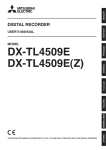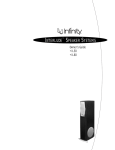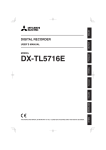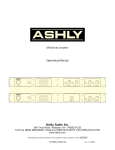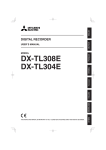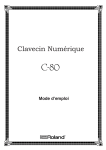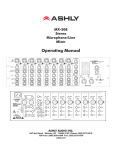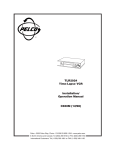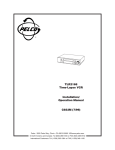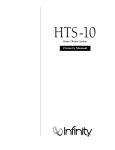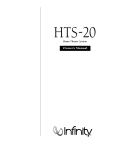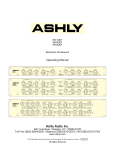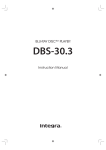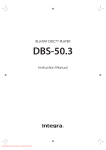Download Mitsubishi Electronics DX-TL5716U User's Manual
Transcript
DIGITAL RECORDER
USERʼS MANUAL
MODEL
DX-TL5716U
THIS INSTRUCTION MANUAL IS IMPORTANT TO YOU. PLEASE READ IT BEFORE USING YOUR DIGITAL RECORDER.
1
WARNING
RISK OF ELECTRIC SHOCK
DO NOT OPEN
WARNING: TO REDUCE THE RISK OF ELECTRIC SHOCK,
DO NOT REMOVE COVER (OR BACK)
NO USER-SERVICEABLE PARTS INSIDE
REFER SERVICING TO QUALIFIED SERVICE PERSONNEL.
The lightning flash with arrowhead symbol, within
an equilateral triangle, is intended to alert the user
to the presence of uninsulated “dangerous voltage”
within the product’s enclosure that may be of
sufficient magnitude to constitute a risk of electric
shock.
The exclamation point within an equilateral triangle
is intended to alert the user to the presence of
important operating and maintenance (servicing)
instructions in the literature accompanying the
appliance.
WARNING:
TO PREVENT FIRE OR SHOCK HAZARD, DO NOT EXPOSE THIS APPLIANCE TO RAIN OR
MOISTURE.
CAUTION:
TO PREVENT ELECTRIC SHOCK DO NOT USE THIS (POLARIZED) PLUG WITH AN
EXTENSION CORD, RECEPTACLE OR OTHER OUTLET UNLESS THE BLADES CAN BE
FULLY INSERTED TO PREVENT BLADE EXPOSURE.
i
AVERTISSEMENT
DANGER D’ÉLECTROCUTION
NE PAS OUVRIR
AVERTISSEMENT: POUR ÉLIMINER TOUT RISQUE D’ÉLECTROCUTION, NE PAS OUVRIR LE COUVERCLE
(OU LA PARTIE ARRIÈRE). AUCUNE PIECE
RÉPARABLE PAR L’UTILISATEUR NE SE
TROUVE À L’INTÉRIEUR.
POUR TOUTE INTERVENTION D’ENTRETIEN
OU DE RÉPARATION SE CONFIER AUX TECHNICIENS QUALIFIÉS.
La flèche symbolisant l’éclair dans un triangle équilateral
a pour objet de tirer l’attention de l’utilisateur sur le fait, qu’
il y a des “tensions dangereuses” non-isolées à l’intérieur
de l’enceinte du produit qui peuvent être suffisamment
importantes pour conduire au risque d’électrocution.
Le point d’exclamation au sein d’un triangle équilateral a
pour objet de tirer l’attention de l’utilisateur sur le fait qu’
il y a des instructions de mise en service et d’entretien (de
réparation) dans les fiches descriptives de l’appareil qui
doivent obligatoirement être respectées.
AVERTISSEMENT:
AFIN D’ÉVITER TOUT RISQUE D’INCENDIE OU D’ÉLECTROCUTION, NE PAS EXPOSER CET
APPAREIL À LA PLUIE NI À L’HUMIDITÉ.
ATTENTION:
POUR PRÉVENIR LES CHOCS ÉLECTRIQUES NE PAS UTILISER CETTE FICHE POLARISÉE
AVEC UN PROLONGATEUR, UNE PRISE DE COURANT OU UNE AUTRE SORTIE DE
COURANT, SAUF SI LES LAMES PEUVENT ÊTRE INSÉRÉES À FOND SANS EN LAISSER
AUCUNE PARTIE À DÉCOUVERT.
Beginning
ii
Important safeguards
PLEASE READ ALL THESE INSTRUCTIONS REGARDING YOUR RECORDER AND RETAIN FOR FUTURE REFERENCE.
FOLLOW ALL WARNINGS AND INSTRUCTIONS MARKED ON THE RECORDER.
1.
Read Instructions
All the safety and operating instructions should be
read before the appliance is operated.
2.
Retain Instructions
The safety and operating instructions should be
retained for future reference.
3.
Heed Warnings
All warnings on the appliance and in the operating
instructions should be adhered to.
4.
Follow Instructions
All operating and use instructions should be
followed.
5.
Cleaning
Unplug this product from the wall outlet before
cleaning. Do not use liquid or aerosol cleaners.
Use a damp cloth for cleaning.
6.
Attachments
Do not use attachments not recommended by
the product manufacturer as they may cause
hazards.
7.
Water and Moisture
Do not use this product near water – for example,
near a bath tub, wash bowl, kitchen sink, or
laundry tub, in a wet basement, or near a
swimming pool, and the like.
8.
Accessories
Do not place the product on an unstable cart,
stand, tripod, bracket, or table. The product
may fall, causing serious injury. Any mounting of
the appliance should follow the manufacturer’s
instructions, and should use a mounting accessory
recommended by the manufacturer.
An appliance and cart combination should be
moved with care. Quick stops, excessive force,
and uneven surfaces may cause the appliance
and cart combination to overturn.
9.
Ventilation
Slots and openings in the cabinet are provided for
ventilation and to ensure reliable operation of the
product and to protect it from overheating, and
these openings must not be blocked or covered.
This product should never be placed near or over
a radiator or heat register. This product should
not be placed in a built-in installation such as
a bookcase or rack unless proper ventilation is
provided or the manufacturer’s instructions have
been adhered to.
10. Power Sources
This product should be operated only from the
type of power source indicated on the marking
label. For products intended to operate from
battery power, other sources, refer to the operating
instructions.
11. Grounding or Polarization
This product is equipped with a 3-wire groundingtype plug, a plug having a third (grounding) pin.
This plug will only fit into a grounding-type power
outlet. This is a safety feature. If you are unable
to insert the plug into the outlet, contact your
electrician to replace your obsolete outlet. Do not
defeat the safety purpose of the grounding-type
plug.
12. Power-Cord Protection
Power-supply cords should be routed so that
they are not likely to be walked on or pinched
by items placed upon or against them, paying
particular attention to cord at plugs, convenience
receptacles, and the point where they exit from
the appliance.
13. Lightning
For added protection for this product receiver
during a lightning storm, or when it is left
unattended and unused for long periods of time,
unplug it from the wall outlet. This will prevent
damage to the product due to lightning and powerline surges.
14. Overloading
Do not overload wall outlets and extension cords
as this can result in a risk of fire or electric shock.
15. Object and Liquid Entry
Never spill liquid of any kind on the product.
iii
16. Servicing
Do not attempt to service this product yourself as
opening or removing covers may expose you to
dangerous voltage or other hazards. Refer all
servicing to qualified service personnel.
17. Damage requiring Service
Unplug this product from the wall outlet and refer
servicing to qualified service personnel under the
following conditions:
(a) W h e n t h e p o w e r - s u p p l y c o r d o r p l u g i s
damaged.
(b) If liquid has been spilled, or objects have fallen
into the product.
(c) If the product has been exposed to rain or
water.
(d) If the product does not operate normally by
following the operating instructions. Adjust
only those controls that are covered by
the operating instructions as an improper
adjustment of other controls may result in
damage and will often require extensive work
by a qualified technician to restore the product
to its normal operation.
(e) If the product has been dropped or the cabinet
has been damaged.
(f) When the product exhibits a distinct change in
performance, this indicates a need for service.
18. Replacement Parts
When replacement parts are required, be sure the
service technician has used replacement parts
specified by the manufacturer or have the same
characteristics as the original part. Unauthorized
substitutions may result in fire, electric shock or
other hazards.
19. Safety Check
Upon completion of any service or repairs to this
product, ask the service technician to perform
safety checks to determine that the product is in
safe operating conditions.
20. Heat
The product should be situated away from heat
sources such as radiators, heat registers, stoves,
or other products (including amplifiers) that
product heat.
21. This equipment does not provide connection
for used with outdoor or cable distribution
systems.
NOTE
This equipment has been tested and found to comply with the limits for a Class A digital device, pursuant to Part 15 of the FCC Rules. These limits are designed to provide reasonable
protection against harmful interference when the equipment is operated in a commercial environment. This equipment generates, uses, and can radiate radio frequency energy and, if
not installed and used in accordance with the instruction manual, may cause harmful interference to radio communications. Operation of this equipment in a residential area is likely to
cause harmful interference in which case the user will be required to correct the interference at
his own expense. Changes or modifications not expressly approved by the party responsible
for compliance could void the user's authority to operate the equipment.
NOTE
THIS CLASS A DIGITAL APPARATUS COMPLIES WITH CANADIAN ICES-003.
CET APPAREIL NUMÉRIQUE DE LA CLASSE A EST CONFORME À LA NORME NMB-003 DU CANADA.
Beginning
iv
Before use / Contents
How to use this User's Guide
About this User's Guide
This manual of this recorder consists of the following two
manuals.
Installation Manual
This manual describes connections of devices as well as
functional settings and operations to use this unit.
User's Guide (this manual)
This manual is for operators of this unit and describes the
operating procedures for the basic functions only.
Symbols
(Reference for operation)
Shows information to be referred to when you operate this
recorder.
Tips
Notice (Point to be noted)
Shows information to be noted when you operate this
recorder.
(Reference page)
Shows the sections and pages to be referred to.
(Reference for operation)
Shows the operating procedures for related functions.
Convenient function
Troubleshooting
See "Troubleshooting" in the Installation Manual and take
appropriate measures.
2
Contents
Beginning
Important Safeguards • • • • • • • • • • • • • • • • • iii
Before use / Contents • • • • • • • • • • • • • • • • • •2
Caution and care • • • • • • • • • • • • • • • • • • • • •3
Note• • • • • • • • • • • • • • • • • • • • • • • • • • • • • • 10
Software License Agreement • • • • • • • • • • • 11
Operations
Adjusting the built-in clock • • • • • • • • • • • • • 12
Playing back recorded images • • • • • • • • • • 13
Changing the screen mode to display
images from cameras • • • • • • • • • • • • • • • • • 14
Searching for the desired image • • • • • • • • • 16
Copying recorded images• • • • • • • • • • • • • • 18
Caution and care
HEAVY OBJECTS SHOULD NEVER BE PLACED ON THE UNIT (E.G., MONITOR)
NEVER TOUCH OR INSERT ANY OBJECT INSIDE THE UNIT
Touching the inside of the cabinet or inserting foreign objects of any kind through the disc loading slot or ventilation holes not
only creates a safety hazard but can also cause extensive damage.
PROTECT THE POWER CORD
Damage to the power cord may cause fire or shock hazard. If the power cord is damaged, turn OFF the MAIN switch and
carefully unplug the cord by holding the main plug.
If this unit is moved with the power on status, the built-in HDD may be damaged. Confirm that more than one minute have
passed since the power cord and the connecting cords were disconnected, then move this unit. Make sure to take the disc
out and close the disc loading slot.
UNPLUG THE POWER CORD DURING A LONG ABSENCE
Turn off the power and unplug the power cord during a long absence.
MAINTAIN GOOD VENTILATION
Do not obstruct the many ventilation holes on the unit. For maximum ventilation, leave some space around the unit and place
the unit on a hard level surface only, and ensure it is not covered during use. Heavy objects should never be placed on the
unit.
WHEN NOT IN USE
When not in use, always eject the disc and turn OFF the MAIN switch.
CABINET CARE
Never use petroleum-based cleaners. Clean with a soft cloth moistened with soap and water and wipe dry.
PVC cables or leads should not be left in contact with the cabinet surface for long periods.
INSTALLATION LOCATION
For excellent performance and lasting reliability install in a location that is:1. Well ventilated, out of direct sunlight and away from direct heat.
2. A solid vibration-free surface.
3. Free from high humidity, excessive dust and away from magnetic fields.
4. Please ensure that the ventilation fan located on the unit’s back panel is not blocked.
UNSUITABLE LOCATIONS
Placing the unit in the following places might shorten the product life:
• Extremely cold places, such as refrigerated warehouses and ice houses
• Places where excessive hydrogen sulfide is likely to be generated, such as hot-springs areas
• Places or locations with salt air environment.
NO OBJECTS FILLED WITH LIQUIDS, SUCH AS VASES, SHALL BE PLACED ON THE APPARATUS.
DO NOT PLACE HEAVY OBJECT ON THIS UNIT.
DO NOT STEP ONTO THIS UNIT.
DO NOT PLACE ANY OBJECTS IN FRONT OF THE DISC LOADING SLOT.
The unit may drop or fall by losing its balance. It may cause injury or failure of the unit.
WARNING:
TO PREVENT FIRE OR SHOCK HAZARD, DO NOT EXPOSE THIS APPARATUS TO RAIN OR MOISTURE.
THIS APPARATUS MUST BE GROUNDED.
Beginning
3
Caution and care (continued)
WARNING:
The supplied power cord is used for 120 V only. Never connect to any outlet or power supply having a different
voltage or frequency.
About the hard disk drive (HDD)
• This unit is equipped with HDD, which is a very delicate device. Therefore, handle this unit carefully.
• Don't expose this unit to vibrations and shocks. It may be damaged when exposed to vibrations and shocks especially
during power-on or access to the HDD.
• Don't unplug the power cord during recording/playback or power-on.
• This unit is equipped with a system that automatically resumes and continues recording in the event of a minor failure
in the HDD or other components during recording. However, depending on the type of a failure in the HDD, this unit
may not able to continue recording. For early detection of failures, it is recommended to have this unit inspected every
year.
• In the event of a fault in the HDD, replace it immediately. For replacement of the HDD, please contact your Mitsubishi
dealer. (To replace the HDD, it is required to stop recording.)
• Use recommended HDD only. For HDD supported by this unit, please contact your Mitsubishi dealer.
• When the HDD is replaced, the recorded data are deleted. To ensure stable operation of this unit, the firmware may be
updated from time to time. The recorded data may be deleted in such a case.
• When you dispose of or transfer this unit, handle the video data stored in HDD carefully and take all responsibilities
related to the disposal or transfer.
• In the event of a failure in the HDD during normal recording or mirroring, this unit may not be able to resume recording
after rebooted, depending on the failure condition.
• When you enable the mirroring function while the recorded data are stored in the HDD, the recorded data are deleted.
• When you delete the data, the recorded images cannot be played back any more.
• It is recommended to check regularly that the recorded data are played back correctly.
4
Installation location and handling
• Before you first use this unit, supply power to it for at least 48 hours to charge the built-in backup battery so that the
built-in power compensator circuit can be activated. When the battery isn't charged sufficiently, the built-in clock may
go wrong or the unit may not able to recover in case of a power failure.
• Don't plug this unit and high current devices (such as copier and air conditioning) into the same wall socket.
• Place this unit on a level and stable surface. When it is used on an unstable surface, a failure may be caused.
• Don't remove the outer covering of this unit.
• Don't place this unit close to other devices. They may interfere with each other, disturbing video and audio.
• Don't place this unit on a heat source. In addition, don't place this unit near a heat source because this unit has
ventilation openings in its sides and bottom. Otherwise the inside temperature may rise, causing a failure.
• When this unit is placed on or under the monitor, a failure may be caused, such as image disturbance and DVD/CD
disc ejection failure.
• Don't place a strong magnetic object near this unit. It may affect the images adversely and cause loss of recorded
data.
• Don't expose this unit to volatile substances such as insecticide or don't leave this unit in contact with rubber or plastic
products for a long time. Otherwise the surface of the product may deteriorate or the coating may come off.
• When this unit is placed directly on the waxed floor, the adhesion may increase between the floor and the non-slip
rubber pads on the bottom of the product, causing the floor coating to come off or be colored.
• The HDD and cooling fans are motor-driven parts. To ensure stable recording, it is recommended to replace them
every 30,000 hours of use as a guide assuming that the ambient operating temperature is 25°C. When replacing HDD,
also replace the vibration-proof rubbers at the screwed areas. (Note that this period is just for a guide of replacement
interval and isn't intended to guarantee the lifetime of the parts. They may be broken earlier because of shocks applied
to the product and ambient operating temperature.)
• Be sure to use this unit within the allowable ambient temperature range (5° to 40°C) and humidity range (80% or less).
When you use the unit out of this temperature range, the internal parts may be adversely affected or a malfunction may
occur. In addition, when the temperature rises high, the characteristics of the HDD may deteriorate or its lifetime may
be shortened. When you use the unit in a low temperature environment, supply it with power for at least 10 minutes
before use.
• Don't put your hand into the tray ejection opening. Your hand may be caught in by the tray, causing injury. If your hand
should be caught in, don't try to pull it out forcefully. Turn the power off first, unplug the power cord, and contact your
Mitsubishi dealer.
• Clean the product regularly to prevent the ventilation openings from being covered by dust.
Precautions for rack-mounting
• When mounting this unit in a rack, ensure that the temperature inside the rack doesn't rise to 40°C or higher. When
installing a rack, you are recommended to install fans to keep the temperature inside the rack 30°C or lower.
• Don't install a device that becomes hot under this unit. Otherwise the inside temperature may rise, causing a failure.
• Don't give a shock to all HDD devices in the rack.
• Before taking this unit in or out of the rack, be sure to turn off HDD devices being energized in the rack.
• Don't place this unit near a device that generates vibrations.
Beginning
5
Caution and care (continued)
Changing installation location
• When moving this unit, be sure to turn off the MAIN switch, make sure that the unit is completely stopped, and then
unplug the power cord. When this unit is exposed to excessive shock while being energized, the internal electronic
parts or HDD may be damaged. Be careful especially while the power indicator or access indicator is blinking.
• Don't move this unit for at least one minute after you turn off the power. Even after the power is turned off, the disc
in the HDD keeps rotating by inertia for a while and the head is in an unstable state. This unit in such state is more
vulnerable to vibrations and shocks than while being energized. Be careful not to give this unit even a slight shock for
at least one minute after turning off the power. Wait at least one minute for the disc to stop, and then you can move the
product.
• When moving this unit, cover it with shock absorbers to prevent shocks to the inside.
• When placing this unit on a floor, lay it gently on a soft mat or cloth.
Maintenance
• Gently wipe dirt off the cabinet with a soft cloth.
• When dirt persists, clean it off using a cloth soaked in water-diluted neutral detergent and wrung well and then wipe
dry.
• When using a chemical cleaning cloth, follow its instructions.
• Don't use solvent such as benzene and thinner. Otherwise the surface of the product may deteriorate or the coating
may come off.
Notes for constructing a surveillance system using this unit
• This unit can be controlled by external devices via the external connector, RS-232C connector, or LAN connector. In
addition, external devices can be controlled via the external connector, RS422/485 connector, or RS-232C connector.
These functions allow this unit to flexibly support an advanced security system. However, depending on the settings
of this unit or connection or combination with external devices, this unit or externally connected devices may operate
wrongly, causing adverse effects on the entire surveillance system.
• When constructing a surveillance system using this unit, you are recommended to check its operation by connecting or
combining it with other devices in advance.
• Don't use the alarm function of this unit for the purpose of making serious decisions or for applications involving human
lives.
• When this unit becomes unable to recognize an external device in recording because of a power failure, voltage drop,
or other failure, the recording point may move to the HDD inside this unit or other HDD. To prevent such symptom, it is
recommended to use an uninterrupted power supply or other similar device.
• When you unplug the power cord or turn off the breaker during recording, the HDD may be broken or recorded data
may become unable to be played back. When you turn on and off the breaker every day, program the timer recording
to be performed while the breaker is on and don't turn off the breaker during the recording.
• When the user or any third party uses external devices wrongly, or external devices are affected by electric noise or
they are damaged or repaired, the saved data may be lost. Mitsubishi doesn't take any responsibility for damages
related to such data loss.
• By connecting external HDDs to this unit, you can expand the memory or use them as a copy device. However, when
you perform recording, playback, or copy at a high rate using this unit, recording or playback data dropout or other
failure may occur depending on the connected device because of slow data transfer or slow response. Be sure to
check for such failure before starting the practical operation of the unit.
• Don't use the function to control the powers of external devices using the bus power of this unit.
• External devices you want to use may not be suitable for the intended application of this unit. For details, you are
recommended to contact your Mitsubishi dealer.
• When connecting external devices, be sure to secure the connected cables using the supplied clamp bands. When the
cables are disconnected or not connected firmly, the system may become unstable or images may not be recorded.
• Don't disconnect the cables while this unit is running. Otherwise a failure may be caused.
6
For important recordings
• Be sure to perform test recording before starting the practical operation of this unit, and also check regularly that the
recording is performed correctly according to the settings during the practical operation.
• Mitsubishi doesn't compensate for data not recorded or not played back correctly because of a failure occurring in this
unit or connected devices during the use of this unit.
• As a preparation for unexpected breakdown or accident, you are recommended to make regular backups of important
recordings. Though digital signals don't deteriorate, playback or recording may become impossible because of aging
deterioration of discs depending on the storage conditions.
About DVD/CD discs
• Don't use cracked discs, deformed discs, and discs repaired with adhesive. It may break up and scatter around during
the use, causing breakdown or injury.
• When you hold the disc, don't touch the recording surface.
• When condensation occurs on the disc, wipe the moisture off the disc surface before use. Dirt on the disc surface such
as fingerprints and dust may deteriorate the picture and audio quality. Gently wipe it off from the center toward the
edge of the DVD/CD disc using a soft cloth. Don't use solvent such as benzene and thinner, record cleaner, and antistatic agents. Otherwise the disc is damaged.
• When dirt persists, clean it off using a cloth soaked in water-diluted neutral detergent and wrung well and then wipe
dry.
• Don't use the following discs. Those discs may break or a failure may occur in the unit. (Recording or playback may
not be performed correctly.)
• Discs on which paper slips or stickers are placed, or scratched discs.
• Discs from which labels are peeled off or on which excessive adhesive is present.
• Cracked discs, deformed discs, or discs repaired with adhesive.
• After using discs, store them in their cases. Don't store discs in the following places:
• Place where they are exposed to direct sunlight.
• Place where there is much dust.
• Place where the temperature and humidity are high.
• You cannot play DVD video discs that are commercially available or recorded with home DVD recorders. Only data
recorded on this unit can be played back.
• Don't use discs used by a personal computer or other recorder or those used for unsuccessful copying or interrupted
copying due to a power failure because they may cause malfunction. (Data recorded halfway may not be played back.)
When copying to a CD-RW or DVD-RW disc is not done successfully, clear the data and then retry.
• With the special PC viewing/communication software, you can play data copied to a DVD or CD using this unit.
However, it is not guaranteed that they can be played by all types of personal computer or DVD/CD drive.
• Mitsubishi doesn't compensate for data not recorded, copied, or played correctly because of a failure occurring in this
unit or DVD/CD disc.
• DVD-R/-RW discs may not be recorded or played depending on their characteristics and conditions.
• When discs are broken, data recorded on them cannot be recovered.
Beginning
7
Caution and care (continued)
Maintenance of DVD drive (laser pickup)
• Dust or dirt on the recording/playback lens causes image disturbance and sound skipping, making it impossible to
perform recording or playback correctly. Ask your Mitsubishi dealer for cleaning.
Don't use commercially available lens cleaning discs because they may damage the lens.
• The DVD drive may be prone to have an error in recording or playback when its operating time for recording and
playback exceeds 1000 hours.
CLASS 1 LASER PRODUCT
Copyright
• This unit records data digitally. Therefore, exercise caution in recording video images protected by copyright.
Recording time and product warranty
• Estimated recording time displayed on the menu screen is a continuous recordable time calculated in terms of the
functional operation, not a product warranty period. In addition, they are not a warranty period of the operational
reliability of the parts and components used in the unit.
Motion detection function
• Motion detection function in this unit may malfunction depending on the input condition of the video signal. If you
connect this unit to a system that issues an alarm using the motion detection function, take care to avoid such
malfunction. When the motion detection function malfunctions, connect another sensor to the ALARM IN terminal on
the rear of this unit.
Supplied power cord
• The supplied power cord is designed for this unit only. Don't use this cord for other products.
8
Network
• It is recommended to confirm with your network administrator about the network settings in advance.
• As this unit is operated through network, you may suffer from damage as follows.
(1) Leakage or drain of information through this unit.
(2) Unauthorized operation of this unit by malicious third parties.
(3) Disturbance or deactivation of this unit by malicious third parties.
To prevent damage listed above, take sufficient network security measures on your own responsibility.
• Set a network password that cannot be easily guessed by third parties. In addition, change the password regularly.
Disclaimer
• Mitsubishi assumes no responsibility or makes no compensation for operation error of your surveillance system, loss
of recorded data, or other damages or losses due to a failure in this unit. In no event will Mitsubishi repair, restore, or
reproduce recorded data.
• In no event will Mitsubishi assume responsibility or liability for the following:
(1) Disassembly, repair, or alteration of this unit by the user or installer.
(2) Failure or breakdown in or damage to this unit resulting from misuse or careless handling by the user or installer.
(3) Inconvenience or damages resulting from inability to display or record images or to operate the unit's functions
correctly due to any reason or cause including breakdown or failure in this unit.
(4) Failure in this unit due to combination with other equipment manufactured by a third party, or inconvenience or
damages resulting from such failure.
(5) Inconvenience, damages, or claims arising out of breakdown in this unit or loss of recorded video data due to
replacement of the built-in HDD by the user or installer.
(6) Inconvenience or damages arising out of breakdown in this unit or inability to display or record images due to
natural disaster including earthquake and storm.
(7) Inconvenience, damages, or claims arising out of breakdown in the built-in HDD or loss of recorded video data due
to impact or vibration or environmental factors such as temperature at the installation site.
(8) Demand for damages or claim of infringement of privacy on the ground that the video monitored or recorded by
the user become public or are used for any purpose other than surveillance for whatever reason.
(9) Incidental, special, or consequential damages arising directly or indirectly related to this unit.
(10) Failure caused by any program created based on the command data provided by Mitsubishi, or inconvenience,
damages, or losses resulting from such failure.
• This unit is intended for recording and playback of video monitored by cameras. Mitsubishi doesn't assure that this unit
is capable of preventing crimes.
Beginning
9
Note
Open source software
Thank you for purchasing Mitsubishi digital recorder DX-TL5716U (hereinafter referred to as “Product”). Before using this
Product, please be sure to read the following Software License Agreement with regard to the software contained in this
Product (hereinafter referred to as “Licensed Software”). By using this Product, you are agreeing to be bound by the
terms and conditions of the following Software License Agreement.
This Product contains software programs that are covered by GNU General Public License or GNU Lesser General Public
License. Such software programs are excluded from Licensed Software and not covered by the following Software License
Agreement. For the terms and conditions for use of the software programs covered by GNU General Public License or GNU
Lesser General Public License, please see “Notice about software to which GNU GPL/LGPL is applied”*.
In addition, this Product contains “Apache” and “OpenSSL (including “Original SSLeay” library).” These software programs
are also excluded from Licensed Software and not covered by the following Software License Agreement. For the terms and
conditions for use of these software programs, please see “Notice about Apache software”* and “Notice about OpenSSL software”*.
Other open source software contained in this product is excluded from Licensed Software and not covered by the following
Software License Agreement. For the terms and conditions for use of these software programs, please see “Notice about
other open source software”*.
*
The documents of “Notice about software to which GNU GPL/LGPL is applied,” “Notice about Apache software,” “Notice
about OpenSSL software,” and “Notice about other open source software” are contained (in the format of electronic
files as notice_GPL_LGPL_ja.pdf, notice_Apache_ja.pdf, notice_OpenSSL_ja.pdf, and notice_other_ja.pdf) in the
“OpenSoft_License” folder in the CD supplied with this Product.
MPEG-4 patent
This Product is licensed under the MPEG-4 pool license only for the purpose of personal and non-commercial use involving
the following activities:
(1) Encoding video in compliance with the MPEG-4 visual standard ("MPEG-4 Video").
(2) Decoding MPEG-4 Video that was encoded by a consumer engaged in a personal and non-commercial activity and/or
was obtained from a video provider licensed by MPEG LA to provide MPEG-4 Video. For more information, visit http://
www.mpegla.com.
(3) Playback of video recorded by the recorder using a personal computer in which the PC viewing/communication software
or the OCX software for Web browser is installed, or playback of video recorded by the recorder using a Web browser.
10
Software License Agreement
This Software License Agreement (“Agreement”) is an agreement between you (“User”) and Mitsubishi Electric Corporation
(“Licensor”) with regard to the license to use Licensed Software.
Article 1 (Grant of license)
Licensor hereby grants to User a nonexclusive, nontransferable license to use Licensed Software.
Article 2 (License)
1. The license to use Licensed Software granted hereunder shall mean the User’s right to use Licensed Software solely on this Product. User is hereby allowed to refer to the descriptions and instructions related to Licensed Software
contained in the user’s guide of this Product to the extent necessary for use of such Licensed Software.
2. User shall not reproduce, copy, or modify, in whole or in part, or make addition or alteration to Licensed Software
and pertinent documents.
3. User shall use Licensed Software in accordance with the operating instructions described in the user’s guide.
Article 3 (License conditions)
1. User shall not transfer to any third party the license stipulated in the preceding article.
2. User shall not disassemble, decompile, or otherwise analyze the source code of Licensed Software.
Article 4 (Ownership of Licensed Software)
All and any rights including copyrights related to Licensed Software and pertinent documents shall be owned by
Licensor or the original right holder who granted to Licensor the right to sublicense Licensed Software (hereinafter
referred to as “Original Right Holder”). User shall not own any rights other than the license granted hereunder with
regard to Licensed Software and pertinent documents.
Article 5 (Disclaimer)
Licensor and Original Right Holder shall make no warranties whatsoever with regard to Licensed Software and have
no liability for any damages suffered by User or any third party arising out of User’s execution of the license granted
hereunder, except in cases where any applicable laws are extended.
Article 6 (Responsibility toward third party)
Any issues related to intellectual property rights, including but not limited to rights of privacy, copyright, and patent,
involving any third party arising out of User’s use of Licensed Software shall be settled by User on its own responsibility, and Licensor shall have no responsibilities for such issues.
Article 7 (Confidentiality)
User shall keep secret the details of Licensed Software and pertinent documents provided hereunder and the contents of this Agreement that are unknown publicly and shall not disclose or leak such details and contents to any
third party without consent of Licensor.
Article 8 (Termination)
In case of either of the following events, Licensor may terminate this Agreement immediately and may claim against
User for resulting damages it suffers.
(1) User’s violation of any provision of this Agreement.
(2) Occurrence of filing against User for seizure, provisional seizure, provisional injunction, or other forcible execution.
Article 9 (Disposal of Licensed Software)
If this Agreement is terminated pursuant to the preceding article, User shall dispose of Licensed Software, pertinent
documents, and any copies thereof in its possession within two weeks after termination hereof and shall provide Licensor with a written certification of such disposal.
Article 10 (Update of Licensed Software)
If User updates Licensed Software using an update CD supplied or sold by Licensor or any other means, this Agreement shall remain applicable to the updated version of such Licensed Software, unless Licensor provides additional
separate terms and conditions for using the updated version of such Licensed Software.
Article 11 (Miscellaneous)
1. If any provision of this Agreement is determined to be invalid by law, the remaining provisions hereof shall remain
valid and enforceable.
2. If any doubt arises in relation to matters not defined herein or interpretation hereof, Licensor and User shall discuss
such doubt and attain a solution in a faithful manner.
Beginning
11
Adjusting the built-in clock
1
Left-click the mouse to display <Main menu>.
You can display <Main menu> also by pressing the
SET UP button on the front panel.
2
Select “Setup” to display the <Setup> screen.
Setup
3
Select “Setting” next to “Clock and language
setting” to display the <Clock and language>
Setup
Clock and language setting
Setting
screen.
4
Click on each of month, day, year, hour,
minute, and second until the desired value
appears.
Clock and language
?
Clock setting (SNTP is active)
4
12
-
01
- 20
Present time zone
5
6
Click “Set.”
After finishing the setting, select [Return] to return to
the screen of step 4.
8
Set the day light saving setting.
“Auto”: Automatically adjusts the clock according
to the settings. For the detailed settings, select “Set”
and then use the [In] area to set the time and date for
advancing the clock and [Out] area for putting back
the clock.
“Off”: Auto day light saving function is not used.
9
12
Close the menus.
:
00
:
00
Set
GMT
Setting
Auto
Set
ENGLISH
Set
Language setting
Select [Setting] next to [Present time zone].
Set the time zone depending on the location of
the recorder and then select [Set].
00
Day light saving setting
<Zone setting of time> screen appears.
7
09
9
E:Return
5
6
8
Playing back recorded images
1
2
Press the PLAY button on the front panel.
You can play back images even during recording.
2
3
Press the PAUSE button to pause playback.
(Still image playback)
1
Press the STOP button to stop playback.
Notice
3
•
When you change the multiplexer, playback direction, or playback speed during playback, a black screen may be displayed.
•
When you change the multiplexer or the playback-related settings during playback, or when you play back data where
recording status was changed due to change of recording operation, a black screen may be displayed or image dropout may
occur.
•
This recorder uses the motion picture compression format. Due to this, the recorder may take time to display the playback
picture.
Tips
•
After the power is turned on, playback starts from the oldest recorded data. Otherwise, playback starts from the point where it
was stopped last time.
•
When the PAUSE/JUMP TO END button is pressed while the playback is stopped, images around the end of the latest
recorded data are played back in the still image playback mode.
•
To resume playback during still image playback, press the PAUSE or PLAY button.
•
When you press the camera number button during still image playback in the single screen mode, the image from the camera
corresponding to the button you pressed is displayed.
Convenient function
Selecting the device or audio to be played back
1 Press the SET UP button on the front panel or left-click the mouse to display <Main menu>.
Change the playback device while playback is stopped.
2 Select “Device selection” to display the <Change audio and play device> screen.
3 Under “Play device selection,” select the button of the device you want to play back. (You cannot select devices that are not
set.)
“HDD (Normal)” : Plays back the data in the normal recording area.
“HDD (Alarm)” : Plays back the data in the alarm recording area.
“HDD (Emergency)” : Plays back the data in the emergency recording area.
“HDD (Preliminary)” : Plays back the pre-alarm or pre-emergency recording data.
“HDD (Copy)” : Plays back the data in the copy device.
“HDD (Archive)” : Plays back the data in the archive device.
“DVD/CD” : Plays back the data on a DVD/CD disc.
“USB memory” : Plays back the data in a USB memory device.
When you change the playback device on the <Change audio and play device> screen and then start playback with that
screen being displayed, data in the device that was selected before the change are played. Before starting playback, close
the screen.
4 Under “Audio channel selection,” select the button of the audio you want to output.
The audio setting made here is reflected to both the live display and playback.
“Audio A1” : Outputs the audio A1.
“Audio A2” : Outputs the audio A2.
“Off” : No audio is output.
Operations
13
Changing the screen mode to display images from cameras
You can change the screen mode to display images on the monitor.
Displaying images in the single screen mode
1
Press the button of the camera you
want to display.
Camera number
buttons
Displaying images in the split screen mode
* The numbers shown in the figures indicate the
factory-default camera number display positions.
1
Press the 4-split button.
4-split a
Each time you press the button, the
screen mode changes in the order of
4-split a 4-split b 4-split c
4-split d 4-split a …
4-split b
1
2
5
6
3
4
7
8
4-split c
4-split d
9
10
13
14
11
12
15
16
4-split button
1
Press the 9-split button.
Each time you press the button, the
screen mode changes in the order of
9-split a 9-split b 9-split a …
1
Press the 13-split button.
Each time you press the button, the
screen mode changes in the order of
13-split a 13-split b 13-split a
…
1
Press the 16-split button.
2
3
10
11
12
4
5
6
13
14
15
7
8
9
16
1
2
10-split a
1
3
7
10-split b
2
4
8
5
9
1
2
6
10
9 10 11 12
13 14 15 16
13-split a
13-split b
2 3 4 5
6
7
1
8
9
10 11 12 13
5 6 7 8
9
10
1
11
12
13 14 15 16
16-split
1 2 3 4
5 6 7 8
9 10 11 12
13 14 15 16
14
13-split button
9-split b
1
Press the 10-split button.
Each time you press the button, the
screen mode changes in the order of
10-split a 10-split b 10-split a
…
1
9-split a
9-split button
10-split button
16-split button
Notice
•
You cannot switch the screen mode while the menu screen is displayed. To switch the screen mode, close the menu screen
first and then press the camera number button or a split button.
Tips
•
To set the camera number to be displayed in each screen mode, use <Multiplexer setting> in the <Setup> menu. You can set
the camera number to be displayed differently for each of output A and output B.
Convenient function
Changing the screen mode using the mouse (single screen mode)
1 Right-click the mouse.
The mouse operation screen is displayed.
1
Right-click
3
2 Click the single screen button to display the camera number buttons.
1
2
3
5
6
7
4
8
9
10
11
12
13
14
15
16
2
3 Click the button of the camera you want to display.
Changing the screen mode using the mouse (split screen mode)
1 Right-click the mouse.
1
Right-click
The mouse operation screen is displayed.
2 Click the button of the split screen mode you want to display.
2
Operations
15
Searching for the desired image
You can search for images by specifying the recording date and time.
1
Press the SEARCH button on the front panel to
display <Search menu>.
1
2
Click the device name under “Play device” (for
example, HDD (Emergency)) until the desired
2
device name appears.
4
5
1
01-12-2009 Mon
13:35:17
HDD (Emergency)
Start : 01-01-2009 09:24:31
Execute search
You cannot select devices that are not set.
3
Search menu
?
Play device
End : 11-11-2009 02:50:08
Execute search
Click the camera number under “Camera filter”
until the desired number appears.
3
Camera filter
4
Time and date
Alarm list search
Click on each of date, month, year, hour, minute,
and second until the desired value appears.
6
1
12
-
01
Search
- 20
09
00
:
00
:
00
MD search
Search
Search
E:Exit
Click “Search.”
The image recorded on the specified date and time is
displayed on the quarter screen. (Playback pause)
6
Press the
button to start playback.
In addition to the time and date search, you can search for images using the following methods.
For the detailed operating procedures, see the Installation Manual.
For searching data in the HDD (Preliminary), you can use time date search only.
Search menu
?
1
01-12-2009 Mon
Play device
13:35:17
HDD (Emergency)
Start point search
This function searches for the
oldest recorded data.
End point search
This function searches for the
latest recording data.
Start : 01-01-2009 09:24:31
Execute search
End : 11-11-2009 02:50:08
Execute search
Camera filter
Time and date
Alarm list search
E:Exit
16
1
12
-
01
Search
- 20
09
00
:
MD search
00
:
00
Search
Search
Alarm list search
This function searches for images using
the list of times and dates when alarm
recording and emergency recording
started.
MD search
This function searches for images from
a camera that detected motion.
5
Convenient function
Displaying <Search menu> using the mouse
1 Right-click the mouse.
The mouse operation screen is displayed.
2 Click the
button to expand the menu.
3 Click the Search button (
).
<Search menu> is displayed.
Specifying the search time using the calendar
1 Click “Time and date” of <Search menu>.
?
2
The <Set the search start time> screen is displayed.
2 Click on each of year and month until the desired value appears.
Set the search start time
01/2009
4
3
The calendar of the selected year and month appears.
Hour
Sun Mon Tue Wed Thu Fri Sat
5
6
7
0
1
2
3
1
2
3
6
7
8
9 10 11
8
9
10
12 13 14 15 16 17
11 12 13 14 15 16 17
5
4
18 19 20 21 22 23
18 19 20 21 22 23 24
Minute
25 26 27 28 29 30 31
Click “Check data” to check whether the selected device has
recording data or not. Dates having recording data are displayed in
gray and dates without recording data are displayed in black.
4
00 05 10 15 20 25
30 35 40 45 50 55
Check data
Search start time
01-01-2008
E:Quit
3 Click the date to be searched.
10 : 30 : 00
D:Execute
5
4 Click the hour and minute to be searched.
5 Click “Execute.”
The date and time specified in steps 2 to 4 are set as the search start time and then <Search menu> reappears.
Playing back the retrieved image using the buttons on the front panel
Playback starts when the PLAY or PAUSE button is pressed.
Playback stops when the STOP button is pressed.
Changing the playback speed or display size of the retrieved image using the mouse
You can change the playback speed or display size using the buttons on the search result screen.
<Search menu>
Search menu
?
1 Each time you click this button, the display size of the search result screen changes.
1
01-12-2009 Mon
Play device
13:35:17
Images recorded in the quarter picture size cannot be displayed on the full screen.
HDD (Emergency)
Start : 01-01-2009 09:24:31
Execute search
End : 11-11-2009 02:50:08
2 Each time you click this button, the reverse playback speed changes in the order of
Execute search
Camera filter
1
Time and date
12
Alarm list search
-
01
Search
- 20
09
00
:
00
:
00
approx. X2
Search
Search
MD search
approx. X4
approx. X8
approx. X16
Fast playback
approx. X2.
3 Reverse frame-by-frame playback starts.
E:Exit
1
4 Reverse playback starts.
5 Playback/reverse playback stops.
6 Playback/reverse playback pauses.
7 Playback starts.
8 Frame-by-frame playback starts.
2
3
4
5
6
7
8
9
9 Each time you click this button, the playback speed changes in the order of approx. X2
approx. X4
approx. X8
approx. X16
Fast playback
approx. X2.
Operations
17
Copying recorded images
You can copy the still image being displayed to a USB memory device or DVD/CD disc as a still or moving image (one-touch copy).
This function is convenient to copy recording data for a short period of time.
1
Set a USB memory or a DVD/CD disc in the
recorder.
The recorder automatically detects the copy destination
device. When both a USB memory device and DVD/CD
disc are detected, the DVD/CD disc is used as the copy
destination device.
2
Display the image you want to copy in the still
image playback mode and the single screen
mode.
3
See
page 14 for the single screen mode.
See
page 13 for the still image playback mode.
2
Press the COPY button on the front panel to
display <Copy menu>.
3
4
5
Select the image to be copied from “Moving
image” or “Still image.”
4
“Still image”: Copies 1 GOP including the still image
being displayed.
5
6
duration appears.
6
One touch copy
“Moving image”: Copies data for the specified recording
duration starting from the image being displayed.
When “Moving image” is selected in step 4, click
the time next to “Duration” until the desired copy
Copy menu
?
Camera
: 1ch
Copied data
Start
Duration
Moving image
Still image
: 07-07-2009 13:25:08
5 Min
Execute copy
Copy starts also by pressing [COPY].
Other copy
Setting
Archive
Setting
E:Exit
Click “Execute copy.”
You can start copying also by pressing the COPY button
on the front panel.
After the completion of copying, check that the COPY
indicator goes out before you remove the DVD/CD or USB
memory.
Notice
•
You cannot perform one-touch copy during copying.
Tips
•
18
When the copy destination DVD/CD disc or USB memory device becomes full during copying, the copying is stopped.
Convenient function
Displaying <Copy menu> using the mouse
1 Right-click the mouse.
The mouse operation screen is displayed.
2 Click the
button to expand the menu.
3 Click the Copy button (
).
<Copy menu> is displayed.
In addition to one-touch copy, you can copy images using the following methods.
For the detailed operating procedures, see the Installation Manual.
Copying data by specifying the copy range
This function copies data based on the specified start and end times and data size.
There are 3 methods for specifying the copy conditions as follows:
• Specifying the start time and data size
• Specifying the end time and data size
• Specifying the start and end times
Backup
This function makes backup of data.
Copying images registered in the alarm list
This function copies images registered in the alarm list.
Operations
19
PRINTED IN MALAYSIA