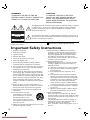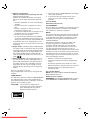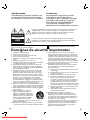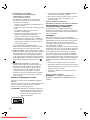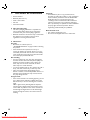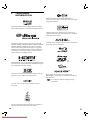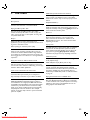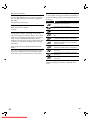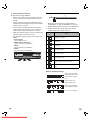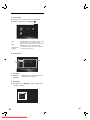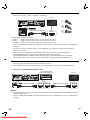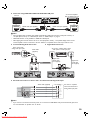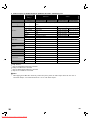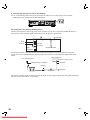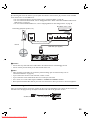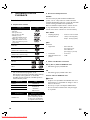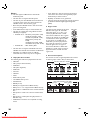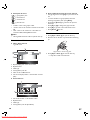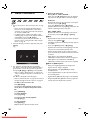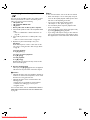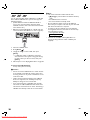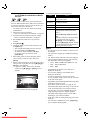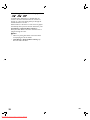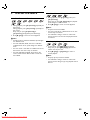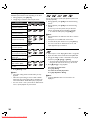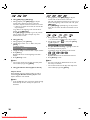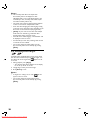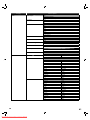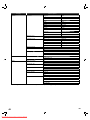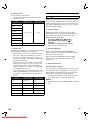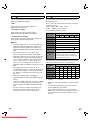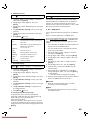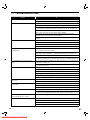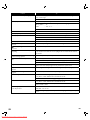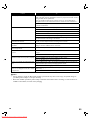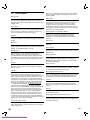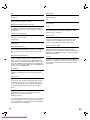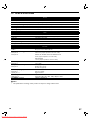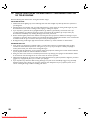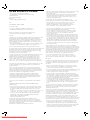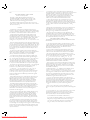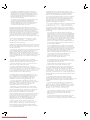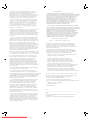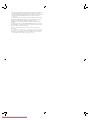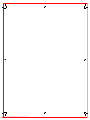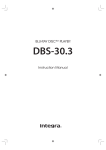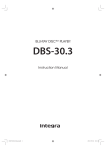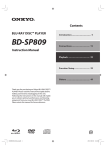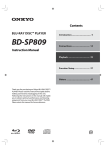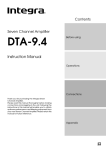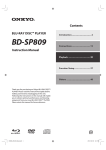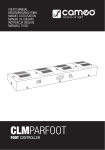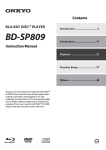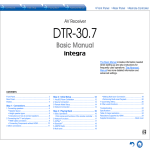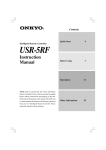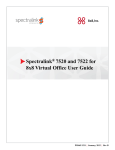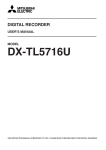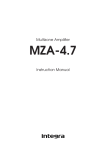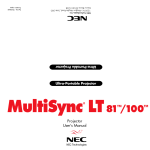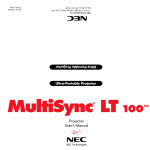Download Integra DBS-50.3 User Guide Manual
Transcript
BLU-RAY DISC™ PLAYER DBS-50.3 Instruction Manual Downloaded From Disc-Player.com Integra Manuals Important Safety Instructions WARNING: TO REDUCE THE RISK OF FIRE OR ELECTRIC SHOCK, DO NOT EXPOSE THIS APPARATUS TO RAIN OR MOISTURE. WARNING RISK OF ELECTRIC SHOCK DO NOT OPEN AVIS RISQUE DE CHOC ELECTRIQUE NE PAS OUVRIR CAUTION: TO REDUCE THE RISK OF ELECTRIC SHOCK, DO NOT REMOVE COVER (OR BACK). NO USER-SERVICEABLE PARTS INSIDE. REFER SERVICING TO QUALIFIED SERVICE PERSONNEL. The lightning flash with arrowhead symbol, within an equilateral triangle, is intended to alert the user to the presence of uninsulated “dangerous voltage” within the product’s enclosure that may be of sufficient magnitude to constitute a risk of electric shock to persons. The exclamation point within an equilateral triangle is intended to alert the user to the presence of important operating and maintenance (servicing) instructions in the literature accompanying the appliance. The important note and rating are located on the rear or bottom of the cabinet. The symbol for CLASS ll (Double Insulation) Important Safety Instructions 1. Read these instructions. 2. Keep these instructions. 3. Heed all warnings. 4. Follow all instructions. 5. Do not use this apparatus near water. 6. Clean only with dry cloth. 7. Do not block any ventilation openings. Install in accordance with the manufacturer’s instructions. 8. Do not install near any heat sources such as radiators, heat registers, stoves, or other apparatus (including amplifiers) that produce heat. 9. Do not defeat the safety purpose of the polarized or grounding-type plug. A polarized plug has two blades with one wider than the other. A grounding type plug has two blades and a third grounding prong. The wide blade or the third prong are provided for your safety. If the provided plug does not fit into your outlet, consult an electrician for replacement of the obsolete outlet. 10. Protect the power cord from being walked on or pinched particularly at plugs, convenience receptacles, and the point where they exit from the apparatus. 11. Only use attachments / accessories specified by the manufacturer. 12. Use only with the cart, stand, tripod, bracket, or table specified by the manufacturer, or sold with the apparatus. When a cart is used, use caution when moving the cart / apparatus combination to avoid injury from tip-over. 13. Unplug this apparatus during lightning storms or when unused for long periods of time. 2 Downloaded From Disc-Player.com Integra Manuals 14. Refer all servicing to qualified service personnel. Servicing is required when the apparatus has been damaged in any way, such as power-supply cord or plug is damaged, liquid has been spilled or objects have fallen into the apparatus, the apparatus has been exposed to rain or moisture, does not operate normally, or has been dropped. 15. Damage Requiring Service Unplug the apparatus from the wall outlet and refer servicing to qualified service personnel under the following conditions: A. When the power-supply cord or plug is damaged, B. If liquid has been spilled, or objects have fallen into the apparatus, C. If the apparatus has been exposed to rain or water, D. If the apparatus does not operate normally by following the operating instructions. Adjust only those controls that are covered by the operating instructions as an improper adjustment of other controls may result in damage and will often require extensive work by a qualified technician to restore the apparatus to its normal operation, E. If the apparatus has been dropped or damaged in any way, and F. When the apparatus exhibits a distinct change in performance this indicates a need for service. 16. Object and Liquid Entry Never push objects of any kind into the apparatus through openings as they may touch dangerous voltage points or short-out parts that could result in a fire or electric shock. The apparatus shall not be exposed to dripping or splashing and no objects filled with liquids, such as vases shall be placed on the apparatus. Don’t put candles or other burning objects on top of this unit. EN 17. Batteries Always consider the environmental issues and follow local regulations when disposing of batteries. 18. If you install the apparatus in a built-in installation, such as a bookcase or rack, ensure that there is adequate ventilation. Leave 20 cm (8”) of free space at the top and sides and 10 cm (4”) at the rear. The rear edge of the shelf or board above the apparatus shall be set 10 cm (4”) away from the rear panel or wall, creating a flue-like gap for warm air to escape. 19. Slots and openings in the cabinet at the sides and underneath are provided for ventilation. To ensure reliable operation and to protect the unit from overheating, these openings must not be blocked or covered. Avoid installation in enclosed spaces such as bookcases unless suitable ventilation is provided. Precautions Do not place the unit on the furniture that is capable of being tilted by a child and an adult leaning, pulling, standing or climbing on it. A falling unit can cause serious injury or even death. 1. Recording Copyright—Unless it’s for personal use only, recording copyrighted material is illegal without the permission of the copyright holder. 2. AC Fuse—The AC fuse inside the unit is not userserviceable. If you cannot turn on the unit, contact the dealer from whom you purchased this unit. 3. Care—Occasionally you should dust the unit all over with a soft cloth. For stubborn stains, use a soft cloth dampened with a weak solution of mild detergent and water. Dry the unit immediately afterwards with a clean cloth. Don’t use abrasive cloths, thinners, alcohol, or other chemical solvents, because they may damage the finish or remove the panel lettering. 4. Power WARNING BEFORE PLUGGING IN THE UNIT FOR THE FIRST TIME, READ THE FOLLOWING SECTION CAREFULLY. AC outlet voltages vary from country to country. Make sure that the voltage in your area meets the voltage requirements printed on the unit’s rear panel (AC 120 V, 60 Hz). The power cord plug is used to disconnect this unit from the AC power source. Make sure that the plug is readily operable (easily accessible) at all times. Pressing the [ON/STANDBY] button to select Standby mode does not fully disconnect from AC power source. If you do not intend to use the unit for an extended period, remove the power cord from the AC outlet. EN Downloaded From Disc-Player.com Integra Manuals 5. Preventing Hearing Loss Caution Excessive sound pressure from earphones and headphones can cause hearing loss. 6. Batteries and Heat Exposure Warning Batteries (battery pack or batteries installed) shall not be exposed to excessive heat as sunshine, fire or the like. 7. Never Touch this Unit with Wet Hands—Never handle this unit or its power cord while your hands are wet or damp. If water or any other liquid gets inside this unit, have it checked by the dealer from whom you purchased this unit. 8. Handling Notes • If you need to transport this unit, use the original packaging to pack it how it was when you originally bought it. • Do not leave rubber or plastic items on this unit for a long time, because they may leave marks on the case. • This unit’s top and rear panels may get warm after prolonged use. This is normal. • If you do not use this unit for a long time, it may not work properly the next time you turn it on, so be sure to use it occasionally. • When you’ve finished using this unit, remove all discs and turn off the power. 9. Installing this Unit • Install this unit in a well-ventilated location. • Ensure that there’s adequate ventilation all around this unit, especially if it’s installed in an audio rack. If the ventilation is inadequate, the unit may overheat, leading to malfunction. • Do not expose this unit to direct sunlight or heat sources, because its internal temperature may rise, shortening the life of the optical pickup. • Avoid damp and dusty places, and places subject to vibrations from loudspeakers. • Never put the unit on top of, or directly above a loud-speaker. • Install this unit horizontally. Never use it on its side or on a sloping surface, because it may cause a malfunction. • If you install this unit near a TV, radio, or VCR, the picture and sound quality may be affected. If this occurs, move this unit away from the TV, radio, or VCR. 10. To Obtain a Clear Picture—This unit is a hightech, precision device. If the lens on the optical pickup, or the disc drive mechanism becomes dirty or worn, the picture quality may be affected. To maintain the best picture quality, we recommend regular inspection and maintenance (cleaning or worn part replacement). every 1,000 hours of use depending on the operating environment. Contact the dealer from whom you purchased this unit for details. 3 11. Moisture Condensation Moisture condensation may damage this unit. Read the following carefully: Moisture may condense on the lens of the optical pickup, one of the most important parts inside this unit. • Moisture condensation can occur in the following situations: – The unit is moved from a cold place to a warm place. – A heater is turned on, or cold air from an air conditioner is hitting the unit. – In the summer, when this unit is moved from an air conditioned room to a hot and humid place. – The unit is used in a humid place. • Do not use this unit when there’s the possibility of moisture condensation occurring. Doing so may damage your discs and certain parts inside this unit. If condensation does occur, unplug the power cord and leave the unit for two to three hours in the room temperature. 12. Region Codes—The Blu-ray Disc™ / DVD standard uses region codes to control how discs can be played around the world, the world being divided into three regions (Blu-ray Disc™) or six regions (DVD). This unit will only play Blu-ray Disc™ / DVD discs that match its region code, which can be found on its rear panel ( , ). 13. About this Manual—This manual explains how to use all of this unit’s functions. Although the Blu-ray Disc™ / DVD standard offers many special features, not all discs use them all, so depending on the disc being played, this unit may not respond to certain functions. See the disc’s sleeve notes for supported features. Never use a gas duster on this unit. The gas trapped inside of this unit may cause ignition and explosion. LASER SAFETY This apparatus is classified as a CLASS 1 LASER PRODUCT. This apparatus employs a laser. Only a qualified service person should remove the cover or attempt to service this apparatus, due to possible eye injury. CAUTION: 1. This unit is a CLASS 1 LASER PRODUCT and employs a laser inside the cabinet. 2. To prevent the laser from being exposed, do not remove the cover. Refer servicing to qualified personnel. For U.S. Models FCC Information for User FCC WARNING: The user changes or modifications not expressly approved by the party responsible for compliance could void the user’s authority to operate the equipment. NOTE: This equipment has been tested and found to comply with the limits for a Class B digital device, pursuant to Part 15 of the FCC Rules. These limits are designed to provide reasonable protection against harmful interference in a residential installation. This equipment generates, uses and can radiate radio frequency energy and, if not installed and used in accordance with the instructions, may cause harmful interference to radio communications. However, there is no guarantee that interference will not occur in a particular installation. If this equipment does cause harmful interference to radio or television reception, which can be determined by turning the equipment off and on, the user is encouraged to try to correct the interference by one or more of the following measures: • Reorient or relocate the receiving antenna. • Increase the separation between the equipment and receiver. • Connect the equipment into an outlet on a circuit different from that to which the receiver is connected. • Consult the dealer or an experienced radio / TV technician for help. For Canadian Models NOTE: THIS CLASS B DIGITAL APPARATUS COMPLIES WITH CANADIAN ICES-003. Modèle pour les Canadien REMARQUE: CET APPAREIL NUMÉRIQUE DE LA CLASSE B EST CONFORME À LA NORME NMB-003 DU CANADA. Use of controls or adjustments or performance of procedures other than those specified herein may result in hazardous radiation exposure. 4 Downloaded From Disc-Player.com Integra Manuals EN MISE EN GARDE: POUR RÉDUIRE LE RISQUE D'INCENDIE OU DE CHOC ÉLECTRIQUE, NE PAS EXPOSER CET APPAREIL À LA PLUIE OU À L'HUMIDITÉ. WARNING RISK OF ELECTRIC SHOCK DO NOT OPEN AVIS RISQUE DE CHOC ELECTRIQUE NE PAS OUVRIR ATTENTION: POUR RÉDUIRE LE RISQUE DE CHOC ÉLECTRIQUE, NE PAS ENLEVER LE COUVERCLE (OU LE PANNEAU ARRIÈRE). L'INTÉRIEUR NE COMPORTE AUCUNE PIÈCE POUVANT ÊTRE RÉPARÉE PAR L'UTILISATEUR. CONFIER TOUTE RÉPARATION À DU PERSONNEL QUALIFIÉ. Le symbole représentant un éclair terminé par une pointe de flèche à l'intérieur d'un triangle équilateral a pour but d'alerter l'utilisateur à la présence d'une « tension dangereuse » non isolée, à l'intérieur du boîtier du produit, qui peut être d'une magnitude suffisante pour constituer un risque de choc électrique. Le point d'exclamation à l'intérieur d'un triangle équilatéral a pour but d'avertir l'utilisateur que la documentation accompagnant l'appareil contient des instructions importantes sur l'utilisation et l'entretien (réparations). La remarque importante et le niveau de classification sont situés à l'arrière ou à la base du boîtier. Le symbole pour CLASSE ll (isolation double) Consignes de sécurité importantes 1. 2. 3. 4. 5. 6. 7. 8. 9. 10. 11. 12. 13. Veuillez lire ces instructions. Conservez ces instructions. Tenez compte de tous les avertissements. Suivez toutes les instructions. N’utilisez pas cet appareil à proximité d’une source d’eau. Nettoyez uniquement avec un tissu sec. Ne bloquez pas les ouvertures de ventilation. Installez en suivant les instructions du fabricant. N’installez pas l’appareil à proximité de sources de chaleur telles que radiateurs, bouches de chauffage, poêles ou autres appareils (y compris amplificateurs) qui produisent de la chaleur. Ne supprimez pas la fonction de sécurité des fiches polarisées ou des fiches de mise à terre. Une fiche polarisée possède deux broches dont l’une est plus large que l’autre. Une fiche de mise à terre possède deux broches, ainsi qu’un troisième élément, un ergot de mise à terre. La large broche ou le troisième élément, l’ergot, sont installés pour votre sécurité. Si la fiche fournie ne s’engage pas correctement dans votre prise, veuillez consulter un électricien pour qu’il effectue le remplacement de l’ancienne prise. Évitez de marcher sur le cordon d’alimentation ou de le pincer, en particulier au niveau des fiches, des socles de prises d’alimentation et du point de sortie de l’appareil. Utilisez uniquement les fixations / accessoires spécifiés par le fabricant. Utilisez uniquement le chariot, le support, le trépied, la platine de fixation ou la tablette spécifiée par le fabricant ou vendue avec l’appareil. Quand un chariot est utilisé, prenez toutes les précautions nécessaires lors du déplacement du module chariot - appareil afin d’éviter le renversement et les blessures subséquentes. Débranchez cet appareil pendant les orages électriques ou s’il n’est pas utilisé sur de longues périodes de temps. FR Downloaded From Disc-Player.com Integra Manuals 14. Confiez toute réparation à un personnel qualifié. Une réparation est nécessaire lorsque l’appareil a été endommagé d’une manière quelconque, par exemple, lorsque le cordon d’alimentation électrique ou la fiche ont été endommagés, quand du liquide s’est répandu dessus ou si des objets sont tombés dans l’appareil, lorsque l’appareil a été exposé à la pluie ou à l’humidité, ne fonctionne pas normalement ou s’il a fait une chute. 15. Dommages nécessitant une réparation Débranchez l'appareil de la prise murale et confiezle en réparation à du personnel qualifié dans les situations suivantes : A. Lorsque le cordon d'alimentation ou la fiche sont endommagés, B. Si du liquide a été renversé, ou si des objets sont tombés sur l'appareil, C. Si l'appareil a été exposé à la pluie ou à l'eau, D. Si l'appareil ne fonctionne pas normalement en suivant le mode d'emploi. Ne réglez que les commandes mentionnées par le mode d'emploi, car un réglage inapproprié des autres commandes peut entraîner des dommages qui requièrent souvent beaucoup de travail de la part d'un technicien qualifié pour rétablir l'appareil à son fonctionnement normal, E. Si l'appareil est tombé ou a été endommagé d'une manière quelconque, F. L'appareil dont la performance baisse de façon marquée doit être réparé. 16. Pénétration par du liquide ou des objets Ne poussez jamais d'objets d'aucune sorte dans l'appareil par les ouvertures, car ils peuvent entrer en contact avec des points de tension dangereux ou provoquer des courts-circuits pouvant entraîner un incendie ou un choc électrique. L'appareil ne doit pas être exposé à des égouttements ou à des éclaboussures, et aucun objet rempli de liquide, tel un vase, ne doit être placé sur l'appareil. Ne placez aucune bougie ni aucun autre objet en ignition sur le dessus de l'unité. 5 17. Piles Prenez toujours en considération les aspects environnementaux, et respectez les règlements locaux lorsque vous mettez les piles au rebut. 18. Si vous installez l'appareil à l'intérieur d'une bibliothèque ou d'une armoire, assurez-vous que la ventilation est adéquate. Laissez 20 cm (8 po) d'espace libre en haut et sur les côtés, et 10 cm (4 po) à l'arrière. La bordure arrière de la tablette ou de la planche au-dessus de l'appareil doit être éloignée de 10 cm (4 po) du panneau arrière ou du mur, de manière à créer un espace semblable à un conduit d'échappement de l'air chaud. 19. L'armoire doit être pourvue d'ouvertures et de fentes de ventilation sur les côtés et en dessous. Afin d'assurer un fonctionnement fiable de l'appareil et pour l'empêcher de surchauffer, ces ouvertures ne doivent pas être bloquées ou couvertes. Évitez d'installer l'appareil dans des espaces clos comme les bibliothèques, sauf s'ils bénéficient d'une ventilation appropriée. Mesures de précaution Ne placez pas cet appareil sur un meuble qui pourrait être renversé par un enfant ou un adulte qui pourrait s’y appuyer, le tirer ou monter dessus. La chute de l’appareil peut causer des blessures graves ou même la mort. 1. Enregistrement protégé par droit d'auteur—À moins de le faire pour son usage personnel seulement, il est illégal d'enregistrer du contenu protégé par des droits d'auteur sans la permission du détenteur du copyright. 2. Fusible c. a.—Le fusible c. a. à l'intérieur de l'appareil ne peut être réparé par l'utilisateur. Si vous ne pouvez pas allumer l'appareil, communiquez avec le détaillant auprès de qui vous avez acheté cet appareil. 3. Entretien—Il est recommandé d'épousseter l'appareil de temps à autre avec un chiffon doux. Pour les taches tenaces, utilisez un chiffon doux humecté d'un solution très diluée de détergent doux et d'eau. Séchez l'appareil immédiatement après en l'essuyant avec un chiffon doux. N'utilisez pas de chiffons abrasifs, de diluants, d'alcool ou d'autres solvants chimiques, car ils risquent d'endommager le fini et d'enlever les inscriptions sur le panneau. 4. Alimentation AVERTISSEMENT AVANT DE BRANCHER L'APPAREIL POUR LA PREMIÈRE FOIS, LISEZ ATTENTIVEMENT LA SECTION SUIVANTE. Les tensions c. a. varient d'un pays à l'autre. Assurez-vous que la tension dans votre secteur est conforme aux exigences de tension imprimées sur le panneau arrière de l'appareil (120 V c. a., 60 Hz). La fiche du cordon d'alimentation est utilisée pour débrancher cet appareil de la source de courant c. a. Assurez-vous que la fiche est rapidement utilisable (facilement accessible) en tout temps. Le fait d'appuyer sur la touche [ON/STANDBY] pour sélectionner le mode de veille ne déconnecte pas complètement l'appareil de la source d'alimentation c. a. Si vous ne prévoyez pas utiliser l'appareil pendant une période prolongée, débranchez le cordon d'alimentation de la prise de courant c. a. 6 Downloaded From Disc-Player.com Integra Manuals 5. Prévention de la perte d'acuité auditive Attention Une pression acoustique excessive provenant des oreillettes et des écouteurs peut causer une perte d'acuité auditive. 6. Exposition des piles à la chaleur Avertissement Les piles (bloc-piles ou piles installées) ne doivent pas être exposées à une source de chaleur excessive, comme le soleil, le feu ou d'autres sources similaires. 7. Ne jamais toucher avec les mains mouillées— Ne manipulez jamais cet appareil ou son cordon d'alimentation lorsque vos mains sont mouillées ou humides. Si de l'eau ou un autre liquide pénètre à l'intérieur de l'appareil, faites-le inspecter par le détaillant auprès de qui vous avez acheté cet appareil. 8. Remarques concernant la manutention • Si vous devez transporter l'appareil, utilisez le carton d'emballage original pour qu'il soit emballé de la même manière que lorsque vous l'avez acheté. • Ne laissez aucun article en caoutchouc ou en plastique sur cet appareil pour une période prolongée, car ils peuvent laisser des marques sur le boîtier. • Les panneaux avant et arrière de l'appareil peuvent devenir chauds après une utilisation prolongée. C'est normal. • Si vous n'utilisez pas cet appareil durant une période prolongée, il risque de ne pas fonctionner correctement lorsque vous le remettrez sous tension; assurez-vous donc de l'utiliser de temps à autre. • Lorsque vous cessez d'utilisez l'appareil, enlevez tous les disques et éteignez l'appareil. 9. Installation de l'appareil • Installez cet appareil dans un endroit bien ventilé. • Assurez-vous qu'il y ait une ventilation adéquate tout autour de cette unité, particulièrement si elle est installée dans un bâti audio. Une ventilation inadéquate entraînera une surchauffe de l'appareil pouvant causer une défaillance. • N'exposez pas cet appareil aux rayons directs du soleil ou à des sources de chaleur, car sa température interne peut augmenter, et abréger ainsi la durée de vie de la tête de lecture optique. • Évitez les endroits humides et poussiéreux, et les endroits vulnérables aux vibrations en provenance des haut-parleurs. • Ne mettez jamais l'appareil sur un haut-parleur ou directement au-dessus. • Installez cet appareil à l'horizontale. Ne l'utilisez jamais sur le côté ou sur une surface inclinée, car cela peut entraîner une défaillance. • Si vous installez cet appareil près d'un téléviseur, d'une radio ou d'un VCR, la qualité de l'image et du son peut être compromise. Si cela se produit, éloignez l'appareil du téléviseur, de la radio ou du VCR. 10. Pour obtenir une image claire—Cet appareil est un dispositif de précision à haute technicité. Si la lentille sur la tête de lecture optique, ou le mécanisme d'entraînement du disque deviennent encrassés ou usés, la qualité de l'image peut en souffrir. Pour maintenir une image de la meilleure qualité, nous recommandons une inspection et un entretien périodiques (nettoyage et remplacement des pièces usées) toutes les 1000 heures d'utilisation selon l'environnement d'utilisation. Pour plus de détails, communiquez avec le détaillant auprès de qui vous avez acheté cet appareil. FR 11. Condensation de l'humidité La condensation de l'humidité peut endommager cet appareil. Lisez attentivement ce qui suit : L'humidité peut se condenser sur la lentille de la tête de lecture optique, l'une des pièces les plus importantes de cet appareil. • Il peut y avoir condensation de l'humidité dans les situations suivantes : – L’appareil est transporté d’un lieu chaud dans un lieu froid. – Un radiateur est allumé, ou l'air froid d'un climatiseur atteint l'appareil. – En été, lorsque l'appareil est déplacé d'une pièce climatisée à une pièce chaude et humide. – L'appareil est utilisé dans un endroit humide. • N'utilisez pas cet appareil lorsqu'il y a possibilité de condensation de l'humidité. Sinon, vous risquez d'endommager vos disques ou certaines pièces à l'intérieur de l'appareil. S'il y a condensation, débranchez le cordon d'alimentation et laissez l'appareil débranché pendant deux à trois heures à la température de la pièce. 12. Codes de régions—La norme Blu-ray Disc™ / DVD utilise des codes de régions pour contrôler la manière dont les disques sont lus partout dans le monde, le monde étant divisé en trois régions (Blu-ray Disc™) ou six régions (DVD). Cet appareil ne peut lire que les disques Blu-ray Disc™ / DVD qui correspondent à son code de région indiqué sur le panneau arrière ( , ). 13. À propos de ce manuel—Ce manuel décrit comment utiliser toutes les fonctions de l'appareil. Bien que la norme Blu-ray Disc™ / DVD offre de nombreuses fonctions spéciales, elles ne sont pas toutes utilisées par tous les disques; ainsi, selon le disque en lecture, il est possible que certaines fonctions ne soient pas opérationnelles. Consultez les notes sur la pochette du disque pour les fonctions prises en charge. SÉCURITÉ CONCERNANT LE LASER Cet appareil est classé comme un PRODUIT LASER DE CLASSE 1. Cet appareil utilise un laser. Seul un employé qualifié devrait ouvrir le couvercle ou tenter de réparer cet appareil puisque le laser peut endommager la vue. 1. Cet appareil est un PRODUIT LASER DE CLASSE 1, et utilise un laser à l'intérieur du boîtier. 2. Pour empêcher toute exposition du laser, ne retirez pas le couvercle. Confiez les réparations à du personnel qualifié. Pour les modèles des États-Unis Information de la FCC à l'intention de l'utilisateur MISE EN GARDE DE LA FCC (FEDERAL COMMUNICATIONS COMMISSION) : Les changements ou modifications effectués par l'utilisateur sans approbation de la partie responsable de la conformité peuvent invalider l'autorité de l'utilisateur à utiliser l'équipement. REMARQUE : Cet appareil a été testé et respecte les limitations prévues pour un dispositif numérique de classe B selon la réglementation de l’article 15 de la FCC. Ces limitations sont conçues dans le but de fournir une protection raisonnable contre de l’interférence nuisible à l’intérieur d’un établissement résidentiel. Cet appareil génère et utilise et peut émettre de l’énergie de fréquence radio et, s’il n’est pas installé et utilisé selon les directives, peut causer de l’interférence nuisible pour les communications radio. Cependant, il est possible que de l‘interférence soit présente dans une installation précise. Si cet appareil cause de l’interférence nuisible pour la réception radio ou télé, interférence qui peut être vérifiée en allumant et en éteignant l’appareil, l’utilisateur devrait tenter d’éliminer l’interférence par les moyens suivants : • Réorienter ou relocaliser l’antenne de réception. • Augmenter la distance entre l’appareil et le récepteur. • Brancher l’appareil dans une prise située sur un circuit différent de celui du récepteur. • Consulter le détaillant ou un technicien radio / TV d'expérience. Pour les modèles canadiens REMARQUE : CET APPAREIL NUMÉRIQUE DE LA CLASSE B EST CONFORME À LA NORME NMB-003 DU CANADA. ATTENTION: L’utilisation de commandes, l’ajustement ou l’exécution de procédures autres que celles spécifiées dans ce guide peuvent entraîner le risque d’exposition à des radiations dangereuses. FR Downloaded From Disc-Player.com Integra Manuals 7 Introduction 1. SUPPLIED ACCESSORIES • Remote Control • Batteries (AA, 1.5V × 2) • Audio / video cables • AC cord • Instruction Manual ■ Note about Recycling • This unit’s packaging materials are recyclable and can be reused. Please dispose of any materials in accordance with your local recycling regulations. • Batteries should never be thrown away or incinerated but disposed of in accordance with your local regulations concerning chemical wastes. Copyright • It is forbidden by law to copy, broadcast, show, broadcast on cable, play in public, or rent copyrighted material without permission. Commercial BD-video/ DVD-video discs are copy-protected, and any recordings made from these discs will be distorted. This item incorporates copy protection technology that is protected by U.S. patents and other intellectual property rights of Rovi Corporation. Reverse engineering and disassembly are prohibited. Note about AC cord • Use only the supplied AC cord. • Do not use the supplied AC cord to other units. ■ Maintenance Servicing • Please refer to relevant topics on “TROUBLESHOOTING” on page 51 before returning the product. • If this unit becomes inoperative, do not try to correct the problem by yourself. There are no userserviceable parts inside. Turn the unit to the standby mode, unplug the power plug, and contact the dealer from whom you purchased this unit. Disc handling • For best results, keep your discs clean. Fingerprints and dust can affect the sound and picture quality and should be removed as follows. Using a clean, soft cloth, wipe from the center outwards, as shown. Never wipe in a circular direction. • To remove stubborn dust or dirt, wipe the disc with a damp, soft cloth, and then dry it with a dry cloth. • Never use solvent-based cleaning fluids, such as thinner or benzine, commercially available cleaners, or antistatic sprays intended for vinyl records, because they may damage the disc. IR signal check • If the remote control is not working properly, you can use a digital camera (including a cellular phone with built-in camera) to see if it is sending out an infrared signal. With a digital camera (including built-in cell phone cameras): Point a digital camera towards the remote control. Push any button on the remote control and look through the digital camera. If the infrared light appears through the camera, the remote control is working. 8 Downloaded From Disc-Player.com Integra Manuals EN 2. TRADEMARK INFORMATION DLNA®, the DLNA Logo and DLNA CERTIFIED® are trademarks, service marks, or certification marks of the Digital Living Network Alliance. Manufactured under license from Dolby Laboratories. “Dolby” and the double-D symbol are trademarks of Dolby Laboratories. Windows Media and the Windows logo are trademarks or registered trademarks of Microsoft Corporation in the United States and/or other countries. Manufactured under license under U.S. Patent #’s: 5,451,942; 5,956,674; 5,974,380; 5,978,762; 6,226,616; 6,487,535; 7,392,195; 7,272,567; 7,333,929; 7,212,872 & other U.S. and worldwide patents issued & pending. DTS and the Symbol are registered trademarks, & DTS-HD, DTS-HD Master Audio | Essential and the DTS logos are trademarks of DTS, Inc. Product includes software. © DTS, Inc. All Rights Reserved. “AVCHD” and the “AVCHD” logo are trademarks of Panasonic Corporation and Sony Corporation. HDMI, the HDMI Logo, and High-Definition Multimedia Interface are trademarks or registered trademarks of HDMI Licensing LLC in the United States and other countries. THX and the THX logo are trademarks of THX Ltd. which are registered in some jurisdictions. All rights reserved. Blu-ray Disc™, Blu-ray™, Blu-ray 3D™, BD-Live™, BONUSVIEW™, and the logos are trademarks of the Blu-ray Disc Association. is a trademark of DVD Format/Logo Licensing Corporation. “x.v.Color” and “x.v.Color” logo are trademarks of Sony Corporation. Java and all Java based trademarks and logos are trademarks or registered trademarks of Oracle and/or its affiliates. EN Downloaded From Disc-Player.com Integra Manuals 9 CONTENTS Important Safety Instructions ....................................... 2 Consignes de sécurité importantes............................. 5 1. SUPPLIED ACCESSORIES....................................... 8 2. TRADEMARK INFORMATION ............................ 9 3. FEATURES ................................................................ 11 3.1 3.2 Features ..................................................................... 11 Symbols Used in this Manual ................................ 12 4. FUNCTIONAL OVERVIEW................................. 13 4.1 4.2 4.3 4.4 4.5 Front Panel ................................................................ 13 Rear Panel ................................................................. 13 Remote Control ...................................................... 13 Front Panel Display ................................................. 15 Guide to On-Screen Display ................................ 16 5. CONNECTIONS .................................................... 17 5.1 9. SPECIAL PLAYBACK ............................................. 33 9.1 9.2 9.3 9.4 9.5 9.6 9.7 9.8 9.9 9.10 9.11 9.12 9.13 9.14 9.15 Fast Forward / Fast Reverse ................................. 33 Slow Forward Playback .......................................... 33 Step by Step Playback ............................................. 33 Repeat Playback ....................................................... 34 A-B Repeat ................................................................ 34 Slide Show ................................................................. 34 PiP (BONUSVIEW™) Setting ............................... 35 Enjoying BD-Live™ Discs Using Internet .......... 35 Title / Chapter Search ............................................ 36 Track Search ............................................................. 36 Time Search .............................................................. 36 Switching Subtitles ................................................... 37 Switching Audio Soundtrack ................................. 37 Switching Camera Angles ...................................... 38 Adjusting the Picture .............................................. 39 10. LIST OF SETTINGS ................................................ 40 11. SETUPS ...................................................................... 43 11.1 11.2 11.3 11.4 11.5 11.6 11.7 11.8 Network Connection ............................................. 43 Analog Output.......................................................... 45 HDMI CEC ................................................................ 46 HDMI Output ........................................................... 47 Video Resolution ..................................................... 47 Parental ...................................................................... 48 Software Update ...................................................... 49 Initialize ...................................................................... 50 Standard Video + Standard Audio Connection ................................. 17 Component Video + Standard Audio Connection ................................. 17 HDMI Video / Audio Connection ....................... 18 Connection to an Audio System ......................... 18 Connection to the Network ................................ 23 Connecting the AC Cord ...................................... 23 12. TROUBLESHOOTING.......................................... 51 6. BEFORE YOU START ........................................... 24 13. GLOSSARY............................................................... 54 5.2 5.3 5.4 5.5 5.6 6.1 Finding the Viewing Channel / Source on Your TV................................................. 24 7. INFORMATION ON PLAYBACK ...................... 25 7.1 7.2 7.3 Information on Playback ........................................ 25 Guide to File List ..................................................... 27 How to Insert a Disc .............................................. 27 14. LANGUAGE CODE LIST ..................................... 56 15. SPECIFICATIONS ................................................... 57 16. IMPORTANT HEALTH AND SAFETY INFORMATION FOR 3D TELEVISIONS.......... 58 8. BASIC PLAYBACK ................................................. 28 8.1 8.2 8.3 8.4 8.5 Playing Back a Disc .................................................. 28 Playing Back a Blu-ray 3D™ Disc........................ 29 Playing Back a USB Flash Drive ............................ 30 Playing Back Movie / Music / Photo from DLNA Certified Home Media Servers ....................................................................... 31 Using the Title / Disc / Pop-up Menu ................. 32 10 Downloaded From Disc-Player.com Integra Manuals OPEN SOURCE LICENSE ........................ end of book EN 3. 3.1 FEATURES HDMI CEC (Consumer Electronics Control) Features This unit supports HDMI CEC, which allows integrated system control over HDMI and is part of the HDMI standard. This function may not work properly on some devices. Blu-ray Disc™ You can enjoy Blu-ray Disc™ which is capable of storing five times more data than a conventional DVD. Playing back Blu-ray 3D™ Disc This unit can play back Blu-ray 3D™ discs which contain stereoscopic 3D video. In order to enjoy 3D video, connect this unit to a 3D capable TV using a 3D compatible HDMI cable. BD-Java With some Blu-ray™ discs which support Java applications, you can enjoy the interactive functions such as games or interactive menus. DVD upscaling for enhanced picture quality Your current DVD will look even better than before thanks to video upscaling. Upscaling will increase the resolution of standard definition DVD to high definition up to 1080p over an HDMI connection. The picture will be less jagged and more realistic for a near high definition experience. Enjoy your content on different kinds of media Full backwards compatibility with DVD, CD and USB flash drive ensures that you can continue to enjoy your current audio-video collection. Additionally, you can enjoy AVCHD / MP3 / WMA / JPEG files. Listen to rich multi-channel surround sound Multi-channel surround sound, which realizes real-to-life sound and makes you feel that you are really there. Easy and simple connection to your HDTV via HDMI Connect this unit to your HDTV with one single HDMI (High-Definition Multimedia Interface) cable. It is recommended to use a High Speed HDMI cable for better compatibility. The high definition video output signal will be transferred to your HDTV without conversion to analog signals, so you will get excellent picture and sound quality, completely free from noise. Thanks to other multiple outputs, you can also easily connect to your home theater system or amplifier. EN Downloaded From Disc-Player.com Integra Manuals PiP (BONUSVIEW™) Some BD-videos have the PiP function which enables you to display the secondary video in the primary video. You can call up the secondary video by pressing [PIP] whenever the scene contains the secondary video. BD-Live™ BD-Live™ (BD-ROM version 2 Profile 2.0) that allows interactive functions to be used when this unit is connected to the Internet in addition to the BONUSVIEW™ function. The various functions differ depending on the disc. Pop-up menu Some BD-videos have a pop-up menu which is a navigation menu that can be called up and be operated on the TV screen without interrupting playback. You can call up the pop-up menu by pressing [Pop Up Menu / Menu]. Contents in the pop-up menu vary depending on the disc. HDMI Deep Color Deep Color reduces posterization (color banding) effect of the playback image. HDMI 1080p/24 output (Blu-ray Disc™ only) This unit is equipped with the feature which can provide smooth movement during playback of film originated material with the frame rate of 24 frames per second with progressive. (Available only when the display device is connected by an HDMI cable.) Refer to “Video Resolution” on page 47. Playing back contents from a USB flash drive You can play back MP3 / WMA / JPEG files stored in a USB flash drive. BD-ROM Profile 2.0 (BD-Live™) and Profile 1.1 discs sometimes store picture-in-picture commentary, subtitles or other extras in the USB flash drive for use during playback with the BD-video. 11 Playing back AVCHD files 3.2 This unit supports playback of AVCHD format files (new format for high definition video camcorders) recorded on disc. Your high definition personal archive is playable in HD quality. To specify which media type each function is applicable to, we put the following symbols at the beginning of each item to operate. Analog 7.1ch surround output Symbol Symbols Used in this Manual Description Description refers to BD-video This player is equipped with analog 7.1-channel surround audio output jacks for playback. Description refers to DVD-video x.v.Color Description refers to audio CD / DTS-CD This unit supports playback of video contents on discs recorded with “x.v.Color” technology. To watch this video content with the “x.v.Color” space, a TV or other display device supporting both video image reproduction using “x.v.Color” standard and capability of manual switching of its color space setting is required. Please refer to the owner’s manual of your display device for further information. Enjoy contents stored on DLNA certified home media servers This unit is a DLNA certified media player that can play movie, music and photo files stored on DLNA certified home media servers connected to your home network. Description refers to DVD-RW/-R with AVCHD files Description refers to BD-RE/-R, DVD-RW/-R, CD-RW/-R and USB flash drive with MP3 files Description refers to BD-RE/-R, DVD-RW/-R, CD-RW/-R and USB flash drive with Windows Media™ Audio files Description refers to BD-RE/-R, DVD-RW/-R, CD-RW/-R and USB flash drive with JPEG files Description refers to movie files in the DLNA home server Description refers to music files in the DLNA home server Description refers to photo files in the DLNA home server If you do not find any of the symbols listed above under the function heading, the operation is applicable to all media. 12 Downloaded From Disc-Player.com Integra Manuals EN 4. FUNCTIONAL OVERVIEW 4.1 Front Panel 1 2 * 3 4 5* 6 7 8* 4.3 Remote Control 1 2 14 15* 16 3 17 18 4 5 20 6 21 22 9 The unit can also be turned on by pressing these buttons. 1. . On / Standby button 2. Infrared sensor window 7 3. Disc tray 8 23 9 10 11* 12 13 24 25 4. Display 5. Open / Close button* 6. Pause button 7. Stop button 8. Play button* 9. * H / G (skip down / up) buttons 4.2 2 26 28 The unit can also be turned on by pressing these buttons. 1. Display button • Press to display the on-screen display menu. Rear Panel 1 27 19 3 4 56 7 8 2. . (on/standby) button • Press to turn on the unit, or to turn the unit into the standby mode. (To completely shut down the unit, you must unplug the AC power cord.) 1. AC INLET terminal 3. Number buttons • Press to select a chapter during playback. • Press to enter numbers in the input field. 2. AUDIO OUTPUT (DIGITAL OPTICAL / COAXIAL) jacks 4. Search button • Press to display the search menu. 3. VIDEO OUTPUT (COMPONENT) jacks 5. A / B / C / D buttons • Press to activate shortcut keys on some BD-video functions. • When file list / thumbnail list is shown, press to switch between pages. 13 12 11 10 9 4. VIDEO OUTPUT (VIDEO) jack 5. IR IN jack 6. IR OUT jack 7. AUDIO OUTPUT (ANALOG L / R) jacks 8. AUDIO OUTPUT (ANALOG 7.1ch) jacks 9. CONTROL CONNECTOR (RS-232) 10. ETHERNET terminal 11. HDMI OUT SUB jack 12. HDMI OUT MAIN jack 13. USB input C Caution • Do not touch the inner pins of the jacks on the rear panel. Electrostatic discharge may cause permanent damage to the unit. • This unit does not have an RF modulator. • Do not connect any device other than USB flash drive, USB card reader or USB hub into USB input. (e.g. PC, external HDD, MP3 player, digital camera, keyboard, mouse, etc.) EN Downloaded From Disc-Player.com Integra Manuals 6. Home button • Press to display the home menu. 7. Î / ï / Í / Æ buttons • Press to select items or settings. 8. Pop Up Menu / Menu button Blu-ray Disc™: • Press to display the pop-up menu. DVD: • Press to display the disc menu. 9. Subtitle button • Press to select subtitles on a disc. 10. ¢ (reverse) button • During playback, press to fast reverse the playback. 11. ÆB (play) button* • Press to start playback or resume playback. 13 27. G (skip) button • During playback, press to skip to the next chapter, track or file. • When playback is in pause mode, press to forward the playback picture by picture. 12. H (skip) button • During playback, press once to return to the beginning of the current title, chapter, track or file. • During playback, press twice to return to the previous title, chapter, track or file. • During the JPEG playback, press to return to the previous file. 28. Mode button • During playback, press to display the play menu. 13. Δ (pause) button • Press to pause playback. ■ Installing the Batteries in the Remote Control 14. Resolution button • Press to set the HDMI output mode. 15. Open / Close fl button* • Press to open or close the disc tray. Install 2 AA (1.5V) batteries matching the polarity indicated inside battery compartment of the remote control. 16. PIP button • Press to switch picture in picture feature on/off (only applicable to BD-video which supports the PiP (BONUSVIEW™) function). 17. Angle button • Press to access various camera angles on the disc. 18. Repeat button • Press to select repeat modes. 19. Clear button • Press to clear the information once entered. • Press to cancel the A point which was set in A-B repeat mode. 20. A-B button • Press to play back a defined section between point A and B repeatedly. 21. Top Menu button Blu-ray Disc™: • Press to display the top menu. DVD: • Press to display the title menu. 22. Enter button • Press to confirm or select menu items. 23. Return button • Press to return to the previously displayed menu or screen function. 24. Audio button • Press to select the audio channel (such as audio languages) on a disc. C Caution Incorrect use of batteries can result in hazards such as leakage and bursting. Please observe the following: • Do not mix alkaline, standard (carbon-zinc), or rechargeable (ni-cad, ni-mh, etc) batteries. • Do not mix new and old batteries together. • Do not use different kinds of batteries together. Although they may look similar, different batteries may have different voltages. • Make sure that the + and - ends of each battery match the indications in the battery compartment. • Remove batteries from battery compartment, when the remote is not going to be used for a month or more. • When disposing of used batteries, please comply with governmental regulations or environmental public rules that apply in your country or area. • Do not recharge, short-circuit, heat, burn or disassemble batteries. 25. ∫ (forward) button • During playback, press to fast forward the playback. • In pause mode, press to slow forward the playback. 26. Ê (stop) button • Press to stop playback. 14 Downloaded From Disc-Player.com Integra Manuals EN ■ Using the Remote Control 4.4 Remote Control Usage Guidelines: • Make sure that there are no obstacles between the remote control and the infrared sensor window on the unit. • Remote operation may become unreliable if strong sunlight or fluorescent light is shining on the infrared sensor window of the unit. • Remote controls of different devices can interfere with each other. Avoid using a remote controls of another device which is located close to the unit. • Replace the batteries when you notice a fall-off in the operating range of the remote control. • The maximum operable ranges from the unit are as follows. – Line of sight: approx. 23 feet (7 m) – Either side of the center: approx. 16 feet (5 m) within 30° – Above: approx. 16 feet (5 m) within 15° – Below: approx. 10 feet (3 m) within 30° Front Panel Display 1 * 2 Brightness of the display can be adjusted. Refer to “Panel Display” in “LIST OF SETTINGS” on page 42. 1. Displays playback status icon. Refer to the table below. 2. Displays various kinds of information such as title number, elapsed time, repeat mode, etc. Playback Status Icon Mode Playback is in progress Stop mode Pause mode Fast forward mode Fast reverse mode Slow forward mode 30˚ 30˚ Appears while repeat function is set Appears when DLNA home media server is active Example of Display Message Title is being played back. Indicating the current title number and the elapsed time. Current chapter is in chapter repeat mode. Loading a disc, USB flash drive or USB card reader. Home menu is displayed. EN Downloaded From Disc-Player.com Integra Manuals 15 4.5 Guide to On-Screen Display ■ Home Menu When you turn on the unit, home menu will appear automatically. Otherwise, press [Home ]. Disc : Initiates playback of inserted disc, displays a list of tracks / files or the media filter menu : Displays a list of tracks / files on the connected “USB” USB flash drive or the media filter menu “Home Network” : To access the home network server (DLNA) : To access the setup menu “Settings” “Disc” ■ Setup Menu Picture Control Memory1 Video Out TV Aspect 16:9 Wide Audio Out Component Output 480i HDMI Still Mode Auto Playback Network Others 1. Category 2. Menus / Options : Displays options for the highlighted item on the left whenever available. ■ Play Menu During playback, press [Mode] to display the play menu. e.g.) Blu-ray Disc™ Search Audio Subtitle Repeat Picture Control Angle 16 Downloaded From Disc-Player.com Integra Manuals EN Connections 5. CONNECTIONS 5.1 Standard Video + Standard Audio Connection (Supports only 480i resolution.) Video cable (supplied) VIDEO IN Your TV L AUDIO IN Audio cable (supplied) • R Connect this unit directly to the TV. If the audio / video cables are connected to a VCR then the pictures may be distorted due to the copyright protection system. 5.2 Component Video + Standard Audio Connection (Supports up to 1080i(*1) resolution.) COMPONENT VIDEO IN Y Your TV Component video cable (not supplied) PB/CB PR/CR L AUDIO IN Audio cable (supplied) R (*1) 1080i : Outputs video data with a frame rate of 30 frames per second. • When playing back a BD-video, video output is up to 480i resolution. D Note • Due to the current Copyright Protection System, Pictures may not be Output when a Video cable is connected. To solve this connect this unit directly to the TV with an HDMI cable. EN Downloaded From Disc-Player.com Integra Manuals 17 5.3 HDMI Video / Audio Connection (Supports up to 1080i(*1), 1080p(*2), 1080p/24(*3) resolution.) Your TV ✔ HDMI cable (not supplied) HDMI IN No analog audio connection required. (*1) 1080i : Outputs video data with a frame rate of 30 frames per second. 1080p : Outputs video data with a frame rate of 60 frames per second. 1080p/24 : Outputs video data with a frame rate of 24 frames per second. (*2) (*3) • Connect an HDMI cable to HDMI OUT MAIN jack and select “Main” in “HDMI Output”. Refer to “HDMI Output” on page 47. • Do not tilt the connector when inserting it into the HDMI jack, and make sure the shapes of the jack and the connector are matched. • When connected to an HDCP incompatible display device, the picture will not be displayed properly. • Use an HDMI cable with the HDMI logo (a certified HDMI cable) for this connection. High Speed HDMI cable (also known as HDMI category 2 cable) is recommended for better compatibility. • To enjoy Blu-ray 3D™ video, connect this unit to a 3D capable TV using a 3D compatible HDMI cable. 5.4 Connection to an Audio System • When you change the connections, all devices should be turned off. • When making connections with external devices, please refer to their user manuals for additional setup help. ■ Connection using HDMI OUT MAIN jack Only AV receiver/amplifier with an HDMI input jack HDMI cable (not supplied) HDMI IN HDMI OUT HDMI cable (not supplied) Your TV HDMI IN D Note • To enjoy Blu-ray 3D™ video by this connection, you need to have 3D compatible AV receiver/amplifier and use 3D compatible HDMI cables. • Connect an HDMI cable to HDMI OUT MAIN jack and select “Main” in “HDMI Output”. Refer to “HDMI Output” on page 47. 18 Downloaded From Disc-Player.com Integra Manuals EN ■ Connection using HDMI OUT MAIN and HDMI OUT SUB jacks AV receiver/amplifier with an HDMI input jack Your TV HDMI IN HDMI cable (not supplied) HDMI cable (not supplied) HDMI IN D Note • Connect HDMI cables to HDMI OUT MAIN and HDMI OUT SUB jacks and select “Dual (Main and Sub)” or “AV Split (Main:V, Sub:A)” in “HDMI Output”. Refer to “HDMI Output” on page 47. • HDMI CEC function is only available for HDMI OUT MAIN jack. • When playing 3D contents with the unit set to “AV Split (Main:V, Sub:A)”, a compatible display device and AV receiver/amplifier must be connected to the unit. Without a compatible device audio output will not occur. ■ 2-Channel Analog Audio Connection Stereo system with analog audio input jacks AUDIO IN R ■ Digital Audio Connection Audio cable (supplied) AV receiver / amplifier with a digital audio optical / coaxial input jack DIGITAL AUDIO INPUT OPTICAL DIGITAL AUDIO INPUT COAXIAL L Digital audio optical cable (not supplied) Digital audio coaxial cable (not supplied) ■ Surround Connections to a Device with 7.1/5.1-Channels of Analog Audio Inputs Audio cable (supplied) AV amplifier FRONT L R CENTER AV receiver / amplifier with 7.1/5.1-channels of analog audio input jacks SUBWOOFER SURROUND L R SURROUND BACK L R D Note • If you connect to 5.1-channel surround system, do not connect to SURR BACK L/R (surround back L/R) jacks, then set “Surround Back” in “Speaker Size” to “None”. EN Downloaded From Disc-Player.com Integra Manuals 19 ■ Audio Output from AUDIO OUTPUT (DIGITAL OPTICAL / COAXIAL) jacks “Digital Output” setting → “BD Audio Mode” setting → Media ↓ BD-video Audio Source ↓ “Bitstream” “HD Audio Output” “Mix Audio Output” “LPCM” “HD Audio Output” Which audio format can be output depends on the compatibility of the connected device. Dolby Digital Dolby Digital DownMix 2ch LPCM Dolby Digital Plus Dolby Digital DownMix 2ch LPCM*1 DownMix 2ch LPCM*2 Dolby TrueHD Dolby Digital DownMix 2ch LPCM*3 DownMix 2ch LPCM*4 DTS® DTS® DownMix 2ch LPCM DTS DownMix 2ch LPCM*1 DownMix 2ch LPCM*5 DownMix 2ch LPCM DownMix 2ch LPCM DTS-HD ® LPCM ® Dolby Digital Dolby Digital DownMix 2ch LPCM DVD-video DTS® DTS® DownMix 2ch LPCM LPCM 2ch LPCM 2ch LPCM DTS-CD DTS® DTS® DownMix 2ch LPCM Dolby Digital Dolby Digital DownMix 2ch LPCM AVCHD LPCM DownMix 2ch LPCM DownMix 2ch LPCM Audio CD LPCM 2ch LPCM 2ch LPCM MP3 MP3 2ch LPCM 2ch LPCM 2ch LPCM 2ch LPCM Dolby Digital Dolby Digital DownMix 2ch LPCM MP2 2ch LPCM 2ch LPCM LPCM DownMix 2ch LPCM Windows Media™ Audio WMA DLNA Video DLNA Music “Mix Audio Output” MP3 / WMA / LPCM 2ch LPCM DownMix 2ch LPCM 2ch LPCM *1) Fully decoded. Only the independent substream is decoded. *3) Dolby TrueHD stream is decoded. *4) Only the Dolby Digital substream is decoded. *5) Only the core substream is decoded. *2) D Note • When playing back a BD-video which only contains the primary audio, the audio output will be the same case as “HD Audio Output” even if “BD Audio Mode” is set to “Mix Audio Output”. 20 Downloaded From Disc-Player.com Integra Manuals EN ■ Audio Output from HDMI OUT jack “Audio Output” setting → “Bitstream” “LPCM” “Off” “BD Audio Mode” “HD Audio Output” “Mix Audio Output” “HD Audio Output” “Mix Audio Output” Regardless setting → Media ↓ BD-video Audio Source ↓ Dolby Digital Dolby Digital Multi LPCM Mute Dolby Digital Plus Dolby Digital Plus Dolby Digital Multi LPCM Multi LPCM Mute Dolby TrueHD Dolby TrueHD Dolby Digital Multi LPCM*3 Multi LPCM*4 Mute DTS DTS Multi LPCM*5 Mute ® DTS-HD® DVD-video Which audio format can be output depends on the compatibility of the connected device. *2 Multi LPCM ® DTS-HD® *1 DTS® Multi LPCM*1 Mute LPCM Multi LPCM Multi LPCM Mute Dolby Digital Dolby Digital Multi LPCM Mute DTS® DTS® Multi LPCM Mute LPCM 2ch LPCM 2ch LPCM Mute DTS DTS Multi LPCM Mute Dolby Digital Dolby Digital Multi LPCM Mute LPCM Multi LPCM Multi LPCM Mute Audio CD LPCM 2ch LPCM 2ch LPCM Mute MP3 MP3 2ch LPCM 2ch LPCM Mute DTS-CD AVCHD ® Windows Media™ Audio WMA Dolby Digital DLNA Video DLNA Music ® 2ch LPCM 2ch LPCM Mute Dolby Digital Multi LPCM Mute MP2 2ch LPCM 2ch LPCM Mute LPCM Multi LPCM Multi LPCM Mute MP3 / WMA / LPCM 2ch LPCM 2ch LPCM Mute *1) Fully decoded. Only the independent substream is decoded. *3) Dolby TrueHD stream is decoded. *4) Only the Dolby Digital substream is decoded. *5) Only the core substream is decoded. *2) D Note • If the connected device is not compatible with the HDMI BITSTREAM, audio will be output as multi LPCM or 2-channel down-mixed LPCM depending on the capability of the connected device even if you select “Bitstream” in “Audio Output” setting. • When playing back a BD-video which only contains the primary audio, the audio output will be the same case as “HD Audio Output” even if the “BD Audio Mode” is set to “Mix Audio Output”. EN Downloaded From Disc-Player.com Integra Manuals 21 ■ Controlling AV Components that are Out-of-Range You can use the following multi-room kits to control this unit when it’s out of range of the remote controller: • Multiroom kits such as those made by Niles and Xantech. Controlling Other Out-of-Range AV Components If another AV component is out of range of its remote controller, you can use a commercially available IR emitter to retransmit the remote controller signals received at this unit's IR IN jack, as shown below. Signal flow Connecting block IR IN This unit IR OUT IR emitter Other component Remote controller Connect the IR emitter to this unit’s IR OUT jack, and place the IR emitter in front of the other AV component’s remote control sensor (usually located on its front panel), as shown below. See the instructions supplied with the IR emitter. Other component from connecting block Remote control sensor Miniplug cable (not supplied) IR emitter Miniplug IR emitter Signal flow Only remote controller signals received by this unit's IR IN jack are fed through to the IR OUT jack. Signals picked up by this unit's remote control sensor are not output. 22 Downloaded From Disc-Player.com Integra Manuals EN 5.5 Connection to the Network By connecting this unit to the Internet, you can update the software via the Internet, play contents stored on DLNA home media servers or access BD-Live™. – For more information about a software update, refer to “Network Update” on page 50. – For more information about DLNA, refer to “Playing Back Movie / Music / Photo from DLNA Certified Home Media Servers” on page 31. – For more information about BD-Live™, refer to “Enjoying BD-Live™ Discs Using Internet” on page 35. Broadband router or hub Networking equipment (modem, etc.) WAN LAN LAN 5 4 3 2 1 LAN cable (not supplied) Internet LAN cable (not supplied) C Caution • Do not insert any cable other than a LAN cable to the LAN terminal to avoid damaging the unit. • Do not connect your PC directly to the LAN terminal of this unit. D Note • After connecting a LAN cable, set up necessary network settings. (For the network setup, refer to “Network Connection” on page 43.) • If your modem does not have router functions, connect a router. • If your modem has router functions but there is no vacant port, add a hub. • For a router, use a router which supports 10BASE-T / 100BASE-TX ETHERNET standard. • Please purchase shielded LAN cables at your local store and use them when you connect to network equipment. 5.6 Connecting the AC Cord After you made all necessary connections, connect the AC cord to the AC INLET. Then connect the AC cord to the AC outlet. Insert the plugs securely. Incomplete connections will result in the generation of noise. AC120V, 60 Hz EN Downloaded From Disc-Player.com Integra Manuals AC cord (supplied) 23 6. BEFORE YOU START 6.1 Finding the Viewing Channel / Source on Your TV After you have completed all the connections, you must find the viewing channel (external input source) on your TV. 1. After you have made all the necessary connections, press [. (on/standby)] to turn on the unit. 2. Turn on your TV. 3. Press the button on the TV’s remote control that accesses the external input channel. It may be labeled “SOURCE”, “AV”, ”AUX” or “SELECT” (refer to your TV’s user manual). This is the correct viewing channel (external input source). • If the TV is connected by an HDMI cable, it may take a while for the opening picture to come up. • If connecting this unit to TV via HDMI OUT MAIN jack, the opening picture will not appears on the TV screen. • If a certain amount of time has passed since you turned on the unit, welcome screen appears for the first time you turn on the unit. 24 Downloaded From Disc-Player.com Integra Manuals EN Playback 7. INFORMATION ON PLAYBACK 7.1 ■ Recommended Specifications AVCHD This unit cannot play back standalone AVCHD files (*.m2ts, *.mts or *.m2t) written to a DVD. The DVD containing AVCHD files must have a proper file and folder structure meeting AVCHD format specifications. Information on Playback ■ Playable Discs and Files Playable discs Logos Blu-ray Disc™ - BD-video Blu-ray 3D™ Disc Blu-ray 3D™ only Disc BD-RE* (ver. 2.1) (Recorded in BDMV format) - BD-R* (ver. 1.1 / 1.2 / 1.3) (Recorded in BDMV format) (Disc not finalized may not be played back.) Please use AVCHD compliant device / software to burn or copy AVCHD files to DVD. (Please refer to user manuals of the device / software for more information.) MP3 / WMA • • Sampling frequency Constant bit rate : 32 kHz, 44.1 kHz or 48 kHz : 112 kbps - 320 kbps (MP3), 48 kbps - 192 kbps (WMA) JPEG Resolution • Upper limit DVD-video DVD-RW (finalized video mode discs only) DVD-R (finalized video mode discs only) • • CD-DA (audio CD) Lower limit Maximum file size of a picture : 2,560 x 1,900 dots (sub sampling is 4:4:4) 5,120 x 3,840 dots (sub sampling is up to 4:2:2) : 32 x 32 dots : 12 MB ■ Folder / File Number Limitations CD-RW Blu-ray Disc™, DVD and USB flash drive CD-R • DTS-CD * - Due to the intentional progression of the Blu-ray Disc™ format by its standard setting authority, the company cannot guarantee or warrant the playability of future extensions of the Blu-ray Disc™ format with this product. Playable files AVCHD MP3 Windows Media™ Audio JPEG Readable devices USB flash drive EN Downloaded From Disc-Player.com Integra Manuals Media CD • 255 folders (groups) and 999 tracks / files. Caution / Note for USB flash drive C Caution • Onkyo is not responsible if the USB flash drive is not supported nor is it responsible for damage or loss of data from the device. • Do not try to open or modify the USB flash drive. • Do not touch the terminal surface with your fingers or any metals. DVD-RW/-R BD-RE/-R, DVD-RW/-R, CD-RW/-R, USB flash drive 999 folders (groups) and 9,999 files. Playable files / data MP3, WMA, JPEG, picture-inpicture commentary, subtitles or other extras for BD-ROM ver. 2 (Profile 2.0 / Profile 1.1) 25 D Note • Super Audio CD - Only the sound on the CD layer can be heard. The sound on the high-density Super Audio CD layer cannot be heard. • This unit supports USB flash drive with FAT16 / FAT32 file system. • This unit does not support NTFS file system. • Playability of dual discs is not guaranteed. • This unit may not read USB flash drives formatted on a computer. If that is the case, please reformat the USB flash drives in this unit and try again. • This unit cannot play back the disc contents protected by Windows Media™ Digital Rights Management (DRM). • Please keep the USB flash drives in their cases when you are not using them. • Some USB flash drives may not work with this unit. • This unit can read SD cards using USB card reader / USB hub (not supplied). – Readable cards : SD Memory Card (8 MB - 2 GB) miniSD Card (16 MB - 2 GB) microSD Card (256 MB - 2 GB) SDHC Memory Card (4 GB 32 GB) miniSDHC Card (4 GB - 8 GB) microSDHC Card (4 GB - 16 GB) – Readable files : MP3 / WMA / JPEG • This unit does not support AVCHD files stored in a USB flash drive and SD card connected via USB device. • Depending on a USB card reader or USB hub, connected card or device may not be recognized. ■ Region Codes This unit has been designed to play back BD-video with region “A” and DVDvideo with region “1” or “ALL”. You cannot play back BD-video or DVDvideo that are labeled for other regions. Look for the symbols on your BD-video or DVD-video. If these region symbols do not appear on your BD-video or DVD-video, you cannot play back the disc in this unit. The letter or number inside the globe refers to region of the world. A BD-video or DVD-video labeled for a specific region can only be played back in the unit with the same region code. BD-video DVD-video ■ Hint for Disc Playback ■ Unplayable Discs and Files The following discs will not be played back in this unit. • CD-ROM • CD-I (compact disc-interactive) • DVD-RAM • VSD (video single disc) • DVD-audio • video CD • HD DVD • SVCD • SDXC Memory Card • microSDXC Memory Card • unfinalized disc • BD-RE (ver.1.0) • BD-RE (ver.2.1) (Recorded in BDAV format) • BD-R (ver.1.1 / 1.2 / 1.3) (Recorded in BDAV format) • Blu-ray Disc™ / USB flash drive that contains AVCHD files • Blu-ray Disc™ / DVD / CD / SD card contains DivX® files • Blu-ray Disc™ / DVD hybrid disc (played back as a BD-video only) • DVD-RW/-R recorded in non compatible recording format 26 Downloaded From Disc-Player.com Integra Manuals The contents of a disc are generally divided into sections or folders (groups of titles / files) as shown below. BD-video, DVD-video, AVCHD title 1 title 2 chapter 1 chapter 2 chapter 1 chapter 2 track 1 track 2 Audio CD track 3 track 4 MP3, Windows Media™ Audio, JPEG folder (group) 1 folder (group) 2 file 4 file 3 file 2 file 1 chapter 3 track 5 file 5 EN ■ Description for Icons [ ] : group (folder) icon [ ] : music file icon [ ] : movie file icon [ ] : photo file icon – – – ■ How to Navigate through the Track / File List “Folders” refers to the groups of files. “Tracks” refers to the contents recorded on the audio CD. “Files” refers to the contents on a disc which are recorded in MP3, WMA, JPEG file format. D Note • * Unrecognizable characters will be replaced with “ ”. 7.2 Guide to File List • Use [Î / ï] to move the highlight up and down in the list. • To access the files in a group (folder), select the desired group (folder), then press [Enter]. • Press [Í] or [Return] to go back to the previous hierarchy. • Press [A] or [B] to change the page of the list. • Press [D] to go back to the media mode screen. • Press [Home 7.3 ] to exit. How to Insert a Disc 1. Press [Open / Close fl] to open the disc tray. 2. Place the disc on the disc tray with its label side facing up. ■ Movie / Music File List e.g.) MP3 mode Align the disc to the disc tray guide. File List 3. Press [Open / Close fl] to close the disc tray. • It may take a while to load the disc. Page Up Page Down 1. Elapsed playing time of the current track 2. Playback status 3. Media type 4. Group (folder) / File list 5. Name of disc / USB flash drive 6. Current track (file) number / Total number of tracks (files) ■ Picture File List Thumbnail Page Up Page Down 1. Current file number / Total number of files 2. Playback status 3. Media type 4. Group (folder) / File list (thumbnails) EN Downloaded From Disc-Player.com Integra Manuals 27 8. BASIC PLAYBACK 8.1 Playing Back a Disc 1. Insert a disc (refer to “How to Insert a Disc” on page 27). • Due to the current Copyright Protection System, Pictures may not be Output when a Video cable is connected. To solve this connect this unit directly to the TV with an HDMI cable. • For Blu-ray Disc™ / DVD / audio CD or a disc containing only one type of file, playback will start automatically. If not, press [B (play)]. • Some discs may show a title or a disc menu. In this case, refer to “Using the Title / Disc / Pop-up Menu” on page 32. 2. Select the file type you want to play back, then press [Enter]. e.g.) ■ Resume-On-Stop Mode Blu-ray Disc™ / DVD / AVCHD: When you press [B (play)] next time, the playback will start from the point where it has been stopped. Audio CD: Playback will start from the point where it is stopped next time you press [B (play)]. If you press [Enter] instead of [B (play)], playback will start from the beginning of the track / file instead of resuming from the stop point. MP3 / WMA / JPEG: Playback will start from the beginning of the current file next time you press [B (play)] or [Enter]. D Note • Playback will also stop and the home menu will appear when you press [Home ]. • For BD-Java application, the Resume-On-Stop may not be available. • If you press [Enter] instead of [B (play)], playback can be started from the beginning of the disc even if it was in the Resume-On-Stop mode. • Resume-On-Stop mode remains in effect even after power is turned off, but will be canceled once the disc is ejected. • With regard to the multi-border BD-RE/-R, additionally recorded sections cannot be recognized. • With regard to the multi-border DVD-RW/-R, additionally recorded sections may not be recognized. Music D Note for JPEG Playback 3. For “AVCHD”, playback will start automatically. For “Music”, track / file list will be displayed. Select a group (folder) or track / file you want to play back, then press [B (play)] or [Enter] to start playback. • Refer to “Movie / Music File List” on page 27 and “How to Navigate through the Track / File List” on page 27. For “Photo”, thumbnail screen will appear. • Refer to “Picture File List” on page 27 and “How to Navigate through the Track / File List” on page 27. • Every press of [Í / Æ] will turn the image by 90 degrees when an image is displayed. • During playback, press [Top Menu] to display thumbnail screen. • Some unplayable folders or files may be listed due to the recording status. • High-resolution JPEG files take longer to be displayed. • Progressive JPEG files (JPEG files saved in progressive format) cannot be played back in this unit. To skip to the next track / file: Press [G (skip)]. To return to the beginning of the current track / file or to skip to the previous track / file: Press [H (skip)]. To pause playback: Press [Δ (pause)]. To return to the normal playback: Press [B (play)]. To stop playback: Press [Ê (stop)]. Playback will be in Resume-On-Stop mode. 28 Downloaded From Disc-Player.com Integra Manuals EN 8.2 Playing Back a Blu-ray 3D™ Disc This unit can play back Blu-ray 3D™ discs which contain stereoscopic 3D video. In order to view Blu-ray 3D™ videos, you need to have the following: – 3D capable TV – 3D compatible HDMI cable – 3D glasses – Blu-ray 3D™ Disc or Blu-ray 3D™ only Disc 1. Connect 3D capable TV with a 3D compatible HDMI cable. • Refer to “HDMI Video / Audio Connection” on page 18. 2. Insert a Blu-ray 3D™ Disc or a Blu-ray 3D™ only Disc. • Refer to “How to Insert a Disc” on page 27. D Note • For more information, refer to the 3D TV’s manual. • When “3D Output” is set to “Auto (XX)” and your TV is not 3D capable, playback of Blu-ray 3D™ discs will revert to 2D depending on the disc. • You can turn off 3D output mode by setting “3D Output” to “2D”. (Refer to page 41.) • For some Blu-ray 3D™ only discs, playback in 2D mode is not possible. • You can check the current output mode (2D or 3D) by pressing [Display] during playback. • If you change “3D Output” setting to “2D” while the unit is in the Resume-On-Stop mode of Blu-ray 3D™ Disc playback, the resume information will be cleared. 3. Playback may start automatically. If not, press [B (play)]. Some discs may show a title or a disc menu. In this case, refer to “Using the Title / Disc / Pop-up Menu” on page 32. To pause playback: Press [Δ (pause) ]. To return to normal playback: Press [B (play)]. To stop playback: Press [Ê (stop)]. Playback will be in Resume-On-Stop mode, and the home menu will appear. ■ Resume-On-Stop Mode When you press [B (play)] next time, the playback will start from the point where it has been stopped. C Caution • Watching 3D videos may cause headache, dizziness or tiredness. To avoid such consequences, do not watch 3D videos for a long period of time. • Watching 3D videos is not recommended for the following people: – People who are susceptible to motion sickness – Children from walking age to seven years – Pregnant woman For more information, refer to “IMPORTANT HEALTH AND SAFETY INFORMATION FOR 3D TELEVISIONS” on page 58. EN Downloaded From Disc-Player.com Integra Manuals 29 8.3 Playing Back a USB Flash Drive You can play back MP3 / WMA / JPEG files in a USB flash drive. With the USB flash drive, you can also enjoy the following functions. – Special additional contents for BD-ROM Profile 1 ver.1.1. (For more information about the special additional contents, refer to the instruction book that came with the disc.) – BD-Live™ function (BD-ROM ver. 2 Profile 2.0). (For more information about BD-Live™, refer to page 35.) D Note • The resume information will be cleared when; – [Ê (stop)] is pressed while in the Resume-On-Stop mode. – the USB flash drive is removed. – the unit is switched to standby mode. • Do not delete the folders or files in the USB flash drive with your computer. This unit may not read USB flash drives formatted on a computer. • If a folder or file name includes one of the following unrecognizable characters, the folder or file name may not be displayed correctly. – Unrecognizable characters: .,“=+[];/\:|¥ • This unit can read MP3 / WMA / JPEG files in an SD card by using USB card reader / USB hub (not supplied). 1. Connect a USB flash drive. 2. Press [Home ]. 3. Use [Î / ï / Í / Æ] to select “USB”, then press [Enter]. • If a USB card reader or USB hub is connected, drive selection screen appears. Use [Î / ï / Í / Æ] to select a drive you want to access, then press [Enter]. 4. Follow steps 2 to 3 in “Playing Back a Disc” on page 28. To remove the USB flash drive In stop mode, pull it out slowly. C Caution • Do not remove the USB flash drive or switch the unit to the standby mode while the contents of the drive are being accessed. It may result in malfunction or loss of the drive’s data. • Onkyo cannot be held responsible if your USB flash drive is not supported, nor will Onkyo accept any liability for damage or loss of stored data. • If you connect SD card or USB flash drive via USB card reader or USB hub, BD-ROM data will be write onto the first connected card or device. Connecting a USB flash drive directly to this unit is recommended. 30 Downloaded From Disc-Player.com Integra Manuals EN 8.4 Playing Back Movie / Music / Photo from DLNA Certified Home Media Servers On this unit, you can play movie, music and photo files stored on DLNA certified home media servers connected to your home network. In order to use this feature, you must connect this unit to the Internet. • For details, refer to the user manual of the DLNA certified device. To control the playback, use following buttons. Button G (skip) ¢ (reverse) During playback, press to fast reverse/ forward the playback. Δ (pause) Pause the playback. B (play) Return to the normal playback. Ê (stop) Stop the playback. (For movie files, playback will be in Resume-On-Stop mode.) ∫ (forward) 1. Connect this unit to the Internet. • Refer to “Connection to the Network” on page 23. Resume-On-Stop mode for movie files Playback will start from the point where it is stopped next time you press [B (play)]. If you press [Enter] instead of [B (play)], playback will start from the beginning of the file instead of resuming from the stop point. 2. Set up the necessary network connection settings. • Refer to “Network Connection” on page 43. 3. Start DLNA home media servers in your home network. 4. Press [Home ]. 5. Use [Î / ï / Í / Æ] to select “Home Network”, then press [Enter]. • This unit will start loading the home server list. • To cancel loading, press [Ê (stop)]. • To reload the home server list, press [D]. • To go back to the root directory, press [Top Menu]. 6. After loading, home server list will appear. Select a home server you want to access, then press [Enter]. 7. File list of the selected home server will appear. Select a file you want to play back, then press [B (play)] or [Enter] to start playback. • If you select a folder, select a file in the folder and then press [B (play)] or [Enter] to start playback. File List Page Up Page Down EN Downloaded From Disc-Player.com Integra Manuals D Note • For the home server list, maximum of 10 servers can be displayed. • The system can recognize up to 9,999 files (including folders). • The 10th and deeper hierarchies cannot be displayed. • This unit supports following formats. (Formats other than listed below cannot be recognized.) – Movie : MPEG 1, MPEG 2 PS, MPEG 2 TS / TTS – Music : LPCM, MP3, WMA – Photo : JPEG • Unplayable files in the home server will not be displayed in the file list. • For some files, playback is not available even if displayed in the file list. • In order to play back the contents in the home servers, the player and the servers must be connected to the same access point. • Compatibility and available playback function may differ depending on the home server. • If you select a photo file in step 7 on page 31, the selected file will be played back and go to the next file in the current hierarchy in turn every 10 seconds. • For photo files, every press of [Í / Æ] will turn the image by 90 degrees when an image is displayed. • The quality of the playback picture or audio differs depending on your network condition. • It will take a while for loading when going to the other hierarchy. • For some files on DLNA home server, [Δ (pause)] may not function during playback. Server List • Refer to “Guide to File List” on page 27. Action For movie files, playback will be step by step in pause mode. 31 8.5 Using the Title / Disc / Pop-up Menu Some BD-videos, DVD-videos or AVCHD files may contain a title menu which describes the contents of the disc, or a disc menu which guides you through the available functions in the disc. With such discs, a title menu or a disc menu may appear automatically when you insert the disc. Otherwise, press [Top Menu] or [Pop Up Menu / Menu] to call up the menu. Refer to the disc’s manual on how to navigate through the menu. D Note • Menus vary among discs. Refer to the information accompanying the disc for details. • [Top Menu] or [Pop Up Menu / Menu] may not work with some discs. 32 Downloaded From Disc-Player.com Integra Manuals EN 9. SPECIAL PLAYBACK 9.2 9.1 Fast Forward / Fast Reverse 1. During playback, press [Δ (pause)]. Then press [∫ (forward)]. Every time you press [∫ (forward)], the playback speed changes in 3 different levels. 1. During playback, press [∫ (forward)] repeatedly for fast forward. During playback, press [¢ (reverse)] repeatedly for fast reverse. Every time you press [∫ (forward)] or [¢ (reverse)], the playback speed will change. 2. Press [B (play)] to return to normal playback. 2. Press [B (play)] to return to normal playback. D Note • Only slow forward is available. • For some movie files on a DLNA home server, slow forward may not function. • Set “Still Mode” setting to “Field” in “Video Out” menu if pictures in the slow forward playback mode are blurred. D Note • For Blu-ray Disc™, DVD and AVCHD, speed changes in 5 different levels. • For audio CD, MP3, WMA, and movie / audio files on DLNA home server, speed changes in 3 different levels. • For some movie / music files on a DLNA home server, fast forward / fast reverse may not function. • For audio CD, MP3 and WMA, fast forward / fast reverse search between different files or tracks are not available. EN Downloaded From Disc-Player.com Integra Manuals Slow Forward Playback 9.3 Step by Step Playback 1. In pause mode, press [G (skip)] repeatedly. Every time you press [G (skip)], playback will advance one step at a time. 2. Press [B (play)] or [Δ (pause)] to return to normal playback. D Note • Only step by step forward is available. • Set “Still Mode” setting to “Field” in “Video Out” menu if pictures during step by step playback mode is blurred. 33 9.4 Repeat Playback 9.5 A-B Repeat Available repeat function varies depending on the discs. 1. During playback, press [Repeat]. 2. Use [Î / ï] to select the desired repeat mode. Repeat Mode Chapter Repeat Available Media The current chapter will be played back repeatedly. Title Repeat The current title will be played back repeatedly. Track Repeat The current track or file will be played back repeatedly. All Repeat You can play back the specific part (between point A and point B) repeatedly. 1. During playback, press [A-B] at the desired starting point A. 2. During playback, press [A-B] at the desired ending point B. As soon as you set the point B, the part between point A and point B will start playback repeatedly. • To cancel the A-B repeat, press [A-B] again. D Note • Point B should be set within the same title or track as point A. • A-B repeat is not available with some scenes. • To cancel the A point which was set, press [Clear]. • For some movie files on DLNA home server, A-B repeat playback may not function. All tracks in the media will be played back repeatedly. Group Repeat The current group (folder) will be played back repeatedly. Random Repeat (Audio CD) Repeats the random playback. Random Repeat (MP3 / WMA / JPEG) Repeats the random playback in a folder. 9.6 1. Follow steps 1 to 2 in “Playing Back a Disc” on page 28. 2. Open the folder which contains the desired JPEG files. 3. Use [Î / ï / Í / Æ] to select a desired file to be played back, then press [B (play)] or [Enter]. • An image will be played back from the selected file and go to the next one in turn every 10 seconds. 4. Press [Ê (stop)] to stop playback. To return to the first item: Press [Top Menu]. 3. Press [Return] to exit. To return to the file played last: Press [Pop Up Menu / Menu]. D Note • The repeat setting will be canceled when you stop playback. • When the repeat setting is set for a MP3 or WMA folder (file), the repeat setting will be canceled if you select other MP3 or WMA folder (file) to play back. • For some movie / music / photo files on DLNA home server, repeat playback may not function. 34 Downloaded From Disc-Player.com Integra Manuals Slide Show D Note • Large-size JPEG files take a few moments to be displayed. EN 9.7 PiP (BONUSVIEW™) Setting Some BD-videos have the PiP function which enables you to display the secondary video in the primary video. D Note • You must connect the unit to the Internet and set up necessary settings in order to use BD-Live™. • For the network connection, refer to “Connection to the Network” on page 23. • For the network setup, refer to “Network Connection“ on page 43. • For certain discs, BD-Live™ setting in “Manual” Setup may need to be changed. (Refer to page 43.) • Depending on your connection environment, it may take time to connect to the Internet or the Internet may not be connected. • When BD-Live™ functions are used and the unit is connected to the Internet, you may be charged for this communication. • Some discs with BD-Live™ function require memory when playing back the content. If you cannot play back a disc with BD-Live™ function, connect USB flash drive (1 GB or more) which is formatted on this unit. PiP Secondary video Primary video 1. During playback, press [PIP]. 2. Use [Î / ï] to select the secondary video you want to show. • The secondary video will be displayed with the secondary audio. • Use [Í / Æ] to switch between current setting and “Off”. 3. Press [Return] to exit. • On how to output the secondary audio, refer to “Switching Audio Soundtrack” on page 37. D Note • You can also change the PiP setting from the play menu. Play menu can be called up by pressing [Mode]. 9.8 D Note for AACS Online • The player or disc IDs may be sent to the content provider when playing back a disc with BD-Live™ function. • If you save your viewing history on the server by using these IDs, you will be introduced to other similar movies. • You can save game score histories. Enjoying BD-Live™ Discs Using Internet You can enjoy BD-Live™ which enables you to use interactive features when the unit is connected to the Internet. Examples of BD-Live™ features: • Online access to additional content such as movie trailers, subtitles, BD-Java applications, etc. • While downloading, special video data may be played back. – Service and functions differ depending on the disc. Follow the instructions given by the disc when using the BD-Live™ function. – Connect USB flash drive of at least 1 GB capacity before using BD-Live™ features on a Blu-ray Disc™. – Do not remove the USB flash drive while using BD-Live™ features. EN Downloaded From Disc-Player.com Integra Manuals 35 9.9 Title / Chapter Search ■ Using [H (skip)] / [G (skip)] 1. During playback, press [G (skip)] to skip the current title or chapter and move to the next. The title or chapter will move forward one at a time. • If there is no chapter in one title, the current title may be skipped. To go back to the beginning of the current title or chapter, press [H (skip)]. Press [H (skip)] repeatedly to go to the previous title or chapter. The title or chapter may move backward one at a time. ■ Using [Search] 1. During playback, press [Search]. 2. Use [Î / ï] to select “TT” or “CHP”, then press [Enter]. e.g.) Blu-ray Disc™ Search 3. Use [Î / ï / Í / Æ] to select the title / chapter number. 9.10 Track Search 1. During playback, press [G (skip)] to skip the current track or file and move to the next. The track / file will move forward one at a time. To go back to the beginning of the current track / file, press [H (skip)]. Press [H (skip)] repeatedly to go to the previous track / file. The track / file will move backward one at a time. 9.11 Time Search 1. During playback, press [Search]. • For movie files on DLNA server, skip to step 3. 2. Use [Î / ï] to select “ e.g.) Blu-ray Disc™ ”, then press [Enter]. Search 3. Use [the Number buttons] or [Î / ï] to enter the time count you want to jump to. e.g.) Entering 1 hour 45 minutes and 15 seconds. 4. Press [Enter]. Playback will start from the beginning of the title / chapter. 4. Press [Enter]. Playback will start from the desired time entered. 5. Press [Return] to exit. 5. Press [Return] to exit. D Note D Note • • For some movie files on DLNA home server, time search may not function. • You can also search from the play menu. Play menu can be called up by pressing [Mode]. You can also search from the play menu. Play menu can be called up by pressing [Mode]. ■ Using [the Number buttons] (Direct Search) Chapter Search During playback, enter the chapter number you want to search using [the Number buttons]. Playback of the chapter will start in a few seconds. D Note • As for the BD-video, how it performs will be strongly determined by the disc, and may not perform as described. 36 Downloaded From Disc-Player.com Integra Manuals EN 9.12 Switching Subtitles 9.13 Switching Audio Soundtrack Some video materials may have subtitles in one or more languages. For commercially available discs, the supported languages can be found on the disc case. Follow the steps below to switch the subtitle language during playback. When playing back video material recorded with two or more soundtracks (these are often in different audio languages or audio formats), you can switch them during playback. For Blu-ray Disc™, available audio varies depending on “BD Audio Mode” setting. 1. During playback, press [Subtitle]. 2. Use [Î / ï] to select “Primary”, “Secondary” or “Style”, then press [Enter]. “Primary” : Sets the subtitle for the primary video. “Secondary” : Sets the subtitle for the secondary video. “Style” : Sets style of the subtitle. 1. During playback, press [Audio]. 3. Use [Î / ï] to select your desired subtitle or style. 3. Use [Î / ï] to select your desired audio stream channel. Subtitle Primary Secondary Style ENG Off Off • Use [Í / Æ] to switch between current subtitle setting and “Off”. 4. Press [Return] to exit. 1. During playback, press [Subtitle]. 2. Use [Î / ï] to select your desired subtitle. Subtitle ENG • Use [Í / Æ] to switch between current subtitle setting and “Off”. 3. Press [Return] to exit. D Note • Some discs will only allow you to change the subtitles from the disc menu or pop-up menu. Press [Top Menu] or [Pop Up Menu / Menu] to display the disc menu or pop-up menu. • If the disc has no subtitle language or subtitle style, “Not Available” will be displayed on the TV screen. • During playback of the secondary video, the primary subtitle setting is not available except when there is no subtitle for the secondary video. • You can also change the subtitle setting from the play menu. Play menu can be called up by pressing [Mode]. EN Downloaded From Disc-Player.com Integra Manuals 2. Use [Î / ï] to select “Primary” or “Secondary”, then press [Enter]. “Primary” : Sets the audio for the primary video. “Secondary” : Sets the audio for the secondary video. Audio Primary Secondary ENG Dolby D Multi-ch ENG DTS Multi-ch [Decoding Format] : Dolby D • For “Secondary”, use [Í / Æ] to switch between current audio setting and “Off”. 4. Press [Return] to exit. 1. During playback, press [Audio]. 2. Use [Î / ï] to select your desired audio stream channel. Audio ENG Dolby D Multi-ch [Decoding Format] : Dolby D • For audio CD, you can select following options. “Stereo” : Both right and left channels are active (stereo). “L-ch” : Only left channel is active. “R-ch” : Only right channel is active. 3. Press [Return] to exit. 37 D Note • The secondary audio will not be output when the secondary video is not displayed or when “BD Audio Mode” is set to “HD Audio Output”. (For some Blu-ray™ discs, secondary audio will be output even when secondary video is off.) • The sound mode cannot be changed during playback of discs not recorded in multiple audio mode. • Some discs allow changing the audio language setting on the disc menu. (Operation varies depending on the discs. Refer to the manual accompanying the disc.) • [Audio] may not work on some discs with multiple audio streams or channels (e.g. DVDs that allow changing audio setting on the disc menu). • If the disc has no audio language, “Not Available” will be displayed on the TV screen. • For DTS-CD (5.1 music disc), selecting audio streams or channels are not available. • You can also change the audio setting from the play menu. Play menu can be called up by pressing [Mode]. 9.14 Switching Camera Angles Some BD-videos and DVD-videos contain scenes which have been shot simultaneously from various angles. You can change the camera angle when appears on the TV screen. 1. During playback, press [Angle]. • The selected angle will be displayed on the display bar at the top of the TV screen. 2. Use [Î / ï] to select your desired angle. 3. Press [Return] to exit. D Note • If “Angle Icon” setting is set to “Off”, appear on the TV screen. • You can also change the angle setting from the play menu. Play menu can be called up by pressing [Mode]. 38 Downloaded From Disc-Player.com Integra Manuals will not EN 9.15 Adjusting the Picture You can adjust the picture quality and store the setting you have adjusted on “Memory1” to “Memory (Source Direct)”. 1. During playback, press [Mode] to display the play menu. 2. Use [Î / ï] to select “Picture Control”, then press [Enter]. 3. Use [Î / ï] to select a memory from “Memory1” to “Memory (Source Direct)” to store your setting, then press [Enter]. • When “Video Resolution” is set to “Source Direct”, “Picture Control” will be set to “Memory (Source Direct)” automatically. Picture Control Memory1 4. Use [Î / ï] to select an item to be adjusted, then press [Enter] and use [Î / ï] to adjust the setting. Brightness Contrast Progressive Mode Auto Item Description Adjustment range Default setting Contrast Adjusts the difference between the bright and dark parts of the picture. -7 to +7 0 Brightness Adjusts the brightness of the picture. 0 to +15 0 Sharpness*1 Adjusts the sharpness of the picture. -2 to +2 0 Gamma Correction*1 Adjusts the dark positions of the picture. -2 to +2 0 ICR Red Adjusts the red color of the picture. 0 to +7 0 ICR Blue Adjusts the blue color of the picture. 0 to +7 0 ICR Green Adjusts the green color of the picture. 0 to +7 0 Color Adjusts the color density of the picture. -7 to +7 0 Hue Adjusts the balance between the green and red. -7 to +7 0 Off, Middle, High Off Off, 1to 3 Off Black Level*2 Adjusts the black level. Noise Reduction Reduces noise in the luminance signal and chroma signal. MPEG NR Reduces block noise and mosquito noise. Edge Enhancer Emphasizes the edge of the picture. Qdeo True Color Adjusts the smoothness of the picture. It is available for 10 or 12 bit display. Progressive Mode Selects the setting of the progressive scan. *1) *2) Off, 1to 3 Off Off, Soft, Middle, Strong Off Off, Low, Middle, High Off Auto, Video Auto It may take several seconds to reflect the adjusted setting. For optimal video performance, THX recommends the following settings: “Black Level“ = “Off“. D Note • The setting remains even you turn the unit into the standby mode except unplug the AC cord. • ICR is the abbreviation of Intelligent Color Remapping. • Qdeo True Color Processing (QTC) dynamically expands 8-bit video to use the full dynamic range offered by 10 and 12 bit displays, eliminating contours while preserving detail. • Qdeo True Color is adjustable and effective when this unit is connected with the display device which is compatible with Deep Color. • Picture control setting is available only video output from HDMI OUT MAIN jack. EN Downloaded From Disc-Player.com Integra Manuals 39 Function Setup 10. LIST OF SETTINGS In the setup menu, you can customize various kinds of settings as you prefer. Refer to the following instructions to navigate through the setup menu. 1. Press [Home ] to access the home menu. 2. Use [Î / ï / Í / Æ] to select “Settings”, then press [Enter]. 3. Use [Î / ï] to select the desired setting, then press [Enter]. 4. Use [Î / ï] to move the highlight up and down in the list. 5. To make a selection or to access options of an item, select the desired item, then press [Enter]. • To go back to the previous screen, press [Return]. 6. Press [Home ] to exit. Refer to the following table for the types of settings you can customize. The item highlighted in gray is the default setting. Category Video Out Menus / Options Picture Control TV Aspect Component Output Still Mode Audio Out DRC Digital Output Downsampling BD Audio Mode Analog Output 40 Downloaded From Disc-Player.com Integra Manuals Memory1 Memory2 Memory3 Memory4 Memory (Source Direct) 16:9 Wide 16:9 Squeeze 4:3 Letter Box 4:3 Pan & Scan 480i 480p 720p 1080i Auto Field Frame Auto On Off Bitstream LPCM On Off HD Audio Output Mix Audio Output Test Tone Delay Time Channel Level Speaker Size EN Category HDMI Menus / Options HDMI OutputHO 3D Output3D Video Resolution Deep Color HDMI Select HDMI RGB Setting HDMI Auto Format Audio Output HDMI CEC Playback Player MenuPM Audio Subtitle EN Downloaded From Disc-Player.com Integra Manuals Main Dual (Main and Sub) AV Split (Main:V, Sub:A) Auto 3D 2D Auto 480i 480p 720p 1080i 1080p 1080p/24 Source Direct Auto Off YCbCr RGB Normal Enhanced Max Panel Bitstream LPCM Off On Off Auto English Original Bulgarian Chinese Czech Danish Dutch English Finnish French German Greek Hungarian Icelandic Irish Off Bulgarian Chinese Czech Danish Dutch English Finnish French German Greek Hungarian Icelandic Irish Español Français Italian Japanese Korean Norwegian Polish Portuguese Romanian Russian Slovak Spanish Swedish Turkish Other Italian Japanese Korean Norwegian Polish Portuguese Romanian Russian Slovak Spanish Swedish Turkish Other 41 Category Playback Menus / Options Disc Menu BD Rating Level DVD Rating Level Password Change Angle Icon Panel Display PD Network Network ConnectionNS Others Network Statusns Quick Start Mode* Auto Power Off Power On Control Product Info Software Update Initialize Bulgarian Chinese Czech Danish Dutch English Finnish French German Greek Hungarian Icelandic Irish Off Age Setting Off 8 [Adult] 7 [NC-17] 6 [R] 5 [PGR] Italian Japanese Korean Norwegian Polish Portuguese Romanian Russian Slovak Spanish Swedish Turkish Other 4 3 2 1 [PG-13] [PG] [G] [Kid Safe] On Off Auto Bright Dimmer Start Connection Test On Off On Off Enable Disable Network USB Disc Reset Settings Reset Network Settings (Unit) Erase Saved BD-ROM Data (USB) Erase Saved BD-ROM Data Format USB * When “Quick Start Mode” is set to “On”, power consumption during standby mode will increase. 42 Downloaded From Disc-Player.com Integra Manuals EN 11. SETUPS ■ Auto Select “Auto” to set the network setting automatically. 11.1 Network Connection [Home ] → “Settings” → “Network” → “Network Connection” 1. Follow steps 1 to 3 in “Connection Test” on page 43. 2. Use [Î / ï] to select “Start”, then press [Enter]. 3. Use [Î / ï] to select “Auto”, then press [Enter]. • The unit will start the connection test automatically and the test result will appear right after the test finishes. Set up network connection settings in order to use BD-Live™, DLNA home media server, or network update function. 4. The network setting is completed. Select “End”. ■ Connection Test ■ Manual After you enable a network connection or change the network settings, always perform the connection test to check if the connection is correctly made. 2. Use [Î / ï] to select “Network”, then press [Enter]. In the following cases, select “Manual” to set each setting as necessary. – When connection test failed with the setting of “Auto”. – When instructed by your Internet service provider to make specific settings in accordance with your network environment. 3. Use [Î / ï] to select “Network Connection”, then press [Enter]. 1. Follow steps 1 to 2 in “Auto” on page 43. 2. Use [Î / ï] to select “Manual”, then press [Enter]. 4. Use [Î / ï] to select “Connection Test”, then press [Enter]. • Connection test will start automatically and the test result will appear right after the connection test finishes. “Connecting...” : The test is in progress. “Pass” : Network connection succeeds. “Failed” : Network connection failed. 3. Use [Î / ï] to select “IP Address”, then press [Enter]. 1. Use [Î / ï / Í / Æ] to select “Settings” in the home menu, then press [Enter]. 4. IP address setting screen will appear. Enter IP address with cursor buttons and number buttons. Network Settings (Manual) IP Address Please enter the IP Address. 5. If the connection test passes, press [Enter]. Next N D Note • If the connection test passes, you are ready to use BD-Live™, DLNA home media server, or network update function, using the Internet without making any additional settings. • If the connection test fails, you may need to check your router settings and make sure the physical connection is secure. If you need the MAC address of this unit to complete your router settings you can view it on the “Network Status” screen (refer to page 42). • When connecting this unit directly to a modem for the first time or connecting it to a modem which was previously connected to any other network device (e.g. a router, PC, etc.), you may have to power cycle the modem to reset the settings on the modem. EN Downloaded From Disc-Player.com Integra Manuals Back Clear OK Cancel ancel a • Enter the IP address after checking the specifications of your router. • If the IP address is unknown, check the IP address of other devices. (e.g. PC connected via LAN cable) and assign a different number from those of other devices. 5. Use [Î / ï / Í / Æ] to select “OK”, then press [Enter]. 43 6. Select “Subnet Mask”, “Default Gateway”, “Primary DNS” and “Secondary DNS” in turn, and enter each address number with cursor buttons and number buttons, then press [Enter]. • Enter the DNS addresses provided by your Internet provider. • If the DNS address is unknown, check the DNS address of other devices (e.g. PC connected via LAN cable) and assign the same DNS address. : Move the highlight. [Î / ï / Í / Æ] [the Number buttons] : Enter number. [Enter] : Enter the highlighted number or letter. [A]* : Set the entered number or letter. [B] : Exit the network setting. [C] : Clear the entered number or letter. [D]* : Switch between abc, ABC and @!?. Network Settings (Manual) Please enter your network settings. IP Address Subnet Mask Default Gateway Primary DNS Next Secondary DNS * Cancel These buttons can be used in other network settings. 11. Press [A] to go to the proxy port setting screen. Enter proxy port number with number buttons. 7. Use [Î / ï / Í / Æ] to select “OK”, then press [Enter]. 8. Use [Î / ï / Í / Æ] to select “Next”, then press [Enter]. 9. Use [Î / ï] to select “Yes” or “No” for proxy server, then press [Enter]. • If you use proxy server, select “Yes” to go to the next step. • If you do not use proxy server, select “No” to go to step 13. 10. Proxy address setting screen will appear. Enter proxy address with cursor buttons, number buttons and color key. Network Settings (Manual) Please enter the Proxy Address with software keyboard. Done Cancel Clear Network Settings (Manual) Proxy Port Please enter the Proxy Port. Cancel Clear OK Cancel ancel 12. Use [Î / ï / Í / Æ] to select “OK”, then press [Enter]. 13. Connection speed setting screen will appear. Use [Î / ï] to select the desired setting, then press [Enter]. (The default setting is “Auto”.) 14. BD-Live™ setting screen will appear. Use [Î / ï] to select the desired setting, then press [Enter]. (The default setting is “Allow”.) “Allow” : Internet access is permitted for all BD-Live™ contents. “Limited Allow” : Internet access is permitted only for BD-Live™ contents which have content owner certificates. Internet access without the certificates is prohibited. “Prohibit” : Internet access is prohibited for all BD-Live™ contents. 15. Connection test confirmation screen will appear. Select “Yes” to start the connection test and the test result will appear right after the connection test finishes. 16. Select “End” to complete the settings. 44 Downloaded From Disc-Player.com Integra Manuals EN D Note for “IP Address”, “Subnet Mask”, “Default Gateway”, “Primary DNS” and “Secondary DNS” 11.2 Analog Output [Home ] → “Settings” → “Audio Out” → “Analog Output” • The range of input numbers is between 0 and 255. • If you enter a number larger than 255, the number will automatically be 255. You can set the audio output from AUDIO OUTPUT (ANALOG 7.1ch) jacks. • When you enter a wrong number, select “Clear” to clear. (The number will be back to “0”.) • • If you want to enter a 1 or 2-digit number in one cell, press [Æ] to move on to the next cell. D Note for “Proxy Address” and “Proxy Port” • The range of input numbers for the port number is between 0 and 65535. (If you enter a number larger than 65535, it will be regarded as 65535.) • For proxy port, certain ports might be closed, blocked or unusable depending on your network environment. • Choose a connection speed in accordance with your network environment. • When the settings are changed, the network connection may be disabled depending on the device. When HDMI cable is connected, make sure “Audio Output” in “HDMI” is set to “Off” to change “Analog Output” in “Audio Out”. ■ Test Tone “Test Tone” is the test tone which can be output from the speakers so that you can adjust the volume for each speaker. • The test tone is output from AUDIO OUTPUT (ANALOG 7.1ch) jacks in the order shown below. The speaker which "Speaker Size" is set to "None" is skipped. Front Lch → Center → Subwoofer → Front Rch → Surround Rch → Surround Back Rch → Surround Back Lch → Surround Lch → Front Lch → Center → … ■ Delay Time This is a parameter for optimizing the timing at which the sound is output from the speakers according to their distance from the listening position. • When you change “Front”, “Center”, “Surround” and “Back” will be changed automatically to match “Front”. Item Adjustment range Front Center Surround Surround Back Default EN Downloaded From Disc-Player.com Integra Manuals Default setting 12 ft / 3.6 m 0 ft / 0.0 m ~ 60 ft / 18.0 m 10 ft / 3.0 m Reset “Delay Time” setting to the default. 45 11.3 HDMI CEC ■ Channel Level Sets the volume for each speaker. • The test tone is output only from the speaker you selected on the list. Item Adjustment range Default setting Front Lch Center Subwoofer Front Rch Surround Rch -12 dB ~ 0 dB 0 dB Surround Back Lch Surround Lch Reset “Channel Level” setting to the default. ■ Speaker Size Selects the desired speaker to set. Then change the setting appropriately by referring to the descriptions. • • • When “Front” is set to “Small”, “Subwoofer” will be set to “On” (“Off” is not available.) and “Center”, “Surround” and “Back” cannot be set to “Large”. If they are set to “Large”, those settings will be changed to “Small” automatically. When “Surround” is set to “Small”, “Surround Back” cannot be set to “Large”. If it is set to “Large”, the setting will be changed to “Small” automatically. When “Surround” is set to “None”, “Surround Back” is automatically set to “None”. If you connect to 5.1-channel surround system, do not connect to SURR BACK L / R (surround back L / R) jacks, then set “Surround Back” in “Speaker Size” to “None”. Item ] → “Settings” → “HDMI” → “HDMI CEC” HDMI CEC allows integrated system control over HDMI and is part of the HDMI standard. This function may not work properly depending on the device connected to the unit. When “HDMI CEC” setting is set to “On”, functions listed below will be available. ■ One Touch Play Surround Back Rch Default [Home Adjustment range Large, Small Large Center Large, Small, None Large Subwoofer On, Off On Surround Large, Small, None Large Surround Back Large, Small, None Large Default Reset “Delay Time” setting to the default. Downloaded From Disc-Player.com Integra Manuals Buttons for one touch play: – [B (play)], [H (skip)], [G (skip)], [the Number buttons], [Home ], or [Display] – [Top Menu] or [Pop Up Menu / Menu] (when a disc is inserted in the unit) ■ One Touch Standby When you press and hold [. (on/standby)] for 2 seconds, it will turn off the power to the TV first and then turn off the power to this unit. When the connected HDMI CEC compatible display device is turned off first, this unit will be turned off subsequently. ■ System Information Get & Set Menu Language The unit recognizes the OSD language set on the TV and automatically sets the same language as the player menu language (OSD menu language) for this unit. Refer to the “Player Menu” on page 41 for available languages. • Default setting Front 46 HDMI CEC operations are performed using remote control buttons. The TV will automatically be turned on and switched to the appropriate input source signal. This feature is available only when “Auto” is selected in the “Player Menu” section in the setup menu. D Note • HDMI CEC function is only available for HDMI OUT MAIN jack. EN 11.4 HDMI Output 11.5 Video Resolution [Home [Home ] → “Settings” → “HDMI” → “HDMI Output” ] → “Settings” → “HDMI” → “Video Resolution” You can set the video and audio output settings from HDMI OUT MAIN and SUB jacks. Set the resolution of the video signal being output from the HDMI OUT jack. “Main” You can select the desired “Video Resolution” among the settings listed below: “Auto”, “480i”, “480p”, “720p”, “1080i”, “1080p”, “1080p/24”, “Source Direct”. Outputs both of video and audio signals from HDMI OUT MAIN jack only. “Dual (Main and Sub)” Outputs video and audio signals from both of HDMI OUT MAIN and HDMI OUT SUB jacks. “AV Split (Main:V, Sub:A)” Actual Output Resolution by Media: Setting in the “Video Resolution” Outputs video signals from HDMI OUT MAIN jack and audio signals from HDMI OUT SUB jack. D Note • To enable “HDMI Output”, it is necessary that both HDMI OUT MAIN and HDMI OUT SUB jacks are connected with other HDMI devices and this unit should obtain EDID (Extended Display Identification Data). • When “HDMI Output” is set to “Main”, there will be no output from the HDMI OUT SUB jack. • HDMI video resolution will normally be as selected in “Video Resolution” except when “HDMI Output” is set to “Dual (Main and Sub)” and “Video Resolution” is set to “Source Direct” or “Auto”. When the unit is set to these settings video and audio from HDMI OUT MAIN and SUB jacks will be the same by EDID. • When set to “HDMI Output”, unplugging the HDMI OUT MAIN or HDMI OUT SUB jack will clear settings. • Only remove HDMI cables when this unit is in standby mode. Do not unplug cables when outputting video and audio signals from HDMI OUT MAIN and SUB jacks. • The video output from HDMI OUT SUB jack and the video output which “HDMI Output” is set to “Dual (Main and Sub)” are not THX certified. EN Downloaded From Disc-Player.com Integra Manuals 720p/60 1080i/60 480i 480i/60 480p 480p/60 720p 720p/60 1080i 1080i/60 1080p 1080p/60 1080p/24 Source Direct Auto 720p/24 1080p/24 1080p/24 1080p/60 HDMI video resolution will be set to the recorded resolution of a playback media. The highest or recommended resolution supported by your display device will be in effect automatically. “Auto” is affected by the “HDMI Auto Format” setting. The table below describes the available output resolution when “Video Resolution” is set to “Source Direct”. Media When playing 3D contents with the unit set to “AV Split (Main:V, Sub:A)”, a compatible display device and AV receiver/amplifier must be connected to the unit. Without a compatible device audio output will not occur. • Source 480i/60 Source 480i 480p 720p BD-video Ο Ο Ο Ο Ο Ο AVCHD Ο Ο Ο Ο Ο – DVD-video Ο – – – – – JPEG – Ο Ο – Ο – DLNA Video Ο Ο Ο Ο – – Ο : available 1080i 1080p 1080p24 – : not exist • Composite video output (VIDEO) jack can only output 480i. • For AVCHD, outputting the video in 24 frames per second (1080p/24) is not available. • Even if “Video Resolution” is set to “Source Direct”, HDMI video resolution will be changed when your TV is not compatible with the video resolution of a disc material. 47 D Note Copyright protection system • You can also change the resolution of the video signal being output from the HDMI OUT jack by pressing [Resolution] repeatedly. • Pressing [Resolution] does not work when HDMI cable is not connected, or when no video signal is being output from the HDMI OUT jack. • Pressing [Resolution] does not work during the playback of a BD-video or AVCHD. • The selected resolution must also be supported by your display device. To play back the digital video images of a BD-video or DVD-video via an HDMI connection, it is necessary that both the player and the display device (or an AV receiver / amplifier) support a copyright protection system called HDCP (high-bandwidth digital content protection system). HDCP is copy protection technology that comprises data encryption and authentication of the connected AV device. This unit supports HDCP. Please read the operating instructions of your display device (or an AV receiver / amplifier) for more information. • If your TV and the unit is connected by a DVI cable and if you select “Auto” or “Source Direct”, “480p” will be automatically in effect. • Even if “Video Resolution” is set to “1080p/24”, for a Blu-ray Disc™ that is not recorded in 1080p/24 or for DVD, the video resolution supported by the disc and the display device will be output instead of 1080p/24. • Refer also to your TV’s manual. • When the HDMI OUT jack is outputting the video in 1080p/24 or 3D, picture will not be output from the VIDEO OUTPUT jacks. • Do not remove HDMI cable during playing the video in 1080p/24 or 3D. Video signals will not be output if you replace the connection to a device which is not compatible with 1080p/24 or 3D contents. • When connected to an HDCP incompatible display device, the picture will not be displayed properly. • The audio signals from the HDMI OUT jack (including the sampling frequency, the number of channels and bit length) may be limited by the connected device. • Among the display device(s) that support HDMI, some do not support audio output (for example, projectors). While connected to a device such as a projector, audio will not be output from the HDMI OUT jack. • • • 11.6 Parental Rating’s control allows you to set a limit, which prevents your children from viewing inappropriate materials. Playback will be stopped if the rating’s exceed the level you set, and it will require you to enter a password before playing back the disc. 1. Use [the Number buttons] to enter your 4-digit password. For first time use: Use [the Number buttons] to enter any 4-digit number (except for 4737). That number will be used as the recover password. Record your password, in case you might forget it. • If you forget the password, enter [4], [7], [3], [7]. The password will be cleared and rating level will be set to “Off”. • When you input the password, select “Clear” to clear the number, then re-enter the password. ■ BD Rating Level [Home ] → “Settings” → “Playback” → “BD Rating Level” 1. Use [Î / ï / Í / Æ] to select “Settings” in the home menu, then press [Enter]. When this unit’s HDMI OUT jack is connected to a DVI-D compatible display device(s) (HDCP compatible) with an HDMI-DVI converter cable, the signals are output in digital RGB. 2. Use [Î / ï] to select “Playback”, then press [Enter]. When you make a selection, the TV monitor temporarily goes blank and then comes back again. If it does not come back, press [Resolution] repeatedly to change the resolution or touch and hold [Play] on the front panel for 5 seconds to change the setting back to its default. 4. Use [the Number buttons] to enter your 4-digit password. When playing back a Frame Sequential 3D Disc, video resolution of output picture will depend on contents on the disc. (“Video Resolution” setting is not applicable for Frame Sequential 3D Discs.) 3. Use [Î / ï] to select “BD Rating Level”, then press [Enter]. 5. Use [Î / ï] to select your desired option, then press [Enter]. “Off” : To release the limitation. “Age Setting” : To set the age limitation. • After selecting “Age Setting”, use [the Number buttons] to enter the age. (e.g., For age 6, enter [6] + [Enter]. For age 15, enter [1], [5] + [Enter].) 6. Press [Home 48 Downloaded From Disc-Player.com Integra Manuals ] to exit. EN ■ DVD Rating Level [Home ] → “Settings” → “Playback” → “DVD Rating Level” 1. Use [Î / ï / Í / Æ] to select “Settings” in the home menu, then press [Enter]. 2. Use [Î / ï] to select “Playback”, then press [Enter]. 3. Use [Î / ï] to select “DVD Rating Level”, then press [Enter]. 4. Use [the Number buttons] to enter your 4-digit password. 5. Use [Î / ï] to select your desired level, then press [Enter]. 6. Press [Home ] to exit. RATING EXPLANATION 11.7 Software Update [Home ] → “Settings” → “Others” → “Software Update” This unit lets you update the software yourself using a software update disc or USB flash drive. To update the software, you must first download the latest version software to a PC. Then write the update to a disc or USB flash drive, then execute “Software Update”. ■ Disc / USB Update You can update the software by using a disc or USB flash drive. Prepare a software update disc or USB flash drive: Access www.integrahometheater.com, and download the latest version software to a blank disc or USB flash drive using a PC by following the directions described on the website. Off : Parental Control is inactive; all discs can be played back. 8 [Adult] : DVD software of any grades (adult / general / children) can be played back. • Use a blank disc or USB flash drive and download one software per disc and USB flash drive. 7 [NC-17] : No one under 17. • 6 [R] : Restricted; under 17. For more details on how to download the software, please refer to the website. 5 [PGR] : Parental guidance recommended. 4 [PG-13] : Unsuitable for children under 13. 3 [PG] : Parental guidance suggested. 2 [G] : General audience. 1 [Kid Safe] : Suitable for children. ■ Password Change [Home ] → “Settings” → “Playback” → “Password Change” 1. Use [Î / ï / Í / Æ] to select “Settings” in the home menu, then press [Enter]. 2. Use [Î / ï] to select “Playback”, then press [Enter]. 3. Use [Î / ï] to select “Password Change”, then press [Enter]. 4. Use [the Number buttons] to enter your 4-digit password. 1. Use [Î / ï / Í / Æ] to select “Settings” in the home menu, then press [Enter]. 2. Use [Î / ï] to select “Others”, then press [Enter]. 3. Use [Î / ï] to select “Software Update”, then press [Enter]. 4. Use [Î / ï] to select “Disc” or “USB”, then press [Enter]. 5. Use [Í / Æ] to select “Yes”, then press [Enter]. 6. Insert the disc or connect the USB flash drive for software update. 7. After loading disc or USB flash drive, confirmation message will appear. Select “Yes” and press [Enter] to start updating. • It may take a while to complete the updating. 8. After the update finishes, this unit will restart. Remove the disc or USB flash drive from the unit. C Caution 5. Use [the Number buttons] to enter a new 4-digit password. • 6. Use [the Number buttons] to retype the same new 4-digit password. D Note 7. Press [Home ] to exit. • Please do not unplug the AC power cord while executing the “Disc / USB Update”. All settings will remain the same even if you update the software version. To cancel parental lock temporarily Some discs allow you to cancel the parental lock temporarily. With those discs, the message below will appear when you try to play them back. “Enter current password.” Follow the instruction which appears on the TV screen to cancel the parental lock. After entering the password, rating level appears. Select desired rating level, then press [Enter]. EN Downloaded From Disc-Player.com Integra Manuals 49 ■ Network Update 11.8 Initialize You can update the software by connecting the unit to the Internet. [Home 1. Follow steps 1 to 3 in “Disc / USB Update” on page 49. 2. Use [Î / ï] to select “Network”, then press [Enter]. 3. Use [Í / Æ] to select “Yes”, then press [Enter]. • This unit will then start checking for the latest software version. 4. Confirmation message will appear. Select “Yes”, then press [Enter]. • The unit will start downloading the latest software version. Menus to reset player settings, format USB flash drive, local storage and clear network settings. 1. Use [Î / ï / Í / Æ] to select “Settings” in the home menu, then press [Enter]. 2. Use [Î / ï] to select “Others”, then press [Enter]. 3. Use [Î / ï] to select “Initialize”, then press [Enter]. 4. Use [Î / ï] to select the desired setting, then press [Enter]. 5. When the download completes, confirmation message will appear. Press [Enter]. • The unit will start updating the software version. • It may take a while to complete the updating. “Reset Settings”: All the settings except for the parental lock and network settings will be reset to default. “Reset Network Settings”: Resets the network setting to the default. 6. After updating finishes, this unit will restart automatically. “(Unit) Erase Saved BD-ROM Data”: Clears the data saved for the BD-ROM contents, such as BD-ROM game scores, on this player. C Caution • Please do not unplug the AC power cord or LAN cable while executing the “Network”. “(USB) Erase Saved BD-ROM Data” (Available only when a USB flash drive is connected.): Clears the supplemental data for the BD-ROM playback, such as subtitle data, from the USB flash drive. D Note • In order to update the software via the Internet, you must connect the unit to the Internet and set up necessary settings. • For the network connection, refer to “Connection to the Network” on page 23. • For the network setup, refer to “Network Connection” on page 43. • All settings will remain the same even if you update the software version. ] → “Settings” → “Others” → “Initialize” “Format USB” (Available only when a USB flash drive is connected): Initialize the USB flash drive. 5. Use [Í / Æ] to select “Yes”, then press [Enter]. 6. Confirmation message will appear. Press [Enter] to complete the setting. 7. Press [Home ] to exit. C Caution • Do not remove the USB flash drive while executing the “Format USB” or “(USB) Erase Saved BD-ROM Data”. It will damage the drive. D Note • 50 Downloaded From Disc-Player.com Integra Manuals “Format USB” or “(USB) Erase Saved BD-ROM Data” is not available when a Blu-ray Disc™ is in the unit. EN Others 12. TROUBLESHOOTING Problem No power. Tip Check if the AC cord is properly connected. Unplug the AC cord once, and wait for 5-10 seconds and then plug it in again. No sound or picture. Check if the connected TV is turned on. Check if the connections are made securely and correctly. Due to the current Copyright Protection System, Pictures may not be Output when a Video cable is connected. To solve this connect this unit directly to the TV with an HDMI cable. Check whether the connected TV or other device supports HDCP. (This unit will not output a video signal unless the other device supports HDCP.) Check whether the output format of this unit (HDMI FORMAT) matches the supported input format of the other connected device. Press and hold [Play] on the front panel for 5 seconds to change the setting back to its default. No reaction to the remote control. Connect the unit to the power outlet. Point the remote control at the unit. Insert the batteries with the correct polarity. Insert new batteries in the remote control. No audio / video signal on the display device via HDMI cable. If the unit is connected to an unauthorized display device with an HDMI cable, the audio / video signal may not be output. Perform an HDMI cable hotplug, wherein you disconnect the HDMI cable from the TV and this unit and then reconnect it to both the devices while they are powered on. Ensure that your HDMI cable is certified. When “HDMI Output” is set to “AV Split (Main:V, Sub:A)”, the video signal is output from HDMI OUT MAIN jack and the audio signal is output from HDMI OUT SUB jack. No high-definition video signal on the TV screen. Does the disc contain high-definition video? High-definition video is not available when the disc does not contain it. Does the TV support high-definition video? High-definition video is not available when the TV does not support it. No 3D video on the TV screen. Check if your TV is 3D capable. Use a 3D compatible HDMI cable to connect the 3D capable TV. Set “3D Output” to “Auto (XX)”. (Refer to page 41.) Wear 3D glasses and make sure they are switched on and in sync with your TV. Check the battery levels of your glasses. Refer to your 3D TV’s user manual for more information. No audio signal from the loudspeakers of the Assign the audio input of the TV to the corresponding video input. TV screen. Ensure that the TV's speakers are turned on in the TV menu. No audio signal from the loudspeakers of the Turn on the audio system. audio system. Set the audio system to the correct external audio input. Increase the volume level of the audio system. Distorted picture. Sometimes a small amount of picture distortion may appear. This is not a malfunction. Connect this unit directly to the TV. If the audio / video cables are connected to a VCR, pictures may be distorted due to the VCR copyright protection system. Completely distorted picture or black / white picture with Blu-ray Disc™ / DVD. Make sure the disc is Region compatible or otherwise compatible with this unit. No sound or distorted sound. Adjust the volume. Check if speakers are connected correctly. Check the HDMI connections. Check the settings in “Audio Out” menu. EN Downloaded From Disc-Player.com Integra Manuals 51 Problem Picture freezes momentarily during playback. Tip Check the disc for fingerprints / scratches and clean with a soft cloth wiping from center to outer edge. Clean the disc. Cannot play back a disc. Make sure that the product supports the disc. Check the region code of the disc. This unit supports the following region codes. - Blu-ray Disc™ - DVD : “A” : “ALL” or “1” Clean the disc. USB flash drive cannot be read. The format of the drive is not accepted by this unit or the drive is not compatible. Cannot play back JPEG files from a disc. Make sure that the disc was recorded in the UDF, ISO9660 or JOLIET format. Cannot play back MP3 files from a disc. Make sure that the disc was recorded in the UDF, ISO9660 or JOLIET format. Make sure that the bit rate of the MP3 files is between 112 and 320 kbps. Make sure that the sample rate of the MP3 files is 32 kHz, 44.1 kHz or 48 kHz. Cannot play back WMA files from a disc. Make sure that the sample rate of the WMA files is 44.1 kHz or 48 kHz. No return to start-up screen when disc is removed. Reset this unit by turning it off for 30 seconds, then on again. in the upper right hand corner of the TV screen. The operation is not possible. Buttons do not work or the unit stops responding. To completely reset the unit, press and hold [. On / Standby] on the front panel for 10 seconds to shut down the unit or unplug the AC cord from the AC outlet for 5-10 seconds. The unit does not respond to some operating commands during playback. Operations may not be permitted by the disc. Refer to the instructions of the disc. The unit cannot read Blu-ray Disc™ / DVD/ CD. Condensation? (Let sit 1 or 2 hours) Check if the disc is compatible with this unit. (Refer to page 25.) Wipe dirt off the disc or replace the disc. Angle does not switch. The angle cannot be switched for Blu-ray Disc™ / DVD which do not contain multiple angles. In some cases multiple angles are only recorded for specific scenes. Playback does not start when the title is selected. Check setting of “BD Rating Level” or “DVD Rating Level”. (Refer to page 48.) The password for rating level has been forgotten. Enter the default password “4737”, then your forgotten password will be cleared. Cannot find a JPEG file. Make sure that the selected group (folder) does not contain more than 9,999 files for Blu-ray Disc™ / DVD / USB flash drive, and 999 files for CD. Make sure that the file extension is .jpg, .JPG, .jpeg or .JPEG. Cannot find an MP3 and WMA file. Make sure that the selected folder does not contain more than 9,999 files for Blu-ray Disc™ / DVD / USB flash drive, and 999 files for CD. Make sure that the file extension is .mp3 or .MP3 for MP3, and .wma or .WMA for Windows Media™ Audio. Error message appears when I select “Auto” in the “Player Menu”. Make sure that the unit is connected to an HDMI CEC compatible TV and the “HDMI CEC” is set to “On”. This error message may appear when your TV’s OSD language is not supported by this unit. 52 Downloaded From Disc-Player.com Integra Manuals EN Problem Cannot play back AVCHD file. Tip This unit cannot play back standalone AVCHD files (*.m2ts, *.mts or *.m2t) written to a DVD. The DVD containing AVCHD files must have a proper file and folder structure meeting AVCHD format specifications. Please use AVCHD compliant device / software to burn or copy AVCHD files to DVD. (Please refer to user manuals of the device / software for more information.) This unit does not support AVCHD files stored in a USB flash drive and SD card connected via USB device. Cannot connect to the network. Check if the network connection is properly made. Turn on the modem or router. Check the network settings. Check if the router and/or modem is correctly connected. Check the BD-Live™ setting in “Manual” setup on page 43. When connecting directly to a modem via a LAN cable, you might need to power cycle the modem to reset settings on the modem. Cannot connect to the network while my PC is Check the content of your Internet service contract to see if your Internet Service connected to the network. Provider prevents multiple terminals connecting at the same time. The capacity of the USB flash drive decreased. Data may be written to the USB flash drive when a BD-video that supports the virtual package is used and a USB flash drive is connected. MPEG-2 video and audio on the USB flash drive MPEG-2 is noncompliant on this unit. cannot be played back. The contents of the USB flash drive cannot be read. The USB flash drive is not compatible or the contents on the USB flash drive may be damaged. Turn off and then turn the unit on again. Cannot use the BD-Live™ function or Connect a USB flash drive before inserting the disc. download of data does not perform properly. Connect a USB flash drive with enough capacity (1 GB or more). Check if a USB flash drive is correctly connected. Cannot play back BD-video (BD-ROM Profile Connect a USB flash drive (1 GB or more) which is formatted on this unit. Some discs with 2.0). BD-Live™ function require memory when playing back the content. Do not remove the USB during playback. Folder or files stored on DLNA home media Check the setting on your home media server. (Refer to the user manual of the home server are not displayed in the file list or cannot media server.) be played back. Check the network connection and settings. D Note • Do not attempt to repair the Blu-ray Disc™ Player yourself. This may cause severe injury, irreparable damage to your Blu-ray Disc™ Player or void your warranty. • Please have available your Blu-ray Disc™ Player model and serial number before contacting us. These numbers are available on the cabinet, as well as on the packaging. EN Downloaded From Disc-Player.com Integra Manuals 53 13. GLOSSARY Analog Audio An electrical signal that directly represents sound. Compare this to digital audio which can be an electrical signal, but is an indirect representation of sound. See also “Digital Audio”. Aspect Ratio The width of a TV screen relative to its height. Conventional TVs are 4:3 (in other words, the TV screen is almost square); widescreen models are 16:9 (the TV screen is almost twice as wide as its height). AVCHD AVCHD is a new format for high definition video camcorders which can record and play high-resolution HD images. BD-Live™ BD-Live™ is a BD-video (BD-ROM version 2 Profile 2.0) which contains new functions (e.g. Internet connection), in addition to the BONUSVIEW™ function. Blu-ray Disc™ Blu-ray Disc™ is a next generation optical video disc which is capable of storing much more data than a conventional DVD. The large capacity makes it possible to benefit from the features such as high-definition videos, multi-channel surround sounds, interactive menus and so on. Chapter Just as a book is split up into several chapters, a title on a BD-video or DVD-video is usually divided into chapters. See also “Title”. Cinavia™ Cinavia Notice This product uses Cinavia technology to limit the use of unauthorized copies of some commercially-produced film and videos and their soundtracks. When a prohibited use of an unauthorized copy is detected, a message will be displayed and playback or copying will be interrupted. More information about Cinavia technology is provided at the Cinavia Online Consumer Information Center at http://www.cinavia.com To request additional information about Cinavia by mail, send a postcard with your mailing address to: Cinavia Consumer Information Center, P.O. Box 86851, San Diego, CA, 92138, USA. This product incorporates proprietary technology under license from Verance Corporation and is protected by U.S. Patent 7,369,677 and other U.S. and worldwide patents issued and pending as well as copyright and trade secret protection for certain aspects of such technology. Cinavia is a trademark of Verance Corporation. Copyright 2004-2010 Verance Corporation. All rights reserved by Verance. Reverse engineering or disassembly is prohibited. Component Video Output Also, due to compatibility with progressive video (480p), you can experience higher-density picture than that in interlace (480i). Digital Audio An indirect representation of sound by numbers. During recording, the sound is measured at discrete intervals (44,100 times a second for CD audio) by an analogto-digital converter, generating a stream of numbers. On playback, a digital-to-analog converter generates an analog signal based on these numbers. See also “Sampling Frequency” and “Analog Audio”. DLNA (Digital Living Network Alliance) DLNA is a cross-industry organization of consumer electronics that formulates DLNA Interoperability Guidelines for sharing digital contents within a home network. DNS Server A server which translates Internet domain names into IP addresses. Dolby® Digital The system to compress digital sound developed by Dolby Laboratories. It offers you sound of stereo (2ch) or multichannel audio. Dolby Digital Plus Dolby Digital Plus is the next generation digital audio compression technology developed as an extension to Dolby Digital. Blu-ray Disc™ supports 7.1 multi-channel surround sound output. Dolby TrueHD Dolby TrueHD is a lossless coding technology developed for next generation optical discs. Blu-ray Disc™ supports 7.1 multi-channel surround sound output. DTS® (Digital Theater System) DTS® is a multi channel surround sound system. You can enjoy movie dynamic and realistic sound like movie theater. DTS surround sound technologies were developed by DTS, Inc. DTS-HD® DTS-HD® is a lossless coding technology developed as an extension of the original DTS Coherent Acoustics format. Blu-ray Disc™ supports 7.1 multi-channel surround sound output. Gateway IP address of the electronic devices (such as router) which provide Internet access. HDMI (High-Definition Multimedia Interface) A digital interface between audio and video source. It can transmit component video, audio, and control signal with one cable connection. Each signal of luminance (Y) and component (PB/CB, PR/ CR) is independent to output so that you can experience picture color as it is. 54 Downloaded From Disc-Player.com Integra Manuals EN Hub Subnet Mask A device used for connecting multiple device to the network. A mask which is used to determine what subnet an IP address belongs to. IP Address A set of numbers which are assigned to devices participating in a computer network. JPEG (Joint Photographic Experts Group) JPEG is a method of compressing still picture files. You can copy JPEG files on BD-RE/-R, DVD-RW/-R, CD-RW/-R, or USB flash drive from a computer and play back the files on this unit. LAN (Local Area Network) A group of computer networks covering a small area like a company, school or home. Local Storage A storage area of sub contents for playing virtual packages on BD-video. MP3 (MPEG audio layer 3) MP3 is a method of compressing files. You can copy MP3 files on BD-RE/-R, DVD-RW/-R, CD-RW/-R, or USB flash drive from the computer and play back the files on this unit. PCM (Pulse Code Modulation) The most common system of encoding digital audio, found on CD and DAT. Excellent quality, but requires a lot of data compared to formats such as Dolby Digital and MPEG audio. For compatibility with digital audio recorders (CD, MD and DAT) and AV amplifiers with digital inputs, this unit can convert Dolby Digital, DTS, and MPEG audio to PCM. See also “Digital Audio”. Title A collection of chapters on BD-video or DVD-video. See also “Chapter”. Track Audio CD uses tracks to divide up the content of a disc. The BD-video or DVD-video equivalent is called a chapter. See also “Chapter”. Virtual Package The function which copies data to other media (local storage) from the Internet and plays secondary video, secondary audio and subtitles at the same time. The method of the playback varies depending on discs. Windows Media™ Audio Windows Media™ Audio is the audio compressing technology developed by Microsoft. You can copy Windows Media™ Audio files on BD-RE/-R, DVD-RW/-R, CD-RW/-R, or USB flash drive from a computer and play them back on this unit. x.v.Color “x.v.Color” is a promotion name given to the products that have the capability to realize a wide color space based on the xvYCC specifications and is a trademark of Sony Corporation. Proxy Server Proxy server is a server which acts as an intermediary between a workstation user and the Internet to ensure security. Region Code Regions associate discs and players with particular areas of the world. This unit will only play back discs that have compatible region codes. You can find the region code of your unit by looking on the rear panel. Some discs are compatible with more than one region (or all regions). Router A networking device which distinguishes the IP address assigned to each device and routing and forwarding information in the computer network. Sampling Frequency The rate which sound is measured by a specified interval to turn into digital audio data. The numbers of sampling in one second defines as sampling frequency. The higher the rate, the better the sound quality. EN Downloaded From Disc-Player.com Integra Manuals 55 14. LANGUAGE CODE LIST Language Code A-B Abkhazian Afar Afrikaans Albanian Amharic Arabic Armenian Assamese Aymara Azerbaijani Bashkir Basque Bengali;Bangla Bhutani Bihari Bislama Breton Bulgarian [BUL] Burmese Byelorussian C-E Cambodian Catalan Chinese [CHI] Corsican Croatian Czech [CZE] Danish [DAN] Dutch [DUT] English [ENG] Esperanto Estonian F-H Faroese Fiji Finnish [FIN] 4748 4747 4752 6563 4759 4764 5471 4765 4771 4772 4847 5167 4860 5072 4854 4855 4864 4853 5971 4851 5759 4947 7254 4961 5464 4965 5047 6058 5160 5161 5166 5261 5256 5255 Language French [FRE] Frisian Galician Georgian German [GER] Greek [GRE] Greenlandic Guarani Gujarati Hausa Hebrew Hindi Hungarian [HUN] I-K Icelandic [ICE] Indonesian Interlingua Interlingue Inupiak Irish [IRI] Italian [ITA] Japanese [JPN] Javanese Kannada Kashmiri Kazakh Kinyarwanda Kirghiz Kirundi Korean [KOR] Kurdish L-N Laothian Latin Latvian;Lettish Lingala Lithuanian Code 5264 5271 5358 5747 5051 5158 5758 5360 5367 5447 5569 5455 5467 5565 5560 5547 5551 5557 5347 5566 5647 5669 5760 5765 5757 6469 5771 6460 5761 5767 5861 5847 5868 5860 5866 Language Macedonian Malagasy Malay Malayalam Maltese Maori Marathi Moldavian Mongolian Nauru Nepali Norwegian [NOR] O-R Occitan Oriya Oromo(Afan) Panjabi Pashto;Pushto Persian Polish [POL] Portuguese [POR] Quechua Rhaeto-Romance Romanian [RUM] Russian [RUS] S Samoan Sangho Sanskrit Scots Gaelic Serbian Serbo-Croatian Sesotho Setswana Shona Sindhi Singhalese Code Language Code 5957 5953 5965 5958 5966 5955 5964 5961 5960 6047 6051 6061 Siswat Slovak [SLO] Slovenian Somali Spanish [SPA] Sundanese Swahili Swedish [SWE] 6565 6557 6558 6561 5165 6567 6569 6568 6149 6164 6159 6247 6265 5247 6258 6266 6367 6459 6461 6467 6559 6553 6547 5350 6564 6554 6566 6660 6560 6550 6555 T Tagalog Tajik Tamil Tatar Telugu Thai Tibetan Tigrinya Tonga Tsonga Turkish [TUR] Turkmen Twi U-Z Ukrainian Urdu Uzbek Vietnamese Volapuk Welsh Wolof Xhosa Yiddish Yoruba Zulu 6658 6653 6647 6666 6651 6654 4861 6655 6661 6665 6664 6657 6669 6757 6764 6772 6855 6861 4971 6961 7054 5655 7161 7267 D Note • If you choose a language that has a 3-letter-language code (written in bracket), the code will be displayed every time you change the subtitle language setting on page 37 or audio language setting on page 37. If you choose any other languages, “---” will be displayed instead. 56 Downloaded From Disc-Player.com Integra Manuals EN 15. SPECIFICATIONS General Signal system NTSC Color Power requirements AC120 V, 60 Hz Power consumption 22 W (standby: 0.5 W) Dimensions (width x height x depth) 17-1/8 x 4-1/8 x 12-3/16 inches (435 x 104 x 309 mm) Weight 10.4 lbs (4.7 kg) Operating temperature 41 F°(5 °C) to 104 F°(40 °C) Operating humidity Less than 80 % (no condensation) Audio BD Linear Audio 4 Hz–88 kHz (192 kHz) DVD Linear Audio 4 Hz–44 kHz (96 kHz), 4 Hz–22 kHz (48 kHz) Audio CD 4 Hz–20 kHz (44.1 kHz) Signal to Noise Ratio 100 dB Audio Dynamic Range 98 dB THD (Total Harmonic Distortion) 0.005 % (1 kHz) USB input TYPE A USB 2.0 Bus power current: MAX. 500 mA Audio output (Analog) RCA jack x 2 L/R: 2 Vrms (output impedance: more than 1 kΩ) Terminals RCA jack x 8 FRONT L/R, CENTER, SURR L/R, SURR BACK L/R: 2Vrms (output impedance: more than 1kΩ) SUB WOOFER: 1.1Vrms (output impedance: more than 1kΩ) Video output RCA jack x 1 Component video output RCA jack x 3 Audio output (Digital) RCA jack x 1 Optical jack x 1 1Vp-p (75Ω) Y: 1 Vp-p (75 Ω) PB: 700 mVp-p (75 Ω) PR: 700 mVp-p (75 Ω) 500 mVp-p (75 Ω) Digital connector HDMI output HDMI jack x 2 Video: 480i, 480p, 720p, 1080i, 1080p, 1080p24 / Audio ETHERNET terminal 10BASE-T/100BASE-TX D Note • The specifications and design of this product are subject to change without notice. EN Downloaded From Disc-Player.com Integra Manuals 57 16. IMPORTANT HEALTH AND SAFETY INFORMATION FOR 3D TELEVISIONS Read the following information before viewing 3D television images. CAUTION NOTICE: 1. Ambient fluorescent lighting may cause a flickering effect and direct sunlight may adversely affect the operation of your 3D glasses. 2. DO NOT place your television near open stairwells, balconies or other objects as viewing in 3D images may cause disorientation for some viewers resulting in falls, tripping or walking into objects. 3. If you experience (1) altered vision; (2) lightheadedness; (3) dizziness; (4) involuntary movements such as eye or muscle twitching; (5) confusion; (6) nausea; (7) loss of awareness; (8) convulsions; (9) cramps; and/or (10) disorientation, immediately stop watching 3D images and consult your doctor. 4. Parents should regularly monitor their children concerning the above symptoms as children and teenagers may be more likely to experience these symptoms more frequently than adults. Watching 3D television is not recommended for children under the age of 6 as their visual system is not yet fully developed. 5. Prolonged viewing of 3D images might cause discomfort, dizziness, eye strain, headaches or disorientation. WARNING NOTICE: 1. Some viewers may experience an epileptic seizure or stroke when exposed to certain flashing images or lights contained in certain television pictures or video games. If you or any of your family has a history of epilepsy or stroke, please consult your doctor before viewing 3D images. 2. DO NOT watch 3D television if you are pregnant, elderly, sleep-deprived, suffering from serious medical conditions, in poor physical condition or under the influence of alcohol. 3. Sitting too close to the screen for an extended period of time may damage your eyesight. The ideal distance should be at least three times the height of the TV screen and at the viewer's eyes level. 4. Wearing the 3D glasses for any reason other than viewing 3D television (as general spectacles, sunglasses, protective goggles, etc.) may physically harm you or weaken your eyesight. 5. If you experience any discomfort while viewing 3D images, stop and do not immediately engage in any potentially hazardous activity such as driving a car until your symptoms have disappeared. If your symptoms persist, do not resume watching 3D images without consulting your doctor. 58 Downloaded From Disc-Player.com Integra Manuals EN OPEN SOURCE LICENSE This product uses some open source software: GPL software:linux, module-init-tools, mount, nettools, sash, sysfsutils, GMP, autofs LGPL software:directfb, glibc MIT:Expat Free Type, LibJPEG, OpenSSL, Vera Fonts -------------------------------------------------------------------------------------------------------GPL GNU GENERAL PUBLIC LICENSE Version 2, June 1991 Copyright (C) 1989, 1991 Free Software Foundation, Inc. 51 Franklin Street, Fifth Floor, Boston, MA 02110-1301, USA Everyone is permitted to copy and distribute verbatim copies of this license document, but changing it is not allowed. Preamble The licenses for most software are designed to take away your freedom to share and change it. By contrast, the GNU General Public License is intended to guarantee your freedom to share and change free software--to make sure the software is free for all its users. This General Public License applies to most of the Free Software Foundation's software and to any other program whose authors commit to using it. (Some other Free Software Foundation software is covered by the GNU Lesser General Public License instead.) You can apply it to your programs, too. When we speak of free software, we are referring to freedom, not price. Our General Public Licenses are designed to make sure that you have the freedom to distribute copies of free software (and charge for this service if you wish), that you receive source code or can get it if you want it, that you can change the software or use pieces of it in new free programs; and that you know you can do these things. To protect your rights, we need to make restrictions that forbid anyone to deny you these rights or to ask you to surrender the rights. These restrictions translate to certain responsibilities for you if you distribute copies of the software, or if you modify it. For example, if you distribute copies of such a program, whether gratis or for a fee, you must give the recipients all the rights that you have. You must make sure that they, too, receive or can get the source code. And you must show them these terms so they know their rights. We protect your rights with two steps: (1) copyright the software, and (2) offer you this license which gives you legal permission to copy, distribute and/or modify the software. Also, for each author's protection and ours, we want to make certain that everyone understands that there is no warranty for this free software. If the software is modified by someone else and passed on, we want its recipients to know that what they have is not the original, so that any problems introduced by others will not reflect on the original authors' reputations. Finally, any free program is threatened constantly by software patents. We wish to avoid the danger that redistributors of a free program will individually obtain patent licenses, in effect making the program proprietary. To prevent this, we have made it clear that any patent must be licensed for everyone's free use or not licensed at all. The precise terms and conditions for copying, distribution and modification follow. TERMS AND CONDITIONS FOR COPYING, DISTRIBUTION AND MODIFICATION 0. This License applies to any program or other work which contains a notice placed by the copyright holder saying it may be distributed under the terms of this General Public License. The "Program", below, refers to any such program or work, and a "work based on the Program" means either the Program or any derivative work under copyright law: that is to say, a work containing the Program or a portion of it, either verbatim or with modifications and/or translated into another language. (Hereinafter, translation is included without limitation in the term "modification".) Each licensee is addressed as "you". Activities other than copying, distribution and modification are not covered by this License; they are outside its scope. The act of running the Program is not restricted,and the output from the Program is covered only if its contents constitute a work based on the Program (independent of having been made by running the Program). Whether that is true depends on what the Program does. Downloaded From Disc-Player.com Integra Manuals 1. You may copy and distribute verbatim copies of the Program's source code as you receive it, in any medium, provided that you conspicuously and appropriately publish on each copy an appropriate copyright notice and disclaimer of warranty; keep intact all the notices that refer to this License and to the absence of any warranty; and give any other recipients of the Program a copy of this License along with the Program. You may charge a fee for the physical act of transferring a copy, and you may at your option offer warranty protection in exchange for a fee. 2. You may modify your copy or copies of the Program or any portion of it, thus forming a work based on the Program, and copy and distribute such modifications or work under the terms of Section 1 above, provided that you also meet all of these conditions: a) You must cause the modified files to carry prominent notices stating that you changed the files and the date of any change. b) You must cause any work that you distribute or publish, that in whole or in part contains or is derived from the Program or any part thereof, to be licensed as a whole at no charge to all third parties under the terms of this License. c) If the modified program normally reads commands interactively when run, you must cause it, when started running for such interactive use in the most ordinary way, to print or display an announcement including an appropriate copyright notice and a notice that there is no warranty (or else, saying that you provide a warranty) and that users may redistribute the program under these conditions, and telling the user how to view a copy of this License. (Exception: if the Program itself is interactive but does not normally print such an announcement, your work based on the Program is not required to print an announcement.) These requirements apply to the modified work as a whole. If identifiable sections of that work are not derived from the Program, and can be reasonably considered independent and separate works in themselves, then this License, and its terms, do not apply to those sections when you distribute them as separate works. But when you distribute the same sections as part of a whole which is a work based on the Program, the distribution of the whole must be on the terms of this License,whose permissions for other licensees extend to the entire whole, and thus to each and every part regardless of who wrote it. Thus, it is not the intent of this section to claim rights or contest your rights to work written entirely by you; rather, the intent is to exercise the right to control the distribution of derivative or collective works based on the Program. In addition, mere aggregation of another work not based on the Program with the Program (or with a work based on the Program) on a volume of a storage or distribution medium does not bring the other work under the scope of this License. 3. You may copy and distribute the Program (or a work based on it, under Section 2) in object code or executable form under the terms of Sections 1 and 2 above provided that you also do one of the following: a) Accompany it with the complete corresponding machine-readable source code, which must be distributed under the terms of Sections 1 and 2 above on a medium customarily used for software interchange; or, b) Accompany it with a written offer, valid for at least three years, to give any third party, for a charge no more than your cost of physically performing source distribution, a complete machine-readable copy of the corresponding source code, to be distributed under the terms of Sections 1 and 2 above on a medium customarily used for software interchange; or, c) Accompany it with the information you received as to the offer to distribute corresponding source code. (This alternative is allowed only for noncommercial distribution and only if you received the program in object code or executable form with such an offer, in accord with Subsection b above.) The source code for a work means the preferred form of the work for making modifications to it. For an executable work, complete source code means all the source code for all modules it contains, plus any associated interface definition files, plus the scripts used to control compilation and installation of the executable. However, as a special exception, the source code distributed need not include anything that is normally distributed (in either source or binary form) with the major components (compiler, kernel, and so on) of the operating system on which the executable runs, unless that component itself accompanies the executable. If distribution of executable or object code is made by offering access to copy from a designated place, then offering equivalent access to copy the source code from the same place counts as distribution of the source code, even though third parties are not compelled to copy the source along with the object code. 4. You may not copy, modify, sublicense, or distribute the Program except as expressly provided under this License. Any attempt otherwise to copy, modify, sublicense or distribute the Program is void, and will automatically terminate your rights under this License. However, parties who have received copies, or rights, from you under this License will not have their licenses terminated so long as such parties remain in full compliance. 5. You are not required to accept this License, since you have not signed it. However, nothing else grants you permission to modify or distribute the Program or its derivative works. These actions are prohibited by law if you do not accept this License. Therefore, by modifying or distributing the Program (or any work based on the Program), you indicate your acceptance of this License to do so, and all its terms and conditions for copying, distributing or modifying the Program or works based on it. 6. Each time you redistribute the Program (or any work based on the Program), the recipient automatically receives a license from the original licensor to copy, distribute or modify the Program subject to these terms and conditions. You may not impose any further restrictions on the recipients' exercise of the rights granted herein. You are not responsible for enforcing compliance by third parties to this License. 7. If, as a consequence of a court judgment or allegation of patent infringement or for any other reason (not limited to patent issues), conditions are imposed on you (whether by court order, agreement or otherwise) that contradict the conditions of this License, they do not excuse you from the conditions of this License. If you cannot distribute so as to satisfy simultaneously your obligations under this License and any other pertinent obligations, then as a consequence you may not distribute the Program at all. For example, if a patent license would not permit royalty-free redistribution of the Program by all those who receive copies directly or indirectly through you, then the only way you could satisfy both it and this License would be to refrain entirely from distribution of the Program. If any portion of this section is held invalid or unenforceable under any particular circumstance, the balance of the section is intended to apply and the section as a whole is intended to apply in other circumstances. It is not the purpose of this section to induce you to infringe any patents or other property right claims or to contest validity of any such claims; this section has the sole purpose of protecting the integrity of the free software distribution system, which is implemented by public license practices. Many people have made generous contributions to the wide range of software distributed through that system in reliance on consistent application of that system; it is up to the author/donor to decide if he or she is willing to distribute software through any other system and a licensee cannot impose that choice. This section is intended to make thoroughly clear what is believed to be a consequence of the rest of this License. 8. If the distribution and/or use of the Program is restricted in certain countries either by patents or by copyrighted interfaces, the original copyright holder who places the Program under this License may add an explicit geographical distribution limitation excluding those countries, so that distribution is permitted only in or among countries not thus excluded. In such case, this License incorporates the limitation as if written in the body of this License. 9. The Free Software Foundation may publish revised and/or new versions of the General Public License from time to time. Such new versions will be similar in spirit to the present version, but may differ in detail to address new problems or concerns. Each version is given a distinguishing version number. If the Program specifies a version number of this License which applies to it and "any later version", you have the option of following the terms and conditions either of that version or of any later version published by the Free Software Foundation. If the Program does not specify a version number of this License, you may choose any version ever published by the Free Software Foundation. 10. If you wish to incorporate parts of the Program into other free programs whose distribution conditions are different, write to the author to ask for permission. For software which is copyrighted by the Free Software Foundation, write to the Free Software Foundation; we sometimes make exceptions for this. Our decision will be guided by the two goals of preserving the free status of all derivatives of our free software and of promoting the sharing and reuse of software generally. NO WARRANTY 11. BECAUSE THE PROGRAM IS LICENSED FREE OF CHARGE, THERE IS NO WARRANTY FOR THE PROGRAM, TO THE EXTENT PERMITTED BY APPLICABLE LAW. EXCEPT WHEN OTHERWISE STATED IN WRITING THE COPYRIGHT HOLDERS AND/OR OTHER PARTIES PROVIDE THE PROGRAM "AS IS" WITHOUT WARRANTY OF ANY KIND, EITHER EXPRESSED OR IMPLIED, INCLUDING, BUT NOT LIMITED TO, THE IMPLIED WARRANTIES OF MERCHANTABILITY AND FITNESS FOR A PARTICULAR PURPOSE. THE ENTIRE RISK AS TO THE QUALITY AND PERFORMANCE OF THE PROGRAM IS WITH YOU. SHOULD THE PROGRAM PROVE DEFECTIVE, YOU ASSUME THE COST OF ALL NECESSARY SERVICING, REPAIR OR CORRECTION. Downloaded From Disc-Player.com Integra Manuals 12. IN NO EVENT UNLESS REQUIRED BY APPLICABLE LAW OR AGREED TO IN WRITING WILL ANY COPYRIGHT HOLDER, OR ANY OTHER PARTY WHO MAY MODIFY AND/OR REDISTRIBUTE THE PROGRAM AS PERMITTED ABOVE, BE LIABLE TO YOU FOR DAMAGES, INCLUDING ANY GENERAL, SPECIAL, INCIDENTAL OR CONSEQUENTIAL DAMAGES ARISING OUT OF THE USE OR INABILITY TO USE THE PROGRAM (INCLUDING BUT NOT LIMITED TO LOSS OF DATA OR DATA BEING RENDERED INACCURATE OR LOSSES SUSTAINED BY YOU OR THIRD PARTIES OR A FAILURE OF THE PROGRAM TO OPERATE WITH ANY OTHER PROGRAMS), EVEN IF SUCH HOLDER OR OTHER PARTY HAS BEEN ADVISED OF THE POSSIBILITY OF SUCH DAMAGES. END OF TERMS AND CONDITIONS How to Apply These Terms to Your New Programs If you develop a new program, and you want it to be of the greatest possible use to the public, the best way to achieve this is to make it free software which everyone can redistribute and change under these terms. To do so, attach the following notices to the program. It is safest to attach them to the start of each source file to most effectively convey the exclusion of warranty;and each file should have at least the "copyright" line and a pointer to where the full notice is found. one line to give the program's name and an idea of what it does. Copyright (C) yyyy name of author This program is free software; you can redistribute it and/or modify it under the terms of the GNU General Public License as published by the Free Software Foundation; either version 2 of the License, or (at your option) any later version. This program is distributed in the hope that it will be useful, but WITHOUT ANY WARRANTY; without even the implied warranty of MERCHANTABILITY or FITNESS FOR A PARTICULAR PURPOSE. See the GNU General Public License for more details. You should have received a copy of the GNU General Public License along with this program; if not, write to the Free Software Foundation, Inc., 51 Franklin Street, Fifth Floor, Boston, MA 02110-1301, USA. Also add information on how to contact you by electronic and paper mail. If the program is interactive, make it output a short notice like this when it starts in an interactive mode: Gnomovision version 69, Copyright (C) year name of author Gnomovision comes with ABSOLUTELY NO WARRANTY; for details type `show w'. This is free software, and you are welcome to redistribute it under certain conditions; type `show c' for details. The hypothetical commands `show w' and `show c' should show the appropriate parts of the General Public License. Of course, the commands you use may be called something other than `show w' and `show c'; they could even be mouse-clicks or menu items--whatever suits your program. You should also get your employer (if you work as a programmer) or your school, if any, to sign a "copyright disclaimer" for the program, if necessary. Here is a sample; alter the names: Yoyodyne, Inc., hereby disclaims all copyright interest in the program `Gnomovision' (which makes passes at compilers) written by James Hacker. signature of Ty Coon, 1 April 1989 Ty Coon, President of Vice This General Public License does not permit incorporating your program into proprietary programs. If your program is a subroutine library, you may consider it more useful to permit linking proprietary applications with the library. If this is what you want to do, use the GNU Lesser General Public License instead of this License. -------------------------------------------------------------------------------------------------------LGPL GNU LESSER GENERAL PUBLIC LICENSE Version 2.1, February 1999 Copyright (C) 1991, 1999 Free Software Foundation, Inc. 51 Franklin Street, Fifth Floor, Boston, MA 02110-1301 USA Everyone is permitted to copy and distribute verbatim copies of this license document, but changing it is not allowed. [This is the first released version of the Lesser GPL. It also counts as the successor of the GNU Library Public License, version 2, hence the version number 2.1.] Preamble The licenses for most software are designed to take away your freedom to share and change it. By contrast, the GNU General Public Licenses are intended to guarantee your freedom to share and change free software--to make sure the software is free for all its users. This license, the Lesser General Public License, applies to some specially designated software packages--typically libraries--of the Free Software Foundation and other authors who decide to use it. You can use it too, but we suggest you first think carefully about whether this license or the ordinary General Public License is the better strategy to use in any particular case, based on the explanations below. When we speak of free software, we are referring to freedom of use, not price. Our General Public Licenses are designed to make sure that you have the freedom to distribute copies of free software (and charge for this service if you wish); that you receive source code or can get it if you want it; that you can change the software and use pieces of it in new free programs; and that you are informed that you can do these things. To protect your rights, we need to make restrictions that forbid distributors to deny you these rights or to ask you to surrender these rights. These restrictions translate to certain responsibilities for you if you distribute copies of the library or if you modify it. For example, if you distribute copies of the library, whether gratis or for a fee, you must give the recipients all the rights that we gave you. You must make sure that they, too, receive or can get the source code. If you link other code with the library, you must provide complete object files to the recipients, so that they can relink them with the library after making changes to the library and recompiling it. And you must show them these terms so they know their rights. We protect your rights with a two-step method: (1) we copyright the library, and (2) we offer you this license, which gives you legal permission to copy, distribute and/or modify the library. To protect each distributor, we want to make it very clear that there is no warranty for the free library. Also, if the library is modified by someone else and passed on, the recipients should know that what they have is not the original version, so that the original author's reputation will not be affected by problems that might be introduced by others. Finally, software patents pose a constant threat to the existence of any free program. We wish to make sure that a company cannot effectively restrict the users of a free program by obtaining a restrictive license from a patent holder. Therefore, we insist that any patent license obtained for a version of the library must be consistent with the full freedom of use specified in this license. Most GNU software, including some libraries, is covered by the ordinary GNU General Public License. This license, the GNU Lesser General Public License, applies to certain designated libraries, and is quite different from the ordinary General Public License. We use this license for certain libraries in order to permit linking those libraries into non-free programs. When a program is linked with a library, whether statically or using a shared library, the combination of the two is legally speaking a combined work, a derivative of the original library. The ordinary General Public License therefore permits such linking only if the entire combination fits its criteria of freedom. The Lesser General Public License permits more lax criteria for linking other code with the library. We call this license the "Lesser" General Public License because it does Less to protect the user's freedom than the ordinary General Public License. It also provides other free software developers Less of an advantage over competing non-free programs. These disadvantages are the reason we use the ordinary General Public License for many libraries. However, the Lesser license provides advantages in certain special circumstances. Downloaded From Disc-Player.com Integra Manuals For example, on rare occasions, there may be a special need to encourage the widest possible use of a certain library, so that it becomes a de-facto standard. To achieve this, non-free programs must be allowed to use the library. A more frequent case is that a free library does the same job as widely used non-free libraries. In this case, there is little to gain by limiting the free library to free software only, so we use the Lesser General Public License. In other cases, permission to use a particular library in non-free programs enables a greater number of people to use a large body of free software. For example, permission to use the GNU C Library in non-free programs enables many more people to use the whole GNU operating system, as well as its variant, the GNU/Linux operating system. Although the Lesser General Public License is Less protective of the users' freedom, it does ensure that the user of a program that is linked with the Library has the freedom and the wherewithal to run that program using a modified version of the Library. The precise terms and conditions for copying, distribution and modification follow. Pay close attention to the difference between a "work based on the library" and a "work that uses the library". The former contains code derived from the library, whereas the latter must be combined with the library in order to run. GNU LESSER GENERAL PUBLIC LICENSE TERMS AND CONDITIONS FOR COPYING, DISTRIBUTION AND MODIFICATION 0. This License Agreement applies to any software library or other program which contains a notice placed by the copyright holder or other authorized party saying it may be distributed under the terms of this Lesser General Public License (also called "this License"). Each licensee is addressed as "you". A "library" means a collection of software functions and/or data prepared so as to be conveniently linked with application programs (which use some of those functions and data) to form executables. The "Library", below, refers to any such software library or work which has been distributed under these terms. A "work based on the Library" means either the Library or any derivative work under copyright law: that is to say, a work containing the Library or a portion of it, either verbatim or with modifications and/or translated straightforwardly into another language. (Hereinafter, translation is included without limitation in the term "modification".) "Source code" for a work means the preferred form of the work for making modifications to it. For a library, complete source code means all the source code for all modules it contains, plus any associated interface definition files, plus the scripts used to control compilation and installation of the library. Activities other than copying, distribution and modification are not covered by this License; they are outside its scope. The act of running a program using the Library is not restricted, and output from such a program is covered only if its contents constitute a work based on the Library (independent of the use of the Library in a tool for writing it). Whether that is true depends on what the Library does and what the program that uses the Library does. 1. You may copy and distribute verbatim copies of the Library's complete source code as you receive it, in any medium, provided that you conspicuously and appropriately publish on each copy an appropriate copyright notice and disclaimer of warranty; keep intact all the notices that refer to this License and to the absence of any warranty; and distribute a copy of this License along with the Library. You may charge a fee for the physical act of transferring a copy, and you may at your option offer warranty protection in exchange for a fee. 2. You may modify your copy or copies of the Library or any portion of it, thus forming a work based on the Library, and copy and distribute such modifications or work under the terms of Section 1 above, provided that you also meet all of these conditions: a) The modified work must itself be a software library. b) You must cause the files modified to carry prominent notices stating that you changed the files and the date of any change. c) You must cause the whole of the work to be licensed at no charge to all third parties under the terms of this License. d) If a facility in the modified Library refers to a function or a table of data to be supplied by an application program that uses the facility, other than as an argument passed when the facility is invoked, then you must make a good faith effort to ensure that, in the event an application does not supply such function or table, the facility still operates, and performs whatever part of its purpose remains meaningful. (For example, a function in a library to compute square roots has a purpose that is entirely well-defined independent of the application. Therefore, Subsection 2d requires that any application-supplied function or table used by this function must be optional: if the application does not supply it, the square root function must still compute square roots.) These requirements apply to the modified work as a whole. If identifiable sections of that work are not derived from the Library, and can be reasonably considered independent and separate works in themselves, then this License, and its terms, do not apply to those sections when you distribute them as separate works. But when you distribute the same sections as part of a whole which is a work based on the Library, the distribution of the whole must be on the terms of this License, whose permissions for other licensees extend to the entire whole, and thus to each and every part regardless of who wrote it. Thus, it is not the intent of this section to claim rights or contest your rights to work written entirely by you; rather, the intent is to exercise the right to control the distribution of derivative or collective works based on the Library. In addition, mere aggregation of another work not based on the Library with the Library (or with a work based on the Library) on a volume of a storage or distribution medium does not bring the other work under the scope of this License. Otherwise, if the work is a derivative of the Library, you may distribute the object code for the work under the terms of Section 6. Any executables containing that work also fall under Section 6, whether or not they are linked directly with the Library itself. 6. As an exception to the Sections above, you may also combine or link a "work that uses the Library" with the Library to produce a work containing portions of the Library, and distribute that work under terms of your choice, provided that the terms permit modification of the work for the customer's own use and reverse engineering for debugging such modifications. You must give prominent notice with each copy of the work that the Library is used in it and that the Library and its use are covered by this License. You must supply a copy of this License. If the work during execution displays copyright notices, you must include the copyright notice for the Library among them, as well as a reference directing the user to the copy of this License. Also, you must do one of these things: a) Accompany the work with the complete corresponding machine-readable source code for the Library including whatever changes were used in the work (which must be distributed under Sections 1 and 2 above); and, if the work is an executable linked with the Library, with the complete machine-readable "work that uses the Library", as object code and/or source code, so that the user can modify the Library and then relink to produce a modified executable containing the modified Library. (It is understood that the user who changes the contents of definitions files in the Library will not necessarily be able to recompile the application to use the modified definitions.) b) Use a suitable shared library mechanism for linking with the Library. A suitable mechanism is one that (1) uses at run time a copy of the library already present on the user's computer system, rather than copying library functions into the executable, and (2) will operate properly with a modified version of the library, if the user installs one, as long as the modified version is interface-compatible with the version that the work was made with. 3. You may opt to apply the terms of the ordinary GNU General Public License instead of this License to a given copy of the Library. To do this, you must alter all the notices that refer to this License, so that they refer to the ordinary GNU General Public License, version 2, instead of to this License. (If a newer version than version 2 of the ordinary GNU General Public License has appeared, then you can specify that version instead if you wish.) Do not make any other change in these notices. c) Accompany the work with a written offer, valid for at least three years, to give the same user the materials specified in Subsection 6a, above, for a charge no more than the cost of performing this distribution. Once this change is made in a given copy, it is irreversible for that copy, so the ordinary GNU General Public License applies to all subsequent copies and derivative works made from that copy. d) If distribution of the work is made by offering access to copy from a designated place, offer equivalent access to copy the above specified materials from the same place. This option is useful when you wish to copy part of the code of the Library into a program that is not a library. e) Verify that the user has already received a copy of these materials or that you have already sent this user a copy. 4. You may copy and distribute the Library (or a portion or derivative of it, under Section 2) in object code or executable form under the terms of Sections 1 and 2 above provided that you accompany it with the complete corresponding machine-readable source code, which must be distributed under the terms of Sections 1 and 2 above on a medium customarily used for software interchange. If distribution of object code is made by offering access to copy from a designated place, then offering equivalent access to copy the source code from the same place satisfies the requirement to distribute the source code, even though third parties are not compelled to copy the source along with the object code. 5. A program that contains no derivative of any portion of the Library, but is designed to work with the Library by being compiled or linked with it, is called a "work that uses the Library". Such a work, in isolation, is not a derivative work of the Library, and therefore falls outside the scope of this License. However, linking a "work that uses the Library" with the Library creates an executable that is a derivative of the Library (because it contains portions of the Library), rather than a "work that uses the library". The executable is therefore covered by this License. Section 6 states terms for distribution of such executables. When a "work that uses the Library" uses material from a header file that is part of the Library, the object code for the work may be a derivative work of the Library even though the source code is not. Whether this is true is especially significant if the work can be linked without the Library, or if the work is itself a library. The threshold for this to be true is not precisely defined by law. If such an object file uses only numerical parameters, data structure layouts and accessors, and small macros and small inline functions (ten lines or less in length), then the use of the object file is unrestricted, regardless of whether it is legally a derivative work. (Executables containing this object code plus portions of the Library will still fall under Section 6.) Downloaded From Disc-Player.com Integra Manuals For an executable, the required form of the "work that uses the Library" must include any data and utility programs needed for reproducing the executable from it. However, as a special exception, the materials to be distributed need not include anything that is normally distributed (in either source or binary form) with the major components (compiler, kernel, and so on) of the operating system on which the executable runs, unless that component itself accompanies the executable. It may happen that this requirement contradicts the license restrictions of other proprietary libraries that do not normally accompany the operating system. Such a contradiction means you cannot use both them and the Library together in an executable that you distribute. 7. You may place library facilities that are a work based on the Library side-by-side in a single library together with other library facilities not covered by this License, and distribute such a combined library, provided that the separate distribution of the work based on the Library and of the other library facilities is otherwise permitted, and provided that you do these two things: a) Accompany the combined library with a copy of the same work based on the Library, uncombined with any other library facilities. This must be distributed under the terms of the Sections above. b) Give prominent notice with the combined library of the fact that part of it is a work based on the Library, and explaining where to find the accompanying uncombined form of the same work. 8. You may not copy, modify, sublicense, link with, or distribute the Library except as expressly provided under this License. Any attempt otherwise to copy, modify, sublicense, link with, or distribute the Library is void, and will automatically terminate your rights under this License. However, parties who have received copies, or rights, from you under this License will not have their licenses terminated so long as such parties remain in full compliance. 9. You are not required to accept this License, since you have not signed it. However, nothing else grants you permission to modify or distribute the Library or its derivative works. These actions are prohibited by law if you do not accept this License. Therefore, by modifying or distributing the Library (or any work based on the Library), you indicate your acceptance of this License to do so, and all its terms and conditions for copying, distributing or modifying the Library or works based on it. 10. Each time you redistribute the Library (or any work based on the Library), the recipient automatically receives a license from the original licensor to copy, distribute, link with or modify the Library subject to these terms and conditions. You may not impose any further restrictions on the recipients' exercise of the rights granted herein. You are not responsible for enforcing compliance by third parties with this License. 11. If, as a consequence of a court judgment or allegation of patent infringement or for any other reason (not limited to patent issues), conditions are imposed on you (whether by court order, agreement or otherwise) that contradict the conditions of this License, they do not excuse you from the conditions of this License. If you cannot distribute so as to satisfy simultaneously your obligations under this License and any other pertinent obligations, then as a consequence you may not distribute the Library at all. For example, if a patent license would not permit royalty-free redistribution of the Library by all those who receive copies directly or indirectly through you, then the only way you could satisfy both it and this License would be to refrain entirely from distribution of the Library. If any portion of this section is held invalid or unenforceable under any particular circumstance, the balance of the section is intended to apply, and the section as a whole is intended to apply in other circumstances. It is not the purpose of this section to induce you to infringe any patents or other property right claims or to contest validity of any such claims; this section has the sole purpose of protecting the integrity of the free software distribution system which is implemented by public license practices. Many people have made generous contributions to the wide range of software distributed through that system in reliance on consistent application of that system; it is up to the author/donor to decide if he or she is willing to distribute software through any other system and a licensee cannot impose that choice. This section is intended to make thoroughly clear what is believed to be a consequence of the rest of this License. 12. If the distribution and/or use of the Library is restricted in certain countries either by patents or by copyrighted interfaces, the original copyright holder who places the Library under this License may add an explicit geographical distribution limitation excluding those countries, so that distribution is permitted only in or among countries not thus excluded. In such case, this License incorporates the limitation as if written in the body of this License. 13. The Free Software Foundation may publish revised and/or new versions of the Lesser General Public License from time to time. Such new versions will be similar in spirit to the present version, but may differ in detail to address new problems or concerns. Each version is given a distinguishing version number. If the Library specifies a version number of this License which applies to it and "any later version", you have the option of following the terms and conditions either of that version or of any later version published by the Free Software Foundation. If the Library does not specify a license version number, you may choose any version ever published by the Free Software Foundation. 14. If you wish to incorporate parts of the Library into other free programs whose distribution conditions are incompatible with these, write to the author to ask for permission. For software which is copyrighted by the Free Software Foundation, write to the Free Software Foundation; we sometimes make exceptions for this. Our decision will be guided by the two goals of preserving the free status of all derivatives of our free software and of promoting the sharing and reuse of software generally. Downloaded From Disc-Player.com Integra Manuals NO WARRANTY 15. BECAUSE THE LIBRARY IS LICENSED FREE OF CHARGE, THERE IS NO WARRANTY FOR THE LIBRARY, TO THE EXTENT PERMITTED BY APPLICABLE LAW. EXCEPT WHEN OTHERWISE STATED IN WRITING THE COPYRIGHT HOLDERS AND/OR OTHER PARTIES PROVIDE THE LIBRARY "AS IS" WITHOUT WARRANTY OF ANY KIND, EITHER EXPRESSED OR IMPLIED, INCLUDING, BUT NOT LIMITED TO, THE IMPLIED WARRANTIES OF MERCHANTABILITY AND FITNESS FOR A PARTICULAR PURPOSE. THE ENTIRE RISK AS TO THE QUALITY AND PERFORMANCE OF THE LIBRARY IS WITH YOU. SHOULD THE LIBRARY PROVE DEFECTIVE, YOU ASSUME THE COST OF ALL NECESSARY SERVICING, REPAIR OR CORRECTION. 16. IN NO EVENT UNLESS REQUIRED BY APPLICABLE LAW OR AGREED TO IN WRITING WILL ANY COPYRIGHT HOLDER, OR ANY OTHER PARTY WHO MAY MODIFY AND/OR REDISTRIBUTE THE LIBRARY AS PERMITTED ABOVE, BE LIABLE TO YOU FOR DAMAGES, INCLUDING ANY GENERAL, SPECIAL, INCIDENTAL OR CONSEQUENTIAL DAMAGES ARISING OUT OF THE USE OR INABILITY TO USE THE LIBRARY (INCLUDING BUT NOT LIMITED TO LOSS OF DATA OR DATA BEING RENDERED INACCURATE OR LOSSES SUSTAINED BY YOU OR THIRD PARTIES OR A FAILURE OF THE LIBRARY TO OPERATE WITH ANY OTHER SOFTWARE), EVEN IF SUCH HOLDER OR OTHER PARTY AS BEEN ADVISED OF THE POSSIBILITY OF SUCH DAMAGES. END OF TERMS AND CONDITIONS How to Apply These Terms to Your New Libraries If you develop a new library, and you want it to be of the greatest possible use to the public, we recommend making it free software that everyone can redistribute and change. You can do so by permitting redistribution under these terms (or, alternatively, under the terms of the ordinary General Public License). To apply these terms, attach the following notices to the library. It is safest to attach them to the start of each source file to most effectively convey the exclusion of warranty; and each file should have at least the "copyright" line and a pointer to where the full notice is found. <one line to give the library's name and a brief idea of what it does.> Copyright (C) <year> <name of author> This library is free software; you can redistribute it and/or modify it under the terms of the GNU Lesser General Public License as published by the Free Software Foundation; either version 2.1 of the License, or (at your option) any later version. This library is distributed in the hope that it will be useful, but WITHOUT ANY WARRANTY; without even the implied warranty of MERCHANTABILITY or FITNESS FOR A PARTICULAR PURPOSE. See the GNU Lesser General Public License for more details. You should have received a copy of the GNU Lesser General Public License along with this library; if not, write to the Free Software Foundation, Inc., 51 Franklin Street, Fifth Floor, Boston, MA 02110-1301 USA Also add information on how to contact you by electronic and paper mail. You should also get your employer (if you work as a programmer) or your school, if any, to sign a "copyright disclaimer" for the library, if necessary. Here is a sample; alter the names: Yoyodyne, Inc., hereby disclaims all copyright interest in the library `Frob' (a library for tweaking knobs) written by James Random Hacker. <signature of Ty Coon>, 1 April 1990 Ty Coon, President of Vice That's all there is to it! -------------------------------------------------------------------------------------------------------MIT -------------------------------------------------------------------------------------------------------Expat Copyright (c) 1998, 1999, 2000 Thai Open Source Software Center Ltd and Clark Cooper Copyright (c) 2001, 2002, 2003, 2004, 2005, 2006 Expat maintainers. -------------------------------------------------------------------------------------------------------- Permission is hereby granted, free of charge, to any person obtaining a copy of this software and associated documentation files (the Software), to deal in the Software without restriction, including without limitation the rights to use, copy, modify, merge, publish, distribute, sublicense, and/or sell copies of the Software, and to permit persons to whom the Software is furnished to do so, subject to the following conditions: The above copyright notice and this permission notice shall be included in all copies or substantial portions of the Software. THE SOFTWARE IS PROVIDED "AS IS", WITHOUT WARRANTY OF ANY KIND, EXPRESS OR IMPLIED, INCLUDING BUT NOT LIMITED TO THE WARRANTIES OF MERCHANTABILITY, FITNESS FOR A PARTICULAR PURPOSE AND NONINFRINGEMENT. IN NO EVENT SHALL THE AUTHORS OR COPYRIGHT HOLDERS BE LIABLE FOR ANY CLAIM, DAMAGES OR OTHER LIABILITY, WHETHER IN AN ACTION OF CONTRACT, TORT OR OTHERWISE, ARISING FROM, OUT OF OR IN CONNECTION WITH THE SOFTWARE OR THE USE OR OTHER DEALINGS IN THE SOFTWARE. ---------------------------------------------------------------------------------------------------------Free Type Portions of this software are copyright (c) 2001, 2002, 2003, 2004, 2006 The FreeType Project (www.freetype.org). All rights reserved. ---------------------------------------------------------------------------------------------------------LibJPEG This software is based in part on the work of the Independent JPEG Group. ---------------------------------------------------------------------------------------------------------OpenSSL LICENSE ISSUES ============== The OpenSSL toolkit stays under a dual license, i.e. both the conditions of the OpenSSL License and the original SSLeay license apply to the toolkit. See below for the actual license texts. Actually both licenses are BSD-style Open Source licenses. In case of any license issues related to OpenSSL please contact [email protected]. OpenSSL License --------------================================================= =================== Copyright (c) 1998-2008 The OpenSSL Project. All rights reserved. Redistribution and use in source and binary forms, with or without modification, are permitted provided that the following conditions are met: 1. Redistributions of source code must retain the above copyright notice, this list of conditions and the following disclaimer. 2. Redistributions in binary form must reproduce the above copyright notice, this list of conditions and the following disclaimer in the documentation and/or other materials provided with the distribution. 3. All advertising materials mentioning features or use of this software must display the following acknowledgment: "This product includes software developed by the OpenSSL Project for use in the OpenSSL Toolkit. (http://www.openssl.org/)" 4. The names "OpenSSL Toolkit" and "OpenSSL Project" must not be used to endorse or promote products derived from this software without prior written permission. For written permission, please contact [email protected]. 5. Products derived from this software may not be called "OpenSSL" nor may "OpenSSL" appear in their names without prior written permission of the OpenSSL Project. 6. Redistributions of any form whatsoever must retain the following acknowledgment: "This product includes software developed by the OpenSSL Project for use in the OpenSSL Toolkit (http://www.openssl.org/)" THIS SOFTWARE IS PROVIDED BY THE OpenSSL PROJECT ``AS IS'' AND ANY EXPRESSED OR IMPLIED WARRANTIES, INCLUDING, BUT NOT LIMITED TO, THE IMPLIED WARRANTIES OF MERCHANTABILITY AND FITNESS FOR A PARTICULAR PURPOSE ARE DISCLAIMED. IN NO EVENT SHALL THE OpenSSL PROJECT OR ITS CONTRIBUTORS BE LIABLE FOR ANY DIRECT, INDIRECT, INCIDENTAL, SPECIAL, EXEMPLARY, OR CONSEQUENTIAL DAMAGES (INCLUDING, BUT NOT LIMITED TO, PROCUREMENT OF SUBSTITUTE GOODS OR SERVICES; LOSS OF USE, DATA, OR PROFITS; OR BUSINESS INTERRUPTION) HOWEVER CAUSED AND ON ANY THEORY OF LIABILITY, WHETHER IN CONTRACT, STRICT LIABILITY, OR TORT (INCLUDING NEGLIGENCE OR OTHERWISE) ARISING IN ANY WAY OUT OF THE USE OF THIS SOFTWARE, EVEN IF ADVISED OF THE POSSIBILITY OF SUCH DAMAGE. ================================================= =================== This product includes cryptographic software written by Eric Young ([email protected]). This product includes software written by Tim Hudson ([email protected]). in documentation (online or textual) provided with the package. Redistribution and use in source and binary forms, with or without modification, are permitted provided that the following conditions are met: 1. Redistributions of source code must retain the copyright notice, this list of conditions and the following disclaimer. 2. Redistributions in binary form must reproduce the above copyright notice, this list of conditions and the following disclaimer in the documentation and/or other materials provided with the distribution. 3. All advertising materials mentioning features or use of this software must display the following acknowledgement: "This product includes cryptographic software written by Eric Young ([email protected])" The word 'cryptographic' can be left out if the rouines from the library being used are not cryptographic related :-). 4. If you include any Windows specific code (or a derivative thereof) from the apps directory (application code) you must include an acknowledgement: "This product includes software written by Tim Hudson ([email protected])" THIS SOFTWARE IS PROVIDED BY ERIC YOUNG ``AS IS'' ANDANY EXPRESS OR IMPLIED WARRANTIES, INCLUDING, BUT NOT LIMITED TO, THE IMPLIED WARRANTIES OF MERCHANTABILITY AND FITNESS FOR A PARTICULAR PURPOSE ARE DISCLAIMED. IN NO EVENT SHALL THE AUTHOR OR CONTRIBUTORS BE LIABLE FOR ANY DIRECT, INDIRECT, INCIDENTAL, SPECIAL, EXEMPLARY, OR CONSEQUENTIAL DAMAGES (INCLUDING, BUT NOT LIMITED TO, PROCUREMENT OF SUBSTITUTE GOODS OR SERVICES; LOSS OF USE, DATA, OR PROFITS; OR BUSINESS INTERRUPTION) HOWEVER CAUSED AND ON ANY THEORY OF LIABILITY, WHETHER IN CONTRACT, STRICT LIABILITY, OR TORT (INCLUDING NEGLIGENCE OR OTHERWISE) ARISING IN ANY WAY OUT OF THE USE OF THIS SOFTWARE, EVEN IF ADVISED OF THE POSSIBILITY OF SUCH DAMAGE. The licence and distribution terms for any publically available version or derivative of this code cannot be changed. i.e. this code cannot simply be copied and put under another distribution licence [including the GNU Public Licence.] ---------------------------------------------------------------------------------------------------------Vera Fonts Copyright Copyright (c) 2003 by Bitstream, Inc. All Rights Reserved. Bitstream Vera is a trademark of Bitstream, Inc. Permission is hereby granted, free of charge, to any person obtaining a copy of the fonts accompanying this license ("Fonts") and associated documentation files (the "Font Software"), to reproduce and distribute the Font Software, including without limitation the rights to use, copy, merge, publish, distribute, and/or sell copies of the Font Software, and to permit persons to whom the Font Software is furnished to do so, subject to the following conditions: The above copyright and trademark notices and this permission notice shall be included in all copies of one or more of the Font Software typefaces. The Font Software may be modified, altered, or added to, and in particular the designs of glyphs or characters in the Fonts may be modified and additional glyphs or characters may be added to the Fonts, only if the fonts are renamed to names not containing either the words "Bitstream" or the word "Vera". This License becomes null and void to the extent applicable to Fonts or Font Software that has been modified and is distributed under the "Bitstream Vera" names. The Font Software may be sold as part of a larger software package but no copy of one or more of the Font Software typefaces may be sold by itself. Downloaded From Disc-Player.com Integra Manuals THE FONT SOFTWARE IS PROVIDED "AS IS", WITHOUT WARRANTY OF ANY KIND, EXPRESS OR IMPLIED, INCLUDING BUT NOT LIMITED TO ANY WARRANTIES OF MERCHANTABILITY, FITNESS FOR A PARTICULAR PURPOSE AND NONINFRINGEMENT OF COPYRIGHT, PATENT, TRADEMARK, OR OTHER RIGHT. IN NO EVENT SHALL BITSTREAM OR THE GNOME FOUNDATION BE LIABLE FOR ANY CLAIM, DAMAGES OR OTHER LIABILITY, INCLUDING ANY GENERAL, SPECIAL, INDIRECT, INCIDENTAL, OR CONSEQUENTIAL DAMAGES, WHETHER IN AN ACTION OF CONTRACT, TORT OR OTHERWISE, ARISING FROM, OUT OF THE USE OR INABILITY TO USE THE FONT SOFTWARE OR FROM OTHER DEALINGS IN THE FONT SOFTWARE. Except as contained in this notice, the names of Gnome, the Gnome Foundation, and Bitstream Inc., shall not be used in advertising or otherwise to promote the sale, use or other dealings in this Font Software without prior written authorization from the Gnome Foundation or Bitstream Inc., respectively. For further information, contact: fonts at gnome dot org. Downloaded From Disc-Player.com Integra Manuals Downloaded From Disc-Player.com Integra Manuals Downloaded From Disc-Player.com Integra Manuals OPEN SOURCE LICENSE Integra Division of 18 park Way, Upper Saddle River, N.J. 07458, U.S.A. Tel: 800-225-1946, 201-818-9200 Fax: 201-785-2650 http://www.integrahometheater.com Integra Division of Liegnitzerstrasse 6, 82194 Groebenzell, GERMANY Tel: +49-8142-4401-0 Fax: +49-8142-4208-213 http://www.integra.eu Integra Division of 1301, 555 Tower, No.555 West NanJin Road, Jin an, Shanghai, China 200041, Tel: 86-21-52131366 Fax: 86-21-52130396 http://www.integra.com.cn Integra Division of 2-1, Nisshin-cho, Neyagawa-shi, OSAKA 572-8540, JAPAN Tel: 072-831-8023 Fax: 072-831-8163 http://www.integraworldwide.com Printed in China DBS-50.3(B)CDD1AN E5WFLUH 2VMN00083 ★★★★★ * 2 V M N 0 0 0 8 3 * SN 29400823E (C) Copyright 2013 Onkyo Corporation Japan. All rights reserved. Downloaded From Disc-Player.com Integra Manuals * 2 9 4 0 0 8 2 3 E *