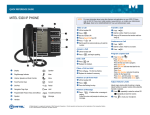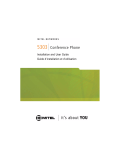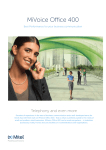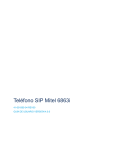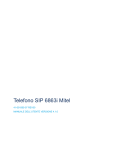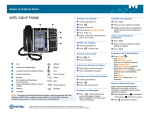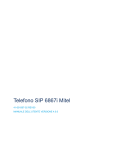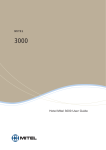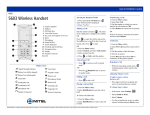Download Mitel WIRELES HANDSET 5604 User's Manual
Transcript
QUICK REFERENCE GUIDE MITEL 5604 Wireless Handset 1 2 3 4 5 6 7 8 9 10 11 12 13 14 15 16 17 18 Top/Alarm Button Earpiece Speaker Volume Up Volume Down Mute Button Softkeys Off-Hook Key Five-way Navigation Key Voice Mail Access Key Lock and Upper/Lower Case Microphone Space Sound Off key Tactile Indicators On-hook and On/Off key Colour Display Headset Connector LED Turning the Handset On/Off 1. Press and hold the On-hook key until “Switch on/off is displayed. 2. Press “Yes/No.” Making a Call Dial the number and press . The name of the called party is displayed if available. OR Press to open the call list and use the Navigation key to scroll the list of your last Signal Strength Battery Status Read Message New Colored Message OR Wait for an answer, announce the transfer and then select Release. Conference twenty calls. Press to dial. OR 1. Press the Menu softkey. 2. Select Contacts, and select Call contact. 3. Select contact from list. 1. Press the More softkey. 4. Press 5. Press More and then select Join to conference all the parties together. or Call to dial the number. Answering a Call Display Icons Transferring a Call 1. Press the More softkey. 2. Select New Call. 3. Dial the number to which you want to transfer the call and press Call. 4. Select Release to connect the two parties. • Press mode. OR to answer a call in normal 2. Select New Call to put the current call on hold. 3. Dial the number of the third party. 4. Wait for an answer. Rejecting a Call • When the ring signal sounds, press Call information will be stored in the Call list. Missed Call • Press the Handsfree key to answer in speaker mode. Incoming Call Ending a Call Outgoing Call • Press System Connection Placing a call on Hold • Press upper and lower volume buttons to increase/decrease volume. Key Lock 1. Press the More softkey. To change ringer volume: New Message Phone Lock • In the menu, select Settings. New Message, Important Personal Alarm 2. Select Hold/Retrieve to put the call on hold. Voice Mail Microphone Off Loudspeaker On Loudspeaker Off Sound Off Headset Connected to end a call. To retrieve the Held call: 1. Press the More softkey. 2. Select Hold/Retrieve to retrieve the call on hold. M Mitel (design) is a registered trademark of Mitel Networks Corporation. © 2010, Mitel Networks Corporation. All other products and services are the trademarks of their respective holders. All rights reserved. Adjusting Volume Levels To adjust earpiece volume during a call: • Select Sound & Alerts. • Select Volume. • Use the navigation key arrows to adjust selected volume and press Back to save. QUICK REFERENCE GUIDE To turn Loudspeaker on/off: • Press the Handsfree key Menu Structure before or during a call. On-hook/Standby Menu To turn ring signal on/off in standby mode: Calls 13:00 • Press to toggle ring signal on/off. (The silenced icon Messaging appears.) Short cuts Connections Services Locking/Unlocking the keypad: • Press and then Lock to lock. • Select Settings Contacts Profiles Select Back and then Yes to unlock. Charging the Battery Place the handset in the desktop charger. The Battery icon indicates charge level. The phone is fully functional while in the charger. Messaging Navigating the Menu Enter the menu by pressing the Menu key. Use the Left/Right navigation keys to choose a tab, and then press the middle round (Confirmation) button on the navigation key or the Select softkey to open it. Use the Up/Down navigation keys to scroll through menu choices. Press the middle Confirmation button to make a selection or press Back to back up one step. Confirm your settings by pressing the Confirmation button. Return to standby mode by pressing Back or the key. Connections Services Inbox Settings Sound & alerts Write new message Locks Unsent Display Sent Time & Date Headset Answering System Messages In charger Language Add new Owner ID Back Profiles Normal Add new Calls Call list Missed calls Shortcuts Contacts Call contact Call time Add contact Call services Edit contact Softkeys Delete contact Hot key Central phonebook Navigation key Multifunction button Note: Menu options are dependent upon system programming. M Mitel (design) is a registered trademark of Mitel Networks Corporation. © 2010, Mitel Networks Corporation. All other products and services are the trademarks of their respective holders. All rights reserved.