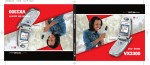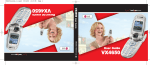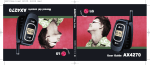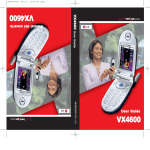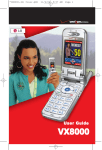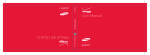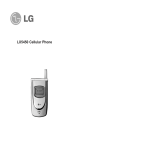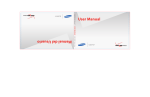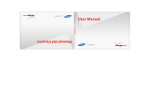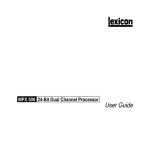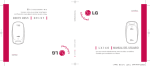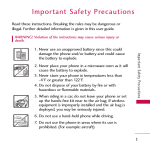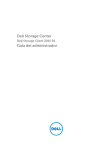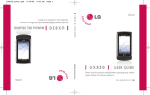Download Mitel VX6100 User's Manual
Transcript
VX6100cover 1.0 9/20/04 10:06 AM Page 1 VX6100 User Guide MMBB0118901(1.0) H User Guide VX6100 VX6100 Manual del usuario VX6100-(E)small.QXD 9/15/04 6:16 PM Page 1 Contents Welcome . . . . . . . . . . . . . . . . . . . . . . . . . . . . . . . . . . . . 7 Check Accessories . . . . . . . . . . . . . . . . . . . . . . . . . . . . . . . . . 7 Important Information . . . . . . . . . . . . . . . . . . . . . . . . . . . . . . . 7 FCC RF Exposure Infomation . . . . . . . . . . . . . . . . . . . . . . . 10 Phone Overview . . . . . . . . . . . . . . . . . . . . . . . . . . . . 12 Menus Overview . . . . . . . . . . . . . . . . . . . . . . . . . . . . 14 Getting Started With Your Phone . . . . . . . . . . . . . 16 The Battery . . . . . . . . . . . . . . . . . . . . . . . . . . . . . . . . . . . . . . 16 Turning the Phone On and Off . . . . . . . . . . . . . . . . . . . . . . . 17 Screen Icons . . . . . . . . . . . . . . . . . . . . . . . . . . . . . . . . . . . . . 18 Making Calls . . . . . . . . . . . . . . . . . . . . . . . . . . . . . . . . . . . . . 19 Receiving Calls . . . . . . . . . . . . . . . . . . . . . . . . . . . . . . . . . . . 19 Quick Access to Convenient Features . . . . . . . . . 20 Manner Mode . . . . . . . . . . . . . . . . . . . . . . . . . . . . . . . . . . . . . . . 20 Lock Mode . . . . . . . . . . . . . . . . . . . . . . . . . . . . . . . . . . . . . . . . . . 20 Mute Function . . . . . . . . . . . . . . . . . . . . . . . . . . . . . . . . . . . . . . . 21 Volume Quick Adjustment . . . . . . . . . . . . . . . . . . . . . . . . . . . . . . 21 Call Waiting . . . . . . . . . . . . . . . . . . . . . . . . . . . . . . . . . . . . . . . . . 22 Caller ID . . . . . . . . . . . . . . . . . . . . . . . . . . . . . . . . . . . . . . . . . . . . 22 Speed Dialing . . . . . . . . . . . . . . . . . . . . . . . . . . . . . . . . . . . . . . . 23 Voice Command Dialing . . . . . . . . . . . . . . . . . . . . . . . . . . . . . . . 23 Entering and Editing Information . . . . . . . . . . . . . . 24 Text Input . . . . . . . . . . . . . . . . . . . . . . . . . . . . . . . . . . . . . . . . . . . 24 Text Input Examples . . . . . . . . . . . . . . . . . . . . . . . . . . . . . . . . . . 26 Contacts in Your Phone’s Memory . . . . . . . . . . . . . 28 The Basics of Storing Contacts Entries . . . . . . . . . . . . . . . . . . . 28 Options to Customize Your Contacts . . . . . . . . . . . . . . . . . . . . . 30 Adding or Changing the Group . . . . . . . . . . . . . . . . . . . . . . 30 Changing the Call Ringer . . . . . . . . . . . . . . . . . . . . . . . . . . . 31 Changing the Message Ringer . . . . . . . . . . . . . . . . . . . . . . . 31 Adding or Changing the Memo . . . . . . . . . . . . . . . . . . . . . . 32 Adding or Changing the Picture ID . . . . . . . . . . . . . . . . . . . 32 Changing the Secret Setting . . . . . . . . . . . . . . . . . . . . . . . . . 33 Adding Speed Dial . . . . . . . . . . . . . . . . . . . . . . . . . . . . . . . . . 34 Deleting a Speed Dial . . . . . . . . . . . . . . . . . . . . . . . . . . . . . . 34 Editing Contacts Entries . . . . . . . . . . . . . . . . . . . . . . . . . . . . . . . 35 VX6100 1 VX6100-(E)small.QXD 9/15/04 6:16 PM Page 2 Adding Another Phone Number . . . . . . . . . . . . . . . . . . . . . . 35 Default Numbers . . . . . . . . . . . . . . . . . . . . . . . . . . . . . . . . . . 36 Editing Stored Phone Numbers . . . . . . . . . . . . . . . . . . . . . . 37 Editing Stored Names . . . . . . . . . . . . . . . . . . . . . . . . . . . . . . 37 Deleting . . . . . . . . . . . . . . . . . . . . . . . . . . . . . . . . . . . . . . . . . . . . 38 Deleting a Phone Number from a Contact . . . . . . . . . . . . . 38 Deleting a Contact Entry . . . . . . . . . . . . . . . . . . . . . . . . . . . . 38 Additional Ways to Delete a Contact . . . . . . . . . . . . . . . . . . 38 Phone Numbers With Pauses . . . . . . . . . . . . . . . . . . . . . . . . . . 39 Searching Your Phone’s Memory . . . . . . . . . . . . . . . . . . . . . . . . 41 Making a Call From Your Phone’s Memory . . . . . . . . . . . . . . . . 43 From Contacts . . . . . . . . . . . . . . . . . . . . . . . . . . . . . . . . . . . . 43 From Recent Calls . . . . . . . . . . . . . . . . . . . . . . . . . . . . . . . . .43 Prepending a Stored Number . . . . . . . . . . . . . . . . . . . . . . . . 45 Using Phone Menus . . . . . . . . . . . . . . . . . . . . . . . . .46 Menu Access . . . . . . . . . . . . . . . . . . . . . . . . . . . . . . . . . . . . . . . . 46 Camera (Menu 1) . . . . . . . . . . . . . . . . . . . . . . . . . . . . . . . . . . . . . 47 Take PIX . . . . . . . . . . . . . . . . . . . . . . . . . . . . . . . . . . . . . . . . . 47 Gallery . . . . . . . . . . . . . . . . . . . . . . . . . . . . . . . . . . . . . . . . . . . 48 PIX Place . . . . . . . . . . . . . . . . . . . . . . . . . . . . . . . . . . . . . . . . 48 Contacts (Menu 2) . . . . . . . . . . . . . . . . . . . . . . . . . . . . . . . . . . . 49 List Contacts . . . . . . . . . . . . . . . . . . . . . . . . . . . . . . . . . . . . . . 49 New Number . . . . . . . . . . . . . . . . . . . . . . . . . . . . . . . . . . . . . . 50 New E-mail . . . . . . . . . . . . . . . . . . . . . . . . . . . . . . . . . . . . . . . 50 Groups . . . . . . . . . . . . . . . . . . . . . . . . . . . . . . . . . . . . . . . . . . 50 Speed Dials . . . . . . . . . . . . . . . . . . . . . . . . . . . . . . . . . . . . . . 51 My VCard . . . . . . . . . . . . . . . . . . . . . . . . . . . . . . . . . . . . . . . . 51 Recent Calls (Menu 3) . . . . . . . . . . . . . . . . . . . . . . . . . . . . . . . . 52 Dialed Calls . . . . . . . . . . . . . . . . . . . . . . . . . . . . . . . . . . . . . . 53 Received Calls . . . . . . . . . . . . . . . . . . . . . . . . . . . . . . . . . . . .53 Missed Calls . . . . . . . . . . . . . . . . . . . . . . . . . . . . . . . . . . . . . 53 Erase Calls . . . . . . . . . . . . . . . . . . . . . . . . . . . . . . . . . . . . . . 53 Call Timer . . . . . . . . . . . . . . . . . . . . . . . . . . . . . . . . . . . . . . . . 54 KB Counter . . . . . . . . . . . . . . . . . . . . . . . . . . . . . . . . . . . . . . 54 Messages (Menu 4) . . . . . . . . . . . . . . . . . . . . . . . . . . . . . . . . . .55 Voice Mail . . . . . . . . . . . . . . . . . . . . . . . . . . . . . . . . . . . . . . . . 57 2 VX6100 New TXT Msg . . . . . . . . . . . . . . . . . . . . . . . . . . . . . . . . . . . 57 The Basics of Sending a Text Message . . . . . . . . . . . . . 57 Customizing the Text Message using options . . . . . . . . 58 Using Contacts to send a Text Message . . . . . . . . . . . . 59 Text Options . . . . . . . . . . . . . . . . . . . . . . . . . . . . . . . . . . . 59 Message Icon Reference . . . . . . . . . . . . . . . . . . . . . . . . 60 New PIX Msg . . . . . . . . . . . . . . . . . . . . . . . . . . . . . . . . . . . . 61 Inbox . . . . . . . . . . . . . . . . . . . . . . . . . . . . . . . . . . . . . . . . . . . 61 Out of Memory Warning . . . . . . . . . . . . . . . . . . . . . . . . . 62 Outbox . . . . . . . . . . . . . . . . . . . . . . . . . . . . . . . . . . . . . . . . . . 63 Saved . . . . . . . . . . . . . . . . . . . . . . . . . . . . . . . . . . . . . . . . . . . .64 Msg Settings . . . . . . . . . . . . . . . . . . . . . . . . . . . . . . . . . . . . . 64 Auto Save . . . . . . . . . . . . . . . . . . . . . . . . . . . . . . . . . . . . . 65 Auto Erase . . . . . . . . . . . . . . . . . . . . . . . . . . . . . . . . . . . . 65 TXT-Auto View . . . . . . . . . . . . . . . . . . . . . . . . . . . . . . . . . 65 PIX-Auto Receive . . . . . . . . . . . . . . . . . . . . . . . . . . . . . . . 65 TXT-Callback # . . . . . . . . . . . . . . . . . . . . . . . . . . . . . . . . .65 Voice Mail # . . . . . . . . . . . . . . . . . . . . . . . . . . . . . . . . . . . 65 Entry Mode . . . . . . . . . . . . . . . . . . . . . . . . . . . . . . . . . . . . 65 Quick-Text . . . . . . . . . . . . . . . . . . . . . . . . . . . . . . . . . . . . . 66 TXT-Auto Play . . . . . . . . . . . . . . . . . . . . . . . . . . . . . . . . . 66 TXT-Signature . . . . . . . . . . . . . . . . . . . . . . . . . . . . . . . . . 66 Erase All . . . . . . . . . . . . . . . . . . . . . . . . . . . . . . . . . . . . . . . . . 66 Get It Now (Menu 5) . . . . . . . . . . . . . . . . . . . . . . . . . . . . . . . . . . .67 Get It Now . . . . . . . . . . . . . . . . . . . . . . . . . . . . . . . . . . . . . . . 68 Get Information . . . . . . . . . . . . . . . . . . . . . . . . . . . . . . . . . . . 69 Mobile Web (Menu 6) . . . . . . . . . . . . . . . . . . . . . . . . . . . . . . . . . 70 Start Browser . . . . . . . . . . . . . . . . . . . . . . . . . . . . . . . . . . . . . 70 Ending a MiniBrowser Session . . . . . . . . . . . . . . . . . . . . 71 Using Bookmarks . . . . . . . . . . . . . . . . . . . . . . . . . . . . . . . 72 Web Messages . . . . . . . . . . . . . . . . . . . . . . . . . . . . . . . . . . . 74 Web Alerts . . . . . . . . . . . . . . . . . . . . . . . . . . . . . . . . . . . . . . . 74 Media (Menu 7) . . . . . . . . . . . . . . . . . . . . . . . . . . . . . . . . . . . . . . 75 Images . . . . . . . . . . . . . . . . . . . . . . . . . . . . . . . . . . . . . . . . . . 75 Sounds . . . . . . . . . . . . . . . . . . . . . . . . . . . . . . . . . . . . . . . . . . 76 Message Objects . . . . . . . . . . . . . . . . . . . . . . . . . . . . . . . . . . 76 VX6100 3 VX6100-(E)small.QXD 9/15/04 6:16 PM Page 4 Tools (Menu 8) . . . . . . . . . . . . . . . . . . . . . . . . . . . . . . . . . . . . . . 77 Voice Commands . . . . . . . . . . . . . . . . . . . . . . . . . . . . . . . . . . 78 Schedule . . . . . . . . . . . . . . . . . . . . . . . . . . . . . . . . . . . . . . . . . 80 Alarm Clock . . . . . . . . . . . . . . . . . . . . . . . . . . . . . . . . . . . . . . 81 Voice Memo . . . . . . . . . . . . . . . . . . . . . . . . . . . . . . . . . . . . . . 81 Notepad . . . . . . . . . . . . . . . . . . . . . . . . . . . . . . . . . . . . . . . . . 82 EZ Tip Calc . . . . . . . . . . . . . . . . . . . . . . . . . . . . . . . . . . . . . . 82 Calculator . . . . . . . . . . . . . . . . . . . . . . . . . . . . . . . . . . . . . . . . 82 World Clock . . . . . . . . . . . . . . . . . . . . . . . . . . . . . . . . . . . . . . 82 Settings (Menu 9) . . . . . . . . . . . . . . . . . . . . . . . . . . . . . . . . . . . . 83 Sounds . . . . . . . . . . . . . . . . . . . . . . . . . . . . . . . . . . . . . . . . . . 83 Ringers . . . . . . . . . . . . . . . . . . . . . . . . . . . . . . . . . . . . . . . 83 DTMF Length . . . . . . . . . . . . . . . . . . . . . . . . . . . . . . . . . . 84 Volume . . . . . . . . . . . . . . . . . . . . . . . . . . . . . . . . . . . . . . . 84 Message Alerts . . . . . . . . . . . . . . . . . . . . . . . . . . . . . . . . 85 Service Alerts . . . . . . . . . . . . . . . . . . . . . . . . . . . . . . . . . . 85 Power On/Off Tone . . . . . . . . . . . . . . . . . . . . . . . . . . . . . 86 Display . . . . . . . . . . . . . . . . . . . . . . . . . . . . . . . . . . . . . . . . . . 86 Banner . . . . . . . . . . . . . . . . . . . . . . . . . . . . . . . . . . . . . . . 86 Backlight . . . . . . . . . . . . . . . . . . . . . . . . . . . . . . . . . . . . . . 87 Screens . . . . . . . . . . . . . . . . . . . . . . . . . . . . . . . . . . . . . . 88 Menu Style . . . . . . . . . . . . . . . . . . . . . . . . . . . . . . . . . . . . 88 Clocks . . . . . . . . . . . . . . . . . . . . . . . . . . . . . . . . . . . . . . . .88 Theme Colors . . . . . . . . . . . . . . . . . . . . . . . . . . . . . . . . . 89 Contrast-Front . . . . . . . . . . . . . . . . . . . . . . . . . . . . . . . . . 89 Fonts . . . . . . . . . . . . . . . . . . . . . . . . . . . . . . . . . . . . . . . . 89 Language . . . . . . . . . . . . . . . . . . . . . . . . . . . . . . . . . . . . . 90 System . . . . . . . . . . . . . . . . . . . . . . . . . . . . . . . . . . . . . . . . . 91 Select System . . . . . . . . . . . . . . . . . . . . . . . . . . . . . . . . . 91 Set NAM . . . . . . . . . . . . . . . . . . . . . . . . . . . . . . . . . . . . . 91 Auto NAM . . . . . . . . . . . . . . . . . . . . . . . . . . . . . . . . . . . . .91 Serving System . . . . . . . . . . . . . . . . . . . . . . . . . . . . . . . . 91 Security . . . . . . . . . . . . . . . . . . . . . . . . . . . . . . . . . . . . . . . . . 92 Lock Phone . . . . . . . . . . . . . . . . . . . . . . . . . . . . . . . . . . . .92 Restrict Calls . . . . . . . . . . . . . . . . . . . . . . . . . . . . . . . . . . 93 Emergency #s . . . . . . . . . . . . . . . . . . . . . . . . . . . . . . . . . 93 4 VX6100 Change Lock . . . . . . . . . . . . . . . . . . . . . . . . . . . . . . . . . . 93 Erase Contacts . . . . . . . . . . . . . . . . . . . . . . . . . . . . . . . . 94 Reset Default . . . . . . . . . . . . . . . . . . . . . . . . . . . . . . . . . . 94 Call Setup . . . . . . . . . . . . . . . . . . . . . . . . . . . . . . . . . . . . . . . . 95 Auto Retry . . . . . . . . . . . . . . . . . . . . . . . . . . . . . . . . . . . . 95 Answer Call . . . . . . . . . . . . . . . . . . . . . . . . . . . . . . . . . . . 95 Auto Answer . . . . . . . . . . . . . . . . . . . . . . . . . . . . . . . . . . 95 One-Touch Dial . . . . . . . . . . . . . . . . . . . . . . . . . . . . . . . . 96 Voice Privacy . . . . . . . . . . . . . . . . . . . . . . . . . . . . . . . . . . 96 Auto Volume . . . . . . . . . . . . . . . . . . . . . . . . . . . . . . . . . . 96 TTY Mode . . . . . . . . . . . . . . . . . . . . . . . . . . . . . . . . . . . . 97 Data Settings . . . . . . . . . . . . . . . . . . . . . . . . . . . . . . . . . . . . . 97 Data/Fax . . . . . . . . . . . . . . . . . . . . . . . . . . . . . . . . . . . . . . 97 PC Connection . . . . . . . . . . . . . . . . . . . . . . . . . . . . . . . . . 98 Voice Services . . . . . . . . . . . . . . . . . . . . . . . . . . . . . . . . . . . . 98 Commands Prompt . . . . . . . . . . . . . . . . . . . . . . . . . . . . . 98 Driving Mode . . . . . . . . . . . . . . . . . . . . . . . . . . . . . . . . . . . 99 Announce Alerts . . . . . . . . . . . . . . . . . . . . . . . . . . . . . . . 99 Best Match . . . . . . . . . . . . . . . . . . . . . . . . . . . . . . . . . . . . 99 Train Commands . . . . . . . . . . . . . . . . . . . . . . . . . . . . . . . 100 Train Digits . . . . . . . . . . . . . . . . . . . . . . . . . . . . . . . . . . . 100 Help . . . . . . . . . . . . . . . . . . . . . . . . . . . . . . . . . . . . . . . . . 100 Location . . . . . . . . . . . . . . . . . . . . . . . . . . . . . . . . . . . . . . . . 101 Phone Info . . . . . . . . . . . . . . . . . . . . . . . . . . . . . . . . . . . . . . 101 My Phone Number . . . . . . . . . . . . . . . . . . . . . . . . . . . . 101 S/W Version . . . . . . . . . . . . . . . . . . . . . . . . . . . . . . . . . 101 Icon Glossary . . . . . . . . . . . . . . . . . . . . . . . . . . . . . . . . 101 Shortcut Help . . . . . . . . . . . . . . . . . . . . . . . . . . . . . . . . . 101 Safety . . . . . . . . . . . . . . . . . . . . . . . . . . . . . . . . . . . . 102 TIA Safety Information . . . . . . . . . . . . . . . . . . . . . . . . . . . . . . . 102 Exposure to Radio Frequency Signal . . . . . . . . . . . . . . . . 102 Antenna Care . . . . . . . . . . . . . . . . . . . . . . . . . . . . . . . . . . . 102 Phone Operation . . . . . . . . . . . . . . . . . . . . . . . . . . . . . . . . . 102 Tips on Efficient Operation . . . . . . . . . . . . . . . . . . . . . . . . . 103 Driving . . . . . . . . . . . . . . . . . . . . . . . . . . . . . . . . . . . . . . . . . 103 Electronic Devices . . . . . . . . . . . . . . . . . . . . . . . . . . . . . . . . 103 VX6100 5 VX6100-(E)small.QXD 9/15/04 6:16 PM Page 6 W elcome Pacemakers . . . . . . . . . . . . . . . . . . . . . . . . . . . . . . . . . . . . . 103 Hearing Aids . . . . . . . . . . . . . . . . . . . . . . . . . . . . . . . . . . . . 104 Other Medical Devices . . . . . . . . . . . . . . . . . . . . . . . . . . . . 104 Health Care Facilities . . . . . . . . . . . . . . . . . . . . . . . . . . . . . 104 Vehicles . . . . . . . . . . . . . . . . . . . . . . . . . . . . . . . . . . . . . . . . 104 Other Facilities . . . . . . . . . . . . . . . . . . . . . . . . . . . . . . . . . . . 104 Aircraft . . . . . . . . . . . . . . . . . . . . . . . . . . . . . . . . . . . . . . . . . 104 Blasting Areas . . . . . . . . . . . . . . . . . . . . . . . . . . . . . . . . . . . 104 Potentially Explosive Atmosphere . . . . . . . . . . . . . . . . . . . 105 For Vehicles Equipped with an Air Bag . . . . . . . . . . . . . . . 105 Charger and Adapter Safety . . . . . . . . . . . . . . . . . . . . . . . . . . . 105 Battery Information and Care . . . . . . . . . . . . . . . . . . . . . . . . . . 105 Safety Information . . . . . . . . . . . . . . . . . . . . . . . . . . . . . . . . . . . 106 FDA Consumer Update . . . . . . . . . . . . . . . . . . . . . . . . . . . . . . 109 10 Driver Safety Tips . . . . . . . . . . . . . . . . . . . . . . . . . . . . . . . . 116 Consumer Information on SAR . . . . . . . . . . . . . . . . . . . . . . . . 118 Accessories . . . . . . . . . . . . . . . . . . . . . . . . . . . . . . . 120 Warranty Information . . . . . . . . . . . . . . . . . . . . . . . 122 Index . . . . . . . . . . . . . . . . . . . . . . . . . . . . . . . . . . . . . 124 Thank you for choosing the advanced and compact VX6100 cellular phone, designed to operate with the latest digital mobile communication technology, Code Division Multiple Access (CDMA). Along with the many advanced features of the CDMA system, such as greatly enhanced voice clarity, this phone offers: ● Large, easy-to-read, 8-line backlight LCD with status icons. ● Paging, messaging, voice mail, and caller ID. ● Camera ● 20-key keypad. ● Long battery standby and talk time. ● Menu-driven interface with prompts for easy operation and configuration. ● Any key answer, auto answer, auto retry, one-touch , speed dialing with 99 memory locations and voice commands. ● Bilingual (English and Spanish) capabilities. Check Accessories Your mobile phone comes with a rechargeable battery and an AC adaptor. Please verify that these accessories are included. Important Information This user’s guide provides important information on the use and operation of your phone. Please read all the information carefully prior to using the phone for the best performance and to prevent any damage to or misuse of the phone. Any unapproved changes or modifications will void your warranty. 6 VX6100 VX6100 7 VX6100-(E)small.QXD 9/23/04 3:46 PM Page 8 FCC Part 15 Class B Compliance This device and its accessories comply with part 15 of FCC rules. Operation is subject to the following two conditions: (1) This device and its accessories may not cause harmful interference, and (2) this device and its accessories must accept any interference received, including interference that causes undesired operation. Technical Details The VX6100 is a tri-mode phone (1.9 GHZ CDMA, 800 MHz CDMA/AMPS) that operates on both Code Division Multiple Access (CDMA) frequencies: cellular services at 800 MHz and Personal Communication Services (PCS) at 1.9 Ghz. Also, the VX6100 works on Advanced Mobile Phone Service(AMPS). CDMA technology uses a feature called DSSS (Direct Sequence Spread Spectrum) that enables the phone to keep communication from being crossed and to use one frequency channel by multiple users in the same specific area. This results in a 10-fold capacity increase when compared with analog mode. In addition, features such as soft / softer handoff, hard Handoff, and dynamic RF power control technologies combine to reduce call interruptions. The Cellular and PCS CDMA networks consist of MSO (Mobile Switching Office), BSC (Base Station Controller), BTS (Base Station Transmission System), and MS (Mobile Station). The following table lists some major CDMA standards. 8 VX6100 CDMA Standard Designator TIA/EIA-95A Basic Air Interface Network Service Performance TSB-74 ANSI J-STD-008 Description CDMA Dual-Mode Air Interface 14.4kbps radio link protocol and inter-band operations TIA/EIA-IS2000 IS-95 adapted for PCS frequency band cdma2000 1xRTT Air Interface TIA/EIA/IS-634 TIA/EIA/IS/651 TIA/EIA/IS-41-C TIA/EIA/IS-124 MAS-BS PCSC-RS Intersystem operations Nom-signaling data comm. TIA/EIA/IS-96-B TIA/EIA/IS-99 TIA/EIA/IS-637 TIA/EIA/IS-657 IS-801 TIA/EIA/IS-707-A Speech CODEC Async Data and Fax Short message service Packet Data Position Determination Service (gpsOne) High Speed Packet Data TIA/EIA/IS-97 TIA/EIA/IS-98 ANSI J-STD-018 ANSI J-STD-019 TIA/EIA/IS-125 Cellular base station Cellular mobile station PCS personal station PCS base station Speech CODEC * TSB -74: Protocol between an IS-95A system and ANSI J-STD-008 1xRTT system receives twice as many subscribers in the wireless section as IS-95. Its battery life is twice as long as IS-95. High-speed data transmission is also possible. VX6100 9 VX6100-(E)small.QXD 9/15/04 6:16 PM Page 10 FCC RF Exposure Information Vehicle-Mounted External Antenna WARNING! Read this information before operating the phone. (Optional, if available.) In August 1996, the Federal Communications Commission (FCC) of the United States, with its action in Report and Order FCC 96-326, adopted an updated safety standard for human exposure to radio frequency (RF) electromagnetic energy emitted by FCC regulated transmitters. Those guidelines are consistent with the safety standard previously set by both U.S. and international standards bodies. A minimum separation distance of 8 inches (20 cm) must be maintained between the user / bystander and the vehiclemounted external antenna to satisfy FCC RF exposure requirements. For more information about RF exposure, visit the FCC website at www.fcc.gov. The design of this phone complies with the FCC guidelines and these international standards. Bodily Contact During Operation This device was tested for typical use with the back of the phone kept 0.6 inches (1.5 cm) from the body. To comply with FCC RF exposure requirements, a minimum separation distance of 0.6 inches (1.5 cm) must be maintained between the user’s body and the back of the phone, including the antenna, whether extended or retracted. Third-party belt-clips, holsters, and similar accessories containing metallic components should not be used. Avoid the use of accessories that cannot maintain 0.6 inches (1.5 cm) distance between the user’s body and the back of the phone and have not been tested for compliance with FCC RF exposure limits. 10 VX6100 Caution Use only the supplied and approved antenna. Use of unauthorized antennas or modifications could impair call quality, damage the phone, void your warranty and/or result in violation of FCC regulations. Do not use the phone with a damaged antenna. If a damaged antenna comes into contact with the skin a minor burn may result. Contact your local dealer for a replacement antenna. VX6100 11 VX6100-(E)small.QXD 9/16/04 4:39 PM Page 12 Phone Over view 1. Earpiece Camera Lens Cover 1. Earpiece Flash 2. Flip Flip open the case to answer an incoming call and close to end the call. 3. LCD Screen Displays messages and indicator icons. 4. Headset Jack 5. Left Soft Key Use to display the function setting menu. 2. Flip Outside Display 3. LCD Screen 6. Side Keys Use to adjust the ringer volume in standby mode and the earpiece volume during a call. 7. Send Key Use to place or answer calls. 8. Voice Commands Key Use for quick access to Voice Commands. 9. Manner Mode Key Use to set the mode (from standby mode press and hold for about 3 seconds). 4. Headset Jack 10. Right Soft Key 5. Left Soft Key 11. Navigation Key 12. Message Key 13. Side Camera Key 14. Clear Key 15. End/Power Key 16. Camera Key 6. Side Keys 7. Send Key 8.Voice Commands Key 9. Manner Mode Key 17. Alphanumeric Keypad 18. Lock Mode Key 19. Microphone 10. Right Soft Key Use to select an action within a menu. 11. Navigation Key Use for quick access to Messages, Speaker, Mini Browser, Get It Now. 12. Message Key Use to retrieve or send voice and text messages. 13. Side Camera Key Use for quick access to Camera function. 14. Clear Key Press to delete a single space or character. Press and hold to delete entire words. Press this key once in a menu to go back one level. 15. End/Power Key Use to turn the power on/off and to end a call. Also use to return to the main menu display screen. 16. Camera Key Use to take pictures. 17. Alphanumeric Keypad Use to enter numbers and characters and select menu items. 18. Lock Mode Key Use in standby mode to set the lock function by pressing and holding the key for about 3 seconds. 19. Microphone 12 VX6100 VX6100 13 VX6100-(E)small.QXD 9/15/04 6:24 PM Page 14 Menus Over view Press Left Soft Key Camera 1. Take PIX 2. Gallery 3. PIX Place Contacts 1. List Contacts 2. New Number 3. New E-mail 4. Groups 5. Speed Dials 6. My VCard Recent Calls 1. Dialed Calls 2. Received Calls 3. Missed Calls 4. Erase Calls 1. Dialed Calls 2. Received Calls 3. Missed Calls 4. All Calls 5. Call Timer 1. Last Call 2. Home Calls 3. Roam Calls 4. All Calls 6. KB Counter 1. Received 2. Transmitted 3. Total 14 VX6100 Menu. Press to Scroll. Messages 1. Voice Mail 2. New TXT Msg 3. New PIX Msg 4. Inbox 5. Outbox 6. Saved 7. Msg Settings 1. Auto Save 2. Auto Erase 3. TXT-Auto View 4. PIX-Auto Receive 5. TXT-Callback # 6. Voice Mail # 7. Entry Mode 8. Quick-Text 9. TXT-Auto Play 0. TXT-Signature 8. Erase All 1. Inbox 2. Outbox 3. Saved 4. All Get It Now 1. Get It Now 2. Get Information Mobile Web 1. Start Browser 2. Web Messages 3. Web Alerts 1. Mute 2. 2 Beeps 3. 4 Beeps Media 1. Images 2. Sounds 3. Message Objects Tools 1. Voice Commands 2. Schedule 3. Alarm Clock 1. Alarm 1 2. Alarm 2 3. Alarm 3 4. Quick Alarm 4. Voice Memo 5. Notepad 6. Ez Tip Calc 7. Calculator 8. World Clock Settings 1. Sounds 1. Ringers 2. DTMF Length 3. Volume 4. Message Alerts 5. Service Alerts 6. Power On/Off Tone 2. Display 1. Banner 2. Backlight 3. Screens 4. Menu Style 5. Clocks 6. Theme Colors 7. Contrast-Front 8. Fonts 9. Language 3. System 1. Select System 2. Set NAM 3. Auto NAM 4. Serving System 4. Security 1. Lock Phone 2. Restrict Calls 3. Emergency #s 4. Change Lock 5. Erase Contacts 6. Reset Default 5. Call Setup 1. Auto Retry 2. Answer Call 3. Auto Answer 4. One-Touch Dial 5. Voice Privacy 6. Auto Volume 7. TTY Mode 6. Data Settings 1. Data/Fax 2. PC Connection 7. Voice Services 1. Commands Prompt 2. Driving Mode 3. Announce Alerts 4. Best Match 5. Train Commands 6. Train Digits 7. Help 8. Location 9. Phone Info 1. My Phone Number 2. S/W Version 3. Icon Glossary 4. Shortcut Help VX6100 15 VX6100-(E)small.QXD 9/15/04 6:16 PM Page 16 Getting Started With Your Phone The Battery NOTE: It is important to fully charge the battery before initial use of the phone. The phone comes with a rechargeable battery. Keep the battery charged while not in use in order to maximize talk and standby time. The battery charge level is shown at the top of the LCD screen. Battery Charge Level The battery charge level is shown at the top right of the LCD screen. When the battery charge level becomes low, the low battery sensor alerts you in three ways: sounding an audible tone, blinking the battery icon, and displaying LOW BATTERY WARNING! If the battery charge level becomes exceedingly low, the phone automatically switches off and any function in progress is not saved. Installing the Battery To install the battery, insert the battery into the opening on the back of the phone. Put the battery cover on the battery and push it slightly upwards. Removing the Battery Turn the power off. While pressing the PUSH button on the back of the phone, pull the battery cover downwards and remove it. Then remove the battery by pressing the upper area of it. Charging the Battery Fully Charged Turning the Phone On and Off Turning the Phone On 1. Install a charged battery or connect the phone to an external power source such as a vehicle power charger or hands-free car kit. 2. Press To use the charger provided with your phone: for a few seconds until the LCD screen lights up. NOTE: Like any other radio device, avoid any unnecessary contact with the antenna while your phone is on. Warning! Use only the charger provided with the phone. Using any charger other than the one included with the VX6100 may damage your phone or battery. Turning the Phone Off 1. Plug the round end of the adapter into the phone’s charger jack and the other end into an electrical outlet. 1. 2. The charge time varies depending upon the battery level. The maximum charge time for a fully discharged battery is 3.5 hours. Signal Strength 16 VX6100 Fully Discharged Press and hold until the display turns off. Call quality depends on the signal strength in your area. The signal strength is indicated on the screen as the number of bars next to the signal strength icon: The more bars, the better the signal strength. If the signal quality is poor, move to an open area. If you are in a building, the reception may be better near a window. VX6100 17 VX6100-(E)small.QXD 9/15/04 6:16 PM Page 18 Getting Your Phone Started Screen Icons Making Calls When the phone is powered on, the top line of the LCD screen displays icons indicating the status of the phone. 1. Icon Description 2. Make sure the phone is turned on. If not, press and about 3 seconds. Enter the phone number (include the area code if needed). 3. Press if the phone is locked enter the lock code. Locked - enter the lock code. Call Failed - indicates the call did not go through. Restricted - indicates outgoing calls are restricted. Signal strength indicator. The strength of the signal received by the phone is indicated by the number of bars displayed. No service indicator. The phone is not receiving a system signal. NOTE: If the phone is restricted, you can only dial phone numbers saved in the Emergency Numbers or your Contacts. To turn off this function: Menu -> Settings -> Security -> Enter Lock Code -> Restrict Calls -> Off -> OK In use indicator. A call is in progress. * No icon indicates the phone is in standby mode. Digital indicator. Digital service is available. Roaming indicator. The phone is outside of the home service area. 1x service indicator Analog indicator New voice mail indicator Alarm New text and voice message indicator New text message indicator or Browser message Announce Alerts Manner mode Silence All mode E911 only mode Location on mode. Driving mode Battery indicator. Indicates battery charge level. SSL TTY 4. Press to end the call. Correcting Dialing Mistakes If you make a mistake while dialing a number, press once to erase the last digit entered, or hold down for at least 2 seconds to delete all digits. Redialing Calls 1. Press twice to redial the last number you dialed. The last 30 numbers are stored in the call history list and you can also select one of these to redial. Receiving Calls 1. When the phone rings or vibrates, press to answer. Transmit/Receive (Packet data mode). NOTE: If you press or the side keys while the phone is ringing, the ringing or vibration is muted for that call. Transmit/Receive (Dormant mode). 2. 18 VX6100 Press or the side keys twice to end the call. VX6100 19 VX6100-(E)small.QXD 9/15/04 6:16 PM Page 20 Quick Access to Convenient Features Manner Mode Mute Function Use Manner Mode in public places. When Manner Mode is set, is displayed on the screen, the key tones are silent, and the phone is set to vibrate. The Mute function prevents the other party from hearing your voice, but allows you to hear the other party. Manner Mode Quick Activation 1. From standby mode press 1. for 3 seconds. Manner Mode Quick Cancellation 1. Press Mute Quick Activation Press Left Soft Key Mute during a call. Mute Quick Cancellation 1. Press Left Soft Key Unmute again. to switch to Normal Mode. Volume Quick Adjustment Lock Mode Use Lock Mode to prevent others from using your phone. When Lock Mode is set, your 4-digit password is required to use the phone. NOTE: The lock code/password is the last 4 digits of your phone number. You can change to a new password using the Security menu. Use the side keys to adjust the earpiece and ringer volumes. The upper key increases the volume and the lower key decreases the volume. ● Earpiece volume can be adjusted during a call. ● Ringer volume is muted while the phone is ringing. NOTE: Key beep volume is adjusted through the Sounds Volume Menu -> -> -> . Lock Mode Quick Activation 1. From standby mode press for 3 seconds. Lock Mode Quick Cancellation 1. 20 Press Right Soft Key password. VX6100 Unlock then enter your 4-digit VX6100 21 VX6100-(E)small.QXD 9/15/04 6:16 PM Page 22 Quick Access to Convenient Features Speed Dialing Call Waiting Your cellular service may offer call waiting. While a call is in progress, two beeps indicate another incoming call. When call waiting is enabled, you may put the active call on hold while you answer the other incoming call. Check with your cellular service provider for information about this function. 1. 2. Press Press to receive a waiting call. Speed dialing is a convenient feature that allows you to make phone calls quickly and easily with a few keystrokes. Your phone recalls the number from your Contacts, displays it briefly, and then dials it. Speed Dial number 1 is set to access Voice Mail. Dialing Single Digit Speed Dials (1-9) 1. Press and hold the speed dial number. OR again to switch between calls. Enter the speed dial number and press Caller ID . Dialing Double Digit Speed Dials (10-99) Caller ID displays the number of the person calling when your phone rings. If the caller’s identity is stored in Contacts, the name appears with the number. Check with your service provider to ensure they offer this feature. Press the first digit, then press and hold the key of the last digit. OR Enter the first and second digits, then press . Voice Command Dialing Voice dialing is a convenient feature that allows you to make phone calls quickly and easily by verbal command. Your phone recalls the number from your Contacts, displays it briefly, and then dials it. 22 VX6100 1. Press the Voice Commands key ( ). 2. When prompted, say “Contacts”. 3. When prompted, say the name of the Contact you want to call. The phone will ask you to confirm the name before dialing. VX6100 23 VX6100-(E)small.QXD 9/15/04 6:16 PM Page 24 Entering and Editing Information Text Input Text Input Modes You can input and edit your Banner, Schedule, Contacts, and messages. There are five modes for entering text, numbers, special characters, and punctuation. In a text entry field, pressing Right Soft Key (or Left Soft Key ) displays a pop-up list of text modes. Key Functions ( ) Right Soft Key (or Left Soft Key): Press to access the following text input modes: T9Word -> Abc -> 123 -> Symbols -> Smiley. Shift: Press to change case. T9 : T9Word -> T9WORD -> T9word Abc : Abc -> ABC -> abc T9Word (T9) Mode Use to type text using one keystroke per letter. The phone translates keystrokes into common words using the letters on each key and a compressed database. Abc (Multi-tap) Mode Use to add words to the T9 database. 123 (Numbers) Mode Use to type numbers using one keystroke per number. Next: In T9Word mode, press to display other matching words. Space: Press to complete a word and insert a space. Symbols Mode Use to insert special characters or punctuation. There are 39 special characters including “SP” which inserts a space and “LF” which forces text to the next line. Smiley Mode Clear: Press to delete a single space or character. Hold to delete words. Use to insert smiley graphics. There are 40 smiley characters. Punctuation: In T9Word mode, press to insert punctuation in a word and complete a sentence. Using T9 and Abc text input modes you can set the capitalization. Press to reach the following: Changing Letter Case Initial Cap (T9Word / Abc) Only the first letter is capitalized and subsequent letters are lower case. Caps Lock (T9WORD / ABC) All letters are capitalized. Lower Case (T9word / abc) All letters are in lower case. 24 VX6100 VX6100 25 VX6100-(E)small.QXD 9/16/04 8:30 AM Page 26 Entering and Editing Information Text Input Examples Using the NEXT Key (T9 Mode) Display the text modes and select a text mode: After you have finished entering a word, if the word displayed is not the one you want, press to display additional word choices from the database. 1. In a text entry field, press Right Soft Key Key ) to display text modes. 2. Press 3. Press (or Left Soft to highlight the text input mode you want to use. to select the highlighted text input mode. 1. 2. Using Abc (Multi-tap) Text Input 1. Press Right Soft Key Abc mode. 2. Press 3. Press LG is displayed. (or Left Soft Key . Press . The display gives you additional choices such as: Home, Gone, Hood, etc. ) to change to Adding Words to the T9 Database to change to ABC Caps Lock. If a word is not in the T9 database, add it using Abc (Multi-tap) mode text entry. The word is automatically added to the T9 database. . 1. Using T9 Mode Text Input 1. Press Good is displayed. Press Right Soft Key T9Word mode. (or Left Soft Key 2. Press . 3. Press 4. Press ) to change to 2. Press Right Soft Key Abc (multi-tap) mode. Press (or Left Soft Key ) to change to . bop is displayed. 3. Press Right Soft Key (or Left Soft Key ) to change to T9 mode to add the word Bop to the T9 database. 4. Press to complete the word and add a space. Call the office is displayed. . 5. to erase the existing word. Press . cop is displayed. 6. Press . bop is displayed. 26 VX6100 VX6100 27 VX6100-(E)small.QXD 9/16/04 8:30 AM Page 28 Contacts in Your Phone’s Memory Contacts Entries NOTE: To skip name entry, press This allows you to have easy access to your most frequently dialed phone numbers. You may store up to 500 entries with up to 5 phone numbers each. Each entry may be up to 22 characters. Each phone number may be up to 48 digits. The Basics of Storing Contacts Entries 1. From standby mode, enter the phone number you want to save (up to 48 digits). 2. Press Left Soft Key . NOTE: Once the confirmation message is displayed, you can press to return to the Main Menu screen. 6. Use to highlight the information you want to edit, then press . Name / Number / Add Number / Add E-mail / No Group / Default Ringer / Default Txt Msg Ringer / Memo / Default / Not Secret Save. 3. Use to select a Label, then press . Home / Home2 / Office / Office2 / Mobile / Mobile2 / Pager / Fax / Fax2 / None 4. Use to select a new or existing entry, then press . 7. Change settings as desired, then press . 8. Press Left Soft Key Done to save the change(s). A confirmation message is displayed. New Name / Existing NOTE: Use Existing to add another phone number to a contact already stored in memory. 5. Enter a name for the phone number (up to 22 characters), then press . A confirmation message is displayed briefly. 28 VX6100 VX6100 29 VX6100-(E)small.QXD 9/16/04 8:30 AM Page 30 Contacts in Your Phone’s Memory Options to Customize Your Contacts Changing the Call Ringer Once the basic phone number and name information is stored in your Contacts, you can edit and customize each entry. Allows you to identify who is calling, by setting different ringers for different phone numbers in your Contacts. It is automatically set to the default ringer when the Contact is saved. 1. Enter the phone number and name as described on the previous page. 1. Access your Contacts and use press . 2. Use to highlight the information you want to customize, then press . 2. Press Left Soft Key to highlight an entry, then Edit. 3. Use to highlight Default Ringer, then press Adding or Changing the Group 4. Use to select the Ringer Type, then press Allows you to manage your Contacts entries by organizing them into groups. 5. Press Left Soft Key 1. Access your Contacts and use then press . to highlight an entry, . Done to save the change. Changing the Message Ringer Allows you to identify who is sending you a message, by setting different ringers for different phone numbers in your Contacts. It is automatically set to the default ringer when the Contact is saved. 2. Press Left Soft Key 3. Use 4. Use to select the Group, then press . No Group / Family / Friends / Colleagues / Business / School 1. Access your Contacts and use press . 2. Press Left Soft Key Press Left Soft Key 3. Use to highlight Default TXT Msg Ringer, then press 4. Use to select the Ringer Type, then press 5. Press Left Soft Key 5. Edit. . to highlight No Group, then press . Done to save the change. NOTE: Use Menu -> -> to add a new group, change the name of an existing group, or delete a group. 30 VX6100 to highlight an entry, then Edit. . . Done to save the change. VX6100 31 VX6100-(E)small.QXD 9/16/04 8:30 AM Page 32 Contacts in Your Phone’s Memory Adding or Changing the Memo Changing the Secret Setting Allows you to enter up to 64 characters as a memo to the Contact entry. Allows you to hide certain entries from being displayed when your Contacts are searched to view the number, enter the lock code. 1. Access your Contacts and use then press . 2. Press Left Soft Key 3. Use 4. Enter text, then press 5. Press Left Soft Key to highlight an entry, 1. Access your Contacts and use then press . 2. Press Left Soft Key 3. Use to highlight Not Secret, then press 4. Use to select the Secret setting, then press 5. Press Left Soft Key Edit. to highlight Memo, then press . . Done to save the change. to highlight an entry, Edit. . . Done to save the change. Adding or Changing the Picture ID Allows the phone to display an image to identify the caller. 1. Access your Contacts and use then press . 2. Press Left Soft Key 3. Use to highlight an entry, Edit. to highlight Default, then press . NOTE: Press Right Soft Key More to access three additional image groups including images, Message Pictures, and Gallery. 4. Use to select a graphic , then press Left Soft Key Select. 5. Press Left Soft Key 32 VX6100 Done to save the change. VX6100 33 VX6100-(E)small.QXD 9/16/04 3:56 PM Page 34 Contacts in Your Phone’s Memory Editing Contacts Entries Adding Speed Dial 1. Access your Contacts and use then press . to highlight an entry, 2. Use to highlight the phone number you want to set with a Speed Dial, then press Left Soft Key Edit. 3. Press Right Soft Key 4. Enter a Speed Dial digit. Use the Keypad, then press , or use the Speed Dial digit, then press . 5. options, then press Set Speed Dial. Adding Another Phone Number From the Main Menu Screen 1. Enter the phone number you want to save (up to 48 digits). 2. Press Left Soft Key 3. Use to highlight a Label, then press . Home / Home2 / Office / Office2 / Mobile / Mobile2 / Pager / Fax / Fax2 / None 4. Use to highlight Existing, then press 5. Use to highlight the existing Contact entry, then press to highlight Press Left Soft Key Done to continue editing the Contact entry, or press to return to the Idle. Save. . . A confirmation message is displayed. Deleting a Speed Dial 1. Press Right Soft Key 2. Use 3. Press Left Soft Key 4. Through Contacts Contacts. 1. Press Right Soft Key alphabetically. Edit. 2. highlight the phone number with the speed dial to be deleted, then press Right Soft Key Options. Use press 3. Press Left Soft Key 5. Press 4. Use 6. Press Remove. A confirmation message is displayed. 5. Enter the number, then press to highlight the Contact entry, then press Remove Speed Dial. . 6. Use Contacts to display your Contacts to highlight the Contact entry you want to edit, then . Edit. to highlight Add Number, then press . . to highlight a Label, then press . A confirmation message is displayed. 34 VX6100 VX6100 35 VX6100-(E)small.QXD 9/16/04 12:18 PM Page 36 Contacts in Your Phone’s Memory Default Numbers Editing Stored Phone Numbers The phone number saved when a Contact is created is the Default Number. If more than one number is saved in a Contact entry, another number can be designated as the Default Number. NOTE: The Default Number cannot be deleted by itself. The entire Contact entry can be deleted or another number can be set as the Default Number allowing you to delete the original saved number and keep the Contact entry. 1. Press Right Soft Key alphabetically. 2. Use to highlight the Contact entry you want to edit, then press . 3. Press Left Soft Key 4. Use 5. Edit the phone number as necessary, then press 6. Use to confirm the Label for the edited phone number, then press . A confirmation message is displayed. Changing the Default Number 1. Press Right Soft Key alphabetically. 2. Use to highlight the Contact entry you want to edit, then press . 3. Press Left Soft Key 4. 5. 36 Contacts to display your Contacts Edit. to highlight the phone number, then press . . Contacts to display your Contacts Editing Stored Names 1. Press Right Soft Key alphabetically. Use to highlight the phone number you want to set as the Default Number, then press Right Soft Key Options. 2. Use to highlight the Contact entry you want to edit, then press . Press Set as Default #. A confirmation message is displayed. 3. Press Left Soft Key 4. Use 5. Edit the name as necessary, then press 6. Press Left Soft Key VX6100 Edit. Contacts to display your Contacts Edit. to highlight the name, then press . . Done to save the change. VX6100 37 VX6100-(E)small.QXD 9/16/04 12:18 PM Page 38 Contacts in Your Phone’s Memory Deleting Phone Numbers With Pauses Deleting a Phone Number from a Contact When you call automated systems such as voice mail or credit billing numbers, you often have to enter a series of numbers. Instead of entering these numbers by hand, you can store the numbers in your Contacts separated by special pause characters (P, T). There are two different types of pauses you can use when storing a number: 1. Press Right Soft Key 2. Use to highlight the Contact entry, then press 3. Press Left Soft Key 4. Use . Edit. to highlight the phone number to be deleted. 5. Press Right Soft Key 6. Press Contacts. Options. Erase Number. 7. Press Erase Number. A confirmation message is displayed. Deleting a Contact Entry 1. Press Right Soft Key 2. Use press to highlight the Contact entry to be deleted, then . 3. Press Right Soft Key 4. Press Contacts. Options. Erase Contact. 5. Press Erase. A confirmation message is displayed. Additional Ways to Delete a Contact At any time when your Contacts are displayed, the Right Soft Key Options gives you the option to erase the highlighted entry. 38 VX6100 Hard Pause (P) The phone stops dialing until you press Left Soft Key to advance to the next number. Release 2-sec Pause (T) The phone waits 2 seconds before sending the next string of digits. Storing a Number with Pauses 1. Press Left Soft Key 2. Press Contacts. Menu. 3. Press New Number. 4. Enter the number. 5. Press Right Soft Key 6. Use to select pause type, then press Hard Pause / 2-sec Pause 7. Enter additional number(s) (e.g., pin number or credit card number), then press . 8. Use 9. Enter a name (up to 22 characters), then press A confirmation message is displayed. Pause. to select a Label, then press . . . VX6100 39 VX6100-(E)small.QXD 9/16/04 12:18 PM Page 40 Contacts in Your Phone’s Memory Searching Your Phone’s Memory Adding a Pause to an Existing Number 1. Press Right Soft Key Contacts. 2. Use 3. Press Left Soft Key 4. Use 5. Press Right Soft Key 6. Use to select pause type, then press Hard Pause / 2-sec Pause to highlight the Contact entry to edit, then press Edit. to highlight the number, then press . Pause. 7. Enter additional number(s), then press 8. Use to confirm the Label, then press . The VX6100 phone is able to perform a dynamic search of the contents in your phone’s memory. A dynamic search compares entered letters or numbers against the entries in your Contacts. A matching list is displayed in descending order. You can then select a number from the list to call or edit. There are several ways to search: ● . ● ● . . A confirmation message is displayed. By pressing Alphabetically Searching by Letter Searching by Options - Find Name - Find Number - Find Speed Dial - Find Group - Find E-mail Scrolling Through Your Contacts 1. Press Right Soft Key alphabetically. 2. Use Contact to display your Contacts to scroll through the list. Searching by Letter 40 VX6100 1. Press Right Soft Key alphabetically. Contact to display your Contacts 2. Press (or press repeatedly) the key on the keypad that corresponds with the search letter. VX6100 41 VX6100-(E)small.QXD 9/16/04 12:18 PM Page 42 Contacts in Your Phone’s Memory Making a Call From Your Phone’s Memory Searching Options Once you have stored phone numbers into your Contacts, you can place calls to those numbers quickly and easily. 1. Press Right Soft Key Contacts. 2. Press Right Soft Key Options. 3. Select the search criterion (use and press the corresponding number on the keypad): ● Press after searching for a phone number in Contacts or Recent Calls. , or press ● Use Speed Dialing. Find Name - Enter the character(s) to search for (such as the first letter(s) of the name). ● Use Voice Command. Find Number - Enter the number(s) to search. From Contacts Find Speed Dial - Enter the speed dial number(s) to search. Find Group - Use to highlight the group to search for, then press . 1. Press Right Soft Key Find E-mail - Enter the E-mail to search. 4. Press 4. Use to highlight a matched entry from the list of matches displayed. 5. Press to see more information or press to place a call. Contacts to display your Contacts list. 2. Use to highlight the Contact entry, then press 3. Use to highlight the phone number. . to place the call. From Recent Calls 1. Press Left Soft Key 2. Press 3. Use Menu. Recent Calls. to highlight the type of recent call, then press . Dialed Calls/Received Calls/Missed Calls 4. Use 5. Press 42 VX6100 to highlight the phone number. to place the call. VX6100 43 VX6100-(E)small.QXD 9/16/04 12:18 PM Page 44 Contacts in Your Phone’s Memory Single Digit Speed Dialing Prepending a Stored Number Double Digit Speed Dialing Prepend can be used if you are out of your home system area and need to add the area code to an existing number. When a Contacts entry or message callback number is displayed on screen, you can add to the beginning of the original number. However, you cannot edit the original number. 1. Press the first digit of the Speed Dial, then press and hold the second digit of the Speed Dial 1. Recall a number in your Recent Calls(Dialed, Received, Missed). or 2. Press Right Soft Key Press the first and second digits of the Speed Dial, then press . 3. Press 4. Enter the prepend digits to the phone number. 5. Press 1. Press and hold the speed dial digit or press the speed dial digit, then press . Options. Prepend. to place the call. Voice Command Dialing 1. Press Voice Command Key. 2. When prompted, say "Contacts." 3. When prompted, say the name of the Contact entry. 4. When prompted, say "Yes" to confirm the Contact name. 44 VX6100 VX6100 45 VX6100-(E)small.QXD 9/16/04 12:18 PM Page 46 Using Phone Menus Menu Access Camera (Menu Press Left Soft Key Menu to access nine phone menus. There are two methods of accessing menus and sub-menus: Quick Access to Camera Feature ● Use the navigation key to highlight and select, or ● Press the number key that corresponds to the menu(or sub-menu). 2. Press and hold the Side Camera key( ) to quickly access the camera feature. The lens is protected by a cover therefore slide the cover down and press ( ) again to snap a picture. Access and Options For example: 1. 1. Press Left Soft Key Press Left Soft Key Menu to display the nine menu items. Use to scroll through the list of menus. 2. Press 3. Press the number key that corresponds to the sub-menu you want to access. 4. Use to highlight your preferred setting, then press to select it. Press to go back one step (while accessing a menu or selecting a setting). Changes to settings will not be saved. Menu. Camera. 3. Select a sub-menu. Press the number key that corresponds to the menu item you want to select. The sub-menu list will be displayed. NOTE: ) ● Take PIX ● Gallery ● PIX Place Take PIX (Menu 1. Press , ) , . NOTE: The text line below the phone icons indicates current camera resolution, zoom, and number of photos saved in your Gallery followed by the maximum number of photos you can take. 46 VX6100 VX6100 47 VX6100-(E)small.QXD 2. 9/22/04 10:26 AM Page 48 Press Right Soft Key Options and change any of the following settings as necessary. Self Timer / Resolution / Brightness / White Balance / File Quality / Shutter Sound / Color Effects / Multishot / Flash NOTE: Use Contacts (Menu ) The Contacts Menu allows you to store names, phone numbers and other information in your phone’s memory. When you access your Contacts, the number in parentheses represents the number of entries you have stored (up to 500). Access and Options to zoom in/out. 1. Press Left Soft Key 3. Slide the protective lens cover down, activating the LCD screen to function as the camera view-finder. 2. Press 3. Select a sub-menu. NOTE: To take a photo of yourself, use the mirror on the top front of the phone. When your image is centered in the mirror, take the photo using the side camera key. 4. Press 5. Press Left Soft Key Save to save the photo into your Gallery, or Press Right Soft Key Reject. (or the Side Camera key )to take a picture. Gallery (Menu Menu. Contacts. ) ● List Contacts ● New Number ● New E-mail ● Groups ● Speed Dials ● My VCard Allows you to view photos stored in the phone. 1. Press 2. Use to move the blue select box to one of your pictures, then press Right Soft Key Options to select one of the following: List Contacts (Menu ) Allows you to view your Contacts list. Send / To PIX Place / Set As / Enlarge / Lock / Unlock / Rename / Erase / Erase All / Picture Info 1. 2. 3. , , . Press Left Soft Key Camera to take a photo PIX Place (Menu 1. Press 2. Press or press 48 VX6100 , , . ) Press , , . Options from here: ● Press to scroll through your Contacts alphabetically. ● . to launch the MiniBrowser (charges will apply), to exit. ● Press Right Soft Key Options to select one of the following: Send TXT Msg / Send PIX Msg / Find Name / Find Number / Find Speed Dial / Find Group / Find E-mail / Erase Press Left Soft Key Newto store a new number or new e-mail. VX6100 49 VX6100-(E)small.QXD 9/16/04 12:19 PM Page 50 Using Phone Menus New Number (Menu ) Speed Dials (Menu Allows you to add a new number to your Contacts. NOTE: 1. 2. 3. 4. 5. The number is saved as a new Contact. To save the number into an existing Contact, edit the Contact entry. Press , , . Enter the number, then press . Use to select the Label, then press Enter the name, then press . Continue saving the entry as necessary. New E-mail (Menu . 1. Press , 2. Use to scroll through your Speed Dials list. 3. ) ● Press , , . Enter the e-mail address, then press . Enter the name, then press . Continue saving the entry as necessary. 2. Options from here: 50 , , . ● Use ● Press Left Soft Key ● Use to highlight a group, then press Right Soft Key Options to change the name of the group or delete the group. VX6100 to highlight a group to view, then press Highlight an empty Speed Dial position, then press Highlight a Contact entry for the speed dial position, then press twice. A confirmation message is displayed. . ) Allows you to enter your own virtual business card to be used in e-mails or EMS messages. Allows you to view your grouped Contacts, add a new group, change the name of a group, or delete a whole group. Press Highlight a Speed Dial position, then press Right Soft Key Options. My VCard (Menu ) 1. . Next Empty / Remove / Remove All NOTE: The e-mail is saved as a new Contact. To save the e-mail into an existing Contact, edit the Contact entry. Groups (Menu , Options from here: ● Allows you to save a new e-mail address to your Contacts. 1. 2. 3. 4. ) Allows you to view your Speed Dials list, designate new speed dial for numbers entered in your Contacts, or remove speed dial designations. . 1. Press , , . 2. Use to select the information you want to edit, then press 3. Edit the information as necessary, then press Left Soft Key Done to save the changes. . NOTE: You cannot edit your VCard phone number, however you may add an additional phone number. Add to add a new group to the list. VX6100 51 VX6100-(E)small.QXD 9/16/04 12:19 PM Page 52 Using Phone Menus Recent Calls (Menu ) Dialed Calls (Menu The Recent Calls Menu is a list of the last phone numbers(or Contact entries)for calls you placed, accepted, or missed. It is continually updated as new numbers are added to the beginning of the list and the oldest entries are removed from the bottom of the list. NOTE: To view a quick list of all your recent calls, press the Main Menu. from ) Allows you to view the list of outgoing calls; up to 30 entries. 1. Press , , . 2. Use to scroll through the list. Received Calls (Menu ) ● indicates a dialed call. ● indicates a received call. Allows you to view the list of incoming calls; up to 30 entries. 1. Press , , . ● indicates a missed call. 2. Use to scroll through the list. Access and Options 1. Press Left Soft Key 2. Press 3. Select a sub-menu. ● Dialed Calls VX6100 2. Use to scroll through the list. ● Missed Calls ● Erase Calls Erase Calls (Menu ● Call Timer Allows you to erase selected call list(s). ● KB Counter 1. Press , 2. Use to highlight the list of calls to erase, then press Use to highlight an entry, then ● Press ● Press to place a call to the number. Press Right Soft Key Options to select: Save/ Send TXT Msg/ Send PIX Msg/ Prepend /Erase / Erase All ● 52 Missed Calls (Menu ) Allows you to view the list of missed calls; up to 30 entries. 1. Press , , . Received Calls ● 4. Menu. Recent Calls. to view the entry. , ) . . Dialed Calls / Received Calls / Missed Calls / All Calls 3. Press Erase or Cancel. VX6100 53 VX6100-(E)small.QXD 9/16/04 12:19 PM Page 54 Using Phone Menus Call Timer (Menu Messages (Menu ) Allows you to view the duration of selected calls. 1. Press , , 2. Use to highlight a call list, then press Text messages, Picture messages, pages and the voice mail box become available as soon as the phone is powered on. . . Last Call / Home Calls / Roam Calls / All Calls KB Counter (Menu ● Check types of messages by pressing the message key ● Make a call to the callback number by pressing message check. ● Read and edit messages saved in the Outbox during transmission and send them. ) Allows you to view the list of received and transmitted data calls. , 1. Press , . 2. Use to highlight a data call list, then press Received / Transmitted / Total ) . . during a The phone can store up to 216 messages (for example, 1 voice message, 50 inbox text messages, 50 inbox picture noti messages, 20 inbox picture messages, 50 outbox text messages, 20 outbox picture messages, 15 saved text messages, 10 saved picture messages). The VX6100 supports up to 160 characters per text message including header information. The information stored in the message is determined by phone mode and service capability. Other limits to available characters per message may exist. Please check with your service provider for system features and capabilities. New Message Alert There are three ways your phone alerts you to new messages. 1. The phone displays a message on the screen. 2. One of five ring types is heard, if selected. 3. The message icon ( ) is displayed on the screen. In the case of an urgent message, the icon will flash and Urgent message is displayed. NOTE: If you receive the same message twice, your phone deletes the older one and the new one is stored as a Duplicate. 54 VX6100 VX6100 55 VX6100-(E)small.QXD 9/16/04 12:19 PM Page 56 Using Phone Menus Access and Options Voice Mail (Menu 1. Press Left Soft Key 2. Press 3. Select a sub-menu. ● Menu. Messages. Voice Mail: Shows the number of messages in voice mail box. ● New TXT Msg: Sends a text message. ● New PIX Msg: Sends a picture message. ● Inbox: Shows the list of received messages. ● Outbox: Shows the list of sent messages. ● Saved: Shows the list of saved and draft messages. ● Msg Settings: Selects messages setting. ● Erase All: Deletes all stored messages. ) Allows you to view new voice messages recorded in the voice mail box. Once you exceed the storage limit, old messages are overwritten. Your phone alerts you when you have a new voice message. 1. Press , , 2. Options from here: ● Press Left Soft Key Clear to delete information, then select Clear count. ● Press to listen to the message(s). New TXT Msg (Menu . ) Allows you to send text messages, pages, and e-mail transmissions. Each message has a destination (Address 1) and information (Message). These are dependent upon the type of message you want to send. The Basics of Sending a Text Message 1. 2. 3. Press , , . With highlight on Address 1, press , then enter the destination address. ● SMS phone number for a text message or page. ● E-mail address for an e-mail message. Press . NOTE: To send a page, press Left Soft Key 56 VX6100 Send. 4. Press to access the message screen. 5. Type your message (text or e-mail), then press 6. Press Left Soft Key Send. A confirmation message is displayed. . VX6100 57 VX6100-(E)small.QXD 9/24/04 4:42 PM Page 58 Using Phone Menus NOTE: If you send an SMS message to a phone without SMS, you will still be notified that the message was sent, however the message will not be received. Customizing the Text Message Using Options 1. 2. 3. 4. Create a new message. Press Right Soft Key Options. Select the option(s) to customize. Send Sends the message. Priority Gives priority to the message. Normal / Urgent Callback # Inserts a pre-programmed callback number with your message. On / Off / Edit Delivery Notice Automatically acknowledges properly delivered messages to the recipient(s). Enhanced / Normal Save Message Saves the message into the saved folder. Complete and send the message. NOTE: Fees apply for text messages/ alerts both sent and received. Using Contacts to Send a Text Message You can designate an entry saved in your Contacts as Address 1 instead of manually entering the destination. 1. Press , , . 2. Press Left Soft Key 3. Press 4. Use to highlight the Contact entry containing the destination, then press . 5. Use to highlight the SMS phone number or e-mail address, then press . Contacts. Contacts or Recent Call. NOTE: The Address 1 feature allows multi-sending of up to 10 total addresses. 6. Complete the message as necessary. Text Options While you are composing the text of a message you can choose to insert customized phrases without having to type.. 1. Create a new message. 2. Use 3. Press Right Soft Key 4. Use to highlight Message insert comma then press . Options. to select a setting, then press . Insert Quick-Text Inserts predefined phrases. Yes / No / Call Me / Need Directions / Where Are You? / Will Call Later / Busy / On My Way / Will Arrive 15 Minutes / Thank You / Love You 58 VX6100 VX6100 59 VX6100-(E)small.QXD 9/24/04 4:42 PM Page 60 Using Phone Menus Insert Object Format Text Inserts objects into the message. Small Pictures / Large Pictures / My Pictures / Sounds / My Melodies / Animations / My Animations Allows you to change the look of the text. Alignment / Font Size / Font Style / Text Color / Background Save Quick-Text Allows you to define phrases to insert as Insert Quick-Text. Insert Signature Inserts a predefined signature. Custom / My VCard 5. New PIX Msg (Menu 1. 2. Press , , . Enter the message destination in Address 1, then press ● Phone number for a picture message. ● E-mail address for an e-mail message. 3. Use 4. Enter text, then press 5. Use 6. Use to highlight a picture in your Gallery, then press Left Soft Key Select. 7. Press Right Soft Key save the message. Complete and send or save the message. Message Icon Reference ) to highlight Subject (and/or Text), then press . . . to highlight Picture, then press . Options to complete and send or Preview / Send / Priority / Delivery Notice / Save Message Icons Descriptions Sent Fail Messages saved in Short Message Center (SMC) have been transmitted. Indicates a failed message transmission. Delivery Message has been delivered. Lock Indicates that message is locked. Multi- Indicates more than one designated recipient. sending Transmission is unavailable in a no service area. Messages are pending transmission. Pending messages Pending are transmitted automatically when digital mode becomes available. 60 VX6100 NOTE: Usage charges include airtime, plus fee per message sent or received. CDMA camera phone and digital service required. Not available everywhere. Inbox (Menu ) The phone alerts you in 3 ways when you receive a new message by: ● Displaying a message notification on the screen. ● Sounding a beep or vibrating, if set. ● Displaying the message icon (blinks when the message is urgent). Received text messages, page messages, picture messages and e-mail lists may be searched and the contents viewed. Received messages are displayed from newest to oldest. VX6100 61 VX6100-(E)small.QXD 9/16/04 12:19 PM Page 62 Using Phone Menus Out of Memory Warning Outbox (Menu If the memory is full, no more messages can be received until enough memory space becomes available. The message NOT ENOUGH MEMORY is displayed and new messages are not accepted. 1. Press , , . 2. Use to highlight an Inbox message. 3. Options from here: ● Left Soft Key ● Right Soft Key Options. Reply w Copy Replies to the SMC with the original message attached. Play Again Plays the message again. Forward Forwards a received message to other destination address(es). Erase Deletes the selected message from the Inbox. Save Object Saves pictures, animations, sounds, melodies, and VCard objects in Message Objects and Contacts allowing you to use as Wallpaper and Ringtone. Save Picture Saves the picture of the message. Save Sound Saves the sound of the message. Save Quick-Text Saves the message into the Quick-Text list. Save AddressSaves the callback number, e-mail address, and numbers in user data included in the received message into your Contacts. Save MessageSaves Inbox message into the Saved Folder. Lock/Unlock Locks or unlocks the selected message. Locked messages cannot be deleted by the Erase Inbox or Erase All functions. Message Info Provides message information. (e.g., when it was received, etc.) 62 VX6100 Up to 70 sent messages (50 Text messages, 20 Picture messages) can be stored in the Outbox. View lists and contents of sent messages and verify successful transmission. 1. Press , 2. Use to highlight an Outbox message. 3. Reply. ) , . Options from here: ● Left Soft Key ● Right Soft Key Resend. Options. Play Again Plays the message again. Send To Retransmits the selected message. Erase Save Object Deletes the selected message. Saves pictures, animations, sounds, melodies and VCard objects in Message Objects and Contacts allowing you to use as Wallpaper and Ringtone. Saves the picture of the message. Saves the sound of the message. Saves the message into the Save Quicktext list. Saves the callback number, e-mail address, and numbers in user data included in the received message into your Contacts. Save Picture Save Sound Save Quick-Text Save Address Save Message Saves the Outbox message into the Saved folder. Lock/Unlock Locks or unlocks the selected message. Locked messages cannot be deleted by the Erase Inbox or Erase All functions. Provides message information. (e.g., when it was received, etc.) Message Info VX6100 63 VX6100-(E)small.QXD 9/15/04 6:16 PM Page 64 Using Phone Menus Saved (Menu Message Settings Sub-Menu Descriptions ) Displays saved messages and draft messages. Auto Save (Menu 1. Press , 2. Use to highlight a saved message. Allows you to automatically save sent messages in Outbox when transmitted. 3. Options from here: , . ● Left Soft Key ● Right Soft Key Auto Erase (Menu Resume. Options. Erase Deletes the selected message. Lock/Unlock Locks (or unlocks) the message so that it is not erased if the Erase Saved or Erase All function is used. ) ) Allows you to automatically delete read messages when you exceed the storage limit. TXT-Auto View (Menu ) Allows you to auto display the content when receiving a message. PIX-Auto Receive (Menu Msg Settings (Menu ) Allows you to configure ten settings for messages. 1. 2. Press , , . Use to highlight a setting, then press . Auto Save Auto Save / Prompt / Do Not Save Auto Erase On / Off TXT-Auto View On / Off PIX-Auto Receive On / Off TXT-Callback # Entry Mode T9Word / Abc / 123 Quick-Text 64 TXT-Auto Play On / Off TXT-Signature None / Custom / My VCard VX6100 Allows you to auto display the content when receiving an image. TXT-Callback # (Menu ) Allows you to automatically send a designated callback number when you send a message. Voice Mail # (Menu ) Allows you to manually enter the access number for Voice Mail Service. This number should be only used when a VMS access number is not provided from the network. Entry Mode (Menu Voice Mail # ) ) Allows you to select the default input method including T9 Word, ABC, 123. VX6100 65 VX6100-(E)small.QXD 9/15/04 6:16 PM Page 66 Using Phone Menus Quick-Text (Menu Get It Now (Menu ) Allows you to display, edit, and add text phrases. These text strings allow you to reduce manual text input into messages. TXT-Auto Play (Menu ) Allows you to set the display to automatically scroll down while viewing messages. TXT-Signature (Menu ) Allows you to create and/or edit the signature you want to automatically send with your messages. Erase All (Menu ) Allows you to erase all text messages stored in your Inbox, Outbox, or Saved messages. You can also erase all messages at the same time. 1. Press , , . 2. 66 ● Press Inbox to erase all messages stored in the Inbox. ● Press Outbox to erase all messages stored in Outbox. ● Press Saved to erase all messages stored in the Saved messages. ● Press All to erase all messages stored in the Inbox, Outbox, and Saved messages. Press Erase All. A confirmation message is displayed. VX6100 ) Get It Now allows you to do more than just talk on your phone. Get It Now is a technology and service that allows you to download and use applications on your phone. With Get It Now, it is quick and easy to personalize your phone to your lifestyle and tastes. Just download the applications that appeal to you. With a wide range of software available, from ringtones to games to productivity tools, you can be assured that you can find something useful, practical, or down right entertaining. There are new applications constantly being created for your use. Downloading Applications You can download applications and use Get It Now anywhere on the Verizon Wireless network, as long as your handset has a digital signal available. Most applications do not use a network connection while in use. Incoming Calls While downloading an application, incoming calls will automatically be sent to your voice mail, if available. If you do not have voice mail, downloading will not be interrupted by an incoming call, and the caller will receive a busy signal. When using applications, an incoming call will automatically pause the application and allow you to answer the call. When you complete your call, you can resume using the application. VX6100 67 VX6100-(E)small.QXD 9/15/04 6:16 PM Page 68 Using Phone Menus Access and Options Get Information (Menu 1. Press Left Soft Key 2. Press 3. ● ● Menu. Get It Now. Options from here: ) Gives you information about the Get It Now selection key. 1. 2. Press Press , , . . Get It Now: To add, delete, or disable Get It Now applications. Managing Your Get It Now Applications Get Information: To view information about Get It Now applications. Disabling Applications Add new applications and remove old ones at any time. If you need more memory, but still want to be able to access the application later, try using Disable. Disabling keeps the application usage and purchase information, but removes it from memory. Restore an application when needed. 1. Access Get It Now. Get It Now (Menu ) Allows you to download selected applications while displaying the Get It Now application list relayed from the Get It Now server connection. 1. Press 2. Press 3. Select , , . 3. Use to highlight Manage Apps, then press 4. Use press to highlight the application to be disabled, then . . 5. Use to select Disable, then press . Removing Applications . , then press . will start Get It Now. NOTE: When file memory is full, the message "File Memory Full. To make enough storage space to install this app, the following app(s) will be temporarily disabled : %s. You can restore disabled apps by simply starting them, at no additional purchase cost. Proceed?" will be displayed. If you select Yes, the app(s) will be disabled. VX6100 to select Settings, then press . Short Cut: Pressing the right arrow key 68 2. Use Only removing an application deletes it completely from the memory of the phone. To restore an application once it has been removed will require that you pay and download it again. 1. Access Get It Now. 2. Use to select Settings, then press 3. Use to highlight Manage Apps, then press . 4. Use press to highlight the application to be deleted, then . 5. Use to select Remove, then press . . VX6100 69 VX6100-(E)small.QXD 9/15/04 6:16 PM Page 70 Using Phone Menus Mobile Web (Menu Ending a MiniBrowser Session ) The MiniBrowser feature allows you to view internet content, via VZW with MSN, especially designed for your mobile phone. Access and selections within this feature are dependent upon your service provider. For specific information on MiniBrowser access through your phone, contact your service provider. End a MiniBrowser session by pressing Navigating Through the Browser On-screen items may be presented in one of the following ways: ● Access and Options 1. Press Left Soft Key 2. Press ● Start Browser ● Web Messages ● Web Alerts Numbered options You can use your numeric keypad or you can select the items by moving the cursor and pressing the appropriate Soft Key(s). Menu. Mobile Web. . ● Links embedded in content You can act on the options or the links using the Soft Keys just below the display screen. ● Text or numbers You can select the items by moving the cursor and pressing the appropriate Soft Keys. Scrolling Use to scroll through the content if the current page does not fit on one screen. The currently selected item is indicated by a cursor on the screen. Fast Scrolling Start Browser (Menu ) Press and hold to quickly move the cursor up and down on the current screen. Allows you to initiate a MiniBrowser session. Scrolling by Page 1. Press Press the Side Keys to move up and down a page at a time. 2. A reminder of the charge will appear; press Yes to launch MiniBrowser, if required. After a few seconds, you see the Home Page. 70 VX6100 , , . Home Page Press and hold to access the Home Page. VX6100 71 VX6100-(E)small.QXD 9/15/04 6:16 PM Page 72 Using Phone Menus Soft Keys Creating a Bookmark To navigate to different screens or select special functions, use the Soft Keys. The function associated with the Soft Keys can change for each page and depends on each highlighted item 1. Go to the page that you want to mark. 2. On the browser menu, select Mark Site or press and hold . If the page has a title, it is automatically used for the name of the bookmark. 3. Press Right Soft Key Save. A message appears confirming that the bookmark is added to the list. The bookmark name is saved and the page is added to the bottom of your list of bookmarks. When the bookmark is saved you can change the bookmark name if you choose. 4. Press Left Soft Key Ok to return to the screen that you marked to resume navigation within the MiniBrowser. ● ● Left Soft Key is used primarily for first options or selecting an item but its function may change, depending on the content displayed. Right Soft Key is used primarily for secondary options or a menu of secondary options. Entering Text, Numbers, or Symbols When prompted to enter text, the current text entry method appears above the Right Soft Key . To change the text entry method, press Right Soft Key and select Alpha, Symbol, Number, Word, or Smart. You can shift letter case for Alpha or Smart using the key. Clearing Out Text/Number Entered When entering text or numbers, press to clear the last number, letter, or symbol. Press and hold to clear the input field completely. Using Bookmarks You can bookmark many individual pages for easy access at a later time. Bookmarks save you time by reducing the number of steps it takes to access a desired page. 72 VX6100 This function is dependent upon the html coding of the page and determined by the website. Finding a Bookmark From the Home Page, press and hold the number associated with the bookmark in your bookmark list. Initiating a Phone Call From MiniBrowser You can make a phone call from MiniBrowser if the site you are using supports the feature (the phone number may be highlighted and Left Soft Key appears as Call). The browser connection is terminated when you initiate the call. After you end the call, your phone returns to the screen from which you initiated the call. VX6100 73 VX6100-(E)small.QXD 9/15/04 6:16 PM Page 74 Using Phone Menus Web Messages (Menu Media (Menu ) ) Allows you to view Web messages. If there are any browser messages, the list is displayed from newest to oldest. This menu allows you to download and use a wide variety of graphics, sounds, and more. 1. Access and Options Press , , . Your list of Web messages is displayed. Web Alerts (Menu ) Allows you to set the phone to alert you when you receive a web message. Use to highlight your selection then press to select an alert option. 1. Press , , 2. Use to select an option, then press 1. Press Left Soft Key 2. Press 3. Select a sub-menu. . Menu. Media. ● Images ● Sounds ● Message Objects . Mute / 2 Beeps / 4 Beeps Images (Menu ) Allows you to choose an image to display as the background on the phone. 1. Press , , . 2. Use to highlight your selection, then press . bear_heart / elvis birthday_sm / hi_pig_sm / love_you_cat_sm / martini / party_time_sm / roses / sorry_monster_sm / sun / surfing 3. Options from here: Press Left Soft Key Set As Set As Wallpaper / Set As Power On / Set as Power Off ● Press Right Soft Key Options Rename / Erase / Erase All ● 74 VX6100 VX6100 75 VX6100-(E)small.QXD 9/15/04 6:16 PM Page 76 Using Phone Menus Sounds (Menu Tools (Menu ) Allows you to choose the ring tones heard for incoming calls. 1. Press , 2. Use to highlight your selection. , . beethovens_fifth / dreamsequence / ode_to_joy / rainforest / train 3. Press ● Left Soft Key Set As Set As Contacts / Set As Caller ID / Set as No Caller ID / Set As Restrict ● Right Soft Key Options Rename / Erase / Erase All Message Objects (Menu ) Allows you to set objects to correspond with your messages. 1. Press , , 2. Press the number key that corresponds with one of the following: ) Your phone tools include a Voice Commands, Schedule, Alarm Clock, Voice Memo, Notepad, EZ Tip Calc, Calculator and World Clock. Access and Options 1. Press Left Soft Key 2. Press 3. Select a sub-menu. Menu. Tools. ● Voice Commands ● Schedule ● Alarm Clock ● Voice Memo ● Notepad ● EZ Tip Calc ● Calculator ● World Clock . Small Pictures / My Pictures / Animations / Large Pictures / Sounds / My Melodies / My Animations NOTE: Small Pictures, Animations, and My Animations can only be viewed using this menu. 3. Use Key to highlight your selection, then press Left Soft Set As. Set As Contacts / Set As Wallpaper / Set As Power On / Set As Power Off 76 VX6100 VX6100 77 VX6100-(E)small.QXD 9/15/04 6:16 PM Page 78 Using Phone Menus Voice Commands (Menu ) To Voice Dial a Name From Your Contacts List Allows you to use your voice or the keypad to activate certain features of your phone. 1. Flip open the phone, then press the Voice Commands Key. 1. Press 3. When prompted again, say a name from your Contacts list. 2. When prompted, say one of the following commands: , , . Contact: Reads the Contacts. Digit Dial: Phone call is made by saying the telephone number of 7, 10 and 11 digits. Redial: Redials most recent phone call. 2. When prompted, say "Contacts". 4. When asked to confirm, say "Yes". The phone dials the first number listed for that Contact entry. NOTE: You should select the phone label, if the phone are stored more than two. To Voice Dial a Number Voice Mail: Connects to Voice Mail. 1. Flip open the phone, then press the Voice Commands key. Driving: Switches the hands-free driving mode on and off. 2. When prompted, say "Digit Dial". Schedule: Announces event(s) entered in your Schedule for the current day. 3. When prompted again, say a phone number. 4. When asked to confirm, say "Yes" . The phone dials the number. Time: displays time and date, but only announces current time. NOTE: Voice function is recognized only in English. Spanish is not supported. For instance, "San Jose" is not recognized as "Sân Hó sáy" (Spanish pronunciation), but as "Sân Jó sáy". 78 VX6100 VX6100 79 VX6100-(E)small.QXD 9/15/04 6:16 PM Page 80 Using Phone Menus Schedule (Menu ) Allows you to keep your agenda convenient and easy to access. Simply store your appointments and your phone alerts you with a reminder of your appointment. 1. Press 2. Use , , . to highlight the scheduled day. Moves cursor to the left. Moves cursor to the right. Moves cursor up (previous week(s) then previous month) Moves cursor down (next week(s) then the next month) 3. Press Left Soft Key 4. Enter your schedule information including: ● ● ● ● ● ● ● 5. Add. Date Time Content (Title/Information) Voice Recurring Event When to ring the alarm reminder Which ring alarm to sound Press Left Soft Key Save. NOTE: Scheduler will not alert you during a call, when transmitting SMS, or when connecting up. After exiting, it will sound the reminder. Alarm Clock (Menu Allows you to set one of four alarms. The current time is displayed at the top of the screen when you select an alarm to set. At the alarm time, Alarm 1 (or 2 or 3, as applicable) will be displayed on the LCD screen and the alarm will sound. 1. Press 2. Select the alarm you want to edit. Alarm 1 / Alarm 2 / Alarm 3 / , . Use to set the alarm On or Off. 4. Use to highlight alarm time, then press 5. Use the keypad to enter the alarm time and between am and pm. Quick Alarm . to change 6. Use 7. Use to select: Once / Daily / Mon-Fri / Weekends 8. Use to highlight Ring (ring type setting), then press 9. to highlight Once (recurring setting), then press Use to select a ring type, then press 10. Press Left Soft Key Voice Memo (Menu . . . Save. ) Allows you to add, listen to, and erase short verbal reminders. 1. 2. 3. 5. VX6100 , 3. 4. 80 ) Press , , . Press Left Soft Key New to record a new voice memo. When prompted, say the memo and press Left Soft Key Done when you are finished recording. Press Right Soft Key Options. Edit Title / Memory Info / Set As / Erase / Erase All Press , then Left Soft Key Play to listen to the memo. VX6100 81 VX6100-(E)small.QXD 9/15/04 6:16 PM Page 82 Using Phone Menus Notepad (Menu Settings (Menu ) ) Allows you to add, read, edit, and erase notes to yourself. The Settings menu has options to customize your phone. 1. Press 2. Options from here: ● Press Left Soft Key Add to write a new note. ● Press Right Soft Key Options. Erase / Erase All Access and Options , , . EZ Tip Calc (Menu ) Allows you to quickly and easily calculate the amounts for a bill with the amount of the bill, the amount of the tip, and the number of people as variables. 1. Press , , . Calculator (Menu ) Allows you to perform simple mathematical calculations You can enter numbers up to the sixth decimal place. 1. Press , , . NOTE: Calculations can be made with up to 37 characters at one time (e.g., 63+78-21 would be 8 characters). Sounds (Menu World Clock (Menu ) 1. Press Left Soft Key 2. Press 3. Select a sub-menu. Settings. ● Sounds ● Display ● System ● Security ● Call Setup ● Data Settings ● Voice Services ● Location ● Phone Info ) Options to customize various sounds emitted from the phone. Allows you to determine the current time in another time zone or country. 1. Press , , . Ringers (Menu 2. Use to move the crosshair across the map or press Right Soft Key Cities to enter a specific city. 1. 2. 3. Press Left Soft Key Set DST to set Daylight Savings Time for the selected city. Press , , , . Select an incoming call type. Caller ID / No Caller ID / Restrict 3. Use 82 VX6100 Menu. ) Allows you to set ring tones for types of incoming calls. to select a ringer, then press to save the sound. VX6100 83 VX6100-(E)small.QXD 9/15/04 6:16 PM Page 84 Using Phone Menus DTMF Length (Menu ) Message Alerts (Menu ) Allows you to set the DTMF Length and touch tone playback speed. Allows you to set various alert settings for messages. 1. Press , 1. Press 2. Use to select a length, then 2. Select the type of message alert. Voice Mail Alert / Text Msg Alert / E-mail Alert / Page Alert / 2 Min Alert 3. Use to select an alert setting, then press the change. , , . . Normal Sends out a tone for a fixed period of time even if you keep the key pressed. Long Sends out a continuous tone for as long as you keep the key pressed. NOTE: Dual-Tone Multi Frequency (DTMF) Signaling by the simultaneous transmission of two tones, one from a group of low frequencies and another from a group of high frequencies. Each group of frequencies consists of four frequencies. Setting the Key Tone length to Long will extend the DTMF tone. Volume (Menu , , Press 2 Select a type of emitted sound. . Ringer / Earpiece / Key Beep / Speaker Use press , . to save Silent / Vibrate Once / Vibrate and Sound / Custom Ring Tone / Low Beep Once / Low Beeps / Loud Beep Once / Loud Beeps NOTE: The 2 Min Reminder can be set to On or Off. ) Allows you to set any of the five Alert options to either On or Off. 1. 3. , Service Alerts (Menu ) Allows you to set various volume settings. , , to adjust the volume of the selected item, then to save the change. 1. 2. Press , , , . Select the type of Service Alert. Service Change / ERI Sounds / Minute Beep / Call Connect / Back To Top Service Change (Menu ) Alerts you when service changes. Phone displays Entering Service Area or Leaving Service Area message. ERI Sounds (Menu ) Alerts you to the status of cellular service. 84 VX6100 VX6100 85 VX6100-(E)small.QXD 9/15/04 6:16 PM Page 86 Using Phone Menus Minute Beep (Menu Backlight (Menu ) Alerts you 10 seconds before the end of every minute during a call. Allows you to set the duration for illuminating the LCD backlight as well as the phone's keypad. Call Connect (Menu 1. Press 2. Select a backlight option. LCD / Key Light Timer ) Alerts you when the call is connected. Back To Top (Menu 3. ) ) , , , . Alerts you when you scroll through the end of a menu list. Timer (Menu Use to set the alert setting, then press change. Setting options include 7 seconds / 15 seconds / 30 seconds / Always On / Always Off to save the On / Off ) Brightness (Menu Power On/Off Tone (Menu ) Setting options include 0% / 10% / 20% / 30% / 40% / 50% / 60% / 70% / 80% / 90% / 100% Allows you to set the phone to sound a tone when the phone is powered on and off. , , , Key Light Timer (Menu 1. Press 2. Use to set the alert tone, then press change. . 3. Display (Menu ) Options to customize the phone’s display screen. Banner (Menu ) Setting options include 30 seconds / Always On / Always Off to save the On / Off ) Use to select a setting, then press to save the change. NOTE: If an amount of time is set for the timer option, the time begins after the last key was pressed. ) Allows you to enter a string of up to 16 characters which display on the LCD screen. 1. Press 2. Enter your banner text, then press 86 VX6100 , , , . . VX6100 87 VX6100-(E)small.QXD 9/15/04 6:16 PM Page 88 Using Phone Menus Screens (Menu ) Theme Colors (Menu ) Allows you to choose the kind of background to be displayed on the phone. Allows you to choose the color of the background screen. 1. Press 1. 2. 2. Use 3. 4. Press , , , . Select a background display. Wallpaper / Power On / Power Off Select from different images, then press . Press Left Soft Key Save. NOTE: Press Right Soft Key Default / Images / Menu Style (Menu , , , . to select the background color, then press . Default / Green / Violet / Orange Contrast-Front (Menu ) More for more image choices. Allows you to set the level of contrast for your front LCD screen. Messages Pictures / 1. Press , 2. Use to adjust the contrast level, then press Gallery ) , , . . 10% / 20% /30% /40% /50% /60% /70% / 80% /90% /100% Allows you to view the Menus as icons or in a list format. , , Fonts (Menu 1. Press , 2. Use to select a menu format, then press . . Icon / List Clocks (Menu Press 2. Use Save. , , , . to select the clock format, then press Left Soft Key 88 VX6100 1. Press 2. Select 3. Use , , Size or ) , , . Color. to choose a setting, then press . Size: Normal / Large Color: Black / Blue / Red / Green / Pink Normal / Analog / Digital NOTE: Highlight a clock format, then press before selection. Allows you to set the size and color of the font for calling digits and text editor. Calling Digits (Menu ) Allows you to choose the clock format displayed on the LCD screen. 1. ) to view the format VX6100 89 VX6100-(E)small.QXD 9/15/04 6:16 PM Page 90 Using Phone Menus Text Editor (Menu System (Menu ) 1. 2. Press Select , , , Size or , . Color. 3. Use to choose a setting, then press Options for specific system network settings. Select System (Menu . Color: Black / Blue / Red / Green / Pink ) Allows you to set the bilingual feature according to your preference. 1. Press , , 2. Use to set the menu language, then press English / Spanish , ) Allows you to set up the phone producer’s management environment. Leave this setting as the default unless instructed by your service provider to alter the system selection. Size: Normal / Large Language (Menu ) . . 1. Press , , , 2. Use to select system environment, then press Home Only / Automatic Set NAM (Menu . . ) Allows you to select the phone’s NAM (Number Assignment Module) if the phone is registered with multiple service providers. 1. Press , , , 2. Use to select a NAM, then press . . NAM 1 / NAM 2 Auto NAM (Menu ) Allows the phone to automatically switch between programmed telephone numbers corresponding to the service provider area. 1. 2. Press Use , , , . to select the setting, then press . On / Off Serving System (Menu ) Identifies the channel number of a system that is served and a SID Number. This information is only for technical support. 1. 90 VX6100 Press , , , . VX6100 91 VX6100-(E)small.QXD 9/15/04 6:16 PM Page 92 Using Phone Menus Security (Menu ) Restrict Calls (Menu Allows you to secure the phone electronically. Lock Phone (Menu ) Keeps your phone from unauthorized use. Once the phone is locked, it is in restricted mode until the lock code is entered. You can receive phone calls and still make emergency calls. You can modify the lock code using the New Lock code within the Security menu. Press 2. Enter the four-digit lock code. The default lock code is commonly the last 4 digits of your phone number. Press 4. Use , Lock Phone. to select a setting, then press . Unlock The phone is never locked. Lock The phone is always locked. When locked, you can only receive incoming calls or make emergency calls. On Power Up The phone is locked when it is turned on. VX6100 Enter the four-digit lock code. 3. 4. Press Use . NOTE: If Unlock is selected, you can quickly lock the phone at any time by pressing . 92 2. Restrict Calls. to select the setting, then press . On / Off 1. 3. , ) Allows you to restrict outgoing calls. If you set this feature to On, you can still receive calls, but you can only dial emergency numbers or numbers stored in your Contacts. 1. Press , , . Emergency #s (Menu ) Allows you to enter 3 emergency numbers you can call even when the phone is locked or restricted. 1. Press , , . 2. Enter the four-digit lock code. 3. Press 4. Use to select one of the three emergency number positions, then press . 5. Enter an emergency phone number, then press Emergency #s. Change Lock (Menu . ) Allows you to change to a new four-digit lock code. 1. Press , , . 2. Enter the four-digit lock code. 3. Press 4. Enter a new four-digit lock code. 5. Enter the new lock code again to confirm the original entry. Change Lock. VX6100 93 VX6100-(E)small.QXD 9/15/04 6:16 PM Page 94 Using Phone Menus Erase Contacts (Menu Call Setup (Menu ) Allows you to erase all of your Contacts at once. 1. Press 2. Enter the four-digit lock code. , , . 3. Press 4. Press Erase all #s to confirm that you want to erase all information in your Contacts or press Cancel to exit without erasing. Reset Default (Menu Allows you to designate how the phone handles incoming and outgoing calls. Auto Retry (Menu Erase Contacts. ) ) Allows you to set the length of time the phone waits before automatically redialing a number when the attempted call fails. 1. 2. Press Use , , , . to select a setting, then press . Off / Every 10 sec / Every 30 sec / Every 60 sec ) Allows you to reset your phone to the factory default settings. Answer Call (Menu 1. Press Allows you to determine how to initiate an answered call. 2. Enter the four-digit lock code. 3. Press 4. Read the screen message, then press 5. Press Revert to change your phone settings back to the factory defaults or press Cancel to exit without changing. , , . 1. 2. Reset Default. . NOTE: If you choose to revert, the phone will turn itself off, then back on again. VX6100 , , , . to select a setting, then press . Flip Open / Any Key / SEND only Auto Answer (Menu ) Allows you to set the number of rings before the phone automatically answers a call. This feature is intended for use with hands free devices, but is an independent feature of the phone and must be manually turned on/off when connected or disconnected from the device. 1. 2. 94 Press Use ) Press , , , . Use to select a setting, then press . Off Auto Answer is not activated. After 5 sec When an incoming call is received, the phone automatically responds after 5 seconds (whether the flip is open or not). VX6100 95 VX6100-(E)small.QXD 9/15/04 6:16 PM Page 96 Using Phone Menus One-Touch Dial (Menu ) TTY Mode (Menu ) Allows you to initiate a speed dial call by pressing and holding the speed dial digit. If set to Disable, Speed Dial numbers designated in your Contacts will not function. Allows you to attach a TTY device enabling communication with others also using a TTY device. A phone with TTY support is able to translate typed characters voice (or voice translated into characters and displayed on the TTY). 1. Press , 1. 2. Use to select a setting, then press , , . . 2. Enable / Disable Voice Privacy (Menu ) 2. Press Use , , , . to select a setting, then press . Enable / Disable Auto Volume (Menu , , , . Use to select a setting, then press . TTY Full / TTY+TALK / TTY+HEAR / TTY Off Data Settings (Menu Allows you to set the voice privacy feature for CDMA calls. CDMA offers inherent voice privacy. Check with your service provider for availability. 1. Press ) Allows you to use wireless data communication services. Wireless data communication services refers to the utilization of subscriber terminals for access to the internet with personal computers or laptops at 19.2 Kbps or at a maximum of 230.4 Kbps. The connection speed depends on your carrier’s network and other variables. Check that your communications information specifications match the network. Data/Fax (Menu ) ) Allows the Auto Volume feature to control the dynamic range and volume of the sending and receiving voice across different levels of speaker and environments to provide a better audio experience. Allows you to use your phone to transmit data and faxes. 1. Press , 1. Press , 2. Use to select a setting, then press 2. Use to select a setting, then press , , . . , , . . Off / Fax In Once / Fax In Always / Data In Once / Data In Always On / Off NOTE: The Data Connection Kit allows you to connect your PC or PDA to your LG wireless phone, freeing you from having to locate a telephone outlet. You can send or receive an e-mail, a fax, or access the Internet anytime, anywhere. 96 VX6100 VX6100 97 VX6100-(E)small.QXD 9/15/04 6:16 PM Page 98 Using Phone Menus PC Connection (Menu ) Driving Mode (Menu ) Allows you to set the data port and port speed. Set the port speed based on your carrier’s network. Contact your carrier to determine the maximum available speed. Allows you to switch hands-free calling on and off during driving without the need for a Car Kit. 1. Press , 1. Press , 2. Use to select a setting, then press 2. Use to select a setting, then press , , . . . NOTE: When flip is closed, you can press (Voice Dial Key) for three seconds to set Driving Mode. NOTE: When using 1X HSPD data service via an RS-232C data cable, the port speed is set to 115,200 (230,400 is not supported). When using 1X HSPD data service via a USB data cable, you may get better port speed if the port speed is set to 230,400 rather than 115,200. Announce Alerts (Menu ) Allows you to notify caller ID and sender of message by voice. 1. Press 2. Use ) , , , . to select a setting, then press . On / Off NOTE: When Announce Alerts is set, Provides access to the voice services available with your phone. Commands Prompt (Menu , Activated / Deactivated . USB / RS-232C(COM Port) / Closed Voice Services (Menu , Best Match (Menu ) is displayed on the screen. ) Allows you to set how you activate voice recognition. Allows you to set the number of recognition results to display if your voice command does not have an exact match in the phone's memory. 1. 1. Press 2. Use 2. Press Use , , , . to select a setting, then press Flip open . Activates voice recognition whenever you flip open the phone. (When the phone is already open, you activate voice recognition by pressing the voice command key.) Side key only Activates voice recognition when you flip open the phone and press the voice command key. 98 VX6100 , , , . to select a setting, then press 1 Result 4 Results . Displays the name or number that best matches the one you said. Displays the four names or numbers that best match the one you said and asks you if the first one is correct. If you say "Yes," the phone makes the call. If you say "No," the phone suggests the second one in the list, and so on, up to the fourth result. VX6100 99 VX6100-(E)small.QXD 9/15/04 6:16 PM Page 100 Using Phone Menus Train Commands (Menu Location (Menu ) Optional personalization feature that helps your phone recognize the way you pronounce commands. If you do not get consistently good results with the commands, perform this brief, one-time session. 1. 2. Press , , , Use to select a setting, then press . ) 1. Press , 2. Use to select a setting, then press . . ) Allows you to set the phone to provide help for the Voice Command feature. 1. 2. , Press , Use to select a setting, then press Enable / Disable , , 2. Use to select a setting, then press . . NOTE: GPS satellite signals are not always transmitted, especially under bad atmospheric and environmental conditions, indoors etc. ) Provides you with specific information pertaining to your phone model. My Phone Number (Menu ) Allows you to view your phone number. 1. Press , , , . S/W Version (Menu . . Icon Glossary (Menu ) ) Allows you to view all the icons and their meanings. 1. Press , , , . Shortcut Help (Menu ) Allows you to view condensed information about using the phone. 1. Press , , , . 100 VX6100 , Allows you to view the software, PRL, ERI, browser, Get It Now, and VR version. 1. Press , , , . Training On / Training Off Help (Menu Press Phone Info (Menu Optional personalization feature that helps your phone recognize the way you pronounce numbers. If you do not get consistently good results with digit-dialing, perform this brief, one-time session. , 1. Location On / E911 Only Training On / Training Off , Allows you to set the GPS (Global Positioning System: Satellite assisted location information system) mode. . Train Digits (Menu ) NOTE: You can also access this help information by pressing from the Standby screen. VX6100 101 VX6100-(E)small.QXD 9/15/04 6:16 PM Page 102 Safety TIA Safety Information The following is the complete TIA Safety Information for wireless handheld phones. Exposure to Radio Frequency Signal Your wireless handheld portable phone is a low power radio transmitter and receiver. When it is ON, it receives and also sends out radio frequency (RF) signals. In August, 1996, the Federal Communications Commission (FCC) adopted RF exposure guidelines with safety levels for handheld wireless phones. Those guidelines are consistent with the safety standards previously set by both U.S. and international standards bodies: ANSI C95.1 (1992) * NCRP Report 86 (1986) ICNIRP (1996) American National Standards Institute; National Council on Radiation Protection and Measurements; International Commission on Non-Ionizing Radiation Protection Those standards were based on comprehensive and periodic evaluations of the relevant scientific literature. For example, over 120 scientists, engineers, and physicians from universities, government health agencies, and industry reviewed the available body of research to develop the ANSI Standard (C95.1). The design of your phone complies with the FCC guidelines (and those standards). Antenna Care Use only the supplied or an approved replacement antenna. Unauthorized antennas, modifications, or attachments could damage the phone and may violate FCC regulations. Phone Operation NORMAL POSITION: Hold the phone as you would any other telephone with the antenna pointed up and over your shoulder. 102 VX6100 Tips on Efficient Operation For your phone to operate most efficiently: Do not touch the antenna unnecessarily when the phone is in use. Contact with the antenna affects call quality and may cause the phone to operate at a higher power level than otherwise needed. Driving Check the laws and regulations on the use of wireless phones in the areas where you drive and always obey them. Also, if using your phone while driving, please observe the following: ● Give full attention to driving -- driving safely is your first responsibility; ● Use hands-free operation, if available; ● Pull off the road and park before making or answering a call if driving conditions or the law so require. Electronic Devices Most modern electronic equipment is shielded from RF signals. However, certain electronic equipment may not be shielded against the RF signals from your wireless phone. Pacemakers The Health Industry Manufacturers Association recommends that a minimum separation of six (6) inches be maintained between a handheld wireless phone and a pacemaker to avoid potential interference with the pacemaker. These recommendations are consistent with the independent research by and recommendations of Wireless Technology Research. Persons with pacemakers: ● Should ALWAYS keep the phone more than six (6) inches from their pacemaker when the phone is turned ON; ● Should not carry the phone in a breast pocket; ● Should use the ear opposite the pacemaker to minimize the potential for interference; ● Should turn the phone OFF immediately if there is any reason to suspect that interference is taking place. VX6100 103 VX6100-(E)small.QXD 9/15/04 6:16 PM Page 104 Safety Hearing Aids Potentially Explosive Atmosphere Some digital wireless phones may interfere with some hearing aids. In the event of such interference, you may want to consult your service provider (or call the customer service line to discuss alternatives.) Optional for each phone manufacturer. If you use any other personal medical device, consult the manufacturer of your device to determine if it is adequately shielded from external RF energy. Your physician may be able to assist you in obtaining this information. Turn your phone OFF when in any area with a potentially explosive atmosphere and obey all signs and instructions. Sparks in such areas could cause an explosion or fire resulting in bodily injury or even death. Areas with a potentially explosive atmosphere are often, but not always marked clearly. Potential areas may include: fueling areas (such as gasoline stations); below deck on boats; fuel or chemical transfer or storage facilities; vehicles using liquefied petroleum gas (such as propane or butane); areas where the air contains chemicals or particles (such as grain, dust, or metal powders); and any other area where you would normally be advised to turn off your vehicle engine. Health Care Facilities For Vehicles Equipped with an Air Bag Turn your phone OFF in health care facilities when any regulations posted in these areas instruct you to do so. Hospitals or health care facilities may use equipment that could be sensitive to external RF energy. An air bag inflates with great force. DO NOT place objects, including either installed or portable wireless equipment, in the area over the air bag or in the air bag deployment area. If in-vehicle wireless equipment is improperly installed and the air bag inflates, serious injury could result. Other Medical Devices Vehicles RF signals may affect improperly installed or inadequately shielded electronic systems in motor vehicles. Check with the manufacturer or its representative regarding your vehicle. You should also consult the manufacturer of any equipment that has been added to your vehicle. Other Facilities Charger and Adapter Safety ● The charger and adapter are intended for indoor use only. ● Do not expose the battery charger or adapter to direct sunlight or use it in places with high humidity, such as a bathroom. Turn your phone OFF in any facility where posted notices so require. Aircraft Battery Information and Care FCC regulations prohibit using your phone while in the air. Switch OFF your phone before boarding an aircraft. ● Blasting Areas To avoid interfering with blasting operations, turn your phone OFF when in a “blasting area” or in areas posted: “Turn off two-way radio”. Obey all signs and instructions. 104 VX6100 ● ● ● Please dispose of your battery properly or take it to your local wireless carrier for recycling. Do not dispose of your battery by fire or with hazardous or flammable materials. Never store your phone in temperatures less than -4° F or greater than 122° F. Never use an unapproved battery since this could damage the phone and/or battery and could cause the battery to explode. VX6100 105 VX6100-(E)small.QXD 9/15/04 6:16 PM Page 106 Safety ● ● ● ● ● ● ● ● The battery does not need to be fully discharged before recharging. Use only LG-approved chargers specific to your phone model since they are designed to maximize battery life. Do not disassemble or short-circuit the battery. Keep the battery’s metal contacts clean. Replace the battery when it no longer provides acceptable performance. The battery can be recharged several hundred times before replacement. Recharge the battery after long periods of non-use to maximize battery life. Battery life will vary due to usage patterns and environmental conditions. Use of extended backlighting, MiniBrowser, and data connectivity kits affect battery life and talk/standby times. Safety Information Please read and observe the following information for safe and proper use of your phone and to prevent damage. Also, keep the user’s guide in an accessible place at all the times after reading it. ● Do not drop, strike, or shake your phone severely. Such actions may harm the internal circuit boards of the phone. ● Be careful that children do not swallow any parts such as rubber plugs (earphone, connection parts of the phone, etc.). This could cause asphyxiation or suffocation. ● Do not use your phone in high explosive areas as the phone may generate sparks. ● Do not put your phone in a place subject to excessive dust and keep the minimum required distance between the power cord and heat sources. ● Unplug the power cord prior to cleaning your phone, and clean the power plug pin when it is dirty. ● Do not damage the power cord by bending, twisting, pulling, or heating. Do not use the plug if it is loose as it may cause a fire or electric shock. ● When using the power plug, ensure that it is firmly connected. If it is not, it may cause excessive heat or fire. ● Do not place any heavy items on the power cord. Do not allow the power cord to be crimped as it may cause fire or electric shock. Explosion, Shock, and Fire Hazards ● Unplug the power cord and charger during lightning storms to avoid electric shock or fire. Do not disassemble the phone. ● Do not place or answer calls while charging the phone as it may shortcircuit the phone and/or cause electric shock or fire. ● Make sure that no sharp-edged items such as animal’s teeth, nails, come into contact with the battery. There is a risk of this causing a fire. ● ● Do not use harsh chemicals(such as alcohol, benzene, thinners, etc.) or detergents to clean your phone. There is a risk of this causing a fire. If you put your phone in a pocket or bag without covering the receptacle of the phone (power plug pin), metallic articles (such as a coin, paperclip or pen) may short-circuit the phone. Always cover the receptacle when not in use. ● When riding in a car, do not leave your phone or set up the hands-free kit near to the air bag. If wireless equipment is improperly installed and the air bag is activated, you may be seriously injured. ● ● Do not handle the phone with wet hands while it is being charged. It may cause an electric shock or seriously damage your phone. Do not short-circuit the battery. Metallic articles such as a coin, paperclip or pen in your pocket or bag may short-circuit the + and – terminals of the battery (metal strips on the battery) upon moving. Short-circuit of the terminal may damage the battery and cause an explosion. ● Never place your phone in a microwave oven as it will cause the battery to explode. ● 106 VX6100 VX6100 107 VX6100-(E)small.QXD 9/15/04 6:16 PM Page 108 Safety General Warnings and Cautions FDA Consumer Update ● The U.S. Food and Drug Administration’s Center for Devices and Radiological Health Consumer Update on Mobile Phones: ● ● ● ● ● ● ● ● ● ● ● ● Only use the batteries, antennas, and chargers provided by LG. The warranty will not be applied to products provided by other suppliers. Store the battery in a place out of reach of children. Using a damaged battery or placing a battery in your mouth may cause serious injury. Do not place items containing magnetic components such as a credit card, phone card, bank book or subway ticket near your phone. The magnetism of the phone may damage the data stored in the magnetic strip. Do not hold or let the antenna come in contact with your body during a call. Talking on your phone for a long period of time may reduce call quality due to heat generated during use. When the phone is not used for a long period time, store it in a safe place with the power cord unplugged. Using the phone in proximity to receiving equipment (i.e., TV or radio) may cause interference to the phone. Only authorized personnel should service the phone and its accessories. Faulty installation or service may result in accidents and consequently invalidate the warranty. Do not use the phone if the antenna is damaged. If a damaged antenna contacts skin, it may cause a slight burn. Please contact an LG Authorized Service Center to replace the damaged antenna. Do not use the phone in areas where its use is prohibited. (For example: aircraft). Do not immerse your phone in water. If this happens, turn it off immediately and remove the battery. If the phone does not work, take it to an LG Authorized Service Center. The power cord on this product will expose you to lead, a chemical known to the State of California to cause (cancer) birth defects or other reproductive harm. Wash hands after handling. 108 VX6100 1. Do wireless phones pose a health hazard? The available scientific evidence does not show that any health problems are associated with using wireless phones. There is no proof, however, that wireless phones are absolutely safe. Wireless phones emit low levels of radiofrequency energy (RF) in the microwave range while being used. They also emit very low levels of RF when in the standby mode. Whereas high levels of RF can produce health effects (by heating tissue), exposure to low level RF that does not produce heating effects causes no known adverse health effects. Many studies of low level RF exposures have not found any biological effects. Some studies have suggested that some biological effects may occur, but such findings have not been confirmed by additional research. In some cases, other researchers have had difficulty in reproducing those studies, or in determining the reasons for inconsistent results. 2. What is the FDA's role concerning the safety of wireless phones? Under the law, the FDA does not review the safety of radiation-emitting consumer products such as wireless phones before they can be sold, as it does with new drugs or medical devices. However, the agency has authority to take action if wireless phones are shown to emit radiofrequency energy (RF) at a level that is hazardous to the user. In such a case, the FDA could require the manufacturers of wireless phones to notify users of the health hazard and to repair, replace, or recall the phones so that the hazard no longer exists. Although the existing scientific data do not justify FDA regulatory actions, the FDA has urged the wireless phone industry to take a number of steps, including the following: ● Support needed research into possible biological effects of RF of the type emitted by wireless phones; ● Design wireless phones in a way that minimizes any RF exposure to the user that is not necessary for device function; and ● Cooperate in providing users of wireless phones with the best possible information on possible effects of wireless phone use on human health. VX6100 109 VX6100-(E)small.QXD 9/15/04 6:16 PM Page 110 Safety The FDA belongs to an interagency working group of the federal agencies that have responsibility for different aspects of RF safety to ensure coordinated efforts at the federal level. The following agencies belong to this working group: ● ● ● ● National Institute for Occupational Safety and Health Environmental Protection Agency Occupational Safety and Health Administration National Telecommunications and Information Administration The National Institutes of Health participates in some interagency working group activities, as well. The FDA shares regulatory responsibilities for wireless phones with the Federal Communications Commission (FCC). All phones that are sold in the United States must comply with FCC safety guidelines that limit RF exposure. The FCC relies on the FDA and other health agencies for safety questions about wireless phones. The FCC also regulates the base stations that the wireless phone networks rely upon. While these base stations operate at higher power than do the wireless phones themselves, the RF exposures that people get from these base stations are typically thousands of times lower than those they can get from wireless phones. Base stations are thus not the subject of the safety questions discussed in this document. 3. What kinds of phones are the subject of this update? The term “wireless phone” refers here to handheld wireless phones with built-in antennas, often called “cell”, “mobile”, or “PCS” phones. These types of wireless phones can expose the user to measurable radiofrequency energy (RF) because of the short distance between the phone and the user’s head. These RF exposures are limited by FCC safety guidelines that were developed with the advice of the FDA and other federal health and safety agencies. When the phone is located at greater distances from the user, the exposure to RF is drastically lower because a person's RF exposure decreases rapidly with increasing distance from the source. The so-called “cordless phones,” which have a base unit connected to the telephone wiring in a house, typically operate at far lower power levels, and thus produce RF exposures far below the FCC safety limits. 110 VX6100 4. What are the results of the research done already? The research done thus far has produced conflicting results, and many studies have suffered from flaws in their research methods. Animal experiments investigating the effects of radiofrequency energy (RF) exposures characteristic of wireless phones have yielded conflicting results that often cannot be repeated in other laboratories. A few animal studies, however, have suggested that low levels of RF could accelerate the development of cancer in laboratory animals. However, many of the studies that showed increased tumor development used animals that had been genetically engineered or treated with cancer-causing chemicals so as to be pre-disposed to develop cancer in the absence of RF exposure. Other studies exposed the animals to RF for up to 22 hours per day. These conditions are not similar to the conditions under which people use wireless phones, so we don’t know with certainty what the results of such studies mean for human health. Three large epidemiology studies have been published since December 2000. Between them, the studies investigated any possible association between the use of wireless phones and primary brain cancer, glioma, meningioma, or acoustic neuroma, tumors of the brain or salivary gland, leukemia, or other cancers. None of the studies demonstrated the existence of any harmful health effects from wireless phone RF exposures. However, none of the studies can answer questions about long-term exposures, since the average period of phone use in these studies was around three years. 5. What research is needed to decide whether RF exposure from wireless phones poses a health risk? A combination of laboratory studies and epidemiological studies of people actually using wireless phones would provide some of the data that are needed. Lifetime animal exposure studies could be completed in a few years. However, very large numbers of animals would be needed to provide reliable proof of a cancer promoting effect if one exists. Epidemiological studies can provide data that is directly applicable to human populations, but 10 or more years follow-up may be needed to provide answers about some health effects, such as cancer. This is because the interval between the time of exposure to a cancer-causing agent and the time tumors develop — if they do — may be many, many years. The interpretation of epidemiological studies is hampered by difficulties in measuring actual RF exposure during day-to-day use of wireless phones. Many factors affect this measurement, such as the angle at which the phone is held, or which model of phone is used. VX6100 111 VX6100-(E)small.QXD 9/15/04 6:16 PM Page 112 Safety 6. What is the FDA doing to find out more about the possible health effects of wireless phone RF? rfsafety) gives directions for locating the FCC identification number on your phone so you can find your phone’s RF exposure level in the online listing. The FDA is working with the U.S. National Toxicology Program and with groups of investigators around the world to ensure that high priority animal studies are conducted to address important questions about the effects of exposure to radio frequency energy (RF). 8. What has the FDA done to measure the radio frequency energy coming from wireless phones? The FDA has been a leading participant in the World Health Organization International Electromagnetic Fields (EMF) Project since its inception in 1996. An influential result of this work has been the development of a detailed agenda of research needs that has driven the establishment of new research programs around the world. The project has also helped develop a series of public information documents on EMF issues. The FDA and the Cellular Telecommunications & Internet Association (CTIA) have a formal Cooperative Research and Development Agreement (CRADA) to do research on wireless phone safety. The FDA provides the scientific oversight, obtaining input from experts in government, industry, and academic organizations. CTIA-funded research is conducted through contracts with independent investigators. The initial research will include both laboratory studies and studies of wireless phone users. The CRADA will also include a broad assessment of additional research needs in the context of the latest research developments around the world. 7. How can I find out how much radio frequency energy exposure I can get by using my wireless phone? All phones sold in the United States must comply with Federal Communications Commission (FCC) guidelines that limit radio frequency energy (RF) exposures. The FCC established these guidelines in consultation with the FDA and the other federal health and safety agencies. The FCC limit for RF exposure from wireless telephones is set at a Specific Absorption Rate (SAR) of 1.6 watts per kilogram (1.6 W/kg). The FCC limit is consistent with the safety standards developed by the Institute of Electrical and Electronic Engineering (IEEE) and the National Council on Radiation Protection and Measurement. The exposure limit takes into consideration the body’s ability to remove heat from the tissues that absorb energy from the wireless phone and is set well below levels known to have effects. Manufacturers of wireless phones must report the RF exposure level for each model of phone to the FCC. The FCC website (http://www.fcc.gov/oet/ 112 VX6100 The Institute of Electrical and Electronic Engineers (IEEE) is developing a technical standard for measuring the radio frequency energy (RF) exposure from wireless phones and other wireless handsets with the participation and leadership of FDA scientists and engineers. The standard, “Recommended Practice for Determining the Spatial-Peak Specific Absorption Rate (SAR) in the Human Body Due to Wireless Communications Devices: Experimental Techniques,” sets forth the first consistent test methodology for measuring the rate at which RF is deposited in the heads of wireless phone users. The test method uses a tissue-simulating model of the human head. Standardized SAR test methodology is expected to greatly improve the consistency of measurements made at different laboratories on the same phone. SAR is the measurement of the amount of energy absorbed in tissue, either by the whole body or a small part of the body. It is measured in watts/kg (or milliwatts/g) of matter. This measurement is used to determine whether a wireless phone complies with safety guidelines. 9. What steps can I take to reduce my exposure to radio frequency energy from my wireless phone? If there is a risk from these products — and at this point we do not know that there is — it is probably very small. But if you are concerned about avoiding even potential risks, you can take a few simple steps to minimize your exposure to radio frequency energy (RF). Since time is a key factor in how much exposure a person receives, reducing the amount of time spent using a wireless phone will reduce RF exposure. If you must conduct extended conversations by wireless phone every day, you could place more distance between your body and the source of the RF, since the exposure level drops off dramatically with distance. For example, you could use a headset and carry the wireless phone away from your body or use a wireless phone connected to a remote antenna. Again, the scientific data do not demonstrate that wireless phones are harmful. But if you are concerned about the RF exposure from these products, you can use measures like those described above to reduce your RF exposure from wireless phone use. VX6100 113 VX6100-(E)small.QXD 9/15/04 6:16 PM Page 114 Safety 10. What about children using wireless phones? The scientific evidence does not show a danger to users of wireless phones, including children and teenagers. If you want to take steps to lower exposure to radio frequency energy (RF), the measures described above would apply to children and teenagers using wireless phones. Reducing the time of wireless phone use and increasing the distance between the user and the RF source will reduce RF exposure. Some groups sponsored by other national governments have advised that children be discouraged from using wireless phones at all. For example, the government in the United Kingdom distributed leaflets containing such a recommendation in December 2000. They noted that no evidence exists that using a wireless phone causes brain tumors or other ill effects. Their recommendation to limit wireless phone use by children was strictly precautionary; it was not based on scientific evidence that any health hazard exists. 12. Where can I find additional information? For additional information, please refer to the following resources: FDA web page on wireless phones (http://www.fda.gov/cdrh/phones/index.html) Federal Communications Commission (FCC) RF Safety Program (http://www.fcc.gov/oet/rfsafety) International Commission on Non-lonizing Radiation Protection (http://www.icnirp.de) World Health Organization (WHO) International EMF Project (http://www.who.int/emf) National Radiological Protection Board (UK) (http://www.nrpb.org.uk/) 11. What about wireless phone interference with medical equipment? Radio frequency energy (RF) from wireless phones can interact with some electronic devices. For this reason, the FDA helped develop a detailed test method to measure electromagnetic interference (EMI) of implanted cardiac pacemakers and defibrillators from wireless telephones. This test method is now part of a standard sponsored by the Association for the Advancement of Medical instrumentation (AAMI). The final draft, a joint effort by the FDA, medical device manufacturers, and many other groups, was completed in late 2000. This standard will allow manufacturers to ensure that cardiac pacemakers and defibrillators are safe from wireless phone EMI. The FDA has tested hearing aids for interference from handheld wireless phones and helped develop a voluntary standard sponsored by the Institute of Electrical and Electronic Engineers (IEEE). This standard specifies test methods and performance requirements for hearing aids and wireless phones so that no interference occurs when a person uses a “compatible” phone and a “compatible” hearing aid at the same time. This standard was approved by the IEEE in 2000. The FDA continues to monitor the use of wireless phones for possible interactions with other medical devices. Should harmful interference be found to occur, the FDA will conduct testing to assess the interference and work to resolve the problem. 114 VX6100 VX6100 115 VX6100-(E)small.QXD 9/15/04 6:16 PM Page 116 Safety 10 Driver Safety Tips Your wireless phone gives you the powerful ability to communicate by voice almost anywhere, anytime. An important responsibility accompanies the benefits of wireless phones, one that every user must uphold. When operating a car, driving is your first responsibility. When using your wireless phone behind the wheel of a car, practice good common sense and remember the following tips: 1. Get to know your wireless phone and its features such as speed dial and redial. Carefully read your instruction manual and learn to take advantage of valuable features most phones offer, including automatic redial and memory. Also, work to memorize the phone keypad so you can use the speed dial function without taking your attention off the road. 2. When available, use a hands-free device. A number of hands-free wireless phone accessories are readily available today. Whether you choose an installed mounted device for your wireless phone or a speaker phone accessory, take advantage of these devices if available to you. 3. Position your wireless phone within easy reach. Make sure you place your wireless phone within easy reach and where you can reach it without removing your eyes from the road. If you get an incoming call at an inconvenient time, if possible, let your voicemail answer it for you. 4. Suspend conversations during hazardous driving conditions or situations. Let the person you are speaking with know you are driving; if necessary, suspend the call in heavy traffic or hazardous weather conditions. Rain, sleet, snow and ice can be hazardous, but so is heavy traffic. As a driver, your first responsibility is to pay attention to the road. 5. Do not take notes or look up phone numbers while driving. If you are reading an address book or business card, or writing a “to-do” list while driving a car, you are not watching where you are going. It is common sense. Don’t get caught in a dangerous situation because you are reading or writing and not paying attention to the road or nearby vehicles. 6. Dial sensibly and assess the traffic; if possible, place calls when you are not moving or before pulling into traffic. Try to plan your calls before you begin your trip or attempt to coincide your calls with times you may be stopped at a stop sign, red light or otherwise stationary. But if you need to dial while driving, follow this simple tip -- dial only a few numbers, check the road and your mirrors, then continue. 7. Do not engage in stressful or emotional conversations that may be distracting. Stressful or emotional conversations and driving do not mix; they are distracting and even dangerous when you are behind the wheel of a car. Make people you are talking with aware you are driving and if necessary, suspend conversations which have the potential to divert your attention from the road. 8. Use your wireless phone to call for help. Your wireless phone is one of the greatest tools you can own to protect yourself and your family in dangerous situations -- with your phone at your side, help is only three numbers away. Dial 911 or other local emergency number in the case of fire, traffic accident, road hazard or medical emergency. Remember, it is a free call on your wireless phone! 9. Use your wireless phone to help others in emergencies. Your wireless phone provides you a perfect opportunity to be a “Good Samaritan” in your community. If you see an auto accident, crime in progress or other serious emergency where lives are in danger, call 911 or other local emergency number, as you would want others to do for you. 10. Call roadside assistance or a special wireless non-emergency assistance number when necessary. Certain situations you encounter while driving may require attention, but are not urgent enough to merit a call for emergency services. But you can still use your wireless phone to lend a hand. If you see a broken-down vehicle posing no serious hazard, a broken traffic signal, a minor traffic accident where no one appears injured or a vehicle you know to be stolen, call roadside assistance or other special non-emergency wireless number. For more information, please call to 888-901-SAFE, or visit our website www.wowcom.com 116 VX6100 VX6100 117 VX6100-(E)small.QXD 9/15/04 6:16 PM Page 118 Safety Consumer Information on SAR (Specific Absorption Rate) This phone model meets the government’s requirements for exposure to radio waves. Your wireless phone is a radio transmitter and receiver. It is designed and manufactured not to exceed the emission limits for exposure to radio frequency (RF) energy set by the Federal Communications Commission of the U.S. Government. These limits are part of comprehensive guidelines and establish permitted levels of RF energy for the general population. The guidelines are based on standards that were developed by independent scientific organizations through periodic and thorough evaluation of scientific studies. The standards include a substantial safety margin designed to assure the safety of all persons, regardless of age and health. The exposure standard for wireless mobile phones employs a unit of measurement known as the Specific Absorption Rate, or SAR. The SAR limit set by the FCC is 1.6 W/kg. Tests for SAR are conducted using standard operating positions specified by the FCC with the phone transmitting at its highest certified power level in all tested frequency bands. Although SAR is determined at the highest certified power level, the actual SAR level of the phone while operating can be well below the maximum value. Because the phone is designed to operate at multiple power levels to use only the power required to reach the network, in general, the closer you are to a wireless base station antenna, the lower the power output. The highest SAR value for this model phone when tested for use at the ear is 0.934 W/kg and when worn on the body, as described in this user guide, is 0.605 W/kg (body-worn measurements differ among phone models, depending upon available accessories and FCC requirements). While there may be differences between SAR levels of various phones and at various positions, they all meet the government requirement for safe exposure. The FCC has granted an Equipment Authorization for this model phone with all reported SAR levels evaluated as in compliance with the FCC RF emission guidelines. SAR information on this model phone is on file with the FCC and can be found under the Display Grant section of http://www.fcc.gov/oet/fccid after searching on FCC ID BEJVX6100. Additional information on Specific Absorption Rates (SAR) can be found on the Cellular Telecommunications Industry Association (CTIA) website at http://www.wow-com.com. * In the United States and Canada, the SAR limit for mobile phones used by the public is 1.6 watts/kg (W/kg) averaged over one gram of tissue. The standard incorporates a substantial margin of safety to give additional protection for the public and to account for any variations in measurements. Before a phone model is available for sale to the public, it must be tested and certified to the FCC that it does not exceed the limit established by the government-adopted requirement for safe exposure. The tests are performed in positions and locations (e.g., at the ear and worn on the body) as required by the FCC for each model. 118 VX6100 VX6100 119 VX6100-(E)small.QXD 9/15/04 6:16 PM Page 120 Accessories There are a variety of accessories available for your mobile phone. Consult your local dealer for availability. AC Adapter The battery charger, allows you to power your phone using. Input Voltage : 8102-240VAC 50-60Hz Output Voltage : 5.0V, 1000mA Battery Two batteries are available. The standard battery, and the extended battery. Vehicle Power Charger The vehicle power charger allows you to operate the phone and trickle charge the phone’s battery from your vehicle. It takes 5 hours to charge a completely discharged battery. Headset Connects to your phone, allowing handsfree operation. Includes earpiece, microphone, and integrated call answer / termination button. (Model Headset 1000) Serial Data Cable The serial data cable , enables you to connect your phone to your PC. USB Data Cable The USB data cable kit, enables you to connect your phone to your PC. Holster Hands-Free Car Kit (Portable) The hands-free car kit enables you to attach the phone to the power jack in your car, providing you with hands-free operation. It can charge a completely discharged battery in 5 hours. 120 VX6100 VX6100 121 VX6100-(E)small.QXD 9/15/04 6:16 PM Page 122 W ar ranty Infor mation 1. WHAT THIS WARRANTY COVERS: LG offers you a limited warranty that the enclosed subscriber unit and its enclosed accessories will be free from defects in material and workmanship, according to the following terms and conditions: (1) The limited warranty for the unit and enclosed accessories shall be a period of one (1) year from the date of original purchase. The remaining warranty period for the unit being repaired or replaced shall be determined by presentation of the original sales receipt for the purchase of the unit. (2) The limited warranty extends only to the original purchaser of the product and is not assignable or transferable to any subsequent purchaser / end user. (3) The limited warranty is good only to the original purchaser of the product during the warranty period as long as it is in the U.S., including Alaska, Hawaii, U.S. Territories, and all Canadian Provinces. (4) The external housing and cosmetic parts shall be free of major defects at the time of shipment and, therefore, shall not be covered under these limited warranty terms. (5) Upon request from LG, the consumer must provide information satisfactory to LG to prove the date of purchase or exchange. (6) The customer shall bear the cost of shipping the product to the Customer Service Department of LG. LG shall bear the cost of shipping the product back to the consumer after the completion of service under this limited warranty. 2. WHAT THIS WARRANTY DOES NOT COVER: (1) Defects or damage resulting from use of the product in other than its normal and customary manner. (2) Defect or damage from abnormal use, abnormal conditions, improper storage, exposure to moisture or dampness, unauthorized modifications, unauthorized connections, unauthorized repair, misuse, neglect, abuse, accident, alteration, improper installation, or other acts which are not the fault of LG, including damage caused by shipping, blown fuses, or spills of food or liquid. (3) Breakage or damage to antennas unless caused directly by defects in material or workmanship. (4) Alleged defects or malfunctions of the product if the Customer Service Department at LG was not notified by the consumer during the applicable limited warranty period. 122 VX6100 (5) Products, which have had the serial number, removed or made illegible. (6) This limited warranty is in lieu of all other warranties, express or implied either in fact or by operations of law, statutory or otherwise, including but not limited to any implied warranty of marketability merchantability or fitness for a particular use. (7) Damage resulting from use of non-LG approved accessories. (8) All plastic surfaces and all other externally exposed parts that are scratched or damaged due to normal customer use. (9) Products operated outside published maximum ratings. (10) Products used or obtained in a rental program. (11) Consumables (such as fuses). 3. STATE LAW RIGHTS: No other express warranty is applicable to this product. THE DURATION OF ANY IMPLIED WARRANTIES, INCLUDING THE IMPLIED WARRANTY OF MARKETABILITY OR MERCHANTABILITY, IS LIMITED TO THE DURATION OF THE EXPRESS WARRANTY HEREIN. LG INFOCOMM U.S.A., INC. SHALL NOT BE LIABLE FOR THE LOSS OF THE USE OF THE PRODUCT, INCONVENIENCE, LOSS OR ANY OTHER DAMAGES, DIRECT OR CONSEQUENTIAL, ARISING OUT OF THE USE OF, OR INABILITY TO USE, THIS PRODUCT OR FOR ANY BREACH OF ANY EXPRESS OR IMPLIED WARRANTY, INCLUDING THE IMPLIED WARRANTY OF MARKETABILITY OR MERCHANTABILITY APPLICABLE TO THIS PRODUCT. Some states do not allow the exclusive of limitation of incidental or consequential damages or limitations on how long an implied warranty lasts; so these limitations or exclusions may not apply to you. This warranty gives you specific legal rights and you may also have other rights, which vary from state to state. 4. HOW TO GET WARRANTY SERVICE: To obtain warranty service, please call the following telephone number from anywhere in the continental United States: LG Electronics Service 201 James Record Road Huntsville, AL 35824 Tel. 1-800-793-8896 or visit http://us.lgservice.com. Please call or write for the location of the LGE authorized service center nearest you and the procedures for obtaining warranty claims. VX6100 123 VX6100-(E)small.QXD 9/15/04 6:16 PM Page 124 Index Abc(Multi-tap) Mode 25 Accessories 120 Adding Speed Dial 34 Aircraft 104 Alarm Clock 81 Announce Alerts 99 Answer Call 95 Auto Answer 95 Auto Erase 65 Auto NAM 91 Auto Retry 95 Auto Save 65 Auto Volume 96 Caller ID 22 Call Waiting 22 Camera 47 Change Lock 93 Changing Letter Case 25 Charger and Adapter Safety 105 Charging the Battery 16 Clocks 88 Commands Prompt 98 Consumer Information on 1SAR 118 Contacts 49 Contacts Entries 28 Contents 1 Contrast-Front 89 Creating a Bookmark 73 B D Back To Top 86 Backlight 87 Banner 86 Battery 16 Battery Charge Level 17 Battery Information and Care 105 Best Match 99 Blasting Areas 104 Data Settings 97 Data/Fax 97 Deleting 38 Dialed Calls 53 Display 86 Driving 103 Driving Mode 99 DTMF Length 84 10 Driver Safety Tips 116 123(Numbers) Mode 25 A Erase Calls 53 Erase Contacts 94 EZ Tip Calc 82 F FDA Consumer Update 109 Finding a Bookmark 73 Fonts 89 For Vehicles Equipped with an Air Bag 105 G Gallery 48 Get Information 69 Get It Now 67 Groups 50 H Health Care Facilities 104 Hearing Aids 104 I Icon Glossary 101 Images 75 Inbox 61 E C Calculator 82 Call Connect 86 Call Setup 95 Call Timer 54 124 VX6100 Editing Contacts Entries 35 Electronic Devices 103 Emergency #s 93 Entry Mode 65 Erase All 66 L Language 90 List Contacts 49 Location 101 Lock Mode 20 Lock Phone 92 Lower Case (T9word / abc) 25 M Making Calls 19 Manner Mode 20 Menu Access 46 Mobile Web 70 Mute Function 21 Media 75 Memory Warning 62 Menu Style 88 Menus Overview 14 Message Alerts 85 Message Icon Reference 60 Message Objects 76 Messages 55 Minute Beep 86 Missed Calls 53 Msg Settings 64 My Phone Number 101 My VCard 51 N K KB Counter 54 Key Functions 24 Key Light Timer 87 New TXT Msg 57 New E-mail 50 New Number 50 New PIX Msg 61 Notepad 82 VX6100 125 VX6100-(E)small.QXD 9/23/04 3:56 PM Page 126 Index O S One-Touch Dial 96 Other Facilities 104 Other Medical Devices 104 Outbox 63 S/W Version 101 Schedule 80 Screens 88 Searching Your Phone’s Memory 41 Security 92 Select System 91 Service Alerts 85 Serving System 91 Set NAM 91 Settings 83 Shortcut Help 101 Sounds 76, 83 Speed Dials 51 Start Browser 70 System 91 Safety Information 106 Saved 64 Screen Icons 18 Smiley Mode 25 Speed Dialing 23 Symbols Mode 25Take PIX 47 P Pacemakers 103 PC Connection 98 Phone Info 101 Phone Numbers With Pauses 39 Phone Overview 12 PIX Place 48 PIX-Auto Receive 65 Potentially Explosive Atmosphere 105 Power On/Off Tone 86 Q Quick Access to Camera Feature 47 Quick-Text 66 Turning the Phone On and Off 17 TXT-Auto Play 66 TXT-Auto View 65 TXT-Callback # 65 TXT-Signature 66 U Using Abc (Multi-tap) Text Input 26 Using T9 Mode Text Input 26 Using the NEXT Key 27 V Vehicles 104 Voice Command Dialing 23 Voice Commands 78 Voice Mail 57 Voice Mail # 65 Voice Memo 81 Voice Privacy 96 Voice Services 98 Volume 84 Volume Quick Adjustment 21 T R Received Calls 53 Receiving Calls 19 Recent Calls 52 Reset Default 94 Restrict Calls 93 126 VX6100 T9Word (T9) Mode 25 Text Input 24 TIA Safety Information 102 Tools Text Editor 90 Text Input Examples 26 Text Input Modes 25 Theme Colors 89 Train Commands 100 Train Digits 100 TTY Mode 97 W Warranty Information 122 Web Alerts 74 Web Messages 74 World Clock 82 P/N: MMBB0118901 Date: 04. 9. 23 VX6100 127 VX6100-(S)small.QXD 9/16/04 12:14 PM Page 1 Contenido Bienvenidos . . . . . . . . . . . . . . . . . . . . . . . . . . . . . . . . . . . . . 7 Compruebe sus accesorios . . . . . . . . . . . . . . . . . . . . . . . . . . . . . . 7 Información importante . . . . . . . . . . . . . . . . . . . . . . . . . . . . . . . . . . 7 Información sobre la exposición a radiofrecuencias de la FCC . . 10 Descripción general del teléfono . . . . . . . . . . . . . . . . . . 12 Descripción general de los menús . . . . . . . . . . . . . . . . 14 Para hacer funcionar su teléfono por primera vez . . . . . 16 La batería . . . . . . . . . . . . . . . . . . . . . . . . . . . . . . . . . . . . . . . . . . . . 16 Encender y apagar el teléfono . . . . . . . . . . . . . . . . . . . . . . . . . . . . 17 Iconos en pantalla . . . . . . . . . . . . . . . . . . . . . . . . . . . . . . . . . . . . . . 18 Hacer llamadas . . . . . . . . . . . . . . . . . . . . . . . . . . . . . . . . . . . . . . . 19 Recibir llamadas . . . . . . . . . . . . . . . . . . . . . . . . . . . . . . . . . . . . . . . 19 Acceso rápido a funciones prácticas . . . . . . . . . . . . . . 20 Modo de cortesía . . . . . . . . . . . . . . . . . . . . . . . . . . . . . . . . . . . . . . . . . 20 Modo de bloqueo . . . . . . . . . . . . . . . . . . . . . . . . . . . . . . . . . . . . . . . . . 20 Función de silencio . . . . . . . . . . . . . . . . . . . . . . . . . . . . . . . . . . . . . . . . 21 Ajuste rápido del volumen . . . . . . . . . . . . . . . . . . . . . . . . . . . . . . . . . . 21 Llamada en espera . . . . . . . . . . . . . . . . . . . . . . . . . . . . . . . . . . . . . . . . 22 Id.de quien llama . . . . . . . . . . . . . . . . . . . . . . . . . . . . . . . . . . . . . . . . . . 22 Marcado rápido . . . . . . . . . . . . . . . . . . . . . . . . . . . . . . . . . . . . . . . . . . . 23 Marcado con comandos de voz . . . . . . . . . . . . . . . . . . . . . . . . . . . . . . 23 Introducir y editar información . . . . . . . . . . . . . . . . . . . . 24 Introducción de texto . . . . . . . . . . . . . . . . . . . . . . . . . . . . . . . . . . . . . . . 24 Ejemplos de introducción de texto . . . . . . . . . . . . . . . . . . . . . . . . . . . . 26 Contactos en la memoria de su teléfono . . . . . . . . . . . 28 Aspectos básicos del almacenamiento de entradas de contactos . . 28 Opciones para personalizar sus contactos . . . . . . . . . . . . . . . . . . . . 30 Agregar o cambiar el grupo . . . . . . . . . . . . . . . . . . . . . . . . . . . . . 30 Cambio del timbre de llamada . . . . . . . . . . . . . . . . . . . . . . . . . . . . 31 Cambio del timbre de mensaje . . . . . . . . . . . . . . . . . . . . . . . . . . . 31 Agregar o cambiar memorándum . . . . . . . . . . . . . . . . . . . . . . . . 32 Agregar o cambiar Id.de imagen . . . . . . . . . . . . . . . . . . . . . . . . . . 32 Cambio de la configuración secreta . . . . . . . . . . . . . . . . . . . . . . . 33 Agregar marcado rápido . . . . . . . . . . . . . . . . . . . . . . . . . . . . . . . . . .34 Borrar un marcado rápido . . . . . . . . . . . . . . . . . . . . . . . . . . . . . . . .34 Agregar entradas de contactos . . . . . . . . . . . . . . . . . . . . . . . . . . . . . . 35 VX6100 1 VX6100-(S)small.QXD 9/16/04 12:14 PM Page 2 Agregar otro número de teléfono . . . . . . . . . . . . . . . . . . . . . . . . . . 35 Números predeterminados . . . . . . . . . . . . . . . . . . . . . . . . . . . . . . . .36 Edición de números de teléfono almacenados . . . . . . . . . . . . . . . 37 Edición de nombres almacenados . . . . . . . . . . . . . . . . . . . . . . . . . 37 Borrar . . . . . . . . . . . . . . . . . . . . . . . . . . . . . . . . . . . . . . . . . . . . . . . . . . . 38 Borrar un número de teléfono de un contacto . . . . . . . . . . . . . . . . 38 Borrar una entrada de contacto . . . . . . . . . . . . . . . . . . . . . . . . . . . 38 Formas adicionales de borrar un contacto . . . . . . . . . . . . . . . . . . .38 Números de teléfono con pausas . . . . . . . . . . . . . . . . . . . . . . . . . . . . 39 Búsquedas en la memoria de su teléfono . . . . . . . . . . . . . . . . . . . . . . .41 Hacer una llamada desde la memoria del teléfono . . . . . . . . . . . . . . . 43 Desde Contactos . . . . . . . . . . . . . . . . . . . . . . . . . . . . . . . . . . . . . . .43 Desde Llamadas recientes . . . . . . . . . . . . . . . . . . . . . . . . . . . . . . 43 Anexar al principio de un número almacenado . . . . . . . . . . . . . . . 45 Uso de los menús del teléfono . . . . . . . . . . . . . . . . . . . . 46 Acceso a los menús . . . . . . . . . . . . . . . . . . . . . . . . . . . . . . . . . . . . . . . 46 Cámara (Menú 1) . . . . . . . . . . . . . . . . . . . . . . . . . . . . . . . . . . . . . . . . . .47 Tomar FOTO . . . . . . . . . . . . . . . . . . . . . . . . . . . . . . . . . . . . . . . . . . 47 Galería . . . . . . . . . . . . . . . . . . . . . . . . . . . . . . . . . . . . . . . . . . . . . . . 48 Lugar FOTO . . . . . . . . . . . . . . . . . . . . . . . . . . . . . . . . . . . . . . . . . . . 48 Contactos (Menú 2) . . . . . . . . . . . . . . . . . . . . . . . . . . . . . . . . . . . . . . . .49 Lista de Contactos . . . . . . . . . . . . . . . . . . . . . . . . . . . . . . . . . . . . . . 49 Nuevo Número . . . . . . . . . . . . . . . . . . . . . . . . . . . . . . . . . . . . . . . . . 50 Nuevo E-mail . . . . . . . . . . . . . . . . . . . . . . . . . . . . . . . . . . . . . . . . . . 50 Grupos . . . . . . . . . . . . . . . . . . . . . . . . . . . . . . . . . . . . . . . . . . . . . . . .50 Marcaciones Rápidas . . . . . . . . . . . . . . . . . . . . . . . . . . . . . . . . . . .51 Mi VCard . . . . . . . . . . . . . . . . . . . . . . . . . . . . . . . . . . . . . . . . . . . . . 51 Lista Llam (Menú 3) . . . . . . . . . . . . . . . . . . . . . . . . . . . . . . . . . . . . . . . 52 Llam.saliente . . . . . . . . . . . . . . . . . . . . . . . . . . . . . . . . . . . . . . . . . .53 Llam. entrante . . . . . . . . . . . . . . . . . . . . . . . . . . . . . . . . . . . . . . . . . 53 Llam. fracasada . . . . . . . . . . . . . . . . . . . . . . . . . . . . . . . . . . . . . . . 53 Borrardo Llam. . . . . . . . . . . . . . . . . . . . . . . . . . . . . . . . . . . . . . . . . 53 Tiempo de uso . . . . . . . . . . . . . . . . . . . . . . . . . . . . . . . . . . . . . . . . 54 KB Contador . . . . . . . . . . . . . . . . . . . . . . . . . . . . . . . . . . . . . . . . . . 54 Mensajes (Menú 4) . . . . . . . . . . . . . . . . . . . . . . . . . . . . . . . . . . . . . . . . 55 Correo de voz . . . . . . . . . . . . . . . . . . . . . . . . . . . . . . . . . . . . . . . . . .57 2 VX6100 Nuevos Msj TXTO . . . . . . . . . . . . . . . . . . . . . . . . . . . . . . . . . . . . . .57 Aspectos básicos del envío de un mensaje de texto . . . . . . . 57 Personalización del mensaje de texto con Opciones . . . . . . 58 Uso de los contactos para enviar un mensaje . . . . . . . . . . . .59 Opciones de texto . . . . . . . . . . . . . . . . . . . . . . . . . . . . . . . . . . .59 Referencia de los iconos de mensaje . . . . . . . . . . . . . . . . . . . 60 Nuevos Msj FOTO . . . . . . . . . . . . . . . . . . . . . . . . . . . . . . . . . . . . . 61 Entrada . . . . . . . . . . . . . . . . . . . . . . . . . . . . . . . . . . . . . . . . . . . . . .61 Ver su buzón de entrada . . . . . . . . . . . . . . . . . . . . . . . . . . . . . 62 Salida . . . . . . . . . . . . . . . . . . . . . . . . . . . . . . . . . . . . . . . . . . . . . . . . .63 Guardado . . . . . . . . . . . . . . . . . . . . . . . . . . . . . . . . . . . . . . . . . . . . . .64 Configuraciones de mensaje . . . . . . . . . . . . . . . . . . . . . . . . . . . . . 64 Auto guardar . . . . . . . . . . . . . . . . . . . . . . . . . . . . . . . . . . . . . . .65 Auto borra . . . . . . . . . . . . . . . . . . . . . . . . . . . . . . . . . . . . . . . . . .65 TXTO-Auto Ver . . . . . . . . . . . . . . . . . . . . . . . . . . . . . . . . . . . . . .65 FOTO-Auto Recibir . . . . . . . . . . . . . . . . . . . . . . . . . . . . . . . . . . 65 V-#Devol. Llamada . . . . . . . . . . . . . . . . . . . . . . . . . . . . . . . . . . 65 Correo de voz # . . . . . . . . . . . . . . . . . . . . . . . . . . . . . . . . . . . . .65 Entrada-modalidad . . . . . . . . . . . . . . . . . . . . . . . . . . . . . . . . . . 65 Mensaje en serie . . . . . . . . . . . . . . . . . . . . . . . . . . . . . . . . . . . . 66 TXTO-Auto Reproducir . . . . . . . . . . . . . . . . . . . . . . . . . . . . . . . .66 TXTO-Forma . . . . . . . . . . . . . . . . . . . . . . . . . . . . . . . . . . . . . . . 66 Borrar todos . . . . . . . . . . . . . . . . . . . . . . . . . . . . . . . . . . . . . . . . . . . 66 Get It Now (Menú 5) . . . . . . . . . . . . . . . . . . . . . . . . . . . . . . . . . . . . . . . 67 Get It Now . . . . . . . . . . . . . . . . . . . . . . . . . . . . . . . . . . . . . . . . . . . . 68 Obtenir Información . . . . . . . . . . . . . . . . . . . . . . . . . . . . . . . . . . . . 69 Mobile Web (Menú 6) . . . . . . . . . . . . . . . . . . . . . . . . . . . . . . . . . . . . . . 70 Iniciar Browser . . . . . . . . . . . . . . . . . . . . . . . . . . . . . . . . . . . . . . . . 70 Terminar una sesión de Mininavegador . . . . . . . . . . . . . . . . . .71 Uso de favoritos . . . . . . . . . . . . . . . . . . . . . . . . . . . . . . . . . . . . 72 Mensajes de Web . . . . . . . . . . . . . . . . . . . . . . . . . . . . . . . . . . . . . . 74 Alertas de Web . . . . . . . . . . . . . . . . . . . . . . . . . . . . . . . . . . . . . . . 74 Medios (Menú 7) . . . . . . . . . . . . . . . . . . . . . . . . . . . . . . . . . . . . . . . . . . 75 Imagen . . . . . . . . . . . . . . . . . . . . . . . . . . . . . . . . . . . . . . . . . . . . . . . 75 Sonido . . . . . . . . . . . . . . . . . . . . . . . . . . . . . . . . . . . . . . . . . . . . . . . . 76 Objectos de mensaje de texto . . . . . . . . . . . . . . . . . . . . . . . . . . . . 76 VX6100 3 VX6100-(S)small.QXD 9/16/04 12:14 PM Page 4 Aparato (Menú 8) . . . . . . . . . . . . . . . . . . . . . . . . . . . . . . . . . . . . . . . . . 77 Comandos de voz . . . . . . . . . . . . . . . . . . . . . . . . . . . . . . . . . . . . . . 78 Plan . . . . . . . . . . . . . . . . . . . . . . . . . . . . . . . . . . . . . . . . . . . . . . . . . . 80 Alarma de reloj . . . . . . . . . . . . . . . . . . . . . . . . . . . . . . . . . . . . . . . . 81 Memo Vocal . . . . . . . . . . . . . . . . . . . . . . . . . . . . . . . . . . . . . . . . . . . .81 Nota . . . . . . . . . . . . . . . . . . . . . . . . . . . . . . . . . . . . . . . . . . . . . . . . . 82 EZ Sugerencia . . . . . . . . . . . . . . . . . . . . . . . . . . . . . . . . . . . . . . . . . 82 Calculadora . . . . . . . . . . . . . . . . . . . . . . . . . . . . . . . . . . . . . . . . . . . 82 Reloj unversal . . . . . . . . . . . . . . . . . . . . . . . . . . . . . . . . . . . . . . . . . 82 Ambiente (Menú 9) . . . . . . . . . . . . . . . . . . . . . . . . . . . . . . . . . . . . . . . . 83 Sonidos . . . . . . . . . . . . . . . . . . . . . . . . . . . . . . . . . . . . . . . . . . . . . . 83 Timbres . . . . . . . . . . . . . . . . . . . . . . . . . . . . . . . . . . . . . . . . . . . 83 Longitud de DTMF . . . . . . . . . . . . . . . . . . . . . . . . . . . . . . . . . . 84 Volumen . . . . . . . . . . . . . . . . . . . . . . . . . . . . . . . . . . . . . . . . . . 84 Alertas mensaje . . . . . . . . . . . . . . . . . . . . . . . . . . . . . . . . . . . . 85 Servicio Alertas . . . . . . . . . . . . . . . . . . . . . . . . . . . . . . . . . . . . . 85 Tono de activación/desactivación . . . . . . . . . . . . . . . . . . . . . . 86 Mostrar . . . . . . . . . . . . . . . . . . . . . . . . . . . . . . . . . . . . . . . . . . . . . . . 86 Banner . . . . . . . . . . . . . . . . . . . . . . . . . . . . . . . . . . . . . . . . . . . . 86 Iluminación de fondo . . . . . . . . . . . . . . . . . . . . . . . . . . . . . . . . . 87 Pantallas . . . . . . . . . . . . . . . . . . . . . . . . . . . . . . . . . . . . . . . . . . . 88 Estilo del menú . . . . . . . . . . . . . . . . . . . . . . . . . . . . . . . . . . . . . 88 Relojes . . . . . . . . . . . . . . . . . . . . . . . . . . . . . . . . . . . . . . . . . . . 88 Colores de tema . . . . . . . . . . . . . . . . . . . . . . . . . . . . . . . . . . . . 89 Contraste-Frente . . . . . . . . . . . . . . . . . . . . . . . . . . . . . . . . . . . . 89 Fuente . . . . . . . . . . . . . . . . . . . . . . . . . . . . . . . . . . . . . . . . . . . 89 Idioma . . . . . . . . . . . . . . . . . . . . . . . . . . . . . . . . . . . . . . . . . . . . . 90 Sistema . . . . . . . . . . . . . . . . . . . . . . . . . . . . . . . . . . . . . . . . . . . . . . 91 Seleccione Sistema . . . . . . . . . . . . . . . . . . . . . . . . . . . . . . . . . .91 Fijar NAM . . . . . . . . . . . . . . . . . . . . . . . . . . . . . . . . . . . . . . . . . 91 Auto-NAM . . . . . . . . . . . . . . . . . . . . . . . . . . . . . . . . . . . . . . . . 91 Sist. de servicio . . . . . . . . . . . . . . . . . . . . . . . . . . . . . . . . . . . . . 91 Seguridad . . . . . . . . . . . . . . . . . . . . . . . . . . . . . . . . . . . . . . . . . . . . 92 Bloq. Teléfono . . . . . . . . . . . . . . . . . . . . . . . . . . . . . . . . . . . . . .92 Llamada Restringidas . . . . . . . . . . . . . . . . . . . . . . . . . . . . . . . 93 Emergencia #s . . . . . . . . . . . . . . . . . . . . . . . . . . . . . . . . . . . . . 93 4 VX6100 Cambiar Bloquear . . . . . . . . . . . . . . . . . . . . . . . . . . . . . . . . . . 93 Borrar Contactos . . . . . . . . . . . . . . . . . . . . . . . . . . . . . . . . . . . 94 Restablecer Implícito . . . . . . . . . . . . . . . . . . . . . . . . . . . . . . . . 94 Funciones . . . . . . . . . . . . . . . . . . . . . . . . . . . . . . . . . . . . . . . . . . . . . 95 Reintento automático . . . . . . . . . . . . . . . . . . . . . . . . . . . . . . . . 95 Respuesta de llamada . . . . . . . . . . . . . . . . . . . . . . . . . . . . . . . 95 Auto Respuesta automát . . . . . . . . . . . . . . . . . . . . . . . . . . . . . 95 Marcaciones de un toque . . . . . . . . . . . . . . . . . . . . . . . . . . . . 96 Privacidad de voz . . . . . . . . . . . . . . . . . . . . . . . . . . . . . . . . . . . 96 Auto Volumen . . . . . . . . . . . . . . . . . . . . . . . . . . . . . . . . . . . . . . 96 Modalidad TTY . . . . . . . . . . . . . . . . . . . . . . . . . . . . . . . . . . . . . 97 Configuraciones de Datos . . . . . . . . . . . . . . . . . . . . . . . . . . . . . . . 97 Datos/Fax . . . . . . . . . . . . . . . . . . . . . . . . . . . . . . . . . . . . . . . . . 97 Conexión PC . . . . . . . . . . . . . . . . . . . . . . . . . . . . . . . . . . . . . . . 98 Servicio de voz . . . . . . . . . . . . . . . . . . . . . . . . . . . . . . . . . . . . . . . . . 98 Preguntar de Comandos . . . . . . . . . . . . . . . . . . . . . . . . . . . . . 98 Modo de conduccion . . . . . . . . . . . . . . . . . . . . . . . . . . . . . . . . 99 Anunciar alertas . . . . . . . . . . . . . . . . . . . . . . . . . . . . . . . . . . . . 99 Mejor coincidencia . . . . . . . . . . . . . . . . . . . . . . . . . . . . . . . . . . 99 Comando de entrenamiento . . . . . . . . . . . . . . . . . . . . . . . . . 100 Digito de entrenamiento . . . . . . . . . . . . . . . . . . . . . . . . . . . . . 100 Ayuda . . . . . . . . . . . . . . . . . . . . . . . . . . . . . . . . . . . . . . . . . . . . 100 Lugar . . . . . . . . . . . . . . . . . . . . . . . . . . . . . . . . . . . . . . . . . . . . . . . 101 Info de tel . . . . . . . . . . . . . . . . . . . . . . . . . . . . . . . . . . . . . . . . . . . . 101 Mi Número de teléfono . . . . . . . . . . . . . . . . . . . . . . . . . . . . . . 101 S/W Versión . . . . . . . . . . . . . . . . . . . . . . . . . . . . . . . . . . . . . . 101 Glosario de iconos . . . . . . . . . . . . . . . . . . . . . . . . . . . . . . . . . 101 Ayuda de acceso directo . . . . . . . . . . . . . . . . . . . . . . . . . . . . 101 Seguridad . . . . . . . . . . . . . . . . . . . . . . . . . . . . . . . . . . . . . 102 Información de seguridad de la TIA . . . . . . . . . . . . . . . . . . . . . . . . . 102 Exposición a las señales de radiofrecuencia . . . . . . . . . . . . . . . 102 Cuidado de la antena . . . . . . . . . . . . . . . . . . . . . . . . . . . . . . . . . 102 Funcionamiento del teléfono . . . . . . . . . . . . . . . . . . . . . . . . . . . . 102 Sugerencias para un funcionamiento mas eficiente . . . . . . . . . 103 Manejo . . . . . . . . . . . . . . . . . . . . . . . . . . . . . . . . . . . . . . . . . . . . . . 103 Dispositivos electrónicos . . . . . . . . . . . . . . . . . . . . . . . . . . . . . . . 103 VX6100 5 VX6100-(S)small.QXD 9/16/04 12:14 PM Page 6 Bienvenidos Marcapasos . . . . . . . . . . . . . . . . . . . . . . . . . . . . . . . . . . . . . . . . . 103 Aparatos para la sordera . . . . . . . . . . . . . . . . . . . . . . . . . . . . . . .104 Otros dispositivos medicos . . . . . . . . . . . . . . . . . . . . . . . . . . . . . 104 Centros de atención médica . . . . . . . . . . . . . . . . . . . . . . . . . . . . 104 Vehículos . . . . . . . . . . . . . . . . . . . . . . . . . . . . . . . . . . . . . . . . . . . . 104 Instalaciones con letreros . . . . . . . . . . . . . . . . . . . . . . . . . . . . . . 104 Aeronaves . . . . . . . . . . . . . . . . . . . . . . . . . . . . . . . . . . . . . . . . . . . 104 Áreas de explosivos . . . . . . . . . . . . . . . . . . . . . . . . . . . . . . . . . . . 104 Atmósfera potencialmente explosiva . . . . . . . . . . . . . . . . . . . . . . 105 Para vehículos equipados con bolsas de aire . . . . . . . . . . . . . 105 Seguridad del cargador y el adaptador . . . . . . . . . . . . . . . . . . . . . . . 105 Información sobre la batería y su cuidado . . . . . . . . . . . . . . . . . . . . 105 Información de seguridad . . . . . . . . . . . . . . . . . . . . . . . . . . . . . . . . . 106 Actualización de la FDA para los consumidores . . . . . . . . . . . . . . . 109 10 Consejos de Seguridad para Conductores . . . . . . . . . . . . . . . 116 Información al consumidor sobre la SAR . . . . . . . . . . . . . . . . . . . . 118 Accesorios . . . . . . . . . . . . . . . . . . . . . . . . . . . . . . . . . . . . 120 Información de la garantía . . . . . . . . . . . . . . . . . . . . . . . 122 Índice . . . . . . . . . . . . . . . . . . . . . . . . . . . . . . . . . . . . . . . . . 124 Felicidades por elegir el avanzado y compacto teléfono celular VX6100, diseñado para funcionar con la más reciente tecnología de comunicaciones móviles digitales: Acceso múltiple de división de código (Code Division Multiple Access, CDMA). Junto con las muchas funciones avanzadas del sistema CDMA, como una claridad de voz enormemente mejorada, este teléfono ofrece: ● ● ● ● ● ● ● ● Gran pantalla de cristal líquido de fácil lectura con luz trasera y 8 líneas, e iconos de estado. Localizador, mensajería, correo de voz e identificador de llamadas. Cámara Teclado de 20 teclas. Batería con tiempo prolongado de espera y de llamadas. Interface activada por menús con indicaciones para fácil operación y configuración. Respuesta con cualquier tecla, respuesta automática, remarcado automático, marcado con una tecla y marcado rápido con 99 ubicaciones de memoria. Funciones bilingües (inglés y español). Compruebe sus accesorios Su teléfono celular viene con una batería recargable y un cargador de escritorio de una ranura. Compruebe que estos accesorios vengan incluidos. Información importante Esta guía del usuario contiene información importante acerca del uso y funcionamiento del teléfono. Lea toda la información con cuidado antes de usar el teléfono para obtener un desempeño óptimo y evitar cualquier daño o mal uso del aparato. Cualquier cambio o modificación no aprobados anulará la garantía. 6 VX6100 VX6100 7 VX6100-(S)small.QXD 9/22/04 10:35 AM Page 8 Cumplimiento de clase B según el artículo 15 de la FCC Este dispositivo y sus accesorios cumplen con el artículo 15 de las reglas de la FCC. La operación está sujeta a las dos condiciones siguientes: (1) Este dispositivo y sus accesorios no podrán causar interferencias dañinas y (2) este dispositivo y sus accesorios deben tolerar cualquier interferencia que reciban, incluida aquélla que pueda provocar un funcionamiento incorrecto. Detalles técnicos EL VX6100 es un teléfono de modo de tri que funciona en las dos frecuencias de Acceso múltiple de división de código (CDMA): servicios celulares a 800 MHz y Servicios de comunicación personal (Personal Communication Services, PCS) a 1.9 Ghz. La tecnología CDMA usa una función llamada DSSS (Direct Sequence Spread Spectrum, Espectro propagado de secuencia directa) que permite que el teléfono evite que se cruce la comunicación y que varios usuarios empleen un canal de frecuencia en la misma área específica. Esto da como resultado una capacidad 10 veces mayor en comparación con el modo analógico. Además, las funciones como handoff (transferencia de enlace) suave y más suave, handoff duro y tecnologías de control de la potencia de radiofrecuencia dinámica se combinan para reducir las interrupciones en las llamadas. Las redes celular y CDMA PCS constan de MSO (Oficina de conmutación de telefonía móvil), BSC (Controlador de estación de base), BTS (Sistema de transmisión de estación de base) y MS (Estación móvil). La tabla siguiente muestra algunos de los principales estándares CDMA. 8 VX6100 Estándar de CDMA Institución designada TIA/EIA-95A TSB-74 Interfaz de aire básica ANSI J-STD-008 TIA/EIA-IS2000 Descripcón Interfaz de aire tri-modo CDMA Protocolo de enlace de radio de 14.4 kbps y operaciones interbandas ICS-95 adoptado para la interfaz de aire 1xRTT cdma2000 de banda de frecuencia PCS TIA/EIA/IS-634 TIA/EIA/IS/651 TIA/EIA/IS-41-C TIA/EIA/IS-124 MAS-BS PCSC-RS Operaciones intersistemas Comunicación de datos de no señalización Servicio TIA/EIA/IS-96-B TIA/EIA/IS-99 TIA/EIA/IS-637 TIA/EIA/IS-657 IS-801 TIA/EIA/IS-707-A Speech CODEC Asignar datos y fax Servicio de mensajes cortos Datos de paquete Servicio de determinación de posición (gpsOne) High Speed Packet Data Función TIA/EIA/IS-97 TIA/EIA/IS-98 ANSI J-STD-018 ANSI J-STD-019 TIA/EIA/IS-125 Estación de base celular Estación de móvil celular Estación personal PCS Estación de base PCS Speech CODEC Red *TSB -74: Protocolo entre un sistema IS-95A y ANSI J-STD-008 El sistema 1xRTT recibe el doble de suscriptores en la sección inalámbrica que IS-95. La duración de su batería es del doble que la de IS-95. También es posible la transmisión de datos de alta velocidad. VX6100 9 VX6100-(S)small.QXD 9/16/04 12:14 PM Page 10 Información sobre la exposición a radiofrecuencias de la FCC Antena externa instalada en un vehículo ¡ADVERTENCIA! Lea esta información antes de hacer funcionar el teléfono. Debe mantenerse una distancia de separaci n mínima de 20 cm (8 pulgadas) entre el usuario o transeúnte y la antena externa montada en el vehículo para satisfacer los requisitos de exposición a RF de la FCC. Para obtener más información sobre la exposición a RF, visite el sitio Web de la FCC en www.fcc.gov. En agosto de 1996, la Comisión Federal de Comunicaciones (FCC) de Estados Unidos, con su acción en el Informe y orden FCC 96-326, adoptó una norma de seguridad actualizada para la exposición humana a la energía electromagnética de radiofrecuencias (RF) que emiten los transmisores regulados por la FCC. Esos lineamientos corresponden a la norma de seguridad establecida previamente por organismos de estándares tanto de EE.UU. como internacionales. El diseño de este teléfono cumple los lineamientos de la FCC y esas normas internacionales. Contacto corporal durante el funcionamiento (Opcional, en caso de estar disponible). Precaución Utilice solamente la antena incluida y aprobada. El uso de antenas no autorizadas o el hacerle modificaciones podría deteriorar la calidad de la llamada, dañar el teléfono, invalidar la garantía o dar como resultado una violación de los reglamentos de la FCC. No utilice el teléfono con una antena dañada. Si una antena dañada entra en contacto con la piel, puede producirse una pequeña quemadura. Comuníquese con su distribuidor local para obtener un reemplazo de la antena. Este dispositivo se ha probado para un funcionamiento ordinario manteniendo la parte posterior del teléfono a 1.5 cm (0.6 de pulgada) del cuerpo. Para cumplir los requisitos de exposición a RF de la FCC, debe mantenerse una distancia de separación mínima de 1.5 cm (0.6 de pulgada) entre el cuerpo del usuario y la parte posterior del teléfono, incluida la antena, ya sea extendida o retraída. No deben utilizarse clips para cinturón, fundas y accesorios similares de otros fabricantes que tengan componentes metálicos. Evite el uso de accesorios que no puedan conservar una distancia de 1.5 cm (0.6 pulgadas) entre el cuerpo del usuario y la parte posterior del teléfono y que no se hayan probado para determinar que cumplen los límites de la exposición a radiofrecuencias de la FCC. 10 VX6100 VX6100 11 VX6100-(S)small.QXD 9/16/04 12:14 PM Page 12 Descripción general del teléfono 1. Auricular 2. Tapa Tapa de la Lente de la cámara Flash Pantalla exterior 3. Pantalla LCD 4. Enchufe del auricular 5. Tecla suave izquierda 6. Teclas laterales 7. Tecla Enviar 8.Tecla de comandos de voz 9.Tecla de modo de cortesía 12 VX6100 10.Tecla suave derecha 11. Tecla de navegación 12. Tecla de mensajes 13.Tecla lateral de la cámara 14. Tecla Clear 15. Tecla END/POWER 16. Tecla de la cámara 17. Teclado alfanumérico 18. Tecla de modo de bloqueo 19. Micrófono 1. Auricular 2. Tapa Abra la tapa para contestar una llamada entrante y ciérrela para terminar la llamada. 3. Pantalla LCD Muestra los mensajes e iconos indicadores. 4. Enchufe del auricular 5. Tecla suave izquierda Úsela para mostrar el menú de configuración de funciones. 6. Teclas laterales Úselas para ajustar el volumen del timbre en estado de espera y el volumen del audífono durante una llamada. 7. Tecla Enviar Úsela para hacer llamadas o contestarlas. 8. Tecla de comandos de voz Úsela para acceder rápidamente a los comandos de voz. 9. Tecla de modo de cortesía Úsela para configurar el modo (desde el modo en espera, mantenga oprimida durante unos 3 segundos). 10. Tecla suave derecha Úselas para seleccionar una acción en un menú. 11. Tecla de navegación Úsela para acceder rápidamente a Mensajes, Altavoz, Mininavegador, Get It Now. 12. Tecla de mensajes Úsela para recuperar o enviar mensajes de voz y texto. 13. Tecla lateral de la cámara Úsela para acceder rápidamente a la función de Cámara. 14. Tecla borrar Oprímala para borrar un solo espacio o carácter. Manténgala oprimida para borrar palabras completas. Oprima esta tecla una vez en un menú para volver un nivel. 15. Tecla END/POWER Úsela para apagar o encender el teléfono y para terminar una llamada. Úsela también para volver a la pantalla del menú principal. 16. Tecla de la cámara Úsela para tomar fotografías. 17. Teclado alfanumérico Úselo para introducir números y caracteres y seleccionar elementos de menú. 18. Tecla de modo de bloqueo Úsela en modo de espera para establecer la función de bloqueo manteniéndola oprimida durante unos 3 segundos. 19. Micrófono VX6100 13 VX6100-(S)small.QXD 9/24/04 8:08 AM Page 14 Descripción general de los menús Oprima la tecla suave izquierda Presione para 1. Tomar FOTO 2. Galería 3. Lugar FOTO Contactos 1. Lista de Contactos 2. Nuevo Número 3. Nuevo E-mail 4. Grupos 5. Marcaciones Rápidas 6. Mi VCard Lista Llam 1. Llam. saliente 2. Llam. entrante 3. Llam. fracasada 4. Borrado Llam. 1. Llamadas de Salida 2. Llamadas de Entrada 3. Llamadas no Recibidas 4. Todas Llamadas 5. Tiempo de uso 1. Última Llamada 2. Llamadas de Base 3. Llamadas de Roam 4. Todas las Llamadas 1. Recibido 2. Transmitido 3. Total 14 VX6100 Medios desplazarse. Cámara 6. KB Contador Menú. Mensajes 1. Correo de voz 2. Nuevo Msj TXTO 3. Nuevo Msj FOTO 4. Entrada 5. Salida 6. Guardado 7. Configuraciones de mensaje 1. Auto guardar 2. Auto borrar 3. TXTO-Auto Ver 4. FOTO-Auto Recibir 5. V-# Devol. Llamada 6. Correo de voz # 7. Entrada-modalidad 8. Mensaje en serie 9. TXTO-Auto Reproducir 0. TXTO-Forma 8. Borrar todos 1. Entrada 2. Salida 3. Guardado 4. Todos Get It Now 1. Get It Now 2. Obtenir Información 1. Imagen 2. Sonido 3. Objetos de mensaje de texto Aparato 1. Comandos de voz 2. Plan 3. Alarma de reloj 1. Alarma 1 2. Alarma 2 3. Alarma 3 4. Alarma rápida 4. Memo Vocal 5. Nota 6. EZ Sugerencia 7. Calculadora 8. Reloj universal Ambiente 1. Sonidos 1. Timbres 2. Longitud de DTMF 3. Volumen 4. Alertas mensaje 5. Servicio Alertas 6. Tono de activación/ desactivación 2. Mostrar Mobile Web 1. Iniciar Browser 2. Mensajes de Web 3. Alertas de Web 1. Mudo 2. 2 Bips 3. 4 Bips 1. Banner 2. Iluminación de fondo 3. Pantallas 4. Estilo del menú 5. Relojes 6. Colores de tema 7. Contraste-Frente 8. Fuente 9. Idioma 3. Sistema 1. Seleccione Sistema 2. Fijar NAM 3. Auto-NAM 4. Sist. de servicio 4. Seguridad 1. Bloq. Teléfono 2. Llamada Restringidas 3. Emergencia #s 4. Cambiar Bloquear 5. Borrar Contactos 6. Restablecer Implícito 5. Funciones 1. Reintento automático 2. Respuesta de llamada 3. Auto Respuesta automát 4. Marcaciones de un toque 5. Privacidad de voz 6. Auto Volumen 7. Modalidad TTY 6. Configuraciones de Datos 1. Datos/Fax 2. Conexión PC 7. Servicio de voz 1. Preguntar de Comandos 2. Modo de conduccion 3. Anunciar alertas 4. Mejor coincidencia 5. Comando de entrenamiento 6. Digito de entrenamiento 7. Ayuda 8. Lugar 9. Info de tel 1. Mi Número de teléfono 2. S/W Version 3. Glosario de iconos 4. Avuda de acceso directo VX6100 15 VX6100-(S)small.QXD 9/16/04 12:14 PM Page 16 Para hacer funcionar su teléfono por primera vez La batería NOTA: Es importante cargar completamente la batería antes de usar el teléfono por primera vez. El teléfono viene con una batería recargable. Conserve cargada la batería cuando no use el teléfono, para mantener al máximo el tiempo de llamada y de espera. El nivel de carga de la batería se muestra en la parte superior de la pantalla de cristal líquido. Nivel de carga de la batería El nivel de carga de la batería se muestra en la parte superior derecha de la pantalla de cristal líquido. Cuando el nivel de carga de la batería es bajo, el sensor de batería baja le avisa de tres formas: haciendo sonar un tono audible, haciendo parpadear el icono de la batería y mostrando la leyenda ¡ADVERTENCIA DE BATERÍA BAJA! Si el nivel de carga de la batería llega a estar muy bajo, el teléfono se apaga automáticamente y no se guarda ninguna función en curso. Instalación de la batería Para instalar la batería, introduzca la parte inferior de la batería en la abertura que hay en la parte posterior del teléfono. Empuje la batería hacia abajo hasta que el seguro haga clic. Extraer la batería Apague el teléfono. Levante el seguro de liberación para extraer la batería. Totalmente cargada Totalmente descargada Encender y apagar el teléfono Encender el teléfono 1. Instale una batería cargada o conecte el teléfono a una fuente de corriente externa, como el adaptador del encendedor del auto, o a un kit de manos libres para automóvil. El cargador de escritorio tiene una ranura de carga que puede recibir al teléfono con la batería en su sitio o la batería sola. 2. Presione durante unos segundos hasta que se encienda la pantalla de cristal líquido. ¡Advertencia! Use únicamente el cargador de escritorio que viene incluido con el teléfono. El uso de cualquier cargador (de escritorio) distinto del que viene incluido con el VX6100 puede dañar el teléfono o la batería. NOTA: Como con cualquier otro dispositivo de radio, evite el contacto innecesario con la antena cuando el teléfono esté encendido. Cargar la batería 1. Enchufe el cargador en una toma de pared. El teléfono debe cargarse con una fuente de energía de 120 V de CA. 2. Introduzca el teléfono con la batería instalada, o la batería sola, en la ranura de carga. La luz roja indica que la batería se está cargando y la luz verde indica que la batería está totalmente cargada. El tiempo de carga varía en función del nivel de la batería. El tiempo de carga máximo para una batería totalmente descargada es de 3 horas. 16 VX6100 Apagar el teléfono 1. Mantenga presionada hasta que se apague la pantalla. Fuerza de la señal La calidad de las llamadas depende de la fuerza de la señal en su zona. La fuerza de la señal se muestra en la pantalla según el número de barras que aparecen junto al icono de fuerza de la señal: Entre más barras haya, mejor será la fuerza de la señal. Si la calidad de la señal es mala, trasládese a un sitio abierto. Si está en un edificio, la recepción puede ser mejor cerca de una ventana. VX6100 17 VX6100-(S)small.QXD 9/16/04 12:14 PM Page 18 Para empezar con el teléfono Iconos en pantalla Cuando el teléfono está encendido, la línea superior de la pantalla LCD muestra iconos que indican el estado del teléfono. Icono Descripción Indicador de potencia de la señal La potencia de la señal recibida por el teléfono se indica por el número de barras mostradas. Hacer llamadas 1. 1. Asegúrese de que el teléfono esté encendido. Si no lo está, oprima y durante unos 3 segundos. 2. 2. Introduzca el número de teléfono (incluya el código de área si fuera necesario). 3. Oprima si el teléfono está bloqueado e introduzca el código de bloqueo. Bloqueado - introduzca el código de bloqueo . Llamada fallida - indica que no se pudo realizar la llamada. Restringida - indica que las llamadas salientes están restringidas. NOTA: Indicador de no hay servicio El teléfono no está recibiendo una señal del sistema. Indicador de en uso. Hay una llamada en curso. * Si no hay icono indica que el teléfono está en modo de espera. Indicador digital. Hay servicio digital disponible. Indicador de Roaming . El teléfono está fuera del área de servicio de origen. 4. para terminar la llamada. Corrección de errores en la marcación Indicador de servicio 1x Indicador analógico Indicador de nuevo correo de voz Indicador de nuevo mensaje de texto y de voz Indicador de nuevo mensaje de texto o navegador Alarma Si comete un error al marcar un número, oprima una vez para borrar la última cifra introducida o mantenga oprimida durante al menos 2 segundos para borrar todas las cifras. Alertas de anuncio Remarcar llamadas Modo de manejo 1. Modo de cortesía Modo Silenciar todo Modo sólo de E911 Ubicación en el modo Indicador de batería. Indica el nivel de carga de la batería. SSL TTY para contestar. NOTA: Si oprime o las teclas laterales mientras está sonando el teléfono, se silencia el timbre o la vibración para esa llamada. Transmitir/Recibir (modo durmiente). 2. VX6100 Oprima dos veces para volver a marcar el último número que marcó. Los últimos 30 números están almacenados en la lista del historial de llamadas y también puede seleccionar uno de éstos para remarcarlo. Recibir llamadas 1. Cuando el teléfono sueno vibra, oprima Transmitir/Recibir (modo de paquetes de datos). 18 Oprima Si el teléfono está restringido, sólo puede marcar los números de teléfono guardados en los Números de emergencia o en sus Contactos. Para desactivar esta función: Menú -> Ambiente -> Seguridad -> Introduzca el código de bloqueo -> Llamada Restringidas -> Desactivado -> Aceptar Oprima o las Teclas laterales dos veces para terminar la llamada. VX6100 19 VX6100-(S)small.QXD 9/16/04 12:14 PM Page 20 Acceso rápido a funciones de conveniencia Modo de cortesía Función de silencio Use el Modo de cortesía en lugares públicos. Cuando está configurado el Modo de cortesía, se muestra en la pantalla, los tonos de teclas están silenciados y el teléfono está configurado para vibrar. La función de silencio evita que la otra parte escuche su voz, pero permite que usted escuche a la otra parte. Activación rápida del modo de silencio 1. Activación rápida del modo de cortesía 1. Desde el modo de espera oprima durante 3 segundos. Cancelación rápida del modo de cortesía 1. Oprima Oprima la tecla suave izquierda llamada. Mudo durante la Cancelación rápida del silencio 1. Oprima la tecla suave izquierda Qu.mudo otra vez. para pasar a Modo normal. Ajuste rápido del volumen Modo de bloqueo Use el Modo de bloqueo para evitar que otros usen su teléfono. Cuando está ajustado el Modo de bloqueo, se requiere su contraseña de 4 cifras para usar el teléfono. NOTA: El código de bloqueo o contraseña son las últimas 4 cifras de su número de teléfono. Usted puede cambiar a una nueva contraseña con el menú Seguridad. Activación rápida del modo de bloqueo 1. Desde el modo de espera oprima durante 3 segundos. Use las teclas laterales para ajustar los volúmenes del audífono y del timbre. La tecla superior aumenta el volumen y la inferior lo disminuye. ● El volumen del audífono puede ajustarse durante una llamada. ● El volumen del timbre se silencia cuando el teléfono está sonando. NOTA: El volumen de los pitidos de las teclas se ajusta mediante el menú Volumen de sonidos -> -> . -> Cancelación rápida del modo de bloqueo 1. 20 Oprima la tecla suave derecha Desbloquear e introduzca su contraseña de cuatro cifras. VX6100 VX6100 21 VX6100-(S)small.QXD 9/16/04 12:14 PM Page 22 Acceso rápido a funciones de conveniencia Llamada en espera Marcado rápido Su servicio celular puede ofrecer llamada en espera. Mientras una llamada está en curso, dos pitidos indican que hay otra llamada entrante. Con llamada en espera habilitada, puede poner en reserva la llamada activa mientras contesta la otra llamada entrante. Compruebe con su proveedor de servicio celular para obtener información sobre esta función. El marcado rápido es una función conveniente que le permite hacer llamadas de teléfono rápida y fácilmente con unas pocas presiones de tecla. Su teléfono recuerda el número de sus Contactos, lo muestra brevemente y lo marca. El número 1 de marcado rápido está configurado para acceder al correo de voz. 1. Oprima para recibir una llamada en espera. Marcado de marcados rápidos de una cifra (1-9) 2. Oprima de nuevo para alternar entre llamadas. 1. Mantenga oprimido el número de marcado rápido. O Introduzca el número de marcado rápido y oprima ID de llamador Id. de quien llama muestra el número de la persona que llama cuando suena su teléfono. Si la identidad de la persona que llama está almacenada en Contactos, el nombre aparece con el número. Compruebe con su proveedor de servicio para cerciorarse de que ofrezca esta función. . Marcado de marcados rápidos de dos cifras (10-99) Oprima la primera cifra y luego mantenga oprimida la tecla de la segunda cifra. O Introduzca el primer y segundo números y oprima . Marcado con comandos de voz El marcado por voz es una función conveniente que le permite hacer llamadas de teléfono rápida y fácilmente con comandos de voz. Su teléfono recuerda el número de sus Contactos, lo muestra brevemente y lo marca. 22 VX6100 1. Oprima la tecla de comandos de voz ( ) . 2. Cuando se le pida, diga "Contacts”. 3. Cuando se le pida, diga el nombre del Contacto al que desea llamar. El teléfono le pedirá que confirme el nombre antes de marcar. VX6100 23 VX6100-(S)small.QXD 9/16/04 12:14 PM Page 24 Introducir y editar información Introducción de texto Puede introducir y editar su Pancarta, su Calendario, sus Contactos y sus mensajes. Funciones de las teclas ( ) Tecla suave derecha(Tecla suave izquierda): Presiónela para desplazarse por los siguientes modos de introducción de texto: Pala. T9 -> Abc -> 123 -> Símbols -> Smiley. Mayús: Presione para cambiar de mayúsculas a minúsculas y viceversa. T9 : Pala. T9 -> PALA. T9 -> pala. T9 Abc : Abc -> ABC -> abc Siguiente: En pala. T9, presione para mostrar otras palabras que coincidan. Espacio: Presione para dar por terminada una palabra e introducir un espacio. Clear: Presiónela para borrar un solo espacio o carácter. Manténgala presionada para borrar palabras. Puntuación: En pala. T9, presione para insertar puntuación en una palabra y dar por terminada una oración. Modos de introducción de texto Hay cinco modos de introducir texto, números, caracteres especiales y signos de puntuación. En un campo de entrada de texto, al oprimir la Tecla suave derecha (o Tecla suave izquierda ) aparece una lista emergente de modos de texto. Modo Pala. T9 (T9) Se usa para escribir texto con una presión de tecla por cada letra. El teléfono traduce las presiones de tecla en palabras comunes usando las letras de cada tecla y una base de datos comprimida. Modo Abc (Multi-toque) Se usa para agregar palabras a la base de datos T9. Modo 123 (números) Se usa para escribir texto con una presión de tecla por cada número. Modo de Símbolos Se usa para introducir caracteres especiales o signos de puntuación. Hay 39 caracteres especiales, incluido “SP”, que introduce un espacio y “LF” que fuerza al texto para que pase a la siguiente línea. Modo de Smiley Se usa para introducir imágenes de emoticones. Hay 40 caracteres de emoticones. Cambiar a mayúsculas o minúsculas Con los modos de introducción de texto T9 y Abc, puede fijar el uso de mayúsculas. Presione para recorrer los siguientes en orden: Mayúscula inicial (Pala. T9 / Abc) Sólo la primera letra aparece en mayúsculas. Todas las letras subsiguientes son en minúsculas. Bloqueo de mayúsculas (PALA. T9 / ABC) Todas las letras aparecen en mayúsculas. Minúscula ( pala. T9 / abc) Todas las letras aparecen en minúsculas. 24 VX6100 VX6100 25 VX6100-(S)small.QXD 9/16/04 12:14 PM Page 26 Introducir y editar información Ejemplos de introducción de texto Mostrar los modos de texto y seleccionar uno de ellos: 1. 2. En un campo de introducción de texto, presione la Tecla suave derecha (o Tecla suave izquierda ) para mostrar los modos de texto. Presione para resaltar el modo de introducción de texto que desea usar. 3. Presione Uso de la tecla SIG (Modo T9) Cuando haya terminado de introducir una palabra, si la palabra que aparece no es la que usted desea, presione para mostrar otras opciones de palabras de la base de datos. 1. Presione Aparece Home. 2. Presione . La pantalla le da opciones adicionales tales como: Inme, Góme, Hond, etc. para seleccionar el modo de entrada de texto resaltado. Uso de la entrada de texto Abc (Multi toques) 1. Presione la Tecla suave derecha ) para pasar a modo Abc. 2. Presione 3. Presione aparece LG. (o Tecla suave izquierda para cambiar a Bloqueo de mayúsculas ABC. Agregar palabras a la base de datos T9 Si una palabra no está en la base de datos T9, agréguela con la entrada de texto en modo Abc (Multi toque). La palabra se agrega automáticamente a la base de datos T9. 1. . 2. Uso de la entrada de texto en modo T9 Para escribir el mensaje "Llame la oficina” siga estos pasos: 1. Presione la Tecla suave derecha (o Tecla suave izquierda ) para pasar a modo de PalabraT9. 3. 2. Presione 3. Presione para dar por terminada una palabra e introducir un espacio. Presione Aparece Llame la oficina. 4. 5. 4. 26 VX6100 . . . 6. Presione la Tecla suave derecha (o Tecla suave izquierda ) para pasar a modo Abc (multi-toque). Presione . Aparece Áñp. Presione la Tecla suave derecha (o Tecla suave izquierda ) para pasar al modo T9 para agregar la palabra Áñp a la base de datos T9. Presione para borrar la palabra existente. Presione . Aparece cms. Presione . Aparece áñp. VX6100 27 VX6100-(S)small.QXD 9/16/04 12:14 PM Page 28 Contactos en la memoria de su teléfono Entradas de contactos Esto le permite acceder fácilmente a sus números de teléfono más frecuentemente marcados. Puede almacenar hasta 500 entrada con hasta 5 números de teléfono cada una. Cada entrada puede tener hasta 22 caracteres. Cada número de teléfono puede tener hasta 48 caracteres. Aspectos básicos del almacenamiento de entradas de contactos 1. 1. Desde el modo de espera, introduzca el número de teléfono que desea guardar (hasta 48 cifras). 2. Oprima la tecla suave izquierda NOTA: Para saltarse la entrada de nombre, oprima . NOTA: Una vez que se muestre el mensaje de confirmación, puede oprimir ( ) para volver a la Pantalla del menú principal. 6. Use para resaltar la información que desea editar y oprima . Nombre / Número / Agregar Número / Agregar E-mail / No Grupo / Implicito Timbre / Implicito TXTO Msj Timbre / Memo / Implicito / No Secreto Guardar. 7. Cambie los valores como desee y oprima 3. 3. Use para seleccionar una etiqueta y oprima . Base / Base2 / Oficina / Oficina2 / Móvil / Móvil2 / Biper / Fax / Fax2 / Ninguno . 8. Oprima la Tecla suave izquierda Termin. para guardar los cambios. Aparece un mensaje de confirmación. 4. Use para seleccionar una entrada nueva o existente y oprima . Nuevo Nombre / Existente NOTA: Use Existente para agregar otro número de teléfono a un contacto ya almacenado en la memoria. 5. Introduzca un nombre para el número de teléfono (de hasta 22 caracteres) y oprima . Aparece brevemente un mensaje de confirmación. 28 VX6100 VX6100 29 VX6100-(S)small.QXD 9/16/04 12:14 PM Page 30 Contactos en la memoria de su teléfono Opciones para personalizar sus contactos Cambio del timbre de llamada Una vez que la información básica de número de teléfono y nombre está almacenada en sus Contactos, puede editar y personalizar cada entrada. Le permite identificar quién está llamando estableciendo distintos timbres para distintos números de teléfono en sus Contactos. Se configura automáticamente al timbre predeterminado cuando se guarda el contacto. 1. Introduzca el número de teléfono y el nombre como se describe en la página anterior. 2. Use para resaltar la información que desea personalizar y oprima . Agregar o cambiar el grupo Le permite administrar sus entradas de contactos organizándolos en grupos. 1. Acceda a sus contactos y use entrada, luego oprima . 2. Oprima la tecla suave izquierda 3. Use para seleccionar No Grupo y oprima 4. Use para seleccionar el grupo y oprima 5. para resaltar una 1. Acceda a sus contactos y use luego oprima . para resaltar una entrada, 2. Oprima la tecla suave izquierda Modific. para resaltar Implicito Timbre, y oprima 4. Use para seleccionar el tipo de timbre y oprima 5. Oprima la Tecla suave izquierda cambio. Termin. para guardar el . . Le permite identificar quién está enviándole un mensaje estableciendo distintos timbres para distintos números de teléfono en sus Contactos. Se configura automáticamente al timbre predeterminado cuando se guarda el contacto. No Grupo / Familia / Amigos / Colegas / Negocio / Escuela 1. Acceda a sus contactos y use luego oprima . Oprima la Tecla suave izquierda los cambios. 2. Oprima la tecla suave izquierda Termin. para guardar 3. Use para resaltar una entrada, Modific. para resaltar Timbre predeterminado de mensaje . de texto y oprima 4. Use para seleccionar el tipo de timbre y oprima 5. Oprima la Tecla suave izquierda cambio. VX6100 . Cambio del timbre de mensaje Modific. NOTA: : Use Menú -> -> para agregar un nuevo grupo, cambiar el nombre de un grupo ya existente o borrar un grupo. 30 . 3. Use . Termin. para guardar el VX6100 31 VX6100-(S)small.QXD 9/16/04 12:14 PM Page 32 Contactos en la memoria de su teléfono Agregar o cambiar memorándum Cambio de la configuración secreta Le permite introducir hasta 64 caracteres como memorándum en la entrada de contacto. Le permite ocultar determinadas entradas para que no se muestren cuando se buscan sus Contactos para ver el número, introduzca el código de bloqueo. 1. Acceda a sus contactos y use entrada, luego oprima . para resaltar una 2. Oprima la tecla suave izquierda Modific. 3. Use 4. Introduzca texto y oprima 5. Oprima la Tecla suave izquierda el cambio. para resaltar el memorándum y oprima . . Termin. para guardar Agregar o cambiar Id. de imagen 1. Acceda a sus contactos y use entrada, luego oprima . para resaltar una 2. Oprima la tecla suave izquierda Modific. 3. Use 4. Use para seleccionar la configuración de Secreto y oprima . 5. Oprima la Tecla suave izquierda cambio. para seleccionar No Secreto y oprima . Termin. para guardar el Permite que el teléfono muestre una imagen para identificar a la persona que llama. 1. Acceda a sus contactos y use entrada, luego oprima . 2. Oprima la tecla suave izquierda 3. Use para resaltar una Modific. para resaltar Implícito y presione . NOTA: : Oprima la tecla suave derecha Más para acceder tres grupos de imágenes adicionales: imágenes, Imágenes de mensajes y Galería. 4. Use para seleccionar un gráfico y oprima la tecla suave izquierda 5. 32 Seleccione. Oprima la Tecla suave izquierda los cambios. VX6100 Termin. para guardar VX6100 33 VX6100-(S)small.QXD 9/16/04 12:14 PM Page 34 Contactos en la memoria de su teléfono Agregar entradas de contactos Agregar marcado rápido 1. Acceda a sus contactos y use luego oprima . 2. Use para resaltar el número de teléfono que desea configurar con un marcado rápido y oprima la tecla suave izquierda Modific. 3. Oprima la tecla suave derecha Opciones y oprima Definir Marcacion rápida. 4. 5. para resaltar una entrada, Agregar otro número de teléfono Desde la pantalla del Menú principal Introducir una cifra de marcado rápido Use el teclado y oprima , o use para resaltar la cifra de Marcado rápido y oprima 1. Introduzca el número de teléfono que desea guardar (hasta 48 cifras). 2. Oprima la tecla suave izquierda 3. Use Guardar. para resaltar una Etiqueta y oprima . Base / Base2 / Oficina / Oficina2 / Móvil / Móvil2 / Biper / Fax / Fax2 / Ninguno . Oprima la Tecla suave izquierda Termin. para continuar editando la entrada de Contacto u oprima para volver a Sin uso. 4. Use 5. Use oprima para resaltar Existiendo y oprima . para resaltar la entrada de contacto existente y . Aparece un mensaje de confirmación. Mediante Contactos Borrar un marcado rápido 1. Oprima la tecla suave derecha Contactos para mostrar sus contactos en orden alfabético. 2. 4. Resalte el número de teléfono con marcado rápido que desea borrar y oprima la tecla suave izquierda Opciones. Use para resaltar la entrada de contacto que desea editar y oprima . 3. Oprima la tecla suave izquierda 5. Oprima 4. Use 5. Introduzca el número y oprima 1. Oprima la tecla suave derecha 2. Use Contactos. para resaltar la entrada del contacto y oprima 3. Oprima la tecla suave izquierda . Modific. Deshacer marcacion rapida. 6. Oprima Deshacer. Aparece un mensaje de confirmación. 6. Use Modific.. para resaltar Agregar número y oprima . . para resaltar una etiqueta y oprima . Aparece un mensaje de confirmación. 34 VX6100 VX6100 35 VX6100-(S)small.QXD 9/16/04 12:14 PM Page 36 Contactos en la memoria de su teléfono Números predeterminados Edición de números de teléfono almacenados El número de teléfono guardado cuando se crea un contacto es el número predeterminado. Si se guarda más de un número en una entrada de contacto, otro número puede designarse como número predeterminado. 1. Oprima la tecla suave derecha Contactos para mostrar sus contactos en orden alfabético. Sus Contactos se muestran en orden alfabético. 2. Use para resaltar la entrada de contacto que desea editar y oprima . 3. Oprima la tecla suave izquierda 4. Use para resaltar el número de teléfono y oprima . 5. Edite el número de teléfono según lo necesite y oprima . 6. Use para confirmar la etiqueta del número de teléfono editado y oprima . NOTA: No se puede borrar el número predeterminado por sí mismo Se puede borrar toda la entrada del contacto o se puede configurar otro número como predeterminado, permitiéndole borrar el número originalmente guardado y conservar la entrada del contacto. Cambio del número predeterminado 1. 2. 3. 4. 5. 36 Oprima la tecla suave derecha Contactos para mostrar sus contactos en orden alfabético. Use para resaltar la entrada de contacto que desea editar y oprima . Oprima la tecla suave izquierda Modific.. Use para resaltar el número de teléfono que desea configurar como número predeterminado y oprima la tecla suave izquierda Opciones. Oprima Fijar Como valor Implícito. Aparece un mensaje de confirmación. VX6100 Modific.. Aparece un mensaje de confirmación. Edición de nombres almacenados 1. Oprima la tecla suave derecha Contactos para mostrar sus contactos en orden alfabético. Sus Contactos se muestran en orden alfabético. 2. Use para resaltar la entrada de contacto que desea editar y oprima . 3. Oprima la tecla suave izquierda 4. Use 5. Edite el nombre según lo necesite y oprima 6. Oprima la Tecla suave izquierda el cambio. Modific.. para resaltar el nombre y oprima . . Termin. para guardar VX6100 37 VX6100-(S)small.QXD 9/16/04 12:14 PM Page 38 Contactos en la memoria de su teléfono Borrar Números de teléfono con pausas Borrar un número de teléfono de un contacto Cuando llama a sistemas automatizados como los números de Correo de voz o facturación de crédito, con frecuencia tiene que introducir una serie de números. En lugar de introducir estos números a mano, puede almacenarlos en sus contactos, separados por caracteres de pausa especiales (P, T). Hay dos tipos de pausas distintas que puede usar al almacenar un número: 1. Oprima la tecla suave derecha 2. Use para resaltar la entrada de contacto y oprima 3. Oprima la tecla suave izquierda 4. Use . Modific.. para resaltar el número de teléfono que va a borrar. 5. Oprima la tecla suave derecha 6. Oprima Contactos. Opciones. Borrar Número. 7. Oprima Borrar Número. Aparece un mensaje de confirmación. Borrar una entrada de contacto 1. Oprima la tecla suave derecha Contactos. Pausa fija (P) El teléfono deja de marcar hasta que usted Oprima la tecla suave izquierda Release para avanzar al siguiente número. Pausa 2 seg (T) El teléfono espera 2 segundos antes de enviar la siguiente cadena de cifras. Almacenar un número con pausas 2. Use para resaltar la entrada de contacto que desea borrar y oprima . 1. Oprima la tecla suave izquierda 2. Oprima Contactos. 3. Oprima la Tecla suave derecha 3. Oprima Nuevo Número. 4. Oprima Opciones. Borrar Contacto. 5. Oprima Borrar. Aparece un mensaje de confirmación. Menú. 4. Introduzca el número. 5. Oprima la Tecla suave derecha 6. Use Pausa. para seleccionar el tipo de pausa y oprima . Pausa fija / Pausa 2 seg Formas adicionales de borrar un contacto En cualquier momento en que se estén mostrando sus contactos, la tecla suave derecha Opciones. le da la opción de borrar la entrada resaltada. 7. Introduzca números adicionales (por ejemplo, el nip o el número de tarjeta de crédito) y oprima . 8. Use para seleccionar una etiqueta y oprima . 9. Introduzca un nombre(de hasta 22 caracteres) y oprima . Aparece un mensaje de confirmación. 38 VX6100 VX6100 39 VX6100-(S)small.QXD 9/16/04 12:14 PM Page 40 Contactos en la memoria de su teléfono Agregar una pausa a un número existente Búsquedas en la memoria de su teléfono 1. Oprima la tecla suave derecha El teléfono VX6100 puede realizar una búsqueda dinámica del contenido de la memoria de su teléfono. Una búsqueda dinámica compara las letras o números introducidos contra las entradas en sus Contactos. Se muestra una lista de coincidencias en orden descendente. Entonces puede seleccionar un número de la lista para llamarlo o editarlo. Hay varias formas de buscar: Contactos. 2. Use para resaltar la entrada de contacto que desea . editar y oprima 3. Oprima la tecla suave izquierda 4. Use para resaltar el número y oprima 5. Oprima la tecla suave derecha 6. Use Modific.. . para seleccionar el tipo de pausa y oprima Pausa fija / Pausa 2 seg 7. Introduzca los números adicionales y oprima 8. Use para confirmar la etiqueta y oprima ● Presionando teclas alfabéticamente Búsqueda por letra ● Búsqueda por opciones ● Pausa. . - Buscar Nombre - Buscar Número - Buscar Marcacion Rápida - Buscar Grupo - Buscar E-mail . . Aparece un mensaje de confirmación. Desplazarse por sus contactos 1. Oprima la tecla suave derecha Contactos para mostrar sus contactos en orden alfabético. 2. Use para desplazarse por la lista. Búsqueda por letra 40 VX6100 1. Oprima la tecla suave derecha Contactos para mostrar sus contactos en orden alfabético. Se muestra la lista de contactos en orden alfabético. 2. Oprima (u oprima repetidamente) la tecla en el teclado que corresponda con la letra de la búsqueda. VX6100 41 VX6100-(S)small.QXD 9/16/04 1:17 PM Page 42 Contactos en la memoria de su teléfono Opciones de búsqueda 1. Oprima la tecla suave derecha Contactos. 2. Oprima la tecla suave derecha Opciones. 3. Seleccione el criterio de búsqueda (use y oprima u oprima el número correspondiente en el teclado): Hacer una llamada desde la memoria del teléfono , Una vez que haya almacenado números de teléfono en sus Contactos, puede hacer llamadas a esos números de manera rápida y sencilla. ● Buscar Nombre -Introduzca el carácter o caracteres a buscar (como las primeras letras del nombre). ● ● Oprima después de buscar un número de teléfono en Contactos o en Llamadas recientes. Usar el marcado rápido Usar Comandos de voz Buscar Número - Introduzca el número o números a buscar. Desde Contactos Buscar Marcación Rápida - Introduzca el número o números de marcado rápido a buscar. 1. Oprima la tecla suave derecha su lista de contactos. Buscar Grupo - Use desea buscar y oprima . 2. Use para resaltar la entrada de contacto y oprima 3. Use para resaltar el número de teléfono para resaltar el grupo que Borrar E-mail - Introduzca el correo E-mail a buscar. 4. Oprima . . para terminar la llamada. 4. Use para resaltar una entrada coincidente en la lista de coincidencias que se muestra. Desde Llamadas recientes 5. Oprima para ver más información u oprima hacer una llamada. 2. Oprima para Contactos para mostrar 1. Oprima la tecla suave izquierda Menú. Lista Llam. 3. Use para resaltar el tipo de llamada reciente que desea editar y oprima . Llam. saliente / Llam. entrante / Llam. Fracasada 4. Use 5. Oprima 42 VX6100 para resaltar el número de teléfono. para terminar la llamada. VX6100 43 VX6100-(S)small.QXD 9/16/04 12:14 PM Page 44 Contactos en la memoria del teléfono Marcado rápido de una cifra 1. Mantenga oprimida la cifra de marcado rápido u oprima la cifra de marcado rápido y oprima . Marcado rápido de dos cifras 1. Oprima la primera cifra del marcado rápido y luego mantenga oprimida la tecla de la segunda cifra del mismo. Anexar al principio de un número almacenado Anexar al principio puede usarse si está fuera del área de origen de su sistema y tiene que agregar el código de área a un número ya existente. Cuando se muestra una entrada de contacto o un número de mensaje de devolución de llamada, puede agregar cifras al principio del número original. No obstante, no puede editar el número original. 1. Recupere un número en sus Llamadas recientes (Marcadas, Recibidas, Perdidas). 2. Oprima la tecla suave derecha 3. Oprima 4. Introduzca los dígitos a anexar en el principio del número de teléfono. 5. Oprima o bien Oprima el primer y segundo números del marcado rápido y oprima . Marcado con comandos de voz 1. Oprima la tecla de comandos de voz. 2. Cuando se le pida, diga "Contacts”. 3. Cuando se le pida, diga el nombre de la entrada del contacto. 4. Cuando se le pida, diga "Yes" para confirmar el nombre del contacto. 44 VX6100 Opciones. Prepend. para terminar la llamada. VX6100 45 VX6100-(S)small.QXD 9/22/04 10:40 AM Page 46 Uso de los menús del teléfono Acceso a los menús Cámara (Menú Oprima la Tecla suave izquierda Menú Menú para acceder a nueve menús del teléfono. Hay dos métodos de acceder a los menús y a los submenús: ) ● Use la tecla de navegación para resaltar y seleccionar, o bien Acceso rápido a la función de cámara Mantenga oprimida la tecla lateral de cámara ( ) para acceder rápidamente a la función de cámara. La lente está protegida por una tapa. Deslice la tapa hacia abajo y oprima ( ) nuevamente para tomar una foto. ● Oprima la tecla de número que corresponda al menú (o submenú). Acceso y opciones 1. Oprima la tecla suave izquierda Por ejemplo: 1. Oprima la Tecla suave izquierda para mostrar los nueve elementos de menú. Use desplazarse por la lista de menús. 2. Cámara. 2. Oprima Menú. 3. Seleccione un submenú. para Oprima la tecla de número que corresponda al elemento de menú que desea seleccionar. Se mostrará la lista de submenú. 3. Oprima la tecla de número que corresponda al submenú al que desea acceder. 4. Use Menú. ● Tomar FOTO ● Galería ● Lugar FOTO para resaltar su configuración preferida y oprima para seleccionarla. NOTA: Oprima para retroceder un paso (cuando esté accediendo a un Menú o seleccionando un ajuste). Los cambios en la configuración no se guardarán. Tomar FOTO (Menú 1. Oprima , , ) . NOTA: La línea de texto debajo de los iconos de teléfono indica la resolución actual de la cámara, el zoom y el número de fotos guardadas en su Galería seguidos del máximo número de fotos que puede tomar. 46 VX6100 VX6100 47 VX6100-(S)small.QXD 2. 9/22/04 10:40 AM Page 48 Oprima la tecla suave derecha Opciones y cambie cualquiera de las configuraciones siguientes según lo necesite. Autotemporizador / Resolucíon / Brillo / Balance de blanco / Calidad de archivo / Sonido del obturador / Efectos de color / Multishot / Flash NOTA: Use para hacer zoom acercándose o alejándose. Contactos (Menú ) El menú Contactos le permite almacenar nombres, números de teléfono y otros tipos de información en la memoria de su teléfono. Al acceder a sus Contactos, el número en paréntesis representa el número de entradas que ha almacenado (hasta 500). Acceso y opciones 1. Oprima la tecla suave izquierda 3. Deslice hacia abajo la tapa protectora de la lenta, activando la pantalla LCD para que funcione como visor de la cámara. NOTE: Para tomar una foto de usted mismo, use el espejo de la parte superior frontal del teléfono. Cuando su imagen está centrada en el espejo, tome la foto con la tecla lateral de cámara. 4. Oprima 5. Oprima la tecla suave izquierda Guardar para guardar la foto en su Galería u oprima la tecla suave derecha Rechazar. (o la tecla lateral de cámara Galería (Menú ) para tomar una foto. ) 2. Oprima Menú. Contactos. 3. Seleccione un submenú. ● Lista de Contactos ● Nuevo Número ● Nuevo E-mail ● Grupos ● Marcaciones Rápidas ● Mi VCard Le permite ver fotografías almacenadas en el teléfono. 1. 2. Oprima , , . Use para mover el cuadro de selección azul a una de sus imágenes y oprima la tecla suave derecha Opciones para seleccionar uno de los siguientes: Enviar / A lugar FOTO / Establecer como /Gran imagen / Bloq. / Desbloq / Cambiar nombre / Borrar / Sorrar todos / Ver info de imagen Lugar FOTO (Menú 1. 2. 48 ) Oprima , , . Oprima para iniciar el Mininavegador (tendrá un cargo) u oprima para salir. VX6100 Lista de Contactos (Menú ) Le permite ver su lista de Contactos. 1. Oprima , , . 2. Opciones desde aquí: ● Oprima para desplazarse alfabéticamente por sus contactos. ● Oprima la tecla suave derecha Opciones para seleccionar uno de los siguientes: Enviar Msj TXTO / Enviar Msj FOTO / Buscar Nombre / Buscar Número / Buscar Marcacion Rapida / Buscar Grupo / Buscar E-mail / Borrar ● Oprima la tecla suave izquierda Nuevo para almacenar un nuevo número o correo electrónico. VX6100 49 VX6100-(S)small.QXD 9/16/04 1:34 PM Page 50 Uso de los menús del teléfono Nuevo Número (Menú ) Marcaciones Rápidas (Menú Le permite agregar un nuevo número a sus contactos. NOTA: El número se guarda como contacto nuevo. Para guardar el número en un Contacto existente, edite la entrada del Contacto. 1. 2. 3. 4. 5. Oprima , , . Introduzca el número y oprima . Use para seleccionar la etiqueta y oprima . Introduzca el nombre y oprima . Siga guardando la entrada según sea necesario. 1. Oprima 2. Use 3. Nuevo E-mail (Menú ) Le permite guardar una nueva dirección de correo electrónico en sus contactos. NOTA: El correo electrónico se guarda como contacto nuevo. Para guardar el correo electrónico en un Contacto existente, edite la entrada del Contacto. 1. 2. 3. 4. Oprima , , . Introduzca la dirección de correo electrónico y oprima Introduzca el nombre y oprima . Siga guardando la entrada según sea necesario. Grupos (Menú . ) ● ● 50 Use para resaltar el grupo que desea ver y oprima Oprima la tecla suave izquierda Agregar para agregar un nuevo grupo a la lista. . Use para resaltar un grupo, luego oprima la tecla suave derecha Opciones para cambiar el nombre del grupo o borrar el grupo. VX6100 , , . para desplazarse por su lista de marcados rápidos. Opciones desde aquí: ● Resalte una posición del marcado rápido y oprima la tecla suave derecha Opciones. Siguiente Vacío / Deshacer / Deshacer Todo ● Resalte una posición del marcado rápido vacía y oprima Resalte un contacto para la posición de marcado rápido y oprima dos veces. Aparece un mensaje de confirmación. Mi VCard (Menú . ) Le permite introducir su propia tarjeta de visita virtual para usarla en los correos electrónicos o mensajes EMS. Le permite ver sus contactos agrupados, agregar un grupo nuevo, cambiar el nombre de un grupo o borrar un grupo completo. 1. Oprima , , . 2. Opciones desde aquí: ● ) Le permite ver su lista de marcados rápidos, designe un nuevo marcado rápido para números introducidos en sus contactos o eliminar designaciones de marcado rápido. 1. Oprima , , . 2. Use para seleccionar la información que desea editar y oprima . 3. Edite la información según lo necesite y oprima la tecla suave izquierda Listo para guardar los cambios. NOTA: No puede editar su número de teléfono de VCard, pero puede agregar otro número de teléfono. VX6100 51 VX6100-(S)small.QXD 9/16/04 1:34 PM Page 52 Uso de los menús del teléfono Lista Llam (Menú ) El menú Llamadas recientes es una lista de los últimos números de teléfono (o entradas de contacto) de llamadas que hizo, aceptó o perdió. Se actualiza continuamente conforme se agregan nuevos números al principio de la lista y las entradas más antiguas se eliminan de la parte inferior de la lista. NOTA: Para ver una lista rápida de todas sus llamadas recientes, oprima desde el menú principal. ● Indica una llamada marcada Indica una llamada recibida ● Indica una llamada perdida Acceso y opciones ● 1. 2. 3. 4. Oprima la tecla suave izquierda Oprima Lista Llam. Seleccione un submenú. VX6100 Llam. entrante (Menú ) Le permite ver la lista de llamadas entrantes, hasta 30 entradas. 1. Oprima , , . para desplazarse por la lista. 2. Use Llam. fracasada (Menú ) Le permite ver la lista de llamadas perdidas, hasta 30 entradas. 1. Oprima , , . 2. Use para desplazarse por la lista. ● Llam. saliente ● Llam. entrante ● Llam. fracasada ● Borrado Llam. ● Tiempo de uso 1. Oprima ● KB Contador 2. Use para resaltar la lista de llamadas que desea borrar y oprima . Llamadas de Salida / Llamadas de Entrada / Llamadas no Recibidas / Todas Llamadas 3. Oprima Use Borrado Llam. (Menú ) Le permite borrar listas de llamadas seleccionadas. para resaltar una entrada y luego ● Oprima ● Oprima para hacer una llamada al número. Oprima la tecla suave derecha Opciones para seleccionar: Guardar / Enviar Msj TXTO / Enviar Msj FOTO / Prepend / Borrar / Borrar todos ● 52 Menú. Llam. saliente (Menú ) Le permite ver la lista de llamadas salientes, hasta 30 entradas. 1. Oprima , , . 2. Use para desplazarse por la lista. para ver la entrada. , , Borrar o . Cancelar. VX6100 53 VX6100-(S)small.QXD 9/16/04 1:34 PM Page 54 Uso de los menús del teléfono Tiempo de uso (Menú ) Le permite ver la duración de las llamadas seleccionadas. 1. Oprima , , . 2. Use para resaltar una lista de llamadas y oprima . Última Llamada / Llamadas de Base / Llamadas de Roam / Todas las Llamadas KB Contador (Menú ) Le permite ver la lista de llamadas de datos recibidas y transmitidas. 1. Oprima , , . 2. Use para resaltar una lista de llamadas de datos y oprima . Recibido / Transmitido / Total Mensajes (Menú ) Los mensajes de texto, los de imagen, los mensajes de localizador y el buzón de correo de voz quedan disponibles en cuanto se enciende el teléfono. ● Comprobar tipos de mensajes oprimiendo la tecla mensaje . ● Hacer una llamada al número de devolución de llamada oprimiendo durante una comprobación de mensajes. ● Leer y editar mensajes guardados en la bandeja de salida durante la transmisión y enviarlos. El teléfono puede almacenar hasta 216 mensajes (por ejemplo, 1 mensaje de voz, 50 mensajes de texto en la bandeja de entrada, 50 mensajes de imagen noti en la bandeja de entrada, 20 mensajes de imagen en la bandeja de entrada, 50 mensajes de texto en la bandeja de salida, 20 mensajes de imagen en la bandeja de salida, 15 mensajes de texto guardados, 10 mensajes de imagen guardados). El VX6100 admite hasta 160 caracteres por mensaje de texto incluyendo información de encabezado. La información almacenada en el mensaje está determinada por el modo del teléfono y la capacidad del servicio. Puede haber otros límites a los caracteres disponibles por mensaje. Compruebe con su proveedor de servicio las funciones y capacidades del sistema. Aviso de mensaje nuevo Hay tres formas en que su teléfono le alerta de nuevos mensajes. 1. 2. 3. El teléfono muestra un mensaje en la pantalla. Se escucha uno de los cinco tipos de timbre, si está seleccionado. Aparece el icono de mensaje ( ) en la pantalla. En el caso de un mensaje urgente, el icono parpadeará y se mostrará Mensaje urgente. NOTA: Si recibe dos veces el mismo mensaje, el teléfono borra el más antiguo y el nuevo se almacena como Duplicado. 54 VX6100 VX6100 55 VX6100-(S)small.QXD 9/16/04 1:34 PM Page 56 Uso de los menús del teléfono Acceso y opciones Correo de voz (Menú 1. Oprima la tecla suave izquierda 2. Oprima Menú. Mensajes. 3. Seleccione un submenú. ● Correo de voz: Muestra el número de mensajes en el buzón de correo de voz. ● Nuevos Msj TXTO: envía un mensaje de texto. ● Nuevos Msj FOTO: envía un mensaje de imagen. ● Entrada: muestra la lista de mensajes recibidos. ● Salida: muestra la lista de mensajes enviados. ● Guardado: muestra la lista de mensajes guardados y borradores de mensaje. ● Configuraciones de mensaje: selecciona configuración de mensajes. ● Borrar todos: borra todos los mensajes almacenados. Le permite ver nuevos mensajes de voz grabados en el buzón de correo de voz. Una vez que supere el límite de almacenamiento, se sobrescriben los mensajes antiguos. El teléfono le alerta cuando recibe un nuevo mensaje de voz. 1. Oprima 2. Opciones desde aquí: ● Oprima la tecla suave izquierda Eliminar para borrar información y seleccione Borrar cuenta. ● Oprima para escuchar los mensajes. , . ) Le permite enviar mensajes de texto, de localizador y transmisiones de correo electrónico. Cada mensaje tiene un destino (Dirección 1) e información (Mensaje). Éstos dependen del tipo de mensaje que desea enviar. Aspectos básicos del envío de un mensaje de texto 1. 2. ● ● 3. 4. 5. 6. VX6100 , Nuevos Msj TXTO (Menú Oprima , , . Resaltando Dirección 1, oprima e introduzca la dirección de destino. Número de teléfono SMS de un mensaje de texto o de localizador. Dirección de correo electrónico para un mensaje de correo electrónico. Oprima . NOTA: 56 ) Para enviar un mensaje de localizador, oprima la tecla suave izquierda Enviar. Oprima para acceder a la pantalla de mensajes. Escriba su mensaje (de texto o de correo electrónico) y oprima . Oprima la tecla suave izquierda Enviar. Aparece un mensaje de confirmación. VX6100 57 VX6100-(S)small.QXD 9/24/04 4:40 PM Page 58 Uso de los menús del teléfono Uso de los contactos para enviar un mensaje NOTA: Si envía un mensaje SMS a un teléfono sin SMS, se le notificará que se envió el mensaje, pero éste no será recibido. Puede designar una entrada guardada en sus Contactos como Dirección 1 en lugar de introducir manualmente el destino. 1. Oprima , , . Personalización del mensaje de texto con Opciones 2. Oprima la tecla suave izquierda 1. 2. 3. 3. Oprima 4. Use 5. Use para resaltar la entrada de contacto que contiene el destino y oprima . 6. Use para resaltar el número de teléfono SMS o dirección de correo electrónico y oprima . 4. Crear de un mensaje nuevo Oprima la tecla suave derecha Opcionespc. Seleccione las opciones que desea personalizar. Enviar envía el mensaje. Prioridad Da prioridad al mensaje. Normal / Urgente Llame al # Introduce un número preprogramado de devolución de llamada con su mensaje. Activado / Desactivado / Modific. Noticia de entrega Automáticamente hace acuse de recibo de los mensajes adecuadamente entregados a los destinatarios. Mejorado / Normal Guardar mensajes Guarda el mensaje en la carpeta Guardados. Finalizar y enviar el mensaje. Contactos o Contactos. Lista Llam. para resaltar Contactos y presione . NOTA: La función de Dirección 1 permite el envío múltiple de hasta 10 direcciones en total. 7. Finalice el mensaje según sea necesario. Opciones de texto Al estar redactando el texto de un mensaje, puede optar por insertar frases personalizadas sin tener que escribir. 1. Crear un mensaje nuevo. 2. Use 3. Oprima la tecla suave derecha para resaltar Mensaje , inserte una coma y oprima 4. Use . Opciones. para seleccionar un valor y oprima . Insertar texto rápido Inserta frases predefinidas. Yes / No / Call Me / Need Directions / Where Are You? / Will Call Later / Busy / On My Way / Will Arrive 15 Minutes / Thank You / Love You 58 VX6100 VX6100 59 VX6100-(S)small.QXD 9/24/04 4:40 PM Page 60 Uso de los menús del teléfono 5. Insertar objetos Inserta objetos en el mensaje. Pequeña img / Grandes img / Mis imágenes / Sonido / Mi melodias / Animaciones / Mis animaciones Dar formato al texto Le permite cambiar el aspecto del texto. Alineación / Tamaño de la fuente / Estilo de fuente / Color de texto / Fondo Guardar texto rápido Le permite definir frases que puede introducir como Texto rápido. Insertar señal Inserta una firma predefinida. Costumbre / Mi VCard Finalizar y enviar o guardar el mensaje. Nuevos Msj FOTO (Menú 1. 2. ● ● 3. 4. 5. Use para seleccionar una foto en su galería y oprima la tecla suave izquierda Enviar. 7. Oprima la tecla suave derecha Opciones para completar y enviar o guardar el mensaje. Vista previa / Enviar / Prioridad / Noticia de entrega / Guardar mensaje Descripciones Enviado Los mensajes guardados en el Centro de mensajes cortos (CMC) se han transmitido. Falla Indica una transmisión de mensaje fallida. Entrega El mensaje se ha entregado. Bloqueo Indica que el mensaje está bloqueado. Envío múltiple Indica más de un destinatario designado. La transmisión no está disponible en un área sin servicio. Hay mensajes pendientes de transmisión. Pendiente Los mensajes pendientes se transmiten automáticamente cuando vuelve a estar disponible el modo digital. 60 VX6100 Oprima , , . Introduzca el destino del mensaje en Direcion 1 y oprima . Número de teléfono de un mensaje de imagen. Dirección de correo electrónico para un mensaje de correo electrónico. Use para resaltar un asunto (o texto) y oprima . Introduzca texto y oprima . Use para resaltar la imagen y oprima . 6. Referencia de los iconos de mensaje Iconos ) Entrada (Menú ) El teléfono le alerta en 3 formas cuando recibe un nuevo mensaje: ● Mostrando una notificación de mensaje en la pantalla. ● Haciendo sonar un pitido o vibrando, si está configurado así. ● Mostrando el icono de mensaje mensaje es urgente). (parpadea cuando el Pueden hacerse búsquedas en las listas de mensajes de texto, mensajes de localizador, mensajes de imagen y correo electrónico recibidos y verse el contenido. Los mensajes recibidos se muestran del más nuevo al más antiguo. VX6100 61 VX6100-(S)small.QXD 9/16/04 1:34 PM Page 62 Uso de los menús del teléfono Advertencia de memoria insuficiente Si la memoria está llena, no pueden recibirse más mensajes hasta que quede disponible más espacio de memoria. Se muestra el mensaje MEMORIA INSUFICIENTE y no se aceptan los nuevos mensajes. Ver su buzón de entrada 1. 2. 3. 62 Oprima , , . Use para resaltar un mensaje de la bandeja de entrada. Opciones desde aquí: ● Tecla suave izquierda Respond. ● Tecla suave derecha Opciones. Responder w copiar Responde al SMC con el mensaje original adjunto. Reproducir de nuevo Reproduce nuevamente el mensaje. Reenviar Reenvía un mensaje recibido a otras direcciones de destino. Borrar Borra el mensaje seleccionado de la bandeja de entrada. Guardar objeto Guarda imágenes, animaciones, sonidos, melodías y objetos de VCard en Objetos de mensaje y Contactos, permitiéndole usarlos como tapiz de fondo y tono de timbre. Guardar imagen Guarda la imagen del mensaje. Guardar sonido Guarda el sonido del mensaje. Guardar texto rápido Guarda el mensaje en la lista de Texto rápido. Guardar dirección Guarda en sus contactos el número de devolución de llamada, la dirección de correo electrónico y los números en los datos del usuario incluidos en el mensaje recibido. Guardar mensajes Guarda el mensaje de la bandeja de entrada en la carpeta Guardados. Bloquear/Desbloquear Bloquea o desbloquea el mensaje seleccionado. Los mensajes bloqueados no pueden borrarse con las funciones Borrar bandeja de entrada o Borrar todos. Info mensaje Proporciona información sobre el mensaje. (por ejemplo, cuándo se recibió, etc.) VX6100 Salida (Menú ) En la bandeja de salida pueden almacenarse hasta 70 mensajes enviados (50 mensajes de texto, 20 mensajes de imagen). Ver listas y contenidos de mensajes enviados y confirmar la transmisión correcta. 1. Oprima , , . 2. Use para resaltar un mensaje de la bandeja de salida. 3. Opciones desde aquí: ● Tecla suave izquierda Reenviar. Tecla suave derecha Opciones. Reproducir de nuevo Reproduce nuevamente el mensaje. Enviado a Retransmite el mensaje seleccionado. Borrar Borra el mensaje seleccionado. Guardar objeto Guarda imágenes, animaciones, sonidos, melodías y objetos de VCard en Objetos de mensaje y Contactos, permitiéndole usarlos como tapiz de fondo y tono de timbre. Guardar imagen Guarda la imagen del mensaje. Guardar sonido Guarda el sonido del mensaje. Guardar texto rápido Guarda el mensaje en la lista de guardar texto rápido. Guardar dirección Guarda en sus contactos el número de devolución de llamada, la dirección de correo electrónico y los números en los datos del usuario incluidos en el mensaje recibido. Guardar mensajes Guarda el mensaje de la bandeja de salida en la carpeta Guardados. Bloquear/Desbloquear Bloquea o desbloquea el mensaje seleccionado. Los mensajes bloqueados no pueden borrarse con las funciones Borrar bandeja de entrada o Borrar todos. Info mensaje Proporciona información sobre el mensaje. (por ejemplo, cuándo se recibió, etc.) ● VX6100 63 VX6100-(S)small.QXD 9/16/04 12:14 PM Page 64 Uso de los menús del teléfono Guardado (Menú Descripciones de submenús de configuración de mensajes ) Muestra los mensajes guardado y los borradores de mensaje. Auto guardar (Menú 1. Oprima 2. 3. Use para resaltar un mensaje guardado. Opciones desde aquí: Le permite guardar automáticamente los mensajes enviados en la bandeja de salida cuando se hayan transmitido. ● , , . Tecla suave izquierda Resumir. Tecla suave derecha Opciones. Borrar Borra el mensaje seleccionado. Bloquear/DesbloquearBloquea (o desbloquea) el mensaje de modo que no se borre si se usa la función Borrar guardados o Borrar todos. ● Configuraciones de mensaje (Menú ) Le permite configurar diez ajustes para los mensajes. 1. Oprima , , . 2. Use para resaltar una configuración y oprima Auto guardar Auto guardar / Preguntar / No guardar Auto borrar Activado / Desactivado TXTO-Auto Ver Activado / Desactivado FOTO-Auto Recibir Activado / Desactivado V-# Devol.Llamada Correo de voz # Entrada-modalidad Mensaje en serie Palabra T9 / Abc / 123 Auto borra (Menú ) ) Le permite borrar automáticamente los mensajes leídos cuando supera el límite de almacenamiento. TXTO-Auto Ver (Menú ) Le permite mostrar automáticamente el contenido al recibir un mensaje. FOTO-Auto Recibir (Menú ) Le permite mostrar automáticamente el contenido al recibir una imagen. V-# Devol. Llamada (Menú ) Le permite enviar automáticamente un número de devolución de llamada designado al enviar un mensaje. Correo de voz # (Menú ) Le permite introducir manualmente el número de acceso del servicio de correo de voz. Este número sólo debería usarse cuando por la red no se proporciona un número de acceso de servicio de correo de voz. TXTO-Auto Reproducir Activado / Desactivado TXTO-Forma Ninguno / Costumbre / Mi VCard Entrada-modalidad (Menú ) Le permite seleccionar el método de introducción predeterminado, ya sea Palabra T9, ABC, 123. 64 VX6100 VX6100 65 VX6100-(S)small.QXD 9/16/04 12:14 PM Page 66 Uso de los menús del teléfono Mensaje en serie (Menú Get It Now (Menú ) Le permite mostrar, editar y agregar frases de texto. Estas cadenas de texto le ayudan a disminuir la entrada de texto manual en los mensajes. TXTO-Auto Reproducir (Menú ) Le permite configurar la pantalla para que se desplace automáticamente hacia abajo al ver mensajes. TXTO-Forma (Menú ) Le permite crear o editar la firma que desea enviar automáticamente con sus mensajes. Borrar todos (Menú ) Le permite borrar todos los mensajes de texto almacenados en sus bandejas de salida y de entrada, o en mensajes guardados. También puede borrar todos los mensajes de una vez. 1. 2. 66 Oprima , , . ● Oprima Entrada para borrar todos los mensajes almacenados en la bandeja de entrada. ● Oprima Salida para borrar todos los mensajes almacenados en la bandeja de salida. ● Oprima Guardado para borrar todos los mensajes almacenados en mensajes guardados. ● Oprima Todos para borrar todos los mensajes almacenados en las bandejas de salida y de entrada, y en mensajes guardados. ) Get It Now le permite hacer en su teléfono más que sólo hablar. Get It Now es una tecnología y un servicio que le permite descargar y usar aplicaciones en su teléfono. Con Get It Now, es rápido y fácil adaptar su teléfono a su estilo de vida y sus gustos. Simplemente descargue las aplicaciones que le atraigan. Con una amplia gama de software disponible, desde tonos de timbre hasta juegos y herramientas de productividad, puede estar seguro de que encontrará algo útil, práctico o directamente entretenido. Se están creando constantemente nuevas aplicaciones para que las use. Descarga de aplicaciones Puede descargar aplicaciones y usar Get It Now en cualquier lugar de la red Verizon Wireless, siempre que su terminal tenga disponible una señal digital. La mayoría de las aplicaciones no usan una conexión de red al utilizarlas. Llamadas entrantes Al estar descargando una aplicación, las llamadas entrantes se enviarán automáticamente a su Correo de voz, si está disponible. Si no tiene Correo de voz, la descarga no se interrumpirá por las llamadas entrantes, y quien llama recibirá una señal de ocupado. Al usar las aplicaciones, las llamadas entrantes pausarán automáticamente la aplicación y le permitirán contestar la llamada. Cuando termine la llamada, puede seguir usando la aplicación. Oprima Borrar todos. Aparece un mensaje de confirmación. VX6100 VX6100 67 VX6100-(S)small.QXD 9/16/04 12:14 PM Page 68 Uso de los menús del teléfono Acceso y opciones Obtenir Información (Menú 1. Oprima la tecla suave izquierda 2. Oprima 3. Opciones desde aquí: ● ● Menú. Get It Now. Obtenir Información : Para ver información sobre las aplicaciones de Get It Now. Get It Now (Menú Oprima , 2. Oprima 3. Seleccione , . . Acceso directo: Oprimir la tecla de flecha derecha Get It Now. NOTA: 68 VX6100 , , . . Administración de sus aplicaciones de Get It Now Agregar nuevas aplicaciones y eliminar las antiguas en cualquier momento. Deshabilitar aplicaciones Si necesita más memoria, pero aún desea poder acceder a la aplicación más tarde, intente usar Deshabilitar. La deshabilitación conserva la información de uso y de compra de la aplicación, pero la elimina de la memoria. Restaure la aplicación cuando la necesite. 1. Acceder a Get It Now. para seleccionar Configuración y oprima . 2. Use para resaltar Administrar aplis. y oprima . para resaltar la aplicación que desea deshabilitar y 4. Use oprima . 5. Use para seleccionar Desactivarse y oprima . Eliminar aplicaciones . y oprima Oprima Oprima 3. Use ) Le permite descargar aplicaciones seleccionadas al tiempo que muestra la lista de aplicaciones de Get It Now reenviada de la conexión al servidor de Get It Now. 1. Le da información sobre la tecla de selección Get It Now. 1. 2. Get It Now: Para agregar, borrar o deshabilitar aplicaciones de Get It Now. ) iniciará Cuando la memoria de archivos está llena, aparecerá el mensaje "Memoria del archivo llena. Para dejar espacio de almacenamiento suficiente para instalar esta aplicación, las aplicaciones siguientes se deshabilitarán temporalmente: %s. Puede restaurar las aplicaciones deshabilitadas simplemente iniciándolas, sin costo adicional de compra. ¿Continuar?" Si selecciona Sí, las aplicaciones se deshabilitarán. Sólo la eliminación de una aplicación la borra completamente de la memoria del teléfono. Para restaurar una aplicación una vez que se haya eliminado tendrá que pagarla y descargarla de nuevo. 1. Acceder a Get It Now. 2. Use para seleccionar Configuración y oprima . 3. Use para resaltar Administrar aplis. y oprima 4. Use para resaltar la aplicación que desea borrar y oprima . 5. Use para seleccionar Eliminar y oprima . . VX6100 69 VX6100-(S)small.QXD 9/16/04 12:14 PM Page 70 Uso de los menús del teléfono Mobile Web (Menú ) Terminar una sesión de Mininavegador La función de Mininavegador le permite ver contenido de Internet mediante VZW con MSN, diseñado especialmente para su teléfono celular. El acceso y las selecciones dentro de esta función dependen de su proveedor de servicio. Para obtener información específica sobre el acceso de Mininavegador mediante su teléfono, comuníquese con su proveedor de servicio. Termine la sesión de Mininavegador oprimiendo Uso del navegador Los elementos en pantalla pueden presentarse de una de las siguientes formas: ● Oprima la tecla suave izquierda 2. Oprima Menú. Mobile Web. Iniciar Browser ● ● Mensajes de Web ● Alertas de Web Opciones numeradas Puede usar su teclado numérico o puede seleccionar los elementos moviendo el cursor y oprimiendo las teclas suaves correspondientes. Acceso y opciones 1. . ● Enlaces incrustados en el contenido Puede actuar sobre las opciones o sobre los enlaces con las teclas suaves que están justo debajo de la pantalla. ● Texto o números Puede seleccionar los elementos moviendo el cursor y oprimiendo las teclas suaves correspondientes. Desplazamiento Use para desplazarse por el contenido si la página actual no cabe en una pantalla. Un cursos en la pantalla indica el elemento seleccionado. Desplazamiento rápido Iniciar Browser (Menú ) Mantenga oprimido para mover rápidamente el cursor hacia arriba y hacia abajo en la pantalla actual. Le permite iniciar una sesión de Mininavegador. Desplazamiento por página 1. Oprima Oprima las teclas laterales para moverse una página hacia adelante o hacia atrás. 2. Aparecerá un recordatorio del cargo; oprima Sí para iniciar el Mininavegador, si fuera necesario. Después de algunos segundos, verá la Página de inicio. 70 VX6100 , , . Página de inicio Mantenga oprimido para acceder a la página de inicio. VX6100 71 VX6100-(S)small.QXD 9/16/04 12:14 PM Page 72 Uso de los menús del teléfono Teclas suaves Para navegar a distintas pantallas o seleccionar funciones especiales, use las teclas suaves. La función asociada con las techas suaves puede cambiar en cada página y depende de cada elemento resaltado ● La tecla suave izquierda se usa principalmente para las primeras opciones o para seleccionar un elemento, pero su función puede cambiar según el contenido que se muestre. ● 1. 2. 3. La tecla suave derecha se usa principalmente para opciones secundarias o para un menú de opciones secundarias. Introducción de texto, números o símbolos Cuando se le pida que introduzca texto, el método actual de entrada de texto aparece sobre la tecla suave derecha . Para cambiar el método de entrada de texto, oprima la tecla suave derecha y seleccione Alfa, Símbolo, Número, Palabra, o Inteligente. Puede usar mayúsculas y minúsculas en Alfa o Inteligente con la tecla . Borrado de texto o número introducido Al introducir texto o números, oprima para borrar el último número, letra o símbolo. Mantenga oprimido para borrar completamente el campo de entrada. Uso de favoritos Puede marcar muchas páginas individuales para acceder fácilmente a ellas posteriormente. Los marcadores le ahorran tiempo reduciendo el número de pasos necesarios para acceder a la página que desea. 72 Crear un favorito VX6100 4. vaya a la página que desea marcar. En el menú del navegador, seleccione Marcar sitio o mantenga oprimido . Si la página tiene título, se usa automáticamente como nombre del marcador. Oprima la tecla suave derecha Guardar. Aparece un mensaje confirmando que el marcador se agregó a la lista. El nombre del marcador se guarda y la página se agrega a la parte inferior de su lista de marcadores. Cuando el marcador se guarda, puede cambiarle el nombre si lo desea. Oprima la tecla suave izquierda OK para volver a la pantalla que marcó para continuar la navegación en el Mininavegador. Esta función depende del código html de la página y lo determina el sitio Web. Encontrar un favorito Desde la página de inicio, mantenga oprimido el número asociado con el marcador en su lista de marcadores. Inicio de una llamada telefónica desde el Mininavegador Puede hacer una llamada de teléfono desde el Mininavegador si el sitio que está usando admite la función (el número de teléfono puede resaltarse y la tecla suave izquierda aparece como Llamada). La conexión del navegador se da por terminada cuando inicia la llamada. Después de terminar la llamada, su teléfono vuelve a la pantalla desde la cual inició dicha llamada. VX6100 73 VX6100-(S)small.QXD 9/16/04 12:14 PM Page 74 Uso de los menús del teléfono Mensajes de Web (Menú Medios (Menú ) ) Le permite ver su mensajes Web. Si hay cualquier mensaje del navegador, la lista se muestra del más reciente al más antiguo. Este menú le permite descargar y usar una gran variedad de gráficos, sonidos y demás. 1. Acceso y opciones Oprima , , . Se muestra su lista de mensajes Web. Alertas de Web (Menú ) Le permite configurar el teléfono para alertarlo cuando recibe un mensaje Web. Use para resaltar su selección y oprima para seleccionar una opción de alerta. 1. Oprima 2. Use , , 1. Oprima la tecla suave izquierda 2. Oprima 3. Seleccione un submenú. . para seleccionar una opción y oprima Menú. Medios. ● Imagen ● Sonido ● Objetos de mensaje de texto . Mudo / 2 Bips / 4 Bips Imagen (Menú ) Le permite elegir una imagen para mostrarla como fondo en el teléfono. 1. Oprima 2. Use 3. 74 VX6100 , , . para resaltar su selección y oprima . bear_heart/ elvis_birthday_sm/ hi_pig_sm/ love_you_cat_sm/ martini/ party_time_sm/ roses/ sorry_monster_sm/ sun/ surfing Opciones desde aquí: ● Tecla suave izquierda Fijar. Fijar Contactos / Fijar Papel tapiz / Fijar Activado / Fijar Desactivado ● Oprima la tecla suave derecha Opciones. Combiar nombre / Borrar / Borrar todos VX6100 75 VX6100-(S)small.QXD 9/22/04 10:37 AM Page 76 Uso de los menús del teléfono Sonido (Menú Aparato (Menú ) Le permite elegir los tonos de timbre que se escucharán para llamadas entrantes. 1. Oprima 2. Use 3. , , . para resaltar su selección. beethovens_fifth / dreamsequence / ode_to_joy / rainforest / train Oprima ● Tecla suave izquierda Fijar. Fijar Contactos / Fijar IIam. ID / Fijar Sin IIam. ID / Fijar Restringir ● Tecla suave derecha Opciones. Combiar nombre / Borrar / Borrar todos Objectos de mensaje de texto (Menú , 1. Oprima 2. Oprima la tecla de número que corresponda con alguno de los siguientes. Pequeña img / Mis imágenes / Animaciones / Las herramientas de su teléfono incluyen Comandos de voz, Agenda, Reloj de alarma, Memorándum de voz, Libreta de notas, Calculadora EZ Tip, Calculadora y Reloj mundial. Acceso y opciones 1. Oprima la tecla suave izquierda 2. Oprima 3. Seleccione un submenú. Menú. Aparato. ● Comandos de voz ● Plan ● Alarma de reloj ● Memo Vocal ● Nota ● EZ Sugerencia ● Calculadora ● Reloj universal ) Le permite configurar objetos que se correspondan con sus mensajes. , ) . Grandes img / Sonido / Mi melodias / Mis animaciones NOTA: Imágenes pequeñas, Animaciones y Mis animaciones sólo pueden verse con este menú. 3. Use para resaltar su selección y oprima la tecla suave izquierda Fijar. Fijar Contactos / Fijar Papel tapia / Fijar Activado / Fijar Desactivado 76 VX6100 VX6100 77 VX6100-(S)small.QXD 9/16/04 12:14 PM Page 78 Uso de los menús del teléfono Comandos de voz (Menú ) Le permite usar su voz o el teclado para activar determinadas funciones de su teléfono. 1. Oprima , , . 2. Cuando se le pida, diga uno de los comandos siguientes: Contact : lee los Contactos. Digit Dial : la llamada se hace diciendo el número de teléfono de 4, 7, 10 y 11 cifras. Redial : remarca la más reciente llamada de teléfono Voice Mail : conecta con correo de voz. Driving : activa y desactiva el modo de conducción a manos libres. Schdule : anuncia los sucesos introducidos en su agenda para el día en curso. Time : muestra la hora y la fecha, pero sólo anuncia la hora actual. Para Marcar Comandos de Voz un Nombre de su Lista de Contactos: 1. Abra el teléfono y oprima la tecla de comandos de voz. 2. Cuando se le pida, diga "Contacts”. 3. Cuando se le pida de nuevo, diga un nombre de su lista de Contactos. 4. Cuando se le pida que confirme, diga "Yes". El teléfono marca el primer número indicado para esa entrada de contacto. NOTA: Deberá seleccionar la etiqueta del teléfono, si los números almacenados son más de dos.. Para Marcar un Número Comandos de Voz: 1. Abra el teléfono y oprima la tecla de comandos de voz. 2. Cuando se le pida, diga "Digit dial”. 3. Cuando se le pida de nuevo, diga un número de teléfono. 4. Cuando se le pida que confirme, diga "Yes". El teléfono marca el número. NOTA: La función de voz sólo se reconoce en inglés. El español no es compatible. Por ejemplo, "San José" no se reconoce por su pronunciación en español sino como "Sân Jó sáy". 78 VX6100 VX6100 79 VX6100-(S)small.QXD 9/16/04 12:14 PM Page 80 Uso de los menús del teléfono Plan (Menú ) Alarma de reloj (Menú ) Le permite mantener su agenda de manera conveniente y de fácil acceso. Sencillamente almacene sus citas y su teléfono le alertará con un recordatorio de su cita. Le permite configurar una de cuatro alarmas. La hora actual se muestra en la parte superior de la pantalla cuando selecciona una alarma que desea configurar. A la hora de la alarma, Alarma 1 (o 2 o 3, según corresponda) se mostrará en la pantalla LCD y sonará la alarma. 1. Oprima 1. 2. 2. Use , , . para resaltar el día agendado. Mueve el cursor a la izquierda. Mueve el cursor a la derecha. Mueve el cursor hacia arriba (semanas anteriores y luego mes anterior) Mueve el cursor hacia abajo (semanas siguiente y luego mes siguiente) 3. Oprima la tecla suave izquierda 4. Introduzca la información de su compromiso, con: ● ● ● ● ● ● ● 5. Agregar. Fecha Tiempo Contenido(Titulo/Informacion) Voz Suceso recurrente 4. 5. 6. Guardar. NOTA: La agenda no le alertará durante una llamada, al transmitir SMS o cuando se esté conectando. Después de salir, hará sonar el recordatorio. VX6100 Use para resaltar la hora de alarma y oprima . Use el teclado para introducir la hora de la alarma y para cambiar entre am y pm. Use para resaltar Una vez (configuración recurrente) y oprima . 7. Use para seleccionar. Una vez / Diario / Lun-Vie / Fines de semana 8. Use para resaltar Timbre(configuración de tipo de timbre)y oprima . 9. Use para seleccionar un tipo de timbre y oprima . 10. Oprima la tecla suave izquierda Guardar. 1. Oprima 2. Oprima la tecla suave izquierda Nuevo para grabar un nuevo memorándum de voz. Cuando se le pida, diga el memorándum y oprima la tecla suave izquierda Listo cuando haya terminado de grabar. Oprima la tecla suave derecha Opciones. Modificar título / Inf sobre memoria / Fijar / Borrar / Borrar todos 3. 4. 5. 80 Alarma rápida Memo Vocal (Menú ) Le permite agregar breves recordatorios verbales, escucharlos y borrarlos. Cuándo hacer sonar la alarma de recordatorio Qué timbre de alarma hacer sonar Oprima la tecla suave izquierda 3. Oprima , , . Seleccione la alarma que desea editar. Alarma 1 / Alarma 2 / Alarma 3 / Use para activar o desactivar la alarma. , , . Oprima y oprima la Tecla suave izquierda Reproducir para escuchar el memorándum. VX6100 81 VX6100-(S)small.QXD 9/16/04 12:14 PM Page 82 Uso de los menús del teléfono Nota (Menú ) Le permite agregar notas para usted mismo, leerlas, editarlas y borrarlas. 1. Oprima , , . 2. Opciones desde aquí: ● Oprima la tecla suave izquierda Agregar para escribir una nueva nota. ● Oprima la tecla suave derecha Opciones. Borrar / Borrar todos Ambiente (Menú El menú Configuración tiene opciones para personalizar su teléfono. Acceso y opciones 1. Oprima la tecla suave izquierda EZ Sugerencia (Menú ) Le permite calcular rápida y fácilmente los importes de una factura usando como variables la cantidad de la factura, la cantidad de la propina y el número de gente. 1. Oprima , , . Calculadora (Menú ) Le permite realizar cálculos matemáticos sencillos. Puede introducir números hasta el sexto lugar decimal. 1. Oprima , , . NOTA: Se pueden hacer los cálculos con hasta 37 caracteres a la vez (por ejemplo, 63+78-21 serían 8 caracteres). Reloj universal (Menú ) Le permite determinar la hora actual en otra zona horaria o país. 1. Oprima 2. Use para mover la cruz por el mapa u oprima la tecla suave derecha Ciudades para introducir una ciudad determinada. Oprima la tecla suave izquierda Configurar DST para ajustar el Horario de verano de la ciudad seleccionada. 3. 82 VX6100 , , . ) Sonidos (Menú 2. Oprima 3. Seleccione un submenú. ● Sonidos Menú. Ambiente. ● Mostrar ● Sistema ● Seguridad ● Funciones ● Configuraciones de Datos ● Sevicio de voz ● Lugar ● Info de tel ) Opciones para personalizar diversos sonidos emitidos por el teléfono. Timbres (Menú ) Le permite elegir los tonos de timbre para los tipos de llamadas entrantes. 1. Oprima , , , . 2. Seleccione un tipo de llamada entrante. ID de llamador / Sin ID de llamador / Llamadas Restringidas 3. Use para seleccionar un timbre y oprima guardar el cambio. para VX6100 83 VX6100-(S)small.QXD 9/16/04 12:14 PM Page 84 Uso de los menús del teléfono Longitud de DTMF (Menú ) Alertas mensaje (Menú Le permite configurar la longitud DTMF y la velocidad de reproducción de los tonos de tecla. 1. Oprima 2. Use , , , . para seleccionar una longitud y oprima . Normal Envía un tono continuo durante un período de tiempo fijo aún si mantiene oprimida la tecla. Largo Envía un tono continuo durante todo el tiempo que mantenga oprimida la tecla. Le permite configurar varios valores de alerta para los mensajes. 1. Oprima 2. Seleccione el tipo de alerta de mensaje. Correo de voz / TXTO de mensaje / FOTO de mensaje / E-mail / Llamda / 2-Min Recordatorio. 3. Use para seleccionar una configuración de alerta y oprima para guardar el cambio. Silencioso / Vibración unavez / Vibración y sonido / Tono de timbre / Un bip baja / Bips bajos / Un bip alto / Bips altos NOTA: Las señales multifrecuencia de doble tono (DTMF) mediante la transmisión simultánea de dos tonos, uno de un grupo de bajas frecuencias y otro de un grupo de altas frecuencias. Cada grupo de frecuencias consta de cuatro de dichas frecuencias. La configuración del Tono de tecla como Largo ampliará el tono DTMF. Volumen (Menú ) Le permite configurar varios valores de volumen. 1. Oprima 2. Seleccione un tipo de sonido emitido. Timbre / Audífono / Timbre tecla / Alravoz. 3. Use , , , . para ajustar el volumen del elemento seleccionado y oprima para guardar el cambio. ) , , , . NOTA: El recordatorio de 2 minutos se puede activar o desactivar. Servicio Alertas (Menú ) Le permite Activado o Desactivado cualquiera de las cinco opciones de alerta de servicio. 1. Oprima 2. Seleccione el tipo de alerta de servicio. Cambiar de servicio / Sonidos ERI / Señal sonora de un minuto / Llamadas conexión / Volver al principio , , , . Cambiar de servicio (Menú ) Le alerta cuando cambia el servicio. El teléfono muestra el mensaje Entrando al área de servicio o Saliendo del área de servicio. Sonidos ERI (Menú ) Le alerta del estado del servicio celular. 84 VX6100 VX6100 85 VX6100-(S)small.QXD 9/16/04 12:14 PM Page 86 Uso de los menús del teléfono Señal sonora de un minuto (Menú ) Le permite establecer la duración de la iluminación de la luz trasera de la LCD así como del teclado del teléfono. Llamadas conexión (Menú 1. Oprima 2. Seleccione una opción de luz trasera. Volver al principio (Menú ) ) , LCD / , , . Hora luz tecla Le alerta cuando se desplaza más allá del final de una lista de menú. Temporizador (Menu Use para fijar la configuración de alerta y oprima para guardar el cambio. Activado / Desactivado Las opciones de ajuste son 7 segundos / 15 segundos / 30 segundos / Siempre Activado / Siempre Desactivado Brillo (Menu Tono de activación/desactivación (Menú ) Use para fijar el tono de alerta y oprima guardar el cambio. Activado / Desactivado Hora luz tecla (Menu para Banner (Menú ) ) Las opciones de ajuste son 30 segundos / Siempre Activado / Siempre Desactivado 3. Mostrar (Menú ) Opciones para personalizar la pantalla del teléfono. ) Las opciones de configuración incluyen 0% / 10% / 20% / 30% / 40% / 50% / 60% / 70% / 80% / 90% / 100% Le permite configurar el teléfono para que haga sonar un tono cuando el teléfono se enciende y apaga. 1. Oprima , , , . 2. ) Le alerta 10 segundos antes del final de cada minuto durante una llamada. Lo alerta cuando se conecta la llamada. 3. Iluminación de fondo (Menú Use para seleccionar un valor y oprima guardar el cambio. para NOTA: If an amount of time is set for the timer option, the time begins after the last key was pressed. ) Le permite introducir una cadena de hasta 16 caracteres que se muestran en la pantalla LCD. 1. 2. 86 Presione , , , . Introduzca el texto de su banderín y oprima VX6100 . VX6100 87 VX6100-(S)small.QXD 9/16/04 12:14 PM Page 88 Uso de los menús del teléfono Pantallas (Menú Colores de tema (Menú ) Le permite elegir el color de la pantalla de fondo. Le permite elegir el tipo de fondo que se mostrará en el teléfono. 1. 2. 3. 4. Oprima , , , . Seleccione una pantalla de fondo. Fondo / Activado / Desactivado. Seleccione entre las distintas imágenes y oprima . Oprima la tecla suave izquierda Guardar. 1. Oprima 2. Use para seleccionar el color de fondo y oprima Implícito / Verde / Violado / Anaranjao 1. Oprima ) Le permite ver los menús como iconos o en formato de lista. Oprima , , , 2. Use para seleccionar un formato de menú y oprima Iconos / Lista Relojes (Menú Oprima . ) , , , . Use para seleccionar el formato de reloj y oprima la tecla suave izquierda Guardar. Normal / Analógico / Digital NOTA: Resalte un formato de reloj y oprima formato antes de hacer la selección. 88 VX6100 , . . ) , , , . Use para ajustar el nivel de contraste y oprima . 10% / 20% / 30% / 40% / 50% / 60% / 70% / 80% / 90% / 100% . Le permite elegir el formato de reloj que se muestra en la pantalla de LCD. 1. 2. , Le permite fijar el nivel de contraste para la pantalla LCD delantera. 2. 1. , Contraste-Frente (Menú NOTA: Oprima la tecla suave derecha Más para ver más opciones de imagen. Predeterminado / Imágenes / Imágenes de mensajes / Galería Estilo del menú (Menú ) para ver el Fuente (Menú ) Le permite establecer el tamaño y color de la fuente para las cifras de llamado y el editor de texto. Dígitos de llamada (Menú 1. Oprima , 2. Seleccione 3. Use , ) , Tamaño o , . Color. para elegir un ajuste y oprima . Tamaño : Normal / Grande Color : Negro / Azul / Rojo / Verde / Rosa VX6100 89 VX6100-(S)small.QXD 9/16/04 12:14 PM Page 90 Uso de los menús del teléfono Editor de texto (Menú 1. Oprima , 2. Seleccione 3. Use Sistema (Menú ) , , , Tamaño o . Opciones para configuraciones determinadas del sistema de red. Color. Seleccione Sistema (Menú para elegir un ajuste y oprima Color : Negro / Azul / Rojo / Verde / Rosa Presione 2. Use 1. Oprima 2. Use para seleccionar el entorno del sistema y oprima Sólo Base / Automatico ) Le permite configurar la función bilingüe según su preferencia. 1. , , , . para ajustar el menú de idioma y oprima Inglés / Español ) Le permite configurar el entorno de administración del productor teléfono. Deje esta configuración como la predeterminada a menos que su proveedor de servicio le indique que cambie la selección de sistema. . Tamaño : Normal / Grande Idioma (Menú ) . , , , . Fijar NAM (Menú . ) Le permite seleccionar el NAM (módulo de asignación de número) del teléfono si éste está registrado con varios proveedores de servicio. 1. Oprima , , , . 2. Use para seleccionar un NAM y oprima NAM1 / NAM2 Auto-NAM (Menú . ) Permite que el teléfono automáticamente alterne entre los números de teléfono programados correspondientes al área del proveedor de servicios. 1. Oprima , , , . 2. Use para seleccionar el valor y oprima Activado / Desactivado Sist. de servicio (Menú . ) Identifica el número de canal de un sistema servido y un número SID. Esta información es sólo para asistencia técnica. 1. 90 VX6100 Oprima , , , . VX6100 91 VX6100-(S)small.QXD 9/16/04 12:14 PM Page 92 Uso de los menús del teléfono Seguridad (Menú ) Llamada Restringidas (Menú Le permite asegurar el teléfono electrónicamente. Bloq. Teléfono (Menú ) Evita el uso no autorizado de su teléfono. Una vez que el teléfono está bloqueado, estará en modo restringido hasta que se introduzca el código de bloqueo. Puede recibir llamadas de teléfono y seguir haciendo llamadas de emergencia. Puede modificar el código de bloqueo con Nuevo código de bloqueo en el menú Seguridad. 1. Oprima 2. Introduzca el código de bloqueo de cuatro cifras. El código de bloqueo predeterminado es, generalmente, las últimas 4 cifras de su número de teléfono. 3. Oprima 4. Use , , para seleccionar un valor y oprima . Desbloq El teléfono nunca está bloqueado. Bloq. El teléfono siempre está bloqueado. Al estar bloqueado, sólo puede recibir llamadas de teléfono y seguir haciendo llamadas de emergencia. El teléfono está bloqueado cuando se enciende. NOTA: Si está seleccionado Desbloquear, puede bloquear rápidamente el teléfono en cualquier momento oprimiendo . 92 VX6100 Le permite restringir llamadas salientes. Si configura esta función como Activada, puede seguir recibiendo llamadas, pero sólo puede marcar números de emergencia o números almacenados en sus contactos. 1. 2. 3. 4. Oprima , , . Introduzca el código de bloqueo de cuatro cifras. Oprima Llamada Restringidas. Use para seleccionar el valor y oprima . Activado / Desactivado . Bloq. Teléfono. Al encender el teléfono ) Emergencia #s (Menú ) Le permite introducir 3 números de emergencia a los que puede llamar incluso si el teléfono está bloqueado o restringido. 1. 2. 3. 4. 5. Oprima , , . Introduzca el código de bloqueo de cuatro cifras. Oprima Emergencia #s. Use para seleccionar una de las tres posiciones de números de emergencia y oprima . Introduzca un número de teléfono de emergencia y oprima . Cambiar Bloquear (Menú ) Le permite cambiar a un nuevo código de bloqueo de cuatro cifras. 1. 2. 3. 4. 5. Oprima , , . Introduzca el código de bloqueo de cuatro cifras. Oprima Cambiar Bloquear. Introduzca un código de bloqueo de cuatro cifras. Introduzca el nuevo código de bloqueo otra vez para confirmar la entrada original. VX6100 93 VX6100-(S)small.QXD 9/16/04 12:14 PM Page 94 Uso de los menús del teléfono Borrar Contactos (Menú Funciones (Menú ) Le permite borrar todos sus contactos de una vez. , , . ) Le permite designar cómo manejará el teléfono las llamadas entrantes y salientes. 1. Oprima 2. Introduzca el código de bloqueo de cuatro cifras. Reintento automático (Menú 3. Oprima 4. Oprima Borrar todos los #s para confirmar que desea borrar toda la información de sus Contactos u oprima Cancelar para salir sin borrar. Le permite fijar cuánto tiempo espera el teléfono antes de remarcar automáticamente un número cuando no se consigue una llamada. Borrar Contactos. Restablecer Implícito (Menú ) 1. 2. ) Oprima , , , . Use para seleccionar un valor y oprima . Desactivado / Cada 10 seg / Cada 30 seg / Cada 60 seg Respuesta de llamada (Menú ) Le permite restaurar su teléfono a la configuración predeterminada de fábrica. Le permite determinar cómo iniciar una llamada contestada. 1. Oprima 1. 2. 2. Introduzca el código de bloqueo de cuatro cifras. 3. Oprima 4. Lea el mensaje en pantalla y oprima 5. Oprima Revertir para cambiar la configuración de su teléfono de nuevo a los valores predeterminados de fábrica u oprima Cancelar para salir sin cambios. , , . Restablecer Implícito. Auto Respuesta automát (Menú . NOTA: Si elige revertir, el teléfono se apagará solo y se volverá a encender. 94 VX6100 Oprima , , , . Use para seleccionar un valor y oprima Abrir / Cualquier tecla / Sólo Send . ) Le permite fijar cuántos timbrazos deben pasar antes de que el teléfono responda automáticamente una llamada. Esta función se ha diseñado para usarse con dispositivos de manos libres, pero es una función independiente del teléfono y debe activarse o desactivarse manualmente al conectarse o desconectarse del dispositivo. 1. 2. Oprima , , , . Use para seleccionar un valor y oprima . Desactivado La respuesta automática no está activada. Después 5 seg Cuando se recibe una llamada entrante, el teléfono responde automáticamente después de 5 segundos (esté abierta o no la tapa). VX6100 95 VX6100-(S)small.QXD 9/16/04 12:14 PM Page 96 Uso de los menús del teléfono Marcaciones de un toque (Menú ) Le permite iniciar una llamada de marcado rápido manteniendo oprimido el dígito de marcado rápido. Si se configura como Deshabilitada, los números de marcado rápido designados en sus Contactos no funcionarán. 1. 2. Oprima , , , . Use para seleccionar un valor y oprima . . Habilitar / Inhabilitado Modalidad TTY (Menú ) Le permite conectar un dispositivo TTY que permite comunicarse con otras personas que también estén usando uno de ellos. Un teléfono con compatibilidad TTY puede traducir caracteres escritos en voz (o traducir voz en caracteres y mostrarlos en el TTY). 1. Oprima 2. Use , , , . para seleccionar un valor y oprima . . TTY Llena / TTY+Charla / TTY+Oír / TTY Desactivado Privacidad de voz (Menú ) Le permite configurar la función de privacidad de voz para llamadas CDMA. CDMA ofrece privacidad de voz inherente. Compruebe la disponibilidad con su proveedor de servicio. 1. Oprima , , , 2. Use para seleccionar un valor y oprima . . Mejorado / Normal . Auto Volumen (Menú ) Permite que la función Volumen automático controle el rango dinámico y el volumen de las voces de transmisión y recepción a través de distintos niveles de altavoz y entornos para ofrecer una mejor experiencia de audio. 1. Oprima , , , 2. Use para seleccionar un valor y oprima . . Activado / Desactivado . Configuraciones de Datos (Menú ) Le permite usar servicios de comunicación inalámbrica de datos. Los servicios de comunicación inalámbrica de datos se refieren a la utilización de terminales de suscriptor para acceder a Internet con computadoras personales o portátiles a 19.2 Kbps o a un máximo de 230.4 Kbps. La velocidad de conexión depende de la red de su portador y de otras variables. Compruebe que las especificaciones de información de sus comunicaciones coincidan con las de la red. Datos/Fax (Menú ) Le permite usar su teléfono para transmitir datos y faxes. 1. 2. Oprima , , , . Use para seleccionar un valor y oprima . . Desactivado / Fax-En. una vez / Fax-En. siempre / Datos-En. una vez / Datos-En. siempre NOTA: El kit de conexión de datos le permite conectar su PC o PDA a su teléfono inalámbrico LG, liberándolo de tener que encontrar una entrada de teléfono. Puede enviar o recibir un correo electrónico, un fax o acceder a Internet en cualquier momento, desde cualquier lugar. 96 VX6100 VX6100 97 VX6100-(S)small.QXD 9/16/04 12:15 PM Page 98 Uso de los menús del teléfono Conexión PC (Menú ) Le permite configurar el puerto de datos y la velocidad del puerto. Fije la velocidad de puerto con base en la red de su portador. Comuníquese con su portador para determinar la velocidad máxima disponible. 1. 2. Oprima , , , . Use para seleccionar un valor y oprima . . USB / RS-232C(COM Port) / Agremiado NOTA: Al usar el servicio de datos 1X HSPD mediante un cable de datos RS-232C, la velocidad de puerto se fija en 115,200 (no se admite 230,400). Al usar el servicio de datos 1X HSPD mediante un cable de datos USB, puede obtener mejor velocidad de puerto si fija ésta en 230,400 en vez de 115,200. Servicio de voz (Menú ) Proporciona acceso a los servicios de voz disponibles con su teléfono. Preguntar de Comandos (Menú ) Le permite configurar cómo activa el reconocimiento de voz. 1. Oprima 2. Use , , , . para seleccionar un valor y oprima . . Flip Abierto Activa el reconocimiento de voz siempre que abre la tapa del teléfono. (Cuando el teléfono ya está abierto, se activa el reconocimiento de voz oprimiendo la tecla de comando de voz.) Solo Teclas Laterales Activa el reconocimiento de voz al abrir la tapa del teléfono y oprimir la tecla de comando de voz. 98 VX6100 Modo de conduccion (Menú ) Le permite activar y desactivar las llamadas de manos libres mientras maneja sin necesidad de un kit para automóvil. 1. Oprima , , , . 2. Use para seleccionar un valor y oprima . . Activada / Desactivada NOTA: Cuando la tapa está cerrada, puede oprimir (tecla de marcado de voz) durante tres segundos para establecer el Modo de manejo. Anunciar alertas (Menú ) Le permite notificar por voz la Id. de quien llama y al remitente de un mensaje. 1. Oprima , , , . 2. Use para seleccionar un valor y oprima . . Activada / Desactivada NOTA: Cuando está configurado Alertas de anuncio, se muestra en la pantalla. Mejor coincidencia (Menú ) Le permite establecer el número de resultados del reconocimiento si su comando de voz no tiene una coincidencia exacta en la memoria del teléfono. 1. Oprima 2. Use , , , . para seleccionar un valor y oprima . . 1 Resultado 4 Resultados Muestra el nombre o número que mejor coincide con el que usted dijo. Muestra los cuatro nombres o números que mejor coinciden con el que usted dijo y le pregunta si el primero es correcto. Si dice "Yes", el teléfono hace la llamada. Si dice "No", el teléfono sugiere el segundo de la lista, y así sucesivamente hasta el cuarto resultado. VX6100 99 VX6100-(S)small.QXD 9/16/04 12:15 PM Page 100 Uso de los menús del teléfono Comando de entrenamiento (Menú ) Función de personalización opcional que ayuda a que su teléfono reconozca la forma en que usted pronuncia los comandos. Si no obtiene resultados consistentemente buenos con los comandos, realice esta breve sesión de una sola vez. 1. 2. Oprima , , , . Use para seleccionar un valor y oprima . . Entrenamiento Activado / Entrenamiento Desactivado Digito de entrenamiento (Menú ) Función de personalización opcional que ayuda a que su teléfono reconozca la forma en que usted pronuncia los números. Si no obtiene resultados consistentemente buenos con el marcado por cifras, realice esta breve sesión de una sola vez. 1. 2. Oprima , , , . Use para seleccionar un valor y oprima . . Entrenamiento Activado / Entrenamiento Desactivado Ayuda (Menú ) Le permite configurar el teléfono para proporcionar ayuda de la función de Comando de voz. 1. 2. Oprima , , , . Use para seleccionar un valor y oprima Habilitar / Inhabilitar . . Lugar (Menú ) Le permite establecer el modo de GPS (Sistema de posicionamiento global: información de ubicación asistida por satélite). 1. 2. Oprima , , . Use para seleccionar un valor y oprima Ubicación Activado / Sólo E911 . . NOTA: Las señales de satélite GPS no siempre se transmiten, especialmente bajo condiciones atmosféricas o medioambientales adversas, en recintos cerrados, etc. Info de tel (Menú ) Le proporcionar información específica respecto de su modelo de teléfono. Mi Número de teléfono (Menú Le permite ver su número de teléfono. 1. Oprima , , , ) . S/W Versión (Menú ) Le permite ver las versiones de software, PRL, ERI, navegador, Get It Now y VR. 1. Oprima , , , . Glosario de iconos (Menú ) Le permite ver todos los iconos y sus significados. 1. Oprima , , , . Ayuda de acceso directo (Menú ) Le permite ver información resumida sobre el uso del teléfono. 1. Oprima , , , . NOTA: También puede acceder a esta información de ayuda oprimiendo desde la pantalla de Espera. 100 VX6100 VX6100 101 VX6100-(S)small.QXD 9/16/04 12:15 PM Page 102 Seguridad Información de seguridad de la TIA Sugerencias para un funcionamiento más eficiente Lo que sigue es la Información completa de seguridad de la TIA (Asociación de la industria de las telecomunicaciones) sobre teléfonos inalámbricos de mano. Para que su teléfono funcione con la máxima eficiencia: No toque la antena innecesariamente cuando esté usando el teléfono. El contacto con la antena afecta la calidad de la llamada y puede ocasionar que el teléfono funcione a un nivel de potencia mayor que el que necesitaría de otro modo. Exposición a las señales de radiofrecuencia Su teléfono celular de mano inalámbrico es un transmisor y receptor de radio de baja potencia. Cuando está encendido, recibe y también envía señales de radiofrecuencia (RF). En agosto de 1996, la Comisión Federal de Comunicaciones (FCC) de EE.UU. adoptó lineamientos de exposición a RF con niveles de seguridad para teléfonos inalámbricos de mano. Esos lineamientos corresponden a la norma de seguridad establecida previamente por organismos de estándares tanto de EE.UU. como internacionales: ANSI C95.1 (1992) * NCRP Report 86 (1986) ICNIRP (1996) Instituto de estándares nacional estadounidense, Consejo nacional de protección contra la radiación y mediciones, Comisión internacional de protección de radiación no ionizante Estos estándares se basaron en evaluaciones amplias y periódicas de la literatura científica relevante. Por ejemplo, más de 120 científicos, ingenieros y médicos de universidades, dependencias gubernamentales de salud y de la industria revisaron las investigaciones realizadas para desarrollar el estándar ANSI (C95.1). El diseño de su teléfono cumple los lineamientos de la FCC (y esas normas internacionales). Cuidado de la antena Utilice solamente la antena incluida o una antena de reemplazo aprobada. Las antenas, modificaciones o accesorios no autorizados pueden dañar el teléfono y violar los reglamentos de la FCC. Funcionamiento del teléfono POSICIÓN NORMAL: Sostenga el teléfono como cualquier otro teléfono con la antena apuntando hacia arriba por sobre su hombro. 102 VX6100 Manejo Compruebe las leyes y reglamentos referidos al uso de teléfonos inalámbricos en las áreas donde usted maneja y cúmplalas siempre. Igualmente, si va a usar el teléfono mientras maneja, por favor tenga presente lo siguiente: ● Preste toda su atención a conducir: manejar con seguridad es su primera responsabilidad; ● Use la operación a manos libres, si la tiene; ● Salga del camino y estaciónese antes de hacer o recibir una llamada si las condiciones de manejo o la ley así lo demandan. Dispositivos electrónicos La mayoría del equipo electrónico moderno está blindado contra las señales de RF. Sin embargo, algunos equipos electrónicos pueden no estar blindados contra las señales de RF de su teléfono inalámbrico. Marcapasos La Asociación de fabricantes de la industria médica recomienda una separación mínima de quince (15) centímetros o seis (6) pulgadas entre el teléfono inalámbrico de mano y un marcapasos para evitar la posible interferencia con éste. Estas recomendaciones son coherentes con las investigaciones independientes y las recomendaciones de Investigación en tecnología inalámbrica. Las personas con marcapasos: ● Deben SIEMPRE mantener el teléfono a más de quince centímetros (seis pulgadas) del marcapasos cuando el teléfono esté encendido; ● No deben llevar el teléfono en un bolsillo del pecho. ● Deben usar la oreja opuesta al marcapasos para reducir al mínimo la posibilidad de interferencia. ● Deben apagar el teléfono de inmediato si tienen motivo para sospechar que está ocurriendo una interferencia. VX6100 103 VX6100-(S)small.QXD 9/16/04 12:15 PM Page 104 Seguridad Aparatos para la sordera Atmósfera potencialmente explosiva Algunos teléfonos inalámbricos digitales pueden interferir con algunos aparatos para la sordera. En caso de presentarse tal interferencia, es recomendable que consulte con su proveedor de servicio (o llame a la línea de servicio al cliente para comentar las opciones a su alcance). Opcional para cada fabricante de teléfonos. Apague el teléfono cuando esté en un área con una atmósfera potencialmente explosiva y obedezca todos los letreros e instrucciones. Las chispas en dichas áreas pueden causar una explosión o un incendio que den como resultado lesiones personales o incluso la muerte. Las áreas con una atmósfera potencialmente explosiva están claramente marcadas con frecuencia, pero no siempre. Entre las áreas potenciales tenemos: las áreas de abastecimiento de combustible (como las gasolineras), bajo cubierta en barcos, instalaciones de almacenamiento o transferencia de combustible o sustancias químicas, vehículos que usen gas de petróleo licuado (como propano o butano), áreas en las que el aire contenga sustancias químicas o partículas (como granos, polvo o polvo metálico) y cualquier otra área en la que normalmente sería recomendable que apagara el motor de su vehículo. Otros dispositivos médicos Si usa cualquier otro dispositivo médico personal, consulte al fabricante de dicho dispositivo para saber si está adecuadamente blindado contra la energía de RF externa. Su médico puede ayudarle a obtener esta información. Centros de atención médica Apague el teléfono cuando esté en instalaciones de atención médica en las que haya letreros que así lo indiquen. Los hospitales o las instalaciones de atención médica pueden emplear equipos que podrían ser sensible a la energía de RF externa. Vehículos Las señales de RF pueden afectar a los sistemas electrónicos mal instalados o blindados de manera inadecuada en los vehículos automotores. Pregunte al fabricante o a su representante respecto de su vehículo. También debe consultar al fabricante de cualquier equipo que haya añadido a su vehículo. Instalaciones con letreros Para vehículos equipados con bolsas de aire Una bolsa de aire se infla con gran fuerza. NO coloque objetos, incluido el equipo inalámbrico, ya sea instalado o portátil, en el área que está sobre la bolsa de aire o en el área donde se despliega. Si el equipo inalámbrico del interior del vehículo está mal instalado y se infla la bolsa de aire, pueden producirse graves lesiones. Seguridad del cargador y el adaptador ● El cargador y el adaptador se han diseñado sólo para usarse en interiores. ● No exponga cargador de baterías o el adaptador a la luz directa del sol, ni lo utilice en sitios con elevada humedad, como por ejemplo el baño. Apague el teléfono en cualquier instalación donde así lo exijan los letreros de aviso. Aeronaves Los reglamentos de la FCC prohíben el uso del teléfono en el aire. Apague el teléfono antes de abordar una aeronave. Áreas de explosivos Para evitar la interferencia en zonas donde se realicen explosiones, apague el teléfono cuando esté en estos sitios o en áreas con letreros que indiquen: “Apague los radios de dos vías”. Obedezca todos los letreros e instrucciones. 104 VX6100 Información sobre la batería y su cuidado ● ● ● ● No use nunca una batería no aprobada, ya que esto podría dañar el teléfono o la batería, y podría ocasionar que estalle la batería. La batería no tiene que estar totalmente descargada antes de volver a cargarla. Nunca almacene el teléfono a temperaturas menores de -4° F ni mayores de 122° F. Use solamente cargadores aprobados por LG y específicamente VX6100 105 VX6100-(S)small.QXD 9/16/04 12:15 PM Page 106 Seguridad ● ● ● ● ● ● ● ● diseñados para su modelo de teléfono, ya que están diseñados para aumentar al máximo la vida de la batería. No desarme la batería ni le provoque un corto circuito. Mantenga limpios los contactos metálicos de la batería. Reemplace la batería cuando ya no ofrezca un desempeño aceptable. La batería se puede cargar varios cientos de veces antes de que sea necesario reemplazarla. Cargue la batería después de largos períodos en los que no se use, para prolongar al máximo la vida de la misma. No exponga el cargador de baterías o el adaptador a la luz directa del sol, ni lo utilice en zonas con elevada humedad, como por ejemplo el baño. Deshágase de la batería en forma correcta o llévela a su proveedor de servicios inalámbricos para que sea reciclada. La vida de la batería variará en función de los patrones de uso y las condiciones medioambientales. El uso intensivo de la luz trasera, el Mininavegador y los kits de conectividad de datos afectan la vida de la batería y los tiempos de espera y de llamada. Información de seguridad Lea y atienda la información siguiente para el uso seguro y adecuado de su teléfono y para evitar cualquier daño. Igualmente, mantenga la guía del usuario en un sitio accesible en todo momento después de leerla. Explosión, descargas y riesgo de incendio ● Desconecte el enchufe de la toma de corriente y el cargador cuando se ilumina porque puede provocar unchoque electrico o peligro de incendio. ● Desconecte el cable de corriente y el cargador durante las tormentas eléctricas para evitar descargas eléctricas o incendios. No use el teléfono en áreas altamente explosivas, ya que puede generar chispas. Asegúrese de que no entren en contacto con la batería objetos con bordes cortante, como dientes de animales o uñas. Hay riesgo de causar un incendio. No use sustancias químicas corrosivas (como alcohol, bencina, solventes, etc.) ni detergentes para limpiar el teléfono. Existe riesgo de causar un incendio. ● ● ● 106 VX6100 ● ● ● ● ● ● ● ● ● ● ● ● ● Al ir en automóvil, no deje el teléfono ni instale el kit de manos libres cerca de la bolsa de aire. Si el equipo inalámbrico está instalado incorrectamente y se activa la bolsa de aire, usted puede resultar gravemente lesionado. No manipule el teléfono con las manos húmedas cuando se esté cargando. Puede causar un choque eléctrico o dañar gravemente el teléfono. Cuide que los niños no se traguen partes del teléfono, como los tapones de hule (del auricular, partes conectoras del teléfono, etc.). Esto podría causar asfixia o ahogo. No coloque el teléfono en un sitio sometido a exceso de polvo y mantenga la distancia mínima requerida entre el cable de corriente y las fuentes de calor. Desconecte el cable de corriente antes de limpiar el teléfono y limpie la clavija de corriente cuando esté sucia. No dañe el cable de corriente doblándolo, retorciéndolo, tirando de él o calentándolo. No use la clavija si está suelta, ya que esto puede ocasionar incendios o descargas eléctricas. Al usar la clavija de corriente, asegúrese de que esté firmemente conectada. Si no lo está, puede producir calor excesivo o un incendio. No coloque objetos pesados sobre el cable de corriente. No permita que el cable de corriente se doble, ya que esto puede ocasionar incendios o descargas eléctricas. No desarme el teléfono. No haga ni conteste llamadas mientras esté cargando el teléfono, ya que puede causar un corto circuito en éste o provocar descargas eléctricas o incendios. Si coloca el teléfono en un bolsillo o bolso sin cubrir el receptáculo (la clavija de enchufe de corriente), los objetos metálicos (como monedas, clips de papel o plumas) pueden causar un corto circuito en el teléfono. Siempre cubra el receptáculo cuando no lo esté usando. No provoque un corto circuito en la batería. Los objetos metálicos como monedas, clips o plumas en su bolsillo o bolso pueden causar un corto circuito en las terminales + y – de la batería (las tiras metálicas de la batería) al moverse. Un corto circuito de las terminales puede dañar la batería y causar una explosión. Nunca coloque el teléfono en un horno de microondas ya que esto haría que estallara la batería. VX6100 107 VX6100-(S)small.QXD 9/16/04 12:15 PM Page 108 Seguridad Advertencias y precauciones generales ● ● ● ● ● ● ● ● ● ● ● ● ● Sólo use baterías, antenas y cargadores proporcionados por LG. La garantía no se aplicará a productos proporcionados por otros proveedores. Almacene la batería en un sitio alejado del alcance de los niños. El uso de una batería dañada o el colocar la batería en la boca puede ocasionar lesiones graves. No coloque cerca del teléfono artículos que contengan componentes magnéticos, como tarjetas de crédito, tarjetas telefónicas, libretas bancarias o boletos del metro. El magnetismo del teléfono puede dañar los datos almacenados en la banda magnética. No sostenga la antena ni permita que entre en contacto con su cuerpo durante las llamadas. Hablar por el teléfono durante un largo período de tiempo puede reducir la calidad de la llamada debido al calor que se genera durante el uso. Cuando no se use el teléfono durante un período prolongado, almacénelo en un lugar seguro con el cable de corriente desconectado. El uso del teléfono cerca de un equipo receptor (es decir, un televisor o radio) puede causar interferencia al teléfono. Sólo personal autorizado debe darle servicio al teléfono y a sus accesorios. La instalación o servicio incorrectos pueden dar como resultado accidentes y por tanto invalidar la garantía. No use el teléfono si la antena está dañada. Si una antena dañada toca la piel, puede causar una ligera quemadura. Comuníquese con un Centro de servicio autorizado de LG para reemplazar la antena dañada. No use el teléfono en zonas donde esté prohibido hacerlo. (Por ejemplo, en los aviones). No sumerja el teléfono en agua. Si esto ocurriera, apáguelo de inmediato y quite la batería. Si el teléfono no funciona, llévelo a un Centro de servicio autorizado de LG. El cable electrico conectado con este proyecto puede llevarle a used expuesto a una substancia quimica conocido por el Estado de California, que causa (el cancer y ademas) defectos de natalidad u otro tipo de dano reproductivo. Lavense las manos antes de tratarlo. 108 VX6100 Actualización de la FDA para los consumidores Actualización para consumidores sobre teléfonos móviles del Centro de dispositivos y salud radiológica de la Administración de alimentos y medicamentos de EE.UU.: 1. ¿Representan un riesgo para la salud los teléfonos inalámbricos? La evidencia científica disponible no muestra que haya ningún problema de salud asociado con el uso de teléfonos inalámbricos. Sin embargo, no hay pruebas de que los teléfonos inalámbricos sean totalmente seguros. Los teléfonos inalámbricos emiten bajos niveles de energía de radiofrecuencia (RF) en el rango de microondas cuando se usan. También emiten muy bajos niveles de RF cuando están en modo de espera. Mientras que altos niveles de RF pueden producir efectos en la salud (calentando los tejidos), la exposición a RF de bajo nivel no produce efectos de calentamiento y no causa efectos conocidos adversos para la salud. Muchos estudios sobre la exposición a RF de bajo nivel no han encontrado ningún efecto biológico. Algunos estudios han sugerido que puede haber algunos efectos biológicos, pero tales conclusiones no se han visto confirmadas por investigaciones adicionales. En algunos casos, los investigadores han tenido dificultades en reproducir tales estudios o en determinar el motivo de las inconsistencias en los resultados. 2. ¿Cuál es el papel de la FDA en cuanto a que los teléfonos inalámbricos sean seguros? Según las leyes, la FDA no comprueba la seguridad de los productos para el consumidor que emitan radiación antes de que puedan venderse, como sí lo hace con los nuevos medicamentos o dispositivos médicos. No obstante, la agencia tiene autoridad para emprender acciones si se demuestra que los teléfonos inalámbricos emiten energía de radiofrecuencia (RF) a un nivel que sea peligroso para el usuario. En tal caso, la FDA podría exigir a los fabricantes de teléfonos inalámbricos que informaran a los usuarios del riesgo para la salud y reparar, reemplazar o sacar del mercado los teléfonos de modo que deje de existir el riesgo. Aunque los datos científicos existentes no justifican que la FDA emprenda acciones reglamentarias, la agencia ha instado a la industria de los teléfonos inalámbricos para que dé determinados pasos, entre ellos los siguientes: ● Apoyar la investigación necesaria sobre los posibles efectos biológicos de las radiofrecuencias del tipo que emiten los teléfonos inalámbricos, ● Diseñar teléfonos inalámbricos de tal modo que se minimice la exposición del usuario a RF que no sea necesaria para la función del dispositivo y VX6100 109 VX6100-(S)small.QXD 9/16/04 12:15 PM Page 110 Seguridad ● Cooperar para dar a los usuarios de teléfonos inalámbricos la mejor información sobre los posibles efectos del uso de los teléfonos inalámbricos sobre la salud humana. La FDA pertenece a un grupo de trabajo interinstitucional de dependencias federales que tienen responsabilidad en distintos aspectos de la seguridad de la RF para garantizar la coordinación de esfuerzos a nivel federal. Las siguientes instituciones pertenecen a este grupo de trabajo: ● National Institute for Occupational Safety and Health (Instituto nacional para la seguridad y salud laborales) ● Environmental Protection Agency (Agencia de protección medioambiental) ● Occupational Safety and Health Administration (Administración de la seguridad y salud laborales) ● National Telecommunications and Information Administration (Administración nacional de telecomunicaciones e información) El National Institutes of Health también participa en algunas actividades del grupo de trabajo interinstitucional. La FDA comparte las responsabilidades reglamentarias sobre los teléfonos inalámbricos con la Comisión federal de comunicaciones (FCC). Todos los teléfonos que se venden en EE.UU. deben cumplir con los lineamientos de seguridad de la FCC que limitan la exposición a radiofrecuencias. La FCC depende de la FDA y de otras instituciones de salud para las cuestiones de seguridad de los teléfonos inalámbricos. La FCC también regula las estaciones de base de las cuales dependen los teléfonos inalámbricos. Mientras que estas estaciones de base funcionan a una potencia mayor que los teléfonos inalámbricos mismos, la exposición a RF que recibe la gente de estas estaciones de base es habitualmente miles de veces menor de la que pueden tener procedente de los teléfonos inalámbricos. Las estaciones de base, por tanto no están sujetas a las cuestiones de seguridad que se analizan en este documento. 3. ¿Qué tipos de teléfonos son el tema de esta actualización? El término “teléfonos inalámbricos” se refiere a los teléfonos inalámbricos de mano con antenas interconstruidas, con frecuencia llamados teléfonos “celulares”, “móviles” o “PCS”. Estos tipos de teléfonos inalámbricos pueden exponer al usuario a una energía de radiofrecuencia (RF) mensurable debido a la corta distancia entre el teléfono y la cabeza del 110 VX6100 usuario. Estas exposiciones a RF están limitadas por los lineamientos de seguridad de la FCC que se desarrollaron con indicaciones de la FDA y otras dependencias federales de salud y seguridad. Cuando el teléfono se encuentra a distancias mayores del usuario, la exposición a RF es drásticamente menor, porque la exposición a RF de una persona disminuye rápidamente al incrementarse la distancia de la fuente. Los así llamados "teléfonos inalámbricos" que tienen una unidad de base conectada al cableado telefónico de una casa habitualmente funcionan a niveles de potencia mucho menores y por tanto producen exposiciones a RF que están muy por debajo de los límites de seguridad de la FCC. 4. ¿Cuáles son los resultados de la investigación que ya se ha realizado? La investigación realizada hasta la fecha ha producido resultados contradictorios y muchos estudios han sufrido de fallas en sus métodos de investigación. Los experimentos con animales que investigan los efectos de la exposición a las energías de radiofrecuencia (RF) características de los teléfonos inalámbricos han producido resultados contradictorios que con frecuencia no pueden repetirse en otros laboratorios. Algunos estudios con animales, sin embargo, sugieren que bajos niveles de RF podrían acelerar el desarrollo del cáncer en animales de laboratorio. Sin embargo, muchos de los estudios que mostraron un desarrollo de tumores aumentado usaron animales que habían sido alterados genéticamente o tratados con sustancias químicas causantes de cáncer de modo que estuvieran predispuestos a desarrollar cáncer aún sin la presencia de una exposición a RF. Otros estudios expusieron a los animales a RF durante períodos de hasta 22 horas al día. Estas condiciones no se asemejan a las condiciones bajo las cuales la gente usa los teléfonos inalámbricos, de modo que no sabemos con certeza qué significan los resultados de dichos estudios para la salud humana. Tres grandes estudios epidemiológicos se han publicado desde diciembre de 2000. Entre ellos, los estudios investigaron cualquier posible asociación entre el uso de teléfonos inalámbricos y el cáncer primario del cerebro, glioma, meningioma, o neuroma acústico, tumores del cerebro o de la glándula salival, leucemia u otros tipos de cáncer. Ninguno de los estudios demostró la existencia de ningún efecto dañino para la salud originado en la exposición a RF de los teléfonos inalámbricos. No obstante, ninguno de los estudios puede responder a preguntas sobre la exposición a largo plazo, ya que el período promedio de uso del teléfono en estos estudios fue de alrededor de tres años. VX6100 111 VX6100-(S)small.QXD 9/16/04 12:15 PM Page 112 Seguridad 5. ¿Qué investigaciones se necesitan para decidir si la exposición a RF de los teléfonos inalámbricos representa un riesgo para la salud? Una combinación de estudios de laboratorio y estudios epidemiológicos de gente que utiliza teléfonos inalámbricos efectivamente proporcionaría algunos de los datos necesarios. Dentro de algunos años se podrán realizar estudios de exposición animal durante toda la vida. Sin embargo, se necesitarían grandes cantidades de animales para proporcionar pruebas confiables de un efecto promotor del cáncer, si existiera. Los estudios epidemiológicos pueden proporcionar datos directamente aplicables a poblaciones humanas, pero puede ser necesario un seguimiento de 10 años o más para proporcionar respuestas acerca de algunos efectos sobre la salud, como lo sería el cáncer. Esto se debe a que al intervalo entre el momento de la exposición a un agente cancerígeno y el momento en que se desarrollan los tumores, en caso de hacerlo, puede ser de muchos, muchos años. La interpretación de los estudios epidemiológicos se ve entorpecida por la dificultad de medir la exposición real a RF durante el uso cotidiano de los teléfonos inalámbricos. Muchos factores afectan esta medición, como el ángulo al que se sostiene el teléfono, o el modelo de teléfono que se usa. 6. ¿Qué está haciendo la FDA para averiguar más acerca de los posibles efectos en la salud de la RF de los teléfonos inalámbricos? La FDA está trabajando con el U.S. National Toxicology Program (Programa nacional de toxicología de EE.UU.) y con grupos de investigadores en todo el mundo para asegurarse de que se lleven a cabo estudios de alta prioridad con animales para ocuparse de importantes preguntas referentes a los efectos de la exposición a la energía de radiofrecuencia (RF). La FDA ha sido un participante líder en el Proyecto de campos electromagnéticos (EMF) internacional de la Organización Mundial de la Salud desde su origen en 1996. Un importante resultado de este trabajo ha sido el desarrollo de una agenda detallada de necesidades de investigación que ha impulsado el establecimiento de nuevos programas de investigación por todo el mundo. El proyecto también ha ayudado a desarrollar una serie de documentos de información pública sobre temas de EMF. La FDA y la Asociación de Telecomunicaciones e Internet Celular (CTIA) tienen un Acuerdo de investigación y desarrollo en colaboración (CRADA) formal para realizar investigaciones sobre la seguridad de los teléfonos inalámbricos. La FDA proporciona la supervisión científica, recibiendo informes de expertos de organizaciones gubernamentales, de la industria y académicas. La investigación patrocinada por la CTIA se realiza por medio de contratos con investigadores independientes. La investigación inicial incluirá tanto 112 VX6100 estudios de laboratorio como estudios de los usuarios de teléfonos inalámbricos. El CRADA también incluirá una amplia evaluación de las necesidades de investigación adicionales en el contexto de los más recientes desarrollos de investigación del mundo. 7. ¿Cómo puedo averiguar cuánta exposición a energía de radiofrecuencia puedo recibir al usar mi teléfono inalámbrico? Todos los teléfonos que se venden en Estados Unidos deben cumplir con los lineamientos de la Comisión Federal de Comunicaciones (FCC) que limitan las exposiciones a la energía de radiofrecuencia (RF). La FCC estableció esos lineamientos asesorada por la FDA y otras dependencias federales de salud y seguridad. El límite de la FCC para exposición a RF de teléfonos inalámbricos se ha fijado a una Tasa de absorción específica (Specific Absorption Rate, SAR) de 1.6 watts por kilogramo (1.6 W/kg). El límite de la FCC es consistente con los estándares de seguridad desarrollados por el Instituto de ingeniería eléctrica y electrónica (Institute of Electrical and Electronic Engineering, IEEE) y el Consejo nacional para la protección y medición de la radiación (National Council on Radiation Protection and Measurement). El límite de exposición toma en consideración la capacidad del cuerpo de eliminar el calor de los tejidos que absorben energía de los teléfonos inalámbricos y se ha fijado muy por debajo de los niveles que se sabe que tienen algún efecto. Los fabricantes de teléfonos inalámbricos deben informar a la FCC del nivel de exposición a RF de cada modelo de teléfono. El sitio Web de la FCC (http://www.fcc.gov/oet/ rfsafety) ofrece direcciones para ubicar el número de certificación de la FCC en su teléfono de modo que puede encontrar el nivel de exposición de RF de su teléfono en la lista que aparece en línea. 8. ¿Qué ha hecho la FDA para medir la energía de radiofrecuencia que proviene de los teléfonos inalámbricos? El Instituto de Ingenieros en Electrónica y Electricidad (IEEE) está desarrollando un estándar técnico para la medición de la exposición a energía de radiofrecuencia (RF) proveniente de los teléfonos inalámbricos y otros dispositivos inalámbricos con la participación y el liderazgo de científicos e ingenieros de la FDA. El estándar denominado “Práctica recomendada para determinar la Tasa de absorción específica (SAR) pico espacial en el cuerpo humano debida a los dispositivos de comunicación inalámbrica: técnicas experimentales” establece la primera metodología consistente de pruebas para medir la tasa a la cual se deposita la RF en la cabeza de los usuarios de teléfonos inalámbricos. El método de prueba utiliza un modelo de la cabeza humana que simula sus tejidos. Se espera que la metodología de pruebas de SAR estandarizada mejore notablemente VX6100 113 VX6100-(S)small.QXD 9/16/04 12:15 PM Page 114 la consistencia de las mediciones realizadas en distintos laboratorios con el mismo teléfono. La SAR es la medición de la cantidad de energía que absorben los tejidos, ya sea de todo el cuerpo o de una pequeña parte de él. Se mide en watts/kg (o miliwatts/g) de materia. Esta medición se emplea para determinar si un teléfono inalámbrico cumple con los lineamientos de seguridad. 9. ¿Qué pasos puedo dar para reducir mi exposición a la energía de radiofrecuencia de mi teléfono inalámbrico? Si estos productos presentan un riesgo, cosa que en este momento no sabemos que ocurra, es probablemente muy pequeño. Pero si le preocupa evitar incluso los riesgos potenciales, puede tomar en cuenta estos consejos sencillos para reducir al mínimo su exposición a la energía de radiofrecuencia (RF). Dado que el tiempo es un factor clave en la cantidad de exposición que una persona puede recibir, la reducción del tiempo dedicado al uso de teléfonos inalámbricos reducirá la exposición a RF. Si debe mantener conversaciones prolongadas con teléfonos inalámbricos todos los días, puede aumentar la distancia entre su cuerpo y la fuente de la RF, dado que el nivel de exposición cae drásticamente con la distancia. Por ejemplo, podría usar un auricular y llevar el teléfono inalámbrico lejos del cuerpo o usar teléfonos inalámbricos conectados a una antena remota. Reiteramos que los datos científicos no demuestran que los teléfonos inalámbricos sean dañinos. Pero si le preocupa la exposición a RF de estos productos, puede usar medidas como las descritas arriba para reducir su exposición a RF producto del uso de teléfonos inalámbricos. 10. ¿Qué hay del uso de teléfonos inalámbricos por parte de los niños? La evidencia científica no muestra ningún peligro para los usuarios de teléfonos inalámbricos, incluidos los niños y adolescentes. Si desea reducir la exposición a la energía de radiofrecuencia (RF), las medidas arriba indicadas se aplicarían a niños y adolescentes que usen teléfonos inalámbricos. La reducción del tiempo de uso de teléfonos inalámbricos y aumentar la distancia entre el usuario y la fuente de RF disminuirá la exposición a RF. Algunos grupos patrocinados por otros gobiernos han aconsejado que se desaliente el uso de teléfonos inalámbricos del todo para los niños. Por ejemplo, el gobierno del Reino Unido distribuyó volantes con una recomendación similar en diciembre de 2000. Señalaron que no hay pruebas de que el uso de teléfonos inalámbricos cause tumores cerebrales u otros efectos dañinos. Su recomendación para que se limitara el uso de teléfonos inalámbricos por parte de los niños era estrictamente precautoria, no estaba basada en ninguna evidencia científica de que exista ningún riesgo para la salud. 114 VX6100 11. ¿Qué hay de la interferencia de los teléfonos inalámbricos con el equipo médico? La energía de radiofrecuencia (RF) de los teléfonos inalámbricos puede interactuar con algunos dispositivos electrónicos. Por este motivo, la FDA ayudó al desarrollo de un método de prueba detallado para medir la interferencia electromagnética (EMI) de los teléfonos inalámbricos en los marcapasos implantados y los desfibriladores. El método de prueba ahora es parte de un estándar patrocinado por la Asociación para el avance de la instrumentación médica (Association for the Advancement of Medical Instrumentation, AAMI). El borrador final, un esfuerzo conjunto de la FDA, los fabricantes de dispositivos médicos y otros grupos, se concluyó a fines de 2000. Este estándar permitirá a los fabricantes asegurarse de que los marcapasos cardiacos y los desfibriladores estén a salvo de EMI de teléfonos inalámbricos. La FDA ha probado aparatos para la sordera para determinar si reciben interferencia de los teléfonos inalámbricos de mano y ayudó a desarrollar un estándar voluntario patrocinado por el Instituto de Ingenieros en Electrónica y Electricidad (IEEE). Este estándar especifica los métodos de prueba y los requisitos de desempeño de los aparatos para la sordera y los teléfonos inalámbricos de modo que no ocurra ninguna interferencia cuando una persona use al mismo tiempo un teléfono y un aparato para la sordera que sean “compatibles”. Este estándar fue aprobado por la IEEE en 2000. La FDA sigue supervisando el uso de los teléfonos inalámbricos para detectar posibles interacciones con otros dispositivos médicos. Si se determinara que se presenta una interferencia dañina, la FDA realizará las pruebas necesarias para evaluar la interferencia y trabajará para resolver el problema. 12. ¿Dónde puedo hallar información adicional? Para obtener información adicional, por favor consulte los recursos siguientes: Página Web de la FDA sobre teléfonos inalámbricos (http://www.fda.gov/cdrh/phones/index.html) Programa de seguridad de RF de la Comisión Federal de Comunicaciones (FCC)(http://www.fcc.gov/oet/rfsafety) Comisión Internacional para la Protección contra Radiación no Ionizante (http://www.icnirp.de) Proyecto de EMF internacional de la Organización Mundial de la Salud (OMS)(http://www.who.int/emf) Junta Nacional de Protección Radiológica (R.U.) (http://www.nrpb.org.uk/ VX6100 115 VX6100-(S)small.QXD 9/16/04 12:15 PM Page 116 Seguridad 10 Consejos de Seguridad para Conductores Un teléfono inalámbrico le ofrece la extraordinaria capacidad de comunicarse por voz prácticamente en cualquier lugar y a cualquier hora.Las ventajas de los teléfonos inalámbricos van acompañadas de una gran responsabilidad por parte de los conductores. Cuando conduzca un coche, la conducción es su primera responsabilidad. Cuando utilice un teléfono inalámbrico y esté al volante, sea sensato y tenga presente los siguientes consejos: 1. Conozca su teléfono inalámbrico y sus funciones, como la marcación rápida y la rellamada. Lea el manual de instrucciones con atención y aprenda a sacar partido de las valiosas funciones que ofrecen la mayoría de teléfonos, entre las que se incluyen la rellamada automática y la memoria.Asimismo, memorice el teclado del teléfono para que pueda utilizar la función de marcación rápida sin dejar de prestar atención a la carretera. 2. Cuando esté disponible, utilice un dispositivo de manos libres.Varios accesorios para teléfonos inalámbricos con manos libres están a su disposición actualmente.Tanto si elige un dispositivo montado e instalado para su teléfono inalámbrico como si utiliza un accesorio para teléfono con altavoz, saque partido de estos dispositivos si están a su disposición. 3. Coloque el teléfono inalámbrico en un lugar donde pueda alcanzarlo fácilmente.Asegúrese de que coloca el teléfono inalámbrico en un lugar de fácil alcance y donde pueda utilizarlo sin perder de vista la carretera.Si recibe una llamada en un momento inoportuno, si es posible, dejeque el buzón de voz conteste en su lugar. 4. Termine las conversaciones que se produzcan en condiciones o situaciones de conducción peligrosa.Comunique a la persona con la que está hablando que está conduciendo; si fuera necesario, termine la llamada en situaciones de tráfico denso o en las que las condiciones climatológicas comporten un peligro para la conducción.La lluvia, el aguanieve, la nieve y el hielo pueden ser peligrosos, así como un tráfico denso.Como conductor, su principal responsabilidad es prestar atención a la carretera. 5. No tome notas ni busque números de teléfono mientras conduce. Si está leyendo una agenda o una tarjeta de visita, así como si está escribiendo una lista de “tareas por hacer” mientras conduce, no está viendo lo que está haciendo.Es de sentido común:no se ponga en una situación peligrosa porque esté leyendo o escribiendo y no esté prestando atención a la carretera o a los vehículos cercanos. 116 VX6100 6. Marque con cuidado y observe el tráfico; si es posible, realice las llamadas cuando no esté circulando o antes de ponerse en circulación.Intente planificar sus llamadas antes de iniciar el viaje o intente que éstas coincidan con los momentos en los que esté parado en una señal de Stop, en un semáforo en rojo o en cualquier otra situación en la que deba detenerse.Si necesita marcar mientras conduce, siga este sencillo consejo: marque unos cuantos números, compruebe la carretera y los espejos y, a continuación, siga marcando. 7. No mantenga conversaciones conflictivas o de gran carga emocional que puedan distraerle. Este tipo de conversaciones debe evitarse a toda costa, ya que le distraen e incluso le pueden poner en peligro cuando está al volante.Asegúrese de que la gente con la que está hablando sabe que está conduciendo y, si fuera necesario, termine aquellas conversaciones que puedan distraer su atención de la carretera. 8. Utilice el teléfono inalámbrico para pedir ayuda.Un teléfono inalámbrico es una de las mejores herramientas que posee para protegerse a usted y proteger a su familia en situaciones peligrosas; con el teléfono a su lado, sólo tres números le separarán de la ayuda necesaria.Marque el 911 u otro número de emergencia local en caso de incendio, accidente de tráfico, peligro en la carretera o emergencia médica.Recuerde que es una llamada gratuita para su teléfono inalámbrico. 9. Utilice el teléfono inalámbrico para ayudar a otras personas en situaciones de emergencia.Un teléfono inalámbrico le ofrece la oportunidad perfecta para ser un “buen samaritano” en su comunidad. Si presencia un accidente de circulación, un delito o cualquier otra emergencia grave en la que haya vidas en peligro, llame al 911 o a otro número de emergencia local, ya que también le gustaría que otros lo hicieran por usted. 10. Llame al servicio de asistencia en carretera o a un número de asistencia especial para situaciones que no sean de emergencia si fuera necesario.Durante la conducción encontrará situaciones que precisen de atención, pero no serán lo bastante urgentes como para llamar a los servicios de emergencia.Sin embargo, puede utilizar el teléfono inalámbrico para echar una mano.Si ve un vehículo averiado que no supone un peligro, una señal de tráfico rota, un accidente de tráfico de poca importancia en la que no parece haber heridos o un vehículo robado, llame al servicio de asistencia en carretera o a otro número de asistencia especial para situaciones que no sean de emergencia. Para obtener más información, llame al 888-901-SAFE o visite nuestro sitio Web www.wow-com.com. Información facilitada por la Cellular Telecommunications Industry Association (Asociación de empresas de telecomunicaciones inalámbricas) VX6100 117 VX6100-(S)small.QXD 9/16/04 12:15 PM Page 118 Seguridad Información al consumidor sobre la SAR (Tasa de absorción específica, Specific Absorption Rate) Este modelo de teléfono cumple con los requisitos gubernamentales de exposición a las ondas de radio. Su teléfono inalámbrico es un transmisor y receptor de radio. Está diseñado y fabricado para que no supere los límites de emisión para la exposición a energía de radiofrecuencia (RF) establecidos por la Comisión Federal de Comunicaciones del gobierno de EE.UU. Estos límites son parte de unos lineamientos generales y establecen los niveles permitidos de energía de radiofrecuencia para la población en general. Estos lineamientos están basados en estándares que desarrollaron organizaciones científicas independientes por medio de una evaluación periódica y exhaustiva de los estudios científicos. Los estándares incluyen un notable margen de seguridad diseñado para garantizar la salud de todas las personas sin importar su edad o condición física. El estándar de exposición para los teléfonos celulares inalámbricos emplea una unidad de medida llamada Tasa de absorción específica o SAR. El límite de SAR establecido por la FCC es de 1.6 W/kg. Las pruebas de SAR se realizan usando posiciones de funcionamiento estándar especificadas por la FCC con el teléfono transmitiendo a su nivel de energía certificado más alto en todas las bandas de frecuencia probadas. Aunque la SAR se determina al nivel de potencia más alto certificado, el nivel de SAR real del teléfono en funcionamiento puede estar muy por debajo del valor máximo. Dado que el teléfono está diseñado para funcionar a varios niveles de potencia para usar sólo la necesaria para llegar a la red, en general, mientras más cerca esté de una antena de estación de base inalámbrica, menor será la emisión de potencia. La FCC ha otorgado una Autorización de equipo para este modelo de teléfono con todos los niveles de SAR reportados y evaluados en cumplimiento de los lineamientos de emisión de radiofrecuencias de la FCC. La información sobre SAR de este modelo de teléfono está archivada con la FCC y puede encontrarse en la sección Display Grant (Mostrar subvención) de http://www.fcc.gov/oet/fccid después de buscar la ID BEJVX6100 de la FCC. Se puede encontrar información adicional sobre Tasas de absorción específica (SAR) en el sitio Web de la Asociación de la Industria de las Telecomunicaciones Celulares (Cellular Telecommunications Industry Association, CTIA) en http://www.wow-com.com. * En Estados Unidos y Canadá, el límite de SAR de los teléfonos celulares usados por el público es de 1.6 watts/kg (W/kg) promediados sobre un gramo de tejido. El estándar incluye un margen sustancial de seguridad para dar una protección adicional al público y para tomar en cuenta cualquier variación en las mediciones. Antes de que un modelo de teléfono esté disponible para su venta al público, debe probarse y certificarse ante la FCC que demostrar que no supera el límite establecido por el gobierno para la exposición segura. Las pruebas se realizan en posiciones y ubicaciones (por ejemplo, en la oreja y llevándolo en el cuerpo) según lo demanda la FCC para cada modelo. El valor SAR más alto de este modelo de teléfono cuando se probó usándolo cerca del oído es de 0.934 W/kg y al usarlo en el cuerpo, como se describe en esta guía del usuario es de 0.605 W/kg (las mediciones de uso en el cuerpo difieren según los modelos de teléfono en función de los accesorios disponibles y los requisitos de la FCC). Aun cuando puede haber diferencias entre los niveles de SAR de varios teléfonos y en varias posiciones, todos ellos cumplen el requisito gubernamental para una exposición segura. 118 VX6100 VX6100 119 VX6100-(S)small.QXD 9/16/04 12:15 PM Page 120 Accesorios Hay diversos accesorios disponibles para su teléfono celular. Consulte a su distribuidor local para saber con cuáles cuenta. Cargador de viajero Diadema La diadema se conecta al teléfono permitiendo un funcionamiento de manos libres. Incluye auriculares, micrófono y botón integrado de contestación/fin de llamada. El adaptador de CA le permite activar su teléfono con. Voltaje de entrada : 8102-240VCA 50-60Hz Voltaje de salida : 5.0V, 1000mA Cáble série de données Batería II permet de brancher votre téléphone á votre ordinateur personnel. Hay dos baterías disponibles. La batería estándar y la extendida. Cáble USB de données Cargador para el automóvil El cargador para el automóvil le permite hacer funcionar el teléfono y llevar a cabo una carga lenta de la batería del teléfono en su vehículo. Cargar una batería completamente descargada requiere de 5 horas. II permet de brancher votre téléphone á votre ordinateur personnel. Funda Kit de manos libres para automóvil (portátil) El kit de manos libres para automóvil, le permite conectar el teléfono a la toma de corriente de su automóvil, y utilizarlo sin tener que sujetarlo. Puede cargar una batería completamente descargada en 5 horas. 120 VX6100 VX6100 121 VX6100-(S)small.QXD 9/16/04 12:15 PM Page 122 Infor mación de la garantía 1. LO QUE CUBRE ESTA GARANTÍA: LG le ofrece una garantía limitada en el sentido de que la unidad adjunta y sus accesorios incluidos estarán libres de defectos de materiales y de mano de obra según los términos y condiciones siguientes: (1) La garantía limitada de la unidad y sus accesorios adjuntos tiene una vigencia de un (1) año a partir de la fecha de la compra original. El período de garantía restante para que la unidad sea reparada o reemplazada se determinará mediante la presentación del recibo original de ventas por la compra de la unidad. (2) La garantía limitada se extiende solamente al comprador original del producto y no se puede asignar o transferir a ningún comprador o usuario final subsiguiente. (3) La garantía limitada sólo es válida para el comprador original del producto siempre y cuando esté en EE.UU., incluidos Alaska, Hawai, los territorios de EE.UU. y todas las provincias canadienses. (4) La caja externa y las partes decorativas estarán libres de defectos importantes al momento de su distribución y, por tanto, no estarán cubiertas bajo estos términos de garantía limitada. (5) A solicitud de LG, el consumidor debe proporcionar información satisfactoria para LG, demostrando la fecha de compra o intercambio. (6) El cliente correrá con el costo de enviar el producto al Departamento de servicio al cliente de LG. LG correrá con el costo de enviar el producto de vuelta al consumidor después de realizar el servicio en los términos de esta garantía limitada. 2. LO QUE ESTA GARANTÍA NO CUBRE: (1) Defectos o daños resultado del uso del producto de cualquier forma que no sea la normal y acostumbrada. (2) Defectos o daños resultado de un uso anormal, de condiciones anormales, de almacenamiento inadecuado, de exposición a humedad o agua, de modificaciones no autorizadas, de conexiones no autorizadas, de reparaciones no autorizadas, mal uso, negligencia, abuso, accidente, alteración, instalación inadecuada u otros actos que no sean culpa de LG, entre ellos el daño causado por el envío, fusibles fundidos o derrames de comida o líquidos. (3) Rotura o daño en las antenas a menos que haya sido causado directamente por defectos en los materiales o mano de obra. (4) Supuestos defectos o desperfectos del producto si el Departamento de servicio al cliente de LG no recibió notificación por parte del consumidor durante el período de garantía limitada aplicable. 122 VX6100 (5) Productos cuyo número de serie se haya eliminado o vuelto ilegible. (6) Esta garantía limitada sustituye a toda otra garantía, explícita o implícita ya sea de hecho o por efectos de ley, estatuto o de otro tipo, entre ellos cualquier garantía implícita de comercialización o adecuación para algún uso en particular. (7) Daños resultantes del uso de accesorios no aprobados por LG. (8) Todas las superficies de plástico y todas las demás partes externas expuestas que se hayan rayado o dañado debido al uso normal del cliente. (9) Productos que se hagan funcionar fuera de los parámetros máximos publicados. (10) Productos usados u obtenidos en un programa de rentas. (11) Consumibles (como los fusibles). 3. DERECHOS DE LA LEY ESTATAL: No hay ninguna otra garantía explícita aplicable a este producto. LA DURACIÓN DE CUALQUIER GARANTÍA IMPLÍCITA, INCLUIDA LA GARANTÍA IMPLÍCITA DE COMERCIABILIDAD, ESTÁ LIMITADA A LA DURACIÓN DE LA GARANTÍA EXPLÍCITA AQUÍ INDICADA. LG INFOCOMM U.S.A., INC. NO SERÁ RESPONSABLE POR LA PÉRDIDA DEL USO DEL PRODUCTO, INCONVENIENTES, PÉRDIDAS O CUALQUIER OTRO DAÑO DIRECTO O CONSECUENCIAL PRODUCIDO POR EL USO DE, O LA INCAPACIDAD DE USAR, ESTE PRODUCTO, NI POR EL INCUMPLIMIENTO DE NINGUNA GARANTÍA EXPLÍCITA O IMPLÍCITA, INCLUIDA LA GARANTÍA IMPLÍCITA DE COMERCIABILIDAD APLICABLE A ESTE PRODUCTO. Algunos estados no permiten la limitación exclusiva de daños incidentales o consecuenciales, ni limitaciones sobre cuánto dura una garantía implícita, de modo que es posible que estas limitaciones o exclusiones no se apliquen a usted. Esta garantía le otorga derechos legales específicos y es posible que también tenga otros derechos, que variarán de estado a estado. 4. CÓMO OBTENER SERVICIO POR LA GARANTÍA: Para obtener servicio sobre la garantía, llame al siguiente número de teléfono desde cualquier punto en Estados Unidos continental: LG Electronics Service 201 James Record Road Huntsville, AL 35824 Tel: 1-800-793-8896 o visite http://us.lgservice.com. Llame o escriba para conocer la ubicación del centro de servicio autorizado de LGE más cercano a usted y los procedimientos para hacer válida la garantía. VX6100 123 VX6100-(S)small.QXD 9/16/04 12:15 PM Page 124 Índice 10 Consejos de Seguridad para Conductores 116 A Acceso a los menús 46 Accesorios 120 Aeronaves 104 Agregar entradas de contactos 35 Agregar marcado rápido 34 Agregar o cambiar el grupo 30 Agregar o cambiar Id. de imagen 32 Agregar o cambiar memorándum 32 Ajuste rápido del volumen 21 Alarma de reloj 81 Alertas mensaje 85 Alertas de Web 74 Ambiente 83 Anexar al principio de un número almacenado 45 Anunciar alertas 99 Apagar el teléfono 17 Aparato 77 Aparatos para la sordera 104 Atmósfera potencialmente explosiva 105 Auto borra 65 Auto guardar 65 Auto Respuesta automát 95 Auto Volumen 96 Auto-NAM 91 Ayuda 100 Ayuda de acceso directo 101 Áreas de explosivos 104 124 VX6100 B Banner 86 Bienvenidos 7 Bloq. Teléfono 92 Borrado de un número de teléfono de un contacto 38 Borrado Llam. 53 Borrar 38 Borrar Contactos 94 Borrar todos 66 Borrar un marcado rápido 34 Borrar una entrada de contacto 38 Brillo 87 buzón de salida o Borrar todos. Configuraciones de mensaje 64 Búsqueda en la memoria del teléfono 41 Búsqueda por letra 41 C Cambiar Bloquear 93 Calculadora 82 Cambio de la configuración secreta 33 Cambio del timbre de llamada 31 Cambio del timbre de mensaje 31 Cargar la batería 16 Centros de atención médica 104 Colores de tema 89 Comando de entrenamiento 100 Comandos de voz 78 Compruebe sus accesorios 7 Conexión PC 98 Configuraciones de Datos 97 Configuraciones de mensaje 64 Contactos 49 Contenido 1 Contraste-Frente 89 Corrección de errores en la marcación 19 Correo de voz 57 Correo de voz # 65 Crear un favorito 73 Cuidado de la antena 102 Cámara 47 D Datos/Fax 97 Descripción general de los menús 14 Descripción general del teléfono 12 Detalles técnicos 8 Digito de entrenamiento 100 Dispositivos electrónicos 103 Dígitos de llamada 89 E Editor de texto 90 Ejemplos de introducción de texto 26 Emergencia #s 93 Encender y apagar el teléfono 17 Entrada 61 Entrada-modalidad 65 Estilo del menú 88 Exposición a las señales de radiofrecuencia 102 EZ Sugerencia 82 F FDA 109 Fijar NAM —Y 91 FOTO-Auto Recibir 65 Funciones 95 Función de silencio 21 Fuente 89 G Galería 48 Get It Now 67 Glosario de iconos 101 Grupos 50 Guardado 64 H Hacer llamadas 19 Hacer llamadas desde la memoria del teléfono 43 Hora luz tecla 87 I Iconos en pantalla 18 ID de llamador 22 Idioma 90 Iluminación de fondo 87 Imagen 75 Info de tel 101 Información al consumidor sobre la SAR 118 Información de la garantía 122 Información de seguridad 106 Información de seguridad de la TIA 102 Información importante 7 Información sobre la batería y su cuidado 105 VX6100 125 VX6100-(S)small.QXD 9/22/04 10:41 AM Page 126 Índice Iniciar Browser 70 Instalaciones con letreros 104 Introducción de texto 24 K KB Contador 54 L Lista de Contactos 49 Lista Llam 52 Llam. entrante 53 Llam. fracasada 53 Llam. saliente 53 Llamada Restringidas 93 Llamada en espera 22 Longitud de DTMF 84 Lugar FOTO 48 Lugar 101 M Manejo 103 Marcaciones de un toque 96 Marcaciones Rápidas 51 Marcado con comandos de voz 23, 44 Marcado rápido 23 Marcado rápido de dos cifras 44 Marcado rápido de una cifra 44 Marcapasos 103 Mayúscula inicial 25 Medios 75 Mejor coincidencia 99 Memo Vocal 81 Mensaje en serie 66 Mensajes de Web 74 Mensajes 55 126 VX6100 Mi Número de teléfono 101 Mi VCard 51 Minúscula 25 Mobile Web 70 Modalidad TTY 97 Modo 123 25 Modo Abc 25 Modo de bloqueo 20 Modo de conduccion 99 Modo de cortesía 20 Modo de Smiley 25 Modo de Símbolos 25 Modo Pala. T9 25 Modos de introducción de texto 25 Mostrar 86 P T Pantallas 88 Plan 80 Precaución 11 Preguntar de Comandos 98 Privacidad de voz 96 Teclas suaves 72 Temporizador 87 Terminar una sesión de Mininavegador 71 Tiempo de uso 54 Tomar FOTO 47 Tono de activación/desactivación 86 TXTO-Auto Reproducir 66 TXTO-Auto Ver 65 TXTO-Forma 66 R Recibir llamadas 19 Referencia de los iconos de mensaje 60 Reintento automático 95 Reloj universal 82 Relojes 88 Remarcar llamadas 19 Restablecer Implícito 94 Respuesta de llamada 95 N Nivel de carga de la batería 17 Nota 82 Nuevo Número 50 Nuevos Msj TXTO 57 Nuevo E-mail 50 Nuevos Msj FOTO 61 Números de teléfono con pausas 39 Números predeterminados 36 O Objectos de mensaje de texto 76 Obtenir Información 69 Opciones para personalizar sus contactos 30 Otros dispositivos médicos 104 S S/W Versión 101 Salida 63 Seguridad 92, 102 Seguridad del cargador y el adaptador 105 Servicio Alertas 85 Servicio de voz 98 Seleccione Sistema 91 Sist. de servicio 91 Sistema 91 Sonido 76, 83 Sugerencias para un funcionamiento más eficiente 103 U Uso de favoritos 72 Uso de la entrada de texto Abc 26 Uso de la entrada de texto en modo T9 26 Uso de la tecla SIG 27 Uso del navegador 71 V V-# Devol. Llamada 65 Vehículos 104 Volumen 84 VX6100 127
This document in other languages
- español: Mitel VX6100