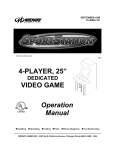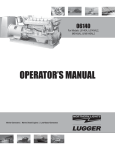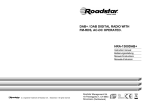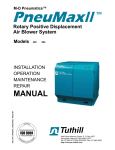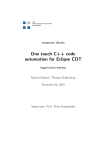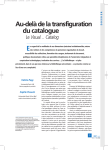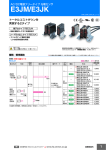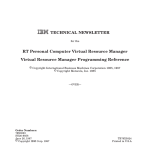Download Midway 4-Player User's Manual
Transcript
MARCH 2000
16-10009-101
www.midway.com
Operation Manual for
4-PLAYER, 25”
DEDICATED
VIDEO GAME
Dual Product with Player-Selectable Games
•1-Setup •2-Operation •3-NFL Diagnostics, Audits & Adjustments
•4-NBA Diagnostics, Audits & Adjustments •5-Wiring •6-Troubleshooting •7-Parts
Midway Amusement Games, LLC
3401 North California Avenue, Chicago, Illinois 60618–5899 USA
Midway Amusement Games, LLC
3401 North California Avenue, Chicago, Illinois 60618–5899 USA
1%$6+2:7,0(*2/'(',7,21
1)/%/,7=*2/'(',7,21
CHAPTER
ONE
SETUP
NOTICE: This manual is subject to change without notice. Midway reserves the right to make
improvements in equipment function, design, or components as progress in engineering or
manufacturing methods may warrant.
Fill out and mail in the Game Information Card. Include the game serial number from the label
on the rear of the cabinet. For your records, write the game serial number in the manual.
SERIAL NUMBER _______________________________________________________
NOTICE: The term VGM refers to the video game machine.
Setup
1-1
SAFETY INSTRUCTIONS
The following safety instructions apply to operators and service personnel. Read these instructions before
preparing your game for play. Other safety instructions appear throughout this manual.
DEFINITIONS OF SAFETY TERMS
DANGER indicates an imminent hazard. If you fail to avoid this hazard, it WILL cause death or serious
injury.
WARNING indicates a potential hazard. If you fail to avoid this hazard, it COULD cause death or serious
injury.
CAUTION indicates a potential hazard. If you fail to avoid this hazard, it MAY cause minor or moderate
injury. CAUTION also alerts you about unsafe practices.
NOTICE indicates information of special importance.
WARNING: TRANSPORTING GAMES. This game contains glass and fragile
electronic devices. Use appropriate care when transporting this game. Avoid rough
handling when moving the cabinet. Don’t move this game with the power on.
WARNING: DISCONNECT POWER. Always turn the power OFF and unplug the game
before attempting service or adjustments. Installing or repairing PC boards with power
ON can damage components and void the warranty. Be sure that you securely install
ground wires.
WARNING: GROUND GAMES. Avoid electrical shocks! Don’t plug in a game until you
have inspected and properly grounded it. Only plug this game into a grounded, threewire outlet. Don’t use a “cheater” plug, or cut off the ground pin on the line cord.
WARNING: HAZARD TO EPILEPTICS. A small portion of the population has a
condition that may cause epileptic seizures. Affected persons experience seizures
while watching some television pictures or playing certain video games. People who
have not had seizures may still have an undetected epileptic condition.
If anyone in your family has experienced epilepsy symptoms (e.g., seizures or loss of
awareness), consult your physician before using video games.
While children play video games, a parent should observe. Be alert to the following
symptoms: Dizziness, altered vision, eye or muscle twitching, involuntary movements,
loss of awareness, disorientation, or convulsions. If you or your child experience these
symptoms, discontinue use immediately and consult your physician.
WARNING: AVOID ELECTRICAL SHOCKS. This video game system does not utilize
an isolation transformer. Internal, cabinet AC isn’t isolated from the external, AC line.
Setup
1-2
WARNING: HANDLE FLUORESCENT TUBE AND CRT WITH CARE. If you drop a
fluorescent tube or CRT and it breaks, it will implode! Shattered glass can fly eight feet
or more from the implosion.
CAUTION: CHECK POWER SELECTOR, LAMP. Set the 110/220VAC selector on the
power supply for the correct line voltage. Check the selector setting before switching on
the game. Verify that the fluorescent lamp assembly is correct for the local line voltage.
CAUTION: USE PROPER FUSE. Avoid electrical shock! Replacement fuses must be
of the same type as those they replace. Fuse voltage and current ratings must match
ratings on the original fuse.
CAUTION: ATTACH CONNECTORS PROPERLY. Be sure that printed circuit board
(PCB) connectors mate properly. If connectors don’t slip on easily, don’t force them. A
reversed connector may damage your game and void the warranty. Connector keys
only allow a connector to fit one set of pins on a board.
CAUTION: TAKE CARE WHEN SHIPPING HARD DISKS. The hard disk drive must be
packed in an anti-static bag. When shipping the drive for repair or replacement, pack it
in an approved container (P/N 08-8068). Never stack or drop hard disk drives.
PRODUCT SPECIFICATIONS
Operating Requirements
Location
Electrical Power
Domestic
120VAC @ 60Hz 4.0 Amps
Foreign
230VAC @ 50Hz 2.0 Amps
Japan
100VAC @ 50Hz 4.0 Amps
Temperature
32°F to 100°F
(0°C to 38°C)
Cabinet Statistics
Shipping Dimensions (One Piece)
Carton
Main Cabinet
Player Control Panel
Width
29" (73.7 cm
37” (94.0 cm)
Depth
43" (109.2 cm)
13” (33.0 cm)
Height
75" (190.5 cm)
7” (17.8 cm)
Equipment Characteristics
Video Display Monitor
• 25” (63.5 cm) CRT
• Medium Resolution RGB
• DIP Switch U12-2 sets resolution
• SIO Jumper J2 sets sync polarity
VGM Characteristics
Player Variables
• 1 to 4 players per game
• High Score Recognition
• Parental Advisory Disclosure:
“Suitable for all ages”
Shipping Weight
Approx. 385 lbs.
(175 kg.)
Audio System
• Digital Stereo Sound
• 5” (12.7 cm) Coaxial,
Full-Range Speakers
Operator Variables
• Volume
• Coinage
• Audits
• Game Options
• Statistics
• Difficulty
Setup
Humidity
Not to exceed 95% relative
1-3
Design Type
• Dedicated Video Game
• 49-Way, Optodetector
Joysticks
Currency Acceptors
• 2 Coin Mechanisms
• Dollar Bill Validator Ready
• Electronic Coin Acceptor
Ready
Diagnostics
• Automatic, Power-Up Self-Test
• Manual, Multi-Level Menu
System
INSTALLATION & INSPECTION
INSTALL THE CONTROL PANEL
WARNING: The cabinet is top heavy. Use the two handles when moving the cabinet.
[ ] 1.
Remove all items from the shipping containers. Inspect the exterior of the cabinet, and control
panel for damage. Pay special attention to cabinet edges, seams, and corners.
[ ] 2.
Remove and save the screws at the top and sides of the rear door. Unlock the rear door. Then lift
it off the cabinet. Set the rear door aside. Inspect the cabinet interior for signs of damage. Check
all major assemblies to assure that they mount securely. Check the joysticks for signs of damage.
[ ] 3.
The coin door keys are on a key hook inside the cabinet. Unlock and open the coin door. Cash
box door and rear door keys are on a key hook attached to the rear of the coin door. Unlock and
open the cash box door. Remove the spare parts stored in the cash box.
[ ] 4.
Find the leg levelers and nuts in the spare parts bag. Install one nut onto each leg leveler. Handturn the nut against the base of the leg leveler. Install one leveler with its nut into the threaded
hole in each corner of the cabinet. Turn the levelers all the way into the holes, but don’t tighten the
levelers.
[ ] 5.
Unpack the player control panel (player panel). Place the player panel on the cabinet above the
coin door. Open the player panel. Align panel-mounting holes with holes in the cabinet. Install
bolts with washers (two in back; two on the bottom). Connect wiring harnesses to P1, P2, and P8
on the I-40 Joystick Interface Board. Close the player panel. Reach up through the open coin door
and lock both latches.
Setup
1-4
[ ] 6.
Refer to the Cabinet Wiring Diagram (Chapter 5). Check to see that cable connectors are
correctly secured. Don’t force connectors. They’re keyed to fit in only one location. Bent pins and
reversed connections may damage your game and void the warranty.
[ ] 7.
You can install an extra padlock to secure the rear door. You’ll find a hasp in the spare parts bag.
Remove the two lock bracket nuts from inside the cabinet, above the rear door opening. Slide the
hasp onto the bolts. Be sure that the hasp protrudes from the hole in back of the cabinet. Reinstall
nuts and tighten.
[ ] 8.
Modify the lock plate at the top of the rear door: Remove the bolts and nuts from the lock plate.
Rotate the plate so that the slot is above the door. Reinstall bolts and nuts. Tighten them firmly.
INSTALL THE DOOR LOCK AND SECURITY BRACKETS
[ ] 9.
The power cord is with the spare parts. Find the line cord cover plate at the rear of the cabinet.
Remove and save the four screws from this plate. Match the holes on the IEC plug with the
prongs in the receptacle. Push the plug firmly to seat it. Route the cord away from cabinet wheels
and foot traffic areas. Hang excess cord on the plastic clip near the vent.
INSTALL THE LINE CORD
Setup
1-5
CAUTION: CHECK POWER SUPPLY LINE VOLTAGE SELECTOR SWITCH. Set the
110/220 VAC selector on the power supply for the correct local line voltage. Check the
selector setting before switching on the game.
[ ] 10.
Reinstall the rear door and close it. Lock the rear door and remove the key. If required, install the
extra padlock through the hasp. Install the screws at the top and sides of the rear door. Tighten
the screws snugly. Close and lock the cash box and coin doors.
NOTICE: For additional security, the factory provides tamper-resistant screws and a
matching wrench with this game. You’ll find four tamper-resistant screws and four
wrenches in the spare parts bag. If desired, replace the original screws with the tamperresistant screws. Tighten the screws firmly with the wrench.
[ ] 11.
Move the game to its play location. Lower each leg leveler until the cabinet is stable and level.
Adjust the levelers as required to raise wheels and distribute weight equally on each corner.
Tighten the nuts.
[ ] 12.
Plug the game into a grounded, 3-terminal, AC wall outlet. Switch on the game, using the switch at
the top-left, rear of the cabinet. The game will power up and begin self-diagnostics. If diagnostics
find no errors, the game enters its Attract Mode of operation. Unlock and open the coin door.
Locate the control switches. Press TEST MODE to enter the Menu System.
[ ] 13.
Select “MONITOR SETUP” at the Diagnostics Menu. Confirm proper video display operation and
adjust the monitor as necessary.
[ ] 14.
Select “DISK TESTS” at the Diagnostics Menu. Run all the tests in order to verify correct drive
operation.
[ ] 15.
Select “SWITCH TESTS” at the Diagnostics Menu. Check to be sure that all control switches
work.
[ ] 16.
Select “DIP-SWITCH TESTS” at the Diagnostics Menu. Verify that all switches are set to optimum
positions for this game.
[ ] 17.
Select “SPEAKER TEST” at the Diagnostics Menu. Verify operation of audio system components.
[ ] 18.
Select “EXIT” at the Main Menu. The system should enter Game-Over Mode. Open the coin door
and press the SERVICE CREDITS button to allow game play. Choose a joystick and press the
START button to begin play. Listen to the audio while playing the game. Note sound irregularities
(phase problems, no low frequencies, mono audio from stereo speakers, etc.). If necessary,
check the wiring harness for internal shorts or strapped connections.
Setup
1-6
1%$6+2:7,0(*2/'(',7,21
1)/%/,7=*2/'(',7,21
CHAPTER
TWO
OPERATION
NOTICE: The term VGM refers to the video game machine.
Operation
2-1
VIDEO GAME MACHINE (VGM) OPERATION
STARTING UP
Whenever you turn on the machine or restore power, the system executes boot ROM code. The boot
ROM contains self-diagnostic tests. These tests automatically verify and report the condition of the disk
drive and other hardware. The screen is blank during these tests. If the hardware fails a test, the system
displays an error message. The message appears for 30 seconds or until someone presses a button.
•
If nobody presses a button, the system quickly completes tests, and then loads game software.
•
To skip boot ROM tests and activate the Menu System, press and hold the TEST MODE button. You’ll
find this button behind the coin door.
Having passed power-up tests, the VGM computer enters Attract Mode. Attract Mode consists of typical
game scenes and sounds, alternating with high scores. Attract Mode continues until game play
commences.
Players insert currency or tokens to start the game. Pressing a START determines which player receives
the credit. The VGM computer asks the players which game that they want to play: NBA Showtime Gold
Edition or NFL Blitz 2000 Gold Edition. Players request one or the other via player panel controls. Then
players select a team. The VGM computer associates one team with the Player–1 and Player-2 joysticks.
The Player–3 and Player-4 joysticks assume control of the opposing team. Play begins after a countdown
period. Play progresses like a real-life football or basketball game. At Game-Over Mode, players may
choose to begin again. If players choose not to continue, then the VGM computer returns to Attract Mode.
GAME RULES FOR NFL BLITZ 2000 GOLD EDITION
INSTRUCTIONS
Play instructions appear on the information panel over and under the video monitor.
ONE TO FOUR PLAYERS
Players may enter their names for future reference. Then they select teams and run the first play. Players
may choose an offensive or defensive play. Additional game information appears on the screen as
needed. Team statistics appear at the end of each quarter.
CONTROLLING CHARACTERS
The joystick and action buttons control characters on the field. The joysticks respond to different amounts
of deflection as well as direction.
GAME ACTION
Standard league football rules apply, with two exceptions: First downs require 30 yards, and teams only
have seven active players. Game adjustment settings determine game length and speed.
The player view of the action changes automatically whenever a better camera angle becomes available.
The game sounds include announcer comments and crowd noises.
SCORING
Touchdowns and goals score points, just as in real football games.
PLAY SELECTION FOR NFL BLITZ 2000 GOLD EDITION
STANDARD PLAYS
The player may select any of the offensive or defensive plays in the game. Players can choose from
pages of standard plays loaded into the game. Use the indicated pushbuttons to view and select any play.
Operation
2-2
CUSTOM PLAYS
Players may choose to create their own offensive plays rather than depend on the standard plays in the
game. Players can design and name their plays using the CREATE PLAY feature, then store these plays
for future use. These custom plays become available on an additional page of game plays.
PLAYER CONTROLS FOR NFL BLITZ 2000 GOLD EDITION
The player controls are used to maneuver the team members and attack or defend against adversaries.
NOTICE: Use joystick and button combinations to discover secret moves.
•
START. This button allows players to begin or continue play. Use PLAYER 1 START and PLAYER 2
START to begin a two-player game. START has no game action or service function.
•
JUMP / TACKLE. This button lifts the offensive team member up or causes the defensive player to
tackle opponents. Use this same button to create plays or select menu items during service.
•
PASS / CHANGE PLAYER. This button activates offensive throws. The defense move switches
active control to another teammate. Use this same button to create plays or select menu items during
service.
•
TURBO. The TURBO button gives any active character an extra burst of power or speed. Use this
same button to create plays or select menu items during service.
•
JOYSTICK. Each player has a joystick to control the movements of one on-screen character at a
time. Use the joystick to create plays or select menu items during service.
PLAYER CONTROL LOCATIONS
Operation
2-3
GAME RULES FOR NBA SHOWTIME GOLD EDITION
INSTRUCTIONS
Play instructions appear on the information panel over and under the video monitor.
ONE TO FOUR PLAYERS
The player or players insert currency to start the game. Each player chooses a joystick and presses the
nearest START button. Players select a team and two characters. In four-player games, each player
controls one character. In games with fewer players, each player controls one character. The VGM
computer controls remaining characters. The VGM computer displays team scores and statistics at the
end of each quarter. Additional game information appears on screen as needed.
CONTROLLING CHARACTERS
The joystick and action buttons control characters on the basketball court. The joysticks respond to
different amounts of deflection as well as direction.
GAME ACTION
Standard NBA basketball rules apply, except that the game only includes four active characters. Game
settings determine game length and speed. The player view of the action changes automatically whenever
a better camera angle becomes available. Game sounds include announcer comments and crowd noises.
SCORING
The game awards points for baskets, just as in real basketball games.
PLAYER CONTROLS FOR NBA SHOWTIME GOLD EDITION
•
JOYSTICK. Each player’s joystick controls the position of that player’s characters on the video
screen.
•
PASS/STEAL (the blue button) controls character actions on the video screen. Press PASS/STEAL
to attempt to pass or steal the ball.
•
SHOOT/BLOCK (the red button) controls character actions on the video screen. Press
SHOOT/BLOCK to shoot or attempt to block the ball.
•
START (orange buttons). Each START button allows the corresponding player to begin or continue
play.
•
TURBO (The white button) controls character actions on the video screen. Press TURBO to speed
up the pace of a play.
GAME FEATURES OF NBA SHOWTIME GOLD EDITION
NBA Showtime is a thrilling, two-on-two basketball game with world-class realism. Each player selects an
NBA team, and then chooses a favorite character. Players can also create their own players. If fewer than
four players are in the game, the computer operates the remaining characters.
Operation
2-4
The red team comprises players 1 and 2. Players 3 and 4 make up the challenging, blue team. The red
and blue teams square off for the jump and the action begins. Run the ball down court! A steal! Dribble up
court! A snap shot! The breathless announcer describes every pass, every shot, every block, every move!
After each quarter, new players can join the fun. Players can also switch to different characters. When the
game concludes, team and individual scores appear on the screen. Top scorers may enter their initials or
names with a joystick. NBA Showtime displays these initials in a high score table.
DIAGNOSTIC CONTROL SWITCH LOCATIONS
OPERATOR CONTROLS
CABINET CONTROLS
•
The DIP Switches set some system variables. You can set other variables with diagnostic control
switches.
•
The Monitor Remote Control Board allows you to adjust the video display for optimum viewing.
•
The POWER Switch turns off the video game machine, but does not reset game variables.
DIAGNOSTIC CONTROL SWITCHES
•
The SERVICE CREDITS Button allots credits without changing the game's bookkeeping total.
SERVICE CREDITS has no function in the Menu System.
Operation
2-5
•
The TEST MODE Button causes the VGM to enter the service Menu System. Press the TEST
MODE button briefly to run automatic tests. To make game adjustments, press and hold TEST MODE
until the Main Menu appears. Within the Menu System, TEST MODE assumes another function.
There, it selects a menu line item and calls up the item’s submenu. The screen displays this
submenu.
•
VOLUME DOWN and VOLUME UP Buttons set game sound levels. To make minor volume
changes, press either button briefly. To make major changes, press and hold a button. In the Menu
System, VOLUME UP moves the item highlight bar up the menu. VOLUME DOWN moves the item
highlight bar downward.
NOTICE: You must adjust Attract Mode volume independently of Game Mode volume.
For greater profits, increase volume levels to draw attention to this game.
MAINTENANCE
•
Cabinet
Use only non-abrasive cleaners to avoid damaging game graphics. Apply cleaner to a clean cloth or
sponge. Wipe the screen clean with this cloth or sponge. Do not apply cleaner directly on the cabinet!
•
Control Panel
Dirt or debris on the joysticks or buttons can affect earnings. Apply the cleaner to a clean cloth. Use
the cloth to wipe the controls. Don’t apply the cleaner directly to the controls!
•
Viewing Glass
To clean the glass, you don’t need to switch off power to the VGM. Apply a mild glass cleaner to a
clean cloth or sponge. Use this to wipe the viewing glass. Do not apply the cleaner directly on the
glass! Liquid could drip down into switch or motor circuits and cause erratic VGM operation.
SERVICING
Only qualified service personnel should perform maintenance and repairs. The following product
guidelines apply to all VGM operators and service personnel. Notes, cautions and warnings appear
throughout this manual where they apply. Read the SAFETY pages thoroughly before beginning service.
•
Circuit Board Set
The VGM computer uses a set of three circuit boards. The three boards include the CPU Board, I/O
Board and Video Board. Switch off power to the VGM. Open the rear door. To expose the circuit
boards, remove their perforated metal cover. Carefully note the orientation of the JAMMA connector
and other cables. Extract the harness and hard disk drive ribbon cable from the board connectors.
Remove circuit board mounting screws. Lift the circuit boards out of the cabinet and set them in a safe
place. Use anti-static packaging from new parts to store boards that you won’t reinstall.
Operation
2-6
CAUTION: Circuit board edge connectors are fragile. Take care when separating
boards in the board set. Never jam the board connectors together. Never plug them
together on an extreme angle. If necessary, carefully straighten bent pins with a
small, grounded flat blade screwdriver. Also, don’t touch exposed foil on printed
circuit boards. Skin oils are corrosive.
NOTICE: Avoid damage to VGM electronics! Turn off VGM power before servicing
circuit boards or any electronic assembly. Never “hot plug” circuit boards.
REINSTALLING CIRCUIT BOARD ASSEMBLIES
Operation
2-7
Coin Mechanism
Switch off power to the VGM. Unlock the coin door and swing it open. To clean or replace a coin
mechanism, unlatch and remove it. After reinstallation, ensure that the mechanism seats fully its
bracket. Close and lock the release latch, and then close the door. Turn on the VGM and change the
mechanism setup. Test known good and bad coins to verify operation.
•
Coin Meter
Switch off power to the VGM. Unlock the cash door and swing it open. The coin meter mounts to a
metal plate at the bottom the cash vault. Record the meter count before testing or replacement.
Remove the plate’s four mounting screws, and then remove the plate.
Disconnect the meter wiring harness at the connectors. Remove front screws and slide the meter out.
Assure that a protective diode connects across the replacement meter’s terminals. The diode
prevents driver circuit damage.
•
Hard Disk Drive
Switch off power to the VGM. Unlock and remove the rear cabinet door. Remove the perforated metal
cover over the VGM electronics. Disconnect the DC power cable from the hard disk drive. Unplug the
ribbon cable from the hard drive. Don’t disconnect the cables from the CPU Board. Loosen the drive
mounting screws and lift the drive out of its mounting bracket. Remove the screws. Save them for
reuse in future hard drive installations. When returning a hard drive to your distributor, pack it in an
anti-static bag. Box the drive in approved shipping container 08-8068.
NOTICE: Hard disk drives are very fragile! Handle them with care. Do not stack or
drop hard disk drives. Keep disk drives away from magnets, heat and vibration.
•
Joysticks
Switch off power to the VGM. Open the player control panel. Mark and disconnect the wiring harness
from a joystick. To separate the joystick from the player panel, first remove the joystick shaft. An Ering secures the shaft. Disengage this E-ring with a small, flatblade screwdriver. Grasp the joystick
knob. Extract the stick from the assembly. Then remove 8-32 KEPS nuts from the corners of the
joystick base. Retain fasteners for reassembly.
I
Operation
2-8
•
Memory
CAUTION: Static electricity builds up on your body. This static can damage or
destroy sensitive VGM circuits. BEFORE touching or handling electronic
assemblies, discharge static electricity by touching the electronics mounting plate.
NOTICE: CPU Board and SI/O Board chips don’t face same direction. When
mounting chips on either board, refer only to chips on the same board for
reference. Never use chips another board for reference.
ROM (Read Only Memory) circuits contain computer operating instructions for this VGM. Switch off
power to the VGM. Unlock and remove the rear door. Remove the perforated metal cover. Note the
ROM chip position. Remove the device with a chip extraction tool. To reinstall a ROM chip, orient the
device over its socket. Press the chip firmly to seat pins. Don’t force the chip into the socket.
CABINET FRONT VIEW
Operation
2-9
VGM ELECTRONICS, INTERNAL COMPONENTS
•
Monitor
CAUTION: The video monitor is heavy, with most of the weight toward the front of
the assembly. Support the monitor as you remove it from the cabinet.
Switch off power to the VGM. Open the control panel. Remove the viewing glass and monitor bezel.
Unlock and remove the rear door. Disconnect the monitor from the wiring harness, remote adjustment
board, and ground wires. Remove the fasteners that secure the monitor frame to its mounting panel.
Carefully pull the monitor from the cabinet. Set the monitor in a safe place. Remove the remote
adjustment board from the cabinet and reconnect it to the monitor before servicing or replacement.
Clean the face of the CRT before reinstalling the monitor bezel.
Operation
2-10
•
Monitor Bezel
Switch off power to the game. Open the control panel. Remove the viewing glass. Lift the bezel up
and off the monitor. Set the bezel aside. Clean the labels. Orient the labels right side up, so that
players can read them. Reinstall the bezel.
•
Viewing Glass
Switch off power to the game. Open the control panel. Loosen three mounting screws. Slide the black
metal strip from the bottom of the glass. Carefully slide the glass from the side grooves. Then lift it
clear of the cabinet. Set the glass in a safe place. Clean the glass before reinstalling it.
Operation
2-11
NOTES
Operation
2-12
1%$6+2:7,0(*2/'(',7,21
1)/%/,7=*2/'(',7,21
CHAPTER
THREE
DIAGNOSTIC, AUDIT &
ADJUSTMENT MENU SYSTEM
FOR NFL BLITZ 2000 GOLD EDITION GAMES
NOTICE: This manual is subject to change without notice. Midway reserves the right to
make improvements in equipment as progress in engineering warrants.
NOTICE: GAME-SELECTION SWITCH. Select NBA Showtime or NFL Blitz by flipping
switch 8 at DIP bank U13. Then power down and up again. The Attract Mode for the
game you select will appear. The player can still play either game.
Diagnostic, Audit & Adjustment Menu System for NFL
3-1
MENU SYSTEM
WHAT IS THE MENU SYSTEM?
The game’s Menu System is a series of auditing, game adjustment and diagnostic screens. We call these
screens menus, because they present options in menu-like lists. You can easily access and apply menus
to optimize game performance. For instance…
•
•
•
Use game audits menus to assess game performance.
Use adjustment menus to help you to customize game performance. For instance, you can restore
factory default game settings. You can also calibrate player controls for accuracy.
Use diagnostic menus to verify proper equipment operation.
ACTIVATING THE MENU SYSTEM
Open the coin door. Find the TEST MODE switch inside. Press TEST MODE to invoke the Menu System.
The game system responds by exiting Game Mode and entering Diagnostic Mode. You can also invoke
the Menu System by turning on DIP bank U12, switch 8. (To reenter Game Mode, turn off switch 8.)
AUTOMATIC TESTS
In Diagnostic Mode, the Power-On Self-Test (POST) activates. This routine runs automatically. It can
detect faults that cause game or Menu System malfunctions. POST usually takes less than a minute. The
test doesn’t display anything. Instead, the system boot loader indicates the software revision number and
serial numbers. The system boot loader also displays a sound-loading message and other useful
information.
At the end of POST, the system displays the Control Functions Menu.
CONTROL FUNCTIONS MENU
The Control Functions Menu is purely informational. It appears for five seconds. Then the Menu System
automatically displays the Dual Game Adjustment Menu.
The Control Functions Menu introduces the menu navigation controls. The key point is that you can use
either player or diagnostic controls to navigate menus. Diagnostic control switches are particularly helpful
when you must troubleshoot player switches. This manual discusses the controls in more detail in this
chapter’s Main Menu section. Also see the page on the menu that interests you.
STICK UP/VOLUME UP – MOVE UP
STICK DOWN/VOLUME DOWN – MOVE DOWN
STICK RIGHT – MOVE RIGHT
STICK LEFT – MOVE LEFT
PUSH BUTTON/TEST BUTTON - SELECT
5 SECONDS TO DIAG ENTRY
CONTROL FUNCTIONS MENU
Diagnostic, Audit & Adjustment Menu System for NFL
3-2
DUAL GAME ADJUSTMENT MENU
The Dual Game Adjustment Menu is another informational, read-only menu. It appears until you choose
to exit. This menu reminds you that some NFL settings also affect NBA game play. Press any button to
exit to the Main Menu.
ATTENTION!
ANY CHANGES TO THE FOLLOWING ADJUSTMENTS
UPDATE BOTH NBA AND NFL
PRICING
FREE PLAY
VOLUME LEVEL
DISCOUNT PRICE / CREDITS
ATTRACT MODE SOUND ON / OFF
THIS ALSO INCLUDES DEFAULT ADJUSTMENTS
AND
FULL FACTORY RESTORE FUNCTIONS.
PRESS ANY BUTTON TO EXIT.
DUAL GAME ADJUSTMENT MENU
MAIN MENU
The Main Menu offers you access to the game machine’s test, bookkeeping and programmable features.
Game audits, adjustments and diagnostics are line items on the Main Menu. Selecting an item opens its
submenu. Every submenu presents various options that you may act upon.
NFL MAIN MENU
DIAGNOSTICS
AUDITS
ADJUSTMENTS
VOLUME LEVEL
ATTRACT VOLUME LEVEL
UTILITIES
NBA MAIN MENU
EXIT TO NBA
EXIT TO NFL
MAIN MENU
MENU LAYOUT
Menus differ, but related information tends to occupy the same menu locations.
•
•
•
The block at the top, center of each menu displays the current menu title.
Data (menu items, video signals, statistics, reports, etc.) appears in the center of the menu.
Messages (explanations, control functions, revision levels) display at the bottom of the menu.
MENU NAVIGATION CONTROLS
Use any player panel joystick to highlight a desired menu item. You can only select one highlighted item
at a time. To select a highlighted item, press any player panel button. Operator control buttons inside the
Diagnostic, Audit & Adjustment Menu System for NFL
3-3
coin door serve as backup menu navigation controls. Press VOLUME UP or VOLUME DOWN buttons to
highlight a menu item. Press TEST MODE to select a highlighted item.
EXIT OPTIONS
To exit the NFL menus and simultaneously enter the NBA menus, choose NBA MAIN MENU. To return
the game to play, highlight either EXIT TO NFL or EXIT TO NBA. Your choice determines the game that
will boot. Next, press any button.
NOTICE: This manual depicts some menus as having two pages. Your video game
machine may present these same menus as one-pagers. Monitor resolution affects
whether a menu has a second screen.
Main Menu (continued)
Diagnostics Menu
DIAGNOSTICS
Select DIAGNOSTICS at the Main Menu. Diagnostic tests allow you to verify the condition of the electrical
and electronic hardware in the game.
Highlight a test with any player panel joystick. Select the option with any player panel button.
DIAGNOSTICS
MONITOR SETUP
SYSTEM INFO
SOUND SUBSYSTEM
DISK TESTS
SWITCH TESTS
DIP-SWITCH TESTS
SPEAKER TEST
EXIT
DIAGNOSTICS MENU
Diagnostic tests assist you in checking and adjusting the game’s major systems. By running diagnostics,
you can gain an insight into both system hardware and game software. Periodically running diagnostics is
a crucial part of maintaining game performance and player satisfaction. Sometimes you can improve
game performance by running a diagnostic test and making appropriate adjustments.
Diagnostic, Audit & Adjustment Menu System for NFL
3-4
Main Menu (continued)
Diagnostics Menu (continued)
Monitor Setup Menu
MONITOR SETUP
Select MONITOR SETUP at the Diagnostics Menu. The Monitor Patterns routine provides test screens to
verify monitor performance or make adjustments.
Highlight an option with any player panel joystick. Select the option with any player panel button.
MONITOR SETUP
COLOR BARS
CROSSHATCH
RED SCREEN
BLUE SCREEN
GREEN SCREEN
WHITE SCREEN
BLACK SCREEN
50 PCT. GRAY SCREEN
25 PCT. GRAY SCREEN
EXIT
MONITOR SETUP MENU
Color Bars fills the screen with colored stripes. Use the color bars to help you to check or adjust monitor
brightness and contrast. The color bars also expose defects in horizontal linearity. Each color bar consists
of 32 intensity levels. On a properly adjusted monitor, the top 31 of these levels are visible. Each bar
should appear sharp, clear and distinct from bars on either side. Incorrect adjustment can cause missing
detail at the top or bottom of a bar. Bent bars indicate horizontal linearity flaws, such as pie crust,
pincushion or barrel distortion. (Correct color bar colors, left to right: Red, Green, Blue, Black, White,
Cyan, Yellow, Violet.) Set controls as follows: 1. Adjust BRIGHTNESS and CONTRAST to minimum. 2.
Turn up BRIGHTNESS until the pixels in the black stripe begin to glow (turn dark gray). 3. Bring up the
CONTRAST control until you can see 31 bars.
Crosshatch Patterns fill the screen with a grid and a series of dots. Crosshatch Patterns help you to
check or adjust several monitor parameters: These include convergence, linearity, active viewing area
and dynamic focus. The grid and the dots should be all white in color, with no fringes or parallel images.
The lines should be straight and the dots round. For more detail on these adjustments, consult service
literature from the monitor manufacturer.
Color Screen tests fill the screen with 100% of the chosen color at normal intensity. The Color Screen
tests help you to check or adjust monitor intensity, black level, blanking and color purity. Each screen
should be absolutely uniform from top to bottom and side to side. No retrace lines or noise should be
visible. Color Screens may not hold their uniformity if the monitor degaussing circuit is defective.
White, Gray and Black Screens fill the screen with black, gray or white at various intensities. These
monochrome screens help you to check or adjust monitor convergence, purity, contrast and intensity.
These screens also simplify black level and color gun control settings. The screens should be uniform
with no color tints or distortion. No retrace lines or noise should be visible.
If tests indicate a need for adjustment, use controls on the Monitor Remote Adjustment Board.
Diagnostic, Audit & Adjustment Menu System for NFL
3-5
Main Menu (continued)
Diagnostics Menu (continued)
System Information Menu
SYSTEM INFORMATION
Select SYSTEM INFO at the Diagnostics Menu. The System Information Menu provides the current
version numbers of this game’s hardware and software. Use these numbers to describe the system
during parts replacement, service calls, etc.
Highlight an option with any player panel joystick. Select the option with any player panel button.
SYSTEM INFORMATION
MIDWAY GAMES, INC.
XXXXXXX SYSTEM
SERIAL NUMBER: XXXXXXXXX
GAME: XXXXXXXXXX
DATE OF MANUFACTURE: XX/XX/XX
PRESS ANY BUTTON TO EXIT
SYSTEM INFORMATION MENU
The System Information screen reports information, but doesn’t permit you to make changes. The Title
line identifies the manufacturer of this game and the electronic board set used in this product. The Serial
Number, Game and Date of Manufacture identify the game name and production run.
Diagnostic, Audit & Adjustment Menu System for NFL
3-6
Main Menu (continued)
Diagnostics Menu (continued)
Sound Subsystem Menu
SOUND SUBSYSTEM TEST
Select SOUND SUBSYSTEM at the Diagnostics Menu. Sound Subsystem Tests verify that audio
components are connected and operate properly.
Highlight an option with any player panel joystick. Select the option with any player panel button.
SOUND SUBSYSTEM TEST
BOOT VERSION: XX.XX
SDRC VERSION: XX.XX
PORT STATUS: GOOD
CHECKSUM: XXXX
SRAM: OK
DRAM: OK
TONE STATUS: GOOD
OS VERSION: XX.XX
PRESS ANY BUTTON TO EXIT
SOUND SUBSYSTEM MENU
Version, Status, Checksum and RAM Reports are diagnostic routines. These routines analyze the
digital sound circuits and can detect sound memory problems. Test results appear as numbers or
messages. Sounds may also accompany some tests. Reports other than GOOD or OK indicate a
problem.
Diagnostic, Audit & Adjustment Menu System for NFL
3-7
Main Menu (continued)
Diagnostics Menu (continued)
Disk Tests Menu
DISK TESTS
Select DISK TESTS at the Diagnostics Menu. Disk Tests allow you to verify proper operation of the hard
disk drive assembly.
Highlight an option with any player panel joystick. Select the option with any player panel button.
DISK TESTS
DISK INFORMATION
SEQUENTIAL READ
SEQUENTIAL CACHE READ
RANDOM READ
RANDOM CACHE READ
DATA INTEGRITY TEST
FILE SYSTEM CHECK
SURFACE SCAN
EXIT
DISK TESTS MENU
Disk Information. The Disk Information routine verifies the interface between the CPU Board Assembly
and hard disk drive. The processor requests disk information. Data cannot be retrieved successfully if
there is a problem.
Sequential Disk Read. This routine tries to access every bit of data in the order it is stored directly on the
disk. The hard disk drive media may be defective if this routine cannot be completed successfully.
Sequential Cache Read. This routine tries to access every bit of data in the order it is stored in the
temporary disk memory cache. If this test is not successful, the memory circuits may be faulty.
Random Disk Read. This routine tries to access every bit of data in no particular order directly from the
disk. This test may detect problems with ability to position the drive heads accurately over the requested
data.
Random Cache Read. This routine tries to access every bit of data in no particular order from the
temporary disk memory cache. If the cache fails this test, memory circuits may contain a fault.
Data Integrity Test. This test analyzes the data on the disk drive. The test determines if corrupted data is
on the disk. Bad data can cause the program to falter even though the hard disk operates correctly.
File System Check. This routine performs a file-by-file check of the data stored on the hard disk.
Surface Scan. The magnetic material on the disk can become damaged, causing data to be unreadable.
This routine locates unusable areas on the disk and marks them for future reference.
Diagnostic, Audit & Adjustment Menu System for NFL
3-8
Main Menu (continued)
Diagnostics Menu (continued)
Switch Tests Menu
SWITCH TESTS
Select SWITCH TESTS at the Diagnostics Menu. Switch Tests verify proper operation of the game’s
switches, including buttons and joystick switches.
Activate each switch, and the indicator on the menu changes state. Release the switch and the indicator
returns to its previous, normally open or closed condition. You can test any combination of switches
together. To exit the test, simultaneously press the middle two control buttons inside the coin door. The
Switch Test Menu refers to these buttons as “volume buttons.”
PLAYER SWITCH INPUTS TEST
P1
P1
P1
P1
P1
P1
P1
UP
DOWN
LEFT
RIGHT
JUMP
PASS
TURBO
P3
P3
P3
P3
P3
P3
P3
UP
DOWN
LEFT
RIGHT
JUMP
PASS
TURBO
P2
P2
P2
P2
P2
P2
P2
UP
DOWN
LEFT
RIGHT
JUMP
PASS
TURBO
P4
P4
P4
P4
P4
P4
P4
UP
DOWN
LEFT
RIGHT
JUMP
PASS
TURBO
P1 49 WAY
24
P2 49 WAY
24
LEFT COIN
RIGHT COIN
P1 START
SLAM/TILT
TEST
P2 START
SERVICE CREDIT
CENTER COIN
EXTRA COIN
P3 START
P4 START
VOLUME DOWN
VOLUME UP
BILL VALID.
P3 49 WAY
24
P4 49 WAY
24
PRESS BOTH PLAYER 1 AND PLAYER 2 START BUTTONS TO EXIT
SWITCH TEST MENU
Switches appear on the menu as colored boxes. Red boxes indicate an open state. Green indicates
closed. Any other color indicates a fault condition. A single indication on the menu should exactly
duplicate a button or joystick change. You’ll notice a unique number for a switch recognized by game
electronics.
Use Switch Tests to locate crossed wires, intermittent conditions and stuck switches.
NOTICE: Some switches may not be used with this game. If you can’t find one of the
listed switches, check the wiring diagram.
Diagnostic, Audit & Adjustment Menu System for NFL
3-9
Main Menu (continued)
Diagnostics Menu (continued)
DIP Switch Tests Menu
DIP-SWITCH TESTS
Select DIP-SWITCH TESTS at the Diagnostics Menu. Two 8-position DIP switch banks reside on the SIO
Board. DIP-Switch Tests allow you to check the position of the 16 switches in these banks. You can
change the setting of any DIP switch without removing the circuit board cage.
The menu displays an illustration of each switch block and the current settings. You can change DIPswitch positions with power on. Set any switch, and then check the menu to verify that the new setting is
enabled.
Refer to the charts for assistance in choosing switch positions. (* indicates factory defaults.) To exit the
DIP-switch Test, press the left control button (inside the coin door).
Game-Selection Switch. Select NBA Showtime or NFL Blitz by flipping switch 8 at DIP bank U13. Then
power down and up again. After you change the game play, you must change game artwork.
DIP Switch 1 (U13)
Coinage Control
DIP Switch
CMOS
SW1
USA1 Ger1 Fr ECA1 UK1
USA2 Ger2 Fr ECA2 UK2
USA3 Ger3 Fr ECA3 UK3
USA4 Ger4 Fr ECA4 UK4
USA5 Ger5 Fr ECA5 UK5
USA9 Ger9 Fr ECA9 UK9
USA10 Ger10 Fr ECA10 UK ECA
USA ECA / Ger ECA / Fr ECA8
Free Play (All Countries)
Country
USA
France
Germany
Game Selection
By player
By Switch 8
NBA Showtime
NFL Blitz
SW2
SW3
SW4
Off*
On
Off
On
Off
On
Off
On
On
Off*
Off
On
On
Off
Off
On
On
On
Off*
Off
Off
Off
On
On
On
On
On
UK**
Game at power up
SW5
SW6
Off*
On
Off
On
Off*
Off
On
On
SW7
SW8
Off
On*
Off*
On
Off*
On
**Except Free Play, which is “on” for SW2 through SW6.
DIP Switch 2 (U12)
Joystick Type
Monitor Resolution
Unused
Unused
Unused
Player Panel Type
Power Up Test
Operating Mode
8-Way
49-Way
Medium Res
Low Res
------2-Player
4-Player
Active
Inactive
Game Mode
Test Mode
SW1
SW2
SW3
SW4
SW5
SW6
SW7
SW8
Off
On*
Off*
On
Off
On
Off
On
Off
On
Diagnostic, Audit & Adjustment Menu System for NFL
Off
On*
Off
On*
Off*
On
3-10
Main Menu (continued)
Diagnostics Menu (continued)
Speaker Test Menu
SPEAKER TEST
Select SPEAKER TEST at the Diagnostics Menu. The Speaker Test provides audio signals to test the
loudspeakers.
Use tests on the Speaker Test menu to verify operation of audio system components. Highlight an option
with any player panel joystick. Select the option with any player panel button.
SPEAKER TESTS
LEFT CHANNEL
CENTER CHANNEL
RIGHT CHANNEL
100 HZ TONE
1 KHZ TONE
PLAY TUNE
EXIT
SPEAKER TEST MENU
Channel and Tone Tests. The channel subtests employ voice announcements to verify speaker
locations. Use the 100 Hz tone to check the speakers’ bass response. Small speakers with weak
magnets or poor baffles may cause poor bass response.
Play Tune repeats a series of game sounds. Use PLAY TUNE to check speaker operation and fidelity. If
your game has stereo speakers, run PLAY TUNE and test speaker phasing. Muddy, weak or distorted
sound during this test may indicate crossed wires or out-of-phase speaker connections. Missing sounds
may indicate audio cabling errors.
NOTICE: Check the volume setting before testing. To test the speakers thoroughly,
increase the volume level. Before returning to Game-Over Mode, reset the volume
level to its original setting.
Diagnostic, Audit & Adjustment Menu System for NFL
3-11
Main Menu (continued)
Audits Menu
AUDITS
Select AUDITS at the Main Menu. The Audits menus permit you to review game play statistics. Additional
menus give detailed reports for each player position on game starts, ends, cabinet abuse, fault
conditions, etc.
Highlight an option with any player panel joystick. Select the option with any player panel button. The
menu displays a list of the statistics available to you. Select an item to view the detailed report.
AUDITS
COIN AUDITS
CREDITS AUDITS
GAME AUDITS
TEAM STATS
OFFENSIVE PLAYS
DEFENSIVE PLAYS
EXCEPTION DUMP
CLEAR AUDITS
EXIT
AUDITS MENU
Data in the Audits menus helps you to keep records of the game’s popularity and earning potential. Use
the highlight bar to select the desired subject on the Audits Menu. Each entry on the Audits Menu is the
subject for an entire menu of bookkeeping information. On these menus, you can track favorite teams,
frequently used offensive and defensive plays, etc.
Some audits menus also include histograms. Histogram menus allow graphical analysis of statistics. This
permits visual comparisons between games. Histograms have no bar graphs until the system acquires
enough data to plot.
Examine and record all game audit values before performing game service or repairs.
NOTICE: Be careful when clearing audit information. Once you clear data, you can’t
restore it.
Diagnostic, Audit & Adjustment Menu System for NFL
3-12
Main Menu (continued)
Audits Menu (continued)
Coin Audits Menu
COIN AUDITS
Select COIN AUDITS at the Audits Menu. The Coin Audits menu permits you to assess the currency
collection. This report menu presents revenue quantities and other important game statistics. Coin Audits
is a read-only menu.
To exit, press any player panel button.
COIN AUDITS – PAGE: 1
LEFT SLOT COINS
XXXXXXXX
RIGHT SLOT COINS
XXXXXXXX
BILLS
XXXXXXXX
CENTER SLOT COINS
XXXXXXXX
EXTRA SLOT COINS
XXXXXXXX
GAME STARTS
XXXXXXXX
MID-GAME STARTS
XXXXXXXX
CONTINUES
XXXXXXXX
FREE QUARTERS AWARDED
XXXXXXXX
FREE GAMES AWARDED
XXXXXXXX
SERVICE CREDITS
XXXXXXXX
TOTAL PLAYS
XXXXXXXX
UP - NEXT / BUTTON - EXIT
COIN AUDITS MENU, PAGE 1
The Coin Audits menu reports total quantities of coins, bills or credits collected by each active device. The
menu doesn’t calculate the value of the collected currency.
This menu reports information, but doesn’t permit you to make changes. To reset the coin, bill and credit
counters to zero, use the Clear Audits menu.
We recommend that you examine and record audit information before you make changes. Once you’ve
cleared the counters, you can’t retrieve the previous data from the system.
COIN AUDITS – PAGE: 2
TOTAL PAID CREDITS
XXXXXXXX
TOTAL
XXXXXXXX
DOWN - PREV / BUTTON - EXIT
COIN AUDITS MENU, PAGE 2
Diagnostic, Audit & Adjustment Menu System for NFL
3-13
Main Menu (continued)
Audits Menu (continued)
Credits Audits Menu
CREDITS AUDITS
Select CREDITS AUDITS at the Audits Menu. The Credits Audits menu permits you to assess the
currency collection. This report menu presents revenue quantities and other important game statistics.
Credits Audits is a read-only menu.
To exit, press any player panel button.
CREDITS AUDITS - PAGE: 1
CREDITS AVAILABLE
XXXXXXXX
PRESS ANY BUTTON TO EXIT
CREDITS AUDITS MENU
Diagnostic, Audit & Adjustment Menu System for NFL
3-14
Main Menu (continued)
Audits Menu (continued)
Game Audits Menu
GAME AUDITS
Select GAME AUDITS at the Audits Menu. The Game Audits menus permit you to review the game play
statistics. Game Audits is a read-only menu.
To exit, press any player panel button.
GAME AUDITS - PAGE: 1
TOTAL UPTIME
TOTAL PLAY TIME
GAME STARTED
INITIALS ENTERED
<FG> PURCHASED AT START
CREATE PLAY SESSIONS
1 PLAYER
2 PLAYER
3 PLAYER
4 PLAYER
2P V CPU
1 QUARTER GAMES
XX
XX
XX
XX
XX
XX
XX
XX
XX
XX
XX
XX
2 QUARTER GAMES
3 QUARTER GAMES
4 QUARTER GAMES
WENT INTO OVERTIME 1
WENT INTO OVERTIME 2
WENT INTO OVERTIME 3
1 PLAYER FINISHES
2 PLAYER FINISHES
3 PLAYER FINISHES
4 PLAYER FINISHES
2P V CPU FINISHES
H VS H LSW’S
CPU WINS (FG)
AVG H VS H TOTAL SCORE (FG)
AVG H VS CPU TOTAL SCORE (FG)
AVG H VS H WIN SCORE (FG)
XX
XX
XX
XX
XX
XX
XX
XX
XX
XX
XX
XX
XX
XX
XX
XX
UP – NEXT / BUTTON - EXIT
GAME AUDITS MENU, PAGE 1
The Game Audits menu reports information, but doesn’t permit you to make changes. Examine and
record information at GAME AUDITS before deleting data at the Clear Audits Menu. Once you’ve cleared
the counters, you can’t retrieve the previous data from the system.
GAME AUDIT MENU TERMS
DEFINITION
TERM
TERM
LSW
AVG
Average
CPU
Central Processing Unit: The game
computer
<FG>, (FG)
Full Game
H VS CPU
Human versus CPU: Competition that
pits players against the game computer
H VS H
Human versus human:
between human players
Competition
Machine
Power-On
DEFINITION
Your game computer’s
record-keeping counters
Number of power cycles (game turnons)
OT
Overtime
PV
Player versus…
Total Uptime
2PV
internal
Overall on-time
computer
for
Two players versus…
Diagnostic, Audit & Adjustment Menu System for NFL
3-15
the
game
GAME AUDITS - PAGE: 2
AVG H VS H LOSS SCORE (FG)
BIGGEST CPU WIN MARGIN (FG)
BIGGEST CPU LOSS MARGIN (FG)
TLF’S
SBLF’S
XX
XX
XX
XX
XX
DOWN – PREV / BUTTON - EXIT
GAME AUDITS MENU, PAGE 2
Diagnostic, Audit & Adjustment Menu System for NFL
3-16
Main Menu (continued)
Audits Menu (continued)
Team Stats Menu
TEAM STATS
Select TEAM STATS at the Audits Menu. Team Stats details the number of games played by each team
in the league. Team Stats is a read-only menu.
To exit, press any player panel button.
TEAM STATS – PAGE: 1
ARIZONA CARDINALS
0
MINNESOTA VIKINGS
0
ATLANTA FALCONS
0
NEW ENGLAND PATRIOTS
0
BALTIMORE RAVENS
0
NEW ORLEANS SAINTS
0
BUFFALO BILLS
0
NEW YORK GIANTS
0
CAROLINA PANTHERS
0
NEW YORK JETS
0
CHICAGO BEARS
0
OAKLAND RAIDERS
0
CINCINNATI BENGALS
0
PHILADELPHIA EAGLES
0
CLEVELAND BROWNS
0
PITTSBURCH STEELERS
0
DALLAS COWBOYS
0
SAN DIEGO CHARGERS
0
DENVER BRONCOS
0
SAN FRANCISCO
0
DETROIT LIONS
0
SEATTLE SEAHAWKS
0
GREEN BAY PACKERS
0
ST. LOUIS RAMS
0
INDIANAPOLIS COLTS
0
TAMPA BAY BUCS
0
JACKSONVILLE JAGUARS
0
TENNESSEE TITANS
0
KANSAS CITY CHIEFS
0
WASHINGTON REDSKINS
0
MIAMI DOLPHINS
0
PRESS ANY BUTTON TO EXIT
TEAM STATS MENU
Diagnostic, Audit & Adjustment Menu System for NFL
3-17
Main Menu (continued)
Audits Menu (continued)
Offensive Plays Menu
OFFENSIVE PLAYS
Select OFFENSIVE PLAYS at the Audits Menu. Offensive Plays accounts for each play type as a
percentage of all offensive plays. Offensive Plays is a read-only menu.
To exit, press any player panel button.
OFFENSIVE PLAYS – PAGE: 1
TEAMPLAY 1
0%
BLIZZARD
0%
TEAMPLAY 2
0%
CRISS CROSS
0%
TEAMPLAY 3
0%
UP THE GUT
0%
ZIG ZAG
0%
SCREEN RIGHT
0%
SPIDER LEGS
0%
SUPER FLY
0%
MONKEY
0%
MIDDLE PICK
0%
SLIP SLIDE
0%
SWEEP RIGHT
0%
QB POST
0%
REVERSE ZIP
0%
QUICK DISH
0%
HB BLOCK
0%
UPPER CUT
0%
EXTRA PLAY 1
0%
DA BOMB
0%
EXTRA PLAY 2
0%
HAIL MARY 2
0%
EXTRA PLAY 3
0%
TURMOIL
0%
EXTRA PLAY 4
0%
BACK SPLIT
0%
EXTRA PLAY 5
0%
SUBZERO
0%
EXTRA PLAY 6
0%
DAWG HOOK
0%
EXTRA PLAY 7
0%
U.T.B. DEEP
0%
EXTRA PLAY 8
0%
CROSS SLANT
0%
EXTRA PLAY 9
0%
PRESS ANY BUTTON TO EXIT
OFFENSIVE PLAYS MENU, PAGE 1
OFFENSIVE PLAYS – PAGE: 2
PUNT
0%
FAKE PUNT
0%
FIELD GOAL
0%
FAKE F.G.
0%
EXTRA POINT
0%
PRESS ANY BUTTON TO EXIT
OFFENSIVE PLAYS MENU, PAGE 2
Diagnostic, Audit & Adjustment Menu System for NFL
3-18
Main Menu (continued)
Audits Menu (continued)
Defensive Plays Menu
DEFENSIVE PLAYS
Select DEFENSIVE PLAYS at the Audits Menu. Defensive Plays accounts for each play type as a
percentage of all defensive plays. Defensive Plays is a read-only menu.
To exit, press any player panel button.
DEFENSIVE PLAYS – PAGE: 1
SAFE COVER
0%
1 MAN BLITZ
0%
BLOCK FG
0%
2 MAN BLITZ
0%
BLOCK PUNT
0%
SUICIDE BLITZ
0%
PUNT RETURN
0%
ZONE BLITZ
0%
NEAR ZONE
0%
MEDIUM ZONE
0%
DEEP ZONE
0%
GOAL LINE
0%
EXTRA PLAY 1
0%
EXTRA PLAY 2
0%
EXTRA PLAY 3
0%
EXTRA PLAY 4
0%
EXTRA PLAY 5
0%
EXTRA PLAY 6
0%
EXTRA PLAY 7
0%
EXTRA PLAY 8
0%
EXTRA PLAY 9
0%
PRESS ANY BUTTON TO EXIT
DEFENSIVE PLAYS MENU
Diagnostic, Audit & Adjustment Menu System for NFL
3-19
Main Menu (continued)
Audits Menu (continued)
Exception Dump Menu
EXCEPTION DUMP
Select EXCEPTION DUMP at the Audits Menu. Game programmers use the Exception Dump Menu to
view register contents during program development. This menu has no field purpose. Exception Dump is
a read-only menu.
To exit, press any player panel button.
Main Menu (continued)
Audits Menu (continued)
Clear Audits Menu
CLEAR AUDITS
Select CLEAR AUDITS at the Audits Menu. The Clear Audits menu allows you to clear individual memory
counters or to reset them all at once.
Highlight an option with any player panel joystick. Select the option with any player panel button.
CLEAR AUDITS
CLEAR COIN AUDITS
CLEAR CREDIT AUDITS
CLEAR GAME AUDITS
CLEAR TEAM STATS
CLEAR OFFENSIVE PLAYS
CLEAR DEFENSIVE PLAYS
CLEAR EXCEPTION DUMP
CLEAR ALL
EXIT
CLEAR AUDITS MENU
You can reset any audit menu from the Clear Audits Menu. Choose an item and zero its counter. CLEAR
ALL simultaneously changes all audit categories to factory default values. After you’ve selected an item,
the system gives you the opportunity to escape this change. For example:
ARE YOU SURE YOU WANT TO CLEAR COIN AUDITS?
YES
NO
LAST CHANCE MENU
After you’ve selected and verified a clear function, the values reset. The system can’t restore the previous
values. Examine and record utility values before you make changes.
Diagnostic, Audit & Adjustment Menu System for NFL
3-20
Main Menu (continued)
Adjustments Menu
ADJUSTMENTS
Select ADJUSTMENTS at the Main Menu. The Adjustments menus permit you to change game
characteristics. Use these menus to optimize game performance and earnings.
Highlight an option with any player panel joystick. Select the option with any player panel button.
ADJUSTMENTS
PRICING
FREE PLAY
ATTRACT SOUND
ADDITIONAL ADJUSTMENTS
FULL FACTORY RESTORE
EXIT
ADJUSTMENTS MENU
Main Menu (continued)
Adjustments Menu (continued)
Pricing Menu
PRICING
Select PRICING at the Adjustments Menu. The Pricing menus allow you to view current settings or
change the cost of games. Custom pricing allows you to select the number of coins or credits required for
each game. The game restores factory default values if you exchange the CPU Board or if the backup
battery fails.
Highlight an option with any player panel joystick. Select the option with any player panel button.
You may reset options to factory defaults or change an option after viewing it. We recommend examining
and recording pricing options before making changes.
You may save several custom prices and then choose between them as needed. On-screen instructions
guide you through the process of creating custom price settings.
PRICING
SHOW CURRENT
NORTH AMERICA
SOUTH AMERICA
EUROPE (A-H)
EUROPE (I-U)
ASIA
AUSTRALIA
CUSTOM PRICING
EXIT
PRICING MENU
An additional box appears on screen to explain the available functions as you select each item.
Diagnostic, Audit & Adjustment Menu System for NFL
3-21
STANDARD PRICING TABLE
NAME
ANTILLES
AUSTRALIA 1
AUSTRALIA 2
AUSTRIA 1
AUSTRIA 2
BELGIUM 1
BELGIUM 2
BELGIUM 3
BELGIUM ECA
CANADA 1
CANADA 2
CANADA 3
CANADA ECA
DENMARK
FINLAND
FRANCE 1
FRANCE 2
FRANCE 3
FRANCE 4
FRANCE 5
FRANCE 6
FRANCE 7
FRANCE 8
FRANCE 9
FRANCE 10
FRANCE 11
FRANCE 12
FRANCE ECA 1
FRANCE ECA 2
FRANCE ECA 3
FRANCE ECA 4
FRANCE ECA 5
FRANCE ECA 6
FRANCE ECA 7
FRANCE ECA 8
FRANCE ECA 9
FRANCE ECA 10
FRANCE ECA 11
FRANCE ECA 12
FRANCE ECA 13
FREE PLAY
GERMANY 1
GERMANY 2
GERMANY 3
GERMANY 4
GERMANY 5
GERMANY ECA 1
GERMANY ECA 2
GERMANY ECA 3
HUNGARY
ITALY
JAPAN 1
JAPAN 2
JAPAN 3
JAPAN 4
JAPAN 5
JAPAN 6
NETHERLANDS
NEW ZEALAND 1
NEW ZEALAND 2
NORWAY
SPAIN 1
SPAIN 2
SWEDEN
SWITZERLAND 1
SWITZERLAND 2
SWITZERLAND 3
START
2
2
1
2
2
2
2
2
2
2
2
2
2
2
2
2
2
2
2
2
2
2
2
2
2
2
2
1
1
1
1
1
1
1
1
1
1
1
1
1
-2
2
2
2
2
2
2
1
2
2
2
2
1
1
1
1
2
1
1
2
2
2
2
2
2
2
CONTINUE
2
2
1
2
2
2
2
2
2
2
2
2
2
2
2
2
1
1
1
1
1
1
1
1
1
1
1
1
1
1
1
1
1
1
1
1
1
1
1
1
-2
1
1
1
1
2
1
1
2
2
2
2
1
1
1
1
2
1
1
2
2
2
2
2
2
2
CREDITS/COIN
1/25¢, 4/1G
1/3X20¢, 2/$1.00
1/5X20¢, 1/$1.00
1/5Sch, 2/10Sch
1/2X5Sch, 3/2X10Sch
1/20BF
3/20BF
2/20BF
1/20BF
1 / 2 x 25¢, 3 / $1
1 / 2 x 25¢, 3 / $1
3 / $1.00, 6 / $2.00
1 / 2 x 25¢, 3 / $1
3/5DKr, 7/10DKr
1/1Fmk
2/5Fr, 5/10Fr
2/5Fr, 4/10Fr
1/5Fr, 3/10Fr
1/5Fr, 2/10Fr
2/5Fr, 5/10Fr, 11/2 X 10Fr
2/5Fr, 4/10Fr, 9/2 X 10Fr
1/5Fr, 3/10Fr, 7/2 X 10Fr
1/5Fr, 2/10Fr, 5/2 X 10Fr
1/3 X 1Fr, 2/5Fr
1/2 X 1Fr, 3/5Fr
1/3 X 1Fr, 2/5Fr, 5/2 X 5Fr
1/2 X 1Fr, 3/5Fr, 7/2 X 5Fr
2/5Fr, 5/10Fr
2/5Fr, 4/10Fr
1/5Fr, 3/10Fr
1/5Fr, 2/10Fr
2/5Fr, 5/10Fr, 11/2 X 10Fr
2/5Fr, 4/10Fr, 9/2 X 10Fr
1/5Fr, 3/10Fr, 7/2 X 10Fr
1/5Fr, 2/10Fr, 5/2 X 10Fr
1/3 X 1Fr, 2/5Fr
1/2 X 1Fr, 3/5Fr
1/3 X 1Fr, 2/5Fr, 5/10Fr
1/2 X 1Fr, 3/5Fr, 7/10Fr
1/10Fr, 2/20Fr, 4/30Fr
-1/1DM, 6/5DM
1/1DM, 7/5DM
1/1DM, 8/5DM
1/1DM, 5/5DM
1/1DM, 6/5DM
1/1DM, 2/2DM, 6/5DM
1/1DM, 2/2DM, 6/5DM
1/1DM, 2/2DM, 6/5DM
1/2X10Ft, 3/2X20Ft
1/500LIt
1/100Yen
2/100Yen
1/100Yen
2/100Yen
4/100Yen
1/2X100Yen
1/1HFI, 3/2.5HFI
1/$1
2/$1
3/5NKr, 6/10NKr
1/100Pta, 6/500Pta
1/100Pta, 5/500Pta
1/3X1SKr, 2/5SKr
1/1SFr, 6/5SFr
1/1SFr, 7/5SFr
1/1SFr, 8/5SFr
COIN 1
.25¢
.20¢
.20¢
5 Sch
5 Sch
20BF
20BF
20BF
50BF
25¢
25¢
$1.00
25¢
5DKr
1Fmk
5Fr
5Fr
5Fr
5Fr
5Fr
5Fr
5Fr
5Fr
1Fr
1Fr
1Fr
1Fr
1Fr
1Fr
1Fr
1Fr
1Fr
1Fr
1Fr
1Fr
1Fr
1Fr
1Fr
1Fr
1Fr
None
1DM
1DM
1DM
1DM
1DM
1DM
1DM
1DM
10Ft
500LIt
100
100
100
100
100
100
1HFI
$1
$1
5NKr
100Pta
100Pta
1SKr
1SFr
1SFr
1SFr
COIN 2
1G
$1.00
$1.00
10 Sch
10 Sch
20BF
20BF
20BF
20BF
25¢
$1.00
$2.00
10DKr
5Fmk
10Fr
10Fr
10Fr
10Fr
10Fr
10Fr
10Fr
10Fr
5Fr
5Fr
5Fr
5Fr
5Fr
5Fr
5Fr
5Fr
5Fr
5Fr
5Fr
5Fr
5Fr
5Fr
5Fr
5Fr
5Fr
None
5DM
5DM
5DM
5DM
5DM
2DM
2DM
2DM
20Ft
500LIt
100
100
100
100
100
100
2.5HFI
$2
$2
10NKr
500Pta
500Pta
5SKr
5SFr
5SFr
5SFr
COIN 3
BILL
5BF
$1.00
$2.00
10Fr
10Fr
10Fr
10Fr
10Fr
10Fr
10Fr
10Fr
10Fr
10Fr
10Fr
10Fr
10Fr
None
20Fr
20Fr
20Fr
20Fr
20Fr
20Fr
20Fr
20Fr
20Fr
20Fr
20Fr
20Fr
20Fr
None
5DM
5DM
5DM
(Table continues on next page)
Diagnostic, Audit & Adjustment Menu System for NFL
COIN4
3-22
None
STANDARD PRICING TABLE, continued
NAME
UK ECA 1
UK ECA 2
UK ECA 3
UK 4
UK 5
UK ECA 6
UK ECA 7
UK ECA 8
USA1
USA2
USA3
USA4
USA5
USA6
USA7
USA8
USA9
USA10
USA11
USA12
USA13
USA ECA
START
1
1
1
1
1
1
1
1
2
2
1
1
2
1
1
2
3
3
4
4
4
3
CONTINUE
1
1
1
1
1
1
1
1
2
1
1
1
1
1
1
2
2
3
2
3
4
3
CREDITS/COIN
1/50p, 3/£1.00
1/50p, 2/£1.00
1/30p, 2/50p, 5/£1.00
1/50p, 3/£1.00
1/50p, 2/£1.00
1/30p, 2/50p, 4/£1.00
3/£1.00
1/50p, 2/£1.00, 4/£2.00
1/25¢
1/25¢
1/25¢
1/50¢, 3/$1.00
1/50¢, 4/$1.00
1/50¢
1/50¢, 3/$1.00
1/50¢, 4/$1.00
1/25¢, 4/$1.00
1/25¢, 4/$1.00
1/25¢, 4/$1.00
1/25¢, 4/$1.00
1/25¢, 4/$1.00
1/25¢, 4/$1.00
COIN 1
£1.00
£1.00
£1.00
£1.00
£1.00
£1.00
£1.00
£1.00
25¢
25¢
25¢
25¢
25¢
25¢
25¢
25¢
25¢
25¢
25¢
25¢
25¢
$1.00
COIN 2
50p
50p
50p
50p
50p
50p
50p
50p
25¢
25¢
25¢
25¢
25¢
25¢
25¢
25¢
25¢
25¢
25¢
25¢
25¢
25¢
COIN 3
20p
20p
20p
COIN4
10p
10p
10p
BILL
£2.00
£2.00
£2.00
20p
20p
20p
10p
10p
10p
10¢
05¢
£2.00
£2.00
£2.00
$1.00
$1.00
$1.00
$1.00
$1.00
$1.00
$1.00
$1.00
$1.00
$1.00
$1.00
$1.00
$1.00
$1.00
Main Menu (continued)
Adjustments Menu (continued)
Pricing Menu (continued)
Current Pricing Menu
Current Pricing
Select SHOW CURRENT at the Pricing Menu. The Current Pricing Menu is a read-only menu. Use it to
check pricing parameters for the pricing table your game is using. To select a new pricing table, return to
the Pricing Menu. To invent your own pricing table, select Custom Pricing on the Pricing Menu.
Press any START button to exit from the menu.
CURRENT PRICING
LEFT SLOT UNITS
XX
RIGHT SLOT UNITS
XX
CENTER SLOT UNITS
XX
EXTRA SLOT UNITS
XX
BILL VALIDATOR UNITS
XX
UNITS PER CREDIT
XX
UNITS PER BONUS
XX
MINIMUM UNITS
XX
CREDITS TO START
XX
CREDITS TO CONTINUE
XX
MAX CREDITS
XX
COINS PER BILL
XX
PRESS ANY BUTTON TO EXIT
CURRENT PRICING MENU
Diagnostic, Audit & Adjustment Menu System for NFL
3-23
The following table clarifies Pricing Menu terms…
MENU TERM
Slot Units;
DISCUSSION
Bill Validator (DBV)
Units
Cyber-currency. This adjustment assigns a number of “units” to each coin mechanism
or bill acceptor. For instance, if a quarter buys 1 unit, then $1 buys 4 units. (See Coins
per Bill.) You insert a coin into a 1-unit coin acceptor. The system, due to its
programming, knows that your coin is worth one unit.
Units per Credit
How many units equal one credit. (Units buy credit, the price of one game.)
Units per Bonus
Units awarded when a player earns a bonus.
Minimum Units
Until this many units accumulate, the system awards no credits.
Credits to Start
Number of games a player must purchase to begin play.
Credits to Continue
Number of games a player must purchase to resume play.
Max Credits
Limits the number of credits that the game will accept.
Coins per Bill
How many coins one bill is worth.
Main Menu (continued)
Adjustments Menu (continued)
Pricing Menu (continued)
Custom Pricing Menu
Custom Pricing
Select CUSTOM PRICING at the Pricing Menu. The Custom Pricing Menu permits you to program and
use your own pricing table. You can save several pricing schemes and chose between them as desired.
Highlight an option with any player panel joystick. Change the option with any player panel button. Press
any START button to save your pricing table and exit from the menu.
CUSTOM PRICING
ADD
EXIT
CUSTOM PRICING OPENING MENU
Add allows you to write a new custom pricing scheme. If you choose ADD, the system directs you to…
[ ] 1. Name your scheme.
[ ] 2. Program pricing information.
[ ] 3. Select the coin denomination for your scheme.
[ ] 4. Retain or alter the pricing screen message. (Later, check it in Game Mode by pressing START.)
[ ] 5. Save your pricing scheme.
[ ] 6. Use your pricing scheme by selecting it.
Delete permits you to eliminate a single custom pricing scheme.
Edit lets you modify a stored custom pricing scheme.
Delete, when enabled, clears all custom pricing schemes.
Select enables you to choose which custom pricing scheme is the active one.
Diagnostic, Audit & Adjustment Menu System for NFL
3-24
Main Menu (continued)
Adjustments Menu (continued)
Pricing Menu (continued)
Custom Pricing Menu (continued)
Creating Pricing Scheme Menu
Creating Pricing Scheme
After you name your custom pricing scheme, you encounter the Creating Pricing Scheme Menu. This
menu is where you program the pricing scheme. You can save several pricing schemes and choose
between them as desired.
Highlight an option with any player panel joystick. Select Change Mode with any player panel button. Use
a joystick to change the option. Save your setting by pressing any player panel button. Press any START
button to exit from the menu. Exiting invokes the Select Currency Menu. Use this menu to choose the
coin denomination that players will use. Exit by choosing DONE.
CREATING XXXX
LEFT UNITS
XX
RIGHT UNITS
XX
CENTER UNITS
XX
EXTRA UNITS
XX
DBV UNITS
XX
UNITS PER CREDIT
XX
UNITS / BONUS
XX
MIN UNITS
XX
CREDITS TO START
XX
CREDITS TO CONT.
XX
MAX CREDITS
XX
COINS / BILL
XX
SHOW FRACTIONS
XX
LEFT COUNT
XX
RIGHT COUNT
XX
CENTER COUNT
XX
EXTRA COUNT
XX
DBV COUNT
XX
USE STICK TO SELECT AN ITEM TO MODIFY
PRESS ANY BUTTON TO MODIFY THE ITEM
PRESS ANY START BUTTON TO SAVE AND EXIT
CUSTOM PRICING MENU
SELECT CURRENCY
DOLLAR
POUND
GUILDER
SCHILLING
FRANC
KRONE
MARKKA
DEUTSCHE MARK
LIRE
FORINT
PESETA
YET
DONE
SELECT CURRENCY MENU (PAGE 2 OF CREATING XXXX MENU)
Diagnostic, Audit & Adjustment Menu System for NFL
3-25
The Custom Pricing Menu employs the same terms that appear on the Current Pricing Table. See the
table below for definitions of these terms.
PRICING MENU TERMS
MENU TERM
Slot Units;
DISCUSSION
Bill Validator (DBV)
Units
Cyber-currency. This adjustment assigns a number of “units” to each coin mechanism
or bill acceptor. For instance, if a quarter buys 1 unit, then $1 buys 4 units. (See Coins
per Bill.) You insert a coin into a 1-unit coin acceptor. The system, due to its
programming, knows that your coin is worth one unit.
Units per Credit
How many units equal one credit. (Units buy credit, the price of one game.)
Units per Bonus
Units awarded when a player earns a bonus.
Minimum Units
Until this many units accumulate, the system awards no credits.
Credits to Start
Number of games a player must purchase to begin play.
Credits to Continue
Number of games a player must purchase to resume play.
Max Credits
Limits the number of credits that the game will accept.
Coins per Bill
How many coins one bill is worth.
BASIC CUSTOM PRICING. Custom pricing creates an imaginary currency exchange. In this currency
exchange, the coins of the realm are “units.” Think of units as a type of cyber-currency, useful only within
the game software. By inserting coins, you purchase units.
Since units are only negotiable within game software, the system stores your units for you. When the
system receives enough units, it buys a game for you. The price of a game is one “credit.” You can think
of credits as a second form of cyber-currency.
Even though you’ve now bought one game, you may not be able to begin playing. In many pricing
schemes, you must buy two or more credits to begin play. The idea here is something like a minimum
order of goods at a store. That is, the operator can “shrink-wrap” two or more games in a package. You
can’t play unless you buy the entire package.
•1 / 25¢ COIN; 1 CREDIT TO START. In a simple, quarter pricing scheme, the player inserts one coin to buy
one unit. The system exchanges that unit for one credit. If CREDITS TO START contains the value one,
then play commences. A dollar bill buys four units.
Left Slot Units
1
Validator Units
4
Units / Credit
1
Credits to Start
1
Coins / Bill
4
•1 / 3 X 25¢; 2 CREDITS TO START. Again, assuming quarter slots, here’s one way to implement 75¢
pricing… In this scheme, each coin that the player inserts buys one unit. The system exchanges three
units for one credit. CREDITS TO START contains the value two. To play, the player must pay for two
credits. In this scheme, a dollar buys four units.
Left Slot Units
1
Validator Units
4
Units / Credit
3
Credits to Start
2
Coins / Bill
4
•2 / 1 COIN; 6 CREDITS TO START. Now let’s consider a more unusual pricing scheme. Here, the player
can buy two units with one coin. The system exchanges each of these units for one credit. Notice that
CREDITS TO START contains the value six. To play, the player must insert two more coins to pay for six
credits. Also notice that if the player pays with a bill, the system throws in an extra unit.
Left Slot Units
2
Validator Units
9
Units / Credit
1
Credits to Start
6
Diagnostic, Audit & Adjustment Menu System for NFL
Coins / Bill
4
3-26
Main Menu (continued)
Adjustments Menu (continued)
Pricing Menu (continued)
Custom Pricing Menu (continued)
Current Pricing Prompt
Pricing Prompt
After you exit the Select Currency Menu, you encounter the Current Pricing Prompt Menu. The Current
Pricing Prompt Menu allows you to enter a brief pricing or advertising message. The video game machine
displays your message during the Attract Mode.
Select YES at the menu’s first page. The Screen Message Entry Menu opens. You may enter up to three
lines of text. Each line may include up to 32 alphanumeric characters. Here’s an example message…
1 CREDIT / 2 COINS
EAT AT JOE’S
Highlight a letter with any player panel joystick. Select the letter with any player panel button. Delete the
rightmost character of the default message by selecting the on-screen asterisk (*). Watch the bottom of
the screen to see your message line develop. Save the entire line and proceed to the second line by
selecting the arrow (>).
CURRENT PRICING PROMPT
1 CREDIT / 2 COINS
DO YOU WANT TO CHANGE?
YES
NO
CURRENT PRICING PROMPT MENU
PRICING – LINE 1
0
1
2
3
4
5
6
7
8
9
A
B
C
D
E
F
G
H
I
J
K
L
M
N
O
P
Q
R
S
T
U
V
W
X
Y
Z
/
$
✱
➨
1 CREDIT / 2 COINS
USE STICK TO MOVE / BUTTON TO SELECT
SCREEN MESSAGE ENTRY MENU (PRICING – LINE 1)
Diagnostic, Audit & Adjustment Menu System for NFL
3-27
After you complete your message, you may edit it by reentering the Screen Message Entry Menu. To
reenter the menu, choose EDIT from the Custom Pricing Menu.
Main Menu (continued)
Adjustments Menu (continued)
Pricing Menu (continued)
Custom Pricing Menu (continued)
Save Pricing Scheme
Save Pricing Scheme
Exiting from the Screen Message Entry Menu invokes the Save Pricing Scheme Menu. The Save Pricing
Scheme Menu allows you to save your pricing scheme.
Highlight an option with any player panel joystick. Select YES to save, or NO to delete your pricing
scheme.
DO YOU WANT TO SAVE XXXXX?
YES
NO
SAVE PRICING SCHEME MENU
To use the new pricing scheme, you must now select it. The program returns you to the Custom Pricing
Menu. You’ll notice a few more entries on the menu. Besides ADD and EXIT, you’ll see that you can now
EDIT or SELECT a pricing scheme.
Highlight SELECT with any player panel joystick. To use your pricing scheme, press any player panel
button. The program acknowledges your pricing scheme choice and returns you to Custom Pricing Menu.
Choose EXIT to return to the Pricing Menu.
CUSTOM PRICING
ADD
DELETE
EDIT
SELECT
EXIT
CUSTOM PRICING OPENING MENU
Diagnostic, Audit & Adjustment Menu System for NFL
3-28
Main Menu (continued)
Adjustments Menu (continued)
Free Play Menu
Free Play
Select FREE PLAY at the Adjustments Menu. Free play is a useful feature for promotions and long-term
testing under play conditions. Enable free play to allow players to play the game without inserting
currency. Disable free play to sell games.
Highlight an option with any player panel joystick. Select the option with any player panel button.
Main Menu (continued)
Adjustments Menu (continued)
Attract Sound Menu
Attract Sound
Select ATTRACT SOUND at the Adjustments Menu. The Attract Mode operates between games. It
attempts to lure prospective players into trying your game. Attract Mode sound may not be appropriate for
some locations. The Attract Sound Menu allows you to enable or disable the Attract Mode sound feature.
You can turn Attract Mode sound on or off without changing the game volume level.
Highlight an option with any player panel joystick. Select the option with any player panel button.
ENABLE ATTRACT MODE SOUNDS?
YES
NO
ATTRACT SOUND MENU
NOTICE: After you enable Attract Mode sound, you can adjust the Attract Mode
volume level. See the Main Menu.
Diagnostic, Audit & Adjustment Menu System for NFL
3-29
Main Menu (continued)
Adjustments Menu (continued)
Additional Adjustments Menu
ADDITIONAL ADJUSTMENTS
Select ADDITIONAL ADJUSTMENTS at the Adjustments Menu. Additional Adjustments menu items allow
you to set the game to match player requirements. These adjustments affect speed, challenge, rewards,
etc. that determine player enjoyment.
Highlight an option with any player panel joystick. Select the option with any player panel button.
ADDITIONAL ADJUSTMENTS
GAME DIFFICULTY
DISCOUNT PRICE / CREDITS
CLOCK SPEED
FREE GAME – FULL 4 PLR.
FREE GAME – FULL 1 ON 1
FREE GAME – FULL V. CPU
FREE QUARTER – 4 PLR.
FREE QUARTER – 1 ON 1
FREE QUARTER – V. CPU
VIOLENCE
BAD LANGUAGE
CLEAR PLAYER RECORDS
TOURNAMENT MODE
ATTRACT MOVIE SOUND
EXIT
ADDITIONAL ADJUSTMENTS MENU
Game Difficulty allows you to alter the challenge that a game poses to players. Choose the level that
most closely matches the players’ skills.
Discount Price / Credits adjusts the quantity of buy-in points to encourage multiple game purchases.
Clock Speed alters how much game time that a player can purchase for one credit. Choose one of these
settings: Extra slow, slow, medium, fast or extra fast.
Free Games and Free Quarters. Use these features to provide incentives to good players.
Violence. You can remove violence from the game without affecting other game play characteristics.
Bad Language. You can remove rough language without affecting other game play characteristics.
Clear Player Records allows you to delete stored game play data.
Tournament Mode, when enabled, adapts your game’s scoring for tournament-style play.
Attract Movie Sound, when enabled, allows Attract Mode movie sound with Attract Mode sound off. The
Attract Mode movie is only one component of the Attract Mode graphics.
Diagnostic, Audit & Adjustment Menu System for NFL
3-30
Main Menu (continued)
Adjustments Menu (continued)
Full Factory Restore Menu
FULL FACTORY RESTORE
Select FULL FACTORY RESTORE at the Adjustments Menu. The Full Factory Restore menu allows you
to clear all memory counters at once.
Highlight an option with any player panel joystick. Select the option with any player panel button.
RESTORE ADJUSTMENTS & AUDITS?
YES
NO
FULL FACTORY RESTORE MENU
NOTICE: Examine and record audit information before you make changes. Once
you’ve cleared the counters, you can’t retrieve previous data from the system.
Examine and record utility values before you make changes. If you choose YES, the system restores all
adjustments and audits to factory default values. This change isn’t reversible. The system can’t restore
the previous values. With the settings restored, the system displays the Reset Complete Menu.
AUDITS & ADJUSTMENTS RESTORED
PRESS ANY BUTTON TO EXIT
RESET COMPLETED MENU
Diagnostic, Audit & Adjustment Menu System for NFL
3-31
Main Menu (continued)
Set Volume Level Menu
SET VOLUME LEVEL
Select VOLUME LEVEL at the Main Menu. The Set Volume Level Menu appears, and music plays
continuously.
Raise or lower the game’s sound level with any player panel joystick. (You can also use the volume
up/down buttons on the diagnostic switch bracket.) Save your change and return to the Main Menu by
pressing any player panel button.
SET VOLUME LEVEL
MIN
MAX
UP / DOWN TO ADJUST VOLUME
PRESS ANY BUTTON TO SET VOLUME AND EXIT
SET VOLUME LEVEL MENU
Loud games attract more player interest than games with low-level sound.
You can turn Attract Mode sound on or off without changing the game volume level. (See Adjustments.)
NOTICE: Sound level adjustments affect the volume of tests as well as of game play. If
you set volume levels to minimum (zero), the speakers are silent during audio tests.
We recommend setting volume levels to a moderately high value whenever you
perform sound tests. After you complete tests, you may return sound levels to previous
settings.
NOTICE: You can also change the volume level during Game Mode. Press VOLUME
UP or VOLUME DOWN as necessary until you achieve the desired volume. These
buttons are inside the coin door.
Diagnostic, Audit & Adjustment Menu System for NFL
3-32
Main Menu (continued)
Set Attract Volume Level Menu
SET ATTRACT VOLUME LEVEL
Select ATTRACT VOLUME LEVEL at the Main Menu. You must enable Attract Mode sound before
setting the Attract Mode volume level. (You can enable Attract Sound from the Adjustments Menu.)
When you display the Set Attract Volume Level Menu, music plays continuously. Raise or lower the
game’s Attract Mode sound level with any player panel joystick. (You can also use the volume up/down
buttons on the diagnostic switch bracket.) Save your change and return to the Main Menu by pressing
any player panel button. Your setting won’t affect the game play sound level.
SET ATTRACT VOLUME LEVEL
MIN
MAX
UP / DOWN TO ADJUST VOLUME
PRESS ANY BUTTON TO SET VOLUME AND EXIT
SET ATTRACT VOLUME LEVEL MENU
A loud Attract Mode encourages player interest. You can turn Attract Mode sound on or off without
changing the game volume level. (See Adjustments.)
Diagnostic, Audit & Adjustment Menu System for NFL
3-33
Main Menu (continued)
Utilities Menu
UTILITIES
Select UTILITIES at the Main Menu. Utilities Menu items allow you to clear bookkeeping totals. From the
Utilities Menu, you can also restore game adjustments to factory settings.
Highlight an option with any player panel joystick. Select the option with any player panel button.
UTILITIES
DUMP AUDITS
CLEAR CREDITS
CLEAR AUDITS
RESET HIGH SCORES
DEFAULT ADJUSTMENTS
FULL FACTORY RESTORE
EXIT
UTILITIES MENU
Dump Audits allows you to send data to the game computer’s serial port. You can connect a serial
printer to make a paper record of your audit data.
Clear Credits opens a menu that allows you to zero the game’s credit data. Examine and record audit
information before you make changes.
Clear Audits opens a menu that allows you to zero the game’s audit data.
Reset High Scores permits you to delete player names and scores that appear in the Attract Mode. This
feature may be useful if players insert inappropriate language into the high score table.
Default Adjustments opens a menu that allows you to reset game adjustments to factory settings.
Full Factory Restore allows you to reset game adjustments and audits to factory settings.
NOTICE: Be careful when clearing audit information. Once you clear data, you can’t
restore it.
Diagnostic, Audit & Adjustment Menu System for NFL
3-34
1%$6+2:7,0(*2/'(',7,21
1)/%/,7=*2/'(',7,21
CHAPTER
FOUR
DIAGNOSTIC, AUDIT &
ADJUSTMENT MENU SYSTEM
FOR NBA SHOWTIME GAMES
NOTICE: Information in this manual is subject to change without notice. Midway reserves the
right to make improvements in equipment as progress in engineering warrants.
NOTICE: GAME-SELECTION SWITCH. Select NBA Showtime or NFL Blitz by flipping
switch 8 at DIP bank U13. Then power down and up again. After you change the game
play, you must change game artwork.
Diagnostic, Audit & Adjustment Menu System for NBA
4-1
MENU SYSTEM
WHAT IS THE MENU SYSTEM?
The game’s Menu System is a series of auditing, game adjustment and diagnostic screens. We call these
screens menus, because they present options in menu-like lists. You can easily access and apply menus
to optimize game performance. For instance…
•
•
•
Use game audits menus to assess game performance.
Use adjustment menus to help you to customize game performance. For instance, you can restore
factory default game settings. You can also calibrate player controls for accuracy.
Use diagnostic menus to verify proper equipment operation.
ACTIVATING THE MENU SYSTEM
Open the coin door. Find the TEST MODE switch inside. Press TEST MODE to invoke the Menu System.
The game system responds by exiting Game Mode and entering Diagnostic Mode. You can also invoke
the Menu System by turning on DIP bank U12, switch 8. (To reenter Game Mode, turn off switch 8.)
AUTOMATIC TESTS
In Diagnostic Mode, the Power-On Self-Test (POST) activates. This routine runs automatically. It can
detect faults that cause game or Menu System malfunctions. POST usually takes less than a minute. The
test doesn’t display anything. Instead, the system boot loader indicates the software revision number and
serial numbers. The system boot loader also displays a sound-loading message and other useful
information.
At the end of POST, the system displays the Control Functions Menu.
CONTROL FUNCTIONS
The Control Functions Menu is purely informational. It appears for five seconds. Then the Menu System
automatically displays the Dual Game Adjustment Menu.
The Control Functions Menu introduces the menu navigation controls. The key point is that you can use
either player or diagnostic controls to navigate menus. Diagnostic control switches are particularly helpful
when you must troubleshoot player switches. This manual discusses the controls in more detail in this
chapter’s Main Menu section. Also see the page on the menu that interests you.
STICK UP/VOLUME UP – MOVE UP
STICK DOWN/VOLUME DOWN – MOVE DOWN
STICK RIGHT – MOVE RIGHT
STICK LEFT – MOVE LEFT
PUSH BUTTON/TEST BUTTON - SELECT
5 SECONDS TO DIAG ENTRY
CONTROL FUNCTIONS MENU
Diagnostic, Audit & Adjustment Menu System for NBA
4-2
DUAL GAME ADJUSTMENT MENU
The Dual Game Adjustment Menu is another informational, read-only menu. It appears until you choose
to exit. This menu reminds you that some NBA settings also affect NFL game play. Press any button to
exit to the Main Menu.
ATTENTION!
ANY CHANGES TO THE FOLLOWING ADJUSTMENTS
UPDATE BOTH NBA AND NFL
PRICING
FREE PLAY
VOLUME LEVEL
DISCOUNT PRICE / CREDITS
ATTRACT MODE SOUND ON / OFF
THIS ALSO INCLUDES DEFAULT ADJUSTMENTS
AND
FULL FACTORY RESTORE FUNCTIONS.
PRESS ANY BUTTON TO EXIT.
DUAL GAME ADJUSTMENT MENU
MAIN MENU
The Main Menu offers you access to the game machine’s test, bookkeeping and programmable features.
Game audits, adjustments and diagnostics are line items on the Main Menu. Selecting an item opens its
submenu. Every submenu presents various options that you may act upon.
NBA MAIN MENU
DIAGNOSTICS
AUDITS
ADJUSTMENTS
VOLUME LEVEL
ATTRACT VOLUME LEVEL
UTILITIES
NFL MAIN MENU
EXIT TO NFL
EXIT TO NBA
MAIN MENU
MENU LAYOUT
Menus differ, but related information tends to occupy the same menu locations.
•
•
•
The block at the top, center of each menu displays the current menu title.
Data (menu items, video signals, statistics, reports, etc.) appears in the center of the menu.
Messages (explanations, control functions, revision levels) display at the bottom of the menu.
MENU NAVIGATION CONTROLS
Use any player panel joystick to highlight a desired menu item. You can only select one highlighted item
at a time. To select a highlighted item, press any player panel button. Operator control buttons inside the
Diagnostic, Audit & Adjustment Menu System for NBA
4-3
coin door serve as backup menu navigation controls. Press VOLUME UP or VOLUME DOWN buttons to
highlight a menu item. Press TEST MODE to select a highlighted item.
EXIT OPTIONS
To exit the NBA menus and simultaneously enter the NFL menus, choose NFL MAIN MENU. To return
the game to play, highlight either EXIT TO NFL or EXIT TO NBA. Your choice determines the game that
will boot. Next, press any button.
NOTICE: This manual depicts some menus as having two pages. Your video game
machine may present these same menus as one-pagers. Monitor resolution affects
whether a menu has a second screen.
Main Menu (continued)
Diagnostics Menu
DIAGNOSTICS
Select DIAGNOSTICS at the Main Menu. Diagnostic tests allow you to verify the condition of the electrical
and electronic hardware in the game.
Highlight a test with any player panel joystick. Select the option with any player panel button.
DIAGNOSTICS
MONITOR SETUP
SYSTEM INFO
SOUND SUBSYSTEM
DISK TESTS
SWITCH TESTS
DIP-SWITCH TESTS
SPEAKER TEST
EXIT
DIAGNOSTICS MENU
Diagnostic tests assist you in checking and adjusting the game’s major systems. By running diagnostics,
you can gain an insight into both system hardware and game software. Periodically running diagnostics is
a crucial part of maintaining game performance and player satisfaction. Sometimes you can improve
game performance by running a diagnostic test and making appropriate adjustments.
Diagnostic, Audit & Adjustment Menu System for NBA
4-4
0DLQ 0HQX FRQWLQXHG
'LDJQRVWLFV 0HQX FRQWLQXHG
0RQLWRU 6HWXS 0HQX
MONITOR SETUP
Select MONITOR SETUP at the Diagnostics Menu. The Monitor Patterns routine provides test screens to
verify monitor performance or make adjustments.
Highlight an option with any player panel joystick. Select the option with any player panel button.
MONITOR SETUP
COLOR BARS
CROSSHATCH
RED SCREEN
BLUE SCREEN
GREEN SCREEN
WHITE SCREEN
BLACK SCREEN
50 PCT. GRAY SCREEN
25 PCT. GRAY SCREEN
EXIT
MONITOR SETUP MENU
Color Bars fills the screen with colored stripes. Use the color bars to help you to check or adjust monitor
brightness and contrast. The color bars also expose defects in horizontal linearity. Each color bar consists
of 32 intensity levels. On a properly adjusted monitor, the top 31 of these levels are visible. Each bar
should appear sharp, clear and distinct from bars on either side. Incorrect adjustment can cause missing
detail at the top or bottom of a bar. Bent bars indicate horizontal linearity flaws, such as pie crust,
pincushion or barrel distortion. (Correct color bar colors, left to right: Red, Green, Blue, Black, White,
Cyan, Yellow, Violet.) Set controls as follows: 1. Adjust BRIGHTNESS and CONTRAST to minimum. 2.
Turn up BRIGHTNESS until the pixels in the black stripe begin to glow (turn dark gray). 3. Bring up the
CONTRAST control until you can see 31 bars.
Crosshatch Patterns fill the screen with a grid and a series of dots. Crosshatch Patterns help you to
check or adjust several monitor parameters: These include convergence, linearity, active viewing area
and dynamic focus. The grid and the dots should be all white in color, with no fringes or parallel images.
The lines should be straight and the dots round. For more detail on these adjustments, consult service
literature from the monitor manufacturer.
Color Screen tests fill the screen with 100% of the chosen color at normal intensity. The Color Screen
tests help you to check or adjust monitor intensity, black level, blanking and color purity. Each screen
should be absolutely uniform from top to bottom and side to side. No retrace lines or noise should be
visible. Color Screens may not hold their uniformity if the monitor degaussing circuit is defective.
White, Gray and Black Screens fill the screen with black, gray or white at various intensities. These
monochrome screens help you to check or adjust monitor convergence, purity, contrast and intensity.
These screens also simplify black level and color gun control settings. The screens should be uniform
with no color tints or distortion. No retrace lines or noise should be visible.
If tests indicate a need for adjustment, use controls on the Monitor Remote Adjustment Board.
Diagnostic, Audit & Adjustment Menu System for NBA
4-5
Main Menu (continued)
Diagnostics Menu (continued)
System Information Menu
SYSTEM INFORMATION
Select SYSTEM INFO at the Diagnostics Menu. The System Information Menu provides the current
version numbers of this game’s hardware and software. Use these numbers to describe the system
during parts replacement, service calls, etc.
Highlight an option with any player panel joystick. Select the option with any player panel button.
SYSTEM INFORMATION
MIDWAY GAMES, INC.
XXXXXXX SYSTEM
SERIAL NUMBER: XXXXXXXXX
GAME: XXXXXXXXXX
DATE OF MANUFACTURE: XX/XX/XX
PRESS ANY BUTTON TO EXIT
SYSTEM INFORMATION MENU
The System Information menu reports information, but doesn’t permit you to make changes. The Title line
identifies the manufacturer of this game and the electronic board set used in this product. The Serial
Number, Game and Date of Manufacture identify the game name and production run.
Diagnostic, Audit & Adjustment Menu System for NBA
4-6
Main Menu (continued)
Diagnostics Menu (continued)
Sound Subsystem Menu
SOUND SUBSYSTEM TEST
Select SOUND SUBSYSTEM at the Diagnostics Menu. Sound Subsystem Tests verify that audio
components are connected and operate properly.
Highlight an option with any player panel joystick. Select the option with any player panel button.
SOUND SUBSYSTEM TEST
BOOT VERSION: XX.XX
SDRC VERSION: XX.XX
PORT STATUS: GOOD
CHECKSUM: XXXX
SRAM: OK
DRAM: OK
TONE STATUS: GOOD
OS VERSION: XX.XX
PRESS ANY BUTTON TO EXIT
SOUND SUBSYSTEM MENU
Version, Status, Checksum and RAM Reports are diagnostic routines. These routines analyze the
digital sound circuits and can detect sound memory problems. Test results appear as numbers or
messages. Sounds may also accompany some tests. Reports other than GOOD or OK indicate a
problem.
Diagnostic, Audit & Adjustment Menu System for NBA
4-7
Main Menu (continued)
Diagnostics Menu (continued)
Disk Tests Menu
DISK TESTS
Select DISK TESTS at the Diagnostics Menu. Disk Tests allow you to verify proper operation of the hard
disk drive assembly.
Highlight an option with any player panel joystick. Select the option with any player panel button.
DISK TESTS
DISK INFORMATION
SEQUENTIAL READ
SEQUENTIAL CACHE READ
RANDOM READ
RANDOM CACHE READ
DATA INTEGRITY TEST
FILE SYSTEM CHECK
SURFACE SCAN
EXIT
DISK TESTS MENU
Disk Information. The Disk Information routine verifies the interface between the CPU Board Assembly
and hard disk drive. The processor requests disk information. Data cannot be retrieved successfully if
there is a problem.
Sequential Read. This routine tries to access every bit of data in the order it is stored directly on the disk.
The hard disk drive media may be defective if this routine cannot be completed successfully.
Sequential Cache Read. This routine tries to access every bit of data in the order it is stored in the
temporary disk memory cache. If this test is not successful, the memory circuits may be faulty.
Random Read. This routine tries to access every bit of data in no particular order directly from the disk.
This test may detect problems with ability to position the drive heads accurately over the requested data.
Random Cache Read. This routine tries to access every bit of data in no particular order from the
temporary disk memory cache. If the cache fails this test, memory circuits may contain a fault.
Data Integrity Test. This test analyzes the data on the disk drive. The test determines if corrupted data is
on the disk. Bad data can cause the program to falter even though the hard disk operates correctly.
File System Check. This routine performs a file-by-file check of the data stored on the hard disk.
Surface Scan. The magnetic material on the disk can become damaged, causing data to be unreadable.
This routine locates unusable areas on the disk and marks them for future reference.
Diagnostic, Audit & Adjustment Menu System for NBA
4-8
Main Menu (continued)
Diagnostics Menu (continued)
Switch Tests Menu
SWITCH TESTS
Select SWITCH TESTS at the Diagnostics Menu. Switch Tests verify proper operation of the game’s
switches, including buttons and joystick switches.
Activate each switch, and the indicator on the menu changes state. Release the switch and the indicator
returns to its previous, normally open or closed condition. You can test any combination of switches
together. To exit the test, simultaneously press the middle two control buttons inside the coin door. The
Switch Test Menu refers to these buttons as “volume buttons.”
PLAYER SWITCH INPUTS TEST
P1
P1
P1
P1
P1
P1
P1
UP
DOWN
LEFT
RIGHT
SHOOT
PASS
TURBO
P3
P3
P3
P3
P3
P3
P3
UP
DOWN
LEFT
RIGHT
SHOOT
PASS
TURBO
P2
P2
P2
P2
P2
P2
P2
UP
DOWN
LEFT
RIGHT
SHOOT
PASS
TURBO
P4
P4
P4
P4
P4
P4
P4
UP
DOWN
LEFT
RIGHT
SHOOT
PASS
TURBO
P1 49 WAY
24
P2 49 WAY
24
LEFT COIN
RIGHT COIN
P1 START
SLAM/TILT
TEST
P2 START
SERVICE CREDIT
CENTER COIN
EXTRA COIN
P3 START
P4 START
VOLUME DOWN
VOLUME UP
BILL VALID.
P3 49 WAY
24
P4 49 WAY
24
PRESS BOTH PLAYER 1 AND PLAYER 2 START BUTTONS TO EXIT
SWITCH TEST MENU
Switches appear on the menu as colored boxes. Red boxes indicate an open state. Green indicates
closed. Any other color indicates a fault condition. A single indication on the menu should exactly
duplicate a button or joystick change. You’ll notice a unique number for a switch recognized by game
electronics.
Use Switch Tests to locate crossed wires, intermittent conditions and stuck switches.
NOTICE: Some switches may not be used with this game. If you can’t find one of the
listed switches, check the wiring diagram.
Diagnostic, Audit & Adjustment Menu System for NBA
4-9
Main Menu (continued)
Diagnostics Menu (continued)
DIP Switch Tests Menu
DIP-SWITCH TESTS
Select DIP-SWITCH TESTS at the Diagnostics Menu. Two 8-position DIP switch banks reside on the SIO
Board. DIP-Switch Tests allow you to check the position of the 16 switches in these banks. You can
change the setting of any DIP switch without removing the circuit board cage.
The menu displays an illustration of each switch block and the current settings. You can change DIPswitch positions with power on. Set any switch, and then check the menu to verify that the new setting is
enabled.
Refer to the charts for assistance in choosing switch positions. (* indicates factory defaults.) To exit the
DIP-switch Test, press the left control button (inside the coin door).
Game-Selection Switch. Select NBA Showtime or NFL Blitz by flipping switch 8 at DIP bank U13. Then
power down and up again. After you change the game play, you must change game artwork.
DIP Switch 1 (U13)
Coinage Control
DIP Switch
CMOS
SW1
USA1 Ger1 Fr ECA1 UK1
USA2 Ger2 Fr ECA2 UK2
USA3 Ger3 Fr ECA3 UK3
USA4 Ger4 Fr ECA4 UK4
USA5 Ger5 Fr ECA5 UK5
USA9 Ger9 Fr ECA9 UK9
USA10 Ger10 Fr ECA10 UK ECA
USA ECA / Ger ECA / Fr ECA8
Free Play (All Countries)
Country
USA
France
Germany
Game Selection
By player
By Switch 8
NBA Showtime
NFL Blitz
SW2
SW3
SW4
Off*
On
Off
On
Off
On
Off
On
On
Off*
Off
On
On
Off
Off
On
On
On
Off*
Off
Off
Off
On
On
On
On
On
UK**
Game at power up
SW5
SW6
Off*
On
Off
On
Off*
Off
On
On
SW7
SW8
Off
On*
Off*
On
Off*
On
**Except Free Play, which is “on” for SW2 through SW6.
DIP Switch 2 (U12)
Joystick Type
Monitor Resolution
Unused
Unused
Unused
Player Panel Type
Power Up Test
Operating Mode
8-Way
49-Way
Medium Res
Low Res
------2-Player
4-Player
Active
Inactive
Game Mode
Test Mode
SW1
SW2
SW3
SW4
SW5
SW6
SW7
SW8
Off
On*
Off*
On
Off
On
Off
On
Off
On
Diagnostic, Audit & Adjustment Menu System for NBA
Off
On*
Off
On*
Off*
On
4-10
Main Menu (continued)
Diagnostics Menu (continued)
Speaker Test Menu
SPEAKER TEST
Select SPEAKER TEST at the Diagnostics Menu. The Speaker Test provides audio signals to test the
loudspeakers.
Use tests on the Speaker Test menu to verify operation of audio system components. Highlight an option
with any player panel joystick. Select the option with any player panel button.
SPEAKER TEST
LEFT CHANNEL
CENTER CHANNEL
RIGHT CHANNEL
100 HZ TONE
1 KHZ TONE
PLAY TUNE
EXIT
SPEAKER TEST MENU
Channel and Tone Tests. The channel subtests employ voice announcements to verify speaker
locations. Use the 100 Hz tone to check the speakers’ bass response. Small speakers with weak
magnets or poor baffles may cause poor bass response.
Play Tune repeats a series of game sounds. Use PLAY TUNE to check speaker operation and fidelity. If
your game has stereo speakers, run PLAY TUNE and test speaker phasing. Muddy, weak or distorted
sound during this test may indicate crossed wires or out-of-phase speaker connections. Missing sounds
may indicate audio cabling errors.
NOTICE: Check the volume setting before testing. To test the speakers thoroughly,
increase the volume level. Before returning to Game-Over Mode, reset the volume
level to its original setting.
Diagnostic, Audit & Adjustment Menu System for NBA
4-11
Main Menu (continued)
Audits Menu
AUDITS
Select AUDITS at the Main Menu. The Audits menus permit you to review game play statistics. Additional
menus give detailed reports for each player position on game starts, ends, cabinet abuse, fault
conditions, etc.
Highlight an option with any player panel joystick. Select the option with any player panel button. The
menu displays a list of the statistics available to you. Select an item to view the detailed report.
AUDITS
COIN AUDITS
CREDITS AUDITS
GAME AUDITS
TEAM STATS
GAME FEATURES
EXCEPTION DUMP
CLEAR AUDITS
EXIT
AUDITS MENU
Data in the Audits menus helps you to keep records of the game’s popularity and earning potential. Use
the highlight bar to select the desired subject on the Audits Menu. Each entry on the Audits Menu is the
subject for an entire menu of bookkeeping information. On these menus, you can track favorite teams,
frequently used offensive and defensive plays, etc.
Some audits menus also include histograms. Histogram menus allow graphical analysis of statistics. This
permits visual comparisons between games. Histograms have no bar graphs until the system acquires
enough data to plot.
Examine and record all game audit values before performing game service or repairs.
NOTICE: Be careful when clearing audit information. Once you clear data, you cannot
restore it.
Diagnostic, Audit & Adjustment Menu System for NBA
4-12
Main Menu (continued)
Audits Menu (continued)
Coin Audits Menu
COIN AUDITS
Select COIN AUDITS at the Audits Menu. The Coin Audits menu permits you to assess the currency
collection. This report menu presents revenue quantities and other important game statistics. Coin Audits
is a read-only menu.
To exit, press any player panel button.
COIN AUDITS - PAGE: 1
LEFT SLOT COINS
XXXXXXXX
RIGHT SLOT COINS
XXXXXXXX
BILLS
XXXXXXXX
CENTER SLOT COINS
XXXXXXXX
EXTRA SLOT COINS
XXXXXXXX
GAME STARTS
XXXXXXXX
MID-GAME STARTS
XXXXXXXX
CONTINUES
XXXXXXXX
CHALLENGER ACCEPTED
XXXXXXXX
FREE QUARTERS AWARDED
XXXXXXXX
FREE GAMES AWARDED
XXXXXXXX
SERVICE CREDITS
XXXXXXXX
UP – NEXT / BUTTON - EXIT
COIN AUDITS MENU
The Coin Audits menu reports total quantities of coins, bills or credits collected by each active device. The
menu doesn’t calculate the value of the collected currency.
This menu reports information, but doesn’t permit you to make changes. To reset the coin, bill and credit
counters to zero, use the Clear Audits menu.
We recommend that you examine and record audit information before you make changes. Once you’ve
cleared the counters, you can’t retrieve the previous data from the system.
COIN AUDITS – PAGE: 2
TOTAL PLAYS
XXXXXXX
TOTAL PAID CREDITS
XXXXXXX
TOTAL
XXXXXXX
DOWN - PREV / BUTTON - EXIT
COIN AUDITS MENU, PAGE 2
Diagnostic, Audit & Adjustment Menu System for NBA
4-13
Main Menu (continued)
Audits Menu (continued)
Credits Audits Menu
CREDITS AUDITS
Select CREDITS AUDITS at the Audits Menu. The Credits Audits menu permits you to assess the
currency collection. This report menu presents revenue quantities and other important game statistics.
Credits Audits is a read-only menu.
To exit, press any player panel button.
CREDITS AUDITS - PAGE: 1
CREDITS AVAILABLE
XXXXXXXX
PRESS ANY BUTTON TO EXIT
CREDITS AUDITS MENU
Diagnostic, Audit & Adjustment Menu System for NBA
4-14
Main Menu (continued)
Audits Menu (continued)
Game Audits Menu
GAME AUDITS
Select GAME AUDITS at the Audits Menu. The Game Audits menus permit you to review the game play
statistics. Game Audits is a read-only menu.
To exit, press any player panel button.
GAME AUDITS - PAGE: 1
MACHINE POWER-ON
TOTAL UPTIME
TOTAL PLAYTIME
GAMES STARTED
INITIALS ENTERED
<FG> PURCHASED AT START
CREATE PLAYER SESSIONS
1 PLAYER
2 PLAYER
3 PLAYER
4 PLAYER
2P V CPU
1 QUARTER GAMES
2 QUARTER GAMES
3 QUARTER GAMES
4 QUARTER GAMES
XX
XX
XX
XX
XX
XX
XX
XX
XX
XX
XX
XX
XX
XX
XX
XX
XX
XX
XX
XX
XX
XX
WENT INTO OVERTIME 1
WENT INTO OVERTIME 2
WENT INTO OT 3
1 PLAYER FINISHES
2 PLAYER FINISHES
3 PLAYER FINISHES
4 PLAYER FINISHES
2P V CPU FINISHES
H VS H LSW’S
CPU WINS (FG)
AVG H VS H TOTAL SCORE (FG)
AVG H VS CPU TOTAL SCORE (FG) AVG
AVG H VS H WIN SCORE (FG)
AVG H VS H LOSS SCORE (FG)
BIGGEST CPU WIN MARGIN (FG)
BIGGEST CPU LOSS MARGIN (FG)
XX
XX
XX
XX
XX
XX
XX
XX
XX
XX
XX
XX
XX
XX
XX
XX
GAME AUDITS MENU
The Game Audits menu reports information, but doesn’t permit you to make changes. Examine and
record information at GAME AUDITS before deleting data at the Clear Audits Menu. Once you’ve cleared
the counters, you can’t retrieve the previous data from the system.
GAME AUDIT MENU TERMS
TERM
DEFINITION
TERM
LSW
AVG
Average
CPU
Central Processing Unit: The game
computer
<FG>, (FG)
Full Game
H VS CPU
Human versus CPU: Competition that
pits players against the game computer
H VS H
Human versus human:
between human players
Competition
Machine
Power-On
DEFINITION
Your game computer’s
record-keeping counters
Number of power cycles (game turnons)
OT
Overtime
PV
Player versus…
Total Uptime
2PV
internal
Overall on-time
computer
for
Two players versus…
Diagnostic, Audit & Adjustment Menu System for NBA
4-15
the
game
Main Menu (continued)
Audits Menu (continued)
Team Stats Menu
TEAM STATS
Select TEAM STATS at the Audits Menu. The Team Stats Menu details the number of games played by
each team in the league. Team Stats is a read-only menu.
To exit, press any player panel button.
TEAM STATS – PAGE: 1
ATLANTA HAWKS
0%
NEW JERSEY NETS
0%
BOSTON CELTICS
0%
NEW YORK NICKS
0%
CHARLOTTE HORNETS
0%
ORLANDO MAGIC
0%
CHICAGO BULLS
0%
PHILADELPHIA 76ERS
0%
CLEVELAND CAVALIERS
0%
PHOENIX SUNS
0%
DALLAS MAVERICKS
0%
PORTLAND TRAILBLAZERS
0%
DENVER NUGGETS
0%
SACRAMENTO KINGS
0%
DETROIT PISTONS
0%
SAN ANTONIO SPURS
0%
GOLDEN STATE WARRIORS
0%
SEATTLE SUPERSONICS
0%
HOUSTON ROCKETS
0%
TORONTO RAPTORS
0%
INDIANAPOLIS PACERS
0%
UTAH JAZZ
0%
LOS ANGELES CLIPPERS
0%
VANCOUVER GRIZZLIES
0%
LOS ANGELES LAKERS
0%
WASHINGTON WIZARDS
0%
MIAMI HEAT
0%
MILWAUKEE BUCKS
0%
MINNESOTA TIMBERWOLVES
0%
PRESS ANY BUTTON TO EXIT
TEAM STATS MENU
Diagnostic, Audit & Adjustment Menu System for NBA
4-16
Main Menu (continued)
Audits Menu (continued)
Game Features Menu
GAME FEATURES
Select GAME FEATURES at the Audits Menu. Game Features tracks play statistics that relate characters
in the game and game play. Game Features is a read-only menu.
To exit, press any player panel button.
GAME FEATURES – PAGE: 1
NUMBER OF PLAYER RECORDS
0
CREATP CUSTOM UNIFORM
0
NUMBER OF LRU RECORDS
0
CREATP TEAM UNIFORM
0
RECORDS FROM CREATE PLAYER
0
CREATP NICKNAME
0
NUMBER OF PLAYER FIRE
0
CREATP AVG HEIGHT PTS
0
AVG PTS PLAYER FIRE
0
CREATP AVG WEIGHT PTS
0
NUMBER OF TEAM FIRE
0
CREATP AVG PWR PTS
0
AVG PTS TEAM FIRE
0
CREATP AVG SPEED PTS
0
NUMBER OF ALLEY OOPS
0
CREATP AVG TWOPTS PTS
0
NUMBER OF DOUBLE DUNKS
0
CREATP AVG STEAL PTS
0
CREATP MASCOT HEADS
0
CREATP AVG BLOCK PTS
0
CREATP NBA HEADS
0
CREATP AVG DUNK PTS
0
CREATP FEMALE HEADS
0
CREATP AVG DRIBBLE PTS
0
CREATP UM HEADS
0
PRIV1
0
CREATP MID HEADS
0
PRIV2
0
CREATP OTHER HEADS
0
PRIV3
0
CREATP DEFAULT UNIFORM
0
PRIV4
0
PRIV5
0
PRIV6
0
PRIV7
0
UP – NEXT / BUTTON - EXIT
GAME FEATURES MENU, PAGE 1
Number Of Player Records. Number of player initial sets entered in CMOS RAM.
Number Of LRU Records. Number of record slots (space for player data) left in CMOS RAM.
Records From Create Player. Number of player records produced in Create Player Mode.
Number Of Player Fire. Number of times a player has started on fire.
Avg Pts Player Fire. Average number of points that player scored while player was on fire.
Number Of Team Fire. Number of times that the team has started on fire.
Diagnostic, Audit & Adjustment Menu System for NBA
4-17
Avg Pts Team Fire. Average number of points that the team scored while it was on fire.
Number Of Alley Oops. Total number of alley oops performed.
Number Of Double Dunks. Total number of double dunks performed.
Creatp Mascot Heads. Number of player-created characters with mascot heads.
Creatp NBA Heads. Number of player-created characters with NBA-personality heads.
Creatp Female Heads. Number of player-created characters with female heads.
Creatp UM Heads. Number of player-created characters with Universal Studios monster heads.
Creatp Mid Heads. Number of player-created characters with Midway Games heads.
Creatp Other Heads. Number of player-created characters with custom heads.
Creatp Default Uniform. Number of player-created characters with the selected team’s uniforms.
Creatp Custom Uniform. Number of player-created characters with custom uniforms.
Creatp Team Uniform. Number of player-created characters with specific team uniforms.
Creatp Nickname. Number of player-created characters with nicknames.
Creatp Avg Height Pts. Average height attribute setting.
Creatp Avg Weight Pts. Average weight attribute setting.
Creatp Avg Pwr Pts. Average power attribute setting.
Creatp Avg Speed Pts. Average speed attribute setting.
Creatp Avg TwoPts Pts. Average two-point shot attribute setting.
Creatp Avg Steal Pts. Average stealing attribute setting.
Creatp Avg Block Pts. Average blocking attribute setting.
Creatp Avg Dunk Pts. Average dunking attribute setting.
Priv1. Number of times player-created characters include privilege 1 (a player selection).
Priv2. Number of times player-created characters include privilege 2 (a player selection).
Priv3. Number of times player-created characters include privilege 3 (a player selection).
Priv4. Number of times player-created characters include privilege 4 (a player selection).
Priv5. Number of times player-created characters include privilege 5 (a player selection).
Priv6. Number of times player-created characters include privilege 6 (a player selection).
Priv7. Number of times player-created characters include privilege 7 (a player selection).
Priv8. Number of times player-created characters include privilege 8 (a player selection).
Game With Creatp. Number of games played with player-created characters.
Win V CPU With Creatp. Number of player-won games with player-created characters.
Win V Human With Creatp. Number of computer-won games with player-created characters.
Tournament Games. Number of games played in Tournament-Scoring Mode.
Timer Level. Speed at which game machine produces time-released and created characters.
TLF’s. A counter employed by designers (has no purpose in the field).
SBLF’s. A counter employed by designers (has no purpose in the field).
Highlight an option with any player panel joystick. Select the option with any player panel button.
Diagnostic, Audit & Adjustment Menu System for NBA
4-18
GAME FEATURES – PAGE: 2
PRIV4
0
PRIV5
0
PRIV6
0
PRIV7
0
PRIV8
0
GAME WITH CREATP
0
WIN V CPU WITH CREATP
0
WIN V HUMAN WITH CREATP
0
TOURNAMENT GAMES
0
TIMER LEVEL
0
TLF’S
0
SBLF’S
0
DOWN – PREV / BUTTON - EXIT
GAME FEATURES MENU, PAGE 2
Diagnostic, Audit & Adjustment Menu System for NBA
4-19
Main Menu (continued)
Audits Menu (continued)
Exception Dump Menu
EXCEPTION DUMP
Select EXCEPTION DUMP at the Audits Menu. Game programmers use the Exception Dump Menu to
view register contents during program development. This menu has no field purpose. Exception Dump is
a read-only menu.
To exit, press any player panel button.
Main Menu (continued)
Audits Menu (continued)
Clear Audits Menu
CLEAR AUDITS
Select CLEAR AUDITS at the Audits Menu. The Clear Audits menu allows you to clear individual memory
counters or to reset them all at once.
Highlight an option with any player panel joystick. Select the option with any player panel button.
CLEAR AUDITS
CLEAR COIN AUDITS
CLEAR CREDITS AUDITS
CLEAR GAME AUDITS
CLEAR TEAM STATS
CLEAR GAME FEATURES
CLEAR GAME RESETS
CLEAR EXCEPTION DUMP
CLEAR ALL
EXIT
CLEAR AUDITS MENU
You can reset any audit menu from the Clear Audits Menu. Choose an item and zero its counter. CLEAR
ALL simultaneously changes all audit categories to factory default values. After you’ve selected an item,
the system gives you the opportunity to escape this change. For example:
ARE YOU SURE YOU WANT TO CLEAR COIN AUDITS?
YES
NO
LAST CHANCE MENU
After you’ve selected and verified a clear function, the values reset. The system can’t restore the previous
values. Examine and record utility values before you make changes.
Diagnostic, Audit & Adjustment Menu System for NBA
4-20
Main Menu (continued)
Adjustments Menu
ADJUSTMENTS
Select ADJUSTMENTS at the Main Menu. The Adjustments menus permit you to change game
characteristics. Use these menus to optimize game performance and earnings.
Highlight an option with any player panel joystick. Select the option with any player panel button.
ADJUSTMENTS
PRICING
FREE PLAY
ATTRACT SOUND
ADDITIONAL ADJUSTMENTS
FULL FACTORY RESTORE
EXIT
ADJUSTMENTS MENU
Main Menu (continued)
Adjustments Menu (continued)
Pricing Menu
PRICING
Select PRICING at the Adjustments Menu. The Pricing menus allow you to view current settings or
change the cost of games. Custom pricing allows you to select the number of coins or credits required for
each game. The game restores factory default values if you exchange the CPU Board or if the backup
battery fails.
Highlight an option with any player panel joystick. Select the option with any player panel button.
You may reset options to factory defaults or change an option after viewing it. We recommend examining
and recording pricing options before making changes.
You may save several custom prices and then choose between them as needed. On-screen instructions
guide you through the process of creating custom price settings.
PRICING
SHOW CURRENT
NORTH AMERICA
SOUTH AMERICA
EUROPE (A-H)
EUROPE (I-U)
ASIA
AUSTRALIA
CUSTOM PRICING
EXIT
PRICING MENU
An additional box appears on screen to explain the available functions as you select each item.
Diagnostic, Audit & Adjustment Menu System for NBA
4-21
STANDARD PRICING TABLE
NAME
ANTILLES
AUSTRALIA 1
AUSTRALIA 2
AUSTRIA 1
AUSTRIA 2
BELGIUM 1
BELGIUM 2
BELGIUM 3
BELGIUM ECA
CANADA 1
CANADA 2
CANADA 3
CANADA ECA
DENMARK
FINLAND
FRANCE 1
FRANCE 2
FRANCE 3
FRANCE 4
FRANCE 5
FRANCE 6
FRANCE 7
FRANCE 8
FRANCE 9
FRANCE 10
FRANCE 11
FRANCE 12
FRANCE ECA 1
FRANCE ECA 2
FRANCE ECA 3
FRANCE ECA 4
FRANCE ECA 5
FRANCE ECA 6
FRANCE ECA 7
FRANCE ECA 8
FRANCE ECA 9
FRANCE ECA 10
FRANCE ECA 11
FRANCE ECA 12
FRANCE ECA 13
FREE PLAY
GERMANY 1
GERMANY 2
GERMANY 3
GERMANY 4
GERMANY 5
GERMANY ECA 1
GERMANY ECA 2
GERMANY ECA 3
HUNGARY
ITALY
JAPAN 1
JAPAN 2
JAPAN 3
JAPAN 4
JAPAN 5
JAPAN 6
NETHERLANDS
NEW ZEALAND 1
NEW ZEALAND 2
NORWAY
SPAIN 1
SPAIN 2
SWEDEN
SWITZERLAND 1
SWITZERLAND 2
SWITZERLAND 3
START
2
2
1
2
1
2
2
2
2
2
2
2
2
2
2
2
2
2
2
2
2
2
2
2
2
2
2
1
1
1
1
1
1
1
1
1
1
1
1
1
-2
2
2
2
2
2
2
1
2
2
2
2
1
1
1
1
2
1
1
2
2
2
2
2
2
2
CONTINUE
2
2
1
2
1
2
2
2
2
2
2
2
2
2
2
2
1
1
1
1
1
1
1
1
1
1
1
1
1
1
1
1
1
1
1
1
1
1
1
1
-2
1
1
1
1
2
1
1
2
2
2
2
1
1
1
1
2
1
1
2
2
2
2
2
2
2
CREDITS/COIN
1/25¢, 4/1G
1/3X20¢, 2/$1.00
1/5X20¢, 1/$1.00
1/5Sch, 2/10Sch
1/2X5Sch, 3/2X10Sch
1/20BF
3/20BF
2/20BF
1/20BF
1 / 2 x 25¢, 3 / $1
1 / 2 x 25¢, 3 / $1
3 / $1.00, 6 / $2.00
1 / 2 x 25¢, 3 / $1
3/5DKr, 7/10DKr
1/1Fmk
2/5Fr, 5/10Fr
2/5Fr, 4/10Fr
1/5Fr, 3/10Fr
1/5Fr, 2/10Fr
2/5Fr, 5/10Fr, 11/2 X 10Fr
2/5Fr, 4/10Fr, 9/2 X 10Fr
1/5Fr, 3/10Fr, 7/2 X 10Fr
1/5Fr, 2/10Fr, 5/2 X 10Fr
1/3 X 1Fr, 2/5Fr
1/2 X 1Fr, 3/5Fr
1/3 X 1Fr, 2/5Fr, 5/2 X 5Fr
1/2 X 1Fr, 3/5Fr, 7/2 X 5Fr
2/5Fr, 5/10Fr
2/5Fr, 4/10Fr
1/5Fr, 3/10Fr
1/5Fr, 2/10Fr
2/5Fr, 5/10Fr, 11/2 X 10Fr
2/5Fr, 4/10Fr, 9/2 X 10Fr
1/5Fr, 3/10Fr, 7/2 X 10Fr
1/5Fr, 2/10Fr, 5/2 X 10Fr
1/3 X 1Fr, 2/5Fr
1/2 X 1Fr, 3/5Fr
1/3 X 1Fr, 2/5Fr, 5/10Fr
1/2 X 1Fr, 3/5Fr, 7/10Fr
1/10Fr, 2/20Fr, 4/30Fr
-1/1DM, 6/5DM
1/1DM, 7/5DM
1/1DM, 8/5DM
1/1DM, 5/5DM
1/1DM, 6/5DM
1/1DM, 2/2DM, 6/5DM
1/1DM, 2/2DM, 6/5DM
1/1DM, 2/2DM, 6/5DM
1/2X10Ft, 3/2X20Ft
1/500LIt
1/100Yen
2/100Yen
1/100Yen
2/100Yen
4/100Yen
1/2X100Yen
1/1HFI, 3/2.5HFI
1/$1
2/$1
3/5NKr, 6/10NKr
1/100Pta, 6/500Pta
1/100Pta, 5/500Pta
1/3X1SKr, 2/5SKr
1/1SFr, 6/5SFr
1/1SFr, 7/5SFr
1/1SFr, 8/5SFr
COIN 1
.25¢
.20¢
.20¢
5 Sch
5 Sch
20BF
20BF
20BF
50BF
25¢
25¢
$1.00
25¢
5DKr
1Fmk
5Fr
5Fr
5Fr
5Fr
5Fr
5Fr
5Fr
5Fr
1Fr
1Fr
1Fr
1Fr
1Fr
1Fr
1Fr
1Fr
1Fr
1Fr
1Fr
1Fr
1Fr
1Fr
1Fr
1Fr
1Fr
None
1DM
1DM
1DM
1DM
1DM
1DM
1DM
1DM
10Ft
500LIt
100
100
100
100
100
100
1HFI
$1
$1
5NKr
100Pta
100Pta
1SKr
1SFr
1SFr
1SFr
COIN 2
1G
$1.00
$1.00
10 Sch
10 Sch
20BF
20BF
20BF
20BF
25¢
$1.00
$2.00
10DKr
5Fmk
10Fr
10Fr
10Fr
10Fr
10Fr
10Fr
10Fr
10Fr
5Fr
5Fr
5Fr
5Fr
5Fr
5Fr
5Fr
5Fr
5Fr
5Fr
5Fr
5Fr
5Fr
5Fr
5Fr
5Fr
5Fr
None
5DM
5DM
5DM
5DM
5DM
2DM
2DM
2DM
20Ft
500LIt
100
100
100
100
100
100
2.5HFI
$2
$2
10NKr
500Pta
500Pta
5SKr
5SFr
5SFr
5SFr
COIN 3
BILL
5BF
$1.00
$2.00
10Fr
10Fr
10Fr
10Fr
10Fr
10Fr
10Fr
10Fr
10Fr
10Fr
10Fr
10Fr
10Fr
None
20Fr
20Fr
20Fr
20Fr
20Fr
20Fr
20Fr
20Fr
20Fr
20Fr
20Fr
20Fr
20Fr
None
5DM
5DM
5DM
(Table continues on next page)
Diagnostic, Audit & Adjustment Menu System for NBA
COIN4
4-22
None
STANDARD PRICING TABLE, continued
NAME
UK ECA 1
UK ECA 2
UK ECA 3
UK 4
UK 5
UK ECA 6
UK ECA 7
UK ECA 8
USA1
USA2
USA3
USA4
USA5
USA6
USA7
USA8
USA9
USA10
USA11
USA12
USA13
USA ECA
START
1
1
1
1
1
1
1
1
2
2
1
1
2
1
1
2
3
3
4
4
4
3
CONTINUE
1
1
1
1
1
1
1
1
2
1
1
1
1
1
1
2
2
3
2
3
4
3
CREDITS/COIN
1/50p, 3/£1.00
1/50p, 2/£1.00
1/30p, 2/50p, 5/£1.00
1/50p, 3/£1.00
1/50p, 2/£1.00
1/30p, 2/50p, 4/£1.00
3/£1.00
1/50p, 2/£1.00, 4/£2.00
1/25¢
1/25¢
1/25¢
1/50¢, 3/$1.00
1/50¢, 4/$1.00
1/50¢
1/50¢, 3/$1.00
1/50¢, 4/$1.00
1/25¢, 4/$1.00
1/25¢, 4/$1.00
1/25¢, 4/$1.00
1/25¢, 4/$1.00
1/25¢, 4/$1.00
1/25¢, 4/$1.00
COIN 1
£1.00
£1.00
£1.00
£1.00
£1.00
£1.00
£1.00
£1.00
25¢
25¢
25¢
25¢
25¢
25¢
25¢
25¢
25¢
25¢
25¢
25¢
25¢
$1.00
COIN 2
50p
50p
50p
50p
50p
50p
50p
50p
25¢
25¢
25¢
25¢
25¢
25¢
25¢
25¢
25¢
25¢
25¢
25¢
25¢
25¢
COIN 3
20p
20p
20p
COIN4
10p
10p
10p
BILL
£2.00
£2.00
£2.00
20p
20p
20p
10p
10p
10p
10¢
05¢
£2.00
£2.00
£2.00
$1.00
$1.00
$1.00
$1.00
$1.00
$1.00
$1.00
$1.00
$1.00
$1.00
$1.00
$1.00
$1.00
$1.00
Main Menu (continued)
Adjustments Menu (continued)
Pricing Menu (continued)
Current Pricing Menu
Current Pricing
Select SHOW CURRENT at the Pricing Menu. The Current Pricing Menu is a read-only menu. Use it to
check pricing parameters for the pricing table your game is using. To select a new pricing table, return to
the Pricing Menu. To invent your own pricing table, select Custom Pricing on the Pricing Menu.
Press any START button to exit from the menu.
CURRENT PRICING
LEFT SLOT UNITS
XX
RIGHT SLOT UNITS
XX
CENTER SLOT UNITS
XX
EXTRA SLOT UNITS
XX
BILL VALIDATOR UNITS
XX
UNITS PER CREDIT
XX
UNITS PER BONUS
XX
MINIMUM UNITS
XX
CREDITS TO START
XX
CREDITS TO CONTINUE
XX
MAX CREDITS
XX
COINS PER BILL
XX
CURRENT PRICING MENU
Diagnostic, Audit & Adjustment Menu System for NBA
4-23
The following table clarifies Pricing Menu terms…
MENU TERM
Slot Units;
DISCUSSION
Bill Validator (DBV)
Units
Cyber-currency. This adjustment assigns a number of “units” to each coin mechanism
or bill acceptor. For instance, if a quarter buys 1 unit, then $1 buys 4 units. (See Coins
per Bill.) You insert a coin into a 1-unit coin acceptor. The system, due to its
programming, knows that your coin is worth one unit.
Units per Credit
How many units equal one credit. (Units buy credit, the price of one game.)
Units per Bonus
Units awarded when a player earns a bonus.
Minimum Units
Until this many units accumulate, the system awards no credits.
Credits to Start
Number of games a player must purchase to begin play.
Credits to Continue
Number of games a player must purchase to resume play.
Max Credits
Limits the number of credits that the game will accept.
Coins per Bill
How many coins one bill is worth.
Main Menu (continued)
Adjustments Menu (continued)
Pricing Menu (continued)
Custom Pricing Menu
Custom Pricing
Select CUSTOM PRICING at the Pricing Menu. The Custom Pricing Menu permits you to program and
use your own pricing table. You can save several pricing schemes and chose between them as desired.
Highlight an option with any player panel joystick. Change the option with any player panel button. Press
any START button to save your pricing table and exit from the menu.
CUSTOM PRICING
ADD
EXIT
CUSTOM PRICING OPENING MENU
Add allows you to write a new custom pricing scheme. If you choose ADD, the system directs you to…
[ ] 1. Name your scheme.
[ ] 2. Program pricing information.
[ ] 3. Select the coin denomination for your scheme.
[ ] 4. Retain or alter the pricing screen message. (Later, check it in Game Mode by pressing START.)
[ ] 5. Save your pricing scheme.
[ ] 6. Use your pricing scheme by selecting it.
Delete permits you to eliminate a single custom pricing scheme.
Edit lets you modify a stored custom pricing scheme.
Delete, when enabled, clears all custom pricing schemes.
Select enables you to choose which custom pricing scheme is the active one.
Diagnostic, Audit & Adjustment Menu System for NBA
4-24
Main Menu (continued)
Adjustments Menu (continued)
Pricing Menu (continued)
Custom Pricing Menu (continued)
Creating Pricing Scheme Menu
Creating Pricing Scheme
After you name your custom pricing scheme, you encounter the Creating Pricing Scheme Menu. This
menu is where you program the pricing scheme. You can save several pricing schemes and choose
between them as desired.
Highlight an option with any player panel joystick. Select Change Mode with any player panel button. Use
a joystick to change the option. Save your setting by pressing any player panel button. Press any START
button to exit from the menu. Exiting invokes the Select Currency Menu. Use this menu to choose the
coin denomination that players will use. Exit by choosing DONE.
CREATING XXXX
LEFT UNITS
XX
RIGHT UNITS
XX
CENTER UNITS
XX
EXTRA UNITS
XX
DBV UNITS
XX
UNITS PER CREDIT
XX
UNITS / BONUS
XX
MIN UNITS
XX
CREDITS TO START
XX
CREDITS TO CONT.
XX
MAX CREDITS
XX
COINS / BILL
XX
SHOW FRACTIONS
XX
LEFT COUNT
XX
RIGHT COUNT
XX
CENTER COUNT
XX
EXTRA COUNT
XX
DBV COUNT
XX
USE STICK TO SELECT AN ITEM TO MODIFY
PRESS ANY BUTTON TO MODIFY THE ITEM
PRESS ANY START BUTTON TO SAVE AND EXIT
CUSTOM PRICING MENU
SELECT CURRENCY
DOLLAR
POUND
GUILDER
SCHILLING
FRANC
KRONE
MARKKA
DEUTSCHE MARK
LIRE
FORINT
PESETA
YET
DONE
SELECT CURRENCY MENU (PAGE 2 OF CREATING XXXX MENU)
Diagnostic, Audit & Adjustment Menu System for NBA
4-25
The Custom Pricing Menu employs the same terms that appear on the Current Pricing Table. See the
table below for definitions of these terms.
PRICING MENU TERMS
MENU TERM
Slot Units;
DISCUSSION
Bill Validator (DBV)
Units
Cyber-currency. This adjustment assigns a number of “units” to each coin mechanism
or bill acceptor. For instance, if a quarter buys 1 unit, then $1 buys 4 units. (See Coins
per Bill.) You insert a coin into a 1-unit coin acceptor. The system, due to its
programming, knows that your coin is worth one unit.
Units per Credit
How many units equal one credit. (Units buy credit, the price of one game.)
Units per Bonus
Units awarded when a player earns a bonus.
Minimum Units
Until this many units accumulate, the system awards no credits.
Credits to Start
Number of games a player must purchase to begin play.
Credits to Continue
Number of games a player must purchase to resume play.
Max Credits
Limits the number of credits that the game will accept.
Coins per Bill
How many coins one bill is worth.
BASIC CUSTOM PRICING. Custom pricing creates an imaginary currency exchange. In this currency
exchange, the coins of the realm are “units.” Think of units as a type of cyber-currency, useful only within
the game software. By inserting coins, you purchase units.
Since units are only negotiable within game software, the system stores your units for you. When the
system receives enough units, it buys a game for you. The price of a game is one “credit.” You can think
of credits as a second form of cyber-currency.
Even though you’ve now bought one game, you may not be able to begin playing. In many pricing
schemes, you must buy two or more credits to begin play. The idea here is something like a minimum
order of goods at a store. That is, the operator can “shrink-wrap” two or more games in a package. You
can’t play unless you buy the entire package.
•1 / 25¢ COIN; 1 CREDIT TO START. In a simple, quarter pricing scheme, the player inserts one coin to buy
one unit. The system exchanges that unit for one credit. If CREDITS TO START contains the value one,
then play commences. A dollar bill buys four units.
Left Slot Units
1
Validator Units
4
Units / Credit
1
Credits to Start
1
Coins / Bill
4
•1 / 3 X 25¢; 2 CREDITS TO START. Again, assuming quarter slots, here’s one way to implement 75¢
pricing… In this scheme, each coin that the player inserts buys one unit. The system exchanges three
units for one credit. CREDITS TO START contains the value two. To play, the player must pay for two
credits. In this scheme, a dollar buys four units.
Left Slot Units
1
Validator Units
4
Units / Credit
3
Credits to Start
2
Coins / Bill
4
•2 / 1 COIN; 6 CREDITS TO START. Now let’s consider a more unusual pricing scheme. Here, the player
can buy two units with one coin. The system exchanges each of these units for one credit. Notice that
CREDITS TO START contains the value six. To play, the player must insert two more coins to pay for six
credits. Also notice that if the player pays with a bill, the system throws in an extra unit.
Left Slot Units
2
Validator Units
9
Units / Credit
1
Credits to Start
6
Diagnostic, Audit & Adjustment Menu System for NBA
Coins / Bill
4
4-26
Main Menu (continued)
Adjustments Menu (continued)
Pricing Menu (continued)
Custom Pricing Menu (continued)
Current Pricing Prompt
Pricing Prompt
After you exit the Select Currency Menu, you encounter the Current Pricing Prompt Menu. The Current
Pricing Prompt Menu allows you to enter a brief pricing or advertising message. The video game machine
displays your message during the Attract Mode.
Select YES at the menu’s first page. The Screen Message Entry Menu opens. You may enter up to three
lines of text. Each line may include up to 32 alphanumeric characters. Here’s an example message…
1 CREDIT / 2 COINS
EAT AT JOE’S
Highlight a letter with any player panel joystick. Select the letter with any player panel button. Delete the
rightmost character of the default message by selecting the on-screen asterisk (*). Watch the bottom of
the screen to see your message line develop. Save the entire line and proceed to the second line by
selecting the arrow (>).
CURRENT PRICING PROMPT
1 CREDIT / 2 COINS
DO YOU WANT TO CHANGE?
YES
NO
CURRENT PRICING PROMPT MENU
PRICING – LINE 1
0
1
2
3
4
5
6
7
8
9
A
B
C
D
E
F
G
H
I
J
K
L
M
N
O
P
Q
R
S
T
U
V
W
X
Y
Z
/
$
✱
➨
1 CREDIT / 2 COINS
USE STICK TO MOVE / BUTTON TO SELECT
SCREEN MESSAGE ENTRY MENU (PRICING – LINE 1)
Diagnostic, Audit & Adjustment Menu System for NBA
4-27
After you complete your message, you may edit it by reentering the Screen Message Entry Menu. To
reenter the menu, choose EDIT from the Custom Pricing Menu.
Main Menu (continued)
Adjustments Menu (continued)
Pricing Menu (continued)
Custom Pricing Menu (continued)
Save Pricing Scheme
Save Pricing Scheme
Exiting from the Screen Message Entry Menu invokes the Save Pricing Scheme Menu. The Save Pricing
Scheme Menu allows you to save your pricing scheme.
Highlight an option with any player panel joystick. Select YES to save, or NO to delete your pricing
scheme.
DO YOU WANT TO SAVE XXXXX?
YES
NO
SAVE PRICING SCHEME MENU
To use the new pricing scheme, you must now select it. The program returns you to the Custom Pricing
Menu. You’ll notice a few more entries on the menu. Besides ADD and EXIT, you’ll see that you can now
EDIT or SELECT a pricing scheme.
Highlight SELECT with any player panel joystick. To use your pricing scheme, press any player panel
button. The program acknowledges your pricing scheme choice and returns you to Custom Pricing Menu.
Choose EXIT to return to the Pricing Menu.
CUSTOM PRICING
ADD
DELETE
EDIT
SELECT
EXIT
CUSTOM PRICING OPENING MENU
Diagnostic, Audit & Adjustment Menu System for NBA
4-28
Main Menu (continued)
Adjustments Menu (continued)
Free Play Menu
Free Play
Select FREE PLAY at the Adjustments Menu. Free Play is a useful feature for promotions and long-term
testing under play conditions. Enable Free Play to allow players to play the game without inserting
currency. Disable Free Play to sell games.
Highlight an option with any player panel joystick. Select the option with any player panel button.
Main Menu (continued)
Adjustments Menu (continued)
Attract Sound Menu
Attract Sound
Select ATTRACT SOUND at the Adjustments Menu. The Attract Mode operates between games. It
attempts to lure prospective players into trying your game. Attract Mode sound may not be appropriate for
some locations. The Attract Sound Menu allows you to enable or disable the Attract Mode sound feature.
You can turn Attract Mode sound on or off without changing the game volume level.
Highlight an option with any player panel joystick. Select the option with any player panel button.
ENABLE ATTRACT MODE SOUNDS?
YES
NO
ATTRACT SOUND MENU
NOTICE: After you enable Attract Mode sound, you can adjust the Attract Mode
volume level. See the Main Menu.
Diagnostic, Audit & Adjustment Menu System for NBA
4-29
Main Menu (continued)
Adjustments Menu (continued)
Additional Adjustments Menu
ADDITIONAL ADJUSTMENTS
Select ADDITIONAL ADJUSTMENTS at the Adjustments Menu. Additional Adjustments menu items allow
you to set the game to match player requirements. These adjustments affect speed, challenge, rewards,
etc. that determine player enjoyment.
Highlight an option with any player panel joystick. Select the option with any player panel button.
ADDITIONAL ADJUSTMENTS
GAME DIFFICULTY
DISCOUNT PRICE / CREDITS
CLOCK SPEED
FREE GAME – FULL 4 PLR.
FREE GAME – FULL 1 ON 1
FREE GAME – FULL V. CPU
FREE QUARTER – FULL 4 PLR.
FREE QUARTER – FULL 1 ON 1
FREE QUARTER – FULL V. CPU
CLEAR PLAYER RECORDS
CLEAR WORLD RECORDS
PLAYER HEAD SIZE
TOURNAMENT MODE
COMPUTER ASSISTANCE
ATTRACT MOVIE SOUND
EXIT
ADDITIONAL ADJUSTMENTS MENU
Game Difficulty allows you to alter the challenge that a game poses to players. Choose the level that
most closely matches the players’ skills.
Discount Price / Credits adjusts the quantity of buy-in points to encourage multiple game purchases.
Clock Speed alters how much game time that a player can purchase for one credit. Choose one of these
settings: Extra slow, slow, medium, fast or extra fast.
Free Game, when enabled, allows the program to award a free game. The free game may be a fourplayer or a one-on-one game. The free game may also involve competition against the game computer.
Free Quarter. The program divides games into quarters, as in NBA rules. The Free Quarter feature,
when enabled, allows the program to award a free game quarter. The free quarter may be a four-player or
a one-on-one quarter. The free quarter may also involve competition against the game computer.
Clear Player Records allows you to zero out game play data. Examine and record this information
before you clear it. Once you’ve cleared player records, you can’t retrieve the previous data.
Clear World Records allows you to zero out world record data. Examine and record this information
before you clear it. Once you’ve cleared player records, you can’t retrieve the previous data.
Player Head Size allows you to alter the head size of on-screen characters. This feature determines
whether the characters appear more lifelike, or more like caricatures. Choose “normal” or “big.”
Tournament Mode, when enabled, adapts your game’s scoring for tournament-style play.
Diagnostic, Audit & Adjustment Menu System for NBA
4-30
Computer Assistance, when enabled, permits the game computer to aid players in play action.
Attract Movie Sound, when enabled, allows Attract Mode movie sound with Attract Mode sound off. The
Attract Mode movie is only one component of the Attract Mode graphics.
Main Menu (continued)
Adjustments Menu (continued)
Full Factory Restore Menu
FULL FACTORY RESTORE
Select FULL FACTORY RESTORE at the Adjustments Menu. The Full Factory Restore menu allows you
to clear all memory counters at once.
Highlight an option with any player panel joystick. Select the option with any player panel button.
RESTORE ADJUSTMENTS & AUDITS?
YES
NO
FULL FACTORY RESTORE MENU
NOTICE: Examine and record audit information before you make changes. Once
you’ve cleared the counters, you can’t retrieve previous data from the system.
Examine and record utility values before you make changes. If you choose YES, the system restores all
adjustments and audits to factory default values. This change isn’t reversible. The system can’t restore
the previous values. With the settings restored, the system displays the Reset Complete Menu.
AUDITS & ADJUSTMENTS RESTORED
PRESS ANY BUTTON TO EXIT
RESET COMPLETED MENU
Diagnostic, Audit & Adjustment Menu System for NBA
4-31
Main Menu (continued)
Set Volume Level Menu
SET VOLUME LEVEL
Select VOLUME LEVEL at the Main Menu. The Set Volume Level Menu appears, and music plays
continuously.
Raise or lower the game’s sound level with any player panel joystick. (You can also use the volume
up/down buttons on the diagnostic switch bracket.) Save your change and return to the Main Menu by
pressing any player panel button.
SET VOLUME LEVEL
MIN
MAX
UP / DOWN TO ADJUST VOLUME
PRESS ANY BUTTON TO SET VOLUME AND EXIT
SET VOLUME LEVEL MENU
Loud games attract more player interest than games with low-level sound.
You can turn Attract Mode sound on or off without changing the game volume level. (See Adjustments.)
NOTICE: Sound level adjustments affect the volume of tests as well as of game play. If
you set volume levels to minimum (zero), the speakers are silent during audio tests.
We recommend setting volume levels to a moderately high value whenever you
perform sound tests. After you complete tests, you may return sound levels to previous
settings.
NOTICE: You can also change the volume level during Game Mode. Press VOLUME
UP or VOLUME DOWN as necessary until you achieve the desired volume. These
buttons are inside the coin door.
Diagnostic, Audit & Adjustment Menu System for NBA
4-32
Main Menu (continued)
Set Attract Volume Level Menu
SET ATTRACT VOLUME LEVEL
Select ATTRACT VOLUME LEVEL at the Main Menu. You must enable Attract Mode sound before
setting the Attract Mode volume level. (You can enable Attract Sound from the Adjustments Menu.)
When you display the Set Attract Volume Level Menu, music plays continuously. Raise or lower the
game’s Attract Mode sound level with any player panel joystick. (You can also use the volume up/down
buttons on the diagnostic switch bracket.) Save your change and return to the Main Menu by pressing
any player panel button. Your setting won’t affect the game play sound level.
SET ATTRACT VOLUME LEVEL
MIN
MAX
UP / DOWN TO ADJUST VOLUME
PRESS ANY BUTTON TO SET VOLUME AND EXIT
SET ATTRACT VOLUME LEVEL MENU
A loud Attract Mode encourages player interest. You can turn Attract Mode sound on or off without
changing the game volume level. (See Adjustments.)
Diagnostic, Audit & Adjustment Menu System for NBA
4-33
Main Menu (continued)
Utilities Menu
UTILITIES
Select UTILITIES at the Main Menu. Utilities Menu items allow you to clear bookkeeping totals. From the
Utilities Menu, you can also restore game adjustments to factory settings.
Highlight an option with any player panel joystick. Select the option with any player panel button.
UTILITIES
DUMP AUDITS
CLEAR CREDITS
CLEAR AUDITS
RESET HIGH SCORES
DEFAULT ADJUSTMENTS
FULL FACTORY RESTORE
EXIT
UTILITIES MENU
Dump Audits allows you to send data to the game computer’s serial port. You can connect a serial
printer to make a paper record of your audit data.
Clear Credits opens a menu that allows you to zero the game’s credit data. Examine and record audit
information before you make changes.
Clear Audits opens a menu that allows you to zero the game’s audit data.
Reset High Scores permits you to delete player names and scores that appear in the Attract Mode. This
feature may be useful if players insert inappropriate language into the high score table.
Default Adjustments opens a menu that allows you to reset game adjustments to factory settings.
Full Factory Restore allows you to reset game adjustments and audits to factory settings.
NOTICE: Be careful when clearing audit information. Once you clear data, you can’t
restore it.
Diagnostic, Audit & Adjustment Menu System for NBA
4-34
1%$6+2:7,0(*2/'(',7,21
1)/%/,7=*2/'(',7,21
CHAPTER
FIVE
WIRING
WARNING: Failure to reconnect ground wires or replace metal shields may result in radio
frequency interference.
NOTICE: The term VGM refers to the video game machine.
Wiring
5-1
JAMMA Chart
Function
Wire Color
Ground
Black
Ground
Black
+5VDC
Red
+5VDC
Red
-5VDC
Yellow
+12VDC
Orange
Key
N/C
Coin Counter 2
Brown-Red
Not Used
N/C
Speaker -, Left
Brown-Gray
Speaker -, Right
Brown-White
Video Green
Yellow-Green
Video Sync
Yellow-White
Service Credits
White-Gray
Slam Tilt
Black-Green
Coin 2
Black-Red
2 Start
Violet-White
2 Up
Violet-Black
2 Down
Violet-Brown
2 Left
Violet-Red
2 Right
Violet-Orange
2 Button A
Violet-Yellow
2 Button B
Violet-Green
2 Turbo
Violet-Blue
Not Used
Violet
Not Used
N/C
Ground
Black
Ground
Black
Solder Side of Circuit Board
Pin
A
B
C
D
E
F
H
J
K
L
M
N
P
R
S
T
U
V
W
X
Y
Z
a
b
c
d
e
f
Function
Wire Color
Ground
Black
Ground
Black
+5VDC
Red
+5VDC
Red
-5VDC
Yellow
+12VDC
Orange
Key
N/C
Coin Counter 1
Brown
Not Used
N/C
Speaker +, Left
Red-Gray
Speaker +, Right
Red-White
Video Red
Yellow-Red
Video Blue
Yellow-Blue
Video Ground
Yellow-Black
Test
Black-Blue
Coin 1
Black-Brown
1 Start
White
1 Up
White-Black
1 Down
White-Brown
1 Left
White-Red
1 Right
White-Orange
1 Button A
White-Yellow
1 Button B
White-Green
1 Turbo
White-Blue
Not Used
White-Violet
Not Used
N/C
-5V Ground
Yellow-Brown
Ground
Black
Component Side of Circuit Board
Pin
1
2
3
4
5
6
7
8
9
10
11
12
13
14
15
16
17
18
19
20
21
22
23
24
25
26
27
28
Control Panel Wires That Aren’t Part of Main JAMMA Harness
Function
Wire*
SIO Bd, P7Function
Wire*
SIO Bd, P144 Digital Ground
Blk
1
3 Digital Ground
Blk
1
+5 Volts
Red
2
+5 Volts
Red
2
Unused
NC
3/4/5/15
Unused
NC
3/4/5/15
4 Start
Gry-Wht
6
3 Start
Blu-Wht
6
4 Stick Up, Bit 0
Gry-Blk
7
3 Stick Up, Bit 0
Blu-Blk
7
4 Stick Down, Bit 1
Gry-Brn
8
3 Stick Down, Bit 1
Blu-Brn
8
4 Stick Left, Bit 2
Gry-Red
9
3 Stick Left, Bit 2
Blu-Red
9
4 Stick Right, Bit 3
Gry-Orn
10
3 Stick Right, Bit 3
Blu-Orn
10
4 Button A
Gry-Yel
11
3 Button A
Blu-Yel
11
4 Button B
Gry-Grn
12
3 Button B
Blu-Grn
12
4 Button C, Turbo
Gry-Blu
13
3 Button C, Turbo
Blu
13
4 Button D (N/U)
Gry-Vio
14
3 Button D (N/U)
Blu-Vio
14
*Abbreviations: Bd = Board; NC = Not Connected; Blk = Black; Brn = Brown; Orn = Orange;
Yel = Yellow; Grn = Green; Blu = Blue; Vio = Violet; Gry = Gray; Wht = White.
Wiring
5-2
Wires That Aren’t Part of Main JAMMA Harness
Function
Wire*
Aux Adptr, P1Function
Wire*
SIO Bd, P23Digital Ground
Blk
1
Digital Ground
Blk
1
Output Bit 0
Orn-Gry
2
Coin 3
Blk- Orn
2
Output Bit 1
Yel- Gry
3
+5 Volts
Red
3
Output Bit 2
Blu- Gry
4
+12 Volts
Orn
4
Output Bit 3
Vio- Gry
5
Unused
Key
5
Unused
NC
6
Coin 4
Blk-Yel
6
Unused
NC
7
Dollar Bill
Blk-Wht
7
Unused
NC
8
Volume Down
Orn-Red
8
Unused
NC
9
Volume Up
Orn-Grn
9
Unused
NC
10
Unused
NC
10
Unused
NC
11
Unused
NC
11
Unused
NC
12
Function
Wire Color*
SIO Bd, P3Unused
NC
13
+12 Volts
Orn
1
Unused
NC
14
Digital Ground
Blk
2
Digital Ground
Blk
15
Digital Ground
Blk
3
---+5 Volts
Red
4
*Abbreviations: Bd = Board; NC = Not Connected; Blk = Black; Brn = Brown; Orn = Orange;
Yel = Yellow; Grn = Green; Blu = Blue; Vio = Violet; Gry = Gray; Wht = White.
Function
Digital Circuits
Audio, DBV
D.C. Power Source Voltage Limits
Range Limits
ID
Function
Range Limits
ID
+4.90V to +5.10V
+5V
Audio, Lights
-4.75V to -5.25V
-5V
+11.5V to +12.5V
+12V
NOTE: +5V is adjustable at the Power Supply
Harness Connector Prefixes
Prefix
1
2
3
4
5
6
7
8
9
10
11
12
13
14
15
16
17
Connector Location
CPU Board
-Sound / Interface (SIO) Board
Fluorescent Lamp
Power Supply
Video Monitor
Video Board
Coin Door Area
I40 Joystick Multiplexer Board
Auxiliary Output Adapter Bd
Cabinet
Hard Drive
Fans
Joysticks
Speakers
---
Example
1P1
-3P1
4P1
5P1
6P1
7P1
8P1
9P1
10P1
11P1
12P1
13P1
14P1
15P1
16P1
17P1
NOTICE: Look for the connector prefix on wiring diagrams. The prefix shows you
where you’ll find the connector.
Wiring
5-3
POWER WIRING DIAGRAM
Wiring
5-4
CABINET WIRING DIAGRAM
Wiring
5-5
CONTROL PANEL WIRING DIAGRAM
Wiring
5-6
CONTROL WIRING DIAGRAM
(49-WAY JOYSTICK)
POSITION LOGIC TABLE
DIRECTION
FULLY
UP
MODERATELY
UP
SLIGHTLY
UP
DEAD
CENTER
SLIGHTLY
DOWN
MODERATELY
DOWN
FULLY
DOWN
FULLY
LEFT
01110111
(00)
00110111
(07)
00010111
(14)
00000111
(21)
11000111
(28)
11100111
(35)
11110111
(42)
MODERATELY
LEFT
01110011
(01)
00110011
(08)
00010011
(15)
00000011
(22)
11000011
(29)
11100011
(36)
11110011
(43)
SLIGHTLY
LEFT
01110001
(02)
00110001
(09)
00010001
(24)
00000001
(24)
11000001
(24)
11100001
(37)
11110001
(44)
DEAD
CENTER
01110000
(03)
00110000
(10)
00010000
(24)
00000000
(24)
11000000
(24)
11100000
(38)
11110000
(45)
SLIGHTLY
RIGHT
01111100
(04)
00111100
(11)
00011100
(24)
00001100
(24)
11001100
(24)
11101100
(39)
11111100
(46)
MODERATELY
RIGHT
01111110
(05)
00111110
(12)
00011110
(19)
00001110
(26)
11001110
(33)
11101110
(40)
11111110
(47)
FULLY
RIGHT
01111111
(06)
00111111
(13)
00011111
(20)
00001111
(27)
11001111
(34)
11101111
(41)
11111111
(48)
NOTE: 1. Connector pin sequence for the above data is as follows: 9 8 7 6 5 4 3 2 referred to ground at pin 12.
2. Numbers in parentheses are found in the Switch Test. Program does not use the “slightly” positions.
Wiring
5-7
CPU BOARD INDICATOR AND SWITCH LOCATIONS
CPU BOARD SWITCH
Switch
S1*
Location
Edge Near U10 and
U12
Function
Resets and
Restarts Game
Positions
2
State
Off
On
*Notes
This switch resets the CPU Board without shutting off power at the power supply.
Wiring
5-8
Meaning
Normal Operation
Forced Reset
CPU BOARD JUMPER LOCATION TABLE
Jumper
J1
J2
J3
J4
J5
U28 &
Connector P5
Located
Near…
J6
U22 & U27
CPU BOARD JUMPER POSITION TABLE
ROM Type
Boot
(U27)
Expansion
(U28)
External
Boot
Default
■
■
■
Options*
J1
J2
J3
J4
J5
J6
27C080, 1M X 8, EPROM
1-2
2-3
1-2
1-2
--
--
27C040, 512K x 8, EPROM
1-2
1-2
1-2
1-2
--
--
27C010, 128K x 8, EPROM
1-2
1-2
1-2
2-3
--
--
29F040, 512K x 8, Flash
2-3
1-2
2-3
1-2
--
--
29F020, 256K x 8, Flash
1-2
1-2
2-3
1-2
--
--
29F010, 128K x 8, Flash
1-2
1-2
2-3
1-2
--
--
27C080, 1M x 8, EPROM
--
--
--
--
2-3
--
27C040, 512K x 8, EPROM
--
--
--
--
1-2
--
27C010, 128K x 8, EPROM
--
--
--
--
1-2
--
Boot from CPU ROM
--
--
--
--
--
1-2
Boot from SIO ROM
--
--
--
--
--
Removed
*Notes
1. -= Not Applicable
2. Memory type numbers shown are for blank parts. Your game requires programmed parts.
Wiring
5-9
CPU BOARD LED INDICATOR STATUS TABLE
Device
Location
Function
Color
LED1
Near U6, U7 &
U16
3.3V CPU
Power
Indicator
Red
LED2
Near U28 &
Connector P5
Hard Disk
Drive
Activity
State
Off
Meaning
Insufficient Power
On
Power OK
Blinking
Power Supply Fault
Off
Disk Not in Use
On
Locked Up Disk
Blinking
Normal Disk Activity
Green
Off*
RP63
Near U22 &
U26
Indicator
Red
See Note 3, Below.
On*
Blinking*
Sequentially
Notes
1. LED1 monitors CPU power (+3.3 volts). If his LED is off or blinking, investigate processor circuits. If other
LEDs are off or blinking at the same time, check +5-volt circuits or the game power supply.
2. LED2 flashes when the hard disk is operating during game play. LED2 may light continuously during startup. If
this LED remains lighted, the hard drive may be locked up or faulty.
3. Software controls RP63. In this game, RP63 initially indicates program startup stages. This LED is a sevensegment, alphanumeric display device. Normally, RP63 displays a lowercase “b,” or an “O” pattern with
sequentially blinking segments. During Self-Test screens, RP63 displays a “bouncing bar” that resembles a
hyphen (“-“).
Wiring
5-10
SOUND I/O BOARD ASSEMBLY
Wiring
5-11
SOUND I/O BOARD JUMPER POSITION TABLE *
Jumper
J1
(Note 1)
J2
J3
(Note 2)
J4
J5
(Note 2)
J6
J7
J8
(Note 1)
Location
Near U9 & Crystal Y3
Between U35 & U10
Near U15
None
Between U15 &
Connector P2
None
None
Between U9 &
Connector P4
Function
I/O Connector P2
Video Sync
I/O Connector P4
None
I/O Connector P4
None
None
I/O Connector P2
Meaning
Input Mode
Position
Pins 1 & 2
Output Mode
Pins 2 & 3
Positive Sync
Jumper Not
Installed
Negative Sync
Pins 1 & 2
Input Mode
Pins 1 & 2
Output Mode
Pins 2 & 3
Not Used
Input Mode
None
Pins 1 & 2
Output Mode
Pins 2 & 3
Not Used
Not Used
Input Mode
None
None
Pins 1 & 2
Output Mode
Pins 2 & 3
Notes
1. Configure I/O port P2 by setting both jumpers J1 and J8 to input or output mode.
2. Configure I/O port P4 by setting both jumpers J3 and J5 to input or output mode.
Wiring
5-12
State
■
■
■
--■
----■
SOUND I/O BOARD LED INDICATOR STATUS TABLE
LED
Location
Function
Color
LED1
(Note 1)
Near U11
Not Used
(Remains Off)
Green
LED2
(Note 2)
Near U34 & Crystal
Y1
Linking Connector
Status
Green
LED3
(Note 2)
LED4
(Note 2)
LED5
(Note 2)
Near the JAMMA
Connector
Near U35 &
Connector P14
Near Connector
P23
Near U34 & Crystal
Y1
-5V Power Indicator
Red
+12V Power
Indicator
+5V Power Indicator
Red
CPU Linking Activity
Red
Near U34 & Crystal
Y1
Linking Transmitting
Data
Red
Near U14 & Crystal
Y1
Audio Activity
Yellow
Near U34 & Crystal
Y1
Near U44 & Crystal
Y2
Linking Receiving
Data
Yellow
LED6
(Note 2)
LED7
(Note 2)
LED8
(Note 1)
LED9
(Note 2)
LED10
(Note 1)
LED11
(Note 1)
LED12
(Note 1)
LED13
(Note 1)
Near U44 & Crystal
Y2
Near U44 & Crystal
Y2
Near U44 & Crystal
Y2
Red
Green
Not Used
(Remains On)
Red
Not Used
(Remains On)
Yellow
Not Used
(Remains On)
Yellow
Not Used
(Remains On)
State
Off
On
Blinking
Off
Meaning
---Not in Use (No Game Linking)
On
Link Continuity Good
Off*
No Power
On*
Normal Operation
Off
On
Off
On
Off
On
No Power
Normal Operation
No Power
Normal Operation
Not in Use
CPU Communicating with
Ethernet Controller
Not in Use (No Game Linking)
Sending Data
Normal Operation
No Sound Boot ROM
Locked Up
Normal Operation
Not in Use (No Game Linking)
Receiving Data
-------------
Off
On
Blinking
Off
On
Blinking
Off
On
Off
On
Blinking
Off
On
Blinking
Off
On
Blinking
Off
On
Blinking
Notes
1. Software controls this LED. Indications are game and revision-specific. Changing the EPROMs on this board
may alter the function of this LED. Firmware damage may also cause new or different LED behavior.
2. Hardware controls this LED. Indications depend on hard-wired circuitry. A change in normal LED behavior may
indicate a circuit fault. Changing the EPROMs on this board shouldn’t alter the function of this LED.
Wiring
5-13
VIDEO BOARD INDICATOR AND JUMPER LOCATIONS
Note
This video board has no jumpers or LEDs
Wiring
5-14
1%$6+2:7,0(*2/'(',7,21
1)/%/,7=*2/'(',7,21
CHAPTER
SIX
TROUBLESHOOTING
NOTICE: The term VGM refers to the video game machine.
CAUTION: This VGM uses complex electronic components that are very sensitive to
static electricity. Observe the following precautions before handling VGM electronics.
Failure to do so may void your warranty and could damage electronic assemblies.
•
•
•
•
•
Before servicing electronics, turn off AC power to the VGM. Wait for capacitors to discharge.
Before touching or handling electronic assemblies, discharge static electricity on your body. To
discharge this static, begin by connecting the line cord to a grounded outlet. Don’t turn on the
VGM! Next, touch the safety ground stud of the power supply chassis.
Store electronic assemblies in an anti-static area. Use anti-static bags to store or transport VGM
circuit boards. Transport the hard drive in its shipping container.
Don’t remove or connect electronic assemblies when cabinet power is on. Otherwise, you’ll
damage electronic assemblies and void the VGM warranty.
After you complete maintenance or service, replace ground wires, shields, safety covers, etc.
Install and tighten ground and mounting screws.
Troubleshooting
6-1
Coin Mechanism and Pricing Troubleshooting Table
SYMPTOM
•
CAUSE
VGM (video game machine)
accepts currency or tokens,
but number of credits per
coin or bill is incorrect.
REQUIRED ACTION
Improper settings at
Pricing Menu
Incorrect pulse width
on bill validators
Faulty wiring
Faulty coin
mechanism
1.
2.
1.
2.
1.
2.
1.
•
VGM won’t accept currency
or tokens.
•
VGM won’t start.
•
Audio and video are present.
Improper currency
2.
1.
Faulty coin
mechanism
Tilted coin
mechanism or VGM
2.
3.
4.
5.
1.
2.
3.
•
Coin indicators don’t light
Burned-out bulb
Open fuse circuit
1.
2.
1.
2.
3.
From Coin Options Menu, choose PRICING
OPTIONS MENU. Verify that units and credits
are set correctly.
Consult bill validator manufacturer’s literature.
Adjust pulse width on validator to long setting.
Retest validator operation.
Check that cabinet wiring is correct for this VGM.
Assure that coin meter and coin switches
connect properly to control input wires.
Verify that coin mechanism works correctly by
testing it in working VGM.
If mechanism is bad, replace it.
Unlock and open cash door. Empty cash box.
Inspect revenue for counterfeit currency.
Check vault. Remove any items that block path
from mechanism.
Unlock and open coin door. Check each
mechanism for proper mounting.
Remove mechanism.
Clear currency path.
Reinstall mechanism and latch it.
Enter Menu System by pressing and holding
TEST MODE switch inside coin door. From Main
Menu, choose CONTROLS TEST. Use tests to
confirm operation of coin switches.
Verify that mechanism is level after doors close.
Repair or replace coin door if it is bent or
damaged.
If necessary, adjust cabinet leg levelers to keep
mechanisms vertical.
Burned-out bulbs may appear white or darkened.
Check continuity with DVM.
Replace burned-out bulb with same type.
Check fuse continuity with DVM.
If fuse is blown, replace fuse with same type.
If fuse isn’t blown, check wiring.
CAUTION: Don’t remove or install any connector when power is turned on. Installation
under power will damage the circuit boards or hard disk drive and void the warranty.
Typical Coin Mechanism Mounting
Troubleshooting
6-2
VGM Startup Troubleshooting Table
SYMPTOM
CAUSE
REQUIRED ACTION
1.
•
VGM (video game machine)
doesn’t start.
•
VGM appears completely
non-functional.
•
No audio
•
No illumination
•
No video display
Power problem
Check that VGM power switch is on.
2. Inspect electronics to see if fans are turning. If
3.
Improper line voltage
switch setting
1.
Open fuse
2.
3.
4.
1.
Faulty wiring
2.
3.
4.
1.
Faulty circuit boards
2.
not: Is power supply connected to its power
cable? Is power supply turned on?
Plug VGM into AC power outlet. Verify presence
of AC line voltage.
Turn off VGM power. Unplug AC line cord. Check
line voltage switch. If necessary, set it to agree
with local AC line voltage. Retest VGM.
Turn off VGM power. Examine AC fuse on power
supply.
Examine DC fuses inside coin door vault.
Replace faulty fuses with identically rated parts.
Turn on VGM power. If fuse opens again, check
DC wiring harness and connectors.
Remove line cord. Test line cord, power plug,
and IEC connector for breaks or damage. Verify
continuity of each wire in cord. Install cord at
power chassis. Press connector firmly to seat it.
Check other cables in same manner.
Assure that cabinet wiring harness connectors
fully seat in corresponding power supply and
board connectors.
Inspect wiring for breaks or damage.
Turn off power for one minute and turn VGM on
again. Power On Self-Test checks electronics.
Replace faulty parts and rerun self-test.
Typical Location of Power Supply and Line Cord
Troubleshooting
6-3
VGM Startup Troubleshooting Table, continued
SYMPTOM
CAUSE
REQUIRED ACTION
1.
•
VGM (video game machine)
appears non-functional.
•
Currency acceptor price
indicator is illuminated.
Power problem
2.
3.
Faulty wiring
Improper jumper or
DIP switch settings
1.
Faulty circuit boards
2.
Inspect circuit boards under low-light conditions.
LEDs glow if processor circuits receive voltage.
Fan should be turning. These indications prove
presence of DC from power supply. Still,
voltages or signals may not be normal.
Turn on VGM power. Using 20-volt DC setting on
digital voltmeter, measure DC voltages at power
connector pins.
Using 2-volt AC setting on digital voltmeter,
measure same DC voltages as above. Any
reading indicates ripple or noise. In that case,
service power supply.
Turn off VGM power. Assure that wiring harness
connectors attach and fully seat onto mating
board connectors.
Verify that circuit board jumpers are set as
intended. Check DIP switch settings.
Run power-up self-test sequence. Note errors or
failures during tests. Compare LEDs with LED
indicator status charts. Note discrepancies.
Replace faulty PC boards and rerun self-test.
CAUTION: Don’t remove or install any connector while power is turned on. Doing so
will damage circuit boards or hard disk drive, and void warranty.
Front View Of Coin Door
Interior View Of Electronics
Troubleshooting
6-4
VGM Startup Troubleshooting Table, continued
SYMPTOM
CAUSE
REQUIRED ACTION
1.
•
VGM (video game machine)
doesn’t start.
•
VGM accepts currency or
tokens.
•
Audio and video are present.
Faulty coin
mechanism
2.
3.
1.
Faulty switches
2.
3.
4.
1.
Faulty wiring
2.
3.
Unlock and open coin door. Check each
currency acceptor to assure proper mounting.
Verify that each release latch is closed and
locked. Does mechanism accept and reject
currency correctly? Test mechanism with good
and bad coins.
Inspect to see if external acceptor indicators
(Pricing, Flashing Arrows, etc.) are lit.
Verify that each acceptor operates properly by
placing it in working VGM. Replace bad parts.
Enter Menu System by pressing and holding
TEST MODE switch inside coin door. From Main
Menu, choose CONTROLS TEST. Use tests to
confirm operation of each switch.
Assure that no loose parts or wires are caught in
switch contacts.
Check for continuity in each suspect switch
connection (Common to Normally Open or
Common to Normally Closed).
Replace faulty switches (bent levers, broken
actuators, etc.).
Assure that no wires are caught in hinges,
latches or switch contacts.
Check wiring continuity from circuit board
connectors to acceptors.
Repair faulty wiring.
Interior View of Coin Door and Cash Door
Troubleshooting
6-5
Audio Troubleshooting Table
SYMPTOM
CAUSE
REQUIRED ACTION
1.
•
No audio
•
Video is present
•
VGM (video game machine)
appears to operate normally
Improper volume
setting
2.
1.
Faulty SIO Board
2.
3.
•
Constant low hum from all
speakers.
Faulty wiring
4.
1.
2.
3.
4.
Faulty power supply
1.
•
Audio is distorted, muffled or
has missing frequencies.
Faulty or improper
speaker
2.
3.
1.
Faulty wiring
2.
1.
•
Dead sound channel
Faulty speaker
2.
3.
1.
Faulty circuit board
2.
3.
4.
1.
Faulty wiring
2.
Troubleshooting
From Main Menu, choose VOLUME LEVEL.
Check that Attract Music is on (enabled). Verify
that all volume levels are set well above zero.
If necessary, change levels to make VGM
audible.
From Main Menu, enter Diagnostics Menu.
Select SOUND SUBSYSTEM TEST. Test
checks entire sound system.
Run power-up self-test sequence. Note errors
that VGM finds during tests. Compare Sound I/O
Board (SIO) LEDs with LED indicator status
charts. Note discrepancies.
Verify proper operation of SIO Board by placing
it in working VGM.
If board is faulty, replace it.
Check that cabinet wiring is correct for this VGM.
Verify that cabinet wiring provides separate
wires (not common return) for each speaker.
Check connection of all cabinet ground wires.
Repair faulty wiring.
Using 2 Volt AC setting on digital voltmeter,
measure voltages at speaker terminals. Any
reading indicates ripple or noise. In that case,
service power supply.
Turn off VGM power. Remove grilles and check
speakers. Assure that speakers are full range
(100 to 10,000 Hz) and rated for at least 20 W.
Woofers must be rated for at least 40 W.
Verify proper speaker operation by connecting
speaker in question to working VGM.
If speaker is faulty, replace it.
Multiple-speaker
installations:
Check
for
reversed wires at one speaker. Weak low
frequencies and thin or hollow sound quality is
symptom of incorrectly phased speakers. Sound
tests may not detect this condition, but you can
hear it during VGM operation.
Repair faulty wiring.
From Main Menu, choose SOUND TEST.
Recheck speakers with audio signals in test.
Verify proper speaker operation by connecting
speaker in question to working VGM.
If speaker is faulty, replace it.
From Main Menu, enter Diagnostics Menu.
Select SOUND SUBSYSTEM TEST. Test
checks entire sound system.
Run power-up self-test sequence. Note errors
that VGM finds during tests. Compare circuit
board LEDs with LED indicator status charts.
Note discrepancies.
Verify SIO Board operation by connecting board
to working VGM.
If board is faulty, replace it.
Verify that cabinet wiring is correct. Assure that
all speakers connect to audio wires. Check for
broken or shorted wires.
Repair faulty wiring.
6-6
Joystick Troubleshooting Table
SYMPTOM
•
Players complain that
joystick operates erratically
or unreliably
•
Game starts normally
CAUSE
REQUIRED ACTION
Faulty switch
1.
Faulty switch wiring
2.
3.
4.
5.
6.
7.
1.
Faulty mechanical
parts
2.
Dirty optos
1.
Faulty joystick fuse
2.
1.
Faulty joystick
electronics
2.
1.
Faulty I-40 Joystick
Interface Board
2.
Enter game Menu System by pressing and
holding TEST MODE switch inside coin door.
From Diagnostics Menu, choose SWITCH TEST.
Operate joystick in question. Check for proper
readings of up, down, left and right.
Check for wires caught in door hinges, latches or
switch contacts.
Verify that harness connectors are attached and
fully seated.
Assure that joystick switches connect properly to
control input wires.
Reconnect loose cables.
Check joystick cable ground connections.
Check that cabinet wiring is correct for this VGM
(video game machine).
Repair faulty wiring.
Inspect joystick for: Missing, loose or damaged
parts, torn rubber T-band, etc.
Replace bad parts.
Clean dust out of optos with swab and cleaner.
Don’t apply cleaner directly into opto. Never use
solvents!
Check fuses on I-40 Joystick Interface Board
inside player control panel. Each joystick has its
own fuse.
Replace bad fuses.
If joystick fuses are okay, install joystick in
working VGM (video game machine) and retest
it.
If joystick still doesn’t work, replace it.
If joystick works in second VGM, I-40 Joystick
Interface Board may be bad.
Replace board and retest joystick.
Joystick Parts
Troubleshooting
6-7
Video Troubleshooting Table
SYMPTOM
•
Monitor appears nonfunctional
•
Audio is present
•
VGM (video game machine)
controls operate normally
CAUSE
REQUIRED ACTION
Power problem
1.
Faulty wiring
2.
3.
Improper monitor
adjustments
1.
2.
1.
Faulty monitor
circuitry
2.
3.
4.
Verify connection of AC Power to video monitor.
Inspect CRT neck in dim light. Glowing filament
near CRT base proves that some monitor
circuits receive power. Still, voltages or signals
may not be normal.
Turn off VGM power. Verify that video signal and
Remote Adjustment Board connectors seat
properly on Video Monitor Board.
Assure that video cables connect to circuit
boards.
Assure that no wires are caught on chassis or
mounting brackets.
Check that BRIGHTNESS (intensity) and
CONTRAST are set above their minimum levels.
If necessary, adjust these settings.
Examine AC line fuse on Video Monitor Board. If
fuse is faulty, replace it with identical fuse.
If fuse is good: Verify that video monitor
operates correctly by placing it in working VGM.
If monitor is bad: Check monitor power supply.
If power supply is good: Check monitor
horizontal output transistor and related circuitry.
WARNING: HIGH VOLTAGE. VGM monitors generate and store potentially lethal high
voltages. Avoid touching any part of the monitor until power has been off for some time.
A picture tube can maintain a hazardous charge for up to several days. Only qualified
technicians should service monitors. Turn off the power, unplug the VGM and
discharge the CRT before attempting service. Even properly discharged tubes can
revert to a highly charged state, without reapplication of power.
WARNING: In normal operation, the monitor doesn’t require isolation from AC line
voltage. During bench servicing, you may need to operate the monitor outside the
cabinet. If you do, isolate the monitor from line voltage with an isolation transformer.
CAUTION: Don’t operate the monitor without the Remote Adjustment Board.
Typical Cutaway Rear View
Troubleshooting
6-8
Video Troubleshooting Table, continued
SYMPTOM
CAUSE
REQUIRED ACTION
1.
•
Game screens don’t appear
•
No audio
•
Power-up self-test runs
Improper components
2.
3.
4.
1.
Hard drive problems
2.
3.
•
Blotches of color appear on
screen
Picture tube aperture
mask is magnetized
•
White areas in center of
screen appear tinged with
color
Picture tube purity or
static convergence is
out of alignment
•
Object edges have fringe of
one or more colors
1.
2.
3.
4.
5.
1.
•
Background of Attract Mode
screens seems out of sync
•
Words on screen read OK
Medium resolution
monitor, and DIP
switch set for low
resolution
2.
3.
4.
Verify that hard disk drive is correct for this VGM
(video game machine). Label on drive records
manufacturer name, assembly number and
program version.
Verify that circuit boards are correct for this
VGM.
Label
on
each
board
records
manufacturer name, assembly number and
hardware version.
Verify that ROM instruction set is correct for this
VGM. VGM set only has one ROM. Label on
ROM records assembly number and software
version.
Replace improper ROMs with correct ones.
Turn VGM on. Immediately look under hard
drive. Hard Drive Activity LED flashes if drive is
operating properly.
Allow VGM to load normally. Note and record
any error messages that occur during self-test.
Remove hard drive and install it in working VGM.
If symptom recurs there, hard drive is faulty.
Replace it.
Remove diskettes from room. Demagnetize
monitor with external degaussing coil. Take care
not to magnetize neighboring VGMs. Monitor
may be on or off for this procedure.
Turn on VGM (video game machine).
Press and hold TEST MODE to enter Menu
System. At Main Menu, select Monitor Tests
Menu. Run through Crosshatch, Red, Green and
Blue screens to find clearest display of problem.
Display screen with greatest problem.
Display Crosshatch Screen. Locate purity and
static convergence ring magnets on back of
monitor neck. Watch screen in mirror. Adjust
magnets
to
minimize
problem.
Follow
instructions from monitor manufacturer.
Display
Crosshatch
Screen.
Touch
up
adjustments while watching screen in mirror.
Press and hold TEST MODE to enter Menu
System. At Main Menu, select Diagnostics. Then
select DIP Switch Tests Menu.
Locate DIP switch bank U12 on the Sound I/O
Board.
Turn off switch 2.
Reenter Attract Mode and check screens.
CAUTION: Don’t operate the monitor without its Remote Adjustment Board.
WARNING: HANDLE FLUORESCENT TUBE AND CRT WITH CARE. If you drop a
fluorescent tube or CRT and it breaks, it will implode! Shattered glass can fly eight feet
or more from the implosion.
Troubleshooting
6-9
Video Troubleshooting Table, continued
SYMPTOM
•
White areas at screen edges
appear tinged with color
•
Dots at screen edges
appear oval or cylindrical
•
Video tears or rolls, or has
black bar down middle of
screen
•
Video may appear as
colored bars of dashed lines
CAUSE
REQUIRED ACTION
Have service bureau dynamically reconverge
monitor. This procedure requires removing and
repositioning yoke. Service bureau must follow
instructions from monitor manufacturer.
Picture tube dynamic
convergence is out of
alignment
1.
Improper sync signals
2.
3.
4.
1.
Faulty wiring
2.
3.
1.
Faulty monitor
circuitry
2.
3.
Electromagnetic
fields
•
1.
Missing colors
Faulty wiring
2.
Faulty monitor color
drive circuitry
•
One color is dimmer or
brighter than others
•
Whites appear tinted
everywhere on screen
•
Picture is dim or faded
Maladjusted color
bias pots
1.
2.
3.
4.
5.
6.
1.
Maladjusted
BRIGHTNESS pot or
subnormal picture
tube emission
Troubleshooting
2.
Check to see if Video Board puts out type of
sync that your monitor requires.
Adjust sync for monitor you’re using: On SIO
Board, set DIP switch bank U12, switch 2. Off =
medium resolution (default); on = low resolution.
Verify that jumpers are set correctly for monitor.
If necessary, add or remove video sync jumper
at Sound I/O Board jumper block J2. With no
pins connected (or pins 2 and 3 connected),
board outputs positive sync. With pins 1 and 2
connected, board outputs negative sync.
Check connectors and cables for wiring
continuity. Video cables connect graphics card
to circuit boards, and then to video monitor.
Assure connection of all cabinet ground wires,
especially at video monitor chassis.
If you find faulty wiring, repair it.
Check video monitor operation by connecting it
to working VGM (video game machine).
Assure that monitor is correct type for this VGM.
Monitors with wrong resolution can’t lock sync.
If you have wrong type monitor, replace it.
Move cabinet far away from machines,
appliances, or competitors’ VGMs.
Check connectors and cables for wiring
continuity from circuit boards to video monitor.
Repair faulty wiring.
Verify that video monitor operates correctly by
connecting it to working VGM.
Turn on VGM (video game machine).
Enter Monitor Tests Menu.
Watch Color Bars screen in mirror.
Adjust three bias pots for best colors. (Most
monitor neck boards include these pots.)
Also check White Screen. Touch up controls.
If whites still seem tinted, have service bureau
rejuvenate picture tube.
Watch Color Bars screen. Adjust BRIGHTNESS
and CONTRAST pots for greatest number of
grays. You’ll find these pots on Monitor Remote
Control Board, behind coin door.
If pots have no effect, have service bureau
rejuvenate picture tube.
6-10
Video Troubleshooting Table, continued
•
Picture is too narrow
Maladjusted WIDTH
pot
•
Picture is too short
Maladjusted HEIGHT
pot or damaged
vertical circuit
1.
2.
•
Picture seems shifted to one
side
Maladjusted
HORIZONTAL
POSITION pot
•
Keystone-shaped picture
Shorted turns in yoke
1.
2.
3.
Enter Monitor Tests Menu. Watch Crosshatch
Screen while adjusting WIDTH pot for best
picture. You’ll find this pot on Monitor Remote
Control Board, behind coin door.
Enter Monitor Tests Menu. Watch Crosshatch
Screen while adjusting HEIGHT pot for best
picture. You’ll find this pot on Monitor Remote
Control Board, behind coin door.
If pot has no effect, service vertical output circuit.
Enter Monitor Tests Menu. Watch Crosshatch
Screen while adjusting HORIZONTAL POSITION
pot for best picture. You’ll find this pot on Monitor
Remote Control Board, behind coin door.
Substitute working yoke.
Have service bureau converge monitor.
Retest monitor.
Software Update Troubleshooting Table
SYMPTOM
•
Update didn’t work
•
After update procedure,
screen reports lower than
latest version
•
No Attract Mode screens
•
Board indicators illuminate,
but screen is completely
blank
CAUSE
You skipped steps or
performed them out
of sequence.
Installation error may
have damaged
device.
REQUIRED ACTION
Return update components to kit, reinstall
original parts in cabinet, and try process again.
1.
2.
3.
Boot ROM and disk version numbers must
match. If necessary, replace boot ROM or disk.
Mismatched boot
ROM update version
and hard drive.
You installed boot
ROM in wrong
socket.
You installed upgrade
ROM in wrong
socket.
Upgrade ROM
remains in VGM
(video game
machine) during
game play.
Inspect for bent or broken pins.
If you have another kit, try it.
Ask your distributor to check your upgrade ROM.
1.
2.
1.
2.
3.
1.
2.
3.
4.
Be certain that boot ROM device resides in
proper socket.
If necessary, move boot ROM to proper location.
Install disk ROM. Only use upgrade socket for
hard disk drive updates.
Load ROM contents onto drive.
Remove ROM from game.
During game play, upgrade ROM must be
empty. Switch off VGM.
Remove upgrade ROM.
Switch on VGM.
Retest Game Mode.
NOTICE: Someday, software updates for your VGM (video game machine) might
become available. These upgrades may improve your VGM’s performance or add new
VGM features. Such upgrades tend to appear sometime after factory first releases
VGM. Contact your distributor for information about updates.
Troubleshooting
6-11
Miscellaneous Problem Troubleshooting Table
SYMPTOM
CAUSE
REQUIRED ACTION
1.
•
Marquee lamp is intermittent
or non-functional
•
VGM (video game machine)
starts and plays normally
Faulty fluorescent
tube
2.
3.
Faulty lamp fixture
1.
Faulty wiring
2.
1.
2.
1.
•
VGM operates normally
•
Cabinet becomes warm after
several hours of use
Obstructed fan
2.
3.
Faulty wiring
Faulty fan
1.
2.
1.
2.
1.
•
Error messages appear on
screen
Faulty hardware
2.
3.
Remove fluorescent tube from its sockets. If you
find cracks or darkened ends, install new lamp.
Clean tube.
Check continuity of both fluorescent tube
filaments.
Verify that fluorescent tube operates by placing it
in working VGM.
Verify that lamp pins make good connection with
socket contacts.
Check ballast for continuity.
Measure fluorescent lamp AC voltages. Check
wiring and connector continuity from AC power
chassis to lamp assembly.
If you find faulty wiring, repair or replace it.
Check bottom and rear of cabinet for blocked
airflow.
Move VGM away from sources of heat.
Turn off VGM power. Remove dust from vent
holes with high-power vacuum cleaner.
Check fan wiring and connectors.
If you find faulty wiring, repair or replace it.
Check operation of all fans, including power
supply fan.
If fan is faulty, replace it.
Check any assembly (RAM, ROM, Battery, etc.)
identified in error messages.
Replace faulty parts.
Call your authorized distributor for help with
unresolved screen messages.
Fan Location and Mounting
Troubleshooting
6-12
1%$6+2:7,0(*2/'(',7,21
1)/%/,7=*2/'(',7,21
CHAPTER
SEVEN
PARTS
WARNING: Use of non-Midway parts or circuit modifications may cause serious injury or
equipment damage! Use only Midway authorized parts.
For safety and reliability, don’t substitute parts or modify Midway products. Substitute parts or
modifications may void the game’s EMC directive or FCC type acceptance.
Parts
7-1
CABINET FRONT VIEW
4108-01193-10B
03-8252-2
31-3586
03-9373-1
08-7456-4
03-9373-1
5555-15098-00
4406-01128-00
5642-14632-00
4408-01128-00
4506-01106-24B
01-11262
4108-01193-10B
4308-01123-20B
09-96020
Parts
7-2
4008-01113-06
01-10819
24-8809
A-22506
4420-01141-00
5675-15639-03
4420-01141-00
08-7456-10
03-8497
MONITOR AND LAMP FIXTURE MOUNTING
Parts
7-3
CABINET REAR VIEW
03-8326
4108-01219-11
A-20281
01-10714
Parts
7-4
4008-01003-16
REAR DOOR ASSEMBLY A-20281
4108-01219-11
01-8989
01-7264
4420-01141-00
4420-01141-00
01-11285
01-11291
20-10350
4320-01123-20B
04-10149.1
03-7602
4320-01123-20B
REAR DOOR LOCK DETAIL
4420-01141-00
01-11286
01-11287
01-11285
4320-01123-20B
Parts
7-5
CASTERS
01-9359
02-4404
4108-01219-11
20-8712-37
20-9627
LEG LEVELERS
Parts
7-6
CABINET DECALS
31-3586
31-3587
31-3483
31-3484
31-3491-1
31-1768
31-3492-1
31-3587
Parts
7-7
MARQUEE HEADER MOUNTING DETAIL
31-3482.1
PLAYER PANEL AND HOUSING DECALS
31-3478.1
31-3479-1
31-3479-1
31-3479-3
Parts
7-8
PLAYER PANEL HOUSING INSTALLATION
4700-00075-00
4320-01124-32
Parts
7-9
PLAYER PANEL & HOUSING ASSEMBLY A-23467
01-11996
A-21939-1
A-23469
4408-01120-00
20-9841.1
RM-42-01
4106-01115-12
4108-01219-11
03-7655-8
03-7655-12
4308-01123-20B
20-9347
4408-01128-00
03-8338-1
04-12850
04-11089
4420-01141-00
4320-01164-20B
5731-06569-00
4106-01001-10
5733-15299-00
16-10272-1
01-11955
03-9796.1
04-12403.1
31-1768
31-3478.1
31-3479-1
31-3479-3
Parts
7-10
PLAYER PANEL ASSEMBLY A-23469
20-10209-1
20-10209-3
20-10209-7
A-21939-1
01-11996
31-3478.1
20-10209-2
04-12403.1
20-9841.1
Parts
7-11
PLAYER PANEL EXPLODED VIEW
A-21939-1
4108-01193-10B
03-9796.1
31-1768
31-3478.1
04-12403.1
04-12402.1
RM-41-02
Parts
7-12
49-WAY JOYSTICK ASSEMBLY A-21939-1
AND BUTTON ASSEMBLY 20-10209-X
Parts
7-13
COIN DOOR EXPLODED VIEW
24-8768
#259 OR #555
COIN VAULT PARTS
4320-01123-20B
01-11334
01-11379
01-12324
01-11275
04-10150
4420-01141-00
4004-01041-06
4110-01088-12
01-11298-1
5580-13476-00
03-8863
Parts
7-14
ELECTRONICS ASSEMBLY A-23781
A-23704
5795-10937-09
H-22900.2
04-12652
11-1298.1
A-23703
04-12404.3
5795-15344-07
5556-13956-00
20-10493
01-14923
A-23702
A-22915
A-22915
20-10516
04-12655
Parts
7-15
LAMP ASSEMBLY A-22506
20-10481.1
24-8809
04-11241.1
20-10444
POWER SUPPLY 20-10167
*Note:
Parts
7-16
SOUND I/O CARD A-23704
Field Replaceable Parts
Description
Location
Part Number
Capacitor, 2200 µF, 16V
Capacitor, 2200 µF, 25V
Crystal, 4 MHz, Type HC49U
Crystal, 16 MHz, Type HC49U
Crystal, 20 MHz, 3-Lead Type
Heatsink, TO-220, Type 5298b
IC, TDA7240V, 20W Amplifier
Oscillator, 33 MHZ, TTL, Tri-State
ROM, Sound Boot
Shunt, 0.025” Square Pins
C310
C254
Y2
Y3
Y1
U19, U20
U19, U20
U3
U44
Any Jumper
5040-15904-00
5040-14630-00
5520-14602-00
5520-14595-00
5520-15159-00
5705-12638-00
5370-14146-00
5521-13806-06
A-5343-15909-2
5882-13046-00
Parts
7-17
CPU BOARD ASSEMBLY A-23702
Field Replaceable Parts
Description
Location
Part Number
Capacitor, 2200 µF, 16V, Radial
C24, C115, C209,
C229, C294
U5
U15
U22
U5
U27
U28
5040-15904-00
Heatsink, TO-220, Small
Heatsink, TO-220, Type 5298b
PLD, CPU Configuration
Regulator, CS5203a
ROM, Boot
ROM, Expansion
Parts
7-18
5705-14562-00
5705-12638-00
A-22912
5250-16015-00
A-5343-15909-1
For Future Use
BANSHEE VIDEO CARD 20-10516
No Field-Replaceable Parts
Parts
7-19
AUXILIARY ADAPTER CARD ASSEMBLY 04-12652
No Field-Replaceable Parts
I-40 BOARD ASSEMBLY 04-11089
No Field-Replaceable Parts
Parts
7-20
OTHER PARTS
Bulbs, Filters and Fuses
Ballast, 15W .................................................................................................................................. 20-10481.1
Bulb, #555 6.3V, 0.25A, Wedge-Based Light .................................................................................... 24-8768
Fuse, 1ASB, 250V................................................................................................................... 5731-06569-00
Fuse, 3ASB, 250V, 3AG ......................................................................................................... 5731-10356-00
Holder, 1 x 3AG, ¼” Terminal Fuse ........................................................................................ 5733-15299-00
Tube, Fluorescent, 15W, 18” ............................................................................................................. 24-8809
Cables
Braid, Ground with ¼” Terminal ................................................................................................... H-22327-86
Cable, Coin Meter Extension .............................................................................................................H-22786
Cable, Disk Drive Fan .....................................................................................................................H-22900.2
Cable, Fluorescent Lamp and Electronic Ballast ...............................................................................H-22507
Cable, IDC AC....................................................................................................................................H-20353
Cable, Main Harness (JAMMA) ......................................................................................................H-22824.1
Cable, Ribbon, 40-Pin ............................................................................................................. 5795-15344-07
Cable, Ribbon, 20-Pin ............................................................................................................. 5795-10937-09
Cable, Shielded Video...................................................................................................................... 20-10493
Cable, Stereo Speaker.......................................................................................................................H-22758
Harness, Cabinet AC .........................................................................................................................A-22693
Documents
Card, Game Information .................................................................................................................. 16-10650
Manual, SportStation, 25” ......................................................................................................... 16-10009-101
Kit, Spare Parts
Kit, Spare Parts ..................................................................................................................................A-22561
Leveler, Leg Adjustment, 3” ........................................................................................................ 08-7377
Wrench, T-20, Long Arm Tamper-Resistant (Torx®).................................................................. 20-9620
Meter, Coin
Meter, 5V, 2W Coin (with Diode) ............................................................................................ 5580-13476-00
Parts
7-21
Australia
Austria
Belgium
Canada
Denmark
Finland
France
Germany
Holland
Hungary
Italy
Japan
New Zealand
Norway
Spain
Switzerland
UK
USA
5850-13278-00
5850-13277-00
5850-13276-00
5850-13273-00
5850-13272-00
Country
5850-13271-00
Part
Number
5850-13275-00
LINE CORD APPLICATION TABLE
TYPICAL I.E.C. LINE CORD WITH INLINE FEMALE PLUG
Parts
7-22
Australia
Austria
Belgium
Canada
Denmark
Finland
France
Germany
Holland
Hungary
Italy
Japan
New Zealand
Norway
Spain
Switzerland
UK
USA
Parts
7-23
09-96000.1
09-96017-33
Country
09-96017-17
Part
Number
09-96017-15
COIN DOOR APPLICATION TABLE
NOTES
Parts
7-24
WARNINGS & NOTICES
WARNING
Use of non-Midway parts or circuit modifications may cause serious injury or equipment damage!
•
Use only Midway authorized components and parts. Failure to do so will void your warranty and may result in
•
incorrect or unsafe operation. Substitute parts or modifications may void the EMC directive or FCC type
acceptance.
Federal copyright, trademark and patent laws protect this game. Unauthorized modifications may be illegal
•
under Federal law. The modification ban also applies to Midway game logos, designs, publications and
assemblies. Moreover, facsimiles of Midway equipment (or any feature thereof) may be illegal under federal law,
regardless of whether or not such facsimiles are manufactured with Midway components.
WARNING
Prevent shock hazard and assure proper game operation. Plug this game into a properly grounded outlet. Do not
use a cheater plug to defeat the power cord's grounding pin. Do not cut off the ground pin.
WARNING
A small portion of the population has an epileptic condition that may cause seizures. Affected persons experience
seizures while watching some television pictures or playing certain video games. People who have not had seizures
may still have an undetected epileptic condition.
If anyone in your family has experienced epilepsy symptoms (e.g., seizures or loss of awareness), consult your
physician before using video games.
While children play video games, a parent should observe. Be alert to the following symptoms: Dizziness, altered
vision, eye or muscle twitching, involuntary movements, loss of awareness, disorientation, or convulsions. If you or
your child experience these symptoms, discontinue use immediately and consult your physician.
NOTICE
This kit has been tested. It complies with limits for a Class A digital device, under FCC Rules, Part 15. These limits
provide reasonable protection against harmful interference when the equipment operates in a commercial
environment. This equipment generates, uses and can radiate radio frequency energy. If not installed and used
according to the instruction manual, this equipment may cause harmful interference to radio communications.
Operation of this equipment in a residential area is likely to cause harmful interference. If interference occurs, the
user must correct it at his own expense.
CAUTION
Installation of this kit does not guarantee compliance with FCC requirements. You are solely responsible, and
Midway has no responsibility for FCC compliance of installed kits. Don’t install an FCC compliance label on the
product until the FCC acknowledges compliance.
NOTICE
You may not reproduce any part of this publication by mechanical, photographic, or electronic means. You may not
prepare phonograph recordings of this document. You may not transmit this publication or otherwise copy it for
public or private use, without permission from the publisher.
COPYRIGHT & TRADEMARK NOTICE
Entire contents of this manual copyright © 2000 Midway Amusement Games, LLC. All rights reserved. The following are
trademarks of Midway Amusement Games, LLC: Midway®, SportStation™, NBA Showtime™, NFL Blitz 2000 Gold Edition™.
©2000 NBA. © 2000 NFLP. Team names and logos are trademarks of indicated teams. The NBA logo is a trademark of the
National Basketball Association. Officially Licensed Product of the National Basketball Association. The NFL shield, Super Bowl
and Pro Bowl are trademarks of the National Football League Players. The Players Inc. logo is a registered trademark of the NFL
Players. The NBC logo is a registered trademark of the National Broadcasting Company.
FOR SERVICE
Call your Authorized Midway Distributor.
MIDWAY AMUSEMENT GAMES, LLC
3401 N. CALIFORNIA AVE.,
CHICAGO, ILLINOIS
60618-5899
USA