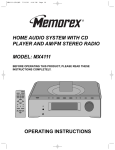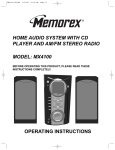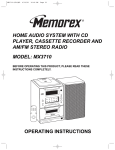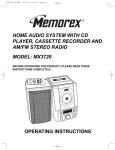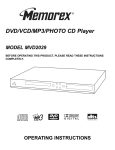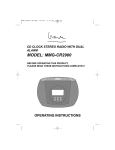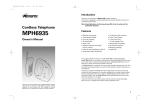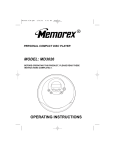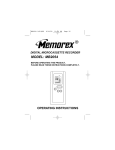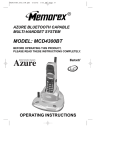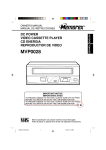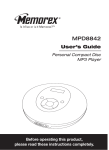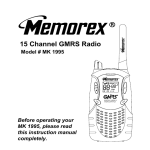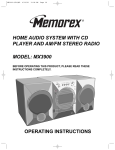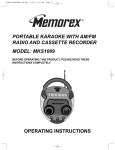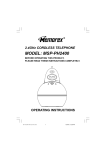Download Memorex MPH2089 User's Manual
Transcript
MPH2089 O/M.QXD 9/4/01 10:30 AM Page 21 DIGITAL ANSWERING MACHINE WITH DATE/TIME STAMP MODEL: MPH2089 BEFORE OPERATING THIS PRODUCT, PLEASE READ THESE INSTRUCTIONS COMPLETELY. OPERATING INSTRUCTIONS MPH2089 O/M.QXD 9/4/01 10:30 AM Page 1 Warning: Changes or modifications to this unit not expressly approved by the party responsible for compliance could void the user’s authority to operate the equipment. NOTE: This equipment has been tested and found to comply with the limits for a Class B digital device, pursuant to Part 15 of the FCC Rules. These limits are designed to provide reasonable protection against harmful interference in a residential installation. This equipment generates, uses, and can radiate radio frequency energy and, if not installed and used in accordance with instructions, may cause harmful interference to radio communications. However, there is no guarantee that interference will not occur in a particular installation. If this equipment does cause harmful interference to radio or television reception, which can be determined by turning the equipment off and on, the user is encouraged to try to correct the interference by one or more of the following measures: • Reorient or relocate the receiving antenna. • Increase the separation between the equipment and receiver. • Connect the equipment into an outlet on a circuit different from that to which the receiver is connected. • Consult the dealer or an experienced radio/TV technician for help. SURGE PROTECTORS: It is recommended to use a surge protector for AC and telephone connection. Lightning and power surges ARE NOT covered under warranty for this product. IMPORTANT: PLEASE KEEP ALL PACKAGING MATERIAL FOR AT LEAST 90 DAYS IN CASE YOU NEED TO RETURN THIS PRODUCT TO YOUR PLACE OF PURCHASE OR MEMOREX. 1 MPH2089 O/M.QXD 9/4/01 10:30 AM Page 2 IMPORTANT SAFETY INSTRUCTIONS When using your telephone equipment, basic safety precautions should always be followed to reduce the risk of fire, electric shock and injury to persons, including the following: 1. Read and understand all instructions. 2. Follow all warnings and instructions marked on this product. 3. Do not use this product near water- for example, near a bath tub, wash bowl, kitchen sink, or laundry tub, in a wet basement, or near a swimming pool. 4. Do not place this product on an unstable cart, stand, or table. The product may fall, causing serious injury and serious damage to the product. 5. Slots and openings in the cabinet and in the back or bottom are provided for ventilation and to ensure reliable operation of the product and to protect it from overheating. These openings must not be blocked or covered. The openings should never be blocked by placing the product on a bed, sofa, rug, or other similar surface. This product should never be placed near or over a radiator or heat source. This product should not be placed in a built-in installation unless proper ventilation is provided. 6. Never push objects of any kind into this product through cabinet slots as they may touch dangerous voltage points or short out parts that could result in a risk of fire or electric shock. Never spill or spray any type of liquid on the product. 7. To reduce the risk of electric shock, do not disassemble this product, but take it to a qualified service personnel under the following conditions: A. If liquid has been spilled into the product. B. If the product has been exposed to rain or water. C. If the product does not operate normally by following the operating instructions. Adjust only those controls that are covered by the operating instructions, as an adjustment of other controls may result in damage and will often require extensive work by a qualified technician to restore the product to its normal operation. D. If the product has been dropped or the cabinet has been damaged. E. If the product exhibits a distinct change in performance. 8. Avoid using a telephone (other than a cordless type) during an electrical storm. There may be a remote risk of electric shock from lightning. 9. Do not use the telephone to report a gas leak in the vicinity of the leak. 10. Do not allow anything to rest on the telephone cord. Do not locate this product where the cord will be abused by persons walking on it. 11. Never install telephone wire during a lightning storm. 12. Never install telephone jacks in wet locations unless the jack is specifically designed for wet locations. 13. Never touch uninsulated telephone wires or terminals unless the telephone line has been disconnected at the network interface. 14. Use caution when installing or modifying telephone lines. SAVE THESE INSTRUCTIONS 2 MPH2089 O/M.QXD 9/4/01 10:30 AM Page 3 IMPORTANT SAFETY INSTRUCTIONS 1. If your local telephone exchange only accepts Pulse dialing, you may have to switch the Tone/Pulse switch to Tone to access certain services that require Tone signalling (such as home banking). After the initial line is connected to the number you are calling, switch the Tone/Pulse switch to Tone to access Tone signalling. When you have completed your call, please switch the Tone/Pulse switch back to Pulse. 2. Hearing aid compatibility - Your telephone is compatible for use with hearing aids. FCC and Phone Company Information Your telephone company is required by the Federal Communications Commission to allow you to connect FCC registered telephones to their lines. The FCC requires you to provide information, if requested by the local telephone company, about the connection of an FCC registered telephone to their lines. They may ask you for the FCC registration number and the ringer equivalence number (REN); both are at the bottom of the base. They may also ask for the Universal Service Order Code (USOC), which is the RJ-11C. The REN is used to determine the quantity of devices which may be connected to the telephone line. Excessive REN’s on the telephone line may result in the devices not ringing in response to an incoming call. In most, but not all areas, the sum of the REN’s should not exceed five (5.0). To be certain of the number of devices that may be connected to the line, as determined by the total REN’s, contact the telephone company to determine the maximum REN for the calling area. Should your equipment cause trouble on your line which may harm the telephone network, the telephone company shall, where practical, notify you that temporary discontinuance of service may be required. Where prior notice is not practicable and the circumstances warrant such action, the telephone company may temporarily discontinue service immediately. In case of such temporary discontinuance, the telephone company must: (1) promptly notify you of such temporary discontinuance; (2) afford you the opportunity to correct the situation; (3) inform you of your right to bring a complaint to the Commission pursuant to procedures set forth in of Part 68 of FCC Rules and Regulations. The telephone company may make changes in its communication facilities, equipment operations or procedures where such action is required in the operation of its business and not consistent with FCC Rules and Regulations. If these changes are expected to affect the use of performance of your telephone equipment, the telephone company must give you adequate notice in writing, to allow you to maintain uninterrupted service. This equipment cannot be used on telephone company provided coin service. Connection to Party Line Service is subject to state tariffs. Any changes or modifications not expressly approved by (state party responsible for compliance) can void the user’s authority to operate the equipment. 3 MPH2089 O/M.QXD 9/4/01 10:30 AM Page 4 LOCATION OF CONTROLS 1 2 1. 2. 3. 4. 5. 6. 7. 8. 9. 10. 11. 12. 13. 3 4 5 6 7 8 9 10 11 12 13 DELETE Button SKIP➛➛/MEMO Button PLAY/PAUSE Button Display Battery Compartment (Bottom of Unit) DATA Jack (Rear of Unit) LINE Jack (Rear of Unit) SKIP❿❿/OGM Button TIME Button DC Jack (Rear of Unit) + NEW MESSAGE Indicator ON/OFF Button VOLUME Control (Side of Unit) 4 MPH2089 O/M.QXD 9/4/01 10:30 AM Page 5 INSTALLATION This section has been designed to provide a reference guide to help set up the unit. AC POWER ADAPTOR DC 9V POWER TELEPHONE JACK LINE JACK DATA JACK TELEPHONE LINE CORD TO EXTERNAL TELEPHONE 1. Unpack and make sure all the items have been included: Base Unit, Power Adaptor and Telephone Line Cord. 2. Connect one end of the provided telephone line cord into the LINE jack on the rear of the unit and the other end into a modular telephone jack. 3. If connecting another telephone or another piece of telephone equipment, plug the external unit’s phone cord into the DATA jack. 4. Insert the small plug on the end of the AC adaptor into the DC power jack located on the rear of your unit. Use only the Center Negative AC adaptor provided with your unit: INPUT: 120VAC, 60Hz OUTPUT: 9V DC 83mm 5. If desired, you can mount the unit on a wall by inserting 2 screws 83mm apart as in the illustration to the right. 6. Plug the AC adaptor into a standard 120V AC wall outlet. Once plugged in, the display will count up from 0 to 15. “Lo” will light to indicate that the battery is not inserted, see page 6 to install the batteries. “Cl” will light to indicate that the date/time is not set, see page 7 to set the clock. 7. This unit uses digital technology, so a microcassette is not used. Follow the instructions on the following pages to operate your unit. 8. During AC power failure, a 9V battery provides battery backup so the unit can maintain the memory information. However, the unit cannot answer incoming calls without AC power. E–5 MPH2089 O/M.QXD 9/4/01 10:30 AM Page 6 POWER SOURCES AC Power Adapter To operate the unit using AC power, connect the AC adapter to the DC jack on the rear of the unit and to a wall outlet having 120V, 60Hz only. CAUTION: Use only the AC adapter provided with the unit. Using another AC adapter may damage the unit. When not using AC power, disconnect the AC Outlet AC adapter from the wall outlet by pulling the plug (not the cord). Do not touch the AC adapter with wet hands. AC Adapter's Plug Battery Installation To protect the memory if there is a power failure, insert a 9V battery (not included). To install the battery, open the battery compartment, insert the battery and replace battery compartment cover. Replace the batteries when “Lo” lights in the display. 9V BATTERY PRECAUTIONS Follow these precautions when using batteries in this device: 1. Use only the size and type of batteries specified. 2. Be sure to follow the correct polarity when installing the batteries as indicated in the battery compartment. Reversed batteries may cause damage to the device. 3. Do not mix different types of batteries together (e.g. Alkaline and Carbon-zinc) or old batteries with fresh ones. 4. If the device is not to be used for a long period of time, remove the batteries to prevent damage or injury from possible battery leakage. 5. Do not try to recharge batteries not intended to be recharged; they can overheat and rupture. (Follow battery manufacturer’s directions.) 6 MPH2089 O/M.QXD 9/4/01 10:30 AM Page 7 OPERATION SETTING THE DATE/TIME 1 2 2 3 1 2 3 1 Press and hold the TIME button ❶ for 2 seconds and the unit will announce the day of the week (i.e. Monday). Press the SKIP➛➛/MEMO button ❷ to decrease or the SKIP❿❿/OGM button button ❸ to increase until the present day of the week is heard. Press the TIME button ❶ again and the unit will announce the hour of the time (i.e. 12 AM). Press the SKIP➛➛/MEMO button ❷ to decrease or the SKIP❿❿/OGM button ❸ to increase until the present hour is heard. 3 4 2 3 1 Press the TIME button ❶ again and the unit will announce the minute of the time. Press the SKIP➛➛/MEMO button ❷ to decrease or the SKIP❿❿/OGM button ❸ to increase until the present minute is heard. Press the TIME button; the unit will announce the date/time and they will be set. NOTES: • To hear the time and date at any time, press the TIME button. • A button must be pressed within 8 seconds of pressing the previous button, otherwise the unit will revert back to the previous mode. • When the date/time is set, the unit will announce the date/time of the call when the ICM’s (Incoming Messages) are being played back. • “Cl” will appear in the display when the date/time needs to be set. 7 MPH2089 O/M.QXD 9/4/01 10:30 AM Page 8 OPERATION (CONTINUED) RECORDING OGM (OUTGOING MESSAGE ) Recording an OGM allows the caller to hear the OGM and then be able to leave a message. Please note that there is an automatic message on this unit, recording a new OGM will disable this default message. 1 2 1 2 When finished recording, press the PLAY/STOP button ❶. The newly recorded outgoing message will then play once. Make sure the VOLUME control ❷ is at a desirable level. To record a new outgoing message, please repeat steps 1 and 2. Press and hold the SKIP❿❿/OGM button for approximately 2 seconds until a short beep is heard, and then release the button. Begin recording your outgoing message speaking in a normal tone of voice. Typical Message: “You have reached the Smith residence. We are not able to come to the phone right now. If you’ll leave your name, phone number and a brief message after the beep, we will call you back.” NOTES: • If an invalid OGM is left, the unit will revert back to the default OGM. • Make sure to raise the SPEAKER VOLUME when setting the OGM. • TO REVERT BACK TO THE DEFAULT OGM: While in the Power Off or Play OGM mode, press the DELETE button. VERIFYING THE OUTGOING MESSAGE 1 Press and release the SKIP❿❿/OGM button and the selected Outgoing Message will play. 8 MPH2089 O/M.QXD 9/4/01 10:30 AM Page 9 OPERATION (CONTINUED) SETTING THE UNIT TO ON MODE (Incoming Messages will be recorded) When the answering machine is turned on, when a call is received the unit will play the OGM and then record a message. 1 Make sure the OGM is recorded. Press the ON/OFF button; the NEW MESSAGE indicator will light solid and the unit will announce, “Answer On” NOTES: • If the unit detects a dial tone, silence or a busy signal, the unit will hang up and may not register the message. • When the memory is full, no ICMs can be recorded. • When the batteries are low, dead or not installed, “Lo” will appear in the display. SETTING THE UNIT TO THE ANSWER-OFF MODE Press the ON/OFF button and the NEW MESSAGE indicator will go out and the unit will announce, “Answer Off” TOLL SAVER This unit has a built-in toll saver feature that will have the answering machine answer the call after 4 rings when no new messages have been recorded and it will answer after 2 rings when messages have been recorded. This is useful in if calling in to get your messages. 9 MPH2089 O/M.QXD 9/4/01 10:30 AM Page 10 OPERATION (CONTINUED) RECORDING/PLAYING A PERSONAL MEMO 1 To record a personal memo which will be played the next time somebody retrieves the memos, press and hold the SKIP➛➛/MEMO button for approximately 2 seconds; a beep will sound. When the beep is heard, release the SKIP➛➛/MEMO button. 2 2 1 After the message is recorded, press the PLAY/STOP button ❶ to stop the recording. “oo” will appear in the display when memo’s have been recorded. To hear the memo(s), press the SKIP➛➛/MEMO button ❷. “oo” will appear in the display when new memo(s) has been recorded. TO REPEAT OR SKIP MEMOS: To repeat a memo while you are listening to it, simply press the SKIP➛➛/MEMO button. Repeatedly press this button to skip back to previous memos. To skip a memo while you are listening to it, press the SKIP❿❿/OGM button and the next recorded memo will play. SCREENING YOUR CALLS 1 2 Adjust the SPEAKER VOLUME control on the side of your unit to hear the caller. When a call is received, you may listen to the caller leaving an incoming message. If you wish to speak with the caller, just pick up the handset to talk (the machine will turn off automatically). 10 MPH2089 O/M.QXD 9/4/01 10:30 AM Page 11 OPERATION (CONTINUED) PLAYING BACK INCOMING MESSAGES (ICMs) The NEW MESSAGE indicator will blink when the unit has recorded new messages and the display will show the total amount of messages. To hear messages, proceed as follows: 1 2 Make sure the SPEAKER VOLUME control is adjusted as desired. Press the PLAY/STOP button to hear only the new ICM/MEMO messages. As the messages are played back, the unit will say the time they were received before playing the ICM. 3 4 1 If no new messages have been recorded, press the PLAY/STOP button to hear the previously heard messages that were not deleted. After playing the messages, the display will show the total ICM messages received. NOTE: Messages will automatically be saved. To delete messages, see page 12. 2 To repeat a message while you are listening to it, simply press the SKIP➛➛/MEMO button ❶. Repeatedly press this button to skip back to previous messages. To skip a message while you are listening to it, press the SKIP❿❿/OGM button ❷ and the next recorded message will play. 11 MPH2089 O/M.QXD 9/4/01 10:30 AM Page 12 OPERATION (CONTINUED) 5 CHANGING THE REMOTE CODE To change the remote code, please follow the instructions given on page 17. NOTES: • If a power failure occurs and there is a dead or no battery, the Remote Code resets to 000. • If you forget the Remote Code, unplug the AC adaptor and disconnect the battery and it will reset to 000. • Be sure to write down your new Remote Code and store it in a safe place. To stop playback, press the PLAY/STOP button and the unit will save the previous messages. NOTES: • After playing the ICMs, the unit will automatically reset to take new messages. • The maximum recording time for an ICM (Incoming Message) is 60 seconds. IF MEMORY IS FULL If the memory is full, the unit will not allow any new messages. DELETING INCOMING MESSAGES AND MEMOS 1 2 To erase a single message or memo while playing it back, press the DELETE button. The unit will delete the current message and play the next message. To delete all the messages, press and hold the DELETE button while in the Stop mode for 3 seconds, “E5” will appear in the display and all messages will be deleted. 12 MPH2089 O/M.QXD 9/4/01 10:30 AM Page 13 REMOTE OPERATION TURNING THE ANSWERING MACHINE OFF 1 2 Call the answering machine from a separate line. After the OGM is played (press “*” to skip OGM), and the beep is heard, enter your remote code within 10 seconds. Press the “*” pad, then the “5” pad to turn the unit off. REMOTELY PLAYING THE OGM (OUTGOING MESSAGE) 1 2 Call the answering machine from a separate line. After the OGM is played (press “*” to skip OGM), and the beep is heard, enter your remote code within 10 seconds. Press the “1” pad and the OGM will play. REMOTELY RECORDING A NEW OGM 1 2 Call the answering machine from a separate line. After the OGM is played (press “*” to skip OGM), and the beep is heard, enter your remote code within 10 seconds. Press the “*” pad followed by the “1” pad and record a new OGM. Press the # button to stop OGM recording and new OGM will be played back. Press the “#” pad when done. 13 MPH2089 O/M.QXD 9/4/01 10:30 AM Page 14 REMOTE OPERATION REMOTELY PLAYING INCOMING MESSAGES (ICM’S) 1 2 Call the answering machine from a separate line. After the OGM is played (press “*” to skip OGM), and the beep is heard, enter your remote code within 10 seconds. Press the “4” pad to play all messages or the “5” pad to play only new messages. TO ENTER THE PLAYBACK MENU 1 2 Call the answering machine from a separate line. After the OGM is played (press “*” to skip OGM), and the beep is heard, enter your remote code within 10 seconds. Press the “9” pad to access the Play menu as described in the next few sections. REPEATING ICM’S SKIPPING ICM’S 1 1 WHILE IN THE PLAY MENU: To repeat the currently playing message, press the “3” pad. To skip backward to previous messages, press “the 3” pad. WHILE IN THE PLAY MENU: To skip forward to the next message, press the “5” pad. 14 MPH2089 O/M.QXD 9/4/01 10:30 AM Page 15 REMOTE OPERATION (CONTINUED) TO STOP PLAYBACK TO DELETE A MESSAGE 1 1 WHILE IN THE PLAY MENU: To stop playback, press the “7” pad. WHILE IN THE PLAY MENU: To delete a message, press the “6” pad. TO PAUSE PLAYBACK. RECORDING A MEMO 1 1 WHILE IN THE PLAY MENU: To pause playback, press the “4” pad. To release pause, press the “4” pad again. After the OGM is played, and the beep is heard, enter your remote code within 10 seconds. Press the “*” pad, followed by the “2” pad to record a memo. Press the # button to stop recording. PLAYING THE MEMOS 1 Call the answering machine from a separate line. After the OGM is played (press “*” to skip OGM), and the beep is heard, enter your remote code within 10 seconds. Press the 3” pad to play all memos. 2 You can skip, delete, stop or repeat memos using the “3”, “4”, “5”, “6” and “7” pads as described previously 15 MPH2089 O/M.QXD 9/4/01 10:30 AM Page 16 REMOTE OPERATION (CONTINUED) ERASING ALL MESSAGES 1 After the OGM is played, and the beep is heard, enter your remote code within 10 seconds. Press the “*” pad, followed by the “4” pad to erase all ICMs and memos. REMOTE ROOM MONITORING This feature will allow you to call in and monitor the room in which the answering machine is located. 1 2 After the OGM is played, and the beep is heard, enter your remote code within 10 seconds. Press the “2” pad and the unit will monitor the situation for 30 seconds. If you want to continue monitoring, immediately press the “2” pad again for an additional 30 second room monitoring. To stop monitoring, press the “#” pad. 16 MPH2089 O/M.QXD 9/4/01 10:30 AM Page 17 REMOTE OPERATION (CONTINUED) TO CHANGE THE REMOTE CODE (REMOTELY) 1 2 After the OGM is played, and the beep is heard, enter your remote code within 10 seconds. Press the “*” pad, followed by the “3” pad to change the remote code. STOP CALL: Press the “#” pad to stop the remote function. TO CHANGE THE REMOTE CODE (FROM THE UNIT) 1 2 1 Press and hold the ON/OFF button for 2 seconds; the display will show “se” and the remote number. 2 3 Press the SKIP➛➛/MEMO button ❶ and/or SKIP❿❿/OGM button ❷ to select the new remote code number. Press the ON/OFF button ❸ again to confirm. 17 MPH2089 O/M.QXD 9/4/01 10:30 AM Page 18 CONVENIENT REMOTE ACCESS CARD For your convenience, cut out this card and keep it in your wallet as a reference guide when remotely calling your answering machine. IDLE MODE (No Messages Playing) Button Function 1 Play OGM 2 Starts room monitoring 3 Playback memos 4 Playback all ICMs 5 Playback new ICMs 7 Stop or save all messages 9 Enter the Playback menu. *,1 Record OGM *,2 Record a memo *,3 Change the Remote Code *,4 Erase all ICMs, memos *,5 Set answer mode off # Stop remote menu * Skip OGM PLAY MODE (Messages or Memos Playing) Button Function 3 Skip backward to the previous message 4 Pause or release pause 5 Skip forward to next message 6 Erase single memo / ICM message 7 Stop current operation Care and Maintenance 1. Clean your phone with a damp (never wet) cloth. Solvent or detergent should never be used. 2. Avoid operating your unit under direct sunlight or in hot, humid or dusty places. 3. Keep your unit away from heating appliances. 18 MPH2089 O/M.QXD 9/4/01 10:30 AM Page 19 TROUBLESHOOTING GUIDE Before requesting service, please refer to the following chart and check for the symptom you are experiencing. SYMPTOM No Power. POSSIBLE CAUSE AC adaptor not connected to unit. AC adaptor not connected to the AC outlet. No power. No OGM. No OGM recorded. Volume is too low. Message recorded too low. Unit not answer- Line cord(s) are not ing the phone. connected properly. Unit is not on. Phone line problems. No sound. Volume is too low. Remote features Procedure was not not functioning. done properly. Using wrong Access Code. POSSIBLE SOLUTION Connect AC adaptor to DC 9V jack on unit. Connect AC adaptor to the AC outlet. Move to another outlet. Record an OGM. Increase volume. Record message again. Connect line cord(s) securely. Turn unit on. Call local phone company for service. Increase volume. Repeat. Use correct Access Code. FOR ADDITIONAL SET-UP OR OPERATING ASSISTANCE, PLEASE VISIT OUR WEBSITE AT WWW.MEMCORPINC.COM OR CONTACT CUSTOMER SERVICE AT 1-800-919-3647 PLEASE KEEP ALL PACKAGING MATERIAL FOR AT LEAST 90 DAYS IN CASE YOU NEED TO RETURN THIS PRODUCT TO YOUR PLACE OF PURCHASE OR MEMOREX. FOR PARTS AND ACCESSORIES, CONTACT FOX INT’L AT 1-800-321-6993. 19 MPH2089 O/M.QXD 9/4/01 10:30 AM Page 20 Memcorp, Inc. Weston, FL Printed in Hong Kong Visit our website at www.memcorpinc.com