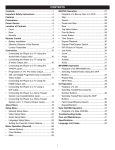Download Memorex MIHT5005 User's Manual
Transcript
Job # MiHTS5005 manual cover Colors: 1-color print FO LD Pantone 533c User Guide Guía del usario DVD home theater system for iPod® Sistema de cine en casa DVD para iPod www.memorexelectronics.com Imation Electronics Products, A Division of Imation Enterprises Corp. Weston, FL MiHT5005 Printed in China / Imprimé dans Chine / Impreso en China Memorex, the Memorex logo, and "Is it live or is it Memorex?" are trademarks of the affiliates of Memorex Products, Inc. Memorex, el logotipo de Memorex y la frase "Is it live or is it Memorex?" son marcas registradas de las empresas afiliadas a Memorex Products, Inc. Please read these instructions completely, before operating this product. Por favor lea toda las instruciones antes de tratar de usar este producto. CONTENTS Contents...........................................................1 Important Safety Instructions ........................2 Precautions......................................................5 Power Source ..................................................6 Location of Controls .......................................6 • Front .............................................................6 • Rear..............................................................7 • Remote .........................................................8 Remote Control ...............................................9 • Battery Installation........................................9 • Effective Distance of the Remote Control Transmitter.......................................9 Connection.....................................................10 • Connecting the Included Speakers ............10 • Connecting the DVD to a TV Using the Video Output Jack ......................................11 • Connecting the DVD to a TV using the S-Video Output Jack...................................11 • Connecting the DVD to a TV Using the Y/PB/PR Jacks ...........................................12 • Progressive (Y, PB, PR) Video OUT ..........12 • 525 Line Digital Progressive-scan Component Video Output...........................12 • Connecting the DVD to a TV Using the HDMI Output Jack ......................................13 • Connecting an External Unit ......................14 • Connecting the FM Antenna.......................14 About Discs ...................................................15 Setup Menu ....................................................17 • System Setup Menu ...................................18 • Language Setup Menu...............................19 • Digital Setup Menu .....................................20 • Video Setup Menu......................................20 • Speaker Setup Menu .................................21 • TVGuardian® .............................................22 • Setting the Clock ........................................24 Basic Operation.............................................25 • Volume .......................................................25 • Mute ...........................................................25 • OSD/INFO ..................................................25 • EQ/BASS....................................................25 • Economy Mode ..........................................26 • Source ........................................................26 DVD Basic Operation ....................................27 • Playback of a DVD .....................................27 • Skip ............................................................28 • Search ........................................................28 • Slow Motion................................................28 • Pause .........................................................28 • Title/Chapter Search...................................29 • Repeat Playback ........................................29 • A-B Repeat Playback .................................29 • Audio Menu ................................................30 • Subtitle Menu .............................................30 • DVD Menu ..................................................30 • Title Menu...................................................30 • Zoom ..........................................................30 • Programmed Playback ...............................31 MP3 Basic Operation ....................................32 • Playback of an MP3 CD .............................32 • Pause .........................................................32 • Selecting Folders/Tracks using the SKIP Buttons .......................................................33 • Selecting Folders/Tracks using the Number Buttons .........................................33 • Repeat Play................................................33 • MP3 FAQs ..................................................33 • Programmed Playback ...............................34 CD Basic Operation ......................................35 • Playback of a CD .......................................35 • Selecting Tracks/Files using the Number Buttons .........................................35 • Selecting Tracks/Files using the SKIP Buttons .......................................................35 • Forward/Reverse Search ...........................36 • Repeat One/All Play ...................................36 • Programmed Playback ...............................37 PICTURE CD Basic Operation......................38 TUNER Operation ..........................................39 • Listening to the FM Radio ..........................39 • Setting FM Radio Presets ..........................40 • Recalling Radio Presets .............................40 iPod Connection............................................41 iPod Operation...............................................42 USB Operation...............................................43 Timer...............................................................44 Sleep Timer ....................................................45 Troubleshooting Guide .................................46 Care and Maintenance ..................................48 Specifications ................................................49 1 IMPORTANT SAFETY INSTRUCTIONS CAUTION RISK OF ELECTRIC SHOCK DO NOT OPEN CAUTION:TO REDUCE THE RISK OF ELECTRIC SHOCK, DO NOT REMOVE COVER (OR BACK). NO USER-SERVICEABLE PARTS INSIDE. REFER SERVICING TO QUALIFIED SERVICE PERSONNEL. This Caution Marking was located at the rear enclosure of the apparatus. The exclamation point within an equilateral triangle is intended to alert the user to the presence of important operating and maintenance (servicing) instructions in the literature accompanying the appliance. DANGER: Invisible and hazardous laser radiation when open and interlock failed or defeated. Avoid direct exposure to beam. CAUTION: THIS DIGITAL VIDEO DISC PLAYER EMPLOYS A LASER SYSTEM. TO ENSURE PROPER USE OF THIS PRODUCT, PLEASE READ THIS OWNER’S MANUAL CAREFULLY AND RETAIN FOR FUTURE REFERENCE. SHOULD THE UNIT REQUIRE MAINTENANCE, CONTACT AN AUTHORIZED SERVICE LOCATION-SEE SERVICE PROCEDURE. USE OF CONTROLS, ADJUSTMENTS OR THE PERFORMANCE OF PROCEDURES OTHER THAN THOSE SPECIFIED HEREIN MAY RESULT IN HAZARDOUS RADIATION EXPOSURE. TO PREVENT DIRECT EXPOSURE TO LASER BEAM, DO NOT TRY TO OPEN THE ENCLOSURE. VISIBLE LASER RADIATION MAY BE PRESENT WHEN THE ENCLOSURE IS OPENED. DO NOT STARE INTO BEAM. FCC NOTICE: This equipment has been tested and found to comply with the limits for a Class B digital device, pursuant to part 15 of the FCC Rules. These limits are designed to provide reasonable protection against harmful interference in a residential installation. This equipment generates, uses and can radiate radio frequency energy and, if not installed and used in accordance with the instructions, may cause harmful interference to radio communications. However, there is no guarantee that interference will not occur in a particular installation. If this equipment does cause harmful interference to radio or television reception, which can be determined by turning the equipment off and on, the user is encouraged to try to correct the interference by one or more of the following measures: • Reorient or relocate the receiving antenna. • Increase the separation between the equipment and receiver. • Connect the equipment into an outlet on a circuit different from that to which the receiver is connected. • Consult the dealer or an experienced radio/TV technician for help. WARNING: TO REDUCE THE RISK OF FIRE OR ELECTRIC SHOCK, DO NOT EXPOSE THIS PRODUCT TO RAIN OR MOISTURE. WARNING: TO REDUCE THE RISK OF FIRE OR ELECTRIC SHOCK, AND ANNOYING INTERFERENCE, USE THE RECOMMENDED ACCESSORIES ONLY. SURGE PROTECTORS: It is recommended to use a surge protector for AC connection. Lightning and power surges ARE NOT covered under warranty for this product. FCC WARNING: To assure continued compliance, follow the attached installation instructions and use only shielded cables when connecting to other devices. Modifications not authorized by the manufacturer may void user’s authority to operate this device. This Class B digital apparatus complies with Canadian ICES-003. Cet appareil numérique de la classe B est conforme à la norme NMB-003 du Canada. ATTENTION: POUR ÉVITER LES CHOC ÉLECTRIQUES, INTRODUIRE LA LAME LA PLUS LARGE DE LA FICHE DANS LA BORNE CORRESPONDANTE DE LA PRISES ET POUSSER JUSQU’AU FOND. The symbol for class II (Double Insulation) Manufactured under license from Dolby Laboratories. "Dolby" and the double-D symbol are trademarks of Dolby Laboratories. The lightning flash with arrowhead symbol within an equilateral triangle is intended to alert the user to the presence of uninsulated dangerous voltage within the product’s enclosure that may be of sufficient magnitude to constitute a risk of electric shock to persons. 2 iPod is a trademark of Apple Computer, Inc., registered in the U.S. and other countries. IMPORTANT SAFETY INSTRUCTIONS (CONTINUED) Before using the unit, be sure to read all operating instructions carefully. Please note that these are general precautions and may not pertain to your unit. For example, this unit may not have the capability to be connected to an outdoor antenna. 1. READ INSTRUCTIONS All the safety and operating instructions should be read before the product is operated. 2. RETAIN INSTRUCTIONS The safety and operating instructions should be retained for future reference. 3. HEED WARNINGS All warnings on the product and in the operating instructions should be adhered to. 4. FOLLOW INSTRUCTIONS All operating and use instructions should be followed. 5. CLEANING Unplug this product from the wall outlet before cleaning. Do not use liquid cleaners or aerosol cleaners. Use a dry cloth for cleaning. 6. ATTACHMENTS Do not use attachments not recommended by the product's manufacturer as they may cause hazards. 7. WATER AND MOISTURE Do not use this product near water–for example: near a bathtub, washbowl, kitchen sink or laundry tub; in a wet basement; or near a swimming pool. 8. ACCESSORIES Do not place this product on an unstable cart, stand, tripod, bracket or table. The product may fall, causing serious injury and serious damage to the product. Use only with a cart, stand, tripod, bracket or table recommended by the manufacturer or sold with the product. Any mounting of the product should follow the manufacturer’s instructions, and should use a mounting accessory recommended by the manufacturer. 8A. An appliance and cart combination should be moved with care. Quick stops, excessive force and uneven surfaces may cause the appliance and cart combination to overturn. 9. VENTILATION Slots and openings in the cabinet and in the back or bottom are provided for ventilation, to ensure reliable operation of the product and to protect it from overheating. These openings must not be blocked or covered. The openings should never be blocked by placing the product on a bed, sofa, rug or other similar surface. This product should never be placed near or over a radiator or heat source. This product should not be placed in a built-in installation such as a bookcase or rack unless proper ventilation is provided or the manufacturer's instructions have been adhered to. 10. POWER SOURCES This product should be operated only from the type of power source indicated on the marking label. If you are not sure of the type of power supply to your home, consult your appliance dealer or local power company. For products intended to operate from battery power or other sources, refer to the operating instructions. 11. GROUNDING OR POLARIZATION This product is equipped with a polarized alternating-current line plug (a plug having one blade wider than the other). This plug will fit into the power outlet only one way. This is a safety feature. If you are unable to insert the plug fully into the outlet, try reversing the plug. If the plug should still fail to fit, contact your electrician to replace your obsolete outlet. Do not defeat the safety purpose of the polarized plug. 12. POWER-CORD PROTECTION Power-supply cords should be routed so that they are not likely to be walked on or pinched by items placed upon or against them, paying particular attention to cords at plugs, convenience receptacles, and the point where they exit from the appliance. 13. LIGHTNING To protect your product from a lightning storm or when it is left unattended and unused for long periods of time, unplug it from the wall outlet and disconnect the antenna or cable system. This will prevent damage to the product due to lightning and power-line surges. 14. POWER LINES An outside antenna system should not be located in the vicinity of overhead power lines or other electric light or power circuits or where it can fall into such power lines or circuits. When installing an outside antenna system, extreme care should be taken to keep from touching such power lines or circuits as contact with them might be fatal. 15. OVERLOADING Do not overload wall outlets and extension cords as this can result in a risk of fire or electric shock. 16. OBJECT AND LIQUID ENTRY Never push objects of any kind into this product through openings as they may touch dangerous voltage points or short out parts that could result in fire or electric shock. Never spill or spray any type of liquid on the product. 3 IMPORTANT SAFETY INSTRUCTIONS (CONTINUED) 17. OUTDOOR ANTENNA GROUNDING If an outside antenna is connected to the product, be sure the antenna system is grounded so as to provide some protection against voltage surges and built-up static charges. Section 810 of the National Electric Code, ANSI/NFPA 70, provides information with respect to proper grounding of the mast and supporting structure, grounding of the lead-in wire to an antenna discharge product, size of grounding conductors, location of antenna discharge product, connection to grounding electrodes and requirements for grounding electrodes. EXAMPLE OF ANTENNA GROUNDING AS PER NATIONAL ELECTRICAL CODE 18. SERVICING Do not attempt to service this product yourself as opening or removing covers may expose you to dangerous voltage or other hazards. Refer all servicing to qualified service personnel. 19. REPLACEMENT PARTS When replacement parts are required, be sure the service technician uses replacement parts specified by the manufacturer or those that have the same characteristics as the original part. Unauthorized substitutions may result in fire, electric shock or other hazards. 20. SAFETY CHECK Upon completion of any service or repairs to this product, ask the service technician to perform safety checks to determine that the product is in proper operating condition. 21. WALL OR CEILING MOUNTING The product should be mounted to a wall or ceiling only as recommended by the manufacturer. 22. DAMAGE REQUIRING SERVICE Unplug the product from the wall outlet and refer servicing to qualified service personnel under the following conditions: a. When the power-supply cord or plug is damaged. b. If liquid has been spilled or objects have fallen into the product. c. If the product has been exposed to rain or water. d. If the product does not operate normally by following the operating instructions. Adjust only those controls that are covered by the operating instructions, as an adjustment of other controls may result in damage and will often require extensive work by a qualified technician to restore the product to its normal operation. e. If the product has been dropped or the cabinet has been damaged. f. When the product exhibits a distinct change in performance–this indicates a need for service. 23. HEAT The product should be situated away from heat sources such as radiators, heat registers, stoves or other products (including amplifiers) that produce heat. 24. NOTE TO CATV SYSTEM INSTALLER This reminder is provided to call the CATV system installer's attention to Article 820-40 of the NEC that provides guidelines for proper grounding and, in particular, specifies that the cable ground shall be connected to the grounding system of the building, as close to the point of cable entry as practical. 4 NOTES ON HANDLING: • • • • PRECAUTIONS TO OBTAIN A CLEAR PICTURE: The DVD player is a high technology, precision device. If the optical pick-up lens and disc drive parts are dirty or worn down, the picture quality becomes poor. To obtain a clear picture, we recommend regular inspection and maintenance (cleaning or parts replacement) every 1,000 hours of use depending on the operating environment. For details, contact your nearest dealer. When shipping the DVD player, always use the original shipping carton and packing materials. For maximum protection, repack the unit as it was originally packed at the factory. Do not use volatile liquids, such as insect spray, near the DVD player. Do not leave rubber or plastic products in contact with the DVD player for a long time. They will leave marks on the finish. NOTES ON MOISTURE CONDENSATION: The top and rear panels of the DVD player may become warm after a long period of use. This is normal and not a malfunction. Moisture condensation damages the DVD player. Please read the following carefully. When the DVD player is not in use, be sure to remove the disc and turn off the power. • • If you do not use the DVD player for a long period, the unit may not function properly in the future. Turn on and use the DVD player occasionally. NOTES ON LOCATING THE DVD PLAYER: • Moisture condensation occurs, for example, when you pour a cold drink into a glass on a warm day. Drops of water form on the outside of the glass. In the same way, moisture may condense on the optical pick-up lens inside this unit, one of the most crucial internal parts of the DVD player. Moisture condensation occurs during the following cases: When you place this DVD player near a TV, radio or VCR, the playback picture may become poor and the sound may be distorted. In this case, move the DVD player away from the TV, radio or VCR. • • NOTES ON CLEANING: • Use a soft, dry cloth for cleaning. • For stubborn dirt, soak the cloth in a weak detergent solution, wring well and wipe. Use a dry cloth to wipe it dry. Do not use any type of solvent, such as thinner and benzene, as they may damage the surface of the DVD player. • If you use a chemical-saturated cloth to clean the unit, follow that product’s instructions. Warning: Cleaning and adjustment of lenses and/or other components of playback mechanism should be performed by a qualified service technician. • When you bring the DVD player directly from a cold place to a warm place. When you use the DVD player in a room where you just turned on the heater or a place where the cold wind from the air conditioner directly hits the unit. In summer, when you use the DVD player in a hot and humid place just after you moved the unit from an air conditioned room. When you use the DVD player in a humid place. Do not use the DVD player when moisture condensation may occur. • If you use the DVD player in such a situation, it may damage discs and internal parts. Remove the disc, connect the power cord of the DVD player to the wall outlet, turn on the DVD player and leave it “ON” for two or three hours. After two or three hours, the DVD player will have warmed up and evaporated any moisture. Keep the DVD player connected to the wall outlet and moisture condensation will seldom occur. 5 POWER SOURCE Insert the AC plug (with the 2 blades) into a conveniently located AC outlet having 120V, 60Hz. NOTE: The AC plug supplied with the unit is polarized to help minimize the possibility of electric shock. If the AC plug does not fit into a nonpolarized AC outlet, do not file or cut the wide blade. It is the user’s responsibility to have an electrician replace the obsolete outlet. 2 3 4 9 10 11 12 13 14 15 16 17 18 1. 2. 3. 4. Open/Close Button Disc Compartment Remote Sensor Display 19 12. EQ Button 13. SETUP Button 14. MENU Button 15. PRESET † Button 5. Skip/Search/Tune o Button 16. 17. 18. 19. 6. Play/Pause (®p) Button 7. 8. 9. 10. 11. AC Plug LOCATION OF CONTROLS FRONT 1 AC Outlet Skip/Search/Tune n Button STANDBY Indicator SOURCE Button TIMER Button CLOCK Button PRESET π Button VOLUME – Button VOLUME + Button USB Jack 20. Stop ( X ) Button 21. Standby/Power Button 6 5 6 7 8 20 21 LOCATION OF CONTROLS (CONTINUED) REAR 1 1. 2. 3. 4. 5. 2 3 4 5 AC Power Cord Speaker Output Terminals AUX IN Left/Right jacks DOCKING AUDIO IN Jack HDMI OUT Jack 6 6. 7. 8. 9. 7 8 9 Component Video (Y, PB, PR) OUT Jacks VIDEO OUT Jack S-VIDEO OUT Jack FM Antenna Jack The following items are not shown, but are available for purchase, see page 47 to order. Video RCA Cable - PART NO. 0701-100000-00100 Video Cable (one end is 3.5mm plug and the other end is RCA) - PART NO. 0701-100000-00000 iPod docking station - PART NO. DOC-F10012002 Left Font Speaker - PART NO. 0941-001202-00600 Right Font Speaker - PART NO. 0941-001202-00700 Left Rear Speaker - PART NO. 0941-001202-00800 Right Rear Speaker - PART NO. 0941-001202-00900 Center Speaker - PART NO. 0941-001202-00500 Subwoofer - PART NO. 0941-001210-00100 DIN cable for iPod docking station - PART NO. 0701-825020-00000 FM antenna cable - PART NO. 136E-0214000-07 Speaker clip (1 pc) - PART NO. 3521-001100-00000 Cushion (1 pc) - PART NO. 0581-001103-20000 7 LOCATION OF CONTROLS (CONTINUED) REMOTE 1 3 2 22 21 23 4 5 7 9 12 11 14 17 16 19 24 26 25 27 6 28 8 29 10 30 13 32 15 34 18 36 31 REMOTE PART NO. 0861001200-00000* 33 35 *Consumer Replaceable Part (See page 47 to order.) 20 1. 2. 3. 4. 5. 6. 7. 8. 9. 10. 11. 12. 13. 14. 15. 16. 17. 18. 19. AUX Mode Button Standby/Power Button TUNER Mode Button Number (0–9) Buttons TIMER Button SLEEP Button CLOCK Button Play/Pause (®p) Button Navigation π/Preset + Button Skip o Button Navigation √/Search m/Tune - Button ENTER Button Stop ( X ) Button Navigation †/Preset - Button SETUP Button MENU Button TITLE/PLAYLIST + Button AUDIO Button SUBTITLE Button 20. 21. 22. 23. 24. 25. 26. 27. 28. 29. 30. 31. 32. 33. 34. 35. 36. 8 ZOOM/PLAYLIST – Button iPod Mode Button DVD/USB Mode Button Open/Close Button PROGRAM Button Repeat A-B Button REPEAT Button +10 Button VOLUME +/– Buttons EQ/BASS Button Skip n Button Navigation ®/Search l/Tune + Button MUTE Button P-SCAN/TRACK + Button OSD/INFO/ALBUM + Button GOTO/TRACK – Button SLOW/ALBUM – Button REMOTE CONTROL BATTERY INSTALLATION 1. Remove the Battery Compartment by pressing in on the tab and then sliding the compartment out. 2. Install a CR2025 battery, paying attention to the polarity diagram in the compartment (positive side up). 3. Replace the Battery Compartment. BATTERY PRECAUTIONS Follow these precautions when using a battery in this device: 1. Warning–Danger of explosion if battery is incorrectly replaced. Replace only with the same or equivalent type. 2. Use only the size and type of battery specified. 3. Be sure to follow the correct polarity when installing the battery as indicated next to the battery compartment. A reversed battery may cause damage to the device. 4. If the device is not to be used for a long period of time, remove the battery to prevent damage or injury from possible battery leakage. 5. Do not try to recharge a battery not intended to be recharged; it can overheat and rupture. (Follow battery manufacturer’s directions.) EFFECTIVE DISTANCE OF THE REMOTE CONTROL TRANSMITTER NOTES: • When there is an obstacle between the DVD and the transmitter, the transmitter may not operate. 30 30 20ft 9 • When direct sunlight, an incandescent lamp, fluorescent lamp or any other strong light shines on the REMOTE SENSOR of the DVD, the remote operation may be unstable. CONNECTION CONNECTING THE INCLUDED SPEAKERS This unit comes with a center speaker, two front speakers, two rear speakers and a subwoofer. Follow the steps below to connect the speakers to the unit, if desired. 1 2 The left front speaker has white and black wires, the right front speaker has red and black wires. With the word UP (on the speaker clip) facing up, attach the speaker clip to the center speaker by aligning it with the hole in the center speaker and then sliding it forward until a click is heard. Attach the speaker clip to the left speaker by aligning it with the holes in the left speaker and sliding it forward until a click is heard. Repeat for the right speaker. 3 4 Run the wires through the cushion hole on the back of the speaker clips, then insert the cushions. Locate the Speaker Terminals on the rear of the unit and connect the speaker wires. Note each speaker’s wires are colored to correspond to the speaker terminal it goes to. For example, the subwoofer’s wires are purple and black, so the purple wire goes into the purple speaker terminal and the black terminal under it. To connect the speakers, press and hold the terminal down, insert the speaker wire and release. Pull lightly on the connection to make sure it is secure. To disconnect speaker clip, simply push in on the tabs and release the speakers. IDEAL SPEAKER PLACEMENT 1. Front Left Speaker–can also be connected to center speaker. 2. TV 3. Center Speaker–can be located on top or below the Television. 4. Sub-woofer–can be located anywhere in the room. 5. Front Right Speaker–can also be connected to center speaker. 6. Viewing/Listening Position–The best listening position is obtained by positioning the chair, sofa, etc. in the middle of all the speakers. 7. Rear Left Speaker 8. Rear Right Speaker 9. This Unit NOTE: The rear speakers can also be located on the side wall facing the viewing position and each other. Make sure the viewing position is located between the two speakers in this case. Experiment to find optimal position. 10 9 1 7 2 3 6 4 5 8 CONNECTION (CONTINUED) CONNECTING THE DVD TO A TV USING THE VIDEO OUTPUT JACK To Video In Video Cable (Included) From Video Out CONNECTING THE DVD TO A TV USING THE S-VIDEO OUTPUT JACK To S-Video In S-Video Cable (Not Included) From S-Video Out NOTES: • If your TV has a HDMI input, connect the DVD player with the HDMI cable for best results, otherwise use the Component, S-Video or Video OUT jack on the DVD player. • Set the TV’s TV/VIDEO button or switch to the VIDEO setting. • When connecting the DVD, refer to the owner’s manual of the TV, as well as this manual. • When connecting the DVD to the TV, make sure the power is off and both units are unplugged before making any connections. • Connect the DVD player to your TV directly. If you connect the DVD player through a VCR, the playback picture will be distorted because DVD video discs are copy protected. • For the Video setting, please refer to page 18. 11 CONNECTION (CONTINUED) CONNECTING THE DVD TO A TV USING THE Y/PB/PR JACKS To Component Video In Y PB PR Component Cable (Not Included) From Component Video Out NOTES FOR CONNECTING TO A TV: • If your TV has a HDMI input, connect the DVD player with the HDMI cable for best results, otherwise use the Component, S-Video or Video OUT jack on the DVD player. • TV must have Y, PB and PR input jacks. • Set the TV’s TV/VIDEO button or switch to the VIDEO setting. • When connecting the DVD, refer to the owner’s manual of the TV, as well as this manual. • When connecting the DVD to the TV, make sure the power is off and both units are unplugged before making any connections. • Connect the DVD player to your TV directly. If you connect the DVD player through a VCR, the playback picture will be distorted because DVD video discs are copy protected. • If using a TV with a blue screen option, turn the option off, on the TV for best results. PROGRESSIVE (Y, PB, PR) VIDEO OUT: Use these jacks to connect to a TV with progressive video input jacks, press the P-SCAN/TRACK+ button to turn progressive scan on. Progressive scan is a video scanning system that displays all lines in a frame in one pass, as opposed to the traditional system, interlaced scan. This connection provides optimum quality. To ensure maximum picture quality, use three video-grade cables for connections. Note that it is essential to match the color-coded connectors with a compatible TV. 525 LINE DIGITAL PROGRESSIVE-SCAN COMPONENT VIDEO OUTPUT Compared to standard interlaced video, progressive scan effectively doubles the amount of video information fed to your TV or monitor. The result is a stable, flicker-free image. (Check your TV/monitor for compatibility with this feature.) For the very highest picture quality, try watching a movie on DVD-Video on a progressive-scan compatible TV. NOTES: • CONSUMERS SHOULD NOTE THAT NOT ALL HIGH DEFINITION TELEVISION SETS ARE FULLY COMPATIBLE WITH THIS PRODUCT AND MAY CAUSE ARTIFACTS TO BE DISPLAYED IN THE PICTURE. IN CASE OF 525 PROGRESSIVE SCAN PICTURE PROBLEMS, IT IS RECOMMENDED THAT THE USER SET THE VIDEO SETTING TO "INTERLACE-YUV". For the Video setting, please refer to page 18. 12 CONNECTION (CONTINUED) CONNECTING THE DVD TO A TV USING THE HDMI OUTPUT JACK To HDMI IN HDMI Cable (Not Included) From HDMI OUT NOTES: • If your TV has a HDMI input, connect the DVD player with the HDMI cable for best results, otherwise use the Component, S-Video or Video OUT jack on the DVD player. • Set the TV’s TV/VIDEO button or switch to the VIDEO setting. • When connecting the DVD, refer to the owner’s manual of the TV, as well as this manual. • When connecting the DVD to the TV, make sure the power is off and both units are unplugged before making any connections. • Connect the DVD player to your TV directly. If you connect the DVD player through a VCR, the playback picture will be distorted because DVD video discs are copy protected. • When using HDMI as your video source, setup the HD Output in the System Setup Menu as described on page 18. 13 CONNECTION (CONTINUED) CONNECTING AN EXTERNAL UNIT You can connect an external unit to this unit so its audio is output through this unit’s speakers. Simply connect an audio cable from the Left and Right Audio Out of the external unit to the Left and Right AUX IN jacks on this unit. To select the external unit, press the AUX Mode button on the remote. CONNECTING THE FM ANTENNA FM hm 75 o FM ANTENNA (Included) While listening to FM, reposition the antenna for best reception. 14 ABOUT DISCS The region code for this DVD player is listed on the back of the player. PLAYABLE DISCS: The following discs can be played back on this DVD player: MP3 When playing an MP3, the total number of files will appear in the display, and the TV screen will list the folders/tracks. MP3 is the abbreviation of “MPEG1 Audio Layer 3”. MPEG Audio is a format that compresses the audio portion only. IMPORTANT NOTES: Due to many variables, including recording condition, type of disc, writing software, etc., this unit does not guarantee playback of all MP3 discs. DISC TYPES: DVD Data on most DVDs is divided into sections called “titles” and then into subsections called “chapters”, each of which is given a title or chapter number. Some features of this DVD player will not operate with some DVD discs as they are preset. If a function you selected does not run as desired, refer to the manual accompanying the DVD disc. AUDIO CD Data on an audio CD is divided into sections called “tracks”, each of which is given a track number. KODAK PICTURE CD Data on a Kodak picture CD is usually not divided into separate folders, they should appear in the root directory. IMPORTANT: It is important that you read the manual that accompanies the DVD disc, as there are features that are on the DVD player that cannot be used with certain DVDs. There are also extra features on the DVD disc that are different for each DVD disc, so they are not explained in this owner’s manual. This player conforms to the NTSC and PAL color systems. However, if you are in the USA, leave this setting on NTSC. If incorrectly set to PAL, the TV picture will roll vertically. In this case, simply turn the DVD off, and then back on. 15 ABOUT DISCS (CONTINUED) Notes on Copyright: It is forbidden by law to copy, broadcast, show, broadcast on cable, play in public and rent copyrighted material without permission. DVD video discs are copy protected, and any recordings made from these discs will be distorted. This product incorporates copyright protection technology that is protected by method claims of certain U.S. patents and other intellectual property rights owned by Macrovision Corporation and other rights owners. Use of this copyright protection technology must be authorized by Macrovision Corporation, and is intended for home and other limited viewing uses only, unless otherwise authorized by Macrovision Corporation. Reverse engineering or disassembly is prohibited. Region Management Information: This DVD Player is designed and manufactured to respond to the Region Management Information that is recorded on a DVD disc. If the Region number described on the DVD disc does not correspond to the Region number of this DVD player, this DVD player cannot play that disc. You may not be able to play back some DVD video discs on this player if they were purchased from outside your geographic area or made for business purposes. When you try to play back an unauthorized disc, "Wrong Region" appears on the TV screen. 16 SETUP MENU The setup menu lets you customize the DVD player by allowing you to select various language preferences, set up a parental level, turn captions and screen saver on and off, adjust what type of television screen you have, and more. Below, find the menu, and then find the corresponding page that describes the features of the selected menu option. 2 3 5 1 4 6 1. Press the SETUP button 1 to enter the Setup menu. 2. Select one of the Setup icons at the top of the screen using the Navigation ®/Search l/ Tune + 2 and Navigation √/Search m/Tune - 3 buttons, then press the Navigation†/ Preset - button 5 to select it. 3. Use the Navigation †/Preset - 5/πPreset + 6 buttons to select one of the Setup options, then press the Navigation ®/Search l/Tune + button 3 to select it. 4. Use the Navigation †/Preset - 5/πPreset + 6 buttons to select the desired setting, then press the ENTER button 4 to make the change. NAVIGATION BUTTONS: Throughout this manual, when referring to navigating through the screens, the buttons will be called as follows: Navigation ®/Search l/Tune + button: Navigation ® button Navigation √/Search m/Tune - button: Navigation √ button Navigation †/Preset - button: Navigation † button Navigation π/Preset + button: Navigation π button VIDEO SETUP SYSTEM SETUP Page Page Page Page Page Page NTSC PAL AUTO TV SYSTEM SCREEN SAVER HD OUTPUT VIDEO TV TYPE PASSWORD 18 18 18 18 18 19 12 10 8 6 4 2 0 BRIGHTNESS CONTRAST SATURATION Page 19 DEFAULT Page 20 Page 20 Page 20 Pages 22 & 23 LANGUAGE SETUP OSD LANGUAGE AUDIO LANG SUBTITLE LANG MENU LANG SPEAKER SETUP Page Page Page Page ENGLISH FRENCH SPANISH 19 19 20 20 DOWNMIX SUBWOOFER CENTER DELAY REAR DELAY LT/RT STEREO VSS OFF Page 21 DIGITAL SETUP DYNAMIC RANGE FULL 6/8 4/8 2/8 OFF Page 20 To exit the menus, press the SETUP button. 17 SETUP MENU (CONTINUED) SYSTEM SETUP MENU: Select system and then select the desired option using the Navigation (√,®,π,†) buttons to navigate through the menus/screens and press the ENTER button to select (see page 17 for details). TV SYSTEM 1 SCREEN SAVER 1 SYSTEM SETUP NTSC: Select when using an NTSC/ATSC TV. PAL: Select when using a PAL TV. AUTO: Select when using a multi-system TV. IMPORTANT: In the USA, the standard is NTSC/ATSC. NOTE: If your TV has an ATSC signal, you can select NTSC also. HD OUTPUT 1 1 S SYSTEM SETUP TV SYSTEM SCREEN SAVER HD OUTPUT VIDEO TV TYPE PASSWORD DEFAULT INTERLACE-YUV P-SCAN YPBPR S-VIDEO INTERLACE-YUV: Choose this setting if your DVD player is connected to a TV with Y, Cb, Cr video cables. S-VIDEO: Choose this setting if your DVD player is connected to a TV with S-VIDEO cable. P-SCAN: Choose this setting if your DVD player is connected to a progressive scan TV S with Y, Pb, Pr video cables. NOTES: • Interlace-YUV is for the TV without progressive scan function. • P-SCAN TPBPR is for the TV with progressive scan function. 4:3PS 4:3LB 16:9 4:3/PS: Pan Scan. Select when the unit is connected to a conventional TV. Video material formatted in the Pan Scan style is played back in that style (the left and right edges are cut off). 4:3/LB: Letter Box. Select when the unit is connected to a normal TV. Wide-screen images are shown on the screen with a black band at the top or bottom. 16:9: Select when the unit is connected to a wide-screen TV. S SYSTEM SETUP TV SYSTEM SCREEN SAVER HD OUTPUT VIDEO TV TYPE PASSWORD DEFAULT 480P 720P 1080I 1080P When connected via the HDMI cable, select the desired HD Output corresponding to what the TV supports (480P, 720P, 1080i, 1080p). TV TYPE VIDEO SYSTEM SETUP TV SYSTEM SCREEN SAVER HD OUTPUT VIDEO TV TYPE PASSWORD DEFAULT ON OFF When this option is set to ON, the screen saver will come on when the unit stops or the image is paused for approximately three minutes. When this option is OFF, the screen saver will not come on. 1 S SYSTEM SETUP TV SYSTEM SCREEN SAVER HD OUTPUT VIDEO TV TYPE PASSWORD DEFAULT NTSC PAL AUTO TV SYSTEM SCREEN SAVER HD OUTPUT VIDEO TV TYPE PASSWORD DEFAULT 18 SETUP MENU (CONTINUED) PASSWORD DEFAULT 1 1 SYSTEM SETUP TV SYSTEM SCREEN SAVER HD OUTPUT VIDEO TV TYPE PASSWORD DEFAULT To change the password, press the Navigation ®/Searchl/Tune + button to enter the password input section. Enter the default password (“1234”) using the Number buttons if this is the first time entering the password, then press the ENTER button to confirm. When the correct password is entered, the Lock icon will be opened. Press the Navigation ®/Searchl/Tune + button again and enter the new password using the Number buttons and then press the ENTER button to confirm; the Lock icon will be locked again and the password will be changed. NOTE: If the old password is incorrect, the Lock icon will not be opened. SYSTEM SETUP TV SYSTEM SCREEN SAVER HD OUTPUT VIDEO TV TYPE PASSWORD DEFAULT RESTORE Select this option to reset all the preferences (except PASSWORD) to their original factory settings. LANGUAGE SETUP MENU: Select system and then select the desired option using the Navigation (√,®,π,†) buttons to navigate through the menus/screens and press the ENTER button to select (see page 17 for details). OSD LANGUAGE AUDIO LANGUAGE Select the desired language (ENGLISH, FRENCH SPANISH) for the On-Screen display to display text. The DVD must have the language included in order to display it. Select the language the DVD will be played back in (ENGLISH, FRENCH, SPANISH). The DVD must be recorded in the selected language, otherwise the default language of the DVD will be played. 1 1 19 SUBTITLE LANGUAGE SETUP MENU (CONTINUED) MENU LANGUAGE 1 1 Select the language the DISC MENU will be in (ENGLISH, FRENCH, SPANISH). The DVD’s DISC MENU must be written in the selected language, otherwise the default language of the DVD will be shown. Select the language the Subtitle (OSD) will be in (ENGLISH, FRENCH, SPANISH, OFF). The DVD must be recorded in the selected language, otherwise the default language of the DVD will be shown. DIGITAL SETUP MENU: VIDEO SETUP MENU: DYNAMIC RANGE PICTURE SETTINGS Select Video and then select the desired option using the Navigation (√,®,π,†) buttons to navigate through the menus/screens and press the ENTER button to select (see page 17 for details). Select Digital and then select the desired option using the Navigation (√,®,π,†) buttons to navigate through the menus/screens and press the ENTER button to select (see page 17 for details). 1 1 DIGITAL SETUP DYNAMIC RANGE VIDEO SETUP FULL 6/8 4/8 2/8 OFF BRIGHTNESS CONTRAST SATURATION Use the slider to set the Dynamic Range. Set to OFF to turn Dynamic Range Off. This setting will make high sounds quieter and soft sounds louder to give an overall more acceptable sound output. V 12 10 8 6 4 2 0 Adjust the settings as follows: Brightness: Adjust to lighten or darken the picture. Contrast: Adjust to increase or decrease the contrast. Saturation: Adjust to increase or decrease the overall saturation. 20 SETUP MENU (CONTINUED) SPEAKER SETUP MENU: Select Speaker and then select the desired option using the Navigation (√,®,π,†) buttons to navigate through the menus/screens and press the ENTER button to select (see page 17 for details). SUBWOOFER DOWNMIX 1 1 SPEAKER SETUP SPEAKER SETUP DOWNMIX SUBWOOFER CENTER DELAY REAR DELAY DOWNMIX SUBWOOFER CENTER DELAY REAR DELAY LT/RT STEREO VSS OFF OFF ON Select the desired downmix: LT/RT: Choose this setting if the original movie on the disc was recorded in the Pro Logic Dolby Digital format. STEREO: Choose this S setting when playing DVD’s; two channels of signals will be output from the left and right soundtrack. When playing CD’s, a stereo signal will be output to the speakers. VSS: Choose this setting when a disc recorded with 5.1channel sound format is playing; this will produce a virtual surround sound effect from the main soundtrack through the speakers. Off : Downmix Off. Select ON to turn the subwoofer on or OFF to turn the subwoofer off. CENTER DELAY REAR DELAY 1 1 SPEAKER SETUP DOWNMIX SUBWOOFER CENTER DELAY REAR DELAY SPEAKER SETUP DOWNMIX SUBWOOFER CENTER DELAY REAR DELAY + 4 MS 2MS 0 MS It is assumed that the distance from the listener to each of the speakers is equal. If not, then set the delay times of the center speaker so that the sound will be heard simultaneously by theS listener. Use the slider to set the Center Delay. + 12 MS 6 MS 0 MS It is assumed that the distance from the listener to each of the speakers is equal. If not, then set the delay times of the rear speakers so that the sound will be heard simultaneously by the listener. Use the slider to set the Rear S Delay. NOTE ON USING THE SPEAKERS: When listening to a normal two channel stereo broadcast, sound will only come from the front two speakers. When listening to a dolby 5.1 audio format, all speakers will output. 21 SETUP MENU (CONTINUED) TVG (TV GUARDIAN) TVGuardian® Feature This product supports TVGuardian® Foul Language Filtering Technology, offering your family the very best control of T objectionable language in your home. If you are interested in this service, please visit www.TVGuardian.com or call 866884-3458 for additional details (service subject to activation fee). HOW IT WORKS TVGuardian® (TVG®) filters out objectionable language. When objectionable words or phrases are detected, TVG® mutes the audio. TVG® technology also offers various levels of filtering and is easily adjustable with simple on-screen menus. NOTE: TVG® is available when viewing movies on DVD only. TO ACTIVATE THE TVGuardian® FEATURE 1 2 1 3 2 1 2 Press the SETUP button 1 to enter the Setup Menu. Scroll to TVG using the Navigation (√,®) buttons 2, then press the Navigation (†) button 3. 2 The Activation screen will appear and the Registration key will be shown on the screen; you will need the Registration key to activate the TVGuardian® feature. To activate the TVG® feature, you must first purchase the service either by visiting www.TVGuardian.com OR by calling 1-866-884-3458. NOTE: To activate the TVG® feature, an activation fee is required. Phone-in activation also incurs an additional service fee. Once you have obtained your Activation code, use the Number (0-9) buttons 1 to enter where prompted. Once activated, you may use TVGuardian® for the life of your unit. After the Activation code has been entered, the TVG® Password menu will appear. Input your password, then press the ENTER button 2 to enter the TVG® Setup menu. NOTE: The default password is “1234”. Please refer to page 19 for how to change the TVG® password. 22 SETUP MENU (CONTINUED) TVGuardian® Setup Menu Word Subset Filtering In addition to the main TVG® modes listed above, you can turn certain word subsets on or off according to your preferences. Damn and Hell..................................Filters out variations of “Damn”/“Hell” Religious..............................Filters out references to deities (To watch religious programming, turn this word subset off.) Sexual .........................Filters out sexually-explicit language TVG® Modes Off ........................................................................No filtering Tolerant ....Filters out only the most offensive foul language Moderate ............Increased standards for language filtering Strict ...................Filters out all common offensive language 1 2 1 1 2 Activate the TVG® feature and enter the menu as described on the previous page. Select TVG MODE using the Navigation (π,†) buttons 1, then press the Navigation (®) button 1 to enter the mode selection. Press the Navigation (π,†) buttons 1 to select between the four modes described above (Off, Tolerant, Moderate, Strict), then press the ENTER button 2 to confirm. 2 If you have selected any TVG mode except Off, you can then use the Navigation (π,†) buttons 1 to select HELL/DAMN, RELIGIOUS and/or SEXUAL. Press the Navigation (®) button 1 to enter the mode selection. Press the Navigation (π,†) buttons 1 to select between Filtered and Off (select Filtered to filter the word subset), then press the ENTER button 2 to confirm. 23 SETUP MENU (CONTINUED) SETTING THE CLOCK 1 2 3 1 2 Press and hold the CLOCK button until “24 HOUR” or “12 HOUR” appears in the display. Select 12 HOUR or 24 HOUR using the Navigation π/Preset + 1 or †/Preset - 2 button, then press the CLOCK button 3; the hours will blink. 3 4 3 3 1 2 1 2 Select the current hour using the Navigation π/Preset + 1 or †/Preset - 2 button, making sure to set the correct AM or PM setting if in 12 hour mode. Then press the CLOCK button 3; the minutes will blink. Select the current minutes using the Navigation π/Preset + 1 or †/Preset - 2 button, then press the CLOCK button 3; the clock will then be set. NOTES: • You must press a button within five seconds or the clock will exit the clock setting mode. • The time will be reset when the power cord is disconnected or if a power failure occurs. • When the unit is on, press the CLOCK button to show the actual clock. Press the CLOCK button again to resume normal operation. 24 BASIC OPERATION VOLUME IMPORTANT: When “INVALID KEY” appears while pressing a button, this means that the corresponding function cannot be performed either on the disc inserted or in the selected mode. MUTE 1 1 Adjust the VOLUME Up/Down buttons as desired. Press the MUTE button once to mute the sound; “MUTE” will appear on the TV screen briefly. Press the MUTE button again to restore the sound. OSD/INFO EQ/BASS While playing a DVD/CD/MP3 or viewing/playing a USB, press the OSD/INFO/ALBUM + button to view the playing track/total tracks, Repeat mode and elapsed playing time. Repeatedly press the EQ/BASS button to select the desired EQ setting (Standard, Classic, Rock, Jazz or Pop). Press and hold for two seconds to turn the bass boost on or off. 1 1 25 ECONOMY MODE BASIC OPERATION (CONTINUED) SOURCE 1 1 While in the Standby mode, press and hold the Standby/Power button for more than 2 seconds and the system will enter ECONOMY mode. The display will be off. Press again to turn the unit ON. Note: When the Economy mode is on, the Sleep Timer function will be cancelled. This manual gives instructions on selecting the source via the remote. However, you can also press the SOURCE button repeatedly on the main unit to select the desired source. 26 DVD BASIC OPERATION IMPORTANT NOTES: • After plugging in, the unit will be in the Standby mode (the Standby indicator will be lit). Press the Standby/Power button on the main unit or the remote to turn on the unit. • “INVALID KEY will appear on the TV screen during operation if you try to access a function that is not available on the disc. • Some discs may take a few seconds to load. • If a disc is inserted incorrectly, is dirty and/or damaged or is not present at all, “NO DISC” will appear in the display. • Always hold the disc without touching either of its surfaces. When inserting a disc, position it with the printed title side facing up, align it with the guides and place it in its proper position. • It is important that you read the manual that accompanies the DVD disc as there are features that are on this DVD player that cannot be used with certain DVDs. There are also extra features that are different for each DVD disc, so they are not explained in this owner’s manual. • When the unit is on and in the Stop mode for 30 minutes, it will revert to the Standby mode automatically. PLAYBACK OF A DVD 2 1 2 1 Press the Open/Close button to open the disc tray; “OPEN” will appear on the screen and in the display. Insert a disc with the label side facing up on the disc tray. Press the Standby/Power button 1 to turn on the unit; the STANDBY indicator will go out. With NO USB attached, press the DVD/USB button 2 to select the DVD mode. 3 4 1 2 1 3 2 Press the Open/Close button 1 to close the disc tray; “CLOSE” will appear on the screen. After loading, “DVD VIDEO” will appear on the screen and the menu screen of the DVD should appear. Use the Navigation (√,®,π,†) buttons 2 to select the desired option and the ENTER button 3 to select it. To stop playback, press the Stop (■) button 1; “PRE STOP” will appear on the screen. Because the unit will remember where you stopped, simply press the Play/Pause (®p) button 2 to resume playback where you left off (resuming playback). If the Stop (■) button 1 is pressed twice, the screen shows “STOP” and the unit will stop completely. NOTES: • If a MENU appears on the TV screen, press the Navigation (√,®,π,†) buttons to select the desired option/item, then press the ENTER button. Please make sure to refer to the disc’s jacket or case for additional information. • Resuming playback may not work on all discs. • To select the DVD/USB mode, please refer to page 43. 27 DVD BASIC OPERATION (CONTINUED) SKIP SEARCH 1 1 2 3 1 2 Press the Skip (n) button 1 to advance the DVD to the beginning of the next chapter. During playback, press either the Navigation ®/Search l/Tune + button 1 or m/Tune - button 2 to move the DVD forward or backward at double (x2) speed to locate a specific section. Repeatedly press these buttons and the speed will increase to x4, x8, x20 and resume normal playback. When in Search mode, the DVD will move forward or backward at high speed until the Play/Pause (®p) button 3 is pressed again; normal playback will resume at that point. Press the Skip (o) button 2 to move the DVD to the beginning of the previous chapter. SLOW MOTION Use this feature to move the DVD in slow motion. 1 1 PAUSE 1 2 1 During playback, press the SLOW/ALBUM – button 1 to move the DVD forward in slow motion speeds of 1/2-1/7 and resume normal playback. The sound will be muted. You can also resume normal playback by pressing the Play/Pause (®p) button 2. Press the Play/Pause (®p) button once to pause the picture. To resume normal playback, press the Play/Pause (®p) button again. 28 TITLE/CHAPTER SEARCH DVD BASIC OPERATION (CONTINUED) Use this feature to directly go to a specific title and/or chapter. 1 3 2 4 1 Press the GOTO/TRACK button 1 once. Press the Navigation (√,®) buttons 2 to select TITLE (TT), then use the Number (0-9) buttons 3 to select the desired title number. Then press the ENTER button 4; playback will start immediately. OR Press the Navigation (√,®) buttons 2 to select CHAPTER (CH), then use the Number (0-9) buttons 3 to select the desired chapter number (i.e, for 003, press "0", "0", “3"). Then press the ENTER button 4; playback will start immediately. OR Press the Navigation (√,®) buttons 2 to select the time, then use the Number (0-9) buttons 3 to select the desired time (Hour/Minutes/Seconds). Then press the ENTER button 4; playback will start immediately. REPEAT PLAYBACK A-B REPEAT PLAYBACK While playing back a DVD, this unit can repeatedly play back a chapter or title. While playing back a DVD, this unit can repeatedly play back a specific section. While in the Playback mode, press the REPEAT button twice; “CHAPTER” will appear on the screen for a few seconds and the Chapter currently playing will repeat continuously. Press the REPEAT button a third time; “TITLE” will appear on the screen for a few seconds and the Title currently playing will repeat continuously. Press the REPEAT button repeatedly until “OFF” appears in the display to cancel Repeat mode. While in the Playback mode, press the Repeat A-B button to define where you want the section to start. Press the Repeat A-B button again to define where you would like the section to end; the unit will then play the selected area continuously. Press the Repeat A-B button again to cancel Repeat A-B mode. 1 1 NOTE: • If you enter a time that exceeds the time limit of the DVD, then “INVALID KEY” will appear, and you must try again. • Repeat may not work properly with some discs. 29 DVD BASIC OPERATION (CONTINUED) AUDIO MENU SUBTITLE MENU 1 1 Press the AUDIO button repeatedly to change the audio language. This feature is not available on all discs. DVD MENU 1 Press the SUBTITLE button repeatedly to select a subtitle language and to turn the subtitle menu on/off. This feature is not available on all discs. TITLE MENU 1 2 2 3 1 1 Press the MENU button 1; the Main Menu of the disc will appear. Use the Navigation (√,®,π,†) buttons 2 to select the desired option and then press the ENTER button 3. This feature is not available on all discs. Press the TITLE/PLAYLIST + button 1, and the Title Menu of the disc will appear. Use the Navigation (√,®,π,†) buttons 2 to select the desired option, and then press the ENTER button 3. This feature is not available on all discs. ZOOM The image on the screen can be magnified as follows: 1 3 2 1 Press the ZOOM/PLAYLIST button 1 once during Normal, Slow or Still playback modes, and the unit will zoom x2. Repeatedly press to cycle through the following options: x3, x4, 1/2, 1/3, 1/4 and OFF to resume normal view. Use the Navigation (√,®,π,†) buttons 2 to move the image on the TV screen. This feature is not available on all discs. 30 DVD BASIC OPERATION (CONTINUED) PROGRAMMED PLAYBACK The DVD player in this unit has a 16 chapter programmable memory that allows you to program up to 16 chapters on any disc for playback in any desired order. You may program 16 different chapters or you may also program certain chapters to play more than once. To perform Programmed Playback, proceed as follows: 1 2 1 2 During playback of a DVD disc, press the PROGRAM button; the Program menu will appear on the TV screen. Select the first title and chapter to be played back using the Number (0-9) buttons 1. Use the Navigation (√,®,π,†) buttons 2 to move the cursor. NOTE: To enter a title or chapter number larger than 9, press the +10 button to enter the first digit (i.e. for title/chapter 15, press the +10 button once, "10" will appear, then press the Number 5 button; for title/chapter 22, press the +10 button twice, followed by pressing the Number 2 button, etc.). 3 4 1 1 2 2 TO CLEAR ALL THE PROGRAMS: Use the Navigation (√,®,π,†) buttons 1 to select "CLEAR" at the bottom of the Program menu; then press the ENTER button 2. Repeat step 2 until all desired chapters have been programmed (up to 16). Use the Navigation (√,®,π,†) buttons 1 to select "PLAY" at the bottom of the Program menu; then press the ENTER button 2 to begin Programmed playback. Playback will begin on the first chapter that you programmed and the player will continue to play all of the chapters that you programmed in the order in which you programmed them. After all programmed chapters have been played, the unit will stop automatically. 31 MP3 BASIC OPERATION PLAYBACK OF AN MP3 CD 1 2 2 1 Press the Open/Close button to open the disc tray; “OPEN” will appear on the screen and in the display. Insert a disc with the label side facing up on the disc tray. Close the disc tray. Press the Standby/Power button 1 to turn on the unit; the STANDBY indicator will go out. With NO USB attached, press the DVD/USB Mode button 2 to select the DVD mode. 3 3 2 1 After loading, playback of the first track of the first folder will begin automatically. To stop playback, press the Stop (■) button 1. Press the Navigation √ button 2 and select the desired folder using the Navigation (π,†) buttons 2. Then, press the ENTER button 3 to show all the tracks inside the folder. (If you enter the folder number, playback of the first track of the first folder will begin automatically.) Press the Navigation (®) button 2 and then the Navigation (π,†) button 2 to select the track. Press the ENTER button 3 to play the selected track. You can also press the Navigation √ button 2 to select the folder again. PAUSE 1 Press the Play/Pause (®p) button to pause playback; “PAUSE” will appear on the screen. Press the Play/Pause (®p) button again to resume playback; “PLAY” will appear on the screen briefly. 32 MP3 BASIC OPERATION (CONTINUED) SELECTING FOLDERS/TRACKS USING THE SKIP (n) OR (o) BUTTON SELECTING FOLDERS/TRACKS USING THE NUMBER BUTTONS 1 2 1 1 Press the Skip n button 1 to advance to the beginning of the next file. Press the Skip o button 2 to move to the beginning of the previous file. During playback, press the Number buttons corresponding to the track numbers to select your desired track; the unit will playback the desired track automatically. REPEAT PLAY 1 1 2 Press the REPEAT button 1 to cycle through the following options: REP 1 (will repeat the selected file continuously until the STOP button 2 is pressed), REP DIR (will repeat the selected folder continuously until the STOP button is pressed), REP ALL (will repeat the entire disc continuously until the STOP button 2 is pressed) or OFF. MP3 FAQs (Frequently Asked Questions) Please read before playing an MP3 CD. What is an MP3 file? An MP3 file is a computer format that makes a usually large music file into a smaller one which is more convenient to download and share. Can I record my own MP3 CDs? Yes, but you need a CD recorder, which is available from your local computer store. Where can I find MP3 files? MP3 files are available on the internet. Can this unit read regular music CDs? Yes, it can. However, you cannot mix MP3s and WAV files on the same CD. If you do this, the unit will play only the MP3 files. Can I use the MP3 extension for non-audio data files? No, this may result in serious malfunction and harmful noise interference. Can I mix MP3 files with other file types on the CDR? Yes, but the unit will ignore those files and read only the MP3 files on the CDR. Does this unit support subdirectories (subfolders)? Yes, it can read MP3 files from subfolders. 33 MP3 BASIC OPERATION (CONTINUED) PROGRAMMED PLAYBACK The DVD player in this unit has a 16 chapter programmable memory that allows you to program up to 16 chapters on any CD for playback in any desired order. You may program 16 different files or you may also program certain files to play more than once. To perform Programmed Playback, proceed as follows: 1 2 1 2 During playback of an MP3 disc, press the PROGRAM button; the Program menu will appear on the TV screen. Select the first title and chapter/file to be played back using the Number (0-9) buttons 1. Use the Navigation (√,®,π,†) buttons 2 to move the cursor. NOTE: To enter a title or chapter number larger than 9, press the +10 button to enter the first digit (i.e. for title/chapter 15, press the +10 button once, "10" will appear, then press the Number 5 button; for title/chapter 22, press the +10 button twice, followed by pressing the Number 2 button, etc.). 3 4 1 1 2 2 TO CLEAR ALL THE PROGRAMS: Use the Navigation (√,®,π,†) buttons 1 to select "CLEAR" at the bottom of the Program menu; then press the ENTER button 2. Repeat step 2 until all desired chapters have been programmed (up to 16). Use the Navigation (√,®,π,†) buttons 1 to select "PLAY" at the bottom of the Program menu; then press the ENTER button 2 to begin Programmed playback. Playback will begin on the first chapter that you programmed and the player will continue to play all of the chapters that you programmed in the order in which you programmed them. After all programmed chapters have been played, the unit will stop automatically. 34 PLAYBACK OF A CD CD BASIC OPERATION 1 1 2 2 Press the Open/Close button to open the disc tray; “OPEN” will appear on the screen and in the display. Insert a disc with the label side facing up on the disc tray. Press the Standby/Power button 1 to turn on the unit; the STANDBY indicator will go out. With NO USB attached, press the DVD/USB button 2 to select the DVD mode. 3 4 2 1 Press the OPEN/CLOSE button to close the disc tray. “CLOSE” will appear on the screen. After loading, playback will start automatically. To stop playback, press the Stop (X) button 1. Press the Play/Pause (®p) button 2 to resume playback. When playing a CD, the unit will resume playback at the beginning of the track. SELECTING TRACKS/FILES USING THE NUMBER BUTTONS SELECTING FOLDERS/TRACKS USING THE SKIP (n) OR (o) BUTTON 1 1 2 Press the Number buttons corresponding to the track number you would like to play, and the unit will playback the desired track automatically. 1 Press the Skip n button 1 to advance to the beginning of the next track. Press the Skip o button 2 to move to the beginning of the previous track. 35 CD BASIC OPERATION (CONTINUED) FORWARD®®/REVERSE √√ SEARCH 1 REPEAT ONE/ALL PLAY 1 1 3 2 1 2 During playback, press either the Navigation ®/Searchl/Tune + button 1 or Navigation√/Search m/Tune - button 2 to move the file forward or backward at double (x2) speed to locate a specific section. Repeatedly press these buttons and the speed will increase to x4, x8, x20 and resume normal playback. When in Search mode, the file will move forward or backward at high speed until the Play/Pause (®p) button 3 is pressed again; normal playback will resume at that point. Press the REPEAT button 1 to cycle through the following options: REP 1 (will repeat the selected track continuously until the Stop (X) button 2 is pressed), REP ALL (will repeat the entire disc continuously until the Stop (X) button 2 is pressed) or OFF. 36 CD BASIC OPERATION (CONTINUED) PROGRAMMED PLAYBACK The DVD player in this unit has a 16 track programmable memory that allows you to program up to 16 tracks on any CD for playback in any desired order. You may program 16 different tracks or you may also program certain tracks to play more than once. To perform Programmed Playback, proceed as follows: 1 2 1 2 During playback of a CD, press the PROGRAM button; the Program menu will appear on the TV screen. Select the first track to be played back using the Number (0-9) buttons 1. Use the Navigation (√,®,π,†) buttons 2 to move the cursor. NOTE: To enter a track larger than 9, press the +10 button to enter the first digit (i.e. for title/chapter 15, press the +10 button once, "10" will appear, then press the Number 5 button; for title/chapter 22, press the +10 button twice, followed by pressing the Number 2 button, etc.). 3 4 1 1 2 2 TO CLEAR ALL THE PROGRAMS: Use the Navigation (√,®,π,†) buttons 1 to select "CLEAR" at the bottom of the Program menu; then press the ENTER button 2. Repeat step 2 until all desired tracks have been programmed (up to 16). Use the Navigation (√,®,π,†) buttons 1 to select "PLAY" at the bottom of the Program menu; then press the ENTER button 2 to begin Programmed playback. Playback will begin on the first track that you programmed and the player will continue to play all of the tracks that you programmed in the order in which you programmed them. After all programmed tracks have been played, the unit will stop automatically. 37 PICTURE CD BASIC OPERATION 1 2 2 1 Press the Open/Close button to open the disc tray; “OPEN” will appear on the screen and in the display. Insert a disc with the label side facing up on the disc tray. Press the Standby/Power button 1 to turn on the unit; the STANDBY indicator will go out. With NO USB attached, press the DVD/USB button 2 to select the DVD mode. 4 3 4 1 2 3 2 5 1 Press the Skip n 1 or o 2 button to select the next or previous picture. After the slideshow is done, it will go to thumbnail view. You can press the Stop (X) button 3 to stop the slideshow before it is finished; then the thumbnail view will appear. In thumbnail view, you can press the Navigation (√,®,π,†) buttons 4 to select the desired picture or go to the next/previous page. Select the desired picture and then press the ENTER button 5 to view it. Press the Open/Close button 1 to close the disc tray. After loading a picture CD, the pictures will automatically show as a slideshow on the screen. (If playback does not start automatically, press the Play/Pause (®p) button 2 to start playback.) NOTE: • You can rotate the picture on-screen using the Navigation (√,®,π,†) buttons during slideshow playback. • Press the ZOOM/PLAYLIST button to zoom in on the photo. Pan up, down, left or right using the navigation buttons while zoomed in. 38 LISTENING TO THE FM RADIO TUNER OPERATION 1 2 Press the Standby/Power button to turn on the unit; the STANDBY indicator will go out. Press the TUNER Mode button on the remote to select the Tuner mode. 3 4 2 2 1 MANUAL TUNING: Repeatedly press the Navigation ®/Search l/Tune + 1 or m/Tune - button 2 to manually advance the frequency in the display up or down until the desired frequency appears. AUTOMATIC TUNING: Press and hold the Navigation ®/Search l/Tune + 1 or m/Tune - button 2 until the frequency in the display starts to scan, and then release the button; the tuner will search and then stop on the next strong station it finds. Repeat this step until the desired frequency appears in the display. 1 Adjust the VOLUME +/- buttons 1 and EQ/BASS button 2 as desired. Connect the FM Antenna and make sure that it is extended to its full length. You may have to vary the direction of the antenna to find the strongest signal for each FM station. 39 TUNER OPERATION (CONTINUED) SETTING FM RADIO PRESETS (UP TO 10) 1 2 Press the Standby/Power button to turn on the unit; the STANDBY indicator will go out. Press the TUNER Mode button on the remote to select the Tuner mode and tune an FM station as described on the previous page. 3 4 1 3 2 Press the PROGRAM button again and the station will be stored in the selected preset. Repeat steps 2 and 3 to program additional presets. Press the PROGRAM button 1 once and the program number will appear in the display. Select the desired preset number (up to 10) using the Navigation †/Preset 2/π/Preset + 3 buttons. RECALLING RADIO PRESETS 1 2 1 2 3 Press the Standby/Power button to turn on the unit; the STANDBY indicator will go out. 40 Press the TUNER Mode button 1 on the remote to select the Tuner mode and tune an FM station as described on the previous page. Select the desired preset using the Navigation †/Preset - 2/π/Preset + 3 buttons. iPod CONNECTION You must insert the universal dock supplied with your iPod onto the docking station before docking your iPod. iPod AUDIO ONLY iPod AUDIO AND VIDEO If you have docked a Video iPod, the video output is available from the Video Out jack on the back of the dock. Connect a single video cable from this jack to the composite video (CVBS) input of your TV/monitor to watch the video. MAIN UNIT TV IPOD DIN CABLE ( Included) VIDEO IN AUDIO OUTPUT VIDEO OUTPUT VIDEO CABLE (Included) CONNECTING AN iPod THAT DOESN'T HAVE A DOCKING CONNECTOR If you own an early model iPod that doesn't have a docking connector or a different brand of MP3 player, you can still connect the sound output to your system via the AUX jack on the rear of this unit as follows: 1. Using a 3.5 mm stereo plug to twin phono cable (not supplied), connect one end of the cable to the headphone jack of the iPod or MP3 player, and the other end to the AUX jacks on the rear of the unit. 2. Press SOURCE or AUX Mode button to select AUX IN mode. NOTES: • The volume control of the iPod/MP3 Player must be turned up when playing through the AUX input. • An iPod without a docking connector cannot be controlled from the buttons on this unit. • When the iPod is connected, it will be charged. If the DVD player is in the ECO mode, it will not charge. • When the iPod is connected to this unit, it will be in the Pause mode. 41 iPod OPERATION LISTENING TO THE iPod 1 2 Press the Standby/Power button to turn on the unit; the STANDBY indicator will go out. Press the iPod Mode button on the remote to select the iPod mode. You can now control the iPod functions from this unit. 3 4 1 3 4 2 To start playback, press the Play/Pause (®p) button; the selected track will play. To pause playback, press the Play/Pause (®p) button. Press it again to resume playback. To skip forward and backward through the songs, press the Skip o 1 /n 2 button. To search through the songs, press the Navigation ®/Search l/Tune + 3 or m/Tune - button 4. 5 6 2 5 3 4 2 3 1 1 4 While your iPod is in a menu, you can press the Navigation † 1 and/or π 2 buttons on the remote to navigate up or down in the menus, and you can press the ENTER 3 button on the remote to enter your selection. Also, press the MENU 4 button to go back to the previous menu. Select an Album using the P-SCAN/TRACK + 1 and/or OSD/INFO/ALBUM – 2 button. Select a playlist using the TITLE/PLAYLIST + 3 and/or ZOOM/PLAYLIST – 4 button. Press the REPEAT 5 button to repeat the currently playing track. Press again to repeat all the tracks in the selected folder. Press once again to cancel Repeat mode. 42 USB OPERATION PLAYING THE FILES ON THE CONNECTED USB DEVICE 1 2 Press the Standby/Power button to turn on the unit; the STANDBY indicator will go out. Connect a USB Flash or other USB storage device to the USB jack. Device must be 2GB or less. 3 4 1 2 4 3 5 Press the DVD/USB Mode button 1 on the remote; a menu will appear. Select a desired folder using the Navigation (√,®,π,†) 2 buttons. Select USB using the Navigation/Preset † 3/π 4 buttons, then press the ENTER button 5 to select the USB. If the USB device has a mix of file types, it will select the MP3 files first and start playback. To change file types, repeatedly press the Navigation ®/Search l/Tune + button until one of the bottom icons are selected, then select a file type (MP3, Photo or Movie) using the Navigation ®/Search l/Tune + or m/Tune - button. 5 6 2 4 3 1 When the desired file type is selected at the bottom of the screen, select a desired file to play using the Navigation ®/Search l/Tune + 1 or m/Tune - button 2 and Navigation †/Preset - 3/π/Preset + 4 buttons. Press the ENTER button to start playback. When viewing a photo: Press the Navigation/Search l/Tune + or m/Tune - buttons to rotate the photo. Press the Navigation †/Preset - or π/Preset + buttons to flip the photo. 43 TIMER SETTING THE TIMER This unit can be set to turn on to the TUNER or iPod automatically at a preset time as follows: 1 2 3 1 2 Press and hold the TIMER button for a second; “TUNER” will blink in the display. Select the desired source (TUNER OR iPod) to wake up to using the Navigation/Preset π 1 or † 2 button, then press the TIMER button 3; the hours will blink. 3 4 3 1 3 1 2 2 Select the timer ON hour using the Navigation/Preset π 1 or † 2 button, then press the TIMER button 3; the minutes will blink. Make sure to set the correct AM or PM setting if in 12 hour mode. Select the minutes using the Navigation/Preset π 1 or † 2 button, then press the TIMER button 3; the timer ON time will then be set. Repeat steps 3, 4 and 5 to set the Timer Off time. When the actual time reaches the set time, the source you selected will turn on. NOTES: • You must press a button within five seconds or the clock will exit the clock setting mode. • The timer will be reset when the power cord is disconnected or if a power failure occurs. • To deactivate the timer function, press the TIMER button once. 44 SLEEP TIMER SLEEP TIMER 1 2 With the unit on and playing the selected source, press the SLEEP button repeatedly to set the sleep time from 10 minutes to 120 minutes in 10 minute increments. Press the SLEEP button at any time to view the sleeping time left. 3 Press the SLEEP button repeatedly until OFF appears to turn the Sleep option off. 45 TROUBLESHOOTING GUIDE Check the following before requesting service: SYMPTOM GENERAL No power. Power on, but unit not functioning properly. POSSIBLE CAUSE AC cord unplugged. Condensation has formed. Wrong type of CD inserted. Unit needs to be reset. No picture. The disc is dirty or inserted incorrectly. Some features and functions are not available on all discs. The equipment is not connected properly. The INPUT of the TV is not set to receive the DVD signal output. The video cables are not securely connected. No sound. The connected TV power is off. The equipment is not connected properly. The external equipment connected to the AUX IN jacks is not connected properly. Playback picture rolls. The playback picture is poor. The Search feature is not working. The picture is not fitting properly. The remote control is not working. The speaker cables are not securely connected. The external unit’s power is off. Unit needs to be reset to NTSC. The disc is dirty. Some discs have sections that do not allow searching. Wrong menu option is selected in the SETUP MENU. The batteries are weak or dead. The batteries are not installed properly. The remote is not aimed at the sensor. Distance is too far or there is too much light in the room. There is an obstacle in the path of the beam. 46 POSSIBLE SOLUTION Plug the AC cord into an AC outlet. Unplug the unit and wait about one to two hours to allow the player to dry. This unit cannot play discs, other than shown on page 15. Press the Standby/Power button, then unplug the power cord. Wait one minute and then plug the unit back in. Clean disc and insert label side-up. This is normal; try another function. Connect the equipment according to the instructions in this manual. Select the appropriate video input mode, usually VIDEO or AV. Connect the video cables securely. Turn the TV on. Connect the equipment according to the instructions in this manual. Connect as per this manual, and press the AUX Mode button on the remote. Connect the speaker cables securely. Turn the external unit on. Turn unit off and then back on to auto set it. Clean the disc. This is normal on some discs. Select the correct TV type (PS, LB, WIDE) which matches the TV you are using. Install fresh batteries. Install batteries according to the diagram. Aim the remote at the sensor. Operate within 20ft or reduce the light in the room. Move the obstacle. SYMPTOM TROUBLESHOOTING GUIDE (CONTINUED) DVD The unit does not start playback. POSSIBLE CAUSE Rating level set to block the DVD. DVD not inserted or inserted upside-down. A non-playback disc is inserted. The disc is not placed in the guide. Some functions do not operate as stated. Selected language is not being shown or spoken in the subtitles. Subtitles are not working properly. Angle cannot be changed. The Rating Level password has been forgotten. The disc is dirty. Some features and functions are not available on all discs. If the audio or subtitle language does not appear on the disc, then the initial setting will not be seen/heard. Subtitles appear only when the discs contain them. Subtitles not turned on. Angles may not be recorded on the disc (see disc jacket/case) or they may only be recorded on certain scenes. Call the number listed on the warranty to get the information to reset the password. POSSIBLE SOLUTION Enter your password, and/or change the rating level. Insert DVD correctly. Make sure to insert a DVD; “DVD VIDEO” will appear in the display. Place the disc on the disc tray correctly inside the guide. Clean the disc. This is normal; try another function. This is normal; try another disc. This is normal; try another disc. Turn the subtitles on. Try another disc or wait for a scene which allows a different camera angle. After receiving the information, reset the password and write it down. FOR ADDITIONAL SET-UP OR OPERATING ASSISTANCE, PLEASE VISIT OUR WEBSITE AT: WWW.MEMOREXELECTRONICS.COM OR CONTACT CUSTOMER SERVICE: For customers calling within US, call 1-800-919-3647. For customers calling within Mexico, call 001-866-580-8316. PLEASE KEEP ALL PACKAGING MATERIAL FOR AT LEAST 90 DAYS IN CASE YOU NEED TO RETURN THIS PRODUCT TO YOUR PLACE OF PURCHASE OR IMATION ELECTRONIC PRODUCTS. FOR CONSUMER REPLACEABLE PART(S), SEE PART NUMBER(S) ON PAGES 7 AND 8 AND THEN CONTACT FOX INTERNATIONAL AT 1-800-321-6993. 47 CARE AND MAINTENANCE Caring for Discs • Treat the disc carefully. Handle the disc only by its edges. Never allow your fingers to come in contact with the shiny, unprinted side of the disc. • • • • Do not attach adhesive tape, stickers, etc. to the disc label. Clean the disc periodically with a soft, lint-free, dry cloth. Never use detergents or abrasive cleaners to clean the disc. If necessary, use a CD cleaning kit. If a disc skips or gets stuck on a section of the disc, it is probably dirty or damaged (scratched). When cleaning the disc, wipe in straight lines from the center of the disc to the outer edge of the disc. Never wipe in circular motions. B E NZEN E • • • C LE A N E R Discs should be stored in their cases after each use to avoid damage. Do not expose discs to direct sunlight, high humidity, high temperatures or dust, etc. Prolonged exposure or extreme temperatures can warp the disc. Do not stick or write anything on either side of the disc. Sharp writing instruments or the ink, may damage the surface. Cleaning the Unit • To prevent fire or shock hazard, disconnect your unit from the AC power source when cleaning. • The finish on your unit may be cleaned with a dust cloth and cared for as other furniture. Use caution when cleaning and wiping the plastic parts. • Mild soap and a damp cloth may be used on the front panel. 48 SPECIFICATIONS Power Requirements..........................................................................................................AC120V, 60Hz Power Consumption ..............................................200W Max/15W in Standby mode/1W in ECO mode. Weight........................................................................................................................................22.27 Lbs Dimensions ...............................................................................16.73 (L) x 16.73 (W) x 11.26 (H) inches Weight and dimensions are approximate. Signal System ..........................................................................................................................NTSC/PAL Operating Temperature .........................................................................................................+5° to +35°C Operating Humidity Range.........................................................................5% to 90% (no condensation) Discs Played: DVD-VIDEO Disc 12cm single-sided, single layer 12cm single-sided, dual layer 12cm double-sided, single layer 8cm single-sided, single layer 8cm single-sided, dual layer 8cm double-sided, single layer COMPACT DISC (VIDEO CD) 12cm disc 8cm disc Video Output Level ..........................................................................................................................1Vp-p Audio Signal Output Characteristics: Frequency Responses: DVD (Linear Audio)......................................................................20Hz-20KHz (48KHz/96KHz sampling) CD Audio ...............................................................................................................................20Hz-20KHz S/N Ratio......................................................................................................................................70dB Wow and Flutter ............................................................................................Below Measurable Level Pickup: Wavelength................................................................................................................................655nm Laser Power .............................................................................................................................Class 1 FM Frequency ...............................................................................................................87.5 to 108.0MHz USB Jack ...........................................................................................................USB Version 1.1 and 2.0 Specifications are subject to change without notice. 49 CONTENIDOS Contenidos ......................................................................1 Medidas importantes de seguridad.............................. 2 Precauciones ..................................................................5 Fuente de Alimentación .................................................6 Ubicación de los Controles............................................6 • Frente .........................................................................6 • Parte trasera ...............................................................7 • Control remoto ............................................................8 Control remoto................................................................9 • Instalación de la pila ...................................................9 • Distancia efectiva para el control remoto Transmisor del control ................................................9 Conexión ......................................................................10 • Conexión de los altavoces incluidos ........................10 • Conexión del DVD a un TV utilizando los Conector de Salida de Video ....................................11 • Conexión del DVD a un TV utilizando el conector de Salida de S-Video .................................11 • Conexión del DVD a un TV utilizando los conectores Y/Pb/Pr...................................................12 • SALIDA de video (Y, Pb, Pr) progresiva ...................12 • Salida de video del componente con barrido progresivo digital de línea 525 ..............12 • Conexión del DVD a un TV utilizando los conector de salida HDMI ..........................................13 • Conexión de una unidad externa .............................14 • Conexión de la antena FM .......................................14 Discos ............................................................................15 Menú de configuración (Setup menu) .......................17 • Menú de configuración del sistema..........................18 • Menu de configuración de idioma ............................19 • Menú de configuración digital...................................20 • Menu de configuración de video ..............................20 • Menu de configuración del altavoz...........................21 • TVGuardian® ............................................................22 • Configuración del reloj..............................................24 Funcionamiento básico................................................25 • Volumen ....................................................................25 • Modo silencioso (Mute) ............................................25 • INFORMACIÓN EN PANTALLA ...............................25 • EQ/GRAVES .............................................................25 • Modo económico ......................................................26 • Fuente.......................................................................26 Funcionamiento básico del DVD.................................27 • Reproducción de DVD ..............................................27 • Salto..........................................................................28 • Búsqueda..................................................................28 • Cámara lenta ............................................................28 • Pausar ......................................................................28 • Búsqueda por título/capítulo.....................................29 • Repetir reproducción ................................................29 • Repetición A-B de reproducción ...............................29 • Menú de audio..........................................................30 • Menú de subtítulos ...................................................30 • Menú de DVD ...........................................................30 • Menú de títulos .........................................................30 • Zoom.........................................................................30 • Reproducción programada .......................................31 Funcionamiento básico de MP3..................................32 • Reproducción de un CD de MP3..............................32 • Pausar ......................................................................32 • Selección de carpetas/pistas usando los botones SALTO (SKIP)...........................................................33 • Selección de carpetas/pistas usando las teclas numéricas.......................................................33 • Repetir reproducción ................................................33 • Preguntas frecuentes sobre los MP3 .......................33 • Reproducción programada .......................................34 Funcionamiento básico del CD ...................................35 • Reproducción de CD ................................................35 • Selección de pistas/archivos utilizando las teclas numéricas.......................................................35 • Selección de pistas/archivos utilizando los botones de SALTO (SKIP)...........................................................35 • Búsqueda hacia adelante/atrás ................................36 • Repetir una/todas .....................................................36 • Reproducción programada .......................................37 Funcionamiento básico del CD DE IMÁGENES.........38 Funcionamiento del SINTONIZADOR .........................39 • Para escuchar la radio FM .......................................39 • Configuración de las memorias de estaciones de radio FM....40 • Recuperación de las memorias de estaciones de radio ..........40 Conexión del iPod ........................................................41 Funcionamiento del iPod.............................................42 Funcionamiento del USB .............................................43 Temporizador ................................................................44 Temporizador de apagado automático.......................45 Guía de Resolución de Problemas .............................46 Cuidado y mantenimiento............................................48 Especificaciones.......................................................... 49 1 MEDIDAS IMPORTANTES DE SEGURIDAD El símbolo de la flecha con forma de rayo adentro de un triángulo está hecho para alertar al usuario de la presencia de cables sin aislar de “voltaje peligroso” en el interior del gabinete, el cual puede ser de magnitud suficiente para constituir un riesgo de descarga eléctrica para las personas. PRECAUCIÓN RIESGO DE DESCARGA ELÉCTRICA. NO ABRIR. PRECAUCIÓN: PARA REDUCIR EL RIESGO DE DESCARGA ELÉCTRICA, NO QUITE LA CUBIERTA (O TAPA POSTERIOR). NO HAY PIEZAS EN EL INTERIOR QUE EL USUARIO PUEDA REPARAR. REMITA LAS REPARACIONES AL PERSONAL DE SERVICIO CALIFICADO. Esta marca de precaución se ubica en la caja trasera del aparato. PELIGRO: Si la caja se abre o el dispositivo de seguridad falla o se destruye, puede producirse la emisión invisible y peligrosa de radiación láser. Evite la exposición directa al haz de luz. PRECAUCIÓN: ESTE REPRODUCTOR DIGITAL DE DISCOS DE VIDEO EMPLEA UN SISTEMA LÁSER. PARA ASEGURAR EL USO ADECUADO DE ESTE PRODUCTO, LEA ESTE MANUAL DEL PROPIETARIO DETENIDAMENTE Y CONSÉRVELO PARA FUTURA REFERENCIA. SI LA UNIDAD REQUIERE MANTENIMIENTO, COMUNÍQUESE CON UN CENTRO AUTORIZADO DE SERVICIO: VEA LOS PROCEDIMIENTOS DE SERVICIO. EL USO DE UN CONTROL, AJUSTE O PROCEDIMIENTO DIFERENTE A LO AQUÍ ESPECIFICADO PUEDE RESULTAR EN UNA EXPOSICIÓN DAÑINA A LA RADIACIÓN. PARA EVITAR LA EXPOSICIÓN DIRECTA AL RAYO LÁSER, NO INTENTE ABRIR LA CAJA. LA RADIACIÓN LÁSER VISIBLE PUEDE ESTAR PRESENTE AL ABRIR LA CAJA. NO SE QUEDE MIRANDO AL RAYO. NOTIFICACIÓN DE LA FCC: Este equipo fue probado y se encontró que cumple con las limitantes para aparatos digitales de Clase B, de conformidad con el apartado 15 de las Normas de la FCC. Estas limitantes están diseñadas para ofrecer una protección razonable contra interferencia dañina en una instalación residencial. Este equipo genera, usa y puede irradiar energía de radiofrecuencia y, si no se instala y usa conforme a las instrucciones, puede generar interferencia dañina con las radiocomunicaciones. Sin embargo, no hay garantía de que no habrá interferencia en una instalación particular. Si este equipo llegara a causar interferencia dañina con la recepción de radio o televisión, lo cual se puede determinar encendiendo y apagando el equipo, le pedimos que intente corregir la interferencia con las siguientes medidas: • Cambie la orientación o ubicación de la antena receptora. • Incremente la distancia entre el equipo y el receptor. • Conecte el equipo a un contacto eléctrico que esté en un circuito distinto al que está conectado el receptor. • Pida ayuda consultando al distribuidor o a un técnico experimentado en radio o televisión. Las modificaciones no autorizadas por el fabricante pueden anular la autoridad del usuario para operar este aparato. ADVERTENCIA: PARA REDUCIR EL RIESGO DE INCENDIO O DESCARGA ELÉCTRICA, NO EXPONGA ESTE PRODUCTO A LA LLUVIA NI A LA HUMEDAD. ADVERTENCIA: PARA REDUCIR EL RIESGO DE INCENDIO O DESCARGA ELÉCTRICA, Y LA INTERFERENCIA MOLESTA, USE SOLAMENTE LOS ACCESORIOS RECOMENDADOS. PRECAUCIÓN DE FCC: PARA GARANTIZAR EL CUMPLIMIENTO CONTINUO, SIGA LAS INSTRUCCIONES DE INSTALACIÓN ANEXAS Y USE SÓLO CABLES PROTEGIDOS CUANDO SE CONECTA A OTROS DISPOSITIVOS. ADEMÁS, CUALQUIER CAMBIO O MODIFICACIÓN, QUE NO HAYA SIDO EXPRESAMENTE APROBADO POR LA PARTE RESPONSABLE DEL CUMPLIMIENTO, PUEDE ANULAR LA AUTORIDAD DEL USUARIO DE OPERAR EL EQUIPO. PROTECTORES DE VOLTAJE: Se recomienda usar un protector de voltaje para la conexión a corriente eléctrica. Los rayos y picos en la energía eléctrica NO ESTÁN cubiertos por la garantía para este producto. Este aparato digital de Clase B cumple con la norma ICES-003 de Canadá. Cet appareil numérique de la classe B est conforme à la norme NMB003 du Canada ATTENTION: POUR ÉVITER LES CHOC ÉLECTRIQUES, INTRODUIRE LA LAME LA PLUS LARGE DE LA FICHE DANS LA BORNE CORRESPONDANTE DE LA PRISES ET POUSSER JUSQU’AU FOND. El símbolo para la clase II (Aislante doble) Fabricado bajo la licencia de Dolby Laboratories. “Dolby” y el símbolo con la doble D son marcas de Dolby Laboratories. El signo de exclamación dentro de un triángulo equilátero es para alertar al usuario de la presencia de instrucciones importantes de operación y mantenimiento en el manual que acompaña al aparato. 2 iPod es una marca comercial de Apple Computer, Inc., registrada en Estados Unidos y en otros países. MEDIDAS IMPORTANTES DE SEGURIDAD Antes de usar este aparato asegúrese de leer bien todos los puntos de este manual de operaciones. Una vez leído, consérvelo a la mano para usarlo como referencia en el futuro. Tenga especial cuidado al seguir las advertencias indicadas en la unidad, así como las que aparecen en el manual de instrucciones. 1. Lea el instructivo. Usted deberá leer todo el instructivo de seguridad y funcionamiento antes de operar su equipo. 2. Conserve el instructivo Conserve el instructivo para futura referencia. 3. Siga las medidas de seguridad Las medidas de seguridad y funcionamiento deberán seguirse al pie de la letra. 4. Siga las instrucciones Siga todas las instrucciones sobre el funcionamiento de la unidad. 5. Limpieza Desenchufe la unidad antes de limpiarla. Nunca use líquidos de limpieza químicos, ni aerosoles. Use un paño seco y suave. 6. Auxiliares Nunca use ningún aparato auxiliar que no haya sido recomendado por el fabricante. 7. Evite lugares cerca del agua o muy húmedos. Nunca use su unidad cerca del agua. Por ejemplo, cerca de una bañera o lavamanos, lavadero de cocina o lavandería, en un sótano húmedo, cerca de una piscina o lugares similares. 8. Accesorios Coloque la unidad en una mesa, soporte o repisa estables, donde no hay vibración. Cuando coloque la unidad en un carro o estante, asegúrese de seguir las recomendaciones indicadas en este manual. 8A.La combinación de aparato y carro deberá ser movida con cuidado. Las paradas bruscas, fuerza excesiva y las superficies irregulares podrán hacer que el aparato y el carro se vuelquen. 9. No permita la entrada de objetos o líquidos dentro de la unidad Nunca introduzca un objeto metálico en la unidad, ni ponga nada que contenga líquidos cerca de ella. La unidad no deberá ser instalada en un mueble empotrado, como una repisa para libros, un estante o donde la presencia de cortinas o mobiliario obstruya las aberturas de ventilación. 10.Suministro de energía Esta unidad solo deberá operarse con la electricidad que aparece en la etiqueta. Si no está seguro del tipo de energía que hay en su casa, consulte a su distribuidor o compañía de electricidad de su localidad. Para aquellos productos que funcionan con baterías, u otras fuentes, consulte el instructivo de funcionamiento. 11.Polarización Esta unidad está equipada con un cable eléctrico polarizado (el enchufe cuenta con una clavija más ancha que la otra). Dicho enchufe sólo puede ser insertado en el contacto eléctrico en una sola dirección. Eso se hace como medida de seguridad. Si no pudiera insertar la clavija completamente en el contacto eléctrico, vuelva a intentarlo invirtiendo la clavija. Si aun así no puede insertar el enchufe, comuníquese con un electricista para que reemplace su contacto eléctrico obsoleto. No modifique las características de seguridad de la clavija polarizada. 12.Protección del cable eléctrico Asegúrese de que el cable nunca se encuentre en el camino donde pasan las personas, y de no colocar nada sobre él que lo pueda pinchar o recalentar (como puede suceder con un calentador, por ejemplo). Nunca agarre el cable con las manos mojadas, y asegúrese de agarrar el cuerpo del enchufe (nunca tire del cable), tanto para conectarlo como para desconectarlo. 13.Relámpagos Para proteger su unidad de una tormenta eléctrica, o cuando no va a ser usada por un período largo de tiempo, es recomendable que desconecte la unidad de la pared, la antena o el cable. Así evitará daños producidos por descargas eléctricas. 14.Líneas aéreas de energía eléctrica. Como medida de precaución, cuando instale una antena exterior, hágalo lo más lejos posible de las líneas aéreas de energía eléctrica, ya que la antena podría caer sobre dichas líneas y causar un cortocircuito. Asimismo, nunca deberá tocarlas ya que podría ser fatal. 15.Sobrecarga Nunca sobrecargue los enchufes ni extensiones, ya que podría resultar en un incendio o cortocircuito. 16.No permita la entrada de objetos o líquidos dentro de la unidad Nunca introduzca un objeto metálico en la unidad, ni ponga nada que contenga líquidos cerca de ella. La unidad no deberá ser instalada en un mueble empotrado, como una repisa para libros, un estante o donde la 3 MEDIDAS IMPORTANTES DE SEGURIDAD presencia de cortinas o mobiliario obstruya las aberturas de ventilación. 17.Conexión a tierra de la antena exterior Si se conecta una antena al receptor, asegúrese de que el sistema de antena tenga una conexión a tierra a fin de proveer cierta protección contra sobrecargas de electricidad y acumulación de estática. La Sección 810 del Código Eléctrico Nacional, ANSI/NFPA No. 70-1984, provee información sobre: la correcta instalación a tierra del mástil así como la estructura de apoyo; la conexión a tierra del cable de plomo a la unidad de descarga de la antena; el tamaño de los conductores a tierra; la ubicación de la salida de la antena; la conexión de los electrodos de tierra y los requisitos para los mismos. EJEMPLO DE LA INSTALACIÓN A TIERRA SEGÚN EL CÓDIGO NACIONAL DE ELECTRICIDAD NEC 18.Reparaciones Nunca intente darle servicio a su unidad usted mismo, ya que abrir la unidad o quitar la tapa puede exponerlo a circuitos de voltaje peligrosos. Lleve su unidad a un Centro de servicio autorizado. 19.Repuestos Cuando tenga necesidad de ordenar piezas, asegúrese de que su centro de servicio use las piezas especificadas por el fabricante, o aquéllas que tienen las mismas características que la pieza original. El uso de piezas no autorizadas pueden causar descargas eléctricas u otros peligros. 20.Chequeo de seguridad Cada vez que repare su unidad, solicite al técnico que hizo la reparación que haga un chequeo de seguridad para determinar si el producto está funcionando correctamente. 21.Montaje en pared o techo Este producto deberá montarse en el techo o pared siguiendo las instrucciones dadas por el fabricante. 22.Daños que requieren servicio: Siempre desenchufe su unidad del contacto eléctrico y solicite el servicio de un técnico calificado cuando se presenten las siguientes condiciones: a. El cable eléctrico o el enchufe están dañados. b. Ha derramado líquido dentro de la unidad. c. Ha expuesto su equipo a la lluvia o al agua. d. Su equipo no funciona correctamente a pesar de seguir las instrucciones de funcionamiento, como es el ajuste de controles indicados en el manual de funcionamiento. El mal manipuleo de dichos controles puede resultar en un daño mayor a los mismos. e. Ha dejado caer su unidad y el gabinete se ha dañado. f. Su equipo muestra señales diferentes en su funcionamiento; eso es una clara indicación de que su equipo necesita servicio. 23.Calor Esta unidad no deberá nunca colocarse cerca a artefactos tales como radiadores, estufas, cocinas u otros dispositivos (incluyendo amplificadores) que produzcan calor. 24.NOTA ESPECIAL PARA EL INSTALADOR DEL SISTEMA DE CABLE CATV Esta nota está hecha especialmente para llamar la atención del instalador de cable al Artículo 820-40 del NEC, el mismo que imparte directrices para conectar a tierra el cable correctamente, así como al edificio y lo más cerca posible a la entrada del cable. 4 NOTAS SOBRE EL MANEJO: • • • • • PRECAUCIONES PARA OBTENER UNA IMAGEN CLARA: El reproductor de DVD es un aparato de alta tecnología y precisión. Si los lentes de captación óptica y las piezas de accionamiento del disco están sucios o desgastados, la calidad de la imagen se volverá mala. Para obtener una imagen clara, recomendamos la inspección y el mantenimiento regular (limpieza o reemplazo de piezas) cada 1,000 horas de uso, dependiendo del entorno donde opera la unidad. Si desea obtener más detalles, comuníquese con su distribuidor más cercano. Al enviar el reproductor, use siempre la caja de cartón y los materiales de empaque originales. Para máxima protección, empaque la unidad nuevamente como fue empacada originalmente en la fábrica. No use líquidos volátiles, como atomizadores repelentes de insectos, cerca del reproductor de DVD. No deje productos de hule o plástico en contacto con el reproductor por periodos prolongados de tiempo. Éstos dejarán marcas en el acabado. Los paneles superior y posterior del reproductor pueden calentarse después de un periodo prolongado de uso. Eso es normal y no un defecto de funcionamiento. Cuando el reproductor no está en uso, asegúrese de quitar el disco y apagar la unidad. Si no usa el reproductor por un periodo prolongado de tiempo, es posible que la unidad no funcione debidamente en el futuro. Encienda el reproductor ocasionalmente y úselo. NOTAS SOBRE LA CONDENSACIÓN POR HUMEDAD: La condensación por humedad daña el reproductor. Lea detenidamente lo siguiente. • NOTAS SOBRE EL POSICIONAMIENTO DE LA UNIDAD: • La condensación por humedad ocurre, por ejemplo, cuando se sirve una bebida fría en un vaso en un día caluroso. En el exterior del vaso se forman gotas de agua. Del mismo modo, la humedad puede condensarse en los lentes de captación óptica adentro de esta unidad, una de las piezas internas más cruciales del reproductor. La condensación por humedad ocurre en los siguientes casos: Si coloca este reproductor cerca de un televisor o de una radio, la imagen de la reproducción puede llegar a ser mala y el sonido puede distorsionarse. Si eso sucede, mueva el reproductor lejos del televisor o radio. • • NOTAS SOBRE LA LIMPIEZA: Use un trapo seco y suave para la limpieza. • Para la suciedad persistente, remoje el trapo en una solución de detergente diluido, exprímalo bien y frote. Use un trapo seco para secar la superficie. No use ningún tipo de solvente, como adelgazador y benceno, ya que pueden dañar la superficie del reproductor. • Si usa un trapo empapado en una solución química para limpiar la unidad, siga las instrucciones de dicho producto. Advertencia: La limpieza y ajuste de las lentes y/o otros componentes de reproducción mecánica deben ser realizados por un técnico de servicio calificado. • • Cuando trae el reproductor directamente de un lugar frío a un lugar caliente. Cuando usa el reproductor en una habitación donde acaba de encender el calentador, o en un lugar donde el aire frío del aire acondicionado pega directamente en la unidad. En verano, cuando usa el reproductor en un lugar caliente y húmedo, justo después de mover la unidad de una habitación con aire acondicionado. Cuando usa el reproductor en un lugar húmedo. No use el reproductor cuando pueda ocurrir una condensación por humedad. • Si usa el reproductor en tales situaciones, se pueden dañar los discos y las piezas internas. Quite el disco, conecte el cable eléctrico del reproductor al contacto eléctrico, encienda el reproductor y déjelo “ENCENDIDO” durante unas dos o tres horas. Después dos o tres horas, el reproductor se habrá calentado y se habrá evaporado la humedad. Mantenga el reproductor conectado al contacto eléctrico y la condensación por humedad raramente ocurrirá. 5 GUÍA DE RESOLUCIÓN DE PROBLEMAS Inserte la clavija (de 2 cuchillas) en un contacto eléctrico de 120VCA de 60Hz, ubicado en un lugar conveniente. NOTA: El enchufe de CA incluido con la unidad está polarizado para ayudar a minimizar la posibilidad de una descarga eléctrica. Si el enchufe de CA no entra en el contacto eléctrico no polarizado, no lime ni corte el lado ancho. Es responsabilidad del usuario pedir a un electricista que cambie el contacto eléctrico obsoleto. UBICACIÓN DE LOS CONTROLES FRENTE 1 2 3 4 9 10 11 12 13 14 15 16 17 18 1. 2. 3. 4. Botón Abrir/Cerrar (Open/Close) Compartimiento del disco Sensor Remoto Pantalla 19 5 6 7 8 20 21 11. 12. 13. 14. Botón Botón Botón Botón del RELOJ (CLOCK) de ECUALIZADOR (EQ) de CONFIGURACIÓN (SETUP) de MENÚ (MENU) 16. 17. 18. 19. Botón MEMORIA (PRESET) π Botón – de VOLUMEN Botón + de VOLUMEN Conector USB 15. Botón MEMORIA (PRESET) † 5. Botón Salto/Búsqueda/Sintonización o (Skip/Search/Tune) ®p) 6. Botón Reproducir/Pausar (® (Play/Pause) 7. Botón Salto/Búsqueda/Sintonización n (Skip/Search/Tune) 8. Indicador de Modo en ESPERA (STANDBY) 9. Botón de FUENTE (SOURCE) 10. Botón de TEMPORIZADOR (TIMER) 20. Botón Detener ((Stop)) X 21. Botón Modo en espera/encendido (Standby/Power) 6 UBICACIÓN DE LOS CONTROLES (CONTINUACIÓN) PARTE TRASERA 1 2 3 4 5 1. Cable de Alimentación de CA 2. Terminales de salida del altavoz 3. Controlador izquierdo y derecho de la ENTRADA AUX 4. ENTRADA DE AUDIO POR BASE DOCK 5. SALIDA de HDMI 6 7 8 9 6. Conectores de SALIDA (Y, PB, PR) de video componente 7. Conector de SALIDA DE VIDEO 8. Conector de SALIDA de S-VIDEO 9. Conector de Antena FM Los siguientes elementos no se muestran pero están a la venta. Para comprarlos, consulte la página 47. Cable RCA de video - PIEZA NRO. 0701-100000-00100 Cable de video (un extremo es plug de 3,5 mm y el otro extremo es RCA) - PIEZA NO. 0701100000-00000 Estación dock para iPod - PIEZA NO. DOC-F10012002 Altavoz frontal izquierdo - PIEZA NO. 0941-001202-00600 Altavoz frontal derecho - PIEZA NO. 0941-001202-00700 Altavoz izquierdo trasero - PIEZA NO. 0941-001202-00800 Altavoz derecho trasero - PIEZA NO. 0941-001202-00900 Altavoz central - PIEZA NO. 0941-001202-00500 Parlante auxiliar de graves - PIEZA NO. 0941-001210-00100 Cable DIN para estación dock de iPod - PIEZA NO. 0701-825020-00000 Cable para antena FM - PIEZA NO. 136E-0214000-07 Sujetador para altavoces (1 pc) - PIEZA NO. 3521-001100-00000 Almohadilla (1 pc) - PIEZA NO. 0581-001103-20000 7 UBICACIÓN DE LOS CONTROLES (CONTINUACIÓN) CONTROL REMOTO 1 3 2 22 21 23 4 5 7 9 12 11 14 17 16 19 24 26 25 27 6 28 8 29 10 30 13 32 15 34 18 36 31 CONTROL REMOTO PIEZA NO. 0861-001200-00000* 33 35 *Pieza reemplazable por el consumidor (Vea la página 47 para ordenar) 20 1. 2. 3. 4. 5. 6. 7. 8. 9. 10. 11. 12. 13. 14. 15. 16. 17. 18. 19. 20. Botón Modo AUX Botón Modo en espera/encendido (Standby/Power) Botón Modo SINTONIZADOR (TUNER) Teclado numérico (0-9) Botón de TEMPORIZADOR (TIMER) Botón de APAGADO AUTOMÁTICO (SLEEP) Botón del RELOJ (CLOCK) ®p) (Play/Pause) Botón Reproducir/Pausar (® Botón de navegación π /Memoria (Preset)+ Botón de o Salto (Skip) Botón de navegación √/Búsqueda (Search) m/Sintonización (Tune) Botón ACEPTAR (ENTER) Botón Detener (Stop) X Botón de navegación †/Memoria (Preset) Botón de CONFIGURACIÓN (SETUP) Botón de MENÚ (MENU) Botón TÍTULO/LISTA DE REPRODUCCIÓN (TITLE/PLAYLIST) Botón AUDIO Botón de SUBTÍTULOS (SUBTITLE) Botón ZOOM/LISTA DE REPRODUCCIÓN 21. 22. 23. 24. 25. 26. 27. 28. 29. 30. 31. 32. 33. 34. 35. 36. 8 (ZOOM/PLAYLIST) Botón Modo iPod (iPod Mode) Botón Modo DVD/USB (DVD/USB Mode) Botón Abrir/Cerrar (OPEC/Clase) Botón de PROGRAMA (PROGRAM) Botón de Repetición A-B (Repeat A-B) Botón de REPETICIÓN (REPEAT) Botón +10 Botón +/- de VOLUMEN Botón de EQ/GRAVES (EQ/BASS) Botón de Salto (Skip) n Botón de navegación ®/Búsqueda (Search) l/Sintonización (Tune) + Botón MUDO (MUTE) Botón ESCANEO PROGRESIVO/PISTA (PSCAN/TRACK) + Botón INFORMACIÓN EN PANTALLA/ÁLBUM (OSD/INFO/ALBUM) + Botón IR A/PISTA (GOTO/TRACK) Botón LENTO/ÁLBUM (SLOW/ALBUM) - CONTROL REMOTO INSTALACIÓN DE LAS PILAS 1. Quite el compartimiento de la batería presionando la solapa y deslizando el compartimiento hacia afuera. Introduzca una pila CR2025, poniendo atención al diagrama de polaridad en el compartimiento de pila (el lado positivo hacia arriba). 3. Coloque nuevamente el compartimiento. PRECAUCIONES CON LA PILA Siga estas precauciones al usar baterías con este aparato: 1. Advertencia: Existe riesgo de explosión si la pila se reemplaza de modo incorrecto. Reemplazar s lo con una bater a del mismo tipo o equivalente. 2. Use sólo pilas del tamaño y tipo especificado. 3. Asegúrese de seguir la polaridad correcta al introducirlas, como se indica junto al compartimiento de las pilas. Si coloca las pilas de manera incorrecta, el aparato puede sufrir daños. 4. Si no usará el aparato por un periodo prolongado, saque las baterías para evitar daños o lesiones por un posible derrame de baterías. 5. No intente recargar las pilas que no son recargables; pueden sobrecalentarse y reventar. (Siga las indicaciones del fabricante de la pila). DISTANCIA EFECTIVA PARA EL CONTROL REMOTO NOTAS: • Cuando hay un obstáculo entre el DVD y el transmisor, es posible que el transmisor no funcione. 30 30 20ft 9 • Cuando alumbra la luz directa del sol, una lámpara incandescente, una lámpara fluorescente o cualquier otra luz fuerte sobre el SENSOR DEL REMOTO del DVD, la operación del control remoto se vuelve instable. CONEXIÓN CONEXIÓN DE LOS ALTAVOCES INCLUIDOS La unidad incluye un altavoz central, dos altavoces frontales, dos altavoces traseros y un parlante auxiliar de graves. Si desea conectar los altavoces a la unidad, siga los pasos mencionados a continuación: 1 2 El altavoz frontal izquierdo tiene cables de color blanco y negro. El altavoz frontal derecho tiene cables de color rojo y negro. Fije el sujetador del altavoz (con la palabra UP hacia arriba) al altavoz central alineándolo con el agujero en el altavoz central. Luego, deslícelo hacia adelante hasta que escuche un clic. Fije el sujetador al altavoz izquierdo alineándolo con los agujeros del altavoz izquierdo. Luego, deslícelo hacia adelante hasta que escuche un clic. Haga lo mismo con el altavoz derecho. 3 4 Ubique los Terminales del altavoz en la parte trasera de la unidad y conecte los cables del altavoz. Tenga en cuenta que los colores de los cables de cada altavoz coinciden con el color del terminal donde van conectados. Por ejemplo, los cables del parlante auxiliar de graves son de color violeta y negro. Por lo tanto, el cable violeta se conecta al terminal violeta del altavoz y el negro, al terminal negro que se encuentra debajo. Para conectar los altavoces, mantenga presionado el terminal, coloque el cable del altavoz y suéltelo. Tire suavemente para asegurarse de que la conexión esté segura. Pase los cables por el agujero de la almohadilla ubicada en la parte trasera del sujetador y luego coloque las almohadillas. Para desconectar el sujetador, simplemente presione las solapas y libere los altavoces. UBICACIÓN IDEAL DEL ALTAVOZ 1. Altavoz frontal izquierdo–también puede conectarse al altavoz central. 2. TV 3. Altavoz central–puede ubicarse sobre o debajo de la televisión. 4. Sub-bafle–puede ubicarse en cualquier parte de la habitación. 5. Altavoz frontal derecho–también puede conectarse al altavoz central. 6. Posición de Visualización/Escucha–La mejor posición para escuchar se obtiene al colocar la silla, el sofá u otro objeto en medio de los altavoces. 7. Altavoz izquierdo trasero 8. Altavoz derecho trasero 9. La unidad NOTA: Los altavoces traseros también pueden ubicarse el una pared lateral, enfrentados y de cara a la posición de visualización. Asegúrese de que, en este caso, la posición de visualización se encuentre entre los dos altavoces. Experimente hasta encontrar la posición óptima. 10 9 1 7 2 3 6 4 5 8 CONEXIÓN CONEXIÓN DEL DVD A UN TELEVISOR USANDO EL CONECTOR DE SALIDA DE VIDEO Entrada de Video Cable de Video (Incluido) Salida de Video CONECTAR LA UNIDAD A UN TELEVISOR USANDO LOS CONECTORES DE SALIDA DE S-VIDEO (SÓLO PARA DVD) Entrada de S-Video Cable S-Video (no incluido) Salida de S-Video NOTAS: • Si la TV tiene una entrada de HDMI, conecte el reproductor de DVD al cable HDMI para mejores resultados. De lo contrario, use el conector de componente, de S-Video o de SALIDA de video en el reproductor de DVD. • Ponga el botón o interruptor de TV/VIDEO del televisor en VIDEO. • Cuando conecte la unidad, consulte el manual del propietario del televisor, así como este manual. • Cuando conecte la unidad al televisor y antes de realizar la conexión, cerciórese de que la energía esté apagada y que ambas unidades estén desconectadas. • Conecte el reproductor de DVD directamente a su TV. Si conecta el reproductor de DVD a través de un VCR, la imagen reproducida se distorsionará porque los discos DVD video se encuentran protegidos contra copias. • Para obtener más información acerca de la configuración de video, consulte la página 18. 11 CONEXIÓN (CONTINUACIÓN) CONEXIÓN DE LA UNIDAD A UN TELEVISOR USANDO LOS CONECTORES Y, Pb/Cb, Pr/Cr Entrada de Video Componente Y PB PR Cable de componente (no incluido) Salida de Video Componente NOTAS PARA LA CONEXIÓN A UN TV: • Si la TV tiene una entrada de HDMI, conecte el reproductor de DVD al cable HDMI para mejores resultados. De lo contrario, use el conector de componente, de S-Video o de SALIDA de video en el reproductor de DVD. • La TV debe tener entradas para Y, PB y PR. • Ubique el botón o interruptor de TV/VIDEO de la TV en la configuración VIDEO. • Cuando realice la conexión del DVD, consulte el manual del usuario del televisor y este manual. • Antes de conectar el DVD a la TV, asegúrese de haber cortado la corriente y compruebe que ambas unidades estén desenchufadas. • Conecte el reproductor de DVD directamente a su TV. Si conecta el reproductor de DVD a través de un VCR, la imagen reproducida se distorsionará porque los discos DVD video se encuentran protegidos contra copias. • Si utiliza una TV con la opción de pantalla azul, desactive dicha opción para obtener los mejores resultados. Salida de video progresivo (Y, PB, PR): Utilice estos conectores para conectar la unidad a un televisor con conectores de entrada de video progresivo, y ponga el interruptor de EXPLORACIÓN PROGRESIVA en ON (encendido). La exploración progresiva es un sistema de exploración de video que muestra en una sola pasada todas las líneas de un cuadro, a diferencia del sistema tradicional de exploración entrelazada. Esta conexión brinda una calidad óptima. Para asegurar una calidad máxima en la imagen, utilice tres cables para video para las conexiones. Tome en cuenta que es esencial que las conexiones con código de color coincidan con un televisor compatible. SALIDA DE VIDEO POR COMPONENTE DE 525 LÍNEAS DIGITALES PARA EXPLORACIÓN PROGRESIVA Comparado con el video entrelazado normal, la exploración progresiva duplica eficazmente la cantidad de información de video que se alimenta a su televisor o monitor. El resultado es una imagen estable y sin fluctuaciones. (Revise que su televisor o monitor sea compatible con esta función.) Para ver la mejor calidad en imagen, pruebe ver una película en video DVD en un televisor compatible con exploración progresiva. NOTAS: • LOS CONSUMIDORES DEBEN TENER EN CUENTA QUE NO TODAS LOS TELEVISORES DE ALTA DEFINICIÓN SON TOTALMENTE COMPATIBLES CON ESTE PRODUCTO Y PUEDEN CAUSAR QUE LOS ARTEFACTOS APAREZCAN EN LA IMAGEN. EN CASO DE QUE SURJAN PROBLEMAS CON LA IMAGEN DE ESCANEADO PROGRESIVO 525, SE RECOMIENDA QUE EL USUARIO CONFIGURE LOS AJUSTES DE VIDEO EN “ENTRELAZADO-YUV”. Para obtener más información acerca de la configuración de video, consulte la página 18. 12 CONEXIÓN (CONTINUACIÓN) CONEXIÓN DEL DVD A UN TELEVISOR USANDO EL CONECTOR DE SALIDA HDMI Entrada de HDMI Cable HDMI (no incluido) Salida de HDMI NOTAS: • Si la TV tiene una entrada de HDMI, conecte el reproductor de DVD al cable HDMI para mejores resultados. De lo contrario, use el conector de componente, de S-Video o de SALIDA de video en el reproductor de DVD. • Ubique el botón o interruptor de TV/VIDEO de la TV en la configuración VIDEO. • Cuando realice la conexión del DVD, consulte el manual del usuario del televisor y este manual. • Antes de conectar el DVD a la TV, asegúrese de haber cortado la corriente y compruebe que ambas unidades estén desenchufadas. • Conecte el reproductor de DVD directamente a su TV. Si conecta el reproductor de DVD a través de un VCR, la imagen reproducida se distorsionará porque los discos DVD video se encuentran protegidos contra copias. • Cuando use una fuente de video HDMI, configure la salida de Alta Definición (HD) en el Menú de Configuración del sistema, como se explica en la página 13 CONEXIÓN (CONTINUACIÓN) CONEXIÓN CON UNA UNIDAD EXTERNA UNIDAD EXTERNA Salida AUXILIAR (AUX) Cable de audio (No Incluido) Entrada AUXILIAR (AUX) Puede conectar una unidad externa a ésta para que el audio salga a través de los altavoces de esta unidad. Simplemente, deberá conectar un cable de audio desde la salida de audio izquierda y derecha de la unidad externa a los conectores de SALIDA AUX izquierda y derecha de esta unidad. Para seleccionar la unidad externa, presione el botón Modo AUX (AUX Mode) del control remoto. CONEXIÓN DE LA ANTENA FM Antena FM FM ANTENNA (incluida) (Included) Cuando escuche radio FM, reubique la antena para una mejor recepción. 14 FM hm 75 o ACERCA DE LOS DISCOS El número de región para este reproductor es listado en la parte trasera del jugador. DISCOS REPRODUCIBLES: Los siguientes discos pueden reproducirse en este reproductor: MP3 Cuando se reproduce un disco MP3, el archivo seleccionado aparecerá en el display y enumerará las carpetas y pistas. MP3 es la abreviatura para “MPEG1 Audio Layer 3”. El audio MPEG es un formato que comprime solamente la porción del audio. NOTAS IMPORTANTES: Debido a muchas variables, incluyendo las condiciones de grabación, el tipo de disco, el software usado para grabar, etc., esta unidad no garantiza la reproducción de todos los discos MP3. Título 1 TIPOS DE DISCO: DVD Título 2 Título 1 Los datos en la mayoría de los DVD están divididos en secciones llamadas “títulos” y luego en subsecciones llamadas “capítulos”, a cada una de las cuales se le asigna un número de título o capítulo. Algunas funciones de este reproductor de DVD no operarán con algunos discos DVD ya que son predefinidos. Si no se activan algunas de las funciones seleccionadas como desea, consulte el manual que acompaña al disco DVD. Título 2 Capítulo 1 Capítulo 2 Capítulo 3 Capítulo 4 Capítulo 1 Capítulo 2 Capítulo 1 Capítulo 2 Capítulo 3 Capítulo 4 Capítulo 1 Capítulo 2 CD DE AUDIO Los datos en un CD de audio se dividen en secciones llamadas “pistas”, cada una de las cuales se les asigna un número de pista. Pista 1 Pista 1 CD DE IMÁGENES KODAK Pista 2 Pista 2 Pista 3 Pista 3 Pista 4 Pista 4 Pista 5 Pista 5 Pista 6 Pista 6 Los datos en el CD de imágenes Kodak normalmente no se divide en carpetas individuales por lo que deberían aparecer en el directorio raíz. IMPORTANTE: Es importante que lea el manual que acompaña el disco DVD, ya que hay funciones en el reproductor de DVD que no pueden usarse con ciertos discos DVD. También hay funciones adicionales en el disco DVD que son diferentes para cada disco DVD, de modo que no se explican en este manual del propietario. Este reproductor cumple con los sistemas de color NTSC y PAL. Sin embargo, si está en los Estados Unidos, deje la configuración en NTSC. Si se coloca incorrectamente en PAL, la imagen en el televisor se desplazará verticalmente. En ese caso, simplemente apague la unidad y enciéndala nuevamente. 15 ACERCA DE LOS DISCOS (CONTINÚA) Notas sobre los derechos de propiedad literaria: Queda prohibido por ley copiar, transmitir, mostrar, transmitir por cable, reproducir en público y rentar sin premiso los materiales con derechos de propiedad literaria. Los discos DVD están protegidos por esta ley y cualquier grabación que se haga de estos discos se distorsionará. Este producto incorpora tecnología de protección de derechos de propiedad literaria que está protegida por el reclamo de similitud de método de ciertas patentes de los Estados Unidos y otros derechos de propiedad intelectual que son propiedad de Macrovision Corporation y otros propietarios de derechos. El uso de esta tecnología de protección de derechos de propiedad literaria debe ser autorizado por Macrovision Corporation, y está hecho sólo para el hogar y otros usos de visión limitados, a menos que Macrovision Corporation autorice lo contrario. Se prohíbe la ingeniería inversa o el desensamble. Información de gestión de región: Este reproductor de DVD fue diseñado y fabricado para responder a la Información de gestión de región que está grabada en un disco DVD. Si el número de región descrito en un disco DVD no corresponde con el número de Región de este reproductor de DVD, el reproductor de DVD no puede reproducir dicho disco. Es posible que no pueda reproducir algunos discos DVD en este reproductor si fueron comprados fuera de su área geográfica o fueron preparados con fines comerciales. Si intenta reproducir un disco no autorizado, aparece el texto “Wrong Region” (región equivocada) en la pantalla del televisor. 16 MENÚ DE CONFIGURACIÓN El menú de configuración permite personalizar el reproductor de DVD ya que podrá seleccionar diversas opciones de idioma, configurar el nivel de control para padres, activar o desactivar el protector de pantalla, ajustar al tipo de pantalla según el televisor que usted posea y otras opciones. A continuación encontrará el menú y luego la página correspondiente que describe la opción seleccionada del menú. 4. 4 3 5 3. Oprima el botón CONFIGURACIÓN (SETUP) 1 para entrar al menú Configuración. Seleccione uno de los iconos de Configuración ubicados en la parte superior de la pantalla 2 con los botones de Navegación ®/Búsqueda (Search) l/Sintonización (Tune) + 2 y los botones √/Búsqueda (Search) m/Sintonización (Tune) - 3 . Luego, presione el botón 1 †/Memoria (Preset) - 5 para confirmar. Use los botones de Navegación †/Memoria (Preset) - 5/πMemoria (Preset) + 6 para seleccionar una de las opciones de Configuración. Luego, presione el botón de Navegación ®/Búsqueda (Search) l/Sintonización (Tune) + 3 para confirmar. Use los botones de Navegación †/Memoria (Preset) - 5/π Memoria (Preset) + 6 para seleccionar la configuración deseada y luego oprima el botón ACEPTAR (ENTER) 4 para confirmar el cambio. 6 1. 2. BOTONES DE NAVEGACIÓN: Cuando en este manual se haga referencia a la navegación por las pantallas, los botones recibirán los siguientes nombres: 3 Botón de Navegación ®/Búsqueda (Search) l/Sintonización (Tune) + : Botón de Navegación ® Botón de navegación √/Búsqueda (Search) m/Sintonización (Tune) - : Botón de Navegación √ Botón de navegación †/Memoria (Preset) - : Botón de Navegación † Botón de navegación π/Memoria (Preset) + : Botón de Navegación π VIDEO SETUP SYSTEM SETUP TV SYSTEM SCREEN SAVER HD OUTPUT VIDEO TV TYPE PASSWORD Página 18 Página 18 Página 18 Página 18 Página 18 Página 19 NTSC PAL AUTO 12 10 8 6 4 2 0 BRIGHTNESS CONTRAST SATURATION Página 20 Página 20 Página 20 Página 19 DEFAULT Páginas 22 & 23 LANGUAGE SETUP OSD LANGUAGE AUDIO LANG SUBTITLE LANG MENU LANG SPEAKER SETUP Página 19 Página 19 Página 20 Página 20 ENGLISH FRENCH SPANISH DOWNMIX SUBWOOFER CENTER DELAY REAR DELAY LT/RT STEREO VSS OFF Página 21 DIGITAL SETUP DYNAMIC RANGE FULL 6/8 4/8 2/8 OFF Para salir del menú, oprima el botón CONFIGURACIÓN (SETUP). Página 20 17 VIDEO TV TYPE PASSWORD SYSTEM SETUP DEFAULT TV SYSTEM SCREEN SAVER HD OUTPUT VIDEO TV TYPE PASSWORD DEFAULT TV TV TYPE TYPE PASSWORD PASSWORD DEFAULT DEFAULT MENÚ DE CONFIGURACIÓN (CONTINÚA) ON OFF MENÚ DE CONFIGURACIÓN DEL SISTEMA: Seleccione Sistema y luego la opción deseada con los botones de Navegación (√,®,π,†) para navegar por los menús y las pantallas. Presione ACEPTAR (ENTER) para confirmar (consulte la página 17 para obtener detalles). SISTEMA DE TV 1 PROTECTOR DE PANTALLA TV SYSTEM TV SYSTEM SCREEN SAVER SCREEN SAVER HD OUTPUT HD OUTPUT VIDEO VIDEO TV TYPE TV TYPE PASSWORD PASSWORD DEFAULT DEFAULT SALIDA DE ALTA DEFINICIÓN (HD) SYSTEM SETUP En una conexión con cable HDMI, seleccione la Salida de INTERLACE-YUV P-SCAN YPBPR Alta Definición deseada que sea compatible con la TV S-VIDEO (480P, 720P, 1080i, 1080p). SYSTEM SETUP TIPO DE TELEVISOR 1 Cuando activa esta opción, el protector de pantalla se activa cuando detiene la unidad o pone la imagen en pausa durante unos 3 minutos. Cuando esta opción está desactivada, el protector de pantalla no se activará. VIDEO 1 TV SYSTEM SCREEN SYSTEM SAVER SETUP ON OFF HD OUTPUT VIDEO TV SYSTEM TV TYPE SCREEN SAVER PASSWORD 480P HD OUTPUT DEFAULT VIDEO 720P TV TYPE 1080I PASSWORD 1080P DEFAULT SYSTEM SETUP TV SYSTEM SCREEN SAVER HD OUTPUT VIDEO TV TYPE PASSWORD DEFAULT SYSTEM SETUP TV SYSTEM SCREEN SAVER TV 480P HDSYSTEM OUTPUT SCREEN VIDEO SAVER SYSTEM SETUP720P HD OUTPUT TV TYPE 1080I VIDEO INTERLACE-YUV PASSWORD 1080P TV SYSTEM TV TYPE P-SCAN YPBPR DEFAULT SCREEN SAVER PASSWORD S-VIDEO HD OUTPUT DEFAULT VIDEO TV TYPE 4:3PS PASSWORD 4:3LB DEFAULT 16:9 4:3 PS: Panorámico (Pan Scan). Seleccionar cuando la unidad está conectada a un televisor convencional. El material de video formateado en el estilo Pan Scan se reproduce en dicho estilo (las orillas izquierda y derecha están cortadas). SYSTEM SETUP 4:3 LB, Bandas negras (Letterbox): Formato buzón (Letter box). Seleccionar cuando la TV unidad SYSTEM está conectada a un televisor normal. Las SAVER SYSTEM SETUP imágenes de pantallaSCREEN ancha se muestran en la pantalla con una franja HD OUTPUT negra en la parte superior o inferior. TV SYSTEM VIDEO SYSTEM SETUP SCREEN SAVER TV TYPE la 4:3PSconectada a un televisor de 16:9: Seleccionar cuando unidad está HD OUTPUT PASSWORD 4:3LB pantalla ancha. TV SYSTEM VIDEO DEFAULT SCREEN SAVER TV TYPE HD OUTPUT PASSWORD VIDEO DEFAULT TV TYPE INTERLACE-YUV 16:9 P-SCAN YPBPR S-VIDEO SYSTEM SETUP TV SYSTEM SYSTEM SETUPON SCREEN SAVER HD OUTPUT OFF TV SYSTEM VIDEO SCREEN SAVER TV TYPE 480P HD OUTPUT PASSWORD VIDEO 720P DEFAULT TV TYPE 1080I PASSWORD 1080P DEFAULT NTSC PAL ON AUTO OFF SYSTEM SETUP NTSC: Selecciónela cuando utilice una TV NTSC/ATSC. TV SYSTEM PAL:Selecciónela cuando utilice una TV PAL. SCREEN SAVER AUTOMÁTICO: Selecciónela cuando utilice una TV multisistema. 480P HD OUTPUT IMPORTANTE: En VIDEO Estados Unidos 720P los sistemas estándar son TV TYPE 1080I NTSC/ATSC. PASSWORD 1080P NOTA: Si su TV tieneDEFAULT señal ATSC, también podrá seleccionar el sistema NTSC. 1 1 SYSTEM SETUP SYSTEM SETUP SYSTEM SETUP SYSTEM SETUP TV SYSTEM SCREEN SAVER TV SYSTEM HD OUTPUT SCREEN SAVER VIDEO HD OUTPUT TV TYPE VIDEO PASSWORD TV TYPE DEFAULT PASSWORD DEFAULT 480P 720P 1080I INTERLACE-YUV 1080P P-SCAN YPBPR S-VIDEO ENTRELAZADO-YUV: Elija esta configuración si su reproductor de DVD está conectado a una TV con cables de video Y, Cb o Cr. S-VIDEO: Elija esta configuración si su reproductor de DVD está conectado a una TV con un cable S-VIDEO. ESCANEO PROGRESIVO (P-SCAN): Elija esta configuración si su reproductor de DVD está conectado a una TV con escaneado progresivo con cables de video Y, Cb o Cr. SYSTEM SETUP NOTAS: • El Entrelazado-YUV se usa en las TV que no tienen la función de escaneado progresivo. • El Escaneado progresivo TPbPr se usa en las TV que tienen la función de escaneado progresivo. TV SYSTEM SCREEN SAVER SYSTEM SETUP HD OUTPUT VIDEO TV SYSTEM TV TYPE 4:3PS SCREEN SAVER PASSWORD 4:3LB HD OUTPUT DEFAULT 16:9 VIDEO INTERLACE-YUV TV TYPE P-SCAN YPBPR PASSWORD S-VIDEO DEFAULT SYSTEM SETUP SYSTEM SETUP 18 TV SYSTEM SCREEN SAVER TV SYSTEM HD OUTPUT SCREEN SAVER VIDEO HD OUTPUT TV TYPE VIDEO PASSWORD TV TYPE DEFAULT PASSWORD DEFAULT 4:3PS 4:3LB 16:9 MENÚ DE CONFIGURACIÓN (CONTINÚA) CONTRASEÑA PREDETERMINADO 1 1 SYSTEM SETUP TV SYSTEM SCREEN SAVER HD OUTPUT VIDEO TV TYPE PASSWORD DEFAULT SYSTEM SETUP TV SYSTEM SCREEN SAVER HD OUTPUT VIDEO TV TYPE PASSWORD DEFAULT Para modificar la contraseña oprima el botón de Navegación ®/Búsqueda (Search)l/Sintonización (Tune) + y entrará en la sección para escribir la contraseña. Si es la primera vez que va a ingresar su contraseña, ingrese la contraseña predeterminada (“1234”) con las teclas numéricas y luego oprima ACEPTAR (ENTER) para confirmar. Cuando se ingrese la contraseña correcta, el ícono del candado aparecerá abierto. Oprima nuevamente el botón de Navegación ®/Búsqueda (Search)l/Sintonización VIDEO (Tune) + e ingrese la nueva contraseña con las teclas numéricas. Luego, presione ACEPTAR (ENTER) para confirmar. El ícono del candado se cerrará nuevamente y la contraseña quedará almacenada. NOTA:Si la vieja contraseña es incorrecta, el ícono del candado no se abrirá. RESTORE Seleccione esta opción para reestablecer todas las preferencias (excepto la CONTRASEÑA) a la configuración original de fábrica. MENÚ DE CONFIGURACIÓN DE IDIOMA (LANGUAGE SETUP): SYSTEM SETUP Seleccione SistemaTVySYSTEM luego la opción deseada con los botones de Navegación (√,®,π,†) para navegar por los menús y SCREEN SAVER las pantallas. Presione ACEPTAR (ENTER) para confirmar (consulte la página 17 para obtener detalles). HD OUTPUT TV TYPE IDIOMA EN PANTALLA: 1 VIDEO PASSWORD DEFAULT RESTORE Seleccione el idioma deseado (ENGLISH, FRENCH, SPANISH) para la exhibición en pantalla para ver el texto. Tome en cuenta que el DVD debe incluir el idioma para que se pueda ver. IDIOMA DEL AUDIO: 1 Seleccione el idioma en que se escuchará el DVD (ENGLISH, FRENCH, SPANISH). El DVD debe estar grabado en el idioma seleccionado; de lo contrario, se escuchará el idioma predeterminado del DVD. 19 MENÚ DE CONFIGURACIÓN (CONTINÚA) MENÚ SUBTÍTULO 1 1 Seleccione el idioma en que se verán los subtítulos (ENGLISH, FRENCH, SPANISH, OFF). El DVD debe estar grabado en el idioma seleccionado; de lo contrario, se verá el idioma predeterminado del DVD. Seleccione el idioma en que estará el MENÚ DEL DISCO (ENGLISH, FRENCH, SPANISH). El MENÚ DEL DISCO del DVD debe estar hecho en el idioma seleccionado; de lo contrario, se mostrará el idioma predeterminado del DVD. MENÚ DE CONFIGURACIÓN DIGITAL: DYNAMIC RANGE MENÚ DE CONFIGURACIÓN DE VIDEOFULL (VIDEO SETUP MENU): 6/8 Seleccione Video y luego la opción deseada con los botones de 4/8 2/8 los menús/pantallas y Navegación (√,®,π,†) para navegar por OFF luego oprima ACEPTAR (ENTER) para seleccionar (vea la página 17 para más detalles). GAMA DINÁMICA AJUSTES DE IMAGEN DIGITAL SETUP Seleccione Digital y luego la opción deseada con los botones de Navegación (√,®,π,†) para navegar por los menús/pantallas y luego oprima ACEPTAR (ENTER) para seleccionar (vea la página 17 para más detalles). 1 1 DIGITAL SETUP DYNAMIC RANGE VIDEO SETUP FULL 6/8 4/8 2/8 OFF BRIGHTNESS CONTRAST SATURATION Utilice la barra deslizante para configurar la Gama dinámica. Configure en APAGADO (OFF) para apagar la Gama dinámica. Esta configuración realizará los sonidos altos más bajos y los sonidos suaves más altos para dar una salida de VIDEO SETUP sonido más aceptable. BRIGHTNESS CONTRAST SATURATION 12 10 8 6 4 2 0 12 10 8 6 4 2 0 Ajuste la configuración según se explica a continuación: Brillo (Brightness): Utilice esta función para aclarar u oscurecer la imagen. VIDEO SETUP Contraste (Contrast): Utilice esta función para aumentar o 12 BRIGHTNESS disminuir el contraste. 10 CONTRAST Saturación SATURATION (Saturation): Utilice esta función para 8 6 aumentar o disminuir el contraste general. 4 2 0 VIDEO SETUP VIDEO SETUP BRIGHTNESS CONTRAST SATURATION 12 10 8 6 4 2 0 BRIGHTNESS CONTRAST SATURATION 20 12 10 8 6 4 2 0 SPEAKER SETUP MENÚ DE CONFIGURACIÓN (CONTINÚA) LT/RT STEREO VSS OFF DOWNMIX SUBWOOFER CENTER DELAY REAR DELAY MENÚ DE CONFIGURACIÓN DEL ALTAVOZ (SPEAKER SETUP MENU): SPEAKER SETUP Seleccione Altavoz y luego la opción deseada con los botones de Navegación (√,®,π,†) para navegar por los STEREO SUBWOOFER VSS detalles). CENTER DELAY 17 para más menús/pantallas y luego oprima ACEPTAR (ENTER) para seleccionar (vea la página OFF REAR DELAY DOWNMIX ALTAVOZ AUXILIAR DE GRAVES MEZCLADOR 1 1 SPEAKER SETUP SPEAKER SETUP DOWNMIX SUBWOOFER CENTER DELAY REAR DELAY DOWNMIX SUBWOOFER CENTER DELAY REAR DELAY LT/RT STEREO VSS OFF SPEAKER SETUP DOWNMIX SUBWOOFER CENTER DELAY REAR DELAY DEMORA CENTRALSPEAKER OFF ON SPEAKER SETUP LT/RT STEREO VSS OFF Seleccione el modo mezclador deseado: IZQUIERDO/DERECHO: Elija esta configuración si la película original en el disco ha sido grabada en formato Pro Logic Dolby Digital. SPEAKER SETUP ESTÉREO: Elija DOWNMIX esta configuración cuando esté OFF de señales saldrán de reproduciendo un DVD; dos canales SUBWOOFER ON CENTER DELAY la banda sonora REAR izquierda y derecha. Cuando esté DELAY SPEAKER reproduciendo un CD, unaSETUP señal estéreo saldrá a los altavoces. DOWNMIX OFF SUBWOOFER VSS: Elija esta configuración cuando ON se esté reproduciendo CENTER DELAY DELAY un disco grabado REAR con formato de sonido canal 5.1; esto producirá un efecto de sonido virtual envolvente de la principal banda sonora a través de los altavoces. Apagado (Off): Modo mezclador apagado. 1 LT/RT SPEAKER SETUP DOWNMIX SUBWOOFER CENTER DELAY REAR DELAY SPEAKER SETUP DOWNMIX SUBWOOFER CENTER DELAY REAR DELAY SPEAKER DEMORA TRASERA SETUP DOWNMIX SUBWOOFER CENTER DELAY REAR DELAY + 12 MS 6 MS 0 MS DOWNMIX SUBWOOFER CENTER DELAY REAR DELAY Se asume que la distancia que existe entre el oyente y cada DOWNMIX uno de los altavoces es igual. De lo contrario, configure el SUBWOOFER + tiempo de demora CENTER del DELAY altavoz central de manera que el 12 MS REAR DELAY 6 MSUtilice la barra oyente oiga el sonidoSPEAKER simultáneamente. SETUP 0 MS deslizante par configurar la Demora central. DOWNMIX SUBWOOFER CENTER DELAY REAR DELAY + 4 MS 2MS 0 MS SPEAKER SETUP + 4 MS 2MS 0 MS SPEAKER SETUP + 4 MS 2MS 0 MS SPEAKER SETUP + 4 MS 2MS 0 MS DOWNMIX SUBWOOFER CENTER DELAY REAR DELAY OFF ON Seleccione ENCENDIDO (ON) para encender el altavoz auxiliar de graves y APAGADO (OFF) para apagarlo. 1 SETUP DOWNMIX SUBWOOFER CENTER DELAY REAR DELAY DOWNMIX SUBWOOFER CENTER DELAY REAR DELAY + 12 MS 6 MS 0 MS Se asume que la DOWNMIX distancia que existe entre el oyente y cada LT/RT STEREO SUBWOOFER uno de los altavoces es igual. De lo contrario, configure el VSS DELAY tiempo de demoraCENTER deDELAY los altavoces OFF traseros de manera que REAR el oyente oiga el sonido simultáneamente. Utilice la barra SPEAKER SETUP deslizante par configurar la Demora trasera. + 12 MS 6 MS 0 MS SPEAKER SETUP DOWNMIX SUBWOOFER CENTER DELAY REAR DELAY LT/RT STEREO VSS OFF NOTAS PARA CUANDO UTILICE LOS ALTAVOCES: Cuando esté escuchando una transmisión estéreo normal de dos canales, el sonido sólo saldrá de los dos altavoces frontales. Cuando esté escuchando un formato de audio dolby 5.1, el sonido saldrá de todos los altavoces. SPEAKER SETUP DOWNMIX SUBWOOFER CENTER DELAY REAR DELAY SPEAKER SETUP LT/RT STEREO VSS OFF 21 MENÚ DE CONFIGURACIÓN (CONTINÚA) TVG (TV GUARDIAN) TVGuardian® Feature Este producto cuenta con la Tecnología de filtrado de lenguaje obsceno TVGuardian®, que le brinda a su familia la mejor T manera de controlar el lenguaje ofensivo en su hogar. Si está interesado en este servicio, ingrese en www.TVGuardian.com o comuníquese al 866-884-3458 para información adicional (el servicio está sujeto a la tarifa de activación). CÓMO FUNCIONA TVGuardian® (TVG®) filtra el lenguaje inapropiado. Cuando se detectan palabras o frases inapropiadas, TVG® silencia el audio. Asimismo, la tecnología TVG® ofrece distintos niveles de filtros y es fácilmente ajustable mediante menús simples en pantalla. NOTA: TVG® está disponible únicamente para películas en DVD. PARA ACTIVAR LA FUNCIÓN TVGuardian® 1 2 1 3 2 1 2 Oprima el botón CONFIGURACIÓN (SETUP) 1 para ingresar al Menú de configuración. Desplácese hasta TVG con los botones de Navegación (√,®) 2; luego oprima el botón de Navegación (†) 3. 2 La pantalla de activación aparecerá y la clave de registro se muestra en la pantalla; usted necesitará la clave de registro para activar la función de TVGuardian®. Para activar la función de TVG®, usted debe comprar el servicio visitando la página www.TVGuardian.com O BIEN llamando al 1866-884-3458. NOTA: Para activar la función de TVG®, se requiere un pago de activación. La activación por teléfono también presenta una cuota adicional de servicio. Una vez que haya obtenido su código de activación, utilice las teclas numéricas (0-9) 1 para introducirlo cuando así se lo requiera. Cuando esté activado, podrá utilizar TVGuardian® por el período que dure su unidad. Una vez que haya ingresado el código de activación, aparecerá el menú de Contraseña® TVG. Introduzca su contraseña, luego oprima ACEPTAR (ENTER) 2 para entrar al menú de Configuración de TVG®. NOTA: La contraseña predeterminada es “1234”. Consulte la página 19 para obtener información sobre cómo cambiar la contraseña de TVG®. 22 MENÚ DE CONFIGURACIÓN (CONTINÚA) Menú de configuración de TVGuardian® Filtrado de subgrupo de palabras Además de los modos principales de TVG® indicados anteriormente, usted puede activar o desactivar ciertos subgrupos de palabras según sus preferencias. Modos de TVG® Desactivado....................................................No hay filtrado Tolerante........Sólo filtra el lenguaje obsceno más insultante Moderado.........Aumenta el estándar de filtrado de lenguaje Estricto.............Filtra todo el lenguaje insultante más común Maldición y Demonios.........Filtra las variaciones de “Damn” y “Hell” Religioso..............................Filtra las referencias a deidades (Para ver programas religiosos, desactive este subgrupo de palabras.) Sexual...........................Filtra lenguaje sexualmente explícito 1 2 1 1 2 Active la función TVG® e ingrese al menú como se describe en la página anterior. Seleccione el MODO TVG con los botones de Navegación (π,†) 1; luego oprima el botón de Navegación (®) 1 para ingresar a la selección de modo. Oprima los botones de Navegación (π,†) 1 para seleccionar entre los cuatro modos indicados anteriormente (Apagado, Tolerante, Moderado, Estricto), luego pulse ENTRAR 2 para confirmar. 3 2 Si selecciona cualquier de los modos de TVG excepto Desactivar, puede usar los botones de Navegación (π,†) 1 para seleccionar entre HELL/DAMN, RELIGIOSO y/o SEXUAL. Presione el botón de Navegación (®) 1 para entrar a la selección de modo. Use los botones de Navegación (π,†) 1 para seleccionar entre Filtrado y Desactivado (seleccione Filtrado para filtrar el subgrupo de palabras), luego presione el botón de ENTER 2 para confirmar. 3 2 2 3 3 23 AJUSTE DEL RELOJ MENÚ DE CONFIGURACIÓN (CONTINÚA) 1 2 3 1 2 Oprima y mantenga presionado el botón RELOJ (CLOCK) hasta que aparezca “HORA 24” (“24 HOUR”) u “HORA 12” (“12 HOUR”) en la pantalla. Seleccione HORA 12 u HORA 24 con los botones de Navegaciónπ/Preprogramado (Preset) + 1 o †/Preprogramado (Preset) - 2, luego oprima RELOJ (CLOCK) 3; las horas parpadearán. 3 3 2 2 2 4 1 11 3 3 2 1 Seleccione la hora actual con los botones de Navegación π/Preprogramado (Preset) + 1 o †/Preprogramado (Preset) - 2, asegurándose de configurar correctamente AM o PM, si se encuentra en el modo de hora 12. Luego oprima RELOJ (CLOCK) 3; los minutos parpadearán. 1 3 1 Seleccione los minutos actuales con los botones de Navegación π/Preprogramado (Preset) + 1 o †/Preprogramado (Preset) - 2, luego oprima RELOJ (CLOCK) 3; el reloj quedará configurado. NOTAS: 1 1 • Deberá oprimir un botón dentro de cinco segundos o el reloj saldrá del modo de configuración de reloj. • La hora se reseteará cuando el cable de alimentación esté desconectado o si ocurre una falla eléctrica. • Cuando la unidad esté encendida, el1botón RELOJ 3 oprima 3 1 el botón RELOJ (CLOCK) para mostrar el reloj actual. Oprima (CLOCK) nuevamente para volver al funcionamiento normal. 24 FUNCIONAMIENTO BÁSICO IMPORTANTE: Si aparece el mensaje “Tecla no válida” (“Invalid Key”) mientras oprime un botón, esto significa que la función correspondiente no puede realizarse ya sea en el disco introducido o en el modo seleccionado. VOLUMEN MUDO Ajuste el VOLUMEN (VOLUME) con los botones de Arriba/Abajo (Up/Down) según lo desee. Oprima el botón MUDO (MUTE) una vez para quitar el sonido, “MUDO” (“MUTE”) aparecerá en la pantalla de la TV. Presione MUDO (MUTE) nuevamente para reestablecer el sonido. INFORMACIÓN EN PANTALLA EQ/GRAVES 1 1 1 1 1 2 3 3 2 3 3 1 Oprima repetidamente el botón de EQ/GRAVES (EQ/BASS) para seleccionar una de las configuraciones de EQ (Bemol, Clásica, Jazz, Pop) o mantenga oprimido dicho botón para activar (0n) o desactivar (Off) el refuerzo de graves. Cuando esté reproduciendo un DVD/CD/MP3 o esté visualizando/reproduciendo USB, oprima INFORMACIÓN EN PANTALLA/INFORMACIÓN/ÁLBUM (OSD/INFO/ALBUM) + para visualizar la pista que se está 1 reproduciendo o la totalidad de 2 las pistas, 1modo Repetir (Repeat mode) y tiempo de reproducción transcurrido. 3 1 3 1 2 3 25 3 1 FUNCIONAMIENTO BÁSICO (CONTINUACIÓN) MODO DE AHORRO DE ENERGÍA (ECONOMY MODE) FUENTE (SOURCE) Mientras se encuentra en el modo en Espera (Standby), oprima y mantenga presionado modo en Espera/Encendido (Standby/Power) por más de 2 segundos y el sistema ingresará al modo de AHORRO DE ENERGÍA (ECONOMY mode). La pantalla se apagará. Oprima nuevamente para encender la unidad. Nota: Cuando el modo económico se encuentre encendido, la function del temporizador de apagado automático se cancelará. Este manual contiene instrucciones para seleccionar la fuente a través del control remoto. Sin embargo, también puede oprimir el botón de FUENTE (SOURCE) repetidamente en la unidad principal para seleccionar la fuente deseada. 1 1 26 OPERACIÓN BÁSICA DEL DVD NOTAS IMPORTANTES: • Lurgo de enchufar la unidad, ésta se encontrará en Modo en espera (Standby) (el indicador de Modo en espera -Standby- se iluminará). Oprima modo en Espera/Encendido (Standby/Power) en la unidad principal o en el control remoto para encender la unidad. • “TECLA NO VÁLIDA” (“INVALID KEY”) aparecerá en la pantalla del televisor durante el funcionamiento si intenta acceder a una función no disponible en el disco. • Algunos discos pueden tardarse unos segundos en cargar. • Si introdujo incorrectamente el disco, si el disco está sucio o dañado o si no hay un disco, “NO DISC” [no hay disco] aparecerá en el display. • Siempre sostenga el disco sin tocar ninguna de sus superficies. Cuando introduzca un disco, colóquelo con el título impreso hacia arriba, alinéelo con las guías y colóquelo en la posición adecuada. • Es importante que lea el manual que acompaña el disco DVD, ya que hay funciones en este reproductor de DVD que no pueden usarse con ciertos discos DVD. También hay funciones adicionales que son diferentes para cada disco DVD, de modo que no se explican en este manual del propietario. • Cuando la unidad esté encendida y en modo Detener (Stop) por 30 minutos, volverá al Modo en espera (Standby) automáticamente. REPRODUCCIÓN DE UN DVD 2 1 Oprima modo en Espera/Encendido (Standby/Power) 1 para encender la unidad. El indicador de MODO EN ESPERA (STANDBY) se apagará. Si NO hay un cable USB conectado, oprima DVD/USB 2 para seleccionar el modo DVD. 2 3 1 2 3 4 1 2 1 2 3 2 Oprima el botón Abrir/Cerrar (Open /Close) 1 para cerrar la bandeja del disco, aparecerá “CERRAR” (CLOSE) en la pantalla. Luego de cargar, el mensaje “DVD VIDEO” aparecerá en la pantalla y la pantalla de menú del DVD deberá aparecer. Utilice los botones de Navegación ( √,®,π,† ) 2 para seleccionar la opción deseada y ACEPTAR (ENTER) 3 para confirmar. 3 1 Oprima el botón Abrir/Cerrar (Open/Close) para abrir la bandeja del disco, aparecerá “ABRIR” (OPEN) en la pantalla. Colocar un disco con la etiqueta mirando hacia arriba, sobre la bandeja del disco. 1 3 3 3 2 1 3 2 2 3 Para detener la reproducción, oprima Detener (Stop)(X) 1; en la pantalla del televisor aparecerá “DETENER”. Dado que la unidad recordará donde se detuvo, oprima simplemente Reproducir/Pausar (Play/Pause) (®p) 2 para reanudar la reproducción donde la dejó (reanudación de reproducción). Si el botón Detener (Stop)(X) 1 se oprime dos veces, la pantalla mostrará “DETENER (STOP)” y la unidad se detendrá completamente. 3 1 1 2 3 1•NOTAS: Si aparece un 2 MENÚ en la pantalla del televisor, presione los botones de Navegación (√,®,π,†) para seleccionar la opción o elemento deseado, luego presione el botón de ENTER. Consulte la cubierta o caja del disco para obtener información adicional. • • Es posible que no funcione reanudar la reproducción en todos los discos. 3Para seleccionar el modo DVD/USB, vea la página 43. 27 FUNCIONAMIENTO DEL DVD (CONTINUACIÓN) SALTO BÚSQUEDA 1 1 2 3 1 Oprima el botón Salto (Skip) (n) 1 para adelantar el DVD hasta el principio del siguiente capítulo. Durante la reproducción, oprima Navegación ®/Búsqueda l 1 o Navegación √/Búsqueda m 2 para adelantar o retroceder el DVD a una velocidad doble (x2) para ubicar una sección específica. Presione repetidas veces estos botones; la velocidad aumentará x4, x8, x20 y se reanudará la reproducción normal. El DVD se adelantará o retrocederá a una velocidad alta hasta que se oprima Reproducir/Pausar (ENTER/Play/Pause) (®p) 3 ; la reproducción normal se reanudará en ese momento. Oprima el botón Salto (Skip) (o) 2 para llevar el DVD hasta el principio del capítulo anterior. 1 1 1 2 CÁMARA LENTA (SLOW MOTION) 3 Esta función le permitirá reproducir el DVD en cámara lenta. 1 1 2 PAUSAR 1 2 1 2 1 Durante la reproducción, oprima LENTO/ÁLBUM (SLOW/ALBUM) – 1 para adelantar el DVD en velocidades de cámara lenta de 1/2-1/7 y retomar la reproducción normal. El sonido desaparecerá. También puede retomar la reproducción normal oprimiendo 1 Reproducir/Pausar (Play/Pause) (®p) 2. Oprima Reproducir/Pausar (Play/Pause) (®p) una vez para pausar la imagen. 2 Para retomar la reproducción normal, oprima Reproducir/Pausar (Play/Pause) (®p) nuevamente. 1 3 1 1 2 2 28 1 FUNCIONAMIENTO DEL DVD (CONTINUACIÓN) BÚSQUEDA POR TÍTULO/CAPÍTULO/HORA Utilice esta función para ir directamente a un título, capítulo y/u hora específicos. 1 3 2 4 1 Oprima el botón IR A/TRACK (GO TO) 1 una vez. Oprima los botones deNavegación (√,®) 2 para seleccionar TÍTULO (TT), luego utilice las teclas numéricas (0-9) 3 para seleccionar el número de título deseado. Luego oprima ENTRAR 4; la reproducción comenzará de inmediato. O bien, Oprima los botones de Navegación (√,®) 2 para seleccionar CAPÍTULO (CH), luego utilice las teclas numéricas (0-9) 3 para seleccionar el número de capítulo deseado (es decir, para seleccionar 003, oprima “0”, “0”, “3”). Luego oprima ENTRAR 4; la 1 reproducción comenzará de inmediato. O bien, Oprima los botones de Navegación (√,®) 2 para seleccionar la hora, luego utilice las teclas numéricas (0-9) 3 para seleccionar la hora deseada (Hora/Minutos/Segundos). Finalmente oprima ENTRAR 4; la reproducción comenzará de inmediato. REPETIR REPRODUCCIÓN Cuando se reproduce un DVD, esta unidad puede reproducir varias veces un capítulo o título. 1 2 REPRODUCCIÓN REPETIDA A-B Mientras se reproduce un DVD, esta unidad puede reproducir repetidamente una sección específica. 1 Cuando esté en el modo Reproducción, oprima el botón REPETIR (REPEAT) una vez; en la pantalla aparecerá “CAPÍTULO” (“CHAPTER”) durante algunos segundos y el Capítulo que se está reproduciendo en ese momento se repetirá de manera continua. 3 Oprima REPETIR (REPEAT) por segunda vez; en la pantalla aparecerá2 “TÍTULO” durante algunos segundos y el título que se está reproduciendo 1 en ese momento se repetirá de manera 1 continua. Oprima una vez más REPETIR2(REPEAT) para cancelar el modo Repetir. Mientras está en modo de Reproducción, presione el botón de Repetir A-B para definir dónde desea que inicie la sección. Presione nuevamente el botón de Repetir A-B para definir dónde desea que termine la sección, entonces la unidad reproducirá continuamente el área seleccionada. Presione nuevamente el botón de Repetir A-B para cancelar el modo de Repetir A-B. 1 NOTAS: • Si ingresa una hora que excede el límite de tiempo del DVD, entonces aparecerá”TECLA NO VÁLIDA” (“INVALID KEY”), y deberá intentar nuevamente. • Es probable que la repetición no funcione correctamente con algunos discos. 1 29 2 2 FUNCIONAMIENTO DEL DVD (CONTINUACIÓN) MENÚ DE AUDIO (AUDIO MENU) MENÚ DE SUBTÍTULOS Oprima el botón de AUDIO repetidamente para cambiar el idioma del audio. Esta función no está disponible en todos los discos. Oprima MENÚ DE SUBTÍTULOS (SUBTITLE MENU) varias veces para seleccionar un idioma de subtítulo y para apagar o encender el menú de subtítulos. Esta función no está disponible en todos los discos. 1 1 MENÚ DE DVD 1 22 3 MENÚ DE TÍTULOS 1 1 2 2 3 1 Oprima el botón MENÚ (MENU) 1 para que aparezca el menú principal del disco. Utilice los botones de Navegación (√,®,π,†) 2 para seleccionar la opción deseada y luego oprima ENTRAR 3. No es posible realizar esta acción en todos los discos. 1 Oprima el botón TÍTULO/LISTA DE REPRODUCCIÓN (TITLE/PLAYLIST) + 1 para que aparezca el menú de Títulos (Title Menu) del disco. Utilice los botones de Navegación ( √,®,π,†) 2 para seleccionar la opción deseada y oprima ACEPTAR (ENTER) 3. Esta función no está disponible en todos los discos. 1 ACERCAR Y ALEJAR (ZOOM) 2 la siguiente manera: La imagen en pantalla se puede agrandar de 1 3 3 2 2 3 1 Oprima una vez el botón ACERCAR Y ALEJAR/LISTA DE REPRODUCCIÓN (ZOOM/PLAYLIST) 1 durante los modos de reproducción Normal, Cámara lenta o Pausa, y la unidad se acercará/alejará (Zoom) x2. Oprima repetidamente para navegar por las siguientes opciones: x3, x4, 1/2, 1/3, 1/4 y APAGADO (OFF) para reanudar la visualización normal. Utilice los botones de Navegación (√,®,π,†) 2 para mover la imagen en la pantalla del televisor. Esta función no está disponible en todos los discos. 3 2 30 3 FUNCIONAMIENTO DEL DVD (CONTINUACIÓN) REPRODUCCIÓN PROGRAMADA El reproductor de DVD de esta unidad tiene una memoria programable de 16 capítulos que le permite programar hasta 16 capítulos en cualquier disco y reproducirlos en cualquier orden que desee. Puede programar 16 capítulos diferentes o QUE determinados capítulos se reproduzcan más de una vez. Para realizar la reproducción programada, siga las siguientes instrucciones: 1 2 1 2 Cuando esté en el modo DVD, oprima el botón PROGRAMA; el menú Programa aparecerá en la pantalla del televisor. 3 Seleccione el primer título y capítulo que se vayan a reproducir con las teclas numéricas (0-9) 1. Utilice los botones de Navegación (√,®,π,†) 2 para mover el cursor. NOTA: Para ingresar un número de título o capítulo mayor a 9, oprima +10 para ingresar el primer dígito, (por ejemplo: para el título/capítulo 15, oprima +10 una vez, “10” aparecerá, luego oprima la tecla numérica 5; para el título/capítulo 22, oprima 10 dos veces, segudio de la tecla numérica 2, etc.). 4 3 2 2 1 3 2 3 2 3 1 2 PARA BORRAR TODOS LOS PROGRAMAS: Utilice los botones de Navegación (√,®,π,†) 1 para seleccionar “BORRAR” (“CLEAR”) en la parte inferior del menú Programa; luego oprima ACEPTAR (ENTER) 2. Repita el paso 2 hasta que se hayan programado todos los capítulos deseados (hasta 16). Utilice los botones de Navegación (√,®,π,†) 1 para seleccionar “REPRODUCIR” (“PLAY”) en la parte inferior del menú Programa; luego oprima ACEPTAR (ENTER) 2 para comenzar la reproducción programada. La reproducción comenzará en el primer capítulo que programó y el reproductor continuará con la reproducción de todos los capítulos que programó en el orden en el que los programó. Una vez que se hayan reproducido todos los capítulos, la unidad se detendrá automáticamente. 3 3 2 2 3 31 3 FUNCIONAMIENTO BÁSICO DEL MP3 REPRODUCCIÓN DE UN CD MP3 1 2 3 3 1 2 1 Oprima modo en Espera/Encendido (Standby/Power) 1 para encender la unidad. El indicador de MODO EN ESPERA (STANDBY) se apagará. Si NO hay un cable USB conectado, oprima Modo DVD/USB 2 para seleccionar el modo DVD. Oprima el botón Abrir/Cerrar (Open/Close) para abrir la bandeja del disco, aparecerá “ABRIR” (OPEN) en la pantalla. Colocar un disco con la etiqueta mirando hacia arriba, sobre la bandeja del disco. Cierre la bandeja del disco. 3 3 2 2 1 1 2 3 Luego de cargar, la reproducción de la primera pista de la primera carpeta comenzará automáticamente. Para detener la reproducción, oprima el botón Denter (Stop) (X) 1. Oprima el botón de Navegación √ 2 y seleccione la carpeta deseada con los botones de Navegación(π,†) 2. Luego, oprima ACEPTAR (ENTER) 3 para mostrar todas las pistas que hay en la carpeta. (Si introduce el número de carpeta, comenzará la reproducción de la primera pista de la primera carpeta automáticamente). Oprima el botón de Navegación(®) 2 y luego el botón de Navegación (π,†) 2 para seleccionar la pista. Oprima ACEPTAR (ENTER) 3 para reproducir la pista seleccionada. También puede pulsar el botón de Navegación √ 2 para seleccionar la carpeta nuevamente. 2 3 2 3 3 3 PAUSAR 2 1 Oprima Reproducir/Pausar (Play/Pause) (®p) para pausar la reproducción; “PAUSA” (“PAUSE”) aparecerá en la pantalla. Oprima Reproducir/Pausar (Play/Pause) (®p) nuevamente para reanudar la reproducción; “REPRODUCIR” (“PLAY”) aparecerá en la pantalla. 32 FUNCIONAMIENTO BÁSICO DEL MP3 (CONTINUACIÓN) SELECCIONAR CARPETAS/PISTAS (FOLDERS/TRACKS) CON EL BOTÓN DE SALTO (SKIP) (n) O (o). SELECCIONAR CARPETAS/PISTAS (FOLDERS/TRACKS) CON LAS TECLAS NUMÉRICAS 1 2 1 1 Oprima el botón Salto (Skip) n 1 para adelantar el DVD hasta el principio del siguiente archivo. Oprima el botón Salto (Skip) o 2 para llevar el DVD hasta el principio del archivo anterior. Durante la reproducción, oprima las teclas numéricas que correspondan a los números de pista que desea seleccionar; la unidad reproducirá la pista deseada automáticamente. 1 REPETICIÓN1DE REPRODUCCIÓN 1 2 3 1 2 1 1 2 2 Oprima REPETIR (REPEAT) 1para recorrer las siguientes opciones: REPETIR 1 (se repetirá de manera contínua el archivo seleccionado hasta que se oprima DETENER (STOP)2), REPETIR DIRECTORIO (se repetirá de manera contínua la carpeta seleccionada hasta que se oprima DETENER (STOP)), REPETIR TODO (se repetirá de manera contínua el disco en su totalidad hasta que se oprima DETENER (STOP) 2) o APAGADO (OFF). 3 2 1 2 PREGUNTAS FRECUENTES SOBRE DISCOS MP3 Lea esta sección antes de reproducir un disco MP3. ¿Qué es un archivo MP3? Un archivo MP3 es un formato de computadora que hace que un archivo de música bastante grande sea más pequeño, lo cual es más conveniente para descargarse y compartirlo. ¿Puedo grabar mis propios discos MP3? Sí, pero necesita un quemador de CD que puede conseguir en su tienda local de computadoras. ¿Dónde puedo encontrar archivos MP3? Los archivos MP3 están disponibles en todo el Internet. ¿Puede esta unidad leer los CD regulares de música? Sí, sí puede. Sin embargo, no se pueden mezclar archivos MP3 y WAV en un mismo CD. Si lo hace, este reproductor de CD sólo reproducirá los archivos MP3. ¿Puedo usar la extensión MP3 para archivos de datos que no son de audio? No. Eso puede resultar en fallas severas e interferencia dañina de ruido. ¿Puedo mezclar archivos MP3 con otro tipo de archivos en el CDR? Sí. Pero su reproductor de CD ignorará aquellos archivos y sólo leerá los archivos MP3 en el CDR. ¿Funciona esta unidad con subdirectorios (subcarpetas)? Sí. Esta unidad puede leer archivos MP3 en subcarpetas. 33 FUNCIONAMIENTO BÁSICO DEL MP3 (CONTINUACIÓN) REPRODUCCIÓN PROGRAMADA El reproductor de DVD de esta unidad tiene una memoria programable de 16 capítulos que le permite programar hasta 16 capítulos en cualquier disco para su reproducción en cualquier orden que se desee. Puede programar 16 capítulos diferentes o también puede programar que determinados capítulos se reproduzcan más de una vez. Para realizar la reproducción programada, siga las siguientes instrucciones: 1 2 1 2 Cuando esté en el modo DVD, oprima el botón PROGRAMA (PROG); el menú Programa aparecerá en la pantalla del televisor. Seleccione el primer título y capítulo que se vayan a reproducir con las teclas numéricas (0-9) 1. Utilice los botones de Navegación (√,®,π,†) 2 para mover el cursor. NOTA: Para ingresar un número de título o capítulo mayor a 9, oprima +10 para ingresar el primer dígito, (por ejemplo: para el título/capítulo 15, oprima +10 una vez, “10” aparecerá, luego oprima la tecla numérica 5; para el título/capítulo 22, oprima 10 dos veces, segudio de la tecla numérica 2, etc.). 3 3 4 3 2 2 1 3 2 2 3 1 2 PARA BORRAR TODOS LOS PROGRAMAS: Utilice los botones de Navegación (√,®,π,†) 1para seleccionar “BORRAR” (“CLEAR”) en la parte inferior del menú Programa; luego oprima ACEPTAR (ENTER) 2. Repita el paso 2 hasta que se hayan programado todos los capítulos deseados (hasta 16). Utilice los botones de Navegación (√,®,π,†) 1 para seleccionar “REPRODUCIR” (“PLAY”) en la parte inferior del menú Programa; luego oprima ACEPTAR (ENTER) 2 para comenzar la reproducción programada. La reproducción comenzará en el primer capítulo que programó y el reproductor continuará con la reproducción de todos los capítulos que programó en el orden en el que los programó. Una vez que se hayan reproducido todos los capítulos, la unidad se detendrá automáticamente. 3 3 2 3 2 34 3 REPRODUCCIÓN DE UN CD FUNCIONAMIENTO DEL CD 1 2 2 3 Oprima modo en Espera/Encendido (Standby/Power) 1 para encender la unidad. El indicador de MODO EN ESPERA (STANDBY) se apagará. Si NO hay un cable USB conectado, oprima DVD/USB 2 para seleccionar el modo DVD. 3 2 3 3 Oprima el botón Abrir/Cerrar (Open/Close) para abrir la bandeja del disco, aparecerá “ABRIR” (OPEN) en la pantalla. Colocar un disco con la etiqueta mirando hacia arriba, sobre la bandeja del disco. 4 1 2 1 Oprima el botón OPEN /CLOSE (ABRIR/CERRAR) para 3 cerrar la bandeja 3del disco. Aparecerá el mensaje “CERRAR” (CLOSE) en la pantalla. Después de cargar, la reproducción empezará automáticamente. SELECCIÓN DE PISTAS O ARCHIVOS CON ELECCIÓN DIRECTA DE CANALES/TECLAS NUMÉRICAS 2 2 1 2 3 3 Para detener la reproducción, oprima el botón Denter (Stop) (X) 1. Oprima el botón Reproducir/Pausar (Play/Pause) (®p) 2 para reanudar la reproducción. Cuando se esté reproduciendo un CD, la unidad retomará la reproducción en el principio de la pista. 2 1 1 2 1 1 3 2 1 1 SELECCIONAR CARPETAS/PISTAS (FOLDERS/TRACKS) CON EL BOTÓN DE SALTO (SKIP) (n) O (o). 1 2 3 3 3 2 Oprima las teclas numéricas (0-9) que correspondan al número de pista que desea reproducir para que la unidad la reproduzca automáticamente. 3 2 1 Oprima el botón Salto (Skip) n 1 para adelantar el DVD hasta el principio del siguiente archivo. Oprima el botón Salto (Skip) o 2 para llevar el DVD hasta el principio del archivo anterior. 1 1 1 1 35 2 3 FUNCIONAMIENTO BÁSICO (CONTINUACIÓN) BÚSQUEDA HACIA ADELANTE/ATRÁS 1 REPETIR UNA/TODAS 1 1 3 2 1 2 Durante la reproducción, oprima Navegación ®/Búsqueda l 1 o Navegación√/Búsqueda m 2 para adelantar o retroceder el disco a doble velocidad (x2) y así ubicar una sección específica. Presione repetidas veces estos botones; la velocidad aumentará x2, x4, x8, x20 y se reanudará la reproducción normal. 1 velocidad alta El disco se adelantará o retrocederá a una 1 Reproducir/Pausar (Play/Pause) (®p) hasta que se oprima 3 ; se reanudará la reproducción2normal en ese momento. Oprima REPETIR (REPEAT) 1 para recorrer las siguientes opciones: REPETIR 1 (se repetirá de manera contínua el archivo seleccionado hasta que se oprima DETENER (STOP) (X) 2), REPETIR TODO (se repetirá de manera 3 contínua el disco en su totalidad hasta que se oprima 2 (X) 2 o APAGADO (OFF). DETENER (STOP) 1 36 2 FUNCIONAMIENTO BÁSICO (CONTINUACIÓN) REPRODUCCIÓN PROGRAMADA El reproductor de DVD de esta unidad tiene una memoria programable de 16 capítulos que le permite programar hasta 16 capítulos en cualquier disco para su reproducción en cualquier orden que se desee. Puede programar 16 pistas diferentes o también puede programar que determinadas pistas se reproduzcan más de una vez. Para realizar la reproducción programada, siga las siguientes instrucciones: 1 2 1 2 Cuando esté en el modo DVD, oprima el botón PROGRAMA (PROG); el menú Programa aparecerá en la pantalla del televisor. 3 Seleccione el primer título y capítulo que se vayan a reproducir con las teclas numéricas (0-9) 1. Utilice los botones de Navegación (√,®,π,†) 2 para mover el cursor. NOTA: Para ingresar un número de título o capítulo mayor a 9, oprima +10 para ingresar el primer dígito, (por ejemplo: para el título/capítulo 15, oprima +10 una vez, “10” aparecerá, luego oprima la tecla numérica 5; para el título/capítulo 22, oprima 10 dos veces, segudio de la tecla numérica 2, etc.). 3 2 4 2 1 3 2 3 2 3 1 2 PARA BORRAR TODOS LOS PROGRAMAS: Utilice los botones de Navegación (√,®,π,†) 1para seleccionar “BORRAR” (“CLEAR”) en la parte inferior del menú Programa; luego oprima ACEPTAR (ENTER) 2. Repita el paso 2 hasta que se hayan programado todos los capítulos deseados (hasta 16). Utilice los botones de Navegación (√,®,π,†) 1 para seleccionar “REPRODUCIR” (“PLAY”) en la parte inferior del menú Programa; luego oprima ACEPTAR (ENTER) 2 para comenzar la reproducción programada. La reproducción comenzará en el primer capítulo que programó y el reproductor continuará con la reproducción de todos los capítulos que programó en el orden en el que los programó. Una vez que se hayan reproducido todos los capítulos, la unidad se detendrá automáticamente. 3 3 2 2 3 37 3 FUNCIONAMIENTO DEL CD DE IMÁGENES 1 2 2 3 3 1 2 1 Oprima modo en Espera/Encendido (Standby/Power) 1 para encender la unidad. El indicador de MODO EN ESPERA (STANDBY) se apagará. Si NO hay un cable USB conectado, oprima DVD/USB 2 para seleccionar el modo DVD. Oprima el botón Abrir/Cerrar (Open/Close) para abrir la bandeja del disco, aparecerá “ABRIR” (OPEN) en la pantalla. Colocar un disco con la etiqueta mirando hacia arriba, sobre la bandeja del disco. 4 3 4 1 1 2 3 2 Oprima ABRIR/CERRAR (OPEN /CLOSE) 1 para cerrar la 3 un CD de imágenes, bandeja del disco. Después de cargar 3 las imágenes se mostrarán automáticamente como una presentación en diapositivas en la pantalla. (Si la reproducción no comienza automáticamente, oprima Reproducir/Pausar (Play/Pause)(®p) 2 para comenzar la 3 reproducción). 3 2 5 1 3 Oprima Salto (Skip) n 1 o o 2 para seleccionar la imagen siguiente o anterior. Después de que se realice la presentación en diapositivas, pasará a la visualización de imágenes en miniatura. Puede oprimir DETENER (STOP) (X) 3 para detener la 2 preπentación en diapoπitivaπ anteπ de que termine; entonceπ aparecerá la viπualización de imágeneπ en1miniatura. En la viπualización de imágeneπ en miniatura, puede oprimir el botón de 3 Navegación (√,®,π,†) 4 para seleccionar la imagen deseada o pasar a la página siguiente o anterior. Selccione la imagen deseada y luego oprima el botón ACEPTAR (ENTER) 5 para visualizarla. 6 5 2 2 3 4 NOTA: • Puede rotar la imagen en pantalla con los botones de Navegación (√,®,π,†) durante la reproducción de la presentación en diapositivas. • Oprima ZOOM/LISTA DE REPRODUCCIÓN (ZOOM/PLAYLIST) para acercarse sobre la foto. Realice un paneo hacia arriba, abajo, izquierda o derecha con los botones de navegación mientras está realizando un acercamiento con el zoom. 38 FUNCIONAMIENTO DEL SINTONIZADOR Para escuchar la radio FM 1 2 Oprima modo en Espera/Encendido (Standby/Power) 1 para encender la unidad. El indicador de MODO EN ESPERA (STANDBY) se apagará. Oprima SINTONÍA/BANDA (TUNER/BAND) en el control remoto para seleccionar el modo de Radio. 3 2 4 2 1 2 1 3 1 1 1 SINTONIZACIÓN MANUAL: Oprima varias veces el botón de navegación ®/Búsqueda (Search) l/Sintonización (Tune) + 1 o m/Sintonización (Tune) - 2 para avanzar manualmente hacia arriba o hacia abajo por las frecuencias del visor hasta que aparezca la frecuencia deseada. SINTONIZACIÓN AUTOMÁTICA: Oprima y mantenga presionado el botón de navegación ®/Búsqueda (Search) l/Sintonización (Tune) + 1 o m/Sintonización (Tune) - button 2 hasta que la frecuencia del visor comience a realizar la búsqueda, luego suelte el botón; el sintonizador buscará y se detendrá en la siguiente estación fuerte que encuentre. Repita este paso hasta que aparezca la frecuencia deseada en la pantalla. 3 1 2 Ajuste el control del VOLUMEN (VOLUME) 1 y el botón de BBS (Sistema de refuerzo de graves) 2 según desee. Conecte la antena FM y asegúrese de que esté extendida 1 2 la dirección de en su totalidad. Es probable que deba variar la antena para encontrar la señal más fuerte de cada estación de FM. 3 1 3 39 3 1 FUNCIONAMIENTO (CONTINUACIÓN) CONFIGURACIÓN DE MEMORIAS DE ESTACIONES DE FM (HASTA 10) 1 2 Oprima modo en Espera/Encendido (Standby/Power) 1 para encender la unidad. El indicador de MODO EN ESPERA (STANDBY) se apagará. Oprima Modo SINTONIZADOR (TUNER Mode) en el control remoto para seleccionar el modo para sintonizar una estación FM como se describe en la página anterior. 3 4 1 3 2 3 2 1 3 2 1 la Oprima PROGRAMA (PROGRAM) nuevamente para que 2 estación se almacene en la memoria seleccionada. Repita los pasos 2 y 3 para programar otras memorias. Presione PROGRAMA (PROGRAM) 1 una vez para que aparezca el número de programa en el visor. Seleccione el número de memoria deseado (hasta 10) con los botones de navegación †/Memoria (Preset) - 2/π/Memoria (Preset) + 3. Recuperación de las memorias de estaciones de radio 1 1 1 2 3 2 3 1 2 2 3 2 3 Oprima modo en Espera/Encendido (Standby/Power) 1 para encender la unidad. El indicador de MODO EN ESPERA (STANDBY) se apagará. 40 Oprima Modo SINTONIZADOR (TUNER Mode) 1 en el control remoto para seleccionar el modo para sintonizar una estación FM como se describe en la página anterior. Seleccione la memoria deseada con los botones de navegación †/Memoria (Preset) 2/π/Memoria (Preset) + 3. 1 CONEXIÓN con iPod Debe colocar la base dock universal suministrada con su iPod en la estación de la base dock antes de colocar su iPod en la base. AUDIO DE iPod ÚNICAMENTE AUDIO Y VIDEO DE iPod Si ha conectado un iPod de video, la salida de video está disponible en el conector de salida de video en la parte de atrás de la base dock. Conecte un solo cable de video desde este conector a la entrada de video compuesta (CVBS) de su televisor o monitor para mirar el video. MAIN UNIT TV IPOD DIN CABLE ( Included) VIDEO IN AUDIO OUTPUT VIDEO CABLE (Included) VIDEO OUTPUT CONEXIÓN DE UN iPod QUE NO CUENTA CON UNA BASE DOCK PARA LA CONEXIÓN Si posee un modelo anterior de iPod que no cuenta con una base dock para la conexión o una marca distinta de reproductor de MP3, igualmente puede conectar la salida de sonido a su sistema a través de la salida AUX en la parte posterior de esta unidad, de la siguiente manera: 1. Con un enchufe estéreo de 3,5mm con cable de dos conductores aislados de salida de sonido (no se suministra), conecte un extremo del cable en la entrada de auriculares del iPod o reproductor de MP3, y el otro extremo en los conectores AUX en la parte trasera de la unidad. 2. Oprima FUENTE (SOURCE) o Modo AUX (AUX Mode) para seleccionar el modo ENTRADA AUX (AUX IN). NOTAS: Headphonesubirse jack • El control del volumen del iPod o del reproductor de MP3 debe cuando se reproduce a través de la entrada AUX. • Si el iPod no tiene base dock de conexión, no puede controlarse desde los botones de esta unidad. • Cuando se conecta un iPod, éste se cargará. Si el reproductor de DVD está en el modo ECO, no se cargará. • Cuando el iPod se conecta a esta unidad, se encontrará bajo el modo de Pausa (Pause). Left 41 AUX IN Right PARA ESCUCHAR LA RADIO FUNCIONAMIENTO DEL iPod 1 2 Oprima modo en Espera/Encendido (Standby/Power) 1 para encender la unidad. El indicador de MODO EN ESPERA (STANDBY) se apagará. Oprima SINTONÍA/BANDA (TUNER/BAND) en el control remoto para seleccionar el modo de Radio. Ahora puede controlar las funciones del iPod desde esta unidad. 3 4 1 2 1 1 3 3 4 2 3 Para comenzar la reproducción, oprima Reproducir/Pausa (Play/Pause) (®p); se reproducirá la pista seleccionada. Para pausar la reproducción, oprima Reproducir/Pausa (Play/Pause) (®p). Oprima nuevamente para retomar la reproducción. Para saltar hacia adelante1o hacia atrás por las canciones, oprima Saltar (Skip) o 1 /n 2. 2 Para buscar por las canciones, oprima el botón de 2 navegación ®/Búsqueda (Search) l/Sintonizar (Tune) + 3 o m/Sintonizar (Tune) - 4. 5 6 1 2 32 1 2 1 2 3 2 4 1 2 5 1 4 Mientras el iPod se encuentra con el menú activado, podrá oprimir los botones de deπplazar el Menú hacia arriba (Menu Up) † 1 y/o hacia abajo3(Down) π 2 en el control remoto para navegar hacia arriba o hacia abajo en los menús; y presionar ACEPTAR (ENTER) 3 en el 1control remoto para ingresar su selección. Oprima el botón de MENU 4 para 2 volver al menú anterior. Seleccione un álbum con el botón ESCANEO PROGRESIVO/PISTA (P-SCAN/TRACK) + 1 o INFORMACIÓN EN PANTALLA/INFO/ÁLBUM (OSD/INFO/ALBUM) – 2 . Seleccione una lista de reproducción con TÍTULO/LISTA DE 1 (TITLE/PLAYLIST) + 3 o ZOOM/LISTA DE REPRODUCCIÓN REPRODUCCIÓN (ZOOM/PLAYLIST) – 4 . Presione REPETIR (REPEAT) 5 para repetir la pista que se está reproduciendo. Oprima este botón nuevamente para repetir todas las pistas de la carpeta seleccionada. Presiónelo una vez más para cancelar el modo Repetir. 42 3 FUNCIONAMIENTO DE USB REPRODUCCIÓN DE LOS ARCHIVOS EN EL DISPOSITIVO USB CONECTADO 1 2 Oprima modo en Espera/Encendido (Standby/Power) para encender la unidad. El indicador de MODO EN ESPERA (STANDBY) se apagará. Conecte una unidad Flash USB u otro dispositivo de almacenamiento USB al conector USB. El dispositivo debe ser de 2GB o menos. 3 4 1 2 4 3 5 2 1 Si el dispositivo USB tiene una mezcla de tipos de archivos, seleccionará primero los archivos MP3 y comenzará la reproducción. Para cambiar los tipos de archivos, oprima varias veces el botón de navegación ®/Búsqueda (Search) l/Sintonizar (Tune) hasta que uno de los iconos se seleccione, entonces seleccione un tipo de archivo (MP3, fotografía o película) con el botón de navegación ®/Búsqueda (Search) l/Sintonizar (Tune) + o m/Sintonizar (Tune) -. Presione Modo DVD/USB 3 (DVD/USB 3Mode) 1 del control remoto; aparecerá un menú. Seleccione la opción deseada utilizando los Botones √,®,π,† de Navegación 2. Seleccione la opción DINÁMICO usando los botones de Navegación (π 3,† 4) y luego oprima el botón ENTRAR (ENTER) 5 para confirmar. 5 2 4 3 6 3 1 Cuando se seleccionó el tipo de archivo deseado en la parte inferior de la pantalla, elija el archivo que desee reproducir con el botón de navegación ®/Búsqueda (Search) l/Sintonizador (Tune) + 1 o m/Sintonizador (Tune) - 2 y los botones de navegación †/Memoria (Preset) - 3/π/Memoria (Preset) + 4. Oprima Menú para iniciar la reproducción. 3 Cuando visualice una fotografía: 1 1 de navegación/Búsqueda (Search) l/Sintonización (Tune)1+ o m/Sintonización (Tune) - para girar la Oprima los botones fotografía. 2 Oprima los botones de navegación †/Memoria (Preset) - o π/Memoria (Preset) + para dar vuelta la foto. 43 2 1 TEMPORIZADOR CONFIGURACIÓN DEL TEMPORIZADOR Esta unidad puede configurarse para que se encienda en SINTONIZADOR o iPod automáticamente en el momento fijado, de la siguiente manera: 1 2 3 1 2 Oprima y mantenga presionado TEMPORIZADOR (TIMER) durante un segundo, en la pantalla destellará “SINTONIZADOR” (TUNER). Seleccione la fuente deseada (SINTONIZADOR o iPod) para que lo despierte con el botón de navegación/Memoria (Preset) π 1 o † 2, luego oprima TEMPORIZADOR (TIMER) 3; las horas titilarán. 3 3 1 1 4 1 1 2 2 3 1 3 1 2 2 Seleccione la hora de encendido del temporizador con el botón de navegación/Memoria (Preset) π 1 o † 2, luego oprima TEMPORIZADOR (TIMER) 3; los minutos titilarán. Asegúrese de configurar correctamente AM o PM si está en el modo de 12 horas. 1 Seleccione los minutos con el botón de navegación/Memoria (Preset) π 1 o † 2, luego oprima TEMPORIZADOR (TIMER) 3; estará configurada la hora de encendido del temporizador. Repita los pasos 3, 4 y 5 para configurar la hora de apagado del temporizador. Cuando la hora real alcance la hora fijada, la fuente que seleccionó se encenderá. NOTAS: • Deberá oprimir un botón dentro de cinco segundos o el reloj saldrá del modo de configuración de reloj. • La hora se reseteará cuando el cable de alimentación esté desconectado o si ocurre una falla eléctrica. • Para desactivar la función temporizador, oprima una vez TEMPORIZADOR (TIMER). 1 1 3 1 44 3 1 TEMPORIZADOR DE APAGADO AUTOMÁTICO TEMPORIZADOR DE APAGADO AUTOMÁTICO 1 2 Con la unidad encendida y reproduciendo la fuente seleccionada, oprima APAGADO AUTOMÁTICO (SLEEP) varias veces para configurar el tiempo para el apagado automático, desde 10 a 120 minutos, aumentando de a 10 minutos. Oprima APAGADO AUTOMÁTICO (SLEEP) en cualquier momento para ver el tiempo restante antes del apagado automático. 3 2 3 3 2 1 3 Oprima APAGADO AUTOMÁTICO (SLEEP) varias veces hasta que aparezca APAGADO (OFF) para apagar la opción de apagado automático. 2 3 3 1 45 3 1 GUÍA DE RESOLUCIÓN DE PROBLEMAS (DVD) Lea el siguiente cuadro antes de pedir ayuda al servicio técnico: PROBLEMA: GENERAL No hay energía. La unidad está encendida pero no funciona debidamente. CAUSA POSIBLE Cable eléctrico desconectado. Se formó condensación. Tipo de CD equivocado. SOLUCIÓN POSIBLE Conecte el cable al contacto eléctrico. Desconecte la unidad y espere 1 ó 2 horas para seque el dejar que reproductor. Esta unidad no puede reproducir otros discos que no sean los especificados, consulte la página 15. Oprima ENCENDIDO/APAGADO del MODO Debe resetear unidad. EN ESPERA, luego desenchufe el cable de alimentación. Espere un minuto y luego enchufe la unidad nuevamente. No hay imagen. Sin sonido. Imagen reproducida gira. Imagen es de mala calidad. La función de Buscar no funciona. Imagen no se ajusta debidamente. El control remoto no funciona. Disco sucio o incorrectamente introducido. Algunas funciones no están disponibles en todos los discos. El equipo no está debidamente conectado. La entrada del televisor no está configurada para recibir una señal de DVD. Los cables de video no están bien conectados. Limpie el disco y colóquelo con la etiqueta hacia arriba. Esto es normal; pruebe otra función. Conecte el equipo siguiendo las instrucciones de este manual. Seleccione el modo de entrada de video correcto, por lo general VIDEO o A/V. Conecte los cables de video con firmeza. El televisor conectado está apagado. El equipo no está debidamente conectado. El equipo externo conectado en la entrada AUX IN no está correctamente conectado. Encienda la TV. Los cables de video no están conectados con firmeza. La unidad externa conectada no tiene energía. Debe resetear unidad a NTSC. El disco está sucio. Algunos disco tienen secciones que no permite la búsqueda. Opción de menú equivocada en el menú de configuración. Las baterías están bajas o descargadas. Las baterías están instaladas incorrectamente. No está dirigiendo el control remoto al sensor. La distancia es demasiado grande o hay demasiada luz en la habitación. Obstáculo en el trayecto del sensor. en el control remoto. 46 Conecte el equipo siguiendo las instrucciones de este manual. Conecte según las instrucciones de este manual, y oprima Modo AUX (AUX Mode) Conecte los cables de audio con firmeza. Encienda la unidad. Encienda la unidad y vuelva a encenderla para que se configure. Limpie el disco. Esto es normal en el caso de algunos discos. Seleccione el tipo de TV correcta (PS, LB , WIDE) que coincida con el televisor que está usando. Instale pilas nuevas. Instale las pilas siguiendo el dibujo. Apunte el control remoto al sensor. Hágalo funcionar a 20 pies o reduzca la luz de la habitación. Mueva el obstáculo. GUÍA DE RESOLUCIÓN DE PROBLEMAS (DVD) (CONTINÚA) DVD CAUSA POSIBLE PROBLEMA La unidad no inicia la reproducción. Nivel de clasificación configurado para Introduzca su contraseña o cambie el nivel El DVD no está colocado, o está colocado al revés. Coloque el DVD correctamente. bloquear el DVD. Ha colocado un disco que no reproduce. El disco no se encuentra en la guía. Algunas funciones no funcionan como deberían. El idioma seleccionado no aparece en los subtítulos, o no se oye. Los subtítulos no funcionan correctamente. No se puede modificar el ángulo. Se ha olvidado la contraseña de nivel de clasificación. SOLUCIÓN POSIBLE El disco está sucio. Algunas opciones y funciones no están disponibles en todos los discos. Si el audio o los idiomas de subtítulos no aparecen en el disco no se verá/oirá la configuración inicial. de clasificación. Asegúrese de introducir un DVD; en la pantalla aparecerá “DVD VIDEO”. Coloque el disco en la bandeja correctamente. Limpie el disco. Esto es normal; pruebe otra función. Esto es normal; pruebe otro disco. Los subtítulos sólo aparecen cuando se Esto es normal; pruebe otro disco. La función de subtítulos no está activada. Active la función de subtítulos. encuentran en el disco. Puede que los ángulos no se graben en el disco (vea el estuche del disco) o sólo pueden grabarse en determinadas escenas. Llame al número que aparece en la garantía para obtener la información para recuperar la contraseña. Pruebe con otro disco, o espere a que aparezca una escena con un ángulo de cámara diferente. Luego de recibir la información, reinicie su contraseña y luego anótela. PARA ASISTENCIA ADICIONAL SOBRE LA CONFIGURACIÓN O EL FUNCIONAMIENTO, INGRESE EN: WWW.MEMOREXELECTRONICS.COM O COMUNÍQUESE CON ATENCIÓN AL CLIENTE: Si llama desde EE.UU. marque 1-800-919-3647. Si llama desde México marque 001-866-580-8316. CONSERVE EL EMBALAJE AL MENOS 90 DÍAS EN CASO QUE NECESITE DEVOLVER EL PRODUCTO AL LUGAR DE COMPRA O IMATION ELECTRONICS PRODUCTS. PARA OBTENER PIEZAS REEMPLAZABLES POR EL CONSUMIDOR, CONSULTE EL NÚMERO DE PIEZA EN LA PÁGINA 7 Y 8 Y LUEGO COMUNÍQUESE CON FOX INTERNATIONAL AL 1-800-321-6993. 47 CUIDADO Y MANTENIMIENTO Cuidado de los discos • Trate el disco con cuidado. Maneje el disco sólo por sus orillas. Nunca permita que sus dedos toquen el lado brilloso y sin impresión del disco. • No pegue cinta adhesiva, calcomanías u otra cosa en la etiqueta del disco. • Limpie el disco periódicamente con un trapo suave, seco y sin pelusa. Nunca use detergentes ni limpiadores abrasivos para limpiar el disco. Si es necesario, use un juego de limpieza para CD. • Si el disco salta o se atora en una sección del disco, probablemente esté sucio o dañado (rayado). B E NZEN E C LE A N E R • Cuando limpie el disco, frote en línea recta del centro hacia la orilla exterior del disco compacto. Nunca frote con movimientos circulares. • Los discos deben guardarse en sus cajas después de usarlos para evitar que se dañen. • No exponga los discos a los rayos directos del sol, mucha humedad, altas temperaturas ni al polvo. La exposición prolongada y las temperaturas extremas pueden doblar el disco. • No pegue ni escriba nada sobre ninguno de los lados del disco. Los instrumentos filosos o bien la tinta pueden dañar la superficie. Limpieza de la unidad • Para evitar los riesgos de incendio o descarga eléctrica, desconecte su unidad del contacto eléctrico cuando la esté limpiando. • El acabado de su unidad puede limpiarse con un trapo seco y cuidarse como haría con cualquier otro mueble. Tenga cuidado al limpiar y frotar las partes de plástico. • Puede usar un jabón neutro y un trapo húmedo para limpiar el panel frontal. 48 ESPECIFICACIONES Requisitos de energía........................................................................................................120VCA, 60Hz Consumo de energía ...............200 vatios máximo/15 vatios en modo en espera/1 vatio en modo ECO Peso ........................................................................................................................................22.27 libras Dimensiones .........................................................16.73 (ancho) x 16.73 (largo) x 11.26 (alto) pulgadas El peso y las dimensiones son aproximados. Sistema de señal......................................................................................................................NTSC/PAL Temperatura de operación.............................................................................................Entre 41° y 95° F Rango de humedad de operación ...................................................Entre 5% y 90% (sin condensación) Discos que se reproducen: Disco de video DVD 12cm lado sencillo, capa sencilla 12cm lado sencillo, capas duales 12cm lado doble, capa sencilla 8cm lado sencillo, capa sencilla 8cm lado sencillo, capas duales 8cm lado doble, capa sencilla DISCO COMPACTO (CD DE VIDEO) Disco de 12cm Disco de 8cm Nivel de salida de video...................................................................................................................1Vp-p Características de salida de señal de audio: Repuestas de frecuencia: DVD (Audio Lineal) ..................................................................20Hz-20KHz (muestro de 48KHz/96KHz) Audio de CD..........................................................................................................................20Hz-20KHz Relación Señal/Ruido: ..............................................................................................................70dB Fluctuación y trémolo ..........................................................................Por debajo del nivel medible Entrada: Longitud de onda ...................................................................................................................655nm Potencia de láser ..................................................................................................................Clase 1 Frecuencia FM ...............................................................................................................87,5 a 108,0MHz Conector USB ........................................................................................................USB Versión 1.1 y 2.0 Las especificaciones están sujetas a cambios sin previo aviso. 49 Job # MiHTS5005 manual cover Colors: 1-color print FO LD Pantone 533c User Guide Guía del usario DVD home theater system for iPod® Sistema de cine en casa DVD para iPod www.memorexelectronics.com Imation Electronics Products, A Division of Imation Enterprises Corp. Weston, FL MiHT5005 Printed in China / Imprimé dans Chine / Impreso en China Memorex, the Memorex logo, and "Is it live or is it Memorex?" are trademarks of the affiliates of Memorex Products, Inc. Memorex, el logotipo de Memorex y la frase "Is it live or is it Memorex?" son marcas registradas de las empresas afiliadas a Memorex Products, Inc. Please read these instructions completely, before operating this product. Por favor lea toda las instruciones antes de tratar de usar este producto.
This document in other languages
- español: Memorex MIHT5005