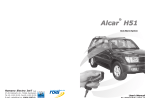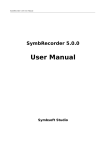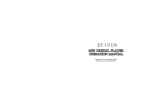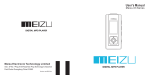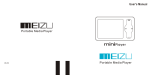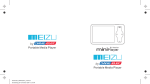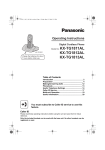Download Meizu Electronic Technology E5 User's Manual
Transcript
E5 DIGITAL MP3 PLAYER User's Manual E5 M E5 DIGITAL AUDIO PLAYER ■ Supports WMA/MP3/WAV File Formats ■ FM Bass/Treble & FM Recording ■ Direct MP3 Encoding (CD Line-in) ■ Digital Voice Recorder/A-B Repeat ■ USB Flash Drive, USB 2.0 High Speed ■ Electron Clock Settings, Timing Alarm 3 Precautions Do not drop player or apply impact. Shock is the major cause of breakdown. Touching the product with wet hands may cause a malfunction. Do not keep it in high temperatures or dispose in direct sunlight. Keep away from places of dust and cigarette ash. Make sure that the player does not get in contact with chemicals such as benzene or thinner. When leaving the player not used for a long time, be sure to take out the battery. Do not disassemble the player Keep away from impact, do not contact with the static objects. Please keep the SN of your player to register on Meizu's website or for your future's reference. SN 4 Copyright Notice Thank you for purchasing MEIZU product! Please read this manual carefully before use. We recommend you to keep it for future reference. Trademark This product is the registered trademark of Meizu Electronic Technology Co., Ltd.. Notice The various examples, drawings and specifications included in this User Manual are subject to change without prior notice when new product enhancements become available. is the registered trademark of SRS Labs, Inc. SRS、TruBass、FOCUS and Headphone technology is incorporated under license from SRS Labs, Inc.. 5 Product Features ■ Plays MP3,WMA, WAV formats. Voice recording. FM radio broadcast with Bass and Treble adjustable. FM radio recording. Direct MP3 encoding ( CD Line-in ). Mobile Disk. Synchronized song lyric showing. Text view. ■ Elegant and luxurious design with Aluminum body ■ 6 Line graphic LCD. ■ High speed USB2.0 Interface ■ Clock setting and timing alarm ■ Up to 50 hours of long playback with one AA battery (The playing time may be shortened if visualization is used.) ■ 128MB/256MB/512MB/1GB flash Memory chip available ■ First class electronic components coupled with 6 layers PCB ensure the clearness of sound quality. ■ Enhanced Integrated Navigator, Scroll multifunction key ■ Play/Stop/Power OFF, Recording/ A-B, Hold function ■ Next Track/Previous Track, Fast Forward/Fast Rewind ■ Infinite Loop. 40 levels of digital volume ■ Rich and super sound quality, Various EQ and sound field effects User adjustable 5-band EQ Normal, Rock, Jazz, Classic, POP, Bass, User EQ SRS, WOW, TruBass, 3D Surround Support ■ Resume function, Auto Power OFF ■ Scroll speed. MP3 folder. Content manager ■ Multi-language Support ■ Firmware download & Logo download. ID3V2, ID3V1, Filename support ■ Product info display (Firmware version, Memory usage) 6 Contents CONTENTS PRECAUTIONS 04 COPYRIGHT NOTICE 05 PRODUCT FEATURES 06 PACKAGE 10 CONTROLS 11-12 CONNECTING THE PLAYER TO A PC 13 BATTERY 14 LCD WINDOW 15 BASIC CONTROLS 16 BASIC OPERATION 17-20 FOUR OPERATING MODES 21 NAVIGATION MODE 22 7 Contents CONTENTS OPERATING THE CONTROLS 23-26 REPEATING PROCEDURES 27 MENU LIST 28 DETAILED FEATURES BY MENU 29-41 INSTALL SOFTWARE ON THE PC 42-44 DOWNLOADING FROM THE PC 45-46 PLAY MUSIC 47 FM RADIO BROADCAST 48 AUTO SEARCH RADIO BROADCASTS 49 RESERVE THE CURRENT STATION 50 LISTEN TO THE MEMORIZED STATION 51 DELETE THE MEMORIZED STATION 52 8 Contents CONTENTS RECORDING FM 53 RECORDING VOICE 54 LINE-IN RECORDING 55 PLAY RECORDING FILE 56 DISPLAYING LYRIC 57 TEXT VIEW 58 FIRMWARE UPGRADE 59-62 FORMAT 63-65 HANDLING INSTRUCTIONS 66 TROUBLE SHOOTING 67 PRODUCT SPECIFICATIONS 68 69-71 MEMO 9 Package Earphone Battery M E5 DIGITAL AUDIO PLAYER MP3 Player Main Body Installation CD User's Manual / Warranty Card Fashionable Necklace 10 USB Cable / Simple USB Connection Jack Line-in Recording Cable Pouch Controls LCD Window Front Side E5 M DI G IT A L A UDIO PLAYER NAVI/MENU Scroll Key Back Side E5 Series 2.0 HOLD 11 Controls Right Side Previous/next EQ EQ / REC / A-B Repeat Previous / Next Track Power ON/ Play / Power OFF Left Side Neck Strap Microphone Line-in Earphone Jack Top Battery Compartment USB Connection Port Bottom Side 12 Connecting the Player to A PC Connecting the Player and a PC Caution: Before connecting the USB cable to the player, stop playback. With the USB cable(provided), connect the USB port of the player and your PC. USB Cable USB port on the PC USB port on the player In the normal Windows environment, as soon as the cable or simple USB jack is connected, the messege " Searching for new device " appears and the USB driver for the player is installed automatically(It may not appear the message during switching on " HOLD " .) The drive installation window may not appear on the screen depending on the status of Windows. Connecting to a PC Connect the player and the PC, it displays on the LCD of the player as figure: During connecting the USB cable and your PC, USB port can be used as power supply. During connecting, it cannot play the music. Disconnect the cable before your listening to music. OK HIGH SPEED 13 Battery Inserting Battery Insert the AA battery ZE SI A A Put down and open the battery cover. + Push the cover in the reverse order of opening it. Make sure to power off the product before your taking out the battery. 14 LCD Window Week Date (D/M/Y) Current Time Remaining Battery Charge File Content Play Mode Song Info Status Bar Play Status Song Total / Track No. Play Time File Format Equalizer Bite Rate Sampling Rate 15 Basic Controls 2.0 ① ⑤ ④ ⑦ M EQ ② ③ Previous/next ⑥ ⑧ E5 Series E5 D I G I T A L A U D I O P L A Y E R 1 LCD window 4 To select HOLD function 2 Scroll Key 5 To select turn ON / OFF / Play / Pause To function clockwise 6 To function anticlockwise 7 HOLD To select the previous music for MP3 or station for FM. To select the next music for MP3 or station for FM. 3 To select NAVI/MENU function. M 8 16 To select EQ / REC / A-B repeat EQ/REC/A-B Basic Operation When using Menu Click C li c k When using Navigation Long Click Long 3S C li c k Power ON / Power OFF During power OFF, click the button and turn on the player. Long click the button for about 3 seconds, it displays the message and power off. Increase / Decrease Volume M E5 DIG ITA L AUD I O PL AYE R M Press the scroll key clockwise to increase volume and press it anticlockwise to decrease volume. Function 17 Basic Operation Selecting Modes Click ' Mode' Click Click M M Click function Function Function Selecting Songs During play music, press or button to search music. Switch to the next track. If is pressed after 5 seconds into the track, the track is played again from the beginning and the button is pressed before 5 seconds, the previous track plays. EQ Selecting During play music, press EQ/REC/A-B to select and change EQ modes. Click EQ EQ icon is changed accordingly during selecting 18 Basic Operation Hold Using hold function to make buttons inoperative and prevents unwanted action caused by accidental pressing. ① Switch to hold: Function button to switch to Hold. Function ==<HOLD>== ② Release: While holding, function button to release. Function ==<RELEASE>== While switch to hold function, all the buttons cannot be operated. It is irrelevant to listen music or FM stations. 19 Basic Operation Turning Power Off Press button for more than 3 seconds to turn the play power off. Power cannot be turned off during the player being connected to your PC through USB cable. Play, Stop Press button to play tracks, and again to pause, press for more than 2 seconds to stop. When the player is stopped, Repeat Section disable automatically. Moving within Track Press the FF button for more than 1 second to fast forward. If the FF button is pressed until the end of the track, the position returns back to the start of the next track and fast forwards from thereon. Control Volume Use +VOL or VOLto control volume. Keep pushing the button to change the volume continuously. 20 Four Operating Modes Switching Different Modes There are four modes, MP3 Mode, FM Radio, Voice Recorder and Repeat Mode. Press the NAVI/MENU button and select ' Mode' into the four mode selecting. You can switch to the desired mode by using the button and , press the NAVI/MENU button. Click Click M Click ' Mode' M Click Function Function The LCD displays four different modes Modes Selecting RECORD Play Music FM Radio Repeat Mode Voice Recorder 21 Navigation Mode Navigation Mode ① During MP3 mode , long click the NAVI/MENU button and select Music Folder . Long Click ② Press the NAVI/MENU button and find the desired track by pressing or button. To move to the upper folder, push the switch. If there is no upper folder, Navigation exits. ③ Press the NAVI/MENU button, it appears the function list as below, Play Folder Favorites Delete Exit 22 Operating the Controls MP3 Mode In "Key Action", indicates pressing the button for a short second and for more than 1 second. Button Key Action ● 3S ● indicates pressing the button Playing Paused Play current track Pause current track Inefficacy Stop current track Turn power off Turn power off Move to previous track After 5 seconds into track, moves to the start of track. Before 5 seconds, plays previous track. Rewind Rewind Move to next track Play next track Fast forward Fast forward Volume Up Volume Up Volume Up Continuously Volume Up Continuously Volume Down Volume Down Volume Down Continuously Volume Down Continuously Enter Menu Enter Menu Navigation Navigation M EQ/REC/A-B ① EQ/Point A Selecting EQ/A-B Section Selecting ② MIC Recording MIC Recording ① You can choose the options for 'EQ Button' or 'AB Button' during 'General' mode. Select 'EQ Button' , move to EQ selecting; Select 'AB Button' and switch to AB section selecting. EQ ② While recording, long press Only EQ button to stop. When finish recording, it returns to voice mode. can be controlled during recording. 23 Operating the Controls FM Radio Mode In "Key Action", indicates pressing the button for a short second and for more than 1 second. Button Key Action FM Mode FM Preset Mode Enter Frequency preset mode 3S M EQ/REC/A-B indicates pressing the button Exit Frequency preset mode Inefficacy Inefficacy Turn power off Turn power off Decrease FM frequency Move to previous preset Rapidly decrease FM frequency Automatically move to previous preset continuously Increase FM frequency Move to next preset Rapidly increase FM frequency Automatically move to next preset continuously Volume up Volume up continuously Volume up Volume up continuously Volume down Volume down continuously Volume down Volume down continuously Enter FM Menu Enter Preset Mode Enter FM Menu Enter Preset Mode FM EQ FM EQ Recording FM radio Recording FM radio Earphones function as the antenna. 24 Operating the Controls Repeat Mode In "Key Action", indicates pressing the button for a short second and for more than 1 second. Button Key Action 3S indicates pressing the button Playing Paused Play current track Pause current track Inefficacy Turn power off Stop current track Turn power off Move to previous track After 5 seconds into track, moves to the start of track. Before 3 seconds, plays previous track. Rewind Rewind Move to next track Play next track Fast forward Fast forward Volume Up Volume Up Volume Up Continuously Volume Up Continuously Volume Down Volume Down Volume Down Continuously Volume Down Continuously M EQ/REC/A-B Enter Menu Enter Menu Enter Menu Enter Menu Select Point A Repeat A-B Start Recording Start Recording Select the point B before start the recording. 25 Operating the Controls Navigator Mode In "Key Action", indicates pressing the button for a short second and for more than 1 second. Selecting the Folder Button Key Action Display the playback menu Display the playback menu 3S Display the playback menu Exit Exit Inefficacy Inefficacy Move to previous track Move to Previous Continuously Move to next track Move to Next Continuously M EQ/REC/A-B Display the playback menu Display the playback menu Inefficacy Inefficacy 26 indicates pressing the button Repeating Operation Procedures Repeating Operation Procedures Move to: Repeat Mode Press Play Music Press EQ/REC/A-B Note: If A or AB is selected, clear AB before operating or controls. Select A Press EQ/REC/A-B Long Press EQ/REC/A-B Select B Start Recording Long Press EQ/REC/A-B Stop recording and repeat the current track and the AB section. Long Press E Q / R E C / A - B Press Press Delete the current record EQ/REC/A-B Play the record from B Move to Pause Long Press Move to Stop 27 Menu List Sound Effect Mode General Playback Resume EQ Boundary Play Time FM Radio Auto Play SRS WOW Repeat Song Title Record MENU Button Shuffle Scroll Speed Voice Repeat Play Mode Display EQ-AB Button Page Sliding Battery Type LYRIC Language Contrast Clock Power Manage Record FM Radio Check date/time Brightness Mode Mode Set date/time Time Record mode Stereo Alarm Auto Off Voice bps Auto Scan Sleep Voice Gain FM Recording FM Radio bps L-in bps FM/L-in Gain FM/L-in Auto Sync Information 28 Detailed Features by Menu General 1. Resume ・This is the feature to recall the last played position (track). ・ On Off ・Select 'Resume' and press the NAVI/MENU button. 2. Auto Play ・This is the feature to play the player immediately after it powers on. ・ On Off ・Select 'Auto Play' and press the NAVI/MENU button. 3. MENU Button ・This is the menu to switch for the feature of long / short pressing the NAVI/MENU button. ・Select 'MENU-NAVI', short click the NAVI/MENU button to menu mode; Long click it to switch to navigation mode. ・Select 'NAVI-MENU', short click the NAVI/MENU button to navigation mode; Long click to menu mode. ・When you select and option with the ' ' and ' NAVI/MENU button , the selection is applied. 29 ', press the Detailed Features by Menu 4. EQ-AB Button ・This is the feature to set EQ / AB during clicking E Q / R E C / A - B button. ・Select 'EQ Button', click E Q / R E C / A - B into EQ mode; Select 'AB Button', click and switch to A-B repeat mode. ' and ' ', press the NAVI/MENU button, the selection is applied. EQ/REC/A-B ・When you select the option with the ' 2. Auto Play 5. Battery Type ・This is the menu to directly set the battery type used. ・Since the measurement of the Remaining Battery Charge depends on the battery type, you need to choose the correct one. ・You can choose either 'Alkaline' or 'Rechargeable'. When you select the option with the ' ' and ' ', press the NAVI/MENU button, the selection is applied. ・Select 'Battery Type' and press the NAVI/MENU button. 30 Detailed Features by Menu Sound Effect 1. EQ ・There are following sound field effects available, Normal, Rock, Jazz, Classic, Pop, Bass, User, TruBass, SRS, WOW. ' and ' ' buttons to select the EQ, press the NAVI/MENU button to confirm. ・With the ' User EQ ・You can use the User EQ to adjust it. ・Select 'USER EQ' and press the NAVI/MENU button. ・Change the values with the ' ' and ' ' button. ・With and buttons to select it and press the NAVI/MENU button. 31 Detailed Features by Menu 2. SRS WOW WOW Level ・This is the feature to set SRS, WOW sound effect. ・Push the ' ' and ' ' to select ' WOW Level ' , press the NAVI/MENU button. ・You can choose a number between 0 and 10. ・Push and to adjust it , and press the NAVI/MENU button. Trubass Sound Effect ・This is the feature to enhance the bass effect. ・Push the ' ' and ' ' to select ' TruBass ' , press the NAVI/MENU button. ・You can choose a number between 0 and 10. ・Push and to adjust the value , and press the NAVI/MENU Speaker Type button. ・This is the feature to set the type of the speakers. ・You can choose: 'Earphone', 'Headphone', 'Speaker'. ・When you select the option with the ' ' and ' ', press the NAVI/MENU button, the selection is applied. Brightness ・This is the feature to adjust SRS, WOW sound effect. ・Push the ' ' and ' ' to select 'Brightness' , press the NAVI/MENU button. ・You can choose 'Low', 'Middle' and 'High'. ・Push and to adjust it , and press the NAVI/MENU button. 32 Detailed Features by Menu Play Mode 1. Boundary ・This menu is for setting various modes of play. ・Select 'Play Mode' and press the NAVI/MENU button. ・This function is for selecting the boundary: All, Folder, Favorite. ・Push and to adjust the value , and press the NAVI/MENU button. 2. Repeat ・This menu is for adjusting the repeat value to apply to the tracks to be played. ・Normal, Repeat All, Repeat One ・Push and to select the options , press the NAVI/MENU button. 3. Shuffle ・This sets whether or not to play randomly within the boundary specified in the 'Play' mode. ・ On Off ・Select 'Shuffle' and press the NAVI/MENU button. 33 Detailed Features by Menu Display 1. Play Time ・Display and change the time information of the played track. ・When you select the option and press the NAVI/MENU button, the selection is applied. 2. Song Title ・This is the feature to decide how to display file names. ・ On Off ・When you select the option and press the NAVI/MENU button, the selection is applied. 3. Scroll Speed ・This is the feature to adjust the scroll speed of texts on the LCD display. ・When you select the option and press the NAVI/MENU button, the selection is applied. and ・Using the buttons to adjust it. 4. Page Sliding ・This is the feature to control the animation effect for the smooth opening and closing of menus. ・You can choose: Fast, Normal, or Smooth. ・Select a value and press the NAVI/MENU button to apply it. 34 Detailed Features by Menu 5. LYRIC display ・This is the feature to set the LYRIC display specified in the 'Play' mode. ・ On Off ・Select 'LYRIC' and press the NAVI/MENU button. 6. Language ・This is the feature to change the menu language. ・You can choose: English, Chinese(Simp), Chinese(Trad). ・When you select the option and press the NAVI/MENU button, the selection is applied. 7. Contrast ・This is the feature to adjust the brightness of the LCD display. ・You can choose a number between 0 and 10. ・Select Contrast and press the NAVI/MENU button. Choose a value with the and 35 buttons press the NAVI/MENU button. Detailed Features by Menu Clock 1. Check date / time ・This is the feature to view the date and time. ・Select the ' Check date/time ' option, and press the NAVI/MENU button. ・It displays the week, the date, the time. ・Press the NAVI/MENU and return. 2. Set date / time ・This is the feature to set the date / time. ・Select the ' Set time ' option, and press the NAVI/MENU button. ・When you select and option with and , press the NAVI/MENU button, the selection is applied. and buttons to select it and press the NAVI/MENU. ・Push 3. Alarm ・This is the feature to set the date. ・Select the ' Set date ' option, and press the NAVI/MENU button. ・When you select and option with and , press the NAVI/MENU button, the selection is applied. and buttons to select it and press the NAVI/MENU button. ・Push ・This is the menu to resume the default setting originally. ・Select 'Load Default' option, push the '+' and '-' to select 'Yes' or 'Cancel' option, and press the NAVI/MENU button. 36 Detailed Features by Menu Power Manage 1. Brightness ・This is the feature to adjust the brightness of the LCD backlight. ・You can choose a number between 0 and 10. ・Select 'Brightness' and press the NAVI/MENU button. Choose a value with 2. Time buttons and press the NAVI/MENU button. ・This feature is to set the time to display. ・Select 'Time' and press the NAVI/MENU button. Choose a value with 3. Auto Off and and buttons and press the NAVI/MENU button. ・When there is no button operation during a preset time while the player is stopped, it is automatically turned off. ・You can choose: Off, 1 Min, 2 Min, 5 Min, 10 Min ・Select 'Auto Off' and press the NAVI/MENU button. Then choose a value with the 4. Sleep and buttons. ・The player can be set to automatically turn off after a preset time while it is playing. OFF ・ You can choose: Off, 10 Min, 20 Min,30 Min,60 Min,90 Min,120 Min. ・ Select 'Sleep' and press the NAVI/MENU button. Then choose a value with the and 37 buttons. Detailed Features by Menu Record 1. Record Mode ・This is the feature to set the mode of the recording. ・You can select Mic Recording and Line-in Recording. ・Select the options with and buttons and press the NAVI/MENU button. 2. Voice bps ・This is the menu for setting the transmission rate (quality) of the MP3 files recorded via the built-in microphone on the top of the player. ・You can choose: 32Kbps, 64 Kbps, 96Kbps, 128 Kbps. ・Select 'Voice bps ' and press the NAVI/MENU button. Then choose a value with the 3. Voice Gain button. ・This adjust the volume level of the sound input to the built-inmicrophone. ・You can choose: 0dB, 6dB,12dB,18dB ・Select 'Mic Volume ' and press the NAVI/MENU button. Then choose a value with the 4. FM Radio bps and and button. ・This is the menu for setting the transmission rate (quality) of the MP3 files recorded by pressing the 'REC' button while listening to FM. ・ You can choose: 32Kbps, 64 Kbps, 96Kbps, 128 Kbps. ・ Select 'FM Radio bps 'and press the NAVI/MENU button. Then choose a value with the and 38 button. Detailed Features by Menu 5. L-in bps ・This is the menu for setting the transmission rate (quality) of the MP3 files recorded via Line In. ・You can choose: 32Kbps, 64 Kbps, 96Kbps, 128 Kbps. ・Select 'Line-in bps ' and press the NAVI/MENU button. Then choose a value with the 6. FM/L-in Gain and button. ・This adjusts the volume level of the sound input(recording level) from the direct encoding jack. ・You can choose: 0dB, 6dB,12dB,18dB ・Select 'FM/Line-in Gain ' and press the NAVI/MENU button. Then choose a value with the 7. FM/L-in Auto Sync and button. ・This is the feature to automatically detect the sound input from the Line-in jack and recognize blanks between tracks to save the tracks separately as individual files. ・Select 'FM/L-in Auto Sync ' and press the NAVI/MENU button. On Off Note: It is only valid during FM/L-in for MP3 encoding. 39 Detailed Features by Menu FM Radio 1. Stereo ・This is the menu for selecting stereo or mono while listening to the FM radio. On Off ・Select 'Stereo ' and press the NAVI/MENU button. 2. Auto Scan ・This is the menu for scanning the FM radio broadcast. ・Select 'Auto Scan ' and press the NAVI/MENU button. 3. FM Recording ・This is the menu for recording the FM radio broadcast. ・Select 'FM Recording ' and press the NAVI/MENU button. 40 Detailed Features by Menu Information 1. Information This is feature to display the information: Firmware Version Memory ・Information on the flash memory in the Player is displayed. ・You can check usage and remaining memory size. ・Some of the flash memory in the Player is used for system area. Therefore, when we exclude the system area essential for normal operation of the Player, the actual capacity of the flash memory is somewhat reduced. ・For example, with a 256MB product, about 243MB of memory capacity is normal. Free Memory Space 41 Install Software on the PC Insert the installation CD into the CD-ROM drive. The following screen appears after inserting the CD. When installation is automatically not started, execute the setup.exe under the Root folder of the installation CD, and then the Manager program is automatically setup. The installation CD contains the following contents: - MP3 Driver for Windows98 or lower - Firmware Package - LOGO DIY tool You can update the features of the player by downloading from the internet. It is not need to install the program of USB Port Driver for Windows 2000 SP3 system or higher. You can use LOGO DIY program to make the desired LOGO interface by yourself. System Requirement ■ Pentium 133MHz or faster ■ CD-ROM Drive ■ 32MB Main Memory or Higher ■ USB Port ■ 15MB Hard Disk Space or More ■ Windows 98SE / ME / 2000 / XP 42 Install Software on the PC Install the Manager Software Set up the player manager software on your PC for the following situations: MP3 player Formatting; Firmware Upgrade; the player can not be connected to PC. Insert the player Installation CD to the CD-ROM in your PC. Click Meizu MP3 Drive to start the installation. Click [Next>] . Click [Yes]. Select the folder to Install. Click [Next>] . Generally assigned as [C Driver -> Program File -> SigmaTel -> MSCN]. 43 Install Software on the PC Click [Next>]. Then necessary files will be copied into your hard disk and updated the driver information.It will take you a few seconds. Click [Finish]. Complete the installation of the player Manager Software. After finishing the setup, from START, it appears [SigmaTelMSCN Audio Player] item as shown in the figure. To uninstall the the player Manager Software, select the Start - Programs SigmaTel MSCN Audio Player-Uninstall 44 Downloading from the PC MP3 files can be downloaded to the player by the following steps. Click the [Edit] menu on your PC window. Select the desired music on the PC to download to the player. Double click [My Computer], then click and open the [Mobile Disk]. The player is shown as the Mobile Disk on your PC. 45 Downloading from the PC Select the [Paste]. It appears on your PC as shown as follows for the " Flash Memory Window " . After finishing copy, it appears the music files on the Mobile Disk. Disconnect the player and your PC, then you can listen the music. You can also download the files by dragging and dropping them onto the " Flash Memory Window " . You cannot upload general music files from the player to the PC according to copyright laws. You can upload files made by the player or general data files besides music files. 46 Play Music Play Music Connect the earphones as below. Turn the player on by pressing the ON button . Then press it again to start playing music. Click Click Note: Put the HOLD switch to "OFF". To select music M To adjust the volume Previous/next To increase volume To select the previous music To select the next music To decrease volume Click Function By turning Hold ON, the buttons on the player will not function. It plays the music automatically after turning on accordingly to the setting of "Auto Play" on the MENU. 47 FM Radio Broadcast While playing MP3 music, press the NAVI/MENU button. Click ' Mode' Click M Click PLAY BACK Function The four modes selecting displays on the LCD. Push the button. and button to select FM radio Modes Selecting . Press the NAVI/MENU Click FM RADIO Press and stations . to switch the During FM radio, press E Q / R E C / A - B button, with and to adjust Bass and Treble. Previous/next Click Note: Auto memory may not work within weak transmission areas. 48 Auto Search Radio Broadcasts Save the auto searching channels (Memory Function). ① During the FM mode, press the NAVI/MENU button to enter Menu. Click ② Push and to select the Auto Scan mode then press the ON/OFF button. , ③ I t displays the picture as the right finger on the LCD. Up to 50 channels can be memorized. ④ After finished, the player turn to FM preset mode and start playing channel 01. 49 Reserve the Current Station Manual Reserving the Current Station ① During FM mode, long click the NAVI/MENU button. Long Click ② Press or to select the channels. ③ Press or to select Save mode, Then press the NAVI/MENU button to memory it. ④ Press the NAVI/MENU button to start listening radio. Note: You will select the location 1-16 to reserve the stations if the current location come to 15. 50 Listen to the Memorized Station Preset mode To select a channel saved in memory, long press the Navi/Menu button and find the channel by pushing or switch to the left or right. It displays CH** on the LCD during preset mode. Preset Channel How to enter Preset mode During FM mode press the ON/OFF button to enter preset mode. Press it again and exit. Click How to select channels To select a memorized channel, with channel. Previous/next and Click 51 to switch to the previous or the next Delete the Memorized Station Delete saved channels (Memory delete function) ① During FM mode, long click the NAVI/MENU button. Long Click ② Push and to select the channel, then press the NAVI/MENU button. ③ Push and to select Delete mode, then press the NAVI/MENU button. ④ Press button and exit. 52 Recording FM To Record FM ① During FM mode, click the NAVI/MENU button. Click ② Press or to select the desired music. For details of FM Radio and Listen to the Memorized Station, see the related pages in this User Guide. ③ Long press E Q / R E C / A - B button to start FM recording. The recorded file is saved as 'M***.MP3' under 'REC' folder in a certain sequence. (***: A3-digit serial number) ④ Long press E Q / R E C / A - B and stop recording. And return to FM Radio automatically to continue to listen. You can listen FM radio while FM recording in the meantime. Volume is not controlled during recording. 53 Recording Voice Please make sure that the battery volume is enough during Voice Recording. Shortcut Record: During MP3 mode, press E Q / R E C / A - B button for 2 seconds and recording starts. Stop Recording Starting Recording Press E Q / R E C / A - B button for more than 2 seconds again to stop the recording. Press E Q / R E C / A - B button for more than 2 seconds to start recording. Long Click Long Click EQ EQ The recorded file MP3 format (during FM recording, LINE-IN and Microphone recording) and ADPCM format during the Microphone recording are saved in the REC folder under ROOT. ADPCM format for LINE-IN and FM recording is saved in the FM folder under ROOT. If it displays 'The Memory is Full' on the LCD, to record, delete files and/or folders on the player in order to make some space available. WAV format is recommended to use during the microphone recording to get high quality recording. Only E Q / R E C / A - B button is useable during recording. 54 Line-in Recording Line-in Recording ① During four mode selecting, select Voice Record. Click ' Mode' Click RECORD M Click ② Push or to select Record mode, press the NAVI/MENU button. ③ With and to select MIC/LINE-IN. Press the NAVI/MENU button. Double click to switch to the recording interface, and long press E Q / R E C / A - B to start the recording. E Q / R EClick C/A-B ④ After finishing the recording, long pressLong stop it. to Long Click EQ Too high volume level may amplify surrounding noise, degrading the recording quality. 55 Play Recording File Click the NAVI/MENU button, select the Mode and click it. Click ' Mode' Click M Click RECORD Function Push and to select the MP3 Playback mode NAVI/MENU button. , press the Click Previous/next Click Push playing. to select a Rec file in the REC folder, press ON/OFF to start Previous/next Click 56 Displaying Lyric Displaying Lyric Download the lyric files from the internet to the PC. The lyric file is the format of Irc. as suffix. Connect the player and your PC via USB cable. Turn off the player and take out the battery. Long Click 3S Press the button for about 3 seconds. Copy the lyric files from your PC to the Player. insatiable.lrc Insatiable.lrc Saved the lyric files and the songs on the same content. The lyric files and songs' names should be also the same. 57 Text View View the TEXT files (txt. format) ① During the MP3 mode , long press the NAVI/MENU button. Long Click ② Select the Music Folder . With and select the TEXT file. Return to the upper folder, press the button . to ③ Press the NAVI/MENU button. Press it again, display the function list as below, To bookmark Set bookmark Auto/Manual Exit Ebook Move to Bookmark Set Bookmark Auto/Manual Exit Ebook 58 Firmware Upgrade M The latest firmware upgrade file E5 DIGITAL AUDIO PLAYER A. What is Firmware? Firmware is a program embedded in the hardware, which activates various features. By upgrading, you can enhance the features and eliminate the bugs. B. Notice for Legal Limitations and Responsibilities Regarding Firmware The performance and menu of MP3 Player may change without prior notice through firmware upgrades of regular or beta versions supported by the manufacturer. When you upgrade the firmware, all the date in the flash memory is deleted. Therefore, users should personally back up important MP3 files and data saved in MP3 player to their PC before upgrading the firmware. All firmware upgrades are intended for overall enhancement of performance. The upgrades will be provided when available based on our company's judgment. Some beta versions of the firmware included in our development roadmap may have minor bugs that will be corrected in the official versions of the firmware. We are warning you beforehand of this possibility through this Guide. C. Conditions for Firmware Upgrade Upgrading the firmware requires the basic environment where the USB feature of the Windows OS works properly. You can check "mobile Disk" in 'My Computer' on Windows 98/ME/XP/2000/2003. Either 'Mobile Disk' must be displayed or a firmware upgrade to be possible. If it is not displayed, we recommend that you check the menu that asks whether or not to use a USB Device from the main board CMOS, or reinstall Windows, or have the USB port on the main board examined. 59 Firmware Upgrade MEIZU Update Download Meizu Update package from Meizu's website ( Take note of the model no. and version.) Unzip and copy it to the directory of the manager software. Installing directory C:\Program Files\SigmaTel\MSCN ****.Rar Firmware upgrade package Turn off the player. Connecting the player and your PC through the USB cable. Long Click 3 Long click to turn it off. for more than 3 seconds 60 Firmware Upgrade Select START-[Program]-[SigmaTel MSCN Audio Player]-[ firmware Download] After connecting your PC and the player, the PC identify with it automatically. Previous/next EQ It appears the message to find a new hardware on your PC for the first time to update. Select the Format Data Area Enable :Format ME, then update programs. Disable: Update program only. Update is running. 61 Firmware Upgrade While finishing, click [Close] to exit. Click [Start] to begin to update. After finish the above procedures, disconnect your PC and the player, then connect the m again to finish. If the player is not able to be used, take out the battery and select Format Data Area, then redo the updating again to clear it. Latest Firmware Upgrade Visit Meizu's website to get the latest firmware. 62 Format Formatting the Flash Memory The flash Memory of the player can be formatted. If the flash Memory is formatted, all data stored within is lost. Take notice of this fact, examine the following procedures. Prepare the followings before formatting, Finish the installation of the program manage. Connecting the player and your PC. Operating procedures Connect the player and your PC via USB connection cable. Double click My Computer. 63 Format Click the [Start]. Select the Mobile Disk and right click it, then select and click [Format] The formatting is start running. It appears the warning window, select [OK] to continue. 64 Format Exit the formatting, click [Close] to exit. While finishing, click [OK] to finish. It is easy to format your MP3 player, please refer to Windows instruction to format on your PC. 65 Handling Instructions Do not subject the player to severe impact or jarring. Vibration experienced during walking or exercising will not affect the player. However, dropping a heavy object on the player may result in damage or sound distortion. Be careful when storing the set and do not use or place it at the following places: ■ Places with high huthe playerdity; ■ Places with strong magnetic fields; ■ Places with extreme temperatures; ■ Directly under the sunshine or near the equipment that generates heat; ■ Inside a car with closed windows especially in summer. It is necessary to prevent strong shock when reading files or operating, otherwise files may be damaged or deleted. Please do not repair or disassemble this product by yourself. Please do not use this product in the place where forbid to use for electronics products. Please do not operate this product while driving. Please backup the important information on your note book, any repair result from electricity shock, static electricity, change of battery or incorrect using may cause change, damage or delete the files stored in the product. 66 Trouble Shooting Trouble Shooting Check that the battery 's polarity is correct. Check the voltage of battery. Take out the battery for a short while and reinsert. No Power No sound from earphones Check whether VOLUME is set to "0". Connect the earphones/ remote plug firmly. Check whether plug is dirty. Clean the plug with a dry and soft cloth. Corrupted MP3 or WMA files may make a static noise & the sound may cut off. Check your files on the PC to see if they are corrupted. Characters in LCD are corrupted Check whether you select the correct language. Poor FM reception Adjust the position of the player and earphones. Turn off the power of other electric devices nearby the player. Earphones function as the antenna. Failed download of MP3 file Check the condition of the battery. Check the connection between your computer and the player to ensure that the cable is secure. Check the Manager program to make sure it is operating. Check whether the player 's Memory is full. Should any problem persist after you have checked these symptoms, consult the distributors. 67 Product Specifications Product Specifications Dimensions Weight LCD PC Interface Flash Memory Battery Record 74mm×35mm×20mm (H×W×T) 41g (Excluding Battery) 128x96 dot, 6 line LCD Screen USB2.0 High Speed Built-in basic Memory (128MB ~1GB according to product) One AA Battery Maximum 50 hrs of continuous playback Sampling Rate 32KHz, 44.1KHz Recording Format MP3 ADPCM Recording Mode MIC FM LINE-IN Recording Time MP3 6hrs (32KHz, 96kbps, 256MB) ADPCM 18hrs (8KHz, 32kbps, 256MB) MP3/WMA FM Radio Operational Temperature Earphone's Output (L) 12mW (R) 12mW(32 Ohm) MP3 Bit Rate 8kbps - 384kbpS WMA Bit Rate 5kbps - 192kbps Output Frequency Band 20Hz ~ 20kHz S/N Ratio > 95dB < 0.05% Distortion Rate FM Receiving Frequency76MHz ~ 108MHz FM Reserve Channels 50 (L) 12mW (R) 12mW(32 Ohm) Earphone's Output > 50dB S/N Ratio -5 degrees ~ 40 degrees Celsius 68 Memo 69 Memo 70 Memo 71 E5 DIGITAL MP3 PLAYER Meizu Electronic Technology Limited Add.: 3/F, 7th Pingxi 5 Road, Nanping Technology Park Zhuhai, Gongdong, P.R.China