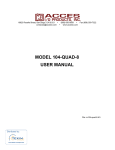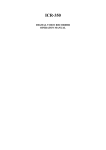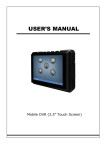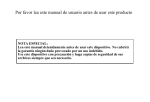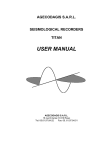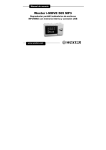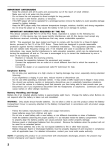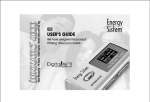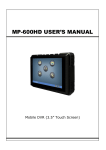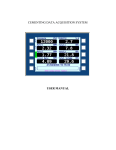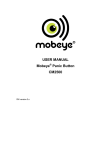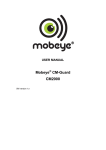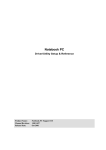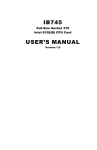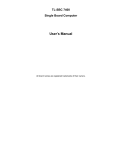Download Please read this Operation Manual Before you use the production.
Transcript
Please read this Operation Manual Before you use the production. Features and Functions MP3/ WMA player No driver necessary under Windows 2000/XP/ME Capable of being connected with the computer for transferring files. Software upgradeable Special notice: Read this manual carefully before operating the unit. We do not assume any liability arising out of improper operation or incidental damages. Be noted to operate this unit with care and back up any files when necessary. Flash Memory: 64 / 128M Digital voice recording: 4Hr(64M) / 8Hr(128M) Equalizer: 5 Modes Buttons lock Delete MP3 or recording files in the unit Low power consumption. F6 Ni-MH Rechargeable battery Charge by USB cable Fashion blue EL backlight Introduction to Display Introduction to Cover 1. Flywheel key 1 MENU REW, VOLUME2 9 10 3 4 1 2 3 4 5 6 7 3. Built-in microphone 4. Recording button 5 11 6 FF, VOLUME+ 2. PLAY/ PAUSE/ STOP/ OFF/ ON 5. LCD display 8 9 6. Button lock 7 7. USB pin 8. USB cap 9. Earphone jack 8 10. Hole for necklace 11. Battery cover 10 11 12 13 14 1.Playback/ Pause display 2.Music display 3.Recording mode display 4.Volume display 5.Repeat mode display 6.Button lock display 7.Remaining battery capacity display 8.Track number 9.Time display 10.MP3 mode display 11.WMA mode display 12.Voice mode display 13.Equalizer 14.Communication mode Basic Operation I. Basic operation 1.Digital player on/ off Press / shortly to turn on the player, and LCD displays the model number of the player itself. Then the unit enters MUSIC mode at stop status, indicating the current mode (MUSIC), the first track, recycling indicator, volume indicator and remaining battery capacity as well. Press / continuously (about 3 sec.) till it displays "OFF" to turn off the player. 2.Charging When the remaining battery capacity indicates , please charge. This unit provides two ways to charge: a.Link the unit to the computer via USB cable and shortly press / to turn on the player, and charging begins with LCD on. b.By provided charger. Take out the F6 rechargeable battery and put it into the provided charger for charging. Note: 1. When the remaining battery capacity is too low, charge it in time in case that the unit cannot be turned on. 2.When the remaining battery capacity is too low with on LCD, the player will auto power off. 3.Charge it not exceeding 8 hours. Full charged battery can provide 10 hours earphone playback. Basic Operation II. MP3 / WMA mode Note: This unit can supports playback of MP3 (layer 3 of MPEG1, layer 3 of MPEG2 and layer 3 of MPEG2.5) and WMA files. 1.Playback Under stop or pause mode of MP3, press / to start playing the current track. LCD shows playback indicator, repeat indicator, volume, the track name, time stamp, as well as remaining battery capacity indicator. 2.Pause/ Stop/ Power off Shortly press / under playback status to pause playback. At this time, LCD displays pause indicator. Press / shortly again to resume playback. Under playback or pause status, continuously press / until playback indicator disappear from LCD, then release the button, and the unit stops playback. Under playback or pause or stop status, continuously press / (about 3 sec.) till LCD shows "OFF", release the button, and the unit will be turned off. Note: The player will be automatically off with no button pressing within 60 sec. under pause or stop status. Time length for button pressing: power off> stop> pause 3.Move to the previous / next track Under stop status, select your desired track by sliding the flywheel button in the direction of -/+, then press / to start the selected track playback. Under pause status, Basic Operation sliding the flywheel button in the direction of -/+, and the player will go back to the previous track or go forward to the next and starts playback. 4.Equalizer Under PLAY mode, press MENU key to choose different equalizer. Press it once, the LCD displays EQ indicator. Then press +/- to choose your desired equalizer, with number from 1 to 7 on track number, indicating the chosen EQ. The seven modes switch in a recycled way. Note: When switching the equalizer, no rush presses! Please do it one by one. After EQ choosing, no button necessary, and the unit will be auto back to playback mode in 5 sec. 5.Adjust volume Under playback mode, sliding the flywheel button in the direction of -/+ to realize volume adjustment. Volume indicator on LCD will change accordingly. 6.Repeat mode option Under playback mode, shortly press to choose different recycling modes. They are respectively non-recycle, single track recycle and recycle all. When choosing nonrecycle, no recycled indicator will be displayed; are for single track recycle and recycle all respectively. The three modes switch in a recycled way. 7 Delete single track Under stop mode, continuously press MENU until LCD blinks with "dEL1" for your Basic Operation confirmation, then press / to delete the current track. Press any button other than / and MENU or no operation within 5 seconds, the player itself will give up deletion for the current track and return to the stop mode. 8 Delete all Under stop mode, continuously press MENU until LCD blinks with "dEL1", then press MENU again to confirm deletion, finally press / to delete all tracks. Press any button other than / and MENU or no operation within 5 seconds, the player itself will give up deletion for all tracks and return to the stop mode. III. MP3 and VOICE switching Under stop mode, shortly press MENU to realize the transmission from MUSIC mode to VOICE mode, or vice versa. Contents on LCD display accordingly. IV. A-B Section Repeat Shortly press MENU during MUSIC mode, then adjust it to EQ setting and press MENU shortly once more, point A will be selected as starting point. Press MENU again to set point B as end point. LCD displays "AB" and A-B section will be repeated. If you press MENU once more, A-B section repeat will be released. Note: VOICE bares no repeat function. Basic Operation V. VOICE Mode Note: This unit supports WAV files of IMA ADPCM format only. For details please refer to Trouble Shooting. 1. Under VOICE stop mode or pause mode, press / to begin playing the current recorded file. LCD shows play indicator, recycled indicator, volume, time stamp, as well as remaining battery capacity indicator. 2.Pause/ Stop/ Power off Shortly press / under playback status to pause playback. At this time, LCD displays pause indicator. Press / shortly again to resume playback. Under playback or pause status, continuously press / until playback indicator disappear from LCD, then release the button, and the unit stops playback. Under playback or pause or stop status, continuously press / (about 3 sec.) till LCD shows "OFF", release the button, and the unit will be turned off. Note: The player will be automatically off with no button pressing within 60 sec. under pause or stop status. Time length for button pressing: power off> stop> pause 3. Previous recorded file/ Next recorded file Under stop status, select your desired recorded file by sliding the button in the direction of -/+, then press / to start the selected recorded file playback. Under pause status, sliding the flywheel button in the direction of -/+, and the player will go back to the Basic Operation previous recorded file or go forward to the next and starts playback. 4.Adjust volume Under playback mode, sliding the flywheel button in the direction of -/+ to realize volume adjustment. Volume indicator on LCD will change accordingly. 5. Repeat mode option Shortly press to choose different recycling modes. They are respectively non-recycle, single recorded file recycle and recycle all. When choosing non-recycle, no recycled indicator will be displayed; are for single track recycle and recycle all respectively. The three modes switch in a recycled way. 6.Delete single recorded file Under stop mode, continuously press MENU until LCD blinks with "dEL1" for your confirmation, then press / to delete the current recorded file. Press any button other than / and MENU or no operation within 5 seconds, the player itself will give up deletion for the current recorded file and return to the stop mode. 7.Delete all Under stop mode, continuously press MENU until LCD blinks with "dEL1", then press MENU again to confirm deletion, finally press / to delete all recorded files. Press any button other than / and MENU or no operation within 5 seconds, the player itself will abandon deletion for all recorded files and return to the stop mode. Basic Operation VI. Record Under any mode or status other than power off mode, press continuously till LCD displays record indicator, the player starts recording. No any other keys are valid except to stop recording. Press / to start playing the recorded file. VII. Button lock Under any mode, slide button HOLD as per the direction of , no other keys are valid then. Slide HOLD in the direction of to release the button lock. Note: When HOLD is on, in order to save power, press / , the player will be powered off after it displays the model number. VIII. Connecting to a computer 1.Installation of driving program Note: a.Windows 98 base needs installation of driving program, while Windows 2000/ XP/ME do not. b.Disconnect the MP3 player to the computer before installation is completed. c.Under Windows 2000, please install Windows2000 Service Pack 3.0 . 1.Load the provided installation CD into the CDROM or download the driving program from the company website. 2.Double clicks on SETUP. EXE, pictures will be shown as follows: Then click to Next>Yes>Next>Next>Finish according to the reminder. Basic Operation Installation is finished. 2.Connecting to a computer Connect your MP3 player to PC via USB cable, One click on / or under condition that MP3 player has been on status, the window will appear indicating that new hardware has been found, then the system will automatically install the drive program. After it, a Basic Operation mobile disk icon (see following) will be found in "My computer" with "PC----" on LCD display. Note: If the mobile disk icon does not exist in "My computer", please follow the steps A, B, C of Upgrade/ Renew Software in page No.14. Basic Operation "PC-----". Special notice: Normal uninstallation for USB device is required under Windows 2000 or Windows XP; otherwise it may cause damage or data loss to the player. Operating steps are as follow: a.Double clicks on icon of Unplug or Eject Hardware on bottom right corner of the computer , see following: b.Click Stop on the pop-up window. Refer to the following picture on the left. c.click OK on the pop-up window. Refer to the following picture on the right. 3.Upload/ Download files So long as the driving program has been properly installed, the MP3 player itself is a mobile disk after being connected to a computer. Therefore the file transfer is operated in the same way as the ordinary disk. Note: a. Don't unplug the MP3 player during the process of uploading or downloading files; otherwise, it may cause dysfunction of the unit due to the damage to the software. For details, please see Trouble shooting. b.When you want to unplug the MP3 player from the USB port of the computer, be noted to "PC-----" on LCD. If LCD is blinking with "USb-SA" or "Usb-rd", it indicates that data is being transferred. Unplug the MP3 player when it displays Basic Operation d.Click OK on the pop-up window. See the following window. You may then unplug the MP3 player from USB port after the above steps. Basic Operation After the above windows close automatically, the window of upgrading software will pop out as picture d. a 4) Upgrade/Renew Software b You'd better not upgrade the software unless the player works abnormally, i.e. not able to be powered on. A.Connect MP3 with computer. B.Press MENU/ON/OFF, or MP3 has already been in ON status, then a mobile disk icon will appear in My Computer , see picture a: C. Steps: Start>Program>SigmaTelMSCN Audio Player>SigmaTel MSCN Firemware Download, see the following picture b. Then a window will pop out as picture c. c d Basic Operation Basic Operation Note: if you want to farmat data area of the flash while upgrading, you need to choose Format Data Area. System will pop out a window as the following picture. If you want to format Data Area, click Yes. 5) Format the MP3 Player A.Press MENU/ON/OFF after connecting the player to the computer. B.Click mobile disk with right button of the mouse, and choose "Format" from the menu, see the left picture: FAT D.Click Start button and start upgrading software, see as follows: C.That the format window will pop out, see the above picture: E.After upgrading, please click Close button. D.Click Start in the format window. Then click OK button in the pop-out window and start formatting MP3 flash. Basic Operation E.After formatting, click Basic Operation OK button in the right picture. 6) Uninstall the driving program A.Disconnect the player to the computer. B.According to the following picture, click Start>Program>SigmaTel MSCN Audio Player>Uninstall, or Control Panel>Explorer Immediately the following window will pop out. Click Cancel if you want to cancel the operation, otherwise the following: conversation window will appear. Click OK to start cancel the driving program, with the following conversation window appear then. Click Finish when uninstallatiion completes. Note: This driving program may prevent driving program installation of other MP3 products. Download driving program manually under device manager or refer to the technical support of our company. Steps for downloading driving program manually: A.Under Windows 2000/XP, click My computer>Properties>Hardware>Device Manager with the right button on the mouse. See following picture on the left. Basic Operation Basic Operation Double click Player Recovery Device Class>Player Recovery Device, see as follows: Click Driver>Update Driver the following windows will pop-up. Click NEXT on each continuously appearing window. Basic Operation B.After connecting the player to the computer, click My computer>Properties>Device Manager by right button on mouse under Windows 98, to check whether there is Player Recovery Device in device manager, see following picture. Basic Operation Click Driver>Update Driver Double click Player Recovery Device Class>Player Recovery Device, see as follows: Click Driving Program as follows: Installation is finished Resolution IX. Trouble Shooting 1. Why can't some MP3 be played? Standard MP3 only includes: the songs in layer 3 of MPEG1, layer 3 of MPEG2 and layer 3 of MPEG2.5. Otherwise, it won't be played in the player except transformed by the corresponding software. 2. Why doesn't the memory size displayed under the operational system match the figure on the tab? The software in the MP3 player takes up a small portion of the memory, which coincides with the corresponding standards. 3.About WAV format This solution supports WAV files of IMA ADPCM format only. If you want to store WAV files of other format in this player, please set up a new folder and store the WAV files in it. Don't put the WAV files of other format into the root directory of the mobile disk and the folder of VOICE, otherwise, the player may shut down when play such WAV files. 4.What causes the MP3 player running slowly? Long time using or deleting files frequently will generate fragments in the flash Resolution memory, like fragments in the hard disk, which will cause the player running slowly. Solution: Use the special software to format the flash memory. 5.What if the driving program of the MP3 player be damaged? This is caused by improper operation. For details, please refer to the Upgrade/ Renew Software part. 6.What if the MP3 play works abnormally, i.e. shutting down? When abnormal cases occur due to improper operation, take out the battery and reload it. Specifications Specifications Flash memory: 64MB/ 128MB (refer to the indicator on the packing) Max recording time: 4Hr/ 8Hr Dimensions: 93x32x24mm Weight: 30g (without battery) 48g (with battery) Power: One F6 rechargeable battery Memory medium: built-in flash memory Microphone: built-in capacitor mic Input: built-in mic Output: double-channel earphone, above 8 ohm. Condition to use: 0 -40 Basic accessory: user's manual, USB cable, earphone, necklace strap, installation CD, 2 F6 rechargeable battery.