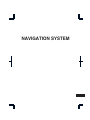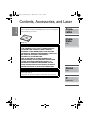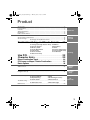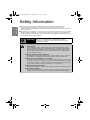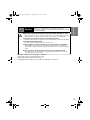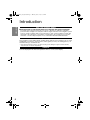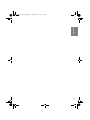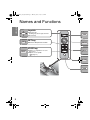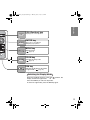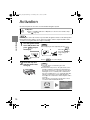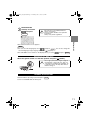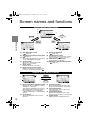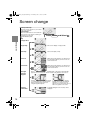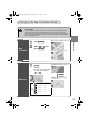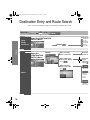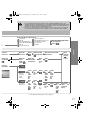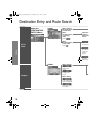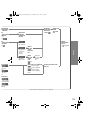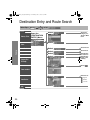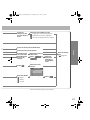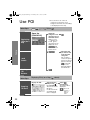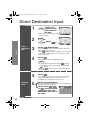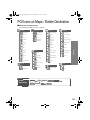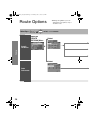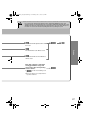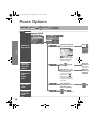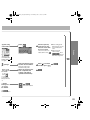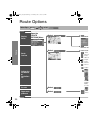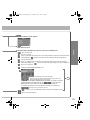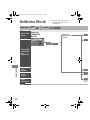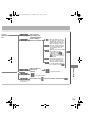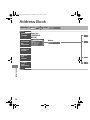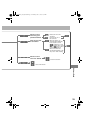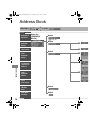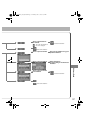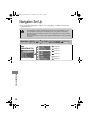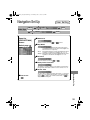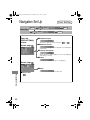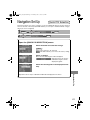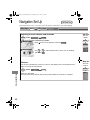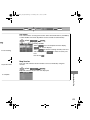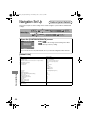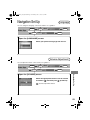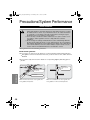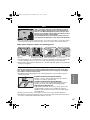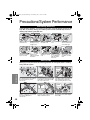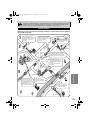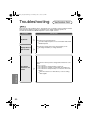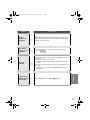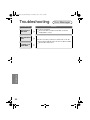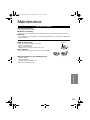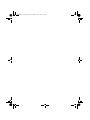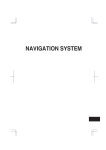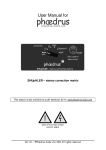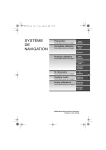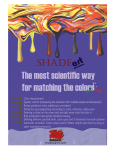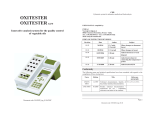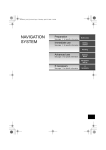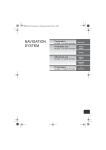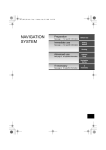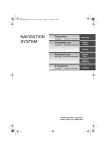Download Mazda MAZDA3 4-Door Navigation Manual
Transcript
NAVIGATION SYSTEM MAZDA3_Navi_EA.book Page 2 Monday, June 6, 2005 9:39 AM Contents, Accessories, and Laser Before Use Accessories Please contact an Authorized Mazda Dealer if you are missing any of the following accessories. ●Map Disc Preparation Immediate use CAUTION: THIS PRODUCT IS A CLASS I LASER PRODUCT. HOWEVER THIS PRODUCT USES A VISIBLE/ INVISIBLE LASER BEAM WHICH COULD CAUSE HAZARDOUS RADIATION EXPOSURE IF DIRECTED. BE SURE TO OPERATE THIS PRODUCT CORRECTLY AS INSTRUCTED. USE OF CONTROLS OR ADJUSTMENTS OR PERFORMANCE OF PROCEDURES OTHER THAN THOSE SPECIFIED HEREIN MAY RESULT IN HAZARDOUS RADIATION EXPOSURE. DO NOT OPEN COVERS AND DO NOT REPAIR YOURSELF. REFER SERVICING TO QUALIFIED PERSONNEL. Advanced Laser products: use Wave length: 650 nm Laser power: No hazardous radiation is emitted with safety protection. If necessary 2 MAZDA3_Navi_EA.book Page 3 Monday, June 6, 2005 9:39 AM Product Accessories ...............................................................................................................2 Laser Product ............................................................................................................2 Contents ....................................................................................................................3 Safety Information......................................................................................................4 Introduction ................................................................................................................6 Names and Functions................................................................................................8 Activation .................................................................................................................10 Screen names and functions ...................................................................................12 Screen change ........................................................................................................14 ● Changing the Map Orientation/Scale ............................................ 15 Before Use Getting started Destination Entry and Route Search ........ 16 ● Change (Change Search Area) ● Address ● Point of interest ● Emergency ● Memory Point ● Home ● Preset Destination ● Previous Destination ● Intersection ● Freeway On/Off Ramp ● Phone number ● Coordinates ● Select from map Routing Use POI ........................................................................................ 22 Character Entry .................................................................... 23 Direct Destination Input .............................................................. 24 POI Icons on Maps / Delete Destination ............................. 25 Route Options ............................................................................................... 26 Address Book ..........................................................................................................32 Address Book Navigation Set Up....................................................................................................38 Navigation Set Up Precautions/System Performance ...........................................................................46 ● Voice Guidance ● GPS ● Map Matching ● Positioning Accuracy ● Route Guide ● Route Search Troubleshooting .......................................................................................................52 ● Verification First ● Error Messages Maintenance ............................................................................................................53 As necessary 3 MAZDA3_Navi_EA.book Page 4 Monday, June 6, 2005 9:39 AM Safety Information Before Use ■ Read this owner’s manual for your Navigation System carefully before using the system. They contain instructions about how to use the system in a safe and effective manner. Mazda assumes no responsibility for any problems resulting from failure to observe the instructions given in this manual. ■ This manual uses pictographs to show you how to use the product safely and to alert you to potential dangers resulting from improper connections and operation. The meanings of the pictographs are explained below. It is important that you fully understand the pictographs and explanations in order to use this manual and the system properly. Warning Warning The presence of this Warning symbol in the text is intended to alert you to the importance of heeding the operation instructions. Failure to heed the instructions may result in severe injury or death. ■ Do not keep your eyes fixed on the monitor screen or operate the system while driving. Warnings Do not change the settings and destination locations while driving. Minimize the time spent on viewing the monitor screen and listening to the voice guidance while driving. Operating the system will distract the driver from looking ahead of the vehicle and can cause accidents. Always stop the vehicle in a safe location and use the parking brake before operating the system. ■ Always obey local traffic regulations. Your guided route may include roads that are not open to vehicles or are closed due to traffic regulations. Comply with the local traffic regulations and take another route. ■ Do not use the unit when it is out of order. If the unit is out of order (no image, no sound) or in an abnormal state (has foreign matter in it, is exposed to water, is smoking, or smells), then turn it off immediately and consult with an Expert repairer, we recommend an Authorized Mazda Repairer. Using the unit in an out-of-order condition may lead to accidents, fires, or electric shocks. ■ Use the proper power supply. This product is designed for operation with a negative grounded 12 V DC battery system. ■ Do not disassemble. Do not disassemble the product or attempt to repair it yourself. If the product needs to be repaired, take it to an Expert repairer, we recommend an Authorized Mazda Repairer. 4 MAZDA3_Navi_EA.book Page 5 Monday, June 6, 2005 9:39 AM Cautions ■ Do not use the product where it is exposed to water, moisture, or dust. Exposure to water, moisture, or dust may lead to smoke, fire, or other damage to the unit. Make especially sure that the unit does not get wet in car washes or on rainy days. Before Use Caution The presence of this Caution symbol in the text is intended to alert you to the importance of heeding the operation instructions. Failure to heed the instructions may result in injury or material damage. Caution ■ Keep the voice guidance volume at an appropriate level. Keep the volume level low enough to be aware of road and traffic conditions while driving. ■ Protect the Deck Mechanism. Do not insert any foreign objects into the slot of this unit. ■ This navigation system is designed use for exclusively in automobiles. This navigation system should only be installed in an automobile. Do not install it in a ship, aircraft, or any other vehicles except an automobile. Do not use it detached from the vehicle. ■ Do not insert or allow your hand or fingers to be caught in the unit. To prevent injury, do not get your hand or fingers caught in moving parts or in the disc slot. Especially watch out for infants. Operation is subject to the following two conditions; (1) this device may not cause interference, and (2) this device must accept any interference, including interference that may cause undesired operation of the device. 5 MAZDA3_Navi_EA.book Page 6 Monday, June 6, 2005 9:39 AM Introduction Before Use Use This Product Safety ■ Extremely low or high temperatures may interfere with normal operation The inside of the vehicle can become very hot or cold when it is parked for extended periods in direct sunlight or in cold places with the engine turned off. The navigation system may not operate normally under such circumstances. Turn off the navigation system until the inside of the vehicle has cooled down or warmed up. If the system does not operate thereafter, consult an Expert repairer, we recommend an Authorized Mazda Dealer. Navigation System This navigation system utilizes GPS* satellite signals, Speed sensor and Gyrosensor to track and display your vehicle’s current position, and to guide you from your starting point to your destination along a calculated route. * : GPS (Global Positioning System) is a position detecting system utilizing the signals from GPS satellites deployed by the U.S. Defense Department. Screens Screens displayed in this manual may differ from those on the actual display. 6 MAZDA3_Navi_EA.book Page 7 Monday, June 6, 2005 9:39 AM Before Use 7 MAZDA3_Navi_EA.book Page 8 Monday, June 6, 2005 9:39 AM Names and Functions Before Use Joystick ENTER RET ●Selects items by tilting it up, down, right, and left. ●Scrolls map. POS RET key Returns to the previous screen. ENTER VOICE key VOICE ●Initiates vocal guidance for route maneuvers. ●Adjusts screen quality. ( page 13) MENU ZOOM DIM 8 MAZDA3_Navi_EA.book Page 9 Monday, June 6, 2005 9:39 AM Displays your current position. Before Use POS (Position) key POS ENTER key ENTER ●Executes a selected item. ●Displays pop up menu. MENU key MENU Displays menu. ( page 13) ZOOM key ZOOM Changes the map scale. ( page 15) DIM key DIM Switches the display to day mode or night mode. ( page 15) Switching the Display Mode When the headlight switch is in the or position, the display switches to night mode. Press the DIM key to switch to day mode. To return to night mode, press the DIM key again. 9 MAZDA3_Navi_EA.book Page 10 Monday, June 6, 2005 9:39 AM Activation Insert the map disc into the unit to start the Mobile Navigation System. ■ Map Disc Cautions ● Refer to “Handling and Care of Map Discs” to know how to handle a map disc ( page 53). Note ●The map disc cannot be inserted or ejected while the ignition switch is in the OFF position. ●Remember that the battery can run down if the ignition switch is kept in the ON or ACC position for a long time while the engine not running. Getting started 1 Turn the ignition switch to the ON position and press OPEN to open the display. Note ●This display angle can be adjusted by pressing TILT . When the TILT is pressed, the display angle changes in stages. ●Press OPEN to close the display. 2 Insert the map disc with the printed side facing up. Note ●The main unit is located in the glove box compartment. ●Condensation may form on the optical lens or the map disc inside the unit when the temperature in the vehicle increases in a short time such as when heating the car on a cold day. This condensation may cause malfunctions. If so, unload the map disc and do not operate the unit for approximately 1 hour. Wipe the condensation off the map disc with a soft cloth. If the unit does not operate correctly after 1 hour, consult an Authorized Mazda Dealer. [CAUTION] screen 10 MAZDA3_Navi_EA.book Page 11 Monday, June 6, 2005 9:39 AM 3 Read CAUTION carefully, and select and press Caution ENTER . Most functions are inhibited while the vehicle is in motion. Please read the handbook for operation instructions. Always obey traffic regulations. Note ●You can select the language by select and press ENTER . You can also change the selected language using Language Selection. ( page 45) ●The CAUTION screen remains on the display unless you select Getting started ●The Current Position screen appears. and press ENTER . Removing the Map Disc When the ignition switch is in the ACC position and press Caution (EJECT). Do not get your hand or fingers caught in moving parts or in the disc slot. This can cause injuries. Children are inquisitive, try to install or remove the map disc without infants looking on. Buttons on the screen Select the buttons by using Joystick and press ENTER . Colors for unavailable buttons will be pale. 11 MAZDA3_Navi_EA.book Page 12 Monday, June 6, 2005 9:39 AM Screen names and functions Screens Before Setting Route (1) (2) (4) (3) ENTER ENTER Current position screen RET RET Getting started Returns after a few seconds. (5) (6) (7) (9) (10) (7) (1) Map Orientation control ( page 15) (2) GPS (Global Positioning System) marker ( page 47) (3) Clock Clock will be displayed when you set up Clock on Navigation Set Up On. (4) Vehicle marker Shows the current position and direction of your vehicle. (5) Scale display Displays the scale of the map. (6) Distance from current position Displays the distance from the current position to the position pointed by . (8) (9) (10) (7) Screen Configuration ( page 14) (8) Set Destination button The destination or way point will be set at the position pointed by in the scroll screen. (9) Store Memory Point button Stores markers on the map. (10) POI (Point of Interest) Display button ( page 22) Screens During Route Guidance (3) ENTER (2) (1) RET (4) Returns after a few seconds. (1) Distance and Time to Destination display Displays the time* and distance to the destination or way point. Selecting this will display the next and further information on the way point or time and distance to the destination. (* Either required time or estimated time arrival) (2) Route display Shows the provided route as a thick blue line. 12 (5) (6) (3) Turn Arrow display Shows the direction to turn at the next junction and the distance to the junction. (4) Current Road Name Shows the name of the road you are currently driving on. (5) Change Route button Displays the Route Option menu so that settings for route calculation can be changed. (6) Volume button Displays the volume adjustment screen. MAZDA3_Navi_EA.book Page 13 Monday, June 6, 2005 9:39 AM Menu Menu appears when pressing MENU . Destination Entry and Route Search ( Address Book ( page 32) Cancel Guidance ( page 25) Navigation Set Up ( page 38) Route Options ( page 26) page 16) Display Menu screen will be shown when you press VOICE (DISP) and hold. Note Display Menu screen will be disappeared when they have been unused during a few seconds. ■ Adjusting Getting started Screen adjustments and settings the screen quality ●Adjusts the screen brightness Select “ADJ.”, press ENTER , and then select “BRIGHT”, press ENTER and the screen will be brighter when scrolling it to the right, or darker when scrolling it to the left. ●Adjusts the screen contrast Select “ADJ.”, press ENTER , and then select “CONTRAST”, press ENTER and the screen will be lighter when scrolling it to the right, or deeper when scrolling it to the left. Note • Adjust by scrolling the Joystick to the right and left. • Restore the adjustment value to the default when selecting “RESET”, press ENTER . ■ Clearing the screen Select “DISP OFF”, press ENTER and the screen will disappear. The screen will appear again when pressing any buttons. ■ Daytime screen/Night screen When the headlights are on, daytime mode can also be selected (if extra screen certain nighttime conditions). This selection can only be done when the headlights are on. Press ENTER to switch between day and night modes. • Alternatively, you can carry out the same operation by using DIM . 13 MAZDA3_Navi_EA.book Page 14 Monday, June 6, 2005 9:39 AM Screen change Current position map Shows the current position of your vehicle on the scale selected. Route and flags When the route has been set, the blue line represents the route and the following two flags appear on the map. : Destination point Press ENTER and Select Map configuration Getting started Single map One-screen display of map possible. Dual map Dual screen display of map. Turn List While using route guidance, the directions for the next junction where you have to turn are shown as Turn List. Turn Arrow While using route guidance, the directions for the next junction where you have to turn are shown as Turn Arrow. Enlarged Junction Diagram Before a fork in the road, an enlarged diagram of the junction automatically appears in a second screen. This is to make route guidance even clearer. During route guidance, an enlarged diagram of an approaching fork or junction appears. When you drive past the junction, the enlarged diagram disappears. Freeway information 14 During route guidance, an enlarged diagram of the freeway automatically appears in a second screen as you approach a fork on the freeway. This is to make route guidance even clearer. A simplified diagram of the freeway can be displayed. MAZDA3_Navi_EA.book Page 15 Monday, June 6, 2005 9:39 AM Changing the Map Orientation/Scale ■ Do not keep your eyes fixed on the monitor screen or operate the system while driving Warning Do not change the settings and destination locations while driving. Minimize the time spent viewing the monitor screen and listening to the voice guidance while driving. Operating the system will distract the driver from looking ahead of the vehicle and may cause an accident. Always stop the vehicle in a safe location and use the parking brake before operating the system. Select , and press ENTER ● Head Up: The direction you are Getting started Map orientation 1 2 ● North Up: Geographic north is up. Press ENTER heading is up. 1 ● ZOOM OUT: Enlarges the map. ZOOM ●The map can be displayed in 13 steps with scales from to . ZOOM ● ZOOM IN: Reduces the map. (more detail.) Map scale Position before change Imperial display Metric display 128 mi (mile) 256 km 16 mi (mile) 32 km 2 mi (mile) 4 km 1/4 mi (mile) 500 m 1/32 mi (mile) 50 m <Scale bar> 15 MAZDA3_Navi_EA.book Page 16 Monday, June 6, 2005 9:39 AM Destination Entry and Route Search ●You can set the destination using various methods provided by the system. Before Steps Change (Change Search Area) MENU ENTER select Select the de Open the [DESTINATION ENTRY] Menu Select Routing Open the [DESTINATION ENTRY] Menu Select When narrowing down to house no. Enter the house no When entering the street name directly Enter the street name and select Select When narrowing down to city name Select Address : ID, OR, WA : CA, NV : AZ, CO, MT : IA, KS, MN, : OK, TX : IL, IN, KY, M Cancel the city selectio Displays 5 cit name list nearest the current position. Displays the city name input screen 16 MAZDA3_Navi_EA.book Page 17 Monday, June 6, 2005 9:39 AM ● Do not keep your eyes fixed on the monitor screen or operate the system while driving. Warnings Do not change the settings and destination locations while driving. Minimize the time spent viewing the monitor screen and listening to the voice guidance while driving. Operating the system will distract the driver from looking ahead of the vehicle and may cause an accident. Always stop the vehicle in a safe location before operating the system. ● Route searches with the navigation system can include roads that you can not drive on and roads that you are prohibited from driving on due to traffic regulations. Please comply with the traffic regulations. Select the desired Search Area : ID, OR, WA, : CA, NV : AZ, CO, MT, NM, UT, WY : IA, KS, MN, MO, ND, NE, SD : OK, TX : IL, IN, KY, MI, OH, WI : AR, AL, LA, MS, TN : CT, MA, ME, NH, NJ, NY, RI, VT : DC, DE, MD, PA, VA, WV : FL, GA, NC, SC : CANADA DESTINATION ENTRY Menu screen appears Select Enter the house no. Select tering the me directly Enter the street name and select Select the street name from the list Enter the house no. Select rrowing city name : Cancel the city selection. Select the city name from the list Enter the city name and select Select Enter the street name and select Select the street name from the list : Search from the map. Enter the house no. Select : Displays 5 city name list nearest the current position. : Displays the city name input screen. Enter the street name and select Enter the house no. Select the city name from the list Select the street name from the list Enter the street name and select Direct destinati on input ( page 24) Routing rrowing house no. Select the street name from the list ● For Character Entry, please refer to page 23. 17 MAZDA3_Navi_EA.book Page 18 Monday, June 6, 2005 9:39 AM Destination Entry and Route Search Open the [DESTINATION ENTRY] Menu Select When entering the destination point directly When narrowing down to category name Select the category name from the list Select When narrowing down to city name Point of interest Cancel the city selection Select Routing Displays 5 city name lis nearest the current position. Displays the city name input screen Select When stopped Displays the police station select screen. Emergency (When stopped) Displays the hospital select screen. When driving Sets the destination to the nearest police station automatically. Sets the destination to the nearest hospital automatically. 18 MAZDA3_Navi_EA.book Page 19 Monday, June 6, 2005 9:39 AM en entering destination t directly en owing down ategory e Enter the destination point and select Select the category name from the list Select the name from the list ct en owing down ty name Direct destination input ( page 24) : Cancel the city selection. ct ays the police on select en. ays the tal select en. Select the city name from the list : Displays the city name input screen. Enter the city name and select Routing en stopped : Displays 5 city name list nearest the current position. Select the city name from the list Select the sort methods : Sorts the police station or the hospital by Distance. : Sorts the police station or the hospital by name. Select the name from the list en driving the destination nearest police n automatically. he destination to earest hospital matically. ● For Character Entry, please refer to page 23. 19 MAZDA3_Navi_EA.book Page 20 Monday, June 6, 2005 9:39 AM Destination Entry and Route Search Before Steps Memory Point MENU ENTER Open the [DESTINATION ENTRY] Menu select Select Select the category for desired Mem Point Select Home Routing Preset Destination Select Select the de Previous Destination Select Select Select the P Intersection Select Enter/Select 1st street na Enter/Select name of the freeway Select Select Select Enter the lat Freeway On/ Off Ramp Phone number : degrees Coordinates : minutes : seconds Select from map 20 Select MAZDA3_Navi_EA.book Page 21 Monday, June 6, 2005 9:39 AM Select the category for the desired Memory Point Select the desired Memory Point : Display up to five previous suggestions. : Display the five previous suggestions. : The order of the displayed list can be changed. Select the desired Preset Destination. Enter/Select the 1st street name Enter/Select the name of the freeway Enter/Select the 2nd street name Select Select the phone number Enter the latitude Enter the longitude Select or Select the desired the On Ramp or the Off Ramp name. Direct destination input ( page 24) Routing Select the Previous Destination. Select : degrees : minutes : seconds ● For Character Entry, please refer to page 23. 21 MAZDA3_Navi_EA.book Page 22 Monday, June 6, 2005 9:39 AM ●You can select one of the six categories on the menu or List Categories and then select the POI(s) to be displayed on the map. Use POI Before Steps ENTER ENTER Open the [QUICK POI] Displaying POI(s) on a Map Select Select the categories to be displayed up to a maximum of five. ● POI icon chart ( page 25) For categories other than the six displayed, select and select them from the list shown. Routing Select the POI you want to find from the listed categories. After you make a selection, the point of interest you selected appears on the map. : Search POI along the route during the guidance and show the list. Local Search Deleting POI Markers Before Steps Displaying POI(s) on a Map ( Display the POI. Showing POI Data 22 above) Select the desired POI by moving on top of the POI icon. The name of the selected POI appears. If no data is stored for the selected POI, the POI name is not displayed. Select (Information) The POI(s) data is displayed. : Stores the location of POI as a memory point. MAZDA3_Navi_EA.book Page 23 Monday, June 6, 2005 9:39 AM Character Entry Select the first several characters on the screen. Select Select Select Select your target in the list. Names of which spelling starts with the entered character appear. ● If a desired name is not in the list, go back to the step 1, and try fewer characters. : Select : : : The order of the displayed list can be changed. (Displayed list varies or may not be displayed depending on what was input.) : Text can be input again. ( may not be displayed depending on what was input. may be displayed : Move the cursor to the previous position and delete a character. Routing To enter the street name, city name, and other. : Display up to five previous suggestions. Display the previous suggestions. Text flow (Right) Text flow (Left) : The list appears. when ● Examples Street: ANBERG Enter by selecting characters: - A N is selected.) Street: STRASSE DES 17. JUNI Enter by selecting characters: D E S 1 7 Street: ACHATWEG Enter by selecting characters: - A C H A T To enter the house phone number, and other. Select the characters on the screen. Select : Move the cursor to the previous position and delete a character. 23 MAZDA3_Navi_EA.book Page 24 Monday, June 6, 2005 9:39 AM Direct Destination Input 1 ENTER Position the cursor on your destination on the map Scroll the map and change the map scale if necessary. 2 Routing Direct Destination Input ENTER ENTER 3 Select 4 Select Select (Destination). Route calculation will be carried out and the entire route will be displayed on the map. Select (Way point) to set the address as a way point on your route ( page 32). You can set up to 5 waypoints per trip. . Route guidance begins using displayed route. Note ●If your desired route cannot be found, (Change route) allows the route option settings to be changed. ( page 26) ●Selecting for five seconds or more will launch the Demo mode. Operate after Step 3 of [Direct Destination Input] Selecting Route 4 Select 5 Select . The calculation route can be selected from one of three types namely, Quick (the fastest route), Altern. (the standard route), or Short (the shortest route). (Information). Details regarding the individual routes (i.e., required time total distance, roads used, etc.) Select either , , or , and then select when you have decided on the route to be used. 24 MAZDA3_Navi_EA.book Page 25 Monday, June 6, 2005 9:39 AM POI Icons on Maps / Delete Destination ■ POI (Point of Interest) Icons The following are POI icons shown on maps. Restaurant Automotive Recreation Community Automobile Club Amusement Park City Center American Gas Station Casino Convention Center Chinese Parking Golf Course Court House Continental Auto Service & Maintenance Historical Monument Government Offices Fast Food Marina Higher Education French Museum Hospital Italian Ski Resort Library Sports Complex Park & Recreation Japanese Travel Mexican Airport Performing Arts Police Station Seafood Bus Station Tourist Attraction School Thai Ferry Terminal Tourist Information Other Restaurants Hotel Winery Rental Car Agency Banking Shopping Rest Area Other Grocery Store Train Station Shopping Mall Delete destination MENU ENTER ENTER Select Routing All restaurants Bank Business Facility ATM Select ENTER 25 MAZDA3_Navi_EA.book Page 26 Monday, June 6, 2005 9:39 AM ●During route guidance you can change the route options, stop or check the route. Route Options Before Steps MENU ENTER Open the [ROUTE OPTIONS] Menu select Select Search Condition Routing Select Route Preferences 26 MAZDA3_Navi_EA.book Page 27 Monday, June 6, 2005 9:39 AM Warning ■ Do not keep your eyes fixed on the monitor screen or operate the system while driving Do not change the settings and destination locations while driving. Minimize the time spent viewing the monitor screen and listening to the voice guidance while driving. Operating the system will distract the driver from looking ahead of the vehicle and may cause an accident. Always stop the vehicle in a safe location and use the parking brake before operating the system. The route with the quickest time will be used. Routing The alternative route will be used. The route with the shortest distance will be used. Each time a button is selected it will toggle between usage and non-usage of the corresponding roads or ferries. can be selected during route ● guidance. ● The route will not necessarily follow the specified conditions. 27 MAZDA3_Navi_EA.book Page 28 Monday, June 6, 2005 9:39 AM Route Options Before Steps MENU ENTER Open the [ROUTE OPTIONS] Menu Addition of Way points select Select Set the way point using your preferred method. Select Routing When a new destination is set by (Destination), it will replace the current destination and route calculation will be carried out once again. Modification of Destination or Way Point Positions Modification of the Visiting Order Deletion of Destination or Way Points Deletion of Destination and All Way Points 28 Select (Change Select the location to Location). Shows the m destination/w Select the buttons for the When the been comp visiting or updated a way points in the order that they should be visited. If you wish to cancel an indication, select . Alternatively, you can cancel it by selecting the destination/way points that set the order. Select the button corresponding to the destination or way point to be deleted. : Cancel the deletion : Ca MAZDA3_Navi_EA.book Page 29 Monday, June 6, 2005 9:39 AM ay point using erred method. added, and then select destination is set by stination), it will current destination alculation will be once again. (Change ). buttons for the in the order that d be visited. to cancel an select . ly, you can y selecting the n/way points that er. e button onding to the on or way be deleted. Select the button for the location to be modified. Shows the map for the destination/way points. . selected steps , when you want to set up more than three way-points. Routing ● When setting up the When the required way 2nd way point you also points have been setup, indicate the order in which need to indicate the order. they are to be visited. ● Repeat from the Choose the location to be Select Move to location and then press ENTER . When the sequence has been completed, the visiting order will be updated automatically. : Cancel the deletion Cancel the deletion 29 MAZDA3_Navi_EA.book Page 30 Monday, June 6, 2005 9:39 AM Route Options Before Steps Display Route MENU ENTER Open the [ROUTE OPTIONS] Menu select Select The Entire R Enter the ma Routing Select Use the butt : Enter Route Preview : Move th : Carry o will be d : Stop th : Carry o button w : Move to : Display Setting the conditions for simulation run POIs: D it will be display Recalculates the route Select If, for exa If Stops route guidance 30 Select i : Cance MAZDA3_Navi_EA.book Page 31 Monday, June 6, 2005 9:39 AM The Entire Route screen appears. Enter the map scroll. Routing Use the buttons displayed on screen to carry out a simulation run. : Enter the map scroll. : Move the start point. : Carry out a simulation run in the direction of the start point. When the run has been started, this button will be displayed as , and when selected, it will cause running to take place at high speed. : Stop the simulation run. : Carry out a simulation run in the direction of the destination. When the run has been started, this button will be displayed as , and when selected, it will cause running to take place at high speed. : Move to the destination. : Displays the EDIT ROUTE PREVIEW screen. : Stops at the destination or the next way point. : Stops at a point of interest which has been setup on the route. : Delete the POI which has been selected. RET POIs: Display the six POIs from Quick-POI storage. When one of these is selected, it will be displayed on the map; furthermore, can be selected to display items other than shown here. For more details, refer to page 41. If, for example, Restaurant is selected for POIs and a simulation run is started using , this will then stop at a restaurant on the route. If is selected here, the system will display information relating to the establishment question. : Cancel the Cancel Guidance. 31 MAZDA3_Navi_EA.book Page 32 Monday, June 6, 2005 9:39 AM ●You can, edit, or delete any destinations, way points, or marked point. Address Book Before Steps Memory Point Storage MENU ENTER select Open the [ADDRESS BOOK] Select the category from the list. Select Memory Point Confirmation and Modification Address Book Memory Point Deletion All Memory Point Deletion Category Name Modification 32 Changes t category n MAZDA3_Navi_EA.book Page 33 Monday, June 6, 2005 9:39 AM ect the egory from list. Set a memory point using your preferred method. Select a memory point to be modified : Allows the display icon to be selected. Page 1 and 2 contain standard icons, whereas the With Sound page contains icons which also playback sounds. : Allows the storage category to be changed. Select the button corresponding to the new category. : Allows the name to be changed. When editing has been completed, select . Furthermore, select to display names on the map, or if these names are not to be displayed. : Allows memory points to be checked and modified on the map screen. After checking. : Allows the telephone number to be modified. When editing has been completed, select . Address Book Select a memory point to be deleted. : Cancel the deletion. : Cancel the deletion. Erase letters using , enter the new letter, and then select . Changes the selected category name 33 MAZDA3_Navi_EA.book Page 34 Monday, June 6, 2005 9:39 AM Address Book Before Steps MENU ENTER select Avoid Area Open the [ADDRESS Storage BOOK] Avoid Area Confirmation and Modification Avoid Area Deletion All Avoid Area Deletion Category Name Modification Address Book 34 Select MAZDA3_Navi_EA.book Page 35 Monday, June 6, 2005 9:39 AM Select an avoid area using your preferred method. Select an avoid area to be modified. : Reduces the size of the avoid area. : Increases the size of the avoid area. : Allows the name to be changed. When editing has been completed, select . Furthermore, select to display names on the map, or if these names are not to be displayed. : Allows avoid area to be checked and modified on the map screen. After checking. Select an avoid area to be deleted. : Cancel the deletion. : Cancel the deletion. Address Book 35 MAZDA3_Navi_EA.book Page 36 Monday, June 6, 2005 9:39 AM Address Book Before Steps MENU ENTER select z Destination & Way Points Previous Destination Deletion Open the [ADDRESS BOOK] Select ( page 28) Select All Previous Destination Deletion Select Preset Destination Storage Preset Destination Confirmation and Modification Address Book Preset Destination Deletion All Preset Destination Deletion 36 Displays Icons at Memory Points Select Starts Route calculation Select MAZDA3_Navi_EA.book Page 37 Monday, June 6, 2005 9:39 AM Select a destination to be deleted. : The order of the displayed list can be changed. : Cancel the deletion. : Cancel the deletion. Select a preset number. Set a preset number using your preferred method Select a preset number. Select the button corresponding to the item to be modified : Cancel the deletion. Address Book Select a preset number to be deleted. : Cancel the deletion. 37 MAZDA3_Navi_EA.book Page 38 Monday, June 6, 2005 9:39 AM Navigation Set Up ●You can alter the map display conditions, the route guidance conditions and show the system information. Warning ■ Stop your vehicle before the following operations. Do not change the settings and destination locations while driving. Minimize the time spent viewing the monitor screen and listening to the voice guidance while driving. Operating the system will distract the driver from looking ahead of the vehicle and may cause an accident. Always stop the vehicle in a safe location and put the parking brake on before operating the system. Before Steps MENU Open [NAVIGATION SET UP] Navigation Set Up 38 ENTER select ENTER ( page 39) ( page 41) ( page 45) ( page 45) ( page 42) ( page 44) MAZDA3_Navi_EA.book Page 39 Monday, June 6, 2005 9:39 AM Navigation Set Up MENU ENTER User Setting select ENTER Before Steps ENTER Open the [USER SETTINGS] screen select ENTER ■ MAP Color Select a screen color from ■ Map Mode of options. Select page ● Auto : The display will automatically switch between Day and Night illumination mode when the headlights are turned off and on respectively. ● Day : The display will be presented in Day illumination mode regardless of whether the headlights are on or off. ● Night : The display will be presented in Night illumination mode regardless of whether the headlights are on or off. ■ Distance Select the distance unit from ■ Notify traffic restriction or . The display of warnings during route guidance when passing through areas with traffic restrictions can be turned on or off ■ Arrival Time The time which is displayed until the destination or a way point can be set as an estimated arrival time or the remaining time. Select to display the estimated arrival time, or to display the remaining time. Navigation Set Up ■ How to exit 39 MAZDA3_Navi_EA.book Page 40 Monday, June 6, 2005 9:39 AM Navigation Set Up MENU ENTER User Setting select ENTER Before Steps ENTER Open the [USER SETTINGS] screen select ENTER ■ Keyboard layout The layout of input keys can be selected as ■ Guidance Screen or . Select page Select whether Enlarged Junction diagram screen is displayed automatically. ■ freeway information Allows selection of whether guidance screen is to be displayed while driving on freeway. ■ Clock Allows selection of whether clock is to be displeyed. Select page ■ Beep ■ How to exit Navigation Set Up 40 Allows selection of whether beep will sound. MAZDA3_Navi_EA.book Page 41 Monday, June 6, 2005 9:39 AM Navigation Set Up Quick POI Selection This function allows you set the categories on the area displayed when the (Point of interest) menu is selected on the map. Quick POI enables you store up to six different kinds category which you use most regularly. 1 2 MENU ENTER ENTER select select ENTER ENTER Open the [QUICK POI SELECTION] screen Select the button for Quick POI storage. Note ●Select the category to be changed : This button allows you to restore the factory setting. Select a category. Once selected, subcategories will be displayed. : Subcategories from all of the individual categories will be displayed together. Select the subcategories to be displayed on the map. Navigation Set Up Repeat the above steps to add further POI markers displayed on the menu. 41 MAZDA3_Navi_EA.book Page 42 Monday, June 6, 2005 9:39 AM Navigation Set Up Calibration This function allows you to correct any error in the position or direction of your vehicle display. Before Steps MENU ENTER select Adjusting Current Position and Direction ENTER select ENTER Open the [Position calibration] screen Move to the correct position and select ENTER . Use or and select Navigation Set Up 42 ENTER s Open t Map Ve This function automatically corrects any error in the display of the current position that might occur after tire replacement. select The curr a GPS s to adjust the direction in which you are heading, . Distance ENTER Set Clo The map function. ENTER ENTER Distance is displayed You will have to drive about 6 miles (10 km) before distance correction is complete. s Map and MAZDA3_Navi_EA.book Page 43 Monday, June 6, 2005 9:39 AM ENTER ENTER select ENTER Set Clock The current time is set using this function. Since time notification is provided by a GPS satellite, time-zone adjustment can be carried out automatically. ENTER NTER . select ENTER Open the [SET CLOCK] screen Select if you would prefer 24-hour display; for 12-hour display. Select to move the setting ahead by one hour, and similarly, select to move it back by one hour. How to exit . ou are heading, Map Version ent position that The map and software version numbers can be confirmed by using this function. ENTER select ENTER Map and software versions are now displayed. Navigation Set Up is complete. 43 MAZDA3_Navi_EA.book Page 44 Monday, June 6, 2005 9:39 AM Navigation Set Up Restore System Defaults This function replaces all the settings in the mobile navigation system with the initial default settings. MENU ENTER select ENTER Before Steps ENTER select ENTER Open the [SYSTEM DEFAULTS] screen Select . :Restores the average speed setting to the initial value upon factory setting. If you execute Restore System Defaults, all of your Stored setting data will be deleted. [Default List] Item Menu names For maps (one screen and dual screen) Map display mode Map Display scale/Map scale for Dual-screen is not object of backup. Display guidance language Q-POI map display Q-POI Selection Navigation Set Up 44 Search Area Map Color Day/Night/Auto Setting Distance Units (Miles/KM) (Global setting) Volume Presets Right Screen Setting, POI Time display change (12h/24h) Keyboard layout Arrival Time Navigation Setup (Clock) Navigation Setup (Beep) Map display freeway Information Guidance Screen Initial condition North up single-screen display Single-screen: 10,000 map (1/16 mi) Dual-screen: 40,000 map (1/4 mi) English All Off A : Gas station B : ATM C : Parking D : Grocery store E : All Restaurant F : Hotel U9 (including Washington DC) 1 Auto Miles 4 (1 to 7) On 24h ABC Time Off On Off ON MAZDA3_Navi_EA.book Page 45 Monday, June 6, 2005 9:39 AM Navigation Set Up Language You can change the languege of the menu and the voice guidance. MENU ENTER select ENTER Before Steps ENTER select ENTER Open the [LANGUAGE] screen Select your preferred language from the list. Volume Adjustment You can adjust the volume control for the voice guidance. MENU ENTER select ENTER Before Steps ENTER select ENTER Select the appropriate button to set the volume to between (minimum) and (maximum). : Sound output will be muted. Navigation Set Up Open the [VOLUME] screen 45 MAZDA3_Navi_EA.book Page 46 Monday, June 6, 2005 9:39 AM Precautions/System Performance Voice Guidance Warnings ● The navigation system is just a support system for the driver. The driver should always pay attention to the traffic situation to safely make decisions. You may be unable at times to arrive at your destination due to out-of-date information on a map disc. You should be especially careful when selecting an urgent destination such as a hospital or a police station. ● Your route may sometimes include roads that are not open to vehicles or are closed due to traffic regulations. Please comply with the local traffic regulations. ● Do not change the settings and destination locations while driving. Minimize the time spent viewing the monitor screen and listening to the voice guidance while driving. Operating the system will distract the driver from looking ahead of the vehicle and may cause an accident. Always stop the vehicle in a safe location and use the parking brake before operating the system. Voice guidance has the following functions: ■ Intersection guidance ●The system voice announces the distance to an upcoming turn and the turning direction. This guidance function is automatic. Therefore, you do not have to set it, and it cannot be disabled. ●The system vocally announces the distance to an upcoming highway branching point or junction. Route Second branching point 150m 100m As necessary 46 First branching point Roundabout. Take the second exit. Left turn ahead, then right turn. In 700m left turn. When two intersections are close together, the voice guidance may be late. When two roundabouts are close together, the voice guidance for the second may be late. MAZDA3_Navi_EA.book Page 47 Monday, June 6, 2005 9:39 AM GPS GPS is a position detecting system utilizing the signals from GPS satellites deployed by the U.S. Department of Defense. The Mobile Navigation System uses input from three or more satellites and calculates the vehicle position based on the principle of triangulation. The positioning accuracy of the system corresponds to the error display of the GPS which is from about 30 to 200 meters. ●If you are using the system for the first time, or if you have not used it for some time, it takes about 5 minutes (or about 2 minutes in open areas) to calculate your vehicle’s position. ■ GPS signal reception is poor in the following places In tunnels Among high-rise buildings Under elevated roads In wooded areas ●The GPS satellites are controlled by the U.S. Defense Department, which may intentionally lower positioning accuracy. In such cases, there may be vehicle position deviations. ●There may be vehicle position deviations for some time until GPS signals are received after turning on the ignition. Map Matching Position Correction for Elevated Roads Position accuracy is improved by detecting if the vehicle is running on or under an elevated road. Position Correction for Parking Garages Position accuracy is improved by detecting if the vehicle is driving in an elevated or underground parking garage. As necessary This function compares your vehicle’s tracking data with the road data on the map disc, applies dead reckoning to determine the road you are driving on, and displays your vehicle on that road on the map. ●Intelligent map matching addresses the following problems to achieve high accuracy in vehicle positioning. High-precision Gyrosensor A gyro detects turns with an accuracy of 0.05° per second. Combined with a speed sensor, it enables the system to display the current vehicle position even where GPS signals may be blocked. ●Using a spare tire in place of the regular one may cause vehicle position deviations. ●Any difference between the direction which your vehicle actually travels and that shown on the map is automatically eliminated by azimuth correction. 47 MAZDA3_Navi_EA.book Page 48 Monday, June 6, 2005 9:39 AM Precautions/System Performance Positioning Accuracy In the following situations, your vehicle position may not be displayed correctly on the map. But, as you keep driving, your vehicle position will be automatically corrected utilizing map matching and GPS data. Running on an elevated road Making a turn after Running on a steep Running on a spiral Entering an intersection driving on a long where a road branches mountain road road straight road off at a small angle CAR FERRY P O T S Running on gridiron Running on a layout of roads slippery road with tire chains Snaking on a wide road When your vehicle is on a turntable with the ignition turned off After getting off a ferryboat or vehicle train Route Guide Although you may encounter the following problems in route guide, there is nothing wrong with the system. In 300 m right turn As necessary Left turn ahead For certain intersection shapes, the upcoming turn or the name of the intersection may not be announced. For certain intersection shapes, you may be prompted to turn right or left When you should actually stay on the same road. Voice guidance for the planned route may continue even after you have deviated from that route such as having turned too early. In 300 m right turn m 300 0m Some points where the road divides on highways or toll roads may not be displayed or announced. 48 The Intersection Zoom Map may not always agree with the actual shape of the intersection. The announced distance to an upcoming turn may differ slightly from reality. MAZDA3_Navi_EA.book Page 49 Monday, June 6, 2005 9:39 AM Warning The navigation system is just a support system for the driver. The driver should always pay attention to the traffic situation to safely make decisions. You may be unable to arrive at your destination due to out-of-date information on a map disc. You should be especially careful when selecting an urgent destination such as a hospital or a police station. Route Search Although you may encounter the following problems in a route search, there is nothing wrong with the system. The guide map may show roads that are not passable due to closure in winter or for other reasons. It may also show roads that are out of use due to the opening of a new road or for other reasons. It may also show roads that only permit one-way traffic. Road out of use ? ? ? which exit? ? Destination Depending upon the shape of roundabout (rotary), the guide map may show a wrong exit. • There may be cases where the route remains unchanged after another search. • A congested route may be shown. Destination ? ? ? The route shown only reaches a point near your destination if your destination has no direct access road or the road is too narrow. As necessary Destination It may show a common road under or over an elevated road. It may show a route where you'll have to make a U-turn. ? Destination 49 MAZDA3_Navi_EA.book Page 50 Monday, June 6, 2005 9:39 AM Troubleshooting Verification First Note There may be some problems due to operational errors or mistakes. Please read this manual again and verify that there really is a problem before calling an Expert repairer, we recommend an Authorized Mazda Repairer to ask for repair services. Symptom No picture Display doesn’t open or close Check point ●Check if a fuse has been blown. Consult an Expert repairer, we recommend an Authorized Mazda Repairer. ●Check if the voltage level of the vehicle battery is low. Recharge the battery or change batteries. ●Check if the vehicle position changed when ACC was set to OFF. When, for example, The vehicle position is not correct As necessary 50 • The vehicle was transported by a ferry boat. • The vehicle was rotated on a turn table in a parking lot. • The vehicle was transported by a tow track or other such vehicle. Drive the vehicle for a while where you are receiving GPS signals. MAZDA3_Navi_EA.book Page 51 Monday, June 6, 2005 9:39 AM Symptom Check point No GPS symbols are displayed ●GPS signals may not be received because of obstructions. After moving the vehicle away from obstructions, the GPS signals can be received. The vehicle position is not displayed ●Check if the mode is set to the current position screen. Press POS Buttons in the remote control do not beep ●Check if [Beep] is set to [Off] ( page 40). As necessary No voice guidance ●Check if the volume control for the voice guidance has been turned off. ●Check if the vehicle is off the route. Repeat the route search while checking the route guide screen. ●Check if you are driving the vehicle in the wrong direction on the route. Repeat the route search checking the direction of the destination. 51 MAZDA3_Navi_EA.book Page 52 Monday, June 6, 2005 9:39 AM Troubleshooting Error message Please insert a MAP DVD. MAP DVD-Read Error The disc installed is not a MAP DVD. As necessary 52 Error Messages Solution ●The disc is not installed. Check if the disk is installed. If installed, check if the installed disk is correct. ●The disc is wet, dirty, scratched, or upside down, or the disc cannot be played with this unit or the incorrect disk is installed. Eject the disc and check it. MAZDA3_Navi_EA.book Page 53 Monday, June 6, 2005 9:39 AM Maintenance Care of the Product ■ Cleaning this product Use a dry, soft cloth to wipe it. ■ Cautions for cleaning Never use solvents such as benzene and thinners, they could mar the surface of the unit. ■ Map disc If you require the latest map disc, consult an Expert repairer, we recommend an Authorized Mazda Repairer. Handling and Care of Map Discs ■ How to hold the disc ■ Disc Cleaning Label side ●Do not touch the underside of the disc. ●Do not scratch the disc. ●Do not bend the disc. ●When not in use, keep the disc in the case. ●Use a dry, soft cloth to wipe from the center outward. ■ Do not leave discs in the following places: <Right> <Wrong> ●Direct sunlight ●Near car heaters ●In dirty, dusty and damp areas ●On seats and dashboards As necessary 53 MAZDA3_Navi_EA.book Page 54 Monday, June 6, 2005 9:39 AM