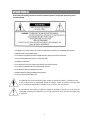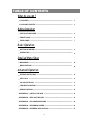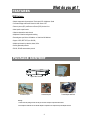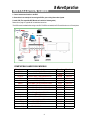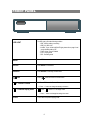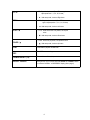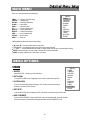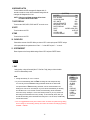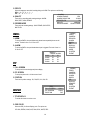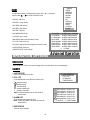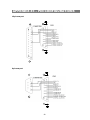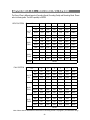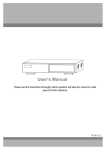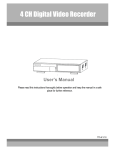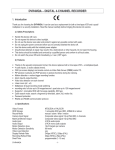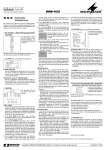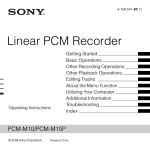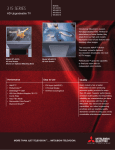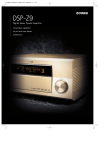Download Maxtor 4 CH User's Manual
Transcript
4 CH Digital Video Recorder User’s Manual Please read this instructions thoroughly before operation and keep the manual in a safe place for further reference. 771-A V 1.0 WARNING All the safety and operating instructions should be read before operation. The improper operation may cause permanent damage. • This adaptor is only for this machine. Do not use it for other electronic products or it may damage other products. • Please lift and place this equipment gently. • Do not expose this equipment from direct sunlight and keep it away from sources of intense heat. • Do not use this equipment near water or in contact with water. • Avoid dusty or humid place. • Do not switch the Power On & Off within short period of time (within 3 seconds). • Do not block the ventilation holes at the top and bottom of the unit. • Do not attempt to service this equipment by yourself. • Installation should be made by qualified service personnel. • Do not try to retrieve the HDD data by PC. The lightning flash with arrowhead symbol, within an equilateral triangle, is intended to alert the user to the presence of uninsulated "dangerous voltage" within the product's enclosure that may be of sufficient magnitude to constitute a risk of electric shock to persons. The exclamation point within an equilateral triangle is intended to alert the user to the presence of important operating and maintenance-(servicing) instructions in the literature accompanying the appliance. 1 TABLE OF CONTENTS What do you get ? • FEATURES ---------------------------------------------------------------------------------------- 3 • PACKAGE CONTENT -------------------------------------------------------------------------- 3 Before Operation • INSTALLATION GUIDE ------------------------------------------------------------------------ 4 • FRONT PANEL ----------------------------------------------------------------------------------- 5 • REAR PANEL ------------------------------------------------------------------------------------- 7 Basic Operation • GETTING STARTED------------------------------------------------------------------------------ 8 • OPERATION ---------------------------------------------------------------------------------------- 8 Detailed Menu Setup • MAIN MENU --------------------------------------------------------------------------------------- 10 • MENU OPTIONS --------------------------------------------------------------------------------- 10 Advanced Operation • OPERATION OPTIONS ------------------------------------------------------------------------ 16 • KEY LOCK ---------------------------------------------------------------------------------------- 17 • RS-232 PROTOCOL ---------------------------------------------------------------------------- 17 • TROUBLE SHOOTING--------------------------------------------------------------------------- 17 • SPECIFICATIONS--------------------------------------------------------------------------------- 18 APPENDIX #1 – INSTALL THE HDD ---------------------------------------------------------- 19 APPENDIX #2 – REPLACE THE HDD -------------------------------------------------------- 19 APPENDIX #3 – PIN CONFIGURATIONS --------------------------------------------------- 20 APPENDIX #4 – RECORDING SPEED---------------------------------------------------------- 22 APPENDIX #5 – NETWORK APPLICATION-------------------------------------------------- 23 2 What do you get ? FEATURES DVR Features • Wavelet compression format replaces Time-Lapse VCR + Multiplexer / Quad • On Screen Display and Remote Control via Video Server & PC • Picture-in-picture (PIP) and Picture-on-Picture (POP) function in live • Alarm input & output function • Video loss detected on each channel • Multiplexer & Quad recording mode switching • Recording rate up to full size 30 fields/sec. or Quad size 240 fields/sec. • Support 1 HDD, IDE TYPE (over 250 GB) • Multiple quick search by date/time, alarm, full list • Security password protection • RS-232, RS-485 communication protocol PACKAGE CONTENT User’s Manual Digital Video Recorder Accessories pack Accessories pack Power Adapter and Cord Warning: 1. Please check the package to make sure that you receive the complete components shown above. 2. This adaptor is DC19V 2A. User can find the adaptor for replacement at a computer shop if the adaptor is broken. 3 INSTALLATION GUIDE Before Operation 1. Connect cameras and monitor to the DVR. 2. Shown below is an example of connecting the DVR to your existing Observation System. 3. Install HDD (The compatible HDD Brands are listed in the following table.) Please refer to page 19. Appendix #1 for installation instructions. *The HDD must be installed before turning on the DVR. If HDD is not installed, the DVR would function as a 4 CH multiplexer. COMPATIBLE HARD DISK MODELS Manufacturer Capacity Rotation HITACHI HITACHI HITACHI Deskstar 180 GXP (120 GB) Deskstar 7K250, HDS722516VLAT20 Deskstar 7K250, HDS722525VLAT80 Model 120GB 160GB 250GB 7200 rpm 7200 rpm 7200 rpm IBM IBM Maxtor Deskstar 120GXP (80GB) Deskstar 120GXP (120GB) DiamondMax 536DX(60GB) 4W060H4 80GB 120GB 60GB 7200 rpm 7200 rpm 5400 rpm Maxtor Maxtor Maxtor Maxtor Seagate Seagate DiamondMax Plus 9 DiamondMax Plus 9, Model#6Y120L DiamondMax Plus 9, Model#6Y160L0 80GB 120GB 160GB 250GB 80GB 120GB 7200 rpm 7200 rpm 7200 rpm 7200 rpm 7200 rpm 7200 rpm Seagate Barracuda 7200.7 Plus, ST3160023A Western Digital Caviar WD1200BB-00CAA1 160GB 120GB 7200 rpm 7200 rpm Western Digital Caviar WD2000BB-00DWA0 Western Digital CaviarSE WD2500JB 200GB 250GB 7200 rpm 7200 rpm MaxLine Plus Ⅱ, Model#7Y250P0 Barracuda ATA IV, ST380021A Barracuda ATA V, ST3120023A 4 FRONT PANEL LED LIGHT The LED Light is ON under following condition. •HDD : HDD is reading or recording. •HDD Full : HDD is full •ALARM : To turn off the ALARM LED light, please refer to page.13 and set the ALARM mode as OFF. •TIMER : When Timer is Enabled •PLAY : Playing mode •REC : Recording mode MENU Press MENU to enter main menu. ENTER Press ENTER for confirmation SEARCH Press SEARCH for searching recorded video. / POP Press “ ” button for Picture on Picture screen. /+ Picture in Picture PIP: Press “PIP” button for Picture in Picture screen. + : Press “+ ” button can change the setting in the menu. /- 4-channel display mode : Press “ ” button for 4 CH display modes - : Press “ - ” button can change the setting in the menu. SLOW To slow down the speed of playing mode. 5 FF / ► •FF : Play video fast forward. (Press FF button again to adjust speed from 1, 2, 4, 8, 16, 32 times) • ► : Under setup mode, it works as Right button. REW / ◄ •REW : Play video fast backward. (Press REW button again to adjust speed as 1, 2, 4, 8, 16, 32 times) • ◄ : Under setup mode, it works as Left button. STOP / ▼ •STOP : Under DVR Record / Play mode, it can stop the action. • ▼ : Under setup mode, it works as Down button. •Pause : Under DVR play mode, it can pause the action. PAUSE / ▲ PLAY REC • ▲ : Under setup mode, it works as Up button. Press PLAY to playback recorded video. Press REC to start recording. CAMERA SELECT (1-4) Press the Camera Select (1-4) to select the channel. ENTER + SEARCH During the LIVE or PLAY mode, press both “ENTER” and “SEARCH” buttons to switch the “NORMAL” or“SHARPNESS” display. (refer to page.9) 6 REAR PANEL IN 1 2 OUT 3 4 MAIN CALL DC 19V EXTERNAL I/O 1 2 4 5 6 1. EXTERNAL I/O •Controlled remotely by an external device or control system like Video Web Server. •Alarm input, external I / O expansion. 2. VIDEO INPUT (1-4) Connect to video source, such as camera. 3. MAIN Connect to Main monitor. 4. CALL Connect to CALL monitor. Show the Switch Display. When alarm is triggered, the call monitor will show the triggered channel according to the system setting. 5. POWER Please use the provided power cord. Warning: 1. This adaptor is only for this machine. Do not use it for other electronic product or it may damage other products. 2. This adaptor is DC19V 2A. User can find the adaptor for replacement at a computer shop if the adaptor is broken. 6. FAN (OPTIONAL) For ventilation. Note: If the ambient temperature is high or ambient ventilation is bad, we suggest to install a fan on the rear panel. 7 Basic Operation GETTING STARTED Before using the DVR, please have a HDD installed ready, or it will function as 4 CH multiplexer (refer to Appendix #1 for installation or removal of a HDD). 1. Connect the AC power cord and plug into an electrical outlet. The POWER LED will turn into orange color, and other red LED indicators will turn ON. It takes approximately 5 to 15 seconds to boot the system with the message : “ HDD Detecting ”. Once successfully connected, the POWER LED will change to green color, and the Alarm LED will be ON. 2. Before operating the DVR, set the system time first. (refer to page.10). NOTE : 1. If the HDD is not installed correctly or not installed, the “HDD not found” message will appear for 3 seconds and then return to 4 CH Multiplexer display mode. 2. To switch the system, pull out the AC power cord, before you reconnect the power, press “FF” to NTSC system or “REW” to PAL system and then reconnect the AC power cord, the DVR will auto-detect the system. OPERATION RECORDING The DVR offers 3 recording modes. Refer P.22 for advanced setting of recording speed and resolution. Under the recording status, if power is off accidentally, recorded video will still be stored in the HDD. DVR will return to original recording setting after power restores again. While you press “REC” button, on the screen, you will find the date, time, recording type, the available HDD space in GB and the letter “ ” represents the recording mode. (OW : HDD Overwrite) NOTE : 1. When the HDD is full under O/W Recording mode, previous recorded files will be overwritten without further warning notices. 2. If the HDD space is only 5 GB left, it will display “5 GB” on the up-right screen in orange color, and it will buzz for seconds; so as in 4GB, 3GB, 2GB and 1GB. If the O/W Recording mode (NOTE 1) is on, it won’t have the warning buzzer. (OW : HDD Overwrite) There are 3 recording modes: Alarm, Timer and Manual Recording. 1. ALARM RECORDING DVR is triggered by an alarm input. 2002 – JAN –01 01:02:03 ●OW symbol will be shown on the triggered channel. (refer to page13) 2. TIMER RECORDING Recording is scheduled by a Timer. It will indicate by the symbol . (refer to page11) 3. MANUAL RECORDING Recording is initiated manually by pressing the REC button. Symbol 8 will be shown. PLAY BACK Press “ PLAY ” button, the DVR will show the last recording. 1. FAST FORWARD (F.F.) & FAST REWIND (F.R.) You can increase the speed of Fast Forward and Rewind on the DVR. In the Play mode, press “ ► ” once to get 2X speed forward and press twice to get 4X speed,… and the maximum speed can reach 32X. Press “◄ ” once to get 1X speed rewind and press twice to get 2X speed, … and the maximum speed can reach 32X. 2. SLOW FORWARD (S.F.) & SLOW REWIND (S.R.) You can also slow down the speed of Forward and Rewind on the DVR. In the Play mode, press the SLOW button and you will enter Slow mode. Press “ SLOW ” once to get 1/2X speed forward and press “ ► ” to get 1/4X speed,… and the slowest speed can reach 1/32X. Press “◄ ” once to get 1/2X speed rewind and press twice to get 1/4X speed, … and the slowest speed can reach 1/32X. 3. PAUSE You can pause the playback and the image will be displayed on the screen. 4. STOP Press “ STOP ” button under any circumstance, DVR will return to live monitoring mode. 5. IMAGE JOG DIAL It will allow you to manually view video frame-by-frame, one image at a time. While in PLAY mode, press “ PAUSE ”, it will pause the screen. Press “ ► ” button advances the frozen screen one image forward. Press “ ◄ ” button moves back one image. Note: During the LIVE or PLAY mode, press both “ENTER” and “SEARCH” buttons to switch the “NORMAL” or “SHARPNESS” display. CAMERA SELECT (1-4) Press Camera Select (1-4) to select the camera to display in full screen. 9 Detailed Menu Setup MAIN MENU There are 11 options available in the Main Menu: (MENU) TIMER CAMERA RECORD ALARM DWELL PIP DISPLAY REMOTE USER SYSTEM EVENT TIMER ---------- Program Timer Recording CAMERA ------- Camera Setup RECORD ------- Recording Mode Setup ALARM --------- Alarm Setup DWELL --------- Dwell time Setup PIP --------------- Picture in Picture Setup DISPLAY ------- Display Mode Setup REMOTE ------- Remote Control Setup USER ----------- User Password Setup SYSTEM ------- System Setup EVENT --------- Event List Outlined below are the buttons used for Menu setting : •“▲” and “▼” : Scroll up and down within a menu option •“◄” and “►” : Scroll sideways within a menu option that has been selected •“ + ” and “ - ” : Increase and decrease the number or change values when an option is selected and is blinking •ENTER : Select a submenu / an option under a submenu for browsing / modification •MENU : Complete modification of a menu option; exit a menu MENU OPTIONS SYSTEM 1. BUZZER Set the BUZZ “ON”, it will buzz by event occurrence. 2. EXT ALARM To set the EXT ALARM. It will be trigged by event occurrence when the setting is ON. 3. VLOSS ALARM To set the VLOSS ALARM. When the setting is “ON”, the alarm will start by the setting of Buzzer, EXT alarm or Alarm Duration. 4. KEY MUTE To set the KEY MUTE. When the setting is “YES”, there will be no sound when you press any key. 5. HDD OVERWRITE To set the HDD OVERWRITE. When the HDD is full under O/W recording mode, previously recorded files will be overwritten without further warning notices when the HDD OVERWRITE is ON. 10 (MENU) TIMER CAMERA RECORD ALARM DWELL PIP DISPLAY REMOTE USER SYSTEM EVENT 6. MESSAGE LATCH To select whether the DVR messages will disappear after 10 seconds or remain on screen. NO is the default setting which the messages will disappear after 10 sec. NOTE : Video loss, and Alarm messages will be shown the same as Alarm Duration time. 7. DATE DISPLAY To set the date Y/M/D, M/D/Y, D/M/Y and OFF on monitor or not. 8. DATE To set the date on the DVR. 9. TIME (SYSTEM) BUZZER ON EXT ALARM ON VLOSS ALARM ON KEY MUTE YES HDD OVERWRITE YES MESSAGE LATCH YES DATE DISPLAY D/M/Y DATE 26-DEC-2003 [FRI] TIME 22:55:34 CLEAR HDD YES SYSTEM RESET YES To set the time on the DVR. 10. CLEAR HDD Delete all the contents of the HDD. When you choose “YES” on this option, press “ENTER” and you will be prompted with the question shown: Press “→” to clear HDD or press ”←” to cancel. 11. SYSTEM RESET Reset all system to the factory default settings. Select “YES” and press “ENTER” button. TIMER 1. DAY Select the day, or days of the week (Mon–Fri / Sat-Sun / Daily) that you wish to schedule the DVR to automatically record. NOTE : 1. Change the date by “+” and “-” buttons. 2. If you have selected the date and Timer recording set from that specific day to a new day, then the Timer Recording Schedule will be set as whole week. For specific date of Timer Recording Schedule, it is not recommended to set Ending Time over 23:59. For example: If you set Timer Schedule Day as Sunday, and START from 11:30, but End on 00:20, then Recording Timer Schedule is set as from every Sunday's 11:30 to next Sunday‘s 00:20. If you only want to set Recording Timer Schedule from every Sunday 11:30 to Monday 00:20, then you should set Recording Timer Schedule as Sunday from 11:30 to 23:59, and Monday from 00:00 to 00:20. 3. It is not suggested that users press “STOP” button or restart the system during setting time. In doing so, the recording will stop, and users can resume recording by pressing “ENTER” + “MENU”. 11 (MENU) TIMER CAMERA RECORD ALARM DWELL PIP DISPLAY REMOTE USER SYSTEM EVENT (TIMER) DAY START END IPS DAILY 01:00 22:00 30 OFF 00:00 00:00 30 OFF 00:00 00:00 30 OFF 00:00 00:00 30 OFF 00:00 00:00 30 OFF 00:00 00:00 30 OFF 00:00 00:00 30 OFF 00:00 00:00 30 TIMER ENABLE : YES 2. START Set the time to start the recording. 3. END Set the time to end the recording. 4. IPS (IMAGES PER SECOND) NTSC-30、15、8、4、2、1 PAL-25、12、6、3、2、1 QLT MODE BEST Q-FR BEST Q-FI BEST Q-FI BEST Q-FR BEST Q-FR BEST Q-FR BEST MUX BEST Q-FI 5. QUALITY Select the quality of recording image: BEST, HIGH, NORM and BASE. 6. MODE There are three recording mode settings : QUAD-FRAME, QUAD-FIELD, MULTIPLEX. NOTE: To ensure the best recording quality, we don’t suggest the users switch a different recording mode during the period of recording. 7. TIMER ENABLE When TIMER ENABLE is “YES”, press “menu” button, you can see the timer diagram according to your setting. CAMERA 1. TITLE Assign a title to each camera. Initially each title is the camera’s number. (Max: 8 characters) 2. ALARM Select LOW / OFF / HIGH for alarm polarity. The default value is LOW. (CAMERA) ALARM REC BR CT CL HUE CAMERA01 LOW ON 18 15 15 18 CAMERA02 OFF OFF 18 15 15 18 CAMERA03 HIGH OFF 18 15 15 18 CAMERA04 HIGH ON 18 15 15 18 TITLE 12 (MENU) TIMER CAMERA RECORD ALARM DWELL PIP DISPLAY REMOTE USER SYSTEM EVENT 3. REC (RECORD) Set up which channel you want to record. ON : when alarm input is triggered, DVR will record alarming channel more frequently. For example : when CH01 is triggered, the record method will become 1-2-1-3-1-4…. OFF : DVR will not record. 4. BR (BRIGHTNESS) Adjust the brightness of each channel. The level is from 0 to 63. 5. CT (CONTRAST) Adjust the contrast of each channel. The level is from 0 to 63. 6. CL (COLOR) Adjust the color of each channel. The level is from 0 to 63. 7. HUE (HUE) Adjust the hue of each channel. The level is from 0 to 63. (MENU) TIMER CAMERA RECORD ALARM DWELL PIP DISPLAY REMOTE USER SYSTEM EVENT RECORD 1. RECORD IPS Select the recording speed. The options are as following : NTSC-30、15、8、4、2、1 PAL-25、12、6、3、2、1 2. QUALITY There are four quality settings : BEST, HIGH, NORMAL, BASIC. NOTE : The relationship of Record time, IPS and Record quality, please refer to page.22 Recording Speed. 3. RECORD MODE There are three recording settings : QUAD-FRAME, QUAD-FIELD, MULTIPLEX. (RECORD) RECORD IPS QUALITY RECORD MODE 30 NORMAL QUAD-FRAME ALARM 1. ALARM ENABLE Alarm will be triggered by event occurrence when the setting is YES. 2. ALARM DURATION Set the reaction time of the alarm mode responds to a buzzer. Default setting is 10 Sec. Options are 10 Sec, 15 Sec, 20 Sec, 30 Sec, 1 MIN, 2 MIN, 3 MIN, 5 MIN, 10 MIN, 15 MIN, 30 MIN, ALWAYS, AUTO. NOTE : 1. Video loss, and Alarm messages will be shown the same as Alarm Duration time. 2. When the setting is AUTO, the alarm duration time is according to the setting of the external alarm device. 3. During ALARM DURATION’S setting time, users can restart ALARM function by pressing both “ENTER” + “STOP” buttons. 13 (MENU) TIMER CAMERA RECORD ALARM DWELL PIP DISPLAY REMOTE USER SYSTEM EVENT 3. REC IPS Select the images per second of recording during an ALARM. The options are as following: NTSC-30、15、8、4、2、1 PAL-25、12、6、3、2、1 (ALARM) ALARM ENABLE YES 4. QUALITY ALARM DURATION 15 MIN There are four recording quality settings during an ALARM : RECORD IPS 30 BASIC, BEST, HIGH, NORMAL. QUALITY NORMAL 5. RECORD MODE RECORD MODE QUAD-FRAME There are three recording settings : QUAD-FRAME, QUAD-FIELD, MULTIPLEX. DWELL 1. NORM To set up the DWELL time period that each channel auto sequentially shows on call monitor. The level is from 1 to 15 Sec or OFF. 2. ALARM To set up the DWELL time period when alarm input is triggered. The level is from 1 to 15 Sec or OFF. PIP (DWELL) NORM ALARM CAM1 01 01 CAM2 01 01 CAM3 01 01 CAM4 01 01 1. FULL SCREEN To set up the full screen background picture display. 2. PIP SCREEN To set up the picture with a 1/9 size screen “insert”. 3. POSITION There are six position settings : D/L, D/M, D/R, U/L, U/M, U/R. DISPLAY (PIP) FULL SCREEN PIP SCREEN POSITION 1. TITLE DISPLAY To set the title shown on monitor or not. 2. OSD COLOR Select the OSD (On Screen Display) color. The options are YELLOW, GREEN, CYAN, BLUE, PINK, GRAY, WHITE, RED. 14 CAM 1 CAM 2 D/R (MENU) TIMER CAMERA RECORD ALARM DWELL PIP DISPLAY REMOTE USER SYSTEM EVENT (MENU) TIMER CAMERA RECORD ALARM DWELL PIP DISPLAY REMOTE USER SYSTEM EVENT 3. LOSS SCREEN Retain the last picture or select the LOSS SCREEN color. The options are GREEN, BLACK, BLUE and RETAIN. 4. TIME POSITION To set the OSD POSITION shown on monitor. The options are NORMAL or CENTER. (DISPLAY) TITLE DISPLAY OSD COLOR LOSS SCREEN TIME POSITION YES YELLOW GREEN NORMAL REMOTE 1. REMOTE MODE Set the remote mode for connection with computer via RS-232 or RS-485. (Please refer to page. 20& 21 for RS-232& RS-485 Remote Control). 2. BAUD RATE Set the remote protocol transmitting baud rate. Available options are 115200, 57600, 19200, 9600, 4800, 3600, 2400, 1200. 3. ID To control different DVR by setting remote protocol. ID number can be set from 000 to 255. (REMOTE) REMOTE MODE BAUD RATE ID (MENU) TIMER CAMERA RECORD ALARM DWELL PIP DISPLAY REMOTE USER SYSTEM EVENT (MENU) TIMER CAMERA RECORD ALARM DWELL PIP DISPLAY REMOTE USER SYSTEM EVENT RS-485 9600 255 USER 1. USER To set up the user account for controlling. It allows 8 users setting. Supervisor – Control all the functions. Other Users – View all functions except the menu setting. 2. PASSWORD To set the security password for each account. The maximum length of user’s password is 4 characters. NOTE: To switch to different USER, press “ENTER” + “MENU” buttons to “KEY LOCK” and then enter the different user’s password to UNLOCK. (MENU) TIMER CAMERA RECORD ALARM DWELL PIP DISPLAY REMOTE USER SYSTEM EVENT 15 (USER) PASSWORD SUPERVISOR USER 1 USER 2 USER 3 USER 4 USER 5 USER 6 USER 7 0000 0000 0000 0000 0000 0000 0000 0000 EVENT A single page can display 16 recorded events. Press “◄ ” or “► ” to change the pages or press “▲ ” + “▼ ” to CLEAR the EVENT record. DISK FULL: HDD is full PWR REST : Power restored M-HD REMS: HDD removal M-HD REPL: HDD replace (MENU) TIMER CAMERA RECORD ALARM DWELL PIP DISPLAY REMOTE USER SYSTEM EVENT M-HD ERR : HDD error M-HD WARM: HDD warning K UNLOCKS: Key is unlock DMA ERROR: DMA error(Direct Memory Access) C1 VLOSS : Video loss on Ch1 C2 ALARM : Channel 2 has been triggered by external I/O alarm SYSTEM ERROR: System fail POWER RESTORE : Power restored OPERATION OPTIONS C1 VLOSS 26-DEC-2002 03:00:00 C2 ALARM 26-DEC-2002 03:00:00 K UNLOCKS 26-DEC-2002 03:00:00 M-HD ERR 26-DEC-2002 03:00:00 M-HD WARM 26-DEC-2002 03:00:00 PWR REST 26-DEC-2002 03:00:00 DMA ERROR 26-DEC-2002 03:00:00 M-HD REPL 26-DEC-2002 03:00:00 ↑+↓: CLEAR Advanced Operation VIDEO LOSS Screen will display “VLOSS” in the center of display picture, if the video input is not connected properly. SEARCH 1. LAST RECORD Play the last recorded piece of video. LAST RECORD FULL LIST ALARM LIST TIME SEARCH 2. FULL LIST List all recorded video on the HDD which sorted by time. : Manual Recording : Alarm Recording : Timer Recording M : Storage in Master HDD S : Storage in Slave HDD 2003-JAN-01 01:02:03 M 2003-JAN-05 05:02:03 M 2003-MAR-12 04:02:03 M 2003-APR-02 03:02:04 M 2003-MAY-01 05:02:03 M 2003-AUG-09 01:02:01 M ← : PAGE UP → : PAGE DOWN NOTE: It will display different color on each record list mention above. 3. ALARM LIST List all recorded video triggered by Alarm. NOTE : If there are no Alarm in the record, the screen will display “EMPTY”. 4. TIME SEARCH Enter the specific time/date. 16 KEY LOCK For advanced security, you can “Lock” the buttons on your DVR. Key-Lock prevents other people from using the system. Press ENTER and MENU at the same time to enable Key Lock. Press ENTER and MENU at the same time and key in password (Default : 0000), then press “ENTER“ to disable Key Lock. NOTE: To switch to different USER, press “ENTER” + “MENU” buttons to “KEY LOCK” and then enter the different user’s password to UNLOCK. RS-232 REMOTE PROTOCOL You can use the PC keyboard to simulate DVR keypad. DATA: REMOTE PROTOCOL using 8 bit data、1 start bit、1stop bit FUNCT ION CODE AS CII FUNCT ION CODE AS CII KEY_MENU KEY_SEARCH KEY_ENTER KEY_QUAD KEY_POP KEY_PIP KEY_SLOW KEY_REC KEY_LEFT KEY_UP 0x4D 0x73 0x0D 0x51 0x5A 0x70 0x53 0x72 0x4C 0x55 M KEY_PLAY s KEY_DOWN ENTER KEY_RIGHT Q KEY_KEY_LOCK Z KEY_CH1 p KEY_CH2 S KEY_CH3 r KEY_CH4 TIMER REC PROCEED L U 0x50 0x4E 0x52 0x4B 0x31 0x32 0x33 0x34 0X54 P N R K 1 2 3 4 T TROUBLESHOOTING When malfunction occurs, it may not be serious and can be corrected easily. The following table describes the most common problems with their solutions. Please read thoroughly before calling your DVR dealer. PROBLEM No power SOLUTION l Check power cord connections. l Confirm that there is power at the outlet. Not working when press any button No recorded video Timer Record enable does not working No live video l Check if it is under Key Lock mode. l Press "MENU" & "ENTER" to exist Key Lock mode. l Check if the HDD is installed properly. l Check if the Time Enable is set to YES l Check camera video cable and connections. l Check monitor video cable and connections. l Confirm that the camera has power. l Check camera lens setting. NTSC & PAL System switch To switch the system, press “FF” to NTSC system and “REW” to PAL system. (Refer to Page 8 "Getting Started"). 17 SPECIFICATIONS NTSC/EIA or PAL/CCIR Video format Hard disk storage IDE type, UDMA 66, supported 250 GB HDD Manual / Alarm / Timer Record mode Camera Input Signal Composite video signal 1 Vp-p 75Ω BNC, 4 channels Main Monitor Output Composite video signal 1 Vp-p 75Ω BNC Call Monitor Output Composite video signal 1 Vp-p 75Ω BNC Video Loss Detection Refresh Rate Recording Rate Yes Up to 240 fields/sec. for NTSC / 200 fields/sec. for PAL Multiplex: Up to 30 fields/sec. for NTSC / 25 fields/sec. for PAL Quad-field: Up to 120 fields/sec. for NTSC / 100 fields/sec. for PAL * Quad-frame: Up to 240 fields/sec. for NTSC / 200 fields/sec. for PAL** Dwell Time Programmable (1~15 Sec) Picture in Picture Yes (Movable) Key Lock Yes Camera Title Video Adjustable 8 letters Hue/ Color/ Contrast/ Brightness Adjustable Alarm Input TTL input, Hi (5V), Low (GND) Alarm Output COM./N.O/N.C Remote Control Time Display Format RS-232 or RS-485 YY/MM/DD, DD/MM/YY, MM/DD/YY, OFF Power Source DC 19V Power Consumption <32W Operation Temperature 10 ~ 40℃ RS-232C / RS-485 (bps) 115200、57600、19200、9600、4800、3600、2400、1200 Dimension (mm) 343(W) x 223(L) x 59(H) Net Weight 1.5 kgs • Specifications are subject to change without notice. *NTSC: 4CH x 30IPS = 120 fields/sec, PAL: 4CH x 25IPS = 100 fields/sec **NTSC: 4CH x 60IPS = 240 fields/sec,PAL: 4CH x 50IPS= 200 fields/sec 18 APPENDIX #1 – INSTALL THE HDD Follow these steps carefully in order to ensure correct installation. HDD Bracket HDD Power Cable Fig.1 HDD Power Cable Fig.2 Fig.3 Step 1 Remove the lid and unscrew the screws from HDD bracket module . Step 2 Insert the HDD into the HDD bracket and screw the four screws. The bottom side is power side as chart shows (refer to the Fig 1). Step 3 Connect the HDD power cable to the HDD (refer to the Fig. 2). Step 4 Attach the HDD connector to the 40-pin pinhead, and screw the HDD and the DVR machine together (refer to the Fig. 3). Step 5 Pull the sides of the lid apart slightly and push the lid down. Note: Do not try to retrieve the HDD data by PC. The video file cannot be read by PC, operation on PC would damage the FAT table of the hard disk. APPENDIX #2 – REPLACE THE HDD Follow these steps carefully in order to ensure correct installation. Step 1 Remove the lid. Step 2 Unscrew the screws and take out the HDD from DVR machine carefully (refer to the Fig 3). Step 3 Remove the HDD power cable from the HDD (refer to the Fig. 2). Step 4 Unscrew the four screws connected the hard drive to the bracket and remove the HDD bracket module. Repeat those steps according to the “Install the HDD” section for resetting another HDD (refer to the Fig 1). Step 5 Pull the sides of the lid apart slightly and push the lid down. Note: When HDD works for a period of time, the surface temperature will be high, please notice it. 19 APPENDIX #3 – PIN CONFIGURATIONS 15 pin com port • • DVR • • 9 pin com port • • DVR DQR • • 20 PIN 1. RS232-TX : RS-232 DVR can be controlled remotely by an external device or control system, such as a control keyboard, using RS232 serial communications signals. PIN 2. RS232-RX : RS-232 DVR can be controlled remotely by an external device or control system, such as a control keyboard, using RS232 serial communications signals. PIN 3, 4, 5, 6 ALARM INPUT To connect wire from ALARM INPUT (PIN 3, 4, 5, 6) to GND ( PIN 9 ) connector, DVR will start recording and buzzer will be on. When alarm has been triggered, signal becomes “Low”, and it will stop all alarm activities. Under normal operation, signal remains “High”. PIN 7. EXTERNAL ALARM NC Under normal operation COM connect with NC and disconnect with NO. But when alarm triggered, COM disconnect with NC, and connect with NO. PIN 8. EXTERNAL ALARM NO Under normal operation, COM will disconnect from NO. But when Alarm triggered, COM will connect with NO. PIN 9. GND GROUND PIN 10. RS485-B DVR can be controlled remotely by an external device or control system, such as a control keyboard, using RS485 serial communications signals. PIN 11. RS485-A DVR can be controlled remotely by an external device or control system, such as a control keyboard, using RS485 serial communications signals. PIN 12. DISK FULL (OUTPUT) When HDD is full, it sends a signal to trigger next DVR record mode, if you install another DVR. Under normal operation, the signal remains “High”. But when disk full, DVR will send the “Low” signal. PIN 14. ALARM RESET (INPUT) To connect wire from ALARM RESET ( PIN 14 ) to GND ( PIN 9 ) connector, it can disable ALARM. An external signal to ALARM RESET ( PIN 14 ) can be used to reset both ALARM OUTPUT signal and DVR’s internal buzzer. When alarm has been triggered, signal becomes “Low”, and it will stop all alarm activities. Under normal operation, signal remains “High”. PIN 15. EXTERNAL ALARM COM Under normal operation COM connect with NC and disconnect with NO. But when alarm triggered, COM disconnect with NC, and connect with NO. 21 APPENDIX #4 – RECORDING SPEED The Record Time is different based on Recording Speed, Recording Quality and Recording Mode. Please refer to following table. The HDD capability is 250GB. NTSC SYSTEM IPS MULTIP LEX QUADFIELD QUADFRAME 30 15 8 4 2 1 Best 50hr 100hr 187hr 375hr 750hr 1500hr High 62hr 125hr 235hr 468hr 937hr 1875hr Normal 100hr 200hr 375hr 750hr 1500hr 2998hr Basic 167hr 333hr 625hr 1250hr 2498hr 4996hr Best 48hr 95hr 178hr 356hr 712hr 1425hr High 59hr 118hr 223hr 445hr 890hr 1781hr Normal 95hr 190hr 356hr 712hr 1425hr 2848hr Basic 158hr 316hr 594hr 1187hr 2373hr 4746hr Best 24hr 48hr 89hr 178hr 356hr 713hr High 30hr 59hr 112hr 223hr 445hr 890hr Normal 48hr 95hr 178hr 356hr 713hr 1424hr Basic 79hr 158hr 297hr 594hr 1187hr 2373hr 250 GB HDD Type PAL SYSTEM IPS MULTIP LEX QUADFIELD QUADFRAME 25 12 6 3 2 1 Best 50hr 104hr 210hr 423hr 633hr 1266hr High 62hr 131hr 265hr 527hr 792hr 1583hr Normal 102hr 210hr 422hr 844hr 1266hr 2542hr Basic 168hr 350hr 704hr 1406hr 2110hr 4218hr Best 48hr 98hr 200hr 400hr 600hr 1202hr High 58hr 124hr 251hr 500hr 752hr 1503hr Normal 98hr 200hr 400hr 800hr 1202hr 2414hr Basic 160hr 332hr 668hr 1335hr 2004hr 4005hr Best 24hr 50hr 100hr 200hr 300hr 600hr High 30hr 62hr 125hr 250hr 376hr 751hr Normal 49hr 100hr 200hr 400hr 601hr 1207hr Basic 80hr 166hr 334hr 667hr 1002hr 2003hr 250 GB HDD Type Note: Above data is obtained from actual test of recording normal TV program. (For Reference Only) 22 APPENDIX #5 – NETWORK APPLICATION Video Web Server Features • Compatible with most of CCTV Products; empower any video output device watching and controlling on the Internet or LAN • Auto Network Reconnection (ANR) • Upgrade firmware & AP from FTP site via Video Web Server • Watch dog function supported • Support Dynamic IP address • 4 alarm inputs supported • Duplex function, record and playback simultaneously at client site • Auto e-mail warning system which will remind you if external alarm happened • Intelligent non-stoppable recording function after ANR Video Web Server • Multi AP screens supported • Unique video player DVR Control 1 ) Connect the Sub-D plug of Video Web Server with our own brand DVR products. 1/4 CH DVR 2 ) Set the “Remote” function in the DVR products. NOTE : Remote mode : RS-485, Baud rate : 2400, ID : same as “I/O port setting” in the Video Web Server. 3 ) Set the “I/O Port Setting” in the system config of Video Web Server. Port1 : DMR-4, Device ID : 20. 23