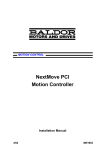Download LMMS MN1278 User's Manual
Transcript
Mint™ version 4 PC Programming Guide MN1278 Issue 1.2 MN1278 05.2001 Mint v4 PC Programming Guide ii MN1278 05.2001 Copyright Copyright Baldor UK Ltd © 2001. All rights reserved. This manual is copyrighted and all rights are reserved. This document or attached software may not, in whole or in part, be copied or reproduced in any form without the prior written consent of Baldor UK. Baldor UK makes no representations or warranties with respect to the contents hereof and specifically disclaims any implied warranties of fitness for any particular purpose. The information in this document is subject to change without notice. Baldor UK assumes no responsibility for any errors that may appear in this document. MINT™ is a registered trademark of Baldor UK Ltd. Windows 95, Windows 98 and Windows NT are registered trademarks of the Microsoft Corporation. Baldor UK Ltd Mint Motion Centre 6 Bristol Distribution Park Hawkley Drive Bristol BS32 0BF U.K. Telephone: +44 (0) 1454 850 000 Fax: +44 (0) 1454 859 001 Web site: www.baldor.co.uk Sales email: [email protected] Support email: [email protected] Baldor Electric Company Telephone: +1 501 646 4711 Fax: +1 501 648 5792 email: [email protected] web site: www.baldor.com MN1278 05.2001 Baldor ASR GmbH Telephone: +49 (0) 89 90508-0 Fax: +49 (0) 89 90508-492 Baldor ASR AG Telephone: Fax: +41 (0) 52 647 4700 +41 (0) 52 659 2394 Australian Baldor Pty Ltd Telephone: +61 2 9674 5455 Fax: +61 2 9674 2495 Baldor Electric (F.E.) Pte Ltd Telephone: +65 744 2572 Fax: +65 747 1708 iii Mint v4 PC Programming Guide iv MN1278 05.2001 Manual Revision History Manual Revision History Issue Date BOCL Reference 1.0 Apr 99 UM00545-000 1.1 Feb 00 UM00545-001 1.2 May 2001 UM00545-002 MN1278 05.2001 Comments Raised from MN00249-003. This is a new UM for v4, allowing updates to the v3 manual to continue as MN00249-XYZ Added NextMove PC device driver documentation. Corrected for Mint v4 ( new C++ files, Win2000, WinME. Updates for PC Developer Libraries 1302 release. v Mint v4 PC Programming Guide vi MN1278 05.2001 Contents Introduction ................................................................................ 1 1.1 Introduction...............................................................................................2 1.2 Installation ................................................................................................2 Communicating with a Controller ............................................. 3 2.1 NextMove PCI...........................................................................................4 2.2 NextMove PC............................................................................................4 2.3 Dual Port RAM on NextMove PCI and PC ................................................4 2.4 Mint Comms Array (All Controllers)...........................................................5 2.5 Interfacing with Mint..................................................................................7 2.5.1 Preventing Deadlock Situations............................................................7 Using the Library with Various Languages .............................. 9 3.1 C++.........................................................................................................10 3.1.1 C++ : the Classes...............................................................................10 3.1.2 Pre-Compiled Headers in Visual C++ 6.0. ..........................................11 3.1.3 A Visual C++ 6.0 Tutorial ...................................................................14 3.1.4 Compiling an ATL COM Project with Visual C. ...................................24 3.1.5 RS485 Networks. ...............................................................................24 3.2 All Other Languages : The ActiveX Control ( OCX ) ...............................24 3.2.1 The ActiveX Control And The Languages It Can Be Used With. ........24 3.2.2 The ActiveX Control and Error Handling.............................................25 3.2.3 The ActiveX Control and Serial Controllers. .......................................25 3.2.4 The ActiveX Control and RS485 Networks. ........................................25 3.2.5 Distributing an Executable Which Uses The ActiveX Control. ............25 3.2.6 ‘Server Busy” / “Component Request Pending” Errors. ......................25 3.3 Visual Basic 6 .........................................................................................27 3.3.1 Error number conversion....................................................................27 MN1278 05.2001 vii Mint v4 PC Programming Guide 3.3.2 A Visual Basic Tutorial. ......................................................................27 3.4 Borland Delphi 5.0 ..................................................................................31 PC Based Motion Control ........................................................ 35 4.1 Limitations of PC based applications ......................................................37 4.2 Events and Interrupt Control on NextMove PCI ......................................38 4.2.1 Writing and Installing an Interrupt Handler .........................................38 4.2.2 Event Control Functions .....................................................................42 4.2.3 Interrupting the Host from a Mint Program ( DPR Events ).................43 4.2.4 Handling Events Using the ActiveX Control........................................43 NextMove PCI and Non-Microsoft Operating Systems.......... 45 5.1 How to Recognise the NextMove PCI. ....................................................46 5.2 Host Accessible Hardware on NextMove PCI. ........................................46 5.3 The CSimplePCI class. ...........................................................................46 5.3.1 The CMySimplePCI Example. ............................................................47 5.3.2 Functions Required by the Overloaded Class. ...................................47 5.3.3 Files to Include in a CSimplePCI Derived Class Project. ....................49 Appendix 1: DPR Map .............................................................. 51 viii 6.1 NextMove PCI DPR Map ........................................................................51 6.2 NextMove PC DPR Map .........................................................................54 6.3 Status and Control Registers ..................................................................56 6.4 Axis Data ................................................................................................59 6.5 I/O Data ..................................................................................................61 6.6 Comms Array..........................................................................................62 6.7 Immediate Comand Mode.......................................................................62 6.8 Pseudo Serial Interface ..........................................................................63 6.9 Special Functions Registers ...................................................................64 MN1278 05.2001 Contents 6.10 Data Synchronisation..............................................................................66 Appendix 2: Timings ................................................................ 67 7.1 Immediate Command Mode Functions ...................................................67 Appendix 3: Symbolic Constants ............................................ 69 Bibliography ............................................................................. 77 MN1278 05.2001 ix Introduction 1. Introduction 1 The Mint™ v4 PC Programming Guide details how to call Mint v4 functions and how to communicate with Mint controllers from PC based host applications. MN1278 05.2001 1 Mint v4 PC Programming Guide 1.1 Introduction The PC Developer Libraries allow PC based applications to be written that communicate with Mint controllers. This is achieved using the Mint Interface Library which is a common API (Application Program Interface) for the range of Mint based motion controllers. The Mint Interface Library is suitable for use under Windows 95, 98, ME, NT and 2000 via an ActiveX control or C++ source code. Features include: • Ability to upload and download Mint programs and configuration files. • Ability to interrogate the Mint command line. • Updating of new firmware into FLASH or RAM. • Support for the Mint Comms Protocol, whereby data can be transferred to an executing Mint program by means of a protected datapacket. • Ability to read Dual Port RAM locations on the NextMove PCI and NextMove PC (Mint v4) controllers. • PC based motion control. • Support for communications with controllers on a CAN network. Support is provided for the following controllers: • NextMove product family: NextMove PCI, NextMove BX and NextMove PC. • MintDrive. • ServoNode 51. • EuroSystem product family: SmartMove, SmartStep, EuroSystem, EuroStep, EuroServo. This manual does not include detail on individual Mint Interface Library functions. Details can be found in the Mint v4 Function Reference Guide. 1.2 Installation From the Baldor Motion Toolkit CD, the ‘PC Developer Libraries’ should be installed from the NextMove PCI, NextMove BX v4, MintDrive and ServoNode 51 product pages. This will install the ActiveX component, the C++ source files and the examples. A custom setup option is also included to allow selective install of the components. 2 MN1278 05.2001 Communicating with a Controller 2. Communicating with a Controller 2 This chapter covers general communication with Mint controllers. MN1278 05.2001 3 Mint v4 PC Programming Guide The Mint Interface Library is a common API that allows access to Mint controllers. It can be used via an ActiveX control or through C++ source code. The Mint Interface Library is suitable for use under Windows 95, 98, ME, NT and 2000. The ActiveX control (OCX) can be used with a large number of languages. This document concentrates on Microsoft Visual C++, Microsoft Visual Basic and Borland Delphi but the principle is the same in any language. The C++ source code can also be used directly from Visual C++. Communication to NextMove PCI and NextMove PC occurs over Dual Port RAM on the card. Communication to all other controllers takes place over a serial port using either RS232 or RS485. The are several example programs included on the Baldor Motion Toolkit as part of the PC Developer Libraries. This chapter covers general methods of communication with Mint controllers. The next chapter covers the specifics of using the Mint Interface Library. 2.1 NextMove PCI NextMove PCI requires a device driver under all Windows operating systems. See the NextMove PCI Installation Guide for details on installing the device drivers. The version number of the device driver can be found using the following method: Windows 95, 98, ME: Locate the file NMPCI1.VXD in the \WINDOWS\SYSTEM directory using Windows Explorer. Right click the file and select ‘Properties’. The ‘Version’ tab of the displayed dialog gives version information for the device driver. Windows NT, 2000: Locate the file NMPCI.SYS in the \WINNT\SYSTEM32\DRIVERS directory using Windows Explorer. Right click the file and select ‘Properties’. The ‘Version’ tab of the displayed dialog gives version information for the device driver. 2.2 NextMove PC NextMove PC requires a device driver under Windows NT and Windows 2000. See the NextMove PC Mint v4 Installation Guide for details on installing the device driver. 2.3 Dual Port RAM on NextMove PCI and PC All communication between NextMove PCI / PC and the host is performed using Dual Port RAM (DPR). This is physical block of memory on NextMove which can be accessed by either NextMove or the host. Various locations in DPR have been set aside for special purposes such as sending control codes and passing I/O information. Other locations have been left for the user to pass any required information back and forth. 4 MN1278 05.2001 Communicating with a Controller The main features and uses of DPR are: • Support for the Mint Comms protocol. This is a method of asynchronously updating variables in a Mint program from the host. • Mint pseudo serial buffer. This allows communication with the Mint command line and Mint program and configuration loading/saving. • Reporting of Mint status. The host can read whether Mint is at the command line and if not, which line it is executing. • Automatic reporting of motion variables. Every 2 milliseconds NextMove writes various motion parameters into DPR such as position and velocity of an axis. This can be read at any time by the host. • Event control. This allows NextMove to interrupt the host and the host to interrupt NextMove. • Flags & control registers. Each NextMove application uses control registers to tell the host which features it supports. Control registers can also be used to synchronize communications between NextMove and the host. • User area. There is an area in DPR which has been left to allow NextMove and the host application to exchange whatever application specific data is required. Appendix 1 shows the layout of DPR and describes the functionality of each section in detail. 2.4 Mint Comms Array (All Controllers) The Mint Comms Protocol is a secure communication method allowing asynchronous transfer of floating point data to and from a Mint controller. This is a 255 element array where the first 99 elements can contain user data and the remaining elements contain pre-defined data such as axis position and velocity. Comms provides the best way of communicating data between a Mint program running on a controller and the host at run time. It can be used for simple data transfer, or as a method of synchronizing events. Comms can also be used for transferring data directly between controllers. For further information on the uses of Comms, see the Mint v4 Programming Guide section 5, ‘Mint Comms Communications’, and the Mint v4 CAN Programming Manual section 3, ‘Getting Started with CANopen’. On Mint v4 serial controllers, Comms now uses binary packets to transfer data but in earlier Mint versions, an ASCII based packet was used. All Mint v4 controllers also support the older protocol. Example: In this example, Comms is used to pass commands to a Mint program using two Comms locations. Location 1 is used to pass the command and location 2 is used to pass data. The host code is written in C++ but the principles are applicable to any language. Host: /* Address of NextMove PC */ #define nmADDRESS 0x33C /* Node number #define NODE0 MN1278 05.2001 */ 0 5 Mint v4 PC Programming Guide /* COMMS location uses #define CONTROL_LOCATION #define PARAM_1 */ 1 2 /* Flags for control location #define COMPLETED 0.0 #define SPECIAL_ROUTINE1 1.0 */ /* Create a handle to the controller */ CNextMovePC myNextMove ( NODE0, nmADDRESS ); /* Define variables */ float fErrorCode; float fOutput = 1.0; float fControl = SPECIAL_ROUTINE1; /* Write to comms location */ myNextMove.setComms (NODE0, PARAM_1, &fOutput ); /* Write to comms location */ myNextMove.setComms (NODE0, CONTROL_LOCATION, &fControl ); /* Handshake to Mint program to wait for completion of function */ do { myNextMove.getComms (NODE0, CONTROL_LOCATION, &fControl ); } while ( COMPLETED != fControl ); /* Read the data returned */ myNextMove.getComms (NODE0, PARAM_1, &fErrorCode ); Mint for NextMove: REM COMMS location uses DEFINE control = COMMS (1) DEFINE param1 = COMMS (2) REM Flags for control location DEFINE completed = 0 DEFINE special_routine1 = 1 REM I/O DEFINE open_gripper = OUT0 = 1 DEFINE gripper_fully_open = IN6 = 1 DEFINE gripper_error = IN7 WHILE 1 IF control = special_routine1 DO OUT1 = param1 : REM Use param supplied by top end open_gripper PAUSE gripper_fully_open: REM Wait for an event param1 = gripper_error: REM Data to pass back to host control = completed : REM synchronise with host ENDIF ENDW 6 MN1278 05.2001 Communicating with a Controller 2.5 Interfacing with Mint The Mint command line allows manual execution of Mint keywords. Using the Mint WorkBench, the Mint command line can be used when testing, commissioning and debugging Mint programs. There are several functions in the Mint Interface Library for direct access to the serial buffer: setSerialChar, setSerialCharTimeout, setSerialStringTimeout, getSerialChar, getSerialCharTimeout and getSerialStringTimeout. These allow characters and strings to be passed to and from a Mint application. A Mint application may use the serial buffer for program control, user information or debug information. For example: myNextMoveBX.setSerialStringTimeout ( “MA.0=100:GO.0\n”, 100). 2.5.1 Preventing Deadlock Situations If Mint has a character to write to the serial port, it will wait indefinitely until there is a space in the transmit buffer. This means that the serial buffer must be emptied by the host application for the Mint program to proceed. There are several ways of doing this: Call one of the read functions e.g. getSerialChar until the buffer is emptied. Set the terminal mode to be overwrite or off. The terminal mode controls how the serial buffer is used. If the mode is overwrite, then the oldest characters in the buffer are overwritten by the new characters. If the mode is off, all characters are discarded as they are placed in the buffer. See the TERMINALMODE keyword in the Mint v4 Programming Guide for further details. The functions setTerminalmode (tmRS232, tmmOVERWRITE) will set the terminal mode on the RS232 port to be overwrite. setTerminalmode (tmDPR, tmmOFF) will disable all serial communications on the pseudo serial buffer on NextMove PC or PCI. The terminal mode can also be set for NextMove PC and PCI when firmware is downloaded to the controller. Specify TRUE for the bEchoOverwrite parameter of doUpdateFirmware / doUpdateFirmwareEx. This will set the pseudo-serial communications into overwrite mode. To download and upload and Mint program and configuration files to Mint, the functions doMintFileDownload and doMintFileUpload are used. These are unaffected by the setting of terminalmode. MN1278 05.2001 7 Mint v4 PC Programming Guide The following is a summary of the functions used to access the Mint command line: Function Name doMintBreak doMintRun getSerialChar getSerialCharTimeout getSerialStringTimeout setSerialChar setSerialCharTimeout setSerialStringTimeout 8 Description Sends Ctrl-E to Mint,( bypassing the pseudo-serial buffer on NextMove PC and PCI ). Write RUN <ENTER> Read a char from the pseudo-serial buffer if one is available Read a char from the if one is available within the given period of time. Read up to 64 chars from serial buffer into a string Write a character Writes a character with a timeout Writes a string, timing out if the pseudo-serial transmit buffer is full MN1278 05.2001 Using the Library with Various Languages 3. Using the Library with Various Languages 3 This chapter details the use various different programming languages. The languages covered are: MN1278 05.2001 ◊ C++ ◊ Visual C++ 6 ◊ Visual Basic 6 ◊ Inprise Delphi 9 Mint v4 PC Programming Guide 3.1 C++ The Mint Interface Library was written in C++. The source code is provided and can be included in your project. The only supported compilers are Visual C++ v6.0 and Watcom 11. All other compilers must use the ActiveX control to communicate with controllers. 3.1.1 C++ : the Classes The Mint Interface Library contains a C++ class for each controller. In each case the class is defined in the header file in the right of the table. All of these headers are included in precomp.h (see later). Controller Class Header file to include NextMove PC NextMove PCI NextMove BX MintDrive ServoNode 51 CNextMovePC CNextMovePCI1 CNextMoveBX CMintDrive CServoNode51 nextmove.h nm_pci1.h nm_bx.h mintdrv.h snode51.h The simplest way to interface to any of these controllers is to create an instance of the object and call any of the functions described later in the manual. For example, to download nmpci.out to a NextMove PCI a CNextMovePCI1 object can be created. Hint : All controllers referenced in the Mint v4 PC Programming Guide are derived from the CController class (defined in BASE.H.) All functions are virtual, so it is safe to pass pointers to objects as (CController*) if the class type to be created is not known at compile time. The following files should be included in your C++ project. 10 File Controller base.cpp baldorserial.cpp host_def.cpp logfile.cpp mme.cpp mml.cpp nextmove.cpp nm_nt.cpp nm_pci1.cpp nm_win32 All All Serial All All MintDrive, NextMove BX, ServoNode 51 All NextMove PC NextMove PC NextMove PCI NextMove PC & PCI MN1278 05.2001 Using the Library with Various Languages File Controller nmbase.cpp nmstd.cpp precomp.cpp serial.cpp syncronisation.cpp uncompress.cpp NextMove PC NextMove PC All All Serial All All 3.1.2 Pre-Compiled Headers in Visual C++ 6.0. In order to speed up compilation of C++ projects using C++, the Mint Interface Library files precomp.cpp and precomp.h can be used. This has been found to reduce build times by up to 85% so although not required are worth using. To use precompiled headers, include precomp.h at the top of each source file. Then include precomp.cpp in the project and set it to create the pre-compiled header file. The following sections go into more detail on how to set up precompiled header files in the supported compilers. To use pre-compiled headers with a Visual C++ project. 1. Make sure precomp.cpp is included in the project. 2. If the project was generated by the App Wizard, it will have created a file called stdafx.cpp to create the precompiled header file. As precomp.cpp replaces stdafx.cpp, delete stdafx.cpp from the project. 3. If stdafx.cpp was NOT deleted in the previous step proceed to step 6. 4. Replace all instances of #include “stdafx.h” with #include “precomp.h”. 5. In the Project menu, select Settings. This will open the ‘Project Settings’ dialog. Select the C/C++ tab. In the Category drop-down, select General. Select All Configurations in Settings For: on the left. In the Preprocessor definitions: field, add _INC_STDAFX_H_ separating it from the preceding text with a comma. This causes precomp.h to include the files previously included by stdafx.h. stdafx.h can still be edited to add more files to the precompiled header as required. The dialog should now look similar to the screen shot below. Press OK to store these changes. Now proceed to step 7. MN1278 05.2001 11 Mint v4 PC Programming Guide Figure 3-1: Visual C++ 6.0 Project Settings (step 5) 6. Add #include “precomp.h” to the top of each source (.c or .cpp) file. Note that no pre-compiler directives (e.g. #include, #if, #define) should be placed above this line (although comments can be). 7. In the Project menu, select Settings. This will open the ‘Project Settings’ dialog. Select the C/C++ tab. In the Category drop-down, select Precompiled Headers. Select All Configurations in Settings For: on the left. Click on Use precompiled header file (.pch) and enter precomp.h in the Through Header text field. The dialog should now look similar to the screen shot below. Press OK to store these changes. This will instruct the project to use the pre-compiled file. 12 MN1278 05.2001 Using the Library with Various Languages Figure 3-2: Visual C++ 6.0 Project Settings (step 7) 8. Select precomp.cpp in File View. Right click with the mouse and select Settings. This will open a dialog similar to the dialog in step 3, but this time the dialog will only apply to precomp.cpp. Again, select Settings For: All Configurations, and the Precompiled Headers Category on the C/C++ tab. This time, select Create precompiled header file (.pch) and add precomp.h to the Through Header field. Check the dialog resembles the one below and press OK. MN1278 05.2001 13 Mint v4 PC Programming Guide Figure 3-3: Visual C++ 6.0 Project Settings (step 8) 9. Rebuild the project. Precomp.cpp should now be the first file to build. This causes the pre-compiled header file to be built. All the other files will now use this pre-compiled header as opposed to having to re-compile all the header files each time. 3.1.3 A Visual C++ 6.0 Tutorial This section will guide you through creating a Visual C application. The application will contain one button which will toggle the state of the enable output for axis 0. Note that the axis must already be configured as servo (use the Mint WorkBench to do this). 14 MN1278 05.2001 Using the Library with Various Languages 1. Open Visual C and select ‘ New’ from the ‘File’ menu. Select ‘MFC Appwizard(exe)’ from the ‘Projects’ tab. Enter the name ‘VCTutorial’ for the project and press ‘OK’. Figure 3-4: Visual C++ 6 New Project (step 1) MN1278 05.2001 15 Mint v4 PC Programming Guide 2. At Step 1 of the wizard, select ‘Dialog based’ and press ‘Finish’. Figure 3-5: Visual C++ 6 Application Wizard (step 2) 3. 16 Delete all the controls from the dialog (‘OK’ button, ‘Cancel’ button and ‘TODO: Place dialog controls here.’ Text) MN1278 05.2001 Using the Library with Various Languages 4. Select ‘Settings’ from the ‘Project’ menu. Select ‘All configurations’ from the ‘Settings For’ drop list. Select the ‘C/C++’ tab and add _INC_STDAFX_H_ to the end of the ‘Preprocessor definitions’ list. This will cause the existing “stdafx.h" to be included in the precompiled header. Figure 3-6: Project Settings (step 4) MN1278 05.2001 17 Mint v4 PC Programming Guide 5. Select ‘Precompiled Headers’ in the ‘Category’ drop list. Change ‘stdafx.h’ to ‘precomp.h’ in the ‘Use Precompiled header’ option. Figure 3-7: Project Settings (step 5) 18 MN1278 05.2001 Using the Library with Various Languages 6. Select ‘Preprocessor’ from the ‘Category’ drop list. Add ‘.,’ (dot-comma ) followed by the path to the Mint Interface Library header files in the ‘Additional include directories’ field. Press ‘OK’ to close the dialog. Figure 3-8: Project Settings (step 6) 7. In the ‘FileView’ pane, delete stdafx.cpp. Right-click on ‘VCTutorialFiles’ and select ‘Add Files To Project.’ Add ‘precomp.cpp’ (which should be in the c:\mint\host directory. ) MN1278 05.2001 19 Mint v4 PC Programming Guide 8. Right click on ‘precomp.cpp’ in ‘FileView’ and select ‘Settings’. Select ‘All Configurations’ in the ‘Settings For’ drop list. Select ‘Precompiled headers’ in the category drop-list on the ‘C/C++’ tab. Click the ‘Create Precompiled Header’ radio button and enter ‘precomp.h’ in the text field. Figure 3-9: Project Settings (step 8) 9. 20 Edit ‘VCTutorial.cpp’ and ‘VCTutorialDlg.cpp’. In both files, replace ‘#include “stdafx.h”’ with ‘#include “precomp.h”’. Check the project builds ! MN1278 05.2001 Using the Library with Various Languages 10. Select ‘ClassView’. Right click on ‘CVCTutorialDlg’ and select ‘Add Member Function’. Copy the dialog below. Figure 3-10: Class View dialog (step 10) Hit ‘OK’ to edit the new function. The MILError function will check the return code from all Mint Interface Library functions. Edit the function as follows. __int16 CVCTutorialDlg::MILError(__int16 nError) { if ( erSUCCESS != nError ){ TCHAR szError[ szMAX_ERROR ]; getErrorString( szError, nError ); MessageBox( szError ); } return nError; } 11. At this point an attempt to build the code will fail at the link stage, as the source for getErrorString has not been included. Add ‘host_def.cpp’ to the project and the code should build. MN1278 05.2001 21 Mint v4 PC Programming Guide 12. Select ‘ClassView’. Right click on ‘CVCTutorialDlg’ and select ‘Add Member Variable’. Copy the dialog below. Figure 3-11: ClassView Dialog (step 12) 13. Find CVCTutorialDlg::OnInitDialog() in the file ‘VCTutorialDlg’. Replace the comment ‘// TODO: Add extra initialization here’ with code to initialise the CController * object. This will depend on the controller being used Note that m_pController could have been declared as the class that will be created (e.g. CMintDrive) in which case <dynamic_cast> would not have to be used.. The #define values should be modified to reflect the system being used. MintDrive #define NODE 10 #define COMMPORT 1 #define BAUDRATE 57600 m_pController = dynamic_cast<CController *> ( new CMintDrive ( NODE, COMMPORT, BAUDRATE, TRUE )); NextMove PC #define NODE 0 #define ADDRESS 0x23C m_pController = dynamic_cast<CController *> ( new CNextMovePC ( NODE, ADDRESS )); NextMove PCI #define NODE 0 #define CARDNUMBER 0 m_pController = dynamic_cast<CController *> ( new CNextMovePCI1 ( NODE, CARDNUMBER )); NextMove BX #define NODE 1 #define COMMPORT 2 #define BAUDRATE 9600 m_pController = dynamic_cast<CController *> ( new CNextMoveBX ( NODE, COMMPORT, BAUDRATE, TRUE )); 22 MN1278 05.2001 Using the Library with Various Languages 14. The code should now compile, but not link. The following files should be added to the project to make it link. MintDrive & NextMove BX base.cpp baldorserial.cpp host_def.cpp ( if you have not already added it ) logfile.cpp mme.cpp mml.cpp serial.cpp synchronisation.cpp uncompress.cpp NextMove PC Base.cpp Host_def.cpp ( if you have not already added it ) logfile.cpp mml.cpp nextmove.cpp nm_nt.cpp nm_win32.cpp nmbase.cpp nmstd.cpp synchronisation.cpp uncompress.cpp NextMove PCI Base.cpp Host_def.cpp ( if you have not already added it ) logfile.cpp mml.cpp nm_pci1.cpp nm_win32.cpp nmbase.cpp synchronisation.cpp uncompress.cpp 15. Add a button to the dialog in the dialog editor. Double-click the button to edit the ‘OnButton1’ routine and add this code. void CVCTutorialDlg::OnButton1() { BOOL b; /*------------------------------------------------*/ /* Display a busy cursor. */ /*------------------------------------------------*/ CWaitCursor cur; /*------------------------------------------------*/ /* Read the state of the axis 0 enable. */ /*------------------------------------------------*/ if ( erSUCCESS != MILError ( m_pController-> getDriveEnable( 0, &b ))) return; MN1278 05.2001 23 Mint v4 PC Programming Guide /*------------------------------------------------*/ /* Toggle it. */ /*------------------------------------------------*/ MILError ( m_pController->setDriveEnable( 0, ( FALSE == b ))); } 3.1.4 Compiling an ATL COM Project with Visual C. When compiling an ATL COM project in Visual C, define _NO_AFX_. This prevents AFX and MFC files being included. 3.1.5 RS485 Networks. Individual controllers on an RS485 network can be accessed from within one application built using the source code. One CController derived object can be created for each node on the network, and they will share the serial port. Other applications will not be able to access controllers on the same port. When using controllers on an RS485 link, remember to call setHandShakeMode(0) to disable hardware handshaking. If there are several CController objects sharing the port, setHandShakeMode(0) only has to be called for one of the controllers. 3.2 All Other Languages : The ActiveX Control ( OCX ) The ActiveX control is known as the Baldor Motion Library. When used, a TMintController object is created. This can be used with a large number of languages. This section documents the use of the control with Visual Basic 6 and Delphi 5, but the principle is the same in any language. 3.2.1 The ActiveX Control And The Languages It Can Be Used With. The control is a Active X (COM) control. It can be used with any languages that support • Long integers (32 bit signed integers) • Short integers ( 16 bit signed integers) • Floats ( 32 bit floating point) • BSTRs (Visual Basic Style strings) • Pointers to all the above types. Some languages do not support all of these data types (e.g. WonderWare InTouch does not support short integers or pointers). For these languages, a ‘wrapper’ COM server may have to be written to convert to types used by the language. Documentation should be provided with each language on how to perform this. 24 MN1278 05.2001 Using the Library with Various Languages 3.2.2 The ActiveX Control and Error Handling. The ActiveX control produces COM (ActiveX) errors (exceptions) if any function fails. These will be trapped by whatever exception handling method is implemented in that language (error handling in Visual Basic is described in more detail in 3.3.1 ) The meaning of the error code can be found as follows: • Mask off the top 16 bits ( or 17 in VB ) as the actual error code is only contained in the lower 16 bits. • If the number is 200 hex ( 512 ) or greater it is a Mint Interface Library error. • 3.2.3 If the number is less than 200 hex ( 512 ) it is a standard COM error created by the framework, not the Mint Interface Library. The ActiveX Control and Serial Controllers. One instance of (part of) the ActiveX control will be shared by all applications that use it. This means that more than one application can access the same serial controller. This is not true of applications written with the C++ source code, where only one application can access a serial controller. 3.2.4 The ActiveX Control and RS485 Networks. To access several nodes on an RS485 network, create one MintController object for each controller. The Visual Basic RS485 example shows how Immediate commands can be performed and also how the command line of each controller can be accessed. When using controllers on an RS485 link, remember to call setHandShakeMode(0) to disable hardware handshaking. If there are several MintController sharing the port, setHandShakeMode(0) only has to be called for one. 3.2.5 Distributing an Executable Which Uses The ActiveX Control. When distributing a program which uses the ActiveX control, the files MILOCXZZZZ.OCX and MILSERVERZZZZ.OCX (where ZZZZ is the version number) must be installed in the windows\system directory and registered. Microsoft DCOM95 must also be installed. The easiest way to do this is to use a package such as InstallShield Express and install MDAC2.0 which forces installation of DCOM95. 3.2.6 ‘Server Busy” / “Component Request Pending” Errors. MN1278 05.2001 25 Mint v4 PC Programming Guide When using the Active Control, warning messages such as the dialog above ( taken from a Visual Basic application ) may be shown for slow operations such as file download. This is because the application expects the ActiveX operation to finish its operation in a certain time ( the default for Visual Basic is five seconds. ) It should be able to change these timeouts or remove the check completely, the method will be different for each language. The following sections give advice on how to do this in Visual Basic and Visual C. “Component Request Pending” in VB. This error ( as shown in the dialog above ) can be prevented by adding the following code before the function which times out is called. App.OleRequestPendingTimeout = 60000 This will increase the timeout to a minute ( the timeout is in milliseconds. ) If this is still not long enough, the value can be increased. “Server Busy” in a Visual C MFC Application. This is described fully in the Microsoft MSDN article Q248019 HOWTO: Prevent Server Busy Dialog Box From Appearing During a Lengthy COM Operation. To solve the problem add the following lines of code to the CWinapp derived classes InitInstance function. AfxOleInit(); 26 MN1278 05.2001 Using the Library with Various Languages AfxOleGetMessageFilter()->EnableNotRespondingDialog( FALSE ); The file will have to include afxole.h 3.3 Visual Basic 6 3.3.1 Error number conversion The error numbers returned in Err after a function call in Visual Basic differ from the constants defined in mil.bas. To convert from an Err code (other than 0) to a MIL error, mask off the top 17 bits by ANDing with &H7FFF and subtract &H200. There is a function called VBErrorToMIL in mil.bas to do this. Public Function VBErrorToMIL(VBError&) As Long If VBError& = 0 Then VBErrorToMIL& = erSUCCESS Else VBErrorToMIL& = (VBError& And &H7FFF) - &H200 End If End Function If the result of this function is negative, the error was produced by VB, not the Mint Interface Library. 3.3.2 A Visual Basic Tutorial. This section will guide you through creating a visual basic application. The application will contain one button which will toggle the state of the enable output for axis 0. Note that the axis must already be configured as servo (use the Mint WorkBench to do this). 1. Open Visual Basic and create a ‘New’ ‘Standard Exe.’ 2. Select ‘Components’ from the ‘Project’ menu. MN1278 05.2001 27 Mint v4 PC Programming Guide Figure 3-12: Selection of Mint Component 3. Find ‘Baldor Motion Library XXXX for Mint Build XXXX in the list and check the box. In this example the version 1107 is being used, but you this will have changed by the time this manual is printed. If there is a choice of several versions, choose the most recent, unless you want to target an older version of Mint. Hit ‘OK’ This should have added the icon to the toolbox. 4. Select’Add Module’ from the ‘Project’ tab. Click on the ‘Existing’ tab and add ‘mil.bas’ which should be in the ‘c:\mint\host’ directory. 5. Click on the icon in the toolbox and draw a square on the form. This will create a MintController ActiveX control which will be used to communicate with the controller. Click on the control on the form And change the name from MintController1 to myController. 28 MN1278 05.2001 Using the Library with Various Languages 6. In the Form_Load module we will tell the COM server which type of controller we want to communicate with. These means the code will depend on the controller you have. The Consts should be editted to match your system, - MintDrive Private Sub Form_Load() Const NodeNumber = 10 Const CommPort = 1 Const Baudrate = 57600 myController.setMintDriveLink(NodeNumber, CommPort, Baudrate, True) End Sub - NextMove PC Private Sub Form_Load() Const NodeNumber = 0 Const Address = &H23C myController.setNextMovePCLink(NodeNumber, Address) End Sub - NextMove PCI Private Sub Form_Load() Const NodeNumber = 0 Const CardNumber = 0 myController.setNextMovePCI1Link(NodeNumber, CardNumber) End Sub 7. Add a command button, and place the following code behind it. Private Sub Command1_Click() Dim bState As Boolean '********************************************* ' Read the state of the drive enable for axis 0 '********************************************* myController.getDriveEnable 0, bState '********************************************* ' Toggle the state of the enable '********************************************* myController.setDriveEnable 0, (bState = False) End Sub 8. This code should now work. At this stage, an error handler will be added. Change the getDriveEnable code to access an axis that does not exist. E.g. myController.getDriveEnable -1, bState This should create the following error when run. MN1278 05.2001 29 Mint v4 PC Programming Guide Figure 3-13: Example Dialog Box 9. Add the following code to trap this (or any other error). Private Sub Command1_Click() Dim bState As Boolean On Error GoTo command1_error '********************************************* ' Read the state of the drive enable for axis 0 '********************************************* myController.getDriveEnable -1, bState '********************************************* ' Toggle the state of the enable '********************************************* myController.setDriveEnable 0, (bState = False) Exit Sub command1_error: '********************************************* ' Display the error and leave subroutine '********************************************* MsgBox Error$ Exit Sub End Sub 30 MN1278 05.2001 Using the Library with Various Languages 3.4 Borland Delphi 5.0 NOTE: Before any programs, including the examples, can be built, the type library must be imported. See step 2. This section will guide you through creating a simple Delphi application. The application will contain one button which will toggle the state of the drive enable output for axis 0. Note that the axis must already be configured as servo (use the Mint WorkBench to do this). 1. Open Delphi and create a new project. 2. If this is the first time a Delphi Mint Interface Library application has been created on this machine a type library file will have to be created. Select ‘Import ActiveX Control’ from the ‘Components’ menu. Find ‘Baldor Motion Control Library XXXX for Mint XXXX in the list and check the box. In this example the version 1109 is being used, but this will have changed by the time this manual is printed. If there is a choice of several versions, choose the most recent, unless you want to target an older version of Mint. Hit ‘Install…’ and follow the default options. MN1278 05.2001 31 Mint v4 PC Programming Guide Figure 3-14: Delphi – Installing Mint Component 3. Select the ActiveX tab on the toolbar. The rightmost icon should now be the MintController icon. Click the icon and then click Form1 to create an instance of the control. Examining the properties of the control should show that the name is MintController1. 4. We now have to edit the FormCreate function. Double click on Form1 to open the FormCreate function. The line of code depends on the controller being used. It will tell the COM server which type of controller we want to communicate with. These means the code will depend on the controller you have. The consts should be editted to match your system, 32 MN1278 05.2001 Using the Library with Various Languages - MintDrive procedure TForm1.FormCreate(Sender: TObject); const NodeNumber = 10; const CommPort = 1; const BaudRate = 57600; begin MintController1.setMintDriveLink( NodeNumber, CommPort, BaudRate, TRUE ); end; - NextMove PC procedure TForm1.FormCreate(Sender: TObject); const NodeNumber = 0; const Address = $23c; begin MintController1.setNextMovePCLink( NodeNumber, Address ); end; - NextMove PCI procedure TForm1.FormCreate(Sender: TObject); const NodeNumber = 0; const CardNumber = 0; begin MintController1.setNextMovePCI1Link( NodeNumber, CardNumber ); end; end. 5. Add a button and double click on it to edit the Button1Click procedure. Add the following code. procedure TForm1.Button1Click(Sender: TObject); var wbEnabled : WordBool; begin { Read the current state of the drive enable. } MintController1.getDriveEnable( 0, wbEnabled ); { Write back the toggled value. } MintController1.setDriveEnable( 0, ( wbEnabled = FALSE )); end; end. MN1278 05.2001 33 Mint v4 PC Programming Guide 6. This code should now run. To add an error handler, change the first parameter to setDriveEnable to –1 to create a run time error. This will raise an EOleException error. To trap this error, modify the code as follows. procedure TForm1.Button1Click(Sender: TObject); var wbEnabled : WordBool; begin { Trap errors. All errors will cause program flow to jump to the except } try { Read the current state of the drive enable. } MintController1.getDriveEnable( 0, wbEnabled ); { Write back the toggled value. } MintController1.setDriveEnable( 0, ( wbEnabled = FALSE )); except { This is called on any function in the try block failing } On E: Exception do MessageBox ( 0, pchar(E.Message), 'Mint Interface Library Call failed', 0 ); end; end; To prevent Delphi from halting program execution in the event of an exception the ‘Stop on Delphi Exceptions’ check box must be cleared. This is found in the ‘Debugger Options’ from the ‘Tools’ menu. Figure 3-15: Delphi - Debugger Options 34 MN1278 05.2001 PC Based Motion Control 4. PC Based Motion Control 4 This chapter covers creating motion applications on the host PC. MN1278 05.2001 35 Mint v4 PC Programming Guide The Mint Interface Library provides all of the functionality that is available in the Mint programming language. Motion applications can be written on the host PC by calling functions from the Mint Interface Library. When a function is called, the Mint Interface Library communicates with the controller and calls the specified function directly on the controller. The Mint functionality is still being performed by the controller but it has been initiated directly by a host application. The real-time elements of Mint are still run on the controller but the sequencing can be controlled by the host application. The following diagram shows the architecture, known as Immediate Command Mode: Controller Host Terminal/ Comms Mint Host I/F ICM MIL Device Driver MINT Motion Library Profiler xN Servo Loop xN Figure 4-1: Immediate Command Mode Interface Immediate Command Mode (ICM) is the method that allows Mint motion functions to be called from a host application, bypassing Mint. Calling functions from the host is particularly useful if there is a large amount of processing to do (i.e. calculation of multi-axis paths) as the host can do the processing and send the commands to the controller. Note that these functions can be used in conjunction with a Mint program. For example a Mint program handles the I/O and the host calculates the path and sends it to the controller using setVectorA(). The Immediate Command Mode interface can also be used for testing applications to be compiled by a C31 compiler and run on NextMove. This is described in Mint v4 Embedded Programming Guide. There is a one to one correlation between Mint commands and Mint Interface Library Functions. For example, within a Mint program, the MOVER keyword is used to create a relative positional move on an axis. MOVER.0 = 10 The Mint Interface Library function for this is setMoveR. setMoveR (0, 10) The keyword has been prefixed with set. Almost all Mint keywords are available in the Mint Interface Library. The will be prefixed with set for writes, get for reads and do for commands. 36 MN1278 05.2001 PC Based Motion Control Functions called from the host fall into two categories. Those functions that replicate Mint keywords are known as Mint Motion Library calls (MML) and those functions which are general communications functions are known as Mint Interface Library calls (MIL). Example: The following code is a Visual Basic extract showing a host application set up a move on a NextMove BX. The TMintController object has been added to the form and named ‘myController’. ‘ Set up some data Dim axis0(1) As Integer Dim isIdle As Boolean axis0 = 0 ' Create handle to NextMove: node, comm port, baud rate, open myController.setNextMoveBXLink 2, 1, 19200, 1 ‘ Set move parameters on myController.setSpeed 0, myController.setAccel 0, myController.setDecel 0, myController.doReset 0 axis 0 40! 400! 400! ‘ Load the move and start it myController.setMoveR 0, 100 myController.doGo 1, axis0 ‘ Wait until move is completed Do myController.getIdle 0, isIdle Loop Until isIdle 4.1 Limitations of PC based applications There are a number of event handlers available in Mint such as #ONERROR. Only NextMove PCI supports events to the host. This means that event handlers can be installed in the host application that are called directly when a Mint event occurs. For other controllers, the event handlers must be placed in a Mint program. Commands called from the host execute slower than if called directly on the controller. See Appendix 2 for example timings. The host functions take priority over the Mint program running on the controller. If MML functions are called continuously from the host, this will slow the execution speed of the Mint program. MN1278 05.2001 37 Mint v4 PC Programming Guide 4.2 Events and Interrupt Control on NextMove PCI The NextMove PCI controller requires a device driver to be installed on the host PC in order for communication to be established between it and the controller. The use of device drivers makes it possible for interrupts from the card to be trapped and handled. The Dual Port RAM interface allows the PC to interrupt the controller and the controller to interrupts the host. Interrupt handling using the NextMove PCI controller is supported under both Windows NT and Windows 95 and 98. 4.2.1 Writing and Installing an Interrupt Handler When the controller interrupts the host PC the device driver will trap the interrupt and determine what ‘type’ of event has occurred. Following this it will call the appropriate event handler. NextMove can generate a number of events in response to certain situations: • Axis idle - an axis has become idle. • CAN 1 (CAN Open) – an event on CAN bus 1 • CAN 2 (Baldor CAN) – an event on CAN bus 2 • Comms – the comms location 1 to 5 has been written to • DPR event – the user generated a DPR event ( see 4.2.3 Interrupting the Host from a Mint Program ( DPR Events )) • Errors – an error occurred on the NextMove card • Fast position latch – an axis has latched position • Digital input active – a digital input has become active • Move buffer low - the numbers of moves in a move buffer drops below a specified threshold. • Reset – the NextMove PCI card has reset • Serial receive – the controller has put a character into its pseudo serial transmit buffer. • Stop switch – a stop switch has become active • Timer – the timer event period has expired The events are prioritised in the following order: Priority 0: Highest 1 2 3 4 5 38 Event Serial Receive Error CAN 1 (CANOpen) CAN 2 (Baldor CAN) Stop switch Fast position latch MN1278 05.2001 PC Based Motion Control Priority 6 7 8 9 10 11 Event Timer Digital input Comms DPR event Move Buffer Low Axis Idle Note: The reset event is generated if the controller resets, hence this is not generated by the firmware and is consequently not subject to the priority scheme. The NextMove PCI controller will check for a pending event every 2ms. If multiple events occur within a 2ms tick, then the above priority system will be used to decide which event to generate. A higher priority event will interrupt a lower priority event. Each event is processed within a separate thread by the host PC application. If more than one event is active on the host PC they will execute concurrently. In order for an event to be generated the, the appropriate event handler must be installed. The event handlers are installed with the following functions in C++: Axis Idle The install function for axis idle events, it accepts a pointer to a function, if this is a NULL pointer the handler is uninstalled. typedef void TAxisIdleEventHandler (void *pController, __int16 nAxisBitPattern) __int16 installAxisIdleEventHandler (TAxisIdleEventHandler *pHandler) CAN1 The install function for CAN events on bus 1, it accepts a pointer to a function, if this is a NULL pointer the handler is uninstalled. typedef void TCANEventHandler (void *pController) __int16 installCAN1EventHandler (TCANEventHandler *pHandler) CAN2 The install function for CAN events on bus 2, it accepts a pointer to a function, if this is a NULL pointer the handler is uninstalled. typedef void TCANEventHandler (void *pController) __int16 installCAN2EventHandler (TCANEventHandler *pHandler) Comms The install function for Comms events, it accepts a pointer to a function, if this is a NULL pointer the handler is uninstalled. typedef void TCommsEventHandler (void *pController, __int32 lCommsEventPending) __int16 installCommsEventHandler (TCommsEventHandler *pHandler) MN1278 05.2001 39 Mint v4 PC Programming Guide DPR The install function for DPR events, it accepts a pointer to a function, if this is a NULL pointer the handler is uninstalled. typedef void TDPREventHandler (void *pController, __int16 nCode) __int16 installDPREventHandler (TDPREventHandler *pHandler) Errors The install function for error events, it accepts a pointer to a function, if this is a NULL pointer the handler is uninstalled. typedef void TErrorEventHandler (void *pController) __int16 installErrorEventHandler (TErrorEventHandler *pHandler) Fast Position Latch The install function for fast position latch events, it accepts a pointer to a function, if this is a NULL pointer the handler is uninstalled. typedef void TFastInEventHandler (void *pController) __int16 installFastInEventHandler (TFastInEventHandler *pHandler) Digital Input The install function for digital input events, it accepts a pointer to a function, if this is a NULL pointer the handler is uninstalled. typedef void TInputEventHandler (void *pController, __int16 nBank, __int32 lActivatedInputs) __int16 installInputEventHandler (TInputEventHandler *pHandler) Move Buffer Low The install function for move-buffer-low events, it accepts a pointer to a function, if this is a NULL pointer the handler is uninstalled. typedef void TMoveBufferLowEventHandler (void *pController, __int16 nAxisBitPattern) __int16 installMoveBufferLowEventHandler (TMoveBufferLowEventHandler *pHandler) Reset The install function for reset events, it accepts a pointer to a function, if this is a NULL pointer the handler is uninstalled. typedef void TResetEventHandler (void *pController, __int16 nCode) __int16 installResetEventHandler (TResetEventHandler *pHandler) Serial Recieve The install function for serial receive events, it accepts a pointer to a function, if this is a NULL pointer the handler is uninstalled. typedef void TSerialReceiveEventHandler (void *pController) __int16 installSerialReceiveEventHandler (TSerialReceiveEventHandler *pHandler) 40 MN1278 05.2001 PC Based Motion Control Stop Switch The install function for stop switch events, it accepts a pointer to a function, if this is a NULL pointer the handler is uninstalled. typedef void TStopSwitchEventHandler (void *pController) __int16 installStopSwitchEventHandler (TStopSwitchEventHandler *pHandler) Timer The install function for timer events, it accepts a pointer to a function, if this is a NULL pointer the handler is uninstalled. The parameter passed to the event handler is always zero. typedef void TTimerEventHandler (void *pController, __int16 nTimerEvent) __int16 installTimerEventHandler (TTimerEventHandler *pHandler) Unknown The install function for unknown events, it accepts a pointer to a function, if this is a NULL pointer the handler is uninstalled. typedef void TUnknownEventHandler (void *pController, __int16 nCode) __int16 installUnknownEventHandler (TUnknownEventHandler *pHandler) This handler will pick up any otherwise un-handled interrupt codes on the host. Under normal circumstances it will not be called, as all interrupts will be routed to the appropriate event hander. If this handler is not installed then unknown interrupts will be discarded. Example: The following code sample will install a timer event handler. // prototypes void cdecl FAR myTimerEventHandler (void *p, __int16 nTimerEventNumber); // main program void main ( void ) { // Create an instance of the CNextMovePCI class CNextMovePCI1 myPCI ( 0, 0 ); // install timer event handler myPCI.installTimerEventHandler ( myTimerEventHandler )); myPCI.setTimerEvent(1000); while(1) { myPCI.setRelay(0, 1); myPCI.doWait(500); myPCI.setRelay(0, 0); myPCI.doWait(500); } // set periodic timer event to 1000ms // Turn the main board relay on // Wait for 500 ms // Turn the main board relay off // Wait for 500 ms } MN1278 05.2001 41 Mint v4 PC Programming Guide // timer event handler void myTimerEventHandler ( void *p, __int16 nTimerEventNumber ) { cout << "Timer Event” << endl; } When a host PC event handler is called, the embedded application running on the controller will continue to execute. 4.2.2 Event Control Functions There are various functions that can be used to control events generation. These are detailed below The user can read which events are currently active using the function: getEventActive Any currently pending events can be cleared selectively using the function: setEventPending This accepts the same bit pattern as above, clearing a set bit will clear the pending flag for that event. Hence passing a value of zero will clear all pending interrupts. Once a handler has been installed the event generation can be disabled by using the function: setEventDisable This function accepts a bit pattern as above. Setting a bit will disable the generation of that type of event. Hence setting this to zero will enable all events which have a handler installed. The function: getEventDisable Will return a bit pattern of any currently disabled interrupts. By default all digital inputs will generate events when they become active. These digital inputs can be masked so that they do not generate events using the function: setIMask This function accepts a bit pattern which represents all digital inputs, it the bit is set then the digital input will generate an event when the input becomes active. Then function: getIMask Will return a bit pattern representing those digital inputs which will generate an event when they become active. 42 MN1278 05.2001 PC Based Motion Control 4.2.3 Interrupting the Host from a Mint Program ( DPR Events ) Events can be manually generated in both directions using the function doDPREvent and the DPREvent handler. If the host PC calls doDPREvent, this will generate an interrupt to the controller that will call the DPREvent handler on the controller. If the controller calls the function doDPREvent, this will generate an interrupt to the host PC that will call the DPREvent handler on the host PC. The function doDPREvent accepts an 8 bit code which is passed to the event handler. Example: The below code sample will install a DPREvent handler on the host, when a DPREvent is received the code is printed. // prototypes void myDPREventHandler (void *p, __int16 nCode); // main program void main(void) { // Create an instance of the CNextMovePCI class CNextMovePCI1 myPCI(0, 0); // install timer event handler myPCI.installDPREventHandler ( myDPREventHandler )); } // DPREvent handler void myDPREventHandler (void *p, __int16 nCode) { cout << "DPR Event ” << nCode << endl; } When this application is running on the host PC, calling DPREVENT from either Mint or an embedded application will generate an interrupt to the PC calling the DPREvent handler. 4.2.4 Handling Events Using the ActiveX Control As the ActiveX control supports all events; hence, any application that can use the ActiveX control can trap and handle events from the controller. This allows event handling using Visual Basic and Delphi. Once the ActiveX Control has been included in the project, the event handlers are accessed as ActiveX events. The functions listed below are used to tell the controller that a handler exists on the host PC and events of this type should be generated. installAxisIdleEventHandler installCAN1EventHandler installCAN2EventHandler installCommsEventHandler installDPREventHandler MN1278 05.2001 43 Mint v4 PC Programming Guide installErrorEventHandler installFastInEventHandler installInputEventHandler installMoveBufferLowEventHandler installSerialReceiveEventHandler installStopSwitchEventHandler installResetEventHandler installTimerEventHandler installUnknownEventHandler The passed parameter is a BOOLEAN parameter. • TRUE indicates that a handler exists on the host PC • FALSE indicates that a handler does not exist on the host PC. VisualBasic Example: Create a MintController object called ‘nmPCI’. in the Form_Load function add: nmPCI.setNextMovePCI1Link 0, 0 nmPCI.installTimerEventHandler TRUE nmPCI.setTimerEvent 1000 Double click on the MintController object and select the TimerEventHandler function, add the code: Dim b As Boolean nmPCI.getRelay 0, b If b Then nmPCI.setRelay 0, 0 Else nmPCI.setRelay 0, 1 End If When the timer event is generated on the controller, this will interrupt the host PC and create a timer event. This is trapped by the ActiveX control and executes the code in the timer event. In this example the timer event is set to trigger every second, the code within the timer event handler will toggle the state of the relay. 44 MN1278 05.2001 NextMove PCI and Non-Micorsoft Operating Systems 5. NextMove PCI and Non-Microsoft Operating Systems 5 This chapter details how to use the NextMove PCI with operating systems other than Windows NT and Windows 9x. MN1278 05.2001 45 Mint v4 PC Programming Guide This Chapter covers implementing an interface to NextMove PCI in under an operating system other than the systems supported by the standard Baldor Motion Toolkit for example QNX, Linux etc. A special version of the CNextMovePCI1 class has been written. This class (called CSimplePCI) provides all the functions required except the actual hardware interface functions, which must be provided by the user. 5.1 How to Recognize the NextMove PCI. To find the NextMove PCI, the computer’s PCI controller must be interrogated. The method for this will differ between operating systems. Each PCI device can be recognized by its Vendor ID and Device ID. For a NextMove PCI the following applies: Vendor ID = 145F(Hex) Device ID = 0001. 5.2 Host Accessible Hardware on NextMove PCI. The are three blocks of hardware which can be accessed on NextMove PCI. One of these is mapped into both memory and IO space, so it appears as if there are four blocks which can be accessed. Block Size Map type 1 128 bytes Memory 2 128 bytes I/O 3 4 16K 32 bytes Memory I/O Description This is NextMove’s PCI chip (also referred to as the PLX chip.) It controls the hardware reset and interrupt lines. This is also the PCI controller chip, but mapped into IO space, not memory. This is the Dual Port RAM. This is currently unused. Of these, the two memory mapped areas ( blocks 1 and 3 ) will be used. Blocks 2 and 4 are can be ignored. The memory mapped addresses of blocks 1 and 3 should be read from the computers PCI controller. The memory address of Block 1 must be stored for the functions PLXRead and PLXWrite and the address Block 3 is mapped into must be stored for use with the functions getLong and setLongInternal. 5.3 The CSimplePCI class. The CSimplePCI class splits the hardware access functions from the rest of the Mint Interface Library. To use the class inherit from the CSimplePCI class and supply the virtual functions required (listed below). The easiest way to do this is to modify the CMySimplePCI example. 46 MN1278 05.2001 NextMove PCI and Non-Micorsoft Operating Systems 5.3.1 The CMySimplePCI Example. The CMySimplePCI example overloads CSimplePCI to create a class which can be used to communicate with NextMove PCI under Windows 9X and Windows NT using the CSimplePCI interface. It is laid out in such a way that the Windows specific code can easily be replaced with code specific to another operating system. 5.3.2 Functions Required by the Overloaded Class. The CMySimplePCI class declaration is as follows. It shows all the functions required. #include "simplepci.h" class CMySimplePCI : public CSimplePCI{ public: /*------------------------------------------------------------------*/ /* START : These functions MUST be defined. */ /*------------------------------------------------------------------*/ CMySimplePCI ( int nNode, int nCard ); __int16 doDeviceClose ( void ); __int16 getDeviceOpen ( BOOL *bOpen ); __int16 doDeviceOpen ( void ); __int16 getLong ( __int16 nAddress, __int32 FAR *lplValue ); protected: __int16 InternalSetLong ( __int16 nAddress, __int32 lLong ); __int16 PLXRead ( __int16 nRegister, __int32 *plValue ); __int16 PLXWrite ( __int16 nRegister, __int32 lValue ); /*------------------------------------------------------------------*/ /* END : These functions MUST be defined. */ /*------------------------------------------------------------------*/ /*------------------------------------------------------------------*/ /* START : Replace this. */ /*------------------------------------------------------------------*/ protected: bool m_bWinNT; // true : WinNT, false Win9X HANDLE m_hndFile; // Handle to the device driver. /*------------------------------------------------------------------*/ /* END : Replace this. */ /*------------------------------------------------------------------*/ }; The header shows how the code in the CMySimplePCI example is laid out. There are blocks marked with /*================================================================*/ /* START : Replace this */ /*================================================================*/ MN1278 05.2001 47 Mint v4 PC Programming Guide … … /*================================================================*/ /* END : Replace this */ /*================================================================*/ which show code that is only relevant to the example. This is code that should be replaced