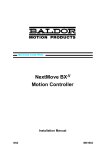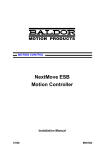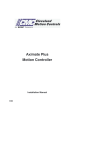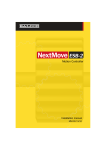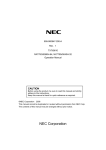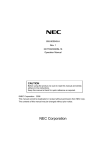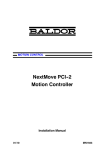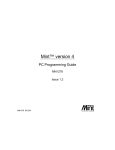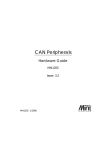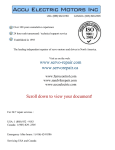Download Mint NextMove PCI Installation manual
Transcript
MOTION CONTROL NextMove PCI Motion Controller Installation Manual 3/02 MN1903 Contents 1 General Information . . . . . . . . . . . . . . . . . . . . . . . . . . . . . . . . . 1-1 2 Introduction . . . . . . . . . . . . . . . . . . . . . . . . . . . . . . . . . . . . . . . . 2-1 2.1 NextMove PCI features . . . . . . . . . . . . . . . . . . . . . . . . . . . . . . . . . . 2-1 2.2 Receiving and inspection . . . . . . . . . . . . . . . . . . . . . . . . . . . . . . . . 2-3 2.2.1 2.3 3 Units and abbreviations . . . . . . . . . . . . . . . . . . . . . . . . . . . . . . . . . . 2-3 2-4 Basic Installation . . . . . . . . . . . . . . . . . . . . . . . . . . . . . . . . . . . . 3-1 3.1 Introduction . . . . . . . . . . . . . . . . . . . . . . . . . . . . . . . . . . . . . . . . . . . . 3.1.1 3.1.2 3.1.3 Hardware requirements . . . . . . . . . . . . . . . . . . . . . . . . . . . . . . . . . . . . . . . . . Tools and miscellaneous hardware . . . . . . . . . . . . . . . . . . . . . . . . . . . . . . . . Other information needed for installation . . . . . . . . . . . . . . . . . . . . . . . . . . . 3-1 3-1 3-1 3-1 3.2 Location requirements . . . . . . . . . . . . . . . . . . . . . . . . . . . . . . . . . . . 3-2 3.3 Installation . . . . . . . . . . . . . . . . . . . . . . . . . . . . . . . . . . . . . . . . . . . . . 3-3 3.3.1 3.3.2 4 Identifying the catalog number . . . . . . . . . . . . . . . . . . . . . . . . . . . . . . . . . . . . Installing the NextMove PCI card . . . . . . . . . . . . . . . . . . . . . . . . . . . . . . . . . NextMove PCI Expansion card and CAN Bracket board . . . . . . . . . . . . . . 3-3 3-3 Input / Output . . . . . . . . . . . . . . . . . . . . . . . . . . . . . . . . . . . . . . 4-1 4.1 Outline . . . . . . . . . . . . . . . . . . . . . . . . . . . . . . . . . . . . . . . . . . . . . . . . 4-1 4.2 100-pin edge connector . . . . . . . . . . . . . . . . . . . . . . . . . . . . . . . . . . 4-1 4.2.1 4.3 Analog I/O . . . . . . . . . . . . . . . . . . . . . . . . . . . . . . . . . . . . . . . . . . . . . 4.3.1 4.3.2 4.4 4.5 Analog inputs - X6 . . . . . . . . . . . . . . . . . . . . . . . . . . . . . . . . . . . . . . . . . . . . . . Analog outputs (Drive Demand/Command) - X7 . . . . . . . . . . . . . . . . . . . . . 4-2 4-4 4-5 4-7 Digital I/O . . . . . . . . . . . . . . . . . . . . . . . . . . . . . . . . . . . . . . . . . . . . . . 4-8 4.4.1 4.4.2 4.4.3 4.4.4 4.4.5 4-10 4-11 4-12 4-13 4-14 Digital inputs - X1 . . . . . . . . . . . . . . . . . . . . . . . . . . . . . . . . . . . . . . . . . . . . . . Digital inputs - X2 . . . . . . . . . . . . . . . . . . . . . . . . . . . . . . . . . . . . . . . . . . . . . . Digital inputs - X3 . . . . . . . . . . . . . . . . . . . . . . . . . . . . . . . . . . . . . . . . . . . . . . Digital outputs - X4 . . . . . . . . . . . . . . . . . . . . . . . . . . . . . . . . . . . . . . . . . . . . . Digital outputs - X5 . . . . . . . . . . . . . . . . . . . . . . . . . . . . . . . . . . . . . . . . . . . . . Other I/O . . . . . . . . . . . . . . . . . . . . . . . . . . . . . . . . . . . . . . . . . . . . . . 4-15 4.5.1 4.5.2 4.5.3 4.5.4 4.5.5 MN1903 100-pin connector pin assignment . . . . . . . . . . . . . . . . . . . . . . . . . . . . . . . . . Encoder interfaces - X12, X13, X14, X15, X16 . . . . . . . . . . . . . . . . . . . . . . Encoder input frequency . . . . . . . . . . . . . . . . . . . . . . . . . . . . . . . . . . . . . . . . Power - X9 . . . . . . . . . . . . . . . . . . . . . . . . . . . . . . . . . . . . . . . . . . . . . . . . . . . . Relay and CAN power - X8 . . . . . . . . . . . . . . . . . . . . . . . . . . . . . . . . . . . . . . Stepper drive outputs - X10, X11 . . . . . . . . . . . . . . . . . . . . . . . . . . . . . . . . . . 4-15 4-16 4-17 4-18 4-19 Contents i 4.6 CAN Connections . . . . . . . . . . . . . . . . . . . . . . . . . . . . . . . . . . . . . . . 4-20 4.6.1 4.6.2 4.7 5 Emulator connection . . . . . . . . . . . . . . . . . . . . . . . . . . . . . . . . . . . . . . . . . . . . 4-23 Reset states . . . . . . . . . . . . . . . . . . . . . . . . . . . . . . . . . . . . . . . . . . . 4-23 4.8.1 4.9 4-21 4-22 Other I/O . . . . . . . . . . . . . . . . . . . . . . . . . . . . . . . . . . . . . . . . . . . . . . 4-23 4.7.1 4.8 CAN1 (CANopen) - X17 . . . . . . . . . . . . . . . . . . . . . . . . . . . . . . . . . . . . . . . . . CAN2 (Baldor CAN) - X18 . . . . . . . . . . . . . . . . . . . . . . . . . . . . . . . . . . . . . . . System watchdog . . . . . . . . . . . . . . . . . . . . . . . . . . . . . . . . . . . . . . . . . . . . . . 4-23 Connection summary - minimum system wiring . . . . . . . . . . . . . 4-24 Operation . . . . . . . . . . . . . . . . . . . . . . . . . . . . . . . . . . . . . . . . . . 5-1 5.1 Introduction . . . . . . . . . . . . . . . . . . . . . . . . . . . . . . . . . . . . . . . . . . . . 5.1.1 5.1.2 5.1.3 5.1.4 5.1.5 5.2 WorkBench v5 . . . . . . . . . . . . . . . . . . . . . . . . . . . . . . . . . . . . . . . . . . 5.2.1 5.3 5.4 5.7 5-1 5-2 5-2 5-3 5-4 5-7 5-7 5-8 5.3.1 5.3.2 5.3.3 5.3.4 5.3.5 5-8 5-8 5-9 5-10 5-11 Choosing an axis - 1, 2, 3 and 4 axis cards . . . . . . . . . . . . . . . . . . . . . . . . . Choosing an axis - 8 axis card . . . . . . . . . . . . . . . . . . . . . . . . . . . . . . . . . . . Selecting a scale . . . . . . . . . . . . . . . . . . . . . . . . . . . . . . . . . . . . . . . . . . . . . . . Setting the drive enable output . . . . . . . . . . . . . . . . . . . . . . . . . . . . . . . . . . . Testing the drive enable output . . . . . . . . . . . . . . . . . . . . . . . . . . . . . . . . . . . Servo axis - testing and tuning . . . . . . . . . . . . . . . . . . . . . . . . . . . . 5-12 Testing the drive command output . . . . . . . . . . . . . . . . . . . . . . . . . . . . . . . . . An introduction to closed loop control . . . . . . . . . . . . . . . . . . . . . . . . . . . . . . 5-12 5-13 Servo axis - tuning for current control . . . . . . . . . . . . . . . . . . . . . . 5-16 5.5.1 5.5.2 5.5.3 5.5.4 5.6 Help file . . . . . . . . . . . . . . . . . . . . . . . . . . . . . . . . . . . . . . . . . . . . . . . . . . . . . . 5-1 Configuring an axis . . . . . . . . . . . . . . . . . . . . . . . . . . . . . . . . . . . . . 5.4.1 5.4.2 5.5 Installing the driver software - Windows 95, 98 and ME . . . . . . . . . . . . . . . Installing the driver software - Windows NT . . . . . . . . . . . . . . . . . . . . . . . . . Installing the driver software - Windows 2000 . . . . . . . . . . . . . . . . . . . . . . . Installing WorkBench v5 . . . . . . . . . . . . . . . . . . . . . . . . . . . . . . . . . . . . . . . . . Starting WorkBench v5 . . . . . . . . . . . . . . . . . . . . . . . . . . . . . . . . . . . . . . . . . . Selecting servo loop gains . . . . . . . . . . . . . . . . . . . . . . . . . . . . . . . . . . . . . . . Underdamped response . . . . . . . . . . . . . . . . . . . . . . . . . . . . . . . . . . . . . . . . . Overdamped response . . . . . . . . . . . . . . . . . . . . . . . . . . . . . . . . . . . . . . . . . . Critically damped response . . . . . . . . . . . . . . . . . . . . . . . . . . . . . . . . . . . . . . 5-16 5-18 5-19 5-20 Servo axis - eliminating steady-state errors . . . . . . . . . . . . . . . . . 5-21 Servo axis - tuning for velocity control . . . . . . . . . . . . . . . . . . . . . 5-22 5.7.1 5.7.2 Calculating KVELFF . . . . . . . . . . . . . . . . . . . . . . . . . . . . . . . . . . . . . . . . . . . . Adjusting KPROP . . . . . . . . . . . . . . . . . . . . . . . . . . . . . . . . . . . . . . . . . . . . . . 5-22 5-25 5.8 Stepper axis - testing . . . . . . . . . . . . . . . . . . . . . . . . . . . . . . . . . . . . 5-27 5.9 Digital input/output configuration . . . . . . . . . . . . . . . . . . . . . . . . . . 5-28 5.8.1 5.9.1 5.9.2 Testing the drive command output . . . . . . . . . . . . . . . . . . . . . . . . . . . . . . . . . Digital input configuration . . . . . . . . . . . . . . . . . . . . . . . . . . . . . . . . . . . . . . . . Digital output configuration . . . . . . . . . . . . . . . . . . . . . . . . . . . . . . . . . . . . . . . 5-27 5-28 5-29 5.10 Saving setup information . . . . . . . . . . . . . . . . . . . . . . . . . . . . . . . . . 5-30 5.10.1 Loading saved information . . . . . . . . . . . . . . . . . . . . . . . . . . . . . . . . . . . . . . . ii Contents 5-31 MN1903 6 Troubleshooting . . . . . . . . . . . . . . . . . . . . . . . . . . . . . . . . . . . . 6-1 6.1 Introduction . . . . . . . . . . . . . . . . . . . . . . . . . . . . . . . . . . . . . . . . . . . . 6.1.1 6.1.2 6.2 NextMove PCI indicators . . . . . . . . . . . . . . . . . . . . . . . . . . . . . . . . . 6.2.1 6.2.2 6.2.3 7 Problem diagnosis . . . . . . . . . . . . . . . . . . . . . . . . . . . . . . . . . . . . . . . . . . . . . . SupportMet feature . . . . . . . . . . . . . . . . . . . . . . . . . . . . . . . . . . . . . . . . . . . . Status and CAN LEDs . . . . . . . . . . . . . . . . . . . . . . . . . . . . . . . . . . . . . . . . . . Communication . . . . . . . . . . . . . . . . . . . . . . . . . . . . . . . . . . . . . . . . . . . . . . . . Motor control . . . . . . . . . . . . . . . . . . . . . . . . . . . . . . . . . . . . . . . . . . . . . . . . . . 6-1 6-1 6-1 6-2 6-2 6-3 6-3 Specifications . . . . . . . . . . . . . . . . . . . . . . . . . . . . . . . . . . . . . . 7-1 7.1 Introduction . . . . . . . . . . . . . . . . . . . . . . . . . . . . . . . . . . . . . . . . . . . . 7.1.1 7.1.2 7.1.3 7.1.4 7.1.5 7.1.6 7.1.7 7.1.8 7.1.9 7.1.10 7.1.11 Mechanical specifications . . . . . . . . . . . . . . . . . . . . . . . . . . . . . . . . . . . . . . . Analog inputs (X6) . . . . . . . . . . . . . . . . . . . . . . . . . . . . . . . . . . . . . . . . . . . . . . Analog outputs (Drive Demand/Command - X7) . . . . . . . . . . . . . . . . . . . . . Digital inputs (X1 & X2) . . . . . . . . . . . . . . . . . . . . . . . . . . . . . . . . . . . . . . . . . Digital inputs (X3) . . . . . . . . . . . . . . . . . . . . . . . . . . . . . . . . . . . . . . . . . . . . . . Digital outputs (X4) . . . . . . . . . . . . . . . . . . . . . . . . . . . . . . . . . . . . . . . . . . . . . Relay output (X8) . . . . . . . . . . . . . . . . . . . . . . . . . . . . . . . . . . . . . . . . . . . . . . Encoder interfaces (X12 - X16) . . . . . . . . . . . . . . . . . . . . . . . . . . . . . . . . . . . Stepper outputs (X10 & X11) . . . . . . . . . . . . . . . . . . . . . . . . . . . . . . . . . . . . . CANopen interface (X17) . . . . . . . . . . . . . . . . . . . . . . . . . . . . . . . . . . . . . . . . Baldor CAN interface (X18) . . . . . . . . . . . . . . . . . . . . . . . . . . . . . . . . . . . . . . 7-1 7-1 7-1 7-2 7-2 7-2 7-3 7-3 7-3 7-4 7-4 7-4 Appendices A Accessories . . . . . . . . . . . . . . . . . . . . . . . . . . . . . . . . . . . . . . . . A-1 A.1 Introduction . . . . . . . . . . . . . . . . . . . . . . . . . . . . . . . . . . . . . . . . . . . . A.1.1 A.1.2 A.1.3 A.1.4 A.1.5 A.1.6 A.1.7 A.1.8 A.1.9 A.1.10 MN1903 NextMove PCI Expansion card . . . . . . . . . . . . . . . . . . . . . . . . . . . . . . . . . . . Axis numbering when using expansion card(s) . . . . . . . . . . . . . . . . . . . . . . Expansion card status LEDs . . . . . . . . . . . . . . . . . . . . . . . . . . . . . . . . . . . . . NextMove PCI Breakout module . . . . . . . . . . . . . . . . . . . . . . . . . . . . . . . . . . Digital output modules . . . . . . . . . . . . . . . . . . . . . . . . . . . . . . . . . . . . . . . . . . NextMove PC system adapter . . . . . . . . . . . . . . . . . . . . . . . . . . . . . . . . . . . . Spares . . . . . . . . . . . . . . . . . . . . . . . . . . . . . . . . . . . . . . . . . . . . . . . . . . . . . . . Baldor CAN nodes . . . . . . . . . . . . . . . . . . . . . . . . . . . . . . . . . . . . . . . . . . . . . NextMove PCI CAN Bracket board . . . . . . . . . . . . . . . . . . . . . . . . . . . . . . . . Encoder Splitter/Buffer board . . . . . . . . . . . . . . . . . . . . . . . . . . . . . . . . . . . . . A-1 A-1 A-2 A-3 A-4 A-5 A-5 A-5 A-6 A-7 A-7 Contents iii iv Contents MN1903 1 General Information 1 LT0166A00 Copyright Baldor (c) 2002. All rights reserved. This manual is copyrighted and all rights are reserved. This document or attached software may not, in whole or in part, be copied or reproduced in any form without the prior written consent of BALDOR. BALDOR makes no representations or warranties with respect to the contents hereof and specifically disclaims any implied warranties of fitness for any particular purpose. The information in this document is subject to change without notice. BALDOR assumes no responsibility for any errors that may appear in this document. Mintt is a registered trademark of Baldor. Windows 95, Windows 98, Windows ME, Windows NT, Windows 2000 and Windows XP are registered trademarks of the Microsoft Corporation. UL and cUL are registered trademarks of Underwriters Laboratories. Limited Warranty: For a period of two (2) years from the date of original purchase, BALDOR will repair or replace without charge controls and accessories which our examination proves to be defective in material or workmanship. This warranty is valid if the unit has not been tampered with by unauthorized persons, misused, abused, or improperly installed and has been used in accordance with the instructions and/or ratings supplied. This warranty is in lieu of any other warranty or guarantee expressed or implied. BALDOR shall not be held responsible for any expense (including installation and removal), inconvenience, or consequential damage, including injury to any person or property caused by items of our manufacture or sale. (Some countries and U.S. states do not allow exclusion or limitation of incidental or consequential damages, so the above exclusion may not apply.) In any event, BALDOR’s total liability, under all circumstances, shall not exceed the full purchase price of the control. Claims for purchase price refunds, repairs, or replacements must be referred to BALDOR with all pertinent data as to the defect, the date purchased, the task performed by the control, and the problem encountered. No liability is assumed for expendable items such as fuses. Goods may be returned only with written notification including a BALDOR Return Authorization Number and any return shipments must be prepaid. Baldor UK Ltd Mint Motion Centre 6 Bristol Distribution Park Hawkley Drive Bristol, BS32 0BF Telephone: +44 (0) 1454 850000 Fax: +44 (0) 1454 850001 Email: [email protected] Web site: www.baldor.co.uk Baldor Electric Company Telephone: +1 501 646 4711 Fax: +1 501 648 5792 Email: [email protected] Web site: www.baldor.com Baldor ASR GmbH Telephone: +49 (0) 89 90508-0 Fax: +49 (0) 89 90508-492 Baldor ASR AG Telephone: +41 (0) 52 647 4700 Fax: +41 (0) 52 659 2394 Australian Baldor Pty Ltd Telephone: +61 2 9674 5455 Fax: +61 2 9674 2495 Baldor Electric (F.E.) Pte Ltd Telephone: +65 744 2572 Fax: +65 747 1708 Baldor Italia S.R.L Telephone: +39 (0) 11 56 24 440 Fax: +39 (0) 11 56 25 660 MN1903 General Information 1-1 Safety Notice Only qualified personnel should attempt the start-up procedure or troubleshoot this equipment. This equipment may be connected to other machines that have rotating parts or parts that are controlled by this equipment. Improper use can cause serious or fatal injury. Only qualified personnel should attempt to start-up, program or troubleshoot this equipment. Precautions WARNING: Do not touch any circuit board, power device or electrical connection before you first ensure that no high voltage is present at this equipment or other equipment to which it is connected. Electrical shock can cause serious or fatal injury. Only qualified personnel should attempt to start-up, program or troubleshoot this equipment. WARNING: Be sure that you are completely familiar with the safe operation and programming of this equipment. This equipment may be connected to other machines that have rotating parts or parts that are controlled by this equipment. Improper use can cause serious or fatal injury. Only qualified personnel should attempt to program, start-up or troubleshoot this equipment. WARNING: The stop input to this equipment should not be used as the single means of achieving a safety critical stop. Drive disable, motor disconnect, motor brake and other means should be used as appropriate. Only qualified personnel should attempt to program, start-up or troubleshoot this equipment. WARNING: Improper operation or programming may cause violent motion of the motor shaft and driven equipment. Be certain that unexpected motor shaft movement will not cause injury to personnel or damage to equipment. Peak torque of several times the rated motor torque can occur during control failure. CAUTION: The safe integration of this equipment into a machine system is the responsibility of the machine designer. Be sure to comply with the local safety requirements at the place where the machine is to be used. In Europe these are the Machinery Directive, the ElectroMagnetic Compatibility Directive and the Low Voltage Directive. In the United States this is the National Electrical code and local codes. CAUTION: Electrical components can be damaged by static electricity. Use ESD (electro-static discharge) procedures when handling this drive. 1-2 General Information MN1903 2 Introduction 2 2.1 NextMove PCI features NextMove PCI is a high speed multi-axis intelligent motion controller for use in PCI bus based PC systems. NextMove PCI features the MintMT motion control language. MintMT is a structured form of Basic, custom designed for stepper or servo motion control applications. It allows you to get started very quickly with simple motion control programs. In addition, MintMT includes a wide range of powerful commands for complex applications. Standard features include: H Control of up to eight axes H Point to point moves, software cams and gearing H 20 digital inputs, software configurable as level or edge triggered H 12 digital outputs with NPN (FET) or PNP (Darlington) options available H 4 differential analog inputs with 12-bit resolution H CANopen protocol for peer-to-peer communications with MintMT controllers and other third party devices H Proprietary CAN protocol for control of Baldor remote I/O devices H Programmable in MintMT MN1903 Introduction 2-1 Included with NextMove PCI is the Baldor Motion Toolkit CD. This contains a number of utilities and useful resources to get the most from you MintMT controller. These include: H Mint WorkBench v5 This is the user interface for communicating with the NextMove PCI. Installing Mint WorkBench will also install firmware for NextMove PCI. H PC Developer Libraries These include ActiveX interfaces that allow PC applications to be written that communicate with the NextMove PCI. H Embedded Developer Libraries Allows embedded C31 applications to be developed using the Texas Instruments TMS320C3x compiler. This manual is intended to guide you through the installation of NextMove PCI. The chapters should be read in sequence. The Basic Installation section describes the mechanical installation of the NextMove PCI. The following sections require knowledge of the low level input/output requirements of the installation and an understanding of computer software installation. If you are not qualified in these areas you should seek assistance before proceeding. 2-2 Introduction MN1903 2.2 Receiving and inspection When you receive your NextMove PCI, there are several things you should do immediately: 1. Check the condition of the packaging and report any damage immediately to the carrier that delivered your NextMove PCI. 2. Remove the NextMove PCI from the shipping container but do not remove its anti-static bag until you are ready to install it. The packing materials may be retained for future shipment. 3. Verify that the catalog number of the NextMove PCI you received is the same as the catalog number listed on your purchase order. The catalog/part number is described in the next section. 4. Inspect the NextMove PCI for external damage during shipment and report any damage to the carrier that delivered it. 5. If the NextMove PCI is to be stored for several weeks before use, be sure that it is stored in a location that conforms to the storage humidity and temperature specifications shown in section 3.2. 2.2.1 Identifying the catalog number NextMove PCI cards are available with different specifications. As a reminder of which card has been installed, it is a good idea to write the catalog number in the space provided below. Catalog number: Installed in: PCI001-_______ ________________________ Date: ______ A description of the catalog numbers are shown in the following table: Catalog number Description PCI001-501 NMPCI main card with PNP digital outputs, 1 axis PCI001-502 NMPCI main card with PNP digital outputs, 2 axes PCI001-503 NMPCI main card with PNP digital outputs, 3 axes PCI001-504 NMPCI main card with PNP digital outputs, 4 axes PCI001-505 NMPCI main card with PNP digital outputs, 8 axes PCI001-510 NMPCI main card with NPN digital outputs, 1 axis PCI001-511 NMPCI main card with NPN digital outputs, 2 axes PCI001-512 NMPCI main card with NPN digital outputs, 3 axes PCI001-508 NMPCI main card with NPN digital outputs, 4 axes PCI001-513 NMPCI main card with NPN digital outputs, 8 axes MN1903 Introduction 2-3 2.3 Units and abbreviations The following units and abbreviations may appear in this manual: V ............... W .............. A ............... Ω ............... µF . . . . . . . . . . . . . . pF . . . . . . . . . . . . . . mH . . . . . . . . . . . . . Volt (also VAC and VDC) Watt Ampere Ohm microfarad picofarad millihenry Φ............... ms . . . . . . . . . . . . . . µs . . . . . . . . . . . . . . ns . . . . . . . . . . . . . . phase millisecond microsecond nanosecond Kbaud . . . . . . . . . . . MB . . . . . . . . . . . . . CDROM . . . . . . . . . CTRL+E . . . . . . . . . kilobaud (the same as Kbit/s in most applications) megabytes Compact Disc Read Only Memory on the PC keyboard, press Ctrl then E at the same time. mm . . . . . . . . . . . . . m............... in . . . . . . . . . . . . . . . ft . . . . . . . . . . . . . . . lb-in . . . . . . . . . . . . . Nm . . . . . . . . . . . . . millimeter meter inch feet pound-inch (torque) Newton-meter (torque) DAC . . . . . . . . . . . . ADC . . . . . . . . . . . . AWG . . . . . . . . . . . . (NC) . . . . . . . . . . . . Digital to Analog Converter Analog to Digital Converter American Wire Gauge Not Connected 2-4 Introduction MN1903 3 Basic Installation 3 3.1 Introduction You should read all the sections in Basic Installation. It is important that the correct steps are followed when installing the NextMove PCI. This section describes the mechanical and electrical installation of the NextMove PCI. 3.1.1 Hardware requirements The components you will need to complete the basic installation are described below: H A PC that fulfills the following specification: Minimum specification Recommended specification Intel Pentium 133MHz Intel Pentium 200MHz or faster RAM 32MB 64MB Hard disk space 40MB 60MB Processor CD-ROM Screen Mouse Operating system A CD-ROM drive 800 x 600, 256 colors 1024 x 768, 256 colors A mouse or similar pointing device Windows 95, Windows 98, Windows ME, Windows NT, Windows 2000 or Windows XP PCI slot One spare PCI slot 3.1.2 Tools and miscellaneous hardware H Your PC operating system user manual might be useful if you are not familiar with Windows. H A small cross-head screwdriver for fitting the card. 3.1.3 Other information needed for installation You will need the following information to complete the installation: H MN1903 Knowledge of which digital inputs/outputs will be ‘Active Low’ or ‘Active High’ to meet the requirements and specification of the system you are going to build. Basic Installation 3-1 3.2 Location requirements It is essential that you read and understand this section before beginning the installation. CAUTION: To prevent equipment damage, be certain that input and output signals are powered and referenced correctly. CAUTION: To ensure reliable performance of this equipment be certain that all signals to/from the NextMove PCI are shielded correctly. CAUTION: Avoid locating the NextMove PCI or host PC immediately above or beside heat generating equipment, or directly below water steam pipes. CAUTION: Avoid locating the NextMove PCI or host PC in the vicinity of corrosive substances or vapors, metal particles and dust. The safe operation of this equipment depends upon its use in the appropriate environment. The following points must be considered: H The NextMove PCI must be installed in an enclosed cabinet located so that it can only be accessed by service personnel using tools. H The maximum suggested operating altitude is 6560ft (2000m). H The NextMove PCI must be installed in an ambient temperature of 32°F to 104°F (0°C to 40°C). H The NextMove PCI must be installed in relative humidity levels of less than 80% for temperatures up to 87°F (31°C) decreasing linearly to 50% relative humidity at 104°F (40°C) (non-condensing). H The NextMove PCI must be installed where the pollution degree according to IEC664 shall not exceed 2. H Power is supplied to the card from the host PC power supply bus. H The atmosphere shall not contain flammable gases or vapors. H There shall not be abnormal levels of nuclear radiation or X-rays. 3-2 Basic Installation MN1903 3.3 Installation NextMove PCI can be installed into an AT style personal computer that has a free 7 inch PCI card slot. The Baldor Motion Toolkit CD supports the following operating systems: Windows 95, Windows 98, Windows ME, Windows NT4 and Windows 2000. 3.3.1 Installing the NextMove PCI card CAUTION: Before touching the card, be sure to discharge static electricity from your body and clothing by touching a grounded metal surface. Alternatively, wear an earth strap while handling the card. 1. 2. 3. 4. 5. 6. 7. Exit any applications that are running and close all windows. Shutdown Windows. Turn off the power (if not automatically done by Windows) and unplug all power cords. Remove the cover from the computer system unit. Locate an unused PCI slot. Remove the backplate cover from the slot, and save the screw for later use. Discharge any static electricity from your body and clothing. Remove the card from its protective wrapper. Do not touch the gold contacts at the bottom of the card. 8. Align the bottom of the card (gold contacts) with the slot and press the card firmly into the socket. When correctly installed, the card locks into place. 9. Make sure that the top of the card is level (not slanted) and that the slot on top of the card’s metal bracket lines up with the screw hole in the PC case. 10. Insert the screw and tighten to secure the card. If you are also installing NextMove PCI expansion card(s) or a CAN Bracket board see section 3.3.2 before continuing with step 11. 11. Replace the computer cover and screws. 12. Reconnect any cables and power cords that were disconnected or unplugged. 3.3.2 NextMove PCI Expansion card and CAN Bracket board 1. Remove the backplate and install the NextMove PCI expansion card in the neighboring slot on the component side of the main NextMove PCI card. See sections A.1.1 for details about connections to the NextMove PCI card. 2. If you are installing a CAN Bracket board, remove the backplate from a spare PCI slot location and install the card. See sections 4.6 and A.1.9 for details about the connections to the NextMove PCI card. This completes the basic installation. You should read the following sections in sequence before using the NextMove PCI. MN1903 Basic Installation 3-3 3-4 Basic Installation MN1903 4 Input / Output 4 4.1 Outline This section describes the digital and analog input and output capabilities of the NextMove PCI. The following conventions will be used to refer to the inputs and outputs: I/O . . . . . . . . . . . . . . DIN . . . . . . . . . . . . . DOUT . . . . . . . . . . . AIN . . . . . . . . . . . . . AOUT . . . . . . . . . . . Input / Output Digital Input Digital Output Analog Input Analog Output Connections to the NextMove PCI card are made using the 100-pin cable assembly and DIN rail mounted NextMove PCI Breakout module (supplied as options, see Appendix A). All connector numbers in the following sections refer to the breakout module. 4.2 100-pin edge connector 100 50 The pin assignment for the 100-pin D-type connector is shown in Table 1. 51 MN1903 1 Input / Output 4-1 4.2.1 100-pin connector pin assignment Pin Signal Pin Signal 1 AIN0+ 51 AIN1+ 2 AIN0- 52 AIN1- 3 AIN2+ 53 AIN3+ 4 AIN2- 54 AIN3- 5 Demand0 55 Demand1 6 Demand2 56 Demand3 7 Analog GND 57 GND 8 GND 58 +5V out 9 CAN1 transmit 59 CAN2 transmit 10 CAN1 receive 60 CAN2 receive 11 Encoder 2 CHA- 61 Encoder 0 CHA- 12 Encoder 2 CHA+ 62 Encoder 0 CHA+ 13 Encoder 2 CHB- 63 Encoder 0 CHB- 14 Encoder 2 CHB+ 64 Encoder 0 CHB+ 15 Encoder 2 CHZ- 65 Encoder 0 CHZ- 16 Encoder 2 CHZ+ 66 Encoder 0 CHZ+ 17 Encoder 3 CHA- 67 Encoder 1 CHA- 18 Encoder 3 CHA+ 68 Encoder 1 CHA+ 19 Encoder 3 CHB- 69 Encoder 1 CHB- 20 Encoder 3 CHB+ 70 Encoder 1 CHB+ 21 Encoder 3 CHZ- 71 Encoder 1 CHZ- 22 Encoder 3 CHZ+ 72 Encoder 1 CHZ+ 23 Master encoder CHA- 73 Master encoder CHB- 24 Master encoder CHA+ 74 Master encoder CHB+ 25 Master encoder CHZ- 75 Master encoder CHZ+ 26 Step Output 0 76 +5V out 27 Step Output 2 77 Direction Output 0 28 Step Output 1 78 Direction Output 2 4-2 Input / Output MN1903 Pin Signal Pin Signal 29 Direction Output 1 79 Direction Output 3 30 Step Output 3 80 DOUT11 31 DOUT10 81 USR V+ 32 DOUT9 82 DOUT8 33 DOUT7 83 USR V+ 34 DOUT6 84 DOUT5 35 DOUT4 85 CGND 36 DOUT3 86 DOUT2 37 DOUT1 87 CGND 38 DOUT0 88 Common2 39 DIN19 89 DIN17 40 DIN18 90 DIN16 41 DIN15 91 DIN13 42 DIN14 92 DIN12 43 DIN11 93 DIN9 44 DIN10 94 DIN8 45 DIN7 95 DIN5 46 DIN6 96 DIN4 47 DIN3 97 DIN1 48 DIN2 98 DIN0 49 Common1 99 Relay NC 50 Relay COM 100 Relay NO Table 1 - 100-pin connector pin assignment MN1903 Input / Output 4-3 4.3 Analog I/O The NextMove PCI provides: H Four 12-bit resolution analog inputs. The inputs are available on connector X6 on the NextMove PCI Breakout module. H Four 14-bit resolution analog outputs. The outputs are available on connector X7 on the NextMove PCI Breakout module. Sections 4.3.1 to 4.3.2 describe each analog input and output. 4-4 Input / Output MN1903 4.3.1 Analog inputs - X6 12 1 Location Breakout module, connector X6 Pin Name MintMT keyword / description 1 AGND Analog ground 2 AIN0+ 3 AIN0- 4 AIN1+ 5 AIN1- 6 Shield Shield connection 7 AGND Analog ground 8 AIN2+ 9 AIN2- 10 AIN3+ 11 AIN3- 12 Shield AIN0 AIN1 AIN2 AIN3 Shield connection Description Single ended or differential inputs Voltage range: software selectable 0-5V, ±5V, 0-10V, ±10V Resolution: 12-bit with sign (accuracy ±4.9mV @ ±10V input) Input impedance: >5kΩ Sampling frequency: 2.5kHz Shielded twisted pairs should be used and connected as shown in Figure 1. The shield connection should be made at one end only. The analog inputs pass through a differential buffer and second order Butterworth filter with a cut-off frequency of 1kHz. Both the filtered and unfiltered signals are converted using a multiplexed 12-bit ADC. This has four input voltage ranges that can be selected in MintMT using the ADCMODE keyword. MN1903 Input / Output 4-5 Breakout module X6 AIN0- 3 AIN0+ 2 AGND 1 NextMove PCI 100 pin cable + + MintMT ADC.0 Figure 1 - Analog input wiring, AIN0 shown For differential inputs connect input lines to AIN+ and AIN-. Leave AGND unconnected. For single ended inputs, connect signal to AIN+. Connect signal ground to AIN- and AGND. 4-6 Input / Output MN1903 4.3.2 Analog outputs (Drive Demand/Command) - X7 12 Location Pin 1 Breakout module, connector X7 Name Description 1 Demand0 Demand output signal for axis 0 2 AGND Analog ground 3 Shield Shield connection 4 Demand1 Demand output signal for axis 1 5 AGND Analog ground 6 Shield Shield connection 7 Demand2 Demand output signal for axis 2 8 AGND Analog ground 9 Shield Shield connection 10 Demand Demand output signal for axis 3 11 AGND Analog ground 12 Shield Shield connection Description Four independent command outputs Output range: ±10VDC (±0.1%). Resolution: 14-bit (accuracy ±1.22mV). Output current: 1mA maximum Update frequency: Immediate MintMT and the Mint Motion Library use the analog outputs to control servo drives. Demand / Command outputs 0 to 3 correspond to axes 0 to 3. The analog outputs may be used to drive loads of 10kΩ or greater. The outputs are referenced to PC system ground. Shielded twisted pair cable should be used. The shield connection should be made at one end only. NextMove PCI Breakout module 10k Demand ±100% 10k 160k - 100 pin cable X7 1 Demand0 2 AGND + Figure 2 - Analog output circuit - Demand0 shown MN1903 Input / Output 4-7 4.4 Digital I/O There are a total of 20 general purpose digital inputs. Inputs can be configured in MintMT for any of the following functions: H forward limit (end of travel) input on any axis H reverse limit (end of travel) input on any axis H home input on any axis H drive error input on any axis. The inputs use two separate common connections. This can be useful for separating inputs which are active low from others which are active high. If all inputs are similar then the commons can be connected together to form one common connection. The arrangement of the inputs, their common power connection and the connectors on which they are available are described in Table 2 : Input Common Breakout module connector DIN0 DIN1 X3 - Fast position inputs DIN2 DIN3 DIN4 Common1 DIN5 DIN6 DIN7 X2 - General purpose inputs DIN8 DIN9 DIN10 DIN11 DIN12 DIN13 DIN14 DIN15 DIN16 Common2 X1 - General purpose inputs DIN17 DIN18 DIN19 Table 2 - Digital input arrangement 4-8 Input / Output MN1903 Inputs can be shared between axes, and are programmable in MintMT (using the keywords INPUTACTIVELEVEL, INPUTMODE, INPUTPOSTRIGGER and INPUTNEGTRIGGER) to determine their active level and if they should be edge triggered. Four of the inputs, DIN0-DIN3, are fast position latch inputs. There are a total of 12 general purpose digital outputs. An output can be configured in MintMT as a general purpose output, a drive enable output or a general error output. Outputs can be shared between axes and are programmable, using the MintMT keyword OUTPUTACTIVELEVEL, to determine their active level. The outputs are driven by a module fitted to the NextMove PCI card. Two module types are available: H Current sourcing, PNP Darlington with overcurrent and short circuit protection (OPT025-507, fitted as standard). H Current sinking, open drain N-channel MOSFET (OPT025-508). If further digital outputs are required, an expansion card is recommended (see section A.1.1). If an expansion card is not available, unused stepper axes can be configured as Off, and their direction and pulse output pins then used as outputs. See the MintMT keywords CONFIG and STEPPERIO. MN1903 Input / Output 4-9 4.4.1 Digital inputs - X1 Location 12 1 Breakout module, connector X1 Pin Name MintMT keyword / description Common 1 Shield Shield connection 2 DIN12 INX.12 3 DIN13 INX.13 4 DIN14 INX.14 5 DIN15 INX.15 6 DIN16 INX.16 7 DIN17 INX.17 8 DIN18 INX.18 9 DIN19 INX.19 10 Shield Shield connection 11 - (NC) 12 Common2 Common connection Common2 Description Eight general purpose optically isolated AC digital inputs. Sampling frequency: 1kHz Breakout module X1 DIN12 2 Common2 12 NextMove PCI Vcc 100 pin cable MintMT INX.12 DGND Active high: DINx = 12-24VDC (±20%) Common2 = 0V Active low: DINx = 0V Common2 = 12-24VDC (±20%) Figure 3 - Digital input circuit - DIN12 shown 4-10 Input / Output MN1903 The inputs are conditioned using low pass RC filters and Schmitt trigger buffers. If an input is configured as edge triggered, the triggering pulse must have a duration of at least 1ms (one software scan) to guarantee acceptance by MintMT. Voltages below 2V are considered as 0V. The use of shielded cable for inputs is recommended. Active high: The digital inputs will be active when a voltage of +24VDC (±20%) is applied to them and will sink a maximum of 8mA each. Active low: The digital inputs will be active when grounded (<2V) and will source a maximum of 8mA each. Note: Sustained input voltages above 28V will damage the inputs. 4.4.2 Digital inputs - X2 12 1 Location Breakout module, connector X2 Pin Name MintMT keyword / description 1 Shield Shield connection 2 DIN4 INX.4 3 DIN5 INX.5 4 DIN6 INX.6 5 DIN7 INX.7 6 DIN8 INX.8 7 DIN9 INX.9 8 DIN10 INX.10 9 DIN11 INX.11 10 Shield Shield connection 11 Common1 Common connection 12 Common2 Common connection Common Common1 Common2 Description Eight general purpose optically isolated AC digital inputs. The inputs are electrically identical to inputs DIN12 to DIN19 described in section 4.4.1. MN1903 Input / Output 4-11 4.4.3 Digital inputs - X3 Digital inputs DIN0 to DIN3 can be used as high speed position latches. The fast position inputs are routed through a programmable cross-point switch which allows any input to cause the position of any combination of axes to be captured (by the hardware) within 1µs. Special MintMT keywords (beginning with the letters FAST...) allow specific functions to be performed as a result of fast position inputs becoming active. 12 Location Pin 1 Breakout module, connector X3 Name MintMT keyword / description 1 DIN0 INX.0 2 Common1 Common connection 3 Shield Shield connection 4 DIN1 INX.1 5 Common1 Common connection 6 Shield Shield connection 7 DIN2 INX.2 8 Common1 Common connection 9 Shield Shield connection 10 DIN3 INX.3 11 Common1 Common connection 12 Shield Shield connection Description Four fast position digital inputs. Sampling frequency: 1kHz (MintMT) Note: Digital inputs DIN0 to DIN3 are particularly sensitive to noise, so inputs must use shielded twisted pair cable. NextMove PCI Vcc 3k3 DINx MintMT TLP115 Common1 Active high: DINx = 12-24VDC (±20%) Common1 = 0V Active low: DINx = 0V Common1 = 12-24VDC (±20%) Figure 4 - Digital input circuit - fast interrupts 4-12 Input / Output MN1903 4.4.4 Digital outputs - X4 12 1 Location Breakout module, connector X4 Pin Name MintMT keyword / description 1 Shield Shield connection 2 DOUT6 OUTX.6 3 DOUT7 OUTX.7 4 DOUT8 OUTX.8 5 DOUT9 OUTX.9 6 DOUT10 OUTX.10 7 DOUT11 OUTX.11 8 - (NC) - (NC) 10 9 Shield Shield connection 11 USR V+ Customer power supply 12 CGND Customer power supply ground Description Six general purpose optically isolated digital outputs. Output current: 50mA maximum each output Update frequency: Immediate Each optically isolated output is designed to source current from the customer supplied 12-24V supply (USR V+) as shown in Figure 5. The use of shielded cable is recommended. The CGND must be connected to the host PC’s GND. See section 4.5.3 for details about connecting the USR V+ supply. NextMove PCI Breakout module OUTX.6 USR V+ X4 11 100 pin cable 2 Output module DOUT6 Output load 12 CGND Figure 5 - Digital output circuit with standard ‘PNP’ current sourcing module - DOUT6 shown MN1903 Input / Output 4-13 USR V+ NextMove PCI Breakout module OUTX.6 X4 11 Output module 100 pin cable Output load 2 DOUT6 12 CGND Figure 6 - Digital output circuit with optional ‘NPN’ current sinking module - DOUT6 shown 4.4.5 Digital outputs - X5 12 1 Location Breakout module, connector X5 Pin Name MintMT keyword / description 1 Shield Shield connection 2 DOUT0 OUTX.0 3 DOUT1 OUTX.1 4 DOUT2 OUTX.2 5 DOUT3 OUTX.3 6 DOUT4 OUTX.4 7 DOUT5 OUTX.5 8 - (NC) 9 - (NC) 10 Shield Shield connection 11 USR V+ Customer power supply 12 CGND Customer power supply ground Description Six general purpose optically isolated digital outputs. The outputs are electrically identical to outputs DOUT6 to DOUT11 described in section 4.4.4. 4-14 Input / Output MN1903 4.5 Other I/O 4.5.1 Encoder interfaces - X12, X13, X14, X15, X16 Location Pin 5 1 9 6 Breakout module, connectors X12, X13, X14, X15, X16 Name Description 1 Encoder V+ Power supply to encoder 2 CHZ+ Index channel signal 3 CHB- Channel B signal complement 4 Shield Shield connection 5 CHA+ Channel A signal 6 CHZ- Index channel signal complement 7 GND Power supply ground 8 CHB Channel B signal 9 CHA- Channel A signal complement Description Five identical encoder inputs, each with complementary A, B and Z channel inputs on a 9-pin female D-type connector Up to five incremental encoders may be connected to NextMove PCI. Each input channel uses a MAX3095 differential line receiver with pull up resistors and terminators. Encoders must provide either 5V differential signals or RS422/RS485 differential signals. The maximum input frequency is 7.5 million quadrature counts per second. This is equivalent to a maximum frequency for the A and B signals of 1.87MHz. The shell of the connector is connected to pin 4. The use of individually shielded twisted pair cable is recommended. See section 4.5.3 for details of the encoder power supply. Breakout module X12 CHA+ NextMove PCI 100 pin cable 3k3 10R 5 150R CHA- Vcc 9 10R 3k3 MAX3095 Encoder input circuit Figure 7 - Encoder channel input circuit - Encoder C, Channel A shown MN1903 Input / Output 4-15 4.5.2 Encoder input frequency The maximum encoder input frequency is affected by the length of the encoder cables. The theoretical maximum frequency is 7.5 million quadrature counts per second. This is equivalent to a maximum frequency for the A and B signals of 1.87MHz. However, the effect of cable length is shown in Table 3: Frequency Maximum cable length meters feet 1.3MHz 2 6.56 500kHz 10 32.8 250kHz 20 65.6 100kHz 50 164.0 50kHz 100 328.1 20kHz 300 984.2 10kHz 700 2296.6 7kHz 1000 3280.8 Table 3 - Effect of cable length on maximum encoder frequency The maximum recommended cable length is 30.5m (100ft). 4-16 Input / Output MN1903 4.5.3 Power - X9 10 Location Pin 1 Breakout module, connector X9 Name 1 Vcc 2 Vcc 3 Encoder V+ 4 Encoder V+ 5 GND 6 GND 7 USR V+ 8 USR V+ 9 CGND 10 CGND Description +5V supply source from the host PC Power to the encoder connectors Digital ground from the host PC Customer power supply Customer power supply ground Description Connection point for customer power supply USR V+. Also used to route power to encoders. The power connector X9 provides a single connection point for external power supplies. Access is also provided to the host PC’s 5V supply. Each connection is assigned two pins on X9 to provide increased wiring capacity. Use wire links to connect power as required. The Encoder V+ and GND connections on X9 are connected internally to the Encoder V+ and GND pins on connectors X12 to X16. The host PC’s +5V supply can be use to power the encoders by connecting pin 1 or 2 to pin 3 or 4. A link is provided for this purpose. The total current requirement of the encoders must not exceed 500mA. Check that the PC’s power supply is capable of supplying this extra current. Alternatively, a further external supply (or the USR V+ supply, see below) can be connected to pins 3 or 4. (Remove any existing link to pin 1 or 2 before connecting an external supply). This supply must not exceed the PCB track rating of the breakout module which is 3A at 30V. Check that the encoders have a suitable voltage rating before connecting them to USR V+ or other external supply. CAUTION: Encoder power must be connected before operating the system. If the encoders are not powered when the system is enabled, there will be no position feedback which could cause violent motion of the motor shaft. The customer supplied USR V+ is used as the supply for the digital outputs (see sections 4.4.4 and 4.4.5). The USR V+ and CGND connections on connector X9 are connected internally to the USR V+ and CGND pins on connectors X4, X5 and X8. Note: MN1903 The CGND (pin 9 or 10) must be connected to the host PC’s GND (pin 5 or 6). Input / Output 4-17 4.5.4 Relay and CAN power - X8 Location 10 Pin 1 Breakout module, connector X8 Name Description 1 CAN1 V+ Power input for CAN1 (CANopen) network (12-24V) 2 CAN1 GND Ground for CAN1 (CANopen) network 3 CAN2 V+ Power input for CAN2 (Baldor CAN) network (12-24V) 4 CAN2 GND Ground for CAN2 (Baldor CAN) network 5 Relay NC Normally closed relay connection 6 Relay NO Normally open relay connection 7 Relay COM Common relay connection 8 USR V+ Customer power supply 9 CGND Customer power supply ground 10 Shield Shield connection Description Connection point for CAN power supply and relay contacts. The CANopen (CAN1) channel is isolated and requires a 12-24V, 60mA supply (pins 1 and 2). These pins are connected internally to pins 9 and 3 of connector X17 (see section 4.6.1). The Baldor CAN channel (CAN2) is normally non-isolated and therefore does not need a power supply. However, it may be necessary for some Baldor CAN nodes to derive a 12-24V supply from the CAN cable. For this reason, X8 provides a convenient connection point for the supply (pins 3 and 4). These pins are connected internally to pins 5 and 4 of connector X18 (see section 4.6.2). The relay pins are isolated from any internal circuits on the NextMove PCI. The relay is controlled by a latch, which is cleared when the NextMove PCI resets. Reset can occur due to power-down, a watchdog error or when deliberately caused by the host PC. In normal operation the Relay NC contact is connected to Relay COM. The relay is energized in normal use and is the factory preset global error output channel. In the event of an error or power loss to the card, the relay is de-energized and the Relay NO contact is connected to Relay common. NextMove PCI Breakout module Relay MintMT 100-pin cable X8 5 Relay NC 6 Relay NO 7 Relay COM Figure 8 - Relay connections 4-18 Input / Output MN1903 4.5.5 Stepper drive outputs - X10, X11 Location Pin 1 6 5 9 Connectors X10, X11 X10 Name X11 Name Description 1 Step0+ Step2+ Step signal 2 Dir0+ Dir2+ Direction signal 3 GND GND Signal ground 4 Dir1+ Dir3+ Direction signal 5 Step1+ Step3+ Step signal 6 Step0- Step2- Step signal complement 7 Dir0- Dir2- Direction signal complement 8 Dir1- Dir3- Direction signal complement 9 Step1- Step3- Step signal complement Description Four sets of stepper motor control outputs available on two 9-pin female D-type connectors The stepper drive outputs can operate at up to 3MHz. The signals from the NextMove PCI are at TTL levels but are converted to 5V differential drive signals by a circuit board mounted on the breakout module. The 9-pin D-type connectors provide 360° shielding when using high step rates. The outputs can be connected directly to drives with single ended logic inputs by connecting the complement of the differential signal to the drive ground. The outputs may be programmed in MintMT for the following functions: H Step and direction for driving stepper motor drives. H Digital outputs for general purpose use. See the MintMT keyword STEPPERIO for details. MN1903 Input / Output 4-19 4.6 CAN Connections 5&6 1&2 CAN (Controller Area Network) is a 1Mb/s local area network. Two CAN channels are supported by NextMove PCI - CANopen and Baldor CAN. Access to both channels is configured by a 10-pin 2mm pin header, J11, mounted along the top edge of the NextMove PCI card. Jumpers link pin pairs 1 and 2, 3 and 4, 5 and 6, 7 and 8. These jumpers route the CAN signals to the breakout module and only need to be removed if you are connecting a CAN Bracket card. CAUTION: 7&8 3&4 Pins 9 and 10 must NOT be connected together. Doing so will short-circuit the PC’s 5V power supply. The NextMove PCI can communicate with I/O expansion modules or other MintMT controllers via CAN, and is compatible with DS-301, version 4 (Application Layer and Communication Profile) and mandatory sections of DS-401, version 2 (Device Profile for Generic I/O modules). Some parts of DS-403, version 1 (Device Profile for Human Machine Interfaces) are also supported. When connecting third party devices please contact Baldor if you are unsure about compatibility. CAN offers serial communications over a two wire twisted pair cable up to a maximum of 500m (1640ft) in length, and offers very high communication reliability in an industrial environment; the probability of an undetected error is 4.7x10-11. The default transmission rate is 125Kbit/s although higher rates up to 1000Kbit/s can be selected. CAN is optimized for the transmission of small data packets and therefore offers fast update of I/O devices (peripheral devices) connected to the bus. Up to 63 mixed type Baldor CAN peripherals may be connected to the NextMove PCI Baldor CAN network using the CAL protocol, with the limitation that only 4 enabled keypads are allowed at one time. In addition, a number of CANopen nodes can be connected simultaneously to the CANopen network. Terminators are provided on the breakout module for each CAN channel. These are connected by jumpers J7 (Baldor CAN) and J8 (CANopen). A very low error rate over CAN can only be achieved with a suitable wiring scheme, so the following points should be observed: H CAN must be connected via twisted pair cabling to reduce RF emissions and provide immunity to conducted interference. The connection arrangement is normally a simple multi-point drop. The CAN cables should have a characteristic impedance of 120Ω and a delay of 5ns/m. Other characteristics depend upon the length of the cabling: Cable length Maximum bit rate Resistance Conductor area 0m ~ 40m (0ft ~ 131ft) 1000Kbit/s <70mΩ/m 0.25 ~ 0.34mm2 40m ~ 300m (131ft ~ 984ft) 500Kbit/s <60mΩ/m 0.34 ~ 0.60mm2 300m ~ 600m (984ft ~ 1968ft) 100Kbit/s <40mΩ/m 0.50 ~ 0.60mm2 600m ~ 1000m (1968ft ~ 3280ft) 50Kbit/s <26mΩ/m 0.75 ~ 0.80mm2 4-20 Input / Output MN1903 H Terminators must only be fitted at both ends of the network, not at intermediate nodes. H The 0V connection of all of the nodes on the network must be tied together through the CAN cabling. This ensures that the CAN signal levels transmitted by NextMove PCI or CAN peripheral devices are within the common mode range of the receiver circuitry of other nodes on the network. 4.6.1 CAN1 (CANopen) - X17 CANopen connections are made using the breakout module connector X17. Location Breakout module, connector X17 1 6 5 9 Pin Name Description 1 Shield Cable shield 2 CAN1- CAN channel 1 negative 3 CAN1 GND CAN1 Ground / earth reference 4 - (NC) 5 - (NC) 6 - (NC) 7 CAN1+ CAN channel 1 positive 8 (NC) - 9 CAN1 V+ CAN1 power (12-24V) Description CANopen interface using a 9-pin male D-type connector with CiA standard DS102 pin configuration If NextMove PCI is at the end of the CANopen network the termination resistor must be connected by fitting the termination jumper J8, labelled “CO Term”, on the breakout module. MN1903 Input / Output 4-21 4.6.2 CAN2 (Baldor CAN) - X18 Baldor CAN connections are made using the breakout module connector X18. Location Breakout module, connector X18 Pin Name 1 8 Description 1 - (NC) 2 - (NC) 3 - (NC) 4 CAN2 0V Ground/earth reference for CAN signal 5 CAN2 V+ CAN remote node power V+ (12-24V) 6 (NC) - 7 CAN2+ CAN channel 2 positive 8 CAN2- CAN channel 2 negative Description Baldor proprietary CAN interface using a RJ45 connector. If NextMove PCI is at the end of the Baldor CAN network a termination resistor must be connected by fitting the termination jumper J7, labelled “BC Term”, on the breakout module. 4-22 Input / Output MN1903 4.7 Other I/O 4.7.1 Emulator connection An 11-pin footprint on the rear of the card marked ‘ICE’ provides access to the processor for boundary scan emulation. To connect the Texas Instruments emulator pod, a two row 12-pin 0.1in pitch surface mount pin header with pin 8 missing must be fitted. The connections are those specified by Texas Instruments. See the ‘MintMT Embedded Programming Guide’ for details on emulator based system debugging. 4.8 Reset states During power up, NextMove PCI is held in a safe non-operational state known as hardware reset. It will also go into hardware reset if the 5V supply drops below approximately 4.75V, to prevent uncontrolled operation due to the electronics losing power. When NextMove PCI is in hardware reset for any reason, most of the controlled interfaces fall into known states. It is also possible for NextMove PCI to be in a state known as software reset. This is a safe operational state where only the bootloader firmware present on NextMove PCI is running. Hardware and software reset states should not be confused with the Mint keyword RESET which is used to clear axis errors. Communications At power up the CAN controllers will be held in reset and will have no effect on the CAN buses. If a reset occurs during the transmission of a message CAN errors are likely to occur. Dual Port RAM (DPR) will contain no information at power up but will be accessible by the PC. A reset during operation will cause the DPR to stay in its current state. Digital Outputs All of the digital outputs are inactive on power up regardless of their polarity. They will return to the inactive state whenever a reset occurs. Analog Outputs All analog outputs are set to 0V by hardware during power-up and will return to 0V on a reset. Stepper/Encoder ASICs The stepper/encoder ASICs will not generate stepper pulses or register any encoder input during reset. If the unit goes into reset all position data will be lost. 4.8.1 System watchdog The system watchdog provides hardware protection in the event of a firmware or embedded ‘C’ program malfunction. If the system watchdog is not updated, the controller is put into the software reset state. It may be disabled during embedded code development and debugging. MN1903 Input / Output 4-23 4.9 Connection summary - minimum system wiring As a guide, Figure 9 shows an example of the typical minimum wiring required to allow the NextMove PCI and a single axis servo amplifier (motor drive) to work together. Details of the connector pins are shown in Table 4. Host PC Breakout module Servo amplifier (axis 0) X1 Error out Demand + Demand Enable* Gnd* X7 NextMove PCI X8 Encoder output from drive or motor X12 100-pin connecting cable * Note: This diagram shows the relay contacts being used as a switch across the servo amplifier’s enable input. If the servo amplifier requires a 24V enable signal then: - Connect Gnd to CGND (X8 pin 9). - Connect Enable to one side of the relay (X8 pin 5 for normally closed operation). - Connect the other side of the relay (X8 pin 7) to USR V+ (X8 pin 8 ). Figure 9 - Example minimum system wiring 4-24 Input / Output MN1903 The pin connections in the example are described below: Breakout module connector Pin Name of signal 1 Demand0 2 AGND X12 - Encoder X1 2 DIN12 12 Common2 7 6 X7 X8 Function Command signal for axis 0 Connection on drive (Note: drive may be labelled differently) Demand+ input Demand- input Position feedback Encoder out (or direct from motor) Error input Error output Relay COM Common connection of relay Enable input Relay NO Normally open connection of relay Amplifier/Digital Ground Table 4 - Connector details for minimum system wiring shown in Figure 9 This completes the input/output wiring. You should read the following sections in sequence before using the NextMove PCI. MN1903 Input / Output 4-25 4-26 Input / Output MN1903 5 Operation 5 5.1 Introduction The software provided includes a number of applications and utilities to allow you to configure, tune and program the NextMove PCI. If you do not have experience of software installation or Windows applications you will need to seek further assistance for this stage of the installation. The CDROM containing the software can be found inside the rear cover of this manual or separately within the packaging. 5.1.1 Installing the driver software - Windows 95, 98 and ME 1. Turn on the PC. During the start process, Windows will detect the newly installed NextMove PCI card. 2. When the Update Device Driver wizard is displayed, place the Baldor Motion Toolkit CD into the CDROM drive. 3. Click Next and then locate the folder containing the device driver for NextMove PCI. This is on the CD in the folder: Drivers\nmPCI\win9x Follow the instructions on screen to load the device driver. Once the device driver has been installed from the CD, Windows will continue starting as normal. MN1903 Operation 5-1 5.1.2 Installing the driver software - Windows NT Windows NT does not support ‘plug and play’ so there will be no indication that a new card has been installed. The device driver for NextMove PCI must be installed from the Baldor Motion Toolkit CD. 1. Place the Baldor Motion Toolkit CD into the CDROM drive. The CD should auto-run and display the opening page. If auto-run is disabled, browse the CD and double click the file SETUP.HTM. 2. Go to the NextMove PCI area and select the NextMove PCI NT Device Driver option. Once the device driver has been installed, shut down all applications and restart the PC. The device driver will now be loaded automatically each time Windows is started. Note: If you are upgrading your device driver from a previous release, you must first uninstall the old device driver. To do this, go to the Windows Control Panel, select ‘Add/Remove Programs’ and then select ‘NextMove PCI Device Driver’ from the list. On the CD, the Windows NT driver is located in the folder Drivers\nmPCI\winnt. 5.1.3 Installing the driver software - Windows 2000 The Windows NT device driver is used with Windows 2000, but is installed differently. 1. After installing the NextMove PCI card, turn on the PC. 2. Enter the BIOS and disable the ‘Plug and Play’ option or select ‘Operating system is not plug and play compatible’. Exit the BIOS and allow Windows 2000 to boot normally. When Windows 2000 has loaded it will enter the Hardware Wizard. 3. Select ‘Search for a suitable device driver’, and click Next. 4. Remove the checks from all the search locations, and click Next. 5. Select the ‘Disable the device’ option, and click Finish. 6. Restart the PC. The hardware wizard should not appear this time. 7. The Windows NT device driver can now be loaded. Place the Baldor Motion Toolkit CD into the CDROM drive. The CD should auto-run and display the opening page. If auto-run is disabled, browse the CD and double click the file SETUP.HTM. 8. Go to the NextMove PCI area and select the NextMove PCI NT Device Driver option. Note: 5-2 Operation Although the Windows NT device driver works under Win2000, the Device Manager may report a conflict and display the NextMove PCI device along with a ! symbol. This is because the device driver is not specifically designed for Windows 2000. This will not affect operation of the NextMove PCI card. MN1903 5.1.4 Installing WorkBench v5 You will need to install WorkBench v5 to configure and tune the NextMove PCI. 1. Insert the CDROM into the drive. 2. After a few seconds the setup wizard should start automatically. If the setup wizard does not appear, select Run... from the Windows Start menu and type d:\start where d represents the drive letter of the CDROM device. Follow the on-screen instructions to install WorkBench v5. The setup Wizard will copy the files to appropriate folders on the hard drive. The preset folder is C:\Program Files\Baldor\MintMT, although this can be changed during setup. MN1903 Operation 5-3 5.1.5 Starting WorkBench v5 1. On the Windows Start menu, select Programs, WorkBench v5, WorkBench v5. WorkBench v5 will start, and the Tip of the Day dialog will be displayed. You can prevent the Tip of the Day dialog appearing next time by removing the check mark next to Show tips at startup. Click Close to continue. 2. In the small opening dialog box, click Start New Project... 5-4 Operation MN1903 3. In the Select Controller dialog, go to the drop down box near the top and select Do not scan serial ports. Click Scan to search for the NextMove PCI. When the search is complete, click ‘NextMove PCI card 0’ and then click Select. 4. A dialog box will appear to tell you that the NextMove PCI currently has no firmware. Click Yes to search for firmware. MN1903 Operation 5-5 5. In the Open dialog, look in the sub folder ‘NextMove PCI’. Select the file with extension ‘.chx’ and click Open to download the firmware. The firmware will be downloaded to the NextMove PCI. (A dialog box may be displayed to tell you that WorkBench v5 has detected the new firmware. Click OK to continue). WorkBench v5 reads back data from the NextMove PCI. When this is complete, Fine-tuning mode is displayed. This completes the software installation. 5-6 Operation MN1903 5.2 WorkBench v5 WorkBench v5 is a fully featured application for programming and controlling the NextMove PCI. The main WorkBench window contains a menu system, the Toolbox and other toolbars. Many functions can be accessed from the menu or by clicking a button - use whichever you prefer. Most buttons include a ‘tool-tip’; hold the mouse pointer over the button (don’t click) and its description will appear. 5.2.1 Help file WorkBench v5 includes a comprehensive help file that contains information about every MintMT keyword, how to use WorkBench and background information on motion control topics. The help file can be displayed at any time by pressing F1. On the left of the help window, the Contents tab shows the tree structure of the help file; each book contains a number of topics . The Index tab provides an alphabetic list of all topics in the file, and allows you to search for them by name. The Search tab allows you to search for words or phrases appearing anywhere in the help file. Many words and phrases are underlined and highlighted with a color (normally blue) to show that they are links. Just click on the link to go to an associated keyword. Most keyword topics begin with a list of relevant See Also links. Figure 10 - The WorkBench help file For help on using WorkBench v5, click the Contents tab, then click the small plus sign beside the WorkBench v5 book icon. Double click a topic name to display it. MN1903 Operation 5-7 5.3 Configuring an axis The NextMove PCI is capable of controlling servo and stepper axes. This section describes the basic setup for both types of axis. Commands typed in the Command window have immediate effect - they do not need to be separately downloaded to the NextMove PCI. 5.3.1 Choosing an axis - 1, 2, 3 and 4 axis cards For the 1, 2, 3 and 4 axis cards, each axis can be configured as either a servo axis or a stepper axis. The factory preset configuration for all the axes is servo. If a stepper axis is required it must be configured: 1. In the Toolbox, click Application, then click the Edit & Debug icon. 2. Click in the Command window. 3. Type the command CONFIG.0=_cfSTEPPER where 0 is the axis to be configured. Press Enter to enter the value. This immediately sets axis 0 to be a stepper axis. Note: For NextMove PCI products, axis numbering always begin at 0. For example, a four axis card has axes numbered 0, 1, 2 and 3. When an axis is configured as a stepper axis, it uses the correspondingly numbered stepper output channel. For example, axis 0 will use stepper channel 0 as its output (breakout module connector X10, pins 1, 2, 6 and 7). See section 4.5.5 for details of the stepper channel outputs. 5.3.2 Choosing an axis - 8 axis card For the 8 axis card, the axis configuration is preset. Axes 0 to 3 are servo axes and axes 4 to 7 are stepper axes. No further axis configuration is necessary. 5-8 Operation MN1903 5.3.3 Selecting a scale MintMT defines all positional and speed related motion keywords in terms of encoder quadrature counts (for servo motors) or steps for stepper motors. The number of quadrature counts (or steps) is divided by the SCALE factor allowing you to use units more suitable for your application. The unit defined by setting a value for scale is called the user unit (uu). Consider a motor with a 1000 line encoder. This provides 4000 quadrature counts for each revolution. If SCALE is not set, a MintMT command that involves distance, speed, or acceleration may need to use a large number to specify a significant move. For example MOVER=16000 (Move Relative) would rotate the motor by 16000 quadrature counts - only four revolutions. By setting a SCALE factor of 4000, the user unit becomes revolutions. The more understandable command MOVER=4 could now be used to move the motor four revolutions. In applications involving linear motion a suitable value for SCALE would allow commands to express values in linear distance, for example inches, feet or millimetres. 1. In the Toolbox, click Setup, then click the Parameters icon. 2. Click the Scale tab. 3. Click in the Axis drop down box to select the axis. Each axis can have a different scale if required. 4. Click in the Scale box and type a value. 5. Click Apply. This immediately sets the scaling factor for the selected axis which will remain in the NextMove PCI until another scale is defined or power is removed from the NextMove PCI. MN1903 Operation 5-9 5.3.4 Setting the drive enable output The drive enable output allows NextMove PCI to disable the drive in the event of an error. Each axis can be configured with its own drive enable output, or can share an output with other axes. If an output is shared, an error on any of the axes sharing the output will cause all of them to be disabled. The drive enable output can either be a digital output or the relay. 1. In the Toolbox, click the Digital I/O icon. 2. At the bottom of the Digital I/O screen, click the Digital Outputs tab. The left of the screen shows a column of yellow icons - High, Low, Rising, Falling and Rise/Fall. These describe how the output should behave when activated (to enable the axis). 3. If you are going to use the relay, ignore this step and go straight to step 4. If you are going to use a digital output, drag the appropriate yellow icon to the grey OUT icon that will be used as the drive enable output. Its color will change to bright blue. 5-10 Operation MN1903 4. If you are going to use the relay, drag the grey Relay0 icon to the grey X axis icon on the right of the screen. To configure multiple axes to use the relay, repeat this step for the other axes. If you are using a digital output, drag the bright blue OUT icon to the grey X axis icon on the right of the screen. To configure multiple axes with the same drive enable output, repeat this step for the other axes. 5. Click Apply at the bottom of the screen. This sends the output configuration to the NextMove PCI. 5.3.5 Testing the drive enable output 1. On the main WorkBench v5 toolbar, click the Drive enable button. Click the button again. Each time you click the button, the drive enable output is toggled. When the button is in the pressed (down) position the drive should be enabled. When the button is in the raised (up) position the drive should be disabled. If this is not working, or the action of the button is reversed, check the electrical connections between the breakout module and the drive. If you are using the relay output, check that you are using the correct normally open or normally closed connection. If you are using a digital output, check that it is using the correct high, low, edge or rise/fall triggering method expected by the drive. MN1903 Operation 5-11 5.4 Servo axis - testing and tuning This section describes the method for testing and tuning a servo axis. To test a stepper axes, go straight to section 5.8. 5.4.1 Testing the drive command output This section tests the operation and direction of the axis command output. It is recommended that the motor is disconnected for this test. 1. Check that the Drive enable button is pressed (down). 2. In the Toolbox, click Application then click the Edit & Debug icon. 3. Click in the Command window. 4. Type: TORQUE.0=5 where 0 is the axis (demand output) to be tested. In this example, this should cause a demand of +5% of maximum output (0.5V) to be produced at the Demand 0 output (breakout module connector X7, pin 1). See section 4.3.2 for details of the demand outputs. In WorkBench v5, look at the Spy window located on the right of the screen. The virtual LED Command display should show 5 (approximately). If there seems to be no command output, check the electrical connections between the breakout module and the drive. 5. To repeat the tests for negative (reverse) demands, type: TORQUE.0=-5 This should cause a demand of -5% of maximum output (-0.5V) to be produced at the Demand 0 output. 5-12 Operation MN1903 6. To remove the demand and stop the test, type: STOP.0 This should cause the demand produced at the Demand 0 output to become 0V. 5.4.2 An introduction to closed loop control This section describes the basic principles of closed loop control. If you are familiar with closed loop control go straight to section 5.5.1. When there is a requirement to move an axis, the NextMove PCI control software translates this into a demand output voltage. This is used to control the drive (servo amplifier) which powers the motor. An encoder or resolver on the motor is used to measure the motor’s position. Every 1ms* (adjustable using the LOOPTIME keyword) the NextMove PCI compares the demanded and measured positions. It then calculates the demand needed to minimize the difference between them, known as the following error. This system of constant measurement and correction is known as closed loop control. [ For the analogy, imagine you are in your car waiting at an intersection. You are going to go straight on when the lights change, just like the car standing next to you which is called Demand. You’re not going to race Demand though - your job as the controller (NextMove PCI) is to stay exactly level with Demand, looking out of the window to measure your position ]. The main term that the NextMove PCI uses to correct the error is called Proportional gain (KPROP). A very simple proportional controller would simply multiply the amount of error by the Proportional gain and apply the result to the motor [ the further Demand gets ahead or behind you, the more you press or release the gas pedal ]. If the Proportional gain is set too high overshoot will occur, resulting in the motor vibrating back and forth around the desired position before it settles [ you press the gas pedal so hard you go right past Demand. To try and stay level you ease off the gas, but end up falling behind a little. You keep repeating this and after a few tries you end up level with Demand, travelling at a steady speed. This is what you wanted to do but it has taken you a long time ]. If the Proportional gain is increased still further, the system becomes unstable [ you keep pressing and then letting off the gas pedal so hard you never travel at a steady speed ]. To reduce the onset of instability, a term called Velocity Feedback gain (KVEL) is used. This resists rapid movement of the motor and allows the Proportional gain to be set higher before vibration starts. Another term called Derivative gain (KDERIV) can also be used to give a similar effect. With Proportional gain and Velocity Feedback gain (or Derivative gain) it is possible for a motor to come to a stop with a small following error [ Demand stopped so you stopped too, but not quite level ]. The NextMove PCI tries to correct the error, but because the error is so small the amount of torque demanded might not be enough to overcome friction. * The 1ms sampling interval can be changed using the LOOPTIME keyword to either 500µs or 200µs. MN1903 Operation 5-13 This problem is overcome by using a term called Integral gain (KINT). This sums the error over time, so that the motor torque is gradually increased until the positional error is reduced to zero [ like a person gradually pushing harder and harder on your car until they’ve pushed it level with Demand]. However, if there is large load on the motor (it is supporting a heavy suspended weight for example), it is possible for the output to increase to 100% demand. This effect can be limited using the KINTLIMIT keyword which limits the effect of KINT to a given percentage of the demand output. Another keyword called KINTMODE can even turn off integral action when it’s not needed. The remaining gain terms are Velocity Feed forward (KVELFF) and Acceleration Feed forward (KACCEL) described below. In summary, the following rules can be used as a guide: H KPROP: Increasing KPROP will speed up the response and reduce the effect of disturbances and load variations. The side effect of increasing KPROP is that it also increases the overshoot, and if set too high it will cause the system to become unstable. The aim is to set the Proportional gain as high as possible without getting overshoot, instability or hunting on an encoder edge when stationary (the motor will buzz). H KVEL: This gain has a damping effect, and can be increased to reduce any overshoot. If KVEL becomes too large it will amplify any noise on the velocity measurement and introduce oscillations. H KINT: This gain has a de-stabilizing effect, but a small amount can be used to reduce any steady state errors. By default, KINTMODE is set so that the KINT term is either ignored, or is only applied during periods of constant velocity. H KINTLIMIT: The integration limit determines the maximum value of the effect of integral action. This is specified as a percentage of the full scale demand. H KDERIV: This gain has a damping effect. The Derivative action has the same effect as the velocity feedback if the velocity feedback and feedforward terms are equal. H KVELFF: This is a feed forward term and as such has a different effect on the servo system than the previous gains. KVELFF is outside the closed loop and therefore does not have an effect on system stability. This gain allows a faster response to demand speed changes with lower following errors, for example you would increase KVELFF to reduce the following error during the slew section of a trapezoidal move. The trapezoidal test move can be used to fine-tune this gain. This term is especially useful with velocity controlled servos H KACCEL: This term is designed to reduce velocity overshoots on high acceleration moves. Due to the quantization of the positional data and the speed of the servo loop, for the acceleration feed forward term to affect the servo loop the acceleration of the axis must exceed 1,000,000 encoder counts per second. 5-14 Operation MN1903 Figure 11 - The NextMove PCI servo loop MN1903 Operation 5-15 5.5 Servo axis - tuning for current control 5.5.1 Selecting servo loop gains All servo loop parameters default to zero, meaning that the demand output will be zero at power up. Most servo amplifiers can be set to current (torque) control mode or velocity control mode; check that the servo amplifier will operate in the correct mode. The procedure for setting system gains differs slightly for each. To tune an axis for velocity control, go straight to section 5.7. It is recommended that the system is initially tested and tuned with the motor shaft disconnected from other machinery. Note: The method explained in this section should allow you to gain good control of the motor, but will not necessarily provide the optimum response without further fine-tuning. Unavoidably, this requires a good understanding of the effect of the gain terms. 1. In the Toolbox, click the Fine-tuning icon. The Fine-tuning window is displayed at the right of the screen. The main area of the WorkBench v5 window displays the Capture window. When tuning tests are performed, this will display a graph representing the response. 2. In the Fine-tuning window, click in the KDERIV box and enter a starting value of 1. Click Apply and then turn the motor shaft by hand. Repeat this process, slowly increasing the value of KDERIV until you begin to feel some resistance in the motor shaft. The exact value of KDERIV is not critical at this stage. 5-16 Operation MN1903 3. Click in the KPROP box and enter a value that is approximately one quarter of the value of KDERIV. If the motor begins to vibrate, decrease the value of KPROP or increase the value of KDERIV until the vibration stops. Small changes may be all that is necessary. 4. In the Move Type drop down box, check that the move type is set to Step. 5. Click in the Distance box and enter a distance for the step move. It is recommended to set a value that will cause the motor to turn a short distance, for example one revolution. Note: The distance depends on the scale set in section 5.3.3. If you set a scale so that units could be expressed in revolutions (or other unit of your choice), then those are the units that will be used here. If you did not set a scale, the amount you enter will be in encoder counts. 6. Click in the Duration box and enter a duration for the move, in seconds. This should be a short duration, for example 0.15 seconds. 7. Click Go. The NextMove PCI will perform the move and the motor will turn. As the soon as the move is completed, WorkBench v5 will download captured data from the NextMove PCI. The data will then be displayed in the Capture window as a graph. Note: The graphs that you see will not look exactly the same as the graphs shown here! Remember that each motor has a slightly different response. 8. Using the check boxes below the graph, select the traces you require, for example Demand position and Measured position. MN1903 Operation 5-17 5.5.2 Underdamped response If the graph shows that the response is underdamped (it overshoots the demand, as shown in Figure 12) then the value for KDERIV should be increased to add extra damping to the move. If the overshoot is excessive or oscillation has occurred, it may be necessary to reduce the value of KPROP. Measured position Demand position Figure 12 - Underdamped response 9. Click in the KDERIV and/or KPROP boxes and make the required changes. The ideal response is shown in section 5.5.4. 5-18 Operation MN1903 5.5.3 Overdamped response If the graph shows that the response is overdamped (it reaches the demand too slowly, as shown in Figure 13) then the value for KDERIV should be decreased to reduce the damping of the move. If the overdamping is excessive, it may be necessary to increase the value of KPROP. Demand position Measured position Figure 13 - Overdamped response 10. Click in the KDERIV and/or KPROP boxes and make the required changes. The ideal response is shown in section 5.5.4. MN1903 Operation 5-19 5.5.4 Critically damped response If the graph shows that the response reaches the demand quickly and only overshoots the demand by a small amount, this can be considered an ideal response for most systems. See Figure 14. Demand position Measured position Figure 14 - Critically damped (ideal) response 5-20 Operation MN1903 5.6 Servo axis - eliminating steady-state errors In systems where precise positioning accuracy is required, it is often necessary to position within one encoder count. Proportional gain, KPROP, is not normally able to achieve this because a very small following error will only produce a small demand for the drive which may not be enough to overcome mechanical friction (this is particularly true in current controlled systems). This error can be overcome by applying integral gain. The integral gain, KINT, works by accumulating following error over time to produce a demand sufficient to move the motor into the required position with zero following error. KINT can therefore overcome errors caused by gravitational effects such as vertically moving linear tables. With current controlled drives a non-zero demand output is required to hold the load in the correct position, to achieve zero following error. Care is required when setting KINT since a high value will cause instability during moves. A typical value for KINT would be 0.1. The effect of KINT should also be limited by setting the integration limit, KINTLIMIT, to the smallest possible value that is sufficient to overcome friction or static loads, for example 5. This will limit the contribution of the integral term to 5% of the full DAC output range. 1. Click in the KINT box and enter a small starting value, for example 0.1. 2. Click in the KINTLIMIT box and enter a value of 5. With NextMove PCI, the action of KINT and KINTLIMIT can be set to operate in various modes: H Never - the KINT term is never applied H Always - the KINT term is always applied H Smart - the KINT term is only applied when the demand is zero or constant. This function can be selected using the KINTMODE drop down box. MN1903 Operation 5-21 5.7 Servo axis - tuning for velocity control Drives designed for velocity control incorporate their own velocity feedback term to provide system damping. For this reason, KDERIV (and KVEL) can be set to zero. Correct setting of the velocity feed forward gain KVELFF is important to get the optimum response from the system. The velocity feed forward term takes the instantaneous velocity demand from the profile generator and adds this to the output block (see Figure 11). KVELFF is outside the closed loop and therefore does not have an effect on system stability. This means that the term can be increased to maximum without causing the motor to oscillate, provided that other terms are setup correctly. When setup correctly, KVELFF will cause the motor to move at the speed demanded by the profile generator. This is true without the other terms in the closed loop doing anything except compensating for small errors in the position of the motor. This gives faster response to changes in demand speed, with reduced following error. 5.7.1 Calculating KVELFF To calculate the correct value for KVELFF, you will need to know: H H H The speed, in revolutions per minute, produced by the motor when a maximum demand (+10V) is applied to the drive. The setting for LOOPTIME. The factory preset setting is 1ms. The number of encoder lines for the attached motor. Baldor BSM motors use either 1000 or 2500 line encoders. The servo loop formula uses speed values expressed in quadrature counts per servo loop. To calculate this figure: 1. First, divide the speed of the motor, in revolutions per minute, by 60 to give the number of revolutions per second. For example, if the motor speed is 3000rpm when a maximum demand (+10V) is applied to the drive: Revolutions per second = = 3000 / 60 50 2. Next, calculate how many revolutions will occur during one servo loop. The factory preset servo loop time is 1ms (0.001 seconds), so: Revolutions per servo loop = = 50 x 0.001 seconds 0.05 3. Now calculate how many quadrature encoder counts there are per revolution. The NextMove PCI counts both edges of both pulse trains (CHA and CHB) coming from the encoder, so for every encoder line there are 4 ‘quadrature counts’. With a 1000 line encoder: Quadrature counts per revolution = = 1000 x 4 4000 4. Finally, calculate how many quadrature counts there are per servo loop: Quadrature counts per servo loop 5-22 Operation = = 4000 x 0.05 200 MN1903 The analog demand output is controlled by a 12-bit DAC, which can create output voltages in the range -10V to +10V. This means a maximum output of +10V corresponds to a DAC value of 2048. The value of KVELFF is calculated by dividing 2048 by the number of quadrature counts per servo loop, so: KVELFF = = 2048 / 200 10.24 5. Click in the KVELFF box and enter the value. The calculated value should give zero following error in normal operation. Using values greater than the calculated value will cause the controller to have a following error ahead of the desired position. Using values less than the calculated value will cause the controller to have following error behind the desired position. 6. In the Move Type drop down box, check that the move type is set to Trapezoid. 7. Click in the Distance box and enter a distance for the step move. It is recommended to set a value that will cause the motor to make a few revolutions, for example 10. Note: The distance depends on the scale set in section 5.3.3. If you set a scale so that units could be expressed in revolutions (or other unit of your choice), then those are the units that will be used here. If you did not set a scale, the amount you enter will be in encoder counts. 8. Click Go. The NextMove PCI will perform the move and the motor will turn. As the soon as the move is completed, WorkBench v5 will download captured data from the NextMove PCI. The data will then be displayed in the Capture window as a graph. Note: MN1903 The graph that you see will not look exactly the same as the graph shown here! Remember that each motor has a slightly different response. Operation 5-23 9. Using the check boxes below the graph, select the Measured velocity and Demand velocity traces. Demand velocity Measured velocity Figure 15 - Correct value of KVELFF It may be necessary to make changes to the calculated value of KVELFF. If the trace for Measured velocity appears above the trace for Demand velocity, reduce the value of KVELFF. If the trace for Measured velocity appears below the trace for Demand velocity, increase the value of KVELFF. Repeat the test after each change. When the two traces appear on top of each other (approximately), the correct value for KVELFF has been found as shown in Figure 11. 5-24 Operation MN1903 5.7.2 Adjusting KPROP The KPROP term can be used to reduce following error. Its value will usually be much smaller than the value used for an equivalent current controlled system. A fractional value, for example 0.1, will probably give the best response. 1. Click in the KPROP box and enter a starting value of 0.1. 2. Click Go. The NextMove PCI will perform the move and the motor will turn. As the soon as the move is completed, WorkBench v5 will download captured data from the NextMove PCI. The data will then be displayed in the Capture window as a graph. Note: The graph that you see will not look exactly the same as the graph shown here! Remember that each motor has a slightly different response. 3. Using the check boxes below the graph, select the Measured position and Demand position traces. MN1903 Operation 5-25 Demand position Measured position Figure 16 - Correct value of KPROP The two traces will probably appear with a small offset from each other. Adjust KPROP by small amounts until the two traces appear on top of each other (approximately), as shown in Figure 16. 5-26 Operation MN1903 5.8 Stepper axis - testing This section describes the method for testing a stepper axis. The stepper control is an open loop system so no tuning is necessary. 5.8.1 Testing the drive command output This section tests the operation and direction of the axis command output. It is recommended that the system is initially tested and tuned with the motor shaft disconnected from other machinery. 1. Check that the Drive enable button is pressed. 2. In the Toolbox, click the Edit & Debug icon. 3. Click in the Command window. 4. Type: JOG.0=2 where 0 is the axis (stepper output) to be tested and 2 is the speed. Note: The JOG command specifies a speed in user units per second, so the speed is affected by SCALE (section 5.3.3). If there appears to be no pulse or direction output, check the electrical connections between the breakout module and the drive. 5. To repeat the tests for reverse moves, type: JOG.0 = -2 6. To remove the demand and stop the test, type: STOP.0 MN1903 Operation 5-27 5.9 Digital input/output configuration The Digital I/O window can be used to setup other digital inputs and outputs. 5.9.1 Digital input configuration The Digital Inputs tab allows you to define how each digital input will be triggered and, optionally, if it is to be allocated to a special function, for example the Forward Limit. In the following example, digital input 1 will be set to trigger on a falling edge, and allocated to the forward limit input of axis 0: 1. In the Toolbox, click the Digital I/O icon. 2. At the bottom of the Digital I/O screen, click the Digital Inputs tab. The left of the screen shows a column of yellow icons - High, Low, Rising, Falling and Rise/Fall. These describe how the input will be triggered. 3. Drag the Falling icon 5-28 Operation onto the IN1 icon . This will setup IN1 to respond to a falling edge. MN1903 4. Now drag the IN1 icon onto the Fwd Limit icon . This will setup IN1 as the Forward Limit input of axis 0. 5. Click Apply to send the changes to the NextMove PCI. Note: If required, multiple inputs can be configured before clicking Apply. 5.9.2 Digital output configuration The Digital Outputs tab allows you to define how each digital output will operate and if it is to be allocated to a drive enable output (see section 5.3.4). Remember to click Apply to send the changes to the NextMove PCI. MN1903 Operation 5-29 5.10 Saving setup information When power is removed from the NextMove PCI all data, including configuration and tuning parameters, is lost. You should therefore save this information in a file, which can be loaded when the card is next used. Alternatively, the information can be included in program files as part of the Startup block. 1. In the Toolbox, click the Edit & Debug icon. 2. On the main menu, choose File, New File. A new program editing window will appear. 3. On the main menu, choose Tools, Upload Configuration Parameters. WorkBench v5 will read all the configuration information from the NextMove PCI and place it in a Startup block. For details of the Startup block, see the MintMT help file. 5-30 Operation MN1903 4. On the main menu, choose File, Save File. Locate a folder, enter a filename and click Save. 5.10.1Loading saved information 1. In the Toolbox, click the Edit & Debug icon. 2. On the main menu, choose File, Open File... Locate the file and click Open. A Startup block should be included in every Mint program, so that whenever a program is loaded and run the NextMove PCI will be correctly configured. Remember that every drive/motor combination has a slightly different response. If the same program is used on a different NextMove PCI installation, the Startup block will need to be changed. MN1903 Operation 5-31 5-32 Operation MN1903 6 Troubleshooting 6 6.1 Introduction This section explains common problems and their solutions. If you want to know the meaning of the LED indicators, see section 6.2. 6.1.1 Problem diagnosis If you have followed all the instructions in this manual in sequence, you should have few problems installing the NextMove PCI. If you do have a problem, read this section first. In WorkBench v5, use the Error Log tool to view recent errors and then check the help file. If you cannot solve the problem or the problem persists, the SupportMet feature can be used. 6.1.2 SupportMet feature The SupportMet feature (on the Help menu) can be used to e-mail information to the Baldor representative from whom you purchased the equipment. If required, you can choose to add your program files as attachments. WorkBench v5 will automatically start up your e-mail program and begin a new message, with comprehensive system information and selected attachments already in place. You can add any additional message of your own and then send the e-mail. The PC must have email facilities to use the SupportMet feature. If you prefer to contact Baldor technical support by telephone or fax, contact details are provided at the front of this manual. Please have the following information ready: H The serial number of your NextMove PCI (if known). H Use the Help, SupportMe menu item in WorkBench v5 to view details about your system. H The type of servo amplifier and motor that you are using. H Give a clear description of what you are trying to do, for example performing fine-tuning. H Give a clear description of the symptoms that you can observe, for example error messages displayed in WorkBench v5, or the current value of any of the Mint error keywords AXISERROR, AXISSTATUS, INITERROR, and MISCERROR. H The type of motion generated in the motor shaft. H Give a list of any parameters that you have setup, for example the gain settings you have entered. MN1903 Troubleshooting 6-1 6.2 NextMove PCI indicators 6.2.1 Status and CAN LEDs The backplate of the NextMove PCI contains four LEDs. S1 and S2 represent general status information. C1 and C2 are CAN traffic indicators. The LEDs may illuminate red or green and can be continuous or flashing. C1 S1 C2 S2 LED State(s) Meaning All off NextMove PCI is not powered. All red In hardware reset (see section 4.8). All green, cycling In software reset, with no errors (see section 4.8). All red, cycling In software reset, Power On Self Test (POST) error has occurred. S1 green, flashing Program is running OK. S1 red, flashing Program is running, but there is an initialization error. S1 red, flashing fast Asynchronous error - for example, a limit switch has been activated. S1 green, flashing fast Miscellaneous error - for example, the output driver board is not working. All green, flashing Updating firmware. All red, turn off in sequence: C1, S1, S2, C2 POST is in operation (after reset). C2 green, flashing Message received on CAN2 bus. 6-2 Troubleshooting MN1903 6.2.2 Communication If the problem is not listed below please contact Baldor Technical Support. An oscilloscope will be useful for many of the electrical tests described below. Symptom Check Cannot detect NextMove PCI Check that the NextMove PCI driver has been installed. Cannot communicate with the controller. Verify that WorkBench v5 is loaded and that NextMove PCI is the currently selected controller. The MintMT operating system (firmware) must be downloaded to the controller each time it is powered. Check the card is firmly seated in its socket in the computer and this socket is of the correct type. Check that the green S1 LED on the card backplate is flashing (approximately twice per second). 6.2.3 Motor control Symptom Check Controller appears to be working but will not cause motor to turn. Check that the connections between motor and drive are correct. Use WorkBench v5 to perform the basic system tests (see section 5.4 or 5.8). Ensure that while the controller is not in error the drive is enabled and working. When the controller is first powered up the drive should be disabled if there is no program running (there is often an LED on the front of the drive to indicate status). Check that the servo loop gains are setup correctly - check the Fine-tuning window. See sections 5.4.2 to 5.6. Motor runs uncontrollably when controller is switched on. Check that the encoders are connected, they have power through Encoder V+ (if required, see section 4.5.3) and are functioning correctly. Use a dual trace oscilloscope to display both channels of the encoder and/or the complement signals simultaneously. Check that the drive is connected correctly to the breakout module and that with zero demand there is 0V at the drive demand input. See section 5.4.1. Verify that the breakout module and drive are correctly grounded to a common earth point. MN1903 Troubleshooting 6-3 Symptom Check Motor runs uncontrollably when controller is switched on and servo loop gains are applied or when a move is set in progress. Motor then stops after a short time. Check that the axis’ corresponding encoder and demand signals are connected to the same axes of motion. Check the demand to the drive is connected with the correct polarity. Check that for a positive demand signal, a positive increase in axis position is seen. The MintMT ENCODERMODE keyword can be used to change encoder input direction. The MintMT DACMODE keyword can be used to reverse DAC output polarity. Check that the maximum following error is set to a reasonable value. For setting up purposes, following error detection may be disabled by setting FOLERRORMODE = 0. Motor is under control, but vibrates or overshoots during a move. Servo loop gains may be set incorrectly. See sections 5.4.2 to 5.6. Motor is under control, but when moved to a position and then back to the start it does not return to the same position. Using an oscilloscope at the breakout module connectors, check: H H H all encoder channels are clear signals and free from electrical noise; they are correctly wired to the controller; when the motor turns, the two square wave signals are 90 degrees out of phase. Also check the complement signals. Ensure that the encoder lead uses shielded twisted pair cable and that the shield is attached to the shield connection only at the breakout module end. Verify that the breakout module and drive are correctly grounded to a common earth point. 6-4 Troubleshooting MN1903 7 Specifications 7 7.1 Introduction This section provides technical specifications of the NextMove PCI 7.1.1 Mechanical specifications Description Value Input power (from host PC) +5V at 1200mA ±12V at 250mA Additional current will be required when powering the encoders from the host PC’s +5V supply. Input power (from customer supply) +12V to +24V at 1200mA Power consumption 15W (PCI card only) Weight Approximately 0.67lb (305g) Nominal overall dimensions Standard 7in PCI card 175mm (6.875in) long x 106.7mm (4.2in) high. Operating temperature 0 - 40°C (32 - 104°F) ambient The host PC must have a spare 7 inch PCI card slot. Additional slots will be required to accommodate expansion cards. The PC must be an AT type - the card cannot be fitted into MCA type machines. The card dimensions conform to the PCI standard except that it cannot be fitted with a Micro Channel bracket. 7.1.2 Analog inputs (X6) Description Unit Type Common mode voltage range Value Single ended or differential (software selectable) VDC ±10 kΩ >5 Input ADC resolution bits 12 (includes sign bit) Equivalent resolution (±10V input) mV ±4.9 µs 400 Input impedance Sampling interval MN1903 Specifications 7-1 7.1.3 Analog outputs (Drive Demand/Command - X7) Description Unit Type Value Bipolar Output voltage range VDC ±10 Output current (max) mA 1 Output DAC resolution bits 14 (includes sign bit) Equivalent resolution mV ±1.22 Update interval Immediate 7.1.4 Digital inputs (X1 & X2) Description Unit Value Type VDC Opto-isolated, AC inputs Input voltage (Active high) VDC Nominal Minimum Input voltage (Active low) 24 12 VDC Nominal Maximum 0 2 Input current (approximate, per input) mA 8 Sampling interval ms 1 Description Unit Value Type VDC Non-isolated, AC inputs 7.1.5 Digital inputs (X3) Input voltage (Active high) VDC Nominal Minimum Input voltage (Active low) 24 12 VDC Nominal Maximum 0 2 Input current (approximate, per input) mA 8 Sampling interval ms 1 7-2 Specifications MN1903 7.1.6 Digital outputs (X4) Description Output current (maximum, each output) Unit mA Update interval Value 50 Immediate 7.1.7 Relay output (X8) Description Unit Value Contacts Normally closed Contact rating (resistive) 1A @ 24VDC or 0.5A @ 125VAC Maximum carrying current A 2 Maximum switching power 62.5VA, 30W Maximum switching voltage 125VAC, 60VDC Maximum switching current Contact resistance (maximum) A mΩ Update interval 1 100 Immediate 7.1.8 Encoder interfaces (X12 - X16) Description Unit Encoder input Maximum input frequency (quadrature) Output power supply to encoders Total, if sourced from host PC Total, if sourced from user supply Maximum recommended cable length MN1903 Value A/B Differential, Z index MHz 1.87 5V, 500mA max. 30V, 3A max. 30.5m (100ft) Specifications 7-3 7.1.9 Stepper outputs (X10 & X11) Description Unit Output type Maximum output frequency Pulse (step) and direction MHz Output voltage Output current Value 3 5V mA 20 max. 7.1.10CANopen interface (X17) Description Unit Signal Channels Bit rate Value 2-wire, isolated 1 Kbit/s Protocol 10, 20, 50, 100, 125, 250, 500, 800, 1000 CANopen 7.1.11Baldor CAN interface (X18) Description Unit Signal 2-wire Channels Bit rate Protocol 7-4 Specifications Value 2 Kbit/s 10, 20, 50, 125, 250, 500, 800, 1000 Baldor CAN MN1903 A Accessories A A.1 Introduction NextMove PCI is supplied with a software license to control 1, 2 ,3, 4 or 8 axes. Similarly, the NextMove PCI Expansion Card is supplied with a software license to control a further 4 or 8 axes. A license cannot be upgraded. A.1.1 NextMove PCI Expansion card The NextMove PCI Expansion Card is available in 4 or 8 axis variants and provides an additional 20 digital inputs, 12 digital outputs, 4 analog inputs, 4 analog outputs (drive command outputs) and a relay. However, there are no CAN functions. The electrical specification of the I/O is the same as the main NextMove PCI card. The card requires its own additional breakout module and 100-pin cable. NextMove PCI supports either one or two expansion cards. Connection to the cards is made through a bridging PCB (the expansion interconnect) that connects across the top of the cards. Figure 17 - NextMove PCI Expansion card Note: MN1903 If two expansion cards are used then the dual interconnect board is needed. It is advisable to exert a retaining force on the interconnect board, to prevent it working loose due to vibration. Accessories A-1 A description of the catalog numbers are shown in the following table: Catalog number Description PCI002-501 NextMove PCI Expansion card with PNP digital outputs, 4 axis PCI002-502 NextMove PCI Expansion card with PNP digital outputs, 8 axis PCI002-503 NextMove PCI Expansion card with NPN digital outputs, 4 axis PCI002-504 NextMove PCI Expansion card with NPN digital outputs, 8 axis OPT025-504 Expansion interconnect card to connect NextMove PCI to one expansion card OPT025-505 Dual expansion interconnect card to connect NextMove PCI to two expansion cards The relay on the expansion card can be accessed by using the MintMT RELAY keyword, with the bank dot parameter set to 1. For example, RELAY.1=1 will activate the relay on the first expansion card. The RELAY keyword cannot be used if the relay is being used as a drive enable output. See the MintMT help file. Connections to the expansion card’s relay are present only on the breakout module attached to the expansion card. A.1.2 Axis numbering when using expansion card(s) The main NextMove PCI card is available in 1, 2, 3, 4, or 8 axis variants. The expansion card is available in 4 or 8 axis variants. However, using a 8 axis main card and a 8 axis expansion card will not provide 16 axes of control. This is because the NextMove PCI system can control a maximum 12 axes. Also, when the 1, 2 or 3 axis NextMove PCI cards are used, some axis numbers become unavailable. The axis numbers available for different combinations of hardware are summarized in the following table: Main NextMove PCI card model Expansion cards With no expansion One 4-axis expansion card main main One 8-axis expansion card Two 4-axis expansion cards expansion main expansion main exp1 exp2 1 axis 0 0 4-7 0 4-11 0 4-7 8-11 2 axes 0,1 0,1 4-7 0,1 4-11 0,1 4-7 8-11 3 axes 0,1,2 0,1,2 4-7 0,1,2 4-11 0,1,2 4-7 8-11 4 axes 0-3 0-3 4-7 0-3 4-11 0-3 8-11 8 axes 0-7 0-7 8-11 0-7 8-11 4-7 Table 5 - Available axis numbers and locations A-2 Accessories MN1903 A.1.3 Expansion card status LEDs The backplate of the NextMove PCI Expansion card contains two LEDs, S1 and S2. These represent general status information. The LEDs may illuminate red or green and can be continuous or flashing. Expansion card LED State(s) Meaning Both off The expansion card is not powered. Both red In hardware reset (see section 4.8). Both green, flashing alternately In software reset, with no errors (see section 4.8). Both red, flashing alternately In software reset, Power On Self Test (POST) error has occurred. S1 green, flashing Program is running OK. S1 red, flashing Program is running, but there is an initialization error. S2 red, flashing fast Asynchronous error - for example, a limit switch has been activated. S2 green, flashing fast Miscellaneous error - for example, the output driver board is not working. MN1903 Accessories A-3 A.1.4 NextMove PCI Breakout module Breakout modules are available for use with the NextMove PCI and expansion cards, providing one or two part screw-down terminals for the I/O, power and relay connections, with 9-pin D-type connectors for the encoders and steppers. CAN connections are brought out on a CANopen compatible D-type for CAN1 (CANopen) and an RJ45 for CAN2 (Baldor CAN). For further details of each connector, see section 4. The breakout module connects to the NextMove PCI or expansion card using a 100-pin cable. Figure 18 - NextMove PCI Breakout module The breakout module is approximately 292mm (11.50in) long by 70mm (2.76in) wide by 62mm (2.45in) high. It is designed to mount on either a 35mm symmetric DIN rail (EN 50 022, DIN 46277-3) or a G-profile rail (EN 50 035, DIN46277-1). Ready-made cables of different lengths are available for connecting between the breakout module and NextMove PCI: Catalog number Description PCI003-501 Breakout module: Single part screw down terminals and signal conditioning. PCI002-502 Breakout module: Two part screw down terminals and signal conditioning. CBL021-501 1.0m 100-pin cable to attach card to breakout module CBL021-503 1.5m 100-pin cable to attach card to breakout module CBL021-503 3.0m 100-pin cable to attach card to breakout module The shield connections on the breakout module are all connected internally. These include: H the ‘shield’ pins present on many connectors H the metal backshell of all of the D-type connectors, the CAN connectors and the 100-pin connector H the stud located below connectors X3 and X4. If the breakout module (Issue 2) is being used to replace an existing Issue 1 breakout module, the power connections must be altered. Connections that were previously made to pins 3, 4, 5 and 6 of the J10 power connector on the Issue 1 board must now be connected only to pins 5 and 6 of the Issue 2 module’s power connector X9. The issue number of the board is printed below the main title, near connectors X5 and X6. When connected to an expansion card, the breakout module’s two CAN connectors are inactive. A-4 Accessories MN1903 A.1.5 Digital output modules The digital output drive on NextMove PCI is in the form of a removable module which allows different types of outputs for different applications. Currently there are two modules available: Catalog number Description OPT025-508 NPN - N-channel unprotected MOSFET module for current sinking outputs OPT025-507 PNP - Darlington module for current sourcing outputs, with built in fly-back diodes. A.1.6 NextMove PC system adapter The NextMove PC adapter takes the output from the 100-pin connector of NextMove PCI and converts it to be compatible with the NextMove PC cable, allowing for machine conversion from NextMove PC to NextMove PCI with minimal change to the physical wiring of the machine. Catalog number Description OPT026-506 Allows NextMove PCI to connect to a NextMove PC system. Note: If the NextMove PC Breakout module is also being used, the digital input banks use one common connection. The USR V+ supply is used to determine the sense of the digital inputs. Connecting CGND to the common connection will cause inputs to be active high (active when a +24V is applied). Connecting USR V+ to the common connection will cause inputs to be active low (active when a 0V is applied). Jumpers on the system adapter select whether USR V+ or CGND is connected to the common connection. A.1.7 Spares Catalog number Description FU056A01 NextMove PCI - Strip of 10 fuses for the digital outputs. OPT025-501* Cable to allow NextMove PCI to connect to a NextMove PC system. OPT025-502* Non-isolated CAN transceiver (SIL hybrid module). Supports speeds up to 500Kbit/s. OPT025-503* Isolated CAN transceiver (SIL hybrid module). Supports speeds up to 1Mbit/s. *These items are located on the breakout module. MN1903 Accessories A-5 A.1.8 Baldor CAN nodes Digital I/O can be expanded easily on NextMove PCI using the Baldor CAN (CAN2) connection. This provides a high speed serial bus interface to a range of I/O devices, including: H inputNode 8: 8 opto isolated digital inputs. H relayNode 8: 8 relay outputs. H outputNode 8: 8 opto isolated digital outputs with short circuit and over current protection. H ioNode 24/24: 24 opto isolated input and 24 opto isolated outputs. H keypadNode: General purpose operator panel (3 and 4 axis versions). Catalog number Description ION001-503 8 digital inputs ION002-503 8 relay outputs ION003-503 8 digital outputs ION004-503 24 digital inputs and 24 digital outputs KPD002-502 27 key keypad and 4 line LCD display KPD002-505 41 key keypad and 4 line LCD display A-6 Accessories MN1903 A.1.9 NextMove PCI CAN Bracket board This is a compact alternative to using the breakout module when the NextMove PCI controller is being used only as a CAN network manager. Both CAN channels are presented on 9-pin D-type connectors. The board is connected to the NextMove PCI CAN jumpers by a ribbon cable. The CAN1 (CANopen) channel is presented on a 9-pin male D-type connector and is fitted with the isolated CAN transceiver module. A supply of 12-24V (60mA) must be connected to CAN1 V+ and CAN1 GND (see section 4.6). The CAN2 (Baldor CAN) channel is presented on a 9-pin male D-type and is fitted with the non-isolated CAN transceiver module. Terminators J4 (Baldor CAN) and J5 (CANopen) are provided for terminating the CAN networks. There should be terminators at the both ends of each network and nowhere else. Catalog number Description OPT030-501 CAN bracket assembly - alternative to breakout module for CAN connections only A.1.10 Encoder Splitter/Buffer board This is a stand alone PCB that takes an encoder signal, either single ended or differential and gives differential outputs. This is useful for ‘daisy chaining’ an encoder signal from a master across a number of controllers. Catalog number Description OPT008-501 2-way encoder splitter - allows a single-ended or differential encoder pulse train to be shared between two devices OPT029-501 4-way encoder splitter - allows a single-ended or differential encoder pulse train to be shared between four devices MN1903 Accessories A-7 A-8 Accessories MN1903 Baldor Electric Company P.O. Box 2400 Ft. Smith, AR 72902-2400 Tel: (479) 646-4711 Fax: (479) 648-5792 www.baldor.com LT0166A00 Printed in UK E Baldor UK Ltd