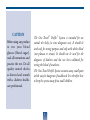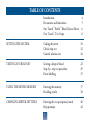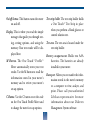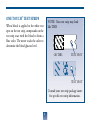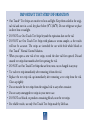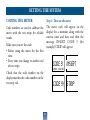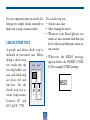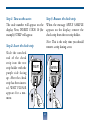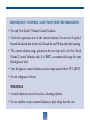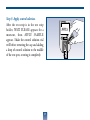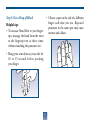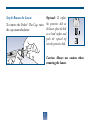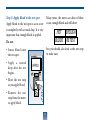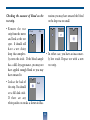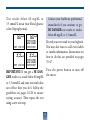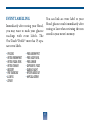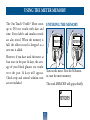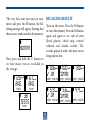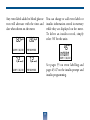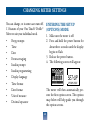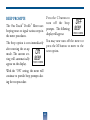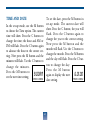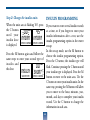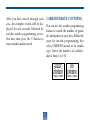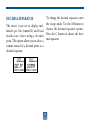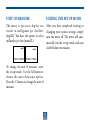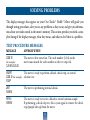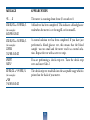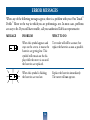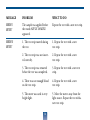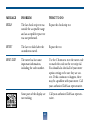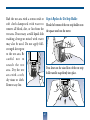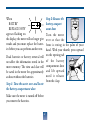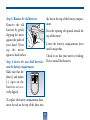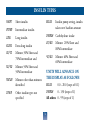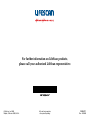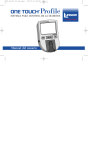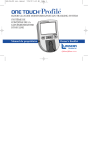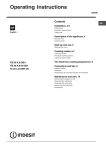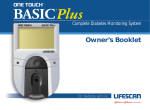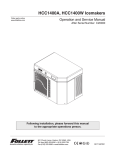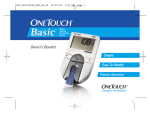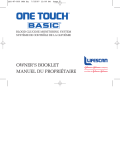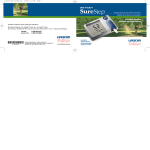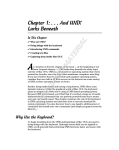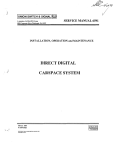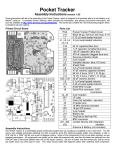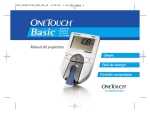Download Lifescan OneTouch Profile blood glucose monitor User's Manual
Transcript
™ ™ Complete Diabetes Tracking System Owner’s Booklet For diabetes and life. CAUTION Before using any product to test your blood glucose (blood sugar), read all instructions and practise the test. Do all quality control checks as directed and consult with a diabetes healthcare professional. The One Touch™ Profile™ System is intended for use outside the body (in vitro diagnostic use). It should be used only for testing purposes and only with whole blood (not plasma or serum). It should not be used for the diagnosis of diabetes and has not been validated for testing the blood of newborns. The One Touch Profile System contains many small parts which may be dangerous if swallowed. It is therefore best to keep the system away from small children. 1 TABLE OF CONTENTS Introduction Precautions and limitations One Touch™ Profile™ Blood Glucose Meter One Touch™ Test Strips 4 5 6 8 SETTING THE SYSTEM Coding the meter Check strip test Control solution test 10 12 16 TESTING YOUR BLOOD Getting a drop of blood Step- by- step test procedure Event labelling 22 29 35 USING THE METER MEMORY Entering the memory Recalling results 37 38 CHANGING METER SETTINGS Entering the set-up (options) mode Beep prompts 40 42 2 Time and date Event averaging Insulin prompt Insulin programming Display language Time format Date format Decimal separator Unit of measure Exiting the set-up mode 43 44 45 46 48 49 49 50 51 51 SOLVING PROBLEMS Test procedure messages Error messages 52 56 TAKING CARE OF YOUR METER Cleaning the meter Replacing the batteries 63 66 SPECIFICATIONS Performance characteristics Warranty Insulin Types 69 70 71 3 The One Touch Profile Glucose Monitoring System consists of three main products: The One Touch ™ Profile ™ Blood Glucose Meter, One Touch Test Strips and One Touch™ Normal Control Solution. INTRODUCTION The One Touch ™ Profile ™ Glucose Monitoring System is for people with diabetes who need to check the level of glucose (sugar) in their blood. To perform a blood glucose test, a One Touch™ Test Strip is inserted into the meter and a small sample of blood is applied to the test strip. The meter then measures the blood glucose level and displays the result in just 45 seconds. Easy-tounderstand symbols guide you through the test procedure and help you if any problems arise. For reliable results and to maintain the manufacturer’s total service, support, and warranty, use only One Touch ™ Profile ™ System products made by LifeScan. 4 PRECAUTIONS AND LIMITATIONS • If you experience symptoms that are not consistent with your blood glucose results, and you have carefully followed the procedure described in your owner’s booklet, contact your healthcare professional immediately. • DO NOT make significant changes to your medication program or ignore physical symptoms without consulting your healthcare professional. • If the message HI DANGER appears on the meter display, this indicates severe high blood sugar (hyperglycemia); contact your doctor immediately. • Note that extremes in whole blood hematocrits, above 60% or below 25%, can cause false low results. • Reducing substances, such as Vitamin C (ascorbic acid), have little effect on blood glucose results when found in normal blood concentrations. However, abnormally high concentrations of reducing substances in blood will cause false low test results. • DO NOT use blood samples with preservatives that contain fluoride (in gray top test tubes). You will get false low results. • When testing, removal of the test strip prior to display of the blood glucose result may give you a false result. 5 ONE TOUCH™ PROFILE™ BLOOD GLUCOSE METER Study this diagram to become familiar with all of the parts of your One Touch™ Profile™ Meter. Display Battery Compartment (on back) C Button M Button Test Strip Holder M C Data Port On/Off Button Test Area with protective coating 6 Test strip holder. The test strip holder holds a One Touch ™ Test Strip in place when you perform a blood glucose or control solution test. On/off button. This button turns the meter on and off. Display. This is where you read the simple messages that guide you through testing, setting options, and using the memory. Your test results will be displayed here. Test area. The test area is located under the test strip holder. Battery compartment. Holds two AAA batteries. The batteries are already installed in your meter. M Button. The One Touch Profile Meter automatically stores your test results. Use the M button to recall the information stored in your meter’s memory and to review your meter’s set-up options. ™ ™ Data port. Allows you to transfer the information stored in the meter’s memory to a computer to view, analyse, and print. Please call your authorized LifeScan representative for more information about our Diabetes Management System software. C Button. Use the C button to set the code on the One Touch Profile Meter and to change the meter’s set-up options. 7 ONE TOUCH™ TEST STRIPS NOTE: Your test strip may look like THIS When blood is applied to the white test spot on the test strip, compounds on the test strip react with the blood to form a blue color. The meter reads the color to determine the blood glucose level. OR THIS TEST SPOT TEST SPOT Consult your test strip package insert for specific test strip information. 8 IMPORTANT TEST STRIP INFORMATION • One Touch Test Strips are sensitive to heat and light. Keep them sealed in the original vial and store in a cool, dry place below 30ºC (86ºF). Do not refrigerate or place in direct heat or sunlight. • DO NOT use One Touch Test Strips beyond the expiration date on the vial. • DO NOT use One Touch Test Strips with plasma or serum samples, as the results will not be accurate. The strips are intended for use with fresh whole blood or One Touch™ Normal Control Solution. • When you open a new vial of test strips, record the date vial first opened. Discard unused test strips four months after first opening the vial. • DO NOT use One Touch Test Strips that are bent, torn, cut, or changed in any way. • Use each test strip immediately after removing it from the vial. • Replace the test strip vial cap immediately after removing a test strip from the vial. Close cap tightly. • Do not transfer the test strips from the original vial to any other container. • Do not carry unwrapped test strips in your meter case. • DO NOT use bleach, or products containing bleach, near the test strips. • For reliable results, use only One Touch Test Strips made by LifeScan. ™ 9 SETTING THE SYSTEM Step 1: Turn on the meter The meter code will appear on the display for a moment along with the current time and date and then the message INSERT CODE 9 (for example) STRIP will appear. CODING THE METER Code numbers are used to calibrate the meter with the test strips for reliable results. Make sure you set the code: • Before using the meter for the first time. • Every time you change to another vial of test strips. CODE 9 INSERT CODE 9 STRIP 7:26AM 1/06/00 Check that the code number on the display matches the code number on the test strip vial. 10 Step 3: Code the Meter. After the word INSERT is displayed on the meter, CODE 10 press and release the C button; the code number will appear. Continue pressing the C button until the number on the display matches the code number on the test strip vial. The code number is now set for the vial of test strips you are using, and the meter will remember this code number until you change it. You are now ready to do a test. Step 2: Match the Code Numbers. If the code number on the display matches the code number on your test strip vial, you may begin testing. If the two code numbers do not match, follow Step 3 to code the meter. M C 25 Te st Str ips CODE 9 M Do T e n ot s o ut st Striptore sid e s t h e vi al Co de 10 Te me st for in asure the qu an w m Fo hole ent of titative Blor use blood. glucose w o In d Blu ith ONE cose T pa struc M OUC H usi ckagetions: R eters. ng e i this nsert b ad Fo prod efore Sto r in v re itr uct. od at i t in (30 empe a cool agnostic , r ˚ Vi C). D atures dry pla use only. moal Ca o not r under 8ce p 6 e r Pr e tha : cont frigerate ˚F U. otecte n 3g s ains not . an S. Pat d und ilica gel d o ent er t the s 4, he fo r pa 935,3 llowin g 4 tent s pe 6, 5,049,487 n d in g , . 11 C Do a check strip test: • At least once a day • After cleaning the meter • Whenever your blood glucose test results are not consistent with how you feel, or when you think your results are not accurate It is very important that you do the following two simple checks routinely to make sure you get accurate results. CHECK STRIP TEST A purple and white check strip is included in your meter case. Before doing a check strip test, make sure the Front Back test strip holder, test area, and check strip are clean, dry, and lint-free. Do the 1 2 check strip test at ✔ ✔ room temperature between 18° and 26°C (64°F - 79°F). • Whenever the REDO message appears before the INSERT CODE 10 (for example) STRIP prompt. REDO 12 Step 3: Remove the check strip. When the message APPLY SAMPLE appears on the display, remove the check strip from the test strip holder. Step 1: Turn on the meter. The code number will appear on the display. Next, INSERT CODE 10 (for example) STRIP will appear. Note: This is the only time you should remove a strip during a test. Step 2: Insert the check strip Slide the notched end of the check strip into the test INSERT strip holder with the purple side facing up. After the check strip has been inserted, WAIT PLEASE appears for a moment. M SAMPLE M C C 1 1 13 The display will show ✓ OK if your result falls within the correct check strip range printed on the back of your meter. Step 4: Turn the check strip over and insert it back into the meter. When INSERT SIDE 2 ✓ STRIP appears, turn the check strip over and slide it back into the test strip holder. It must go in notched end first, the white side facing up. The meter counts down from 4 to 0 and then gives you a check strip result. M ✓ 80 mg/dL OK 7:40AM 1/06/00 4,4 ✓ mmol/L OK If the reading is not 7:40AM 1/06/00 within the recommended Example range, the meter display will show ✓ NOTOK REDO ✓. Repeat the check strip test until your result falls within mg/dL mg/dL the correct ✓ NOTOK REDO ✓ range. 7:40AM 1/06/00 C 2 58 58 3,2 3,2 mmol/L ✓ NOTOK 7:40AM 1/06/00 REDO ✓ Example 14 mmol/L IMPORTANT CHECK STRIP INFORMATION • If your check strip result is repeatedly out of range, your meter may not be working properly. Do not use the meter to test your blood until you get a check strip result that is within the correct range. • Make sure both sides of the check strip are clean. If necessary, wipe the check strip with a soft cloth or tissue dampened with water. Dry it completely. • Do not get blood, alcohol, control solution, or any other fluid on the check strip. • Do not scratch the check strip. • Do not leave the check strip in sunlight. • If you lose or damage the check strip, call your authorized LifeScan representative for a free replacement. 15 CONTROL SOLUTION TEST Do a control solution test: One Touch™ Normal Control Solution is used instead of blood to tell you that the meter and test strips are working together properly. The control solution contains a known amount of glucose that reacts with a One Touch™ Test Strip. • Before using your meter for the first time. • Each time you open a new vial of test strips. • At least once a week. • Whenever you suspect that the meter or test strips are not working properly. R • When your results do not reflect how you feel. Normal Glucose Control Solution Sha For Nor Dis • If you drop the meter. Un Lot LIF AW 16 IMPORTANT CONTROL SOLUTION TEST INFORMATION • Use only One Touch™ Normal Control Solution. • Check the expiration date of the control solution. Do not use if expired. Record the discard date on the vial. Discard the vial 90 days after first opening. • The control solution range printed on the test strip vial is for One Touch Normal Control Solution only. It is NOT a recommended range for your blood glucose level. • Store the glucose control solution at room temperatures below 30°C (86°F). • Do not refrigerate or freeze. WARNINGS • Control solution is not to be used as a cleaning solution. • Do not swallow or inject control solution or place drops into the eyes. 17 Step 2: Insert a test strip. When INSERT CODE 10 (for example) STRIP appears, slide a test strip into the test strip holder, notched end first with the test spot facing up. Make sure you push the test strip in all the way until it stops. The control solution test follows the normal test procedure, using control solution instead of blood. Step 1: Turn on the meter. The code number, time, and date will appear. The code number should match the code number on the test strip vial. INSERT CODE 10 M 7:50AM 1/06/00 M C 18 C Step 3: Apply control solution. After the test strip is in the test strip holder, WAIT PLEASE appears for a moment, then APPLY SAMPLE appears. Shake the control solution vial well before removing the cap and adding a drop of control solution to the middle of the test spot, covering it completely. APPLY se Co ntr ol R 19 co C Glu al rm on No oluti S M Step 4: The result appears within 45 seconds. Compare the control solution test result with the control solution range printed on the One Touch ™ Test Strip vial. When the control solution test result lies within the control range, you are ready to test your blood. Record control solution tests in the logbook provided by placing a C next to the result. If test results fall outside the expected range, repeat the test. If you are unable to resolve the problem, call your authorized LifeScan representative. 100 mg/dL CONTRL. 7:52AM 1/06/00 M C 5.6 Example mmol/L CONTRL 7:52AM 1/06/00 Example 20 TESTING YOUR BLOOD DETAILED TEST PROCEDURE Choose a clean, dry work surface. Make sure you have all the items needed to test. Sterile Lancet C One Touch™ Test Strip M Meter Ejection/Cocking Control Cap Release Button Depth Settings Depth Adjustment Knob Penlet™ Plus Adjustable Blood Sampler 21 Depth Indicator GETTING A DROP OF BLOOD Step 1: Insert a Lancet into the Penlet ™ Plus Adjustable Blood Sampler. CAUTION: To reduce the chance To remove the Penlet™ Plus Cap, twist the cap counterclockwise. Insert a lancet into the lancet holder. Push down firmly until the lancet is secure in the holder. Do not twist the lancet. For best results and safety, use only LifeScan lancets. (Note: To reduce the chance of contamination and to prevent the cap from rolling away, set it down on a flat surface with the small hole pointing up.) of infection: • Never share a lancet with another person. • Always use a new, sterile LifeScan Lancet. Lancets are for single use only. • The Penlet™ Plus Sampler should be used by only one person. However, in the event the sampler is shared with another person, always use a new lancet and a new or disinfected cap. • Avoid getting hand lotion, oils, dirt, or debris in or on the lancets and the Penlet Plus Sampler. 22 Step 2: Adjust Puncture Depth. Gently twist off the lancet’s protective disk. Make two full turns to ensure that the lancet separates from the protective disk. Twist the depth adjustment knob located at the end of the Penlet™ Plus Sampler to desired puncture setting. Smaller bumps are for shallower punctures, while larger bumps are used for deeper punctures. Optional: For safe disposal, save protective disk to cover lancet after use. See Step 6 option. Replace the Penlet™ Plus Cap. Turn the cap clockwise until it is snug but not overly tight. 23 Step 3: Cock the Penlet ™ Plus Sampler. Step 4: Wash Your Hands. Slide the ejection/cocking control back until you hear a click. If it does not click, the Penlet Plus Sampler may have been cocked when the lancet was inserted. Wash your hands with soap and warm water. Warm water stimulates blood flow to the fingers. Rinse and dry hands thoroughly. 24 • Choose a spot on the side of a different finger each time you test. Repeated punctures in the same spot may cause soreness and calluses. Step 5: Get a Drop of Blood. Helpful tips: • To increase blood flow to your fingertips, massage the hand from the wrist to the fingertip two or three times without touching the puncture site. • Hang your arm down at your side for 10 to 15 seconds before pricking your finger. 25 Hold the Penlet™ Plus Sampler firmly against the side of your finger with the cap resting on your finger. (Greater pressure of the device against the finger will cause a deeper puncture.) Press the release button. Gently massage your finger to obtain the required blood volume. Proceed with your blood glucose test (see “Stepby-Step Test Procedure”, page 29). 26 Optional: To replace the protective disk on the lancet, place the disk on a hard surface and push the exposed tip into the protective disk. Step 6: Remove the Lancet. To remove the Penlet™ Plus Cap, twist the cap counterclockwise. Caution: Always use caution when removing the lancet. 27 Point the lancet down and away from you. Push forward on the ejection/cocking control and eject the lancet directly into an appropriate container for sharp objects. CLEANING THE PENLET™ PLUS SAMPLER • Clean the Penlet Plus Sampler with soap and water as needed. • To disinfect the Penlet Plus Sampler and cap, prepare a disinfectant solution of one part household bleach to 10 parts water. Dampen a cloth in this solution then wipe the Penlet Plus Sampler thoroughly. Soak only the cap for at least 30 minutes in the disinfectant solution. Rinse the Penlet Plus Sampler and cap with water and dry thoroughly. Return the ejection/cocking control to the middle position. Replace the cap. 28 STEP- BY- STEP TEST PROCEDURE CODE 10 Step 1: Turn on the meter. Press the power button. A code number and the date and time will appear. The code number must match the code number on the test strip vial. If it does not, change the meter code number following the instructions on page 11. 8:00AM 1/06/00 M C CODE 10 8:00AM 1/06/00 29 Step 2: Insert a test strip. INSERT INSERT CODE 10 STRIP M C Example Next, INSERT CODE 10 (for example) STRIP appears. Slide a test strip into the strip holder, notched end first, with the test spot facing up. Make sure you push the test strip in all the way until it stops. After WAIT PLEASE, the meter shows APPLY SAMPLE. You then have 5 minutes to apply blood to the test spot, otherwise the meter automatically turns off. WAIT PLEASE APPLY 30 SAMPLE Step 3: Apply blood to the test spot Apply blood to the test spot so as to cover it completely with a round drop. It is very important that enough blood is applied. Many times, the meter can detect if there is not enough blood and will show NOT ENOUGH BLOOD RETEST Do not: but you should also look at the test strip to make sure. • Smear blood onto the test spot. • Apply a second drop after the test begins. APPLY M C • Move the test strip as you apply blood. • Remove the test strip from the meter to apply blood. 31 trations you may have smeared the blood or the drop was too small. Checking the amount of blood on the test strip. • Remove the test Side Front strip from the meter and look at the test spot. It should still have a wet shiny drop that completely covers the circle. If the blood sample has a dull, dry appearance, you may not have applied enough blood or you may have smeared it. • In either case, you have an inaccurately low result. Repeat test with a new test strip. • Look at the back of Back the strip. You should see a full dark circle. If there are any white patches or streaks as shown in illus32 Accurate results in 45 seconds. The meter then counts down from 45 to 0 seconds, beeps, and displays your result. Remove the test strip only after the result is displayed. The meter displays results above 600 mg/dL or 33.3 mmol/L as HI DANGER. A result that reads HI DANGER means very high blood glucose (severe hyperglycemia). HI mg/dL 8:01 AM 1/06/00 8:01AM 1/06/00 M HI mg/dL DANGER CALL.DR. 106 mg/dL HI C mmol/L TEST KETONES HI mmol/L DANGER CALL.DR. 8:01 AM 1/06/00 5,9 mmol/L 8:01AM 1/06/00 33 CHECK KETONES Test results below 60 mg/dL or 3.3 mmol/L mean your blood glucose is low (hypoglycemia). 60 mg/dL 8:01AM 1/06/00 3,3 mmol/L 8:01AM 1/06/00 Contact your healthcare professional immediately if you continue to get HI DANGER test results or results below 60 mg/dL or 3.3 mmol/L. 60 mg/dL DO YOU Record your test result in your logbook. You may also want to add event labels or insulin information. Instructions on how to do this are provided on pages 35-47. NEED A SNACK 3,3 mmol/L DO YOU NEED A SNACK Press the power button to turn off the meter. IMPORTANT: If you get a HI DANGER result or a result below 60 mg/dL or 3.3 mmol/L and your test result does not reflect how you feel, follow the guidelines on pages 16-20 to ensure testing accuracy. Then repeat the test using a new test strip. 34 You can link an event label to your blood glucose result immediately after testing or later when reviewing the tests stored in your meter’s memory. EVENT LABELLING Immediately after testing your blood, you may want to mark your glucose readings with event labels. The One Touch™ Profile™ meter has 15 separate event labels. • FASTING • AFTER BREAKFAST • AFTER NOON MEAL • AFTER DINNER • BEDTIME • PRE EXERCISE • ILLNESS • OTHER • PRE BREAKFAST • PRE NOON MEAL • PRE DINNER • DIFFERENT FOOD • DURING NIGHT • AFTER EXERCISE • HYPOGLYCEMIA 35 To select an event label, press the C button while the blood glucose test result is still showing on the meter dis130 play. Each time AFTER BREAKFAST you press the C button, a new event label will 7,2 appear on the AFTER BREAKFAST display. Hold the C button down to move 130 more rapidly PRE NOON MEAL through the list. When you stop, the event label is 7,2 set and stored in PRE NOON MEAL memory. It will appear on the meter display with your test result, alternating with the time and date. mg/dL M 130 11:00AM 1/06/00 PRE NOON MEAL 7,2 7,2 11:00AM 1/06/00 PRE NOON MEAL mg/dL C mmol/L mmol/L mg/dL M 130 C mmol/L 36 mg/dL mmol/L USING THE METER MEMORY The One Touch™ Profile™ Meter stores up to 250 test results with date and time. Event labels and insulin records are also stored. When the memory is full, the oldest record is dropped as a new one is added. ENTERING THE MEMORY MEMORY INSERT M However, if you have used the meter at least once in the past 14 days, the average of your blood glucose test results over the past 14 days will appear. Check strip and control solution tests are not included. M C C Turn on the meter. Press the M button to enter the meter memory. The word MEMORY will appear briefly. MEMORY 37 The very first time you turn on your meter and press the M button, the following message will appear, showing that there are no results stored in the memory: RECALLING RESULTS Turn on the meter. Press the M button to enter the memory. Press the M button again and again to see each of your blood glucose, check strip, control solution and insulin records. The records appear in order, the most recent being shown first. NODATA Now press and hold the C button to see how many tests are included in the average. 120 AVG. 14 DAY mg/dL 106 mg/dL ✓ OK 6.7 AVG. 14 DAY 100 mg/dL CONTRL 80 mg/dL 8:01AM 1/06/00 7:52AM 1/06/00 7:40AM 1/06/00 mmol/L 5,9 38 TESTS 14 DAY ✓ OK mmol/L 5,6 mmol/L CONTRL 4,4 mmol/L 8:01AM 1/06/00 7:52AM 1/06/00 7:40AM 1/06/00 38 You can change or add event labels or insulin information stored in memory while they are displayed on the meter. To delete an insulin record, simply select ‘00’ for the units. Any event labels added to blood glucose tests will alternate with the time and date when shown on the meter. 130 130 11:00AM 1/06/00 PRE NOON MEAL 7,2 7,2 mg/dL mmol/L 11:00AM 1/06/00 mg/dL 45 UNITS INTERM 8:05AM 1/06/00 mmol/L See pages 35 on event labelling and pages 45-47 on the insulin prompt and insulin programming. PRE NOON MEAL 39 CHANGING METER SETTINGS You can change, or in some cases turn off, 11 features of your One Touch™ Profile™ Meter to suit your individual needs. • Beep prompts • Time • Date • Event averaging • Insulin prompt • Insulin programming • Display language • Time format • Date format • Unit of measure • Decimal separator ENTERING THE SET-UP (OPTIONS) MODE. 1. Make sure the meter is off. 2. Press and hold the power button for about three seconds until the display begins to flash. 3. Release the power button. 4. The following screens will appear: SET-UP OPTIONS MODE The meter will then automatically present the first option screen. The options map below will help guide you through the option screens. 40 • Use the M button to scroll through the options or move within an option. • If you want to change an option setting, use the C button. • Once you have finished setting an option, turn the meter off, or press the M button to move to the next option. ON BEEP M-MOVE C-CHANGE M-MOVE C-CHANGE 10:00AM 08.15.00 OFF OFF 00 M-MOVE C-CHANGE M-MOVE C-CHANGE ENGL. M-MOVE C-CHANGE M-MOVE C-CHANGE INSULN Note: You can exit the options mode at any time by turning off the meter. If after two minutes you have not made a selection, the meter will turn itself off automatically. All option settings are saved as they are made. Entering insulin records in the set-up mode is not recommended. mg/dL M-MOVE C-CHANGE 41 AVG. AM/PM 0.0 DEC PT M-MOVE C-CHANGE M-MOVE C-CHANGE UNITS SHORT M-MOVE C-CHANGE MDY M-MOVE C-CHANGE Press the C button to turn off the beep prompts. The following display will appear. BEEP PROMPTS The One Touch™ Profile™ Meter uses beeping tones to signal various steps in the meter procedures. OFF BEEP M-MOVE C-CHANGE You may now turn off the meter or press the M button to move to the next option. The beep option is seen immediately after entering the set-up mode. The current setBEEP ting will automatically M-MOVE C-CHANGE appear on the display. ON With the “ON” setting, the meter will continue to provide beep prompts during the test procedure. 42 To set the date, press the M button in set-up mode. The current date will show. Press the C button; the year will flash. Press the C button again to change the year to the correct setting. Now press the M button and the month will flash. Use the C button to change the month. Press the M button and the day will flash. Press the C button to change the day. Press the M button again to display the new 6.01.00 M-MOVE C-CHANGE date setting. TIME AND DATE In the set-up mode, use the M button to choose the Time option. The current time will show. Press the C button to change the time; the hour and AM or PM will flash. Press the C button again to advance the hour to the correct setting. Now press the M button and the minutes will flash. Use the C button to change the minutes. Press the M button to 9:00AM see the new time setting. M-MOVE C-CHANGE 43 Averages for each event are displayed by pressing the M button to move from one event to the next. Averages for up to 15 separate events, and the 30-day test average of your blood glucose test results are shown. At mg/dL least one blood glucose AVG. result must have been FASTING linked to an event in the previous 14 days for it to mmol/L appear. AVG. EVENT AVERAGING In the set-up mode, use the M button to choose the event averaging option. Press the C button to turn on the event averaging option. OFF AVG M-MOVE C-CHANGE 120 ON AVG 6,7 M-MOVE C-CHANGE FASTING Note: When the time and date are changed, the calculated 14-day, 30-day, and event averages may change. 44 Press the M button to allow you to set the units. INSULIN PROMPT You can add information about your insulin type and dosage after each blood glucose test result. In the set-up mode, use the M button to choose the insulin prompt option. The above example will appear. To turn on the insulin prompt, press the C button. INSULN FIRST TYPE 00 UNITS SHORT M-MOVE C-CHANGE Step 1: Change the insulin type. When a type of insulin, SHORT for example, is flashing on the meter, press the C button until your first type of insulin UNITS UNITS appears on SHORT INTERM the display. OFF INSULN M-MOVE C-CHANGE From now on, leave the meter on after completing a test. Then whenever INSULN you remove the test strip M-MOVE C-CHANGE or check strip, insulin prompts will be displayed on the meter. ON 45 00 00 M-MOVE C-CHANGE M-MOVE C-CHANGE Step 2: Change the insulin units. When the units area is flashing ‘00’, press the C button UNITS UNITS until your INTERM insulin dose INTERM M-MOVE C-CHANGE M-MOVE C-CHANGE is displayed. 00 INSULIN PROGRAMMING If you want to enter several insulin records at a time, or if you forgot to enter your insulin information after a test, use the insulin programming option in the meter set-up. In the set-up mode, use the M button to choose the insulin programming option. Press the C button; the insulin type will flash. Continue pressing the C button until your insulin type is displayed. Press the M button to move to the units area. Use the C button to enter your insulin units. In the same way, pressing the M button will allow you to move to the hour, minutes, year, month, and day to complete your insulin record. Use the C button to change the information in each area. 45 Press the M button again and follow the same steps to enter your second type of UNITS insulin and the dose. INSULN SECOND TYPE 00 SHORT M-MOVE C-CHANGE 46 CARBOHYDRATE COUNTING After you have moved through each area, the complete record will be displayed for two seconds, followed by another insulin programming screen. You may then press the C button to enter another insulin record. You can use the insulin programming feature to record the number of grams of carbohydrate in your diet. Follow the steps for insulin programming, but select CARBOH instead of an insulin type. Enter the number of carbohydrates, from 1 to 150. 000 CARBOH M-MOVE C-CHANGE 47 35 CARBOH M-MOVE C-CHANGE The One Touch Profile Meter is pre-set to prompt you in English. To change the display language, enter the set-up mode. Use the M button to choose the display language option. Press the C button until the language you want appears on the display. DISPLAY LANGUAGE The One Touch ™ Profile ™ Meter can display messages in 19 languages: English [ENGL.], Spanish [ESPAN.], French [FRANC.], Italian [ITALIA], Hungarian [MAGYAR], Dutch [NEDER.], Norwegian [NORSK], Polish [POLSKI], Portuguese [PORT.], Russian [PYCCK.], Finnish [SUOMI], Swedish [SVENS.], Turkish [TURKCE], Symbolic [0XOOXO], British [BRIT.], Czech [CESKY], Danish [DANSK], German [DEUTS.], and Greek [E^^IKA]. 48 TIME FORMAT DATE FORMAT The meter is pre-set to display the time in the 12-hour AM/PM format. However, an alternative 24-hour time format is available. The meter is pre-set to display the date as month-day-year. For example: June 01, 2000 reads as 6-01-00. You can set the meter to display day-month-year. M.D.Y AM/PM M-MOVE C-CHANGE M-MOVE C-CHANGE To change the time format, enter the set-up mode. Use the M button to choose the time format option. Press the C button to change the time format. D.M.Y M-MOVE C-CHANGE To change the date format, enter the options mode. Use the M button to choose the date format option. Press the C button to change the date format. 49 To change the decimal separator, enter the set-up mode. Use the M button to choose the decimal separator option. Press the C button to choose the decimal separator. DECIMAL SEPARATOR The meter is pre-set to display millimoles per litre (mmol/L) and basal insulin rate values using a decimal point. This option allows you to select a comma instead of a decimal point as a decimal separator. 0.0 mmol/L DEC PT M-MOVE C-CHANGE 0,0 mmol/L COMMA M-MOVE C-CHANGE 50 UNIT OF MEASURE EXITING THE SET-UP MODE The meter is pre-set to display test results in milligrams per decilitre (mg/dL). You have the option to select millimoles per litre (mmol/L). After you have completed viewing or changing your option settings, simply turn the meter off. The meter will automatically exit the set-up mode and turn itself off after two minutes. mg/dL M-MOVE C-CHANGE mmol/L M-MOVE C-CHANGE To change the unit of measure, enter the set-up mode. Use the M button to choose the unit of measure option. Press the C button to change the unit of measure. 51 SOLVING PROBLEMS The display messages that appear on your One Touch™ Profile™ Meter will guide you through testing procedures, alert you to any problems as they occur, and give you information about test results stored in the meter’s memory. This section provides you with a complete listing of the display messages, what they mean, and what to do if there is a problem. TEST PROCEDURE MESSAGES MESSAGE APPEARS WHEN CODE 10 The meter is first turned on. The code number (1-16) on the meter must match the code number on the test strip vial. (for example) 7:26 AM 6 01 00 INSERT The meter is ready to perform a blood, check strip, or control CODE 10 (for example) solution test. STRIP WAIT PLEASE The meter is performing internal checks. APPLY SAMPLE The meter is ready to receive a blood or control solution sample. If performing a check strip test, this is your signal to remove the check strip (purple side up) from the meter. 52 MESSAGE APPEARS WHEN 45. . . . 0 The meter is counting down from 45 seconds to 0. 106 MG/DL or 5.9 MMOL/L A blood test has been completed. This indicates a blood glucose resultwhen the meter is set for mg/dL or for mmol/L. (for example) 8:01 AM 6-01-00 100 MG/DL or 5.6 MMOL/L CONTRL 7:52 AM 6-01-00 A control solution test has been completed. If you have just performed a blood glucose test, this means that the blood sample was too small and the meter read it as control solution. Repeat the test with a new test strip. INSERT SIDE 2 You are performing a check strip test. Turn the check strip over and insert Side 2. 80 MG/DL or 4.4 MMOL/L The check strip test result falls into the acceptable range which is printed on the back of your meter. (for example) (for example) ✓OK 7:40 AM 6-01-00 53 MESSAGE APPEARS WHEN 60 MG/DL or 3.3 MMOL/L Your blood glucose test result is 60 mg/dL (3.3 mmol/L).The message DO YOU NEED A SNACK appears when your blood glucose test is 60 mg/dL (3.3 mmol/L) or below, possibly indicating hypoglycaemia, you may need food immediately. (for example) 8:01 AM 6-01-00 alternating with 60 MG/DL or 3.3 MMOL/L (for example) DO YOU NEED A SNACK 240 MG/DL or 13.3 MMOL/L (for example) 8:01 AM 6-01-00 alternating with 240 MG/DL or 13.3 MMOL/L CHECK KETONES Your blood glucose test result is 240 mg/dL (13.3 mmol/L). The message CHECK KETONES appears when your blood glucose test is above 240 mg/dL (13.3 mmol/L) and below 600 mg/dL (33.3 mmol/L). You may need to check your urine for ketones. 54 MESSAGE APPEARS WHEN HI MG/DL or HI MMOL/L DANGER 8:01 AM 6-01-00 alternating with Your blood glucose test result is 600 mg/dL (33.3 mmol/L). This level is severe hyperglycemia. Contact your doctor immediately. HI MG/DL or HI MMOL/L CALL. DR. TEST KETONES Appears briefly when the meter is turned on. You can see that all of the display segments are working properly. 55 ERROR MESSAGES When any of the following messages appear, there is a problem with your One Touch™ Profile™ Meter or the way in which you are performing a test. In most cases, problems are easy to fix. If you still have trouble, call your authorized LifeScan representative. MESSAGE PROBLEM WHAT TO DO When this symbol appears and stays on the screen, it means the batteries are getting low. This symbol will remain on the display while the meter is on until the batteries are replaced. Test results will still be accurate, but replace the batteries as soon as possible. When this symbol is flashing, the batteries are too low. Replace the batteries immediately. The meter will not operate. 56 MESSAGE PROBLEM WHAT TO DO CLEAN TEST AREA 1. There is dirt, blood, or lint on the test area. 2. Your hand or an object covered the test area during testing. 3. The meter was used in very bright light. 1. Clean the test area according to instructions. 2. Repeat the test. Keep test area clear. 3. Move the meter away from the light source. Repeat the test with a new test strip. REMOVE STRIP The test strip was inserted before the word INSERT appeared on the display. Remove the strip. Wait for the word INSERT before inserting test strip. 100 MG/DL or 5.6 MMOL/L If the word CONTRL appears after a blood test, your blood sample was too small, smeared, or another drop was added after the test began. Repeat the test with a new test strip and apply a larger drop of blood. (for example) CONTRL 8:01AM 6-01-00 57 MESSAGE PROBLEM WHAT TO DO ERROR 1 RETEST The sample was applied before the words APPLY SAMPLE appeared. Repeat the test with a new test strip. ERROR 2 RETEST 1. The test strip moved during the test. 1. Repeat the test with a new test strip. 2. The test strip was not inserted correctly. 2. Repeat the test with a new test strip. 3. The test strip was removed before the test was completed. 3. Repeat the test with a new test strip. 4. There was not enough blood on the test strip. 4. Repeat the test with a new test strip. 5. The meter was used in very bright light. 5. Move the meter away from the light source. Repeat the test with a new test strip. 58 MESSAGE NOT ENOUGH BLOOD RETEST PROBLEM WHAT TO DO 6. The check strip procedure was incorrect. 6. Repeat the check strip test. 7. The meter may not be operating correctly. 7. Call your authorized LifeScan representative. 1. The blood or control solution sample was too small or smeared. 1. Repeat the test with a new test strip and a large, shiny drop of blood or control solution. 2. Your hand or an object covered the test area while the meter was turned on. 2. Repeat the test with a new test strip. Keep the meter’s test area clear. 3. The test strip was not inserted far enough into the test strip holder. 3. Repeat the test, pushing the test strip all the way into the test strip holder. 59 MESSAGE PROBLEM WHAT TO DO NOT OK 1. If appearing when you turn your meter on, your meter may have an electronic problem. 1. Call your authorized LifeScan representative. 2. If appearing at the end of a test, your meter may have been moved while applying blood or during the test process. 2. Repeat the test, try not to move the meter. 3. If appearing during the test, the strip has been removed at the WAIT PLEASE screen. 3. Repeat the test with the new test strip. The check strip test result is outside the acceptable range. Clean the meter and check strip if necessary. Repeat the test. 58 MG/DL or 3,2 MMOL/L (for example) ✓NOT OK 7:40 AM 6-01-00 60 MESSAGE PROBLEM WHAT TO DO REDO✓ The last check strip test was outside the acceptable range and an acceptable repeat test was not performed. Repeat the checkstrip test. RETEST The last test failed after the countdown started. Repeat the test. RESET CODE The meter has lost some important information, including the code number. Use the C button to reset the meter code to match the code on the test strip vial. You should also check all of your meter option settings to be sure they are correct. If this continues to happen, there may be a problem with your meter. Call your authorized LifeScan representative. Some parts of the display are not working. Call your authorized LifeScan representative. 61 TAKING CARE OF YOUR METER place. Check the meter by doing check strip and control solution tests to be sure your meter is working properly. To keep your One Touch ™ Profile ™ Blood Glucose Meter in good operating condition, follow these simple rules: • Keep the test strip holder and test area clean. • Do not take the meter apart. Sensitive parts could be damaged, causing false results. Taking the meter apart will void the warranty. • Keep your meter dry. If you accidentally get water or other liquids inside the meter, check the meter by doing check strip tests (see page 12) and control solution tests (see page 16) to be sure it is operating properly. Avoid exposing your meter to extremes in temperature or humidity. For example, do not leave it in your car. • Do not clean the meter with alcohol, as this will damage the meter. CAUTION: • Do not get water inside the meter. • Do not immerse the meter or hold if under running water. • If you drop the meter make sure the test strip holder is still securely in 62 Step 1: Remove the test strip holder from the meter. Hold the meter and place your thumbs on the two raised dots on the test strip holder. CLEANING THE METER DO A DAILY CHECK: Look through the small hole in the test strip holder to make sure there is no lint, dirt, or blood blocking it. M If there is anything blocking the hole, or if the test area has dirt, lint, or blood on it, remove the test strip holder and clean the test area by following the instructions given below. Then do a check strip test. C Press down on the raised dots and slide the test strip holder toward you. Clean the meter and test strip holder: • At least once each week • Whenever the test area looks dirty • Whenever CLEAN TEST AREA appears on the display. Clean the meter using these easy steps: Remove the test strip holder to expose the test area. 63 Step 3: Clean the test area. Step 2: Clean the test strip holder. Wash the test strip holder with soap and water. CAUTION: Do not use the following agents for cleaning, as they will damage the meter: • Alcohol • Cleansers with ammonia or phenol • Glass cleaners • Abrasive cleaners Clean the underside of the test strip holder. Using a cotton swab, clean the small hole to remove any dirt, blood, or lint. Rinse well. Dry completely with a soft cloth or tissue. Check the clear, protective coating over the test area to make sure it is not scratched or damaged. 64 M C Step 4: Replace the Test Strip Holder. Rub the test area with a cotton swab or soft cloth dampened with water to remove all blood, dirt, or lint from the test area. If necessary, a mild liquid dish washing detergent mixed with water may also be used. Do not apply fullstrength detergent to the test area. Be careful not to scratch the test area. Dry the test area with a soft, dry tissue or cloth. Remove any lint. M Hook the bottom of the test strip holder onto the square notch on the meter. C M C Press down on the raised dots of the test strip holder until it snaps firmly into place. M 65 C Press forward on the base of the test strip holder to be sure it is properly in place. M REPLACING THE BATTERIES The One Touch™ Profile™ Meter comes with batteries already installed. When the batteries need to be replaced, use two AAA, 1.5 volt, alkaline batteries. C The batteries should last about one year when testing up to 4 times a day. When the battery symbol appears on the meter display, the batteries are getting low. The meter will still provide accurate test results with low batteries, but they should be replaced as soon as possible. You are now ready to do a check strip test. If the check strip will not slide into the test strip holder, repeat Step 4. 66 Step 2: Remove the battery compartment door. Turn the meter over so that the front is resting in the palm of your hand. With your thumb, press upward on the opening tab of the battery compartment door and lift upward until it releases from the clasp. When BATTRY` REPLACE NOW appears flashing on the display, the meter will no longer give results and you must replace the batteries before you can perform another test. Dead batteries or battery removal will not affect the information stored in the meter memory. The time and date will be saved in the meter for approximately an hour without the batteries. Step 1: Turn the meter over and locate the battery compartment door. Make sure the meter is turned off before you remove the batteries. 67 Step 3: Remove the old batteries. Remove the old batteries by gently slapping the meter against the palm of your hand. Never tap the meter against a hard surface. Step 4: Insert the new AAA batteries into the battery compartment. Make sure that the plus (+) and minus (–) signs on the batteries are correctly aligned. the slot in the top of the battery compartment. Press the opening tab upward toward the top of the meter. Lower the battery compartment door until it snaps shut. Check to see that your meter is working. If not, reinstall the batteries. To replace the battery compartment door, insert the tab on the top of the door into 68 SPECIFICATIONS PERFORMANCE CHARACTERISTICS Power Supply: Battery Life: Result Range: 2 x 1.5V. alkaline batteries (AAA) Approximately one year when testing up to four times a day. 0–600 mg/dL (0–33.3 mmol/L). Values of 600 mg/dL (33.3 mmol/L) and above displayed as HI. Display Type: Liquid crystal. Blood Source: Whole blood (capillary or venous). Do not use samples that contain fluoride (grey top tubes). Haematocrit Range: 25–60%. Dimensions: Length, 10.9 cm. (4.3 inches); Width, 6.6 cm. (2.6 inches); Height, 3.0 cm. (1.2 inches). Weight: 127.5 grams (4.5 ounces) with batteries. Operating Temperatures: 15°–35°C (59°-95°F). Operating Humidity Range: 0–90% relative humidity (non-condensing). Altitude: One Touch™ Brand Glucose Monitoring Systems, based on One Touch technology, have been shown to give equivalent performance when tested at altitudes up to 2200 meters (7200 feet). Memory: Up to 250 records with time and date. Data Port: RS-232 serial communications with special LifeScan cable for interface with LifeScan InTouch™ Diabetes Management System Software. 69 The One Touch™ Profile™ Meter has a full five-year warranty from the original date of purchase. Write your date of purchase here: WARRANTY Five-Year Warranty If, at any time during the first five years after purchase, the meter does not work for any reason (except for obvious abuse), LifeScan will replace it with a new meter or equivalent product free of charge. The warranty policy does not apply to the performance of the One Touch Profile Meter when used with any test strip other than One Touch ™ Test Strips, or when the One Touch Profile Meter or One Touch Test Strips are changed or modified in any way. The warranty policy applies only to the original purchaser of this meter and does not include the batteries supplied with the meter. This warranty is in lieu of all other warranties, express or implied, including any implied warranty of merchantability or fitness for a particular purpose. Before you return your meter, or any product, call your authorized LifeScan representative. Please complete the warranty service card and mail it to LifeScan. 70 INSULIN TYPES BOLUS SHORT Short insulin INTERM Intermediate insulin LONG Long insulin CARBOH Carbohydrate intake XLONG Extra long insulin 20/80 30/70 Mixture 20% Short and 80% Intermediate Mixture 30% Short and 70% Intermediate and 40/60 50/50 Mixture 40% Short and 60% Intermediate Mixture 50% Short and 50% Intermediate MIXTUR OTHER Insulin pump setting, insulin taken over baseline amount UNITS WILL ADVANCE ON THE DISPLAY AS FOLLOWS Mixture other than mixtures identified Other insulin types not specified BOLUS 0.0 - 20.0 (steps of 0.1) CARBOH 0 - 150 (steps of 1) All others 0 - 99 (steps of 1) 71 1995 The enclosed LifeScan Blood Glucose Meter, as an electro-medical device, has been thoroughly tested and found to comply with the essential requirements of the ElectroMagnetic Compatibility Directive (EMC 89/336/EEC), 1995. For further information on LifeScan products, please call your authorized LifeScan representative. © LifeScan, Inc. 2000 Milpitas, California 95035, U.S.A. U.S. and foreign patents; other patents pending. IFD/OB/OTP Rev.: 02/2000