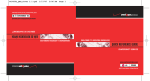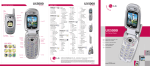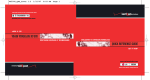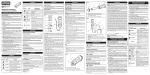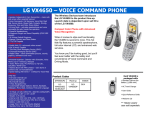Download LG VX4700 User's Manual
Transcript
1.9 GHZ CDMA PCS | 800 MHZ CDMA/AMPS (TRI-MODE) VX4700 Un i te in S ty l e . TRAINING MANUAL O P E RAT I N G I N ST RU C T I O N S VX4700 P T T Key Vo l u m e U p / D ow n S p e a ke r Phone Ear Piece S p e a ke r P h o n e Key E x te r n a l C a l l e r- I D Display Driving M o d e / Vo i c e C o m m a n d / Vo i c e M e m o Key C h a rg i n g Po r t ( C h a rg i n g t i m e : u p to 3 . 5 h o u r s ) N a v i ga t i o n Key S c ro l l s t h ro u g h m e n u s a n d d i s p l a ys t h e n ex t o r p rev i o u s m es s a g e , e n t r y o r i te m Confirmation Key L e f t S o f t Key R i g h t S o f t Key Schedule S p e a ke r P h o n e Key M o b i l e We b G e t I t N ow ® S e n d Key M es s a g es C l e a r Key Vo i c e M a i l E N D / P W R Key Powe r s t h e p h o n e o n o r o f f, e n d s a c a l l o r re t u r n s yo u to the main menu Manner Mode Lock Mode M i c ro p h o n e V X 470 0 PUSH TO TALK FEATURES USING PUSH TO TALK Alerting... Rob 858-555-4581 Making a PTT (Alert) Call 1. From the main screen, press the PTT Key. 2. Use the Navigation Key to highlight a name from the contacts list and push Left Soft Key for Alert. 3. Press and release the PTT Key to alert. The receiver will hear the incoming alert tone and the sender will hear the outgoing alert tone. 4. If the other party answers, the listening screen is shown and the other party gains floor control. The receiver hears the voice of the other party. Making a PTT (Barge) Call The call is connected without the incoming call screen. The voice of the caller is immediately heard. 1. From the main screen, press the PTT Key. PTT Contacts (6) X X X X 3. Press and hold the PTT Key. The receiver will hear the incoming barge tone and the sender will hear the PTT talk tone and can begin speaking. Work Rob Joanne Alex Alert 2. Use the Navigation Key to highlight a name from the contacts list. 4. Release the PTT Key. The receiver will hear the callers voice followed by the floor available tone. Options Making a PTT (Group) Call Using this function, you can make a multiparty call with all the members of a PTT Group. 1. From the main screen, press the PTT Key. 2. Use the Navigation Key to highlight a group from the contacts list. 3. Press and hold the PTT Key. Speak after the ok to talk tone and the talking screen is shown. 4. Release the PTT Key. Receiving a PTT (Alert) Call When you receive a PTT alert call, the incoming alert tone and call screen appears. Listening to ... Joanne 2O1-555-2434 1. Press Left Soft Key for Answer or Right Soft Key for Ignore. 2. If you do not answer within 20 seconds, the PTT call is automatically disconnected. VOICE COMMAND FEATURES Exit Spk On Activating Speaker Phone 1. From the main screen, press the Speaker Phone Key and “Speaker On” will appear on the screen. 2. To deactivate, press the key again and “Speaker Off” will appear on the screen. Using Voice Commands 1. From the main screen, press the Voice Command Key on the side of the phone. Say a Command Call Someone Voice Mail Digit Dial Service Alerts Missed Calls Contacts Alert 2. You will be asked to “Please Say a Command.” Clearly speak a command from the list: Call Someone, Voice Mail, Digit Dial, Service Alerts, Missed Calls, Contacts, Driving, Announce, Time and Date or Phone Status. Call Someone: to call a contact from your phone book. Voice Mail: to call your voice mail. Digit Dial: to dial a phone number by speaking the digits. Service Alerts: to check missed calls, voice mails or new messages. Missed Calls: to check your missed calls. Contacts: to read, create or erase a contact. Driving: to activate Driving Mode. Announce: to turn on audio confirmation of menu navigation. Time and Date: to hear the current time and date. Phone Status: to hear status on battery usage, signal strength, service mode, GPS location and roaming. V X 470 0 CONNECTIVITY FEATURES DOWNLOADING GET IT NOW® CONTENT The new VX4700 by LG can store downloaded content from Get It Now®, a technology and service that allows you to download and use applications, games, ringtones and more on your phone. Downloading New Content From Get It Now® 1. From main screen, press the Get It Now® icon (right) on the Navigation Key. 2. Press OK and select the shopping cart icon. 3. Select a category from the Get It Now® catalog and press OK. ACCESSING THE WEB Select Menu 1. From the main screen, press the Web icon (left) on the Navigation Key. 2. Once the web browser is launched, you will see the Home Page. 3. You can end a browser session by pressing END at any time. Messages MESSAGING Allows you to send a text message with or without graphics and sounds to an e-mail address or phone number. 1 2 3 4 5 Voice Mail New Message Inbox Outbox Saved Sending a SMS or EMS Message 1. From the Messages (3) menu, select New Message (2). 2. Press Left Soft Key for Contacts to enter a recipient from the Contacts (1), Recent Calls (2) or Recent Addresses (3) menu, or use the key pad to enter a new e-mail address or phone number. Up to 10 recipients can be added. 3. Select Message and press OK. 4. Enter the message (up to 160 characters) using the keypad and press OK. 5. To add an attachment press Right Soft Key for Options and select from Insert Quick-Text (1), Insert Object (2), Format Text (3), Save Quick-Text (4) or Insert Signature (5) and press OK. 6. Press Left Soft Key for Send. Shortcut: From the main screen, press the Messages icon (down) on the Navigation Key to quickly access the Messages menu. Note: The ability to send text messages or EMS text messages are subject to network service availability. Display 1 2 3 4 5 Banner Backlight Screens Menu Style Clocks ... Ringers 1 Caller ID 2 No Caller ID 3 Restricted Calls CUSTOMIZABLE FEATURES Changing the Wallpaper Image 1. From the Settings (9) menu, select Display (2). 2. Select Screens (3). 3. Select Wallpaper (1). 4. Press left or right on the Navigation Key to select the desired image from Default, Downloaded or EMS and press OK. Changing the Call Ringer 1. From the Settings (9) menu, select Sounds (1). 2. Select Ringers (1). 3. Select either Caller ID (1), No Caller ID (2), or Restricted Calls (3). 4. Choose from the list of available default ringers and press OK. Ring 1 V X 470 0 OTHER NOTABLE SETTINGS Manner Mode Use Manner Mode in a public place to disable the ringer and activate Vibrate Mode. 1. From the main screen, activate Manner Mode by pressing the the phone will vibrate when activated. -Manner Modeactivated * Manner Mode Key (for 3 seconds) - 2. When set, “–Manner Mode– activated” will appear on the screen. 3. To release Manner Mode, press the key until “–Normal Mode– activated” is displayed. Alert Options PERSONAL INFORMATION TOOLS THE SCHEDULER The Tools menu allows you to view the calendar, schedule an event, program your handset’s alarm clock and view and compose memos on the notepad. Jul, 2005 Su Mo 1 2 3 9 10 16 17 23 24 31 Tu We 2 3 4 5 11 12 18 19 25 26 Th Fr Sa 1 6 7 8 13 14 15 20 21 22 27 28 29 Add Options Scheduling an Event 1. From the Tools (8) menu, select Schedule (1). 2. Highlight the event date using your Navigation Key and press Left Soft Key for Add. 3. You may set the appropriate start and end times, content, voice memo, recurrence (if any) or alarm & ringer by scrolling to the corresponding field, and entering the desired information and pressing OK. 4. Press Left Soft Key for Save. Making a Call From Recent Calls 1. Press the SEND Key to view your most recent 30 dialed, received and missed calls. 2. Place a call by selecting the desired entry and press SEND to connect. CONTACTS The internal phone book is capable of storing up to 499 contacts with up to 5 numbers and 3 e-mail addresses per entry. Contacts Messages 1 2 3 4 5 List Contacts New Number New E-mail Groups Speed Dials Speed Dials < 02 03 04 05 > Rob Rachel [Empty] [Empty] Options Adding a New Contact Entry 1. From the Contacts (1) menu, select New Number (2). 2. Enter the telephone number and press OK. 3. Select a label (Home, Home2, Office, Office2, Mobile, Mobile2, Pager, Fax, Fax2 or None) and press OK. 4. Enter a name for the entry and press OK. 5. To set a speed dial, highlight Speed Dial and press OK, or press Left Soft Key for Done. 6. Add more phone numbers, e-mail addresses or press Left Soft Key for Done. One-Touch Speed Dialing Enables you to dial 98 of your most frequently used numbers. These numbers are stored in your phone book in memory locations 2 through 99. For locations 2 through 9, you can use one-touch dialing and for locations 10 through 99, you can use two-touch dialing. Press and hold the corresponding key(s) to the memory location to be dialed or press a digit, then press SEND. 1. From the Contacts (1) menu, select Speed Dials (5). 2. Select or enter a slot number and press OK. 3. Select a name from the list using the Navigation Key and press OK. 4. Select the desired number and press OK. V X 470 0 6. Auto View PHONE MENU Contacts (1) Tools (8) 3. Auto NAM 1. List Contacts 7. Entry Mode 1. Schedule 2. New Number 8. Quick-Text 2. Alarm Clock 3. New E-mail 9. Auto Play 1. Alarm 1 1. Lock Phone 7. Erase All 2. Alarm 2 2. Restrict Calls 5. Speed Dials 1. Inbox 3. Alarm 3 3. Emergency #s 6. My VCard 2. Outbox 4. Quick Alarm 4. Change Lock 4. Groups Recent Calls (2) 3. Saved 3. Voice Memo 4. All 4. My Shortcut 1. Dialed Calls Push to Talk (4) 2. Received Calls 3. Missed Calls 1. PTT Contacts 4. Erase Calls 2. New PTT Contact 1. Dialed Calls 3. New PTT Group 2. Received Calls 4. Recent PTT 3. Missed Calls 5. PTT Settings 4. All Calls 5. Call Timer 5. Notepad 2. Answer Call 8. World Clock 3. Auto Answer 4. One-Touch Dial Settings (9) 1. Sounds 2. DTMF Tone 5. Voice Privacy 6. Auto Volume 7. TTY Mode 6. Data Settings 3. Volume 1. Data/Fax 4. Message Alerts 2. PC Connection 1. Get It Now 5. Service Alerts 3. Roam Calls 6. Reset Default 5. Call Setup 7. Calculator 2. Speaker On/Off 2. Home Calls 5. Erase Contacts 1. Auto Retry 1. Ringers Get It Now® (5) 4. Security 6. Ez Tip Calc 1. PTT On/Off 1. Last Call 4. Serving System 2. Get Information 4. All Calls Mobile Web (6) 6. KB Counter 1. Received 1. Start Browser 2. Transmitted 2. Web Messages 3. Total 3. Web Alerts 6. Power On/Off Tone 7. DTMF Length 2. Display Messages (3) Media (7) 7. Voice Services 1. Voice Commands 2. Sound Modes 1. Banner 3. Announce Alerts 2. Backlight 4. Best Match 3. Screens 5. Train Words 1. Voice Mail 1. Images 4. Menu Style 6. Help 2. New Message 2. Sounds 5. Clocks 8. Location 3. Inbox 3. Msg Objects 6. Theme Colors 9. Phone Info 4. Outbox 1. Small Pictures 7. Contrast 5. Saved 2. Large Pictures 8. Fonts 6. Msg Settings 3. My Pictures 9. Language 1. Auto Save 4. Sounds 0. Power Saver 2. Auto Erase 5. My Melodies *. Status Light 3. Callback # 6. Animations 4. Signature 7. My Animations 5. Voice Mail # LG I n f o c o m m U SA , I n c . 10225 W i l l o w C r e e k R o a d S a n D i e g o , C A 92131 - 1639 w w w. L G m o b i l e p h o n e s . c o m C u s t o m e r S e r v i c e : 8 0 0 - 793 - 889 6 1. My Phone Number 2. S/W Version 3. Icon Glossary 4. Shortcut Help 3. System 1. Select System 2. Set NAM All materials in this training manual including, without limitation, the design, the text, and any marks are the property of LG Electronics, Inc. ALL RIGHTS RESERVED Copyright © 2004 LG Electronics, Inc. All product and service marks contained herein that are not LG Electronics, Inc. proprietary marks are the trademarks of their respective owners. LG Electronics, Inc. makes no claim to such properties. Phone features and specifications are subject to change without prior notice. The use of non-LG or non-Verizon Wireless approved accessories will void the warranty and may result in damage to the phone, the phone exploding, or other dangerous conditions. VX4700TM/VERIZON