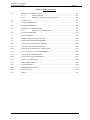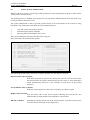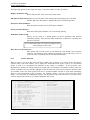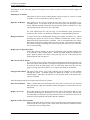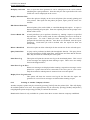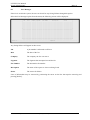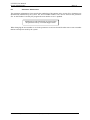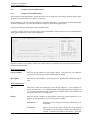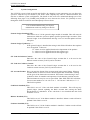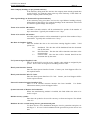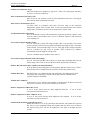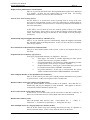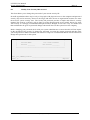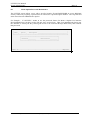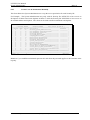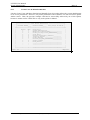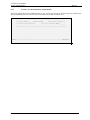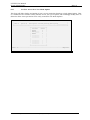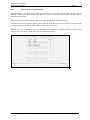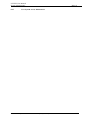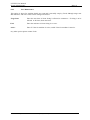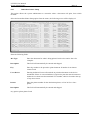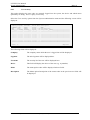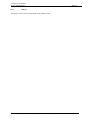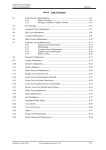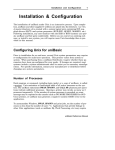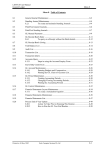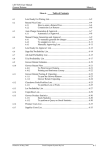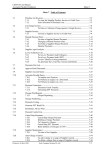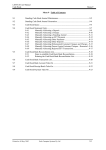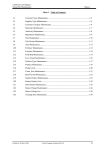Download W11.0 System Administration
Transcript
LETTUS User Manual System Administrator Menu 0 Menu 0 - Table of Contents 0.1 Printer System Administration .................................................................................0-2 0.1.1 Printer Selection..............................................................................0-3 0.1.2 Printing to Another Company's Printer...........................................0-5 0.2 Fax Messages............................................................................................................0-6 0.3 Company Maintenance .............................................................................................0-7 0.4 Parameter Maintenance ............................................................................................0-8 0.5 Stationery Layout Maintenance................................................................................0-9 0.5.1 Cheque Layout Maintenance ..........................................................0-9 0.6 System Configuration ..............................................................................................0-11 0.7 Archive Database.....................................................................................................0-17 0.8 Modify Your Security ID Password ........................................................................0-18 0.9 Menu Option Password Maintenance ......................................................................0-19 0.10 Create Users & Permissions Manually ....................................................................0-20 0.11 Create Users & Menu Permissions ..........................................................................0-21 0.12 Create Users & Permissions Automatically.............................................................0-22 0.13 Set User Access for a New Menu Option ................................................................0-23 0.14 User Area Access Maintenance ...............................................................................0-24 0.15 User System Access Maintenance ...........................................................................0-25 0.16 Printer Type Maintenance .......................................................................................0-26 0.17 Printer Maintenance................................................................................................0-27 0.18 Fax Maintenance......................................................................................................0-28 0.19 Immediate Printer Setup ..........................................................................................0-29 0.20 User Activity............................................................................................................0-30 0.21 Indexes.....................................................................................................................0-31 Printed on 16 May, 2002 Fresh Computer Systems Pty Ltd 0-1 LETTUS User Manual System Administrator 0.1 Menu 0 Printer System Administration Whenever the user requests a report they will be prompted to select which printer to print on. This is done via the printer selection screen. This printing process is handled at the System level by the Printer Administration screen and at the User level by the Printer Selection screen. The system administrator is able to provide general control of all of the printers in the system by using this option. This menu option will allow the system administrator to: view and control jobs going to printers start and stop the printer scheduler make the printer unavailable to the system The screen will display all printers that have been setup for this system and a list of permissible options. PRINTER_ADMINISTRATION________****_TRADING_NAME_****________ +-------------- Options ----------------+------------Printers--------------+ | 1. Reject Further Jobs on Printer | No Description | | 2. Accept Further Jobs on Printer | _1 DEFAULT_PRINTER______________| | 3. Display Jobs on Printer | _2 LASER_PRINTER________________| | 4. Kill Job on Printer | __ _____________________________| | | __ _____________________________| | 30. Display All Printer Jobs | __ _____________________________| | 40. Kill Selected Print Job | __ _____________________________| | 50. Shut Down Print Scheduler | __ _____________________________| | 60. Start Up Print Scheduler | __ _____________________________| | 70. Immediate Printer Setup | __ _____________________________| | 80. Reset Screen to 80 characters | __ _____________________________| | | __ _____________________________| | | __ _____________________________| | | __ _____________________________| | | __ _____________________________| | | __ _____________________________| | Option : ____ | __ _____________________________| | Printer: ____ | __ _____________________________| +---------------------------------------+----------------------------------+ +__________________________________________________________________________+ Count: *0 <Replace> The following options require the entry of a printer number once the option is selected. Reject Further Jobs on Printer Will allow the printer to process the current print jobs but will close the printer and will not allow any further spooled print jobs to be sent to it. This command is issued automatically whenever a user attempts to print direct on pre-printed stationery. Accept Further Jobs on Printer Will open a closed printer so that it may be used by any operator again. Display Jobs on Printer Lists all current jobs on the selected printer showing the print job ID, who submitted the job along with the job and printers current status. Kill Job on Printer Printed on 16 May, 2002 Immediately kills the current job on the selected printer. Note that you may have to use the same UNIX login as the original user. Fresh Computer Systems Pty Ltd 0-2 LETTUS User Manual System Administrator Menu 0 The following options do not require the entry of a printer number for their operation. Display All Printer Jobs Shows all print jobs, their owner and current status. Kill Selected Print Job Displays a list of all jobs on the current printer and prompts for a job'S ID number. When the ID number is supplied that job is immediately killed. Shut Down Print Scheduler Shuts down the currently active UNIX print scheduler. Start Up Print Scheduler Starts the UNIX print scheduler if it is not already running. Immediate Printer Setup Allows for the setup of a default printer for those operations that perform immediate printing. These include order finalisation, credit notes, reprinting and queries of invoices. It is recommended that only LETTUS Support Staff make changes to these files. Reset Screen to 80 characters This option will reset the screen to 80 characters wide should it have become locked in 132 character mode. Whilst not normally required this may occur on occasions when a module has been terminated abnormally. 0.1.1 Printer Selection When a report is run from the menu and from within some programs, you will be shown the Printer selection form. This form enables you to display the document on the screen, print it to a nominated printer or send it to a nominated fax machine (it this facility is available). It also provides some administration facilities to kill jobs and process batch jobs. The left half of the printer selection form lists options available to the user and the right half of the form lists all of the devices (printers and faxes) that are available to the user. Each printer will have a specified number and this is used when nominating where to send a document to have it printed. For example, Printer 1 may be on the sales floor while Printer 5 is used solely for management reports. Not all options require the selection of a printer as they result in output to the screen or to a printer attached to the screen. PICKING_SLIP_LIST ****_TRADING_NAME_**** PICK +--------------- Options ----------------+------------- Printers -------------+ | 1. Send Report to Printer | No Description | | 2. Reprint Last Report | _1 DEFAULT_PRINTER__________________| | 3. Background Print | _2 LASER_PRINTER____________________| | 4. Display Jobs on Specific Printer | __ _________________________________| | 5. Kill Current Job on Printer | __ _________________________________| | | __ _________________________________| | 8. Slave Screen Printer | __ _________________________________| | 9. Display on Screen | __ _________________________________| | 28. Reprint on Slave Screen Printer | __ _________________________________| | 29. Redisplay on Screen | __ _________________________________| | 30. Display all Printer Jobs | __ _________________________________| | 31. Kill Selected Print Job | __ _________________________________| | 50. Create a Batch Job | __ _________________________________| | 51. Delete a Batch Job | __ _________________________________| | 52. Query Batch Jobs | __ _________________________________| | 90. Display Error Log | __ _________________________________| | | __ _________________________________| | Option : ______ | __ _________________________________| | Printer: ______ | __ _________________________________| +----------------------------------------+-----------------------------------+ Count: *0 <Replace> Printed on 16 May, 2002 Fresh Computer Systems Pty Ltd 0-3 LETTUS User Manual System Administrator Menu 0 Selecting any of the following options will require you to choose a printer from the list on the right side of the form. Send Report to Printer Reprint Last Report This option is used to specify which printer to print a report on. Select 1 to print on Printer 1, select 2 to print on Printer 2 and so on. This option can be used to reprint the last report that was specified to any available printer. For example if the user selected a report to be displayed on the screen and then decided to print this report then this option would be used. The report parameters do not need to be re-specified. For each UNIX login user, the last copy of each different report generated is retained on file, and so is available for immediate re-print through this option. Background Print A report can be run in background, freeing the terminal for further use. When selecting this option the report will be formatted "behind the scenes" and be printed when the printer becomes available. This is used particularly for reports that require some time to format and have a low priority. Note however that once the report has begun formatting you can not stop it processing, but you can kill it once it starts printing. Display jobs on Specific Printer Select this option to display on the screen all printer jobs currently printing and to be printed on the selected printer. Details provided include the printer job queue, print id number, the owner of the print job, the size of the print job and the date that the job was queued. Kill current Job on Printer If you wish to stop a print-out from being completed on the selected printer you select this option. The job that is currently being printed will be stopped and will be removed from the print queue. This is often used when only the first few pages of a long report are required, or if a report was asked for by mistake. Change Printer Pitch The pitch of the printer (size of the printing) can be changed via the terminal through this option. Available pitches are displayed to allow you to select the required pitch. Note that you will have to set the pitch back to the default once you have finished. The following Options do not require the selection of a printer. Slave Screen Printer Where a printer has been connected to the slave port of your screen it is selected using this option. Only the terminal to which the printer is connected can access this printer. Display on Screen Select this option to view the document on the screen. You will be able to move up and down through the document. You can not scroll sideways. Reports that are wider than 132 characters will only show the first 132 characters, however all characters will be printed if the printer has the capability. Reprint on Slave Screen Printer When a report has been generated it may be reprinted on a printer that has been connected to the slave port of your screen. Only the terminal to which the printer is connected can access this printer. Printed on 16 May, 2002 Fresh Computer Systems Pty Ltd 0-4 LETTUS User Manual System Administrator Redisplay on Screen Menu 0 Once a report has been generated it can be redisplayed on the screen without redefining the report parameters. Note that only the last report defined for each UNIX user can be redisplayed on the screen. Display all Printer Jobs Select this option to display on the screen all printer jobs currently printing and to be printed. This report lists the printer job queue, report, print id, owner, size and date. Kill Selected Print Job Selected printer jobs can be killed or cancelled through this option. A report is displayed detailing all print jobs. Enter the required print id at the prompt at the bottom of the screen. Create a Batch Job A batch job allows you to perform a function e.g. running a report at a specified date and time. This is usually used for time consuming processes to be done at off-peak times. To create a batch job select this option. The user will be prompted for the batch day and time. Once these are confirmed, enter the report parameters. Each batch job will be deleted after the report has been run successfully. Delete a Batch Job Select this option to delete a batch job for the current user for the selected report. Query Batch Jobs A query can be performed on batch jobs through this function. This query shows the report description, UNIX login name, entered Date and Time and the Execute Date, Day and Time for all batch jobs in the queue. Print Error Log This option will print the current error log to the nominated printer. This is used if error messages are displayed when running a report. These errors are usually faxed to the Support Office. Print Error Log on Slave When error messages are displayed when running a report these messages can be printed on a printer that has been connected to the slave port of your screen. Only the terminal to which printer is connected can access this printer. Display Error Log on Screen This option will show the current error log for the first time the report was generated. It is used if error messages are deleted when running a report. 0.1.2 Printing to Another Company's Printer Another company's printer may be selected by pressing [LstVal] from the printer field. This will display all available printers to be used. The required printer may be selected by pressing [NxtRec] and [PrvRec] to highlight the printer and pressing [NxtFld] to confirm the selection. Note that this feature is only available for systems where there are more than one company established. Printed on 16 May, 2002 Fresh Computer Systems Pty Ltd 0-5 LETTUS User Manual System Administrator 0.2 Menu 0 Fax Messages If the fax is used in the system, the user can check for any faxing failures through this option. Select the Fax Messages option from the menu, the following screen will be displayed: +--------------------------------------- Fax Messages ---------------------------------------+ | Job Date Company Logname Fax Number Description Status | | _____ _________ ________ __________ _________________ ____________________ _______________ | | _____ _________ ________ __________ _________________ ____________________ _______________ | | _____ _________ ________ __________ _________________ ____________________ _______________ | | _____ _________ ________ __________ _________________ ____________________ _______________ | | _____ _________ ________ __________ _________________ ____________________ _______________ | | _____ _________ ________ __________ _________________ ____________________ _______________ | | _____ _________ ________ __________ _________________ ____________________ _______________ | | _____ _________ ________ __________ _________________ ____________________ _______________ | | _____ _________ ________ __________ _________________ ____________________ _______________ | | _____ _________ ________ __________ _________________ ____________________ _______________ | | _____ _________ ________ __________ _________________ ____________________ _______________ | | _____ _________ ________ __________ _________________ ____________________ _______________ | | _____ _________ ________ __________ _________________ ____________________ _______________ | | _____ _________ ________ __________ _________________ ____________________ _______________ | | _____ _________ ________ __________ _________________ ____________________ _______________ | | _____ _________ ________ __________ _________________ ____________________ _______________ | | _____ _________ ________ __________ _________________ ____________________ _______________ | | _____ _________ ________ __________ _________________ ____________________ _______________ | | _____ _________ ________ __________ _________________ ____________________ _______________ | +--------------------------------------------------------------------------------------------+ ________________________________________________________________________________________________________________________ Count: *0 <Replace> Any faxing failures will appear in this screen. Job A job number is allocated to all faxes. Date The date of the fax. Company The company the fax was sent to. Logname The logname that attempted to send the fax. Fax Number The destination fax number. Description The name of the report etc. that was being faxed. Status The reason for failure. Lines of information may be removed by positioning the cursor on the line that requires removing and pressing [Delrec]. Printed on 16 May, 2002 Fresh Computer Systems Pty Ltd 0-6 LETTUS User Manual System Administrator 0.3 Menu 0 Company Maintenance One company record must be set up for each LETTUS database. +------------------------ Company Maintenance ---------------------------+ | | | COY_REC_KEY MAIN__ COMPANY NO. _________ COY_CODE DEVEL_ | | COY_NAME_1 DEVELOPMENT_FRUIT_AND_VEGETABLE_SUPPLIERS_P/L_____ | | COY_NAME_2 __________________________________________________ | | TRADING_NAME _***_DEVEL_AGENT_***__ MEMBER_NUM _________ | | | | ADDRESS_1 _PO._Box_66___________________ | | | | ADDRESS_2 Brisbane_Market_______________ | | | | ADDRESS_3 Rocklea.___QLD.__________ | | | | POSTCODE 4106 PHONE_1 (07)_379-6920___ | | | | PHONE_2 (07)_202-4602___ FAX (07)_379_6921___ | | | | | | | | | +------------------------------------------------------------------------+ ________________________________________________________________________________ Count: 1 v <Replace> The trading name is used on all reports and for the main menu screen to identify the operating company. This field is mandatory. Other information, such as the address details, is used in some specialised reporting and would normally be completed so that these reports do not print with blank spaces. For the normal operation of the LETTUS system this additional information is optional. Only one company can be created for each database. If others are required please contact LETTUS Support for assistance. Printed on 16 May, 2002 Fresh Computer Systems Pty Ltd 0-7 LETTUS User Manual System Administrator 0.4 Menu 0 Parameter Maintenance The parameter maintenance form controls the numbering of documents in the system. Key documents are automatically numbered by the system. The next available number to be used is stored in the parameter file. As this number is used by the program the next number to use is updated. Additional records should only be inserted into the parameter file by LETTUS Support Staff. When changing the next number to use in the parameter record care should be taken not to enter a number that has already been used by the system. Printed on 16 May, 2002 Fresh Computer Systems Pty Ltd 0-8 LETTUS User Manual System Administrator Menu 0 0.5 Stationery Layout Maintenance 0.5.1 Cheque Layout Maintenance The Cheque Layout Maintenance option allows the user to design how the cheque printing option prints cheques to conform to their own cheque/s stationery. Cheque Stationery can vary between financial institutions and states. Consult your financial institutions for their requirements. For more information or samples contact the Support Office. The layout is then specified in the cheque printing option. To create a cheque layout select the cheque layout maintenance option from the System Administration menu and the following screen will be displayed: +-------- Cheque Layout Maintenance -------+ +------------- Help -------------+ | Layout 1 CHEQUE_LAYOUT_1_______________ | | Design Variables: | +------------------+------------------------------------------+-----------------------+| | | Seq Design || DD-MON-YY Cheque Date | | _10 ________________________________________________________________________________ || PPPPPPPPP Payee | | _20 ________________________________________________________________________________ || 9999999.99 Cheque Amount | | _30 ________________________________________________________________________________ || | | _40 _________________________________________________________________________________|| 00000 Cents | | _50 ________________________________________________________________________________ || 11111 Units | | _60 ________________________________________________________________________________ || 22222 Tens | | _70 ________________________________________________________________________________ || 33333 Hundreds | | _80 _____________________________________________________________DD-MON-YY__________ || 44444 Thousands | | _90 ________________________________________________________________________________ || 55555 Tens Thousands | | 100 ________________________________________________________________________________ || 66666 Hund. Thousands | | 110 _______PPPPPPPPPPPPPPPPPPPPPPPPPPPPPPPPPPPPPPPP_________________________________ || 77777 Millions(Optional| | 120 _____________________________________________________________9999999.99_________ || | | 130 ________________________________________________________________________________ || All Variables are of a fixed | | 140 ________________________________________________________________________________ || length except for the Payee | | 150 _______66666_55555__44444_33333__22222_11111__00000_____________________________ || which can be between 9 and | | 160 ________________________________________________________________________________ || 80 characters long. | | 170 ________________________________________________________________________________ || Standard Cheque is 21 Lines. | +-------- [DupRec] to Print Layout on Plain Paper ------ [Menu] to Copy Layout --------++-------------------------------+ _________________________________________________________________________________________________________________________ Count: 1 v <Replace> The form consists of two blocks. Block one contains the layout number and description while block two contains the layout details. In the Layout block Layout Number Enter the layout number for this cheque design. Note that only one character may be used. This cheque layout number must be unique. Description Enter the layout description. Note that up to 30 alphanumeric characters may be used. In the Design block Seq This field is used for sequencing on the cheque stationery. Press [NxtFld] to default the first line to 10. Additional lines will default upwards in multiples of ten. To print a line between two existing lines manually enter a line number with a value between the two existing lines. Design Enter the design variables (as listed below) where the cheque details are to be printed. Spaces (blanks) are used to position the variables. Printed on 16 May, 2002 DD-MON-YY Enter this series of characters where the cheque date is to be printed. PPPPPPPPP Enter a series of "P"'s where the payee is to be printed. The number of P (characters) entered will represent the number of characters printed on the cheque. Note that Fresh Computer Systems Pty Ltd 0-9 LETTUS User Manual System Administrator Menu 0 between 9 and 80 characters may be used. The Supplier Name field is used as the payee when printing cheques. 9999999.99 Amt in words Enter these characters where the cheque amount is to be printed. The following variables are to be entered where they are to appear on the cheque: 00000 Cents 11111 Units 22222 Tens 33333 Hundreds 44444 Thousands 55555 Ten Thousands 66666 Hundred Thousands 77777 Millions (Optional) All variables are of fixed length as displayed in the Legend except for Payee which must be between 9 and 80 characters. Note that a standard cheque is 21 lines. [DupRec] enables the user to print the layout on plain paper. This printout can be positioned on the cheque stationery to check for correct design. The [Menu] key may be used to copy the layout to assist with the creation of another cheque layout. Printed on 16 May, 2002 Fresh Computer Systems Pty Ltd 0-10 LETTUS User Manual System Administrator 0.6 Menu 0 System Configuration The LETTUS system is both powerful and flexible. By changing system parameters you can direct the system to work the way best suited to your needs. Each company may work in a different manner and each has a different system configuration. The details in this record are maintained through one of the following form pages. Use [NxtBlk] and [PrvBlk] to move between the forms. Use [NxtFld] to move through the fields on each form and subsequently between forms. It is recommended that only your System Administrator make any changes to this file. General Ledger Installed (Y/N) This field is set to Y if the general Ledger module is installed. This will cause all transactions within the system to update specified general ledger accounts. If the General Ledger is not installed then this flag is set to N and the updates will not take place. General Ledger Updates by....... If the general Ledger is installed the setting in this field will indicate how updates are to be applied. Values are: D - values are to be applied based on the department of the produce. P - values are to be applied based on the produce type. S - values are to be applied based on the supplier type. G/L Code for Debtors Control Enter here the code of the General Ledger account that is to be used as the Debtors control account. [LstVal] can be used here. G/L Code for Creditors Control Enter here the code of the General Ledger account that is to be used as the Creditors control account. [LstVal] can be used here. G/L Account Format Here you enter the format of the accounts used in the general ledger. When an account number is entered it will be checked against this format and a warning will be given if the format does not match. The format is entered using X and symbols to allow for numbers and separators. Each character position must be filled and numerics may be zero or space filled. Thus XXX-XXX-XX will allow for an account numbers of 111-222-33 or 7- 7-07 but not 7-888-999, or 7-7-7. This field is optional. Cash Book Installed (Y/N) This field is set to Y if the cash book module is installed. This will stop any general ledger journals updating the Bank Account thus causing the Bank Reconciliation to misbalance. If the cash book is not installed then this field should be set to N. Debtors Installed (Y/N) This field is set to Y if the Debtor module is installed. Debtor records will not be updated if this field is set to N. Creditors Installed (Y/N) This field is set to Y if the Creditor module is installed. Creditor records will not be updated if this field is set to N. Printed on 16 May, 2002 Fresh Computer Systems Pty Ltd 0-11 LETTUS User Manual System Administrator Menu 0 Print Company headings on pre-printed stationery If the stationery being used does not have the company name already printed then set this field to Y to print the name at the top of the stationery. If this field is N then the company name will not print. Print Aged headings on Statement Pre-printed stationery If the stationery being used does not have the aged balance headings already printed then set this field to Y to print the headings on the statements. If this field is N then the aged headings will not print. Terms to be used for AR statistics Accounts receivable statistics will be maintained for periods of the number of days entered here. Typically this would be set to 7 days. Terms to be used for AP statistics Accounts payable statistics will be maintained for periods of the number of days entered here. Typically this would be set to 7 days. Due Date for Supplier Credits Enter the default due date to be used when entering Supplier credits. Valid options are: B= Backdated. The due date will be backdated from the document date by the terms. D= Document Date. The due date will be dated the same date as the document date. F= Forward Date. The due date will be forward dated from the document date by the terms. Use System Assigned Supplier Codes Enter Y in this field if you wish to use supplier codes which are assigned by the system. These codes are assigned in ascending numeric order. Host System Interface Format Enter the Host System Interface Format. Contact your local Support Office for the required format. Host System Interface DC G/L Codes Enter the Host System Interface G/L Code. Contact your local Support Office for the required format. External Customer Interface Installed (Y/N) Enter Y if an external customer interface has been installed. information contact your local Support Office. For further Systems base unit of Measure for Production Where the manufacturing module is installed, this field defines the units to be used in recipes. Default currency symbol Enter here the symbol to be used for currency on forms and reports. The default value is $. Backdate Invoices created during Invoice generation and print To allow invoices to be backdated during the invoice generation and print, set this flag to Y. If set to N sales backdated will be generated as per the invoice run date. Printed on 16 May, 2002 Fresh Computer Systems Pty Ltd 0-12 LETTUS User Manual System Administrator Menu 0 Backdate Credits created during Invoice generation and print To allow credit notes to be backdated during the invoice generation and print, set this flag to Y. If set to N credits backdated will be generated as per the invoice run date. Sales are made from (L)ots (P)ools or (B)oth Produce can be booked into either Lots or combined into Pools. If sales are only made out of Lots then set this flag to (L)ot. If sales are only made out of pools set to (P)ools. If sales are made out of both Lots and Pools set to (B)oth. Pools are Pooled by Supplier Where lots are combined into Pools by Supplier code set this flag to Y. Pools are Pooled by Grade Where lots are combined into Pools by Grade set this flag to Y. Pools are Pooled by Count Size Where lots are combined into Pools by Count Size set this flag to Y. Pools are Pooled by Department Where lots are combined into Pools by Department set this flag to Y. Use Item Description on Sales Screens Enter Y here if you wish the item description to appear on the sales screens. Enter N here if the item descriptions are not required. Using Purchase memo number Auto generation & printing system For Queensland agents set this flag to Y if using the automatic generation and printing system for Purchase Memorandums. Default Combined Invoicing in Customer Maintenance to (Y/N) To default the Combined Invoicing flag in Customer Maintenance to Y enter Y in this field. Average freight on (A)veraged lots Set this flag to Y if the freight component is to be averaged for those lots with a lot type of (A)verage. If freight is not be averaged set this flag to N. Average levies on (A)veraged lots Set this flag to Y if the levy component is to be averaged for those Lots with a lot type of (A)verage. If levies are not be averaged set this flag to N. Summarise grower sales returns Return Prices entered in Return Price Entry can be summarized on Grower Returns if this flag is set to Y. If set to N return prices will be printed as entered in the Return Price Entry form. Multiple Lots per Grower Return To print more than one lot per Grower Return set this flag to Y. Setting this flag to N will print only one lot per page. Grower Return Stationery Type Enter the stationery type for your Growers Returns: 1 - Standard 80 column stationery 2 - 132 column stationery Printed on 16 May, 2002 Fresh Computer Systems Pty Ltd 0-13 LETTUS User Manual System Administrator Menu 0 Cash Invoice Stationery Type Enter the Cash Invoice Stationery Type here. Enter 0 for plain paper stationery or enter 1 for Invoice Stationery. Allow Unmatched Cash Sales (Y/N) Enter Y here if you wish the system to allow unmatched cash sales. Entering N here will not allow unmatched cash sales. Allow Sales to Non-Debtors (Y/N) To allow Sales to Customers who have not been setup in the Customer Maintenance option enter Y in this field. If you only required sales to be entered against those Customers who have been setup enter N in this field. Use Manual Product Sequencing If set to Y then the system will automatically assign the products sequence code to be the same as the product code. If set to N then the sequence code will need to be manually set. Use System Assigned Product Codes If set to Y then the system will assign product codes. If no products exist on the system, product codes will be assigned sequentially beginning at 1001. If product codes already exist when this flag is set to Y then gaps in the existing sequence will be searched for and used as product codes followed by numbers incrementing from the highest existing code. To force a manual entry of product codes enter N. Use System Assigned Product Code Check Digit If set to Y then the product code will have a check digit calculated and stored as the last digit of the code. If set to N then no check digit will be calculated. Enforce Barcode and/or PLU Numbers for Retail Products If the product has been flagged as a retail product and this field is set to Y then a barcode and/or PLU number must be entered as well as the product code. Validate Barcodes Set this field to Y to validate the bar code entered by calculating the bar code check digit and comparing it with the check digit entered. Validation will conform with EAN standards. Validate PLU Numbers If this field is set to Y then the PLU number is constrained to be between 200 and 999. Set to N to allow for any PLU numbers to be entered. Enforce Uniqueness of Barcodes (Y/N) If set to Y the system will not allow duplicate barcodes. restriction will not be enforced. If set to N this Enforce Uniqueness of PLU Numbers (Y/N) If set to Y the system will not allow duplicate PLU numbers. If set to N this restriction will not be enforced. Automatically maintain expected buy prices When this field is set to Y any purchases and transfers will update the expected buy price to a new weighted average that includes the new stock. If set to N then the expected buy price will not be updated as new stock is brought into the system. Printed on 16 May, 2002 Fresh Computer Systems Pty Ltd 0-14 LETTUS User Manual System Administrator Menu 0 Display Pricing Maintenance Totals Default Enter Y if you wish the totals in the Pricing Maintenance option to be displayed as a default. If these are not required enter N in this field. See Pricing Maintenance in menu 5 section for more information. Activate User Area Security Access Set this field to Y to restrict user access to pricing areas as set up in the User Area Access form detailed on page 0-24. If no restrictions are required then set this field to N. When a new user access is created its permissions will default to the value entered here. If this field is set to N then all User area security options will be set to enable access for all areas. If this value is set to Y then no changes will be made in the values. Thus setting this flag to N and then Y will reassign all access privileges for all users. Automatically Adjust Supplier Document Pay Amounts (Y/N) Enter Y if you wish the system to automatically adjust the Supplier Document Pay Amounts when reconciling Purchases. Enter N to force the user to manually enter the pay amount. Store Statistical Archived Purchase and Sales Data Enter Y to store statistical data on the system. If this is not required enter N in this field. Preprinted invoice stationery type (0,1,2,3) Four types of preprinted stationery are supported. These are: 0Plain paper. The format is variable depending on other system options. There are up to 6 options available. 1Pre-printed stationery. The format is variable depending on other system options. There are up to 6 options available. 2Preprinted stationery. If this type is selected then the system will be customised towards the EXPORT environment. 3Pre-printed stationery. If this type is selected then the system will be customised towards the PROVIDORING environment. Print Company Header on Pre-printed Invoice Stationery Enter Y in this field if you wish your Company header information to be printed on your Invoices. If this is not required enter N in this field. Default Number of Invoices/Credits to be printed [0-9] Enter the default number of invoices/credits to be printed. Note that this is a default only and may be changed for each document. This applies to Invoices created in the Order Finalisation option only. Invoice orders based on the orders delivery date If this field is set to Y then orders will be invoiced as at the date of delivery. If this is set to N then the invoices will be dated at the date of finalisation. Default Order Delivery Date Enter the default order delivery date. Valid options are: 1 - Today, 2 Tomorrow, 3 - Tomorrow except Friday, 4 - Today plus two days. Allow multiple entries of a single product on Customer Orders Enter N in this field to stop users entering more than one entry of a product on the one Customer Order. If this is to be allowed enter Y in this field. Printed on 16 May, 2002 Fresh Computer Systems Pty Ltd 0-15 LETTUS User Manual System Administrator Menu 0 Round ALL Invoice/Credit totals down to the nearest Enter in this field the desired value to round all invoices and credit down to. This value is entered in dollars thus to round to the nearest dollar - enter 1 and to round to the nearest 5 cents - enter 0.05. Automatically recalculate order finalisation sale prices When this is set to Y the sell prices will be recalculated during order finalisation to reflect the actual purchase price and the desired margins. If this is N then the sell price will not be recalculated at this time. This can be manually recalculated by using the RECALC ALL PRICES key in order finalisation. Allow Sell/Retail Price Adjustments (Y/N) Enter Y here if you wish the system to allow Sell and Retail Price Adjustments. Enter N if these prices are not be adjusted in the Order Finalisation screen. Enforce the Removal of Orders with NO order details (Y/N) Enter Y here if you wish the system to enforce the user to remove orders which have no order details on them. Entering N here will allow orders with no order details on them. Output warnings for short deliveries without reasons (Y/N) If a warning is required when short deliveries are entered without reasons in Order Finalisation enter Y in this field. If this warning is not required enter N in this field. Backdate Credits by default (Y/N) Enter Y if credits are to be backdated by default. Backdate Costing upto how many days? Enter here the number of days you wish the Costings NOT to be backdated beyond. Printed on 16 May, 2002 Fresh Computer Systems Pty Ltd 0-16 LETTUS User Manual System Administrator 0.7 Menu 0 Archive Database The archiving process is normally run every 3 to 6 months, but may be run more or less often as desired. The frequency with which you perform archiving will depend on a combination of your need to access old information, available space in the database and the current system's performance. Archiving will clear old information from the database so the available storage space on the hard disk does not fill up. Note This archiving process does not affect General Ledger Transactions. These transactions are cleared by the end of year roll-over. There are two levels of clearing old information: ARCHIVE - Clears all detail records before a given date. For example: All Sales and Items from a Lot. All Receipt Allocations for Customer invoices. All Payment Allocations for Supplier invoices. DELETE - Clears all high level records before a given date, which have been previously ARCHIVED. For example: All Lots (previously ARCHIVED). All Receipts (previously ARCHIVED). All Payments (previously ARCHIVED). No record will be deleted unless it is completely processed. That is, a receipt or payment must be fully allocated or an invoice must be fully paid, or it is ignored. The prefix 'arc' will be added to any document number (as part of a payment allocation) where the document becomes deleted but the cheque is not archived. Note that this is only done where both archiving and deleting is done in the same process. Important Before performing an Archive ensure that a complete backup of all information is stored for record keeping purposes. It is recommended that one or two of the backup tapes be taken out of the backup cycle and stored in a safe place off site. These should be replaced with new tapes. Before adding or deleting debtors, it is recommended that statements should be generated on the screen twice for all customers who do not normally have statements printed. This will finalise old receipts and documents, making the debtor eligible to be cleared off the system. Every high level record deleted has its details printed to a file which can be viewed or re-printed at a later time through this option. An archive is usually followed by a re-organisation of the database. Printed on 16 May, 2002 Fresh Computer Systems Pty Ltd 0-17 LETTUS User Manual System Administrator 0.8 Menu 0 Modify Your Security ID Password This form allows you to change the password of your current security ID. In small organisations there may be only a few people with physical access to the computer and password security may not be necessary. However, the larger and more diverse an organisation becomes, the more the need for system security rises. The security ID password provides a simple and effective security method. This security is effective only as long as security ID passwords are not widely known. To assist with security it is strongly recommended that passwords be changed at least once every six months and that consideration be given to password changes when staff who use this system leave the company. Before changing your password check with your system administrator to ensure that this will not impact on the operation of the system. To change the password you enter the current password and then enter your new password. Where individual user names are setup it is recommended that all users be allowed to change their passwords via this option. +------------------- Password Maintenance ------------------------+ | | | Username FRESH_____ Last_change 29-APR-92 | | | | Password __________ New Password __________ | | | +-----------------------------------------------------------------+ Enter_your_CURRENT_Password.____________________________________________________ Count: *0 <Replace> Printed on 16 May, 2002 Fresh Computer Systems Pty Ltd 0-18 LETTUS User Manual System Administrator 0.9 Menu 0 Menu Option Password Maintenance The LETTUS system allows a user with a specific Security ID and PASSWORD to set up additional security features by requiring a password to be entered for a specified option number. This is performed in the menu Password Maintenance Option. For Example:- If "OFFICE1" wishes to use the password feature for Menu 4 Option B (Customer Receipt Batch Entry) for their security ID only, they use this form. Thus if an unauthorised person uses the "OFFICE1" security ID they cannot gain access to the Customer Receipt Batch Entry form without that password. +---------------------- User Access Passwords -----------------------------+ | | | Menu _ Option _ Description ________________________________________ | | | +--------------------------------------------------------------------------+ +---------------------------------------------------+ | | | Password __________ New Password __________ | | | +---------------------------------------------------+ ________________________________________________________________________________ Count: *0 <Replace> Printed on 16 May, 2002 Fresh Computer Systems Pty Ltd 0-19 LETTUS User Manual System Administrator 0.10 Menu 0 Create Users & Permissions Manually This form allows the System Administrator to set up the access permission for each Security ID. For Example:- The System Administrator may only wish for Security ID "OFFICE2" to have access to all Options of Menu 4 and some Options in Menu 5, while the Security ID "SYSTEM" to have access to all available Menus and Options. This form can be used to define both Menus and Options. +------------------- User Access Maintenance ----------------------+ | Username ADMIN_____ Password ADMIN_____ Last_change 18-JUN-92 | +----+------------------------------------------------------------------+----+ | Access Menu Option Description Password | | Y 0 A Printer_System_Administration___________ __________ | | Y 0 B Lot_Agreement_Type_Maintenance__________ __________ | | Y 0 C Lot_Agreement_Type_List_________________ __________ | | Y 0 D Sale_Type_Master________________________ __________ | | Y 0 E Sale_Type_Master_List___________________ __________ | | Y 0 F Company_Maintenance_____________________ __________ | | Y 0 H Bank_Account_Maintenance________________ __________ | | Y 0 I Bank_Account_Master_List________________ __________ | | Y 0 J Parameter_Maintenance___________________ __________ | | Y 0 K System_Configuration____________________ __________ | | Y 0 L Cashier_Maintenance_____________________ __________ | | Y 0 M Archive_Database________________________ __________ | | Y 0 N Menu_Password_Maintenance_______________ __________ | | Y 0 O Create_Users_&_Permissions_Manually_____ __________ | | Y 0 P Create_Users_&_Menu_Permissions_________ __________ | | Y 0 Q Create_Users_&_Permissions_Automatically __________ | | Y 0 R Modify_Your_Own_Password________________ __________ | +----------------------------------------------------------------------------+ ________________________________________________________________________________ Count: 17 v <Replace> Note that if you establish and maintain passwords in this form the password applies to the username at the top only. Printed on 16 May, 2002 Fresh Computer Systems Pty Ltd 0-20 LETTUS User Manual System Administrator 0.11 Menu 0 Create Users & Menu Permissions Like the Create Users and Menu Permissions Manually form, this option allows the system administrator to set access permissions. However, only menu permissions can be defined. You can not restrict options within a menu. Thus, the previous example could not be successfully achieved by use of this Option, because it cannot restrict "OFFICE2" to only some options in Menu 5. +------------------- User Access Maintenance ----------------------+ | | | Username ADMIN_____ Password ADMIN_____ Last_change 18-JUN-92 | | | ++------------------------------------------------------------------++ | Access Menu Description | | Y 0 System_Administrator____________________ | | Y 1 Master_File_Maintenance_________________ | | Y 2 Grower_Lot/Crop/Yield_Maintenance_______ | | Y 3 Sales_Entry_____________________________ | | Y 4 Accounts_Receivable_(Debtors)__________ | | Y 5 Inventory_Reports_______________________ | | Y 6 Grower_Returns__________________________ | | Y 7 Accounts_Payable_(Creditors)____________ | | Y 8 General_Ledger__________________________ | | Y 9 Fixed_Assets____________________________ | | _ _ ________________________________________ | | _ _ ________________________________________ | | _ _ ________________________________________ | | _ _ ________________________________________ | +--------------------------------------------------------------------+ ________________________________________________________________________________ Count: *10 <Replace> Printed on 16 May, 2002 Fresh Computer Systems Pty Ltd 0-21 LETTUS User Manual System Administrator 0.12 Menu 0 Create Users & Permissions Automatically This form allows the System Administrator to give a user total access to all menu options or allows the System administrator to set a user's access to be identical to that of another user. +---------------- Auto User Access Maintenance --------------------+ | | | Username ADMIN_____ Password ADMIN_____ Last_change 18-JUN-92 | | | | Allow All Menu Options N Set as per Username FRESH_____ | | | +------------------------------------------------------------------+ ________________________________________________________________________________ Count: 1 v <Replace> Printed on 16 May, 2002 Fresh Computer Systems Pty Ltd 0-22 LETTUS User Manual System Administrator 0.13 Menu 0 Set User Access for a New Menu Option This form will allow display and update of user's access permission based on a single Menu Option. That is, it enables the user to know exactly who has access, for a given option, and accordingly modify these as desired to allow access permission to be easily created for new Menu Options. +---------------------- User Access Maintenance ---------------------------+ | | | Menu 4 Option B Description Customer_Receipt_Batch_Entry____________ | | | +--------------------------------------------------------------------------+ +----------------------+ | Username Access | | | | ADMIN_____ Y | | FRESH_____ Y | | PETER_____ Y | | __________ _ | | __________ _ | | __________ _ | | __________ _ | | __________ _ | | __________ _ | | __________ _ | | __________ _ | | __________ _ | +----------------------+ ________________________________________________________________________________ Count: *3 <Replace> Printed on 16 May, 2002 Fresh Computer Systems Pty Ltd 0-23 LETTUS User Manual System Administrator 0.14 Menu 0 User Area Access Maintenance This form allows restrictions to be placed on a user's access to customer pricing areas. You are able to globally exclude a user from changing buy prices in all price areas. You can also allow the user to select individual pricing areas. The pricing areas must have already been set up in the pricing area maintenance form. To restrict a user from accessing the buy prices, enter N in the Buy Price Access field. To provide access to some of the customer pricing areas, enter Y against the pricing area. When a new area is created the access permissions will default in accordance with the setting in the Activate User Area Access field in the system configuration form. +------------- User Area Access -----------+ | Username ADMIN_____ Buy Price Access? Y | +--+------------------------------------+--+ | Area Name Access | | 123___ 123_________________ Y | | MARK__ MARKS_______________ Y | | NEW___ NEW_________________ Y | | RESORT RESORTS_____________ Y | | TEST__ TEST_AREA___________ Y | | WEST__ WESTSIDE____________ Y | | ______ ____________________ _ | | ______ ____________________ _ | | ______ ____________________ _ | | ______ ____________________ _ | | ______ ____________________ _ | | ______ ____________________ _ | | ______ ____________________ _ | | ______ ____________________ _ | | ______ ____________________ _ | | ______ ____________________ _ | | ______ ____________________ _ | +------------------------------------+ _____________________________________________________________________________ Count: *7 <Replace> Printed on 16 May, 2002 Fresh Computer Systems Pty Ltd 0-24 LETTUS User Manual System Administrator 0.15 Menu 0 User System Access Maintenance Printed on 16 May, 2002 Fresh Computer Systems Pty Ltd 0-25 LETTUS User Manual System Administrator 0.16 Menu 0 Printer Type Maintenance This option is set up by Fresh, any queries please contact Fresh. Printed on 16 May, 2002 Fresh Computer Systems Pty Ltd 0-26 LETTUS User Manual System Administrator 0.17 Menu 0 Printer Maintenance When printing reports, orders, invoices and other documents from the system you must select the printer to be used from a list of valid printers. This form allows valid printers to be added to the selection list. It is recommended that you contact the LETTUS Support Staff before modifying or adding records to this form. For each printer that is to be used in the system you must first have: 1. 2. 3. Configured the setup options on the printer's control panel or DIP switches. Configured the printer under UNIX. Made all necessary cable connections. On entry to the form you are asked to supply the printer number and the description that the operators will see when they need to print a document. In addition, you will need to supply the following information: ID TTY The name of the printer as it is referred to by the operating system. The UNIX port that this printer is attached to. The full path name is not required. +---------------- Printer Maintenance ------------------+ | Num Description ID TTY | | __ ______________________________ ________ _______ | | __ ______________________________ ________ _______ | | __ ______________________________ ________ _______ | | __ ______________________________ ________ _______ | | __ ______________________________ ________ _______ | | __ ______________________________ ________ _______ | | __ ______________________________ ________ _______ | | __ ______________________________ ________ _______ | | __ ______________________________ ________ _______ | | __ ______________________________ ________ _______ | | __ ______________________________ ________ _______ | | __ ______________________________ ________ _______ | +-------------------------------------------------------+ Count: 1 v <Replace> Printed on 16 May, 2002 Fresh Computer Systems Pty Ltd 0-27 LETTUS User Manual System Administrator 0.18 Menu 0 Fax Maintenance This option is where fax machine details are setup and is normally setup by Fresh, although usage start and end times, and active status can be changed as needed. Usage Start Enter the start time of when faxing is allowed to commence. If faxing is to be allowed at all times, then enter now. End Enter the end time of when faxing is to cease. Active Enter Y if the fax machine is active, and N if the fax machine is inactive. Any other queries please contact Fresh. Printed on 16 May, 2002 Fresh Computer Systems Pty Ltd 0-28 LETTUS User Manual System Administrator 0.19 Menu 0 Immediate Printer Setup This option allows the system administrator to customise where a document will print, from which terminal. Select the Immediate Printer Setup option from the menu., the following screen will be displayed: --------------------------- Immediate Printer Setup ---------------------------Doc Type Description Key Users Device Printer Description ICSH____ Immediate_Cash_Invoices_____ 1 tty0a00_ 90___ FAKE_PRINTER_____ IDD_____ Sale_by_Delivery_Invoices___ 1 default_ 1____ DEFAULT_PRINTER__ IDD_____ Sale_by_Delivery_Invoices___ 2 default_ LOCAL Slave_Printer____ IIC_____ Order_Finalisation_Invoices_ 1 default_ 1____ DEFAULT_PRINTER__ IIO_____ Sale_by_Order_Invoices______ 1 default_ 1____ DEFAULT_PRINTER__ IIO_____ Sale_by_Order_Invoices______ 2 default_ LOCAL Slave_Printer____ IIO_____ Sale_by_Order_Invoices______ 2 tty000__ 2____ LASER_PRINTER____ IIO_____ Sale_by_Order_Invoices______ 2 tty001__ 9____ BATCH_FAXING_____ IIV_____ Sale_by_Customer_Invoices___ 1 default_ 1____ DEFAULT_PRINTER__ IIV_____ Sale_by_Customer_Invoices___ 2 default_ LOCAL Slave_Printer____ IIV_____ Sale_by_Customer_Invoices___ 1 tty0a00_ 90___ FAKE_PRINTER_____ IIV_____ Sale_by_Customer_Invoices___ 2 tty0a00_ LOCAL Slave_Printer____ IIV_____ Sale_by_Customer_Invoices___ 1 tty2A___ LOCAL Slave_Printer____ INV_____ Computer_Generated_Invoices_ 1 default_ 1____ DEFAULT_PRINTER__ INV_____ Computer_Generated_Invoices_ 1 tty0a00_ 90___ FAKE_PRINTER_____ MAN_DOC_ Manual_Non-Stock_Invoices___ 1 default_ 1____ DEFAULT_PRINTER__ MAN_DOC_ Manual_Non-Stock_Invoices___ 1 tty0a00_ 90___ FAKE_PRINTER_____ PICK____ Immediate_Picking_Slips_____ 1 default_ 1____ DEFAULT_PRINTER__ RET_PRT_ Grower/Lot_Return_Query_____ 1 default_ 1____ DEFAULT_PRINTER__ -------------------------------------------------------------------------------________________________________________________________________________________ Count: *21 ^ <Replace> Enter the following fields: Doc Type Enter the document for what is being printed. Refer to the entries above for examples. Description This field will automatically be entered and skipped. Key Enter key number to be pressed to print document. If number is not known contact Fresh. Users Device Entering default will cause all terminals to print that document to the device nominated. If there is one terminal that is required to print the same document to another device then enter that terminals TTY number, which is located at the top of any menu screen. Printer Enter the printer number for the destination printer, or LOCAL for a slave printer. Description This field will automatically be entered and skipped. Any queries please phone Fresh. Printed on 16 May, 2002 Fresh Computer Systems Pty Ltd 0-29 LETTUS User Manual System Administrator 0.20 Menu 0 User Activity This option displays the users who are currently logged into the system, the device and which menu option they are using. This is a query screen only. Select the User Activity option from the System Administration menu and the following screen will be displayed: ---------------------------- Current User Activity ----------------------------Company Logname Username Device Menu Description COMPANY comp____ USER1_____ tty010_ _ _ MENU____________________________________ PTY____ prop____ USER2_____ tty012_ 0 R User_Activity___________________________ LTD____ limited_ GEORGE____ tty001_ 3 A Sale_Order__Entry_______________________ _______ ________ __________ _______ _ _ ________________________________________ _______ ________ __________ _______ _ _ ________________________________________ _______ ________ __________ _______ _ _ ________________________________________ _______ ________ __________ _______ _ _ ________________________________________ _______ ________ __________ _______ _ _ ________________________________________ _______ ________ __________ _______ _ _ ________________________________________ _______ ________ __________ _______ _ _ ________________________________________ _______ ________ __________ _______ _ _ ________________________________________ _______ ________ __________ _______ _ _ ________________________________________ -------------------------------------------------------------------------------________________________________________________________________________________ Count: *3 <Replace> The following fields will be displayed: Company The company name which the user is logged into will be displayed. Logname The unix logname will be displayed here. Username The security id of the user will be displayed here. Device This field will display the device of the user (e.g. tty number). Menu The menu option codes will be displayed in these fields. Description The Menu option Description of the menu codes in the previous two fields will be displayed. Printed on 16 May, 2002 Fresh Computer Systems Pty Ltd 0-30 LETTUS User Manual System Administrator 0.21 Menu 0 Indexes This option is for Freshs management of the database only. Printed on 16 May, 2002 Fresh Computer Systems Pty Ltd 0-31