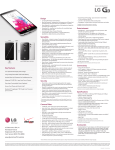Download LG US990 Quick Start Guide
Transcript
QUICK START GUIDE Camer 3 Heads Micro V Up U.S. Cellular® Customer Care: 1-888-944-9400 S 40_US990_G3_QSG_4.indd 1 8/26/14 10:56 A Getting to Know Your Phone Camera Lens Proximity Sensor Earpiece Touch Screen Back Key 3.5 mm Headset Jack Microphone Laser Auto Focus Volume Up/Down Keys Recent Apps Key Home Key Micro USB Charging Port Camera Lens Dual Flash Power/Lock Key Speaker 40_US990_G3_QSG_4.indd 2 8/26/14 10:56 A Calls ity e The responsive touch screen on the LG G3 makes calling quick and easy. Make a Phone Call 1.From the home screen, tap Screen . 2. Begin dialing a number or start spelling the name of the desired contact. Tap to expand the list of contacts. 3. Tap to call the number you’ve dialed, or tap the contact you wish to call and then tap . Apps Key USB ng Port a Lens ash Lock 40_US990_G3_QSG_4.indd 3 8/26/14 10:56 A Smart Keyboard The G3 features a customizable keyboard and an option for one-handed use. Customize Keyboard 1.From the home screen, press and hold and tap System settings > General > Language & input. 2. Tap next to LG Keyboard. 3. Tap Keyboard height and layout. 4. From here, you can change the bottom row keys, adjust the keyboard height and theme, split the keyboard, or enable one-handed operation 40_US990_G3_QSG_4.indd 4 8/26/14 10:56 A Messages When you need to communicate quickly and privately, use text messaging. Send a Message 1. From the home screen, tap 2. Tap . . 3. Enter the recipient’s number or tap your contact list. to access 4. In the Enter message field, compose your message. 5. Tap to attach an image, video, or other file. 6. Tap Send. 40_US990_G3_QSG_4.indd 5 8/26/14 10:56 A Email Check and send email on the go. Set Up Email 1. From the home screen, tap . 2. Tap Microsoft Exchange* or Other. 3. Enter your email address and password, and then tap Next. 4. Follow the on-screen instructions to continue setup. Tap Done. * Contact your IT administrator to help set up your corporate Microsoft® Exchange account. 40_US990_G3_QSG_4.indd 6 8/26/14 10:56 A Camera Capture every moment with the 13 MP OIS+ camera and take selfies using Gesture Shot. Take a Photo 1. From the home screen, tap . 2. If you cannot see the controls, tap . 3. Tap > W10M > 13M. 4. Tap to take a photo. Use Gesture Shot 1. From the camera viewfinder, tap . 2. Hold up your hand in front of the viewfinder, fingers outstretched, then make a fist. 3. The camera will count down from three and automatically take a picture. 40_US990_G3_QSG_4.indd 7 8/26/14 10:56 A Video Record videos in 4k Ultra HD with the G3. Record a Video 1. From the home screen, tap 2. Tap > W10M > UHD. 3. Tap to begin recording. 4. Tap to stop recording. . gers 40_US990_G3_QSG_4.indd 8 8/26/14 10:56 A Knock Code™ Get direct access to the home screen while keeping your phone secure. Set Up Knock Code 1. From the home screen, press and hold and tap Lock screen settings > Select screen lock > Knock Code > Next. 2. Enter a pattern of 3-8 taps and tap Continue. 3. Enter the pattern again and tap Confirm > Next. 4. Enter a backup PIN and tap Continue. 5. Enter the PIN again and tap OK. Use Knock Code •When the screen is dark, enter your Knock Code anywhere on the screen. •If you enter your Knock Code incorrectly 5 times, you’ll be prompted to enter your backup PIN. 40_US990_G3_QSG_4.indd 9 8/26/14 10:56 A Smart Cleaning Delete temporary files and unused apps to free up space on your G3. Use Smart Cleaning 1.From the home screen, press and hold . 2. Tap System settings > General > Smart cleaning. 3. Tap a category and then tap Clean. 40_US990_G3_QSG_4.indd 11 8/26/14 10:56 A Browsing Browse the web with ease with the G3. Browse the Web 1.From the home screen, tap . 2. Tap the address bar to enter a search term or URL, and then tap Go. •To open a new tab, tap > . •To add a bookmark, tap > Add to bookmarks. •To access your bookmarks, tap . 40_US990_G3_QSG_4.indd 12 8/26/14 10:56 A Dual Window Use two apps simultaneously on a split screen. Use Dual Window 1.From the home screen, press and hold . 2. Tap or a drag an app to the top half of the screen. 3. Tap or drag a second app to the bottom half the screen. You can now interact with both apps at the same time. 40_US990_G3_QSG_4.indd 13 8/26/14 10:56 A QSlide Function Overlay up to two windows on the primary screen for seamless multitasking. Use QSlide Function 1. From any screen, swipe down on the Notifications bar. 2.Swipe left on the Quick Settings and tap QSlide. 3.Tap a QSlide app. 4.The app will appear as a resizable, moveable window on the screen. Drag the corner to resize the window and drag the top bar to move it. Use the slider to adjust the transparency of the window. Making an app more transparent allows you to control the items underneath it. 40_US990_G3_QSG_4.indd 14 8/26/14 10:56 A een Guest Mode Create a separate unlock screen pattern for guests with preset access and restrictions.* Set Up Guest Mode 1. From the home screen, press and hold and tap System settings > General > Guest mode. 2. Tap Allowed app and select the apps you’d like available while in Guest Mode. 3. Press and tap to turn on Guest Mode. 4. Choose a screen lock type and follow on-screen instructions to set up a personal lock screen pattern, backup PIN, and Guest Mode lock screen pattern. 5. To use Guest Mode, enter the Guest Mode unlock pattern while on the lock screen. *Some owner/personal content and information may still be accessible to a user in Guest Mode. 40_US990_G3_QSG_4.indd 15 8/26/14 10:56 A Bluetooth ® and Wi-Fi® Go hands-free with Bluetooth wireless technology and easily connect to available Wi-Fi networks. Use Bluetooth 1. From the home screen, press and hold and tap System settings > Networks > Bluetooth. 2. Tap to turn on Bluetooth. 3. The G3 will automatically search for devices. Tap a device to pair. See the Bluetooth device’s user manual for more information on pairing. Connect to Wi-Fi 1. From the home screen, press and hold and tap System settings > Networks > Wi-Fi. 2.Tap to turn on Wi-Fi. 3.Tap a network name. Enter a password if required and then tap Connect. 40_US990_G3_QSG_4.indd 16 8/26/14 10:57 A QuickRemote™ Turn your G3 into a universal remote for controlling your TV, cable set-top box, and more. Set Up QuickRemote 1. From the home screen, tap > . 2. Select a room from the menu at the top left of the screen and then tap . 3. Select a device type and a manufacturer. 4. Follow on-screen instructions to complete setup. 40_US990_G3_QSG_4.indd 17 8/26/14 10:57 A Your Navigator Deluxe™ Find your way with turn-by-turn, voice-guided directions from Your Navigator Deluxe. Use Your Navigator Deluxe 1. From the home screen, tap > . 2. If prompted, tap OK to turn on GPS settings. Follow on-screen instructions to turn on highaccuracy GPS. 3. Tap Continue. From the main navigator screen, you can: • Enter an address or business name to search for a location • Set up your home and work addresses • Map favorite locations, recently searched locations, nearby airports, and contact addresses 40_US990_G3_QSG_4.indd 18 8/26/14 10:57 A All materials in this QSG including, without limitation, the design, the text, and any marks are the property of LG Electronics USA, Inc. Copyright © 2014 LG Electronics USA, Inc. ALL RIGHTS RESERVED. LG, LG Life’s Good and the LG logo are registered trademarks of LG Corp. Google and Android are trademarks of Google Inc. Wi-Fi is a registered trademark of the Wi-Fi Alliance. The Bluetooth® word mark and logos are registered trademarks owned by Bluetooth SIG, Inc. and any use of such marks by LG Electronics USA, Inc. is under license. Other trademarks and trade names are those of their respective owners. Unless otherwise specified herein, all accessories referenced herein are sold separately. All features, functionality, and other product specifications are subject to change. www.lg.com/us/G3-us-cellular P/N. MBM64638801 (1.0) 40_US990_G3_QSG_4.indd 10 Printed in Korea 8/26/14 10:56 A