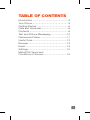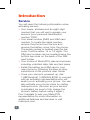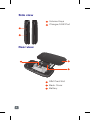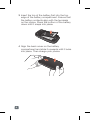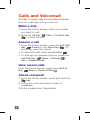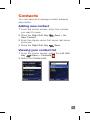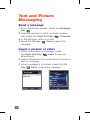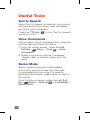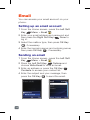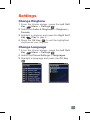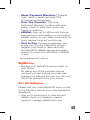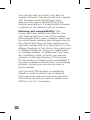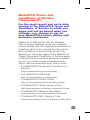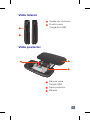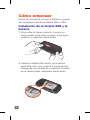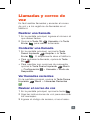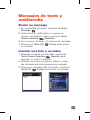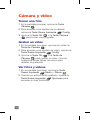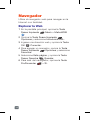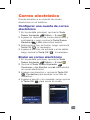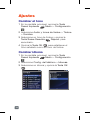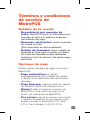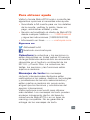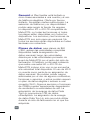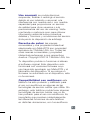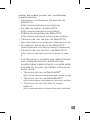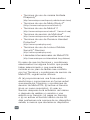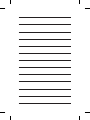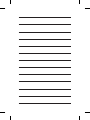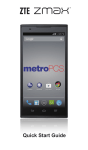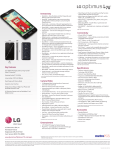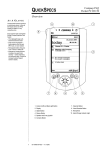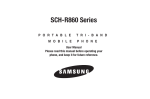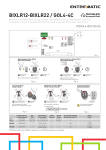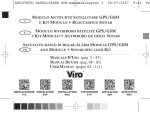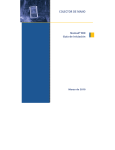Download LG MS450 Quick Start Guide
Transcript
Bienvenido Guia de inicio Start Guide Welcome MBM64698801 (1.0) Printed in China Al seleccionar un plan y activar su teléfono, usted acuerda a los términos y condiciones de servicio de MetroPCS disponible en metropcs.com. Copyright ©2014 LG Electronics, Inc. All rights reserved. LG and the LG logo are registered trademarks of LG Group and its related entities. All other trademarks are the property of their respective owners. Esta Guía de inicio le ayuda a iniciar el uso del teléfono. Para la guía de usuario completa, por favor visite www.lg.com/us. Después de buscar el nombre del modelo, haga clic en PRODUCT SUPPORT en la página. Copyright ©2014 LG Electronics, Inc. Todos los derechos reservados. LG y el logotipo de LG son marcas registradas de LG Group y sus entidades relacionadas. Todas las demás marcas son propiedad de sus respectivos titulares. This Start Guide is to get you up and running. For the complete User Guide, please visit www.lg.com/us. After searching for the model name, click on PRODUCT SUPPORT on the model page. By selecting a rate plan and activating your phone, you agree to the MetroPCS Terms and Conditions of Service available at metropcs.com. TABLE OF CONTENTS Introduction.................................................2 Your Phone..................................................3 Getting Started............................................5 Calls and Voicemail......................................8 Contacts.....................................................9 Text and Picture Messaging.......................10 Camera and Video.....................................11 Useful Tools...............................................12 Browser.....................................................13 Email.........................................................14 Settings.....................................................15 MetroPCS Terms and Conditions of Service.................................16 1 Introduction Service You will need the following information when activating service: • Your name, address and an eight-digit number that you will use to access your account (your personal identification number “PIN”). • Your serial number (IMEI) and SIM card number. To locate the serial number, remove the phone from the box and remove the battery cover from the phone. The serial number is located near the bar code. It will be either 14 or 18 digits. The SIM card number can be located below the bottom bar code on the back of the SIM card holder. • Your choice of MetroPCS plan and services including unlimited data, talk and text plans. • Install the battery and SIM card in your new phone by following the step by step instructions in this phone’s User Guide. • Once your phone is powered up, dial 1.888.8metro8 (1.888.863.8768) to connect with an activation representative who will assist you in activating your phone. You can also activate your phone online by visiting metropcs.com. (As soon as your service is activated, be sure to fully charge the phone’s battery before using it again.) Don’t hesitate to ask your MetroPCS representative for more information on additional features and services or visit metropcs.com. 2 Your Phone Front view Main LCD Camera Key Message Key Navigation Keys Send Key Earpiece Left Soft Key/Right Soft Key Clear/Back Key TTS Mode Key OK Key End/Power Key 3 Side view Volume Keys Charger/USB Port Rear view SIM Card Slot Back Cover Battery 4 Getting Started Before you start using the phone, you may need to insert the SIM card. Installing the SIM card and battery 1 To remove the back cover, place your thumb at the top part of the back cover and slide it downwards. 2 Slide the SIM card into the SIM card slot (as shown below). Make sure that the gold contact area on the card is facing downwards. 5 3 Insert the top of the battery first into the top edge of the battery compartment. Ensure that the battery contacts align with the terminals on the phone. Press the bottom of the battery down until it snaps into place. 4 Align the back cover on the battery compartment and slide it upwards until it locks into place. Then charge your phone. 6 Charging your phone Locate the Charger/USB Port on the left side of your phone. Insert the charger connector to the phone (the ‘B’ side of the connector has to be facing up when connecting to the phone) and then plug the other end into the wall socket. Your phone will need to be charged until the Full Battery message appears on the screen. NOTE • Y ou must insert the battery before charging. • The battery must be fully charged initially to improve battery lifetime. Warning! Use of unauthorized accessories could damage your phone and void your warranty. 7 Calls and Voicemail It’s easy to make calls and access voicemail and your call logs with your phone. Make a Call 1 From the Home screen, enter the number you want to call. 2 Press the OK Key Call or the Send Key to place the call. Answer a call 1 From the Home screen, press the Left Soft Key Accept or the Send Key . Or, simply flip open the phone. • To reject the call, press the End Key . • To change your answer options, press the Left Soft Key Menu > Settings > Call > Answer Mode. View recent calls From the Home screen, press the Left Soft Key Menu > Recent Calls . Check voicemail 1 From the Home screen, press and hold the key. 2 Follow the voice prompts to listen to messages. 3 Enter a passcode, if applicable. 8 Contacts You can save and manage contact address information. Adding new contact 1 From the Home screen, enter the number you want to save. 2 Press the Right Soft Key Save > As New Contact. 3 Enter the display name, first name, last name and more. 4 Press the Right Soft Key Save. Viewing your contact list 1 From the Home screen, press the Left Soft Key Menu > Contacts . 2 Select the Contact List. 9 Text and Picture Messaging Send a message 1 From the Home screen, press the Message Key . 2 Select a recipient or enter a phone number, then press the Right Soft Key Compose. 3 In the text field, enter your text. 4 Press the OK Key Send to send the message. Insert a picture or video 1 While composing a message, press the Right Soft Key Insert to add an attachment. 2 Select attachment type and follow prompts to add to message. 3 When message is complete, press the OK Key Send to send the message. 10 Camera and Video Take a picture 1 From the Home screen, press the Camera Key . 2 To access camera settings, press the Left Soft Key Settings. 3 Press the OK Key or the Camera Key to take a picture. Recording a video 1 From the Home screen, press and hold the Camera Key . 2 To access video settings, press the Left Soft Key Settings. 3 Press the OK Key or the Camera Key to begin recording a video. Press either key again to stop recording. View pictures and videos 1 From the Home screen, press the Left Soft Key Menu > Album . 2 When a file is highlighted, press the Left Soft Key Options to access other functions. 11 Useful Tools Text to Speech When Text to Speech is enabled, your phone will read aloud menu items, new messages, and other phone features. Press the TTS Key to turn Text to Speech mode on or off. Voice Commands Call contacts, check messages and voicemail, find the date and time, and more. 1 From the Home screen, press the Left Soft Key Menu > Tools > Voice Command. 2 Speak a command, such as “messages”, “missed calls”, or another option from the menu. Senior Mode Senior mode is a function that amplifies a sound for seniors to hear the voice well by emphasizing a low voice. It is used for enhancing the speech quality while you are on the phone. From the Home screen, press the Left Soft Key Menu > Settings > Accessibility > Senior Mode. 12 Browser Use the Web browser to surf the Web with ease. Browsing the Web 1 From the Home screen, press the Left Soft Key Menu > MetroWEB . 2 Press the Left Soft Key Options and select the Enter URL. 3 Enter a web address and press the OK Key Connect. 4 To add a bookmark, press the Left Soft Key Options and select the Bookmarks. 5 Select the This Page, and press the Right Soft Key Save. 6 To exit the browser, press the End/Power Key > Yes. 13 Email You can access your email account on your phone. Setting up an email account 1 From the Home screen, press the Left Soft Key Menu > Email . 2 Enter your email address and password and then press the Right Soft Key Done to log in. 3 Select the mailbox type, then press OK Key , if necessary. 4 Enter the incoming server and outgoing server, then press OK Key , if necessary. Sending an email 1 From the Home screen, press the Left Soft Key Menu > Email . 2 Press the Left Soft Key Options and choose Write Email to write an email. 3 Enter an address or press the OK Key Contacts to access your contact list. 4 Enter the subject and your message, then press the OK Key to send the email. 14 Settings Change Ringtone 1 From the Home screen, press the Left Soft Key Menu > Settings . 2 Select the Audio & Ringtones > Ringtone > Sounds. 3 Highlight a ringtone and press the Right Soft Key Play to play it. 4 Press the OK Key to set the highlighted ringtone as your ringtone. Change Language 1 From the Home screen, press the Left Soft Key Menu > Settings . 2 Select the Phone Settings > Languages. 3 Highlight a language and press the OK Key . 15 MetroPCS Terms and Conditions of Service Account Detail • Text Message Reminder. MetroPCS provides a text message reminder on your phone before payment is due. • E-statement. View your statement summary online. (Only available in select states.) • Call Detail. View your call detail online for a listing of all local calls made during the service cycle. (Additional charge applies.) Payment Options There are several ways to pay for your MetroPCS service. • Auto Pay. Your credit or debit card is automatically debited five days before payment is due. • Express Pay. Pay by credit or debit card online at metropcs.com. • Drop Box.* Drop a check made payable to MetroPCS or money order in a MetroPCS store drop box. • By Mail. Include your account number and phone number on your check or money order and mail to: MetroPCS, P.O. Box 5119, Carol Stream, IL 60197-5119. • By Phone via Automated System. Pay by credit or debit card from your MetroPCS phone by dialing 1.888.8metro8. (Convenience fee applies.) 16 • Store Payment Machine.* Accepts cash, debit or credit card (with PIN). (Convenience fee applies.) • Over the Counter.* Pay at an Authorized Payment Location with cash, check, credit or debit card. (Fees vary based on location.) • eWallet. Sign up for MyAccount through metropcs.com and create your own secure eWallet where you can safely store cards for quick payment and set up auto pay. • Text to Pay. The secure and easy way to pay your monthly MetroPCS service. Register your credit or debit card with the MetroPCS eWallet service and simply respond to a text from PAYNOW (729699) to pay. * Not available at all locations. MyMetro® • Manage your MetroPCS account right on your phone. By dialing any of the customer service numbers you can change your rate plan, change your features and pay your bill. Just follow the instructions on your phone. For Assistance Please visit your local MetroPCS store or refer to the following options if you need additional assistance. • Sign up for MyAccount to view account details, check your balance, make a payment, manage eWallet and more. 17 • MetroPCS automated customer service from any phone...............1.888.8metro8 and follow the prompts (1.888.863.8768) • Online information..............metropcs.com Please follow us at: #WirelessForAll facebook.com/metropcs Coverage: Coverage and services not available everywhere. Nationwide long distance only available to the continental U.S. and Puerto Rico. Coverage, rates, services and features subject to change. Text Messages: Unlimited international texts are limited to selected countries, destinations, technologies and carriers and are subject to change without notice, as are Terms and Conditions of International Service. See metropcs.com/world for further details. Text messages can only be sent while in a MetroPCS coverage area or in a compatible roaming area. No guarantee of text message delivery. General: Family Plan is limited to five lines attached to one account and use of qualifying phones. Limited time offer. Certain restrictions apply. Phone selection and availability may vary by store. Compatible MetroPCS 4G or 4G LTE device required; not all features or plans available with all devices. MetroPCS features and services for personal use only. Not all services are available in all covered areas. 18 Data Plans: For $40 and $50 plans, full available speeds apply up to monthly data allotment; then speeds slowed to average MetroPCS network speeds for remainder of billing cycle. Your phone will continue to indicate that it is receiving a MetroPCS 4G or 4G LTE signal even if your usage is not at full available speed. Wi-Fi usage does not count toward your monthly data allotment. Use of some content, features, or services may incur separate, additional charges and/ or require a qualifying data plan or access to Wi-Fi connection. Some services or features may experience performance degradation on CDMA devices. Data Top-Up purchase provides an additional 1GB of high speed data. Data Top-Up allotments may only be used during the Billing Cycle in which they were purchased. Abnormal Usage: Service may be slowed, suspended, terminated, or restricted for misuse, abnormal use, interference with our network or ability to provide quality service to other users, or roaming usage predominance. See store or metropcs.com for coverage, details and Terms and Conditions of Service (including arbitration provision). Copyright: MetroPCS related trademarks and other intellectual property are the exclusive properties of T-Mobile USA, Inc. All other trademarks and other intellectual property are the properties of their respective owners. Copyright ©2014 T-Mobile USA, Inc. 19 Your device may not work if you alter its original software. This device will only operate with firmware versions that have been approved for use by MetroPCS and the device manufacturer. If unauthorized firmware is placed on the device it will not function. Hearing aid compatibility: This phone has been tested and rated for use with hearing aids for some of the wireless technologies that it uses. However, there may be some newer wireless technologies used in this phone that have not been tested yet for use with hearing aids. It is important to try the different features of this phone thoroughly and in different locations, using your hearing aid or cochlear implant, to determine if you hear any interfering noise. Consult your service provider or the manufacturer of this phone for information on hearing aid compatibility. If you have questions about return or exchange policies, consult your service provider or phone retailer. Your phone’s GPS system is enabled by default in order to permit use of planned future services; see your phone’s manual for instructions should you wish to disable your GPS for non-911 purposes. 20 MetroPCS Terms and Conditions of Service (“Agreement”) For the most recent and up-to-date version of the MetroPCS Terms and Conditions of Service to which you agree and will be bound when you activate, use, change or pay for your MetroPCS service, please visit metropcs.com/terms. Welcome to MetroPCS. We are pleased that you have selected us as your wireless carrier. Please use this page as a reference for questions about your service and the terms and conditions of service that govern the service you have purchased from MetroPCS. These Terms and Conditions of Service apply to all devices and wireless services provided by us to you and consist of several parts, which may be amended from time to time: • The MetroPCS Terms and Conditions of Service (http://www.metropcs.com/terms); • Your MetroPCS Rate Plan (http://www.metropcs.com/plans); • The MetroPCS Privacy Policy (http://www.metropcs.com/privacy-policy); • The MetroPCS Online Terms of Use (http://www.metropcs.com/metropcs-online-terms-of-use); • The MetroPCS Network Disclosure (www.metropcs.com/terms-network-disclosure); • The MetroPCS Wi-Fi Terms of Use (http://www.metropcs.com/wi-fi-terms-of-use); and 21 • The terms and conditions relating to any additional features you may have selected or as may be included in your Rate Plan, including, but not limited to: • MetroWEB® Terms of Use (http://www.metropcs.com/metroweb-terms-of-use) • MetroMUSIC® Terms of Use (http://www.metropcs.com/metromusic-terms-and-conditions) • Bring Your Own Phone Terms of Use (http://www.metropcs.com/byod-terms-and-conditions) • Rhapsody® Unlimited Music Terms of Use (http://www.metropcs.com/rhapsody-unlimited-music-terms) • Metro Block-it® Terms of Use (http://www.metropcs.com/block-it) • Metro411 Terms of Use (http://www.metropcs.com/metro411-terms-of-use) • MyExtras® Terms of Service (http://www.metropcs.com/myextras-terms-of-use) • Premium Handset Protection® Terms of Use (http://www.mymetrophp.com) • Lookout Mobile Security® Premium Terms of Use (http://www.mymetrophp.com) • MetroPCS International Calling (http://www.metropcs.com/international-long-distance) In the event that the terms and conditions relating to a feature you may have selected or may be included in your Rate Plan conflict with the MetroPCS Terms and Conditions of Service, the MetroPCS Terms and Conditions of Service shall control. 22 By: (a) giving us a written or electronic signature or telling us orally that you accept the MetroPCS Terms and Conditions of Service; (b) activating Service (if you are a new subscriber); (c) using your Service after your Service is activated or after you make a change or addition to your Service; (d) paying for Service; or (e) failing to activate Service within 30 days after the purchase of your wireless device, unless you return your wireless device within MetroPCS’ applicable return period, you agree to the MetroPCS Terms and Conditions of Service and the terms and conditions of service and use related to any feature you may have selected or may be included in your Rate Plan, including, but not limited to: • You waive your right to a jury trial in disputes with MetroPCS; • Your disputes with MetroPCS will be decided by an arbitrator; • You waive your right to institute or participate in class action litigation against MetroPCS; • You will provide MetroPCS with accurate information about yourself; • MetroPCS may communicate with you from time to time about your Service; • You will pay all taxes and regulatory fees even if your rate plan is inclusive of taxes and regulatory fees; and • MetroPCS may terminate your Service if you fail to timely pay for your Service or violate the Terms and Conditions of Service in any way, including abuse of the Service or violations of applicable laws. 23 Customer Service. If you have any questions regarding your Service or information in this Agreement, you may call our activation center at 1-888-8metro8 (1.888.863.8768). Billing for Premium and Third-Party Services California Residents Only Certain parties besides MetroPCS have the ability to place charges on your bill for premium services. You may access these services and authorize the placement of charges on your bill through your phone or online account. MetroPCS also provides customers, at no additional cost, with the ability to restrict the placement of charges for premium and third-party services on your account. Contact customer care or go to www.metropcs.com/cramming for more information. 24 TABLA DE CONTENIDOS Introducción................................................2 Su teléfono..................................................4 Cómo empezar............................................6 Llamadas y correo de voz............................9 Contactos.................................................10 Mensajes de texto y multimedia.................11 Cámara y video.........................................12 Herramientas útiles....................................13 Navegador.................................................14 Correo electrónico.....................................15 Ajustes......................................................16 Términos y condiciones de servicio de MetroPCS.................................................17 1 Introducción Servicio Necesitarás la siguiente información para activar el servicio: • Tu nombre, dirección y un número de ocho dígitos que utilizarás para acceder a tu cuenta (tu número de identificación personal o “PIN”). • Tu número de serie (IMEI) y número de tarjeta SIM. Para ubicar el número de serie, retira el teléfono de la caja y quita la cubierta de la batería del mismo. El número de serie está ubicado cerca del código de barras. Constará de 14 ó 18 dígitos. El número de tarjeta SIM se puede encontrar debajo del código de barras detrás del portatarjeta SIM. • El plan y servicios de MetroPCS que deseas, que incluyen planes de datos, llamadas y textos ilimitados. • Instala la batería y la tarjeta SIM en tu nuevo teléfono siguiendo las siguientes instrucciones paso a paso en la Guía de Usuario de este teléfono. • Una vez que el teléfono esté encendido, marca 1.888.8metro8 (1.888.863.8768) para comunicarte con un representante de activación que te ayudará a activar su teléfono. También puedes activar tu teléfono en línea visitando metropcs.com. (Tan pronto como se active el servicio, asegúrate de cargar completamente la batería del teléfono antes de volver a usarlo). 2 No dudes en consultar a un representante de MetroPCS para obtener más información sobre las funciones y servicios adicionales o visita metropcs.com. 3 Su teléfono Vista frontal Pantalla LCD principal Tecla de Cámara Tecla de Mensajes Tecla Borrar/Volver Teclas de Navegación Tecla Modo TTS Tecla OK Tecla Enviar Tecla Fin/Encender Auricular 4 Tecla Suave Derecha e Izquierda Vista lateral Teclas de Volumen Puerto para Cargador/USB Vista posterior Ranura para Tarjeta SIM Tapa posterior Batería 5 Cómo empezar Antes de comenzar a usar el teléfono, puede ser necesario insertar la tarjeta Micro SIM. Instalación de la tarjeta SIM y la batería 1 Para retirar la tapa posterior, coloque su dedo pulgar en la parte superior de la tapa posterior y deslícelo hacia abajo. 2 Deslice la tarjeta SIM dentro de la ranura para SIM (como se muestra a continuación). Asegúrese que la área de contactos dorados en la tarjeta están orientados hacia abajo. 6 3 Inserte la parte superior de la batería primero dentro del compartimiento de batería. Asegúrese que los contactos de la batería se alinean con los terminales del teléfono. Presione la parte inferior de la batería hacia abajo hasta que encaje en su lugar. 4 Alinee la tapa posterior en el compartimiento de batería y deslícelo hacia arriba hasta que encaje en su lugar. Luego cargue su teléfono. 7 Cargar el teléfono Ubique el Puerto para Cargador/USB que se encuentra en el borde izquierdo del teléfono. Inserte el conector del cargador en el teléfono (el lado B del conector debe orientarse hacia arriba al conectarlo en el teléfono) y luego enchufe el otro extremo en la toma de la pared. El teléfono deberá cargarse hasta que el mensaje “Batería completa” aparezca en la pantalla. NOTA • D ebe insertar la batería antes de cargarla. • La batería debe cargarse completamente antes de usar el teléfono por primera vez para prolongar su vida útil. ¡Advertencia! El uso de accesorios no autorizados podría dañar el teléfono y anular la garantía. 8 Llamadas y correo de voz Es fácil realizar llamadas y acceder al correo de voz y a los registros de llamadas en el teléfono. Realizar una llamada 1 En la pantalla principal, ingrese el número al que desee llamar. 2 Oprima la Tecla OK Llamada o la Tecla Enviar para realizar la llamada. Contestar una llamada 1 En la pantalla principal, oprima la Tecla Suave Izquierda Aceptar o la Tecla Enviar . O simplemente abra el teléfono. • Para rechazar la llamada, oprima la Tecla Fin . • Para cambiar sus opciones de respuesta, oprima la Tecla Suave Izquierda Menú > Configuración > Llamada > Modo de Respuesta. Ver llamadas recientes En la pantalla principal, oprima la Tecla Suave Izquierda Menú > Llamadas Recientes . Revisar el correo de voz 1 En la pantalla principal, oprima la tecla . 2 Siga las instrucciones de voz para escuchar los mensajes. 3 Ingrese el código de acceso, si es el caso. 9 Contactos Puede guardar y administrar la información de la dirección de contactos. Agregar nuevo contacto 1 En la pantalla principal, ingrese el número al que desee guardar. 2 Oprima la Tecla Suave Derecha Guardar > Como nuevo contacto. 3 Ingrese el nombre para mostrar, nombre, apellido y más. 4 Oprima la Tecla Suave Derecha Guar. Para ver su lista de contactos 1 En la pantalla principal, oprima la Tecla Suave Izquierda Menú > Contactos 2 Seleccione la Lista de contactos. 10 . Mensajes de texto y multimedia Enviar un mensaje 1 En la pantalla principal, presione la Tecla Mensaje . 2 Seleccione un destinatario o ingrese un número de teléfono, luego oprima la Tecla Suave Derecha Redactar. 3 En el campo de texto, introduzca su mensaje. 4 Presione la Tecla OK Enviar para enviar el mensaje. Insertar una foto o un video 1 Mientras redacta un mensaje, oprima la Tecla Suave Derecha Insertar para agregar un archivo adjunto. 2 Seleccione el tipo de archivo adjunto y siga las indicaciones para agregarlo al mensaje. 3 Cuando el mensaje esté completo, oprima la Tecla OK Enviar para enviar el mensaje. 11 Cámara y video Tomar una foto 1 En la pantalla principal, oprima la Tecla Cámara . 2 Para acceder a los ajustes de la cámara, oprima la Tecla Suave Izquierda Config. 3 Oprima la Tecla OK o la Tecla Cámara para tomar una fotografía. Grabar un video 1 En la pantalla principal, oprima sin soltar la Tecla de Cámara . 2 Para acceder a los ajustes de video, oprima la Tecla Suave Izquierda Config. 3 Oprima la Tecla OK o la Tecla de Cámara para grabar el video. Oprima cualquiera de las teclas de nuevo para detener la grabación. Ver fotos y videos 1 En la pantalla principal, oprima la Tecla Suave Izquierda Menú > Álbum . 2 Cuando un archivo esté resaltado, oprima la Tecla Suave Izquierda Opciones para acceder a otras funciones. 12 Herramientas útiles Texto a voz Cuando la opción de Texto a voz está activada, su teléfono leerá los elementos del menú, los mensajes nuevos y otras funciones del teléfono en voz alta. Oprima la Tecla Modo TTS para encender o apagar la función del modo Texto a voz. Comandos de voz Llame a sus contactos, revise sus mensajes de texto y voz, encuentre la fecha y la hora y más. 1 En la pantalla principal, oprima la Tecla Suave Izquierda Menú > Herramientas > Comando de voz. 2 Diga un comando, como “mensaje”, “llamadas perdidas” u otra opción del menú. Modo Senior El modo Senior es una función que amplifica el sonido para que las personas de edad avanzada puedan escuchar bien la voz al enfatizar los sonidos graves. Se utiliza para mejorar la calidad de la voz cuando está hablando por teléfono. En la pantalla principal, oprima la Tecla Suave Izquierda Menú > Configuración > Accesibilidad > Modo Senior. 13 Navegador Utilice el navegador web para navegar en la Internet con facilidad. Explorar la Web 1 En la pantalla principal, oprima la Tecla Suave Izquierda Menú > MetroWEB . 2 Oprima la Tecla Suave Izquierda Opciones y seleccione Introduzca URL. 3 Ingrese una dirección web y oprima la Tecla OK Conectar. 4 Para agregar un marcador, oprima la Tecla Suave Izquierda Opciones y seleccione Favoritos. 5 Seleccione Esta página, y oprima la Tecla Suave Derecha Guardar. 6 Para salir del navegador, oprima la Tecla Fin/Encender > Sí. 14 Correo electrónico Puede acceder a su cuenta de correo electrónico en el teléfono. Configurar una cuenta de correo electrónico 1 En la pantalla principal, oprima la Tecla Suave Izquierda Menú > E-mail . 2 Ingrese su dirección de correo electrónico y contraseña y luego oprima la Tecla Suave Derecha Listo para iniciar sesión. 3 Seleccione el tipo de buzón, luego oprima la Tecla OK , si necesario. 4 Ingrese el servidor de entrada y el de salida, luego oprima la Tecla OK , si necesario. Enviar un correo electrónico 1 En la pantalla principal, oprima la Tecla Suave Izquierda Menú > E-mail . 2 Oprima la Tecla Suave Izquierda Opciones y elija Escribir e-mail para escribir un correo electrónico. 3 Ingrese una dirección u oprima la Tecla OK Contactos para acceder a su lista de contactos. 4 Ingrese el asunto y su mensaje, luego oprima la Tecla OK para enviar el correo. 15 Ajustes Cambiar el tono 1 En la pantalla principal, oprima la Tecla Suave Izquierda Menú > Configuración . 2 Seleccione Audio y tonos de timbre > Timbre > Sonidos. 3 Seleccione un tono de timbre y oprima la Tecla Suave Derecha Reprod. para escucharlo. 4 Oprima la Tecla OK para establecer el tono señalado como su tono de timbre. Cambiar idioma 1 En la pantalla principal, oprima la Tecla Suave Izquierda Menú > Configuración . 2 Seleccione Config. del teléfono > Idiomas. 3 Seleccione un idioma y oprima la Tecla OK . 16 Términos y condiciones de servicio de MetroPCS Detalles de la cuenta • Recordatorio por mensaje de texto. MetroPCS envía un recordatorio por mensaje de texto a tu teléfono antes del vencimiento del pago. • Resumen electrónico: mira tu resumen de cuenta en línea. (Solo disponible en ciertos estados). • Detalle de llamadas: mira tu detalle de llamadas en línea para consultar un listado de todas las llamadas locales realizadas durante el ciclo de servicio. (Se aplica cargo adicional). Opciones de pago Existen varias maneras de pagar tu servicio MetroPCS. • Pago automático: se debita automáticamente de tu tarjeta de crédito o débito cinco días antes del vencimiento del pago. • Pago Express: paga en línea con tarjeta de crédito o débito en metropcs.com. • Buzón:* deja un cheque a nombre de MetroPCS o una orden de pago en el buzón de una tienda de MetroPCS. • Por correo: coloca su número de cuenta y número de teléfono en su cheque o giro postal y envíalo a: MetroPCS, P.O. Box 5119, Carol Stream, IL 60197-5119. 17 • Por teléfono a través del sistema automatizado. Marque 1.888.8metro8 para pagar con tarjeta de crédito o débito desde su teléfono de MetroPCS. (Se aplica una tarifa de conveniencia). • Terminal de pago en la tienda:* acepta efectivo y tarjeta de débito o crédito (con PIN). (Se aplica una tarifa de conveniencia). • Pago en la tienda:* paga en una ubicación de pago autorizada con dinero en efectivo, cheque o tarjeta de crédito o débito. (Los cargos varían según la ubicación). • eWallet: suscríbete a Mi Cuenta en metropcs.com y crea tu propio eWallet seguro donde puedes guardar tarjetas para pago rápido y configurar pagos automáticos. • Pago por mensaje de texto: la forma fácil y segura de pagar tu servicio mensual de MetroPCS. Registra tu tarjeta de crédito o débito en el servicio eWallet de MetroPCS y responde un mensaje de texto de PAYNOW (729699) para pagar. * No disponible en todas las tiendas. MyMetro® • Administra tu cuenta de MetroPCS directamente desde tu teléfono. Marcando cualquiera de los teléfonos de servicio al cliente puedes cambiar tu plan de tarifas, cambiar tus funciones y pagar tu factura. Solo sigue las instrucciones en tu teléfono. 18 Para obtener ayuda Visita tu tienda MetroPCS local o consulta las siguientes opciones si necesitas más ayuda. • Suscríbete a Mi cuenta para ver los detalles de la cuenta, verificar tu saldo, hacer un pago, administrar eWallet y más. • Servicio automatizado al cliente de MetroPCS desde cualquier teléfono.........1.888.8metro8 y sigue las instrucciones (1.888.863.8768) • Información en línea...............metropcs.com Síguenos en: #WirelessForAll facebook.com/metropcs Cobertura: la cobertura y los servicios no están disponibles en todas partes. El servicio de larga distancia nacional solo se encuentra disponible en el territorio continental de los EE. UU. y Puerto Rico. La cobertura, las tarifas, los servicios y las funciones están sujetos a cambios. Mensajes de texto: los mensajes de texto internacionales ilimitados están restringidos a los países, destinos, tecnologías y proveedores de servicio seleccionados y están sujetos a cambios sin previo aviso, al igual que los términos y condiciones del servicio internacional. Visita metropcs.com/world para obtener más detalles. Los mensajes de texto pueden enviarse únicamente dentro del área de cobertura de MetroPCS o en un área de roaming compatible. No se garantiza la entrega de los mensajes de texto. 19 General: el Plan familiar está limitado a cinco líneas asociadas a una cuenta y al uso de teléfonos elegibles. Oferta por tiempo limitado. Se aplican ciertas restricciones. La selección de teléfonos y su disponibilidad podría variar según la tienda. Se requiere un dispositivo 4G o 4G LTE compatible de MetroPCS; no todas las funciones ni todos los planes están disponibles con todos los dispositivos. Los servicios y las funciones de MetroPCS son solo para uso personal. No todos los servicios están disponibles en todas las áreas con cobertura. Planes de datos: para planes de $40 y $50, aplican las velocidades completas disponibles hasta la asignación de datos mensual; luego, las velocidades disminuyen a las velocidades promedio de la red de MetroPCS por el resto del ciclo de facturación. El teléfono continuará indicando que recibe una señal 4G o 4G LTE de MetroPCS incluso si su uso no se encuentra a la velocidad total disponible. El uso de Wi-Fi no cuenta como parte de su asignación de datos mensual. Se podrían cobrar cargos adicionales por el uso de algunos contenidos, funciones o servicios, o estos podrían requerir un plan de datos elegible o acceso a una conexión Wi-Fi. Algunos servicios o funciones de CDMA pueden experimentar degradación de rendimiento a velocidades de red. La adquisición de la recarga de datos Data Top-Up proporciona 1GB de datos ultrarrápidos. La asignación de la recarga de datos Data Top-Up solo se podrá utilizar durante el ciclo de facturación en el que fue adquirida. 20 Uso anormal: se podría disminuir, suspender, finalizar o restringir el servicio debido al uso indebido o anormal, a la interferencia con nuestra red o con nuestra capacidad para proporcionar un servicio de calidad para otros usuarios o a la predominancia del uso de roaming. Visite una tienda o metropcs.com para obtener información adicional sobre cobertura, detalles y Términos y condiciones del servicio (incluyendo la disposición de arbitraje). Derecho de autor: las marcas comerciales y otra propiedad intelectual relacionada con MetroPCS son propiedad exclusiva de T-Mobile USA, Inc. Todas las otras marcas comerciales y propiedad intelectual pertenecen a sus respectivos dueños. Copyright ©2014 T-Mobile USA, Inc. Tu dispositivo podría no funcionar si alteras el software original. Este dispositivo solo funcionará con versiones firmware cuyo uso haya sido aprobado por MetroPCS y el fabricante del dispositivo. Si se coloca un firmware no autorizado en el dispositivo, este no funcionará. Compatibilidad con audífonos: este teléfono ha sido probado y calificado para el uso con audífonos en algunas de las tecnologías de servicio celular que utiliza. Sin embargo, este teléfono podría tener algunas tecnologías de servicio celular que no se han probado para el uso con audífonos. Es importante que pruebes cuidadosamente las diferentes funciones de este teléfono en distintas ubicaciones, con tus audífonos 21 o tu implante coclear, para determinar si escuchas alguna interferencia. Consulta con tu proveedor de servicio o con el fabricante de este teléfono para obtener información sobre la compatibilidad con audífonos. Si tienes preguntas sobre las políticas de cambio o devolución, consulta a tu proveedor de servicio o al vendedor del teléfono. El sistema GPS de tu teléfono está habilitado en forma predeterminada para permitir el uso de futuros servicios; consulta el manual de tu teléfono para obtener instrucciones en caso de que desees deshabilitar tu GPS para fines no asociados al 911. Términos y Condiciones del Servicio de MetroPCS (“Acuerdo”) Para obtener la versión más reciente y actualizada de los Términos y condiciones de servicio de MetroPCS, los cuales deberá aceptar y a los que estará sujeto cuando active, use, cambie o pague su servicio de MetroPCS, visite metropcs.com/terms. Bienvenido a MetroPCS. Nos complace que nos haya elegido como su proveedor de servicio celular. Use esta página como referencia para preguntas sobre su servicio y para conocer los términos y condiciones de servicio que rigen el servicio que ha comprado de MetroPCS. Estos Términos y condiciones de servicio se aplican a todos los dispositivos y servicios celulares que nosotros le proporcionamos y constan de varias 22 partes, las cuales podrán ser modificadas ocasionalmente: • Términos y condiciones del servicio de MetroPCS (http://www.metropcs.com/terms); • Su plan de tarifas de MetroPCS (http://www.metropcs.com/plans); • Política de privacidad de MetroPCS (http://www.metropcs.com/privacy-policy); • Términos de uso del sitio de MetroPCS (http://www.metropcs.com/metropcs-online-terms-of-use); • Divulgación sobre la red de MetroPCS (www.metropcs.com/terms-network-disclosure) • Términos de uso de Wi-Fi de MetroPCS (http://www.metropcs.com/wi-fi-terms-of-use); y • Los términos y condiciones relacionados con cualquier función adicional que pueda haber seleccionado o pueda estar incluida en su plan de tarifas, incluyendo, entre otros: • Términos de uso de MetroWEB® (http://www.metropcs.com/metroweb-terms-of-use) • Términos de uso de MetroMUSIC® (http://www.metropcs.com/metromusic-terms-and-conditions) • Términos de uso de Trae tu propio teléfono (http://www.metropcs.com/byod-terms-and-conditions) 23 • Términos de uso de música ilimitada Rhapsody® (http://www.metropcs.com/rhapsody-unlimited-music-terms) • Términos de uso de Metro Block-it® (http://www.metropcs.com/block-it) • Términos de uso de Metro411 (http://www.metropcs.com/metro411-terms-of-use) • Términos de servicio de MyExtras® (http://www.metropcs.com/myextras-terms-of-use) • Términos de uso de Premium Handset Protection® (http://www.mymetrophp.com) • Términos de uso de Lookout Mobile Security® Premium (http://www.mymetrophp.com) • Llamadas internacionales de MetroPCS (http://www.metropcs.com/international-long-distance) En caso de que los términos y condiciones relacionados con alguna función que pueda haber seleccionado o que pueda estar incluida en su plan de tarifas cree conflicto con los Términos y condiciones de servicio de MetroPCS, regirán estos últimos. Al: (a) proporcionarnos una firma escrita o electrónica o comunicarnos en forma verbal que acepta los Términos y condiciones de servicio de MetroPCS; (b) activar el Servicio (si es un nuevo suscriptor); (c) usar su Servicio después de la activación del mismo o después de realizar un cambio o una adición a su Servicio; (d) pagar su Servicio; o (e) no activar el Servicio dentro de los 30 días posteriores a la compra de su dispositivo celular, a menos que devuelva su dispositivo 24 celular dentro del período de devolución correspondiente de MetroPCS, usted acepta los Términos y condiciones de servicio de MetroPCS y los términos y condiciones de servicio y uso relacionados con cualquier función que pueda haber seleccionado o que pueda estar incluida en su plan de tarifas, incluyendo, a título enunciativo: • Usted renuncia a su derecho a un juicio con jurado por disputas con MetroPCS; • Sus disputas con MetroPCS serán decididas por un árbitro; • Usted renuncia a su derecho de entablar o participar en litigios de demandas colectivas contra MetroPCS; • Usted proporcionará a MetroPCS información fidedigna sobre usted; • MetroPCS podrá comunicarse con usted ocasionalmente acerca de su Servicio; • Pagará todos los impuestos y tarifas reglamentarias aun si su plan de tarifas los incluye; y • MetroPCS podrá cancelar su Servicio si usted no lo paga a tiempo o si viola los Términos y condiciones de servicio de alguna manera, incluyendo abuso del Servicio y quebrantamiento de las leyes pertinentes. 25 Servicio al cliente. Si tiene preguntas relacionadas con su Servicio o con información en este Acuerdo, puede llamar a nuestro centro de activaciones al 1-888-8metro8 (1.888.863.8768). Facturación de servicios Premium y de terceros Solo residentes de California Ciertos terceros, aparte de MetroPCS, pueden aplicar cargos en tu factura por servicios premium. Puedes acceder a estos servicios y autorizar que se apliquen los cargos a tu factura, a través de tu teléfono o cuenta en línea. MetroPCS también ofrece a sus clientes, sin costo adicional, la opción de restringir la aplicación de cargos por servicios premium y de terceros a tu cuenta. Comunícate con servicio al cliente o visita www.metropcs.com/cramming para obtener más información. 26
This document in other languages
- español: LG MS450