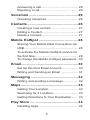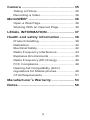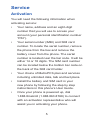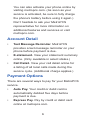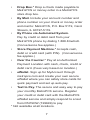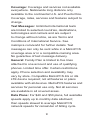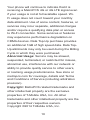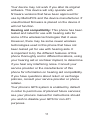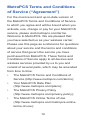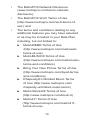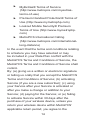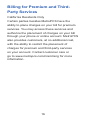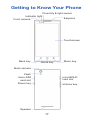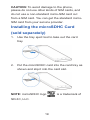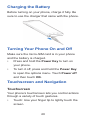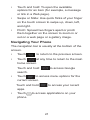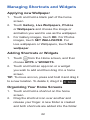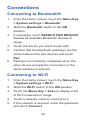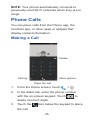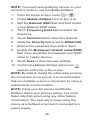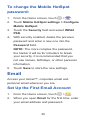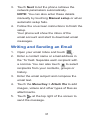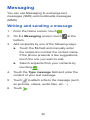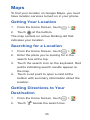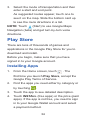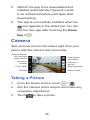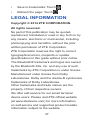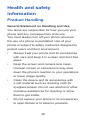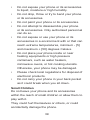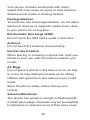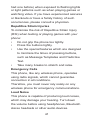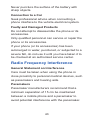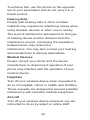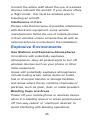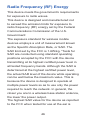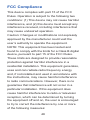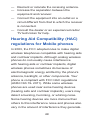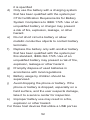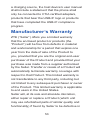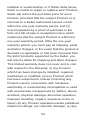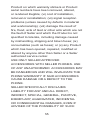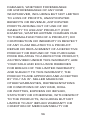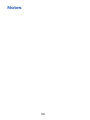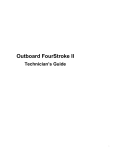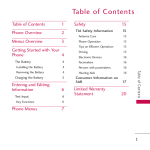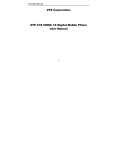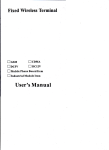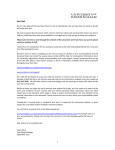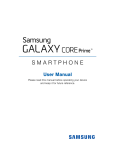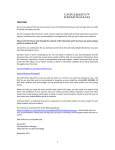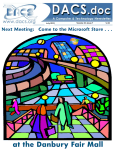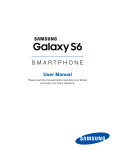Download Quick Start Guide
Transcript
Quick Start Guide 1 2 Quick Start Guide 1 Service....................................................... 5 Activation...................................................... 5 Account Detail ............................................. 6 Payment Options ......................................... 6 MyMetro® .................................................... 8 For Assistance ............................................. 8 MetroPCS Terms and Conditions of Service (“Agreement”)................................ 12 Billing for Premium and Third-Party Services...................................................... 16 Getting to Know Your Phone ................ 17 Starting Up.............................................. 18 Installing the micro-SIM Card..................... 18 Installing the microSDHC Card (sold separately).................................................. 19 Charging the Battery................................... 20 Turning Your Phone On and Off................. 20 Touchscreen and Navigation ..................... 20 Managing Shortcuts and Widgets............... 22 Setting a Screen Lock................................ 23 Connections............................................ 24 Connecting to Bluetooth®........................... 24 Connecting to Wi-Fi.................................... 24 Phone Calls............................................. 25 Making a Call.............................................. 25 Ending a call............................................... 26 2 Answering a call......................................... 26 Rejecting a call........................................... 26 Voicemail................................................. 26 Checking Voicemail.................................... 26 Contacts.................................................. 26 Creating a new contact............................... 27 Editing a Contact........................................ 27 Delete a Contact......................................... 27 Mobile HotSpot....................................... 28 Sharing Your Mobile Data Connection via USB............................................................ 28 To activate the Mobile HotSpot service for the first time:............................................... 28 To change the Mobile HotSpot password:.. 30 Email........................................................ 30 Set Up the First Email Account................... 30 Writing and Sending an Email.................... 31 Messaging............................................... 32 Writing and sending a message................. 32 Maps........................................................ 33 Getting Your Location................................. 33 Searching for a Location............................. 33 Getting Directions to Your Destination........ 33 Play Store................................................ 34 Installing Apps............................................ 34 3 Camera.................................................... 35 Taking a Picture.......................................... 35 Recording a Video...................................... 36 MetroWEB® ............................................. 36 Open a Web Page...................................... 36 Working With an Opened Page.................. 36 LEGAL INFORMATION........................... 37 Health and safety information............... 38 Product Handling........................................ 38 Distraction................................................... 42 Electrical Safety.......................................... 42 Radio Frequency Interference.................... 43 Explosive Environments............................. 45 Radio Frequency (RF) Energy.................... 46 FCC Compliance........................................ 48 Hearing Aid Compatibility (HAC) regulations for Mobile phones.................... 49 CTIA Requirements.................................... 51 Manufacturer’s Warranty....................... 53 Notes....................................................... 58 4 Service Activation You will need the following information when activating service: • Your name, address and an eight-digit number that you will use to access your account (your personal identification number “PIN”). • Your serial number (IMEI) and SIM card number. To locate the serial number, remove the phone from the box and remove the battery cover from the phone. The serial number is located near the bar code. It will be either 14 or 18 digits. The SIM card number can be located below the bottom bar code on the back of the SIM card holder. • Your choice of MetroPCS plan and services including unlimited data, talk and text plans. • Install the battery and SIM card in your new phone by following the step by step instructions in this phone’s User Guide. • Once your phone is powered up, dial 1.888.8metro8 (1.888.863.8768) to connect with an activation representative who will assist you in activating your phone. 5 You can also activate your phone online by visiting metropcs.com. (As soon as your service is activated, be sure to fully charge the phone’s battery before using it again.) Don’t hesitate to ask your MetroPCS representative for more information on additional features and services or visit metropcs.com. Account Detail • Text Message Reminder. MetroPCS provides a text message reminder on your phone before payment is due. • E-statement. View your statement summary online. (Only available in select states.) • Call Detail. View your call detail online for a listing of all local calls made during the service cycle. (Additional charge applies.) Payment Options There are several ways to pay for your MetroPCS service. • Auto Pay. Your credit or debit card is automatically debited five days before payment is due. • Express Pay. Pay by credit or debit card online at metropcs.com. 6 • Drop Box.* Drop a check made payable to MetroPCS or money order in a MetroPCS store drop box. • By Mail. Include your account number and phone number on your check or money order and mail to: MetroPCS, P.O. Box 5119, Carol Stream, IL 60197-5119. • By Phone via Automated System. Pay by credit or debit card from your MetroPCS phone by dialing 1.888.8metro8. (Convenience fee applies.) • Store Payment Machine.* Accepts cash, debit or credit card (with PIN). (Convenience fee applies.) • Over the Counter.* Pay at an Authorized Payment Location with cash, check, credit or debit card. (Fees vary based on location.) • eWallet. Sign up for MyAccount through metropcs.com and create your own secure eWallet where you can safely store cards for quick payment and set up auto pay. • Text to Pay. The secure and easy way to pay your monthly MetroPCS service. Register your credit or debit card with the MetroPCS eWallet service and simply respond to a text from PAYNOW (729699) to pay. * Not available at all locations. 7 MyMetro® Manage your MetroPCS account right on your phone. By dialing any of the customer service numbers you can change your rate plan, change your features and pay your bill. Just follow the instructions on your phone. For Assistance Please visit your local MetroPCS store or refer to the following options if you need additional assistance. • Sign up for MyAccount to view account details, check your balance, make a payment, manage eWallet and more. • MetroPCS automated customer service from any phone........................1.888.8metro8 and follow the prompts (1.888.863.8768) • Online information...............metropcs.com Please follow us at: #WirelessForAll facebook.com/metropcs 8 Coverage: Coverage and services not available everywhere. Nationwide long distance only available to the continental U.S. and Puerto Rico. Coverage, rates, services and features subject to change. Text Messages: Unlimited international texts are limited to selected countries, destinations, technologies and carriers and are subject to change without notice, as are Terms and Conditions of International Service. See metropcs.com/world for further details. Text messages can only be sent while in a MetroPCS coverage area or in a compatible roaming area. No guarantee of text message delivery. General: Family Plan is limited to five lines attached to one account and use of qualifying phones. Limited time offer. Certain restrictions apply. Phone selection and availability may vary by store. Compatible MetroPCS 4G or 4G LTE device required; not all features or plans available with all devices. MetroPCS features and services for personal use only. Not all services are available in all covered areas. Data Plans: For $40 and $50 plans, full available speeds apply up to monthly data allotment; then speeds slowed to average MetroPCS network speeds for remainder of billing cycle. 9 Your phone will continue to indicate that it is receiving a MetroPCS 4G or 4G LTE signal even if your usage is not at full available speed. WiFi usage does not count toward your monthly data allotment. Use of some content, features, or services may incur separate, additional charges and/or require a qualifying data plan or access to Wi-Fi connection. Some services or features may experience performance degradation on CDMA devices. Data Top-Up purchase provides an additional 1GB of high speed data. Data TopUp allotments may only be used during the Billing Cycle in which they were purchased. Abnormal Usage: Service may be slowed, suspended, terminated, or restricted for misuse, abnormal use, interference with our network or ability to provide quality service to other users, or roaming usage predominance. See store or metropcs.com for coverage, details and Terms and Conditions of Service (including arbitration provision). Copyright: MetroPCS related trademarks and other intellectual property are the exclusive properties of T-Mobile USA, Inc. All other trademarks and other intellectual property are the properties of their respective owners. Copyright ©2014 T-Mobile USA, Inc. 10 Your device may not work if you alter its original software. This device will only operate with firmware versions that have been approved for use by MetroPCS and the device manufacturer. If unauthorized firmware is placed on the device it will not function. Hearing aid compatibility: This phone has been tested and rated for use with hearing aids for some of the wireless technologies that it uses. However, there may be some newer wireless technologies used in this phone that have not been tested yet for use with hearing aids. It is important to try the different features of this phone thoroughly and in different locations, using your hearing aid or cochlear implant, to determine if you hear any interfering noise. Consult your service provider or the manufacturer of this phone for information on hearing aid compatibility. If you have questions about return or exchange policies, consult your service provider or phone retailer. Your phone’s GPS system is enabled by default in order to permit use of planned future services; see your phone’s manual for instructions should you wish to disable your GPS for non-911 purposes. 11 MetroPCS Terms and Conditions of Service (“Agreement”) For the most recent and up-to-date version of the MetroPCS Terms and Conditions of Service to which you agree and will be bound when you activate, use, change or pay for your MetroPCS service, please visit metropcs.com/terms. Welcome to MetroPCS. We are pleased that you have selected us as your wireless carrier. Please use this page as a reference for questions about your service and the terms and conditions of service that govern the service you have purchased from MetroPCS. These Terms and Conditions of Service apply to all devices and wireless services provided by us to you and consist of several parts, which may be amended from time to time: • The MetroPCS Terms and Conditions of Service (http://www.metropcs.com/terms); • Your MetroPCS Rate Plan (http://www.metropcs.com/plans); • The MetroPCS Privacy Policy (http://www.metropcs.com/privacy-policy); • The MetroPCS Online Terms of Use (http://www.metropcs.com/metropcs-onlineterms-of-use); 12 • The MetroPCS Network Disclosure (www.metropcs.com/terms-networkdisclosure); • The MetroPCS Wi-Fi Terms of Use (http://www.metropcs.com/wi-fi-terms-ofuse); and • The terms and conditions relating to any additional features you may have selected or as may be included in your Rate Plan, including, but not limited to: u MetroWEB® Terms of Use (http://www.metropcs.com/metrowebterms-of-use) u MetroMUSIC® Terms of Use (http://www.metropcs.com/metromusicterms-and-conditions) u Bring Your Own Phone Terms of Use (http://www.metropcs.com/byod-termsand-conditions) Rhapsody® Unlimited Music Terms of Use (http://www.metropcs.com/ rhapsody-unlimited-music-terms) u Metro Block-it® Terms of Use (http://www.metropcs.com/block-it) u Metro411 Terms of Use (http://www.metropcs.com/metro411terms-of-use) u 13 u MyExtras® Terms of Service (http://www.metropcs.com/myextrasterms-of-use) u Premium Handset Protection® Terms of Use (http://www.mymetrophp.com) u Lookout Mobile Security® Premium Terms of Use (http://www.mymetrophp. com) u MetroPCS International Calling (http://www.metropcs.com/internationallong-distance) In the event that the terms and conditions relating to a feature you may have selected or may be included in your Rate Plan conflict with the MetroPCS Terms and Conditions of Service, the MetroPCS Terms and Conditions of Service shall control. By: (a) giving us a written or electronic signature or telling us orally that you accept the MetroPCS Terms and Conditions of Service; (b) activating Service (if you are a new subscriber); (c) using your Service after your Service is activated or after you make a change or addition to your Service; (d) paying for the Service; or (e) failing to activate Service within 30 days after the purchase of your wireless device, unless you return your wireless device within MetroPCS’ applicable return period, you agree to the 14 MetroPCS Terms and Conditions of Service and the terms and conditions of service and use related to any feature you may have selected or may be included in your Rate Plan, including, but not limited to: • You waive your right to a jury trial in disputes with MetroPCS; • Your disputes with MetroPCS will be decided by an arbitrator; • You waive your right to institute or participate in class action litigation against MetroPCS; • You will provide MetroPCS with accurate information about yourself; • MetroPCS may communicate with you from time to time about your Service; • You will pay all taxes and regulatory fees even if your rate plan is inclusive of taxes and regulatory fees; and • MetroPCS may terminate your Service if you fail to timely pay for your Service or violate the Terms and Conditions of Service in any way, including abuse of the Service or violations of applicable laws. Customer Service. If you have any questions regarding your Service or information in this Agreement, you may call our activation center at 1-888-8metro8 (1.888.863.8768). 15 Billing for Premium and ThirdParty Services California Residents Only Certain parties besides MetroPCS have the ability to place charges on your bill for premium services. You may access these services and authorize the placement of charges on your bill through your phone or online account. MetroPCS also provides customers, at no additional cost, with the ability to restrict the placement of charges for premium and third-party services on your account. Contact customer care or go to www.metropcs.com/cramming for more information. 16 Getting to Know Your Phone Indicator light Front camera Proximity & light sensor Earpiece Touchscreen Back key Home key Menu key Back camera Flash micro-SIM card slot microSDHC card slot Power key Volume key Speaker 17 Headset jack Charger/micro-USB Jack Starting Up Installing the micro-SIM Card Switch off your phone before installing the microSIM card. 1. Use the tray eject tool to take out the card tray. 2. Put the micro-SIM card into the card tray with the cut corner oriented as shown and slip it into the card slot. 18 CAUTION: To avoid damage to the phone, please do not use other kinds of SIM cards, and do not use a non-standard micro-SIM card cut from a SIM card. You can get the standard microSIM card from your service provider. Installing the microSDHC Card (sold separately) 1. Use the tray eject tool to take out the card tray. 2. Put the microSDHC card into the card tray as shown and slip it into the card slot. NOTE: microSDHC logo SD-3C, LLC. 19 is a trademark of Charging the Battery Before turning on your phone, charge it fully. Be sure to use the charger that came with the phone. Turning Your Phone On and Off Make sure the micro-SIM card is in your phone and the battery is charged. • Press and hold the Power Key to turn on your phone. • To turn it off, press and hold the Power Key to open the options menu. Touch Power off and then touch OK. Touchscreen and Navigation Touchscreen Your phone’s touchscreen lets you control actions through a variety of touch gestures. • Touch: Use your finger tip to lightly touch the screen. 20 • • • Touch and hold: To open the available options for an item (for example, a message or link in a Web page). Swipe or Slide: Use quick flicks of your finger on the touch screen to swipe up, down, left, and right. Pinch: Spread two fingers apart or pinch them together on the screen to zoom in or out on a web page or a gallery image. Navigating Your Phone The navigation bar is usually at the bottom of the screen. • • Touch to return to the previous screen. Touch at any time to return to the main home screen. Touch and hold to access Google search. • Touch to access menu options for the current screen. Touch and hold to access your recent apps. • Touch to access applications on your phone. 21 Managing Shortcuts and Widgets Applying new Wallpaper 1. Touch and hold a blank part of the home screen. 2.Touch Gallery, Live Wallpapers, Photos or Wallpapers and choose the image or animation you want to use as the wallpaper. 3. For Gallery images, touch OK. For Photos images, touch SET WALLPAPER. For Live wallpapers or Wallpapers, touch Set wallpaper. Adding Shortcuts or Widgets 1.Touch from the Home screen, and then choose APPS or WIDGETS. 2. Touch and hold an app icon or a widget you wish to add and then drag it to a home screen. TIP: To move an icon, press and hold it and drag it to a new location. To delete it, drag it to . Organizing Your Home Screens 1. Touch and hold a shortcut on the home screen. 2. Drag the shortcut icon over another and release your finger. A new folder is created and both shortcuts are added into the folder. 22 3. If needed, drag more shortcuts and drop them into the folder. Setting a Screen Lock 1. From the Home screen, touch the Menu Key > System settings > Security > Screen lock. 2.Touch None, Long press, Face Unlock, Pattern, PIN or Password. uTouch None to disable the screen lock feature. uTouch Long press to enable unlock with a ‘touch and hold’ gesture. You can unlock the screen by touching and holding any blank area of the screen. uTouch Face Unlock to let the phone capture your face. You can unlock the screen by looking at the front camera. uTouch Pattern to create a pattern that you must draw to unlock the screen. PIN or Password to set a numeric PIN or a password you must enter to unlock your screen. uTouch 23 Connections Connecting to Bluetooth® 1. From the Home screen, touch the Menu Key > System settings > Bluetooth. 2. Slide the Bluetooth switch to the ON position. 3. If necessary, touch SEARCH FOR DEVICES. Review all available Bluetooth devices in range. 4. Touch the device you want to pair with. 5. Confirm that the Bluetooth passkeys are the same between the two devices and touch Pair. 6. Pairing is successfully completed when the other device accepts the connection or the same passkey is entered. Connecting to Wi-Fi 1. From the Home screen, touch the Menu Key > System settings > Wi-Fi. 2. Slide the Wi-Fi switch to the ON position. 3. Touch the Menu Key > Scan to display a list of Wi-Fi networks in range. 4. Touch a network name to connect to it. 5. If the network is secured, enter the password and touch Connect. 24 NOTE: Your phone automatically connects to previously used Wi-Fi networks when they are in range. Phone Calls You can place calls from the Phone app, the Contacts app, or other apps or widgets that display contact information. Making a Call Delete Call log More options Place the call 1. From the Home screen, touch > . 2. In the dialer tab, enter the phone number with the on-screen keypad. Touch to delete incorrect digits. 3. Touch the icon below the keypad to place the call. 25 Ending a call • During a call, touch on the screen. Answering a call • When you receive a phone call, drag over to answer the call. Rejecting a call • When you receive a phone call, drag over to reject the call. Voicemail If you have set the phone to divert certain calls to the voicemail, callers can leave voicemail messages when they cannot reach you. Checking Voicemail 1. From the Home screen, touch > . 2. Touch and hold 1 Key in the dialer. 3. Follow the voice prompts to listen to and manage your voicemail messages. Contacts You can add contacts and manage your contacts’ information on your phone. 26 Creating a new contact 1. From the Home screen, touch 2.Touch . to add a new contact. 3. Touch the account field near the top of the screen to choose where to save the contact. If a sync account is selected, the contacts will be synced automatically with your account online. 4. Enter the contact name, phone numbers, email addresses, and other information. 5.Touch DONE to save the contact. Editing a Contact 1. From the Home screen, touch . 2. Touch a contact you need to edit and then touch . 3. Edit the contact and touch DONE. Delete a Contact 1. From the Home screen, touch . 2. Touch a contact you want to delete and touch > Delete. 3.Touch OK to confirm. 27 Mobile HotSpot You can share your phone’s data capabilities through tethering or by activating the mobile hotspot feature to create a portable Wi-Fi hotspot. Sharing Your Mobile Data Connection via USB NOTE: If your phone has a microSDHC card or USB storage, you can’t mount it on your computer while USB tethered. 1. Connect your phone to your computer with a USB cable. 2. From the Home screen, touch > . 3.Check USB tethering. A new network connection will be created on your computer. NOTE: To stop sharing your data connection, uncheck USB tethering or disconnect the USB cable. To activate the Mobile HotSpot service for the first time: NOTE: The Mobile HotSpot service cannot be active when device is connected to Wi-Fi. Please disconnect your Wi-Fi connection prior to activating this service. 28 NOTE: You must have qualifying service on your account in order to use the Mobile HotSpot. 1. From the Home screen, touch > . 2.Check Mobile HotSpot zone to turn it on. 3. Edit the Network SSID field and then create a new Network SSID name. 4.Touch Frequency band field to select the frequency. 5.Touch Channel field to select the channel. 6. Verify the Security field is set to WPA2 PSK. 7. Enter a new password then write it down. 8. Enable the Broadcast network name(SSID) field if you would like to broadcast your SSID name to nearby devices. 9.Touch Save to store the new settings. 10. Confirm the Mobile HotSpot active icon appears at the top of the screen. NOTE: By default, during the initial setup process, the connection is not secure. It is recommended that you maintain a secure connection by using a password for communication. NOTE: Using your 4G service and Mobile HotSpot drains your phone’s battery at a much faster rate than when using any other feature combination. The best way to keep using the phone as a HotSpot is to have it connected to a power supply. 29 To change the Mobile HotSpot password: 1. From the Home screen, touch > . 2.Touch Mobile HotSpot settings > Configure Mobile HotSpot. 3. Touch the Security field and select WPA2 PSK. 4. With security enabled, delete the previous password and enter a new one into the Password field. NOTE: The more complex the password, the harder it will be for intruders to break your security. It is recommended that you not use names, birthdays, or other personal information. 5.Touch Save to store the new settings. Email Access your Gmail™, corporate email and personal email wherever you are. Set Up the First Email Account 1. From the Home screen, touch > . 2. When you open Email for the first time, enter your email address and password. 30 3.Touch Next to let the phone retrieve the network parameters automatically. NOTE: You can also enter these details manually by touching Manual setup or when automatic setup fails. 4. Follow the on-screen instructions to finish the setup. Your phone will show the inbox of the email account and start to download email messages. Writing and Sending an Email 1. Open your email Inbox and touch . 2. Enter a contact name or email address in the ‘To’ field. Separate each recipient with a comma. You can also touch to select recipients from your contacts, groups or history. 3. Enter the email subject and compose the email text. 4. Touch the Menu Key > Attach file to add images, videos and other types of files as attachments. 5.Touch at the top right of the screen to send the message. 31 Messaging You can use Messaging to exchange text messages (SMS) and multimedia messages (MMS). Writing and sending a message 1. From the Home screen, touch 2. On the Messaging screen, touch . at the bottom. 3. Add recipients by one of the following ways. u Touch the To field and manually enter the recipient’s number the contact name. If the phone presents a few suggestions, touch the one you want to add. u Select recipients from your contacts by touching . 4. Touch the Type message field and enter the content of your text message. 5.Touch to attach a file to the message (such as pictures, videos, audio files, etc…). 6.Touch . 32 Maps To find your location on Google Maps, you must have location services turned on in your phone. Getting Your Location 1. From the Home Screen, touch 2.Touch > . at the bottom. The map centers on a blue blinking dot that indicates your location. Searching for a Location 1. From the Home Screen, touch > . 2. Enter the place you’re looking for in the search box at the top. 3. Touch the search icon on the keyboard. Red points indicating search results appear on the map. 4. Touch a red point to open a card at the bottom with summary information about the location. Getting Directions to Your Destination 1. From the Home Screen, touch 2.Touch beside the search box. 33 > . 3. Select the mode of transportation and then enter a start and end point. As suggested routes appear, touch one to see it on the map. Slide the bottom card up to see the route directions in a list. NOTE: Touch (Start) to use Google Maps Navigation (beta) and get turn-by-turn voice directions. Play Store There are tens of thousands of games and applications in the Google Play Store for you to download and install. Before you begin, make sure that you have signed in to your Google account. Installing Apps 1. From the Home screen, touch . The first time you launch Play Store, accept the Google Play Terms of Service. 2. Find the apps you need either by category or by touching . 3. Touch the app to see detailed description. 4.Touch INSTALL (free apps) or the price (paid apps). If the app is not free, you need to sign in to your Google Wallet account and select a payment method. 34 5. Wait for the app to be downloaded and installed automatically. Payment needs to be authorized before paid apps start downloading. 6. The app is successfully installed when the icon appears in the status bar. You can find the new app after touching the Home Key > . Camera Take pictures and record videos right from your phone with the camera and camcorder. Switch between the front and back camera Turn on or off flash View photos and videos Capture a picture Color effect Start recording Scene mode Settings Taking a Picture 1. From the Home screen, touch > . 2. Aim the camera at the subject and make any necessary adjustment. 3.Touch to take a photo. 35 Recording a Video 1. From the Home screen, touch > . 2. Aim the camera at the subject and make any necessary adjustment. 3.Touch 4.Touch to start recording. to stop recording. TIP: While the recording is in progress, you can touch to save the frame as a separate photo. MetroWEB® Use MetroWEB to view web pages and search for information. Open a Web Page 1. From the Home screen, touch . 2. Touch the address box. 3. Enter the address (URL) of a web page, and touch Go on the keyboard. Working With an Opened Page • Go back: Touch . • Go forward: Touch • Open another browser tab: Touch • Switch between tabs: Touch • Change MetroWEB Settings: Touch . 36 . . . • Save to bookmarks: Touch • Refresh the page: Touch . . LEGAL INFORMATION Copyright © 2014 ZTE CORPORATION. All rights reserved. No part of this publication may be quoted, reproduced, translated or used in any form or by any means, electronic or mechanical, including photocopying and microfilm, without the prior written permission of ZTE Corporation. ZTE Corporation reserves the right to correct typographical errors, misprints or update specifications in this guide without prior notice. The Bluetooth® trademark and logos are owned by the Bluetooth SIG, Inc. and any use of such trademarks by ZTE Corporation is under license. Manufactured under license from Dolby Laboratories. Dolby and the double-D symbol are trademarks of Dolby Laboratories. Other trademarks and trade names are the property of their respective owners. We offer self-service for our smart terminal device users. Please visit ZTE official website (at www.ztedevice.com) for more information on self-service and supported product models. Information subject to the website. 37 Health and safety information Product Handling General Statement on Handling and Use You alone are responsible for how you use your phone and any consequences of its use. You must always turn off your phone wherever the use of a phone is prohibited. Use of your phone is subject to safety measures designed to protect users and their environment. • • • • Always treat your phone and its accessories with care and keep it in a clean and dust-free place. Keep the screen and camera lens clean. Unclean screen or camera lens may slow down the phone's reaction to your operations or lower image quality. Clean the device and its accessories with a soft material such as cleaning cloth for eyeglass lenses. Do not use alcohol or other corrosive substances for cleaning or allow them to get inside. Do not expose your phone or its accessories to open flames or lit tobacco products. 38 • • • • • • • • Do not expose your phone or its accessories to liquid, moisture or high humidity. Do not drop, throw or try to bend your phone or its accessories. Do not paint your phone or its accessories. Do not attempt to disassemble your phone or its accessories. Only authorized personnel can do so. Do not expose or use your phone or its accessories in a environment with or that can reach extreme temperatures, minimum - [5] and maximum + [50] degrees Celsius. Do not place your phone inside or near heating equipments or high pressure containers, such as water heaters, microwave ovens, or hot cooking utensils. Otherwise, your phone may be damaged. Please check local regulations for disposal of electronic products. Do not carry your phone in your back pocket as it could break when you sit down. Small Children Do not leave your phone and its accessories within the reach of small children or allow them to play with it. They could hurt themselves or others, or could accidentally damage the phone. 39 Your phone contains small parts with sharp edges that may cause an injury or may become detached and create a choking hazard. Demagnetization To avoid the risk of demagnetization, do not allow electronic devices or magnetic media to be close to your phone for a long time. Electrostatic Discharge (ESD) Do not touch the SIM card’s metal connectors. Antenna Do not touch the antenna unnecessarily. Normal Use Position When placing or receiving a phone call, hold your phone to your ear, with the bottom towards your mouth. Air Bags Do not place a phone in the area over an air bag or in the air bag deployment area as an airbag inflates with great force and serious injury could result. Store the phone safely before driving your vehicle. Seizures/Blackouts The phone can produce a bright or flashing light. A small percentage of people may be susceptible to blackouts or seizures (even if they have never 40 had one before) when exposed to flashing lights or light patterns such as when playing games or watching video. If you have experienced seizures or blackouts or have a family history of such occurrences, please consult a physician. Repetitive Strain Injuries To minimize the risk of Repetitive Strain Injury (RSI) when texting or playing games with your phone: • Do not grip the phone too tightly. • • Press the buttons lightly. Use the special features which are designed to minimize the times of pressing buttons, such as Message Templates and Predictive • Text. Take many breaks to stretch and relax. Emergency Calls This phone, like any wireless phone, operates using radio signals, which cannot guarantee connection in all conditions. Therefore, you must never rely solely on any wireless phone for emergency communications. Loud Noise This phone is capable of producing loud noises, which may damage your hearing. Turn down the volume before using headphones, Bluetooth stereo headsets or other audio devices. 41 Phone Heating Your phone may become warm during charging and during normal use. Distraction Driving Full attention must be given to driving at all times in order to reduce the risk of an accident. Using a phone while driving (even with a hands free kit) can cause distraction and lead to an accident. You must comply with local laws and regulations restricting the use of wireless devices while driving. Operating Machinery Full attention must be given to operating machinery in order to reduce the risk of an accident. Electrical Safety Accessories Use only approved accessories. Do not connect with incompatible products or accessories. Take care not to touch or allow metal objects, such as coins or key rings, to contact or shortcircuit in the battery terminals. 42 Never puncture the surface of the battery with sharp objects. Connection to a Car Seek professional advice when connecting a phone interface to the vehicle electrical system. Faulty and Damaged Products Do not attempt to disassemble the phone or its accessories. Only qualified personnel can service or repair the phone or its accessories. If your phone (or its accessories) has been submerged in water, punctured, or subjected to a severe fall, do not use it until you have taken it to be checked at an authorized service center. Radio Frequency Interference General Statement on Interference Care must be taken when using the phone in close proximity to personal medical devices, such as pacemakers and hearing aids. Pacemakers Pacemaker manufacturers recommend that a minimum separation of 15 cm be maintained between a mobile phone and a pacemaker to avoid potential interference with the pacemaker. 43 To achieve this, use the phone on the opposite ear to your pacemaker and do not carry it in a breast pocket. Hearing Aids People with hearing aids or other cochlear implants may experience interfering noises when using wireless devices or when one is nearby. The level of interference will depend on the type of hearing device and the distance from the interference source. Increasing the separation between them may reduce the interference. You may also consult your hearing aid manufacturer to discuss alternatives. Medical Devices Please consult your doctor and the device manufacturer to determine if operation of your phone may interfere with the operation of your medical device. Hospitals Turn off your wireless device when requested to do so in hospitals, clinics or health care facilities. These requests are designed to prevent possible interference with sensitive medical equipment. Aircraft Turn off your wireless device whenever you are instructed to do so by airport or airline staff. 44 Consult the airline staff about the use of wireless devices onboard the aircraft. If your device offers a ‘flight mode’, this must be enabled prior to boarding an aircraft. Interference in Cars Please note that because of possible interference with electronic equipment, some vehicle manufacturers forbid the use of mobile phones in their vehicles unless a hands-free kit with an external antenna is included in the installation. Explosive Environments Gas Stations and Explosive Atmospheres In locations with potentially explosive atmospheres, obey all posted signs to turn off wireless devices such as your phone or other radio equipment. Areas with potentially explosive atmospheres include fueling areas, below decks on boats, fuel or chemical transfer or storage facilities, and areas where the air contains chemicals or particles, such as grain, dust, or metal powders. Blasting Caps and Areas Power off your mobile phone or wireless device when in a blasting area or in areas posted power off “two-way radios” or “electronic devices” to avoid interfering with blasting operations. 45 Radio Frequency (RF) Energy This device meets the government’s requirements for exposure to radio waves. This device is designed and manufactured not to exceed the emission limits for exposure to radio frequency (RF) energy set by the Federal Communications Commission of the U.S. Government: The exposure standard for wireless mobile devices employs a unit of measurement known as the Specific Absorption Rate, or SAR. The SAR limit set by the FCC is 1.6W/kg. *Tests for SAR are conducted using standard operating positions accepted by the FCC with the device transmitting at its highest certified power level in all tested frequency bands. Although the SAR is determined at the highest certified power level, the actual SAR level of the device while operating can be well below the maximum value. This is because the device is designed to operate at multiple power levels so as to use only the power required to reach the network. In general, the closer you are to a wireless base station antenna, the lower the power output. The highest SAR value for the device as reported to the FCC when tested for use at the ear is 46 0.37 W/kg and when worn on the body, as described in this user guide, is 1.43 W/kg (Bodyworn measurements differ among device models, depending upon available enhancements and FCC requirements.) While there may be differences between the SAR levels of various devices and at various positions, they all meet the government requirement. The FCC has granted an Equipment Authorization for this device with all reported SAR levels evaluated as in compliance with the FCC RF exposure guidelines. SAR information on this device is on file with the FCC and can be found under the Display Grant section of http://www.fcc. gov/oet/ea/fccid/ after searching on: FCC ID: SRQ-Z970 For body worn operation, this device has been tested and meets the FCC RF exposure guidelines for use with an accessory that contains no metal and the positions the handset a minimum of 1.0 cm from the body. Use of other enhancements may not ensure compliance with FCC RF exposure guidelines. If you do no t use a body-worn accessory and are not holding the device at the ear, position the handset a minimum of 1.0 cm from your body when the device is switched on. 47 FCC Compliance This device complies with part 15 of the FCC Rules. Operation is subject to the following two conditions: (1) This device may not cause harmful interference, and (2) this device must accept any interference received, including interference that may cause undesired operation. Caution: Changes or modifications not expressly approved by the manufacturer could void the user’s authority to operate the equipment. NOTE: This equipment has been tested and found to comply with the limits for a Class B digital device, pursuant to part 15 of the FCC Rules. These limits are designed to provide reasonable protection against harmful interference in a residential installation. This equipment generates, uses and can radiate radio frequency energy and, if not installed and used in accordance with the instructions, may cause harmful interference to radio communications. However, there is no guarantee that interference will not occur in a particular installation. If this equipment does cause harmful interference to radio or television reception, which can be determined by turning the equipment off and on, the user is encouraged to try to correct the interference by one or more of the following measures: 48 — Reorient or relocate the receiving antenna. — Increase the separation between the equipment and receiver. — Connect the equipment into an outlet on a circuit different from that to which the receiver is connected. — Consult the dealer or an experienced radio/ TV technician for help. Hearing Aid Compatibility (HAC) regulations for Mobile phones In 2003, the FCC adopted rules to make digital wireless telephones compatible with hearing aids and cochlear implants. Although analog wireless phones do not usually cause interference with hearing aids or cochlear implants, digital wireless phones sometimes do because of electromagnetic energy emitted by the phone's antenna, backlight, or other components. Your phone is compliant with FCC HAC regulations (ANSI C63.19- 2011). While some wireless phones are used near some hearing devices (hearing aids and cochlear implants), users may detect a buzzing, humming, or whining noise. Some hearing devices are more immune than others to this interference noise and phones also vary in the amount of interference they generate. 49 The wireless telephone industry has developed a rating system for wireless phones to assist hearing device users in finding phones that may be compatible with their hearing devices. Not all phones have been rated. Phones that are rated have the rating on their box or a label located on the box. The ratings are not guarantees. Results will vary depending on the user's hearing device and hearing loss. If your hearing device happens to be vulnerable to interference, you may not be able to use a rated phone successfully. Trying out the phone with your hearing device is the best way to evaluate it for your personal needs. This phone has been tested and rated for use with hearing aids for some of the wireless technologies that it uses. However, there may be some newer wireless technologies used in this phone that have not been tested yet for use with hearing aids. It is important to try the different features of this phone thoroughly and in different locations, using your hearing aid or cochlear implant, to determine if you hear any interfering noise. Consult your service provider or the manufacturer of this phone for information on hearing aid compatibility. If you have questions about return or exchange policies, consult your service provider or phone retailer. 50 M-Ratings: Phones rated M3 or M4 meet FCC requirements and are likely to generate less interference to hearing devices than phones that are not labeled. M4 is the better/higher of the two ratings. T-Ratings: Phones rated T3 or T4 meet FCC requirements and are likely to be more usable with a hearing device’s telecoil (“T Switch” or “Telephone Switch”) than unrated phones. T4 is the better/ higher of the two ratings. (Note that not all hearing devices have telecoils in them.) Your phone meets the M4/T3 level rating. Hearing devices may also be rated. Your hearing device manufacturer or hearing health professional may help you find this rating. For more information about FCC Hearing Aid Compatibility, please go to http://www.fcc.gov/ cgb/dro. CTIA Requirements a) Do not disassemble or open crush, bend or deform, puncture or shred. b) Do not modify or remanufacture, attempt to insert foreign objects into the battery, immerse or expose to water or other liquids, expose to fire, explosion or other hazard. c) Only use the battery for the system for which 51 it is specified d) Only use the battery with a charging system that has been qualified with the system per CTIA Certification Requirements for Battery System Compliance to IEEE 1725. Use of an unqualified battery or charger may present a risk of fire, explosion, leakage, or other hazard. e) Do not short circuit a battery or allow metallic conductive objects to contact battery terminals. f) Replace the battery only with another battery that has been qualified with the system per this standard, IEEE-Std-1725. Use of an unqualified battery may present a risk of fire, explosion, leakage or other hazard. g) Promptly dispose of used batteries in accordance with local regulations h) Battery usage by children should be supervised. j) Avoid dropping the phone or battery. If the phone or battery is dropped, especially on a hard surface, and the user suspects damage, take it to a service center for inspection. k) Improper battery use may result in a fire, explosion or other hazard. For those host devices that utilize a USB port as 52 a charging source, the host device's user manual shall include a statement that the phone shall only be connected to CTIA certified adapters, products that bear the USB-IF logo or products that have completed the USB-IF compliance program. Manufacturer’s Warranty ZTE (“Seller”) offers you a limited warranty that the enclosed product or products (the “Product”) will be free from defects in material and workmanship for a period that expires one year from the date of sale of the Product to you, provided that you are the original end-user purchaser of the Product and provided that your purchase was made from a supplier authorized by the Seller. Transfer or resale of a Product will automatically terminate warranty coverage with respect to that Product. This limited warranty is not transferable to any third party, including but not limited to any subsequent purchaser or owner of the Product. This limited warranty is applicable to end users in the United States. Seller will, at its sole and absolute discretion, either repair or replace a Product (which unit may use refurbished parts of similar quality and functionality) if found by Seller to be defective in 53 material or workmanship, or if Seller determines that it is unable to repair or replace such Product, Seller will refund the purchase price for such Product, provided that the subject Product (i) is returned to a Seller authorized service center within the one year warranty period, and (ii) is accompanied by a proof of purchase in the form of a bill of sale or receipted invoice which evidences that the subject Product is within the one year warranty period. After the one year warranty period, you must pay all shipping, parts and labor charges. In the event that the product is deemed un-repairable or has been removed from the list of products supported by the Seller, you will only be liable for shipping and labor charges. This limited warranty does not cover and is void with respect to the following: (i) any Product which has been improperly installed, repaired, maintained or modified; (ii) any Product which has been subjected to misuse (including any Product used in conjunction with hardware electrically or mechanically incompatible or used with accessories not approved by Seller), abuse, accident, physical damage, abnormal operation, improper handling, neglect, exposure to fire or liquid; (iii) any Product operated outside published maximum ratings; (iv) cosmetic damage; (v) any 54 Product on which warranty stickers or Product serial numbers have been removed, altered, or rendered illegible; (vi) cost of installation, removal or reinstallation; (vii) signal reception problems (unless caused by defects in material and workmanship); (viii) damage the result of fire, flood, acts of God or other acts which are not the fault of Seller and which the Product is not specified to tolerate, including damage caused by mishandling, shipping and blown fuses; (ix) consumables (such as fuses); or (x) any Product which has been opened, repaired, modified or altered by anyone other than Seller or a Seller authorized service center. USE ONLY SELLER APPROVED ACCESSORIES WITH SELLER PHONES. USE OF ANY UNAUTHORIZED ACCESSORIES MAY BE DANGEROUS AND WILL INVALIDATE THE PHONE WARRANTY IF SAID ACCESSORIES CAUSE DAMAGE OR A DEFECT TO THE PHONE. SELLER SPECIFICALLY DISCLAIMS LIABILITY FOR ANY AND ALL DIRECT, INDIRECT, SPECIAL, GENERAL, PUNITIVE, EXEMPLARY, AGGRAVATED, INCIDENTAL OR CONSEQUENTIAL DAMAGES, EVEN IF ADVISED OF THE POSSIBILITY OF SUCH 55 DAMAGES, WHETHER FORESEEABLE OR UNFORESEEABLE OF ANY KIND WHATSOEVER, INCLUDING BUT NOT LIMITED TO LOSS OF PROFITS, UNANTICIPATED BENEFITS OR REVENUE, ANTICIPATED PROFITS ARISING OUT OF USE OF OR INABILITY TO USE ANY PRODUCT (FOR EXAMPLE, WASTED AIRTIME CHARGES DUE TO THEMALFUNCTION OF A PRODUCT) OR CONTRIBUTION OR INDEMNITY IN RESPECT OF ANY CLAIM RELATED TO A PRODUCT. REPAIR OR REPLACEMENT OF A DEFECTIVE PRODUCT OR REFUND OF THE PURCHASE PRICE RELATING TO A DEFECTIVE PRODUCT, AS PROVIDED UNDER THIS WARRANTY, ARE YOUR SOLE AND EXCLUSIVE REMEDIES FOR BREACH OF THE LIMITED WARRANTY, AND SUBJECT TO THIS WARRANTY, THE PRODUCTS ARE APPROVED AND ACCEPTED BY YOU “AS IS”. SELLER MAKES NO OTHER WARRANTIES, REPRESENTATIONS OR CONDITIONS OF ANY KIND, ORAL OR WRITTEN, EXPRESS OR IMPLIED, STATUTORY OR OTHERWISE, WITH RESPECT TO THE PRODUCTS, INCLUDING BUT NOT LIMITED TO ANY IMPLIED WARRANTY OR CONDITION OF MERCHANTABILITY OR 56 FITNESS FOR A PARTICULAR PURPOSE OR AGAINST INFRINGEMENT OR ANY IMPLIED WARRANTY OR CONDITION ARISING OUT OF TRADE USAGE OR OUT OF A COURSE OF DEALING OR COURSE OF PERFORMANCE. NO DEALER, DISTRIBUTOR, AGENT OR EMPLOYEE IS AUTHORIZED TO MAKE ANY MODIFICATION OR ADDITION TO THIS WARRANTY. Some jurisdictions do not allow the exclusion or limitation of incidental or consequential damages, or allow limitations on how long an implied warranty lasts, so the above limitations or exclusions may not apply to you. This limited warranty gives you specific legal rights, and you may also have other rights which vary from jurisdiction to jurisdiction. For warranty service information, please contact your cellular provider's Customer Care or return to the point of sale for the products. 57 Notes 58