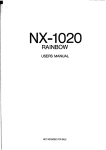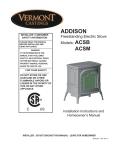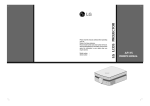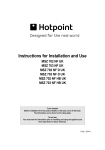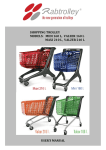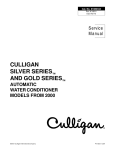Download LG HS101 User's Manual
Transcript
Model number Serial number : : LG DLP PROJECTOR Please read this manual carefully before operating your set. Retain it for future reference. Record model number and serial number of the set. See the label attached on the bottom of the set and quote this information to your dealer when you require service. HS101 OWNER’S MANUAL DLP PROJECTOR FCC NOTICE • A Class A digital device This equipment has been tested and found to comply with the limits for a Class A digital device, pursuant to Part 15 of the FCC Rules. These limits are designed to provide reasonable protection against harmful interference when the equipment is operated in a commercial environment. This equipment generates, uses, and can radiate radio frequency energy and, if not installed and used in accordance with the instruction manual, may cause harmful interference to radio communications. Operation of this equipment in a residential area is likely to cause harmful interference in which case the user will be required to correct the interference at his own expense. Warning This is a class A product. In a domestic environment this product may cause radio interference, in which case the user may be required to take adequate measures. Contents Contents Safety Instructions ....................................4 Names of parts Main Body .......................................................7 Connecting Part ..............................................7 Control Panel ..................................................8 Accessories.....................................................9 Optional Extras ...............................................9 Installing and Composition Installation Instructions ...................................10 How to install the projector using the tripod ...11 Basic Operation of the Projector.....................12 Using Kensington Security System.................13 Turning on the Projector .................................14 Turning off the Projector .................................14 Focus and Position of the Screen Image........14 Selecting source mode ...................................14 Connection Connecting Connecting Connecting Connecting Connecting to to to to to a a a a a Desktop PC ..........................15 Notebook PC ........................15 Video Source ........................15 DVD ......................................16 D-TV Set-Top Box ................16 Special Menu Options Selecting Language ........................................20 Using ARC Function........................................20 Flip Horizontal Function ..................................20 Flip Vertical Function.......................................21 Using Keystone Function ................................21 LED Mode Function ........................................21 Altitude Mode Function ...................................21 Screen Menu Options Auto Configure Function .................................22 Using Clock Function ......................................22 Using Phase Function.....................................22 Using Horizontal Function...............................23 Using Vertical Function ...................................23 Information Supported Monitor Display..............................24 Maintenance....................................................24 Specifications ..................................................25 Function Video Menu Options Adjusting Video ...............................................17 APC (Auto Picture Control) .............................17 Auto Color Temperature Control .....................18 Gamma Function ............................................18 Black level Function ........................................19 Keypad Sound Function ..................................19 Keypad LED Function .....................................19 Disposal of your old appliance 1. When this crossed-out wheeled bin symbol is attached to a product it means the product is covered by the European Directive 2002/96/EC. 2. All electrical and electronic products should be disposed of separately from the municipal waste stream via designated collection facilities appointed by the government or the local authorities. 3. The correct disposal of your old appliance will help prevent potential negative consequences for the environment and human health. 4. For more detailed information about disposal of your old appliance, please contact your city office, waste disposal service or the shop where you purchased the product. 3 Safety Instructions Safety Instructions Please take note of the safety instructions to prevent any potential accident or misuse of the projector. ➟ Safety Instructions are given in two forms as detailed below. WARNING : The violation of this instruction may cause serious injuries and even death. NOTES : The violation of this instruction may cause light injuries or damage to the projector. ➟ After reading this manual, keep it in the place that the user always can contact easily. Indoor Installation Do not place the Projector in direct sunlight or near heat sources such as radiators, fires and stove etc. This may cause a fire hazard ! WARNING Do not place inflammable materials beside the projector Do not allow children to hang on the installed projector. This may cause a fire hazard ! It may cause the projector to fall, causing injury or death. Indoor Installation Disconnect from the mains and remove all connections before moving. NOTES Do not place the projector close to sources of steam or oil such as a humidifier. This may create a fire hazard or an electric shock hazard ! When installing the projector on a table, be careful not to place it near the edge. This may cause the projector to fall causing serious injury to a child or adult and serious damage to the projector. Only use a suitable stand. Only use the projector on a level and stable surface. It may fall and cause injury and/or damage to the unit. Do not place the projector where it might be exposed to dust. This may cause a fire hazard or damage to the unit! Ensure good ventilation around the projector. The distance between the projector and the wall should be more than 20cm/8 inches. An excessive increase in its internal temperature may cause a fire hazard or damage to the unit! Do not block the vents of the projector or restrict air-flow in any way. Do not place the projector directly on a carpet, rug or place where ventilation is restricted. This would cause the internal temperature to increase and could cause a fire hazard or damage to the unit! This would cause its internal temperature to increase and might create a fire hazard or damage the unit. Outdoor Installation WARNING Do not use the projector in a damp place such as a bathroom where it is likely to get wet. This may cause a fire or an electric shock hazard ! Power Earth wire should be connected. If the earth wire is not connected, there is a possible danger of electric shock caused by the current leakage. If grounding methods are not possible, a separate circuit breaker should be installed by a qualified electrician. Do not connect ground to telephone wires, lightning rods or gas pipe. 4 WARNING The mains plug should be inserted fully into the power outlet to avoid a fire hazard ! This may cause a fire hazard or damage the unit. Do not place heavy objects on the power cord. This may cause a fire or an electric shock hazard ! Safety Instructions Power WARNING Do not use too many plugs on the Mains multi-outlet. It may result in overheating of the outlet and causes a fire hazard ! Power Never touch the power plug with a wet hand This may cause an electric shock hazard ! NOTES Hold the plug firmly when unplugging. If you pull the cord, it may be damaged. Prevent dust collecting on the power plug pins or outlet. This may cause a fire hazard ! This may cause a fire hazard ! Do not plug when the power cord or the plug is damaged or any part of the power outlet is loose. Ensure the power cord does not come into contact with sharp or hot objects such as a heater. Place the projector where people will not trip or tread on the power lead. This may cause a fire or an electric shock hazard or damage to the unit! This may cause a fire or an electric shock hazard or damage to the unit! This may cause a fire or an electric shock hazard or damage to the unit! Do not turn the projector On/Off by plugging-in or unplugging the power plug to the wall outlet. (Do not use the power plug for switch.) It may cause mechanical failure or could cause an electric shock. Using Do not place anything containing liquid on top of the projector such as flowerpot, cup, cosmetics or candle. This may cause a fire hazard or damage to the unit! WARNING In case of impact shock or damage to the projector switch it off and unplug it from the mains outlet and contact your service center. Do not allow any objects to fall into the projector. This may cause an electric shock hazard or damage to the unit! This may cause a fire or an electric shock hazard or damage to the unit! If water is spilt into the projector unplug it from the mains supply outlet immediately and consult your Service Agent. In the event that an image does not appear on the screen please switch it off and unplug it from the mains supply and contact your Service Agent. This may cause an electric shock hazard or damage to the unit! This may cause a fire or an electric shock hazard or damage to the unit! Do not remove any covers (except lens cover). High risk of Electric Shock! Don’t look directly onto the lens when the projector is in use. Eye damage may occur! Do not touch metal parts during or soon after operation since the vents and lamp cover will remain very hot! CAUTION concerning the Power Cord Most appliances recommend they be placed upon a dedicated circuit; that is,a single outlet circuit which powers only that appliance and has no additional outlets or branch circuits.Check the specification page of this owner's manual to be certain. Do not overload wall outlets. Overloaded wall outlets,loose or damaged wall outlets, extension cords, frayed power cords,or damaged or cracked wire insulation are dangerous.Any of these conditions could result in electric shock or fire. Periodically examine the cord of your appliance,and if its appearance indicates damage or deterioration, unplug it, discontinue use of the appliance, and have the cord replaced with an exact replacement part by an authorized service personnel. Protect the power cord from physical or mechanical abuse, such as being twisted, kinked, pinched, closed in a door, or walked upon. Pay particular attention to plugs, wall outlets, and the point where the cord exits the appliance. 5 Safety Instructions Using WARNING Never touch the wall outlet when there is leakage of gas, open the windows and ventilate. It can cause a fire or a burn by a spark. Do not drop the projector or allow impact shock. Don’t look at laser beam directly as it can cause eye damage! This may cause mechanical failure or personal injury ! Using NOTES Do not place heavy objects on top of projector. This may cause mechanical failure or personal injury! Take care not to impact the lens particularly when moving the projector. Do not touch the lens of the projector. It is delicate and easily damaged. Do not use any sharp tools on the projector as this will damage the casing. Cleaning WARNING Do not use water while cleaning the projector This may cause damage to the projector or an electric shock hazard. In the unlikely event of smoke or a strange smell from the projector, switch it off , unplug it from the wall outlet and contact your dealer or service centre. Use an air spray or soft cloth that is moist with a neutral detergent and water for removing dust or stains on the projection lens. This may cause a fire or an electric shock hazard or damage to the unit! Cleaning Contact the Service Center once a year to clean the internal parts of the projector. Accumulated dust can cause mechanical failure. NOTES When cleaning the plastic parts such as projector case, unplug the power and wipe it with a soft cloth. Do not use cleanser, spray water or wipe with a wet cloth. Especially, never use cleanser (glass cleaner), automobile or industrial shiner, abrasive or wax, benzene, alcohol etc., which can damage the product. Use an air spray or soft cloth that is moist with a neutral detergent and water for removing dust or stains on the projection lens. It can cause fire, electric shock or product damage (deformation, corrosion and damage). Others WARNING Do not attempt to service the projector yourself. Contact your dealer or service centre. This may cause damage to the projector and could give an electric Shock as well as invalidating the warranty ! Others NOTES Be sure to unplug if the projector is not to be used for a long period. Accumulated dust may cause a fire hazard or damage to the unit! 6 Names of parts Names of parts Main Body * The projector is manufactured using high-precision technology. You may, however, see on the Projector screen tiny black points and/or bright points (red, blue, or green). This can be a normal result of the manufacturing process and does not always indicate a malfunction. Focus ring Control panel Connecting Part Kensington Security System Connector (Refer to page 13) A/V IN SVC Only DIGITAL VIDEO DC IN RGB IN (PC/DTV) * What is the DIGITAL VIDEO input? This is the input terminal to receive and display the digital video signal from the HDMI jack. 7 Names of parts Control Panel SOURCE Button Switches to RGB, Digital Video, Video mode. SOURCE A OK Button Checks present mode and saves the change of functions. POWER Button MENU Button Turn ON/OFF the projector. Selects or closes menus. / / / Button Adjusts functions of menus. 8 Names of parts Accessories Owner’s manual CD Owner’s manual Power Cord Computer Cable RGB to Component Cable A/V Cable Polishing Cloth Adapter Portable bag Optional Extras * Contact your dealer to purchase these items. Projection Screen HDMI Cable Component Cable 9 Installing and Composition Installing and Composition Installation Instructions * Don’t place the projector in the following conditions. It may cause malfunction or product damage. Provide proper ventilation for this projector. ●The projector is equipped with ventilation holes(intake) ●Do not place the projector on a carpet, rug or other on the bottom and ventilation holes(exhaust) on the front. Do not block or place anything near these holes, or internal heat build-up may occur, causing picture degradation or damage to the projector. ●Never push projector or spill any kind of liquid into the similar surface. It may prevent a adequate ventilation of the projector bottom. This product should be mounted to a wall or ceiling only. ●Leave an adequate distance(30cm/12 inches or projector. more) around the projector. In high altitude environments, set the mode to High Altitude mode before using the product. ● For locations over sea level of 1250m, it is recommended to use the High Altitude mode. (refer p.21) Place this projector in adequate temperature and humidity conditions. ● Install this projector only in a location where adequate temperature and humidity is available. (refer p.25) Don’t place the projector where it can be covered with dust. ● This may cause overheating of the projector. Do not obstruct the slots and openings of the projector. This may cause overheating and create a fire hazard. The projector is manufactured using high-precision technology. You may, however, see tiny black points and/or bright points (red, blue, or green) that continuously appear on the projector Screen. This is a normal result of the manufacturing process and does not indicate a malfunction. To display DTV programs, it is necessary to purchase a DTV receiver (Set-top Box) and connect it to the projector. If there is no input signal, the Menu will not be displayed on screen. 10 Installing and Composition How to install the projector using the tripod * You can install this projector using a tripod for the camara. You can assemble the projector instead of the camera on camera tripod. Part connected to the projector Part connected to the tripod Bottom side of Projector Camera Tripod - If you have a camera tripod, assemble the projector to the part connecting to the camera tripod Finished condition when projector is install on the tripod 11 Installing and Composition Basic Operation of the Projector 1.Place the projector on a sturdy and horizontal surface with the PC or AV source. 2.Place the projector with the desired distance from the screen. The distance between the projector and the screen determines the actual size of the image. 3.Position the projector so that the lens is set at a right angle to the screen. If the projector is not set at a right angle, the screen image will be crooked. If this is so then the keystone adjustment may correct this (Refer to page 21.). 4.Connect the cables of the projector to a wall power socket and other connected sources. projection distance based on the picture format Screen Projection off-set ratio:100% X/2 Screen height (X) X/2 Projection distance (D) Y/2 Screen Screen Width (Y) 43mm Y/2 Projection distance (D) 4 : 3 Scale Diagonal Size (inch) 12 Diagonal Size (mm) Horizontal Size (mm) Vertical Size (mm) Projection Distance(D) (mm) Installing and Composition Using Kensington Security System ● The projector has a ‘Kensington’ Security System Connector on the back panel. Connect the ‘Kensington’ Security System cable as below. ● For the detailed installation and use of the Kensington Security System, refer to the user’s guide attached to the Kensington Security System set. And for further information, contact http://www.kensington.com, the internet homepage of the Kensington company that deals with expensive electronic equipment such as notebook PCs or projectors. ● Kensington Security System is an optional item. 13 Installing and Composition Turning on the Projector 1. Connect power cord correctly. 2. Press the POWER button( ) on the Control panel. (The light on the control panel will be turned on.) ● Use the SOURCE button on the control panel to select the input signal you want. ● When you press the POWER button( ) on the control panel when you turn on the projector, the lights for all buttons on the control panel will be turned on. Turning off the Projector 1. Press the POWER button( ) on the Control panel. 2. Press the POWER button( ) on the Control panel again to turn off the power. ● When you press the POWER button( ) on the control panel when you turn off the projector, the lights for all the buttons on the control panel will be turned off. When you press any button on the control panel when the projector is turned off, the light only on the POWER LED will be turned on. (When the Power cord is connected.) Power off? Please Press Key Again. Focus and Position of the Screen Image When an image appears on the screen, check if it is in focus and fits well to the screen. Focus ring ● To adjust the focus of the image, rotate the focus ring which is the outer ring on the lens. Selecting source mode 1. Press the SOURCE button. Select F OK RGB G 2. Each press of the F, G button changes the display as below. RGB Digital Video Video ● When you connect the RGB to Component cable to the RGB IN (PC/DTV) terminal and select RGB input, you can receive the Component input. ● Digital video is the signal to receive and display the digital video signal through the HDMI jack. 14 Connection Connection Connecting to a Desktop PC * You can connect the projector to a computer of VGA, SVGA, XGA and SXGA output. * Refer to page 24 for the supported monitor displays of the projector. < How to connect > Connect computer cable to RGB IN (PC/DTV) of the projector. Connecting to a Notebook PC < How to connect > Connect computer cable to RGB IN (PC/DTV) of the projector. * If you set your computer to output the signal to both the display of your computer and the external projector, the picture of the external projector may not appear properly. In such cases, set the output mode of your computer to output the signal only to the external projector. For details, refer to the operating instructions supplied with your computer. Connecting to a Video Source * You can connect a VTR, a camcorder or any other compatible video image source to the projector. < How to connect > a. Connect the A/V IN jack of the projector to the output jacks of the A/V source with A/V cable. <VCR> S VIDEO (R) AUDIO (L) VIDEO OUT IN 15 Connection Connecting to a DVD * The output jacks (Y, PB, PR) of the DVD might be labelled as Y, Pb, Pr / Y, B-Y, R-Y / Y, Cb, Cr according to the equipment. < How to connect > RGB to Component Cable a. After connecting the Component cable of DVD to the RGB to Component cable, connect it to the RGB IN(PC/DTV) terminal of the projector. Component cable * When connecting the component cable, match the jack colors with the component cable.(Y=green, PB=blue, PR=red) (R) AUDIO (L) b. You can set the Digital video mode olny when there is a HDMI terminal in the DVD device. Signal Component RGB/DTV 480i O X X 480p O O O PB Y PR <DVD> HDMI/DVI 720p O O O 1080i O O O 576i O X X 576p O O O Connecting to a D-TV Set-Top Box * To receive D-TV programmes, it is necessary to purchase a D-TV receiver (Set-Top Box) and connect it to the projector. * Please refer to the owner's manual of the D-TV Set-Top Box for the connection between projector and D-TV Set-Top Box. < How to connect an RGB source > a. Connect RGB cable to RGB IN (PC/DTV) of the projector. <D-TV Set-Top Box> * When it is connected to the D-TV Set-top box with DVI output, you can watch at the Digital Video mode by using the DVI to HDMI cable. (R) AUDIO (L) HDMI OUTPUT DTV OUTPUT DVI OUTPUT Y PB b. Use a DTV receiver with DTV 480p(576p)/720p/1080i mode. HDMI cable < How to connect a Digital Video source > a. Connect the DIGITAL VIDEO terminal of the projector to the HDMI output terminal of the D-TV Set-Top Box via HDMI cable. <D-TV Set-Top Box> b. Use a DTV receiver with DTV 480p(576p)/720p/1080i mode. < How to connect a Component source > a. Connect the D-TV Set-Top Box Component cable with RGB to Component cable and than connect it to RGB IN(PC/DTV) of the projector. * When connecting the component cable, match the jack colors with the component cable.(Y=green, PB=blue, PR=red) b. Use a DTV receiver with DTV 480p(576p)/720p/1080i mode. 16 (R) AUDIO (L) HDMI OUTPUT DTV OUTPUT Y DVI OUTPUT RGB to Component Cable Component cable <D-TV Set-Top Box> (R) AUDIO (L) HDMI OUTPUT DTV OUTPUT DVI OUTPUT Y PB PR PB PR PR Function Function * In this manual, the OSD(On Screen Display) may be different from your Projector’s because it is just an example to help with the Projector operation. * If there is no input signal present, the Menu will not be displayed. * This operating guide explains operation of RGB(PC) mode mainly. Video Menu Options < RGB mode > Adjusting Video 1. Press the MENU button( the menu. ) and then use F, G button to select 2. Press the D , E button to select a video item you want to adjust. 3. Press the F, G button to adjust the screen condition as you want. ● ● ● ● Each adjustment of menu options will not affect other inputs. As required, re-adjust menu options for the following input source : Video/Component (480i(576i)), Component (480p(576p), 720p, 1080i) To restore the original image condition after changing it, press A OK button after selecting [Reset] item. When receiving an NTSC signal, the picture item Tint is displayed and can be adjusted.(60Hz only) To exit the menu display, repeatedly press the MENU button( ). Contrast Brightness Color R Color G Color B Reset 50 50 50 50 50 MENU Exit FG Move OK < Video mode > APC Contrast Brightness Color Sharpness Tint MENU Exit F G Clear 80 50 50 70 0 FG Move OK APC (Auto Picture Control) * Use APC to set the projector for the best picture appearance. * This function will not work at the RGB mode and the Digital video mode. 1. Press the MENU button( the menu. 2. Press the ) and then use F, G button to select D , E button to select APC item. 3. Press the F, G button to adjust the screen condition as you want. ● ● MENU Prev. Each press of the D, E button changes the screen as shown below. Clear Soft APC Contrast Brightness Color Sharpness Tint F Clear G 80 50 50 70 0 D E Move FG Select User To exit the menu display, repeatedly press the MENU button( ). 17 Function Auto Color Temperature Control - To initialize values (reset to default settings), select the Normal option. ) button and then use F, G button to select 1. Press the MENU( the menu. 2. Press the D , E button to select ACC item. 3. Press the F, G button to make desired adjustments. ● Each press of the F, G button changes the screen as shown below. Normal ● Cool ACC F Normal G Gamma Black Level F Film G F High G Keypad Sound F On G Keypad LED F On G MENU Prev. D E Move FG Select Warm To exit the menu display, repeatedly press the MENU button( ). Gamma Function 1. Press the MENU button( the menu. 2. Press the 3. Press the ● D , E button to select Gamma F, G 18 item. button to adjust the screen condition as required. Each press of the D, Normal ● ) and then use F, G button to select E button changes the screen as shown below. Film F Normal G Gamma F Film G Black Level F High G Keypad Sound F On G Keypad LED F On G MENU Prev. Sports To exit the menu display, repeatedly press the MENU button( ACC ). D E Move FG Select Function Black level Function 1. Press the MENU button( the menu. ) and then use F, G button to select 2. Press the D , E button to select Black level item. 3. Press the F, G button to select Low or High. This function works in the following mode : Digital Video To exit the menu display, repeatedly press the MENU button( ). ● The menu is is activate/deactivate depending on the DVD setting status. Black level function is activated only when the format is set to 4:4:4 or 4:2:2 among the set value of DVD device. ● ● ACC F Normal G Gamma F Film G Black Level F High G Keypad Sound F On G Keypad LED F On G MENU Prev. D E Move FG Select * What is the Black level function? When you watch the movie, this function adjusts the set to the best picture appearance. Adjusting the contrast and the brightness of the screen using the black level of the screen. Keypad Sound Function 1. Press the MENU button( the menu. ) and then use F, G button to select 2. Press the D , E button to select Keypad Sound item. 3. Press the F, G button to select On or Off. ● To exit the menu display, repeatedly press the MENU button( ). ACC F Normal G Gamma F Film G Black Level F High G Keypad Sound F On G Keypad LED F On G D E MENU Prev. Move FG Select Keypad LED Function 1. Press the MENU button( the menu. ) and then use F, G button to select 2. Press the D , E button to select Keypad LED item. 3. Press the F, G button to select On or Off. ● To exit the menu display, repeatedly press the MENU button( ). ACC F Normal G Gamma Black Level F Film G F High G Keypad Sound F On G Keypad LED F On G MENU Prev. D E Move FG Select 19 Function Special Menu Options Selecting Language 1. Press the MENU button( the menu. 2. Press the ) and then use F, G button to select D , E button to select Language item. Language F English G ARC F 4:3 G Flip Horizontal 3. Press the F, G button to select the language you want to use. Flip Vertical On-Screen-Display (OSD) is displayed in the selected language. ● To exit the menu display, repeatedly press the MENU button( ). ● MENU Prev. D E Move FG Select Using ARC Function 1. Press the MENU button( the menu. 2. Press the ) and then use F, G button to select D , E button to select ARC item. Language F English G ARC F 4:3 G Flip Horizontal 3. Press the F, G button to select the screen size you want to use. 4:3 ● MENU Prev. 16 : 9 To exit the menu display, repeatedly press the MENU button( Flip Vertical D E Move Select FG ). Flip Horizontal Function * This function reverses the projected image horizontally. Use this function when rear projecting an image. 1. Press the MENU button( the menu. ) and then use F, G button to select Language F English G ARC F 4:3 G Flip Horizontal 2. Press the D , E button to select Flip Horizontal item. 3. Press the A OK button to see reversed image. ● ● 20 Each time you press the A OK button, the image will be reversed. To exit the menu display, repeatedly press the MENU button( ). to Flip Flip Vertical MENU Prev. D E Move OK Function Flip Vertical Function * This function reverses the projected image vertically. * When you hang the projector upside down from the ceiling , you will need to reverse the image vertically and horizontally. 1. Press the MENU button( the menu. 2. Press the ) and then use F, G button to select D , E button to select Flip Vertical item. Language F English G ARC F 4:3 G Flip Horizontal 3. Press the A OK button to see reversed image. ● ● to Flip Flip Vertical Each time you press the A OK button, the image will be reversed. To exit the menu display, repeatedly press the MENU button( ). D E MENU Prev. Move OK Using Keystone Function * Use this function when the screen is not at a right angle to the projector and the image is a trapezoid shape. * Only use the Keystone function when you can’t get the best angle of projection. 1. Press the MENU button( the menu. ) and then use F, G button to select Keystone 2. Press the D , E button to select Keystone item. 3. Press the F, G button to make desired adjustments. 0 LED Mode F Normal G Altitude Mode F Normal G D E MENU Prev. ● Keystone can be adjusted from -50 to +50. ● To exit the menu display, repeatedly press the MENU button( Move FG Adjust ). LED Mode Function 1. Press the MENU button( the menu. 2. Press the ) and then use F, G button to select Keystone D , E button to select LED Mode item. 3. Press the F, G button to select Normal or Dark. ● To exit the menu display, repeatedly press the MENU button( 0 LED Mode F Normal G Altitude Mode F Normal G D E MENU Prev. ). Move FG Select Altitude Mode Function 1. Press the MENU button( the menu. 2. Press the ) and then use F, G button to select D , E button to select Altitude Mode item. 3. Press the F, G button to select Normal or High. For locations over sea level of 1250m, it is recommended to use the High Altitude Mode. ● When you use the projector in High Altitude Mode, the fan speed becomes faster to increase the perfomance of the cooling system, which can increase the noise level. ● To exit the menu display, repeatedly press the MENU button( ). ● Keystone 0 LED Mode F Normal G Altitude Mode F Normal G MENU Prev. D E Move FG Select 21 Function Screen Menu Options Auto Configure Function * This function assures you of getting the best video quality by automatically adjusting the horizontal size and synchronization of the image. * Auto Tracking function works in RGB PC input only. 1. Press the MENU button( the menu. ) and then use F, G button to select 2. Press the D,E button to select Auto configure item. 3. Press the A OK button. ● Press OK to start 0 4 0 0 Auto configure Clock Phase Horizontal Vertical Image positioning and synchronization are automatically adjusted. MENU Store D E Move OK 4. If any more manual adjustement is needed according to the various PC mode inputs even after the auto-correction, execute Clock, Phase, Horizontal and Vertical function in menu. In certain circumstances, you can’t get the best picture quality by only using auto-correction. ● To exit the menu display, repeatedly press the MENU button( ). Using Clock Function 1. Press the MENU button( the menu. 2. Press the D,E 3. Press the F, G F, G ) and then use button to select button to select Clock item. button to make desired adjustments. ● Clock adjustment range is -25 ~ +25. ● To exit the menu display, repeatedly press the MENU button( ). The variable range can be different depends on input resolutions. ● Auto configure Clock Phase Horizontal Vertical MENU Prev. 0 4 0 0 D E Move FG Adjust FG Adjust Using Phase Function 1. Press the MENU button( the menu. 2. Press the D,E 3. Press the F, G F, G button to select button to select Phase item. button to make desired adjustments. ● Phase adjustment range is 0 ~ 31. ● To exit the menu display, repeatedly press the MENU button( ). The variable range can be different depends on input resolutions. ● 22 ) and then use Auto configure Clock Phase Horizontal Vertical MENU Prev. 0 4 0 0 D E Move Function Using Horizontal Function 1. Press the MENU button( the menu. ) and then use D,E button to select 2. Press the D,E button to select Horizontal item. 3. Press the F, G button to make desired adjustments. ● Horizontal adjustment range is -50 ~ +50. ● To exit the menu display, repeatedly press the MENU button( ). The variable range can be different depends on input resolutions. ● Auto configure Clock Phase Horizontal Vertical MENU Prev. 0 4 0 0 D E Move FG Adjust FG Adjust Using Vertical Function 1. Press the MENU button( the menu. ) and then use D,E button to select 2. Press the D,E button to select Vertical item. 3. Press the F, G button to make desired adjustments. ● Vertical adjustment range is -50 ~ +50. ● To exit the menu display, repeatedly press the MENU button( ). The variable range can be different depends on input resolutions. ● Auto configure Clock Phase Horizontal Vertical MENU Prev. 0 4 0 0 D E Move 23 Information Supported Monitor Display * The following table lists the display formats supported by the projector. Sources Format Vertical Freq.(Hz) Horizontal Freq.(kHz) * If the projector does not support the input signal, “Out of Range” message appears on the screen. * The projector supports DDC1/2B type as Plug & Play function. (Auto recognition of PC monitor) * The Synchronization input form for horizontal and vertical frequencies are Separate. * According to PC, the optimum vertical frequency may not be displayed up to the optimum frequency of set in ‘Registration information (Display registration information)’. (ex, The optimum vertical frequency may be displayed up to 85Hz or under in the resolution of 640X480 or 800X600.) * In case of the use of HDMI to HDMI cable, PC shall not be supported. <DVD/DTV Input> Signal NTSC(60Hz) PAL(50Hz) Component-*1 RGB(DTV)-*2 HDMI(DTV)-*3 480i O X X 480p O O O 720p O O O 1080i O O O 576i O X X 576p O O O 720p O O O 1080i O O O * Cable type 1- RGB to Component Cable 2- Computer Cable 3- HDMI Cable * Recomended 720p for a better image. Maintenance * The projector needs little maintenance. You should keep the lens clean because any dirt or stains may appear on the screen. If any parts need to be replaced, contact your dealer. When cleaning any part of the projector, always turn the power off and unplug the projector first. Cleaning the lens If there is any dust or stain on the surface of the lens, you must always clean the lens. Use an air sapray or cleaning cloth for product exterior, provided with the product, to lightly clean the product. When you want to remove dust or stain on the lens, use the air spray or choth for product exterior, provided with the product, with neutral detergent and water. Cleaning the Projector Case To clean the projector case, first unplug the power cable. To remove dirt or dust, wipe the casing with polish cloth provided. When you want to remove the dust or stain on the lens, use the cloth for product exterior, provided with the product. Do not use alcohol, benzene, thinners or other chemical detergents as these can cause the casing to be warped or discolored. 24 Information Specifications MODEL HS101 (HS101-JE) Resolution 800(Horizontal) x 600(Vertical)pixel Horizontal / Vertical Ratio 4:3(horizontal:vertical) DLP panel size 0.55 inches Screen size (Projection distance) 0.40 ~ 2.23m(15 ~ 80 inches) Projection OFF SET 100% Video compatibility NTSC/PAL/SECAM/NTSC4.43/PAL-M/PAL-N Power 19V , 4.74A AC-DC Adapter Lite-on, PA-1900-08 Height(mm/inches) 50/2.0 Breadth(mm/inches) 154/6.1 Length(mm/inches) 117/4.6 Weight(g/pound) 750/1.65 Operating Condition Temperature In operation : 32~95°F(0°C~35°C) In storage and transit : -4~140°F(-20°C~60°C) Humidity In operation : 0~ 75% relative humidity by dry hygrometer Not in operation : 0 ~ 85% relative humidity by dry hygrometer 25 Model number Serial number : : LG DLP PROJECTOR Please read this manual carefully before operating your set. Retain it for future reference. Record model number and serial number of the set. See the label attached on the bottom of the set and quote this information to your dealer when you require service. HS101 OWNER’S MANUAL