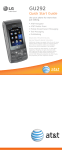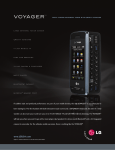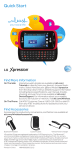Download LG GR700 Quick Start Guide
Transcript
Quick Start Guide Use your phone for more than just talking. • AT&T Mobile TV • Mobile Email • Text, Picture, and Instant Messaging • Video Share™ • Mobile Web Actual color of the phone may vary. See User Manual for Spanish instructions. Additional charges may apply. Visit att.com for more details. Phone features subject to change without prior notice. All phone screens are simulated. Services may not be available in all markets. AT&T marks contained herein are trademarks of AT&T Intellectual Property and/or AT&T affiliated companies. © 2010 AT&T Intellectual Property. All rights reserved. Optional Accessories Accessories for productivity, convenience, and fashion are available at att.com/wireless. Bluetooth® Solar Speakerphone Bluetooth Headset Vehicle Power Charger microSD Card Stereo Headset Leather Case LG is a registered trademark of LG Electronics, Inc. microSD™ is a trademark of SanDisk. The Bluetooth® word mark and logos are registered trademarks owned by Bluetooth SIG, Inc. and any use of such marks by LG Electronics MobileComm, U.S.A., Inc. is under license. AT&T marks contained herein are trademarks of AT&T Intellectual Property and/or AT&T affiliated companies. © 2010 AT&T Intellectual Property. All rights reserved. All other marks are proprietary to their respective owners. Unless otherwise specified herein, all accessories referenced herein are sold separately. MCDZ0018103 Flash Camera Lens Getting to Know Your Phone Speaker Quick Touch Keys: (back) Dialing Headset/ Micro USB Charging Port Contacts Messaging Menu Backspace (This Quick Touch Key normally appears in the upper left corner of the screen.) Volume Up/Down Keys* Power/ End Key Multitasking Key Clear & Back/Voice Command Key Send Key Microphone Earpiece microSD™ Memory Slot Proximity Sensor Lock/ Unlock Key Message Key Email Key IM Key Contacts Key Camera Key Delete Key Enter Key Mobile Web Key Caps Lock Key Space Key Directional Keys Function Key *Press and hold the Volume Down Key to toggle Vibration Mode on and off. Symbols Key For more information, visit att.com/devicesupport Text and Picture Messaging When you need to communicate privately and quickly, use text messaging. Send text messages to other wireless phones and email addresses. 1. With the phone horizontal and the slide open, press the Key. 2. Enter your message with the keyboard and tap Send To. 3. Select contacts by tapping the checkbox by their names. To enter a number or email address or to adjust other options, tap . When you are ready, tap Send. Insert a Picture 1. Once you have created a message, tap Insert. 2. Tap Picture, and then tap the thumbnail of the picture you would like to attach. Tap OK. 3. Tap Send To and follow the instructions from Step 3 above. Please don’t text and drive. AT&T Mobile TV Catch up on your favorite TV programs while on the go! Watch full-length shows from CBS, Comedy Central, ESPN, FOX, NBC, MTV, and Nickelodeon right on your mobile phone. 1. From standby mode and with the slide closed, tap > > TV. 2. Rotate the phone horizontally and watch the introductory video clip. (Plays the first time you access Mobile TV only.) 3. Tap the Subscribe Now option. 4. Review the package information and tap Continue. 5. If you agree to the terms and conditions, tap Agree. 6. To confirm your subscription, tap Submit. 7. Tap Close to skip the channel changing tip and access Mobile TV. 8. Tap Program Guide to change the channels. AT&T Mobile TV is only available in the AT&T Mobile TV coverage area. For more information on AT&T Mobile TV, go to att.com/mobiletv. Mobile Email Carry your email inbox in your pocket! With Mobile Email 3.0*, you can access numerous providers, including AT&T, AOL®, Yahoo!®, Gmail™, and Windows Live™. 1. With the phone horizontal and the slide open, press the @ Key. 2. Tap the name of your email provider. The steps that follow will vary depending on your provider. 3. You may be asked to accept terms of service and/or to select your email domain. Follow the on-screen instructions. 4. Enter your email address and password with the QWERTY keyboard. 5. Tap Sign In. *Mobile email requires a subscription to a monthly service plan. All providers may not be available on all devices. Yahoo! and the Yahoo! logo are trademarks and/or registered trademarks of Yahoo! Inc. AOL, America Online, and the Triangle Logo are registered trademarks of America Online. Windows Live and the Windows logo are either registered trademarks or trademarks of Microsoft Corporation in the United States and/or other countries. Gmail is a trademark of Google Inc. Customizable Home Screens Personalize your home screens to ensure that you keep your favorite contacts, tools, and features on hand for quick access. Contacts 1. To access the Contacts screen from standby mode, press and drag right on the touch screen to scroll left. 2. Tap , and then tap . 3. Tap the contact(s) you wish to add, and then tap Add. Tap when you are done. Widget 1. To access the Widget screen from another screen, press 2. Tap . at the bottom of the screen to view available widgets. 3. Press and drag a widget from the bottom bar onto the home screen. Tap when you are done. Shortcut 1. To access the Shortcut screen from standby mode, press and drag left on the touch screen to scroll right. 2. Tap an icon to access that feature. 3. To customize the shortcuts, tap . You can then add, delete, and rearrange the shortcuts. Tap when you are done. Instant Messaging Chat in real time using your favorite instant messaging provider, such as AIM®, Yahoo! Messenger, or Windows Live Messenger. Log in on the go and stay connected with your wireless phone. 1. With the phone horizontal and the slide open, press the Key. 2. Tap the name of your instant messaging provider, and then tap Sign In. The remaining steps will vary slightly for each provider. 3. Tap the screen name field and then enter your screen name/email/ID with the QWERTY keyboard. 4. Tap the password field and enter your password. 5. Tap Sign In. 6. Tap the name of a contact who is currently online. 7. Enter your message, and then tap Send IM. Flash Camera Lens Getting to Know Your Phone Speaker Quick Touch Keys: (back) Dialing Headset/ Micro USB Charging Port Contacts Messaging Menu Backspace (This Quick Touch Key normally appears in the upper left corner of the screen.) Volume Up/Down Keys* Power/ End Key Multitasking Key Clear & Back/Voice Command Key Send Key Microphone Earpiece microSD™ Memory Slot Proximity Sensor Lock/ Unlock Key Message Key Email Key IM Key Contacts Key Camera Key Delete Key Enter Key Mobile Web Key Caps Lock Key Space Key Directional Keys Function Key *Press and hold the Volume Down Key to toggle Vibration Mode on and off. Symbols Key For more information, visit att.com/devicesupport Text and Picture Messaging When you need to communicate privately and quickly, use text messaging. Send text messages to other wireless phones and email addresses. 1. With the phone horizontal and the slide open, press the Key. 2. Enter your message with the keyboard and tap Send To. 3. Select contacts by tapping the checkbox by their names. To enter a number or email address or to adjust other options, tap . When you are ready, tap Send. Insert a Picture 1. Once you have created a message, tap Insert. 2. Tap Picture, and then tap the thumbnail of the picture you would like to attach. Tap OK. 3. Tap Send To and follow the instructions from Step 3 above. Please don’t text and drive. AT&T Mobile TV Catch up on your favorite TV programs while on the go! Watch full-length shows from CBS, Comedy Central, ESPN, FOX, NBC, MTV, and Nickelodeon right on your mobile phone. 1. From standby mode and with the slide closed, tap > > TV. 2. Rotate the phone horizontally and watch the introductory video clip. (Plays the first time you access Mobile TV only.) 3. Tap the Subscribe Now option. 4. Review the package information and tap Continue. 5. If you agree to the terms and conditions, tap Agree. 6. To confirm your subscription, tap Submit. 7. Tap Close to skip the channel changing tip and access Mobile TV. 8. Tap Program Guide to change the channels. AT&T Mobile TV is only available in the AT&T Mobile TV coverage area. For more information on AT&T Mobile TV, go to att.com/mobiletv. Mobile Email Carry your email inbox in your pocket! With Mobile Email 3.0*, you can access numerous providers, including AT&T, AOL®, Yahoo!®, Gmail™, and Windows Live™. 1. With the phone horizontal and the slide open, press the @ Key. 2. Tap the name of your email provider. The steps that follow will vary depending on your provider. 3. You may be asked to accept terms of service and/or to select your email domain. Follow the on-screen instructions. 4. Enter your email address and password with the QWERTY keyboard. 5. Tap Sign In. *Mobile email requires a subscription to a monthly service plan. All providers may not be available on all devices. Yahoo! and the Yahoo! logo are trademarks and/or registered trademarks of Yahoo! Inc. AOL, America Online, and the Triangle Logo are registered trademarks of America Online. Windows Live and the Windows logo are either registered trademarks or trademarks of Microsoft Corporation in the United States and/or other countries. Gmail is a trademark of Google Inc. Customizable Home Screens Personalize your home screens to ensure that you keep your favorite contacts, tools, and features on hand for quick access. Contacts 1. To access the Contacts screen from standby mode, press and drag right on the touch screen to scroll left. 2. Tap , and then tap . 3. Tap the contact(s) you wish to add, and then tap Add. Tap when you are done. Widget 1. To access the Widget screen from another screen, press 2. Tap . at the bottom of the screen to view available widgets. 3. Press and drag a widget from the bottom bar onto the home screen. Tap when you are done. Shortcut 1. To access the Shortcut screen from standby mode, press and drag left on the touch screen to scroll right. 2. Tap an icon to access that feature. 3. To customize the shortcuts, tap . You can then add, delete, and rearrange the shortcuts. Tap when you are done. Instant Messaging Chat in real time using your favorite instant messaging provider, such as AIM®, Yahoo! Messenger, or Windows Live Messenger. Log in on the go and stay connected with your wireless phone. 1. With the phone horizontal and the slide open, press the Key. 2. Tap the name of your instant messaging provider, and then tap Sign In. The remaining steps will vary slightly for each provider. 3. Tap the screen name field and then enter your screen name/email/ID with the QWERTY keyboard. 4. Tap the password field and enter your password. 5. Tap Sign In. 6. Tap the name of a contact who is currently online. 7. Enter your message, and then tap Send IM. AppCenter Whether you’re into the latest hits or the classics, let your phone reflect your style with downloadable ringtones, Answer Tones, and graphics. Or entertain yourself with the most popular downloadable games and applications—all from the AppCenter. Access AppCenter 1. From standby mode and with the slide closed, tap > AppCenter. > 2. Once connected, select the category you want to view to browse content. Follow instructions to purchase the desired item. Access Applications 1. From standby mode and with the slide closed, tap > Applications. > 2. From here, you may access applications or tap Shop Applications to purchase new ones from the AppCenter. Mobile Web Browse the web directly from your mobile phone! Check the weather, visit your favorite websites, and enjoy access to the Internet on the go! 1. With the phone horizontal and the slide open, press the Key. 2. To visit a particular website, tap the address bar at the top of the screen, enter the web address with the QWERTY keyboard, and press the Key. 3. Tap Options > Go to Bookmarks to access your list of favorite sites. To add a site to the list, tap Options > Add to Bookmarks. AT&T Mobile Music AT&T Music provides the ultimate music experience. Listen to your favorite music, watch the latest music videos, and stay in the know with music news and more. 1. From standby mode and with the slide closed, tap > AT&T Music. > Listen to your music with the integrated Music Player. Access your music by artist, album, genre, or playlist. Browse and select music from digital music stores, such as Napster Mobile® and eMusic Mobile®, with Shop Music. Instantly find out the artist’s name and the title of a song with MusicID 2. Get unlimited access to commercial-free music and the latest hip-hop, R&B, rock, jazz, and country anywhere you go with XM Radio. Access music videos from the latest artists with Music Videos. Sync your phone with the music collection on your PC with Music Sync. Purchase additional fun music applications by going to Music Apps. Visit one or more hot user communities by going to Community. Interact with friends and the community as well as review artist fan sites. AT&T Navigator AT&T Navigator will help you reach your destination with GPS-enabled directions. Get where you’re going, whether it’s across town or across the country. To Start AT&T Navigator 1. From standby mode and with the slide closed, tap > AT&T GPS > AT&T Navigator. 2. Scroll down and tap Accept to accept the terms and conditions. Tap Login, read the warning, and tap Agree to continue. You may then choose to view a tour of the AT&T Navigator features. Navigator Options • Drive To – Select your destination. • Search – Find your favorite location. • Maps & Traffic – Get the latest local traffic and map information. • Tools & Extras – Learn more about Navigator and set your profile preferences. For more information, visit att.com/navigator. Download Music Personalize your phone with downloadable music. AT&T gives you access to the latest songs and hottest artists right on your phone. Begin customizing your phone today! 1. From standby mode and with the slide closed, tap > > AT&T Music. 2. Tap Shop Music. 3. Browse the music catalog to find the item you want to purchase, and then follow the on-screen prompts to download the song to your phone. External memory card is suggested. microSD card is sold separately. Go to att.com/wireless to purchase accessories. Video Share™ Share events the moment they happen. Video Share lets you stream live video directly to friends and family. Making a Video Share Call 1.From the home screen, tap and dial the 10-digit number of another 3G Video Share capable device.* 2. Once the call is answered, tap Video Share Ready when it appears. 3. You may share live or recorded video. Tap Live. Accepting a Video Share Call 1. When a caller initiates Video Share, their name or number will appear in an invitation on your screen. 2. Tap Accept, and the Video Share session will begin automatically. To end a Video Share session, tap Stop. *Video Share is not available in all markets. Both parties must be in a 3G service area—a 3G icon must appear by the signal bars prior to a call being placed, and both parties must remain in the 3G coverage area for the duration of the Video Share session. Mobile Video Watch clips from your favorite news, comedy, and other media publications. Catch the highlights with Mobile Video! 1. From standby mode and with the slide closed, tap > > Mobile Video. 2. Touch Play beside a video clip to watch the corresponding video. 3. Rotate the phone horizontally to view the video at a larger size. Camera Capture those special moments right from your phone, and then edit your photos for a custom feel. It’s easy. 1. From standby mode and with the phone horizontal, press the Key. 2. Tap the screen to access camera settings. 3. Press the 4. Tap 5. Tap Key to take the picture. . and choose from the available options. 6. Drag your finger along the screen to select the area you wish to crop. When you’re finished, tap . 7. You may save your photo as a new file or update your existing photo. Tap Update Existing. AppCenter Whether you’re into the latest hits or the classics, let your phone reflect your style with downloadable ringtones, Answer Tones, and graphics. Or entertain yourself with the most popular downloadable games and applications—all from the AppCenter. Access AppCenter 1. From standby mode and with the slide closed, tap > AppCenter. > 2. Once connected, select the category you want to view to browse content. Follow instructions to purchase the desired item. Access Applications 1. From standby mode and with the slide closed, tap > Applications. > 2. From here, you may access applications or tap Shop Applications to purchase new ones from the AppCenter. Mobile Web Browse the web directly from your mobile phone! Check the weather, visit your favorite websites, and enjoy access to the Internet on the go! 1. With the phone horizontal and the slide open, press the Key. 2. To visit a particular website, tap the address bar at the top of the screen, enter the web address with the QWERTY keyboard, and press the Key. 3. Tap Options > Go to Bookmarks to access your list of favorite sites. To add a site to the list, tap Options > Add to Bookmarks. AT&T Mobile Music AT&T Music provides the ultimate music experience. Listen to your favorite music, watch the latest music videos, and stay in the know with music news and more. 1. From standby mode and with the slide closed, tap > AT&T Music. > Listen to your music with the integrated Music Player. Access your music by artist, album, genre, or playlist. Browse and select music from digital music stores, such as Napster Mobile® and eMusic Mobile®, with Shop Music. Instantly find out the artist’s name and the title of a song with MusicID 2. Get unlimited access to commercial-free music and the latest hip-hop, R&B, rock, jazz, and country anywhere you go with XM Radio. Access music videos from the latest artists with Music Videos. Sync your phone with the music collection on your PC with Music Sync. Purchase additional fun music applications by going to Music Apps. Visit one or more hot user communities by going to Community. Interact with friends and the community as well as review artist fan sites. AT&T Navigator AT&T Navigator will help you reach your destination with GPS-enabled directions. Get where you’re going, whether it’s across town or across the country. To Start AT&T Navigator 1. From standby mode and with the slide closed, tap > AT&T GPS > AT&T Navigator. 2. Scroll down and tap Accept to accept the terms and conditions. Tap Login, read the warning, and tap Agree to continue. You may then choose to view a tour of the AT&T Navigator features. Navigator Options • Drive To – Select your destination. • Search – Find your favorite location. • Maps & Traffic – Get the latest local traffic and map information. • Tools & Extras – Learn more about Navigator and set your profile preferences. For more information, visit att.com/navigator. Download Music Personalize your phone with downloadable music. AT&T gives you access to the latest songs and hottest artists right on your phone. Begin customizing your phone today! 1. From standby mode and with the slide closed, tap > > AT&T Music. 2. Tap Shop Music. 3. Browse the music catalog to find the item you want to purchase, and then follow the on-screen prompts to download the song to your phone. External memory card is suggested. microSD card is sold separately. Go to att.com/wireless to purchase accessories. Video Share™ Share events the moment they happen. Video Share lets you stream live video directly to friends and family. Making a Video Share Call 1.From the home screen, tap and dial the 10-digit number of another 3G Video Share capable device.* 2. Once the call is answered, tap Video Share Ready when it appears. 3. You may share live or recorded video. Tap Live. Accepting a Video Share Call 1. When a caller initiates Video Share, their name or number will appear in an invitation on your screen. 2. Tap Accept, and the Video Share session will begin automatically. To end a Video Share session, tap Stop. *Video Share is not available in all markets. Both parties must be in a 3G service area—a 3G icon must appear by the signal bars prior to a call being placed, and both parties must remain in the 3G coverage area for the duration of the Video Share session. Mobile Video Watch clips from your favorite news, comedy, and other media publications. Catch the highlights with Mobile Video! 1. From standby mode and with the slide closed, tap > > Mobile Video. 2. Touch Play beside a video clip to watch the corresponding video. 3. Rotate the phone horizontally to view the video at a larger size. Camera Capture those special moments right from your phone, and then edit your photos for a custom feel. It’s easy. 1. From standby mode and with the phone horizontal, press the Key. 2. Tap the screen to access camera settings. 3. Press the 4. Tap 5. Tap Key to take the picture. . and choose from the available options. 6. Drag your finger along the screen to select the area you wish to crop. When you’re finished, tap . 7. You may save your photo as a new file or update your existing photo. Tap Update Existing. Quick Start Guide Use your phone for more than just talking. • AT&T Mobile TV • Mobile Email • Text, Picture, and Instant Messaging • Video Share™ • Mobile Web Actual color of the phone may vary. See User Manual for Spanish instructions. Additional charges may apply. Visit att.com for more details. Phone features subject to change without prior notice. All phone screens are simulated. Services may not be available in all markets. AT&T marks contained herein are trademarks of AT&T Intellectual Property and/or AT&T affiliated companies. © 2010 AT&T Intellectual Property. All rights reserved. Optional Accessories Accessories for productivity, convenience, and fashion are available at att.com/wireless. Bluetooth® Solar Speakerphone Bluetooth Headset Vehicle Power Charger microSD Card Stereo Headset Leather Case LG is a registered trademark of LG Electronics, Inc. microSD™ is a trademark of SanDisk. The Bluetooth® word mark and logos are registered trademarks owned by Bluetooth SIG, Inc. and any use of such marks by LG Electronics MobileComm, U.S.A., Inc. is under license. AT&T marks contained herein are trademarks of AT&T Intellectual Property and/or AT&T affiliated companies. © 2010 AT&T Intellectual Property. All rights reserved. All other marks are proprietary to their respective owners. Unless otherwise specified herein, all accessories referenced herein are sold separately. MCDZ0018103