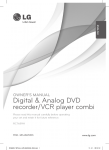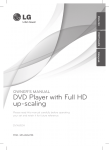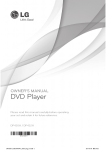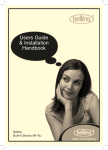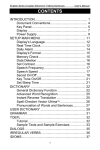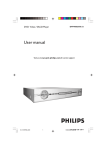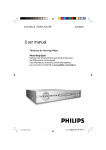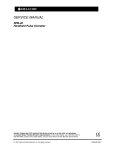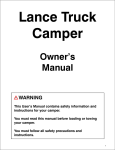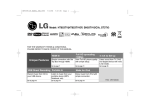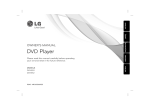Download LG DVT699H User's Manual
Transcript
ENGLISH
ESPAÑOL
ITALIANO
OWNER’S MANUAL
DVD Player with Digital
Tuner
Please read this manual carefully before operating
your set and retain it for future reference.
DVT699H
P/NO : MFL63266742
Getting Started
3
Safety Information
CAUTION
CAUTION: TO REDUCE THE RISK OF ELECTRIC
SHOCK DO NOT REMOVE COVER (OR BACK) NO
USER-SERVICEABLE PARTS INSIDE REFER SERVICING
TO QUALIFIED SERVICE PERSONNEL.
This lightning flash with arrowhead
symbol within an equilateral triangle
is intended to alert the user to the
presence of uninsulated dangerous
voltage within the product’s
enclosure that may be of sufficient magnitude to
constitute a risk of electric shock to persons.
The exclamation point within an
equilateral triangle is intended
to alert the user to the presence
of important operating and
maintenance (servicing)
instructions in the literature accompanying the
product.
WARNING: TO PREVENT FIRE OR ELECTRIC SHOCK
HAZARD, DO NOT EXPOSE THIS PRODUCT TO RAIN
OR MOISTURE.
WARNING: Do not install this equipment in a
confined space such as a book case or similar unit.
CAUTION: Do not block any ventilation openings.
Install in accordance with the manufacturer’s
instructions.
Slots and openings in the cabinet are provided for
ventilation and to ensure reliable operation of the
product and to protect it from over heating. The
openings shall be never be blocked by placing
the product on a bed, sofa, rug or other similar
surface. This product shall not be placed in a builtin installation such as a bookcase or rack unless
proper ventilation is provided or the manufacturer’s
instruction has been adhered to.
CAUTION: This product employs a Laser System.
To ensure proper use of this product, please read
this owner’s manual carefully and retain it for future
reference. Shall the unit require maintenance,
contact an authorized service center.
Use of controls, adjustments or the performance of
procedures other than those specified herein may
result in hazardous radiation exposure.
To prevent direct exposure to laser beam, do not try
to open the enclosure. Visible laser radiation when
open. DO NOT STARE INTO BEAM.
CAUTION concerning the Power Cord
Most appliances recommend they be placed upon
a dedicated circuit;
That is, a single outlet circuit which powers only
that appliance and has no additional outlets or
branch circuits. Check the specification page of this
owner’s manual to be certain. Do not overload wall
outlets. Overloaded wall outlets, loose or damaged
wall outlets, extension cords, frayed power cords, or
damaged or cracked wire insulation are dangerous.
Any of these conditions could result in electric
shock or fire. Periodically examine the cord of your
appliance, and if its appearance indicates damage
or deterioration, unplug it, discontinue use of the
appliance, and have the cord replaced with an
exact replacement part by an authorized service
center. Protect the power cord from physical or
mechanical abuse, such as being twisted, kinked,
pinched, closed in a door, or walked upon. Pay
particular attention to plugs, wall outlets, and
the point where the cord exits the appliance. To
disconnect power from the mains, pull out the
mains cord plug. When installing the product,
ensure that the plug is easily accessible.
1
Getting Started
RISK OF ELECTRIC SHOCK
DO NOT OPEN
4
Getting Started
This device is equipped with a portable battery or
accumulator.
1
Getting Started
Safety way to remove the battery or the
battery from the equipment: Remove the
old battery or battery pack, follow the steps
in reverse order than the assembly. To prevent
contamination of the environment and bring on
possible threat to human and animal health, the
old battery or the battery put it in the appropriate
container at designated collection points. Do
not dispose of batteries or battery together with
other waste. It is recommended that you use
local, free reimbursement systems batteries and
accumulators. The battery shall not be exposed to
excessive heat such as sunshine, fire or the like.
CAUTION: The apparatus shall not be exposed to
water (dripping or splashing) and no objects filled
with liquids, such as vases, shall be placed on the
apparatus.
Notes on Copyrights
yy This product incorporates copyright protection
technology that is protected by U.S. patents
and other intellectual property rights. Use of
this copyright protection technology must be
authorized by Rovi Corporation, and is intended
for home and other limited viewing uses only
unless otherwise authorized by Rovi Corporation.
Reverse engineering or disassembly is prohibited.
yy Under the U.S. Copyright laws and Copyright
laws of other countries, unauthorized recording,
use, display, distribution, or revision of television
programs, videotapes, DVDs, CDs and other
materials may subject you to civil and/or criminal
liability.
Disposal of your old appliance
1.When this crossed-out wheeled bin
symbol is attached to a product it
means the product is covered by the
European Directive 2002/96/EC.
2.All electrical and electronic products
should be disposed of separately
from the municipal waste stream
via designated collection facilities
appointed by the government or the
local authorities.
3.The correct disposal of your old
appliance will help prevent potential
negative consequences for the
environment and human health.
4. For more detailed information about
disposal of your old appliance, please
contact your city office, waste disposal
service or the shop where you
purchased the product.
LG Electronics hereby declares that this/
these product(s) is/are in compliance
with the essential requirements and
other relevant provisions of Directive 2004/108/EC,
2006/95/EC, and 2009/125/EC.
European representative: LG Electronics Service
Europe B.V.Veluwezoom 15, 1327 AE Almere. The
Netherlands (Tel : +31–(0)36–547–8888)
Notes on Discs
yy Do not touch the playback side of the disc. Hold
the disc by the edges so that fingerprints do not
get on the surface. Never stick paper or tape on
the disc.
yy After playing, store the disc in its case. Do not
expose the disc to direct sunlight or sources of
heat and never leave it in a parked car exposed
to direct sunlight.
Notes on the Unit
yy Please save the original shipping carton and
packing materials. If you need to ship the unit,
for maximum protection, re-pack the unit as it
was originally packed at the factory.
yy To clean the unit, use a soft, dry cloth. If the
surfaces are extremely dirty, use a soft cloth
lightly moistened with a mild detergent solution.
Do not use strong solvents such as alcohol,
benzine, or thinner, as these might damage the
surface of the unit.
yy The unit is a high-tech, precision device. If the
optical pick-up lens and disc drive parts are dirty
or worn, the picture quality could be diminished.
For details, please contact your nearest
authorized service center.
Table of Contents
Table of Contents
1
Getting Started
3
6
6
6
6
6
7
7
8
9
9
Safety Information
Introduction
– About the “7” Symbol Display
– Symbols Used in this Manual
– Supplied Accessories
– Playable Discs
– File compatibility
– Regional Code
Remote control
Front panel
Rear panel
2 Connecting
10
10
10
10
11
11
11
12
12
12
12
13
Connecting to your TV
– Connecting antenna
– Connecting Video / Audio cable
– Connecting SCART cable
– Connecting Component Video cable
– Connecting HDMI cable
– Resolution Setting
Connecting to an Amplifier
– Connecting Audio cable
– Connecting COAXIAL
(digital audio) cable
– Connecting HDMI cable
– General about digital broadcast
3 System Setting
14
14
14
14
15
15
15
16
16
16
17
Settings
– Adjust the Setup Settings
– [LANGUAGE] Menu
– [DISPLAY] Menu
– [AUDIO] Menu
– [LOCK] Menu
– [OTHERS] Menu
DVB-T or DAB settings
– Adjust the DVB-T or DAB Settings
– [TV] Menu
– [TIME] Menu
17
18
18
18
18
– [LOCK] Menu
– [OTHERS] Menu
– Displaying the channel information
– Changing the Channel
– Changing the Channel with Channel
list
19 The digital EPG
19 – Using the digital EPG
19 – About the digital EPG
19 – Viewing a Teletext service
20 – Selecting teletext page
20 – Special Teletext Functions
4 Operating
20
20
20
20
21
21
22
22
22
23
General Playback
– Selecting an operating mode
– Playing a Disc
– Playing a file
– On-Screen display
– General operation
Advanced Playback
– Movie
– Music
– Photo
5 Troubleshooting
24 Troubleshooting
6 Appendix
25
26
27
27
Area Code List
Language Code List
Specifications
Trademarks and Licenses
5
1
2
3
4
5
6
6
Getting Started
Introduction
Playable Discs
DVD-VIDEO (8 cm / 12 cm disc)
1
About the “7” Symbol Display
Getting Started
“7” may appear on your TV display during
operation and indicates that the function explained
in this owner’s manual is not available on that
specific media.
Symbols Used in this Manual
A section whose title has one of the following
symbols are applicable only to the disc or file
represented by the symbol.
r
t
DVD-Video, DVD±R/RW
Audio CDs
y
Video files contained in the
USB/Disc
u
Audio files contained in the
USB/Disc
i
Photo files contained in the
USB/Disc
Supplied Accessories
-- Discs such as movies that can be
purchased or rented.
DVD±R (8 cm / 12 cm disc)
-- Video mode and finalized only
-- Supports the dual layer disc also
-- DVD±R discs that contain Video,
Audio or Photo files.
DVD-RW (8 cm / 12 cm disc)
-- VR mode, Video mode and
finalized only
-- DVD-RW discs that contain Video,
Audio or Photo files.
DVD+RW (8 cm / 12 cm disc)
-- Video mode and finalized only
-- DVD+RW discs that contain Video,
Audio or Photo files.
Audio CD (8 cm / 12 cm disc)
CD-R/RW (8 cm / 12 cm disc)
-- CD-R/RW discs that contain audio
titles, Video, Audio or Photo files.
,,Note
RCA Video/Audio
cable (1)
Battery (1)
Remote control (1)
You have to set the disc format option
to [Mastered] in order to make the discs
compatible with the players when formatting
rewritable discs. When setting the option
to Live System, you cannot use it on player.
(Mastered/Live File System: Disc format system
for windows Vista)
Getting Started
File compatibility
7
Photo Files
Photo size: Less than 2M recommended.
Overall
yy The file name is limited to 35 characters.
yy Depending on the size and number of the files,
it may take several minutes to read the contents
on the media.
Maximum Files/Folder: Less than 600 (total
number of files and folders)
yy Progressive and lossless compression photo
image files are not supported.
,,Note of USB Device
yy Do not extract the USB device during
operation (play, etc.).
yy A USB device which requires additional
program installation when you have
connected it to a computer, is not
supported.
CD-R/RW, DVD±R/RW Format: ISO 9660
yy USB device: USB device that supports
USB1.1 and USB2.0.
Video Files
yy Movie, music and photo files can be played.
For details of operations on each file, refer to
relevant pages.
Available resolution size: 1280 x 720 (W x H)
pixels
Playable subtitle: SubRip (.srt/.txt), SAMI (.smi),
SubStation Alpha (.ssa/.txt), MicroDVD (.sub/.txt),
VobSub (.Sub), SubViewer 2.0 (.sub/.txt), TMPlayer
(.txt), DVD Subtitle System (.txt),
Playable Codec format: “DIVX3.xx”, “DIVX4.xx”,
“DIVX5.xx”, “XviD”, “MP43”, ”3IVX”
Playable Audio format: “Dolby Digital”, ”DTS”
“PCM”, “MP3”, “WMA”
Sampling frequency: within 8 to 48 kHz (MP3),
within 32 to 48 kHz (WMA)
Bit rate (MP3/WMA): within 8 to 320 kbps (MP3),
within 32 to 192 kbps (WMA),
Bit rate (DivX):
less than 7.2 Mbps (CD-R/RW)
less than 9.7 Mbps (USB, DVD±R/RW)
,,Note
This unit does not support files that are
recorded with GMC*1 or Qpel*2. Those are video
encoding techniques in MPEG4 standard, like
DivX have.
*1GMC – Global Motion Compensation
*2Qpel – Quarter pixel
Audio Files
Sampling frequency: within 8 to 48KHz (MP3),
within 32 to 48KHz (WMA)
Bit rate: within 8 to 320 kbps (MP3), within 32 to
192kbps (WMA)
yy Regular back up is recommended to
prevent data loss.
yy If you use a USB extension cable, USB HUB
or USB Multi-reader, the USB device may not
be recognized.
yy Some USB device may not work with this
unit.
yy Digital camera and mobile phone are not
supported.
yy USB Port of the unit cannot be connected
to PC. The unit cannot be used as a storage
device.
Regional Code
This unit has a regional code printed on the rear of
the unit. This unit can play only DVD discs labeled
same as the rear of the unit or “ALL”.
1
Getting Started
Available File extensions: “.avi”, “.mpg”, ”.mpeg”,
“.mp3”, “.wma”, “.jpg”, “.jpeg”
8
Getting Started
Remote control
1
Getting Started
• • • • • • c • • • • • •
A-B: Repeats a section.
MODE: Switches a operation
mode (DVB-T, DAB or Disc).
PROGRAM: Enters the program
edit mode.
CH (+/-): Scans up or down
through memorized channels in
DVB-T or DAB mode.
CLEAR: Removes a track number
on the Program List
DVD MENU: Accesses or exits the
DVD menu.
CH LIST: Displays the channel list.
SUBTITLE (]): Selects a subtitle
language.
FAV. (+/-): Tunes to your favorite
channels.
ANGLE (}): Selects a DVD
camera angle, if available.
w/s/a/d: Navigates the
menus.
RESOLUTION: You can change
the resolution depending on your
TV.
ENTER (b): Confirms menu
selection.
DISPLAY: Accesses or exits OnScreen Display.
• • • • • • a • • • • • •
POWER (1): Switches the unit
ON or OFF.
OPEN/CLOSE (B): Opens and
closes the disc tray.
Numerical buttons: Selects
numbered items in a menu.
SETUP: Accesses or exits the
setup menu.
TV Control Buttons: Control the
sound volume, channel, sources,
and power On/Off on TV.
• • • • • • b • • • • • •
SCAN (c/v): Searches
backward or forward.
SKIP (C/V): Goes to the
next or previous chapter / track /
file.
PAUSE/STEP (M): Pauses
playback.
PLAY (z): Starts playback.
STOP (Z): Stops playback.
AUDIO ([): Selects an audio
language or audio channel.
RETURN (x): Moves backward
or exit the menu. Changes to the
USB mode.
• • • • • • d • • • • • •
INDEX (-) / ZOOM: Moves to
Index screen or page 100 in the
teletext mode. Enlarges video
image in disc mode.
TEXT (`): Switches between
teletext mode and normal TV
viewing.
EPG: Displays the EPG menu.
MIX (~) / TITLE: Displays the
teletext pages superimposed
on the TV picture. Accesses the
disc’s title menu in disc mode, if
available.
Color buttons: Use when tuned
to a teletext program of a digital
broadcast. The function of each
button will be described onscreen, and changes depending
on the screen being displayed.
REPEAT: Repeats a chapter, track,
title or all.
Battery Installation
Remove the battery cover on the
rear of the Remote Control, and
insert a R03 (size AAA) battery
with 4 and 5 matched correctly.
Code number to control
TVs
While holding down TV POWER
button, press the number buttons
to select the Maker code for your
TV (see the table below). Release
TV POWER button.
Maker
Code Number
LG
1(Default), 2
Zenith
1, 3, 4
GoldStar
1, 2
Samsung
6, 7
Sony
8, 9
Hitachi
4
Getting Started
9
Front panel
1
a Disc Tray
f C/V*1 (Skip)
b Remote Sensor
gZ*2 (Stop)
c Display Window
h 1 (Power)
d B (Open/Close)
i USB Port
e d (Play)
*1 CH(+/-): Scans up or down through memorized channels in DVB-T or DAB mode.
*2 MODE: Switches a operation mode (DVB-T, DAB or Disc)
Rear panel
a AC power cord
fANTENNA IN
b HDMI OUTPUT
gANTENNA OUT
c DIGITAL AUDIO OUTPUT (COAXIAL)
h SCART (TO TV)
d AUDIO OUTPUT (Left/Right)
i COMPONENT / PROGRESSIVE SCAN
OUTPUT (Y PB PR)
e VIDEO OUTPUT
Getting Started
9
10
Connecting
Connecting to your TV
Connect the VIDEO/AUDIO OUTPUT on the unit
to VIDEO/AUDIO IN on TV with A/V cable, such as
VIDEO with yellow, AUDIO Left/Right with white/
red.
Connecting antenna
Antenna connection
2
Connecting Video / Audio
cable
Connecting
Connect the Terrestrial TV antenna to the ANTENNA
IN jack on the unit. If you want to use an indoor
antenna, use one with a signal amplifier rated at 5V,
100mA and set [Antenna Feed 5V] to [ON] in the
setup menu (See page 17)
Rear of the Unit
A/V Cable
Antenna connection to your TV
Connect one end of the RF cable to ANTENNA OUT
jack on the unit and other end to ANTENNA IN jack
on your TV. Passes the signal from the ANTENNA IN
jack to your TV/monitor.
TV
Connecting SCART cable
Rear of the Unit
RF Cable
Connect the TO TV jack on the unit and your TV
using the SCART cable.
For SCART connections, resolution must be set to
576i(480i) by pressing RESOLUTION button.
TV
COAXIAL
ANTENNA IN
Rear of the Unit
SCART
Cable
VIDEO IN
Y
L
TV
PB
COMPONENT VIDE
yy You must set the [TV Output Select] option to
[RGB] on the setup menu to use this connection.
Connecting
Connecting Component Video
cable
Connect the COMPONENT/PROGRESSIVE SCAN
OUTPUT jacks on the unit to the corresponding
input jacks on the TV using Component video
cable, such as Y with green, Pb with blue, and Pr
with red.
11
Additional Information for HDMI
yy When you connect a HDMI or DVI compatible
device, make sure of the following:
-- Try switching off the HDMI/DVI device and this
unit. Next, switch on the HDMI/DVI device and
leave it for around 30 seconds, then switch on
this unit.
-- The connected device’s video input is set
correctly for this unit.
Rear of the Unit
Component
Cable
yy Not all HDCP-compatible DVI devices will work
with this unit.
-- The picture will not be displayed properly with
non-HDCP device.
TV
yy You must set the [TV Output Select] option
to [YPbPr] on the setup menu to use this
connection.
yy You should still connect the AUDIO cable
between the unit and TV.
Connecting HDMI cable
Connect the HDMI OUTPUT on the unit to the
HDMI IN on compatible TV with HDMI cable.
(Type A, High Speed HDMI™ Cable)
Rear of the Unit
HDMI Cable
TV
COAXIAL
-- The 1080p, 720p and 576p(480p) resolutions are
the progressive scan applied resolution.
Resolution Setting
The unit provides several output resolutions for
HDMI OUTPUT and COMPONENT / PROGRESSIVE
SCAN OUTPUT jacks. You can change the resolution
using RESOLUTION button.
yy The unit is able to provide a 1080p full HD image
to most 1080p-capable TVs in the market today.
However, there are some 1080p TVs available
from certain companies that are limited in the
types of 1080p images that can be accepted.
Specifically, 1080p-capable TVs that don’t accept
images in 60Hz can’t display an image from this
unit.
yy For 720p, 1080p and 1080i resolution on the
Component / progressive scan output, only noncopy protected discs can be played back. If the
disc is copy protected, it will be displayed at the
576p(480p) resolution.
yy Depending on your TV, some of the resolution
settings may result in the picture disappearing
or an abnormal picture appearing. In this case,
press RESOLUTION repeatedly until the picture
re-appears.
2
Connecting
-- The connected device is compatible with
720x576i(480i), 720x576p(480p), 1280x720p,
1920x1080i or 1920x1080p video input.
12
Connecting
Connecting to an
Amplifier
Connecting Audio cable
2
Connect the AUDIO OUTPUT on the unit to 2CH
AUDIO IN on amplifier with Audio cable, such as
AUDIO Left/Right with white/red.
yy If your TV is not capable of handling 96 kHz
sampling frequency, set the [Sample Freq.]
option to [48 kHz] on the setup menu.
yy If your TV is not equipped with Dolby Digital
and MPEG decoder, set the [Dolby Digital] and
[MPEG] options to [PCM] on the setup menu.
yy Changing the resolution when the unit is
connected with HDMI connector may result in
malfunctions. To solve the problem, turn off the
unit and then turn it on again.
Connecting
,,Note
Rear of the Unit
Audio
Cable
yy To see the audio format of the current disc
in the on-screen display, press AUDIO.
Receiver / Amplifier
Connecting COAXIAL
(digital audio) cable
Connect one of the unit’s DIGITAL AUDIO OUTPUT
(COAXIAL) jacks to the corresponding jack on your
amplifier.
Coaxial
Cable
yy If the audio format of the digital output
does not match the capabilities of your
amplifier, the amplifier will produce a strong,
distorted sound or no sound at all.
yy This unit does not perform internal (2
channel) decoding of a DTS sound track.
To enjoy DTS multi channel surround, you
must connect this unit to a DTS compatible
amplifier via one of this unit’s digital audio
outputs.
Connecting HDMI cable
Connect the HDMI OUTPUT on the unit to the
HDMI IN on amplifier with HDMI cable.
(Type A, High Speed HDMI™ Cable).
Connect the HDMI OUT jack on amplifier to HDMI
IN jack on TV with HDMI cable, if the amplifier has
HDMI OUTPUT jack.
Rear of the Unit
Rear of the Unit
HDMI
Cable
Receiver / Amplifier
OPTICAL
TV
COAXIAL
HDMI
Cable
OUT
Receiver /
Amplifier
Connecting
13
General about digital
broadcast
Picture and sound
Digital TV is a transmission technology that replaces
the traditional analogue technique.
Coverage
Before buying this product it is anticipated that you
have made sure that there are digital transmissions
covering your region.
Antenna / Signal source
Depending on the reception your unit may be
connected to a simple indoor antenna or to an
existing outdoor antenna system. If you live in a
flat you should make sure that the digital terrestrial
signals are distributed to your wall antenna outlet. If
you have your own antenna system you must make
sure that it is equipped with antennas, filter and/
or amplifier that can handle those frequencies that
the digital channels are transmitted on.
Cable-TV
Please observe that this unit is not designed for the
reception of regular digital cable-TV signals (QAMsignal). Despite this, operators of smaller cable
networks may have chosen to distribute the digital
terrestrial signals (COFDM-signal) in the network.
In this case this unit may well be used. Check with
your landlord if you are insecure about what type
of TV-signal that is provided in the wall antenna
outlet.
2
Connecting
This means that several TV channels, radio channels
and other digital services can be transmitted on the
same space as just one channel took up before. As
a consumer you get access to many more channels
and services than before at the same time as they
are received with perfect picture and audio quality.
14
System Setting
Settings
When the unit is turned-on at the first time, you
have to select the desired language.
Adjust the Setup Settings
You can change the settings of the unit in the
[Setup] menu.
1. Press SETUP.
2. Use w/s to select the first setup option, and
press d to move to the second level.
3
3. Use w/s to select a second setup option, and
press d to move to the third level.
System Setting
4. Use w/s to select a desired setting, and press
ENTER (b) to confirm your selection.
[DISPLAY] Menu
TV Aspect
Select which screen aspect to use based on the
shape of your TV screen.
[4:3]: Select when a standard 4:3 TV is
connected.
[16:9]: Select when a 16:9 wide TV is
connected.
Display Mode
If you selected 4:3, you’ll need to define how you
would like widescreen programs and films to be
displayed on your TV screen.
[LANGUAGE] Menu
[Letterbox]: This displays a widescreen picture
with black bands at the top and bottom of the
screen.
Menu Language
[Panscan]: This fills the entire 4:3 screen,
cropping the picture as necessary.
Select a language for the Setup menu and onscreen display.
Disc Audio/Subtitle/Menu
Select a language for the Disc Audio/Subtitle/
Menu.
[Original]: Refers to the original language in
which the disc was recorded.
[Other]: To select another language, press
number buttons then ENTER (b) to enter the
corresponding 4-digit number according to
the language code list. (See page 26) If you make
a mistake while entering number, press CLEAR
to delete numbers then correct it.
[Off](for Disc Subtitle): Turn off Subtitle.
TV Output Select
Select an option according to the TV connection
type.
[RGB]: When your TV is connected with the TO
TV (SCART) jack.
[YPbPr]: When your TV is connected with the
COMPONENT/PROGRESSIVE SCAN OUTPUT
jacks on the unit.
System Setting
[AUDIO] Menu
[OTHERS] Menu
Dolby Digital / DTS / MPEG
B.L.E (Black Level Expansion)
Set the unit’s Audio options according to various
disc output type you use.
To select the black level of playback pictures, set
your preference and monitor’s ability.
It just operates when TV system is set to NTSC.
Sample Freq. (Frequency)
Selects the sampling frequency of the audio signal
between [48kHz] and [96kHz].
DRC (Dynamic Range Control)
Make the sound clear when the volume is turned
down (Dolby Digital only). Set to [On] for this effect.
Set to [On] only when a multi-channel karaoke DVD
is playing. The karaoke channels on the disc mix
into normal stereo sound.
[LOCK] Menu
Firstly, you have to create the 4-digit password on
[Area Code] to use the LOCK menu.
If you forget your password you can reset it. First,
remove the disc in the unit. Display setup menu
then input the 6-digit number “210499”. The “P CLr”
appear in the display window and the password is
deleted.
Rating
Select a rating level. The lower the level, the stricter
the rating. Select [Unlock] to deactivate the rating.
Password
Sets or changes the password for lock settings.
Area Code
To input the standardized area code referring the
Area Code List on page 25.
DivX(R) VOD
ABOUT DIVX VIDEO: DivX® is a digital video format
created by DivX, Inc. This is an official DivX Certified®
device that plays DivX video. Visit divx.com for more
information and software tools to convert your files
into DivX video.
ABOUT DIVX VIDEO-ON-DEMAND: This DivX
Certified® device must be registered in order to play
purchased DivX Video-on-Demand (VOD) movies.
To obtain your registration code, locate the DivX
VOD section in your device setup menu. Go to vod.
divx.com for more information on how to complete
your registration.
3
System Setting
Vocal
15
16
System Setting
DVB-T or DAB settings
When the first time to turn on the unit, the “First
time installation” menu will appear. Select [YES] and
press ENTER (b) for auto channel scanning. (see “
Auto Scan” below for details)
Channel Class
This option allows you to set the favorite channel.
Use w/s select the a channel and press ENTER
(b) to set the favorite class on each channel.
(shows Fav icon on top of the screen)
Adjust the DVB-T or DAB
Settings
1. Press MODE to select the DVB-T or DAB mode.
2. Press SETUP.
3
3. Use w/s to select the first setup option, and
press d to move to the second level.
System Setting
4. Use w/s to select a second setup option, and
press d to move to the third level.
5. Use w/s to select a desired setting, and press
ENTER (b) to confirm your selection.
[TV] Menu
Auto Scan
This option automatically scans and sets the
available channels. Currently selected mode (TV or
Radio) will not be changed after the Auto channel
scanning.
[Country]: Use a/d select a country where
you operate this unit.
[Auto Scan]: Use s/a/d to select [Yes] then
press ENTER (b) to start the channel scanning.
TV Channel / Radio Channel
Displays the TV or Radio channel list.
Use d to select the [Select] then press ENTER (b)
to display the channel list. You can also display the
channel list pressing CH LIST while in DVB-T or DAB
mode.
While displaying channel list, press a/d to display
favorite channel list.
Channel Edit
This option allows you to edit the channels.
[Add]: This option allows you to add a new
channel. Use w/s to select the channel and
press ENTER (b) to add the selected channel.
[Select]: This option allows you to delete
or move the preset channels. To move the
location of the preset channel, use w/s/a/
d to highlight the channel you want to move
on the [Move] column and press ENTER (b).
Use w/s to move the selected channel to the
desired position and then press ENTER (b) to
complete move.
To delete a preset channel, use w/s/a/d
to highlight the channel you want to delete
on the [Delete] column and press ENTER (b).
Themarked channel will not be displayed on
the channel list. Press ENTER (b) again to clear
the
mark.
System Setting
Aspect Ratio
Change Pin
Selects the aspects ratio of the connected TV.
Changes the password. Enter the new password
twice after entering the current password.
[4:3 PS]: Select this when connecting to a
standard 4:3 screen TV and prefer the wide
picture on the entire screen cuts off the
portions that do not fit.
[4:3 LB]: Select this when connecting to a
standard 4:3 screen TV and prefer the wide
picture with bands on the upper and lower
portions of the screen.
[16:9]: Select this when connecting to a widescreen TV.
If you are using an indoor antenna, use one with a
signal amplifier rated at DC 5 V, 100 mA and set this
option to [ON].
[ON]: Power is supplied to the connected
antenna.
[OFF]: The unit does not supply power to the
connected antenna.
[TIME] Menu
Set the channel that broadcasts a clock signal and
the clock will be set automatically. If the clock that
has automatically set is different with your local
clock, you can adjust time using [Time Offset]
option (For example, when summer time is started
in local area.).
Press d to select [Time Offset] option. Press w/s
to select a value then press ENTER (b) (Off, +/-30
min, +/-60 min, +/-90 min, +/-120 min). Select “Off”
if the clock that has automatically set is identified
with your local clock.
[LOCK] Menu
To access the [Change Pin], [Channel Lock],
[Parental Guidance] options, you must enter the
4-digit password. If you have not yet entered a
password you are prompted to do so. Enter a
4-digit password. Enter it again to verify. If you make
a mistake while entering number, press CLEAR to
delete numbers.
If you forget your password, you can reset it. Display
the SETUP menu. Input ‘210499’ and press ENTER
(b). The password has now been cleared.
Channel Lock
You can lock certain unsuitable channels to prevent
children from accessing them, use w/s to select
a channel you want to lock and then press ENTER
(b) to lock the channel. If you want to watch a
locked channel. You should input the password.
Parental Guidance
Blocks TV programs that you or your family may not
wish to watch, based on the rating scheme set.
Select a rating then press ENTER (b).
[3 Years] - [18 Years]: Rating [3 Years] has the
most restrictions and rating [18 Years] is the
least restrictive.
[Blocking Off]: Permits all programs.
3
System Setting
Antenna Feed 5V
17
18
System Setting
[OTHERS] Menu
OTA (Over the Air)
Your unit is able to keep the built-in digital tuner
up to date with the latest software. The unit does it
automatically at regular interval. While the unit is in
updating, there may have a disruption in reception
for a few hours. The reception should return to
normal after the update is complete. This unit must
be plugged into AC power to receive updates. Do
not unplug your unit while an update is in progress.
The update is not available during viewing digital
text or EPG menu.
3
[ON]: Updates the software when this unit is
turned on.
System Setting
[OFF]: Select this if you do not want to do not
use this function.
Default Setting
You can reset the unit to its original factory settings.
Press ENTER (b) while [Select] option is selected.
Select [Yes] on the pop-up message to return to
the default setting.
Displaying the channel
information
In DVB-T or DAB mode, press DISPLAY to display
the information displayed on-screen. If you press
DISPLAY twice, the signal strength and quality will
appear on the screen.
a Indicates channel number, station name, and
the present time.
b Indicates the channel signal strength, quality.
Changing the Channel
Use CH - / + on the remote control to change the
channel in memory to select a channel directly.
Changing the Channel with
Channel list
You can display channel list using the CH LIST
button and switch into other channel on the
channel list.
In DVB-T or DAB mode, press CH LIST to display
the channel list. Select your desired channel using
the w/s and press ENTER (b) to change another
channel. You can switch the channel list to All or
Favorite by pressing a/d.
System Setting
The digital EPG
Using the digital EPG
1. Press MODE to select the DVB-T or DAB mode.
2. Press EPG to display the EPG menu.
3. Use w/s/a/d to select a program.
About the digital EPG
Note that the unit’s clock must be set to the
correct time and date to ensure all relevant EPG
information is displayed.
Viewing a Teletext service
Teletext is a free broadcasting service by some TV
stations which gives up-to-the-minute information
on news, weather, television programs, share prices
and many other topics.
The unit gives you access to teletext which is
greatly improved in various aspects such as text
and graphics. This teletext can be accessed by
special teletext services and specific services which
broadcast teletext.
In DVB-T mode, use numbered (0-9) buttons or CH
- / + on the remote control to change the channel
which broadcast teletext. Press TEXT to access the
teletext.
Follow the indications on teletext and move onto
the next or previous step by pressing color (Red
or Green) or w/s buttons. Press TEXT or RETURN
(x) to turn the teletext off and return to TV
viewing.
3
System Setting
The digital EPG shows a table of scheduled digital
TV programs and detailed information about
individual program. The digital EPG screen consists
of program information, channel list and general
program list.
19
20 Operating
Selecting teletext page
Enter the desired page number as a three digit
number with the numbered buttons. If during
selection you press a wrong number, you must
complete the three digit number and then enter
the correct page number again.
Use Red/Green buttons to move up and down
pages.
Special Teletext Functions
MIX button
Displays the teletext pages superimposed on the
TV picture. To switch the TV picture off press this
button again.
INDEX button
4
Moves to Index screen or page 100 in the teletext
mode.
General Playback
Selecting an operating mode
You must select one of the operating modes before
operating. Press MODE repeatedly to change the
mode among DVB-T, DAB or Disc.
Disc: You should select the Disc mode before using
playback functions or disc setup setting.
DVB-T: You should select the DVB-T mode before
watching TV channel or using TV setup setting.
DAB: You should select the DAB mode before
listening to the radio or using radio setup setting.
Playing a Disc rt
1. Press OPEN/CLOSE (B), and place a disc on the
disc tray.
2. Press OPEN/CLOSE (B) to close the disc tray
Operating
For the most DVD-ROM discs, playback starts
automatically.
For the Audio CD, select a track using w/s/
a/d, and press PLAY (z) or ENTER (b) to
play the Track.
Playing a file yui
1. Press OPEN/CLOSE (B) to place a disc on the
disc tray, or connect the USB device.
2. Select a file using w/s/a/d, and press PLAY
(z) or ENTER (b) to play the file.
RETURN (x)
Changes between Disc and
USB Device.
TITLE
Changes the mode.
(Music : Photo : Movie)
Operating
On-Screen display ry
General operation
You can display and adjust various information and
settings about the content.
To
Do this
Playback
Press PLAY (z)
Pause
Press PAUSE/STEP (M)
Stop
Press STOP (Z)
1. While playback, press DISPLAY to show various
playback information.
2. Select an option using w/s.
3. Use a/d and numerical button to adjust the
selected option value.
4. Press RETURN(x) to exit the On-Screen display.
Current title number/total
number of titles
Current chapter number/total
number of chapters
Skip to the next Press C or V during
or previous
playback
Fast forward or Press c or v during
fast reverse
playback. (Press and hold C
or V on the front panel)
Resume
playback
yy Press STOP (Z) twice:
Displayed Z on the screen
(Complete Stop)
Playback disc
or USB device
with several
kinds of files
Select the proper menu by
continuously pressing TITLE as
[MUSIC], [PHOTO], and [MOVIE].
System Select
You must select the appropriate
system mode for your TV system.
Remove any disc that might
be in the unit, press and hold
PAUSE/STEP (M) for more than
five seconds to be able to select
a system (PAL, NTSC).
Leave the unit in Stop mode for
about five minutes, then the
screen saver appears.
If the Screen Saver is displayed
for five minutes, the unit automatically turns itself off.
Turn off the unit, then the unit
memorize the lastly viewed
scene even if disc is inserted
again after removal or unit is
turned on after off with same
disc. (DVD/ Audio CD only)
Screen Saver
Last Scene
Memory
4
Operating
Selected audio language or
channel
Selected angle/total number
of angles
Press STOP (Z) during playback
to save the stopped point.
yy Press STOP (Z) once:
Displayed MZ on the screen
(Resume Stop)
Elapsed playing time
Selected total time of current
title/file
Selected subtitle
21
22 Operating
Advanced Playback
Watch an
During playback or pause mode,
enlarged video press ZOOM repeatedly to select
zoom mode.
ZOOM: 100% : 200% : 300%
: 400% : 100%
w/s/a/d: Move through the
zoomed picture.
Movie ry
To
Do this
Display disc
menu
Press DVD MENU. (DVD Only)
Play
repeatedly
Press REPEAT during playback. To
select an option to be repeated,
Press REPEAT repeatedly.
• DVD: Chapter/ Title/ Off
• MOVIE: Track/ All/ Off
Play frame-by- Press PAUSE/STEP (M) while
frame
Video file playback and press
PAUSE/STEP (M) repeatedly to
play Frame-by-Frame playback.
4
Music tu
To
Do this
Play
repeatedly
Press REPEAT during playback.
To select an item to be repeated,
Press REPEAT repeatedly.
• TRACK / ALL
Create or
delete your
own program
Using w/s and ENTER (b)
to add a music file(s) on the
program list,
Operating
Repeat a
specific
portion
Press A-B at the beginning of the
portion you wish to repeat and
again at the end of the portion.
To return to normal playback,
press A-B to select [Off ].
Set the desired Searches for the starting point
starting time of of entered time code. Press
playback
DISPLAY then select clock
icon. Enter a time then press
ENTER(b).
For example, to find a scene
at 1 hour, 10 minutes, and 20
seconds, enter “11020” and press
ENTER(b).
If you enter the wrong number,
press CLEAR to enter again.
Change the
Press and hold SUBTITLE for 3
subtitle code seconds during playback. The
page
language code will appear.
(Video file
Press a/d to select another
only)
language code until the subtitle
is displayed properly and then
press ENTER (b)
Slow down the While the playback is paused,
playing speed press v repeatedly to play
(Forward only) various speeds of slow motion.
Press PLAY (z) to continue play
at normal speed.
Press the PROGRAM to select
desired file and then, { mark
appears on screen.
If you add desired music file(s),
press PROGRAM to end edit
program list.
To clear a music file(s) from the
program list, select the music
file you want to clear then press
CLEAR in program edit mode.
To clear all music file(s) from the
program list, select [Clear All]
then press ENTER (b) in program
edit mode.
Display file
information
(ID3 TAG)
While playing a MP3 file
containing file information, you
can display the information by
pressing DISPLAY repeatedly.
yy Depending on the MP3 files,
information may not be
displayed on the screen.
Operating 23
Photoi
To
Do this
View photo
files as a slide
show
Use w/s/a/d to highlight
(`) icon then press ENTER (b)
to start slide show.
Adjust slide
show speed
You can change slide show
speed using a/d when (J)
icon is highlighted.
Rotate a photo Use w/s to rotate the photo in
full screen counterclockwise or
clockwise while viewing a photo
in full screen.
Watch an
While viewing a photo in full
enlarged Photo screen, press ZOOM repeatedly
to select zoom mode.
ZOOM: 100% : 200% : 300%
: 400% : 100%
w/s/a/d: Move through the
zoomed photo.
Operating
Listen to music You can listen to music during
during slide
slide show, if the disc contain
show
music and photo files together.
Use w/s/a/d to highlight
(~) icon then press ENTER (b)
to start slide show.
4
24 Troubleshooting
Troubleshooting
Symptom
Cause
No power
The power cord is disconnected.
Plug the power cord into the wall outlet
securely.
The power is on, but
the unit does not work.
No disc is inserted.
Insert a disc.
The unit does not start
playback.
An unplayable disc is inserted.
Insert a playable disc. (Check the disc type
and regional code.)
The rating level is set.
Change the rating level.
The remote control
The remote control is not
does not work properly. pointed at the remote sensor
on the unit.
5
Solution
Point the remote control at the remote
sensor of the unit.
Troubleshooting
The remote control is too far
from the unit.
Operate the remote control closer to the unit.
Poor picture quality
and sound distortion
Fingerprints and dust are
stained on the disc.
Wipe the disc from the center to out with
a clean cloth. Do not use strong solvents.
(alcohol, benzine, thinner, commercially
available cleaners)
No picture
The TV is not set to receive the
signal from the unit.
Select the appropriate video input mode on
the TV.
The video cable is not
connected securely.
Connect the video cable securely.
The video cable is not
connected securely.
Press RESOLUTION repeatedly to select
appropriate resolution.
The equipment connected with
the audio cable is not set to
receive the signal from the unit.
Select the correct input mode of the audio
amplifier.
The AUDIO options are set to
the wrong position.
Set the AUDIO settings to the correct
position.
No sound
Appendix 25
Area Code List
Choose an area code from this list.
Area
Afghanistan Code Area
AF Fiji Code Area
Code Area
Code
FJ Monaco MC Singapore SG
SK
Argentina AR Finland FI Mongolia MN Slovak Republic Australia AU France FR Morocco MA Slovenia Austria AT Germany DE Nepal NP South Africa ZA
Belgium BE Great Britain GB Netherlands NL South Korea KR
Bhutan BT Greece GR Antilles AN Spain ES
Bolivia BO Greenland GL New Zealand NZ Sri Lanka LK
SI
Brazil BR Hong Kong HK Nigeria NG Sweden SE
Cambodia KH Hungary HU Norway NO Switzerland CH
Canada CA India IN Oman OM Taiwan TW
Chile CL Indonesia ID Pakistan PK Thailand China CN Israel IL Panama PA Turkey TR
Colombia CO Italy IT Paraguay PY Uganda UG
Congo CG Jamaica JM Philippines PH Ukraine UA
Costa Rica CR Japan JP Poland PL United States US
Croatia HR Kenya KE Portugal PT Uruguay UY
Czech Republic CZ Kuwait KW Romania RO Uzbekistan UZ
Denmark DK Libya Ecuador EC Luxembourg Egypt EG Malaysia El Salvador SV Maldives MY Saudi Arabia MV Senegal Ethiopia ET Mexico MX
LY Russian
LU Federation Vietnam RU Zimbabwe SA
SN
TH
VN
ZW
6
Appendix
26 Appendix
Language Code List
Use this list to input your desired language for the following initial settings: [Disc Audio],
[Disc Subtitle] and [Disc Menu].
6
Language
Code
Language
Code
Language
Code
Language
Code
Afar 6565
French 7082
Lithuanian 7684
Sindhi 8368
Afrikaans 6570
Frisian 7089
Macedonian 7775
Singhalese 8373
Albanian 8381
Galician 7176
Malagasy 7771
Slovak 8375
Ameharic 6577
Georgian 7565
Malay 7783
Slovenian 8376
Arabic 6582
German 6869
Malayalam 7776
Spanish 6983
Armenian 7289
Greek 6976
Maori 7773
Sudanese 8385
8387
Assamese 6583
Greenlandic 7576
Marathi 7782
Swahili Aymara 6588
Guarani 7178
Moldavian 7779
Swedish 8386
Azerbaijani 6590
Gujarati 7185
Mongolian 7778
Tagalog 8476
Bashkir 6665
Hausa 7265
Nauru
7865
Tajik 8471
Basque 6985
Hebrew 7387
Nepali 7869
Tamil 8465
Bengali; Bangla 6678
Hindi 7273
Norwegian 7879
Telugu 8469
Bhutani 6890
Hungarian 7285
Oriya 7982
Thai 8472
Bihari 6672
Icelandic 7383
Panjabi 8065
Tonga 8479
Breton 6682
Indonesian 7378
Pashto, Pushto 8083
Turkish 8482
7065
Turkmen 8475
Appendix
Bulgarian 6671
Interlingua 7365
Persian Burmese 7789
Irish 7165
Polish 8076
Twi 8487
Byelorussian 6669
Italian 7384
Portuguese 8084
Ukrainian 8575
Chinese 9072
Japanese 7465
Quechua 8185
Urdu 8582
Croatian 7282
Kannada 7578
Rhaeto-Romance 8277
Uzbek 8590
Czech 6783
Kashmiri 7583
Rumanian 8279
Vietnamese 8673
Danish 6865
Kazakh 7575
Russian 8285
Volapük 8679
Dutch 7876
Kirghiz 7589
Samoan 8377
Welsh 6789
English 6978
Korean 7579
Sanskrit 8365
Wolof 8779
Esperanto 6979
Kurdish 7585
Scots Gaelic 7168
Xhosa 8872
Estonian 6984 Laothian Faroese 7079
Fiji 7074
Finnish 7073
7679
Serbian 8382
Yiddish 7473
Latin 7665
Serbo-Croatian 8372
Yoruba 8979
Latvian, Lettish 7686
Shona 8378
Zulu 9085
Lingala 7678
Appendix 27
Specifications
AC 200-240 V, 50 / 60Hz
Power
consumption
11 W
Dimensions
(W x H x D)
(430 x 35 x 195) mm
Net Weight
(Approx.)
1.7 kg
Operating
temperature
5 °C to 35 °C
Operating
humidity
5 % to 90 %
Laser
Semiconductor laser
Signal system
PAL/NTSC
Bus Power
Supply (USB)
DC 5V 0 500 mA
ANTENNA IN
Antenna input, 75 Ω
VIDEO
OUTPUT
1.0 V (p-p), 75 Ω, sync
negative, RCA jack x 1 / SCART
(TO TV)
COMPONENT /
PROGRESSIVE
SCAN OUTPUT
(Y) 1.0 V (p-p), 75 Ω, sync
negative, RCA jack x 1, (Pb)/
(Pr) 0.7 V (p-p), 75 Ω, RCA jack
x2
HDMI OUTPUT
(video/audio)
19 pin (Type A, HDMI™
Connector)
ANALOG
AUDIO
OUTPUT
2.0 Vrms (1 kHz, 0 dB), 600 Ω,
RCA jack (L, R) x 1 / SCART (TO
TV)
DIGITAL
OUTPUT
(COAXIAL)
0.5 V (p-p), 75 Ω, RCA jack x 1
Design and specifications are subject to change
without prior notice.
Manufactured under license from Dolby
Laboratories. Dolby and the double-D symbol
are trademarks of Dolby Laboratories.
HDMI, the HDMI logo and High-Definition
Multimedia Interface are trademarks or registered
trademarks of HDMI licensing LLC.
“DVD Logo” is a trademark of DVD Format/Logo
Licensing Corporation.
DivX®, DivX Certified® and associated logos are
trademarks of DivX, Inc. and are used under
license.
6
Appendix
Power
requirements
Trademarks and
Licenses