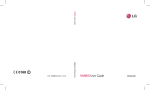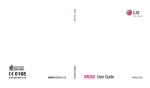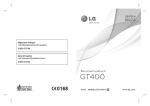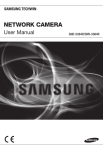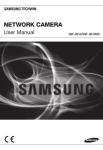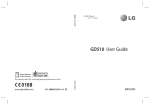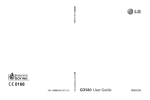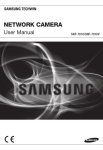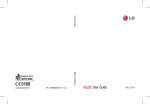Download LG GT505 User's Manual
Transcript
GT505 User Guide P/N : MMBB0343042 (1.0) H GT505 User Guide ENGLISH Bluetooth QD ID B015339 Some of the contents in this manual may differ from your phone depending on the software of the phone or your service provider. GT505 User Guide Congratulations on your purchase of the advanced and compact GT505 phone by LG, designed to operate with the latest digital mobile communication technology. Disposal of your old appliance 1 When this crossed-out wheeled bin symbol is attached to a product it means the product is covered by the European Directive 2002/96/EC. 2 All electrical and electronic products should be disposed of separately from the municipal waste stream via designated collection facilities appointed by the government or the local authorities. 3 The correct disposal of your old appliance will help prevent potential negative consequences for the environment and human health. 4 For more detailed information about disposal of your old appliance, please contact your city office, waste disposal service or the shop where you purchased the product. Contents Getting to know your phone ... 8 Open view .....................................10 Installing the USIM and battery ............................................11 Using call divert...................................25 Using call barring................................25 Changing the common call setting.....................................................26 Changing your video call settings ...................................................27 Memory card ................................14 Contacts .........................................28 Searching for a contact.....................28 Menu map .....................................16 Your home screen ......................17 Touch screen tips ................................17 The quick keys .....................................18 The status bar.......................................19 Changing your status from the status bar ...............................................20 Using the Multitasking function ...20 Calls .................................................21 Making a call or video call ...............21 Making a call from your contacts..21 Answering and rejecting a call ......21 In-call options ......................................22 Adjusting the call volume................23 Speed dialling ......................................23 Making a second call .........................23 Turning off DTMF ................................24 Viewing your call logs .......................24 4 LG GT505 | User Guide Adding a new contact.......................28 Creating a group .................................29 Changing your contact settings ....29 Messaging .....................................31 Messaging .............................................31 Sending a message ............................31 Entering text.........................................32 T9 predictive.........................................32 Abc manual...........................................32 Setting up your email........................33 Sending an email using your new account...................................................35 Changing your email settings ........35 Message folders ..................................36 Using templates ..................................37 Using emoticons .................................37 Changing your text message settings ...................................................37 Changing your multimedia message settings ................................38 Changing your other settings ........39 Camera ...........................................40 Taking a quick photo .........................40 Once you’ve taken the photo.........41 Getting to know the viewfinder ....42 Using the flash .....................................43 Adjusting the exposure ....................43 Taking a continuous shot ................44 Using the advanced settings ..........44 Changing the image size .................46 Choosing a colour effect ..................46 Using the inner camera ....................47 Viewing your saved photos ............47 Video camera ...............................48 Shooting a quick video.....................48 After shooting a video ......................49 Getting to know the viewfinder ....50 Adjusting the exposure ....................51 Using the advanced settings ..........51 Changing the video image size .....53 Choosing a colour tone ....................53 Using the inner video camera ........54 Watching your saved videos...........54 Your photos and videos ...........55 Viewing your photos and videos......................................................55 Using zoom when viewing a photo ......................................................55 Adjusting the volume when viewing a video ...................................55 Setting a photo as wallpaper .........55 Editing your photos ...........................56 Adding text to a photo .....................57 Adding an effect to a photo ...........58 Cropping a photo ...............................58 Adding a colour accent to a photo ...................................................58 Swapping colours in a photo .........59 Multimedia ...................................60 Pictures ...................................................60 My images options menu ................60 Sending a photo .................................60 Using an image....................................61 Marking up your images ..................61 Moving or copying an image .........62 Creating a slide show ........................62 Sounds....................................................62 Using a sound ......................................63 Videos .....................................................63 5 Contents Using options while video is paused ....................................................63 Sending a video clip ..........................64 Games and Applications ..................64 Playing a game ....................................64 Using the games options menu ....64 Flash contents ......................................64 Viewing an SWF/SVG file..................65 Documents ...........................................65 Viewing a file ........................................65 Transferring a file to your phone...65 Others .....................................................66 Creating a movie.................................66 Music .......................................................67 Transferring music onto your phone......................................................67 Playing a song......................................68 Creating a playlist ...............................68 Deleting a playlist ...............................69 Using the radio ....................................69 Searching for stations .......................69 Resetting channels.............................70 Listening to the radio ........................70 Organiser .......................................71 Adding an event to your calendar .................................................71 6 LG GT505 | User Guide Changing your default calendar view .........................................................72 Adding an item to your To do list .............................................................72 Sharing a To do task ...........................72 Using date finder ................................73 Setting your alarm..............................73 Adding a memo ..................................74 Voice recorder ......................................74 Recording a sound or voice ............75 Sending the voice recording ..........75 Using your calculator ........................75 Converting a unit ................................76 Using the stopwatch .........................76 Adding a city to your world time ..77 Jogging Buddy ....................................77 PC Sync...........................................78 Installing LG PC Suite on your computer ...............................................78 Connecting your phone and PC ....79 Backing up and restoring your phone’s information ..........................79 Viewing your phone files on your PC ...................................................79 Synchronising your contacts ..........80 Synchronising your messages .......80 Using your phone as a mass storage device .....................................81 The web .........................................82 Browser...................................................82 Accessing the web .............................82 Adding and accessing your bookmarks ............................................82 Using RSS reader .................................83 Saving a page.......................................83 Accessing a saved page....................83 Viewing your browser history ........84 Changing the web browser settings ...................................................84 Using your phone as a modem .....84 Pairing with another Bluetooth device......................................................93 Using a Bluetooth headset ..............93 Wi-Fi.................................................94 Phone Software update ...........96 Accessories ...................................97 Network service ..........................98 Technical data ..............................98 Guidelines for safe and efficient use ............................... 100 Settings ..........................................86 Trouble Shooting..................... 106 Changing your screen settings ......86 Personalising your profiles ..............87 Changing your phone settings ......87 Changing your touch settings ......88 Changing your connectivity settings ...................................................88 Using memory manager ..................90 Using flight mode ...............................91 Sending and receiving your files using Bluetooth...................................91 7 Getting to know your phone Inner camera lens End/Power key Ends or rejects a call. Turns the phone on/off. Press once to return to the home screen. Multitasking key Call key Dials a phone number and answers incoming calls. WARNING: Placing a heavy object on the phone or sitting on it while it is in your pocket can damage the phone’s LCD and touch screen functionality. 8 LG GT505 | User Guide Micro SD memory card socket Charger, Cable, Handsfree connector TIP! To connect the USB cable, wait until the phone has powered up and has registered to the network. Side keys • When the screen is idle: volume of key tone. • During a call: volume of the earpiece. • When playing a BGM track: controls volume continuously. Lock/Unlock key Capture button 9 Open view Battery cover Battery USIM Card Socket Camera lens Flash 10 LG GT505 | User Guide Installing the USIM and battery 1 Remove the battery cover Press and hold down the battery release button at the top of the phone and lift off the battery cover. WARNING: Do not use your fingernail when removing the battery. WARNING: Do not remove the battery when the phone is switched on, as this may damage the phone. 2 Remove the battery Hold the top edge of the battery and lift it from the battery compartment. 11 Installing the USIM and battery 3 Install the USIM card Slide the USIM card into the USIM card holder. Make sure that the gold contact area on the card is facing downwards. To remove the USIM card, pull it gently in the opposite direction. 12 LG GT505 | User Guide 4 Install the battery Insert the top of the battery first into the top edge of the battery compartment. Ensure that the battery contacts align with the terminals on the phone. Press down the bottom of the battery until it clips into place. 5 Charging your phone Slide back the cover of the charger socket on the side of your GT505. Insert the charger and plug into a mains electricity socket. Your GT505 will need to be charged until a message reading “Battery full” appears on screen. 13 Memory card Installing a memory card You can expand the memory space available on your phone using a memory card. Formatting the memory card Your memory card may already be formatted. If your card isn’t formatted, you will need to format it NOTE: A memory card is an optional before you can begin using it. accessory. 1 From the home screen select then touch Settings and choose 1 Open the memory card cover. Phone settings. 2 Slide the memory card into the 2 Touch Memory manager then slot at the top, until it clicks into chose External memory. place. Make sure that the gold contact area is facing downwards. 3 Touch Format and then confirm your choice. 4 Enter the password, if one is set, and your card will be formatted and ready to use. 3 Close the memory card cover. 14 LG GT505 | User Guide TIP! To change your default storage destination, open Memory manager from the Phone settings menu and select Primary storage settings. NOTE: If your memory card has existing content on, it will automatically be filed in the correct folder, for example, videos will be stored in the My Videos folder. Transferring your contacts To transfer your contacts from your USIM to your phone: 1 From the Communication tab, . select Contacts Touch 2 Select Storage location and select Copy to USIM or Move to USIM. 3 Choose names one by one and touch Copy or Select all. 15 Menu map Touch in the home screen to open a Top menu. From here you can access further menus: Communication, Entertainment, Utilities and Settings. Communication Contacts Recent history Messaging Email Dialling Video call Entertainment Camera Video camera Gallery My stuff Music Muvee Studio Games&apps FM radio Utilities Settings Browser Navigation Google Alarm Organiser Memo Voice recorder Tools Profiles Screen settings Phone settings Bluetooth Wi-Fi Call settings Touch settings Connectivity 16 LG GT505 | User Guide Your home screen From this screen you can access options, make a call, view the status of your phone and much more. • Whenever your GT505 is not in use, it will return to the lock screen as default. Touch screen tips The home screen is also a great place to get used to using the touch screen. To select an item, touch the centre of the icon. • Do not to press too hard; the touchscreen is sensitive enough to pick up on a light, firm touch. • Use the tip of your finger to touch the option you require. Be careful not to touch any other keys. • When the screen light is off, either press the Unlock/Lock key on the right hand side or hold down the Unlock key on the touch screen to return the home screen. 17 Your home screen The quick keys The quick keys on your home screen provide easy, one-touch access to your most used functions. Touch to bring up the touch dialling pad to make a call. Input the number as you would using a normal key pad and touch Call or press hard key. the To initiate a video call with the number, press after inputting the number and choose Make Video call. Touch to open your contacts. To search for the number you want to call, enter the name of the contact using the touchpad. You can also create new contacts and edit existing ones. Touch to access the Messaging options menu. From here you can create a new SMS. Touch to open the full Top menu which is separated into four sub-menus. Touch the vertical tabs to view further options. 18 LG GT505 | User Guide The status bar The status bar uses various icons to indicate things like signal strength, new messages and battery life as well as telling you whether your Bluetooth or GPRS is active. Below is a table which explains the meaning of icons you’re likely to see in the status bar. Icon Description Multitasking Network signal strength (number of bars will vary) No network signal Icon Description Outdoor profile in use Silent profile in use Headset profile in use Calls are diverted EDGE in use Roaming Flight mode is on Bluetooth is active Wi-Fi on BGM play BGM pause Remaining battery life Battery empty New text message New voice message Message inbox is full Message sending failed An alarm is set Normal profile in use 19 Your home screen Changing your status from the status bar Using the Multitasking function Touch the current status icon that represents your current setting in the status bar to open the Status Summary. It shows the current Time, Network, SVC ID, Battery, Handset memory, External Memory, Profile, MP3, Bluetooth and Wi-Fi status. You can set Profile type, play/pause MP3 and activate/deactivate Bluetooth and Wi-Fi. Press the multitasking hard key to open the Multitasking menu. From here you can view all the applications you have running and access them with one touch. From any application, press the Multitasking key and select Home screen to return to the home screen without exiting or closing the application. When you have an application running in the background (e.g. will a game or the FM radio), appear in the status bar. When you press this key from the home screen, you can view a short cut menu to some commonly used functions. 20 LG GT505 | User Guide Calls Making a call or video call 1 Touch to open the keypad. 2 Key in the number using the keypad. To delete a digit press the clear key. 3 Touch the hard key to initiate the call. 4 To end the call press the hard key. TIP! To enter + for making an international call, touch twice. TIP! Press the lock/unlock button to lock the touchscreen to prevent calls being made by mistake. TIP! You can Make video call, Send message, Save number or Search contacts by tapping . Making a call from your contacts 1 From the home screen touch to open Contacts. 2 Touch Name and enter the first few letters of the contact you would like to call. 3 From the filtered list, touch the contact you’d like to call and select the number to use if you have more than one saved. 4 Touch Call. Answering and rejecting a call When your phone rings press the hard key to answer the call. Tap to mute the ringing. This is great if you’ve forgotten to change your profile to Silent for a meeting. Press the hard key to reject an incoming call. 21 Calls In-call options TIP! To scroll through a list of options or your list of contacts, touch the last item visible and slide your finger up the screen. The list will move up so more items are visible. 22 LG GT505 | User Guide Speaker - Touch to turn on the speaker phone. to turn off the Mute - Touch microphone so the person you are talking to cannot hear you. Options - Choose from a list of further in-call options, including Create new memo and Go to messages, so you can check your messages and add contacts during a call. You can also end the call from here by touching End call. - Choose to search your contacts during a call. - Choose to add another person to the call. - Touch to open a numerical keypad for navigating menus with numbered options. For example, when dialling call centres or other automated telephone services. Adjusting the call volume To adjust the volume during a call, use the up and down button on the right side of the phone. Speed dialling You can assign a frequently-called contact to a speed dial number. 1 From the home screen touch to open Contacts. 2 Touch and choose Speed dials. 3 Your voicemail is already set to speed dial 1. Touch any other number to assign it a speed dial contact. 4 Your contacts will open. Select the contact you’d like to assign to that number by touching the phone number once. To call a speed dial number, touch from the home screen then press and hold the assigned number until the contact appears on screen. The call will initiate automatically, there’s no need to press Call . Making a second call 1 During your initial call, touch and select the number you want to call. 2 Dial the number or search your contacts. to connect the call. 3 Press 4 Both calls will be displayed on the call screen. Your initial call will be locked and the caller put on hold. 5 To change between the calls, touch and choose Swap call or press the number of the held call. 6 To end one or both calls press and select End call followed by All, Held or Active. 23 Calls TIP! You can combine your calls by touching “Join icon” then Join. Check that your network provider supports conference calling. NOTE: You will be charged for each call you make. Turning off DTMF DTMF allows you to use numerical commands to navigate menus within automated calls. DTMF is switched on as default. To turn it off during a call (to make a note of a number for example) and select DTMF off. touch 24 LG GT505 | User Guide Viewing your call logs Touch and select Communication and tap Recent history. Choose to view: All calls - View a complete list of all dialled, received and missed calls. Dialled calls - View a list of all the numbers you have called. Received calls - View a list of all the numbers that have called you. Missed calls - View a list of all the calls you have missed. TIP! From any call log touch and Delete all to delete all the recorded items. Using call divert Using call barring 1 Touch , select Settings and choose Call settings. 2 Touch Call divert and choose Video calls and/or Voice calls. 3 Choose whether to divert all calls, when the line is busy, when there is no answer or when you are not reachable. 4 Input the number you’d like to divert to. 5 Touch Request to activate. 1 Touch , select Settings and choose Call settings. 2 Touch Call barring and choose Video calls and/or Voice calls. 3 Choose any or all of the five options: All outgoing Outgoing international Outgoing international calls except home country All incoming Incoming when abroad 4 Enter the call barring password. Please check with your network operator for this service. NOTE: Charges are incurred for diverting calls. Please contact your network provider for details. TIP! To turn off all call diverts, choose Deactivate all from the Call divert menu. 25 Calls TIP! Select Fixed dial number to turn on and compile a list of numbers which can be called from your phone. You’ll need your PIN2 code from your operator. Only numbers included in the fixed dial list can be called from your phone. Changing the common call setting 1 Touch , select Settings and choose Call settings. 2 Touch Common settings. From here you can amend the settings for: Call reject - Slide the switch left to highlight the Reject list. You can touch the text box to choose from all calls, specific contacts or groups, or those from unregistered numbers (those not in your contacts). Touch Save to change the setting. 26 LG GT505 | User Guide Send my number - Choose whether your number will be displayed when you call someone. Auto redial - Slide the switch left for On or right for Off. Answer mode - Choose whether to answer the phone using the send key or any key. Minute minder - Slide the switch left to On to hear a tone every minute during a call. BT answer mode - Select Handsfree to be able to answer a call using a Bluetooth headset, or select Handset to press a key on the handset to answer a call. Save new number - Select Yes to save a new number. TIP! To scroll through a list of options, touch the last item visible and slide your finger up the screen. The list will move up so more items are visible. Changing your video call settings 1 Touch , select Call settings and choose Video call settings. 2 Choose the settings for your video calling. Determine whether to Use private image and select one, and/or switch on the mirror to see yourself on screen when making a video call. 27 Contacts Searching for a contact Adding a new contact There are two ways to search for a contact: From the home screen 1 From the home screen touch to open Contacts. Touch Name and enter the name of the contact using the key pad. 2 Touch Call or the hard key to initiate the call. From the main menu 1 Touch , select Communication. 2 Touch Contacts and Search. 1 From the home screen touch then select Create new contact. 2 Enter the first and last name of your new contact. You do not have to enter both, but you must enter one or the other. 3 Enter up to five different numbers and assign a type for each. Choose from Mobile, Home, Office, Pager, Fax, VT and General. 4 Add an email addresses. 5 Assign the contact to one or more groups. Choose from No group, Family, Friends, Colleagues, School or VIP. 6 You can also add a Ringtone, Birthday, Homepage, Home address, Company name, Job title, Company address and a Memo. 7 Touch Save to save the contact. TIP! The alphabetical keypad is displayed once you tap Name. TIP! To scroll through your list of contacts, touch the last item visible and slide your finger up the screen. The list will move up so more items are visible. 28 LG GT505 | User Guide Creating a group 1 From the home screen touch and select the Communication tab. Touch Contacts and select Groups. . 2 Touch 3 Select Create new group. 4 Enter a name for your new group. 5 Touch Save. NOTE: If you delete a group, the contacts which were assigned to that group will not be lost. They will remain in your contacts. TIP! You can edit an existing group by highlighting it and . touching Changing your contact settings You can adapt your contact settings so that your Contacts suits your own preferences. TIP! To scroll through a list of options, touch the last item visible and slide your finger up the screen. The list will move up so more items are visible. 1 From the Communication tab . touch Contacts and touch Select Settings. 2 From here you can adjust the following settings: Contact list settings - You can also choose to show the first name or last name of a contact first. You can display with quick command key among Make voice call, Make video call or Send a message. 29 Contacts Synchronise contacts Connect to your server to synchronise your contacts. See Synchronising your contacts. Export contacts - Copy your contacts from your USIM to your handset or from your handset to your USIM. Choose to do this one at a time, or all at once. If you select one at a time, you’ll need to select each contact to copy one by one. Import contacts - This works in the same way as Copy, but the contact will only be saved to the location you’ve moved it to. So, if you move a contact from the USIM to the handset it will be deleted from the USIM memory. 30 LG GT505 | User Guide Send all contacts via Bluetooth - Send all of your contacts to another device using Bluetooth. You will be prompted to turn on Bluetooth if you select this option. Clear contacts - Delete all your contacts. Touch Yes if you are sure you want to wipe your contacts. Messaging Messaging Your GT505 combines SMS, MMS and email into one intuitive and easy to use menu. There are two ways to enter the messaging centre: 1 From the home screen, touch or touch , then select Communication and choose Messaging. Sending a message 1 Touch then New message to open a blank message. 2 From here you can choose Message to send an SMS or MMS. 3 Touch Insert to add an image, video, sound, New slide, Subject or More (Business card, Schedule, Memo, To do or My business card). 4 Touch Recipient to enter the recipient’s number, or touch the search icon to open your contacts. You can add multiple contacts. When you are finished, touch Send. WARNING: You will be charged per 160 character text message for each person that you send the message to. WARNING: If an image, video or sound is added to an SMS it will be automatically convert to an MMS and you will be charged accordingly. Note: You can send SMS to many users at a time. Click on Contact and Select Send message from Options list where in user can mark/unmark contacts for sending message. To send the SMS to a particular group of contacts click on Contacts tap and select Groups after composing the SMS 31 Messaging Entering text T9 predictive There are five ways to enter text: Keypad, Keyboard, HandwritingScreen, Handwriting-Box, Handwriting-Double Box. Tap the screen once, then the keyboard shows up. In T9 mode you will see . T9 mode uses a built-in dictionary to recognise words you’re writing based on the key sequences you touch. Simply touch the number key associated with the letter you want to enter, and the dictionary will predict the word you want to use. For example, press 8, 3, 5, 3, 7, 4, 6, 6, 3 to write ‘telephone’. Touch to turn on T9 predictive text. You can change the writing languages. Tap to change between the numbers, symbols and texts keypads. to scroll through the Use different keyboard types in each text entry mode (for example, capitals or lowercase). . To enter a space touch 32 LG GT505 | User Guide Abc manual In Abc mode you must touch the key repeatedly to enter a letter. For example, to write ‘hello’, touch 4 twice, 3 twice, 5 three times, 5 three times again, then 6 three times. Setting up your email You can stay in touch on the move using email on your GT505. It’s quick and simple to set up a POP3 or IMAP4 email account. TIP! To scroll through a list of options, touch the last item visible and slide your finger up the screen. The list will move up so more items are visible. 1 Touch from the home screen, and touch Email. 2 Touch . 3 Touch Add account. 4 You can now choose how your account works: Account name - Enter a name for this account. My name - Enter your name. Username - Enter the account’s username. Password - Enter the account’s password. Email address - Enter the account email address. Reply email address - Enter the ‘reply to’ email address. Outgoing mail server - Enter the outgoing email server address. Incoming mail server - Enter the incoming email server address. Maximum receive size - Choose the size limit of your emails, the maximum is 2MB. Mailbox type - Enter the mailbox type, POP3 or IMAP4. Save to server - Choose whether to save your emails to the server. For IMAP4 accounts copies are always saved. 33 Messaging Save sent mail into - Select whether to save sent emails (when the mailbox type is set to IMAP4). When the mailbox type is POP3, sent mails are always saved into handset. Retrieve only new - Choose whether to discard emails already downloaded previously. Access point - Choose your Internet access point. Download option - Choose the way to download emails. Choose from Header only or All including body for POP3, header only, header + body, or all for IMAP4. Auto retrieve - Choose whether to retrieve your new emails automatically. Advanced settings - Choose whether to use the advanced settings. SMTP port number - Normally, this will be 25. 34 LG GT505 | User Guide SMTP TLS/SSL - Choose whether to use TLS/SSL for outgoing server. Incoming server port - Normally, this is 110 for POP3 accounts and 143 for IMAP4 accounts. Incoming TLS/SSL - Choose whether to use TLS/SSL for incoming server. SMTP authentication - Choose the security settings for the outgoing mail server. SMTP Username - Enter the SMTP username. SMTP Password - Enter the SMTP password. APOP secure login - Choose to activate APOP secure login for a POP3 account. IMAP4 accounts are always set to off. Now your account is set up, it will appear in the list of accounts in your Email folder. Sending an email using your new account 1 Touch New Email to open a new blank email. 2 You can enter the recipient’s address and write your message. You can also attach images, videos, sounds or other file types. 3 Touch Send and your email will be sent. TIP! You can upload Word, Excel, PowerPoint and PDF documents to your GT505 so you can review them on the move. Changing your email settings You can change your email settings according to your own preferences. TIP! To scroll through a list of options, touch the last item visible and slide your finger up the screen. The list will move up so more items are visible. 1 Touch from the home screen, , and choose Email and from select settings. 2 You can adapt the following settings: Email accounts - Manage your email accounts. Allow reply Email - Choose to allow the sending of read confirmation messages. Request reply Email - Choose whether to request read confirmation messages. 35 Messaging Retrieve interval - Choose how often your GT505 checks for new email messages. Retrieve amount - Choose the number of emails to be retrieved at one time. Include message original Choose to include the original message in your reply. Include attachment - Choose to include the original attachment in any reply. Auto retrieval in Roaming Choose whether to retrieve your messages automatically when abroad (roaming). New email notification - Choose whether to be alerted to new emails. Signature - Create an email signature and switch this feature on. Priority - Choose the priority level of your email messages. 36 LG GT505 | User Guide Mail sending size - Choose sending size of your email messages. Message folders You’ll recognise the folder structure used on your GT505, which is fairly self-explanatory. New message - Open a new blank message. Inbox - All the messsages you receive are placed into your inbox From here you can view, delete and more, see Managing your messages below for details. Drafts - If you don’t have time to finish writing a message, you can save what you’ve done so far here. Outbox - This is a temporary storage folder while messages are being sent. Sent items - Messages you send are placed in this folder. My Folders - Create folders to store your messages. Templates - Use a list of commonly used text and multimedia message templates. Emoticons - Add and insert emoticons for your messages. Settings - Change the settings for your text and multimedia messages. Using emoticons Using templates Changing your text message settings Create templates for the SMS and MMS messages you send most frequently. You’ll find some templates already on your phone, you can edit these if you wish. 1 Touch then choose Templates. 2 Choose Text templates or Multimedia templates. You can to Add template, then touch Delete or Delete all templates. To edit a message just select it, make your changes and touch Save. Liven up your messages using emoticons. You’ll find some commonly used emoticons already on your phone. 1 Touch then choose Emoticons. 2 Touch to, Add emoticon, Delete or Delete all emoticons. Your GT505 message settings are pre-defined so that you can send messages immediately. These settings can be changed according to your preferences. TIP! To scroll through a list of options, touch the last item visible and slide your finger up the screen. The list will move up so more items are visible. 37 Messaging then choose Settings Touch and Text message. You can make changes to: Text message centre - Enter the details of your message centre. Delivery report - Slide the switch left to receive confirmation that your messages have been delivered. Validity period - Choose how long your messages are stored at the message centre. Message types - Convert your text into Voice, Fax, X.400 or Email. Character encoding - Choose how your characters are encoded. This impacts the size of your messages and therefore data charges. Send long text as - Choose to send long messages as Multiple SMS or as MMS. 38 LG GT505 | User Guide Changing your multimedia message settings Your GT505 message settings are pre-defined so that you can send messages immediately. These settings can be changed according to your preferences. then choose Settings Touch and Multimedia message. You can make changes to: Retrieval mode - Choose Home or Roaming network. If you then choose Manual you will receive only notifications of MMS and you can then decide whether to download them in full. Delivery report - Choose to allow and/or request a delivery report. Read reply - Choose to allow and/or send a read reply. Priority - Choose the priority level of your MMS. Validity period - Choose how long your message is stored at the message centre. Slide duration - Choose how long your slides appear on screen. Delivery time - Choose how long before a message is delivered. Multi msg centre - Enter the details of your message centre. Changing your other settings Touch , choose Settings then: to add a Videomail - Touch new Videomail service. Contact your network operator for more information on the service they provide. to add a Voicemail - Touch new Voicemail service. Contact your network operator for more information on the service they provide. Service message - Choose to receive or block service messages. You can also set your message security by creating trusted and untrusted lists of senders. Info. service - Choose your reception status, language and other settings. 39 Camera Taking a quick photo 1 Press the key on the right side of the phone. 2 Holding the phone horizontally, point the lens towards the subject of the photo. 3 Slightly press the capture button, a focus box will appear in the centre of the viewfinder screen. 4 Position the phone so you can see the subject of your photo in the focus box. 5 When the focus box turns green, the camera has focused on your subject. 6 Press the capture button fully. 40 LG GT505 | User Guide Once you’ve taken the photo Your captured photo will appear on the screen. The image name is shown with four icons on the righthand side. Touch to use the image as wallpaper. Touch to edit the name of the selected picture. Touch to edit the image using various tools. Touch to return to the previous menu. Touch to delete the image. IMG002.jpg Saved Touch to send the photo as a Message, Email or Bluetooth. See Sending a message and Sending and receiving your files using Bluetooth. Touch to take another photo immediately. Your current photo will be saved. Touch to view a gallery of your saved photos. NOTE: Additional cost may occur when MMS are downloaded when roaming. 41 Camera Getting to know the viewfinder Zoom Macro - Switch on take close up shot. Flash - See Using the flash. Size Flash status Back - Touch here to return to the home screen. Camera mode 1. Camera mode is selected. 2. Touch to take picture. 3. Drag down to swith to video camera. Video - Touch to switch to video camera. Gallery TIP! You can close all the shortcut options for a clearer viewfinder screen. Simply touch the centre of the viewfinder once. To recall the options touch the screen again. 42 LG GT505 | User Guide Settings - Touch this icon to open the settings menu. See Using the advanced settings. Brightness - See Adjusting the Brightness. Using the flash Adjusting the exposure The default flash setting is auto, but there are other options. 1 Select from the left side of the viewfinder to enter the flash sub-menu. 2 There are three flash options: Auto - Your camera will assess the light available for a good picture and use the flash as necessary. Always off - The camera will never flash. This is useful if you want to save battery power. Always on - The camera will always flash. 3 When you touch the option you want, the flash menu will automatically close, allowing you to take a picture immediately. 4 The flash status icon in the viewfinder will change, based on the new flash mode. The exposure defines the difference between light and dark areas in an image. A low contrast image will appear foggy, whereas a high contrast image will appear much sharper. 1 Touch . 2 Slide the contrast indicator along the bar towards for a lower exposure and hazier image for a higher or towards exposure and a sharper image. 43 Camera Taking a continuous shot 1 From the viewfinder, touch to open all advanced settings options and select Shot mode and then Continuous shot. 2 Position the subject in the viewfinder and press the capture button as if taking a normal photo. 3 The camera will take shots in quick succession. Using the advanced settings From the viewfinder, touch to open all advanced settings options. After selecting the option, touch the OK button. Swap cam - For self portraits, switch to the LG GT505‘s inner camera. Image size - Change the size of the photo to save memory space or to take an appropriately sized picture for a contact. See Changing the image size on page 46. 44 LG GT505 | User Guide Scene mode - Set the camera to adjust to the environment. Choose from Auto, Night, Portrait, Landscape, Beach, Sport and Party. Colour effect - Choose a colour tone to use on your new photo. See Choosing a colour effect. White balance - Choose between Auto, Incandescent, Sunny, Fluorescent and Cloudy. Timer - The self-timer allows you to set a delay after the shutter is pressed. Select Off, 3 seconds, 5 seconds or 10 seconds. This is ideal if you want to be included in a photo. Shot mode - Choose the normal or continuous shot mode or Frame shot. Image quality - Choose between Super fine, Fine and Normal. The finer the quality, the sharper the photo. However, the file size will increase as a result, which means you’ll be able to store fewer photos in your memory. Auto focus - Select the way the camera will focus. Choose from Auto, Manual. Preview style - Choose the preview style. Memory in use - Choose whether to save your photos to the Handset memory or the External memory. Hide icons - Choose the camera settings icons to be hidden manually or automatically. Shake reduction - Enables you to take a photo without the camera wobbling or shaking. Show captured image - Select show the image or not after taking a photo. Shutter sound - Select one of the four shutter sounds. Geo-Tagging - On/Off Reset - Restore all camera default settings. TIP! When you exit the camera all settings will return to their defaults, except image size and image quality. Any non-default settings will need to be reset, such as colour tone. Check these before you take your next photo. 45 Camera TIP! The settings menu is superimposed over the viewfinder, so when you change elements of the image colour or quality you will see a preview of the image change behind the settings menu. 3 Select a pixel value from the six options (5M: 2592x1944, 3M: 2048x1536, 2M: 1600x1200, 1M: 1280x960, 640x480, 320x240) or choose the predefined wallpaper or contact size. Choosing a colour effect Changing the image size The more pixels, the larger the file, which means the files take up more memory space. If you want to store more pictures on your phone, you can change the resolution to make the files smaller. 1 Using the viewfinder, touch in the left corner. 2 Select Image size from the Preview menu. 1 Using the viewfinder, touch in the left corner. 2 Select Colour effect from the Preview menu. 3 There are colour tone options. 4 Once you’ve made your selection, the colour tone menu can be closed by selecting the OK button. You are then ready to take a picture. TIP! You can change a picture taken in colour to black and white or sepia, but you cannot change a picture taken in black and white or sepia to colour. 46 LG GT505 | User Guide Using the inner camera Your LG GT505 has an inner 640x480 camera for both video calls and taking photos. 1 To switch to the inner camera then select Swap cam touch from the Preview menu. 2 After a few seconds you’ll see yourself in the viewfinder. To capture the image, press the side button as normal. TIP! The inner camera has fewer settings as it has no flash nor adjustable sensitivity. You can still alter the image size, colour effect, image quality, white balance and set the self-timer in the same by touching way as when using the main camera. 3 After you’ve taken the photo you’ll be offered all the same options as for an image taken with the main camera. 4 To return to the main camera and then select Swap touch cam from the Preview menu. Viewing your saved photos 1 You can access your saved photos from within the camera mode. and your gallery Just touch will appear on the screen. 47 Video camera Shooting a quick video 1 Press and hold the camera key on the right side of the phone. in the 2 Alternatively, touch view finder in camera mode to switch to video mode. 3 The video camera’s viewfinder will appear on screen. 4 Holding the phone horizontally, point the lens towards the subject of the video. 5 Press the capture button once to start recording. 6 Rec will appear at the top of the viewfinder and a timer at the bottom showing the length of your video. 7 To pause the video touch and resume by selecting . on the screen or press 8 Touch the capture button a second time to stop recording. 48 LG GT505 | User Guide After shooting a video A still image representing your video will appear on the screen. The name of the video will be shown on the bottom of the screen, along with four icons on the right-hand side. Touch to play the video. Touch to send the photo as a Message, Email or Bluetooth. See Sending a message, and Sending and receiving your files using Bluetooth. Touch to return to the previous menu. Touch to delete the video you have just made, and confirm by touching Yes. The viewfinder will reappear. Touch to shoot another video immediately. Your current video will be saved. Touch to view the saved videos and pictures gallery. NOTE: Additional cost may occur when MMS are downloaded when roaming. Touch to use the Video as Voice ringtone or Video ringtone. Touch to edit the name of the selected video. 49 Video camera Getting to know the viewfinder Brightness - See Adjusting the Brightness. to zoom in or Zoom - Touch to zoom out. Alternatively you can use the side volume keys. Image size Saving to handset memory/ external memory Back - Touch here to return to the home screen. Camera - Touch to switch to camera. Video camera mode 1. Video camera mode is selected. 2. Touch to start recording. 3. Drag up to swith to camera. Gallery TIP! You can close all the shortcut options for a clearer viewfinder screen. Simply touch the centre of the viewfinder once. To recall the options touch the screen again. 50 LG GT505 | User Guide Settings - Touch this icon to open the settings menu. See Using the advanced settings. Adjusting the exposure Using the advanced settings The exposure defines the difference between light and dark areas in an image. A low contrast image will appear foggy, whereas a high contrast image will appear much sharper. 1 Touch . 2 Slide the exposure indicator along the bar, towards for a lower exposure and fuzzier for a image, or towards higher contrast and sharper image. Using the viewfinder, touch Settings to open all the advanced settings options. After selecting the option, touch the OK button. Swap cam - Switch to your LG GT505’s inner camera to record yourself on video. See Using the inner video camera. Video size - Change the size of the video to save memory space. See Changing the video image size on page 53. Scene mode - Choose from Auto, Night, Portrait, Landscape, Beach, Sport and Party. Colour effect - Choose a colour tone to use on your new view. See Choosing a colour tone on page 53. 51 Video camera White balance - The white balance ensures any white parts of your video are realistic. To enable your camera to adjust the white balance correctly, you may need to determine the light conditions. Choose between Auto, Incandescent, Sunny, Fluorescent or Cloudy. Video quality - Choose between Super fine, Fine and Normal. The finer the quality, the sharper the video will be. The file size will increase as a result, meaning you’ll be able to store fewer videos in the phone’s memory. Duration - Set a duration limit for your video. Choose between Normal and MMS to limit the maximum size to send as an MMS. 52 LG GT505 | User Guide TIP! If you choose MMS duration, choosing a lower image quality will enable you to shoot a longer video. Memory in use - Choose whether to save your videos to the Handset memory or to the External memory. Voice - Choose Mute to record a video without sound. Hide icons - Select whether to hide the icons on the camera menu automatically or manually. Reset settings - Reset all the video camera settings. Changing the video image size The more pixels, the larger the file size, which means the files take up more memory space. If you want to store more videos on your phone, you can change the video resolution to make the files smaller. 1 Using the viewfinder, touch in the left corner. 2 Select Video size from the Preview menu. 3 Select a pixel value from options: 320x240 - Smaller image size, and therefore a smaller file size. This is ideal for saving memory space. 176x144 - Smallest image size and therefore the smallest file size. 4 Touch the back icon to return to the viewfinder. TIP! For video format conversion software, see the CD that came with your GT505. Choosing a colour tone 1 Using the viewfinder, touch in the left corner. 2 Select Colour effect from the Preview menu. 3 There are six colour tone options. 4 Touch the colour tone you want to use. TIP! You can change a video shot in colour to black and white or sepia, but you cannot change a video shot in black and white or sepia to colour. 53 Video camera Using the inner video camera Watching your saved videos Your LG GT505 has an inner 320x240 camera for both video calls and recording videos. 1 To switch to the inner camera, then select Swap cam. touch 2 After a few seconds you’ll see yourself in the viewfinder. To start recording the image press the capture button as normal, and press it again to stop recording. 3 After you have shot the video, you’ll be offered all the options available for a video shot using the main camera. 4 To return to the main camera and then Swap cam. touch 1 In the viewfinder, touch . 2 Your gallery will appear on the screen. 3 Touch a video once to bring it to the front of the gallery. It start to play automatically. TIP! You can still alter the image size, colour effect, white balance and quality by touching Settings in the same way as when using the main camera. 54 LG GT505 | User Guide Your photos and videos Viewing your photos and videos Adjusting the volume when viewing a video 1 Touch on the camera preview screen. 2 Your gallery will appear on the screen. 3 Touch the video or photo to open it fully. To adjust the volume of a video while it is playing, touch the volume bar on the screen bottom after pressing the loudspeaker symbol. Alternatively, use the volume keys on the side of the phone. TIP! Flick left or right to view other photos or videos. TIP! To delete a photo or video, . Touch open it and select Yes to confirm. Using zoom when viewing a photo When viewing photos, you can zoom in and out. Setting a photo as wallpaper 1 Touch the photo you want to set as wallpaper to open it. 2 Touch the screen to open the options menu. 3 Touch homescreen menu. 4 You can zoom in and out and move the cropped section of the picture using a thumbnail at the bottom of the screen. 55 Your photos and videos Editing your photos You can do lots of great things to your photos to change them, add to them or liven them up. 1 Open the photo you want to to show the edit and touch options. 2 Touch the icons to alter your photo: Crop your photo. Choose a square or circular crop area and move your finger across the screen to select the area. Draw something on your photo, freehand. Select the line thickness from the four options, then the colour you want to use. Adding writing on a picture. See Adding text to a photo on page 57. 56 LG GT505 | User Guide Decorate your photo with stamps. Choose from the different stamps and touch your photo where you want to place them. Erase the editing you have done to the picture. You can choose the size of eraser you use. Touch to return to the gallery. Save the changes you made to the photos. Select to save the changes as an Update existing or a New file. If you select New file enter a file name. Erase the editing you have done to the photo. Touch to open further effect options including Rotate. There are also more advanced editing options. See Adding a colour accent and Swapping the colours in a photo. Touch to apply the effect options to a photo. Adding text to a photo 1 From the editing screen, touch . 2 Select Text to add unframed text or choose one of the speech bubble shapes. 3 Enter your text using the keypad and touch Save. 4 Move the text by touching it and sliding it to where you want it. This helps to adjust a picture taken using automatic colour, brightness etc. 57 Your photos and videos Adding an effect to a photo 1 From the editing screen, touch . 2 You can apply any of the various options to the photo. 3 To undo an effect simply touch . Cropping a photo 1 From the editing screen, touch . 2 Choose the shape you want to use to crop the picture. 3 Drag the box over the area you want to crop. 4 When you are finished with your selection, touch . 58 LG GT505 | User Guide Adding a colour accent to a photo 1 From the editing screen, touch . 2 Choose Colour Accent. 3 Select part of the photo. A traced line will appear around everything in that area which is the same or a similar colour, for example, a person’s hair or jumper. 4 Alter the intensity of the and accenting by touching then sliding the marker up or down the intensity bar. 5 Touch OK. 6 All colour will be removed from the photo, apart from in the section marked for colour accenting. to save the changes. 7 Select Swapping colours in a photo 1 From the editing screen, touch . 2 Choose Colour swapping. 3 Select part of the photo. A traced line will appear around everything in that area which is the same or a similar colour. For example, someone’s hair or jumper. 4 Select a colour. 5 Press OK. 6 The part of the photo selected for colour accenting will change to the selected colour. to save the changes. 7 Select 59 Multimedia You can store any multimedia files into your phone’s memory so that you have easy access to all of your pictures, sounds, videos and games. You can also save your files to a memory card. The advantage of using a memory card is that you can free up space on your phone’s memory. To access the Multimedia menu, then Entertainment. touch Touch My stuff to open a list of folders storing all of your multimedia files. Pictures My images contains a list of pictures including default images pre-loaded onto your phone, images downloaded by you and images taken on your phone’s camera. 60 LG GT505 | User Guide My images options menu The options which are available to you in My images depend on what type of image you have selected. All of the options will be available for pictures you have taken on the phone’s camera, but only the Use as, Print options are available for default images. Sending a photo 1 Touch then Entertainment. 2 Touch My stuff then Images. 3 Select the picture you want to send, and touch Send. Choose from Message, Email or Bluetooth. 4 If you choose Message or Email, your photo will be attached to a message and you can write and send the message as normal. If you choose Bluetooth, you will be prompted to turn Bluetooth on and your phone will search for a device to send the picture to. Using an image You can choose images to use as wallpapers and screensavers or even to identify a caller. 1 Touch then Entertainment. 2 Touch My stuff then Images. 3 Select an image and touch . 4 Touch Use as and choose from: Home screen - Set a wallpaper for the home screen. Contacts image - Allocate an image to a particular person in your contacts list so that the picture shows when they call you. Incoming call - Set an image to appear during incoming calls. Outgoing call - Set an image to appear during outgoing calls. Switch on - Set an image to appear when you switch the phone on. Switch off - Set an image to appear when you switch the phone off. Marking up your images A low- light photo can be adjusted without lowering the quality of the picture. 1 Touch then Entertainment. 2 Touch My stuff then Images. 3 Select an image and touch then touch Smart Light. 4 The light will automatically be changed, and you will have an option to save the new image. 61 Multimedia Moving or copying an image Creating a slide show You can move or copy an image between the phone memory and the memory card. You might want to do this to either free up some space in one of the memory banks or to safeguard your images from being lost. 1 Touch then Entertainment. 2 Touch My stuff then Images. 3 Touch then select Move or Copy. 4 Select an image. 5 Select Move or Copy. If you want to look at all of the images on your phone, you can create a slide show to save you from having to open and close each individual image. 1 Touch then Entertainment. 2 Touch My stuff then Images. 3 Touch then Slide show. 62 LG GT505 | User Guide Sounds The Sounds folder contains the Downloaded sounds, Default sounds and Voice recordings. From here you can manage, send or set sounds as ringtones. Using a sound 1 Touch then Entertainment. 2 Touch My stuff then Sounds. 3 Select a sound and and it will begin to play. 4 Touch and select Use as. 5 Choose from Voice ringtone, Video ringtone, Message tone, Start-up or Shut down. Videos The Videos folder shows a list of downloaded videos and videos you have recorded on your phone. Watching a video 1 Touch then Entertainment. 2 Touch My stuff then Videos. 3 Select a video to play. Using options while video is paused Touch while in pause mode and choose from: Send - Send the video in a message, email or via Bluetooth. Delete - Delete the video. Use as - Enables to set Voice ringtone or Video ringtone. (This can be limited by Video frame size.) File info. - View the Name, Size, Date, Time, Type, Duration, Dimension, Protection and Copyright details. 63 Multimedia Sending a video clip Playing a game 1 Select a video and touch . 2 Touch Send and choose from Message, Email, Bluetooth. 3 If you choose Message or Email, your video clip will be attached to the message and you can write and send the message as normal. If you choose Bluetooth, you will be prompted to turn Bluetooth on and your phoXne will search for a device to send the video to. 1 Touch then Entertainment. 2 Touch Games & apps, then Games. 3 Choose and touch a game to launch. Games and Applications You can download new games and applications to your phone to keep you amused when you have time to spare. 64 LG GT505 | User Guide Using the games options menu From the Games & apps folder, the following options are available: Sort by - Sort the games and applications by Date, Size or Name. File info. - View the game information. Flash contents The Flash contents folder contains all of your default and downloaded SWF files. Viewing an SWF/SVG file 1 Touch then Entertainment. 2 Touch My stuff then Flash contents. 3 Select the file to view. Documents From Documents in My stuff, you can view all of your document files. From here you can view Excel, Powerpoint, Word, Text and pdf files. Viewing a file then Entertainment. 1 Touch 2 Touch My stuff then Documents. 3 Select a document and touch View. Transferring a file to your phone Bluetooth is probably the easiest way to transfer a file from your computer to your phone. You can also use LG PC Suite via your sync cable. To transfer using Bluetooth: 1 Make sure your phone and computer have Bluetooth switched on and are visible to one another. 2 Use your computer to send the file via Bluetooth. 3 When the file is sent you will have to accept it on your phone by touching Yes. 4 The file should appear in your Documents or Others folder. 65 Multimedia Others Creating a movie The Others folder is used to store files which are not pictures, sounds, videos, games or applications. It is used in the same way as the Documents folder. You may find that when you transfer files from your computer to your phone that they appear in the Others folder rather than the Documents folder. If this happens you can move them. To move a file from Others to Documents: 1 Touch then Entertainment. 2 Touch My stuff then Others. 3 Touch . Select Move, and mark the files. 4 Touch Move and choose the destination folder from the list by touching the icon. 1 Touch then Entertainment. 2 Touch Muvee Studio. to add an image. 3 Touch Touch the images you want to include then select Insert. 4 Touch the style tab across the top to choose a movie style. 5 Touch the sound tab at the bottom of the screen to change the sound, such as a mp3 file. 6 Touch the Play button to see what you’ve created. then Play Order to 7 Touch change the order. then Save Location to 8 Touch choose where to save the movie, and touch Usage to choose between For Keeping and For MMS. 9 To save your movie, press play and then touch the save icon in the bottom. 66 LG GT505 | User Guide Music Your LG GT505 has a built-in music player so you can play all your favourite tracks. To access then the music player, touch Entertainment and Music. From here you can access a number of folders: Recently played - You can listen all of the songs you have played recently. All tracks - Contains all of the songs you have on your phone. Artists - Browse through your music collection by artist. Albums - Browse through your music collection by album. Genres - Browse through your music collection by genre. Playlists - Contains any playlists you have created. Shuffle tracks - You can listen to the music randomly. Transferring music onto your phone The easiest way to transfer music onto your phone is via Bluetooth or your sync cable. You can also use LG PC Suite. To transfer using Bluetooth: 1 Make sure both devices have Bluetooth switched on and are visible to one another. 2 Select the music file on the other device and choose to send it via Bluetooth. 3 When the file is sent you will have to accept it on your phone by touching Yes. 4 The file should appear in Music > All tracks. 67 Multimedia Playing a song Creating a playlist 1 Touch then Entertainment. 2 Touch Music, then All tracks. 3 Select the song you want to play and touch Play. 4 Touch to pause the song. to skip to the next 5 Touch song. to skip to the previous 6 Touch song. to return to the 7 Touch Music menu. You can create your own playlists by choosing a selection of songs from the All tracks folder. 1 Touch then Entertainment. 2 Touch Music, then Playlists. 3 Touch New playlist, enter the playlist name and touch Save. 4 The All tracks folder will show. Touch all of the songs that you would like to include in your playlist; a tick will show next to the track names. 5 Touch Done. To play a playlist, select it and touch Play. NOTE: To add a second playlist, then New playlist. touch 68 LG GT505 | User Guide Deleting a playlist Searching for stations 1 Touch then Entertainment. 2 Touch Music, then Playlists. then Delete or Delete 3 Touch all to delete all of the playlists. You can tune radio stations into your phone by searching for them either manually or automatically. They will then be saved to specific channel numbers so you don’t have to keep re-tuning. To auto tune: 1 Touch then Entertainment. 2 Touch FM radio then . 3 Touch Auto scan then Yes. The stations found will automatically be allocated to channel numbers in your phone. Using the radio Your LG GT505 has an FM radio feature so you can tune into your favourite stations to listen to on the move. NOTE: You will need to insert your headphones in order to listen to the radio. Insert them into the headphone socket (this is the same socket that you plug your charger into). NOTE: You can also manually tune into a station by using wheel displayed next to the radio frequency. 69 Multimedia Resetting channels 1 Touch then Entertainment. . 2 Touch FM radio then 3 Choose Reset to reset the current channel or choose Reset all to reset all of the channels. Listening to the radio 1 Touch then Entertainment. 2 Touch FM radio then touch the channel number of the station you would like to listen to. TIP! To improve the radio reception, extend the headset cord, which functions as the radio antenna. 70 LG GT505 | User Guide Organiser Adding an event to your calendar 1 From the home screen select then touch Utilities and choose Organiser. Select Calendar. 2 Select the date you would like to add an event to. then Add event. 3 Touch 4 Touch Category then choose from Appointment, Anniversary or Birthday. Check the date and enter the time you would like your event to begin. 5 For appointments and anniversaries enter the time and date your event finishes in the lower two time and date boxes. 6 If you would like to add a subject or a note to your event, touch Note and type in your note. 7 Set Alarm and Repeat. 8 Select Save and your event will be saved in the calendar. A square colour cursor will mark the day that any events have been saved to and a bell will ring at the start time of your event, so that you can stay organised. TIP! You can set a holiday in your calendar. Touch each day you are on holiday one at time, and select then touch Set holiday. Each day will be shaded red. 71 Organiser Changing your default calendar view 1 From the home screen select then touch Utilities and choose Organiser. Select Settings. 2 Touch Calendar and choose either Month view or Week view. 3 Set week starts on. 4 Press Save to confirm your choice. Adding an item to your To do list 1 From the home screen select then touch Utilities and choose Organiser. 2 Select To do and touch Add to do. 72 LG GT505 | User Guide 3 Set the date for the task, add notes and select a priority level: High, Medium or Low. 4 Save your task by selecting Save. Sharing a To do task 1 From the home screen select , then Utilities and choose Organiser. Select To do. 2 Select the task you would like to . share, then touch 3 Select Send. You can choose to share your to do item by Text message, Multimedia msg., Email or Bluetooth. TIP! You can back up and synchronise your calendar with your computer. Using date finder Setting your alarm Date finder is a handy tool to help you calculate what the date will be after a certain amount of days has passed. For example, 60 days from 10.10.07 will be 09.12.2007. This is great for keeping tabs on deadlines. 1 From the home screen select then touch Utilities and choose Organiser. 2 Select Date finder. 3 In the From tab set your required date. 4 In the After tab set the number of days. 5 The Target date will be shown below. 1 From the home screen select then touch Utilities and choose Alarms. 2 Touch Add alarm. 3 Set the time you would like the alarm to sound and touch Save. 4 Choose whether you would like your alarm to repeat Daily, Mon - Fri, Mon - Sat, Sat - Sun, Except holiday or Choose weekday. The icons indicate the weekday you select. 5 Select Alarm type to select a type for your alarm. 6 Touch Alarm bell then select bell. To listen to sounds touch the . sound, followed by 7 Add a memo for the alarm. 73 Organiser 8 Finally you can set the snooze interval at 5, 10, 20, 30 minutes, 1hour or off. 9 Once you have set your alarm, touch Save. 10 To power off the alarm, you can choose snooze or stop. NOTE: You can set up to 5 alarms. TIP! Touch on/off icon on the right hand side of the alarm. Adding a memo 1 From the home screen select then touch Utilities and choose Memo. 2 Touch Add memo. 3 Type your memo, followed by Save. 4 Your memo will appear on screen next time you open the Memo application. 74 LG GT505 | User Guide TIP! You can edit an existing memo. Select the one you want to edit and type your changes. Voice recorder Use your voice recorder to record voice memos or other sounds. 1 Touch then Utilities. 2 Touch Voice recorder then and choose from: Settings > Duration - Set the recording duration. Choose from MMS, 1 min or No limit. Settings > Quality - Select the sound quality. Choose from Super Fine, Fine or Normal. Go to sounds - Open the Voice recordings folder in My sounds. Recording a sound or voice 1 2 3 4 5 Touch then Utilities. Touch Voice recorder. to begin recording. Touch to end recording. Touch Touch to listen to your recording. Sending the voice recording 1 Once you have finished . recording, touch 2 Touch Send and choose from Message, Email or Bluetooth. If you choose Message or Email, the recording will be added to the message and you can write and send it as normal. If you choose Bluetooth, you will be prompted to turn Bluetooth on. NOTE: After you have finished and choose recording, touch Send, Files, Delete, Use as (to use the recording as your ringtone), Settings or Go to sounds. Using your calculator 1 From the home screen select , then touch Utilities and choose Tools. 2 Select Calculator. 3 Touch the numeric keys to input numbers. 4 For simple calculations, touch the function you require (+, –, x, ÷), followed by =. 5 For more complex calculations, and choose from sin, touch cos, tan, deg, sec, csc, cot, rad, log, ln or exp. 75 Organiser Converting a unit Using the stopwatch 1 From the home screen select , then touch Utilities and choose Tools. 2 Select Converter. 3 Choose whether you would like to convert Currency, Surface, Length, Weight, Temperature, Volume or Velocity. 4 You can then select the unit, and enter the value you would like to convert from, followed by the unit you would like to convert to. 5 The corresponding value will appear on the screen. 1 From the home screen select , then touch Utilities and choose Tools. 2 Select Stopwatch. 3 Touch Start to begin the timer. 4 Touch Lap if you want to record a lap time. 5 Touch Stop to end the timer. 6 Touch Resume to restart the stopwatch at the time you stopped it at, or touch Reset to begin the time again. 76 LG GT505 | User Guide Adding a city to your world time 1 From the home screen select then touch Utilities and choose Tools. 2 Select World clock. icon, followed by 3 Touch the Add city. Start typing the name of the city you require and it will show the screen. 4 Touch the city to select it, and it will be added to your World time list. 1 From the home screen select then touch Utilities and choose Tools. 2 Select Jogging buddy. 3 Touch << >> to a set Distance or Time for your jog. 4 You can switch Regular beep on or off. 5 Once GPS is connected, the start button will light up. Touch to start. - Reset button - Start button Jogging Buddy Whether walking, running or jogging, GT505 provides up-tothe-second information including distance and time, and keeps an exercise log for you using advanced GPS technology. - Pause button - Stop button Regular beep - The phone beeps at distance or time intervals to help you keep track without having to keep looking at the screen. 77 PC Sync Always ask mode If you set the “Ask always mode” as default, the phone will always prompt you to select a type of USB connection mode each time you connect the phone to a PC via the data cable. If you disable the “Ask always mode”, the connection mode will be the one you have manually set in Menu - Settings - Connectivity - USB Mode and one of the options Mass storage, PC suite or Music sync. You can synchronise your PC with your phone to make sure all your important details and dates match, but also to backup your files to put your mind at ease. 78 LG GT505 | User Guide Installing LG PC Suite on your computer 1 From the home screen press and choose Connectivity. 2 Select USB connection mode and click OK. 3 Insert the supplied CD into your PC. Click on the LG PC Suite Installer which will appear on your screen. 4 Select the language you would like the installer to run in and click OK. 5 Follow the instructions on the screen to complete the LG PC Suite Installer wizard. 6 Once installation is complete, the LG PC Suite icon will appear on your desktop. Connecting your phone and PC 1 Connect the USB cable to your phone and your PC. 2 Double click on the LG PC Suite icon on your desktop. 3 Click on Connection Wizard, then USB. 4 Click on Next, then Next again, then Finish. Your phone and PC are now connected. Backing up and restoring your phone’s information 1 Connect your phone to your PC as outlined above. 2 Click on the Backup icon, and select Backup or Restore. 3 Choose to back up Contents Data and/or Phonebook/ Schedule/Todo/Memo Data. Select the location you would like to backup information to, or restore information from. Click OK. 4 Your information will be backed up. Viewing your phone files on your PC 1 Connect your phone to your PC as outlined above. 2 Click on the Manage Files icon. 3 All of the documents, flash contents, images, sounds and videos you have saved onto your phone will be displayed on the screen in the LG Phone folder. 79 PC Sync TIP! Viewing the contents of your phone on your PC helps you to arrange files, organise documents and remove contents you no longer need. Synchronising your contacts 1 Connect your phone to your PC. 2 Click on the Manage Contacts icon. 3 Your PC will now import and display all contacts saved to your USIM card and handset. 4 Click on File and select Save. You can now select where you would like to save your contacts to. 80 LG GT505 | User Guide NOTE: To backup contacts saved to your USIM card, click on the SIM card folder on the left side of your PC screen. Right click on one of your contacts and choose Select all, then Copy or Move to phone memory. Right-click your contacts and select Copy to contact. Now click on the Handset folder on the left of your screen and all your numbers will be displayed. Synchronising your messages 1 Connect your phone to your PC. 2 Click on the Messages icon. 3 All of your PC and phone messages will be displayed in folders on your screen. 4 Use the tool bar of your screen to edit and rearrange messages. Using your phone as a mass storage device Your phone can only be used as a mass storage device if you have a memory card inserted. 1 Disconnect your phone from your PC. 2 From the home screen select , then touch Settings. 3 Select Connectivity, then USB connection mode. 4 Touch Mass storage. 5 Connect your phone to your PC. Your phone will read: Connecting as Mass Storage… followed by Connected as Mass Storage Mode. Do not disconnect during transfer. 6 A removable disk folder will open automatically on your computer, two if you have a memory card inserted, showing all the folders on your phone or memory card. NOTE: Your phone must be unplugged from your PC to initiate Mass Storage. NOTE: Mass storage backs up content saved on your memory card only, not your handset memory. To transfer the content of your handset memory (e.g. contacts) you’ll need to synchronise using PC Sync. 81 The web Browser Browser gives you a fast, full colour world of games, music, news, sport, entertainment and loads more, straight to your mobile phone. Wherever you are and whatever you’re into. Accessing the web 1 From the home screen select , then touch Utilities and choose Browser. 2 To access the browser homepage directly, select Home. Alternately select Enter address and type in your desired URL, followed by Connect. NOTE: An additional cost is incurred when connecting to this service and downloading content. Check your data charges with your network provider. 82 LG GT505 | User Guide Adding and accessing your bookmarks For easy and fast access to your favourite websites, you can add bookmarks and save web pages. 1 From the home screen select , then touch Utilities and choose Browser. 2 Select Bookmarks. A list of your Bookmarks will appear on the screen. 3 To add a new bookmark, select and touch Add bookmark. Enter a name for your bookmark followed by the URL. 4 Touch Save. Your Bookmark will now appear in the list of bookmarks. 5 To access the bookmark simply touch the bookmark and then touch connect. You will be connected to your bookmark. Using RSS reader Saving a page RSS (Really Simple Syndication) is a family of web feed formats used to publish frequently updated content such as blog entries, news headlines or podcasts. An RSS document, which is called a feed, web feed, or channel, contains either a summary of content from an associated web site or the full text. RSS makes it possible for people to keep up with their favourite web sites in an automated manner that is easier than checking them manually. The user subscribes to a feed by entering the feed’s link into the reader or by clicking an RSS icon in a browser that initiates the subscription process. The reader checks the user’s subscribed feeds regularly for new content, downloading any updates that it finds. 1 Access a webpage as described above. and select Save this 2 Touch page. 3 Enter a name for the webpage so you can easily recognise it. 4 Touch Save. TIP! This menu will also allow you to edit titles of saved pages, protect or unprotect the screen memo, and delete saved pages. Accessing a saved page 1 From the home screen select then touch Utilities and choose Browser. 2 Select Saved pages. 3 Select the page you would like to view and it will open. 83 The web Viewing your browser history 1 From the home screen select then touch Utilities and choose Browser. Select History. 2 The web page you have accessed recently will be displayed. To access one of these pages, simply select the item required. Changing the web browser settings 1 From the home screen select then touch Utilities and choose Browser. Select Settings. 2 You can choose to edit Profiles, Appearance settings, Cache, Cookies, security, or Reset Settings. 3 You can simply set these to on or off by touching the switch icon. 84 LG GT505 | User Guide Using your phone as a modem Your GT505 can double as a modem for your PC, giving you email and internet access even when you can’t connect using wires. You can use either the USB cable or Bluetooth. Using the USB cable: 1 Ensure you have the LG PC Suite installed on your PC. 2 Connect your GT505 and your PC using the USB cable and launch the LG PC Suite software. 3 Click Communication on your PC. Then click Settings and select Modem. 4 Choose LG Mobile USB Modem and select OK. It will now appear on screen. 5 Click Connect and your PC will connect through your GT505. Using Bluetooth: 1 Ensure Bluetooth is switched On and Visible for both your PC and GT505. 2 Pair your PC and GT505 so that a passcode is required for connection. 3 Use the Connection wizard on your LG PC Suite to create an active Bluetooth connection. 4 Click Communication on your PC. Then click Setting. 5 Click Modem. 6 Choose Standard Modem over Bluetooth link and click OK. It will now appear on screen. 7 Click Connect and your PC will connect through your GT505. 85 Settings Within this folder you can adapt your settings to make your GT505 personal to you. Changing your screen settings 1 Touch then choose Settings. 2 Touch Screen settings and then choose from: Wallpaper - Choose the theme for your home screen. Dialling - Adjust the number size and colour. Font - Adjust the font size. Backlight - Choose how long the backlight remains on for. 86 LG GT505 | User Guide NOTE: The longer the backlight is on for, the more battery power is used and you may need to charge your phone more often. Brightness - Adjust the screen brightness. Handset theme - Quickly change the whole look of your screen. Greeting message - Choose on or off and fill in the greeting message. Choose an image for Incoming calls, Outgoing calls, Start-up and Shut-down. Personalising your profiles You can quickly change your profile on the home screen. Simply touch the status summary icon and touch the profile tab. Using the settings menu you can personalise each profile setting. 1 Press and then choose Settings. 2 Touch Profiles and then choose the profile you want to edit. 3 You can then change all of the sounds and alert options available in the list, including your Voice/Video ringtone and Volume, Message alerts and more. Changing your phone settings Enjoy the freedom of adapting how your GT505 works to your own preferences. TIP! To scroll through a list of options, touch the last item visible and slide your finger up the screen. The list will move up so more items are visible. 1 Touch then choose Settings. 2 Touch Phone settings then choose from the list below. Date & Time - Adjust your date and time settings or choose to auto update the time when you travel or for daylight saving. Power save - Choose to switch the factory set power saving settings On and Off. 87 Settings Languages - Change the language of your GT505’s display. Auto key lock - Lock the keypad automatically in home screen. Security - Adjust your security settings, including PIN codes and handset lock. TIP! Anti-theft Mobile tracker (ATMT) - Touch Security and ATMT. When the handset is stolen, handset sends the SMS to the numbers configured by real owner. User has to configure the ATMT settings with Owner Name, Alternate no (1), Alternate no (2) etc. Default ATMT code is “000000” - ATMT SMS will contain information about the stolen phone IMEI, current location & number of the person who is using that handset. Memory manager - See Using memory manager. 88 LG GT505 | User Guide Reset settings - Reset all the settings to their factory definitions. Information - View the technical information and phone guide for your GT505. Changing your touch settings Touch then Settings. Choose Touch settings. To reset the touchpad and make it easier to use, select Touchpad calibration and touch the crosses. Save the settings when you are happy with them. Select Touchscreen effect to reset touch Type, Tone and Vibration. Changing your connectivity settings Your connectivity settings have already been set up by your network operator, so you can enjoy your new phone from the off. If you want to change any settings, use this menu. then Settings. Touch Touch Connectivity. Network settings - Your GT505 connects automatically to your preferred network. To change these settings use this option. Internet profile - Set the profiles for connecting to the internet. Access point - Your network operator has already saved this information. You can add new access points using this menu. GPS type - Choose either Assited GPS or Stand alone. GPS – GPS technology uses information from earth-orbiting satellites to find locations. – A receiver estimates the distance to GPS satellites based on the time it takes for signals to reach it, then uses that information to identify its location. – It may take from a couple of seconds to several minutes. – Assisted GPS(A-GPS ) on this mobile is used to retrieve location assistance data over packet data connection. – The assistance data is retrieved from the Service server only when you needed. – Take pictures of where you are and have the pictures tagged with information about your location. 89 Settings NOTE: GPS service has an error tolerance and it is unable to work in buildings or underground. USB connection mode Synchronise your GT505 using the LG PC Suite software to copy files from your phone. If you use Music sync with Windows Media Player, select Music sync in this menu. Music sync is available for only music contents. If you want to synchronize with external memory, you can use ‘External memory’ as Primary storage. If you want to synchronise with internal memory, you can use ‘Internal memory’ as Primary storage. Synch Service - The Server sync function synchronises the data in a phone and the data on a server such as contact address information, schedule items, to do items and memo items via a wireless network. 90 LG GT505 | User Guide Streaming settings - Your network operator has already saved this information. You may edit it if you’d like to make changes. Java settings - Allows you to set Profiles. Using memory manager Your GT505 has three memories available: the phone, the USIM Card and an external memory card (you may need to purchase the memory card separately). You can use memory manager to determine how each memory is used and see how much space is available. followed by Settings. Touch Select Phone settings then Memory Manager. Handset common memory - View the memory available on your GT505 for Pictures, Sounds, Video, Flash, MMS, Email, Java applications and others. Handset reserved memory - View the memory available on your handset for SMS, Contacts, Calendar, To do list, Memo, Alarm, Call history, Bookmarks and Miscellaneous items. USIM memory - View the memory available on your USIM Card. External memory - View the memory available on your external memory card (you may need to purchase the memory card separately). Primary storage settings - Choose the location you prefer items to be saved to. Using flight mode Turn on flight mode by selecting then Settings. Touch Profiles and choose Flight mode. Flight mode will not allow you to make calls, connect to the Internet, send messages or use Bluetooth. Sending and receiving your files using Bluetooth Bluetooth is a great way to send and receive files as no wires are needed and connection is quick and easy. You can also connect to a Bluetooth headset to make and receive calls. To send a file: 1 Open the file you want to send, typically this will be a photo, video or music file. 2 Touch and choose Send. Choose Bluetooth. 3 Touch Yes to turn Bluetooth on. 4 If you have already paired the Bluetooth device, your GT505 will not automatically search for other Bluetooth devices. If not, your GT505 will search for other Bluetooth enabled devices within range. 5 Choose the device you want to send the file to and touch Select. 6 Your file will be sent. 91 Settings TIP! Keep an eye on the progress bar to make sure your file is sent. To receive a file: 1 To receive files your Bluetooth must be both On and Visible. See Changing your Bluetooth settings below for more information. 2 A message will prompt you to accept the file from the sender. Touch Yes to receive the file. 3 You will see where the file has been saved and you can choose to View the file or Use as wallpaper. Files will usually be saved to the appropriate folder in your My stuff. 92 LG GT505 | User Guide Changing your bluebooth settings: 1 Touch and choose Settings. 2 Choose Bluetooth then touch and choose Settings. Make your changes to: My device visibility - Choose to be Visible or Hidden or Visible for 1 min. My device name - Enter a name for your GT505. Supported services - Show all Bluetooth functions supported by your phone. My address - Show your Bluetooth address. Pairing with another Bluetooth device By pairing your GT505 and another device, you can set up a passcode protected connection. This means your pairing is more secure. 1 Check your Bluetooth is On and Visible. You can change your visibility in the Settings menu. 2 Touch Search. 3 Your GT505 will search for devices. When the search is completed Refresh will appear on screen. 4 Choose the device you want to pair with and enter a passcode, then touch OK. 5 Your phone will then connect to the other device, on which you should enter the same passcode. 6 You passcode protected Bluetooth connection is now ready. Using a Bluetooth headset 1 Check your Bluetooth is On and Visible. 2 Follow the instructions that came with your headset to place your headset in pairing mode and pair your devices. 3 Touch Ask always or Allow without ask and touch Yes to Connect now Your GT505 will automatically switch to Headset profile. 93 Wi-Fi Wireless Manager allows you to manage Wi-Fi Internet and Bluetooth connections on your device. It allows the phone to connect local wireless networks, or access the Internet wirelessly. Wi- Fi is faster and has a greater range than Bluetooth wireless technology. NOTE: GT505 supports WEP, WPA-PSK/2 encryption not EAP encryption. If your Wi-Fi service provider or network administrator sets the encryption for network security, you should fill in the key in the pop-up window. If the encryption is not set, this pop-up window is not shown. If you don’t know the key, you need to ask for it from your Wi-Fi service provider or network administrator. 94 LG GT505 | User Guide 1. How to set up Wi-Fi 1 Wi-Fi On 2 AP (Access Point) Search – Searches which AP is available to be connected. 3 AP Connect – Connects to the desired AP in the AP search list. – If the AP is WEP or WPA-PSK/2 security type, enter the security key. 2. Wi-Fi network profile support 1 Wi-Fi profile support (how to connect to frequently used AP or Hidden AP) 1) If the AP does not appear in the search list, it is possible to connect to it by saving it as a profile. 2) By saving the frequently used AP as a profile, it is easier to enter the Security key when connecting to the AP that has the Security type. 3) If the AP does not support the DHCP, it is possible to connect to the AP by using the static IP. 2 Description of each field in the Wi-Fi profile 1) Network name: SSID (ID) 2) Security type: WEP, WPA-PSK/2 support. 3) Security key: saves the security key. 4) IP/DNS setting: this allows you to set Dynamic or Static depending on the DHCP support of the AP. If you set Static, enter the field value of the IP Address and DNS server to connect to the static IPwhen attempting to connect. 3 How to save the Wi-Fi profile 1) Select Saved networks from the Options menu, then select Add networks and enter values into each field. 2) It is possible to select and save the AP search list after selecting Wi-Fi On and then selecting Refresh (Searching AP). 3) After connecting to the AP the Y/N popup will enable you to save the profile. 95 Phone Software update LG Mobile Phone Software upgrade in web site For more information and using this function, Please visit LGmobile.com site path: http://www.lgmobile.com – select country – Products menu – Manual & software menu This Feature allows you to upgrade your software to the latest version and conveniently on the internet without needing to visit our service center. As the mobile phone software upgrade requires the user’s full attention for the duration of the upgrade process, please be sure to check any instructions and notes that appear at each step before proceeding. Please note that removing the USB data communication cable or battery during the upgrade may seriously damage you mobile phone. 96 LG GT505 | User Guide As the manufacturer takes no responsibility for loss of data during the upgrade process, you are advised to note down any important information in advance for safekeeping. Accessories These accessories were supplied with GT505. Charger Battery Stereo headset Data cable and CD Connect and synchronise your GT505 and PC. User Guide Learn more about your GT505. GT505 User Guide NOTE: • Always use genuine LG accessories. • Failure to do this may invalidate your warranty. • Accessories may be different in different regions; please check with our regional service company or agent for further inquires. 97 Network service Technical data The wireless phone described in this guide is approved for use on the GSM and W-CDMA network. A number of features included in this guide are called Network Services. These are special services that you arrange through your wireless service provider. Before you can take advantage of any of these Network Services, you must subscribe to them through your service provider and obtain instructions for their use from your service provider. General Product name : GT505 System : GSM / W-CDMA 98 LG GT505 | User Guide Ambient Temperatures Max : + 50 °C (discharging), + 45 °C (charging) Min : - 10 °C (discharging), 0 °C (charging) Declaration of Conformity Suppliers Details Name LG Electronics Inc Address LG Electronics Inc. LG Twin Towers 20, Yeouido-dong, Yeongdeungpo-gu, Seoul, Korea 150-721 Product Details Product Name GSM / W-CDMA Terminal Equipment Model Name GT505 Trade Name LG Applicable Standards Details R&TTE Directive 1999/5/EC EN 301 489-01 V1.6.1, EN 301 489-07 V1.3.1 EN 301 489-17 V1.2.1, EN 301 489-19 V1.2.1, EN 301 489-24 V1.3.1 EN 301 511 V9.0.2 EN 301 908-1 V3.2.1 EN 301 908-2 V3.2.1, EN 300 328 V1.7.1 EN 50360:2001/EN62209-1:2006 EN 60950-1 : 2001 Supplementary Information The conformity to above standards is verified by the following Notified Body(BABT) BABT, Balfour House, Churchfield Road, Walton-on-Thames, Surrey, KT12 2TD, United Kingdom Notified Body Identification Number : 0168 Declaration I hereby declare under our sole responsibility that the product mentioned above to which this declaration relates complies with the above mentioned standards and Directives European Standard Center LG Electronics Logistics and Services B.V. Veluwezoom 15, 1327 AE Almere, The Netherlands Tel : +31 - 36- 547 – 8940, Fax : +31 – 36 – 547 - 8794 e-mail : jacob @ lge.com Name Issued Date Seung Hyoun, Ji / Director 13. May. 2009 Signature of representative Guidelines for safe and efficient use Please read these simple guidelines. Not following these guidelines may be dangerous or illegal. Exposure to radio frequency energy Radio wave exposure and Specific Absorption Rate (SAR) information This mobile phone model GT505 has been designed to comply with applicable safety requirements for exposure to radio waves. These requirements are based on scientific guidelines that include safety margins designed to assure the safety of all persons, regardless of age and health. • The radio wave exposure guidelines employ a unit of measurement known as the Specific Absorption Rate, or SAR. Tests for SAR are conducted using standardised methods with the phone transmitting at its highest certified power level in all used frequency bands. 100 LG GT505 | User Guide • While there may be differences between the SAR levels of various LG phone models, they are all designed to meet the relevant guidelines for exposure to radio waves. • The SAR limit recommended by the International Commission on Non-Ionizing Radiation Protection (ICNIRP) is 2W/kg averaged over 10g of tissue. • The highest SAR value for this model phone tested by DASY4 for use at the ear is 0.941 W/kg (10g) and when worn on the body is 1.17 W/Kg(10g). • SAR data information for residents in countries/regions that have adopted the SAR limit recommended by the Institute of Electrical and Electronics Engineers (IEEE), which is 1.6 W/ kg averaged over 1g of tissue. Product care and maintenance WARNING Only use batteries, chargers and accessories approved for use with this particular phone model. The use of any other types may invalidate any approval or warranty applying to the phone, and may be dangerous. • Do not disassemble this unit. Take it to a qualified service technician when repair work is required. • Keep away from electrical appliances such as TVs, radios, and personal computers. • The unit should be kept away from heat sources such as radiators or cookers. • Do not drop. • Do not subject this unit to mechanical vibration or shock. • Switch off the phone in any area where you are required by special regulations. For example, do not use your phone in hospitals as it may affect sensitive medical equipment. • Do not handle the phone with wet hands while it is being charged. It may cause an electric shock and can seriously damage your phone. • Do not to charge a handset near flammable material as the handset can become hot and create a fire hazard. • Use a dry cloth to clean the exterior of the unit (do not use solvents such as benzene, thinner or alcohol). • Do not charge the phone when it is on soft furnishings. • The phone should be charged in a well ventilated area. • Do not subject this unit to excessive smoke or dust. 101 Guidelines for safe and efficient use • Do not keep the phone next to credit cards or transport tickets; it can affect the information on the magnetic strips. • Do not tap the screen with a sharp object as it may damage the phone. • Do not expose the phone to liquid or moisture. • Use the accessories like earphones cautiously. Do not touch the antenna unnecessarily. Efficient phone operation Electronics devices All mobile phones may get interference, which could affect performance. • Do not use your mobile phone near medical equipment without requesting permission. Avoid placing the phone over pacemakers, for example, in your breast pocket. 102 LG GT505 | User Guide • Some hearing aids might be disturbed by mobile phones. • Minor interference may affect TVs, radios, PCs, etc. Road safety Check the laws and regulations on the use of mobile phones in the area when you drive. • Do not use a hand-held phone while driving. • Give full attention to driving. • Use a hands-free kit, if available. • Pull off the road and park before making or answering a call if driving conditions so require. • RF energy may affect some electronic systems in your vehicle such as car stereos and safety equipment. • When your vehicle is equipped with an air bag, do not obstruct with installed or portable wireless equipment. It can cause the air bag to fail or cause serious injury due to improper performance. • If you are listening to music whilst out and about, please ensure that the volume is at a reasonable level so that you are aware of your surroundings. This is particularly imperative when near roads. Avoid damage to your hearing Damage to your hearing can occur if you are exposed to loud sound for long periods of time. We therefore recommend that you do not turn on or off the handset close to your ear. We also recommend that music and call volumes are set to a reasonable level. Glass Parts Some parts of your mobile device are made of glass. This glass could break if your mobile device is dropped on a hard surface or receives a substantial impact. If the glass breaks, do not touch or attempt to remove. Stop using your mobile device until the glass is replaced by an authorized service provider. Blasting area Do not use the phone where blasting is in progress. Observe restrictions, and follow any regulations or rules. Potentially explosive atmospheres • Do not use the phone at a refueling point. • Do not use near fuel or chemicals. 103 Guidelines for safe and efficient use • Do not transport or store flammable gas, liquid, or explosives in the same compartment of your vehicle as your mobile phone and accessories. In aircraft Wireless devices can cause interference in aircraft. • Turn your mobile phone off before boarding any aircraft. • Do not use it on the ground without permission from the crew. Children Keep the phone in a safe place out of the reach of small children. It includes small parts which may cause a choking hazard if detached. 104 LG GT505 | User Guide Emergency calls Emergency calls may not be available under all mobile networks. Therefore, you should never depend solely on the phone for emergency calls. Check with your local service provider. Battery information and care • You do not need to completely discharge the battery before recharging. Unlike other battery systems, there is no memory effect that could compromise the battery’s performance. • Use only LG batteries and chargers. LG chargers are designed to maximize the battery life. • Do not disassemble or shortcircuit the battery pack. • Keep the metal contacts of the battery pack clean. • Replace the battery when it no longer provides acceptable performance. The battery pack maybe recharged hundreds of times until it needs replacing. • Recharge the battery if it has not been used for a long time to maximize usability. • Do not expose the battery charger to direct sunlight or use it in high humidity, such as in the bathroom. • Do not leave the battery in hot or cold places, this may deteriorate the battery performance. • There is risk of explosion if the battery is replaced by an incorrect type. • Dispose of used batteries according to the manufacturer’s instructions. Please recycle when possible. Do not dispose as household waste. • If you need to replace the battery, take it to the nearest authorized LG Electronics service point or dealer for assistance. • Always unplug the charger from the wall socket after the phone is fully charged to save unnecessary power consumption of the charger. • Actual battery life will depend on network configuration, product settings, usage patterns, battery and environmental conditions. 105 Trouble Shooting This chapter lists some problems that you might encounter while using your phone. Some problems require that you call your service provider, but most of problems you encounter are easy to correct yourself. Message Possible causes Possible Corrective measures SIM error There is no SIM card in the phone or you may have inserted it incorrectly. Make sure that the SIM card is correctly inserted. No connection to the network Signal weak Outside GSM network Move higher to a window or open space. Check service provider coverage map. Codes do not match When you want to change a security code you have to confirm the new code by entering it again. The two codes that you have entered do not match. Contact your Service Provider. Function cannot be set Not supported by Service Provider or registration required Contact your Service Provider. Calls not available Dialling error New SIM card inserted Charge limit reached New network not authorised. Check for new restrictions. Contact Service Provider or reset limit with PIN 2. On/Off key pressed too briefly Press On/Off key for at least two seconds. Charge battery. Check charging indicator in the display. Clean contacts. Phone cannot be switched on Battery empty Battery contacts dirty 106 LG GT505 | User Guide Message Possible causes Possible Corrective measures Battery totally empty Temperature out of range Charge battery. Make sure the ambient temperature is right, wait for a while, and then charge again. Check power supply and connection to the phone. Check the battery contacts, clean them if necessary. Plug in to a different socket or check voltage. If the charger does not warm up, replace it. Only use original LG accessories. Replace battery. Contact problem Charging error No mains voltage Charger defective Wrong charger Battery defective Phone loses network Signal too weak Reconnection to another service provider is automatic. Number not permitted The Fixed dial number function is on. Check settings. 107 1 2 3 4 5 6 7 8 9 10 11 12 13 14 15 16 17 18 19 20 21 22 23 24 25 26 27 28 29 30 31 32 33 34 35 36 37 38 Ahmedabad Asansol Aurangabad Bangalore Bhopal Bhubaneshwar Chandigarh Chennai Cochin Coimbatore Dehradun Delhi Ghaziabad Goa Gurgaon Guwahati Hubli Hyderabad Indore Jaipur Jalandhar Jammu Jodhpur Kolkata Kundli Lucknow Ludhiana Mumbai Nagpur Patna Pune Raipur Ranchi Surat Thane Varanasi Vijaywada Warangal LGEIL,233-234,Platinum Plaza, Judges Bunglow Road, Bodakdev Road, Ahmedabad - 51 079 40040013 / 14 LGEIL,Block-E,Ist Floor, P C Chattarjee Market, Rambandhu Tala, GT Road (E) Asansol - 713303 0341 3292009 / 3292010 LGEIL,302 CIDCO No 3, Opp Hotel Ramgiri, Jalna Road, Aurangabad - 431003 0240 2474055 / 32095436 / 32095437 / 32095438 LGEIL, No. 914, 2nd Floor, Shri Venkateshwara Complex, Opp. IBP Petrol Bunk, 80ft Road, 6th Block, Koramangala - Banglore - 560095 080 41145145 / 41144750 / 41144751 / 30910754 / 30910753 13 A Vignes Warehousing Corporation,Sector-G Govindpura Industrial Area J K Road Bhopal 0755 4062900 / 3092938 / 3959804 LGEIL, Plot No.02,1st Flr., Bapuji Nagar, Bhubaneshwar - 751009 0674 2531430 / 2534280 / 3966525 / 3966526 LGEIL, SCO No. 142-143, 3rd Floor,Sector-34A Chandigarh. - 160002 0172 5087389 / 90 / 5089107 / 3256001 / 3256003 LGEIL, AA11, 2nd Avenue, Fatima Tower, Anna Nagar West, Chennai - 600040 044 65510501 ~ 04 LGEIL, 40/1270, Vasudeva Buildings, T.D. Road, Ernakulam Cochin - 682011 0484 2369743 / 2370744 / 2370484 / 4027444 / 4027555 LGEIL, 250a, Sanganur Main Road, Kannappa Nagar, Coimbatore - 641027 0422 2332197 / 2332195 / 2332506 / 3094613 / 3094573 LGEIL, M - 22, Mobbewala, Tata Commercial Compound, Dehradun Saharanpur Road, Dehradun 0135 2644213 / 283 LGEIL, A-27, Mohan Co-operative, Industrial Estate, New Delhi 011 26991411 / 12 / 13 LGEIL, J-10, RDC Rajnagar Ghaziabad - 201001 0120 9811354152 / 3 / 64 / 65 LGEIL, Plot No-D-3&D-4,Rego Baug, Alto Santacruz, Bambolim, Goa - 403 0832 3294955 / 3294956 / 3294759 LGEIL, II nd Flr, A Block, Centre Point Bldg, Sushant Lok , PH-I, Gurgaon - 122001 0124 4047461 / 62 / 63 / 4272867 / 4047460 LGEIL, Shantineer Bhawan, C K Aggarwal Path, Chenikurthi, Guwahati - 781003 0361 2663895 / 2666958 / 2665983 / 2668984 LGEIL, 603/1B, Ravi Nagar Road, Behind Renuka Petrol Pump, Gokul Road, Hubli - 580030 0836 4250251 / 52 / 2337251 / 52 LGEIL, 1st Floor, Survey No.54, Pulla Reddy Building, Vikarampuri Main Road Kharkhana, Secunderabad - 500004 040 27811732 / 33 / 34 LGEIL, 3rdr., 304 Bansi Trade Centre,581/5 M.G.Road,Indore - 452003 0731 4065523 / 24 / 40822157 LGEIL, B-71, Sahakar Marg, Lal Kothi Scheme, Jaipur - 302015 0141 5111118 / 5113028 / 5105392 01824 502667 / 508025 / 502668 LGEIL, Village Khajurla,Near Hawali Resturant Jallandhar, Phagwara Highway, G T Road, Jallandhar 0191 2477420 / 2477419 / 2474396 / 2474384 LGEIL, Plot No.-52,Yard No. 6,Transport Nagar, Narwal, Jammu - 180006 0291 2742384 / 392 LGEIL, 22(1-A)/21(2-B)/2, RIICO Heavy Industrial area, Jodhpur - 342003 033 22883250 / 51 / 52 LGEIL, 1, Ho-Chi-Min-Sarani, 6th Floor, Metro Towers, Kolkata - 700071 0130 2219201 / 02 / 03 LGEIL, Sunshine Enterprises, Sunder Cold Storage, Gt Karnal Road, Kundli - Sonipat 0522 2757538 / 39 / 2759121 LGEIL, B-537, Hari Kunj, Keshav Nagar, Sitapur Road Lukhnow - 226020 0161 2804413 / 19 LGEIL, Village Jhande,Near Badowal Railway Station,Opp ferozpur Road Ludhiana. 022 28352882 - 2887 LGEIL, Trade Star, 4th Floor, A Wing, J.B Nagar,Andheri Kurla Road, Andheri (E) Mumbai - 400059 07104 235120 / 235122 LGEIL, 5a, Road No.13, Behind Msrtc Workshop, MIDC Hinga, Nagpur - 440016 0612 3299156 LGEIL, 2nd Floor, Ankit Chandra Deep Complex, Bander Bageecha, Near Samrat Hotel, Patna - 800001. 020 66030100 / 732 LGEIL, 105/106, Premium Point, GM Road, Opp Modern High School,IIIrd Floor,Shivaji Marg. Pune - 411005 0771 4053171 / 4037470 / 4048745 LGEIL, Nathani Compound, Shyam Nagar, Katora Talab, Raipur (C.G) 0651 3294026 / 2331815 / ‘3090426 LGEILl, 402, Commerce Tower, Opp. Gel Church Complex, Main Road, Ranchi 0261 2730982 / 83 / 84 LGEIL1001-1004, Ascon Plaza, IInd Flr, Anand Mahal Road, Behind Bhulka Bhavan School,Adajan,Surat - 395009 LGEIL, Gall Shop No - 206,207, 2nd Floor, Sai Plaza , Above Vijay Sales Opp. Cine Wonder Mall, Ghodbunder Road, Thane(West) - 400607 022 25472633 / 2637 0542 2373432 / 36 / 37 LGEIL, Pama Complex, DLW, Lahartara Road,Shivdaspur,Manduadih, Varanasi UP - 221002 0866 2497283 / 87 LGEIL, Door No 32-2/1-7, Ratnamamba Street, Prajasakti Nagar, Vijaywada - 520010, Andhra Pradesh 0870 2551453 LGEIL,HOUSE NO. 1-8-598/1 FIRST FLOOR, BESIDE HDFC BANK NAKKALGUTTA, HANAMAKONDA-506001 (WARANGAL) SERVICE CENTER LIST Andh Andh Andh Andh STATE CITY ASC NAME ASC ADDRESS CONTACT NO. CONTACT PERSON Andh RS CDMA 21/490, Arts & Science College Road, Near Devi Nursing home, Adhoni-518301 9346490905 Mr.Mohan Adilabad Kiran Mobile World 7-14-78/A, Near Nethaji Chouk, Cinema Road, Adilabad-504001 9346358181 Mr.Kiran Kumar Amalapuram Sandesh Cellular D.No-4-2-14, Opp: S.K.B.R Collage AMLAPURAM-533201 9346398838 Mr.Ravi Kumar Andhra Pradesh Ananthapur RK LG CDMA Shop No 3, Cellular, Pallavi Towers, Opp to Canara Bank, Subash Road, Ananthpur-515001 241450, Mr. Sridhar Andhra Pradesh Armoor Sai Sri Electronics Shop.no:2, mahalakshmi road, Armoor - 503224 9392622038 Mr.Srinivas Andhra Pradesh Bapatla Vijaya Communications Opp: Old Indian Gas Company, Sikaram Vari Street, G.B.C.Road, Bapatla 9346206305 Mr.B.Siva Andh Andhra Pradesh Bhimavaram Gopi Krishna Communications JP Road Near Mohan Service Center Bhimavaram Pin-534202 9394071036 Mr.Siva Andh Andhra Pradesh Chirala Lakshmi Infocomm Shop No.17&18 Banam Plaza, Munthavari Center, Chirala-523155 326000 Ms.Shakeena Andhra Pradesh Chittor CMT Computer Services 18-162, High Road Opp.Bishnu Bhavan Hotel, Chittor 222733 Mr.Gopi Andh Andhra Pradesh Adhoni Andhra Pradesh Andhra Pradesh Andh Andh Andh Andh Andhra Pradesh Cuddapah Srinivasa Communication Shop No.4, Siddapriya Complex, Opp. HP Petrol Pumping Point, Cuddapah 9346350224 Mr.Sahadeva Reddy Andhra Pradesh Dharmavaram Siddharta Communications Opp to Sathya Lodge, NPR Circle, Dharmavaram 9347064101 Mr.Shiva Ramkrishna Andh Andhra Pradesh Eluru S.S.Computers Door.No:23B-4-8/3, Ayyapa Complex, Beside Kanuri Madhavi Hospital, Subbama Devi School Road, R.R.Pet, Eluru-534002. 329294 Mr.Diwaker Andh Andhra Pradesh Gudivada Kanakadurgacommunactions Opp: Alankar Family Restaurant, Eluru Road, Nehru Chowk Center Gudivada 9394220688 Mr.Kumar Andh Andhra Pradesh Gudur Srinivasa Electronics Ist floor, Airtel Building, Kummari Veedhi, Gudur - 524101, Nellore (Dt). 645644 Mr.Suman Andh Andhra Pradesh Guntur Vasavi Associates Door No.6-7-36, V.S.N.Complex, 8th Line, Arundelpet, Guntur522 002. 3257789 Mr.Satyam 1 Andh STATE CITY ASC NAME ar a a CONTACT NO. CONTACT PERSON 9346901519 Mr Narasimha Rao S.V.A Cellular Shop.no:3, Vinayaka Lodge, Railway Road, Hindupur - 515201 320777 Mr.D.B.Ravindra Nath 9391755619 Mr.T.Vishnu Vardhan Hazurnagar/ Kodad Sri Pavan Electronics Andhra Pradesh Hindupuram Andhra Pradesh Huzurabad Bhargavi Communications Shp No E-2, DCMs Complex, Near Bus Stand, Main Road, Huzurabad-505122 Andhra Pradesh Hyderabad Bhagya Communications Shop no:109, Upper Ground Floor, #12-2-825, S.G.M. Mall, Mehdipatnam, Hyderabad-500028. 32972308 / 32001406 Mr.Suresh 66109604 Mr.A.Venket nariyan reddy RSON mar ASC ADDRESS Mallika Towers, Besides Reliance Web World, Kodad - 508206 Andhra Pradesh Andhra Pradesh Hyderabad JVR Communication Shop No.8, Vanijya Vihar, Nalanda Building, Dilsukh Nagar Main Road, Hyderabad- 5000060 Andhra pradesh Hyderabad Primus Infomatic & Software Pvt Ltd #18/A, Methodist Complex, 5-9-190, Lane Opp to Chermas, Abids, Hyderabad 66755111 Mr.Govind Kabra 40033769 / 70 Mr.Tarun Dandavate Andhra Pradesh Hyderabad LG Direct Service Centre MCH No 6-3-852/3/A Ground floor, Vishwa Central, Nizamia Observatory Road, Ameerpet Hyderabad Andhra Pradesh Hyderabad Reliable Communication G-8, 3-6-561, AALTO’S A & M Trade Centre, HIMAYATNAGAR, HYDERABAD - 500029 9346320705 Mr.Sandeep Soni Andhra Pradesh Hyderabad S V Electronics Shop No. 41, Nilagiri Block, Aditya Enclave, Ameerpet Main Road, Hydrabad-500038 9346449323 Mr.Pradeep Andhra Pradesh Hyderabad Shweta Communications Shop No.9, Ground Floor, Pavani Ansuya Complex, Opp. Huda Complex, Tarnaka, Hyderabad 32968162 Mr. Sandeep Heda Shweta Computers # 1-7-69/1 & 2, OPP Aditya Delux Hotel, Near Paradaise circel, Sarojini Devi Road, Secunderabad - 500003 27721076 / 32977548 Mr.Sandeep Andhra Pradesh Hyderabad Andhra Pradesh Hyderabad Sreenivasa Technologies SAI VIKRAM TOWERS, SHOP NO :4, RELIANCE WEB WORLD BUILDING, Balagi Nagar Kukatpally 32961479 Mr.Praveen Andhra Pradesh Hyderabad Sri Surya Communications #Madhu Enclave, Street no 06, Shyamlal Buildings, Begumpet, Hyderabad 32961127 Mr.Nageswara Rao Andhra Pradesh Hyderabad Sri Varun Electronics D.No 5-8-344/1, “ DHAN BHAGYA ESTATE “, Chirag Ali Lane, Abids, Next to Raghava Ratna Towers, Hyderabad - 500 001 32900909 / 55781999 Mr.Alokh Mohan 40200193 / 66383193 Mr.Suresh Andhra Pradesh Hyderabad Sunbeam Technologies 120, Chenoy Trade Centre, Parklane, Near Paradise, Secunderabad -500003 Andhra Pradesh Jagityal SS Communications Opp Kanti Bhavan Lane, Duwarka Nagar, Jagtial 9391533535 Mr.Hari Andhra Pradesh Jangaon Sky Win Communications #2-7-134, Beside Bharat Gas, Bus stand Road, Jangoan-506167. 9390102839 Mr. Varun 2 STATE CITY ASC NAME ASC ADDRESS CONTACT NO. CONTACT PERSON Andh Andhra Pradesh Jangareddygudem Sri Devi Communication Near GangallamaTemple, Opp. Andhra Bank, Jangareddygudem 227297 Mr. Prasanna Lakshmi Andhra Pradesh Kakinada Delta Infotech Door No. 6-1-29, Opp. Swami Vivekananda Park, Jawahar Street, Surya Rao Pet, Kakinada - 533001 5593533 Mr. Shivanand Andhra Pradesh Kamareddy Pager King Commu nication Sircilla Road, Kamareddy, Dist. Nizamabad - 503 111. 9397366633 Mr. Moizuddin Andhra Pradesh Karimnagar SS Marketers 2-8-40, Mukarampura, Near Circus Grounds, Karimnagar 9391552223 Mr.Cheakradhar Andh Andh Andh Andh Andh Andhra Pradesh Kavali Sree Balaji Infotech Prasad Complex Trunk Road, Near Ongole Bus Stand, Kavali 6329567 Mr. G. Sri Sai Charan Andhra Pradesh Khammam Sriven Technologies D.No:11-2-37, Shop No.3, D.V.Krishna Complex, Beside Baburao Petrol Bunk, Balaji Nagar, Wyra Road, Khammam-507002 9396698866 Mr.Bhaskar Reddy Andhra Pradesh Kothagudam S.Swathi CDMA Service Center 9-3-3, Above Sindhura Electronics, Near RTC BUS Stand, Kothagudem-507101 9391552228 Mr.Niaz Ahmed Andhra Pradesh Kuppam Sagar Computer Services 14-204, PALACE ROAD, KUPPAM-517425 9391862436 Mr.Sagar Andhra Pradesh Kurnool R K LG CDMA Shop no:26, 27, First floor, UCON Plaza, Kurnool-518001 220201 Mr.G Rama Krishna Andhra Pradesh Machillipatnam Om Sree Sai Communications 25/276, Kota Vari Tulla Center, Jaganadhapuram, Machillipatnam 9347741777 Mr.Rafee Andhra Pradesh Madanapalle Sri Balaji Computers Shop No:2, 1st floor, Sri sai Complex, CTM Road, Madanapally - 517325 9390025204 Mr.Manohar Andhra Pradesh Mahabubnagar Sri Chakra Mobile Care Centre Shop.no:15, Shareef Complex, Near Bus stand, Mahbubnagar - 509002 9396348999 Mr.Anil Andh Andhra Pradesh Mancherial SS CDMA Service Centre Shop no.7, Mounika Complex, BPL Chourasta, Manchiryal-504208 9394552223 Mr.Rajesh Andh Andhra Pradesh Medak Balaji Communications Door.no:1-3-77/j, Opp to State bank of Hyderabad, Main Branch, Main road, Medak 9346439961 Mr.Sudharkar Andhra Pradesh Medchal Khan Electronics Sanjeeva Reddy Complex, Besides RTC Bus Depot, Medchal - 501 401 9347222088 Mr. Jaleel Khan Andhra Pradesh Miryalguda Needs Electronics Jagannath Complex, Opp Bus Stand, Miryalguda - 508207 9394645696 Mr Ravi Kumar Andhra Pradesh Nalgonda Quintessence Electronics Shop No :5, Srinivasa complex, Opp to market office, HYD road, Nalgonda - 508001 9396610220 Mr Venkateshwar Rao Andhra Pradesh Nandyal Dhanush Systems Dno:25/165 B, Sanjeev Nagar, Near Ramalayam, Nandyal 9392236699 Mr.Ramesh Andhra Pradesh Narasaraopet Rajendra Infotech D.No -90-11-10/7, Saradhamba Compelx, Arundelpet.Near S.B.I ATM Narasaraopet 224136 Mr.Sasi Bhushan 3 Andh Andh Andh Andh Andh Andh Andh Andh Andh Andh RSON a STATE CITY ASC NAME med r 16/249, Trunk Road, Nellore-524001 2339999 Mr.Rajesh Andhra Pradesh Nellore Tirumalaa Electronics Shop No. 26, 1St Floor, Co-Operative Bank Complex, Near Gandhi Statue, G.N.T . Road, Nellore 3290339 Mr.Pratap Andhra Pradesh Nirmal Om Sai Electronics Shop.no:1, Kala Nagar road, Beside 2 town Police station, Nirmal - 504106 9390000024 Mr.Mahendar Andhra Pradesh Nizamabad Satya Electronics # 7-10-65, Shop no 1, 1 st Floor, H.M.H.V Complex, Beside Bus Stand, Nizamabad-503001 326000 Mr.Venu gopal 9393026115 Mr.Sasi Bhusan Andhra Pradesh Ongole Tejasri Communications 37-1-107, Opp: Kerala Bakery, Near Mastan Darga Center, Trunk Road, Ongole Andhra Pradesh Peddapalli (Ramagundam) Abhi Marketers Shop No:19/8/291, MRK Plaza, Lakshmi Nagar, Godhavari Khani - 505209 9399987773 Mr.Nagaraj Andhra Pradesh Peddapuram Devi Infotech Opp. Veternary Hospital, Shop No. 1, Santa Market Road, Peddapuram 6593533 Mr.Siva Kumar Andhra Pradesh Prodattur SV Techonoligies 4-625-3, Gandhi Road, Opp Karur Vysya Bank, Produttur 9347251806 Mr.Ravi Kumar Andhra Pradesh Rajamundhary Siri Infotech Police Welfare Complex, City Hospitals Junction, Danvai Pet Main Road, Rajahmundry 9397925799 Mr Raghvendra Andhra Pradesh Raychoti Raju Computer World Room No 3 Up Stairs Syeedia complex, bustand road, Rayachoty 9346209881 Mr.Raju Andhra Pradesh Repalle Sri Satya Solutions D.no- 10.14.125 (UP Staires) Municipal Office Road, Railpet, Repalle-522265 9396222993 Mr.Sridhar Andhra Pradesh Sangareddy Sri Technologies Srimaan Complex, Beside Inspection Bunglow, Main Road, Sangareddy. 502001, Medak Dist 9391216573 Mr.Ajaz Ahmed Andhra Pradesh Sattenapalli S.S.Communications Opp.Telephone Exchange, Sattenapalli 9397610550 Mr.Sai Andhra Pradesh Shad Nagar Sri Gana Electronics Shop No : 2, Khajja Veeresam Complex, College Road, Shadnagar - 509216 9392633111 Mr.Vigneswar Andhra Pradesh Siddipet Gopala Krishana Communications SHOP NO:13, FIRST FLOOR, MACCA COMPLEX, , OPP:CITIZEN’S CLUB, M.G ROAD, SIDDIPET - 502103. (A.P.) 9392511064 Mr. Nagaraj an mar hwar CONTACT PERSON Balaji Watch & Electronics din ai CONTACT NO. Nellore nd dhar ASC ADDRESS Andhra Pradesh Andhra Pradesh Srikakulam Venkateshwara Infotech Raja Commercial Complex, Opp.Electrical Office, Ground Floor, Shop No.10 &11, GT Road, Srikakulam 324577 Mr.Kiran Kumar Andhra Pradesh Srikalahasti KSV Computer Services NNR Buildings, d.no:16-582, Panagal road, Srikalahasti 517644 9390044399 Mr.Sahadeva Reddy Andhra Pradesh Sullurpet Sai Baba Electronics S.V.T Street, Opp: Reliance Office, Sullurpet 9346920527 Mr. S. Venkata Krishna shan 4 STATE CITY ASC NAME ASC ADDRESS CONTACT NO. CONTACT PERSON Thota Gopi Complex, Police Quarters Lane, Beside Zp High School, Tadepalligudam 9346445720, 08818-210565 Mr..Suresh Shivanand Enterprises Door No. 34-3-3, Main Road, Gamini Compound, Tanuku 9346408640 Mr.Srinivas Andhra Pradesh Tadepalligudem Sri Haripriya Infotech Andhra Pradesh Tanuku Bihar Bihar Andhra Pradesh Tenali Vaishnavi Infotech D.No:22/11/114, Opp. Kanikacharla Kalyanamandapam, Bose Road, Tenali. 9347651330 Mr.Murali Andhra Pradesh Tirupati CMT Communication 13-7-796/14/3, TUDA OFFICE Road, Tirupathi-517501 3296979 Mr.K Vasu Naidu Andhra Pradesh Vijayawada K L Computer House 39-9-46, Svs Temple Street, Labbipet, Vijayawada 6520461 Mr.Kartik Andhra Pradesh Vijayawada V V Communications 28-23-31/32, Opp.Swarugha Foods, Vijay Talkies Center, Vijayawada 320866-320988 Mr.Rahul Andhra Pradesh Vishakapatnam Jai Bharani Communications Door No:52-11-7/7, Sapthagiri Plaza, Old Resuvanipallem, Vishakapatnam-13 6634666 Mr.P.Venkatapathi Raju Bihar G5, Ground Floor, Backside of Sangam-Sarat Theatre, 1st Lane, Dwarka Nagar, Visakhapatnam - 530 016. 3258777 Mr.Chandra Shekar Bihar Bihar Bihar Bihar Bihar Andhra Pradesh Vishakapatnam Sri Sai Ganesh Infotech Andhra Pradesh Vizayanagaram S R Technologies D.No:1-9-1/44, Opp: Z.P Office, Railway Station Raod, Vizayanagaram. 9346418791 Mr.Balakrishna Andhra Pradesh Vuyyuru Sugreeva Communications Behind Datta Automobiles, Katturu Road, Vuyyuru 9393033355 Mr.Phani Andhra Pradesh Wanaparthy Sri Ganesh Electronics Shop No : 16-63, Opp R R Compex, Wanaparthy - 509103, Dist Mahabubnagar 9396800275 Mr Deva Raj Andhra Pradesh Warangal S S Marketers 6-1-73/1, Sai Bhavan, Sridevi Theatre Road, Hanamkonda, Warrangal-506001 2552223 Mr.L.Srinivas Rao Chatt Andhra pradesh Zaheerabad Renuka Technologies Shop no:123/1, First Floor, Alipur, Zaheerabad.Pin-502220 316143 Mr.Abhiram Joshi Chatt ASSAM Gwahati PRAGATI SERVICES 2nd Floor, Kiranhangsha Commercial Complex, Dr J.C. Das Road, Harisabha, Panbazar, Guwahati, Assam 2733501 Mr. Pradeep Khaitan Chatt Assam Silchar IT ONLINE N.S.Avenue, Rangirkhari, Silchar, Cachar, Assam 221260 Mr.Sharma Bihar Arrah Surya Services Sushila Bhawan, Suryapuri colony, By pass road, Arrah 9334538845 Mr.Sanjay Kumar Bihar Begusarai Krishna Communication Eashwari Complex, Dak Bangla Chowk, Bishnupur, Begusarai, Bihar-851101. 9334341700 Mr.Dinkar Kumar Bihar Bhagalpur Printronix Infosolutions Ganpati Complex, 1st floor, Patel babu road 9934605864 Mr.Himansu Shekhar 9334255275 Mr.Kundan Kumar 9334048037 Mr.Amit Kanchan Bihar Bhagalpur S.K.Communication NEAR RAILWAY STATION, Super Market Complex, Patel Babu Road, BHAGALPUR-812002 Bihar Biharsharif Shanya Infotech Magdha Commecrcial Complex, 1st.Floor, Shop.No.5, MG Road, Bharaopar, Bihar Sharif, Nalanda Dist. Bihar. 5 Bihar Bihar Chatt Chatt Chatt Chatt Chatt Delhi Delhi RSON aidu pathi na STATE CITY ASC NAME ASC ADDRESS CONTACT NO. CONTACT PERSON Bihar Chapra Ambey Associates D-23, Hathwa Market, Chapra, Dist: Saran-841413 Bihar. 9334295605 Mr.Jayant Kumar Bihar Darbanga Prime Computer Hanuman Nagar, Doner Road, Darbanga. 9334934065 Mr.Abhinav Kumar Verma Bihar Gaya Louts Enterprises Opp.Aviva Life Insurance, Kanya High School Road, Ramna, Gaya. 9334492033 Mr.Pankaj Ranjan Bihar Muzafarpur Krish Enterprises Nr.Kanhoulinaka.no.2, Kachisarai Road, Muzafarpur. 9304410745 Mr.Sanjeev Kumar Bihar Patna Competent Mobile Service Shop 1, Hotel Lalitha Complex, East Bowring Canal Road, Patna 9334027706 Mr.Mohit Ahluwalia Bihar Patna Infotek Trading Company 1st floor, City Palace, New Dak Bunglow Road, Patna-800001 9334116145 Mr.Sanjay Choubey Bihar Patna Micro Zone-Patna A.H Complex, # G26, Near Kotak Mahindra Bank, Exhibition Road, Patna 3294696 Mr.Mithlesh Kumar 2356900 Mr.Vikas Chandra 9304166633 Mr.Amit Kumar Bihar Patna Synerzy Trading Company G-01, Chanakya Plaza Complex, Main Road, Kankarabagh, Patna.8000020 Bihar Purnea Micro Zone-Purnea Narottam Hata, Opp.Dr.P.C.JHA, NH-31, Purnea-854326 Bihar Sasaram Nandika Enterprises Hari Complex, Panjab National Bank, Sasaram, Rohtas-821115 (Bihar) 4222008 Mr.Abhinav Gupta Rao Chattisgarh Ambikapur Neha Communication Ramanuj Ganj road, Opp. Kosa Form, Ambikapur, Sarguja, Pin-497001 240427 Mr.Rishi Dubey Joshi Chattisgarh Bhilai A B Automation Shop no. 242, 1st floor Chouhan Plaza, GE Road, Supela Bhilai, Chhatisgarh- 490023 2295989 Mr. Satish Singh 4038917 Mr. Balan 2413865 Mr. Pawan Kumar Mr. Anish Menon umar umar chan Chattisgarh Bhilai Sai Ram Electronics SHOP-NO-52/90, HIMALAY COMPLEX, AKASH GANGA, SUPELA, BHILAI Chattisgarh Bilaspur Mahamaya Infotech Shop No 203, Jain Plaza, Ground floor, Link Road, Bilaspur Chattisgarh Korba Star Mobile Services SS PLAZA, FD-13 POWERHOUSE ROAD, KORBA-495678 9300401485 Chattisgarh Raigarh Blue Chip Computer Purana Sadar Bazaar, Raigarh, Chhatisgarh. 9977217776 Mr. Ashok Agrawal Chattisgarh Raipur Cybernet Systems B-2, 1st Floor, Garchaz Complex, Jail Road, Raipur - 492001 406771 Mr Anand Singh Chattisgarh Rajnandgaon Bhavye Services SHOP NO 5, BELOW SBI, STATE BANK OF INDIA, KAMPTEE LINE, RAJNANDGAON. 324200 Mr. Manish Golcha Delhi New Delhi Aegiss Infotech UG-25, Ansal Chamber -2, 6, Bhikaji Cama Place, New Delhi-110066 65477740 Mr. Atul Gupta Delhi New Delhi Arham Infotech Services 4737/A 23, Ansari Road, Daryagunj, Delhi-110002 41501124 Mr. Anil Surana 6 STATE CITY ASC NAME ASC ADDRESS CONTACT NO. CONTACT PERSON Delhi New Delhi Comhard Systems D-30, 31, First floor, Near Hotel Shipra, Main Vikas Marg, Lakshmi Nagar 32955887 Mr Ravi Kant Gupta Delhi New Delhi Comhard Systems B-120, Hardev Puri, 100 Feet Main Road, Near MTNL Office, Nathu Colony Chowk, Shahdra, New Delhi - 110 093. 32575507 Mr. Ravi Kant Gupta Delhi New Delhi Connexions And Communications 183, Avtar Enclave, Opposite Nirula’s, Pashchim vihar, New Delhi-110063 32451431 Mr. Bhupinder Agrawal Delhi New Delhi Cube Engineers And Consultants Pvt Ltd A-65, Naraina Industrial Area, Phase-1, New Delhi 65450272 / 41411620 Mr. Arvinder Delhi New Delhi Elcom Trading Company Pvt. Ltd. G-1, Goverdhan Building, 53-54 . Nehru Place, New Delhi -110019. 64582709 Mr. Somesh Narang Delhi New Delhi Innovative Telecom 304, GDITL Northex Towers, A-09, 3rd Floor, Northex Tower, Netaji Subhash Place, Pitampura, New Delhi-110 088. 32925753 / 65154340 Mr Manoj Garg Delhi New Delhi Nice Telecom 15/19 & 15/21, DDA Complex, Nangal raya, Near D Block, Janakpuri, Delhi - 110046 9350863630 Mr. Ripul Garg Delhi New Delhi Sukriti Communication 101 Patparganj- Mayur Vihar phase -1 - New Delhi -110091 32498011 Mr.Dipendra kumar chaturvedi Delhi New Delhi Teletalk C-21, First Floor, Near Bus Stand, Bhajan pura, Delhi-11053 9818400551 Mr.B.C.Vashist Delhi New Delhi Touch Tone Telecom B-52, First Floor, Kalkaji, New Delhi 32939031 Mr. Ashish Dey Delhi New Delhi Ucom Technologies Pvt Ltd. 45, 1st Flr, Corner Mrkt, Malviya Nagar, New Delhi - 110017 41745469 Mr. Neeraj Goa Margoa SKY LARK SHOP NO 05.CARVALHO APPTS, NEAR RAILWAY CROSSING, COMBA, 2736100 Mr.CHRIS Goa Panjim Mandovi Mobiles Mohidin Towers Do. No. AS3 Opp to Hotel Manashanti Dadavaidya rd Panjim-403001 6452949 Mr. Prakash Gujarat Ahmedabad A Com Technologies Shop No-37, 1st Floor, Shubh Complex, Near Rajasthan Hospital, Camp Road, Shahibaug, Ahmedabad-380004 32940560 Mr. Vijay.S.Gohel Gujarat Ahmedabad Mishree Communication FF-17, RUDRA SQUARE, OPP. JUDGES BUNGALOW, POLICE STATION, BODAKDEV, AHMEDABAD-54. 32508491 Mr. Mitesh Patel Gujarat Ahmedabad Silicon Valley 9, Gokul Palace, Maninagar Cross Road, Maninagar Ahmedabad380008 30225430 Mr. Rajesh Patel Gujarat Ahmedabad Vision Communication 33, 1st Floor, Sukh Sagar Complex, Opp. Dinesh Chamber, Bapunagar, Ahmedabad -380024 65122322 Mr Ajay Kachhadiya Gujar Gujarat Amreli Precision Telecom 32, 33 Opera House, Station Road, Amreli 230940 Mr. Kamlesh Tank Gujar 7 Gujar Gujar Gujar Gujar Gujar Gujar Gujar Gujar Gujar Gujar Gujar Gujar Gujar Gujar Gujar Gujar RSON t t er STATE CITY ASC NAME ASC ADDRESS CONTACT NO. C/1 Keval Shopping Center, old National Highway No.8, GIDC, Ankaleshwar-393001 250860 Mrs. Anita Amin Bharuch Akshar Telecom Pramukh Swami Complex, Panch Batti, Bharuch 2241027 Mr. Hanif Patel Bhavnagar Shivshruti Services 981/B, Makvana Building, Down Chowk, Bhavnagar .364001 3296222 Mr. P D Jala/ Sandeep patel 324295 Mr. Vasant Mepani Mr. Siddarth Gajjar Ankaleshwar Gujarat Gujarat Gujarat Bhuj Infotech Computer 2nd Floor, NarNarayan Chambers, Opp Indian Airlines Office, Station Road, Bhuj Gujarat Gandhidham Vansh Electronics Shop No. 35, Swami Vivekanand Complex, Near Oslo Circle, Gandhidham 232739 Gujarat Gandhinagar Creative Communications Shop No 102, Suman City, Sector 11, Gandhinagar-382011 23226241 Mr. K.J.Barot arg Gujarat Himmatnagar Jay Telecommunications B-F 105, 1st floor, Durga Complex, Near Railway Station, Himmathnagar 329532 Mr. Manibhai Patel / Neeraj patel 2552696 Mr. Amit Unadkat rg st Gujarat Jamnagar Sudarshan Infosys “Shraddha”, Park Colony, Motor House, Near axis Bank, P.N.Marg, Jamnagar 361008 Gujarat Junagarh K.J.Traders 29/30, Danapith, Junagadh 2627320 Mr. Paresh Rughani Gujarat Kalol Maitree Communication B/93, Yogi Complex, opp. Mahendra Mill Road, Kalol 325288 Mr. Jignesh Shah Gujarat Mehsana Prime Computer Consumables 15-B, Vimal Super Market, B K Road, S.T.Workshop Road, Mehsana384002 2325123 Mr. Suketu Patel SHOP NO 6 MADHAV MARKET FIRST FLOOR NEAR NEW S.T.STAND SANADA ROAD Morvi-383641 9428565667 Mr. Natubhai Patel Dey Gujarat Morvi Pulse Sales And Services Gujarat Navsari Deep Enterprise 10, Upper Level, Diamond Palace, Sayagi Road Sattapir, Navsari-396445 324095 Mr. Vinod Kasundra Shree Manibhadra Mobile 21-First Floor, aroma arcade, opp jilla panchayat, near kozi tower, Palanpur-385001 300001 Mr. Panchal Sunil D ohel Patel atel Tank CONTACT PERSON Akshar Telecom Gujarat Gujarat Palanpur Gujarat Patan Able Infotech 9, Palika Bazar Complex, Rajmahel Road, Near Santokba Hall, Patan 9924256068 Mr. Rakesh Bhai Gujarat Porbandar Varun Infotech 1ST Floor, Garden Café Building, Opp.New Fountain, Nr.old R.T.O Office, Porbandar - 360575 3290285 Mr. Mitesh Changela 6530707 Mr Jiten Dave 2464485 Mr. Kishore Patel Gujarat Rajkot Joshi Telecom Shop No.8, Kuber Complex, Opp Chandubhai Bhelwala, Dr Yagnik Road, Rajkot Gujarat Rajkot Roopang Infocare Vinod Nivas, 4, Sardarnagar(West), Nr Astron Cinema, Rajkot-360001 8 STATE CITY ASC NAME ASC ADDRESS CONTACT NO. CONTACT PERSON Gujarat Surat Excel Solutions H-3, Ruchi Flats, Near Iqara Building, Adajan Hazira Road. Surat-395009 6544500 Mr. Virender Jain Gujarat Surat Om Sai Services 39, Golden Point, Near Science Laboratory, Ring Road, Surat 3231233 Mr. Dharmesh Patel Gujarat Surendranagar Nihaal Computer Services 94 Old Housing Bord Opp Muni. Scool No.13, Surendranagar. 320375 Mr. Sikandar Gujarat Vadodara Shreeji Telecom SB-10, Windsor Plaza, R.C.Dutt Road, Alkapuri, Vadodara - 390002 9328093424 Mr. Jignesh Gohel Harya Gujarat Valasad Klassik Stationo Products 10, Jethalal Mulji Market, Halar Road, Valsad -396001 329363 Mr. Darshan Panchal Harya Gujarat Vapi Klassik Stationo Products 116, Bhanudarshan Co-Op Society, Koparli Road, Near Gunjan Cinema, GIDC, Vapi 3292363 Mr. Avishek Suhasaria 9375960954 Mr. A. J. Raja 4006229 Mr. Rajiv Gupta Gujrat Anand Zainee Mobile 2nd Floor, Limbuwala Complex, Nr. GPO, Opp. Kavita Shopping Centre, Anand Haryana Ambala Bee Ess Aar Communication 26 First floor MC Market Behind Negar Cinema Ambala Cantt-133001 Harya Harya Harya Harya Harya Harya Haryana Bahadurgarh Unique Telecom Shop No.5, Rajaram Market, Main Najafgarh Road, Bahadurgarh, Near Bajaj Showroom 9315873676 Mr. Harinder Haryana Bhiwani Sandeep Electronics 10 th Plot, First Floor, Circular road, Mahem Gate Chowk, Near Kajal’s Nursing Home, Near Vodafone Office, Bhiwani, Haryana - 127021 252000 Mr.Sukhveer Saini Haryana Faridabad Comsoft Computers 601/1 Gopi Colony Chowk- Sector-19, Near Prem Prakash Ashram, OLD Faridabad-121002 4104252 Mr. Ashwani Jindal Haryana Faridabad VR Infocomm Shop No.44, Neelam Fly Over, Neelam Chowk, NIT Faridabad. 4031959 Mr. Vinod Kumar Gupta. Himac Haryana Fatehabad Sky Lark Mobile Point 4, G.T.Road, Near Bus Stand, Marla Colony, Fatehabad 989655244 Mr.Pankaj Himac Haryana Gurgaon Signature Communications B-100 A, South City -1, Opposite - Huda Gymkhana Club Near Signature Tower - Gurgaon 122001 4102709 Mr. Raj Kumar Garg Himac Haryana Gurgaon Lalji Communication SCO-31, - First Floor, Above MTNL Sanchar Haat, Main Market, Opp. BSNL Exchange, Sector-12A, OLD Gurgaon -122001. 3200900 Mr.Bharat Bhushan Haryana Gurgaon LG Direct Service Centre B-36, 37 & 38, Industrial Area, Mehrauli Gurgaon Road, Near Bata Chowk, Gurgaon - 122 001. 3027300 Mr.Deepak Haryana Hissar Parnami Communication 32, Red sqaure Market, Near Dena Bank, Hissar, Haryana-125001 9354332000 Mr.Pradeep Garg Jamm Haryana Jind Gaurav Telecom Shop No.19 Near Rani Talab, Near Bharat Electronics, Jind 325400 Mr. Deepak Garg Jamm Haryana Kaithal Mahesh Communication Shop no.22, Bajrang Bali Market, Near Randhir cinema- Kaithal 9315146000 Mr.Mahesh Jamm 9 Harya Harya Himac Himac Himac RSON Jain STATE CITY ASC NAME Shop No.68, Main Market, Ground Floor, Moughal Canal, Karnal - 132001 3290717 Mr.Davender Yadav Haryana Kurukshetra Bharti Communication 3, Krishna Market, Opp.Purohit Sweet House, Pipli Road, Kurukshetra, Haryana- 9354165077 Mr.Vijay 9355375351 Mr.Naveen Haryana Narnaul Prime Communication Shop no.8, 1st Floor Taneja complex, near Nirula Hotel, RewariRoad Narnaul Haryana Palwal Shree Ganesh Communications Basant Apts, Shop No.5, Kithwari Chowk, Mathura Road, Near Saraswathi School, Palwal 321028 Mr.Harish Chandra Haryana Panipat INS Telecom 2, Bishan Sarup Colony, Opp Bus Stand, Near Hotel Deep, Panipat 9354917110 Mr.Pankaj kumar Haryana Rewari Mahak Tele Services 53-A, Model Town, Near Shreeji restaurent, Rewari 329222 Mr.Gaurave Yadve Haryana Rohtak Telecentre 13, Apna Bazar, Civil Hospital Road, Near Chhotu Ram Chowk, Rohtak-124001 247242 Mr.Mr.Madaan Haryana Sirsa Sirsa Communication 168, Huda Complex, Old Bus Stand, Sirsa 329591 Mr.Rajindera Haryana Sonipat Teleworld Shop No 20, 1st Floor, M.C.Market, Subhash Chowk, Sonipat, Haryana-138001 3290889 Mr.Vipin Dua 200610 Mr. Harsh/Mr. Pradeep pta r Saini ar CONTACT PERSON Mass Communication a umar CONTACT NO. Karnal sh Gohel ASC ADDRESS Haryana Haryana Yamuna Nagar Krishna Communication Shop No.-24/75, Thapar Colony, OPPOSITE SWANTANTAR FANCY LADIES SUITS, NEAR FOUNTAIN CHOWK, YAMMUNAGAR HARYANA-135001 Himachal Pradesh Dharamshala Deepsun Near Sharma Studio, opp Mickey tour and travel, kotwali bazar Dharamshala, 176215 9318679122 Mr.Deepak Himachal Pradesh Mandi V.M.Communication NEAR PNB MOTI BAZAAR, MANDI-175001 9318666005 Mr.M Mahender Singh Thakur Himachal Pradesh Palampur Electronic Home Kallu Di Hatti, PO Maranda Thasil, Palampur, Distt-Kangra-176102 238463 Mr.Ravi Kumar Himachal Pradesh Poanta Sahib Singal Marketing Badri Nagar, Near LIC Office, Poanta Sahib 9318785134 Mr.Rajesh Singal Himachal Pradesh Shimla Hanu Computers 76/ 9, 2nd floor LoweR Bazar Shimla 2650560 Mr.Sandeep Patial Himachal Pradesh Solan Vikas Mobile Repair Center MOHAN COMPLEX, First Floor Upper Bazar-173212 9816271183 Mr.Vikas Garg Jammu & Kashmir Jammu Mobile Care 608-A Gandhi Nagar Behind Laxmi Narayan Mandir 2436814 Mr.Dixit Gupta Garg Jammu & Kashmir Srinagar The Net Surfer 2nd Floor Mohi-ud-Din Building, Poloview, srinagar 2459549 Mr.Wasim Jammu & Kashmir Udhampur Service Solutions Ward No. 15 Shakti Nagar Opp. Old ITI Udhampur 276724 Mr.Rakesh 10 STATE CITY ASC NAME ASC ADDRESS CONTACT NO. CONTACT PERSON Jharkhand Bokaro Digital Equipment Centre GB-11, City Palace, Opp.Indian Bank, Bokaro. 9334072270 Mr.Dewashish Ojha Jharkhand Daltonganj Maa Mobiles Jail Road, Jail Hata, Dalton Ganj-822101 9304285663 Mr.Navin Kr. Kashyap Jharkhand Deoghar Kanan Electronics Hotel Relax Complex, BLC Road, Deogarh-814112 9304059528 Mr.Mahesh Sharma Karna Jharkhand Dhanbad Nirmala Entreprises Ground Floor, Muskan Complex, Nr.Subhash Chowk, Dhanbad. 9334027583 Mr.Niraj Sinha Karna Jharkhand Godda Karan Mobilink Maa Kalyani, Katra, Main Market, Godda, Jharkhand-814133 9334449900 Mr.Saroj Kumar Jha Karna Jharkhand Hazaribagh Digital Services Plaza Mkt, pugmill road, Nr.Kallu Chowk, Hazaribagh. 9334599570 Mr.Shish Alam Jharkhand Jamshedpur Prasad Electronics Nr.Bus stand, Community Center, Kagal Nagar, Jamshedpur. 2226077 Mr.Raju/ Saritha Karna Jharkhand Jamshedpur Tirupati Teletech Chakravarti Compound, Near Hotel Castel, Contractors area, Bistupur, Jamshedpur-831001 3293331 Mr.Abhijeet Mukherjee Karna Jharkhand Ramgarh Shreyas Empaire Bus Stand Complex, Ramgarh-829122 9334085642 Mr.Piyush Jharkhand Ranchi Balaji Infotech Near Dr.Kashyap Eyeclinic, Purulia Road, Ranchi. 3205400 Mr.Sanjeev, Mr.Sunil Kedia Jharkhand Ranchi Satya Systems & Solutions 158, Opp Hotel Palace, Kadru, Ranchi-834002 3291019 Mr.Amit Rastogi Karnataka Anekal Sri Venkateshwara Communications # 37, KSRTC COLONY, HOSUR MAIN ROAD, ANEKAL TALUK, BANGALORE - 562106 320078 Mr.R.Jaganath Karnataka Bailhongal 3G Communication Shop No 459\2 Near Inchal Cross Belgaum Road Bailhongal-591102 9343815097 Mr.Vishwanath Karnataka Bangalore Ascent Communication No:113, St Johns Church road, Bangalore - 560005 32914856 Mr.Kumaresan CRYSTAL INFOCOM SRILAKSHMI VENKATESHWARA COMPLEX, SHOP No. B-5, 33RD Cross, 11th Main, 4th Block Jayanagar, Bangalore-560010 32710202 Mr.Prasad Mr.Raju Naik Karnataka Bangalore Karna Karna Karna Karna Karna Karna Karna Karna Karna Karna Karnataka Bangalore LG Direct Service Centre No: 93, TKN Mansion, KH Road (Double Road), Bangalore 41145145 / 9739983435 Karnataka Bangalore Optima Mobile Services 24/2, Dr.Rajkumar Road, Near Subramanyanagar Police Station, 2nd Block, Rajajinagar, Bangalore - 560 010 23131953 / 65722205 Mr.Unni Krishnan Karnataka Belgaum Hello India Telecom G-4, Maratha Mandir Complex, Khanapur Road, Near Railway Flyover, Belgaum - 590 001. 4211329 / 2420533 Mr.Mohan Karnataka Bellary MAKAM ELECTRONICS # 90 C/16 HIMALAYA BUILDING K.C.COLONY BELLARY 583101 655043 Mr.Krishna Murthy Makam 11 Karna Karna Karna Karna Karna RSON h ha m ritha dia togi th STATE CITY ASC NAME CONTACT NO. Digital Communication SR Complex 4th cross B H Road Bhadravathi-577301 9341081291 Karnataka Bhatkal Vijay Communication Hussian Complex Bunder road Bhatkal - 581320 300027 Mr.Vittal H.Naik Karnataka Bidar Mayuri Infotech Ravi complex, shop no: 4, Udgir road, Bidar-585401 225544 Mr.Ravi Halhalli Karnataka Bijapur Turning Point Computers Mr.Nagabushan Khed building, opp Vijaya college, Sholapur road, Bijapur-586103 329318 / 300005 Mr.S.M.Hiremath Karnataka Channapatna C&C Technology “Ramanujam Nilaya” No.2104, 11th Cross, Kuvempunagar B M Road, Channapatna - 571501 7251716 Mr.Charan Karnataka Chikaballpur Sri Ram Prasad Enterprises 1st Floor. BB Road, Beside State Bank of Mysore, Chikkballapur-562101 325567 Mr.Vardharaj Karnataka Chikmaglaur Cell Tec Electronics Ragavendra complex, NMC circle, Neharu road, Chikmanglur - 577101 9341013183 Mr.Prem Kumar Karnataka Chintamani Amrutha Mobiles # 5, Venkatadri Complex, M.G. Road, Opp to Adarsha Theater, Chintamani - 563125 9342262811 Mr.Sudarshan Reddy Karnataka Davangere Kruthika Communication Shop No: 6, Park View Plaza, (Income Tax Office’s Ground Floor), 4th Main, Near Vishweshwaraiah Park, P.J. Extension, Davangere-577002 325444 Mr.Sujay Karnataka Gokak Cell World Banshankri Complex, Basaweshwara circle, opp to court Gokak - 591307 9343441777 Mr.Shivanand / Chougala Karnataka Gulbarga Aishwaraya Communication C-9, Asian Plaza S.V.P.Chowk Main road Gulbarga-585102 329447 Mr.Mallikarjun Karnataka Hassan Sree Digital Solutions 1380 Mission Hospital road opp Hindibed college - 573201 9343566658 Mr.Vidya Shankar Karnataka Hosakote Exposys Communication Shop no 1, Mahalatha Devi Complex M V Badavane, College Road, Hoskote-562114 7931229 Mr.Raghunandan Karnataka Hubli Shruti Services A-115, (Lower Ground Floor), IT PARK, Opp. Glass House, Hubli - 580029. 3290671 Mr.Mahendar Karnataka Hunsur Sriram Infocom No.6, Municpal complex, H.D.Kote road circle - 571105 253699 Mr.H.H.Pradeep Karnataka Kadur Ashwa Tele Mobiles Opp. Basaweshara Hospital, T.B Road Kadur 9341033310 Mr.R.Ananda Murthy Karnataka Kankapura Sumukh Communications Harshitha Complex, Budikere, Bangalore main rd, Near KSTC Bus stand Kanakapura-562117 9342743344 Mr.R.C.Harish Karnataka KGF Global Net Communcations Opp. King George Hall, Geetha road Robetson pet, KGF - 563122 329559 Mr.Shiva Kumar Karnataka Kolar Seanmatrix No:384, Suguna comples, Near KSRTC bus stand, Anthargange road, Kolar 560101 2228714 Mr.Nithyanada Shetty Karnataka Kumta Krishna Mobiles 938, College road, NH 17, opp RWW, Kumta - 581343 329607 Mr.D.V.Prabhu k hnan am CONTACT PERSON Bhadravati th an ASC ADDRESS Karnataka 12 STATE CITY ASC NAME ASC ADDRESS CONTACT NO. CONTACT PERSON Karnataka Madikeri C.M.Communications Shop no. 8, First Floor, M A Complex, Kohinoor Road, Madikeri 9343837555 Mr.Mohamad Sharief Kerala Karnataka Mandya C & C Technology 2068, First Cross, Subhash Nagar, Krishna Krupa Nilaya, Mandya571401 402007 Mr.Charan Kerala 6563244 Mr.Sebastian Fernandes Kerala Karnataka Mangalore Innovative Infocom 15-10-537/11, Jayavarma Centre, Mallikatte Circle, Kadri, Mangalore - 575002. Karnataka Moodabidri Media Guard Technologies Rajeev Gandhi complex main road Moodabidri - 574227 325909 Mr.Vishwas Kumar Karnataka Mysore K.K.Marketing 1432/9, Tribhuvan Towers, opp Vetenary Hospital, Dewan’s Road, Dhanwantri Road Cross, Mysore - 570001 4258613 Mr.Karunakaran. Karnataka Nipani Manusoft Computers Dumale Complex Chikodi road Nipani - 591237 222005 / 9448148005 Mr. Pavan / Mahesh Dumale Karnataka Raichur Akshay Electronics Shop No.2 Ground Floor, Hotel UMA Complex, Station Road, Raichur - 584101 225300 Mr.Narasimhlu Karnataka Ranibenur Kruthika Communication OLD LIC Building, Opp Gupta Petrol Bunk, PB Road, Ranebennur-581115 321444 Mr.Sujay Karnataka Shimoga Chetan Electronics C-5, Kenchappa complex, Durgigudi main road, Shimoga-577201 401889 Mr.Panduranga Rao Karnataka Tiptur Shree Digital Solutions Nanjappa complex, opp city union bank, BH road, Tiptur - 572201 9343813731 Mr.Ravi Karnataka Tumkur Durga Communication No.14 CMI Complex, Near Gayatri Therater, Below Navratna Silks & Sarees, B.H.Road Tumkur - 572101 2256184 Mr.Naveen Kumar Karnataka Udupi Sanman Mobile Services Shop No: 15, Simaz complex, Diana circule, Court road, Udupi- 576101. 3255770 Mr.Prakash Kerala Alappuzha Getronics FIRST FLOOR, KARTHIKA BUILDING, OPP SDV BOYS HIGH SCHOOL, COURT ROAD, ALLEPPY. 3290446 Mr.Omprakash Kerala Alathur Marstek 12/950, Ground Floor, AR Complex, Opp. Munsiff’s Court, Alathur, Palakkad Dt.- 678 541 321311 Mr. Rajesh. V. Kerala Aluva Sed Infosys BUILDING NO 12/57 DOOR NO 8, FIRST FLOOR, POOTHULLIL BUILDING, ALUVA - 683 101. 3235599 Mr.Sudheesh Kerala Attingal AM Technologies Mamam, Near Dreams Theater, Attingal 3290301 Mr.Saji Kerala Badagara Amarkish Communications 1st Floor, Sarala Complex, Near KVR Motors, N.H. Bypass Road, Nut Street, Vadakara-673101. 3255756 Mr.Jeeju / Mr. Baiju Kerala Cherthala Cherukattu Phones Krishna Building, Opp govt boys high school, AC road, Chertalli Kerala Kerala Kerala Kerala Kerala Kerala Kerala Kerala Kerala Kerala Kerala Kerala 9388910703 Mr.Mahesh C D Kerala Kerala Kerala 13 RSON d n ran. male lu ga Kumar STATE CITY ASC NAME CONTACT PERSON Guidelines CC28/902, Ground Floor, Mundukottackal Estates, S A Road, Kadavanthara, Cochin-682020 Kerala Ernakulam Teletech Systems 20, First Floor, Penta Estate, above Airtel office, Janatha Junction, Palarivattom, Cochin-25 3207554 Mr.Sony Thomas Kerala Ernakulam Zenicon Infocom(P) Limited Above Syndicate Bank, Opp Cochin Shipyard, M.G.Road, Cochin-15 2359511 Mr.Jaimon Joseph Kerala Irinjalakkuda Nice Mobiles NICE BUILDING, ST. JOSEPH’S COLLEGE JUNCTION, IRINJALAKKUDA - 680121 3291515 Mr.Sebastian Kerala Kalpetta Mobi Care Ground Floor, Rawuthar Building, Opp. Vijaya Bank, Chungam, Kalpetta. 329366 Mr.Thanseer Kerala Kanhangad XN Computers & Datacare 1st Floor, BENGACHERY COMPLEX, OPP.VYAPARA BHAVAN, T B ROAD JN, KANHANGAD. 3259755 Mr.Sandeep Kerala Kannur Sahar Communications SB-666-C & D, PRESTIGE CENTRE, GROUND FLOOR, SUB REGISTER OFFICE ROAD, KANNUR. 3258585 Mr.Ajai Abhiram Kerala Karunagapally Supreme Enterprises Opp to KSRTC Bus stand, Karunagapally-690518 2620282 Mr.Ratish / Premkumar Kerala Kasargode XN Computers & Datacare BENDICHAL COMMERCIAL COMPLEX, PRESS CLUB JN, MG ROAD, KASARGOD. 324755 Mr.Mr.Sandeep Kerala Kollam Digital Infosystems MC-3087, New Block, Bishop Jeromi Nagar, Chinnakada, Kollem-691001 2760647 Mr.Johnson Lawrence Kerala Kottarakkara Sivashakthi Communications KP-II/1574, Valiyavila Building, Near Marthoma Girls High School, Pulamon P.O, Kottarakkara 3298191 Mr.Suresh 2565303 Mr.Rajesh K S 2722222 / 3243745 Mr.Mukundan 4000113 Mr.Manoj G Kerala Kottayam Svm Technologies M.P.M COMPLEX, Near Popular Maruti Show Room, M.C ROAD, S.H MOUNT, KOTTAYAM, KERALA- 686 006 Kerala Kozhikode Domain Systems & Services 17/1178E, 1st floor AL FAHAD, SABA school cross road, Putiyara, Kozhikkode 320009 Mr.Vijumon.K.V. 3299686 Mr.Thomason Chacko V. Kerala Kunnamkulam V Star Mobiles ROOM NO 4/289/B2 2nd floor, City complex, Opp Tempo Park, Town Hall road, Kunnamkulam. Kerala Manjeri Integrated Computer Systems Royal Tower, TB Road, Manjeri - 676121 h CD CONTACT NO. Ernakulam sh r. ASC ADDRESS Kerala Kerala Mavelikara Ettutharayil Agencies GROUND FLOOR, KOIPPALLIL ROYAL ARCADE, PUTHIYAKAVU, MAVELIKARA-690101 3293340 Mr.Biji Kerala Palai Cyriac TV Plaza Vypana Building, Petta Road, Palai. 329746 Mr.Tom Cyriac Kerala Palakkad Orion Techno Solutions 12/310/15, FIRST FLOOR, METRO COMPLEX, HEAD POST OFFICE ROAD, PALAKAD-678001 3200255 Mr.Khaja Hussain 14 STATE CITY ASC NAME ASC ADDRESS CONTACT NO. CONTACT PERSON Kerala Pathanamthitta Melamparambil Agencies 10/264, Main Road, Town, Pathanamthita - 689645 2223132 Mr.M.V.Francis Oommen Kerala Thalassery Sahar Communication 44-1929, 1st Floor, MACKSON MONOR, OPP. PARIS RESIDENCY, LOGANS ROAD, THALASSERY 3208585 Mr.Ajai Kerala Thiruvalla Sangeetha Electronics 524/17, Central Tower, Cross Junction, Thiruvalla 3203000 Mr.Ranjeev Kumar Kerala Thiruvananthapuram Appolo Systems Thelungu Chetty Complex, Shop No 23-24, Kalpalayam JN Karamana, Thiruvananthapuram 695 002. 2340523 Mr.Santosh Kerala Thiruvananthapuram Smart Mobile TC 2/3554(5), First Floor, Opp. Petrol Pump, Kesavadasapuram, Trivandrum-695004 3200105 Mr.Krishnakumar PB Kerala Thodopuzha National Electronics Shop No 5, Aswathy Shopping Complex, Temple Junction, Thodupuzha 220320 Mr.Aneesh M A Kerala Thriprayar Nice Mobiles 382J, 1st Floor, Century Plaza, N.H.17, Near Bus Stand, Thriprayar 3240400 Mr.T.P.Sebastian Kerala Tirur Telit Telecom Shop GROUND FLOOR, AL AMAL COMPLEX, PAN BAZAR, TIRUR 3295623 Mr.Vasan.K.Nair 2387386 Mr.Santom Kalloor Madh Madh Madh Madh Kerala Trichur Cell Tech Shop No 5/2, TC23/326, N.P.Tower Guruvayoor Road, Near Bindu Theatre, West Fort, Thrissur. Kerala Vaikom Vaikundam Electronics II/ 214C, Mannamkeriel Complex, Bus stand Road, Valiyakavala, Vaikom 326616 Mr.Sreekumar.G Madhya Pradesh Balaghat Shri Computers Keshar Plaza Complex, Hanuman Chowk, Balaghat 9300632132 Mr.Deepak Bajaj Madhya Pradesh Betul Shivam Electronics Jiaprakash Chowk, Kothi Bazar, Auto Stand, Betul - 460001 9329099071 Mr.Vikram Motwani Madhya Pradesh Bhopal Akansha Enterprises 25-26, CENTRAL MARKET, ROSHANPURA SQUARE, BHOPAL MP 7553201626 Mr. Dinesh Asija Madhya Pradesh Bhopal GSM Solution M-2 CHETAK COMPLEX, ZONE -2 M.P NAGAR 4229213 Mr.Neeraj Mr.Shinu Madh Madh Madh Madh Madh Madh Madh Madh Madh Madh Madhya Pradesh Bhopal Music Mahal Bhopal SHOPNO.1 NEW MARKET NEAR HANUMAN MANDIR, BHOPAL 5220725 / 2579178 Madhya Pradesh Chindwara Bunty Photoelectronics Shop No.33, Jiji Bai Complex, Parasia Road, Chindwara 230358 Mr.Ritesh Shukla Madhya Pradesh Dewas New Taj Electronics 4, New Market, Moti Bunglow Main Road, Dewas 220005 Mr.Shabbir Shaikh Maha Madhya Pradesh Guna Mobile Junction Jai Stambh Chauraha, Nr.Central Bank, Guna-473001 329277 Mr.Deepak Arya Maha Madhya Pradesh Gwalior Galav Computers Ground floor, Ganpati Plaza, City Centre, Gwalior 4013311 Mr.Pradeep Dixit Madhya Pradesh Gwalior Versha Sales & Service-Asp GROUND FLOOR SARAFA BAZAR LASHKAR, GWALIOR 4060444 Mr.Ajit Kumar Madhya Pradesh Indore Ayushi Electronics UG-10, Ratnamani Complex, 7/1, New Palasia, Indore-452001 3251284 Mr.Santosh Dwivedi 15 Madh Madh Maha Maha RSON cis umar MA STATE CITY ASC NAME ar.G Bajaj Arya Dixit 4006503 Mr.Ritesh Vijayshree Complex 5, Line Sarafa Bazar, Itarsi - 461111 9300272505 Mr.Akilesh Saxsena C/O MUSKAN CARD GALLERY, 766, SHAHID SMARK MARG, NEAR RANITAL SQUARE, JABALPUR-482001 4046831 Mr.Mohit Sareen Mr.Sanjeev Choubey Madhya Pradesh Indore Pioneer Marketing Madhya Pradesh Itarsi S.S. Telecommunications Sri Sai Communication Madhya Pradesh Jabalpur I T Solution Opp Dr.Grover Hospital, Gate No-3, Wright Town, Jabalpur 4014064 / 4064370 Madhya Pradesh Katni Excellent Infosys 20/306, Gurunanak Road, Katni 406047 Mr.Prafful Agrawal Madhya Pradesh Khandwa Naman Refrigeration TAPAL CHALL, KHANDWA 2230089 Mr.Yashwant Mali Madhya Pradesh Mandsaur Sky Link Mobile Services Payas Ice Cream Parlour, 16, Opium Godown Road, Nai Abadi, Mandsaur 458001 (M.P.) 243978 Mr.Gaurav B. Mittal Madhya Pradesh Morena Mobile Plaza M S ROAD, JIWAJI GUNJ, OPP BANK OF INDIA, MORENA 400886 Mr.T C Shivhare Madhya Pradesh Neemuch Shree Balaji Mobiles Jain Bhavan Road, Near Ganganagar Off., NEEMUCH (M.P.) 320033 Mr.Savesh Goyal Madhya Pradesh Ratlam Kirti Telecom 124 Station road Opp.Raj Tower, Ratlam - 457001 239346 Mr.Kirti Jain Madhya Pradesh Sagar Neeta Computers Hanuman Mandir Gali 5, Civil Lines, Sagar -470001 329951 Mr.Ramesh Gupta Madhya Pradesh Satna Akashwani Agencies OPP.CMA SCHOOL, SHOP NO.2, ANNAM CHHAYA, REWA ROAD 416455 Mr.Ajay Sukhramani Madhya Pradesh Satna Maa Shaarda Communication Gali No1, C/o Shri Gopal Sharan Singh, Pushp Raj Colony, Satna 7672320797 Mr.Prashant Singh Madhya Pradesh Shivpuri Ocean Computer Corporation Ist Floor, Vishnu Mandir Market, Near Panipat Handloom, Shivpuri 225505 Mr.Sameer Saxena Madhya Pradesh Ujjain Galaxy Computers & Communication 43/2, Varruchi Marg, Opp Madhav Nagar Police Staion, Freeganj, Ujjain 2515995 / 253999 Mr.Anurag Chhajhlani Maharashtra Ahmednagar T V Spot B-3, ADARSH SAMRUDHI, NR. CHOUPATI, KARANJA-414001 2326267 Mr Anil Apte Maharashtra Akola Supra Computers Ushakiran Complex, Shastri Nagar, Opp. Hotel Surya, Akola. 9326866469 Mr.Prashant Maharashtra Amravati Scorpio Services Shop No. 84, Ground Floor, GulshanTowers, Nr. Panchasheel Cinema, Amrawati, Pin-444601 2567302 Mr. Pramod Maharashtra Aurangabad Electronics World Sahyadri Building, opp. To Shivaji School, Khokadpura, Aurangabad431001 6454532 Mr. Rauf Asija hukla Prem Trade center Opp.Gujarati Girls collage, Indore UG- 11, B. M TOWER, OPP. LOTUS, SAPNA SANGITA ROAD, INDORE Jabalpur CONTACT PERSON Mr. Sanjay Dhankar IT Customer Care Madhya Pradesh CONTACT NO. 3207283 Indore tian Nair ASC ADDRESS Madhya Pradesh ar 16 STATE CITY Maharashtra Aurangabad Unique Telematics ASC NAME SHOP NO. 108A, FIRST FLOOR, ’TAPADIYA SUPAR’ MARKET, NIRALA BAZAR, AURANGABAD - ASC ADDRESS 2356447 CONTACT NO. Mr.Mahesh CONTACT PERSON Maharashtra Beed Shree Enterprises Behind Raj Hotel, A H Wadia vachnalay rd, Beed 9373701010 Mr. Rajiv Joshi Maharashtra Chalisgaon Mobile Point SHOP-22, MOMAYA COMPLEX, NEAR BUS STAND, CHALISGAON 9372712777 Mr. Dashrath Vaishnav Maharashtra Chandrapur Shiv Communications Ramnagar, Near Durga Mata Mandir, Sindhi Colony, Chandrapur442 401 329546 Mr.Mahesh Maharashtra Chinchwad (Pimpri) Ritz Communication Shop No 10, ”A” wing, Jai Ganesh Vision, Next to Hotel Neelkanth, Near Fam Multiplex, Akurdi, Pune-411033 27485613 / 32661900 Ms Nikita Shop no 3, CKB arcade, Near Devpur Bus stand, Agra rd, Dhule 324666 Mrs. Sonu Atul Bang Maha Maha Maha Maha Maha Maharashtra Dhule Pearl Communications Maharashtra Gondia M/S V2 Care Opp. Cofee house, Railtoli, Gondia 441614 329322 Mr. Krishna Sargam Maha Maharashtra Hatkangale (Ichalkaranji) Sai Vision Services 11/236 MOHAN ARCADE SHOP NO B14, STATION ROAD, TALHATKANGALE, CITY-ICHALKARANJI-416115 2439989 Mr. Sameer Bhonsale Maha Maharashtra Islampur Solar Shoppy Kachare Lane Islampur, Distt Sangli 9326777603 Mr. D.H.Patil Maha Maharashtra Jalgaon TelUs Associates Shop No 16, ‘G’ Wing 1st Floor, Near Tarun Bharat Office, Golani Market, Jalgaon Maharashtra. 9370164545 Me. Shaikh Maharashtra Jalna Megha Multi Serices Shop no 04, A wing, Udhan complex, Jalna 9326201408 Mr. Narendra Kulkarni Maharashtra Kolhapur Sms Services S5, Diwan Tower, Opp. Nutan Marathi School, Near Mirajkar Tikkty, Kolhapur, Pin -416005. 2541120 Mr. Prakash Patil Maharashtra Kopergaon Om Sai Mobile Opp. ST Bus Stand, Daharngaon Road, Kopergaon, Dist Ahmednagar. 9373295009 Mr.Mahendra Devkar Maha Maharashtra Latur Hindustan Mobiles Services Side no, 111, Shop 59, 49 Gandhi Market, Near Bhalchandra Blood Bank, Latur-413512 641111 / 982345500 Mr. Sandeep Parande Maha Maharashtra Malegaon Cell Care Shop no 59, SR no 57, New Islampurm, Malegaon 9326211996 Mr Ansari Mohd Israfil Maharashtra Mumbai Cyber-Gyan Convergence & Services (India) Pvt. Ltd. 43/44, Gold Filled Plaza, Sion Bandra Link Road, Sion, Mumbai-400017 24075939 Mr. Jatin Parekh Maharashtra Mumbai G.P.Electronic Shop No 6 Ambika Cooperative Housing Society, Jawahar Nagar Road No 2, Near Railway Crossing, Goregaon West, Mumbai 400062 2232633960 Mr.Mayur 17 Maha Maha Maha Maha Maha Maha RSON STATE CITY tul l a Patil a p Mohd ekh ASC ADDRESS CONTACT NO. CONTACT PERSON Mumbai Grace Tele Services Shop no 3, C/1, Manik Nagar Soc, Punjabi lane, Borivali (W ), Mumbai 400092 32455033 Mr. Daniel Maharashtra Mumbai Komplex Telecom Corporation Shop no.A/19, Nootan Nagar Premises Co. Op. Hsg. Society, Near Bandra Rly. Stn., Towards Bandra Talav, Turner Road, Bandra (West) Mumbai 400050 64147153 Mr. Sutar Maharashtra Mumbai LG Service Centre Shop No.1, 2, 3 Ground Floor, Rajakamal Bldg, Opp.Ram Mandir, Subhash Road, Vile Parle(E) Mumbai 400 057 26134917 Mr. Rakesh / Omkar hi h ASC NAME Maharashtra Maharashtra Mumbai Paras Telecom 2nd floor, Rear Side Capital Cinema Building, Wauddy Road, Opp. Mumbai CST Railway Station, Mumbai 65279042 Mr. Ravindra Maharashtra Mumbai Sai Tele Services A-110, Satyam Commercial Complex, M.G.Road, Ghatkoper (E), Mumbai - 400 077. 40111264 Ms. Isha Maharashtra Mumbai Sierra Mobiles Opp Prabhu Darshan, L.J.Road, Shivaji Park, Near Shiv Sena Bhavan, Mumbai 400016 24382200 Mr. Anurag Maharashtra Mumbai Trident Communications 8-A, Vasant Smruti, Dadasaheb Phalke Road, Beside “BharatKhsetra Building”, Near Dadar station(E), Dadar -East, Mumbai - 400 014. 65047270 Mr. Kalpesh Maharashtra Mumbai Yash Telecom Dadarkar Tower, Shop no.1, Opp.Film Centre, Near Crossroads, Tardeo, Mumbai - 400 034 23522702 Mr.Girish Maharashtra Mumbai KBs Communications Shop No.2A, Maharashtra Seva Sangh, Near Apna Bazar, Nehru Road, Mulund (West). Mumbai-400080. 32107410 Ms. Harsha 3246777 Mr. Girish 9300892579 Mr. Ravi Gupta Maharashtra Nagpur Epoch Services Shope No. UG-9, Bhakati Vihar Complex, Chapru Nagar Square, Lakadganj, Nagpur -440008 Maharashtra Nagpur Shivatronics B-31 Sai Regency Complex Ravi Nagar Square Nagpur Maharashtra 440044 Maharashtra Nagpur Spectrum Marketing Shop No.2, Dharampeth Towers, West High Court (WHC) Road, Dharampeth, Nagpur - 440010 22527823 Ms. Sonali Maharashtra Nanded Devansh Microtronics Beside Forest office Nr. Ranbidkar Resi.Nanded 249789 Mr. Prashant Palnate Maharashtra Nasik Mobs Associates SHOP NO. 8A, FIRST FLOOR, ’KAPOTE-MEHER’ MARKET, RENUKA NAGAR, WADALA NAKA, DAWRKA, NASIK 6523613 Mr. Alim Kazi Maharashtra New Mumbai Beekeyen Enterprises Block No 1, Shop No. 17, Mahaveer Milan, Sector 28, Near Blue Diamond, Hotel, Vashi, New Mumbai 65114304 Mr. Shailesh Maharashtra New Mumbai LG Service Centre- Dakc H Block, Ground Floor, Dhirubhai Ambani Knowledge City, Navi Mumbai-400709 30386032 Mr. Sachin 18 STATE CITY ASC NAME ASC ADDRESS CONTACT NO. CONTACT PERSON Maharashtra Panvel Oceanic Tele System Shop No. 3, Sai Arcade, Sector 15, New Panvel (E), Dist. Raigad. 9322217221 Mr. Chetan Maharashtra Pen Skyphone Enterprises SHOP NO 3, SHREE COMPLEX, OPP UNIQUE BAZAR, PEN KHOPOLI ROAD, PEN, DIST RAIGAD-402107 9373435000 Mr Kuldeep Maharashtra Pune Horizon 32A, Lotus Court, Near Hotel Panchami, Pune Satara Road, Pune. 32501222 Mr. Nilesh Pundye Maharashtra Pune Microchip Solutions Akshay Chambers 216 Naryan Peth, Near Bhide Bridge, N C Kelkar Rd, Pune-411030 24471155 Mr Mahyesh Bhosale Maharashtra Pune Mobile World G-25, AKSHAY COMPLEX, DHOLE PATIL ROAD, PUNE-411 001 30942268 Mr.Pawan Mantri Maharashtra Pune Viki Info Technologies Shop No4, Amit Complex, 474, Sadashiv Peth, Opp New English School, Tilak Road Pune Maharshtra 24434134 / 9322206000 Mr.Vivek Surve Maharashtra Ratnagiri S P Electronics-Pune shop no-19, Parasmani Complex, K C Jain Nagar, Nr Maruthi Mandir, Ratnagiri-415612 329556 / 221982 Mr.Santosh Prabhu Maharashtra Sangamner Rajpal Telecom Yashodhan complex, New Nagar Rd, Near hotel Chaitali, Sangamner 320888 Mr Harish Rajpal Ramesh Electronics Dr. G. S. Joshi Banglow. Opp. B.Ed Collage, Rajwada, Sangli., Tq. Miraj, Dist:- Sangli. 2327601 / 09372107601 Mr. Suresh Shegane Maharashtra Maharashtra Sangli Satara Maha Shivkal Mobilink 173/6/7 Raviwarpeth shop no-11, Vithal Lila Complex, Powai Naka, opp Janta Bank, Satara-415002 325212 Mr. Mahesh Shinde 9326611445 Mr. Kedar Fargade Maharashtra Shrirampur Siddharth Infocom Shop No 1, Hotel Sidhartha Building, Sidhartha Stop, Sagamaner Road, Shrirampur-413709 Maharashtra Solapur Atharva Electronics Pun 940/2 NORTH SADAR BAZAR, GARUD BUNGLOW, SOLAPUR-413003 2317595 Mr. Umesh Kamalapurkar Maharashtra Solapur Jawaharlal Radio Service 184, Gold Finch Peth, nr Hotel Ritesh, Solapur - 413007. 2725030 Mr. Prasanna J Chavan Maharashtra Thane Ekadant Corporation Shop No1, Ground Floor, Laxmi Smruti CHS, Opp Bal Ganesh Temple, Near Makhmali Talao, Edulji Road, Charai, Thane (W) 400602. 32130222 Mr. Paresh Maharashtra Thane E-Link Solutions Shop No.5, Type C, Bldg no.5/6, Shanti Vihar, Mira Road -E 9322839386 Mr.Omkar Maharashtra Kalyan Sky Lark Associates Shop:1, ‘A’ Wing, Suresh Tower Co-op. Hsg. Soc, Opp. Municipal Vegetable Market, Santoshi Mata Road, Kalyan (W) 3209899 Mr. Pravin Maharashtra Bhiwandi Varad Electronics SHOP NO2, PRABHU CHAYA BLGD, PRABHU ALI, NEAR OLD GOVT. HOSPITAL, MANDAI, BHIWANDI, DIST THANE 222653 Ms. Swati Maharashtra Vashi Beekeyen Enterprises Block No 1, Shop No. 17, Mahaveer Milan, Sector 28, Near Blue Diamond, Hotel, Vashi, New Mumbai 65114304 Mrs. Kartiki 19 Maha Maha Maha Maha Megh Orissa Orissa Orissa Orissa Orissa Orissa Orissa Orissa Orissa Orissa Punja Punja RSON STATE CITY ASC NAME ASC ADDRESS Siddhivinayak Tele Services Shop no 5&6, Vishnu Prasad Complex, Opp Utkarsha School, Near S.T. Bus stand, P.P. Marg., Virar ( West) 3258111 Mrs. Vaishali Wardha Libra Electronics C/o Anand Opticals, Soshalist Chowk, Main Road Wardha Maharashtra-442001 2242109 Ms.Manjusha Maharashtra Yavatmal Combine Electronics & Services Shop No 13, 1st floor, Old Indira Gandhi Market, Azad Maidan Road, Yavatmal-445001 9822200166 Mr. Ajay Shukla Maharashtra Yavatmal I T Services Nr datey college, C/o Yahoo cyber cafe, Yawatmal 445001 9372610121 Mr.Umeh Gadwe Maharashtra Yavatmal Star Electronics Near Shyam Talkies Ram Mandir Road Yavatmal Maharashtra 445001 2324106 Mr.Snajay Chabda Meghalaya Shillong Rhapsody Care E N COMPLEX, G.S. ROAD, Below Town Pharmacy 2547946 Mr.R.R Wazi Orissa Anugul Creative Solution Hanuman Bazar, Near gundicha mandir, Angul-759122 329207 Mr Tapas Sahu Orissa Balasore Raghunath It Solutions Azimabad, Proof Road, Balasore.-756001 329267 Mr.Sujit Kr Sen Orissa Berhampur Rashmi Electronics & Computers Shop No.19, Sai Complex, Main Road, Gandhi Nagar, Berhampur, Orissa 3290409 Mrs. Rashmi Ranjan Sharma Orissa Bhadrak A B Associates Nr.Reliance Web World Express, Bypass Road, BHADRAK-756100 9337040450 Mr. Kartik Chandra Rout Orissa Bhubaneshwar Miracle Services It Extn. Plot No. 136, Fr. Lane of Vigilance Office, Beh. Passport Office, Surya Nagar, BBSR. 2532383 Mr.Chaco/ Suprava Orissa Bhubaneshwar S.A.Infosys 291.Bomikhal, Opp.Akamra cinema hall, Bhubaneswar-751010 2573114 Mr. Ashwini K Sahoo Orissa Cuttack O.A.Infotech Behind Govt Bus Stand, Badambadi, Cuttack -753012 9338912613 Mr. Arabind Rout Ray Orissa Puri Baijnath Infocomm At Muncipal Mkt, Grand Road, Puri-752001 9337032005 Mr.Ajay/ Sandeep Agrawal Orissa Rourkela Infosys 13, Bisra Road, subhadra complex Opp.Choudhary Petrol Pump, Rourkela 9337403999 Mr. Arun Ghosh Orissa Sambalpur A.N.Communication Inf. Of Zilla School, Pensionpara, Sambalpur-768001 9337660919 Mr. Md. Abdul Aziz Punjab Amritsar Bajaj Telecommunication 87, G Floor, Nehru Complex, Lawrence Road, Amritsar-143001 3258599 Mrs.Suman Bajaj Punjab Barnala Unique Infotech Mittal Street, Near M C Office, Barnala-148101 238007 Mr.Pankaj Goyal Maharashtra Virar Maharashtra h antri ve ajpal CONTACT NO. ar aJ 20 CONTACT PERSON STATE CITY ASC NAME ASC ADDRESS CONTACT NO. CONTACT PERSON Punjab Batala Dream Services Shop No 111 Opp Improvement trust office, Dharamsingh Market, Batala. 9316676018 Savdeep Singh Punjab Bhatinda Lalli’s Electronic Gallery 1139-A, First Floor, Amrik Singh Road, Nr Gole Diggi, Bhatinda-151005 2239500 Mr.Ashok Kakria Punjab Chandigarh New Tech SCO 495/496 SEC 35C First floor 9814244862 Mr.Pawan Punjab Chandigarh Vignesh Services S.C.O- 189-90, Sec- 34, Chandigarh 3018028 Mr.Mukesh Arya Mr.Kuldip Punja Punja Punja Punja Punjab Hoshiarpur Kuldip’s Mobile Care Dhobian Wali Gali, Phagwara Road, Hoshiarpur-146001 226906/ 2232906 Punjab Jalandhar Mobile Center 233/1, Saheed Udham Singh Nagar, Backside Hotel Preet, Nakodar Road, Jalandhar-144001. 3292666 Mr.Vikas Sangar Punja Punjab Kapurthala Arun Electronics 217, C Block, Jama Masjid, Shoping Complex-144601 329254 Mr.Arun Khosla Punja Punjab Kotkapura Om Mobile Service Centre 1ST FLOOR DHANU RAM PANSARI, Railway Road-151204 223069 / 9815759239 Mr.Rohit Mittal Rajast 3245386 Ms Monia chaudhary Rajast 3244190 Mr.Amit Shahi and mr.vimal Punjab Punjab Ludhiana Ludhiana Anant Shree Comp 19K Opp PAU Gate no 1 Ferozpur Road Shahi Communication Shop No.5, Revolving Restaurent 4X International, 583 L, Model Town, Ludhiana Punjab Malaut Khurana Mobile Solution SHOP NO 7 OPP, NEW TELEPHONE EXCHANGE G T ROAD MALUAT PIN NO = 152107 9316940003 Mr.Ramesh Khurana Punjab Malerkotla Prime Infocomm Opp. Main gate, Govt College, MalerKotla-148023 253899 Mr.Rohit Bansal/ Raj Verma Punjab Mandi Gobindgarh Aditya Infocom Main Iron Market, custom and exise office Mandi Gobindgarh 326896 Mr.Naresh Aggarwal Punjab Mansa Sharma Telecom Cinema Road NAGINA MARKET OPP.PARKASH BOOK DEPOT, Mansa 9316173009 Mr.Udesh Kumar Sharma Punjab Moga Rashpal Telecom 6, Red Cross Road, Court Road, Near Old Court, Moga-142001 222468 Mr. Rashpal Singh Punjab Nabha Echo Telecom Opp. Milan Palace Circualr Road. NABHA 147201 504501 Mr.Girish Garg Punjab Nawasher Kapoor Electronics Kothi Road, Opp Kumar Hotel, Nawashahr-144514 508085 Mr.Narender Pal Punjab Pathankot Leo Comp Near Tourist hotel, millitary ground, Pathankot 9814586406 Mr.Mr Kamal 3290300 Mr.Navdeep Singh Bedi Punjab Pathankot Touch Infosys 189 Opp. Guru Nanak Park, Model Town, Pathankot. Punja Rajast Rajast Rajast Rajast Rajast Rajast Rajast Rajast Rajast Rajast Rajast Rajast 21 RSON STATE CITY ASC NAME ASC ADDRESS CONTACT NO. Patiala Image Services Shop No.84, First Floor, Leela Bhawan Opp Punjab National Bank, Patiala-147001 Punjab Phagwara Bansal Telecom G T Road, Railway Road Chowk Near Connect Offce, Phagwara-144401 461321 / 9888005339 Mr.Mangalesh Punjab Rajpura M K Enterprises Shop no.6, Gurudwara Singh Sabha Market, Rajpura Town-140401 2652569 Mr.Johny Punjab Ropar Arora Communication Shop No.1, Lehari Shah Mandir Road, Ropar 9872363032 Mr.Amit Arora Punjab Samana Sangam Mobile Care Tehsile Road, Near Garg Laboutry 505648 Mr.Vaneet Kumar ngar Punjab Sangrur National Computers SUNAMI GATE, Near Guru Nanak School, SANGRUR PIN NO = 148001 233335 / 9814586196 Mr.Sarabjit Singh osla Punjab Sarhind A.S. Infocom Grain Market, Cinema Road Sirhind City-140406 500726 Mr.Jaspreet Singh ttal Rajasthan Ajmer Nehal Infotech F-3, FIRST FLOOR, AMAR PLAZA, Opp. DAULAT BAGH, AJMER-305001 3291404 Mr.Suresh Sharma Rajasthan Ajmer Prangan 112/10, Civil lines, Ajmer 9828503092 Mr.Pareek Rajasthan Alwar R.K.Telecom SHOP NO.112, FIRST FLOOR, GANPATI TOWER NEAR NANGLI CIRCLE, Alwar 9351390057 Umesh sharma Rajasthan Beawar Srikrishna Infocom Chaoni Road, Bhagat Chauraha, Near Roadways Bus Terminus, Beawar 329675 Mr. Dheerendra Agrawal Rajasthan Bhilwara Ajanta Communications No3, Bapna Complex, Pur Road, Bhilwara 329549 Rafiq Rajasthan Bikaner Tech Solutions 1st Floor, 222 & 223, Ganpati Plaza, KEM Road, Bikaner 3292423 Mr.Aziz/Vika Rajasthan Chittorgarh Arihant Infotech A46, Meera Market, Near Rajasthan Patrika Office, Chittorgarg-312001 325933 Mr.Abhishek Rajasthan Chomu Tambi Telelink Kotwali chabutra, dhan ji ki gali, Sadar Bazar Chomu-303702 9314090400 Mr.Anup Tambi/ Dp Saini Rajasthan Dholpur Tirupati Telecom 14, Bhagwati Market, Near Jagan Cinema hall, Jagan Tiraha, Dhoulpur 9314014093 Mr.Moshin/ Devender Rajasthan Jaipur Alpha Infotech Systems F-1, First Floor, Krishna Mall, Lakshmi Mandir Crossing, Tonk Road, Jaipur-302015 3299724 Shatrugan mangal Rajasthan Jaipur Alliance Communication G6, City plaza, Space Cinema Hall, Jhotwara Road, Jaipur-16 9351371549 Amit/Bhushan Rajasthan Jaipur Solution Computers Plot No.4 Krishna Nagar StationJanpath Near Hotel Paradise Jaipur 5106388 Mr.Dhreej Mathur Rajasthan Jhunjunu M S Mobile Point Kaswan Complex, Opp Roadways Bus Stand, Jhunjunu 9314011951 Mr.Abhshek / Mr.Sunil Rajasthan Jodhpur Omega Electronics Plot No.196 SS Tower, AkhaliyaChowraha Jodhpur-342003 3291214 Mr.Pratap Singh akria Arya hi nsal/ umar arg r Pal l 22 2222796 / 9872281524 CONTACT PERSON Punjab gh Mr.Rohit Bansal STATE CITY ASC NAME ASC ADDRESS CONTACT NO. CONTACT PERSON Rajasthan Kishangarh Capital Enterprises 5, Radha Krishan market, Opp. Sardul school, Kishangarh-305801 326550 Mr.Shatrrughan Rajasthan Kota Cyber Infosystems 26, Ground floor, Kalawati Paliwal market, Gumanpura, Kota-324007 2392153 Mr Rajnish Rajasthan Kota Saya Electronics 1-TA-16, Vigyan Nagar, Kota 9828503246 Mr.Lalit Rajasthan Kotputli Isha Communications 11, ground floor, Govardhan plaza, Nehru Bazar, Kotputli 9314140001 Mr.Vijender Rajasthan Nagaur Jam Appex Shop num.7, Opp. Old power house Ram Poll, Station road, Nagaur 329595 Mr.Amit Tamiln Rajasthan Nathdwara Geniune Infotech Shop num.10, Suriya apartments, Opp.Vandana talkies, Bus stand, Nathdwara. 329208 Mr.Gajender/Mr Ashwini Purohit Tamiln Rajasthan Pali Mansi Mobile 9, Vasant Vihar, Opp. Bangur college, Pali-306401 9352766555 Mr.Abhishek Rajasthan ShrigangaNagar Telecare Servecies 33, J Block, Near Birbal Circle, SriGanga nagar 3207687 Abhishek Rajasthan Sikar Rita Computers Shop No.4, Kabra Market, Shramdan Marg, Sikar-332001 329320 Mr.Saurav Chakravarthy Rajasthan Udaipur Shree Telelink 31, First floor, Indra prasth complex, Delhi gate, Udaipur-313001 3261777 Tanujay Jain Tamilnadu Ambasamudram A to Z Communications 63-D, KNV Complex, Santhai Bazaar, Ambasamudram -627401 251143 Mr Raja Selvakumar Tamilnadu Arkonam G.M. Marketing NO.3/4, SUBURAYAN STREET, ARAKKONAM-631001 231395 Mr.Mr.P.Gajapathi Tamilnadu Arni Digitech Computers Shop No. 201/82- B1, SM Road, Arani - 623101 223929 Mr.D.Mohan Ram 222552 Mr. R. Boominathan Tamiln Tamiln Tamiln Tamiln Tamiln Tamiln Tamiln Tamiln Tamiln Tamiln Tamilnadu Aruppaukottai The Mercury Computers 607, MADURAI ROAD, NEAR NEW BUS STAND, ARUPPUKOTTAI626101 Tamilnadu Attur V.R. Net V.R.Net, Dr.Arumugam complex, salem main road, ATTUR 243585 Mr.Senthil Kumar Tamilnadu Batlagundu Karthik Communications No 221, Main Road, Batlagundu- 624202 9360019090 Mr Lakshmanan Tamiln Tamilnadu Bhavani Sri Abirami Electronics 2E, Pavadi Street, Anthiyur Corner, Bhavani-638301 230919 Mr Balamurugan Tamiln Tamilnadu Chegalapatu SKB Electronics No-42 Devarajanar pillai Street, Vedachalam Nagar, Chengalpet 37406080 Mr.Balaji Tamilnadu Chennai Genesis Communication 63/3, First main road, Gandhi Nagar, Adyar, Chennai-600020 24401188 Mr Suresh Tamiln Tamilnadu Chennai GS Systems 547/352, F M Towers, Mount Road, Nandanam, Chennai-6000035 24330889 Mr.Nicholus Tamiln Tamilnadu Chennai Sabisu B2, Golden Enclave, New 275, Old 184, Poonamallee High Road, Kilpauk, CHENNAI 600 010. 26612347 Mr.Palani Tamiln 24724666 / 52047059 Mr.Kartik 28143454 Tamilnadu Chennai Unicare Infocomm Services No.293, Arcot Road, Next to Indian Overseas Bank, Kodambakkam Chennai - 24 Tamilnadu Chennai Garage De Telecom OLD No:30: NEW No:10, KMBF BUILDING, 1ST FLOOR, DURAISAMY ROAD, NEAR POTHYS, T.NAGAR, CHENNAI 600017 23 Tamiln Tamiln Tamiln RSON han /Mr ohit y pathi Ram n STATE CITY ASC NAME ASC ADDRESS Tamilnadu Chidambaram Future Tech Hasan Towers, 1st Floor, No. 14, V.G.P.Street, Near Hotel Ritz, Chidambaram Tamilnadu Coimbatore Classic Electronics Tamilnadu Coimbatore Fast Track Tamilnadu Coimbatore Tamilnadu Cuddlore Tamilnadu Tamilnadu CONTACT NO. CONTACT PERSON 222150 Mr.Shaker No 1/1, Alagappa Road, 6th St, Tatabad, Coimbatore - 640012 4374875 Mr Arivazhagan 138-C, TV Swamy Road ( West ), RS Puram, Coimbatore - 641002 2551155 Mr Anand Nucom Services 3/61, Master Building, Kattoor Road, Pappa Naicken, Palayam, Coimbatore - 641037. 4351569 Mr.Uthaman Kasturi Cellular Service NO: 37 (2C) BHARATHI ROAD, CUDDALORE. 607 001, CUDDALORE DISTRICT, TAMIL NADU. 220183 Mr Raghupati Cumbum LG Mobile Service Gallery No 52, Gandhiji Street, CUMBUM-625516 320800 Mr.Senthil Kumar Dharapuram IT Zone 40-A-1, Bye Pass Corner, Dharapuram-624202 329293 Mr Ramakrishnan Tamilnadu Dharmapuri Calrity Digital Photo&Audio 98/29C KANDASAMY VADIYAR STREET, DHARMAPURI, 636701 329707 Mr.Raj Murughesan Tamilnadu Dindigul Padma Electronics 15, Dudley high School, Dindigul 9367927080 Mr. Murali Chandra Tamilnadu Erode Jans Electronics 29, Sathy Road, Near Hotel Oasis, Erode - 638004 3258526 Mr Kannan Tamilnadu Gobichettipalayam Best Electronics 47a/1, kms complex kacherry medu, gobichettipalam 225598 Mr.G.A.Jayakumar Tamilnadu Hosur Suryas Will Of People R S Towers, Opp Traffic Police Station, Bangalore By Pass Road, Hosur-635109 246687 Mr.Shanmugam Tamilnadu Kallkuruchi New Magestic Cell Sales&Service OPP TO TELEPHONE EXCHANGE, GANDHI ROAD KALLAKURICHI 228270 Mr. Murugesan nan Tamilnadu Kanchipuram Classic Mobile Care Centre Door No.67-A, (Shop No.5), P.S.K. Street, Kancheepuram-631 501 9345636900 Mr.Damodaran ugan Tamilnadu Karaikal Shree Harini Cellulor Service OPP. TO NEW BUS STAND, BHARATHI MAIN ROAD, KARAIKAL609602 320544 Mr. K. Selvaganapathy Sitiyes Electronics 10 A / 3, Muthulakshmi Complex, Opp to Income Tax Office, Sekkalai, Karaikudi - 630002 9362611455 Mr. S. Veerapandiyan Mr Satish Kumar umar Tamilnadu Karaikudi Tamilnadu Karur Aswathi Electronics No 90 / 102, Old Bye pass Road, Karur-639001 9843045555 Tamilnadu Kovilpatti St.Marys Cellphones No.6, Rajakumari Towers, AKS Theater Road, Kovilpatti 9360533649 Mr.Iyyappan Tamilnadu Krishnagiri Madura Care Centre No 361, Crown Complex, Bangalore Main Road, Krishnagiri-635001 9364258223 Mr Suresh Kumar Tamilnadu Kumbakonam Fargan Electronics NO.5 VRS COMPLEX, HAJIAR STREET, KUMBAKONAM- 612001, 2401123 / 3290303 Mr. Surbudeen 24 STATE CITY ASC NAME ASC ADDRESS CONTACT NO. CONTACT PERSON Tamilnadu Kuzhithurai Mobile Care Shop no 211, SM Arcade, Main Road, Marthandam, Kuzhithurai - 629165 270587 Mr Surendra Kumar Tamiln Tamilnadu Madurai Devaa Electronics No.4, Thirumakulam North Street, Near Ayyappan koil, Thhallakulam, Madurai-625002 4360995 Mr. Guna Tamiln Tamilnadu Mayiladuthurai Nrs Mobile City NO-28 - C/14, R.R.COMPLEX, MAILADUTHURAI 223277 Mr Abdul Rahim Tamilnadu Nagercoil Redeemer Electronics Shop no 2, Pillars Gate, Balamore Road, Nagercoil-629001 327788 Mr.Dinkar Tamilnadu Namakkal V.R Care 77/2, Veera Vilas, Trichy Main Road, Namakkal - 637001 329304 Mr. R. Vijayalakshmi Tamiln Tamilnadu Ooty Mountain Cell Com NO:302, Band lane, Commercial road, Near Liberty Theatre, Ooty-643001. 2443787 Mr.Sujith & Miss Geetha Tamiln Tamilnadu Palani Hi-Tech Electronics No.76, New Dharapuram Road, Opp. ICICI Bank, Palani - 624601 320264 Mr. R. Ramachandran Tamiln Tamilnadu Paramathy Velur Vishwak Mobiles No 5, KK High School Building, 98, High school Road, Paramathy Velur - 638182 224348 Mr Mohan Tamilnadu Pattukottai Mobile Care 127, BIG STREET, PATTUKOTTAI 9842653921 Mr.Arul Alagan Tamilnadu Perambalur The Best Vivkanand st., M.P. office opp., Perambalur 275717 Mr.P.Kumar Tamilnadu Perundurai Sree Baby Electronic 483 mainroad, perundurai 221800 Mr.Shiva Balan 222230 Mr.Senthil Kumar Mr.G Singaravelu Tamilnadu Pollachi Star Mobiles SHOP NO. 5 Ground Floor, Vasanth Complex, Immamkan Street, POLLACHI. Tamilnadu Pondicherry Digital Logistics 126/2, Perumal Koil Street (Bharathi Street Cutting), Pondicherry605001 4210148 / 9843093348 Tamilnadu Pondicherry Balaji Electronics No:21, 3rd CROSS STREET, Annanager, PONDICHERRY, 3090414 Tamilnadu Ponneri Sri Balaji Mobile Care Center NO, 26, THALUKKA OFFICE ROAD, PONNERI, THIRUVALLUR DIST-601204 27973381 Mr.Balaji Tamilnadu Port Blair Universal Service Care R.G.T. ROAD, PORT BLAIR, ANDAMAN-744101 329588 Mr.Naveen Tamiln Tamiln Tamiln Tamiln Tamiln Tamiln Tamiln Tamiln Tamiln Tamilnadu Pudukottai Yem Kay Electronics 2, Subabharathi complex, 5378, 79, Alangudi Road, Pudukottai622001. 9344038441 Mr.Rajesh Kannan Tamiln Tamilnadu Rajapalayam Sri Vignesh Mobiles 292\1, TENKASI ROAD, OPP BOMBAY LODGE, RAJAPALAYAM-626117 220398 Mr.Ku.G.Mutthiah Tamiln Tamilnadu Ramanathpuram Zeenath Telecom 13-B/23, PAL LUCKY PLAZA, RAMANATHAPURAM-623501 226750 Mr.M.S.Jahir Hussain Tamiln 25 Tamiln RSON a ahim Miss STATE CITY ASC NAME ASC ADDRESS CONTACT NO. 270806 Mr.Basker/ Mr.Karthik Sms Care Service No 179 / 1, Anna Salai, Ground Floor, Rasipuram-637208 9345052553 Mr Manikavasagam Vishwesh Mobiles Sixer Complex, 121/19A, Sarada College Road, Next to Abi Medical Centre, Salem - 636007 3290535 Mr.Vasudev Nayak Ranipet Unicare Infocom Services Tamilnadu Rasipuram Tamilnadu Salem Tamilnadu Sivakasi Tele World 78, PARSN PLAZA, OPP.TO.WATER TANK, SIVAKASI-626123 223283 Mr.B.Mathan Kumar Tamilnadu Tambaram Saravanas Infocom Services Pvt Ltd New No-43, Old No:3A, Mudichur road, Tambaram west, chennai 600045 32915599 Mr.Palani/ Mr.Ranjith Tamilnadu Tenkasi Airtone 1/ 17, KMSS complex, west masi street, Tenkasi. 627811 227980 Mr.M.Nagaraja Sankar 272595 / 329554 Mr.Ziauddin 225250 Mr.Lakshmi Narayanan ran an an umar avelu CONTACT PERSON No.36, opp.Gangadhara Muddaliar Middle School, MBT Road, Novelpur, ranipet, Vellore Dist. Tamilnadu Tamilnadu Thanjavur Z M Electronics 1006/1007, South East Rampart, Opp to Municipal Higher Sec School Tanjore - 613001 Tamilnadu Tindivanam Reva Communications Old No. 117/1, New No. 205/1, Nehru Street, Tindivanam - 604001 Tamilnadu Tiruchendur Ark Mobile Solutions ARK DTP centre, No. 1 a 7 North car street, Rayan Complex, Tiruchendur. 628215 329380 Mr.Mahesh Tamilnadu Tiruchengode Balaji Electronics 108 s s d road, near lorry stand thiruchengode 325430 Mr.Sekar Tamilnadu Tirunelveli Classic Electronic 39, Trivendrum Road, Opposite Kalimark, Welcome Complex, Palayamkottai, Tirunilveli-627002 2575801 / 3290339 Mr.Erkins Tamilnadu Tirupattur Acal Computer Systems 52/1, kkc complex, krishnagiri road, tirupattur 325385 Mr.Sunder Tamilnadu Tirupur Shri Vasavi Electronics # 155-303, Mangalam Road, Karuvam palayam, Tirupur -641604 4244009 Mr.U.B. Bala Murali 22110 Mr Ravi Tamilnadu Tiruvarur Softel Teleservices No 21, Municipal Complex, Ground Floor, Panagal Road, Tiruvarur610001. annan Tamilnadu Tiruvellore Yamkarna Computer 38/186 JAWAHARLAL NEHRU ROAD, OPP TO SBI MAIN BRANCH, THIRUVALLUR - 602 001 37600329 Mr. Saravana tthiah Tamilnadu Trichy S K Electronics Raj Complex, 9/A EVR Road, Puthur, Trichy- 620017 277194 Mr.Krishnan Tamilnadu Tuticorin Snows Cell Care Kala Complex, No 20, B-1, W G C Road, Tuticorin-628002 2334043 Mr.Kennedy Tamilnadu Udumalpet Allwa Electronics 5 Thuluva vellar shopping complex, V.O.C. street, .UDUMALPET.642126 223047 Mr Sentamarai Kannan 26 STATE CITY ASC NAME ASC ADDRESS CONTACT NO. CONTACT PERSON Uttar Tamilnadu Vaniambadi Reva Communications No.848/3, CL Road, Vaniyambadi - 635 751 395023 Mr.Lakshmi Narayanan Tamilnadu Vellore Matha Communication 4, S.L.N Plaza, Opposite Odai Pilliar Koil, Gandhinagar, Vellor - 632006 2240800 Mr.Gunaa Shekhar Uttar Tamilnadu Villupuram Broad Band No 642, Nehruji Road, VILLUPURAM 222936 Mr.Pragasam Uttar Tamilnadu Virudhunagar RBG Electronics 76/9, Lakshmi Complex, Pullalakkottai Road, (Opposite Uzhavar sandhai), Virudhunagar-626001. 420160 Mr Karrupuswamy Uttar Tripura Agartala VIDEO S R 7Melarmath, H.G .Basak Road, Agartala, West Tripura, Pin:799001 2328539 Arunabha Saha Uttar Pradesh Agra Ankur Care Centre 27-G/111, Hotel Panchratna Building, Opp. Income Tax Building, Sanjay Place, Agra-282002 9412254152 Mr.Ankur Goyal Uttar Pradesh Aligarh A.V.Computer Services City Enclave opp. Kumar Nursing Home Ramghat Road 3200900 Mr.Vaibhav Gupta Uttar Pradesh Aligarh Infocare 17, Vikram Arcade, Railway Road, Aligarh -202001 3258080 Mr. Prabal Bansal Uttar Pradesh Allahabad Micronet Solution B 38/1, SHOP NO. FF3 VASHITSTHA VINAYAK TOWER, TASHKAND MARG, CIVIL LINES, ALLAHABAD 9335395183, 3250231 Mr. Hashmi Uttar Pradesh Allahabad Radio Centre SHOP NO-3 1ST FLOOR MEENA BAZAR, Allahabad 3292488 Mr. Manish Khanna Uttar Pradesh Amroha Shree Jee Traders Bazar Zatt, Near Tehsil Mor, J.P.Nagar AMROHA-244221 9319075289 Mr.Arun bhargav Uttar Pradesh Azamgarh Rajasthali ASIF GANJ, CHOWK, AZAMGARH-276001 223644 Mr.Triloki Nath Jalaan Uttar Pradesh Badyun Customer Care Services Plaza Market 1st Floor Near Ghantaghar sixroad Badyun. 9319697938 Mr. Nazim Uttar Pradesh Baila Sankatha Communications Mall Godam road Dr.S. N.pandey Clinic Chowk Balia-277001. UP 9307637850 Mr. Manish Uttar Uttar Pradesh Barabanki Yash Enterprises Rashid Enclave, Mugal Darbar, First Floor, Nagar Palika Road, Barabanki 9336323714 Mr. Ajay Srivastava Uttar Uttar Pradesh Bareilly Jai Infotech SA-24 DEENDAYAL PURAM BAREILLY 3208484 Mr Rohit Tandon Uttar Pradesh Bareilly Sapan Infotech G - 64 A Kunwar Complex, Near Gupta Watch Co, 116 Civil Lines, Bareilly 3297933 Mr. Dhirendra Negi Uttar Uttar Pradesh Basti Royal Enterprises near ses agency, janta hotal, gandhi nagar, basti 9336784054 Mr. Deepak shrivastav Uttar Uttar Pradesh Bhadoi Kislay Communication Station Road, Near Narmada Girls Inter College, Bhadohi-221401 9235506029 Mr.Kislay Uttar Pradesh Bijnor Konark Service Centre Shop No.7, 1st Floor, Near Ajaz Ali Hall, Nagar Palika Complex, Bijnor-246701 9358364067 Mr.Pratyush Gupta 27 Uttar Uttar Uttar Uttar Uttar Uttar Uttar Uttar Uttar Uttar Uttar RSON STATE CITY ASC NAME Uttar Pradesh Bulandshahr MN Telecom Uttar Pradesh Chandousi Uttar Pradesh Deoria m Uttar Pradesh my CONTACT NO. Mr Taukir Khan Om Technologies 697, SITA ROAD, NEAR GANESH MANDIR, CHANDOUSI - 202412 9359986766 Mr.Sachin Gupta Atharav Communication SHOP NO 5, SHANTI COMPLEX, HANUMAN MANDIR ROAD 9335226799 Mr.K.N.Gupta Etah Triveni Computer Service 688/1 Vijay Nagar, Infront of Shraddha Cinema, Thandi Sadak, Etah-207001 9719398761 Mr.Vinod Kumar Uttar Pradesh Etawah Frontline Computer 132, Sivil lines, Pakka Talab X-ing, Opp. HeroHonda Showroom, Etawah-206001 9219404194 Mr.Puneet Kaushik Uttar Pradesh Faizabad Microworld Computer Hardware Lab 1st floor, Baldev Plaza, Rekhabganj, Faizabad 395744 Mr.Kapil/Sunil Uttar Pradesh Farrukhabad Wave Technologies 2 B /122 AVAS VIKAS, LOHIA PURAM, FARRUKHABAD-209625 9335921175 Mr.Dharamveer Uttar Pradesh Fatehpur Trimurti Telecom Services 230, SHADIPUR CHAURAHA, NASEPEER ROAD, FATEHPUR-212601 9336223093 Mr.Sanjay Sachan Uttar Pradesh Ghaziabad Azure Systems F-28 Konark Building, RDC, Raj nagar GZB 2700717 Mr.Aseem Saraswat Uttar Pradesh Ghaziabad Concessionair Documentation India Pvt Ltd (Cdil) C-83, Rajnagar District Center (RDC), Ghaziabad 3292011 Mr.Anil Tiwari Uttar Pradesh Gonda Digitech Services Suraj Complex Malviya Nagar, Ground Floor, In front of Distt. Mahila Hospital, Gonda 9336695719 Mr.Atul Singh Chauhan Eternal Electronics Shop No.11, Pandey Complex, 33, Kasya Road, Opp DIG Bunglow, Gorakhpur -273001 9336410222 Mr. Ajith oyal ansal rgav ath Uttar Pradesh Gorakhpur Uttar Pradesh Gorakhpur MM Communication Udai Trade Centre, Opp Dr H.N.Singh Medical College road, Basharatpur, Gorakhpur 3250395 Mr.Ashwani Uttar Pradesh Hapur Smart Solutions 10, 1st Floor, City Plaza, Hapur, Ghaziabad - 388001 9219659957 Mr.Rajkumar Kanaojia Uttar Pradesh Hardoi Shipra Electricals & Appliances SHOP No.7 RD PLAZA, INFRONT OF VADIK VIDHYA MANDIR, NEAR AGARWAL DHRAMSALA & HOTEL UTSAV, CIRCULAR ROAD, HARDOI-241001 222384 Mr.Gaurav Uttar Pradesh Hathras Arya Electricals Bldg No.2206, Near Mayfair Hotel, Kamla Bazar, Hatras-204101 9319338655 Mr.Suneet Arya Uttar Pradesh Jaunpur Shubham Pustakalya Mandi Naseeb Khan, Near Siya College, Jaunpur 9336510130 Mr.Sudhir/Sanjay Uttar Pradesh Jaunpur Supreme Communication J.P. Complex, Oland Ganj, Jaunpur 9235407278 Mr.Mahatab Raja Beg Uttar Pradesh Jhansi Krishna Enterprises 372/A CIVIL LINES, GWALIAR ROAD, JHANSI-284001 9335090997 Mr.Sujeet ndon ra CONTACT PERSON 9358011688 aha Gupta ASC ADDRESS Shop No-1 BHARAMAPUTRA COMPLEX, KALA AAM, Bullandshar 28 STATE CITY ASC NAME ASC ADDRESS CONTACT NO. CONTACT PERSON Uttar Pradesh Kannoj Dixit Mobile Lab SHOP NO. A1 WARSI COMPLEX, LAKHAN TIRAHA, KANNOJ 9335042373 Mr.Sunil Dixit Uttar Pradesh Kanpur Aakarsh Electronics 63/2 C(9)BALAJI COMPLEX, THE MALL, KANPUR 9335360303 Mr.Raman Uttar Pradesh Kanpur LB Infotech 111A/409 1st floor, 80-ft road, ashok nagar, kanpur 3207303 Mr.Deepak Bhatia Uttar Pradesh Kasganj Prem Computer Services Roop Complex, Nadrai Gate, Kasganj-207123 9837403904 Mr.Vinay Agrawal Uttar Pradesh Khatauli Sigma Systems A-6, Shivlok Market, Near Indra Murti, G.T.Road, Khatauli-388001 9319666000 Mr.Alok Kumar Uttar Pradesh Lakhimpur S S Electronics GURDARSHAN BUILDING, KACHEHRI ROAD, LAKIMPUR KHERI, LAKHIMPUR -262701 9335038258 Mr.Saurabh Sinha Uttar Pradesh Lucknow Alfa Electronics Shop No.GF20 ABC Complex, Kanpur Road, Lucknow 3248730 Mr.Harjinder Singh Uttar Uttar Pradesh Lucknow Hitech Communication SS 205, Cross road Plaza, Badshah Nagar Crossing, Lucknow. 9335088061 Mr.Ravi Prakash Uttar Uttar Pradesh Lucknow Mobile Dot Com shop no. 111, 1st floor, Shri Ram Towers, Ashok Marg, Lucknow 9335819202 Mr Anand Jhouri/ Archana Uttar Uttar Pradesh Lucknow Net Com 3 way road, City Point, Opp Krishi Bhawan, Lucknow-226024 3294222 Mr.Vinod Sharma Uttar Pradesh Lucknow RR Enterprises Shop No.3, first floor, Deewan Chand Complex, 292/11 Chowk, Lucknow 3262263 Mr.Rohan/Yogesh Uttar Pradesh Mainpuri Raj Communication 1002, Sadar Bazar, Near PNB, Mainpuri-205001 (U.P) 9358090251 Mr.Rishabh Khirbat Uttar Uttar Pradesh Mathura R K Infocare G-1, Atithya Palace, Sonkh Adda, Junction Road, Mathura-281001 3292274 Mr.Alok Gupta Uttar Uttar Pradesh Meerut Care Centre G-19, Vardaman Plaza, Garh Road, Meerut-250005 3258427 / 4005019 Mr.Ajay Mittal Uttar Pradesh Meerut Coincap Services Labour Compound, Above Allahabad Bank, Near Akash Ganga Jwellers, Begum Bridge, Meerut 2667942 Mr.Atul Mittal Essar Services F-132-1333, Ist Floor, Ganga Plaza, Begum Bridge Road, Meerut250001. 4025863 / 9837067894 Mr.Rajiv Gupta Uttar Pradesh Meerut Uttar Pradesh MIRZAPUR Singh Cyber IMARTI ROAD, OPP- LIC OFFICE, MIRJAPUR-231001 9335205600 MR.Anup Singh Uttar Pradesh Modinagar Ananya Communications 24, K.N.MODI COMPLEX, Modinagar-201204 325424 Mr.Nitin Uttar Pradesh Moradabad Bhavya Technologies A12, 1st Floor, Rampur Road, Gandhi Nagar, Moradabad 3292318 Mr.Vivek Kumar Singh Uttar Pradesh Mugalsarai Sky Mobile World SUPER MARKET, MUGALSARAI 9335251754 Mr.Vibhuti Jaiswal Uttar Pradesh Muzaffarnagar Advance Series Shop No-15 prakash chowk Muzffarnagar-251001 9412210142 Mr. Rajiv 29 Uttar Uttar Uttar Uttar Uttar Uttar Uttar Uttar Uttara Uttara Uttara Uttara Uttara Uttara RSON it Bhatia rawal mar Sinha r ash houri/ arma ogesh pta al al pta ngh mar aiswal STATE CITY ASC NAME ASC ADDRESS CONTACT NO. CONTACT PERSON Mr.Manohar Singh Uttar Pradesh Muzaffarnagar Jai Computers Shop No. 4, 1st Floor, Roorkee road, Near Shiv Chowk, Central Bank Mkt, Muzaffarnagar-251001 3294447 Uttar Pradesh Noida M R Telecom D-329, Sector 10, Noida, (Corner Building, Noida Stadium - Jhundpura Main Road) 4312715 Mr.Kailash Aggarwal Uttar Pradesh Pilibhit Kamal Electronics Station Road, Pilibhit 9319911226 Mr. M A Jillani Uttar Pradesh Pratapgarh Chandra Pratap Veer & Co KATCHERY ROAD, CHOWK BAZAR, PRATAPGARH -230001 9335050301 Mr.Rajesh Agarwal Mr.Vikas Uttar Pradesh Rai Bareilly Karuna Enterprises Shop No.6 & 7, City Complex, Kachary Road, Raeberilly 9336005741 Uttar Pradesh Rampur Mamta Technologies 3Fs Shopping Complex, Rahe Murtaza Road, Civil Lines, Rampur-244901 3294923 Mr.Rajeev Yadav Uttar Pradesh Saharanpur Maharaj Communications 1st Floor, Pradeep Hotel Compound, Court Road, Near Indiam bankSaharanpur-247001 3250239 Mr.Pankaj Malhotra Uttar Pradesh Shahjahanpur Sunny Mobile Point 258 B TARIN BAHADURGANJ, SHAHJANPUR 9335019616 Mr.Rajaram Maurya Uttar Pradesh Sitapur Higrade Computers 7, Muncipal Market, Sitapur 9936819899 Mr.Sanjeev Goel Uttar Pradesh Sultanpur S S Infocom SHOP NO. 14&15 NANDINI COMPLEX NEAR SUPER MARKET SULTANPUR-228001 9335055217 Mr.Sachin Dwivedi/Abhinav Uttar Pradesh Unnao Avijit Infocom 251 Opp Collector Ganj, Unnao-209801 6820020 Mr.Vishnu Pandey Uttar Pradesh Varanasi Jaiswal Electronics SIDDHARTH COPMPLEX, C-2/10-A, Ramkatora, Near Petrol Pump Lahurabir, Varanasi-221001 9335407000 Mr.Sujeet Uttar Pradesh Varanasi Shivam Mobile Distributers Shop No.5, B37/115-B-1 Baradari Complex, Rathyatra Crossing, Varansi Pin 221010 9335418998 Mr.Rakesh kumar singh Uttaranchal Almora Kumar Telecommunications Paltan Bazaar, Almora 9411525789 Mr. S Kumar Uttaranchal Dehradun Krishna Communication Shop No 15A, Meedo Plaza, Rajpur Road, Dehradun, Uttaranchal248001 09358112922 / 09358119696 Mr.Vinod Uttaranchal Haldwani Fairdeal Agencies 1st Floor, Nainital Road, Uttaranchal Trade Centre, Tikonia Chouraha, Tikonia, Haldwani 282116 Mr.Ajay Gupta Uttaranchal Haridwar Maharaj Computer Services B-7, Royal Plaza, Ranipur Mod, Haridwar 9359209901 Mr. Kamal Sachdeva Uttaranchal Kashipur Tirpti Communications Station Road, Main Market, Udamsingh Nagar 935900000 Mr.Ajay Gupta Uttaranchal Roorkee Geetanjali Telecom Shop No.6, Shyam Market, BSM Tiraha, NehruNagar, Dehradun Road, Roorkee-247667. 326510 Mr. Manish Kumar 30 STATE CITY ASC NAME ASC ADDRESS CONTACT NO. CONTACT PERSON West Bengal Asansol Sky Computer & Telecom Islam Market, Nuruddin Road, Assansol-713301 2207719 Mr.Syed Arshad Ali West West Bengal Behrampur Chaitannya Enterprise 152, B B Sen Road, Sadar bazar, PO Behrampur, Distt Murshidabad, pin-742101 9333310161 Mr.Subhas Chandra Basak West West West Bengal Bolpur Cyber World 59, SUPER MARKET, SANTINIKETAN ROAD, BOLPUR - 731204 252542 Mr.Kishor Kumar Mukherjee West Bengal Burdwan San Infosys 27/1 G.T Road, East End, Burdwan -713103. 3290265 Mr.Sanjit Debnath West West West Bengal Durgapur Digitech Service Ashok Bhavan J.K.Pal Lane .Benachity , Durgapur -713213 3293600 Mr.Pintu Chatterjee West Bengal Haldia Digitronix Holding no -25, PO Khanjanchak, PS Durgachak, Haldia, Dist- East Medinapur-721602 277277 / 9332987527 Mr.Suman Jana West Howrah Joyram Infotech 51, Jessore Road, Habra Bazar, Das Market, Dist- 24th Pargana(North), PIN-743263 302399 / 329677 Mr. Malay Das West West Bengal Katwa Devarshi Mobile Communication Bhutnath Tala, Besides Ram Bhavan, Post - Katwa, Burdwan - 713130 9333611904 Mr. Devananda Dutta West Bengal Kharagpur S. J .Commnication Inda Main Road, Khudiram Ram Market, Kharagpur .Shop No-53. Pin -721305 324056 Mr.Mr.Suman Jana West Bengal Kolkata Benma Infosol Pvt Ltd. P-168/1 CIT Road, Scheme VIIM, KOLKATA 700 067 32943176 Mr.Arun Surana West Bengal Kolkata Friends Communication 32(8) Barasat Road, N/L 15 no railgate, PO-nonachandanpukur, PSTitagarh, Barrackpore, Dist- North 24PGS, PIN-743102 25921263 Mr.Arup Sarkar & Tarasankar Mukherjee West Bengal Kolkata Jaksom Engineering Pvt Ltd Block-A, Shop-1, Ambika Vihar, 1/1 Harduttrai Chamaria Road, Howrah- 711001 32950383 Mr.P.Mukherjee West Bengal Kolkata JP Computers 5B Ekdalia Place, Kolkata - 700019 24401923 Mr.Somim Kabir West Bengal Kolkata Skylink 8/1A, Little Russel Street, Calcutta-700071 32903814 Mr.H R Molla West Bengal Kolkata Sun Mobile Service 15 B.T. Road, N/L Peikpara Bus Stop, Kolkata -700002 32505444 Mr.Vivek Kumar Gupta West Bengal Krishnanagar Addya Electronics Rajani mukharjee Lane, krishna Nagar, Nadia-741101 2329355 Mr Arijit Sen West Bengal Malda Deb Infotech PIROJPUR, WOMENS COLLEGE ROAD, MALDA-732101 9434345486 Mr.UTPAL DEY(DEBASIS) West Bengal 31 RSON sak umar na as STATE CITY West Bengal Midnapore Zerobit ASC NAME West Bengal Nadia West Bengal North 24 Parganas West Bengal North 24 Parganas ASC ADDRESS CONTACT NO. CONTACT PERSON Vill- Parbatipur, P.O.-Tamluk, Dist- Purba Midnapur, PIN-721636 267476 / 9434110802 Mr.Chanakya Sengupta Prayash 30 SWAMI VIVAKNANDA SARANI, RANAGHAT, DIST-NADIA, 9333515949 Mr .Amar Nath Malick M/s Telelink Bashirhat Old Market(Bowbazar) .Bashirhat Dist, North 24pgs, Pin-743411 325499 Mr. Sukanta Debnath. Molina Traders Jessore Road, Bongoan, Dist- North 24 th Pargana, PIN-743235 325433 Mr. Subir Dutta 9333441065 Mr.Pinaki Roy Choudhary West Bengal Purulia IT POINT N.C DAS GUPTA ROAD, 2ND FLOOR, SONARTARI APPT(NAMO PARA), PURULIA -723101 West Bengal Serampore Sri Guru Mobile Service 87 B/15 G.T.Road (West), Hooghly Pin-712203 32528581 Mr.Shyamal Kumar Das Care sumantra bhawan.S.B.I hakim para building, 160/1030 Haren Mukharejee Road, sili guri-734001 6450515 Mr.Snjoy Dutta West Bengal Siliguri nda n Jana ana kar r jee abir a mar n IS) 32