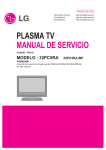Download LG 326*** User's Manual
Transcript
ENGLISH LCD TV PLASMA TV OWNER’S MANUAL LCD TV MODELS 32LG6*** 37LG6*** 42LG6*** 47LG6*** 42LG7*** 47LG7*** 52LG7*** 32LG8*** 42LG8*** PLASMA TV MODELS 50PG3*** 42PG6*** 50PG6*** 60PG6*** 50PG7*** 60PG7*** Please read this manual carefully before operating your set. Retain it for future reference. Record model number and serial number of the set. Refer to the label on the back cover and quote this information. To your dealer when requiring service. ACCESSORIES ACCESSORIES Ensure that the following accessories are included with your TV. If an accessory is missing, please contact the dealer where you purchased the product. ■ Image shown may differ from your TV. Owner's Manual Owner’s manual TV IN ME NU Power Cord Polishing Cloth Polishing cloth for use on the screen This feature is not available for all models. PO W ER S Q. TB ME NU DV D PU T OK RE TU RN Owner’s Manual AV FA V 1 MU 3 5 6 8 9 0 TI M E IN DE X *Lightly wipe any stains or fingerprints on the surface of the TV with the polishing cloth. P TE 2 4 7 LIS T MO DE Q.VIE W SI ZE UP DA TE HO LD RE VE AL TE XT Do not use excessive force. This may cause scratching or discolouration. PI P Batteries Remote Control PLASMA TV models Cable management clip (except (only 50/60PG6***, (only 50PG3***) 50PG3***) 50/60PG7***) (only 42PG6***) Cable Holder 42PG6***: 1EA 50PG3***: 2EA only 4-bolts for stand assembly Refer to p. 10 Only 50PG3***, 50/60PG7*** protection cover (Refer to p.10) or Ferrite Core Only 50PG3***, 50/60PG7*** Use of ferrite core Ferrite core can be used to reduce the electromagnetic wave when connecting the power cord. The closer the location of the ferrite core to the power plug, the better it is. Install the power plug closely. LCD TV models Only 32/37/42/47/52LG6*** Cable management clip (Refer to p.15) (only 42LG6***) (only 32/37LG6***) Protection cover (Refer to p.12) 32LG6***: 3EA 37LG6***: 4EA 4EA 2EA 1EA 4EA bolts for stand assembly (Refer to p. 11) Only 42/47/52LG7***, 32/42LG8*** (32/42LG8*** only) (42LG7***, 32/42LG8*** only) or x4 x4 Bolts for stand assembly (Refer to p.12) Protection cover (Refer to p.12) 1-screw for stand fixing (Refer to p.9) 1 CONTENTS A C C E S S O R I E S .....................................................1 CONTENTS PREPARATION Front Panel Controls................................................. 4 Back Panel Information ............................................ 7 Attaching the TV to a desk ..................................... 9 Stand Installation..................................................... 10 Back Cover for Wire Arrangement ....................... 13 Please set it up carefully so the product does not fall over. .....................................................16 Desktop Pedestal Installation ............................... 17 Wall Mount: Horizontal installation..................... 17 Antenna Connection............................................... 18 EXTERNAL EQUIPMENT SETUP HD Receiver Setup .......................................................19 DVD Setup .................................................................... 22 VCR Setup..................................................................... 25 Other A/V Source Setup .......................................... 28 External Stereo............................................................. 29 AV Output Setup ........................................................ 30 PC Setup .........................................................................31 - Screen Setup for PC Mode................................34 WATCHING TV / PROGRAMME CONTROL Remote Control Key Functions ..................................38 Turning on the TV....................................................... 40 Programme Selection ................................................. 40 Volume Adjustment......................................................40 Quick Menu................................................................... 41 On Screen Menus Selection and Adjustment ......42 Auto Programme Tuning............................................ 43 Manual Programme Tuning....................................... 44 Fine Tuning .....................................................................45 Assigning a Station Name..........................................46 Booster............................................................................47 Programme Edit ........................................................... 48 2 Favourite Programme .................................................. 49 Selecting the Programme List.................................. 50 .................................................................. 51 Key lock.......................................................................... 53 AV Mode.........................................................................54 TO USE THE USB DEVICE When connecting the USB device ...........................55 Photo List........................................................................56 Music List........................................................................58 Movie List .........................................................................60 Divx Registration Code ...................................................62 PICTURE CONTROL Watching PIP(Picture-in-Picture) .............................63 Picture Size (Aspect Ratio)Control.........................64 Preset Picture Settings - Picture Mode-Preset............................................66 - Auto Colour Tone Control(Cool/Medium/Warm)67 Manual Picture Adjustment - Picture Mode-User Option................................68 - Colour Tone - User Option...............................69 - Picture Improvement Technology...................70 Advanced - Gamma......................................................71 Advanced - Film Mode/Real Cinema.......................72 Advanced - Black(Darkness) Level...........................73 Eye Care ..........................................................................74 Advanced-TruMotion ...................................................75 Picture Reset ..................................................................76 TruMotion Demo ..........................................................77 Power Indicator..............................................................78 Image Sticking Minimization(ISM) Method...........79 Power Saving Picture Mode .......................................80 Factory Reset .................................................................81 SOUND & LANGUAGE CONTROL CONTENTS Auto Volume Leveler ....................................................82 Preset Sound Settings - Sound Mode ....................83 Sound Setting Adjustment - User Mode ...............84 Balance ............................................................................85 TV Speakers On/Off Setup .......................................86 Selecting Audio Out....................................................86 Sliding Mode..................................................................87 I/II - Stereo/Dual Reception....................................... 88 - NICAM Reception ....................................................... 89 - Speaker Sound Output Selection.................... 89 On-Screen Menu Language Selection ...................... 90 TIME SETTING Clock Setup....................................................................91 Auto On/Off Timer Setting .......................................92 Sleep Timer Setting......................................................93 Auto Shut-off Setting ..................................................94 TELETEXT Switch On/Off .............................................................95 SIMPLE Text....................................................................95 TOP Text .........................................................................96 FASTEXT .........................................................................96 Special Teletext Functions..........................................97 APPENDIX Troubleshooting............................................................98 Maintenance ...............................................................100 Product Specifications ..............................................101 Programming the Remote Control ...................... 103 IR Codes ..................................................................... 105 External Control Through RS-232C ................... 107 3 PREPARATION FRONT PANEL CONTROLS ■ ■ This is a simplified representation of the front panel. Image shown may differ from your TV. If your product has a protection film attached, remove the film and then wipe the product with a polishing cloth. PREPARATION Plasma TV Models Remote Control Sensor POWER Power/Standby Indicator • illuminates red in standby mode. • illuminates green when the TV is switched on. MENU INPUT INPUT P OK MENU INPUT P OK MENU INPUT P OK MENU OK VOLUME PROGRAMME Swivel Stand This feature is not available for all models. After installing the TV, you can adjust the TV set manually to the left or right direction by 20 degrees to suit your viewing position. 4 LCD TV Models 32/37/42/47LG6*** P PROGRAMME PREPARATION VOLUME OK OK MENU Intelligent Sensor MENU Adjusts picture according to the surrounding conditions INPUT INPUT POWER Remote Control Sensor Power/Standby Indicator • illuminates red in standby mode. • illuminates White when the TV is switched on. Note: You can adjust Power Indicator in the Option menu. 42/47/52LG7*** P VOLUME Intelligent Sensor Adjusts picture according to the surrounding conditions. Power/Standby Indicator • illuminates red in standby mode. • illuminates blue when the TV is switched on. Note: You can adjust Power Indicator in the Option menu. Remote Control Sensor POWER PROGRAMME OK MENU INPUT OK MENU INPUT 5 32/42LG8*** PREPARATION Remote Control Sensor Power/Standby Indicator • illuminates red in standby mode. • illuminates blue when the TV is switched on. Note: You can adjust Power Indicator in the Option menu. INPUT POWER 6 INPUT MENU MENU P OK OK VOLUME PROGRAMME BACK PANEL INFORMATION ■ This is a simplified representation of the back panel. Image shown may differ from your TV. Plasma TV Models 3 PREPARATION USB Input HDMI Input Connect a HDMI signal to HDMI IN. S-Video Input Connect S-Video out from an S-VIDEO device. 7 Audio/Video Input Connect audio/video output from an external device to these jacks. AV IN 2 50PG3***, 50/60PG7*** 42/50/60PG6*** 2 8 RS-232C IN (CONTROL) HDMI/DVI IN 1 HDMI IN RS-232C IN L/MONO L/ MONO 2 L/MONO AUDIO AUDIO R AUDIO VIDEO AV VARIABLE AUDIO OUT COMPONENT IN ANTENNA IN 5 1 HDMI Input Connect a HDMI signal to HDMI IN. Or DVI(VIDEO)signal to HDMI/DVI port with DVI to HDMI cable. 2 RGB/Audio Input Connect the monitor output from a PC to the appropriate input port. 3 4 R 1 OUT 4 AUDIO (RGB/DVI) Audio/Video Input (AV IN 1) Connect audio/video output from an external device to these jacks. AV Output Connect second TV or monitor to the AV OUT socket on the TV. Variable Audio Output Connect an external amplifier or add a subwoofer to your surround sound system. AV IN 1 6 RGB IN (PC) VIDEO AUDIO (RGB/DVI) 3 IN 1 HDMI IN 2 AV IN 2 RGB(PC) 2 VIDEO 1 RGB IN HDMI/DVI IN 2 3 8 (CONTROL) VARIABLE AUDIO OUT 1 1 2 1 VIDEO AV OUT 4 AV INAUDIO 2 COMPONENT IN 5 ANTENNA IN 6 5 Component Input Connect a component video/audio device to these jacks. 6 Antenna Input Connect RF antenna to this jack. 7 Power Cord Socket This TV operates on an AC power. The voltage is indicated on the Specifications page. Never attempt to operate the TV on DC power. 8 RS-232C Input (CONTROL) Port Connect the serial port of the control devices to the RS-232C jack. (This feature is not available for all models.) 7 PREPARATION 42/47LG6***, 42/47/52LG7*** 32/37LG6*** LCD TV Models 3 USB Input HDMI Input Connect a HDMI signal to HDMI IN. PREPARATION S-Video Input Connect S-Video out from an S-VIDEO device. Audio/Video Input Connect AV IN 2audio/video output from an external device to these jacks. AV IN 7 2 7 AV IN 2 AV IN 2 AV IN 2 A AV IN 2 AV IN 2 42/47/52LG7*** 1 2 1 HDMI IN 1 2 (RGB/DVI) VIDEO VIDEO L/MONO AUDIO R L/MONO L/ MONO AUDIO R AV OUT 4 VARIABLE AUDIO OUT VARIABLE AUDIO OUT L/MONO AUDIO AUDIO RGB (PC) 2 1 2 IN 2 VIDEO VIDEO L/MONO L/ MONO AUDIO R L/MONO AUDIO ANTENNA IN VARIABLE AUDIO OUT OUT 1 AUDIO 4 5 VARIABLE AUDIO OUT VIDEO VARIABLE AUDIO OUT 6 R COMPONENT IN 5 USB IN L(MONO) AUDIO USB Input R 7 VARIABLE AUDIO OUT 5 1 COMPONENT IN HDMI IN 2 VIDEO 2 RGB IN HDMI/DVI IN 1 AUDIO (RGB/DVI) AV IN 2 RGB(PC) 3 AV L(MONO) L( MONO) AUDIO AUDIO IN1 VIDEO R OUT 4 8 S-Video Input Connect S-Video out from an S-VIDEO device. 6 VARIABLE AUDIO OUT 1 2 ANTENNA IN VIDEO L/MONO AUD 1 AUDIO 32/42LG8*** VIDEO 1 R IN 1 2 ANTENNA VIDEO HDMI IN (RGB/DVI) 3 AV IN 1 2 1 VIDEO COMPONENT IN 3 HDMI/DVI IN 2 1 AUDIO RGB (PC) 2 RGB IN HDMI/DVI IN 1 RGB IN 32/37/42/47LG6*** Audio/Video Input Connect audio/video output from an external device to these jacks. ANTENNA IN 6 VARIABL AUDIO O 1 2 RGB/Audio Input Connect the monitor output from a PC to the appropriate input port. 3 Audio/Video Input Connect audio/video output from an external device to these jacks. 4 AV Output Connect second TV or monitor to the AV OUT socket on the TV. Variable Audio Output Connect an external amplifier or add a subwoofer to your surround sound system. 5 Component Input Connect a component video/audio device to these jacks. 6 Antenna Input Connect RF antenna to this jack. 7 Power Cord Socket This TV operates on an AC power. The voltage is indicated on the Specifications page. Never attempt to operate the TV on DC power. PREPARATION HDMI Input Connect a HDMI signal to HDMI IN. Or DVI(VIDEO)signal to HDMI/DVI port with DVI to HDMI cable. (HDMI IN 3 is available for 42/47LG6***, 42/47/52LG7***) ATTACHING THE TV TO A DESK (Only 32/42LG8***) The TV must be attached to desk so it cannot be pulled in a forward/backward direction, potentially causing injury or damaging the product. Use only an attached screw. Stand 1-Screw (provided as parts of the product) Desk ! WARNING G To prevent TV from falling over, the TV should be securely attached to the floor/wall per installation instructions. Tipping, shaking, or rocking the machine may cause injury. 9 PREPARATION STAND INSTALLATION ■ Image shown may differ from your TV. When assembling the desk type stand, check whether the bolt is fully tightened. (If not tightened fully, the product can tilt forward after the product installation.) If you tighten the bolt with excessive force, the bolt can deviate from abrasion of the tightening part of the bolt. PREPARATION only 42PG6*** 1 Carefully place the TV screen side down on a cushioned surface to protect the screen from damage. 2 Assemble the TV as shown. 3 Fix the 4 bolts securely using the holes in the back of the TV. Not Using the Desk-type Stand ■ Image shown may differ from your TV. When installing the wall-mounted unit, use the protection cover for desk-type stand installation. Insert the PROTECTION COVER into the TV until clicking sound. 10 Plasma TV models only 32/37/42LG6*** Carefully place the TV screen side down on a cushioned surface to protect the screen from damage. 2 Assemble the parts of the S t a n d B o d y with C o v e r B a s e of the TV. 3 Assemble the TV as shown. 4 Fix the 4 bolts securely using the holes in the back of the TV. PREPARATION 1 32LG6*** Stand Body Cover Base 37LG6*** Stand Body Cover Base 42LG6*** Stand Body Cover Base 11 only 42LG7***, 32/42LG8*** PREPARATION 1 Carefully place the TV screen side down on a cushioned surface to protect the screen from damage. 3 Assemble the TV as shown. 2 Assemble the parts of the S t a n d B o d y with the C o v e r B a s e of the TV. 4 Fix the 4 bolts securely using the holes in the back of the TV. Stand Body Cover Base Not Using the Desk-type Stand When installing the wall-mounted unit, use the protection cover for desk-type stand installation. Image shown may differ from your TV. ■ 32/37/42/47LG6*** After removing the protection paper from the protection cover, adhere it to the TV as shown. 12 42/47/52LG7***, 32/42LG8*** Insert the P R O T E C T I O N C O V E R into the TV until clicking sound. BACK COVER FOR WIRE ARRANGEMENT ■ Image shown may differ from your TV. 42PG6*** 1 Connect the cables as necessary. To connect additional equipment, see the E x t e r n a l E q u i p m e n t S e t u p section. 2 Install the C A B L E M A N A G E M E N T C L I P as shown. CABLE MANAGEMENT CLIP Connect the cables as necessary. To connect additional equipment, see the E x t e r n a l E q u i p m e n t S e t u p section. 2 PREPARATION 1 50/60PG6***, 50/60PG7*** Install the C A B L E M A N A G E M E N T C L I P as shown. Fix the C a b l e H o l d e r as shown and bundle the cables. CABLE MANAGEMENT CLIP How to remove the cable management clip Hold the C A B L E M A N A G E M E N T C L I P with both hands and pull it upward. 42PG6*** 50/60PG6***, 50/60PG7*** Separate CABLE MANAGEMENT from TV by pressing two latches. * For the 42PG6*** model, press the center of the CABLE MANAGEMENT CLIP and then lift up it. ! NOTE Do not use the CABLE MANAGEMENT CLIP to lift the TV. - If the TV is dropped, you may be injured or the TV may be damaged. G 13 PREPARATION ■ Image shown may differ from your TV. 50PG3*** PREPARATION 1 Connect the cables as necessary. To connect additional equipment, see the EXTERNAL EQUIPMENT SETUP section. 2 Install the CABLE MANAGEMENT CLIP as shown. If your TV has the CABLE HOLDER, install it as shown and bundle the cables. CABLE HOLDER CABLE MANAGEMENT CLIP How to remove the cable management clip Hold the C A B L E M A N A G E M E N T C L I P with both hands and pull it upward. ! NOTE G Do not use the CABLE MANAGEMENT CLIP to lift the TV. - If the TV is dropped, you may be injured or the TV may be damaged. 14 32/37/42/47LG6*** Align the hole with the tab on the C A B L E M A N A G E M E N T C L I P. Turn the C A B L E M A N A G E M E N T C L I P as shown. Note: This cable management can be broken by excessive pressure. 1 Connect the cables as necessary. To connect additional equipment, see the External Equipment Setup section of the manual. 2 Open the C A B L E M A N A G E M E N T C L I P as shown and manage the cables. PREPARATION 1 42/47/52LG7***, 32/42LG8*** CABLE MANAGEMENT CLIP 2 Connect the cables as necessary. To connect additional equipment, see the E x t e r n a l E q u i p m e n t S e t u p section. 3 Fit the C A B L E M A N A G E M E N T C L I P as shown. 15 PREPARATION PLEASE SET IT UP CAREFULLY SO THE PRODUCT DOES NOT FALL OVER. You should purchase necessary components to fix the TV to the wall on the market. Position the TV close to the wall to avoid the possibility of it falling when pushed. A The instructions shown below are a safer way to set up the TV, which is to fix it to the wall, avoiding the possibility of it falling forwards if pulled. This will prevent the TV from falling forward and causing injury. This will also prevent the TV from damage. Ensure that children do not climb or hang from the TV. A PREPARATION A 1 1 2 2 1 Use the eye-bolts or TV brackets/bolts to fix the product to the wall as shown in the picture. (If your TV has bolts in the eyebolts, loosen then bolts.) * Insert the eye-bolts or TV brackets/bolts and tighten them securely in the upper holes. 2 Secure the wall brackets with bolts to the wall. Ensure that both brackets are even. 3 3 Use a strong cord to secure the TV. Secure the cord in such a way that it becomes taught when the TV is in position. ! NOTE G G G 16 When moving the TV undo the cords first. Use a platform or cabinet string and large enough to support the size and weight of the TV. To use the TV safely make sure that the height of the bracket on the wall and on the TV is the same. ■ ■ The TV can be installed in various ways such as on a wall, or on a desktop etc. The TV is designed to be mounted horizontally. EARTHING Power Supply Circuit breaker PREPARATION Ensure that you connect the earth wire to prevent possible electric shock. If grounding methods are not possible, have a qualified electrician install a separate circuit breaker. Do not try to earth the TV by connecting it to telephone wires, lightening rods or gas pipes. DESKTOP PEDESTAL INSTALLATION For adequate ventilation allow a clearance of 4” (10cm) all around the TV . 4 inches 4 inches 4 inches 4 inches WALL MOUNT: HORIZONTAL INSTALLATION For adequate ventilation allow a clearance of 4” (10cm) all around the TV. We recommend that you use a wall mounting bracket of LG brand when mounting the TV to a wall. 4 inches 4 inches 4 inches 4 inches 4 inches 17 PREPARATION ■ To prevent damage do not connect to the mains outlet until all connections are made between the devices. ANTENNA CONNECTION For optimum picture quality, adjust antenna direction. ■ An antenna cable and converter are not supplied. ■ PREPARATION AV 1 Wall Antenna Socket AV 2 Multi-family Dwellings/Apartments (Connect to wall antenna socket) ANTENNA IN AV 1 RF Coaxial Wire (75 ohm) ANTENNA IN AV 2 ANTENNA IN Outdoor Antenna Single-family Dwellings /Houses (Connect to wall jack for outdoor antenna) UHF Antenna Signal Amplifier ANTENNA IN VHF ■ ■ 18 In poor signal areas, to achieve better picture quality it may be necessary to install a signal amplifier to the antenna as shown above. If signal needs to be split for two TVs, use an antenna signal splitter for connection. EXTERNAL EQUIPMENT SETUP ■ ■ ■ To avoid damaging any equipment, never plug in any power cords until you have finished connecting all equipment. This section on EXTERNAL EQUIPMENT SETUP mainly uses diagrams for the 42/50/60PG6*** models. Image shown may differ from your TV. HD RECEIVER SETUP Connecting with a component cable 2 1 Connect the video outputs (Y, PB, PR) of the digital TV top box to the C O M P O N E N T I N V I D E O jacks on the TV. Connect the audio output of the digital set-top box to the C O M P O N E N T I N A U D I O jacks on the TV. 3 Turn on the digital set-top box. (Refer to the owner’s manual for the digital set-top box.) 4 Select C o m p o n e n t 1 input source using the I N P U T button on the remote control. If connected to C O M P O N E N T I N 2, select C o m p o n e n t 2 input source. 1 COMPONENT IN 1 2 HDMI/DVI HDMI DVI ININ 1 HDMI IN IN HDMI 2 EXTERNAL EQUIPMENT SETUP 2 AUDIO VIDEO HDMI1/DVI, HDMI2, HDMI3(except 32/37LG6***, 32/42LG8***) No Signal Component 480i/576i Yes 480p/576p Yes Yes 720p/1080i Yes Yes 1080p Yes (50Hz, 60Hz only) Yes (24Hz, 30Hz, 50Hz, 60Hz) 19 EXTERNAL EQUIPMENT SETUP Connecting a set-top box with an HDMI cable HDMI/DVI HDMI DVI ININ 1 1 Connect the HDMI output of the digital set-top box to the H D M I / D V I I N 1 , H D M I I N 2 or H D M I I N 3 (except 32/37LG6***, 32/42LG8***) jack on the TV. HDMI IN IN HDMI 2 IN 1 EXTERNAL EQUIPMENT SETUP VIDEO L/MONO AUDIO R AV OUT 2 Select H D M I 1 / D V I , H D M I 2 or H D M I 3(except 32/37LG6***, 32/42LG8***) input source using the I N P U T button on the remote control. VARIABLE AUDIO OUT 1 3 Turn on the digital set-top box. (Refer to the owner’s manual for the digital set-top box.) ! NOTE TV can receive the video and audio signal simultaneously with using a HDMI cable. G If the digital set-top box supports Auto HDMI function, the output resolution of the source device will be automatically TV to 1280x720p. G If the digital set-top box player does not support Auto HDMI, you need to TV the output resolution appropriately. To get the best picture quality, adjust the output resolution of the source device to 1280x720p. (42/47LG6***, 42/47/52LG7***, 50PG3***, 50/60PG7***, 32/42LG80F* : 1920x1080i/1080p) G 20 Connecting with a HDMI to DVI cable RS-232C IN (CONTROL) HDMI/DVI HDMI DVI ININ RGB(PC) AUDIO (RGB/DVI) RGB IN HDMI IN 1 AV VIDEO L/MONO AUDIO R OUT VARIABLE AUDIO OUT 1 2 1 Connect the DVI output of the digital set-top box to the H D M I / D V I I N 1 jack on the TV. 2 Connect the audio output of the digital set-top box to the A U D I O ( R G B / D V I ) jack on the TV. 3 Turn on the digital set-top box. (Refer to the owner’s manual for the digital set-top box.) 4 Select H D M I 1 / D V I input source using the I N P U T button on the remote control. EXTERNAL EQUIPMENT SETUP IN 1 ! NOTE G G G HDMI2, HDMI3(except 32/37LG6***, 32/42LG8***) source does not support DVI source. If the set-top box has a DVI output and no HDMI output, a separated audio connection is necessary. If the set-top box does not support Auto DVI, you need to set the output resolution appropriately. 21 EXTERNAL EQUIPMENT SETUP DVD SETUP Connecting with a component cable 1 Connect the video outputs (Y, PB, PR) of the DVD to the C O M P O N E N T I N V I D E O jacks on the TV. 2 AUDIO VIDEO EXTERNAL EQUIPMENT SETUP 1 2 Connect the audio outputs of the DVD to the C O M P O N E N T I N A U D I O jacks on the TV. 3 Turn on the DVD player, insert a DVD. COMPONENT IN 1 4 Select C o m p o n e n t 1 input source using the I N P U T button on the remote control. If connected to C O M P O N E N T I N 2, select C o m p o n e n t 2 input source. 5 Refer to the DVD player's manual for operating instructions. 2 Component Input ports To achieve better picture quality, connect a DVD player to the component input ports as shown below. Component ports on the TV Video output ports on DVD player 22 Y PB PR Y PB PR Y B-Y R-Y Y Cb Cr Y Pb Pr HDMI/DVI HDMI DVI ININ 1 HDMI IN IN HDMI 2 1 Connect the S-VIDEO output of the DVD to the S - V I D E O input on the TV. 2 Connect the audio outputs of the DVD to the A U D I O input jacks on the TV. 3 Turn on the DVD player, insert a DVD. 4 Select A V 2 input source using the I N P U T button on the remote control. 5 Refer to the DVD player's manual for operating instructions. S-VIDEO L R ANT IN 3 VIDEO OUTPUT SWITCH 1 ANT OUT 2 EXTERNAL EQUIPMENT SETUP DVI VI ININ Connecting with a S-Video cable AV IN 2 HDMI IN IN HDMI 2 HDMI DVI IN HDMI IN 23 EXTERNAL EQUIPMENT SETUP Connecting with a HDMI cable 1 EXTERNAL EQUIPMENT SETUP Connect the HDMI output of the DVD to the H D M I / D V I I N 1 , H D M I I N 2 or H D M I I N 3 (except 32/37LG6***, 32/42LG8***) jack on the TV. HDMI IN IN HDMI 2 IN 1 2 Select H D M I 1 / D V I , H D M I 2 or H D M I 3(except 32/37LG6***, 32/42LG8***) input source using the I N P U T button on the remote control. AV VIDEO L/MONO AUDIO R OUT VARIABLE AUDIO OUT 3 Refer to the DVD player's manual for operating instructions. ! NOTE The TV can receive video and audio signals simultaneously when using a HDMI cable. G If the DVD player supports Auto HDMI function, the output resolution of the source device will be automatically TV to 1280x720p. G If the DVD player does not support Auto HDMI, you must TV the output resolution appropriately. To get the best picture quality, adjust the output resolution of the source device to 1280x720p. (42/47LG6***, 42/47/52LG7***, 50PG3***, 50/60PG7***, 32/42LG80F* : 1920x1080i/1080p) G 24 HDMI/DVI HDMI DVI ININ 1 1 VCR SETUP To avoid picture noise (interference), allow adequate distance between the VCR and TV. ■ Typically a frozen still picture from a VCR. If 4:3 picture format is used for an extended period the fixed images on the sides of the screen may remain visible. ■ DVI IN HDMI IN Connecting with a RF cable R ANT OUT S-VIDEO ANT IN OUTPUT SWITCH VIDEO L R 1 L AUDIO ANTENNA IN R 2 Wall Jack EXTERNAL EQUIPMENT SETUP L/MONO AUDIO Antenna 1 Connect the A N T O U T socket of the VCR to the A N T E N N A I N socket on the TV. 2 Connect the antenna cable to the A N T I N socket of the VCR. 3 Press the P L A Y button on the VCR and match the appropriate programme between the TV and VCR for viewing. 25 EXTERNAL EQUIPMENT SETUP Connecting with a RCA cable HDMI DVI IN HDMI IN IN 1 EXTERNAL EQUIPMENT SETUP VIDEO L/MONO AUDIO AV R OUT VARIABLE AUDIO OUT 1 S-VIDEO VIDEO OUTPUT SWITCH L R ANT IN ANT OUT 1 V I D E O jacks between TV and VCR. Match the jack colours (Video = yellow, Connect the A U D I O/V Audio Left = white, and Audio Right = red) 2 Insert a video tape into the VCR and press PLAY on the VCR. (Refer to the VCR owner’s manual.) 3 Select A V 1 input source using the I N P U T button on the remote control. If connected to A V I N 2, select A V 2 input source. ! NOTE G 26 If you have a mono VCR, connect the audio cable from the VCR to the A U D I O L / M O N O jack of the TV. Connecting with a S-Video cable Connect the S-VIDEO output of the VCR to the S - V I D E O input on the TV. The picture quality is improved; compared to normal composite (RCA cable) input. Connect the audio outputs of the VCR to the A U D I O input jacks on the TV. 3 Insert a video tape into the VCR and press PLAY on the VCR. (Refer to the VCR owner’s manual.) 4 Select A V 2 input source using the I N P U T button on the remote control. S-VIDEO L R ANT IN OUTPUT SWITCH 1 ANT OUT 2 EXTERNAL EQUIPMENT SETUP 2 VIDEO 3 1 AV IN 2 ! NOTE G If both S-VIDEO and VIDEO sockets have been connected to the S-VHS VCR simultaneously, only the S-VIDEO can be received. 27 EXTERNAL EQUIPMENT SETUP OTHER A/V SOURCE SETUP Camcorder Video Game Set EXTERNAL EQUIPMENT SETUP L R 3 VIDEO 1 AV IN 2 28 1 V I D E O jacks between TV and external equipment. Match the jack colours. Connect the A U D I O/V (Video = yellow, Audio Left = white, and Audio Right = red) 2 Select A V 2 input source using the I N P U T button on the remote control. If connected to A V I N 1, select A V 1 input source. 3 Operate the corresponding external equipment. Refer to external equipment operating guide. HDMI DVI IN HDMI IN EXTERNAL STEREO SETUP Use to connected either an external amplifier, or add a sub-woofer to your surround sound system. AV VIDEO L/MONO AUDIO R OUT 2 Set up your speakers through your analog stereo amplifier, according to the instructions provided with the amplifier. VARIABLE AUDIO OUT 1 ! NOTE G G When connecting with external audio equipments, such as amplifiers or speakers, please turn the TV speakers off. (G p . 8 6) Select V a r i a b l e O u t in A u d i o menu to connect the V A R I A B L E A U D I O O U T jacks.(G p . 8 7) EXTERNAL EQUIPMENT SETUP 1 Connect the input jack of the stereo amplifier to the V A R I A B L E A U D I O O U T jacks on the TV. 29 EXTERNAL EQUIPMENT SETUP HDMI DVI IN HDMI DVI IN HDMI IN HDMI IN AV OUTPUT SETUP The TV has a special signal output capability which allows you to hook up the second TV or monitor. AV VIDEO L/MONO AUDIO R OUT VARIABLE AUDIO OUT EXTERNAL EQUIPMENT SETUP 30 1 Connect the second TV or monitor to the TV’s AV OUT jacks. 2 See the Operating Manual of the second TV or monitor for further details regarding that device’s input settings. 1 ! NOTE G G Component, RGB, HDMI input sources cannot be used for AV out. We recommend to use the AV OUT jacks for VCR recording. S-VIDEO VIDEO L R PC SETUP This TV provides Plug and Play capability, meaning that the PC adjusts automatically to the TV's settings. Connecting with a D-sub 15 pin cable HDMI IN RGB(PC) AUDIO (RGB/DVI) IN 1 AV VIDEO L/MONO AUDIO R OUT VARIABLE AUDIO OUT 1 RGB OUTPUT 2 HDMI/DVI HDMI DVI ININ 1 HDMI IN EXTERNAL EQUIPMENT SETUP RGB IN HDMI DVI IN AUDIO 1 Connect the RGB output of the PC to the R G B( P C) jack on the TV. 2 Connect the PC audio output to the A U D I O ( R G B / D V I ) jack on the TV. 3 Turn on the PC and the TV. 4 Select R G B P C input source using the I N P U T button on the remote control. 31 EXTERNAL EQUIPMENT SETUP ! NOTE To enjoy vivid picture and sound, connect the PC to the TV. G Avoid keeping a fixed image on the TV ’s screen for prolonged periods of time.The fixed image may become permanently imprinted on the screen;use a screen saver when possible. G Connect the PC to the RGB (PC) port of the TV; change the resolution output of PC accordingly. G There may be interference relating to resolution, vertical pattern, contrast or brightness in PC mode. Change the PC mode to another resolution or change the refresh rate to another rate or adjust the brightness and contrast on the menu until the picture is clear. If the refresh rate of the PC graphic card can not be changed, change the PC graphic card or consult the manufacturer of the PC graphic card. G EXTERNAL EQUIPMENT SETUP 32 The synchronization input waveform for Horizontal and Vertical frequencies are separate. G If the resolution of PC is over SXGA, there will be no picture on the TV.(only HD Models) G Connect the audio cable from the PC to the Audio input on the TV.(Audio cables are not included with the TV). G If you use too long an RGB-PC cable, there may be interference on the screen. We recommend using under 5m of the cable. This provides the best picture quality. G Supported Display Resolution Plasma TV models HDMI-DTV mode RGB-PC mode Horizontal Frequency(kHz) Vertical Frequency(Hz) Resolution Horizontal Frequency(kHz) Vertical Frequency(Hz) 640x350 720x400 640x480 800x600 1024x768 1280x768 1360x768 1366x768 1280x1024 1920x1080 31.468 31.469 31.469 37.879 48.363 47.776 47.720 47.7 63.668 66.587 70.09 70.09 59.94 60.317 60.004 59.87 59.799 60 59.895 59.934 720x480 31.47 31.50 59.94 60.00 720x576 31.25 50.00 1280x720 44.96 45.00 37.50 59.94 60.00 50.00 1920x1080i 33.72 33.75 28.125 59.94 60.00 50.00 1920x1080p 67.432 67.5 56.250 27 33.75 59.94 60 50 24 30 Only 50/60PG7***, 50PG3*** Only 50/60PG6*** EXTERNAL EQUIPMENT SETUP Resolution LCD TV models HDMI-DTV mode RGB-PC mode Resolution Horizontal Frequency(kHz) Vertical Frequency(Hz) Resolution Horizontal Frequency(kHz) Vertical Frequency(Hz) 640x350 720x400 640x480 800x600 1024x768 1280x768 1360x768 1366x768 1280x1024 1920x1080 31.468 31.469 31.469 37.879 48.363 47.776 47.720 47.7 63.668 66.587 70.09 70.09 59.94 60.317 60.004 59.87 59.799 60 59.895 59.934 720x480 31.47 31.50 59.94 60.00 720x576 31.25 50.00 1280x720 44.96 45.00 37.50 59.94 60.00 50.00 1920x1080i 33.72 33.75 28.125 59.94 60.00 50.00 1920x1080p 67.432 67.5 56.250 27 33.75 59.94 60 50 24 30 Only 42/47LG6***, 42/47/52LG7***, 32/42LG80F* 33 EXTERNAL EQUIPMENT SETUP Screen Setup for PC mode TV POWER INPUT DVD STB Q. MENU MENU Auto Configure (RGB [PC] mode only) Automatically adjusts picture position and minimizes image instability. After adjustment, if the image is still not correct, your TV is functioning properly but needs further adjustment. OK RETURN EXTERNAL EQUIPMENT SETUP Auto configure AV MODE FAV P This function is for automatic adjustment of the screen position, clock, and phase. The displayed image will be unstable for a few seconds while the auto configuration is in progress. MUTE Picture 1 2 Press the M E N U button and then use select the P i c t u r e menu. Press the S c r e e n. button and then use / / Picture Mode Colour Temperature button to Advanced Aspect Ratio Picture Reset Screen button to select DE F G OK RETURN 1 3 4 Press the button and then use A u t o C o n f i g .. Press the / button to select button to start A u t o C o n f i g.. • When Auto config. has finished, OK will be shown on screen. • If the position of the image is still not correct, try Auto adjustment again. Picture Picture Mode Colour Temperature Advanced Aspect Ratio Picture Reset Screen DE F G G To Set OK RETURN 2 Screen Auto config. Config. Auto Manual Config. XGA Mode Reset G To Set • If picture needs to be adjusted again after Auto adjustment in RGB (PC), you can adjust the M a n u a l C o n f i g .. DE F G 5 34 Press the M E N U button to return to normal TV viewing. Press the R E T U R N button to move to the previous menu screen. OK RETURN 3 4 TV POWER INPUT DVD STB Q. MENU MENU Manual Config. (RGB [PC] mode only) - Adjustment for screen Phase, Clock, Position OK If the picture is not clear after auto adjustment and especially if characters are still trembling, adjust the picture phase manually. RETURN EXTERNAL EQUIPMENT SETUP It’s not available to use Phase, Clock function in COMPONENT (480i/480p/576i/576p/720p/1080i/1080p), HDMI (480p/576p/720p/1080i/1080p). AV MODE FAV P MUTE C l o c k This function is to minimize any vertical bars or stripes visible on the screen background the horizontal screen size will also change. P h a s e This function allows you to remove any horizontal noise and clear or sharpen the image of characters. Picture Picture Mode Colour Temperature Advanced Aspect Ratio Picture Reset Screen 1 Press the M E N U button and then use select the P i c t u r e menu. / button to DE F G OK RETURN 1 2 3 Press the S c r e e n. button and then use / button to select Picture Picture Mode Colour Temperature Press the button and then use M a n u a l C o n f i g .. / button to select Advanced Aspect Ratio Picture Reset Screen Screen DE F G 4 G To Set OK RETURN Press the button and then use / button to select P h a s e, C l o c k, H - P o s i t i o n or V - P o s i t i o n. 2 Screen 5 Press the 6 Press the M E N U button to return to normal TV viewing. Press the R E T U R N button to move to the previous menu screen. / button to make appropriate adjustments. Auto config. ManualConfig. Config. Manual XGA Mode Reset DE F G G Phase Clock H-Position V-Position 51 50 50 50 OK RETURN 3 4 5 35 EXTERNAL EQUIPMENT SETUP TV POWER INPUT DVD STB Q. MENU MENU Selecting XGA mode (except 42PG6***) To view a normal picture, match the resolution of RGB mode and selection of XGA mode. OK RETURN This function works in the following mode: RGB[PC] mode. AV MODE EXTERNAL EQUIPMENT SETUP FAV P MUTE Picture 1 Press the M E N U button and then use select the P i c t u r e menu. / Picture Mode Colour Temperature button to Advanced Aspect Ratio Picture Reset Screen 2 Press the S c r e e n. button and then use / button to select DE F G OK RETURN 1 3 4 Press the button and then use X G A M o d e. Press the button and then use the desired XGA resolution. / button to select Picture Picture Mode Colour Temperature / button to select Advanced Aspect Ratio Picture Reset Screen Screen DE F G To Set G OK RETURN 2 5 Press the M E N U button to return to normal TV viewing. Press the R E T U R N button to move to the previous menu screen. Screen Auto config. Manual Config. XGA Mode Mode XGA Reset G 1024x768 1280x768 1360x768 1366x768 * except 50/60PG6*** DE F G OK RETURN 3 4 36 TV POWER INPUT DVD STB Q. MENU MENU Initializing (Reset to original factory settings) OK This function operates in current mode. To initialize the adjusted value RETURN AV MODE EXTERNAL EQUIPMENT SETUP FAV P MUTE Picture 1 2 Press the MENU button and then use select the P i c t u r e menu. Press the S c r e e n. button and then use / / Picture Mode Colour Temperature button to Advanced Aspect Ratio Picture Reset Screen button to select DE F G OK RETURN 1 3 Press the R e s e t. button and then use / button to select Picture Picture Mode Colour Temperature 4 Press the 5 Press the M E N U button to return to normal TV viewing. Press the R E T U R N button to move to the previous menu screen. button. Advanced Aspect Ratio Picture Reset Screen Screen DE F G To Set G OK RETURN 2 Screen Auto config. Manual Config. XGA Mode Reset Reset DE F G G To Set OK RETURN 3 4 37 WATCHING TV / PROGRAMME CONTROL REMOTE CONTROL KEY FUNCTIONS When using the remote control, aim it at the remote control sensor on the TV. 1 TV POWER INPUT 1 DVD STB Q. MENU MENU MODE Selects the remote operating modes. POWER Switches the TV on from standby or off to standby. INPUT External input mode rotate in regular sequence. Switches the TV on from standby. WATCHING TV / PROGRAMME CONTROL Q. MENU Select the desired quick menu source. OK RETURN MENU Selects a menu. Clears all on-screen displays and returns to TV viewing from any menu. AV MODE See a list of AV devices connected to TV. When you toggle this button, the Simplink menu appears at the screen. FAV P MUTE 1 2 RETURN Allows the user to move return one step in an interactive application or other user interaction function. Enter to the mode. 3 4 5 6 7 8 9 LIST 0 Q.VIEW AV MODE It helps you select and set images and sounds when connecting AV devices. Coloured These buttons are used for teletext (on T E L E T E X T buttons models only) , P r o g r a m m e e d i t. TELETEXT These buttons are used for teletext. BUTTONS For further details, see the ‘Teletext’ section. TIME SIZE UPDATE REVEAL INDEX HOLD TEXT PIP Switches the sub picture PIP, DW mode. 38 PIP TV POWER INPUT THUMBSTICK Allows you to navigate the on-screen menus and adjust (Up/Down/Left the system settings to your preference. Right) DVD STB OK Accepts your selection or displays the current mode. Q. MENU MENU VOLUME UP Adjusts the volume. /DOWN OK MUTE Switches the sound on or off. Programme Selects a programme. UP/DOWN RETURN AV MODE 0~9 number Selects a programme. button Selects numbered items in a menu. LIST Displays the programme list. FAV Q.VIEW Returns to the previously viewed programme. P MUTE 1 2 3 4 5 6 7 8 9 LIST 0 Q.VIEW TIME SIZE UPDATE REVEAL INDEX HOLD TEXT VCR/DVD Controls some video cassette recorders or DVD players. control buttons Control connected AV devices by pressing the / / / , OK buttons and buttons for G, A, l l, FF and GG. (The Ô button does not provide such functions.) WATCHING TV / PROGRAMME CONTROL FAV Displays the selected favourite programme. Installing Batteries PIP ■ Open the battery compartment cover on the back and install the batteries matching correct polarity (+with +,-with -). ■ Install two 1.5V AAA batteries. Do not mix old or used batteries with new ones. ■ Close cover. 39 WATCHING TV / PROGRAMME CONTROL TURNING ON THE TV When your TV is turned on, you will be able to use its features. 1 Firstly, connect the power cord correctly. At this stage, the TV switches to standby mode. ■ In standby mode to turn TV on, press the , I N P U T, P D / E( or P / ) button on the TV or press the P O W E R, T V, I N P U T, P 9 ) buttons on the remote control and the TV will / , N U M B E R ( 0~9 switch on. WATCHING TV / PROGRAMME CONTROL Installation Guide If the OSD (On Screen Display) is displayed on the screen after turning on the TV, you can adjust the L a n g u a g e, L o c a t i o n, A u t o T u n i n g. Note: a. It will automatically disappear after approx. 40 seconds unless a button is pressed. b. “In-Store” mode is only for shop display and not for general customer use. c. "Home” mode is the optimal setting for home environments, and is the TV's default mode. d. "In-Store" mode is the optimal setting for store environments. If a user modifies image quality data, “In-Store” mode initializes the product to the image quality set by us after a certain period of time. e. The mode (Home, In-Store) can be changed by executing Factory Reset in the Option menu. PROGRAMME SELECTION 1 Press the P / or N U M B E R buttons to select a programme number. VOLUME ADJUSTMENT 40 + / - button to adjust the volume. 1 Press the 2 If you wish to switch the sound off, press the M U T E button. 3 You can cancel the Mute function by pressing the M U T E or button. +/- QUICK MENU TV POWER INPUT DVD STB Q. MENU MENU Your TV's OSD (On Screen Display) may differ slightly from that shown in this manual. Q.Menu (Quick Menu) is a menu of features which users might use frequently. OK • A s p e c t R a t i o: Selects your desired picture format. Q. MENU Aspect Ratio F Power Saving Backlight Picture Mode Sound Mode Multi Audio Programme Edit Sleep Timer 4:3 Zoom Setting 0 0 Sport Sport L+R To Set Off G * Only PLASMA TV models * Only LCD TV models RETURN AV MODE FAV P MUTE WATCHING TV / PROGRAMME CONTROL For Zoom Setting, select 14:9, Zoom1 and Zoom2 in Ratio Menu. After completing Zoom Setting, the display goes back to Q.Menu. • P o w e r S a v i n g (only Plasma TV Models): Adjusts screen brightness to reduce the power consumption of the set. • B a c k l i g h t (only LCD TV Models):Adjusts screen brightness. It returns to the default settings brightness by changing mode source. • P i c t u r e M o d e : Selects your desired Picture Mode. • S o u n d M o d e : It is a feature to automatically set the sound combination which it deems the best for the images being watched. Selects your desired Sound Mode. • M u l t i A u d i o : Selects the sound output. • P r o g r a m m e E d i t : Adjusts the stored programmes by delete, copy, move or skip. • S l e e p T i m e r : Selects the sleep timer. DEF G RETURN 1 Press the Q . M E N U button and then display each menu. 2 Press the 3 Press the Q . M E N U button to return to normal TV viewing. / / button to button to select your desired Source. 41 WATCHING TV / PROGRAMME CONTROL ON SCREEN MENUS SELECTION AND ADJUSTMENT Your TV's OSD (On Screen Display) may differ slightly from that shown in this manual. WATCHING TV / PROGRAMME CONTROL 1 Press the M E N U button and then / 2 Press the button to select a menu item. 3 Change the setting of an item in the sub or pull-down menu with / button. You can move to a higher level menu by pressing the O K or M E N U button. button and then / button to display each menu. Setup Picture Audio Auto Tuning Manual Tuning Programme Edit Favourite Programme Picture Mode Colour Temperature Sound Mode Auto Volume Balance TV Speaker Audio Out DE F G OK RETURN Setup MENU Advanced Aspect Ratio Picture Reset Screen TruMotion Demo DE F G * Only 42/47/52LG7*** OK RETURN DE F G Audio MENU Picture MENU USB Option Time Music List Photo List Movie List DivX Reg. Code Language SIMPLINK Key Lock ISM Method Power Saving Set ID Power Indicator Factory Reset Clock Off Time On Time Sleep Timer Auto Sleep DE F G OK RETURN USB MENU DE F G * Only PLASMA TV models OK RETURN * Only LCD TV models OK RETURN Option MENU DE F G OK RETURN Time MENU ! NOTE a. The OSD (On Screen Display) function enables you to adjust the screen status conveniently since it provides graphical presentation. b. In this manual, the OSD (On Screen Display) may be different from your TV’s because it is just example to help the TV operation. c. In the teletext mode and USB mode, menus are not displayed. 42 0 AUTO PROGRAMME TUNING POWER INPUT TV DVD STB Q. MENU MENU Up to 100 TV stations can be stored by programme numbers (0 to 99). Once you have preset the stations, you will be able to use the P / or NUMBER buttons to scan the stations you have programmed. Stations can be tuned using automatic or manual modes. OK All stations which can be received are stored by this method. It is recommended that you use Auto tuning during installation of this TV. RETURN AV MODE FAV / 2 Press the T u n i n g. button and then / button to select A u t o 3 Press the button and then / button to select S y s t e m. 4 Press the / button to select a TV system menu; BG: PAL B/G, SECAM B/G (Europe / East Europe / Asia / NewZealand / M.East / Africa / Australia) I : PAL I/II (U.K. / Ireland / Hong Kong / South Africa) DK: PAL D/K, SECAM D/K (East Europe / China / Africa / CIS) M : (USA / Korea / Philippines) 1 button to select the MUTE Press the 6 Press the / button or NUMBER buttons to select the initial programme number. If you use NUMBER buttons, any number under 10 is entered with a numeric ‘0’ in front of it, 0 5’ for 5. i.e.‘0 7 Press the 8 Press the button to begin auto tuning. All receivable stations are stored. / Setup Auto Tuning Manual Tuning Programme Edit Favourite Programme DE F G OK RETURN 1 Setup Auto AutoTuning Tuning Manual Tuning Programme Edit Favourite Programme To Set G button to select S t o r a g e F r o m. 5 / P button to select S e a r c h. DE F G OK RETURN 2 Auto Tuning System Storage From Search DE F G To stop auto tuning, press the R E T U R N button. When auto tuning is complete, the Programme edit menu appears on the screen. See the Programme edit section to edit the stored programme. G BG I DK M OK RETURN 3 4 5 6 7 Auto Tuning C 05 BG 5 9 WATCHING TV / PROGRAMME CONTROL Press the M E N U button and then S e t u p menu. 35% Press the M E N U button to return to normal TV viewing. Press the R E T U R N button to move to the previous menu screen. RETURN Stop 8 43 WATCHING TV / PROGRAMME CONTROL MANUAL PROGRAMME TUNING POWER INPUT TV DVD STB Q. MENU MENU Manual programme lets you manually tune and arrange the stations in whatever order you desire. OK WATCHING TV / PROGRAMME CONTROL 1 Press the M E N U button and then S e t u p menu. / 2 Press the button to select 3 Press the 4 button or NUMBER buttons to select the Press the / desired programme number (0 to 99). If you use NUMBER buttons, any number under 10 is entered with a numeric ‘0’ in 0 5’ for 5. front of it, i.e. ‘0 button and then M a n u a l T u n i n g. button and then / button to select the 6 Press the / button to select a TV system menu; BG : PAL B/G, SECAM B/G (Europe / East Europe / Asia / NewZealand / M.East / Africa / Australia) I : PAL I/II (U.K. / Ireland / Hong Kong / South Africa) DK : PAL D/K, SECAM D/K (East Europe / China / Africa / CIS) M : (USA / Korea / Philippines) 7 Press the 8 Press the button and then V / U H F or C a b l e. 9 Press the 10 You can select the desired programme number with the / button or NUMBER buttons. If possible, select the programme number directly with the number buttons. Any number under 0 5’ for 5. 10 is entered with a numeric ‘0’ in front of it, i.e. ‘0 / FAV MUTE button to select S t o r a g e. / Press the / Press the / 1 2 3 4 5 6 7 8 9 LIST 0 Q.VIEW button to select S y s t e m. Setup Auto Tuning Manual Tuning Programme Edit Favourite Programme button to select B a n d. / DE F G OK RETURN 1 button to select button to select C h a n n e l. Setup Auto Tuning Manual Manual Tuning Tuning Programme Edit Favourite Programme DE F G 11 AV MODE P 5 / RETURN G To Set OK RETURN button to select S e a r c h. 12 Press the / button to commence searching. If a station is found the search will stop. 13 Press the O K button to store it. 14 To store another station, repeat steps 3 to 1 3. 15 Press the M E N U button to return to normal TV viewing. Press the R E T U R N button to move to the previous menu screen. 2 Manual Tuning Storage System Band Channel Fine Search Name Booster G 99 DE DE FFGG OK OK RETURN MENU 3 4 5 6 7 8 9 10 11 12 44 FINE TUNING TV POWER INPUT DVD STB Q. MENU MENU Normally fine tuning is only necessary if reception is poor. OK RETURN AV MODE FAV MUTE Setup 1 Press the M E N U button and then the S e t u p menu. / 2 Press the button and then M a n u a l T u n i n g. button to select / Auto Tuning Manual Tuning Programme Edit Favourite Programme button to select DE F G OK RETURN 1 3 Press the button and then 4 Press the button and then the best picture and sound. 5 Press the O K button to store it. / / button to select F i n e. WATCHING TV / PROGRAMME CONTROL P Setup Auto Tuning Manual Manual Tuning Tuning Programme Edit Favourite Programme To Set G button to fine tune for DE F G OK RETURN 2 Manual Tuning 6 Press the M E N U button to return to normal TV viewing. Press the R E T U R N button to move to the previous menu screen. Storage System Band Channel Fine G F /G Search Name Booster DE DE FFGG OK OK RETURN MENU 3 4 5 45 WATCHING TV / PROGRAMME CONTROL ASSIGNING A STATION NAME TV POWER INPUT DVD STB Q. MENU MENU You can assign a station name up to five characters to each programme number. OK RETURN AV MODE FAV WATCHING TV / PROGRAMME CONTROL P MUTE Setup 1 Press the M E N U button and then the S e t u p menu. / 2 Press the button and then M a n u a l T u n i n g. button to select / Auto Tuning Manual Tuning Programme Edit Favourite Programme button to select DE F G OK RETURN 1 Setup 3 Press the N a m e. button and then 4 Press the button and then / button. You can use a blank, + , - , the number 0 to 9 and the alphabet A to Z . / button to select Auto Tuning Manual Manual Tuning Tuning Programme Edit Favourite Programme DE F G G To Set OK RETURN 2 46 5 Press the / button to select the position and make your choice of the second character, and so on. 6 Press the O K button to store it. 7 Press the M E N U button to return to normal TV viewing. Press the R E T U R N button to move to the previous menu screen. Manual Tuning Storage System Band Channel Fine Search Name Booster G C 05 DE DE FFGG OK OK RETURN MENU 3 4 5 6 BOOSTER TV POWER INPUT DVD STB Q. MENU MENU In some models, B o o s t e r is an optional function. Only a set with B o o s t e r can perform this function. OK If reception is poor, select B o o s t e r to On. When the signal is strong, select “OFF”. RETURN AV MODE FAV MUTE 1 2 3 4 5 6 Setup 1 Press the M E N U button and then the S E T U P menu. / 2 Press the button and then M a n u a l T u n i n g. button to select / Auto Tuning Manual Tuning Programme Edit Favourite Programme button to select DE F G OK RETURN 1 WATCHING TV / PROGRAMME CONTROL P Setup 3 Press the button and then use 4 Press the button and then use O n or O f f. / button to select B o o s t e r. / Auto Tuning Manual Manual Tuning Tuning Programme Edit Favourite Programme G To Set button to select DE F G OK RETURN 2 5 Press the M E N U button to return to normal TV viewing. Press the R E T U R N button to move to the previous menu screen. Manual Tuning Storage System Band Channel Fine Search Name Booster G Off On DE DE FFGG OK OK RETURN MENU 3 4 47 WATCHING TV / PROGRAMME CONTROL PROGRAMME EDIT POWER INPUT TV DVD STB Q. MENU MENU This function enables you to delete or skip stored programmes. Also you can move some stations to other programme numbers or copy a blank station data into the selected programme number. 1 Press the M E N U button and then the S e t u p menu. 2 Press the button and then P r o g r a m m e E d i t. / OK RETURN button to select AV MODE FAV WATCHING TV / PROGRAMME CONTROL / button to select P MUTE 3 Press the button to display the Programme edit menu. Deleting a programme 1.Select a programme to be deleted with the / / button. 2.Press the RED button twice. The selected programme is deleted, all the following programmes are shifted up one position. A / Copying a programme 1.Select a programme to be copied with the / / / button. 2.Press the GREEN button. All the following programmes are shifted down one position. 2 3 4 5 6 7 8 9 LIST 0 Q.VIEW TIME SIZE UPDATE REVEAL INDEX HOLD TEXT PIP A Moving a programme 1.Select a programme to be moved with the / / / button. 2.Press the YELLOW button. 3.Move the programme to the desired programme number with the / / / button. 4.Press the YELLOW button again to release this function. Setup Auto Tuning Manual Tuning Programme Edit Favourite Programme A Skipping a programme number 1.Select a programme number to be skipped with the / button. / / 2.Press the BLUE button. The skipped programme turns to blue. 3.Press the BLUE button again to release the skipped programme. When a programme number is skipped it means that you will be unable to select it using the / button during normal TV viewing. If you wish to select the skipped programme, directly enter the programme number with the NUMBER buttons or select it in the programme edit or table menu. A 4 Press the M E N U button to return to normal TV viewing. Press the R E T U R N button to move to the previous menu screen. DE F G OK RETURN 1 Setup Auto Tuning Manual Tuning Programme Edit Favourite Programme DE F G G To Set OK RETURN 2 Programme Edit 0 C 03 1 BLN 03 2 C 12 3 S 66 4 S 67 5 6 7 8 9 Delete Move Copy Skip DE F G 48 1 S S S C C 69 17 22 09 11 OK RETURN 3 FAVOURITE PROGRAMME POWER INPUT TV DVD STB Q. MENU MENU This function lets you select your favourite programmes directly. Repeatedly press the FAV button to select stored favourite programmes. OK RETURN AV MODE FAV WATCHING TV / PROGRAMME CONTROL P MUTE 1 Press the M E N U button and then S e t u p menu. / 2 Press the button and then F a v o u r i t e P r o g r a m m e. button to select 3 Press the / button to select the 1 2 3 4 5 6 7 8 9 LIST 0 Q.VIEW Setup Auto Tuning Manual Tuning Programme Edit Favourite Programme DE F G OK RETURN button. 1 Setup 4 5 Press the / button to select - - - - - - -. Select a desired programme with the / button or NUMBER buttons. Any number under 10 is entered with a 0 5’ for 5. numeric ‘0’in front of it, i.e.‘0 Auto Tuning Manual Tuning Programme Edit Favourite Programme DE F G G --------- --------------------------------- OK RETURN 2 3 4 5 6 To store another programme, repeat steps 4 to 5 . You can store up to 8 programmes. 7 Press the M E N U button to return to normal TV viewing. Press the R E T U R N button to move to the previous menu screen. 49 WATCHING TV / PROGRAMME CONTROL SELECTING THE PROGRAMME LIST TV POWER INPUT DVD STB Q. MENU MENU You can check which programmes are stored in the memory by displaying the programme list. OK RETURN A Displaying programme list AV MODE FAV WATCHING TV / PROGRAMME CONTROL Press the L I S T button to display the Programme list menu. P The programme list appears on the screen. MUTE One programme list contains ten programmes as shown. 1 2 3 4 5 6 7 8 9 LIST 0 Q.VIEW ! NOTE a. You may find some blue programmes. They have been set up to be skipped by auto programming or in the programme edit mode. b. Some programmes with the channel number shown in the programme list indicate there is no station name assigned. A TIME SIZE INDEX HOLD UPDATE REVEAL TEXT PIP Selecting a programme in the programme list Select a programme with the / / / button. Then press the O K button. The TV switches to the chosen programme number. A Paging through a programme list There are 10 programme table pages in which contain 100 pro grammes. Pressing the / / / button repeatedly turns the pages. Press the L I S T button to return to normal TV viewing. Programme List 0 C 03 5 S 69 1 BLN 03 6 S 17 2 C 12 7 S 22 3 S 66 8 C 09 4 S 67 9 C 11 F G DE 50 OK POWER INPUT TV DVD STB Q. MENU MENU This function operates only with devices with the SIMPLINK logo. Please check the SIMPLINK logo. OK The product might not function properly when using it with other products with HDMI-CEC function. RETURN AV MODE This allows you to control and play other AV devices connected to the display through HDMI cable without additional cables and settings. FAV WATCHING TV / PROGRAMME CONTROL P MUTE If you do not require the SIMPLINK menu, select “Off”. 1 2 Press the M E N U button and then the O p t i o n menu. Press the button and then S I M P L I N K. / / button to select button to select 3 Press the O f f. 4 Press the M E N U button to return to normal TV viewing. Press the R E T U R N button to move to the previous menu screen. button and then / 1 2 3 4 5 6 7 8 9 LIST 0 Q.VIEW TIME SIZE INDEX HOLD UPDATE REVEAL TEXT PIP Option Language SIMPLINK Key Lock ISM Method Power Saving Set ID Power Indicator Factory Reset button to select O n or DE F G OK RETURN 1 Option Language SIMPLINK SIMPLINK Key Lock ISM Method Power Saving Set ID Power Indicator Factory Reset DE F G G Off On OK RETURN 2 3 51 WATCHING TV / PROGRAMME CONTROL SIMPLINK Functions Disc playback Control connected AV devices by pressing the / (The Ô button does not provide such functions) / , OK, G, A, l l, FF and GG buttons. / Direct Play After connecting AV devices to the TV, you can directly control the devices and play media without additional settings. Select AV device Enables you to select one of the AV devices connected to the TV and operate it. Power off all devices When you switch off the TV, all connected devices are turned off. WATCHING TV / PROGRAMME CONTROL Switch audio-out Offers an easy way to switch audio-out. Sync Power On The television set will change automatically to turn on mode, after the Player with Simplink function start to reproduce through connection HDMI. * A device, which is connected to the TV through a HDMI cable but does not support SIMPLINK, does not provide this function. SIMPLINK Menu Press the / / / button and then OK button to select the desired SIMPLINK source. 1 T V v i e w i n g : Switch to the previous TV programme regardless of the current mode. 2 D I S C p l a y b a c k : Select and play discs. When multiple discs are available, the titles of the discs are conveniently displayed at the bottom of the screen. 1 3 V C R p l a y b a c k : Control the connected VCR. 3 4 H D D R e c o r d i n g s p l a y b a c k : Control recordings stored in HDD. 4 5 Audio Out to Home theater/Audio Out to TV : Select Home theater or TV speaker for Audio Out. TV 2 DISC Selected Device VCR When device is not connected (displayed in gray) HDD Recorder SPEAKER TV SPEAKER 5 DE OK When a device is connected (displayed in bright colour) ! NOTE Connect the HDMI/DVI IN or HDMI IN terminal of the TV to the rear terminal and Side terminal (HDMI terminal) of the SIMPLINK device with the HDMI cable. G After connecting the HDMI terminal for the home theatre with SIMPLINK function using the above method, connect the VARIABLE AUDIO OUT terminal on the back of the TV to the VARIABLE AUDIO IN terminal on the back of the SIMPLINK device with the VARIABLE AUDIO OUT cable. G When operating an external device with SIMPLINK, press the TV button from the MODE button on the remote control. G When you switch the Input source using the INPUT button on the remote control, you can stop the operation of a device controlled by SIMPLINK. G When you select or operate a media device with home theatre function, the speaker automatically switches to home theatre speaker (HT speaker). G 52 KEY LOCK TV POWER INPUT DVD STB Q. MENU MENU The TV can be set so that the remote control is needed to control it. This feature can be used to prevent unauthorized viewing. OK This TV is programmed to remember which option it was last set to even if you turn the TV off. RETURN AV MODE FAV MUTE 1 2 3 4 5 6 Option 1 Press the M E N U button and then the O p t i o n menu. / 2 Press the L o c k. button to select K e y button and then / Language SIMPLINK Key Lock ISM Method Power Saving Set ID Power Indicator Factory Reset button to select DE F G OK RETURN 1 3 Press the or O f f. button and then / button to select O n Press the M E N U button to return to normal TV viewing. Press the R E T U R N button to move to the previous menu screen. 4 WATCHING TV / PROGRAMME CONTROL P Option Language SIMPLINK Key Key Lock Lock ISM Method Power Saving Set ID Power Indicator Factory Reset DE F G G Off On OK RETURN 2 3 ! NOTE G G In K e y L o c k ‘O n’, if the TV is turned off, press the r / I, I N P U T, P D / E( or P / ) button on the TV or P O W E R, I N P U T, T V, P / or NUMBER buttons on the remote control. With the K e y L o c k O n, the display ‘K e y L o c k O n’ appears on the screen if any button on the front panel is pressed while viewing the TV. 53 WATCHING TV / PROGRAMME CONTROL AV MODE TV POWER INPUT DVD STB Q. MENU MENU You can select the optimal images and sounds when connecting AV devices to external input. OK RETURN AV MODE FAV WATCHING TV / PROGRAMME CONTROL Off Cinema MUTE Game 1 Sport Press the AV MODE button repeatedly to select the desired source. • If you select Cinema Mode in AV mode, Cinema mode will be selected both for Picture Mode and Sound Mode in PICTURE menu and AUDIO menu respectively. • If you select “Off” in AV mode, the picture and image which you initially set will be selected. 2 54 P Press the R E T U R N button to return to normal TV viewing. TO USE THE USB DEVICE When connecting the USB device When you connect a USB device, this screen is displayed, automatically. In USB device, you can not add a new folder or delete the existing folder. 1 Connect the USB device to the U S B I N jacks on the side of TV. 2 Press the 3 Press the 4 Press the O K button. 3 button. / USB memory stick button to select the desired item. PHOTO MUSIC MOVIE 2 3 ! NOTE G + / - buttons on the TV In USB mode, P D / E( or P / ), are used to navigate (up/down/left/right). AV IN 2 Precautions when using the USB device TO USE THE USB DEVICE Manufactured under license from Dolby Laboratories. “Dolby “and the double-D symbol are trademarks of Dolby Laboratories. 1 Only a USB storage device is recognizable. Digital camera and mobile phone are not supported. If the USB storage device is connected through a USB hub, the device is not recognizable. G A USB storage device using an automatic recognition programme may not be recognized. G A USB storage device which uses its own driver may not be recognized. G In case of a card reader, up to one memory cards are concurrently recognizable. G The recognition speed of a USB storage device may depend on each device. G Please do not turn off the TV or unplug the USB device when the connected USB storage device is working. When such device is suddenly separated or unplugged, the stored files or the USB storage device may be damaged. G Please do not connect the USB storage device which was artificially maneuvered on the PC. The device may cause the product to malfunction or fail to be played. Never forget to use only a USB storage device which has normal music files or image files. G Please use only a USB storage device which was formatted as a FAT32 file system provided with the Windows operating system. In case of a storage device formatted as a different utility programme which is not supported by Windows, it may not be recognized. G Please connect power to a USB storage device which requires an external power supply. If not, the device may not be recognized. G Please connect a USB storage device with cable is offered by USB maker. If connected with cable is not offered by USB maker or an excessively long cable, the device may not be recognized. G Some USB storage devices may not be supported or operated smoothly. G If the name of a folder or file is too long, it will not be displayed or recognized. G File alignment method is based on storage order in USB storage device. G Please backup the important file because a data of USB device may be damaged. Data management is consumer's responsibility and in consequence the manufactures does not cover the product bearing data damage. G If the quantity of folders and files is over 1,000, it will not be displayed or recognized about exceeded files and folders. G It is supported for only primary partition. If there is an extended partition, it is not displayed or recognized. G G 55 TO USE THE USB DEVICE PHOTO LIST It is available to playback only the photo file(*.jpg) in the USB device. The On Screen Display may be different from your set. Images are an example to assist with the TV operation. Screen Components 1 1 Slide show the selected item. 2 Set the time interval of the slide show. 3 Listen to music while viewing photos in full size. TO USE THE USB DEVICE 4 5 4 2 3 Photo List List Preview JMJ003 Up Folder KY102 JMJ001 JMJ002 Moves to upper level file JMJ003 Corresponding buttons on the remote control 1366x768 5 Move 1/1 OK P Move Page RETURN Exit Set up the menu in Full-Sized Screen You can change the settings to display photos stored on a USB device, on a full-sized screen. Detailed operations are available on full-sized photo view screen. 1 Use the 2 Press the O K or 3 The selected photo is displayed in full size and show up the menu. / button to select the desired photos. button. (Rotate) : Rotate photos. : Display the previous photo viewing. Next : Display the next photo viewing. Stop : Stop the viewing the photos. Hide : Hide the menu on the full-sized screen. ■ To see the menu again on the full-sized screen, press OK button. 90° 90° Prev 1/17 90° 4 56 Press R E T U R N button to return to TV viewing or press button to return to the X-STUDIO menu. ■ If JPEG Viewing is operated, it should be pressed the button after pressing the STOP button. 90° Prev Next Stop Hide The aspect ratio of a photo may change the size of the photo displayed on the screen in full size. * Viewing the Slide show Photo List Preview 1 Use the 2 Press the 3 Press the O K button. / button to select the desired photos. List Up Folder JMJ003 KY102 JMJ001 JMJ002 JMJ003 button to select 1366x768 1/1 Move OK Move Page P RETURN Exit 1 2 : Stop the viewing the slide show. : Hide the menu on the full-sized screen. ■ To see the menu again on the full-sized screen, press OK button. Stop Hide 1/17 Stop 4 Press the 5 Use / button to control the time interval of the slide show. Hide button to select 3 Photo List Preview List Up Folder JMJ003 KY102 6 Press the O K button to store it. TO USE THE USB DEVICE Showing.. JMJ001 JMJ002 JMJ003 7 Press the button to select 1366x768 8 Press the O K button to listen to music(BGM) while viewing photos in full size. Set the music device and album in Option. ■ You should memorize FAV list to operate this function in MUSIC LIST. Move 1/1 OK P Move Page RETURN Exit 4 5 6 Photo List Preview List Up Folder JMJ003 KY102 JMJ001 9 Press R E T U R N button to return to TV viewing or press button to return to the X-STUDIO menu. ■ If Slideshow/BMG function is operated, it should be pressed the button after pressing the STOP button. JMJ002 JMJ003 1366x768 Move 1/1 OK P Move Page RETURN Exit 7 8 ! NOTE If it is Progressive JPEG format, some photos may be not decoded. If you do not press any button for 4 hours during the Slide show and BGM(Back Ground Music), it will be stopped. If the width of resolution is over 4800, it is not supported. When loading, some buttons may not work. 57 TO USE THE USB DEVICE MUSIC LIST Purchased music files(*.MP3) may contain copyright restrictions. Playback of these files may not be supported by this model. Music file on your USB device can be played by this unit. The On Screen Display may be different from your set. Images are an example to assist with the TV operation. Screen Components 1 TO USE THE USB DEVICE 1 Moves to upper level file 2 Delete All : Delete all music in music list. ■ It is not possible to delete only one music in music list. Music List G 00:00:34 List Programme Up Folder KY104 KY108 JMJ009 3 Corresponding buttons on the remote control JMJ0010 Delete All 2 3 1 FAV Edit a. If you want to listen to music, use the / button to select music. b. Press the O K button to play the music. c. All music in selected folder is played, repeatedly. OK P Move Page RETURN Exit Music List Program List G 00:00:34 Up Folder KY104 KY108 JMJ009 2 3 58 a. If you want to listen to several music in sequence, use the / button to select music. b. Press FAV button and then use O K button to make music list. ■ When FAV button is pressed, is displayed and then it is possible to edit music list. c. To make music list, repeat steps a to b. d. Press button and then use O K button to play music in music list. e. Up to 30 files are stored. Press R E T U R N button to return to TV viewing or press button to return to the X-STUDIO menu. ■ If MP3 playing is operated, it should be pressed the button after pressing the STOP button. JMJ0010 JMJ0011 Delete All FAV Edit OK P Move Page RETURN Exit ■ If you don't press any button for a while during the playing, the play information box (as shown in the below) will float as a screen saver. ■ The ‘Screen Saver’? Screen saver is to prevent screen pixel damage due to an fixed image remaining on the screen for a extended period of time. ■ If you press O K, A, RETURN buttons, screen saver is stopped. When music is playing, is displayed in Back of the music title. A music downloaded from a paid service with copyright protection does not start but displays inappropriate information in playtime. TO USE THE USB DEVICE ! NOTE The FF ,GG buttons on the remote control are not available in this mode. Customer should note that permission is required in order to download MP3 files form the internet, Our company has no right to quarantee such permission, Permission should always be sought from the copyright owner. When loading, some buttons may not work. MP3 files are supported as follows. Sampling Frequency : 32 ~ 48kHz Bit rate : 32 ~ 320kbps 59 TO USE THE USB DEVICE MOVIE LIST The movie list is activated once USB is detected. It is used when playing movie files on TV. Displays the movies in the USB folder and supports Play. Allows playback of all movies in the folder and user desired files. Editing such as delete and add is not allowed. It is a movie list that displays folder information and Divx file. Screen Components TO USE THE USB DEVICE 1 Moves to upper level file 2 Corresponding buttons on the remote control Movie List List 1 SA500005 SA500006 2 60 Up Folder SA500004 Move OK P Move Page RETURN Exit 1 Use the 2 Press the O K button to play the movie and show up the menu. Control button to select the desired movie titles. ON Language OFF Sync Position ARC Hide D To Set 3 Press R E T U R N button to return to TV viewing or press If movie playing is operated, it should be pressed the ■ button to return to the X-STUDIO menu. button after pressing the STOP button. TO USE THE USB DEVICE C o n t r o l : Turns the subtitle display on and off during movie play. L a n g u a g e : Changes the Language Group of the subtitle during movie play. P o s i t i o n : Changes the position of the subtitle either up or down during movie play. S y n c : Adjusts the time synchronisation of the subtitle from -5 secs ~ +5 secs by steps of 1 secs during movie play. A R C : Adjusts the picture formats ; 4:3 or 16:9 ■ To see the menu again on the full-sized screen, press OK button. ! NOTE If you do not press any button for 10 minutes during Pause state, it will be stopped. When loading, some buttons may not work. DivX Audio Language & Subtitle Language G When DivX is playing, if you press the O K button and then select language, this message is displayed. Subtitle Language Group Subtitle Language F Latin 1 G F O/O G Audio Language F O/O G Dolby D Press the / / / button to select the desired option. Supports up to Mpeg, Mp3, PCM, Dolby D file. 61 TO USE THE USB DEVICE DIVX REGISTRATION CODE TV POWER INPUT DVD STB Q. MENU MENU Confirm the DivX registration code number of the TV. Using the registration number, movies can be rented or purchased at www.divx.com/vod. With a DivX registration code from other TV, playback of rented or purchased DivX file is not allowed. (Only DivX files matched with the registration code of the purchased TV are playable.) OK RETURN 1 TO USE THE USB DEVICE 2 3 Press the M E N U button and then use select the U S B menu. / Press the button and then use D i v X R e g . C o d e. button to select button to FAV P MUTE Press the / button to start D i v X R e g . C o d e. DivX Registration Code : xxxxxxxx 4 AV MODE Press the R E T U R N button to return to normal TV viewing. 1 2 3 4 5 6 USB Music List Photo List Movie List Divx Divx Reg. Reg. Code Code DE F G G To Set OK RETURN 1 2 3 • Official DivX® Certified Product • “Plays all versions of DivX® video (including DivX® 6) with standard playback of DivX® media files” •“DivX Certified products: “DivX, DivX Certified, and associated logos are trademarks of DivX, Inc. and are used under license.” ! NOTE Movie files are supported as follows. Resolution : under 720x480(720x576) WxH pixels. Frame rate : under 30 frames/sec Video Codec : MP 43, DIVX_3_11, DIVX_4_12, DIVX_5_0, XVID, MP4S, RMP4, MP4V, _3IVX. 62 PICTURE CONTROL WATCHING PIP(PICTURE-IN-PICTURE) PIP lets you view 2 different inputs (sources) on your TV screen at the same time. One source will be large, and the other source will show a smaller inset image. PIP function is available in the Component, RGB, HDMI mode. (For FHD models, it can support TV, AV1, AV2 mode.(except 32/42LG80F*)) PIP PIP PIP PIP PIP PIP F Input PR Size Position DEF G PIP TV C 07 7 Small G RETURN Watching PIP/Double Window Press the P I P button and then press the / / button to change the PIP options as shown below. DW1 Mode DW2 Mode PIP Off PICTURE CONTROL PIP Mode / Programme Selection for Sub Picture Press the P I P button and then press the button to select a programme for the sub picture. / / / The selected programme number is displayed just below the programme number of main picture. Input Source Selection for Sub Picture Press the P I P button and then press the / / / (Sub picture can be selected only TV, AV1, AV2) button to select the PIP Input source for the sub picture. Sub Picture Size Adjustment (PIP mode only) Press the P I P button and then press the / / / button to adjust the sub picture size. Moving the Sub Picture (PIP mode only) Press the P I P button and then press the / / / button to adjust the sub picture position. 63 PICTURE CONTROL PICTURE SIZE (ASPECT RATIO)CONTROL TV POWER INPUT DVD STB Q. MENU MENU You can watch the screen in various picture formats; 1 6 : 9 , O r i g i n a l, 4 : 3, 1 4 : 9, Z o o m 1 / 2 and J u s t S c a n. Just Scan works in the following mode: Component (720p/1080i/1080p), HDMI (720p/1080i/1080p) OK RETURN If a fixed image is displayed on the screen for a long time, that fixed image may become imprinted on the screen and remain visible. You can adjust the enlarge proportion using FAV button. P This function works in the following signal. PICTURE CONTROL 1 MUTE You can adjust Aspect Ratio in the Picture menu. • 16:9 The following selection will allow you to adjust the picture horizontally, in linear proportion, to fill the entire screen(useful for viewing 4:3 formatted DVDs). 16:9 • Original When your TV receives a wide screen signal it will automatically change to the picture format to be broadcast. • 4:3 The following selection will allow you to view a picture with an original 4:3 aspect ration, grey bars will appear on both the left and right hand of the screen. 4:3 • 14:9 You can view a picture format of 14:9 or a general TV programme in the 14:9 mode. The 14:9 screen is viewed in the same way as in 4:3, but is magnified to the left and right. Original 14:9 64 AV MODE DE • Zoom1 The following selection will allow you to view the picture without any alteration, while filling the entire screen. However, the top and bottom of the picture will be cropped. Zoom1 • Just Scan Following Selection will lead to you view the picture of best quality without loss of original picture in high resolution image. DE Zoom2 PICTURE CONTROL • Zoom2 Choose Zoom 2 when you wish the picture to be altered, both horizontally extended and vertically cropped. The picture adopting a compromise between alteration and screen converage. DE ! NOTE G G You can only select 4 : 3, 1 6 : 9 (Wide) in Component, HDMI, RGB(PC) mode. In HDMI/Component (over 720p) mode, J u s t S c a n is available. 65 PICTURE CONTROL PRESET PICTURE SETTINGS TV POWER INPUT DVD STB Q. MENU MENU Picture Mode-Preset OK Picture Mode adjusts the TV for the best picture appearance. Select the preset value in the P i c t u r e M o d e menu based on the programme category. RETURN Intelligent Sensor(Only LCD TV models), Vivid, Standard, Cinema, Sport and Game are programmed for optimum picture reproduction at the factory and cannot be changed. AV MODE FAV P MUTE PICTURE CONTROL When the Intelligent Sensor function is on, the most suitable picture is automatically adjusted according to the surrounding conditions.(Only LCD TV models) Picture 1 2 Press the M E N U button and then the P i c t u r e menu. / Press the button and then P i c t u r e M o d e. button to select / Picture Mode Colour Temperature button to select Advanced Aspect Ratio Picture Reset Screen DE F G OK RETURN 1 3 4 Press the button and then / button to select I n t e l l i g e n t S e n s o r(Only LCD TV models), V i v i d , S t a n d a r d , C i n e m a , S p o r t , G a m e , U s e r 1 or U s e r 2. Picture Picture Mode Mode Picture Colour Temperature Advanced Aspect Ratio Picture Reset Screen Press the M E N U button to return to normal TV viewing. Press the R E T U R N button to move to the previous menu screen. DE F G G Intelligent Sensor Vivid Standard Cinema Sport Game User1 User2 OK RETURN 2 3 66 TV POWER INPUT DVD STB Q. MENU MENU Auto Colour Tone Control(Cool/Medium/Warm) OK To initialize values (reset to default settings), select the Cool option. RETURN AV MODE FAV Choose one of three automatic colour adjustments. Set to warm to enhance hotter colours such as red, or set to cool to see less intense colours with more blue. P MUTE PICTURE CONTROL This menu is activated after selecting “User1” or “User2” in the Picture Mode. Picture 1 2 Press the M E N U button and then the P i c t u r e menu. / Press the button and then C o l o u r T e m p e r a t u r e. button to select / Picture Mode Colour Temperature button to select Advanced Aspect Ratio Picture Reset Screen DE F G OK RETURN 1 3 4 Press the button and then / button to select either C o o l, M e d i u m, W a r m or U s e r. Press the M E N U button to return to normal TV viewing. Press the R E T U R N button to move to the previous menu screen. Picture Picture Mode Colour Colour Temperature Temperature Advanced Aspect Ratio Picture Reset Screen DE F G G Cool Medium Warm User OK RETURN 2 3 67 PICTURE CONTROL MANUAL PICTURE ADJUSTMENT TV POWER INPUT DVD STB Q. MENU MENU Picture Mode-User Option Backlight Contrast Brightness Colour Sharpness PICTURE CONTROL Tint OK To control the brightness of the screen, adjust the brightness of LCD panel. Adjusts the difference between light and dark levels in the picture. Increases or decreases the amount of white in the picture. Adjusts intensity of all colours. Adjusts the level of crispness in the edges between the light and dark areas of the picture. The lower the level, the softer the image. Adjusts the balance between red and green levels. RETURN AV MODE FAV P MUTE Picture Picture Mode Colour Temperature 1 Press the M E N U button and then the P i c t u r e menu. / 2 Press the button and then P i c t u r e M o d e. / button to select 3 Press the button and then U s e r 1 or U s e r 2. / button to select Advanced Aspect Ratio Picture Reset Screen button to select DE F G OK RETURN 1 4 Press the button and then / button to select the B a c k l i g h t(Only LCD TV modes), desired picture option (B C o n t r a s t, B r i g h t n e s s, C o l o u r, S h a r p n e s s and T i n t). 5 Press the / button to make appropriate adjustments. Picture Picture Mode Mode Picture Colour Temperature G Advanced Aspect Ratio Picture Reset Screen DE F G Intelligent Sensor Vivid Standard Cinema Sport Game User1 User2 OK RETURN 2 3 Press the M E N U button to return to normal TV viewing. Press the R E T U R N button to move to the previous menu screen. 6 User1 Backlight Contrast Contrast Brightness Colour Sharpness Tint 50 100 G 50 50 50 0 ! NOTE G You cannot adjust colour, sharpness and tint in the RGB-PC mode. DE F G OK RETURN 4 Contrast 100 F G E 5 68 TV POWER INPUT DVD STB Q. MENU MENU Colour Tone - User Option OK To adjust red, green, blue to any colour temperature you prefer. RETURN This menu is activated after selecting “User1” or “User2” in the Picture Mode. AV MODE FAV P MUTE PICTURE CONTROL Picture 1 2 Press the M E N U button and then the P i c t u r e menu. / Picture Mode Colour Temperature button to select Advanced Aspect Ratio Picture Reset Screen Press the button and then C o l o u r T e m p e r a t u r e. / button to select DE F G OK RETURN 1 3 Press the button and then 4 Press the button and then G r e e n or B l u e. 5 Press the / / button to select U s e r. button to select R e d, Picture Picture Mode Colour Colour Temperature Temperature Advanced Aspect Ratio Picture Reset Screen DE F G / G Cool Medium Warm User OK RETURN button to make appropriate adjustments. 2 3 User Press the M E N U button to return to normal TV viewing. Press the R E T U R N button to move to the previous menu screen. DE F G +30 0 0 G OK RETURN 4 E 6 Red Green Blue Red E +30 F G 5 69 PICTURE CONTROL - PICTURE IMPROVEMENT TECHNOLOGY TV POWER INPUT DVD STB Q. MENU MENU XD is LG electronic's unique picture improving technology to display a real HD source through an advanced digital signal processing algorithm. OK It is not possible to use this function in RGB-PC mode. RETURN 1 Press the MENU button and then the P i c t u r e menu. / button to select Picture Picture Mode Colour Temperature PICTURE CONTROL 2 Press the button and then / button to select X D. 3 Press the button and then A u t o or M a n u a l. / button to select Advanced Aspect Ratio Picture Reset Screen DE F G 4 Press the M E N U button to return to normal TV viewing. Press the R E T U R N button to move to the previous menu screen. * Manual Selection This menu is activated after selecting the U s e r 1 or U s e r 2 of P i c t u r e M o d e. Press the button and then / button to select X D C o n t r a s t , X D C o l o u r or X D N R. 2 Press the button and then / button to select O f f , L o w or H i g h. Select O f f, L o w, H i g h, A d a p t i v e.(only X D N R) Picture Picture Mode Colour Temperature XD Advanced Aspect Ratio Picture Reset Screen Auto Manual 2 3 Manual Contrast Contrast X D C o n t r a s t : Optimises the contract automatically according to the brightness of the reflection. A X D C o l o u r : Adjusts the colour of the reflection automatically to reproduce as close as possible to natural colours. A X D N R : Removes interference up to the point where it does not damage the original picture. G OK RETURN Colour Press the M E N U button to return to normal TV viewing. Press the R E T U R N button to move to the previous menu screen. OK RETURN 1 DE F G 1 3 AV MODE NR G G Off Low High A 70 DE F G OK RETURN 1 2 ADVANCED - GAMMA TV POWER INPUT DVD STB Q. MENU MENU High gamma values display whitish images and low gamma values display high contrast images. OK It is not possible to use this function in RGB-PC mode. RETURN AV MODE FAV P MUTE PICTURE CONTROL Picture 1 2 Press the M E N U button and then the P i c t u r e menu. / Press the button and then A d v a n c e d. button to select / Picture Mode Colour Temperature button to select Advanced Aspect Ratio Picture Reset Screen DE F G OK RETURN 1 Picture 3 4 Press the G a m m a. button and then Press the button and then M e d i u m or H i g h . / button to select Picture Mode Colour Temperature Advanced Advanced Aspect Ratio Picture Reset Screen / button to select L o w , DE F G G To Set OK RETURN 2 3 Advanced 5 Press the M E N U button to return to normal TV viewing. Press the R E T U R N button to move to the previous menu screen. Gamma Gamma Film Mode Black Level Eye Care DE F G G Low Medium High OK RETURN 4 71 PICTURE CONTROL ADVANCED - FILM MODE/REAL CINEMA TV POWER INPUT DVD STB Q. MENU MENU To set the TV up for the best picture quality for viewing films. OK This feature operates only in Analog TV, AV, S-video and Component 480i/576i mode.(Film Mode only) RETURN In HDMI mode(1080p 24Hz). (42/47/52LG7*** only) Screen TruMotion Real Cinema 5:5 Pull-Down Off On Picture Picture Mode Colour Temperature PICTURE CONTROL Advanced Aspect Ratio Picture Reset Screen DE F G 1 Press the M E N U button and then / Press the button and then 1 Picture Picture Mode Colour Temperature button to select A d v a n c e d. / Advanced Advanced Aspect Ratio Picture Reset Screen DE F G 3 Press the button and then / G OK RETURN 2 3 Advanced Gamma Film Mode Mode Film G Black Level Eye Care 4 Press the 5 Press the M E N U button to return to normal TV viewing. Press the R E T U R N button to move to the previous menu screen. / To Set button to select F i l m M o d e or R e a l C i n e m a(42/47/52LG7*** only). button and then OK RETURN button to select the P i c t u r e menu. 2 AV MODE Off On button to select O n or O f f . DE F G OK RETURN 4 (42/47/52LG7*** only) Advanced Gamma Real Cinema Cinema Real Black Level Eye Care TruMotion DE F G 72 G Off On OK RETURN 4 ADVANCED - BLACK(DARKNESS) LEVEL TV POWER INPUT DVD STB Q. MENU MENU When you view a film this function adjust the TV to best picture quality. Adjusting the contrast and the brightness of the screen using the black level of the screen. OK This function works in the following mode: RF(NTSC-M), AV, S-Video(NTSC-M, NTSC 4.43), COMPONENT or HDMI. RETURN AV MODE FAV P MUTE PICTURE CONTROL Picture 1 2 Press the M E N U button and then the P i c t u r e menu. / Press the button and then A d v a n c e d. button to select / Picture Mode Colour Temperature button to select Advanced Aspect Ratio Picture Reset Screen DE F G OK RETURN 1 3 4 Press the button and then B l a c k L e v e l. Press the or H i g h . button and then / / button to select button to select L o w Picture Picture Mode Colour Temperature Advanced Advanced Aspect Ratio Picture Reset Screen DE F G A A G To Set OK RETURN L o w : The reflection of the screen gets darker. H i g h : The reflection of the screen gets brighter. 2 3 Advanced 5 Press the M E N U button to return to normal TV viewing. Press the R E T U R N button to move to the previous menu screen. Gamma Film Mode Black Level Level Black Eye Care DE F G G Low High OK RETURN 4 73 PICTURE CONTROL EYE CARE (ONLY LCD TV MODELS) TV POWER INPUT DVD STB Q. MENU MENU It helps you adjust brightness when the screen is too bright to prevent dazzling. When selecting Picture Mode(Standard, Sport, Game, User1 and User2), you can operate this function. OK RETURN AV MODE FAV P MUTE PICTURE CONTROL Picture 1 2 Press the M E N U button and then the P i c t u r e menu. / Press the button to select A d v a n c e d. button and then / Picture Mode Colour Temperature button to select Advanced Aspect Ratio Picture Reset Screen DE F G 3 Press the button and then / OK RETURN 1 button to select E y e C a r e. Picture Picture Mode Colour Temperature 4 Press the 5 Press the M E N U button to return to normal TV viewing. Press the R E T U R N button to move to the previous menu screen. button and then / button to select O n or O f f . Advanced Advanced Aspect Ratio Picture Reset Screen DE F G G To Set OK RETURN 2 3 Advanced Gamma Film Mode Black Level Eye Care Care Eye DE F G G Off On OK RETURN 4 74 ADVANCED - TRUMOTION TV (42/47/52LG7*** only) POWER INPUT DVD STB Q. MENU MENU It is used for the best picture quality without any motion blur or judder when you enter a quick image or Film Source. This feature is disable in RGB-PC, HDMI-PC mode. OK RETURN AV MODE FAV P MUTE PICTURE CONTROL Picture 1 2 Press the M E N U button and then the P i c t u r e menu. Press the button and then / / Picture Mode Colour Temperature button to select Advanced Aspect Ratio Picture Reset Screen button to select A d v a n c e d. DE F G 3 Press the button and then / OK RETURN 1 button to select T r u M o t i o n. Picture Picture Mode Colour Temperature 4 Press the A A A / button to select O f f , L o w or H i g h. L o w : Provides smooth picture movement. Use this setting for standard use. H i g h : Provides smoother picture movement. O f f : Use this setting when “High” and “Low” setting result in noise. Advanced Advanced Aspect Ratio Picture Reset Screen DE F G G To Set OK RETURN 2 3 Advanced 5 Press the M E N U button to return to normal TV viewing. Press the R E T U R N button to move to the previous menu screen. • If you enable “TruMotion”, noise may appear on the screen. • If this occurs, set “TruMotion” to “Off ”. Gamma Real Cinema Black Level Eye Care TruMotion TurMotion DE F G G Off Low High OK RETURN 4 75 PICTURE CONTROL PICTURE RESET TV POWER INPUT DVD STB Q. MENU MENU OK RETURN AV MODE FAV P MUTE PICTURE CONTROL Picture Picture Mode Colour Temperature Returns to the default factory setting for Picture Mode, Colour Temperature, XD, Advanced, Aspect Ratio. 1 Press the M E N U button and then the P i c t u r e menu. / Advanced Aspect Ratio Picture Reset Screen button to select DE F G OK RETURN 1 2 Press the button and then P i c t u r e R e s e t. / button to select Picture Picture Mode Colour Temperature 76 3 Press the 4 Press the M E N U button to return to normal TV viewing. Press the R E T U R N button to move to the previous menu screen. button to initialize the adjusted value. Advanced Aspect Ratio Picture Reset Reset Picture Screen DE F G G To Set OK RETURN 2 3 TRUMOTION DEMO (42/47/52LG7*** only) TV POWER INPUT DVD STB Q. MENU MENU Use it to see the difference between TruMotion Demo on and TruMotion Demo off. It’s not available to use this function in RGB/HDMI-PC mode. OK RETURN AV MODE FAV P MUTE PICTURE CONTROL Picture Picture Mode Colour Temperature 1 2 Press the MENU button and then the P i c t u r e menu. Press the button and then TruMotion Demo. / / button to select Advanced Aspect Ratio Picture Reset Screen button to select DE F G OK RETURN 1 button to begin T r u M o t i o n D e m o. 3 Press the 4 To stop T r u M o t i o n D e m o, press the M E N U button. Picture Picture Mode Colour Temperature Advanced Aspect Ratio Picture Reset Screen TruMotion Demo Demo TruMotion DE F G G To Start OK RETURN 2 3 • TruMotion Demo TruMotion Demo On TruMotion Demo Off 77 PICTURE CONTROL POWER INDICATOR (ONLY LCD TV MODELS) TV POWER INPUT DVD STB Q. MENU MENU It helps you adjust the brightness of moving LED and sound when power is turned on. OK RETURN AV MODE PICTURE CONTROL Option 1 Press the M E N U button and then the O p t i o n menu. / 2 Press the button and then P o w e r I n d i c a t o r. button to select / Language SIMPLINK Key Lock Power Indicator Factory Reset button to select DE F G OK RETURN 1 3 4 Press the button and then / button to select S t a r t u p S o u n d(Only 32/37/42/47LG6***), S t a n d b y L i g h t, P o w e r L i g h t or D e m o M o d e(Only 32/37/42/47LG6***). Press the button and then desired Source. / Option Language SIMPLINK Key Lock Power Power Indicator Indicator Factory Reset G To Set button to select your DE F G OK RETURN 2 3 5 78 Press the M E N U button to return to normal TV viewing. Press the R E T U R N button to move to the previous menu screen. IMAGE STICKING MINIMIZATION(ISM)METHOD TV (ONLY PLASMA TV MODELS) POWER INPUT DVD STB Q. MENU MENU A frozen or still picture from a PC/Video game displayed on the screen for prolonged periods will result in a ghost image remaining even when you change the image. Avoid allowing a fixed image to remain on the screen for prolonged periods. OK RETURN White Wash White wash removes permanent images from the screen. Note: An excessive permanent image may be impossible to clear entirely with White Wash. AV MODE FAV P MUTE PICTURE CONTROL Orbiter Orbiter may help prevent ghost images. However, it is best not to allow any fixed image to remain on the screen. To avoid a permanent image on the screen, the screen will move every 2 minutes. Option Language SIMPLINK Key Lock ISM Method Power Saving Set ID Factory Reset Inversion This function inverts the panel colour of the screen. The panel colour is automatically inverted every 30 minutes. DE F G OK RETURN 1 Option 1 2 Press the M E N U button and then select the O p t i o n menu. Press the button and then I S M M e t h o d. / / button to button to select Language SIMPLINK Key Lock ISM ISM Method Method Power Saving Set ID Factory Reset DE F G G Normal White Wash Orbiter Inversion OK RETURN 2 3 3 button to select Press the button and then / either N o r m a l, W h i t e W a s h, O r b i t e r or I n v e r s i o n. If you do not need this function, set N o r m a l. 4 Press the M E N U button to return to normal TV viewing. Press the R E T U R N button to move to the previous menu screen. 79 PICTURE CONTROL POWER SAVING PICTURE MODE POWER INPUT TV (ONLY PLASMA TV MODELS) DVD STB Q. MENU MENU This function allows you to reduce the power consumption of the TV. OK RETURN AV MODE FAV P MUTE PICTURE CONTROL Option 1 Press the M E N U button and then select the O p t i o n menu. / 2 Press the button and then P o w e r S a v i n g. button to select / Language SIMPLINK Key Lock ISM Method Power Saving Set ID Factory Reset button to DE F G OK RETURN 1 3 4 Press the button and then power levels. / button to select Press the M E N U button to return to normal TV viewing. Press the R E T U R N button to move to the previous menu screen. Option Language SIMPLINK Key Lock ISM Method Power Power Saving Saving Set ID Factory Reset DE F G G Level Level Level Level Level 0 1 2 3 4 OK RETURN 2 3 80 FACTORY RESET POWER INPUT TV DVD STB Q. MENU MENU Use to quickly reset all the menu options to their original factory preset values. This function deletes all TV programmes. OK RETURN AV MODE PICTURE CONTROL Option 1 Press the M E N U button and then select the O p t i o n menu. / 2 Press the button and then F a c t o r y R e s e t. / button to select 3 Press the button and then Y E S or N O. / button to select Language SIMPLINK Key Lock ISM Method Power Saving Set ID Power Indicator Factory Reset button to DE F G OK RETURN 1 Option 4 Press the M E N U button to return to normal TV viewing. Press the R E T U R N button to move to the previous menu screen. Language SIMPLINK Key Lock ISM Method Power Saving Set ID Power Indicator Factory Reset DE F G G To set OK RETURN 2 Factory Reset YES FG NO OK RETURN 3 81 SOUND & LANGUAGE CONTROL AUTO VOLUME LEVELER TV POWER INPUT DVD STB Q. MENU MENU Auto Volume automatically remains on the same level of volume if you change programmes. OK RETURN AV MODE FAV P MUTE SOUND & LANGUAGE CONTROL Audio 1 2 Press the M E N U button and then the A u d i o menu. / Press the button and then A u t o V o l u m e. button to select / Sound Mode Auto Volume Balance TV Speaker Audio Out button to select DE F G 0 OK RETURN 1 3 4 Press the or O f f. button and then / button to select O n Audio Sound Mode Auto Volume Balance TV Speaker Audio Out G 0 Off On Press the M E N U button to return to normal TV viewing. Press the R E T U R N button to move to the previous menu screen. DE F G OK RETURN 2 3 82 PRESET SOUND SETTINGS-SOUND MODE TV POWER INPUT DVD STB Q. MENU MENU You can select your preferred sound setting; SRS TSXT, Clear Voice, Standard, Music, Cinema, Sport or Game and you can also adjust the frequency of the equalizer. OK Sound Mode lets you enjoy the best sound without any Special adjustment as the TV sets the appropriate sound options based on the programme content. RETURN AV MODE FAV S R S T S X T, C l e a r V o i c e, S t a n d a r d, M u s i c, C i n e m a, S p o r t and G a m e are preset for optimum sound quality at the factory and are not adjustable. P MUTE 1 Press the M E N U button and then the A u d i o menu. / 2 Press the button and then S o u n d M o d e. button to select / Sound Mode Auto Volume Balance TV Speaker Audio Out button to select DE F G 0 OK RETURN 1 Press the button and then / button to select S R S T S X T, C l e a r V o i c e , S t a n d a r d, M u s i c, C i n e m a, S p o r t , G a m e or U s e r. 3 4 Audio Sound Mode Auto Volume Balance TV Speaker Audio Out Press the M E N U button to return to normal TV viewing. Press the R E T U R N button to move to the previous menu screen. DE F G G 0 SRS TSXT Clear Voice Standard Music Cinema Sport Game User SOUND & LANGUAGE CONTROL Audio OK RETURN 2 3 R G G is a trademark of SRS Labs, Inc. TruSurround XT technology is incorporated under license from SRS Labs, Inc. TruSurround XT 83 SOUND & LANGUAGE CONTROL SOUND SETTING ADJUSTMENT -USER MODE TV POWER INPUT DVD STB Q. MENU MENU Adjusting the audio equalizer. OK RETURN AV MODE FAV P MUTE SOUND & LANGUAGE CONTROL Audio 1 Press the M E N U button and then the A u d i o menu. / 2 Press the button and then S o u n d M o d e. button to select / Sound Mode Auto Volume Balance TV Speaker Audio Out button to select DE F G 0 OK RETURN 1 3 Press the button and then / button to select U s e r. 4 Press the 5 Select a frequency band by pressing the Set the desired sound level with the / Audio Sound Mode Auto Volume Balance TV Speaker Audio Out button. button. button. / DE F G G SRS TSXT Clear Voice Standard Music Cinema Sport Game User 0 OK RETURN 2 3 4 User 6 Press the M E N U button to return to normal TV viewing. Press the R E T U R N button to move to the previous menu screen. 0.1 0.5 1.5 5.0 10 kHz DE F G OK RETURN 5 84 BALANCE TV POWER INPUT DVD STB Q. MENU MENU You can adjust the sound balance of the speakers to the preferred levels. OK RETURN AV MODE FAV P MUTE 1 Press the M E N U button and then the A u d i o menu. / 2 Press the B a l a n c e. button to select button and then / Sound Mode Auto Volume Balance TV Speaker Audio Out button to select DE F G 0 OK RETURN 1 3 Press the button and then desired adjustment. / button to make Audio Sound Mode Auto Volume Balance Balance R15 0 SOUND & LANGUAGE CONTROL Audio TV Speaker Audio Out 4 Press the M E N U button to return to normal TV viewing. Press the R E T U R N button to move to the previous menu screen. DE F G OK RETURN 2 3 85 SOUND & LANGUAGE CONTROL TV SPEAKERS ON/OFF SETUP TV POWER INPUT DVD STB You can adjust the internal speaker status. Q. MENU MENU In TV, AV, COMPONENT, RGB[PC] and HDMI mode, internal speaker audio can be operational even though there is no video signal. OK RETURN If you wish to use an external hi-fi system, turn off the TV internal speakers. AV MODE Audio 1 Press the M E N U button and then the A u d i o menu. / 2 Press the button to select T V button and then / Sound Mode Auto Volume Balance TV Speaker Audio Out button to select SOUND & LANGUAGE CONTROL S p e a k e r. DE F G 0 OK RETURN 1 3 4 Press the button and then O n or O f f. / button to select Press the M E N U button to return to normal TV viewing. Press the R E T U R N button to move to the previous menu screen. Audio Sound Mode Auto Volume Balance TV Speaker 0 G Audio Out DE F G Off On OK RETURN 2 3 SELECTING AUDIO OUT Audio Sound Mode Auto Volume Balance TV Speaker Audio Out Select M o n i t o r O u t or V a r i a b l e o u t to connect the audio outputs. 1 Press the M E N U button and then the A u d i o menu. / Press the button to select 0 button to select DE F G OK RETURN 1 2 button and then / A u d i o O u t. 3 Press the button and then / M o n i t o r O u t or V a r i a b l e o u t. 4 Press the M E N U button to return to normal TV viewing. Press the R E T U R N button to move to the previous menu screen. button to select Audio Sound Mode Auto Volume Balance TV Speaker Audio Out DE F G 0 G Monitor Out Variable Out OK RETURN 2 3 86 SLIDING MODE(ONLY 42LG8***) TV POWER INPUT DVD STB Q. MENU MENU Superior quality of sound can be appreciated when used a speaker by the sliding mode function OK RETURN Press the M E N U button and then the A u d i o menu. 1 / AV MODE button to select FAV P MUTE Press the button and then S l i d i n g M o d e. 2 / button to select Audio Press the button and then O p e n or A u t o. 4 Press the M E N U button to return to normal TV viewing. Press the R E T U R N button to move to the previous menu screen. DE F G 0 OK RETURN 1 Audio ! NOTE Speaker and related parts of the television can be damaged when the speaker is not put on action by a remote controller or control keys. G Sound Mode Auto Volume Balance TV Speaker Audio Out Sliding Mode DE F G 0 G Open Auto SOUND & LANGUAGE CONTROL button to select 3 / Sound Mode Auto Volume Balance TV Speaker Audio Out OK RETURN 2 3 87 SOUND & LANGUAGE CONTROL I/II Stereo/Dual Reception When a programme is selected, the sound information for the station appears with the programme number and station name. 1 Press the Q . M E N U button and then select the M u l t i A u d i o menu. 2 Press the button to button to select the sound output. SOUND & LANGUAGE CONTROL Broadcast On Screen Display Mono MONO Stereo STEREO Dual DUAL I, DUAL II, DUAL I+II A Mono sound selection If the stereo signal is weak in stereo reception, you can switch to mono. In mono reception, the clarity of sound is improved. To switch back to stereo. A Language selection for dual language broadcast If a programme can be received in two languages (dual language), you can switch to DUAL I, DUAL II or DUAL I+II. DUAL I DUAL II DUAL I+II 88 / / Sends the primary broadcast language to the loudspeakers. Sends the secondary broadcast language to the loudspeakers. Sends a separate language to each loudspeaker. NICAM Reception If the TV is equipped with a receiver for NICAM reception, high quality NICAM (Near Instantaneous Companding Audio Multiplex) digital sound can be received. Sound output can be selected according to the type of broadcast received. When NICAM mono is received, you can select N I C A M M O N O or F M M O N O. 2 When NICAM stereo is received, you can select N I C A M S T E R E O or F M M O N O. If the stereo signal is weak, switch to F M M O N O. 3 When NICAM dual is received, you can select N I C A M D U A L I, N I C A M D U A L I I or N I C A M D U A L I + I I or F M M O N O. Speaker Sound Output Selection SOUND & LANGUAGE CONTROL 1 In AV, Component, RGB and HDMI mode, you can select output sound for the left and right loudspeakers. Select the sound output. L + R : Audio signal from audio L input is sent to the left loudspeaker and audio signal from audio R input is sent to the right loudspeaker. L + L : Audio signal from audio L input is sent to left and right loudspeakers. R + R : Audio signal from audio R input is sent to left and right loudspeakers. 89 SOUND & LANGUAGE CONTROL ON-SCREEN MENU LANGUAGE SELECTION TV POWER INPUT DVD STB Q. MENU MENU The menus can be shown on the screen in the selected language. First select your language. OK RETURN AV MODE FAV P MUTE SOUND & LANGUAGE CONTROL 90 1 Press the M E N U button and then use O p t i o n menu. 2 Press the button and then use / 3 Press the button and then use desired language. / 4 Press the O K button 5 Press the M E N U button to return to normal TV viewing. Press the R E T U R N button to move to the previous menu screen. button to select the / button to select L a n g u a g e. / / button to select your 1 2 3 4 5 6 7 8 9 LIST 0 Q.VIEW TIME SIZE UPDATE REVEAL INDEX HOLD TEXT PIP TIME SETTING CLOCK SETUP TV POWER INPUT DVD STB Q. MENU MENU You must set the time correctly before using on/off timer function. If current time setting is erased by a power failure or the TV is unplugged, reset the clock. OK RETURN AV MODE FAV P MUTE Time Press the M E N U button and then the T i m e menu. / 2 Press the C l o c k. button to select button and then / Clock Off Time On Time Sleep Timer Auto Sleep button to select DE F G TIME SETTING 1 OK RETURN 1 3 Press the button and then 4 Press the minute. button and then button to set the hour. / / button to set the Time Clock Clock Off Time On Time Sleep Timer Auto Sleep DE F G 5 Press the M E N U button to return to normal TV viewing. Press the R E T U R N button to move to the previous menu screen. G -- : -- OK RETURN 2 3 4 91 TIME SETTING AUTO ON/OFF TIMER SETTING TV POWER INPUT DVD STB Q. MENU MENU The Off time function automatically switches the TV to standby at a preset time. OK Two hours after the TV is switched on by the on time function it will automatically switch back to standby mode unless a button has been pressed. RETURN Once the on time/off time is set, these functions operate daily at the preset time. AV MODE FAV P The Off time function overrides the On timer function if both are set to the same time. MUTE The TV must be in standby mode for the On timer to work. Time TIME SETTING 1 Press the M E N U button and then the T i m e menu. 2 Press the button and then / button to select O n/O O f f T i m e. O f f T i m e function, select O f f. • To cancel O n/O / Clock Off Time On Time Sleep Timer Auto Sleep button to select DE F G OK RETURN 1 3 Press the button and then button to set the hour. / 4 Press the minutes. 5 For On Time function only • P r o g r a m m e : Press the button and then / button to select the programme. • V o l u m e: Press the button and then / button to adjust volume level at switch-on. button and then / button to set the Time Clock Off Time Time Off G On Time Sleep Timer Auto Sleep DE F G OK RETURN 2 3 4 Time Clock Off Time On Time Time On G Sleep Timer Auto Sleep 6 -- : -Off 07:00 PR Vol. On 1 8 Press the M E N U button to return to normal TV viewing. Press the R E T U R N button to move to the previous menu screen. DE F G OK RETURN 2 3 4 5 92 SLEEP TIMER SETTING TV POWER INPUT DVD STB Q. MENU MENU You do not have to remember to switch the TV off before you go to sleep. The sleep timer automatically switches the TV to standby after the preset time has elapsed. OK RETURN AV MODE FAV P MUTE Time Press the M E N U button and then the T i m e menu. / 2 Press the button and then S l e e p T i m e r. button to select / Clock Off Time On Time Sleep Timer Auto Sleep button to select DE F G TIME SETTING 1 OK RETURN 1 Press the minute. 3 button and then / button to set the Time Clock Off Time On Time Sleep Timer Timer Sleep G Off Auto Sleep Press the M E N U button to return to normal TV viewing. Press the R E T U R N button to move to the previous menu screen. 4 DE F G OK RETURN 2 3 4 ! NOTE G When you switch the TV off, the TV releases the preset sleep time. 93 TIME SETTING AUTO SHUT-OFF SETTING TV POWER INPUT DVD STB Q. MENU MENU If the TV set is switched on and there is no input signal, it will switch off automatically after 10 minutes. OK RETURN AV MODE FAV P MUTE Time TIME SETTING 1 Press the M E N U button and then the T i m e menu. / 2 Press the S l e e p. button to select A u t o button and then / Clock Off Time On Time Sleep Timer Auto Sleep button to select DE F G OK RETURN 11 Time 3 4 Press the O f f. button and then / button to select O n or Clock Off Time On Time Sleep Timer Auto Sleep Sleep Auto G Off On Press the M E N U button to return to normal TV viewing. Press the R E T U R N button to move to the previous menu screen. DE F G OK RETURN 2 3 94 TELETEXT This feature is not available in all countries. Teletext is a free service broadcast by most TV stations which gives up-to-the-minute information on news, weather, television programmes, share prices and many other topics. The teletext decoder of this TV can support the SIMPLE, TOP and FASTEXT systems. SIMPLE (standard teletext) consists of a number of pages which are selected by directly entering the corresponding page number. TOP and FASTEXT are more modern methods allowing quick and easy selection of teletext information. SWITCH ON/OFF Press the T E X T button to switch to teletext. The initial page or last page viewed appears on the screen. Two page numbers, TV station name, date and time are displayed on the screen headline. The first page number indicates your selection, while the second shows the current page displayed. Press the T E X T or R E T U R N button to switch off teletext. The previous mode reappears. A Page selection 1 Enter the desired page number as a three digit number with the NUMBER buttons. If during selection you press a wrong number, you must complete the three digit number and then re-enter the correct page number. button can be used to select the preceding or following page. The P / 2 TELETEXT SIMPLE TEXT 95 TELETEXT TOP TEXT The user guide displays four fields-red, green, yellow and blue at the bottom of the screen. The yellow field denotes the next group and the blue field indicates the next block. A Block / group / page selection 1 4 With the blue button you can progress from block to block. Use the yellow button to proceed to the next group with automatic overflow to the next block. With the green button you can proceed to the next existing page with automatic overflow to the next group. Alternatively the P button can be used. The red button return to the previous selection. Alternatively the P button can be used. A Direct page selection 2 3 As with SIMPLE teletext mode, you can select a page by entering it as a three digit number using the NUMBER buttons in TOP mode. TELETEXT FASTEXT The teletext pages are colour coded along the bottom of the screen and are selected by pressing the corresponding coloured button. A 1 2 3 4 96 Page selection Press the i button to select the index page. You can select the pages which are colour coded along the bottom line with corresponding coloured buttons. As with SIMPLE teletext mode, you can select a page by entering its three digit page number with the NUMBER buttons in FASTEXT mode. The P / button can be used to select the preceding or following page. SPECIAL TELETEXT FUNCTIONS A TIME When viewing a TV programme, press this button to display the time at the top right hand corner of the screen. Press this button again to remove the display. In the teletext mode, press this button to select a sub page number. The sub page number is displayed at the bottom of the screen. To hold or change the sub page, press the RED/GREEN, P / or NUMBER buttons. Press again to exit this function. A SIZE Selects double height text. Press this button to enlarge the top half of the page. Press this button again to enlarge the bottom half of the page. Press this button again to return to the normal display. Displays the TV picture on the screen while waiting for a new teletext page. The display will appear at the top left hand corner of the screen. When the updated page is available then display will change to the page number. Press this button again to view the updated teletext page. TELETEXT A UPDATE ? A REVEAL Press this button to display concealed information, such as solutions to riddles or puzzles. Press this button again to remove the information from the display. i A INDEX Select the each index page. A HOLD Stops the automatic page change which will occur if a teletext page consists of 2 or more sub pages. The number of sub pages and the sub page displayed is, usually, shown on the screen below the time. When this button is pressed the stop symbol is displayed at the top left-hand corner of the screen and the automatic page change is inactive. To continue press this button again. 97 APPENDIX TROUBLESHOOTING The TV does not operate properly Check to see if there is any object between the TV and the remote control causing an obstruction. ■ Are batteries installed with correct polarity (+ to +, - to -)? ■ Correct remote operating mode set: TV, STB etc.? ■ Install new batteries. ■ The remote control does not work Power is suddenly turned off Is the sleep time set? ■ Check the power control settings. Has the Power supply been interrupted. ■ Is Auto sleep activated on this station. ■ The video function does not work. Check whether the TV is switched on. ■ Try another channel. The problem may be with the broadcast. ■ Is the power cord inserted correctly into the mains? ■ Check your antenna direction and/or location. ■ Test the mains outlet by plugging another TV into the same outlet. ■ No picture & No sound APPENDIX P i c t u r e a p p e a r s s l o wly after switching on ■ This is normal, the image is muted during the TV startup process. Please contact your service center, if the picture has not appeared after five minutes. Adjust Colour in menu option. Allow a sufficient distance between the TV and the VCR. ■ Try another channel. The problem may be with the broadcast. ■ Are the video cables installed properly? ■ Activate any function to restore the brightness of the picture. ■ No or poor colour or poor picture Horizontal/vertical bars or picture shaking ■ ■ Check for local interference such as an electrical appliance or power tool. Station or cable channel experiencing problems, tune to another station. Station signal is weak, reposition the antenna to receive weaker stations. ■ Check for sources of possible interference. ■ Poor reception on some channels Lines or streaks in pictures No picture when connecting HDMI 98 ■ ■ ■ Check antenna (Change the position of the antenna). Check HDMI cable over version 1.3. If the HDMI cables don’t support HDMI version 1.3, it can cause flickers or no screen display. In this case use the latest cables that support HDMI version 1.3. The audio function does not work. + / - ( o r V o l u m e ) button. Press the Sound muted? Press M U T E button. ■ Try another channel. The problem may be with the broadcast. ■ Are the audio cables installed properly? ■ Picture OK & No sound ■ No output from one of the speakers ■ Adjust Balance in menu option. Unusual sound from inside the TV ■ A change in ambient humidity or temperature may result in an unusual noise when the TV is switched on or off and does not indicate a fault with the TV. No sound when connecting HDMI or USB Check HDMI cable over version 1.3. ■ Check USB cable over version 2.0. ■ *This feature is not available for all models. The signal is out of range. Vertical bar or stripe on background & Horizontal Noise & Incorrect position Screen colour is unstable or single colour Adjust resolution, horizontal frequency, or vertical frequency. ■ Check the input source. ■ ■ Use Auto configure or adjust clock, phase, or H/V position. ■ Check the signal cable. Reinstall the PC video card. ■ APPENDIX There is a problem in PC mode. (Only PC mode applied) 99 APPENDIX MAINTENANCE Early malfunctions can be prevented. Careful and regular cleaning can prolong the life of your new TV. Caution: Be sure to swith the power off and unplug the power cord before you begin any cleaning. Cleaning the Screen 1 A good way to keep the dust off your screen for a while is to wet a soft cloth in a mixture of lukewarm water and a little fabric softener or dish washing detergent. Wring the cloth until it’s almost dry, and then use it to wipe the screen. 2 Ensure there is no excess water on the screen. Allow any water or dampness to evaporate before switching on. Cleaning the Cabinet To remove dirt or dust, wipe the cabinet with a soft, dry, lint-free cloth. ■ Do not to use a wet cloth. ■ APPENDIX Extended Absence CAUTION If you expect to leave your TV dormant for prolonged periods (such as a holiday), unplug the power cord to protect against possible damage from lightning or power surges. 100 PRODUCT SPECIFICATIONS MODELS Dimensions (Width x Height x Depth) 50PG60UR-TA 50PG61UR-TA 60PG60UR-TA 60PG61UR-TA without stand 1044.4 x 680.6 x 79.6 mm 41.1 x 26.7 x 3.1 inches 1235.6 x 792.8 x 79.6 mm 48.6x 31.2 x 3.1 inches 1455 x 924.8 x 84.1 mm 57.3x 36.4 x 3.3 inches 28 kg / 61.7 lbs 25 kg / 55.1 lbs 43.65 kg / 96.2 lbs 39.7kg / 87.5lbs 59.2 kg / 130.5 lbs 51.7 kg / 114 lbs AC100-240V~ 50/60Hz AC100-240V~ 50/60Hz AC100-240V~ 50/60Hz 50PG3*** 50PG7*** 60PG7*** 50PG30FR-TD 50PG70FR-TB 60PG70FR-TB 60PG70FR-TA 1232 x 850 x 363.6 mm 48.5 x 33.5x 14.3inches 1235.6 x 849.3 x 364.1 mm 48.6 x 33.4x 14.3inches 1455 x 985 x 414 mm 57.3 x 38.8 x 16.3 inches 1232 x 793 x 84 mm 48.5x 31.2 x 3.3 inches 1235.6 x 792.8 x 79.6 mm 48.6x 31.2 x 3.1 inches 1455 x 924.8 x 84.1 mm 57.3x 36.4 x 3.3 inches 42.3 kg / 93.3 lbs 38.3kg / 84.4lbs 45.65 kg / 100.6 lbs 41.7kg / 91.9lbs 62.4 kg / 137.6 lbs 54.9 kg / 121 lbs AC100-240V~ 50/60Hz AC100-240V~ 50/60Hz AC100-240V~ 50/60Hz with stand (Width x Height x Depth) without stand with stand without stand Power requirement Television System PAL/SECAM B/G/D/K, PAL I/II, NTSC-M Program Coverage VHF: NZ1~E21, UHF: E21 ~ E69, CATV: S1 ~ S20, HYPER: S21 ~ S47 External Antenna Impedance Operating Temperature Environment condition Operating Humidity Storage Temperature Storage Humidity APPENDIX 1455 x 985 x 414 mm 57.3 x 38.8 x 16.3 inches MODELS ■ 42PG60UR-TA 42PG61UR-TA 1235.6 x 849.3 x 364.1 mm 48.6 x 33.4x 14.3inches Power requirement Weight 60PG6*** 1044.4 x 735.4 x 308.0 mm 41.1x 28.9 x 12.1 inches without stand Dimensions 50PG6*** with stand with stand Weight 42PG6*** 75 Ω 0 ~ 40°C / 32 ~ 104°F Less than 80% -20 ~ 60°C / -4 ~ 140°F Less than 85% The specifications shown above may be changed without prior notice for quality improvement. 101 APPENDIX MODELS Dimensions (Width x Height x Depth) with stand without stand with stand Weight without stand Power requirement MODELS Dimensions 37LG60UR-TA 42LG60FR-TA 47LG60FR-TA 805.6 x 626 x 333 mm 31.7 x 24.6 x 13.1 inches 929 x 706.9x 374.7mm 36.6x 27.8 x 14.8 inches 805.6x 587.4x 96.2mm 31.7 x 23.1 x 3.7 inches 929 x 665x 98.7 mm 36.6x 26.2 x 3.9 inches 1037.8x 747x 80.8mm 40.9 x 29.4 x 3.2 inches 1152.8 x 820.8 x 79 mm 45.4 x 32.3x 3.1 inches 14.4 kg / 31.7 lbs 12.2 kg / 26.9 lbs 18.1 kg / 39.9 lbs 21.2 kg / 46.7 lbs 21.4 kg / 47.2 lbs 20.4 kg / 45 lbs 32.8 kg / 72.3 lbs 27.2 kg / 60 lbs AC100-240V~ 50/60Hz AC100-240V~ 50/60Hz AC100-240V~ 50/60Hz AC100-240V~ 50/60Hz 1037.8 x 794.6 x 379.5 mm 1152.8 x 868.6 x 434.5 mm 40.9x 31.3 x 14.9 inches 45.4 x 34.2 x 17.1 inches 42LG7*** 47LG7*** 52LG7*** 42LG70YR-TA 47LG70YR-TA 52LG70YR-TA without stand 1026.2 x 687.9 x 111.8 mm 40.4 x 27.0 x 4.4 inches 1140.4 x 764.8 x 129.0 mm 44.8 x 30.1 x 5.0 inches 1284.4 x 844.6 x 129.5 mm 50.5 x 33.2 x 5.0 inches 21.7 kg / 47.8 lbs 19.1 kg / 42.1 lbs 30.1 kg / 66.3 lbs 25.4 kg / 55.9 lbs 39.9 kg / 87.9 lbs 35.2kg / 77.6lbs AC100-240V~ 50/60Hz AC100-240V~ 50/60Hz AC100-240V~ 50/60Hz APPENDIX MODELS with stand (Width x Height x Depth) without stand with stand without stand Power requirement 32LG8*** 42LG8*** 47LG75** 32LG80UR-TA 32LG80FR-TA 42LG80FR-TA 47LG75QR-TA 830 x 581.3 x 232 mm 32.7 x 22.9 x 9.1 inches 1063 x 722.2 x 293.3 mm 41.9x 28.4 x 11.5 inches 1140.4 x 820.1 x 342.9 mm 44.8 x 32.2 x 13.5 inches 830x 518.7x 108.5mm 32.7 x 20.4 x 4.3 inches 1063x 649x 99mm 41.9 x 25.6 x 3.9 inches 1140.4 x 764.8 x 129.0 mm 44.8 x 30.1 x 5.0 inches 13.79 kg / 30.4 lbs 12.32 kg / 27.2 lbs 24.65 kg / 54.3 lbs 22.05 kg / 48.6 lbs 30.1 kg / 66.3 lbs 25.4 kg / 55.9 lbs AC100-240V~ 50/60Hz AC100-240V~ 50/60Hz AC100-240V~ 50/60Hz Television System PAL/SECAM B/G/D/K, PAL I/II, NTSC-M Program Coverage VHF: NZ1~E21, UHF: E21 ~ E69, CATV: S1 ~ S20, HYPER: S21 ~ S47 External Antenna Impedance Operating Temperature Environment condition Operating Humidity Storage Temperature Storage Humidity 102 32LG60UR-TA 1284.4 x 898.6 x 342.9 mm 50.5 x 35.3 x 13.5 inches Power requirement ■ 47LG6*** 1140.4 x 820.1 x 342.9 mm 44.8 x 32.2 x 13.5 inches without stand Weight 42LG6*** 1026.2 x 734.0 x 293.4 mm 40.4 x 28.8 x 11.5 inches with stand Dimensions 37LG6*** with stand (Width x Height x Depth) Weight 32LG6*** 75 Ω 0 ~ 40°C / 32 ~ 104°F Less than 80% -20 ~ 60°C / -4 ~ 140°F Less than 85% The specifications shown above may be changed without prior notice for quality improvement. PROGRAMMING THE REMOTE CONTROL The remote control is a multi brand or universal remote. It can be programmed to operate most remote controlled devices from other manufacturers. Note that the remote control may not control all models from other brands. Programming a code into a remote mode Testing your remote control. To find out whether your remote control can operate other components without programming, turn on a component such as a S T B and press the corresponding mode button (such as a D V D or S T B) on the remote control, while pointing at the component. Test the P O W E R and P / buttons to see if the component responds correctly. If the component does not operate correctly, the remote control requires programming to operate the device. 2 Switch on the component to be programmed, then press the corresponding mode button (such as a D V D or S T B) on the remote control. The remote control button of the desired device is illumintated. 3 Press the M E N U and M U T E buttons simultaneously, the remote control is ready to be programmed with the code. 4 Enter a code number using the number buttons on the remote control. Programming code numbers for the corresponding component can be found on the following pages. If the code is correct, the device will turn off. 5 Press the M E N U button to store the code. 6 Test the remote control functions to see if the component responds correctly. If not, repeat from step 2. APPENDIX 1 103 APPENDIX Programming code (This feature is not available for all models.) DVD Brand Codes APEX DIGITAL 022 DENON 020 GE 005 HARMAN KARDON JVC 012 LG 001 MAGNAVOX 013 MARANTZ 024 014 006 027 010 016 025 Brand Codes Brand Codes MITSUBISHI NAD ONKYO PANASONIC PHILIPS PIONEER PROCEED PROSCAN 002 023 008 003 013 004 021 005 RCA SAMSUNG SONY THOMPSON TOSHIBA YAMAHA ZENITH 005 011 007 005 019 009 010 Brand Codes Brand Codes 017 009 026 006 015 006 008 018 016 025 006 HDSTB Brand APPENDIX 104 ALPHASTAR DSR AMPLICA Astro Philips(ML) Astro Thompson(ML) Astro Nokia(ML) BIRDVIEW CHANNEL MASTER Codes 123 050 159 160 161 051 013 036 CHAPARRAL 008 CITOH 054 CURTIS MATHES 050 DRAKE 005 011 141 DX ANTENNA 024 ECHOSTAR 038 093 097 122 ELECTRO HOME 089 EUROPLUS 114 FUJITSU 017 133 GENERAL INSTRUMENT 003 031 HITACHI 139 126 129 014 015 018 055 009 012 077 145 006 007 010 052 112 116 046 040 094 098 056 057 095 099 076 058 096 100 021 022 027 134 004 016 029 059 101 140 HOUSTON TRACKER 033 057 HUGHES 068 Humax(SL) 158 JANIEL 060 JERROLD 061 KATHREIN 108 LEGEND 057 LG 001 LUTRON 132 LUXOR 062 MACOM 010 065 MEMOREX 057 NEXTWAVE 028 NORSAT 069 PACE SKY SATELLITE 143 PANASONIC 060 PANSAT 121 PERSONAL CABLE 117 PHILIPS 071 PICO 105 PRESIDENT 019 PRIMESTAR 030 PROSAT 072 PSI(TH) 157 RCA 066 037 039 051 104 147 144 059 063 064 124 125 070 142 102 110 111 106 REALISTIC 043 074 SAMSUNG 123 SATELLITE SERVICE CO 028 035 085 Samart(TH) 156 SCIENTIFIC ATLANTA 032 138 SONY 103 STARCAST 041 SUPER GUIDE 020 124 TEECOM 023 026 088 090 137 TOSHIBA 002 127 True Vision(TH) 155 UBC(TH) 153 UBC/SAMART(TH) 154 UNIDEN 016 025 044 045 078 079 10 135 VIEWSTAR 115 VTC(VN) 162 WINEGARD 128 146 ZENITH 081 082 091 120 047 057 125 075 087 107 130 042 043 048 049 080 086 136 083 084 IR CODES 1. How to Connect A Connect your wired remote control to the Remote Control port on the TV. 2. Remote Control IR Codes A Output waveform Single pulse, modulated with 37.917KHz signal at 455KHz Carrier frequency Tc FCAR = 1/TC = fOSC/12 Duty ratio = T1/TC = 1/3 T1 A Configuration of frame 1st frame Lead code Low custom code High custom code Data code Data code C0 C1 C2 C3 C4 C5 C6 C7 C0 C1 C2 C3 C4 C5 C6 C7 D0 D1 D2 D3 D4 D5 D6 D7 D0 D1 D2 D3 D4 D5 D6 D7 Repeat frame Repeat code APPENDIX A Tf Lead code 9 ms 4.5 ms A Repeat code 0.55 ms 9 ms A 2.25 ms Bit description Bit ”0” Bit ”1” 0.56 ms 0.56 ms 2.24 ms 1.12 ms A Frame interval: Tf The waveform is transmitted as long as a key is depressed. Tf Tf Tf=108ms @455KHz 105 APPENDIX APPENDIX 106 (Hexa) Code Function Note Code Function 0B INPUT R/C Button 09 MUTE R/C Button 08 POWER R/C Button (Power On/Off) 53 LIST R/C Button 60 PIP R/C Button 10 ~ 19 Number Key 0 ~ 9 R/C Button 43 MENU R/C Button 1E FAV R/C Button 5B RETURN R/C Button 1A Q.VIEW R/C Button 07 R/C Button 20 TEXT R/C Button 06 R/C Button B0 SIZE R/C Button 40 R/C Button 8F INDEX R/C Button 41 R/C Button B1 TIME R/C Button (Hexa) Note 44 OK R/C Button BD REVEAL R/C Button 72 RED R/C Button 8E HOLD R/C Button 71 GREEN R/C Button BA UPDATE R/C Button 63 YELLOW R/C Button 7E SIMPLINK R/C Button 61 BLUE R/C Button B1 A Stop R/C Button 02 + R/C Button B0 G Play R/C Button 03 - R/C Button BA l l Pause R/C Button 00 P R/C Button 8F FF Rew R/C Button 01 P R/C Button 8E GG FF R/C Button 30 AV MODE R/C Button 45 Q.MENU R/C Button R/C Button BD Ô(Record) R/C Button 7C EXTERNAL CONTROL THROUGH RS-232C (ONLY PLASMA TV MODELS) Connect the RS-232C input jack to an external control device (such as a computer or an A/V control system) and control the TV’s functions externally. Connect the serial port of the control device to the RS-232C jack on the TV back panel. RS-232C connection cables are not supplied with the TV. RS-232C Setup HDMI IN RS-232C IN (CONTROL) HDMI IN RGB(PC) AUDIO (RGB/DVI) RGB IN HDMI DVI IN No. Pin Name 1 2 3 4 5 6 7 8 9 No connection RXD (Receive data) TXD (Transmit data) DTR (DTE side ready) APPENDIX Type of Connector; D-Sub 9-Pin Male GND DSR (DCE side ready) RTS (Ready to send) CTS (Clear to send) No Connection 1 5 6 9 107 APPENDIX RS-232C Configurations 7-Wire Configurations (Standard RS-232C cable) RXD TXD GND DTR DSR RTS CTS PC TV 2 3 5 4 6 7 8 3 2 5 6 4 8 7 D-Sub 9 D-Sub 9 3-Wire Configurations(Not standard) TXD RXD GND DSR DTR CTS RTS RXD TXD GND DTR DSR RTS CTS PC TV 2 3 5 4 6 7 8 3 2 5 6 4 7 8 D-Sub 9 D-Sub 9 TXD RXD GND DTR DSR RTS CTS Set ID (Only Plasma TV models) Option Language SIMPLINK Key Lock ISM Method Power Saving Set ID Factory Reset Use this function to specify a set ID number. Refer to ‘Real Data Mapping’1. See page p .112. APPENDIX 1 Press the M E N U button and then use to select the O P T I O N menu. / button DE F G OK RETURN 1 / 2 Press the button and then use select Set ID. button to 3 Press the button and then use / button to adjust Set ID to choose the desired TV ID number. • The adjustment range of SET ID is 1~99. Option Language SIMPLINK Key Lock ISM Method Power Saving Set Set ID ID Factory Reset DE F G G 1 OK RETURN 2 3 4 Press the M E N U button to return to normal TV viewing. Press the R E T U R N button to move to the previous menu screen. Communication Parameters Baud rate : 9600 bps (UART) A Data length : 8 bits A Parity : None A 108 Stop bit : 1 bit Communication code : ASCII code A Use a crossed (reverse) cable. A A Command Reference List COMMAND1 COMMAND2 DATA (Hexadecimal) 01. Power k a 00 ~ 01 02. Aspect Ratio k c Refer to p.110 COMMAND1 COMMAND2 DATA (Hexadecimal) 15. Balance k t 00 ~ 64 16. Colour Temperature k u 00 ~ 03 03. Screen Mute k d 00 ~ 01 17. Red Adjustment k v 00 ~ 3C 04. Volume Mute k e 00 ~ 01 18. Green Adjustment k w 00 ~ 3C 05. Volume Control k f 00 ~ 64 19. Blue Adjustment k $ 00 ~ 3C 06. Contrast k g 00 ~ 64 20. Abnormal Status k z FF 07. Brightness k h 00 ~ 64 21. ISM Method j p Refer to p.112 08. Colour k i 00 ~ 64 22. Power Saving j q 00 ~ 04 09. Tint k j 00 ~ 64 23. Auto Configure j u 01 10. Sharpness k k 00 ~ 64 24. Equalize j v Refer to p.112 11. OSD Select k k l m 00 ~ 01 25. Tune Command m a Refer to p.113 00 ~ 01 26. Channel Skip m b 00 ~ 01 27. Key m c Key Code 13. PIP/DW k n 00 ~ 03 28. Input select (Main) x b Refer to p.113 14. PIP Position k q 00 ~ 03 29. Input select(PIP) x y Refer to p.113 12. Remote Control Lock /Key Lock Mode Transmission OK Acknowledgement [Command1][Command2][ ][Set ID][ ][Data][Cr] [Command2][ ][Set ID][ ][OK][Data][x] [Command 1] : First command to control the set.(j,k,m or x) The TV transmits ACK (acknowledgement) based on this format when receiving normal data. At this time, if the data is data read mode, it indicates present status data. If the data is data write mode, it returns the data of the PC computer. [Command 2] : Second command to control the set. [Set ID] : You can adjust the set ID to choose desired TV ID number in Setup menu. Adjustment range is 1~ 99. When selecting Set ID ‘0’, every connected TV is controlled. Set ID is indicated as decimal (1~ 99) on menu and as Hexa decimal (0x0~ 0x63) on transmission/receiving protocol. [DATA] : To transmit command data. Transmit ‘FF’ data to read status of comand. [Cr] : Carriage Return ASCII code ‘0x0D’ [ ] : ASCII code ‘space (0x20)’ APPENDIX Transmission / Receiving Protocol Error Acknowledgement [Command2][ ][Set ID][ ][NG][Data][x] TV transmits ACK(acknowledgement) based on this format when receiving abnormal data form non-viable functions or communication errors. [Command 2] : use as command. [Set ID]: use the small character, if set ID is 10, TV will send the ‘0’, ‘a’ [Data]: use the small character, if data is 0xab, TV will send the ‘a’, ‘b’. [NG]: use the large character. 109 APPENDIX 0 5 . Volume Control (Command: k f) 0 1 . Power (Command: k a) To control Power On/Off of the TV. Transmission [k][a][ ][Set ID][ ][Data][Cr] Data 00 : Power Off Data 01 : Power On Acknowledgement [a][ ][Set ID][ ][OK/NG][Data][x] To show Power On/Off. To adjust volume. You can also adjust volume with the volume buttons on remote control. Transmission [k][f][ ][Set ID][ ][Data][Cr] Data Min : 00 ~ Max : 64 Refer to ‘Real data mapping 1 ’. See page 112. Transmission [k][a][ ][Set ID][ ][FF][Cr] Acknowledgement [f][ ][Set ID][ ][OK/NG][Data][x] Acknowledgement [a][ ][Set ID][ ][OK/NG][Data][x] * If there is the time delay between command and ack message during power on sequence, It should be described like “Note: In this model, TV will send the Acknowledge after power on processing completion. There might be a time delay between command and acknowledge.” 0 6 . Contrast (Command: k g) To adjust screen contrast. You can also adjust contrast in the Picture menu. Transmission [k][g][ ][Set ID][ ][Data][Cr] Data Min : 00 ~ Max : 64 02. Aspect Ratio (Command: k c) (Main picture size) To adjust the screen format. (Main picture format) You can adjust the screen format using the Aspect Ratio in the Picture menu. Transmission [k][c][ ][Set ID][ ][Data][Cr] Data 01: Normal screen (4:3) Data 02: Wide screen (16:9) Data 04: Zoom1 Data 05: Zoom2 Data 06: Original Data 07: 14:9 Data 09: Just Scan APPENDIX Acknowledgement [c][ ][Set ID][ ][OK/NG][Data][x] * Using the RGB-PC, Component or HDMI input, you select either 16:9 or 4:3 screen aspect ratio. * In HDMI/Component (over 720p) mode, J u s t S c a n is available. Refer to ‘Real data mapping 1’. See page 112. Acknowledgement [g][ ][Set ID][ ][OK][Data][x] 0 7 . Brightness (Command: k h) To adjust screen brightness. You can also adjust brightness in the Picture menu. Transmission [k][h][ ][Set ID][ ][Data][Cr] Data Min : 00 ~ Max : 64 Refer to ‘Real data mapping 1’. See page 112. Acknowledgement [h][ ][Set ID][ ][OK/NG][Data][x] 08. Colour (Command: k i) 0 3 . Screen Mute (Command: k d) To select screen mute on/off. Transmission [k][d][ ][Set ID][ ][Data][Cr] Transmission [k][i][ ][Set ID][ ][Data][Cr] Data 00 : Screen mute off (Picture on) Data 01 : Screen mute on (Picture off) Data Min : 00 ~ Max : 64 Acknowledgement [d][ ][Set ID][ ][OK/NG][Data][x] Acknowledgement [i][ ][Set ID][ ][OK/NG][Data][x] 04. Volume Mute (Command: k e) Refer to ‘Real data mapping 1’. See page 112. 09. Tint (Command: k j) To control volume mute on/off. You can also adjust mute using the MUTE button on remote control. To adjust the screen tint. You can also adjust tint in the Picture menu. Transmission [k][e][ ][Set ID][ ][Data][Cr] Data Red : 00 ~ Green : 64 Data 00 : Volume mute on (Volume off) Data 01 : Volume mute off (Volume on) Refer to ‘Real data mapping 1’. See page 112. Acknowledgement [e][ ][Set ID][ ][OK/NG][Data][x] 110 To adjust the screen colour. You can also adjust colour in the Picture menu. Transmission [k][j][ ][Set ID][ ][Data][Cr] Acknowledgement [j][ ][Set ID][ ][OK/NG][Data][x] 10. Sharpness (Command: k k) 15. Balance (Command: k t) To adjust the screen sharpness. You can also adjust sharpness in the Picture menu. To adjust balance. You can also adjust balance in the Audio menu. Transmission [k][k][ ][Set ID][ ][Data][Cr] Transmission [k][t][ ][Set ID][ ][Data][Cr] Data Min: 00 ~ Max: 64 Data Min: 00 ~ Max: 64 Refer to ‘Real data mapping 1’. See page 112. Refer to ‘Real data mapping 1’. See page 112. Acknowledgement [k][ ][Set ID][ ][OK/NG][Data][x] 11. OSD Select (Command: k l) To select OSD (On Screen Display) on/off when controlling remotely. Transmission [k][l][ ][Set ID][ ][Data][Cr] Data 00: OSD off Data 01: OSD on Acknowledgement [l][ ][Set ID][ ][OK][Data][x] Acknowledgement [t][ ][Set ID][ ][OK/NG][Data][x] 16. Colour Temperature (Command: k u) To adjust colour temperature. You can also adjust Colour Temperature in the Picture menu. Transmission [k][u][ ][Set ID][ ][Data][Cr] Data 00: Medium 01: Cool 02: Warm 03: User Acknowledgement [u][ ][Set ID][ ][OK/NG][Data][x] 12. Remote Control Lock/Key Lock Mode (Command: k m) To lock the remote control and the front panel controls on the set. To adjust red in colour temperature. Transmission [k][m][ ][Set ID][ ][Data][Cr] Data 00: Lock off 17. Red Adjustment (Command: k v) Data 01: Lock on Acknowledgement [m][ ][Set ID][ ][OK/NG][Data][x] Transmission [k][v][ ][Set ID][ ][Data][Cr] Data Min: 00 ~ Max: 3C Refer to ‘Real data mapping 2’. See page 112. 13. PIP / DW (Command: k n) To control the PIP (Picture In picture)/DW. You can also control the PIP/DW using the PIP button on the remote control or in the PIP/DW menu. Transmission [k][n][ ][Set ID][ ][Data][Cr] Data 00:PIP/DW off Data 01: PIP Data 02: DW1 Data 03: DW2 Acknowledgement [n][ ][Set ID][ ][OK/NG][Data][x] 1 8 . Green Adjustment (Command: k w) APPENDIX Acknowledgement [v][ ][Set ID][ ][OK/NG][Data][x] To adjust green in colour temperature. Transmission [k][w][ ][Set ID][ ][Data][Cr] Data Min: 00 ~ Max: 3C Refer to ‘Real data mapping 2’. See page 112. Acknowledgement [w][ ][Set ID][ ][OK/NG][Data][x] 14. PIP Position (Command: k q) To select sub picture position for PIP. You can also adjust the sub picture position using PIP button on the remote control or in the PIP/DW menu. Transmission [k][q][ ][Set ID][ ][Data][Cr] Data 00: Right down on screen Data 01: Left down on screen Data 02: Left up on screen Data 03: Right up on screen 1 9 . Blue Adjustment (Command: k $) To adjust blue in colour temperature. Transmission [k][$][ ][Set ID][ ][Data][Cr] Data Min: 00 ~ Max: 3C Refer to ‘Real data mapping 2’. See page 112. Acknowledgement [$][ ][Set ID][ ][OK/NG][Data][x] Acknowledgement [q][ ][Set ID][ ][OK/NG][Data][x] 111 APPENDIX 23 . Auto Configure (Command: j u) 20. Abnormal State (Command: k z) To adjust picture position and minimize image To recognize an abnormal state. shaking automatically. It works only in RGB (PC) mode. Transmission [k][z][ ][Set ID][ ][FF][ ][Cr] Data FF: Read Transmission [j][u][ ][Set ID][ ][Data][Cr] Acknowledgement [z][ ][Set ID][ ][OK/NG][Data][x] Data 00: Normal (Power on and signal exist) Data 01: No signal (Power on) Data 02: Turn the TV off by remote control Data 03: Turn the TV off by sleep time function Data 04: Turn the TV off by RS-232C function Data 05: 5V down Data 06: AC down Data 07: Turn the TV off by Fan Alarm function (option) Data 08: Turn the TV off by Off time function Data 09: Turn the TV off by Auto off function Data a: Turn the TV off by AV board detection. * This function is “read only”. 21. ISM Method (Command: j p) To avoid having a fixed image remain on screen. Transmission [j][p][ ][Set ID][ ][Data][Cr] MSB 0 LSB 0 0 0 0 APPENDIX x 6 x 5 x 0 0 Inversion Orbiter White Wash Normal Reserved 7 0 4 3 2 1 0 Function 0 0 0 1 Inversion 0 0 1 0 Orbiter 0 1 0 0 White wash 1 0 0 0 Normal x Reserved Data 01: To set Acknowledgement [u][ ][Set ID][ ][OK/NG][Data][x] 2 4 . E q u a l i z e (C o m m a n d : j v ) G To adjust equalize. Transmission [j][v][ ][Set ID][ ][Data][Cr] MSB LSB 0 0 22. Low Power(Power Saving) (Command: j q) To reduce the power consumption of the TV. Transmission [j][q][ ][Set ID][ ][Data][ ][Cr] Data Min: 00 ~ Max: 04 (*transmit by Hexadecimal code) 0 0 0 0 Data 7 6 5 Frequency 4 3 2 1 0 Step 0 0 0 1’st Band 0 0 0 0 0 0(decimal) 0 0 1 2’nd Band 0 0 0 0 1 1(decimal) 0 1 0 3’rd Band 0 0 0 1 0 2(decimal) 0 1 1 4’th Band 1 0 0 5’th Band 1 0 1 6’th Band 1 1 0 7’th Band 1 1 1 1 0 30(decimal) 1 1 1 8’th Band 1 1 1 1 1 ... 31(decimal) Acknowledgement [v][ ][Set ID][ ][OK/NG][Data][x] * Real data mapping 1 00 : Step 0 A : Step 10 F : Step 15 10 : Step 16 * Real data mapping 2 00: -30 01: -29 02: -28 1E: 0 28: +10 64 : Step 100 6E : Step 110 73 : Step 115 74 : Step 116 Acknowledgement [q][ ][Set ID][ ][OK/NG][Data][x] C7 : Step 199 FE : Step 254 FF : Step 255 112 0 Frequency *More two kinds of function can not be set at a time. Acknowledgement [p][ ][Set ID][ ][OK/NG][Data][x] 0 3A : +28 3B : +29 3C : +30 4E: N/A 4F : N/A 50: N/A 25 . Tune Command (Command: m a) Tune Channel to following Physical/major/minor number Transmission [m][a][ ][Set ID][ ][Data0][ ][Data1] [ ][Data2][Cr] Data 0: Min: 00H ~ Max: 63H (* transmit by Hexadecimal code) Data 1: Don’t care Data 2: 0 : Main 1 : Sub 28. Input select (Command: x b) (Main Picture Input) To select input source for TV. Transmission [x][b][ ][Set ID][ ][Data][Cr] Data: Structure MSB 0 0 Data 00 : Skip 01 : Add Acknowledgement [b][ ][Set ID][ ][OK/NG][Data][x] 0 0 0 0 0 Input Number External Input Data 0 0 0 1 Analog 0 0 1 0 AV 0 1 0 0 Component 0 1 1 0 RGB-PC 1 0 0 1 HDMI G To set skip status for the current Programme. Transmission [m][b][ ][Set ID][ ][Data][Cr] 0 External Input Acknowledgement [a][ ][Set ID][ ][OK][Data0][Data1][x] [a][ ][Set ID][ ][NG][Data0][x] 26. Channel Skip(Command: m b) LSB Input Number Data 0 0 0 0 Input1 0 0 0 1 Input2 0 0 1 0 Input3 0 0 1 1 Input4 27. K e y (Command: m c) 29. Input select (Command: x y) To send IR remote key code. To adjust input source for sub picture in PIP mode Transmission [m][c][ ][Set ID][ ][Data][Cr] Transmission [x][y][ ][Set ID][ ][Data][Cr] Data: Structure Data: Key code - Refer to page 106. Acknowledgement [c][ ][Set ID][ ][OK/NG][Data][x] MSB 0 APPENDIX Acknowledgement [b][ ][Set ID][ ][OK/NG][Data][x] LSB 0 0 0 External Input 0 0 0 0 Input Number External Input Data 0 0 0 1 Analog 0 0 1 0 AV Input Number Data 0 0 0 0 Input1 0 0 0 1 Input2 0 0 1 0 Input3 0 0 1 1 Input4 Acknowledgement [y][ ][Set ID][ ][OK/NG][Data][x] 113